Page 1

Xerox WorkCentre 6015
Color Multifunction Printer
Imprimante multifonction couleur
Xerox® WorkCentre® 6015
User Guide
Guide d'utilisation
Italiano Guida per l’utente
Deutsch Benutzerhandbuch
Español Guía del usuario
Português Guia do usuário
Nederlands Gebruikershandleiding
Svenska Användarhandbok
Dansk Betjeningsvejledning
Čeština Uživatelská příručka
Polski Przewodnik użytkownika
Magyar
Felhasználói útmutató
Русский Руководство пользователя
Türkçe
Kullanıcı Kılavuzu
Ελληνικά Εγχειρίδιο χρήστη
Page 2

© 2012 Xerox Corporation. All rights reserved. Unpublished rights reserved under the copyright laws of the United States. Contents of
this publication may not be reproduced in any form without permission of Xerox Corporation.
Copyright protection claimed includes all forms of matters of copyrightable materials and information now allowed by statutory or
judicial law or hereinafter granted, including without limitation, material generated from the software programs which are displayed on
the screen such as styles, templates, icons, screen displays, looks, and so on.
XEROX® and XEROX and Design®, Phaser®, PhaserSMART®, PhaserMatch®, PhaserCal®, PhaserMeter, CentreWare®, PrintingScout®,
Walk-Up®, WorkCentre®, FreeFlow®, SMARTsend®, Scan to PC Desktop®, MeterAssistant®, SuppliesAssistant®, Xerox Secure Access
Unified ID System®, Xerox Extensible Interface Platform®, ColorQube®, Global Print Driver®, and Mobile Express Driver® are trademarks
of Xerox Corporation in the United States and/or other countries.
Adobe® Reader®, Adobe® Type Manager®, ATM™, Flash®, Macromedia®, Photoshop®, and PostScript® are trademarks of Adobe Systems
Incorporated in the United States and/or other countries.
Apple®, AppleTalk®, Bonjour®, EtherTalk®, Macintosh®, Mac OS®, and TrueType® are trademarks of Apple Inc., registered in the U.S. and
other countries.
HP-GL®, HP-UX®, and PCL® are trademarks of Hewlett-Packard Corporation in the United States and/or other countries.
IBM® and AIX® are trademarks of International Business Machines Corporation in the United States and/or other countries.
Microsoft®, Windows Vista®, Windows®, and Windows Server® are trademarks of Microsoft Corporation in the United States and other
countries.
Novell®, NetWare®, NDPS®, NDS®, IPX™, and Novell Distributed Print Services™ are trademarks of Novell, Inc. in the United States and
other countries.
SGI® and IRIX® are trademarks of Silicon Graphics International Corp. or its subsidiaries in the United States and/or other countries.
Sun, Sun Microsystems, and Solaris are trademarks or registered trademarks of Oracle and/or its affiliates in the United States and other
countries.
UNIX® is a trademark in the United States and other countries, licensed exclusively through X/ Open Company Limited.
PANTONE® and other Pantone, Inc. trademarks are the property of Pantone, Inc.
Document version 1.1: March 2012
Page 3

Contents
1 Safety 11
Electrical Safety ............................................................................................................................................................. 12
General Guidelines................................................................................................................................................ 12
Power Cord .............................................................................................................................................................. 13
Telephone Line Cord ............................................................................................................................................ 13
Operational Safety ....................................................................................................................................................... 14
Operational Guidelines ....................................................................................................................................... 14
Ozone Release ........................................................................................................................................................ 14
Printer Location ..................................................................................................................................................... 14
Printer Supplies ...................................................................................................................................................... 15
Maintenance Safety .................................................................................................................................................... 16
Printer Symbols .............................................................................................................................................................. 17
Environmental, Health, and Safety Contact Information ............................................................................. 18
2 Features 19
Parts of the Printer ....................................................................................................................................................... 20
Front View ................................................................................................................................................................ 20
Rear View ................................................................................................................................................................. 21
Control Panel .......................................................................................................................................................... 21
System Menus ................................................................................................................................................................ 25
Information Pages................................................................................................................................................ 26
Billing Meters .......................................................................................................................................................... 27
Admin Menu ........................................................................................................................................................... 28
Default Settings Menu ........................................................................................................................................ 35
Tray Settings ........................................................................................................................................................... 37
Panel Language ..................................................................................................................................................... 37
Energy Saver Mode ...................................................................................................................................................... 38
Setting the Power Saver Timer ........................................................................................................................ 38
Exiting Energy Saver Mode ............................................................................................................................... 38
Administration Features ............................................................................................................................................. 39
Information Pages................................................................................................................................................ 39
CentreWare Internet Services .......................................................................................................................... 39
More Information ......................................................................................................................................................... 41
Xerox® Welcome Center ..................................................................................................................................... 41
WorkCentre 6015 Color Multifunction Printer 3
User Guide
Page 4
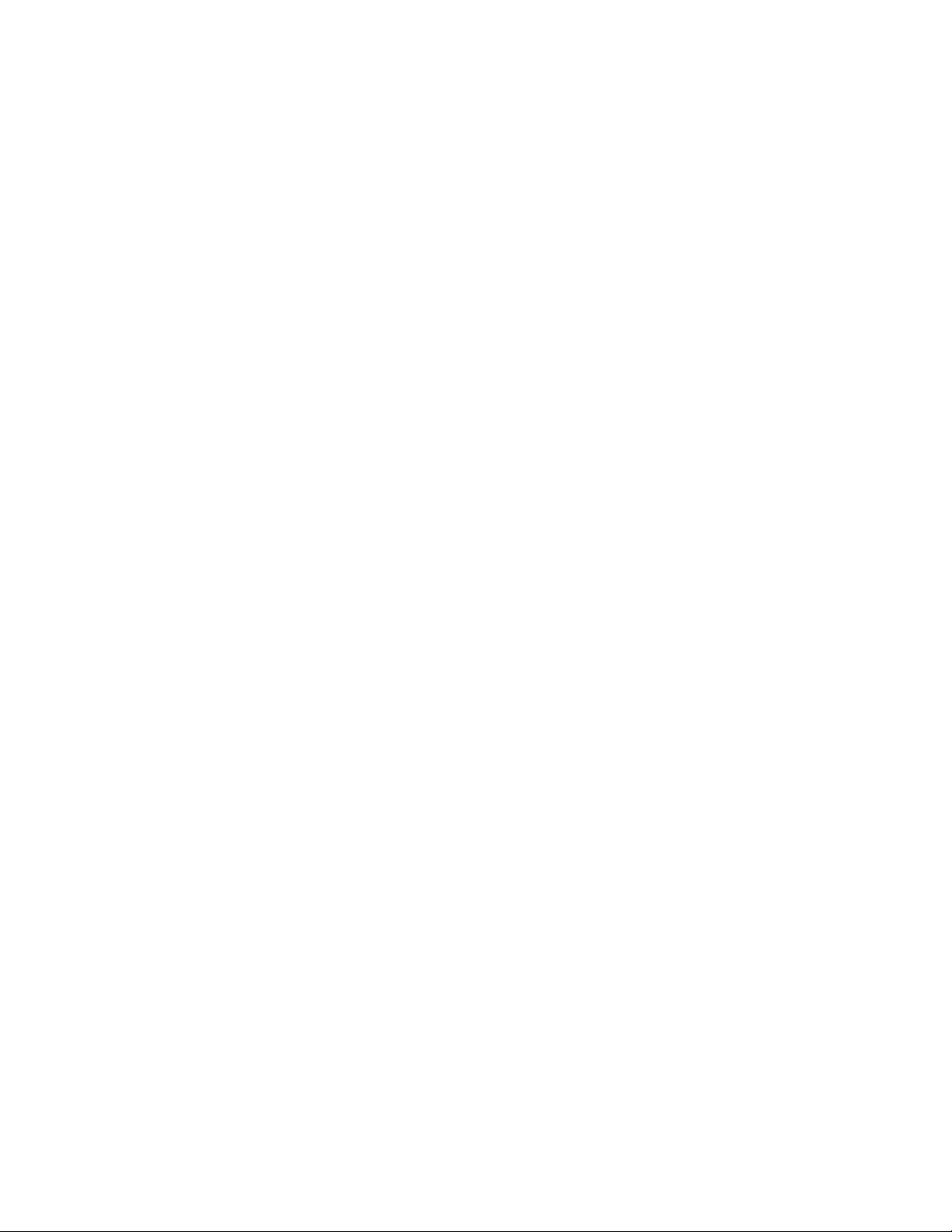
Contents
3 Installation and Setup 43
Installation and Setup Overview ............................................................................................................................. 44
Selecting a Location for the Printer ....................................................................................................................... 45
Connecting the Printer ................................................................................................................................................ 46
Selecting a Connection Method ...................................................................................................................... 46
Connecting to a Wired Network ...................................................................................................................... 47
Connecting to a Wireless Network ................................................................................................................. 47
Connecting to a Computer Using USB.......................................................................................................... 51
Connecting to a Telephone Line ..................................................................................................................... 51
Configuring Network Settings .................................................................................................................................. 52
About TCP/IP and IP Addresses ...................................................................................................................... 52
Assigning the IP Address of the Printer ........................................................................................................ 53
Setting Up the Fax Header ................................................................................................................................ 56
Enabling the Printer for Scanning ................................................................................................................... 57
Setting the Date and Time ........................................................................................................................................ 58
Installing the Software ............................................................................................................................................... 59
Operating System Requirements .................................................................................................................... 59
Available Print Drivers ......................................................................................................................................... 59
Installing the Print Drivers for a Windows Network Printer .................................................................. 60
Installing the Print Drivers for a Windows USB Printer ........................................................................... 61
Installing the Drivers and Utilities for Macintosh OS X Version 10.5 and Later ........................... 62
Setting Up Scanning .................................................................................................................................................... 64
Scanning Setup Overview .................................................................................................................................. 64
Setting Up Scanning to a Shared Folder on Your Computer ................................................................ 65
Setting Up Scanning to an FTP Server .......................................................................................................... 68
Setting Up Scanning to an Email Address ................................................................................................... 69
Setting Up Scanning With USB ....................................................................................................................... 70
4 Printing 71
Supported Paper............................................................................................................................................................ 72
Recommended Media ......................................................................................................................................... 72
Ordering Paper ....................................................................................................................................................... 72
General Paper Loading Guidelines ................................................................................................................. 72
Paper That Can Damage Your Printer........................................................................................................... 73
Paper Storage Guidelines ................................................................................................................................... 73
Supported Standard Paper Sizes ..................................................................................................................... 74
Supported Custom Paper Sizes ........................................................................................................................ 74
Supported Paper Types and Weights ............................................................................................................ 74
Loading Paper ................................................................................................................................................................ 75
Loading Paper in the Main Tray ...................................................................................................................... 75
Loading Paper in the Bypass Tray .................................................................................................................. 78
Setting Paper Types, Paper Sizes, and Display Screen ............................................................................ 80
4 WorkCentre 6015 Color Multifunction Printer
User Guide
Page 5

Selecting Printing Options ......................................................................................................................................... 81
Selecting Printing Defaults in Windows ....................................................................................................... 81
Selecting Printing Defaults in Windows for a Shared Network Printer ............................................. 81
Selecting Printing Options for an Individual Job in Windows .............................................................. 82
Selecting Printing Options for Macintosh .................................................................................................... 82
Printing Envelopes ........................................................................................................................................................ 83
Guidelines for Printing Envelopes ................................................................................................................... 83
Loading Envelopes in the Trays ....................................................................................................................... 84
Specifying the Main Tray Settings for Printing Envelopes .................................................................... 85
Printing Envelopes From an Application ...................................................................................................... 85
Using Custom Paper Sizes ......................................................................................................................................... 86
Defining Custom Paper Sizes ............................................................................................................................ 86
Printing on Custom Paper Sizes ....................................................................................................................... 87
Printing on Both Sides of the Paper ....................................................................................................................... 89
Setting Up 2-Sided Printing .............................................................................................................................. 89
Loading Paper for Manual 2-Sided Printing ................................................................................................ 90
Printing From a USB Flash Drive ............................................................................................................................. 91
Contents
5 Copying 93
Making Copies ................................................................................................................................................................ 94
Automatic Document Feeder Guidelines ..................................................................................................... 95
Document Glass Guidelines .............................................................................................................................. 95
Adjusting Copying Options ....................................................................................................................................... 96
Basic Settings ......................................................................................................................................................... 97
Image-Quality Settings ...................................................................................................................................... 98
Image Layout Adjustments .............................................................................................................................. 99
Output Adjustments .......................................................................................................................................... 100
Changing the Default Copy Settings................................................................................................................... 101
Changing the Color Mode ................................................................................................................................ 101
Changing the Auto Exposure Level .............................................................................................................. 101
Changing the Color Balance ........................................................................................................................... 102
Changing the Manual Feed Slot Paper Size .............................................................................................. 102
Limiting Access to Copying ..................................................................................................................................... 103
6 Scanning 105
Loading Documents for Scanning ........................................................................................................................ 106
Automatic Document Feeder Guidelines ................................................................................................... 106
Document Glass Guidelines ............................................................................................................................ 107
Scanning to a USB Flash Drive ............................................................................................................................... 108
WorkCentre 6015 Color Multifunction Printer 5
User Guide
Page 6
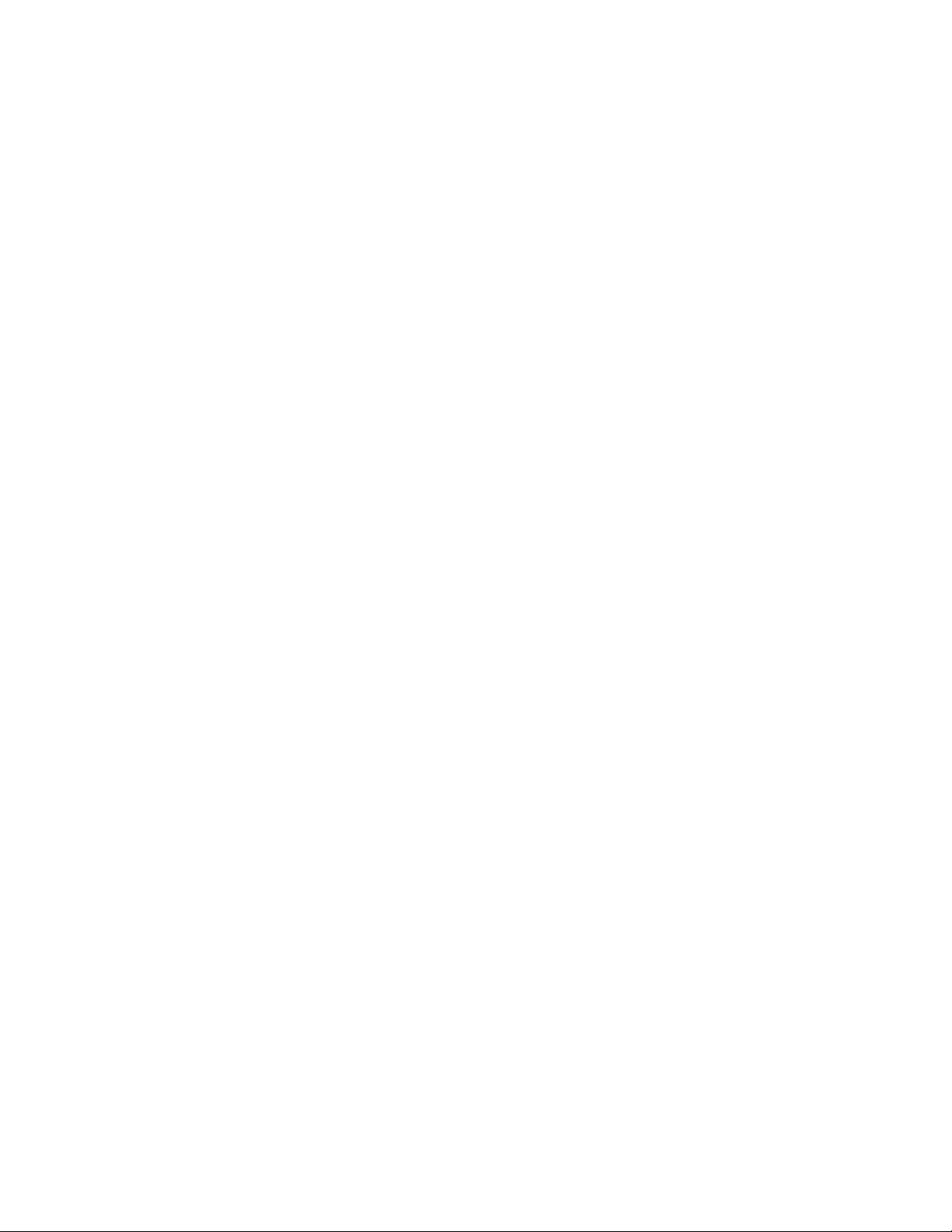
Contents
Scanning to a Folder on a USB Connected Computer .................................................................................. 109
Scanning to a Shared Folder on a Network Computer ................................................................................. 110
Sharing a Folder on a Windows Computer................................................................................................ 110
Sharing a Folder Using Macintosh OS X Version 10.5 and Later ...................................................... 111
Adding a Folder as an Address Book Entry Using CentreWare Internet Services....................... 111
Adding a Folder as an Address Book Entry Using the Address Book Editor .................................. 112
Scanning to a Folder on a Network Computer ........................................................................................ 112
Scanning to an Email Address ................................................................................................................................ 114
Scanning to an FTP Server ....................................................................................................................................... 115
Scanning Images into an Application on a USB Connected Computer ................................................. 116
Scanning an Image into an Application .................................................................................................... 116
Scanning an Image Using Windows XP ..................................................................................................... 117
Scanning an Image Using Widows Vista or Windows 7 ...................................................................... 118
Adjusting Scanning Settings ................................................................................................................................... 119
Setting the File Format ..................................................................................................................................... 119
Setting the Color Mode ..................................................................................................................................... 119
Setting the Scan Resolution ............................................................................................................................ 120
Specifying the Original Size ............................................................................................................................ 120
Making the Image Lighter or Darker ........................................................................................................... 120
Adjusting the Sharpness ................................................................................................................................... 120
Changing the Auto Exposure Level .............................................................................................................. 120
Setting the Margins............................................................................................................................................ 121
Changing the Default Scan Settings ................................................................................................................... 122
Setting the Scan to Network Option ............................................................................................................ 122
Setting the File Format ..................................................................................................................................... 123
Changing the Color Mode ................................................................................................................................ 123
Setting the Scan Resolution ............................................................................................................................ 123
Setting the Color Button Sets ......................................................................................................................... 123
Specifying the Original Size ............................................................................................................................ 123
Making the Image Lighter or Darker ........................................................................................................... 124
Adjusting the Sharpness ................................................................................................................................... 124
Changing the Auto Exposure Level .............................................................................................................. 124
Setting the Margins............................................................................................................................................ 124
Setting the TIFF File Format ........................................................................................................................... 125
Setting the Image Compression ................................................................................................................... 125
Setting the Maximum Email Size .................................................................................................................. 125
Limiting Access to Scanning ................................................................................................................................... 126
7 Faxing 127
Loading Documents for Faxing ............................................................................................................................. 128
Basic Faxing .................................................................................................................................................................. 129
Sending a Fax From the Printer ..................................................................................................................... 129
Sending a Fax From Your Computer ............................................................................................................ 130
Using the Fax Book .................................................................................................................................................... 131
Faxing to an Individual ..................................................................................................................................... 132
Faxing to a Group ............................................................................................................................................... 134
6 WorkCentre 6015 Color Multifunction Printer
User Guide
Page 7

Contents
Selecting Fax Options for Single Jobs ................................................................................................................. 137
Setting the Fax Resolution .............................................................................................................................. 137
Making the Image Lighter or Darker ........................................................................................................... 137
Turning OnHook On or Off .............................................................................................................................. 137
Sending a Delayed Fax ..................................................................................................................................... 138
Including a Fax Cover Page ............................................................................................................................ 138
Setting Up Polling ............................................................................................................................................... 138
Configuring the Printer for Faxing........................................................................................................................ 139
Changing the Default Fax Settings .............................................................................................................. 139
Managing Fax Functions ......................................................................................................................................... 140
Printing Monitor Reports .................................................................................................................................. 140
Printing a Monitor Report for a Group Fax ................................................................................................ 140
Turning Secure Fax Receive On or Off ........................................................................................................ 141
Limiting Access to Faxing ................................................................................................................................ 141
Printing Fax Reports ........................................................................................................................................... 143
Inserting Pauses in Fax Numbers.................................................................................................................. 143
8 Maintenance 145
Cleaning the Printer ................................................................................................................................................... 146
General Precautions ........................................................................................................................................... 146
Cleaning the Scanner ........................................................................................................................................ 147
Cleaning the Exterior ......................................................................................................................................... 149
Cleaning the Interior ......................................................................................................................................... 149
Adjustments and Maintenance Procedures ...................................................................................................... 157
Color Registration ............................................................................................................................................... 157
Adjusting Paper Type ........................................................................................................................................ 158
Adjusting the Bias Transfer Roller ................................................................................................................ 158
Adjusting the Fuser ............................................................................................................................................ 159
Refreshing the Bias Transfer Roller .............................................................................................................. 159
Adjusting the Altitude ....................................................................................................................................... 159
Ordering Supplies ........................................................................................................................................................ 160
Consumables ........................................................................................................................................................ 160
When to Order Supplies .................................................................................................................................... 160
Toner Cartridges .................................................................................................................................................. 161
Recycling Supplies ............................................................................................................................................... 162
Managing the Printer ................................................................................................................................................ 163
Checking Page Counts....................................................................................................................................... 163
Changing the Panel Lock Password .............................................................................................................. 163
Moving the Printer ...................................................................................................................................................... 164
WorkCentre 6015 Color Multifunction Printer 7
User Guide
Page 8

Contents
9 Troubleshooting 167
General Troubleshooting ......................................................................................................................................... 168
Printer Does Not Turn On ................................................................................................................................. 168
Printer Resets or Turns Off Frequently ........................................................................................................ 168
The Printer Does Not Print ............................................................................................................................... 169
Printer is Making Unusual Noises.................................................................................................................. 169
Condensation has Formed Inside the Printer ........................................................................................... 170
Paper Jams .................................................................................................................................................................... 171
Minimizing Paper Jams ..................................................................................................................................... 171
Locating Paper Jams .......................................................................................................................................... 172
Clearing Paper Jams .......................................................................................................................................... 173
Troubleshooting Paper Jams .......................................................................................................................... 179
Print-Quality Problems ...................................................................................................................................... 181
Getting Help .................................................................................................................................................................. 187
Error and Status Messages .............................................................................................................................. 187
PrintingScout Alerts ............................................................................................................................................ 187
Online Support Assistant .................................................................................................................................. 187
Information Pages.............................................................................................................................................. 187
More Information ............................................................................................................................................... 188
A Specifications 189
Printer Configurations and Options ..................................................................................................................... 190
Available Configurations .................................................................................................................................. 190
Standard Features .............................................................................................................................................. 190
Physical Specifications .............................................................................................................................................. 191
Weights and Dimensions ................................................................................................................................. 191
Total Space Requirements ............................................................................................................................... 191
Clearance Requirements .................................................................................................................................. 191
Environmental Specifications ................................................................................................................................. 193
Temperature ......................................................................................................................................................... 193
Relative Humidity ............................................................................................................................................... 193
Elevation ................................................................................................................................................................. 193
Electrical Specifications ............................................................................................................................................ 194
Power Supply Voltage and Frequency ........................................................................................................ 194
Power Consumption ........................................................................................................................................... 194
ENERGY STAR Qualified Product ................................................................................................................... 194
Performance Specifications .................................................................................................................................... 195
Controller Specifications .......................................................................................................................................... 196
Processor ................................................................................................................................................................ 196
Memory................................................................................................................................................................... 196
Interfaces ............................................................................................................................................................... 196
8 WorkCentre 6015 Color Multifunction Printer
User Guide
Page 9

Contents
B Regulatory Information 197
Basic Regulations ........................................................................................................................................................ 198
United States FCC Regulations ...................................................................................................................... 198
Canada .................................................................................................................................................................... 198
European Union ................................................................................................................................................... 199
Turkey RoHS Regulation ................................................................................................................................... 199
Copy Regulations ........................................................................................................................................................ 200
United States ........................................................................................................................................................ 200
Canada .................................................................................................................................................................... 202
Other Countries .................................................................................................................................................... 202
Fax Regulations ........................................................................................................................................................... 203
United States ........................................................................................................................................................ 203
Canada .................................................................................................................................................................... 205
European Union ................................................................................................................................................... 205
South Africa .......................................................................................................................................................... 205
New Zealand ......................................................................................................................................................... 206
Material Safety Data Sheets .................................................................................................................................. 207
C Recycling and Disposal 209
All Countries .................................................................................................................................................................. 210
North America .............................................................................................................................................................. 211
European Union ........................................................................................................................................................... 212
Domestic/Household Environment .............................................................................................................. 212
Professional/Business Environment ............................................................................................................. 212
Collection and Disposal of Equipment and Batteries ............................................................................ 213
Battery Symbol Note ......................................................................................................................................... 213
Battery Removal .................................................................................................................................................. 213
Other Countries............................................................................................................................................................ 214
WorkCentre 6015 Color Multifunction Printer 9
User Guide
Page 10

Page 11
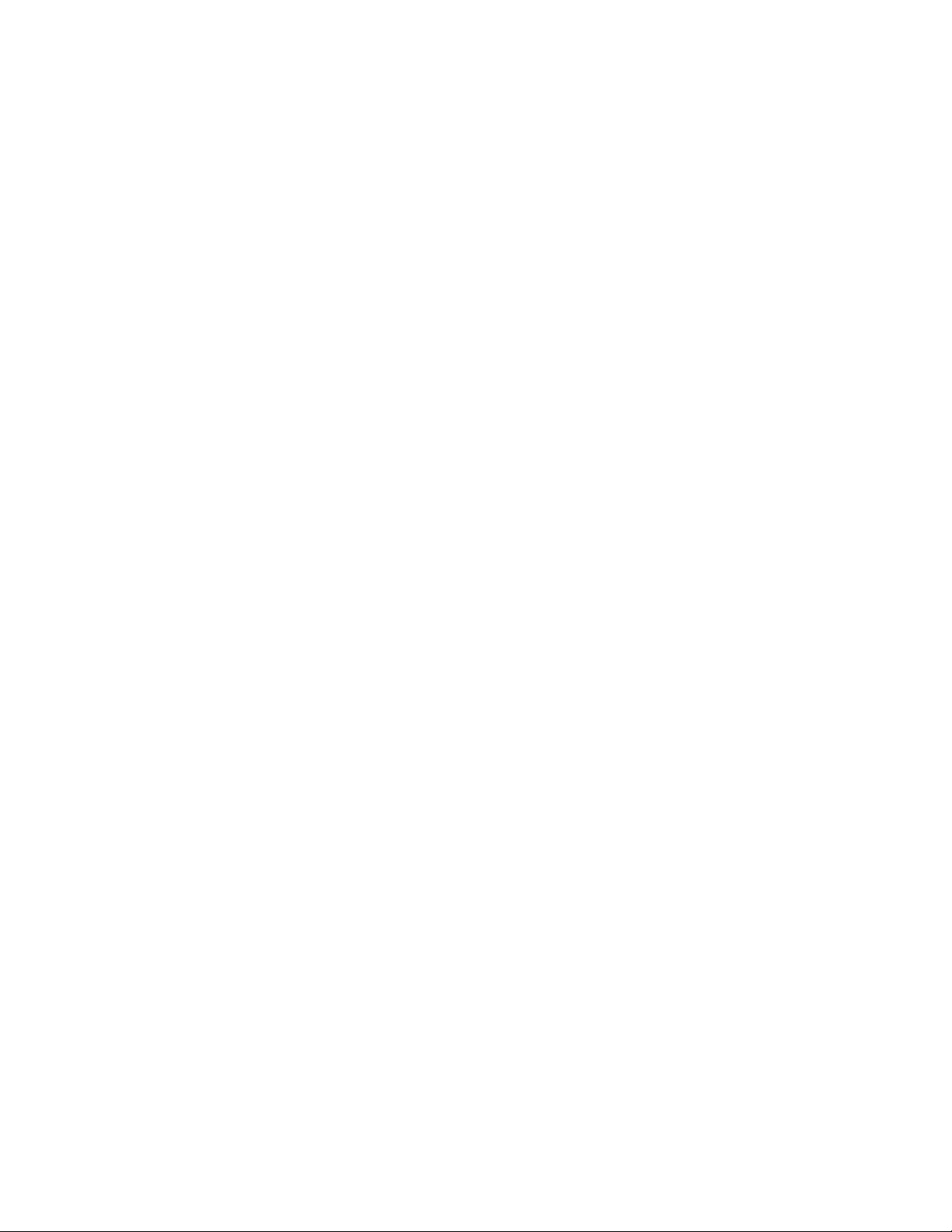
This chapter includes:
Electrical Safety ................................................................................................................................................................ 12
Operational Safety .......................................................................................................................................................... 14
Maintenance Safety ....................................................................................................................................................... 16
Printer Symbols ................................................................................................................................................................. 17
Environmental, Health, and Safety Contact Information ................................................................................ 18
1
Safety
Your printer and the recommended supplies have been designed and tested to meet strict safety
requirements. Attention to the following information ensures the continued safe operation of your
Xerox® printer.
WorkCentre 6015 Color Multifunction Printer 11
User Guide
Page 12
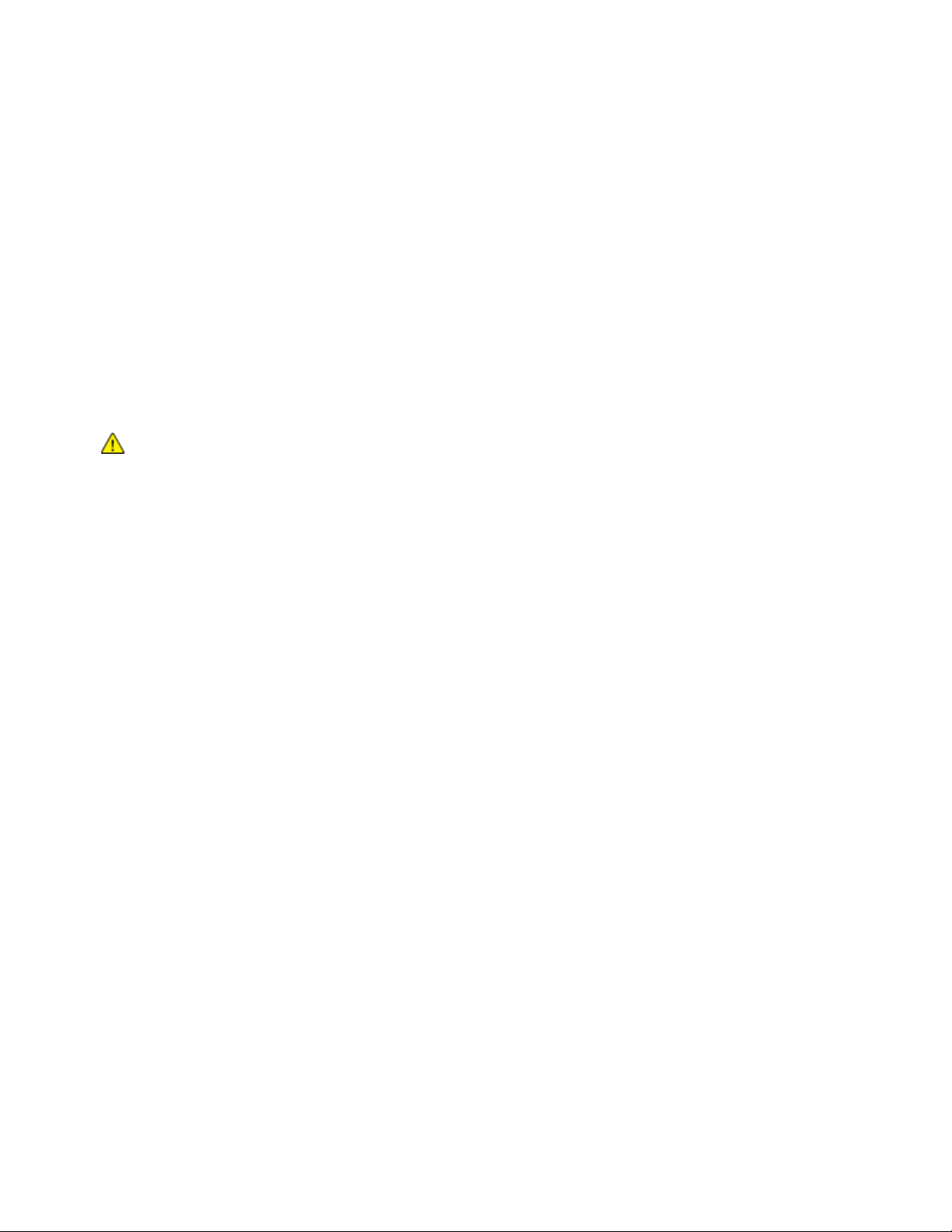
Safety
This section includes:
General Guidelines ........................................................................................................................................................... 12
Power Cord ......................................................................................................................................................................... 12
Telephone Line Cord ....................................................................................................................................................... 13
WARNINGS:
Do not push objects into slots or openings on the printer. Touching a voltage point or
shorting out a part could result in fire or electrical shock.
Do not remove the covers or guards that are fastened with screws unless you are
installing optional equipment and are instructed to do so. Turn off the printer when
performing these installations. Disconnect the power cord when removing covers and
guards for installing optional equipment. Except for user-installable options, there are
no parts that you can maintain or service behind these covers.
Electrical Safety
General Guidelines
The following are hazards to your safety:
The power cord is damaged or frayed.
Liquid is spilled into the printer.
The printer is exposed to water.
The printer emits smoke, or the surface is unusually hot.
The printer emits unusual noise or odors.
The printer causes a circuit breaker, fuse, or other safety device to activate.
If any of these conditions occur, do the following:
1. Turn off the printer immediately.
2. Disconnect the power cord from the electrical outlet.
3. Call an authorized service representative.
12 WorkCentre 6015 Color Multifunction Printer
User Guide
Page 13
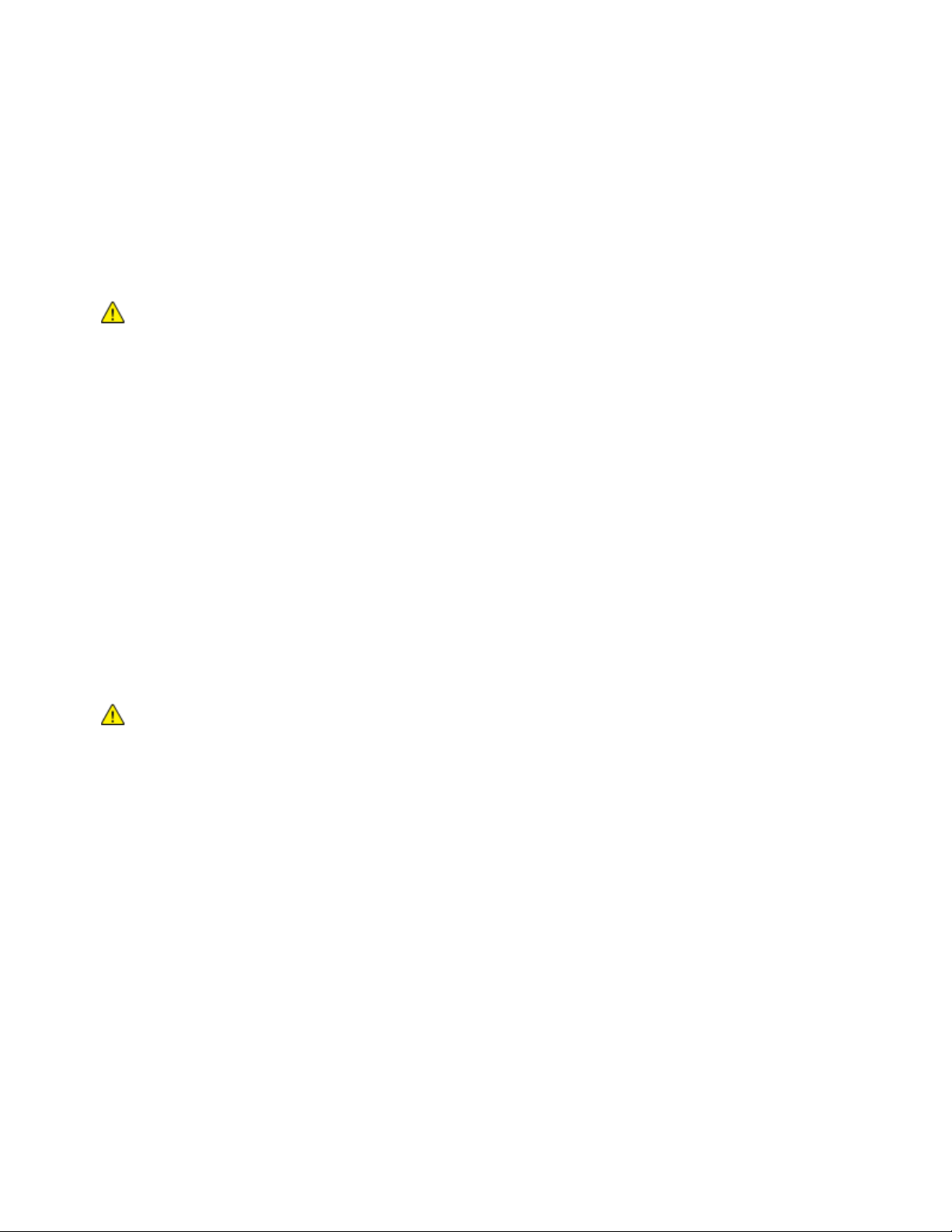
Safety
WARNING: Avoid the potential of electrical shock by ensuring that the printer is grounded properly.
Electrical products can be hazardous if misused.
WARNING: To reduce the risk of fire, use only No. 26 American Wire Gauge (AWG) or larger
telecommunication line cord.
Power Cord
Use the power cord supplied with your printer.
Plug the power cord directly into a properly grounded electrical outlet. Ensure that each end of the
cord is connected securely. If you do not know if an outlet is grounded, ask an electrician to check the
outlet.
Do not use a ground adapter plug to connect the printer to an electrical outlet that does not have a
ground connection terminal.
Only use an extension cord or power strip designed to handle the electrical current capacity of the
printer.
Verify that the printer is plugged into an outlet that is providing the correct voltage and power.
Review the electrical specification of the printer with an electrician if necessary.
Do not place the printer in an area where people can step on the power cord.
Do not place objects on the power cord.
Do not plug or unplug the power cord while the power switch is in the On position.
If the power cord becomes frayed or worn, replace it.
To avoid electrical shock and damage to the cord, grasp the plug when unplugging the power cord.
The power cord is attached to the printer as a plug-in device on the back of the printer. If it is necessary to
disconnect all electrical power from the printer, disconnect the power cord from the electrical outlet.
Telephone Line Cord
WorkCentre 6015 Color Multifunction Printer 13
User Guide
Page 14
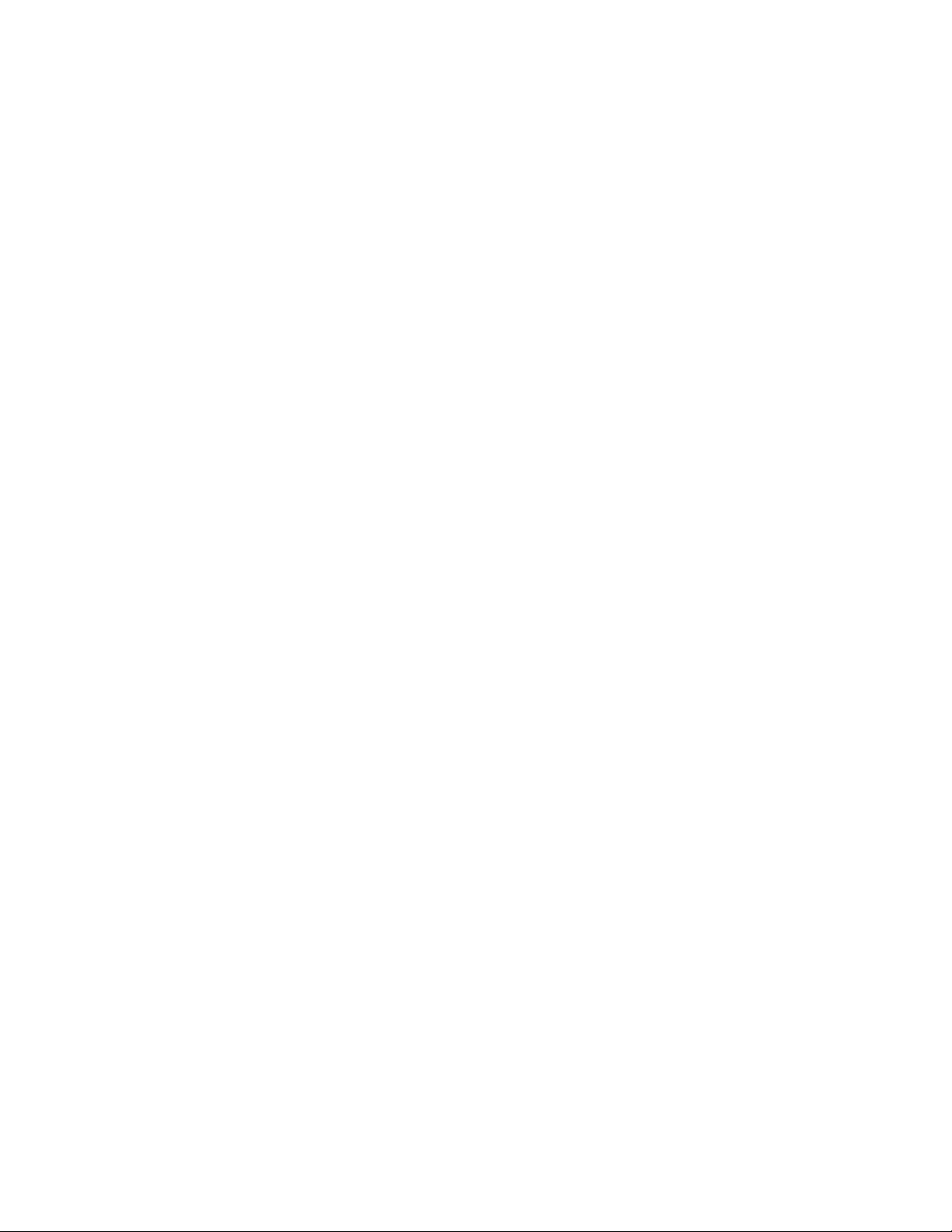
Safety
Operational Safety
Your printer and supplies were designed and tested to meet strict safety requirements. These include
safety agency examination, approval, and compliance with established environmental standards.
Your attention to the following safety guidelines helps to ensure the continued, safe operation of your
printer.
Operational Guidelines
Do not remove the paper source tray that you selected in either the print driver or control panel while
the printer is printing.
Do not open the doors when the printer is printing.
Do not move the printer when it is printing.
Keep hands, hair, neckties, and so on away from the exit and feed rollers.
Covers, which require tools for removal, protect the hazard areas within the printer. Do not remove
the protective covers.
Ozone Release
This printer produces ozone during normal operation. The amount of ozone produced is dependent on
copy volume. Ozone is heavier than air and is not produced in amounts large enough to harm anyone.
Install the printer in a well-ventilated room.
For more information in the United States and Canada, go to www.xerox.com/environment. In other
markets, please contact your local Xerox® representative or go to www.xerox.com/environment_europe.
Printer Location
Place the printer on a level, solid, non-vibrating surface with adequate strength to hold its weight. To
find the weight for your printer configuration, see Physical Specifications on page 191.
Do not block or cover the slots or openings on the printer. These openings are provided for
ventilation and to prevent overheating of the printer.
Place the printer in an area where there is adequate space for operation and servicing.
Place the printer in a dust-free area.
Do not store or operate the printer in an extremely hot, cold, or humid environment.
Do not place the printer near a heat source.
Do not place the printer in direct sunlight to avoid exposure to light-sensitive components.
Do not place the printer where it is directly exposed to the cold air flow from an air conditioning
system.
Do not place the printer in locations susceptible to vibrations.
For optimum performance, use the printer at the elevations specified in Elevation on page 193.
14 WorkCentre 6015 Color Multifunction Printer
User Guide
Page 15

Safety
CAUTION: Use of non-Xerox® supplies is not recommended. The Xerox® Warranty, Service
Agreement, and Total Satisfaction Guarantee do not cover damage, malfunction, or degradation of
performance caused by use of non-Xerox® supplies, or the use of Xerox® supplies not specified for this
printer. The Total Satisfaction Guarantee is available in the United States and Canada. Coverage
could vary outside these areas. Please contact your Xerox representative for details.
Printer Supplies
Use the supplies designed for your printer. The use of unsuitable materials can cause poor
performance and a possible safety hazard.
Follow all warnings and instructions marked on, or supplied with, the product, options, and supplies.
Store all supplies in accordance with the instructions given on the package or container.
Keep all supplies away from the reach of children.
Never burn supplies.
When handling supplies, avoid skin or eye contact. Eye contact can cause irritation and
inflammation. Do not attempt to disassemble supplies, which can increase the risk of skin or eye
contact.
WorkCentre 6015 Color Multifunction Printer 15
User Guide
Page 16

Safety
Maintenance Safety
Do not attempt any maintenance procedure that is not described in the documentation supplied
with your printer.
Do not use aerosol cleaners. Clean with a dry lint-free cloth only.
For more information on the Xerox® supplies recycling program, go to: www.xerox.com/gwa
16 WorkCentre 6015 Color Multifunction Printer
User Guide
Page 17
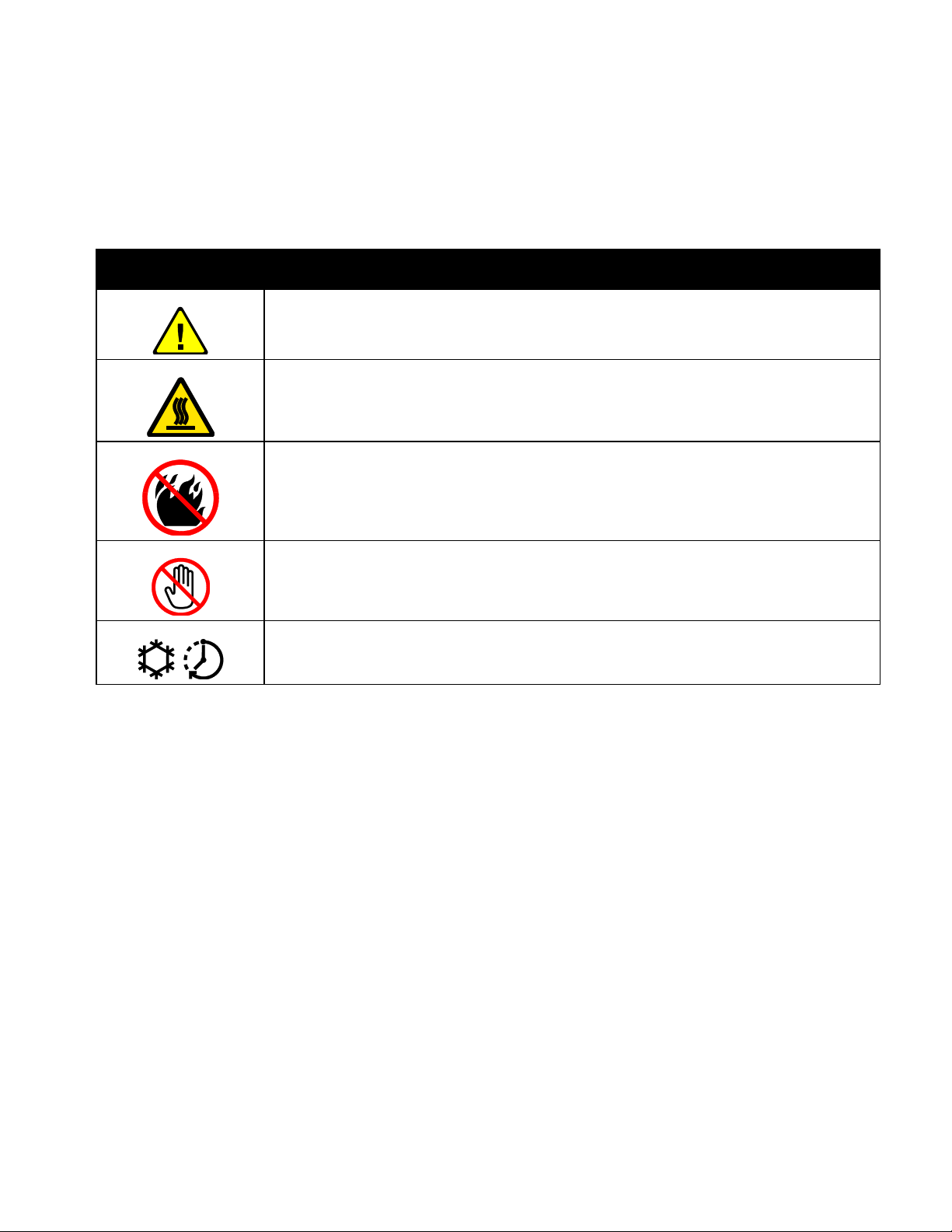
Symbol
Description
Warning or Caution:
Ignoring this warning could cause serious injury or even death.
Ignoring this caution could damage property.
Hot surface on or in the printer. Use caution to avoid personal injury.
Do not burn the item.
Do not touch components with this symbol. Personal injury could result.
Hot surface. Wait the indicated time before handling.
Printer Symbols
The following safety symbols appear on the printer.
Safety
WorkCentre 6015 Color Multifunction Printer 17
User Guide
Page 18

Safety
United States:
1-800 828-6571
Canada:
1-800 828-6571
Europe:
+44 1707 353 434
Environmental, Health, and Safety Contact Information
For more information on Environment, Health, and Safety in relation to this Xerox® product and supplies,
contact the following customer help lines:
For product safety information in the United States, go to www.xerox.com/environment.
For product safety information in Europe, go to www.xerox.com/environment_europe.
18 WorkCentre 6015 Color Multifunction Printer
User Guide
Page 19
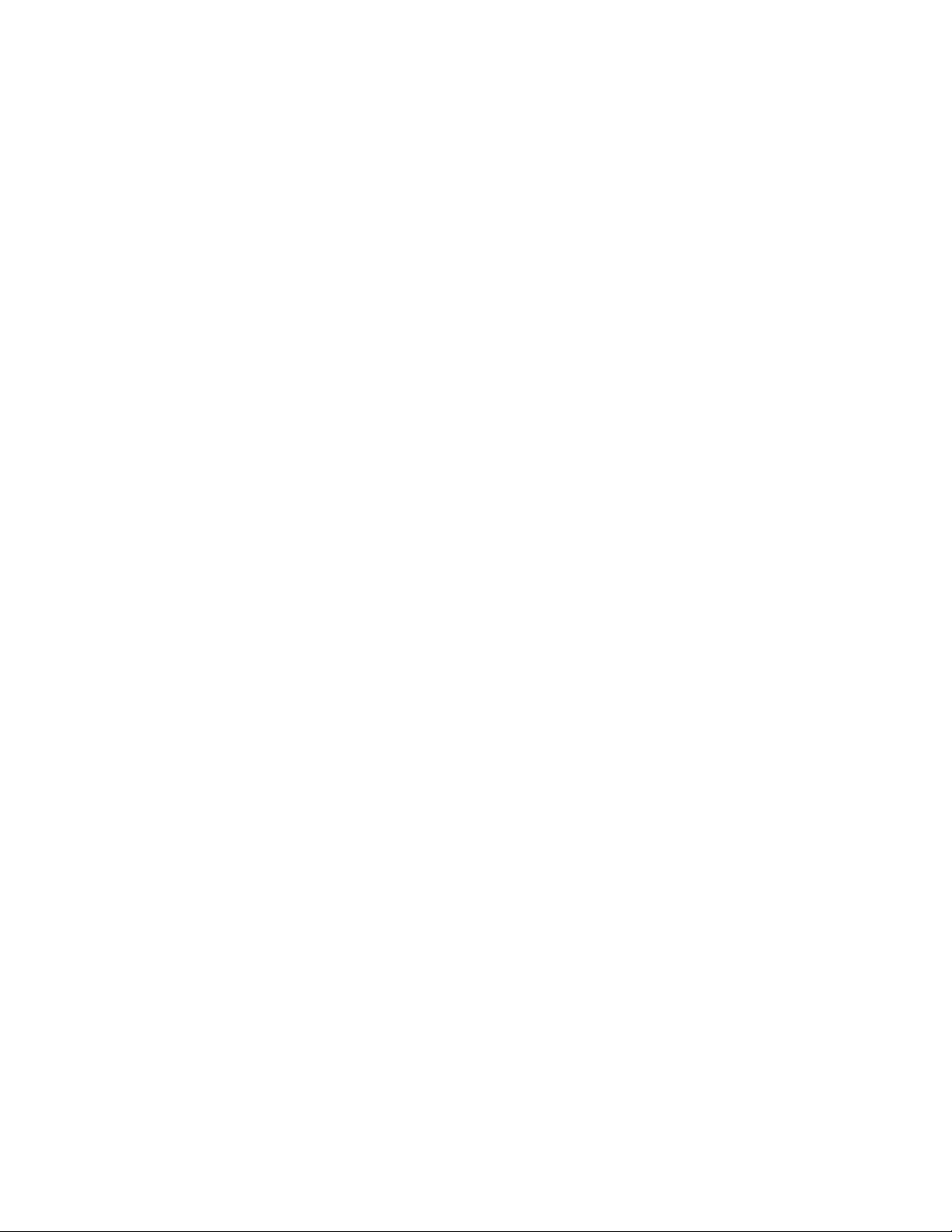
This chapter includes:
Parts of the Printer ........................................................................................................................................................... 20
System Menus ................................................................................................................................................................... 25
Energy Saver Mode ......................................................................................................................................................... 38
Administration Features ................................................................................................................................................ 39
More Information ............................................................................................................................................................ 41
2
Features
WorkCentre 6015 Color Multifunction Printer 19
User Guide
Page 20

Features
This section includes:
Front View ........................................................................................................................................................................... 20
Rear View ............................................................................................................................................................................ 21
Control Panel ..................................................................................................................................................................... 21
1. Bypass Tray
2. Width Guides
3. Output Tray
4. Output Tray Extension
5. Control Panel
6. Automatic Document Feeder
Available on WorkCentre 6015N/NI Color
Multifunction Printer only.
7. Side Door
8. Document Glass
9. Cleaning Rod
10. Power Switch
11. Front Cover
12. Bypass Tray
13. Main Tray
14. Slide Bar/Length Guide
15. USB Memory Port
Parts of the Printer
Front View
20 WorkCentre 6015 Color Multifunction Printer
User Guide
Page 21

1. Rear Cover
2. Transfer Roller
3. Paper Chute
4. Registration Roller
5. Transfer Belt
6. Fuser Roller Release Levers
7. Rear Cover Release Lever
8. Ethernet Connection
Available on WorkCentre 6015N/NI Color
Multifunction Printer only.
9. USB Port
10. Line In/Out (fax/telephone)
Available on WorkCentre 6015N/NI Color
Multifunction Printer only.
11. Power Connector
Rear View
Features
Control Panel
The control panel consists of a display, a keypad, and buttons you press to control the functions available
on the printer. The control panel:
Displays the current operating status of the printer.
Provides access to copy, print, scan, and fax features.
Provides access to information pages.
Prompts you to load paper, replace supplies, and clear jams.
Displays errors and warnings.
For details, see Control Buttons and Indicators on page 21.
WorkCentre 6015 Color Multifunction Printer 21
User Guide
Page 22
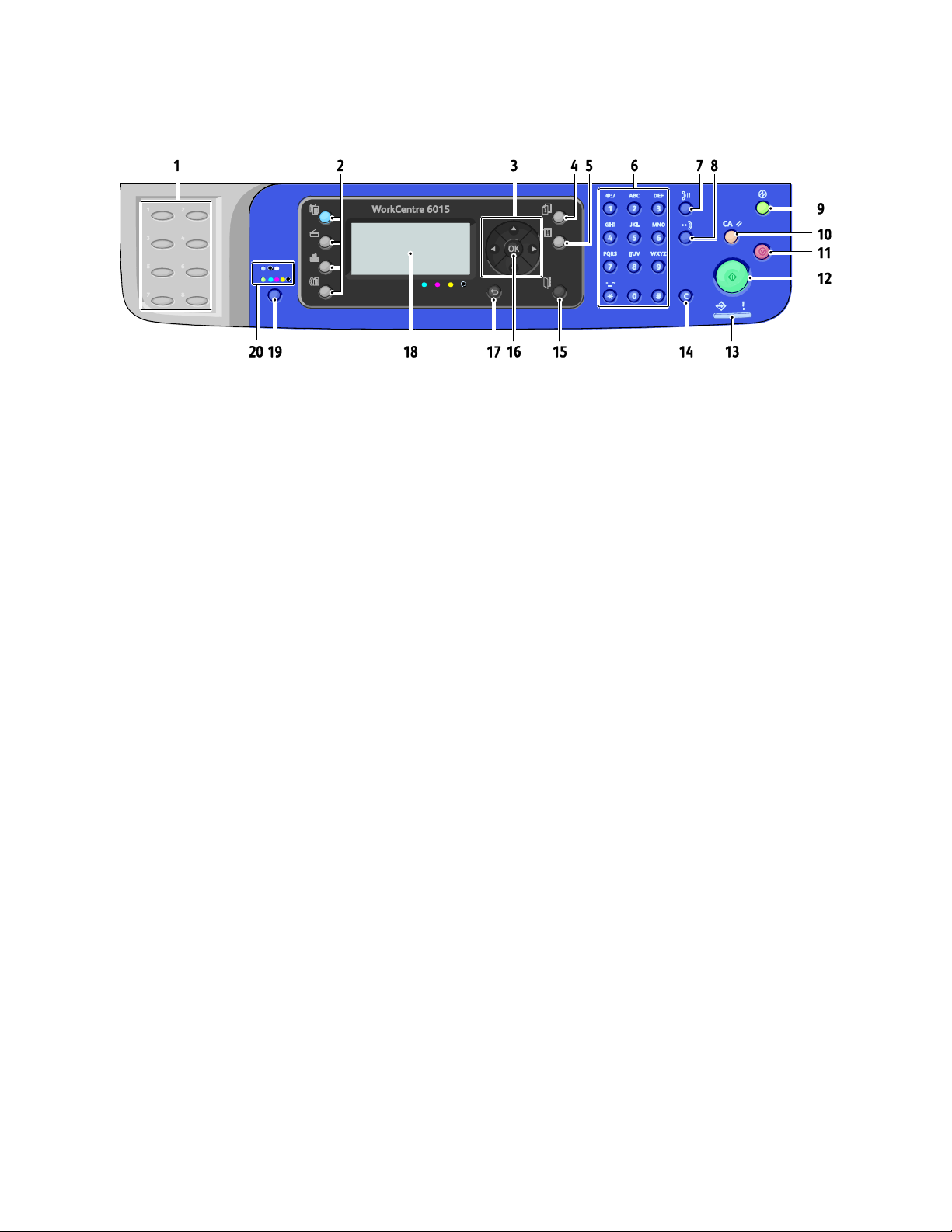
Features
1. One Touch keypad: Use to speed dial a phone
number. Available on WorkCentre 6015N/NI Color
Multifunction Printer only.
2. Copy, Scan, Print, and Fax buttons: Press to use the
Copy, Scan, Print, and Fax menus on the display
screen. Fax button available on WorkCentre
6015N/NI Color Multifunction Printer only.
3. Arrow Buttons: Press to move up, down, forward, and
back through the menus.
4. Job Status button: Displays lists of the active or
completed jobs on the touch screen.
5. System button: Switches the display to the System
menus.
6. Alphanumeric keypad: Use to enter letters and
numbers for names and phone numbers.
7. Redial/Pause button: Press to recall the last fax
number used or to insert pauses in fax numbers.
Available on WorkCentre 6015N/NI Color
Multifunction Printer only.
8. Speed Dial button: Press to access directories of
group or individual fax telephone numbers. Available
on WorkCentre 6015N/NI Color Multifunction Printer
only.
9. Wake Up/Power Saver button: This button is
illuminated in Energy Saver mode. Push the button to
exit Energy Saver mode.
10. Clear All button: Clears all current settings for print,
copy, scan, or fax back to default settings.
11. Stop button: Cancels the current job.
12. Start button: Press to start a copy, scan, or fax job.
13. Status indicator: The green or red light indicates
printer status:
Lights green when the printer is ready to receive
data.
Blinks green when the printer is busy receiving data.
Lights red to indicate an error condition or warning
that requires your attention.
Blinks red when an error occurs that requires
technical support.
Off when the printer is in Energy Saver mode.
14. Cancel/Clear button: In menus, deletes a single
character each time the button is pressed.
15. Address Book button: Press to access the fax and
email address books. Available on WorkCentre
6015N/NI Color Multifunction Printer only.
16. OK button: Press to accept the selected setting.
17. Back/Return button: Press to navigate up one level
in the menu.
18. Display Screen: Shows status messages, menus, and
toner levels.
19. Color Mode button: Press to switch between Color
and Black and White modes for your copy, fax, and
scan jobs.
20. Black and White/Color indicators: The upper light
indicates Black and White mode. The lower light
indicates Color mode.
Control Panel Buttons and Indicators
22 WorkCentre 6015 Color Multifunction Printer
User Guide
Page 23

Symbol
Name
Description
Copy
Allows you to change job settings for copy jobs.
Scan
Allows you to change job settings for scan jobs.
Print
Prints from USB memory.
Fax
Available on
WorkCentre 6015N/NI
Color Multifunction
Printer only.
Allows you to change job settings for fax jobs.
Job Status
Displays active jobs.
System
Displays or closes the System Menu screen.
Address Book
Available on
WorkCentre 6015N/NI
Color Multifunction
Printer only.
Allows you to access the printer address book.
Forward Arrow
Moves one level down in menu selections or moves the cursor to the
right when setting a value.
Back Arrow
Moves one level up in menu selections or moves the cursor to the left
when setting a value.
Up Arrow
Displays the previous menu or item.
Down Arrow
Displays the next menu or item.
OK
Selects or executes the option or function displayed on the screen.
Control Panel Symbols
Features
WorkCentre 6015 Color Multifunction Printer 23
User Guide
Page 24

Features
Symbol
Name
Description
Return
Navigates up one menu level.
Power Saver
Indicates the Energy Saver status. Controls exit from Energy Saver
Mode.
Stop
Stops the current operation.
Clear All
Clears the current settings for print, copy, scan, or fax job to the
default settings.
Redial/Pause
Available on
WorkCentre 6015N/NI
Color Multifunction
Printer only.
Recalls the last fax number used or inserts pauses in fax numbers.
Speed Dial
Available on
WorkCentre 6015N/NI
Color Multifunction
Printer only.
Allows you to access directories of group or individual fax telephone
numbers.
24 WorkCentre 6015 Color Multifunction Printer
User Guide
Page 25
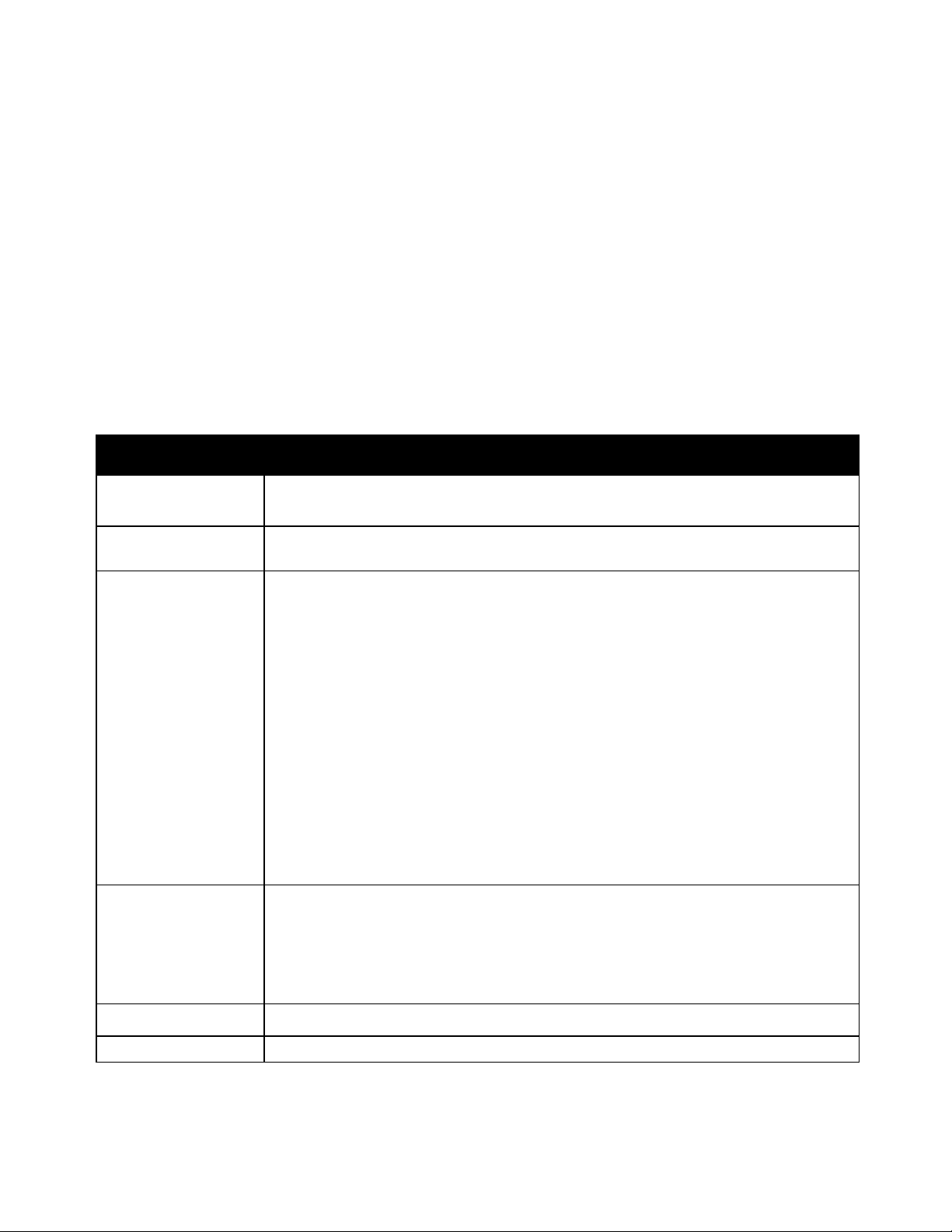
This section includes:
Information Pages ........................................................................................................................................................... 26
Billing Meters ..................................................................................................................................................................... 26
Admin Menu ...................................................................................................................................................................... 28
Default Settings Menu ................................................................................................................................................... 35
Tray Settings ...................................................................................................................................................................... 37
Panel Language ................................................................................................................................................................ 37
Menu
Functions
Information Pages
Allows you to print various reports and lists. For details, see Information Pages on page 26.
Billing Meters
Displays the printed paper counts on the control panel. For details, see Billing Meters on
page 26.
Admin Menu
Set up administrative options:
Fax Book: Create or delete address book entries.
Network: Configure the network settings for the printer.
Available on WorkCentre 6015N/NI Color Multifunction Printer only.
Fax Settings: Configure default fax settings.
Available on WorkCentre 6015N/NI Color Multifunction Printer only.
System Setup: Configure system settings, such as the Alarm and Power Saver Timer.
Maintenance: Reset default settings or adjust color registration, bias transfer roller, and
fuser temperature.
Secure Settings: Set printer security settings.
Scan to Email: Enables and disables the ability to edit the From field.
USB Setup: Enable or disable the USB port.
Note: For details, see Admin Menu on page 28.
Defaults Settings
Allows you to define default settings. For details, see:
Copy Defaults on page 35
Scan Defaults on page 36
Fax Defaults on page 36
Print from USB Defaults on page 37
Tray Settings
Allows you to define the size and type of paper loaded in each tray.
Panel Language
Allows you to select the language that appears on the control panel.
System Menus
To access the control panel system menus, press the System button.
Features
WorkCentre 6015 Color Multifunction Printer 25
User Guide
Page 26

Features
Report or List
Contents
System Settings
Printer status, including hardware configuration and network information. Print this report
to verify network information and to check page count.
Panel Settings
Prints settings results for the printer, including default settings, tray settings, network
setup, fax settings, and system settings.
Job History
Information on previous printing jobs, including the date, time, job type, input port,
document name, output color, paper size, number of pages, number of sheets, and results.
The status of a maximum of 20 jobs can be printed on the Job History Report.
Error History
Information about System Fail and Paper Jam errors.
Demo Page
A sample document for checking the printer performance.
Protocol Monitor
Available on
WorkCentre 6015N/NI
Color Multifunction
Printer only.
Information about the previous fax job to help you determine fax protocol problems.
Address Book
Available on
WorkCentre 6015N/NI
Color Multifunction
Printer only.
A list of individual and group email entries.
Fax Activity
Available on
WorkCentre 6015N/NI
Color Multifunction
Printer only.
A list of faxes sent and received by job number, remote station, start time, duration, pages,
mode, contents, and results.
Information Pages
Use the Information Pages to print various reports and lists.
26 WorkCentre 6015 Color Multifunction Printer
User Guide
Page 27

Features
Item
Description
Total Impressions
The total number of pages printed.
Color Impressions
The total number of pages printed in color.
Black Impressions
The total number of pages printed in black and white.
See also:
Checking Page Counts on page 163
Billing Meters
The Meter Readings menu shows the number of processed print jobs. The meter is divided according to
the color mode. You cannot reset the meter readings; they track the total number of pages printed for the
life of the printer.
WorkCentre 6015 Color Multifunction Printer 27
User Guide
Page 28

Features
This section includes:
Fax Book .............................................................................................................................................................................. 28
Network ............................................................................................................................................................................... 28
Fax Settings ........................................................................................................................................................................ 30
System Setup ..................................................................................................................................................................... 31
Maintenance ...................................................................................................................................................................... 32
Secure Settings ................................................................................................................................................................. 33
Scan to Email ..................................................................................................................................................................... 34
USB Setup ........................................................................................................................................................................... 34
Note: Available on WorkCentre 6015N/NI Color Multifunction Printer only.
Item
Description
Speed Dial
Create, edit, and delete speed dial address book entries.
Group Dial
Create, edit, and delete speed dial group entries.
Notes:
Available on WorkCentre 6015N/NI Color Multifunction Printer only.
You cannot select this setting during printing.
To activate menu setting changes, restart the printer. After changing settings, turn Off the
printer, then turn it On again.
Admin Menu
Use the Admin Menu to access the configuration settings of the printer.
Fax Book
Use this menu to create, edit, and delete speed dial and group dial numbers.
Network
Use this menu to configure printer settings for jobs sent to the printer through a network port.
28 WorkCentre 6015 Color Multifunction Printer
User Guide
Page 29

Features
Notes:
This menu is the default network menu for the WorkCentre 6015N Color Multifunction Printer.
This menu appears on the WorkCentre 6015NI Color Multifunction Printer only when the
printer is connected to a wired network connection.
Item
Description
Ethernet
Specifies the Ethernet communication speed and the modes.
TCP/IP
Specifies the TCP/IP settings for the network.
IP Mode: Dual Stack or IPv4 Mode.
IPv4: Get IP Address, IP Address, Subnet Mask, or Gateway Address
Protocol
Select Enable when using the protocol. Select Disable to make the protocol unavailable.
LPR: The default setting is Enable.
Port9100: The default setting is Enable.
WSD: The default setting is Enable.
SNMP: The default setting is Enable.
Email Alerts: The default setting is Enable.
CentreWare Internet Services: The default setting is Enable.
LLTD: The default setting is Enable.
Bonjour (mDNS): The default setting is Enable.
Initialize NVM
Initializes network data stored in non-volatile memory. After executing this function and
restarting the printer, all network settings are reset to their default values.
Note: This menu appears on the WorkCentre 6015NI Color Multifunction Printer when the printer is
not connected to a wired network connection.
Item
Description
Status
Displays the status of the wireless network connection.
Wireless Setup
Specifies the method used for setting up the wireless connection:
Manual Setup
WPS
Reset Wireless
Resets the wireless network settings to the default settings.
TCP/IP
Specifies the TCP/IP settings for the network.
IP Mode: Dual Stack or IPv4 Mode.
IPv4: Get IP Address, IP Address, Subnet Mask, or Gateway Address
Wired Network Setup
This menu provides the selections for setting up the printer for wired Ethernet network connections.
Wireless Network Setup
This menu provides the selections for setting up the printer for wireless network connections.
WorkCentre 6015 Color Multifunction Printer 29
User Guide
Page 30

Features
Item
Description
Protocol
Select Enable when using the protocol. Select Disable to make the protocol unavailable.
LPR: The default setting is Enable.
Port9100: The default setting is Enable.
WSD: The default setting is Enable.
SNMP: The default setting is Enable.
Email Alerts: The default setting is Enable.
CentreWare Internet Services: The default setting is Enable.
LLTD: The default setting is Enable.
Bonjour (mDNS): The default setting is Enable.
Initialize NVM
Initializes network data stored in non-volatile memory. After executing this function and
restarting the printer, all network settings are reset to their default values.
Note: Available on WorkCentre 6015N/NI Color Multifunction Printer only.
Item
Description
Ans Select
Specifies the receiving mode:
TEL Mode: Automatic fax reception is turned Off. You can receive a fax by picking up
the handset of the external phone, then pressing the remote receive code. You can also
set OnHook to On to start the Fax after you hear fax tones from the remote device.
FAX Mode: Automatically receives faxes.
TEL/FAX Mode: When the printer receives an incoming fax, the external telephone
rings for the time specified by Auto Ans, then the printer automatically receives the
fax. If the incoming data is not a fax, the printer beeps.
Ans/FAX Mode: The printer can share one telephone line with an answering machine.
In this mode, the printer monitors the fax signal and picks up the line if there are fax
tones. If the phone communication in your country is serial, this mode is not available.
DRPD Mode: Before using the Distinctive Ring Pattern Detection (DRPD) option,
distinctive ring service must be installed on your telephone line by the telephone
company. After the telephone company provides a separate number with a distinctive
ring pattern, configure the fax setup to monitor for that specific ring pattern.
Auto Answer Fax
When FAX Mode is enabled, specifies how long the printer waits before answering
an incoming call. Specify values from 0–255 seconds.
Auto Ans. TEL/FAX
When TEL/FAX Mode is enabled, specifies how long the printer waits before answering an
incoming call. Specify values from 0–255 seconds.
Auto Ans. Ans/FAX
When Ans/FAX Mode is enabled, specifies how long the printer waits before answering an
incoming call. Specify values from 0–255 seconds.
Line Monitor
Specifies the volume of the external phone.
Ring Tone Volume
Specifies the ring volume for incoming faxes.
Fax Settings
Use this menu to specify fax settings.
30 WorkCentre 6015 Color Multifunction Printer
User Guide
Page 31
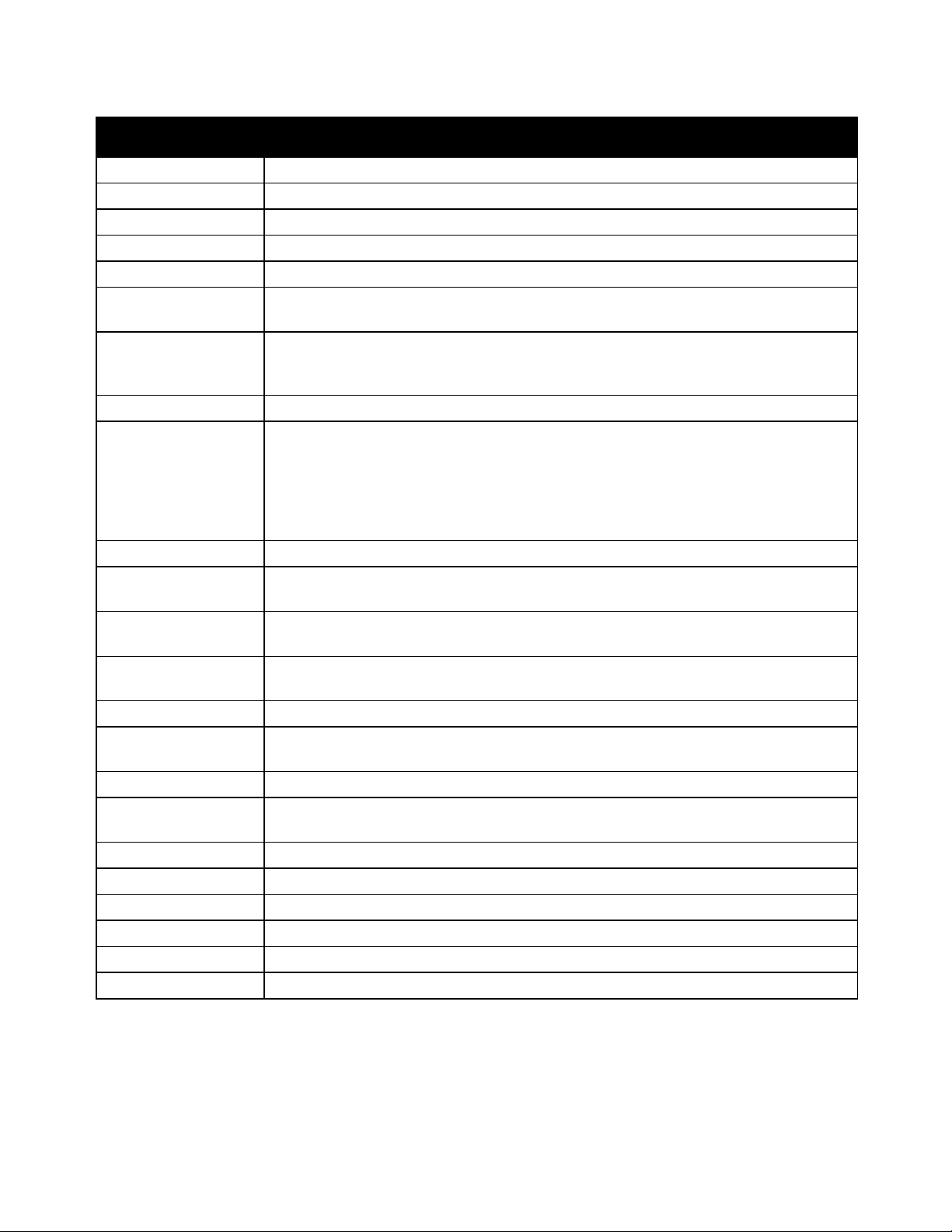
Features
Item
Description
Line Type
Specifies the default line type: PSTN or PBX.
Dialing Type
Specifies the dialing type.
Interval Timer
Specifies the interval timer from 3–255 seconds.
Number of Redial
Specifies the number of attempts made to redial a fax number from 0–9.
Redial Delay
Specifies the interval between redial attempts from 1–15 minutes.
Junk Fax Filter
When set to On, accepts incoming faxes only from numbers registered in the Address
Book.
Remote Receive
When set to On, you can elect to receive a fax by pressing the remote receive code on the
external telephone. Press the remote receive code after you pick up the telephone
handset.
Remote Rcv Tone
Specifies the tone in two digits from 00–99, when Remote Receive is set to On.
Send Header
When set to On, each outgoing fax includes a header, including the company name, fax
number, and the date and time the fax was sent. When set to Off, no header information
is included in the outgoing faxes.
Note: Many countries have fax regulations that require Send Headers in each outgoing
fax. The regulations specify the information that must be included in the header.
Company Name
Specifies the sender name that is recorded in the sender report.
Your Fax Number
Specifies your telephone number, which is printed at the top of each page sent from your
printer.
Fax Cover Page
When set to On, automatically prints a fax cover page. When set to Off, does not print a
fax cover page.
DRPD Pattern
Specifies a distinctive ring pattern for use with DRPD service. Your telephone company
specifies the DRPD Patterns.
Prefix Dial
Specifies if you want to add the prefix number when you send a fax.
Prefix Dial Num
Specifies the prefix dial number, up to five digits. This number dials before any auto dial
number is started.
Discard Size
Specifies if the printer discards any excess data at the bottom of the page.
ECM
If Error Correction Mode (ECM) is set to On, it attempts to correct errors in the fax
transmission from problems, such as a noisy telephone line. The default setting is On.
Extel Hook Threshold
Specifies the threshold value for the external telephone.
Modem Speed
Specifies the fax modem speed.
Fax Activity
Turns Auto Print On or Off.
Fax Transmit
Specifies the fax transmit mode.
Fax Broadcast
Specifies the fax broadcast mode.
Country
Specifies the country in which the fax is installed.
WorkCentre 6015 Color Multifunction Printer 31
User Guide
Page 32

Features
Item
Description
Power Saver Timer
Specifies the transitional time for Energy Saver Modes 1 and 2.
Energy Saver Mode 1 (Low Power): 5–60 min. The default setting is 60 minutes.
Energy Saver Mode 2 (Sleep): 1–60 min. The default setting is 1 minute.
For details, see Energy Saver Mode on page 38.
Auto Reset
Specifies the time the printer waits for further control panel input before resetting the
Copy, Scan, or Fax settings and returning to standby mode.
Fault Timeout
You can cancel a printing process when a fault occurs while printing. Set the time until the
print job is canceled:
On: Specifies the amount of time that the printer waits for additional data before it
cancels the job. The default setting is 60 seconds.
Off: Cannot cancel.
Job Timeout
You can cancel a printing process when it fails to print after a specified amount of time.
Set the time until the print job is canceled:
On: Specifies the amount of time that the printer waits before it cancels the job. The
default setting is 30 seconds.
Off: Cannot cancel.
Clock Settings
Specifies the date and time, and the format of the settings:
Set Date and Time.
Date Format: Select yy/mm/dd, mm/dd/yy, or dd/mm/yy.
Time Format: Select 12H or 24H format.
Time Zone: Allows you to set your time zone by geographic region.
Alert Tone
Specifies what prompts an alarm when an error occurs in the printer, and sets the sound
volume to Off, Min, Middle, or Max:
Panel Select Tone: The default setting is Off.
Panel Alert Tone: The default setting is Off.
Auto Clear Alert: The default setting is Off.
Job Tone: The default setting is Middle.
Alert Tone: The default setting is Middle.
Out of Paper: The default setting is Middle.
All Tones: The default setting is Off.
mm/inch
Set the units for the custom paper size to millimeters or inches.
Millimeter (mm): The paper size is displayed in millimeters. The default setting is mm.
Inch ("): The paper size is displayed in inches.
Low Toner Alert Msg
Turns the Low Toner alert message On or Off.
Power On Wizard
Turns the Power On Wizard On or Off.
System Setup
Use this menu to configure general settings of the printer. For example, time to Energy Saver mode,
alarm settings, and so on.
32 WorkCentre 6015 Color Multifunction Printer
User Guide
Page 33

Item
Description
F/W Version
Displays the latest firmware version.
Adjust Paper Type
Adjusts the paper type settings to match the paper loaded in the paper tray.
Adjust BTR
Specifies the bias transfer roller (BTR) voltage for printing on the selected paper type.
Adjust Fuser
Specifies the optimum Fusing Unit voltage for printing on the selected paper type.
Auto Regi Adjust
Adjusts the color registration automatically. The default setting is On.
Adjust ColorRegi
Corrects the color registration.
For details, see Color Registration on page 157.
Clean Developer
Rotates the developer motors and stirs the toner cartridges to clear old toner from the
developers.
Toner Refresh
Rotates the developer and stirs the toner in the selected color developer.
BTR Refresh
Specifies when to execute a routine to refresh the BTR to prevent curling and improve
paper separation.
Initialize NVM
Initializes the settings stored in the non-volatile memory (NVM) except for the network
settings. The NVM stores the printer settings even after the power is turned off. After
executing this function and restarting the printer, all the menu settings are reset to their
default values.
Note: You cannot select this setting during printing.
Adjust Altitude
Adjusts the altitude of the printer to obtain optimal printing results.
Item
Description
Panel Lock
When enabled, access to the Admin Menu requires a password. For details, see Changing
the Panel Lock Password on page 142.
Service Lock
Specifies if a function is unlocked and available to everyone, locked from everyone, or
password locked, requiring a password for access:
Copy
Fax
Available on WorkCentre 6015N/NI Color Multifunction Printer only.
Scan
Print from USB
Note: Panel Lock must be enabled before setting the service locks.
Secure Receive
Turns Secure Receive Set On or Off.
Maintenance
Use this menu to find firmware information, make adjustments, and reset defaults.
Features
Secure Settings
Use this menu for controlling access to printer features.
WorkCentre 6015 Color Multifunction Printer 33
User Guide
Page 34

Features
Item
Description
Edit From Field
Enables or disables the edit From field function.
Item
Description
Port Status
Enables or disables the USB port.
Scan to Email
Use this menu to enable and disable the ability to edit the From field when an image is scanned to an
email address.
USB Setup
Use this menu to configure the USB port.
34 WorkCentre 6015 Color Multifunction Printer
User Guide
Page 35

Features
This section includes:
Copy Defaults .................................................................................................................................................................... 35
Scan Defaults .................................................................................................................................................................... 36
Fax Defaults ....................................................................................................................................................................... 36
Print from USB Defaults ................................................................................................................................................ 37
Item
Description
Color
Specifies Black and White or Color output.
Collated
Turns collation On or Off.
Reduce/Enlarge
Reduces or enlarges the copies.
Document Size
Specifies the size of the original.
Document Type
Specifies the type of the original.
Lighten/Darken
Lightens or darkens the output.
Sharpness
Specifies the sharpness of the copies.
Auto Exposure
Turns Auto Exposure On or Off when copying. Auto Exposure suppresses the document
background of off-white colored paper and show-through when copying 2-sided thin
paper.
Color Balance Red
Adjusts the red levels of your copies.
Color Balance Green
Adjusts the green levels of your copies.
Color Balance Blue
Adjusts the blue levels of your copies.
Gray Balance
Adjusts the gray balance of the copies to neutral gray.
N-up
Use to copy two original page images onto one side of a sheet of paper:
Off
Auto (Autoscale)
ID Card Copy
Manual (Manual Scale)
Margin Top/Bottom
Turns On or Off the copy margins for the top and bottom of the page.
Margin Left/Right
Turns On or Off the copy margins for the left and right of the page.
Margin Middle
Turns On or Off the copy margins for the middle of the page. Use to create a gutter in the
middle of the page when you print using the N-up feature.
Default Settings Menu
Use the Default Settings menu to set default behaviors for Copy, Scan, Fax, and Print from USB functions.
Copy Defaults
Use this menu to set default copying behaviors. For details, see Selecting the Default Copy Settings on
page 101.
WorkCentre 6015 Color Multifunction Printer 35
User Guide
Page 36

Features
Item
Description
Scan to Network
Selects the scan destination: Computer (Network) or Server (FTP).
File Format
Selects the file type of the scanned image.
Color
Specifies Black and White or Color output.
Color Button Set
Adjusts the Color Mode settings:
B&W button: Black and White or Grayscale
Color Button: Color or Color (Photo)
Resolution
Selects the scan resolution.
Document Size
Specifies the size of the original.
Lighten/Darken
Lightens or darkens the output.
Sharpness
Specifies the sharpness of the scanned images.
Auto Exposure
Turns Auto Exposure On or Off when copying. Auto Exposure suppresses the document
background of off-white colored paper and show-through when copying 2-sided thin
paper.
Margin Top/Bottom
Turns On or Off the copy margins for the top and bottom of the page.
Margin Left/Right
Turns On or Off the copy margins for the left and right of the page.
Margin Middle
Turns On or Off the copy margins for the middle of the page. Use to create a gutter in the
middle of the page when you print using the N-up feature.
TIFF File Format
Sets the TIFF file format: TIFF V6 or TTN2.
Image Compression
Specifies the amount of image compression: Lower, Normal, or Higher.
Max Email Size
Sets limits on the size of attachments that can be emailed from 50–16384 KB.
Note: Available on WorkCentre 6015N/NI Color Multifunction Printer only.
Item
Description
Resolution
Specifies the resolution of the fax.
Document Type
Specifies if the document is a text or photo document.
Lighten/Darken
Lightens or darkens the output.
Delayed Start
Specifies the time delay before sending a fax job, up to 23 hours and 59 minutes.
Scan Defaults
Use this menu to set default scanning behaviors. For details, see Adjusting Scanning Settings on
page 119.
Fax Defaults
Use this menu to set default faxing behaviors. For details, see Changing the Default Fax Job Settings on
page 139.
36 WorkCentre 6015 Color Multifunction Printer
User Guide
Page 37

Features
Item
Description
Layout
Specifies the layout options.
Item
Description
Paper Size
Specifies the paper size and orientation for the main tray.
For details, see Supported Paper on page 72, and Setting Paper Types and Sizes on page
79.
Paper Type
Specifies the type of paper loaded in the main tray.
For details, see Supported Paper on page 72, and Setting Paper Types and Sizes on page
79.
Display Screen
Turn On to display the message that prompts you to set the paper size and type every
time you load paper in the tray. The default setting is Off.
Print from USB Defaults
Use this menu to set default behaviors for printing from USB.
Tray Settings
Tray Settings configures the paper size and paper type settings for the main paper tray. If the type of
paper that is loaded is different from the setting, print quality can be reduced or paper jams can occur. If
the size of the paper that is loaded is different from the tray setting, it can cause a mismatch error.
Specify the correct paper type and size.
Panel Language
Panel Language allows you to set the language that appears on the control panel display.
WorkCentre 6015 Color Multifunction Printer 37
User Guide
Page 38

Features
This section includes:
Setting the Power Saver Timer.................................................................................................................................... 38
Exiting Energy Saver Mode .......................................................................................................................................... 38
Energy Saver Mode
You can set the time the printer spends idle in ready mode before it automatically transitions to a lower
power level. You can also turn off the automatic transition.
Setting the Power Saver Timer
1. On the printer control panel, press the System button.
2. To select Admin Menu, press the arrow buttons, then press OK.
3. To select System Setup, press the arrow buttons, then press OK.
4. At Power Saver Timer, press OK.
5. Press the arrow buttons to select one of the following:
Power Saver Mode 1: Reduces power consumption to 15 W or less when the printer is left idle.
Set the timer from 5–60 minutes. The default setting is 60.
Power Saver Mode 2: Disables control panel and all sensors after the printer enters Mode 1.
Reduces power consumption to 7 W or less. Set the timer from 1–60 minutes. The default
setting is 1.
6. Press OK.
7. To select the desired time, press the arrow buttons, then press OK to save the changes.
8. To return to Ready, press the Return button four times.
Exiting Energy Saver Mode
The printer automatically cancels Energy Saver mode when it receives data from a connected computer.
To exit Energy Saver mode manually, press the Power Saver button on the control panel.
38 WorkCentre 6015 Color Multifunction Printer
User Guide
Page 39

Features
This section includes:
Information Pages ........................................................................................................................................................... 39
CentreWare Internet Services ..................................................................................................................................... 39
Note: Available on WorkCentre 6015N/NI Color Multifunction Printer only.
Administration Features
Information Pages
Your printer has a printable set of information pages. These include configuration and font information,
demonstration pages, and more.
System Settings Page
The System Settings page lists printer information such as default settings, installed options, network
settings including IP address, and font settings. Use the information on this page to help you configure
network settings for your printer, and to view page counts and system settings.
To print the System Settings page:
1. On the printer control panel, press the System button.
2. At Information Pages, press OK.
3. Select System Settings using the arrow buttons.
4. Press OK.
CentreWare Internet Services
CentreWare Internet Services is the administration and configuration software installed on the
embedded Web server in the printer. It allows you to configure and administer the printer from a Web
browser.
CentreWare Internet Services requires:
A TCP/IP connection between the printer and the network in Windows, Macintosh, UNIX, or Linux
environments.
TCP/IP and CentreWare Internet Services enabled on the printer.
A network-connected computer with a Web browser that supports JavaScript.
WorkCentre 6015 Color Multifunction Printer 39
User Guide
Page 40

Features
Accessing CentreWare Internet Services
At your computer, open a Web browser, type the IP address of the printer in the address field, then press
Enter or Return.
If you do not know the IP address of your printer, see Finding the IP Address of Your Printer on
page 55.
40 WorkCentre 6015 Color Multifunction Printer
User Guide
Page 41

Resource
Location
Installation Guide
Packaged with the printer.
Quick Use Guide
Packaged with the printer.
Video Tutorials
www.xerox.com/office/WC6015docs
Recommended Media List
United States: www.xerox.com/paper
Europe: www.xerox.com/europaper
Technical support information for your printer; includes
online Technical Support, Online Support Assistant, and
driver downloads.
www.xerox.com/office/WC6015support
Information Pages
Print from the control panel menu.
Order supplies for your printer
www.xerox.com/office/WC6015supplies
A resource for tools and information, including
interactive tutorials, printing templates, helpful tips, and
customized features to meet your individual needs.
www.xerox.com/office/businessresourcecenter
Local sales and support center
www.xerox.com/office/worldcontacts
Printer Registration
www.xerox.com/office/register
Xerox® Direct online store
www.direct.xerox.com/
More Information
You can obtain more information about your printer from these sources:
Features
Xerox® Welcome Center
If you need assistance during or after printer installation, visit the Xerox® website for online solutions and
support at www.xerox.com/office/worldcontacts.
If you require further assistance, contact the experts at the Xerox® Welcome Center. If a local
representative telephone number was provided during printer installation, record the telephone number
in the following space.
#_________________________________
Xerox® Canada Welcome Center: 1-800-93-XEROX (1-800-939-3769)
If you need additional help using your printer:
1. Refer to this User Guide.
2. Contact the Key Operator.
3. Visit our customer website at www.xerox.com/office/WC6015support.
WorkCentre 6015 Color Multifunction Printer 41
User Guide
Page 42
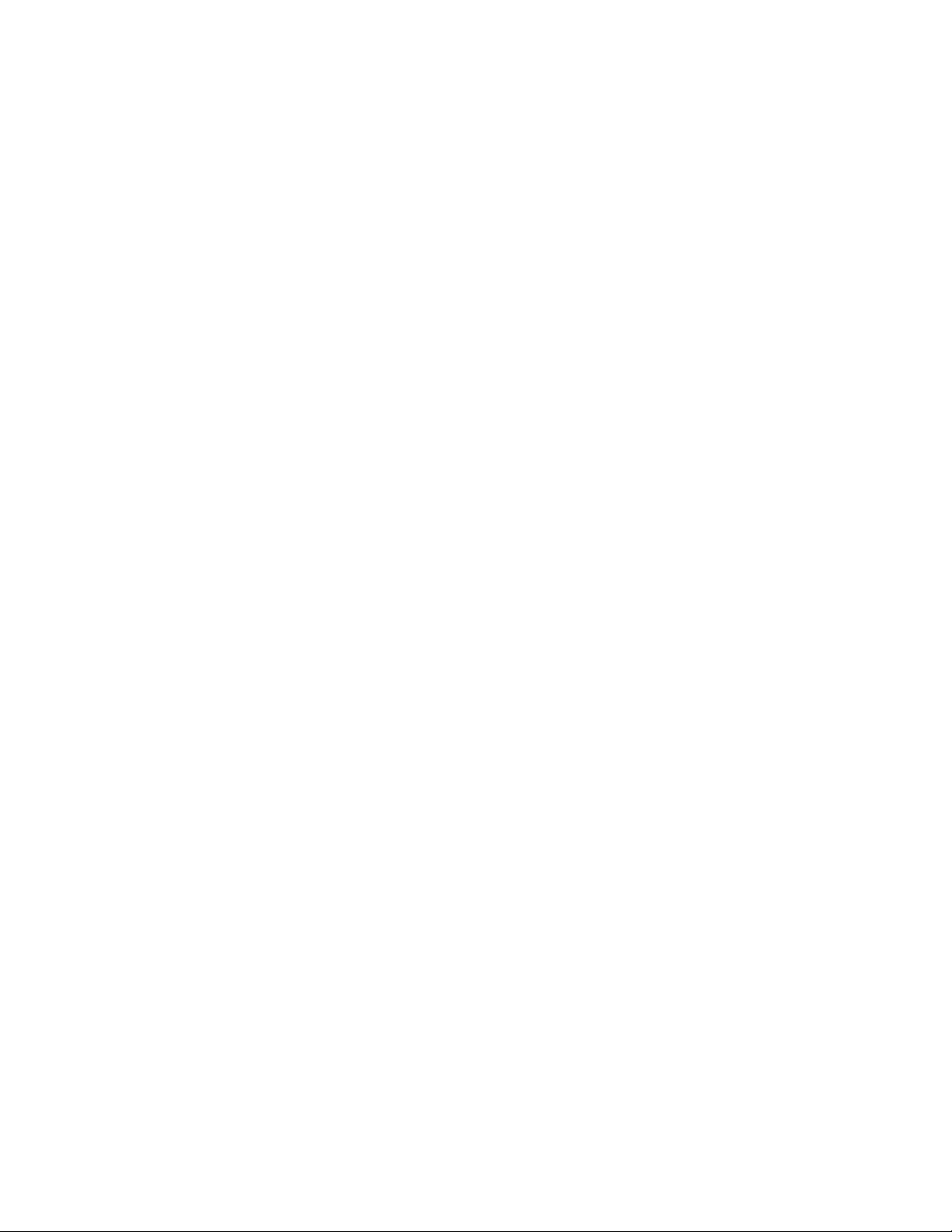
Features
The Welcome Center wants to know the following information:
The nature of the problem.
The serial number of the printer.
The fault code.
The name and location of your company.
Locating the Serial Number
You need the printer serial number to order supplies or to contact Xerox for assistance. The serial number
is located on a tag on the rear door of the printer. The serial number also appears in the System Settings
Page. To print the System Settings Page:
1. On the printer control panel, press the System button.
2. At Information Pages, press OK.
3. Select System Settings using the arrow buttons.
4. Press OK.
42 WorkCentre 6015 Color Multifunction Printer
User Guide
Page 43

This chapter includes:
Installation and Setup Overview ................................................................................................................................ 44
Selecting a Location for the Printer........................................................................................................................... 45
Connecting the Printer ................................................................................................................................................... 46
Configuring Network Settings ..................................................................................................................................... 52
Setting the Date and Time ........................................................................................................................................... 58
Installing the Software .................................................................................................................................................. 59
Setting Up Scanning ....................................................................................................................................................... 64
See also:
Installation Guide packaged with your printer.
Online Support Assistant at www.xerox.com/office/WC6015support
3
Installation and Setup
WorkCentre 6015 Color Multifunction Printer 43
User Guide
Page 44

Installation and Setup
Note: If the Software and Documentation disc is not available, you can download the latest drivers
from www.xerox.com/office/WC6015drivers.
See also:
Selecting a Location for the Printer on page 45
Choosing a Connection Method on page 46
Connecting the Printer on page 46
Configuring Network Settings on page 52
Installing the Software on page 59
Installation and Setup Overview
Before printing, your computer and the printer must be plugged in, turned on, and connected. Configure
the initial settings of the printer, then install the driver software and utilities on your computer.
You can connect to your printer directly from your computer using USB, or connect over a network using
an Ethernet cable or wireless connection. Hardware and cabling requirements vary for the different
connection methods. Routers, network hubs, network switches, modems, Ethernet cables, and USB cables
are not included with your printer and must be purchased separately. Xerox recommends an Ethernet
connection because it is typically faster than a USB connection, and it provides access to CentreWare
Internet Services.
44 WorkCentre 6015 Color Multifunction Printer
User Guide
Page 45

Installation and Setup
Note: Sudden temperature fluctuations can affect print quality. Rapid heating of a cold room can
cause condensation inside the printer, directly interfering with image transfer.
See also:
Total Space Requirements on page 191
Clearance Requirements on page 191
Selecting a Location for the Printer
1. Select a dust-free area with temperatures from 10–32°C (50–90°F), and relative humidity 15–85%.
2. Place the printer on a level, solid, non-vibrating surface with adequate strength for the weight of the
printer. The printer must be horizontal with all four feet in solid contact with the surface. To find the
weight for your printer configuration, see Physical Specifications on page 191.
After positioning the printer, you are ready to connect it to the power source and computer or network.
WorkCentre 6015 Color Multifunction Printer 45
User Guide
Page 46

Installation and Setup
This section includes:
Selecting a Connection Method ................................................................................................................................. 46
Connecting to a Wired Network ................................................................................................................................. 47
Connecting to a Wireless Network ............................................................................................................................ 47
Connecting to a Computer Using USB ..................................................................................................................... 51
Connecting to a Telephone Line ................................................................................................................................ 51
Note: Hardware and cabling requirements vary for the different connection methods. Routers,
network hubs, network switches, modems, Ethernet cables, and USB cables are not included with your
printer and must be purchased separately.
Connecting the Printer
Selecting a Connection Method
The printer can be connected to your computer using a USB cable or an Ethernet cable. The method you
select depends on how your computer is connected to the network. A USB connection is a direct
connection and is the easiest to set up. An Ethernet connection is used for networking. If you are using a
network connection, it is important to understand how your computer is connected to the network. For
details, see About TCP/IP and IP Addresses on page 52.
Network: If your computer is connected to an office network or home network, use an Ethernet cable
to connect the printer to the network. You cannot connect the printer directly to the computer. It
must be connected through a router or hub. An Ethernet network can be used for one or more
computers and supports many printers and systems simultaneously. Ethernet connection is typically
faster than USB and allows you direct access to the settings of the printer using CentreWare Internet
Services.
Wireless Network: If your computer includes a wireless router or wireless access point, you can
connect the printer to the network with a wireless connection. A wireless network connection
provides the same access and services as a wired connection provides. A wireless network connection
is typically faster than USB and allows direct access to the setting of the printer using CentreWare
Internet Services.
USB: If you connect the printer to one computer and do not have a network, use a USB connection. A
USB connection offers fast data speeds, but typically not as fast as an Ethernet connection. In
addition, a USB connection does not provide access to CentreWare Internet Services.
Telephone: To send and receive faxes, the multifunction printer must be connected to a dedicated
telephone line.
46 WorkCentre 6015 Color Multifunction Printer
User Guide
Page 47
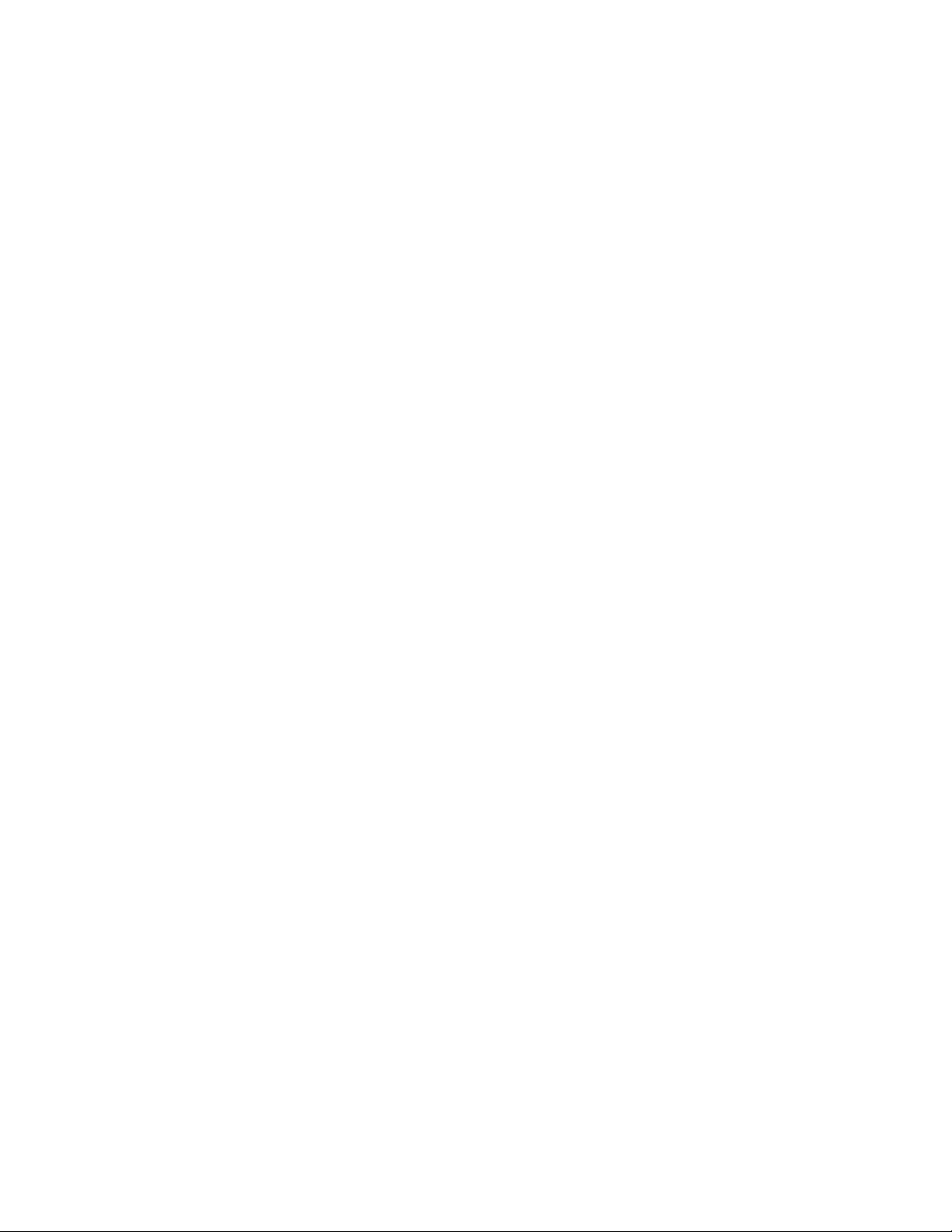
Installation and Setup
Note: Available on WorkCentre 6015N/NI Color Multifunction Printer only.
Note: Available on WorkCentre 6015NI Color Multifunction Printer only.
Connecting to a Wired Network
To connect the printer to a wired network:
1. Ensure that the printer is turned off.
2. Attach a Category 5 or better Ethernet cable from the printer to the network or router socket. Use an
Ethernet hub or router, and two or more Ethernet cables. Connect the computer to the hub or router
with one cable, then connect the printer to the hub or router with the second cable. Connect to any
port on the hub or router except the uplink port.
3. Attach the power cord, then plug in the printer and turn it on.
4. Set or automatically discover the network IP address of the printer. For details, see Assigning the IP
Address of the Printer on page 53.
Connecting to a Wireless Network
A wireless local area network (LAN) provides the means to connect two or more devices in a LAN without
a physical connection. The printer can connect to a wireless LAN that includes a wireless router or wireless
access point. Before connecting the printer to a wireless network, the wireless router must be configured
with a service set identifier (SSID), a passphrase, and security protocols.
Resetting Wireless Settings
If the printer was previously installed in a wireless network environment, it could retain setup and
configuration information.
To prevent the printer from trying to connect to the previous network, perform the following steps:
1. On the printer control panel, press the System button.
2. To select Admin Menu, press the arrow buttons, then press OK.
3. To select Wireless, press the arrow buttons, then press OK.
4. To select Reset Wireless, press the arrow buttons, then press OK.
5. To select Yes, press the arrow buttons, then press OK.
WorkCentre 6015 Color Multifunction Printer 47
User Guide
Page 48

Installation and Setup
Note: The wireless router must be connected and properly configured for the network before you
install the printer.
Note: If the wireless router does not have a physical PBC button, use your computer to push the
virtual button in the router control panel. For details, see your router documentation.
Note: The wireless router must be connected and properly configured for the network before you
install the printer.
Connecting to a Network With a Wi-Fi Protected Setup-Compliant Router
Wi-Fi Protected Setup (WPS) is a network standard for setting up a wireless network. The WPS protocols
allow you with no wireless network experience to set up devices in a secure wireless network. With a
WPS-certified router, you can use tools in the router and the printer to connect the printer to the network.
In order to use the tools, the wireless router must be configured properly and must be compliant with the
WPS.
Push Button Connection (PBC) is the easiest way to connect the printer to a wireless network. It
automatically connects when you push a button on the router and on the printer. After the router
and printer exchange information, the printer accepts the security and configuration information
from the router and connects to the network. The PBC is a moderately secure way to connect the
printer to the network. You do not need to enter any information to make the network connection.
PIN (Personal Identification Number) automatically connects the printer to wireless router by using
a common PIN. The printer generates and prints a PIN for use in the setup process. When you enter
the PIN into the router, the router broadcasts network information using the PIN. When both devices
recognize the PIN, the router provides the security and configuration information to the printer,
which uses it to connect to the network.
To connect to a WPS wireless network using the PBC method:
1. Push the PBC button on the wireless router.
The router begins broadcasting setup information for 120 seconds.
2. On the printer control panel, press the System button.
3. To select Network, press the arrow buttons, then press OK.
4. To select Wireless Setup, press the arrow buttons, then press OK.
5. To select WPS, press the arrow buttons, then press OK.
6. To select Push Button Control, press the arrow buttons, then press OK.
7. To select Yes, press the arrow buttons, then press OK.
The printer communicates with the router to resolve setup and configuration information. The counter
starts counting down from 100. When the printer has the correct information, it connects to the router
and restarts with the proper setup and configuration information.
To connect to a WPS wireless network using the PIN method:
1. On the printer control panel, press the System button.
2. To select Admin Menu, press the arrow buttons, then press OK.
3. To select Network, press the arrow buttons, then press OK.
48 WorkCentre 6015 Color Multifunction Printer
User Guide
Page 49

Note: For details, see your router documentation.
Note: The following steps can vary with different router manufacturers.
Note: The wireless router must be connected and properly configured for the network before you
install the printer. For details, see your router documentation.
4. To select Wireless Setup, press the arrow buttons, then press OK.
5. To select WPS, press the arrow buttons, then press OK.
6. To select PIN Code, press the arrow buttons, then press OK.
7. To select Print PIN, press the arrow buttons, then Press OK.
The PIN is printed at the top of the PIN Code Print.
8. At your computer, open the router control panel and select Add WPS Client.
9. Select PIN Method.
10. Enter the PIN from the PIN Code Print into the Client PIN field, then click Next.
11. On the printer control panel, press the System button.
12. To select Admin Menu, press the arrow buttons, then press OK.
13. To select Network, press the arrow buttons, then press OK.
14. To select Wireless Setup, press the arrow buttons, then press OK.
15. To select WPS, press the arrow buttons, then press OK.
16. To select PIN Code, press the arrow buttons, then press OK.
17. To select Start Configuration, press the arrow buttons, then press OK.
Installation and Setup
The printer communicates with the router to resolve setup and configuration information. The counter
starts counting down from 100. When the printer has the correct information, it connects to the router
and restarts with the proper setup and configuration information.
Connecting to a Wireless Network Manually
When connecting to a wireless network that does not include a WPS-compliant router, you must set up
and configure the printer manually. Before starting, you must get the setup and configuration
information, such as name and passphrase, from the router. After you collect the network information,
you can set up the printer from the control panel or from CentreWare Internet Services. The easiest
manual connection is by using CentreWare Internet Services.
To record the network information from the wireless router:
1. On your computer, use your Web browser to open the control panel for the wireless router.
2. Click Wireless Settings.
3. Record the following information. The network name and passphrase are case sensitive. Ensure that
you record them exactly as they appear in the wireless router control panel.
Name (SSID)
Security Options (Encryption Type)
Passphrase
WorkCentre 6015 Color Multifunction Printer 49
User Guide
Page 50

Installation and Setup
Note: Infrastructure provides the greatest selection of security options. AdHoc provides only WEP
encryption in most networks.
Note: If you do not know the IP address of your printer, see Finding the IP Address of Your Printer on
page 55.
Note: Infrastructure provides the greatest selection of security options. AdHoc provides only WEP
encryption in most networks.
To connect to a wireless network manually from the printer control panel:
1. On the printer control panel, press the System button.
2. To select Admin Menu, press the arrow buttons, then press OK.
3. To select Network, press the arrow buttons, then press OK.
4. To select Wireless Setup, press the arrow buttons, then press OK.
5. To select Manual Setup, press the arrow buttons, then press OK.
6. At Enter Network (SSID), enter the name (SSID) of the network, then press OK.
7. To select Infrastructure or AdHoc, press the arrow buttons, then press OK.
8. To select the Encryption Type, use the arrow buttons, then press OK.
9. Enter the passphrase using the keypad.
Use multiple keystrokes to select each character and character case or number. To erase a character,
press the Clear button for each character starting from the right.
10. Press OK.
If the printer does not connect to the network within 90 seconds, check the network information and
try again.
To connect to a wireless network manually using CentreWare Internet Services:
1. At your computer, open a Web browser, type the IP address of the printer in the address field, then
press Enter or Return.
2. Click the Properties button.
3. In the Properties pane at the left of the window, click Wireless Lan.
4. In the SSID field, enter the network name (SSID).
5. To select the Network Type, use the drop-down menu to select Infrastructure or AdHoc.
6. To select Encryption, use the drop-down list to select the match the security option of the router.
7. To remove the five dots in the Passphrase field, select them, then press Backspace.
8. Enter the network passphrase in the Passphrase field.
9. To remove the five dots in the Re-enter Passphrase field, select them, then press Backspace.
10. Enter the network passphrase in the Re-enter Passphrase field.
11. Click Save Changes.
50 WorkCentre 6015 Color Multifunction Printer
User Guide
Page 51

Installation and Setup
12. Disconnect the Ethernet cable from the printer.
13. Turn off the printer, then turn it on again.
When the printer restarts, it uses the information from CentreWare Internet Services to connect with the
wireless router. Print a System Settings Page to check the connection information. If the printer does not
successfully connect with the wireless network, check your network information and try again.
Connecting to a Computer Using USB
To use USB, you must have Windows XP SP1 and later, Windows Server 2003 and later, or Macintosh OS X
version 10.5 and later.
To connect the printer to the computer using a USB cable:
1. Ensure that the printer is turned off.
2. Connect the B end of a standard A/B USB 2.0 cable to the USB Port on the back of the printer.
3. Attach the power cord and then plug in the printer and turn it on.
4. Connect the A end of the USB cable to the USB Port on the computer.
5. When the Windows Found New Hardware Wizard appears, cancel it.
6. You are ready to install the print drivers. For details, see Installing the Software on page 59.
Connecting to a Telephone Line
1. Ensure that the printer is turned off.
2. Connect a standard RJ11 cable, No. 26 American Wire Gauge (AWG) or larger, to the Line port on the
back of the printer.
3. Connect the other end of the RJ11 cable to an operating telephone line.
4. Enable and configure the Fax functions.
For details, see Changing the Default Fax Job Settings on page 139.
WorkCentre 6015 Color Multifunction Printer 51
User Guide
Page 52

Installation and Setup
This section includes:
About TCP/IP and IP Addresses ................................................................................................................................. 52
Assigning the IP Address of the Printer ................................................................................................................... 53
Setting Up the Fax Header ........................................................................................................................................... 56
Enabling the Printer for Scanning .............................................................................................................................. 57
Note: Available on WorkCentre 6015N/NI Color Multifunction Printer only.
Configuring Network Settings
About TCP/IP and IP Addresses
Computers and printers primarily use TCP/IP protocols to communicate over an Ethernet network.
Generally, Macintosh computers use either TCP/IP or the Bonjour protocol to communicate with a
network printer. For Macintosh OS X systems, TCP/IP is preferred. Unlike TCP/IP, however, Bonjour does
not require printers or computers to have IP addresses.
With TCP/IP protocols, each printer and computer must have a unique IP address. Many networks and
cable and DSL routers have a Dynamic Host Configuration Protocol (DHCP) server. A DHCP server
automatically assigns an IP address to every computer and printer on the network that is configured to
use DHCP.
If you use a Cable or DSL router, see the documentation for your router for information on IP addressing.
52 WorkCentre 6015 Color Multifunction Printer
User Guide
Page 53

Installation and Setup
This section includes:
Assigning the IP Address Automatically ................................................................................................................. 53
Assigning the IP Address Manually ........................................................................................................................... 53
Finding the IP Address of the Printer ....................................................................................................................... 55
Changing the IP Address Using CentreWare Internet Services...................................................................... 56
Note: You can view the IP address of your printer from the the System Settings Page, the printer
control panel, or CentreWare Internet Services.
See also:
Assigning the IP Address Manually on page 53
Finding the IP Address of Your Printer on page 55
Assigning the IP Address of the Printer
By default, the printer is set to acquire an IP address from the network server using DHCP. Network
addresses assigned by DHCP are temporary, however. After a specified time, the network could assign a
new IP address to the printer. If the print driver is set to an IP address that changes periodically, you can
experience connectivity issues. To avoid problems, or if your network administrator requires a static IP
address for the printer, you can assign the IP address to the printer.
Assigning the IP Address Automatically
1. On the printer control panel, press the System button.
2. To select Admin Menu, press the arrow buttons, then press OK.
3. At Network, press OK.
4. To select TCP/IP, press the Down Arrow button, then press OK.
5. To select IPv4, press the arrow buttons, then press OK.
6. At Get IP Address, press OK.
7. To select DHCP/AutoIP, press the arrow buttons, then press OK.
8. To return to the Ready screen, press Return.
WorkCentre 6015 Color Multifunction Printer 53
User Guide
Page 54

Installation and Setup
Assigning the IP Address Manually
You can assign a static IP address to your printer from the printer control panel. Once an IP address is
assigned, you can change it using CentreWare Internet Services.
To assign a static IP address to the printer, you need the following information:
An IP address properly configured for your network
The Network Mask address
The default Router/Gateway address
If you are on a network managed by a network administrator, contact your network administrator to
obtain the network information.
For a home network using routers or other devices to connect the printer to the network, refer to the
device instructions on assigning network addresses. The router or device documentation can give you a
range of acceptable address numbers you can use. It is important that the addresses be similar to the IP
addresses used by other printers and computers on the network, but not the same. Only the last digit
must be different. For example, your printer can have the IPv4 address 192.168.1.2 while your computer
has the IP address 192.168.1.3. Another device can have the IP address 192.168.1.4.
The router could assign the static IP address of the printer to another computer that obtains its IP
address dynamically. To avoid having the IP address reassigned, give the printer an address at the higher
end of the range allowed by the router or device. For example, if your computer has IP address
192.168.1.2, and your device allows IP addresses to 192.168.1.25, select an address between
192.168.1.20 and 192.168.1.25.
In IPv6 network configurations, the IPv6 address is assigned automatically.
To assign a static IP address to the printer:
1. On the printer control panel, press the System button.
2. To select Admin Menu, press the arrow buttons, then press OK.
3. To select Network, press the arrow buttons, then press OK.
4. To select TCP/IP, press the Down Arrow button, then press OK.
5. To select IPv4, press the arrow buttons, then press OK.
6. At Get IP Address, press OK.
7. To select Panel, press the arrow buttons, then press OK to enable this option.
8. To return to the IPv4 menu, press Return once.
9. To select IP Address, press the arrow buttons, then press OK.
When undefined, the address is 000.000.000.000.
10. Set the IP address:
a. In the first field, press the arrow buttons, or use the alphanumeric keypad, to enter the desired
number.
b. To move to the next field, press the Forward Arrow, then enter the desired number.
54 WorkCentre 6015 Color Multifunction Printer
User Guide
Page 55

Installation and Setup
Note: To scroll quickly to a number, press the Up or Down Arrow. To return to a field, press the Back
Arrow.
See also:
Online Support Assistant at: www.xerox.com/office/WC6015support
Note: After the printer has been on for two minutes, print the System Settings Page. The TCP/IP
address appears in the Network section of the page. If the IP address listed on the page is 0.0.0.0, the
printer needs more time to acquire an IP address from the DHCP server. Wait two minutes, then print
the System Settings Page again.
c. Move to the next two fields and enter the desired numbers.
d. When finished, press OK to confirm the address.
11. To return to IP Address, press the Back Arrow once.
12. To select Network Mask, press the Down Arrow, then press OK. Repeat step 10 to set the Network
Mask address.
13. To return to Network Mask, press the Back Arrow once.
14. To select Gateway Address, press the Down Arrow, then press OK. Repeat step 10 to set the
Gateway Address.
15. To return to the Ready screen, press Return.
16. Print the System Settings Page to verify the new settings.
You are ready to install software.
Finding the IP Address of the Printer
To install the print drivers for a network-connected printer, you need the IP address of your printer. You
also need the IP address to access the settings of your printer through CentreWare Internet Services. You
can view the IP address of your printer from the System Settings Page or on the printer control panel.
To print the System Settings Page:
1. On the printer control panel, press the System button.
2. At Information Pages, press the OK button.
3. To select System Settings, press the arrow buttons, then press OK to print the page.
The IP address of the printer is listed in the Wired Network section of the page.
To view the IP address of the printer on the control panel:
1. On the printer control panel, press the System button.
2. To select Admin Menu, press the arrow buttons, then press OK.
3. To select Network, press the arrow buttons, then press OK.
4. To select TCP/IP, press the arrow buttons, then press OK.
5. To select IPv4, press the arrow buttons, then press OK.
6. To select IP Address, press the arrow buttons, then press OK.
The IP address of the printer appears on the IP Address screen.
WorkCentre 6015 Color Multifunction Printer 55
User Guide
Page 56
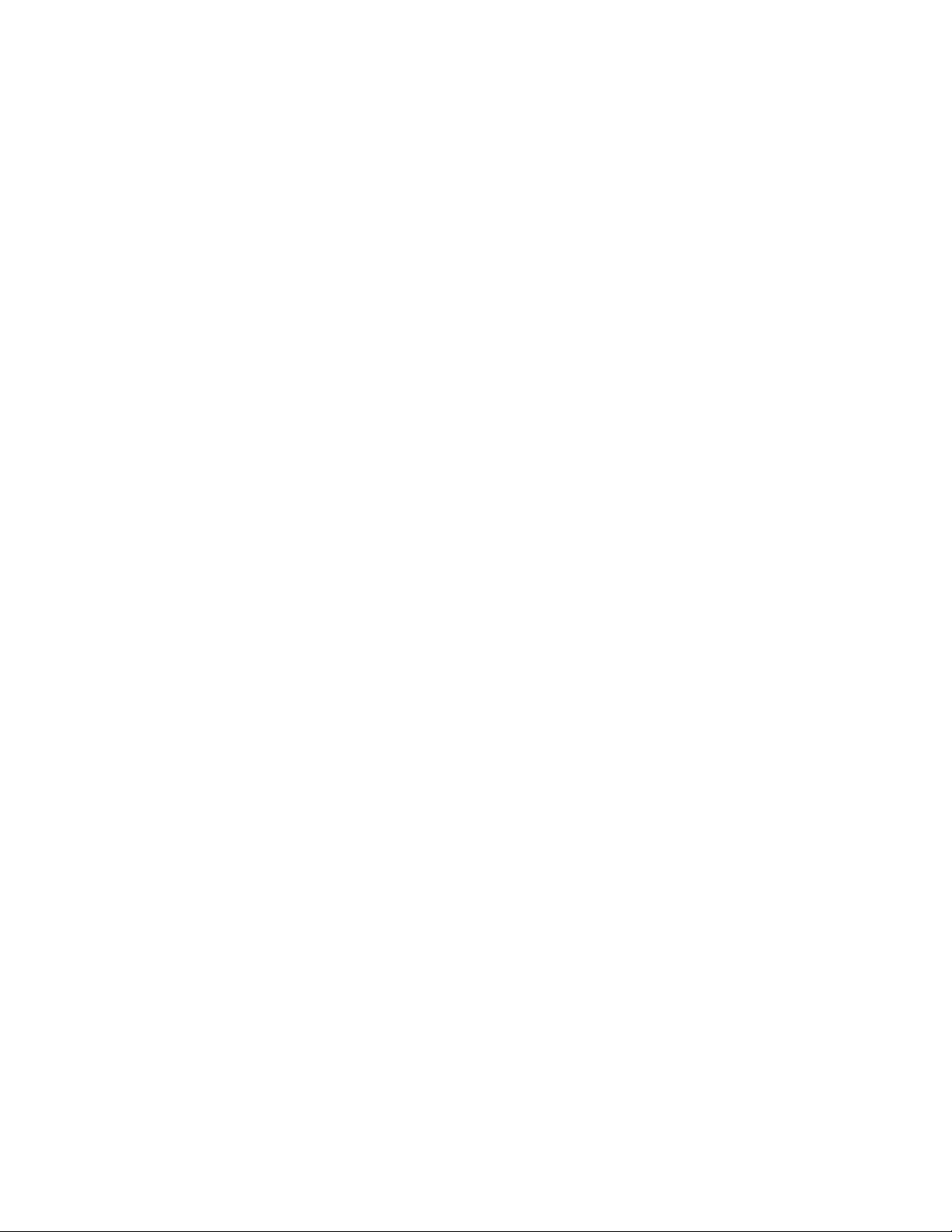
Installation and Setup
Note: If you do not know the IP address of your printer, see Finding the IP Address of Your Printer on
page 55.
Changing the IP Address Using CentreWare Internet Services
To change the IP address of the printer using CentreWare Internet Services:
1. At your computer, open a Web browser, type the IP address of the printer in the address field, then
press Enter or Return.
2. Click the Properties link.
If the Protocols link is not expanded under Properties, scroll to the Protocols link and expand it.
3. Click TCP/IP.
4. In the IPv4 section of the page, make the desired changes. For example, to change the way the
printer acquires the IP address, in the Get IP Address field, select a method from the drop-down list.
5. After changing the address information, scroll to the bottom of the page and click Save Changes.
Setting Up the Fax Header
It is unlawful to send a message from a fax machine without the proper Fax Send Header information.
The following information must appear on the first transmitted page, or in the top or bottom margin of
each transmitted page:
Identity of the business or individual sending the fax
Telephone number of the sending machine
Date and time of the transmission
To set the required Fax Send Header information at the control panel:
1. On the printer control panel, press the System button.
2. To select Admin Menu, press the arrow buttons, then press OK.
3. To select Fax Setting, press the arrow buttons, then press OK.
4. Identify the business or individual sending the fax:
a. To select Company Name, press the arrow button, then press OK.
b. Use the alphanumeric keypad to enter the name of your company, then press OK.
5. Identify the telephone number of the sending fax machine:
a. To select Your Fax Number, press the arrow button, then press OK.
b. Use the alphanumeric keypad to enter the telephone number of the printer, then press OK.
56 WorkCentre 6015 Color Multifunction Printer
User Guide
Page 57

Installation and Setup
See also:
Setting the Date and Time on page 58
CentreWare Internet Services on page 39
Faxing on page 127
Note: If your printer is connected using the USB cable, you cannot scan to an email address or a
network location, such as a shared folder on your computer.
6. Identify the country:
a. To select Country, press the arrow button, then press OK.
b. To select your country name, press the arrow button, then press OK.
c. At the Restart System (Are You Sure?) prompt, press the Down Arrow to select Yes, then press
OK.
7. To return to the Ready screen, press Return.
Adding Fax Numbers and Email Addresses to the Address Book
If the printer is connected to a network, you can add fax numbers and email addresses to the printer
address book using CentreWare Internet Services.
If the printer is connected with a USB cable, you can add fax numbers and email addresses to the printer
address book using the Address Book Editor.
For details, see Adding an Individual Fax Address Book Entry on page 132, Creating a Fax Group on page
134, and Editing Address Book Fax Groups on page 135.
For more information, see Faxing on page 127.
Enabling the Printer for Scanning
If the printer is connected to a network, you can scan to an FTP address, an email address, or a shared
folder on your computer. First you must set up scanning in CentreWare Internet Services. For details, see
CentreWare Internet Services on page 39.
If the printer is connected with a USB cable, you can scan to a folder on your computer, or scan into an
application. First you must install the scan drivers and the Express Scan Manager utility.
For details, see Scanning Setup Overview on page 64.
WorkCentre 6015 Color Multifunction Printer 57
User Guide
Page 58
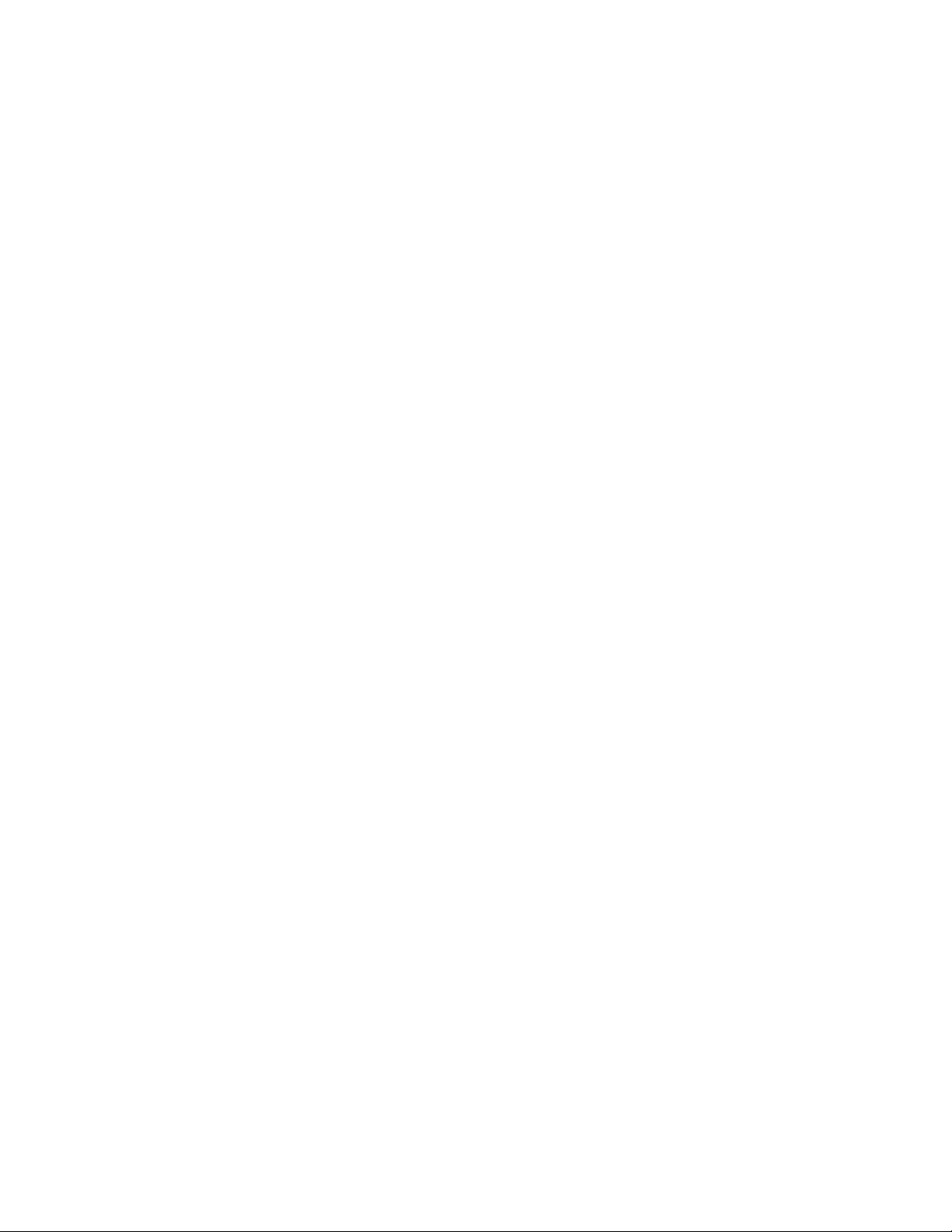
Installation and Setup
Note: You can also set the date and time using CentreWare Internet Services.
Setting the Date and Time
Set the date and time on the printer before using it to send fax transmissions. It is unlawful to send a fax
without the proper Fax Send Header information. For details, see Enabling the Printer for Faxing on page
56.
To set the date and time:
1. On the printer control panel, press the System button.
2. To select Admin Menu, press the arrow buttons, then press OK.
3. To select System Setup, press the arrow buttons, then press OK.
4. To select Clock Settings, press the arrow buttons, then press OK.
5. To select Set Date, press the arrow buttons, then press OK.
6. To set the month, press the arrow buttons, then press the Right Arrow button.
7. To set the day, press the arrow buttons, then press the Right Arrow button.
8. To set the year, press the arrow buttons, then press OK.
9. To select Set Time, press the arrow buttons, then press OK.
10. To set the hour, press the arrow buttons, then press the Right Arrow button. If the time format is set
to 12H, ensure that you set the hour correctly for AM or PM.
11. To set the minutes, press the arrow buttons, then press OK.
12. To select Date Format, press the arrow buttons, then press OK.
13. To select the date format to use, press the arrow buttons, then press OK.
14. To select Time Format, press the arrow buttons, then press OK.
15. To select 12H or 24H, press the arrow buttons, then press OK.
16. To select Time Zone, press the arrow buttons, then press OK.
17. To select the Greenwich Mean Time (GMT) offset for your time zone, press the arrow buttons, then
press OK. For example, the GMT offset for Pacific Standard time is -08.00.
18. To return to the Ready screen, press Return.
58 WorkCentre 6015 Color Multifunction Printer
User Guide
Page 59

Installation and Setup
This section includes:
Operating System Requirements ............................................................................................................................... 59
Available Print Drivers .................................................................................................................................................... 59
Installing the Print Drivers for a Windows Network Printer ............................................................................. 59
Installing the Print Drivers for a Windows USB Printer ...................................................................................... 61
Installing the Drivers and Utilities for Macintosh OS X Version 10.5 and Later ...................................... 62
Print Driver
Source
Description
Windows GDI Driver
Software and
Documentation disc
and Web
The GDI, or raster, driver is recommended to take full
advantage of the custom features of your printer.
Mac OS X version 10.5 and
later Driver
Software and
Documentation disc
and Web
This GDI driver enables printing from a Macintosh OS X
version 10.5 and later operating system.
Installing the Software
Before installing driver software, verify that the printer is plugged in, turned on, connected correctly, and
has a valid IP address. The IP address usually appears in the upper right corner of the control panel. If you
cannot find the IP address, see Finding the IP Address of the Printer on page 55.
If the Software and Documentation disc is not available, download the latest drivers from
www.xerox.com/office/WC6015drivers.
Operating System Requirements
Windows XP SP1 and later, or Windows Server 2003 and later
Macintosh OS X version 10.4 or later
Available Print Drivers
To access special printing options, use a Xerox® print driver. The following print drivers are available for
various operating systems. To download the latest drivers, go to www.xerox.com/office/WC6015drivers.
WorkCentre 6015 Color Multifunction Printer 59
User Guide
Page 60

Installation and Setup
Note: When installing drivers for a network printer, if you do not see your printer in the list, click the IP
Address or DNS Name button. In the IP Address or DNS Name field, type the IP address of your
printer, then click Search to locate your printer. If you do not know the IP address of the printer, see
Finding the IP Address of Your Printer on page 55.
Note: If Set this printer as default scanning is not selected when the drivers are installed, the scanner
will not be available for network scanning.
Notes:The following applications are installed on your computer with the print driver:
PrintingScout
Launcher
Express Scan Manager
Address Book Editor: Available on WorkCentre 6015N/NI Color Multifunction Printer only.
See also:
Online Support Assistant at: www.xerox.com/office/WC6015support
Installing the Print Drivers for a Windows Network Printer
1. Insert the Software and Documentation disc into the appropriate drive on your computer.
If the installer does not start automatically, navigate to the drive, and double-click the Setup.exe
installer file.
2. Click the Network Installation button.
3. At the bottom of the Driver Installation window, click Language.
4. Select your language, then click OK.
5. Click Next.
6. Click I accept the terms to accept the agreement, then click Next.
7. In the Discovered Printers list, select your WorkCentre 6015 printer, then click Next.
8. Click Next to start the installation.
9. When the installation is complete, at the Enter Printer Settings screen, select the following:
Share this printer with other computers on the network (optional)
Set this printer as default for printing (optional)
Set this printer as default for scanning ensures that the scanner works properly with your
computer.
FAX Driver ensures that the fax works properly with your computer.
10. Click Next.
11. In the Software and Documentation window, clear the check box for any of the options you do not
want to install.
12. Click Install.
13. At the InstallShield Wizard, click Yes to restart your computer, then click Finish.
14. At the Product Registration screen, select your country from the list, then click Next. Complete the
registration form and submit it.
User Guide
60 WorkCentre 6015 Color Multifunction Printer
Page 61

Installation and Setup
Notes:The following applications are installed on your computer with the print driver:
PrintingScout
Launcher
Express Scan Manager
Address Book Editor: Available on WorkCentre 6015N/NI Color Multifunction Printer only.
See also:
Online Support Assistant at: www.xerox.com/office/WC6015support
Installing the Print Drivers for a Windows USB Printer
1. Insert the Software and Documentation disc into the appropriate drive on your computer.
If the installer does not start automatically, navigate to the drive, and double-click the Setup.exe
installer file.
2. Click the Personal Installation (USB) button.
3. At the bottom of the Driver Installation window, click Language.
4. Select your language, then click OK.
5. Click Next.
6. Click I accept the terms to accept the agreement, then click Next.
7. At the InstallShield Wizard, click Yes to restart your computer, then click Finish.
8. At the Product Registration screen, select your country from the list, then click Next. Complete the
registration form and submit it.
WorkCentre 6015 Color Multifunction Printer 61
User Guide
Page 62
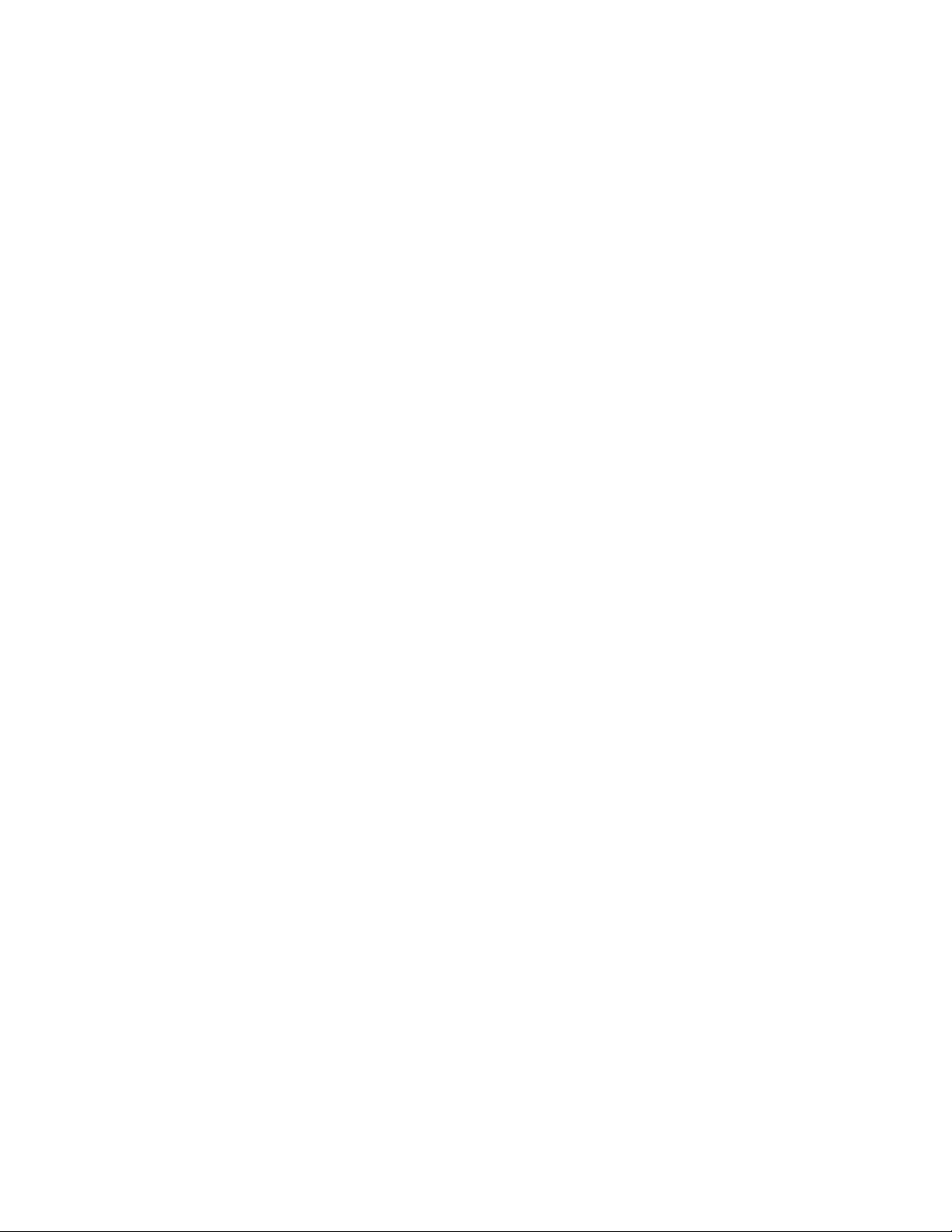
Installation and Setup
This section includes:
Installing the Print Driver .............................................................................................................................................. 62
Adding the Printer ............................................................................................................................................................ 62
Utilities ................................................................................................................................................................................. 63
Note: Before installing drivers, verify that the printer is plugged in, turned on, and connected to an
active network or by USB. Ensure that the printer is receiving network information by monitoring the
LEDs on the back of the printer near the Ethernet cable connection. When the printer is connected to
a functioning network and receiving traffic, the link LED is green, and its amber traffic LED flashes
rapidly.
Note: If the Software and Documentation disc is not available, you can download the latest drivers
from www.xerox.com/office/WC6015drivers.
Installing the Drivers and Utilities for Macintosh OS X Version 10.5 and Later
To access all features of the printer, you must:
1. Install the print driver.
2. Add the printer.
Installing the Print Driver
1. Insert the Software and Documentation disc into the appropriate drive on your computer.
2. Double-click WorkCentre 6015 Installer.
3. At the Introduction installer window, click Continue.
4. Read the warning notice, then click Continue.
5. Read the license agreement, click Continue, then click Agree.
6. Click Install.
7. If prompted, enter your password, then click OK.
8. Click Continue Installation.
When the driver is finished installing, click Logout to complete the installation and restart your
computer.
Adding the Printer
For networking, set up your printer using Bonjour (Rendezvous), or connect using the IP address of your
printer for an LPD/LPR connection. For a non-network printer, create a desktop USB connection.
To add the printer using Bonjour:
1. From the computer Applications folder or from the dock, open System Preferences.
2. Click Print & Fax.
The list of printers appears on the left of the window.
62 WorkCentre 6015 Color Multifunction Printer
User Guide
Page 63
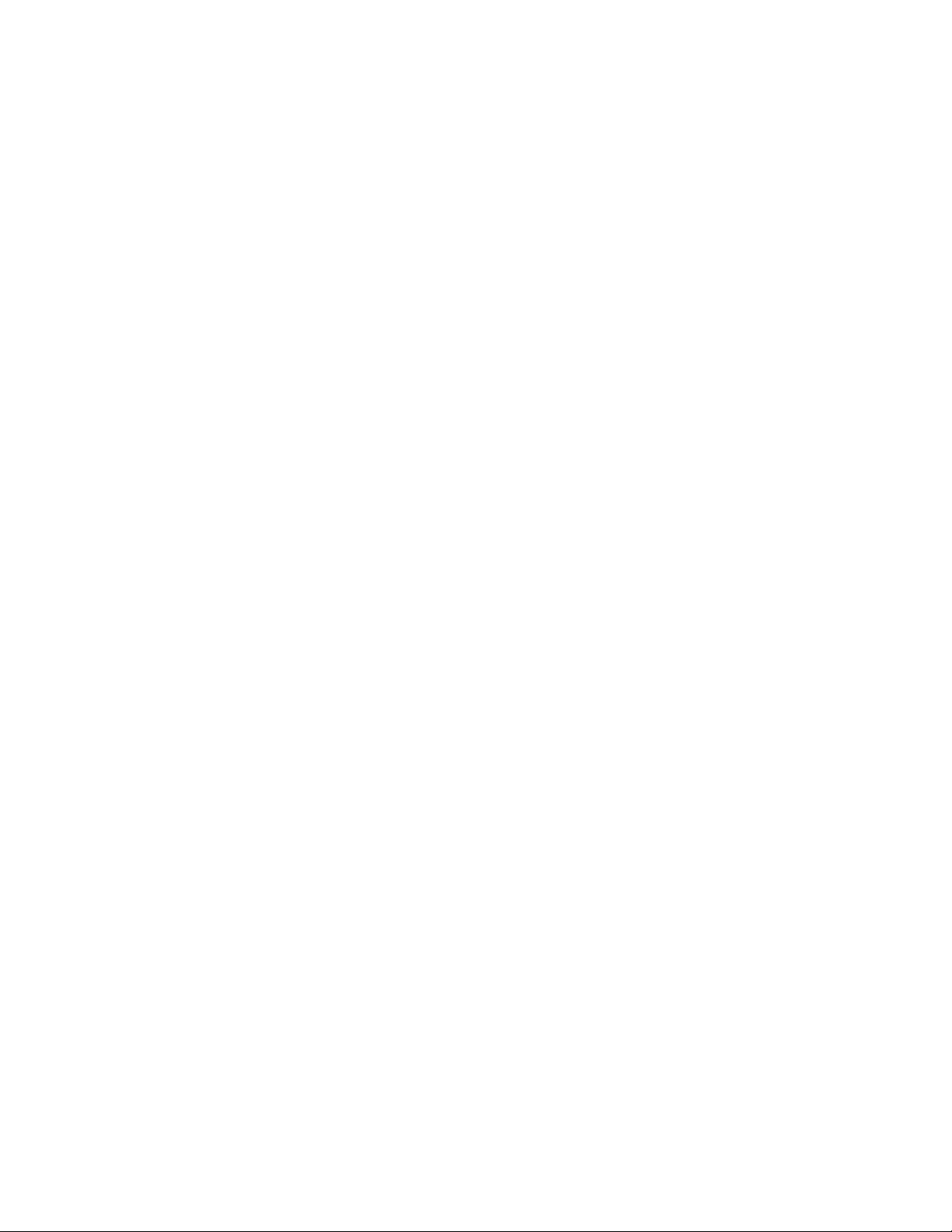
Installation and Setup
Note: If your printer was not detected, verify that the printer is on and that the Ethernet or USB cable
is connected properly.
See also:
Online Support Assistant at: www.xerox.com/office/WC6015support
3. Click the plus button (+) under the list of printers.
4. Click the Default icon at the top of the window.
5. Select your printer from the list and click Add.
To add the printer by specifying the IP address:
1. From the computer Applications folder or from the dock, open System Preferences.
2. Click Print & Fax.
The list of printers appears on the left of the window.
3. Click the plus button (+) under the list of printers.
4. Click IP.
5. From the Protocol drop-down menu, select the protocol.
6. In the Address field, enter the IP address of the printer.
7. In the Name field, enter a name for the printer.
8. From the Print Using drop-down list, choose Select a driver to use.
9. Select the print driver for your printer model from the list.
10. Click Add.
Now you can print and scan. For details, see Printing on page 71 and Scanning on page 105.
Utilities
The Address Book Editor and Express Scan Manager are installed automatically when you install the scan
driver. For details, see Installing the Drivers and Utilities for Macintosh OS X Version 10.5 and Later on
page 62.
WorkCentre 6015 Color Multifunction Printer 63
User Guide
Page 64

Installation and Setup
This section includes:
Scanning Setup Overview ............................................................................................................................................. 64
Setting Up Scanning to a Shared Folder on Your Computer ........................................................................... 65
Setting Up Scanning to an FTP Server ..................................................................................................................... 68
Setting Up Scanning to an Email Address .............................................................................................................. 68
Setting Up Scanning With USB .................................................................................................................................. 69
See also:
Scanning on page 105
Setting Up Scanning
Scanning Setup Overview
If the printer is connected to a network, it is enabled for scanning. Before you can scan, you must do the
following:
If you are scanning to a shared folder on your computer, share the folder, set the correct permissions,
and add the folder as an Address Book entry in CentreWare Internet Services.
If you are scanning to an FTP server, add the FTP server and set the correct folder permissions as an
Address Book entry in CentreWare Internet Services.
If you are scanning to an email address, configure the email server in CentreWare Internet Services.
If the printer is connected using a USB cable, you cannot scan to an email address or a network location.
You can scan to a folder on your computer, or scan into an application after installing the scan drivers and
the Express Scan Manager utility.
For details, see Installing the Software on page 59.
64 WorkCentre 6015 Color Multifunction Printer
User Guide
Page 65

Installation and Setup
This section includes:
Sharing a Folder Using Windows ............................................................................................................................... 65
Sharing the Folder Using Macintosh OS X Version 10.5 and Later ............................................................... 65
Adding the Folder as an Address Book Entry Using the Address Book Editor ........................................... 67
Adding the Folder as an Address Book Entry Using CentreWare Internet Services ............................... 67
Note: Remember the Share name for later use.
Setting Up Scanning to a Shared Folder on Your Computer
Before you can scan to a shared folder, you must share the folder, then add the folder as an Address Book
entry in CentreWare Internet Services.
For details, see CentreWare Internet Services on page 39.
Sharing a Folder Using Windows
1. Open Windows Explorer.
2. Right-click the folder you want to share and select Properties.
3. Click the Sharing tab, then click Share this folder.
4. Click the Permissions button.
5. Select the Everyone group, and verify that all permissions are enabled.
6. Click OK.
7. Click OK again.
8. Open a DOS Command Prompt window:
a. On the Start menu, select Run.
b. In the Open field, type cmd and click OK.
9. Type ipconfig, then press Enter.
10. Record the IP address.
11. Close the DOS Command Prompt window.
The folder is ready. Now add the folder as an Address Book entry. For details, see Adding the Folder as an
Address Book Entry Using CentreWare Internet Services on page 67.
WorkCentre 6015 Color Multifunction Printer 65
User Guide
Page 66

Installation and Setup
Note: When you open a shared folder, a Shared Folder banner appears in the Finder for the folder
and its subfolders.
Sharing the Folder Using Macintosh OS X Version 10.5 and Later
To enable a folder on your Macintosh computer for network sharing:
1. From the Apple menu, select System Preferences.
2. From the View menu, select Sharing.
3. From the Services list, select File Sharing.
4. Click the plus icon (+) below the Shared Folders field. A folder list appears.
5. Select the folder you want to share on the network, then click Add.
6. Select the folder you want to share from the Shared Folders window.
7. From the Users list, click Everyone.
8. From the list to the right of the Users window, use the arrow buttons to select user privileges for the
shared folder.
9. Click the Options button.
10. Do one or more of the following:
Select Share files and folders using AFP to share this folder with other Macintosh computers.
Select Share files and folders using FTP to share this folder with computer connected to an FTP
server.
Select Share files and folders using SMB to share this folder with Windows computers.
11. Select the On check box to the left of File Sharing in the Service pane.
The folder and its contents are shared with network users.
12. Close the Sharing window.
The folder is ready. Now add the folder as an Address Book entry. For details, see Adding the Folder as an
Address Book Entry Using CentreWare Internet Services on page 67.
66 WorkCentre 6015 Color Multifunction Printer
User Guide
Page 67

Installation and Setup
Note: If you do not know the IP address of your printer, see Finding the IP Address of Your Printer on
page 55.
Adding the Folder as an Address Book Entry Using the Address Book Editor
1. On your computer select Start > All Programs > Xerox Office Printing > WorkCentre 6015N-NI >
Address Book Editor.
2. Double-click the Server icon under the Printer Address Book in the left navigation pane.
3. Enter a name in the Name field to identify this access to the shared file on your computer.
4. Select Computer (SMB) as the Server Type.
5. Click the Computer Settings Wizard button.
6. Click the Browse button.
7. Browse to the shared folder that you created on your computer.
8. Click OK, then click Next.
9. Enter a Login Name, which is your computer user name, for the printer to use to access the shared
folder.
10. Enter, then confirm, your computer login password for the printer to use to access the shared folder.
11. Click Next, then click Finish. At the Server Address window, click OK.
The new server appears in the Server pane at the top of the window.
For details, see Setting Up Scanning to a Shared Folder on Your Computer on page 65.
Adding the Folder as an Address Book Entry Using CentreWare Internet Services
1. At your computer, open a Web browser, type the IP address of the printer in the address field, then
press Enter or Return.
2. Click Address Book.
3. Under Network Scan (Comp./Serv.), click Computer/Server Address Book.
4. Click Add next to any empty field, and enter the following information:
Name: Enter the name that you want to appear in the Address Book.
Network Type: Select Computer (SMB).
Host Address: Enter the IP address of your computer.
Port Number: Enter the default port number for SMB, 139, or select a number from the range
provided.
Login Name: Enter your computer user name.
Login Password: Enter your computer login password.
Re-enter Password: Enter your login password again.
WorkCentre 6015 Color Multifunction Printer 67
User Guide
Page 68
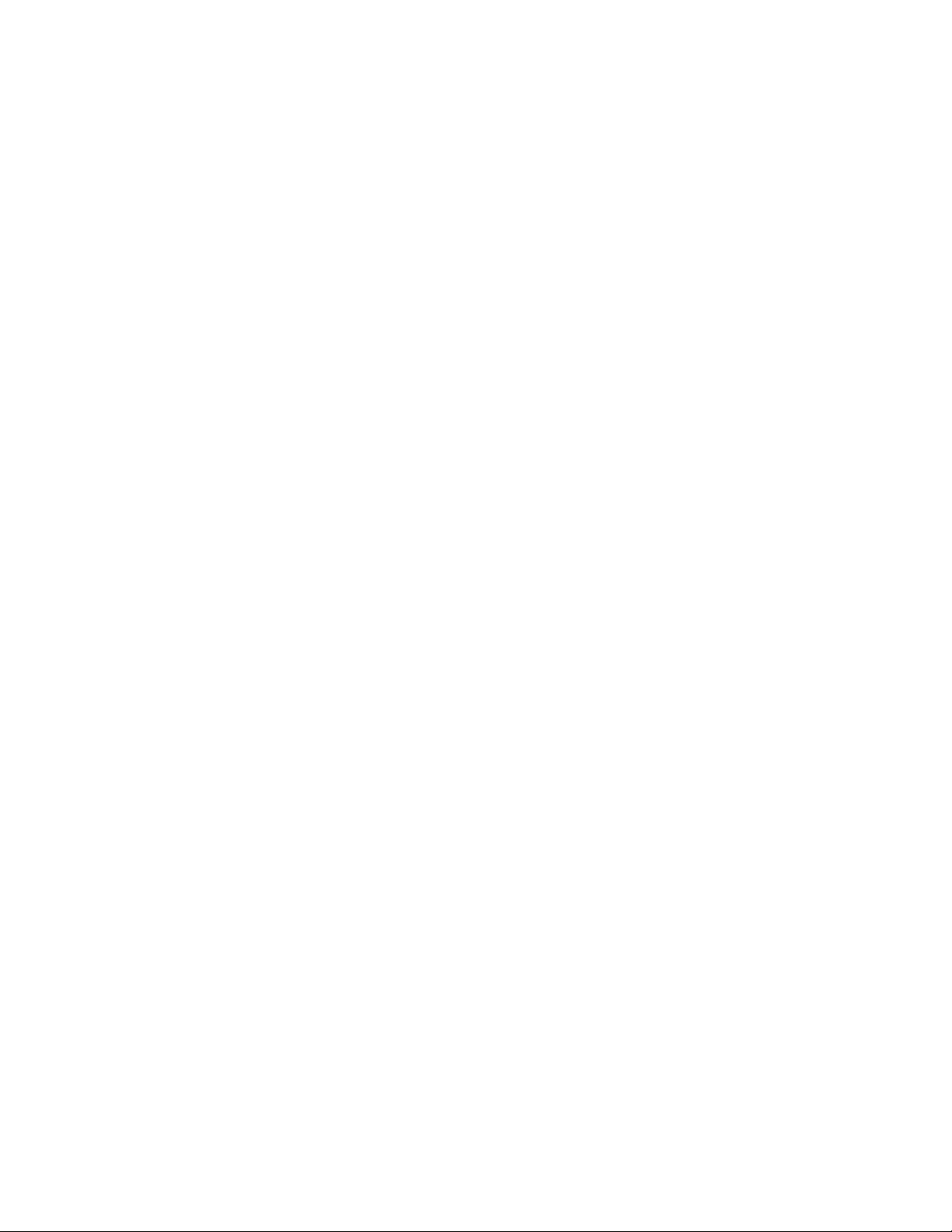
Installation and Setup
Note: Before setting up scanning to an FTP Server, it must have the proper software installed and be
configured with shared folders for each user.
Note: If you do not know the IP address of your printer, see Finding the IP Address of Your Printer on
page 55.
Name of Shared Directory: Enter a name for the directory or folder. For example, if you want
the scanned files to go in a folder named scans type /scans.
Subdirectory Path: Enter the path of the folder on the FTP server. For example, if you want the
scanned files to go in a folder named colorscans inside the scans folder, type /colorscans.
5. Click Save Changes.
Now you can scan to a folder on your computer. For details, see Setting Up Scanning to a Shared Folder
on Your Computer on page 65.
Setting Up Scanning to an FTP Server
1. At your computer, open a Web browser, type the IP address of the printer in the address field, then
press Enter or Return.
2. In CentreWare Internet Services, click Address Book.
3. Under Network Scan (Comp./Serv.), click Computer/Server Address Book.
4. Click Add next to any blank field, and enter the following information:
Name: Enter the name that you want to appear in the Address Book.
Network Type: Select Server (FTP).
Host Address: Enter the IP address or DNS name of the FTP server.
Port Number: Enter the default port number for FTP, 21, or select a number from the range
provided.
Login Name: Enter a valid login name for your FTP server.
Password: Enter a valid password for your FTP server.
Re-enter Password: Enter the password again.
Name of Shared Directory: Enter a name for the directory or folder. For example, if you want
the scanned files to go in a folder named scans type /scans.
Subdirectory Path: Enter the path of the folder on the FTP server. For example, if you want the
scanned files to go in a folder named colorscans inside the scans folder, type /colorscans.
5. Click Save Changes. A new address book entry is created.
Now you can scan to the FTP server.
68 WorkCentre 6015 Color Multifunction Printer
User Guide
Page 69

Installation and Setup
Note: If you do not know the IP address of your printer, see Finding the IP Address of Your Printer on
page 55.
Note: The authentication type needs to be compatible with your SMTP server.
Note: Contact your Internet service provider or system administrator to obtain your SMTP server
name or IP address. Some Internet service providers require authentication. Ensure that you confirm
the authentication type, login, and password.
Setting Up Scanning to an Email Address
Before you can scan to an email address, you must configure the printer to communicate with your SMTP
email server.
To configure the SMTP server settings:
1. At your computer, open a Web browser, type the IP address of the printer in the address field, then
press Enter or Return.
2. Click Properties.
3. Under Protocols in the left pane, click Email Server.
4. Enter the following information:
SMTP Server (IP Address or DNS Name): Enter the IP address or DNS name of the SMTP
server.
SMTP Port: Enter the default port number for SMTP, 25, or select a number from the range
provided.
5. Select an Authentication Type.
6. Enter a valid SMTP Login Name for the SMTP Server.
7. Enter a valid password for the SMTP server.
8. Re-enter the password.
9. Scroll down and click Save Changes.
Now you can scan to an email address. For details, see Setting Up Scanning to an Email Address on
page 68.
WorkCentre 6015 Color Multifunction Printer 69
User Guide
Page 70

Installation and Setup
Setting Up Scanning With USB
If the printer is connected using a USB cable, you cannot scan to an email address or a network location.
You can scan to a folder on your computer, or scan into an application after installing the scan drivers and
the Express Scan Manager utility. For details, see Installing the Software on page 59.
Setting Up Scanning to a Folder on Your Computer With USB
1. Start Express Scan Manager:
Windows: Click Start > Programs > Xerox. Select your printer from the list. Double-click Express
Scan Manager.
Macintosh: Navigate to Applications > Xerox. Select your printer from the list. Double-click
Express Scan Manager.
2. Click OK to accept the default Destination Path folder, or click Browse to navigate to another folder.
3. Press OK.
Now you can scan to a folder on your computer. For details, see Scanning to a Folder on USB Connected
Computer on page 109.
70 WorkCentre 6015 Color Multifunction Printer
User Guide
Page 71

This chapter includes:
Supported Paper ............................................................................................................................................................... 72
Loading Paper ................................................................................................................................................................... 75
Selecting Printing Options ............................................................................................................................................ 81
Printing Envelopes ........................................................................................................................................................... 83
Using Custom Paper Sizes............................................................................................................................................. 86
Printing on Both Sides of the Paper .......................................................................................................................... 89
Printing From a USB Flash Drive ................................................................................................................................ 91
4
Printing
WorkCentre 6015 Color Multifunction Printer 71
User Guide
Page 72

Printing
This section includes:
Recommended Media .................................................................................................................................................... 72
Ordering Paper .................................................................................................................................................................. 72
General Paper Loading Guidelines ............................................................................................................................ 72
Paper That Can Damage Your Printer ...................................................................................................................... 73
Paper Storage Guidelines .............................................................................................................................................. 73
Supported Standard Paper Sizes ................................................................................................................................ 74
Supported Custom Paper Sizes ................................................................................................................................... 74
Supported Paper Types and Weights ....................................................................................................................... 74
Supported Paper
Your printer is designed to use various paper and other media types. Follow the guidelines in this section
to ensure the best print quality and to avoid jams.
For best results, use Xerox® paper and media recommended for your printer.
Recommended Media
A list of paper and media recommended for your printer is available at:
www.xerox.com/paper Recommended Media List (United States)
www.xerox.com/europaper Recommended Media List (Europe)
Ordering Paper
To order paper, transparencies, or other media, contact your local reseller or go to
www.xerox.com/office/WC6015supplies.
General Paper Loading Guidelines
Do not overfill the paper trays. Do not load paper above the maximum fill line in the tray.
Adjust the paper guides to fit the paper size.
Fan paper before loading it in the paper tray.
If excessive jams occur, use paper or other approved media from a new package.
Use only recommended Xerox
Do not print on label media once a label has been removed from a sheet.
Use only paper envelopes. Print envelopes 1-sided only.
72 WorkCentre 6015 Color Multifunction Printer
User Guide
®
transparencies. Print quality could vary with other transparencies.
Page 73

Printing
CAUTION: The Xerox® Warranty, Service Agreement, or Xerox® Total Satisfaction Guarantee does
not cover damage caused by using unsupported paper or specialty media. The Xerox® Total
Satisfaction Guarantee is available in the United States and Canada. Coverage could vary outside
these areas. Please contact your local representative for details.
Paper That Can Damage Your Printer
Some paper and other media types can cause poor output quality, increased paper jams, or damage your
printer. Do not use the following:
Rough or porous paper
Inkjet paper
Non-laser glossy or coated paper
Paper that has been photocopied
Paper that has been folded or wrinkled
Paper with cutouts or perforations
Stapled paper
Envelopes with windows, metal clasps, side seams, or adhesives with release strips
Padded envelopes
Plastic media
Paper Storage Guidelines
Storing your paper and other media properly contributes to optimum print quality.
Store paper in dark, cool, relatively dry locations. Most paper is susceptible to damage from
ultraviolet and visible light. Ultraviolet light, from the sun and fluorescent bulbs, is particularly
damaging to paper.
Reduce the exposure of paper to strong lights for long periods of time.
Maintain constant temperatures and relative humidity.
Avoid storing paper in attics, kitchens, garages, or basements. These spaces are more likely to collect
moisture.
Store paper flat, either on pallets, cartons, shelves, or in cabinets.
Avoid food or drinks in the area where paper is stored or handled.
Do not open sealed packages of paper until you are ready to load them into the printer. Leave stored
paper in the original packaging. The paper wrapper protects the paper from moisture loss or gain.
Some special media is packaged inside resealable plastic bags. Store the media inside the bag until
you are ready to use it. Keep unused media in the bag and reseal it for protection.
WorkCentre 6015 Color Multifunction Printer 73
User Guide
Page 74
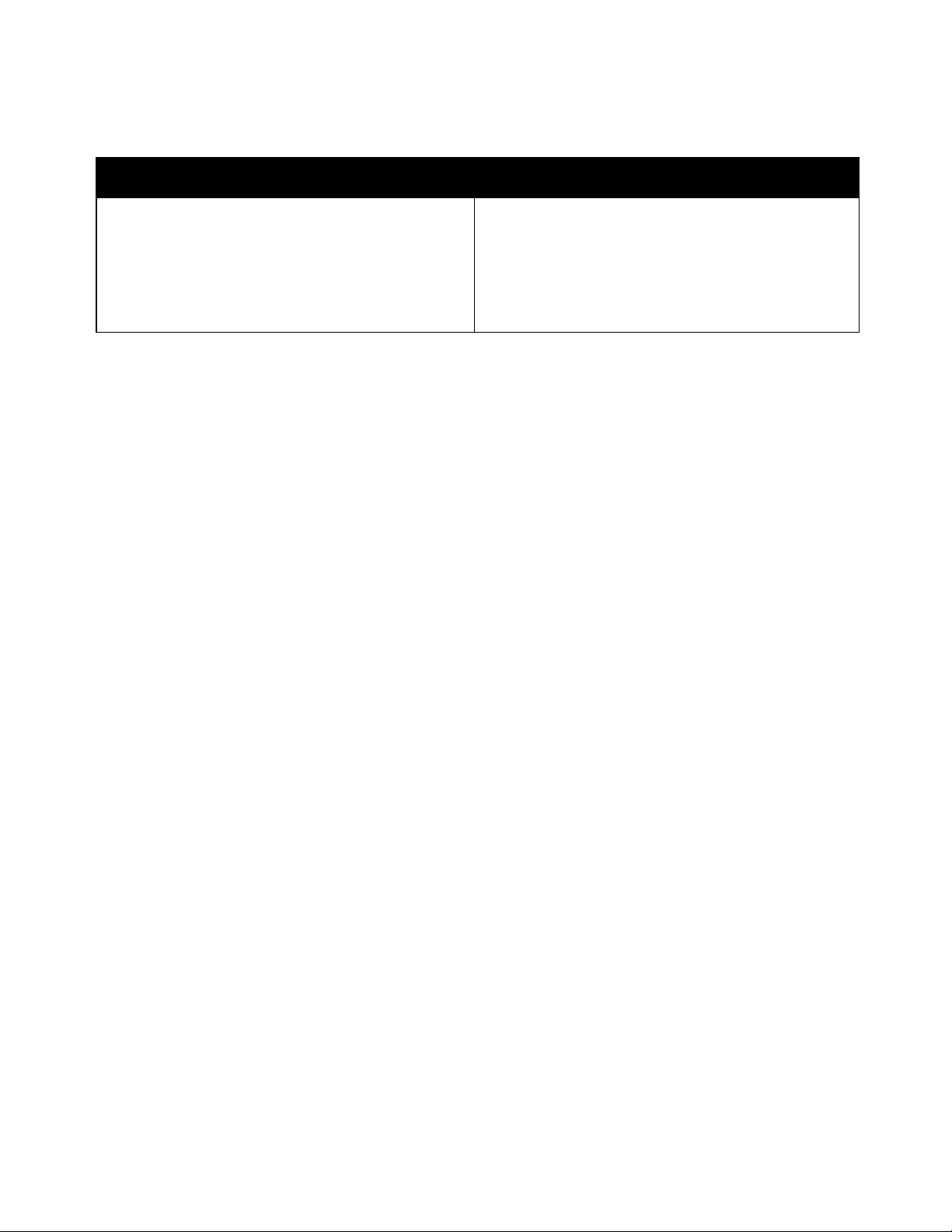
Printing
European Standard Sizes
North American Standard Sizes
A4 (210 x 297 mm, 8.3 x 11.7 in.)
A5 (148 x 210 mm, 8.3 x 5.8 in.)
JIS B5 (182 x 257 mm, 7.2 x 10.1 in.)
C5 envelope (162 x 229 mm, 6.4 x 9 in.)
DL envelope (110 x 220 mm, 4.33 x 8.66 in.)
Executive (184 x 267 mm, 7.25 x 10.5 in.)
Letter (216 x 279 mm, 8.5 x 11 in.)
Legal (216 x 356 mm, 8.5 x 14 in.)
216 x 330 mm, 8.5 x 13 in.
Monarch envelope (98 x 190 mm, 3.9 x 7.5 in.)
No. 10 envelope (241 x 105 mm, 4.1 x 9.5 in.)
Note: S2 refers to the second side of a manual 2-sided print job.
Supported Standard Paper Sizes
Supported Custom Paper Sizes
Width: 76.2–216 mm (3–8.5 in.)
Length: 127–355.6 mm (5–14 in.)
Supported Paper Types and Weights
The printer supports the following paper types with paper weights from 60–163 g/m² (16 lb. Plain–60 lb.
Cover):
Plain
Bond
Lightweight Cardstock
Lightweight Glossy Cardstock
Labels
Recycled
Envelope
Plain S2
Bond S2
Lightweight Cardstock S2
Lightweight Glossy Cardstock S2
Recycled S2
74 WorkCentre 6015 Color Multifunction Printer
User Guide
Page 75
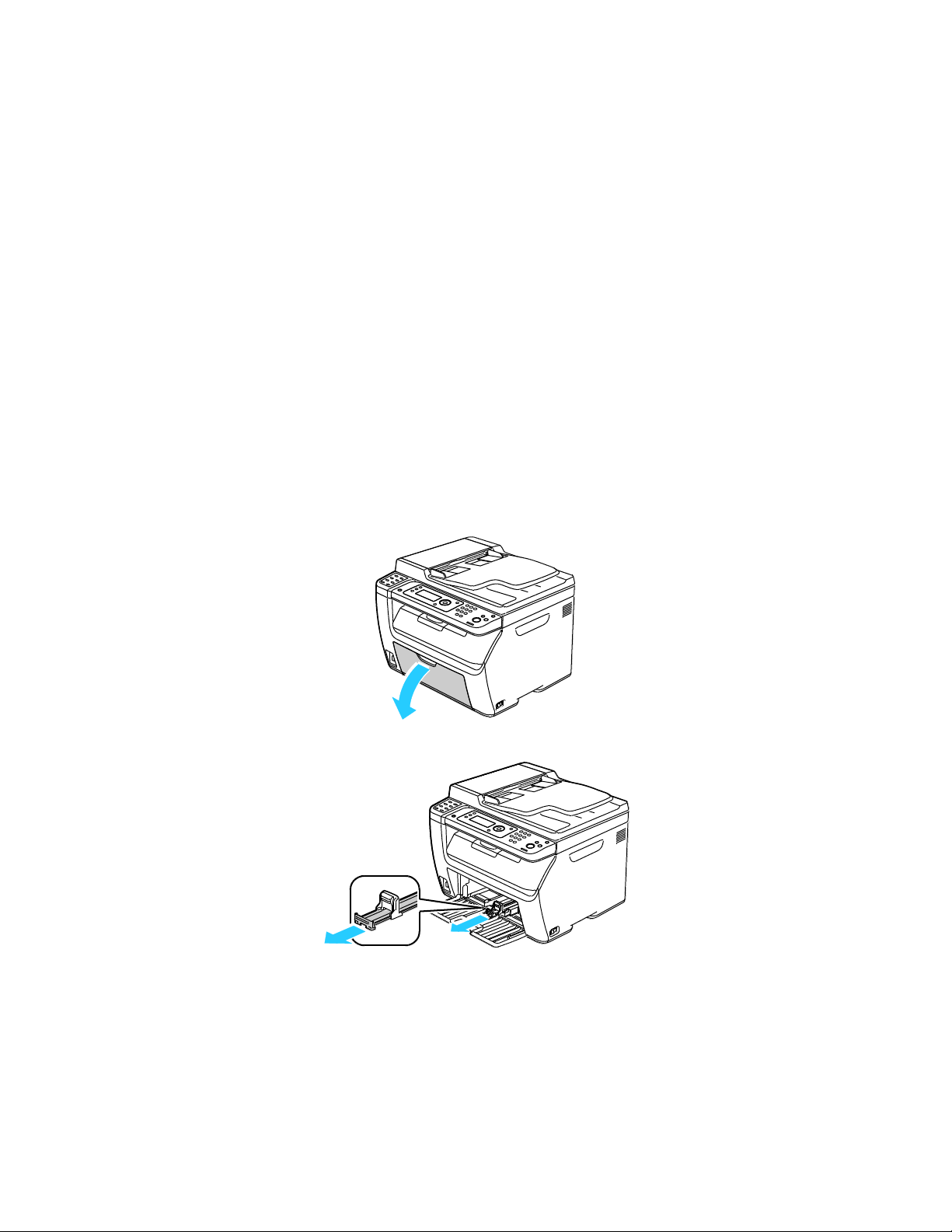
This section includes:
Loading Paper in the Main Tray ................................................................................................................................. 75
Loading Paper in the Bypass Tray ............................................................................................................................. 78
Setting Paper Types, Paper Sizes, and Display Screen ....................................................................................... 79
Note: To avoid paper jams, do not remove the paper cover while printing is in progress.
Loading Paper
Loading Paper in the Main Tray
The main tray holds up to 150 sheets of paper.
1. Open the front cover.
Printing
2. Pull the slide bar forward until it stops.
WorkCentre 6015 Color Multifunction Printer 75
User Guide
Page 76

Printing
3. Pull the length guide forward until it stops.
4. Move the width guides to the edges of the tray.
5. Flex the sheets back and forth and fan them, then align the edges of the stack on a level surface.
This procedure separates any sheets that are stuck together and reduces the possibility of jams.
6. Load the paper into the tray with the top edge going into the printer and the print side up.
76 WorkCentre 6015 Color Multifunction Printer
User Guide
Page 77
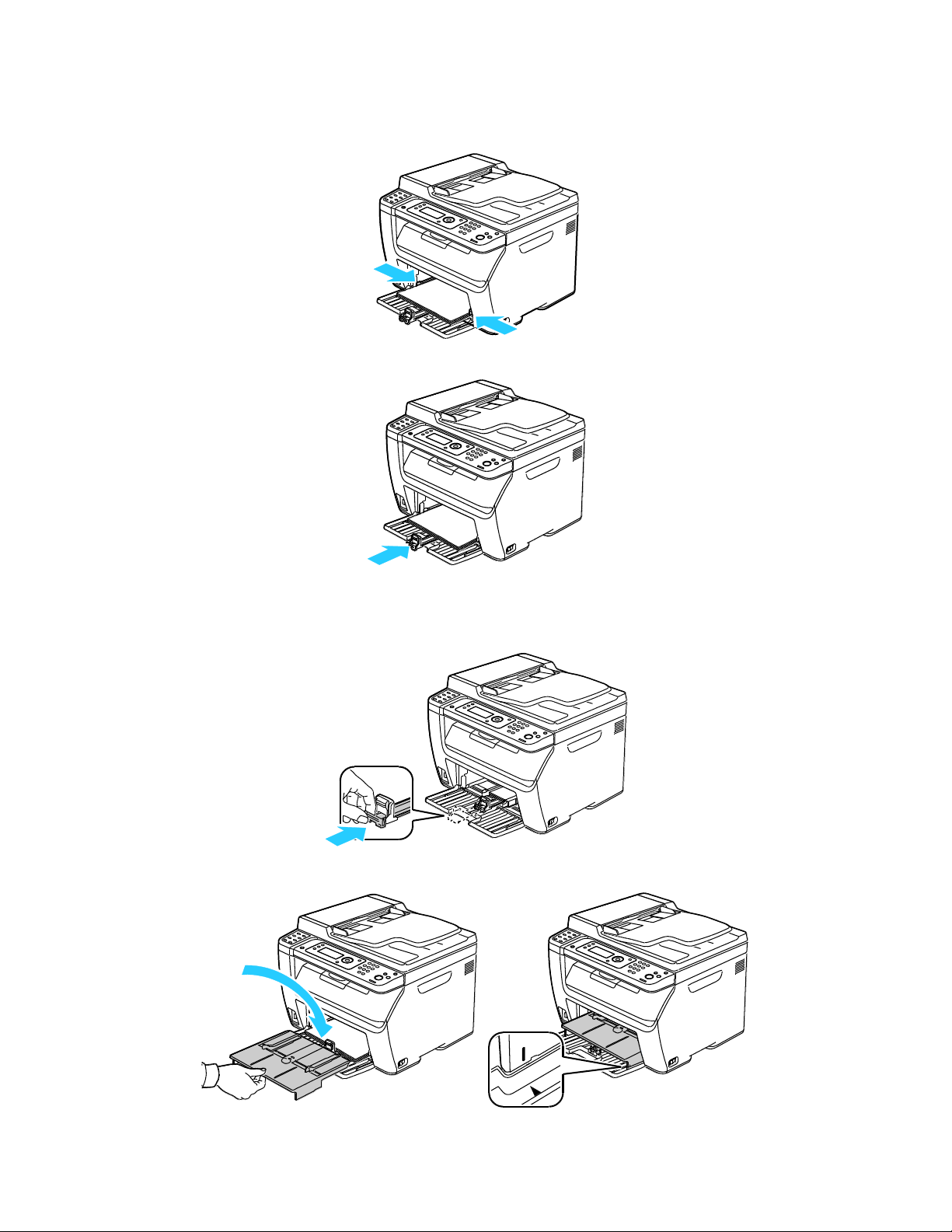
Note: Depending on the size of the paper, first push the slide bar toward the printer until it stops.
Pinch the length guide and slide it in until it touches the paper edge.
7. Adjust the width guides until they touch the edges of the paper.
8. Push in the length guides and slide bar until they stop.
Printing
9. Place the bypass tray on the main tray, then align the tabs with the marks.
WorkCentre 6015 Color Multifunction Printer 77
User Guide
Page 78
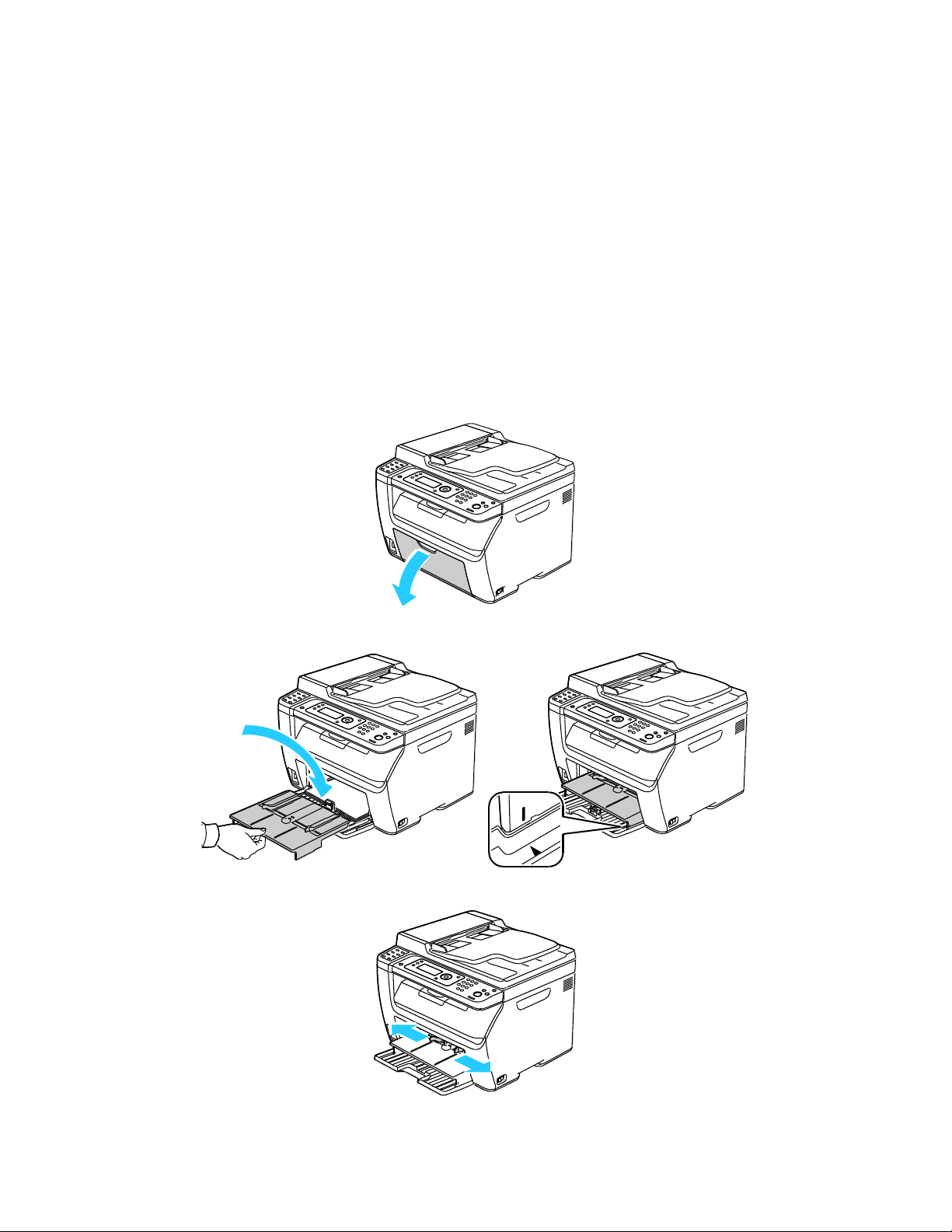
Printing
Note: If you are printing on custom size paper, define the custom size in the printer properties before
printing.
Note: To avoid paper jams, do not remove the paper cover while printing is in progress.
10. If the paper you loaded is not plain, set the correct paper type and size at the control panel and in
your print driver. For details, see Setting Paper Types, Paper Sizes, and Display Screen on page 79.
Loading Paper in the Bypass Tray
The bypass tray holds up to 10 pages of paper. Paper loaded in the bypass tray is used before paper
loaded in the main tray.
1. Open the front cover.
2. Place the paper cover on the main tray and align the tabs with the marks on the tray.
3. Move the width guides to the edges of the tray.
78 WorkCentre 6015 Color Multifunction Printer
User Guide
Page 79
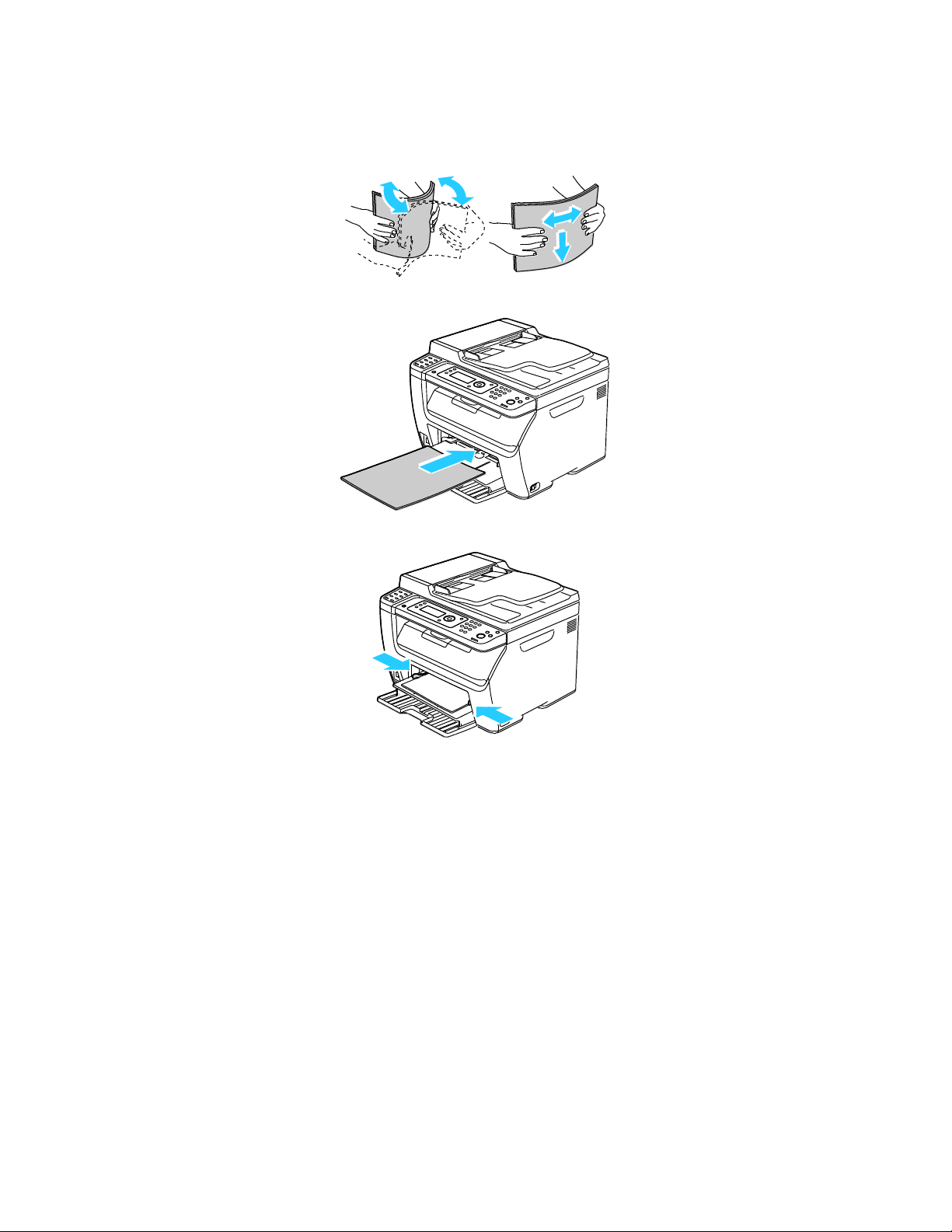
Printing
Note: If you are printing on custom size paper, define the custom size in the printer properties before
printing. For details, see Defining Custom Paper Sizes on page 86.
4. Flex the sheets back and forth and fan them, then align the edges of the stack on a level surface.
This procedure separates any sheets that are stuck together and reduces the possibility of jams.
5. Load the paper into the tray with the top edge going into the printer and the print side up.
6. Adjust the width guides until they touch the edges of the paper.
7. If the paper you loaded is different from the paper in the main tray, set the correct paper type and
size. Ensure that you change the paper type and size at the control panel and in your print driver
software. For details, see Setting Paper Types, Size, and Display Screen on page 79.
WorkCentre 6015 Color Multifunction Printer 79
User Guide
Page 80

Printing
CAUTION: To prevent print-quality problems, ensure that paper type settings match the paper type
loaded in the tray.
Setting Paper Types, Paper Sizes, and Display Screen
After loading paper in the main tray or bypass tray, the printer prompts you to set the paper type and size
on the control panel. If you want the control panel message to appear when you load the main tray, turn
Display Screen on.
To set the paper size or type for paper in a tray:
1. On the printer control panel, press the System button.
2. To select Tray Settings, press the arrow buttons, then press OK.
3. At Main Tray, press OK.
4. To select Paper Size, Paper Type, or Display Screen, press the arrow buttons, then press OK.
5. To select the desired paper setting, press the arrow buttons, then press OK.
6. To return to the Ready screen, press Return.
80 WorkCentre 6015 Color Multifunction Printer
User Guide
Page 81
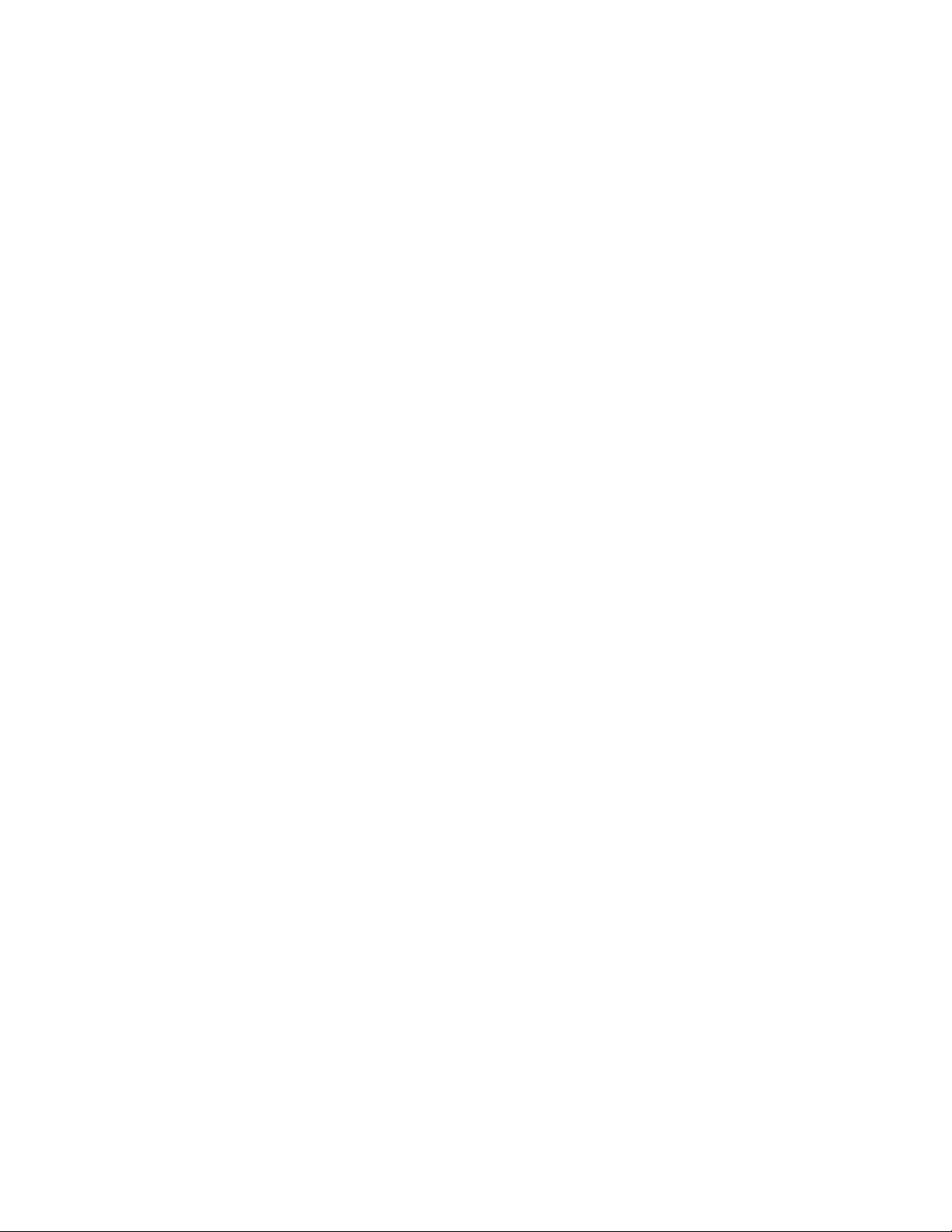
Printing
This section includes:
Selecting Printing Defaults in Windows .................................................................................................................. 81
Selecting Printing Defaults in Windows for a Shared Network Printer ........................................................ 81
Selecting Printing Options for an Individual Job in Windows ......................................................................... 82
Selecting Printing Options for Macintosh ............................................................................................................... 82
Note: For more information about Windows print driver options, click Help in the Printing Preferences
dialog box.
Selecting Printing Options
Print driver settings override control panel settings when you print using the print driver software on
your computer.
Selecting Printing Defaults in Windows
Use these instructions to set print driver defaults for the print driver software installed on your computer.
You can override the default settings for an individual print job when printing from an application. You
can set default settings for a network printer that apply to that printer for anyone who accesses it over
the network. For details, see Selecting Printing Defaults in Windows for a Shared Network Printer on page
81.
To set the default settings:
1. Navigate to the list of printers on your computer:
For Windows XP SP1 and later, click Start > Settings > Printers and Faxes.
For Windows Vista, click Start > Control Panel > Hardware and Sound > Printers.
For Windows Server 2003 and later, click Start > Settings > Printers.
For Windows 7, click Start > Devices and Printers.
2. In the Printers folder, right-click the name of your print driver and select Printing Preferences.
3. Make selections on the print driver tabs as desired, then click OK.
Selecting Printing Defaults in Windows for a Shared Network Printer
If the printer is shared on a network, you can set printing defaults that apply to anyone who accesses it
from the network. You can override network-level defaults through the driver settings on your computer.
1. Navigate to the list of printers on your computer:
For Windows XP SP1 and later, click Start > Settings > Printers and Faxes.
For Windows Vista, click Start > Control Panel > Hardware and Sound > Printers.
For Windows Server 2003 and later, click Start > Settings > Printers.
For Windows 7, click Start > Devices and Printers.
2. In the Printers folder, right-click the name of your print driver and select Properties.
WorkCentre 6015 Color Multifunction Printer 81
User Guide
Page 82

Printing
Note: The print driver includes online help with more information on selecting printing options. To
access help from any print driver dialog box, click Help.
3. In the printer Properties dialog box, click the Advanced tab.
4. On the Advanced tab, click Printing Defaults.
5. Make your selections on the driver tabs as desired, then click Apply.
6. Click OK to save your selections.
Selecting Printing Options for an Individual Job in Windows
To use special printing options for a particular job, change the print driver settings in the application
before sending the job to the printer.
To select printing options:
1. With the desired document or graphic open in your application, open the Print dialog box. For most
software applications, click File > Print or press CTRL+P.
2. Select your printer, then click Properties to open the print driver dialog box.
3. Make selections from the driver tabs as desired, beginning with settings in the Paper/Output tab.
4. Click OK in the Properties window, then click OK in the Print window.
Selecting Printing Options for Macintosh
To use specific printing options, change the settings before sending the job to the printer.
1. With the document open in your application, click File > Print.
2. Select your printer from the list.
3. Select Xerox
4. Select the desired printing options from the drop-down lists.
5. Click Print to send the job to the printer.
®
Features from the Copies & Pages menu.
82 WorkCentre 6015 Color Multifunction Printer
User Guide
Page 83

Printing
This section includes:
Guidelines for Printing Envelopes .............................................................................................................................. 83
Loading Envelopes in the Trays .................................................................................................................................. 83
Specifying the Main Tray Settings for Printing Envelopes ............................................................................... 85
Printing Envelopes From an Application ................................................................................................................. 85
CAUTION: Never use self-stick envelopes or envelopes with windows. They can damage the printer
and cause jams.
CAUTION: The Xerox® Warranty, Service Agreement, or Xerox® Total Satisfaction Guarantee does
not cover damage caused by using unsupported paper or specialty media. The Xerox® Total
Satisfaction Guarantee is available in the United States and Canada. Coverage could vary outside
these areas. Please contact your local representative for details.
Printing Envelopes
You can print envelopes from either the main tray or the bypass tray. To print from either tray, select the
correct envelope size in the control panel Main Tray settings and in the print driver. Print driver settings
override control panel settings when you print using the print driver software on your computer.
Guidelines for Printing Envelopes
Print quality depends on the quality and construction of the envelopes. Try another envelope brand
if you do not get desired results.
Maintain constant temperatures and relative humidity.
Store unused envelopes in their packaging to avoid the excess moisture and dryness which can affect
print quality and cause wrinkling. Excessive moisture can cause the envelopes to seal before or
during printing.
Remove air bubbles from the envelopes before loading them into the tray by setting a heavy book on
top of them.
In the print driver software, select Envelope as the paper type.
Do not use padded envelopes. Use envelopes that lie flat on a surface.
Do not use envelopes with heat activated glue.
Do not use envelopes with press and seal flaps.
Use only paper envelopes.
Do not use envelopes with windows or metal clasps.
WorkCentre 6015 Color Multifunction Printer 83
User Guide
Page 84

Printing
Note: To prevent wrinkling on No. 10, DL, or Monarch envelopes, load them with the print side up,
flaps open and facing away from the printer.
Note: When you load envelopes long-edge feed, ensure that you specify landscape orientation in the
print driver.
Loading Envelopes in the Trays
Use the following procedure to load envelopes in the main tray and bypass tray:
1. Slide open the paper guides.
2. Do one of the following:
Insert No. 10, DL, or Monarch envelopes with the print side up, flaps closed and facing down,
and the flap side to the right.
Insert C5 envelopes with the print side up, flaps open and facing away from the printer.
3. Adjust the paper guides so they rest lightly against the edges of the envelopes.
84 WorkCentre 6015 Color Multifunction Printer
User Guide
Page 85

Printing
Note: For illustrated instructions for printing on envelopes, refer to the Envelope/Paper Setup
Navigator on the Paper/Output tab of the print driver.
Specifying the Main Tray Settings for Printing Envelopes
1. On the printer control panel, press the System button.
2. To select Tray Settings, press the arrow buttons, then press OK.
3. At Main Tray, press OK.
4. Select Paper Type using the arrow buttons, then press OK.
5. Select Envelope using the arrow buttons, then press OK.
6. Press the Return button once.
7. Select Paper Size using the arrow buttons, then press OK.
8. Select the desired envelope size using the arrow buttons, then press OK.
9. To return to the Ready screen, press Return.
Printing Envelopes From an Application
1. With the desired document or graphic open in your application, open the Print dialog box. For most
software applications, click File > Print or press CTRL+P.
2. Select your printer, then click Properties to open the print driver dialog box.
3. Make selections from the driver tabs as desired, beginning with settings in the Paper/Output tab.
4. Click OK in the Properties window, then click OK in the Print window.
WorkCentre 6015 Color Multifunction Printer 85
User Guide
Page 86
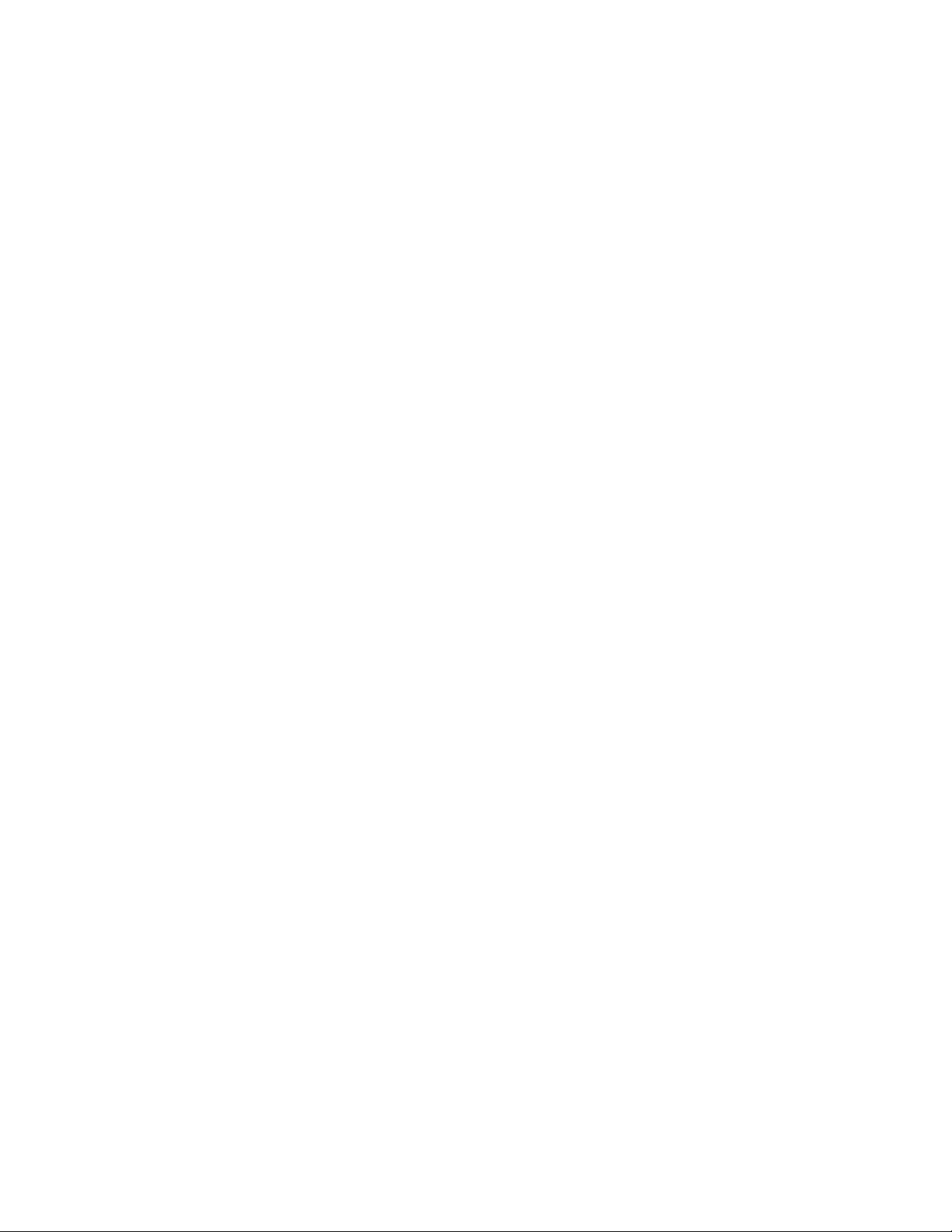
Printing
This section includes:
Defining Custom Paper Sizes ....................................................................................................................................... 86
Printing on Custom Paper Sizes .................................................................................................................................. 87
Notes:
For Windows 7, in the Devices and Printers window, right click the printer, and select Printer
Properties from the middle of the drop-down list.
For Windows 7, you must have an Administrator Account to select Custom Settings in the
print driver.
Using Custom Paper Sizes
The WorkCentre 6015 Color Multifunction Printer prints on custom paper sizes that are within the
minimum and maximum size range supported by the printer.
Defining Custom Paper Sizes
To print custom paper sizes, define the custom width and length of the paper in the print driver software
and on the printer control panel. When setting the paper size, ensure that you specify the same size as the
paper in the tray. Setting the wrong size can cause a printer error. Print driver settings override control
panel settings when you print using the print driver software on your computer.
Defining a Custom Paper Size for Windows
You can save up to 20 custom paper sizes in the Windows print driver. Save each custom size with a
unique name and the dimensions are retained until you change them.
1. Navigate to the list of printers on your computer:
For Windows XP SP1 and later, click Start > Settings > Printers and Faxes.
For Windows Vista, click Start > Control Panel > Hardware and Sound > Printers.
For Windows Server 2003 and later, click Start > Settings > Printers.
For Windows 7, click Start > Devices and Printers.
2. From the Printers and Faxes window, select a printer, right-click the printer, and select Properties.
3. In the Properties dialog box, click the Configuration tab, then click Custom Paper Size.
4. In the Custom Paper Size Settings dialog box, select the units of measurement to use.
5. In the Custom Size Settings section, specify the size for the short edge and the long edge of the
paper.
6. Select the Name the Paper Size check box, type a name in the Paper Name dialog box, then click
OK.
7. In the Properties dialog box, click OK.
The custom size appears in the Paper Size list in the print driver Properties window.
86 WorkCentre 6015 Color Multifunction Printer
User Guide
Page 87

Note: To use the custom paper size, select Page Setup, and select the custom size that you created
from the Paper Size drop-down list.
Note: Before printing on a custom paper size, use the Custom Paper Sizes feature in printer properties
to define the custom size. For details, see Defining Custom Paper Sizes on page 86.
Note: If you are printing on custom size paper, define the custom size in the printer properties before
printing.
Defining a Custom Paper Size for Macintosh
1. In the application you are printing from, select File > Page Setup.
2. From the Format For drop-down list, select the printer.
3. From the Paper Size drop-down list, select Manage Custom Sizes.
4. In the Custom Paper Sizes window, click plus (+) to add the new custom size.
5. For the custom paper size, enter the width and height.
6. In the Non-Printable Area drop-down list, select the printer.
7. Double-click untitled, then type a name for the new custom size.
8. Click OK to close the Custom Paper Sizes window.
9. Click OK to close the Page Setup window.
The new custom size is available in the Paper Size drop-down list of the print driver and in Page
Setup.
Printing
Printing on Custom Paper Sizes
Printing on Custom Paper Size Using Windows
1. Load the custom-size paper in the tray. For details, see Loading Paper on page 75.
2. In the application, click File > Print and select your printer.
3. In the Print dialog box, click Properties.
4. On the Paper/Output tab, use the Paper Size drop-down list to select the desired custom size.
5. From the Paper Type drop-down list, select the paper type.
6. Select any other desired options, then click OK.
7. In the Print dialog box, click OK to start printing.
WorkCentre 6015 Color Multifunction Printer 87
User Guide
Page 88

Printing
Printing on Custom Paper Size Using Macintosh
1. Load the custom-size paper. For details, see Loading Paper on page 75.
2. In the application, click Page Setup.
3. From the Paper Size drop-down list, select the custom paper size.
4. Click OK.
5. In the application, click Print.
6. Click OK.
88 WorkCentre 6015 Color Multifunction Printer
User Guide
Page 89

Printing
This section includes:
Setting Up 2-Sided Printing.......................................................................................................................................... 89
Loading Paper for Manual 2-Sided Printing ........................................................................................................... 90
Portrait
Landscape
Portrait
2-Sided Print
Portrait
2-Sided Print, Flip on Short
Edge
Landscape
2-Sided Print
Landscape
2-Sided Print, Flip on Short
Edge
Note: When you start manual 2-sided printing, the Manual Duplex Setup window appears. Do not
close the window until you have completed the 2-sided printing. Once the window is closed, it cannot
be reopened.
Printing on Both Sides of the Paper
The WorkCentre 6015 Color Multifunction Printer supports manual 2-sided printing. You can set printing
preferences to print your jobs on both sides of the paper.
Use 2-Sided Printing to specify the page orientation for the printed output.
You can specify the page layout for 2-sided printing, which determines how the printed pages turn. These
settings override the application page orientation settings.
Setting Up 2-Sided Printing
To set up manual 2-sided printing:
1. From the File menu, select Print.
2. Select the printer from the Select Printer list, then click Properties.
3. From the Duplex window on the Paper/Output tab, select Flip on Long Edge or Flip on Short Edge.
4. Select the Paper Size and Paper Type to match the paper you are using.
5. To close the Printing Preferences dialog box, click OK.
6. To start printing, click Print.
WorkCentre 6015 Color Multifunction Printer 89
User Guide
Page 90

Printing
Note: Load letterhead into the main tray with the printed side down and the top going into the
printer.
Loading Paper for Manual 2-Sided Printing
For manual 2-sided printing, the back sides of the pages are printed first in reverse order. For a six-page
document, the pages are printed page 6, page 4, and then page 2. Once the even pages are printed, the
paper is reloaded. The odd pages are printed page 1, page 3, and then page 5.
1. Load the paper to print the even pages.
Once the even pages have printed, the Error indicator lights and the Ready indicator flashes.
2. Remove the printed pages from the output tray and reload them into the main tray without rotating
or flipping the pages. The unprinted sides of the pages are facing up.
3. Press OK.
The odd pages are printed, page 1, page 3, then page 5.
90 WorkCentre 6015 Color Multifunction Printer
User Guide
Page 91

Printing
Notes:
Before pressing the Print button or inserting the USB Flash drive, press the Power Saver button,
then wait until the Power Saver indicator turns off.
You can print files stored using the Scan to USB Memory feature. File types created from other
sources can fail to print properly.
Note: If the USB Flash drive was already in the USB memory port, press the Print button.
Note: For best results, save files in .jpg format.
Printing From a USB Flash Drive
You can print a file stored on a USB Flash drive. The USB port is on the front of the printer. The print from
USB function supports .jpg, .pdf, and .tiff file formats.
To print from the USB Flash drive:
1. Insert the USB Flash Drive into the USB memory port on the printer.
2. To select Print From, press the arrow buttons then press the OK button.
3. To select a file, press the arrow buttons, then press OK.
4. Do one of the following:
To print the file page-size, press the arrow buttons to select Auto On.
To print the file the original size, press the arrow buttons to select Auto Off.
If necessary, press the arrow buttons to highlight the file name.
5. Press the green Start button on the control panel.
WorkCentre 6015 Color Multifunction Printer 91
User Guide
Page 92

Page 93
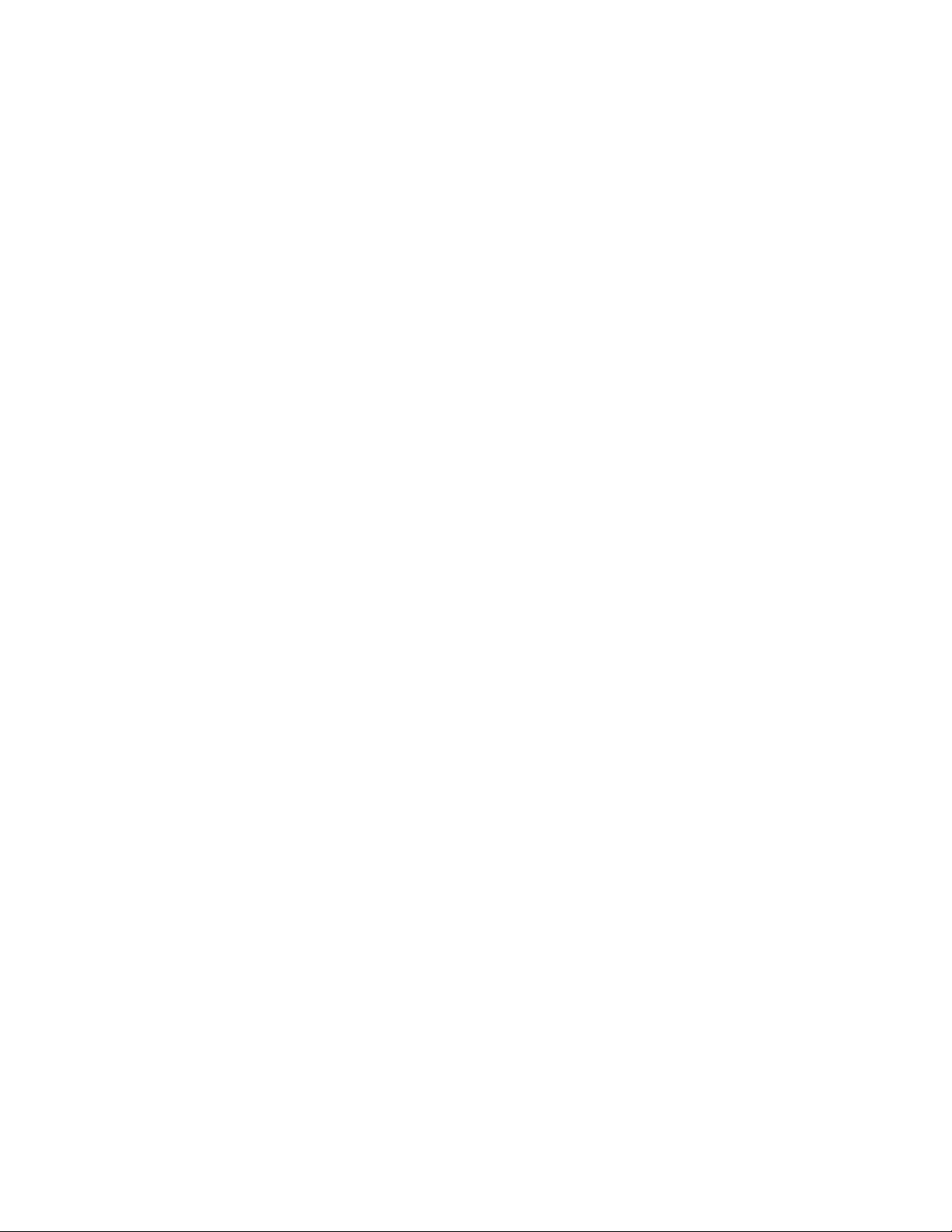
This chapter includes:
Making Copies ................................................................................................................................................................... 94
Adjusting Copying Options .......................................................................................................................................... 96
Changing the Default Copy Settings ...................................................................................................................... 101
Limiting Access to Copying ........................................................................................................................................ 103
5
Copying
WorkCentre 6015 Color Multifunction Printer 93
User Guide
Page 94

Copying
Making Copies
1. To clear previous control panel copy settings, press the Clear All button.
2. Load your original documents:
Use the document glass for single pages or paper that cannot be fed using the automatic
document feeder. Lift the automatic document feeder or the document glass cover, then place
the original face down in the upper left corner of the document glass.
Use the automatic document feeder for multiple or single pages. Remove any staples and paper
clips from the pages, then place them face up in the document feeder. Insert originals face up
with the top of the page entering the feeder first. Adjust the paper guides so they fit against the
originals.
3. On the control panel, press the Copy button.
4. Using the control panel keypad, enter the desired number of copies. The number of copies appears
on the upper right corner of the display. To reset the number of copies to 1, press the Clear All
button.
5. To select the copying option you want to change, press the arrow buttons. For details, see Adjusting
Copying Options on page 96.
6. Press the Start button. One set of copies prints.
If you place originals in the automatic document feeder, copying continues until the automatic
document feeder is empty.
94 WorkCentre 6015 Color Multifunction Printer
User Guide
Page 95
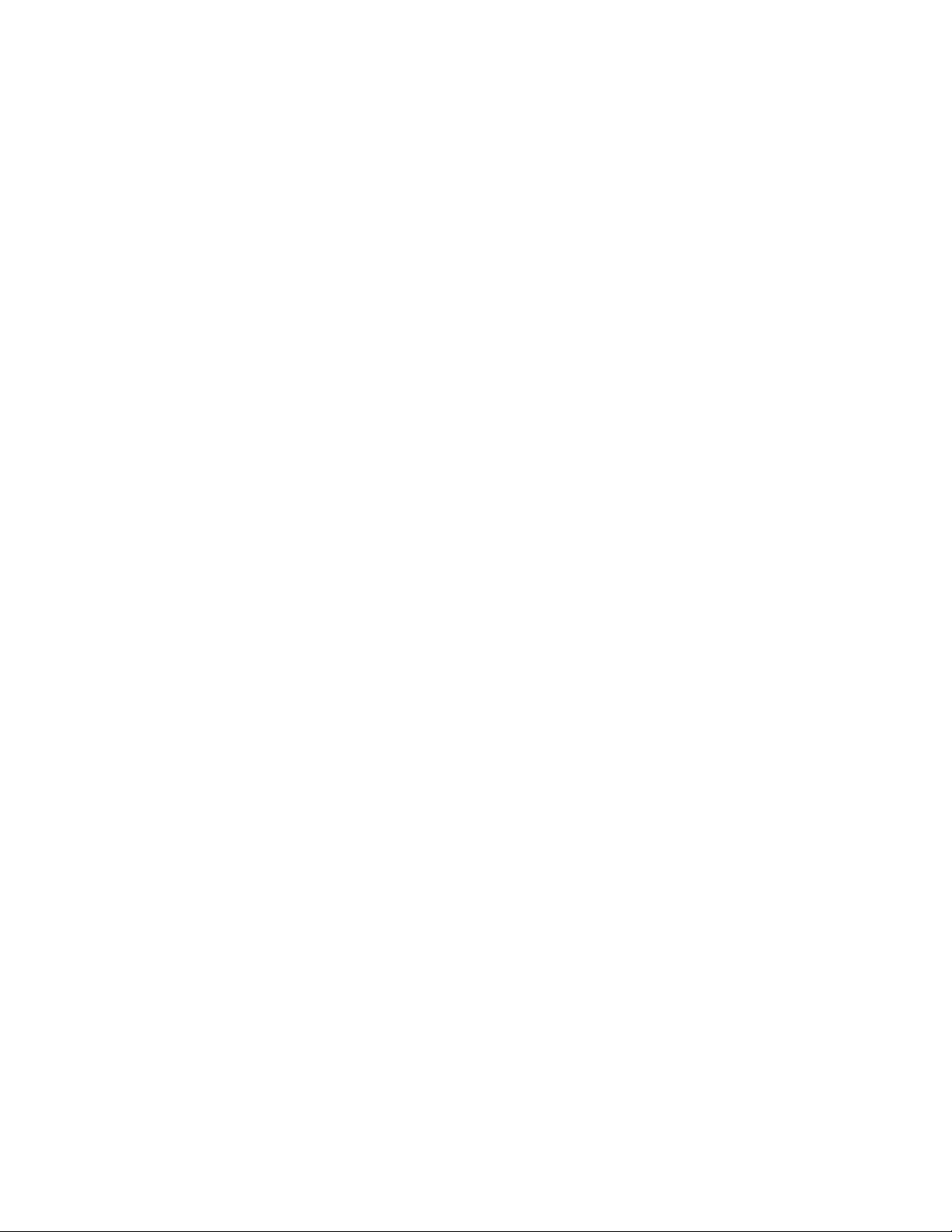
Note: Available on WorkCentre 6015N/NI Color Multifunction Printer only.
Automatic Document Feeder Guidelines
The automatic document feeder accommodates the following originals:
Width: 148–216 mm (4.1–8.5 in.)
Length: 210–355.6 mm (8.3–14 in.)
Weight: 60–105 g/m² (16–28 lb. Bond)
Follow these guidelines when loading originals into the automatic document feeder:
Load originals face up so that the top of the document enters the feeder first.
Place only loose sheets of paper in the automatic document feeder.
Adjust the paper guides so that they fit against the originals.
Insert paper in the automatic document feeder only when ink on the paper is dry.
Do not load originals above the MAX fill line.
Copying
Document Glass Guidelines
The document glass accommodates original sizes up to 216 x 297 mm (8.5 x 11.7 in.). Use the document
glass rather than the automatic document feeder to copy or scan the following types of originals:
Paper with paper clips or staples attached
Paper with wrinkles, curls, folds, tears, or notches
Coated or carbonless paper or items other than paper such as cloth or metal
Envelopes
Books
WorkCentre 6015 Color Multifunction Printer 95
User Guide
Page 96

Copying
This section includes:
Basic Settings .................................................................................................................................................................... 97
Image-Quality Settings.................................................................................................................................................. 98
Image Layout Adjustments ......................................................................................................................................... 99
Output Adjustments ..................................................................................................................................................... 100
Adjusting Copying Options
You can adjust numerous options for your copy jobs, specify characteristics of the original documents,
and customize the output. For details, see Basic Copying on page 94.
You can also modify the default settings for many options. For details, see Selecting Default Copy
Settings on page 101.
96 WorkCentre 6015 Color Multifunction Printer
User Guide
Page 97
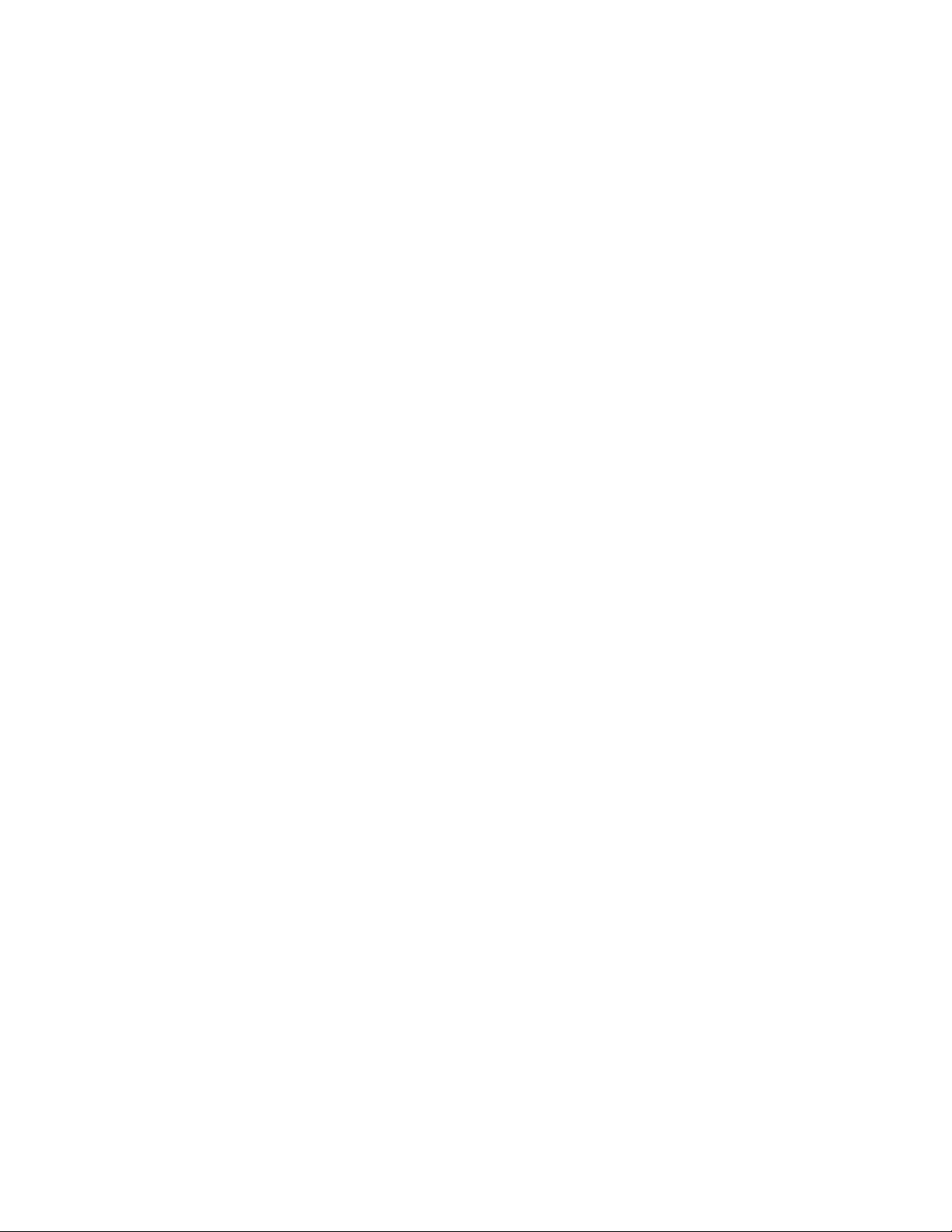
Copying
This section includes:
Selecting Color or Black and White Copies ............................................................................................................. 97
Specifying the Original Size.......................................................................................................................................... 97
Specifying the Original Document Type ................................................................................................................. 97
Note: The Color Mode returns to the default setting after the copy job is complete. To modify the
default setting, see Selecting the Default Copy Settings on page 101.
Basic Settings
Selecting Color or Black and White Copies
If the original document contains color, you can create copies in full color or in black and white. The color
mode indicators light to show the current setting.
Press the Color Mode button to toggle the selection between color and black and white.
Specifying the Original Size
1. To select Document Size, press the arrow buttons, then press OK.
2. Select the document size.
3. Press OK.
Specifying the Original Document Type
The scanner optimizes the appearance of the output based on the contents of the original document.
To specify the type of the original document:
1. To select Document Type, press the arrow buttons, then press OK.
2. Select the document type:
Text for black and white or colored text.
Mixed for both text and photographs, such as magazines or newspapers. This is the default
setting.
Photo for photographs.
3. Press OK.
WorkCentre 6015 Color Multifunction Printer 97
User Guide
Page 98

Copying
This section includes:
Reducing or Enlarging the Image .............................................................................................................................. 98
Making the Image Lighter or Darker ........................................................................................................................ 98
Adjusting the Sharpness ................................................................................................................................................ 98
Setting Auto Exposure .................................................................................................................................................... 99
Image-Quality Settings
Reducing or Enlarging the Image
You can reduce the image to as little as 25% of its original size or enlarge it as much as 400%.
To reduce or enlarge the copied image:
1. To select Reduce/Enlarge, press the arrow buttons, then press OK.
2. Do one of the following:
To select a preset image size, press the arrow buttons.
To set the copy size in increments of 1%, press the arrow buttons or use the keypad to set the
percentage. The default setting is 100%.
3. Press OK.
Making the Image Lighter or Darker
1. To select Lighten/Darken, press the arrow buttons, then press OK.
2. To lighten or darken the image, press the arrow buttons to move the slider.
3. Press OK.
Adjusting the Sharpness
1. To select Sharpness, press the arrow buttons, then press OK.
2. Select a sharpness setting:
Sharpest
Sharper
Normal
Softer
Softest
The default setting is Normal.
3. Press OK.
98 WorkCentre 6015 Color Multifunction Printer
User Guide
Page 99

Copying
Setting Auto Exposure
Paper that is close to white, such as newsprint or parchment, can cause the printer to put toner on the
entire page. The Auto Exposure setting removes the light background and only prints the image.
To turn Auto Exposure on or off:
1. To select Auto Exposure, press the arrow buttons, then press OK.
2. Select an option:
Off
On
The default setting is On.
3. Press OK.
Image Layout Adjustments
You can change the following image layout adjustment settings. For details, see:
Printing Multiple Pages per Side on page 99
Setting the Copy Margins on page 99
Printing Multiple Pages per Side
You can copy a single page and have it print multiple times onto one or both sides of the paper. The
printer reduces the pages proportionally to fit.
To print multiple pages per side:
1. To select N-Up, press the arrow buttons, then press OK.
2. Select an option:
Off copies one original image onto one side of a page. This is the default setting.
Auto copies two original pages, reduces the images, and prints them onto one side of a page.
ID Card Copy copies two original size images onto one side of a page. The images are not
reduced.
Manual reduces the two original images as specified in Reduce/Enlarge, and prints them onto
one side of a page.
3. Press OK.
Setting Copy Margins
1. To select the margin you want to change, press the arrow buttons for:
Margin Top/Bottom
Margin Left/Right
Margin Middle
2. Press OK.
WorkCentre 6015 Color Multifunction Printer 99
User Guide
Page 100

Copying
Note: The margin left/right settings only apply when copying from the document glass.
3. Adjust the margins from 0.0–2.0 in. using the arrow buttons.
4. Press OK.
5. Repeat the steps for other margins, then press the Return button.
Output Adjustments
Collating Copies
You can automatically collate multi-page copy jobs. For example, when making three 1-sided copies of a
six-page document, the copies are printed in this order:
1, 2, 3, 4, 5, 6; 1, 2, 3, 4, 5, 6; 1, 2, 3, 4, 5, 6
Uncollated copies print in the following order:
1, 1, 1, 2, 2, 2, 3, 3, 3, 4, 4, 4, 5, 5, 5, 6, 6, 6
To select a collating option:
1. To select Collated, press the arrow buttons, then press OK.
2. Select an option:
Off turns collation off.
On turns collation on.
Auto turns collation on. This is the default setting.
3. Press OK.
100 WorkCentre 6015 Color Multifunction Printer
User Guide
