Xerox ColorQube 8700, ColorQube 8900, ColorQube 9301, WorkCentre 7220, WorkCentre 5845 User Manual
...Page 1
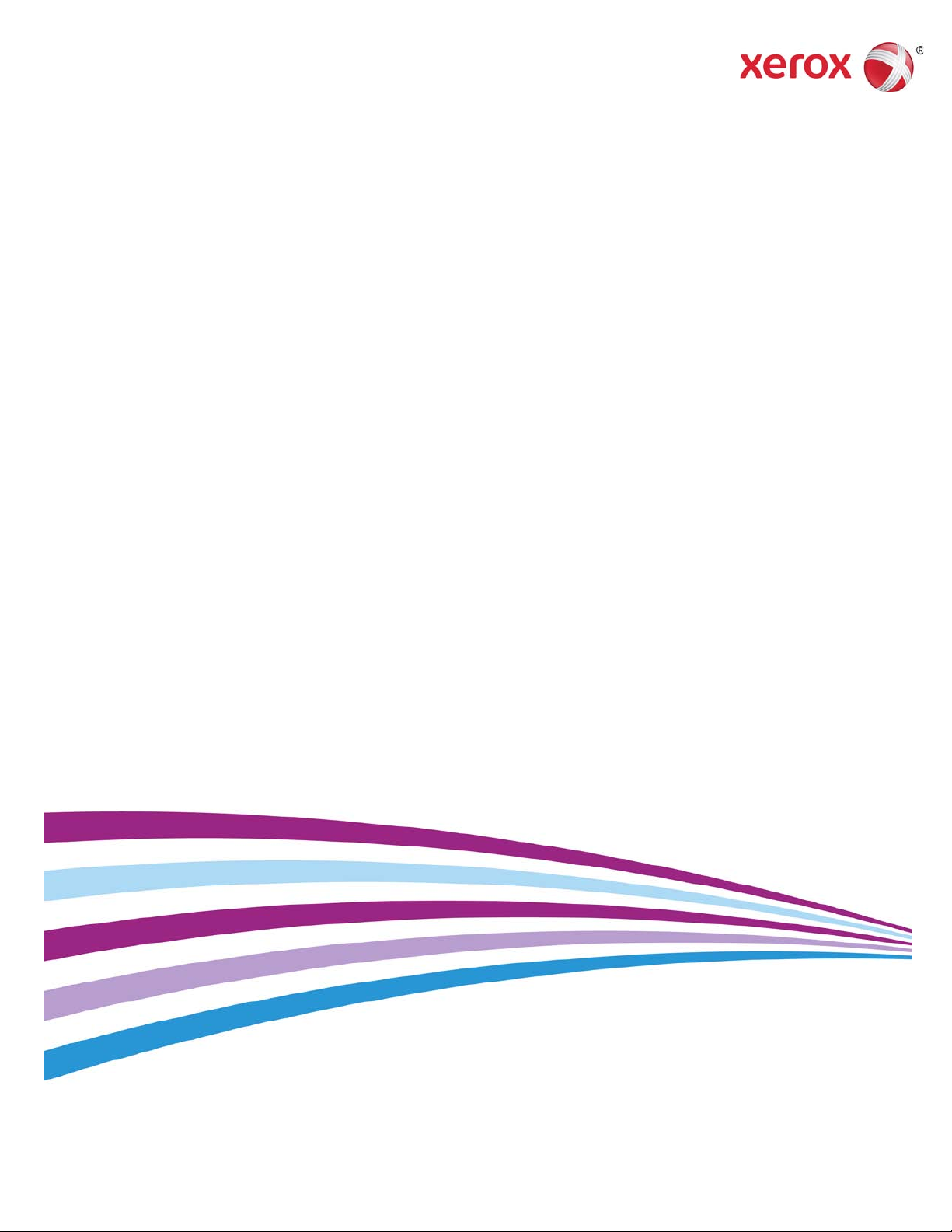
October 22, 2013
PDL Reference Guide for
®
Xerox
ConnectKey® Products
Customer Tip
Page 2
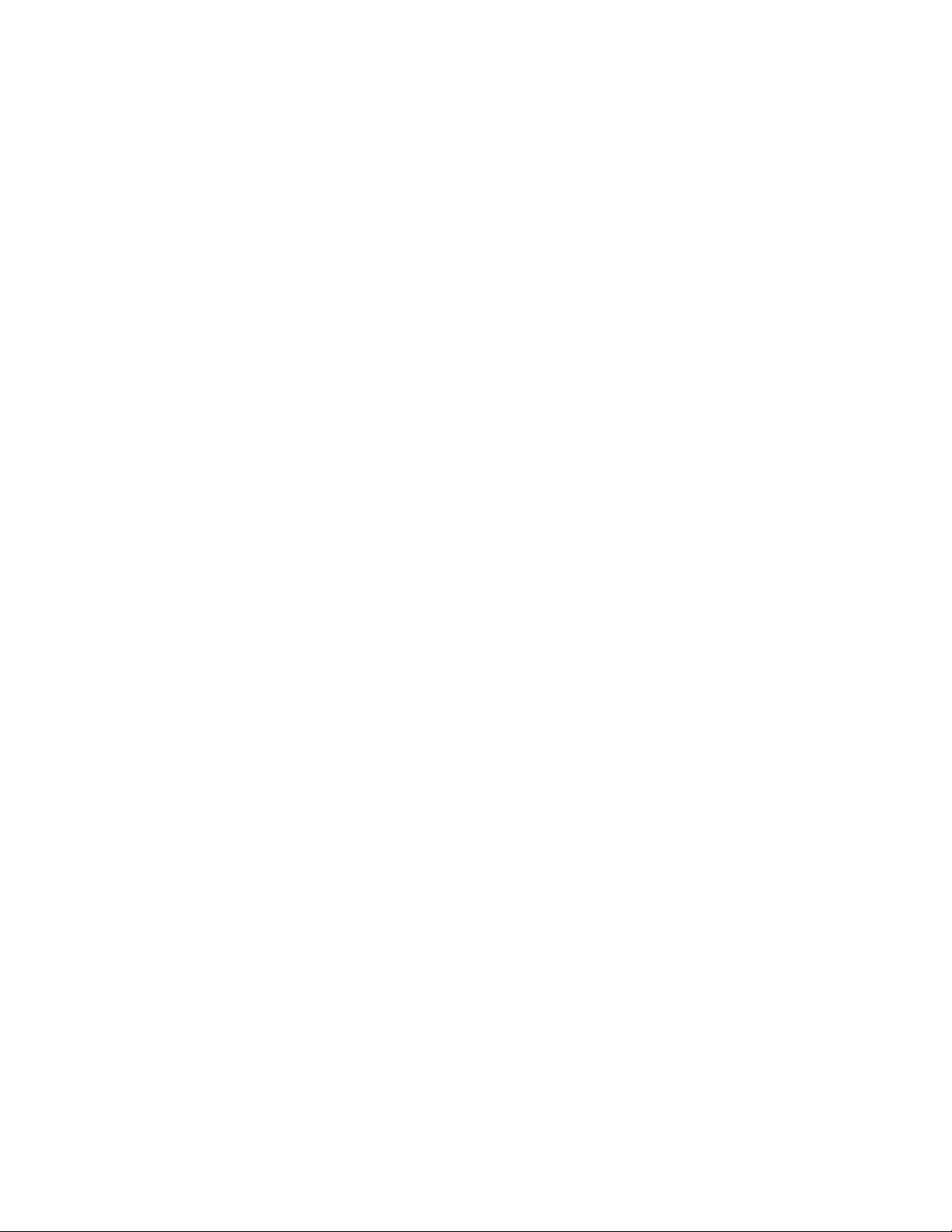
©2013 Xerox Corporation. All rights reserved. Xerox®, Xerox and Design®, CentreWare® and
ConnectKey® are trademarks of Xerox Corporation in the United States and/or other countries.
BR8133
Other company trademarks are also acknowledged.
Document Version: 1.1 (October 2013).
PDL Reference Guide for Xerox
®
ConnectKey® Products
Page 3
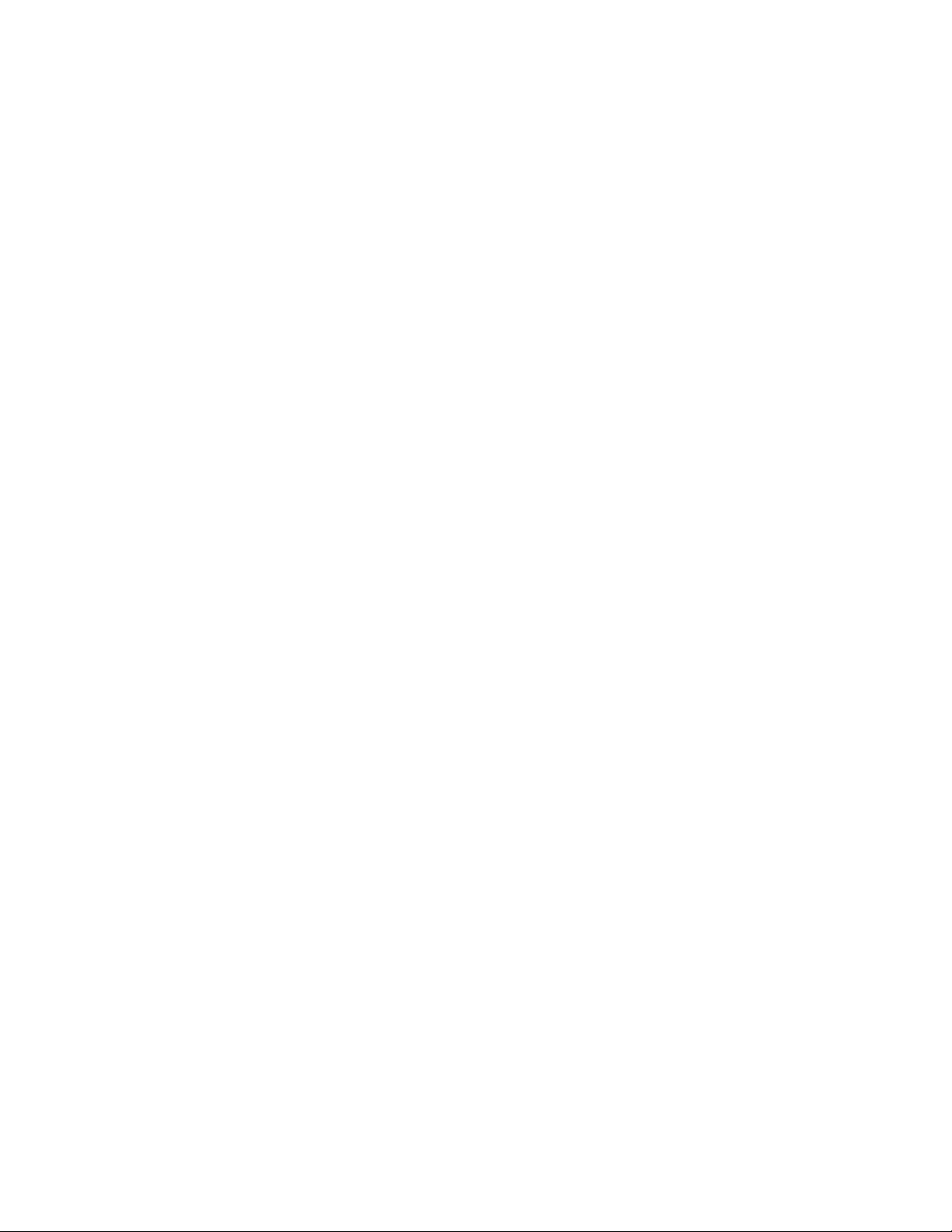
Table of Contents
Accessing Extended Features .............................................................................. 4
Overview .................................................................................................................................................... 4
Using this Guide .................................................................................................................................... 4
Feature Listing ....................................................................................................................................... 4
Comment Commands ........................................................................................................................ 5
PJL SET Commands ............................................................................................................................. 5
PCL Commands ..................................................................................................................................... 5
PS Commands ........................................................................................................................................ 5
Reference Topics ....................................................................................................... 6
General Commands ............................................................................................................................. 6
Media Commands ................................................................................................................................ 7
PCL5 Command Tray Mapping Tool .............................................................................. 8
Formatting Commands .................................................................................................................. 11
Finishing Commands ....................................................................................................................... 11
Print Job Accounting Commands............................................................................................... 13
PJL/PCL Dependencies/Caveats.................................................................................................. 14
DSC/PS Dependencies/Caveats .................................................................................................. 15
Examples ................................................................................................................................................ 16
Basic PCL/PJL Template ..................................................................................................... 16
Sample PJL Headers ............................................................................................................. 17
Basic PostScript/DSC Template ...................................................................................... 18
Additional Information ........................................................................................ 19
PDL Reference Guide for Xerox® ConnectKey® Products iii
Page 4
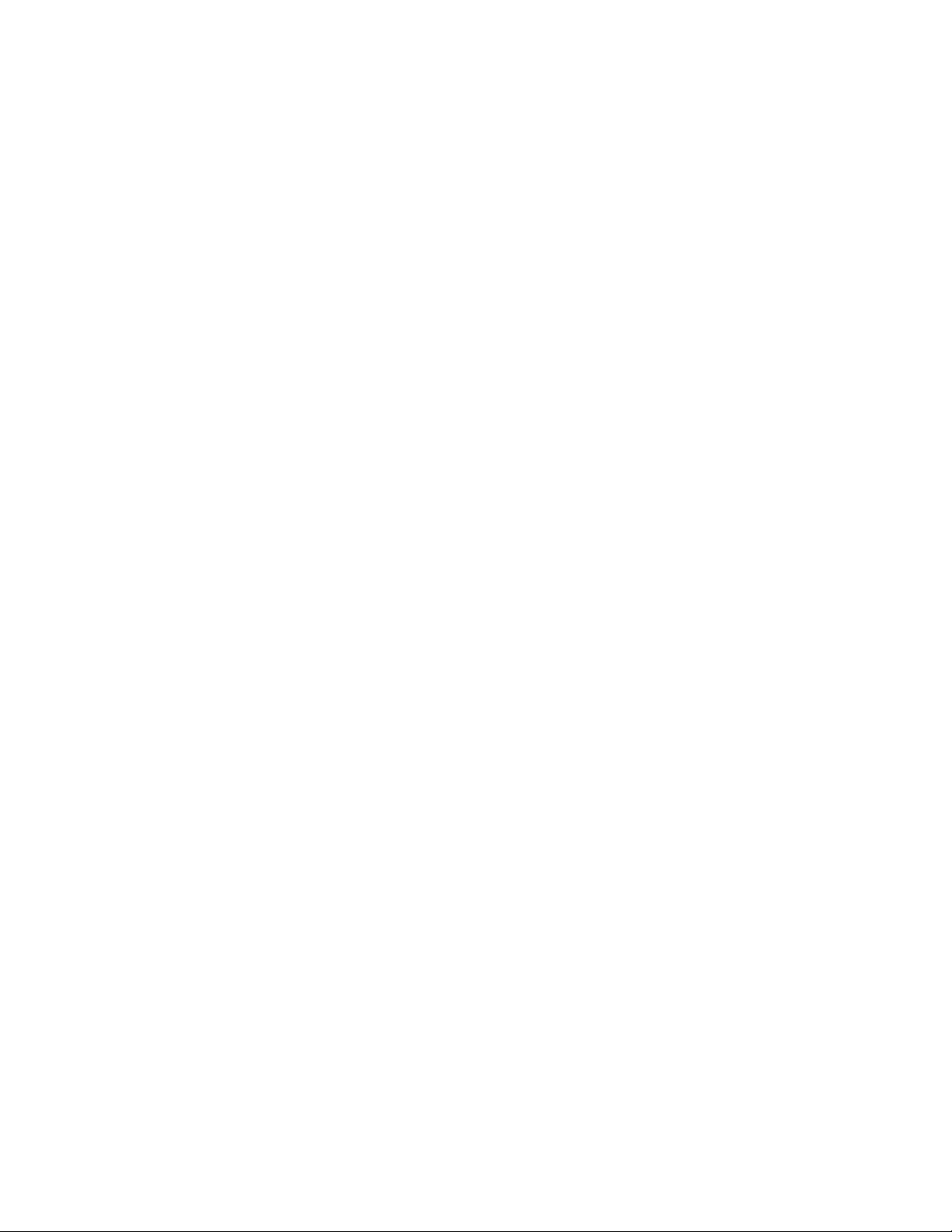
Accessing Extended Features
Overview
This document describes how to access the extended features of the Xerox® ConnectKey®
Products for environments that do not have a custom driver.
Some of the commands & syntax used in this document requires familiarity with PostScript (PS)
or Printer Command Language (PCL).
This document provides the Printer Description Language (PDL) commands and syntax for each
feature. The following tables are also included:
Features supported by the ConnectKey Products
Commands to use in a PCL print job
Commands to use in a PS print job
The information contained in this document is not intended as a PS or PCL reference manual, but
a guide for using the extended features in PS, PCL or ASCII print jobs.
Using this Guide
Refer to the Feature List for the feature you would like to implement. Select the page number to
jump to that page.
Follow the syntax listed for the command required. Read the “Dependencies/Caveats” section for
additional information.
Feature Listing
PCL and ASCII print jobs can use PJL commands or PCL commands to access the attributes of the
printer. PostScript print jobs can use Document Structuring Commands (DSC) or PS commands. If
there is more than one method listed to access a specific feature, determine the best method for
your application and use that method. In this document, both PJL COMMENT and DSC are
referred to as Comment commands.
PDL Reference Guide for Xerox® ConnectKey® Products 4
Page 5
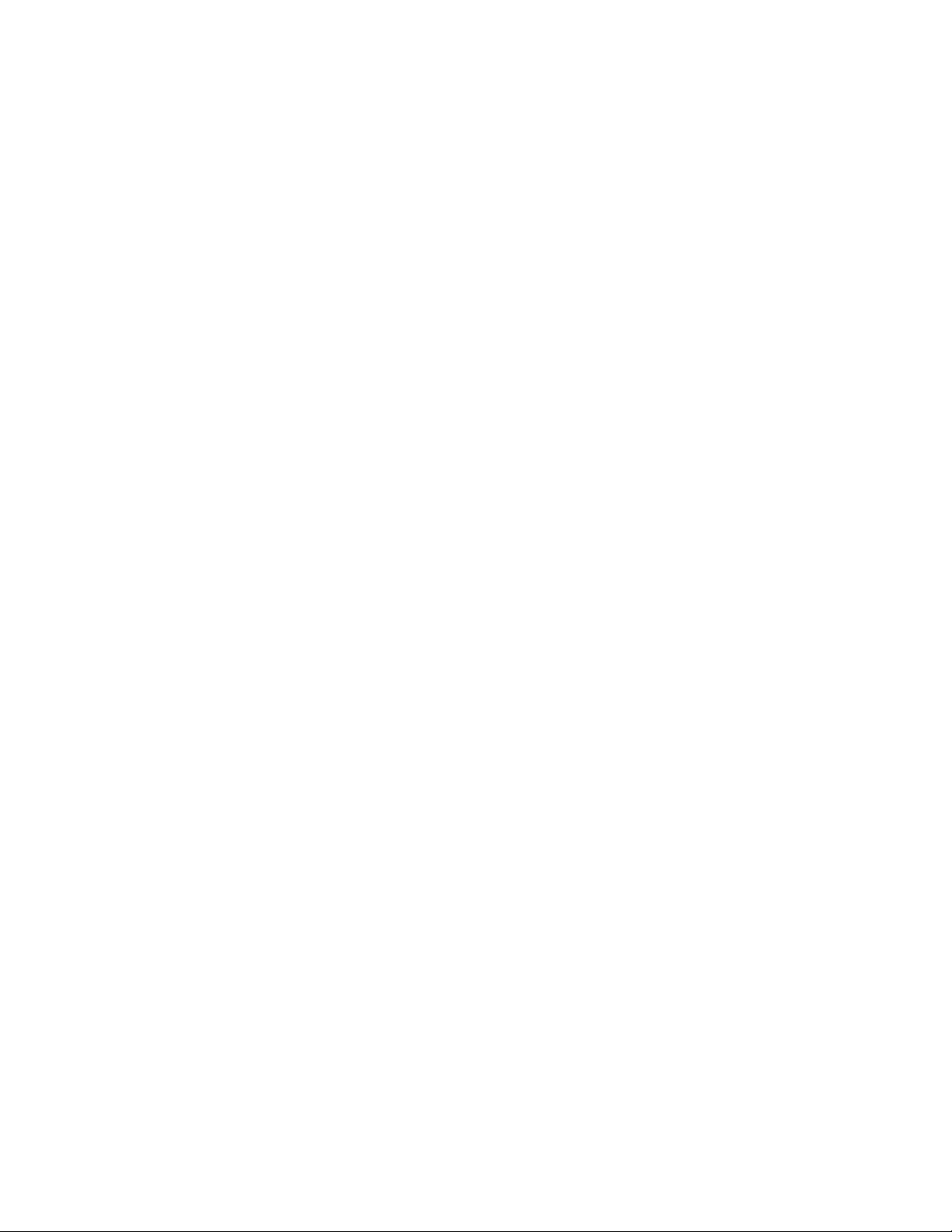
Comment Commands
To process all PJL COMMENT commands and DSC, enclose them with XRXBegin and XRXEnd
commands.
Example for a PCL or ASCII print job:
@PJL COMMENT XRXbegin
@PJL COMMENT OID_ATT_START_SHEET OID_VAL_JOB_SHEET_NONE;
@PJL COMMENT XRXend
Example PS print job:
%%XRXbegin
%%OID_ATT_START_SHEET OID_VAL_JOB_SHEET_NONE;
%%XRXend
The first parameter of the command is an attribute followed by a value.
Comment commands must end with a semicolon except for the XRXbegin and XRXend
commands.
A comment command not enclosed by XRXbegin and XRXend is not a Xerox specific command
and is treated as a real comment with no functional attachment to its contents.
PJL SET Commands
PJL SET commands are available for some features. If you choose to use these commands, do
not enclose them with the XRXBegin and XRXEnd commands. PJL SET commands do not require
a semicolon at the end of the command line.
PCL Commands
PCL commands are available for some features. If you choose to use these commands do not
enclose them with the XRXBegin and XRXEnd commands. Refer to a PCL reference manual for
more specific information regarding PCL commands.
PS Commands
PS commands are available for some features. If you choose to use these commands, do not
enclose them with the XRXBegin and XRXEnd commands. Refer to a PS reference manual for
more specific information regarding PS commands.
PDL Reference Guide for Xerox® ConnectKey® Products 5
Page 6
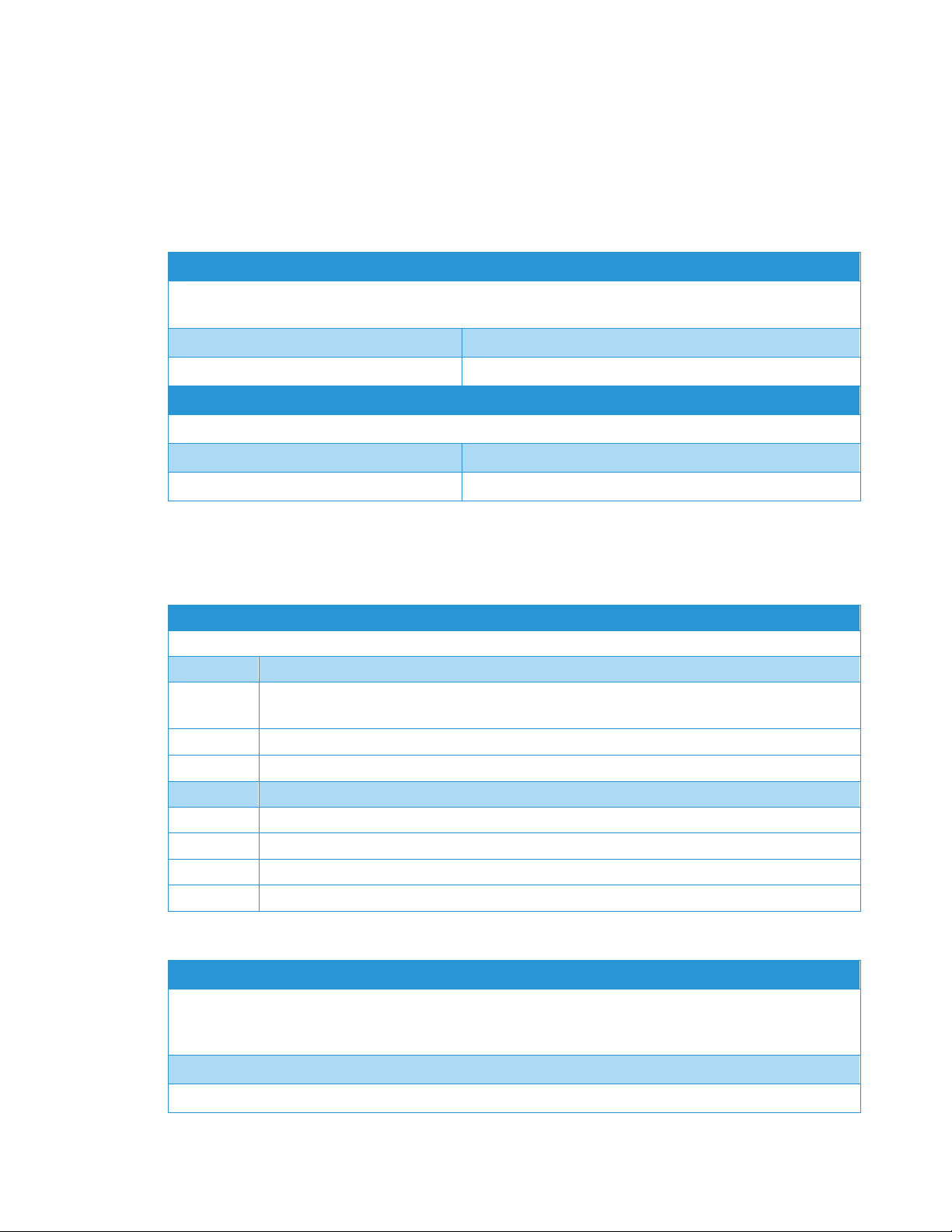
Reference Topics
XRXBegin
When interpreter receives XRXBegin it begins to parse PJL COMMENT commands checking for Xerox-specific
commands until it receives the command to stop parsing.
PJL COMMENT Command DSC Comment Command
@PJL COMMENT XRXbegin %%XRXbegin
XRXEnd
When the interpreter receives this command it stops parsing PJL COMMENT commands.
PJL COMMENT Command DSC Comment Command
@PJL COMMENT XRXend %%XRXend
General Commands
Copies
Use the following commands to specify the number of copies or collated sets of a document.
Language Collated
PS
PJL
PCL5
Language Uncollated
PS
PJL
PCL5
PDL
Banner Sheet (Start Sheet) – Device Generated
This command turns on/off the banner sheet that prints at the beginning of every job. It only applies to the job that
contains the command; it does not affect any other jobs. If the device is configured to disable banner sheets, this
command is ignored.
<</NumCopies int /Collate true >> setpagedevice
<</NumCopies int /Collate true >> setpagedevice
@PJL SET QTY=int
No PCL5 command available, use PJL
<</NumCopies int /Collate false >> setpagedevice
@PJL SET COPIES =int
<Esc>&l#X
No PCL5 command available, use PJL
PJL COMMENT Command
@PJL COMMENT OID_ATT_START_SHEET OID_VAL_JOB_SHEET_”string”;
PDL Reference Guide for Xerox® ConnectKey® Products
Page 7

DSC Command
%%OID_ATT_START_SHEET OID_VAL_JOB_SHEET_”string”;
Where string is:
NONE Do not create a banner sheet for this job.
FULL Create a banner sheet for this job. By default, if the START SHEET comment is not included a banner sheet
is generated unless the device has banner sheet disabled.
USER A custom start sheet is included in this job.
Media Commands
Media Source
This command specifies the tray to supply the job’s media.
PS <</MediaPosition int >> setpagedevice
where int is from the table below.
PCL5
PCL6
<Esc>&l#H
where # is from the table below.
ubyte ## attr_ubyte MediaSource
Tray 1 example: 0xc0 0x04 0xf8 0x26
where ## is the hex number assigned to each selection.
Tray PS int PCL5 # PCL6
Auto select null 7 0x01
1 1 4, 2, 3, or 6 0x04
2 2 1 0x05
3 3 5 or 23 0x07
4 4 8 or 24 0x08
5 5 21 0x0A
6 6 22 0x09
PDL Reference Guide for Xerox® ConnectKey® Products 7
Page 8

PCL5 Command Tray Mapping Tool
A user with Administrator access rights to the device has the opportunity to change the PCL5
command used to identify a specific paper tray.
®
A user can do this by opening Xerox
address in their favorite Web browser.
To get to the PCL Tray Mapping page select the Properties tab Services Printing Page
Description Languages PCL Tray Mapping. Once there the user is able to select which listed
command will be used for a paper tray.
Note: Changing the device’s default mapping may cause issues when trying to select a paper
tray with the PCL 5 driver.
CentreWare® Internet Services by entering the printer’s IP
PDL Reference Guide for Xerox® ConnectKey® Products
Page 9

Media Size
This command specifies the size of media on which to print the job.
Note: some sizes may not apply to every printer model.
PCL5
<Esc> &l#A
Where # is the number from the table below.
PS
<</PageSize [width height] /CustomPageSize false >> setpagedevice
Where width and height [w h] are the numbers from the table below.
PCL6
Defined Paper Size
ubyte_array ubyte ## string attr_ubyte MediaSize
example: 0xc8 0xc0 ## string 0xf8 0x25
where ## string is from the table below.
Media Sizes PCL5 # PCL6
## String
Letter
8.5 x 11”
(216 x 279 mm)
Legal
8.5 x 14”
(216 x 356 mm)
Tabloid/
Ledger
(304 x 482 mm)
A3
(297 x 420 mm)
A4
(210 x 297 mm)
B6 JIS
(128 x 182 mm)
Executive
7.25 x 10.5”
(184 x 266 mm)
Postcard 6 x 9”
(152 x 228 mm)
Postcard Hagaki
(100 x 148 mm)
Postcard Oufuku Hagaki Dbl
(148 x 200 mm)
Note: For additional Media sizes please consult your Xerox Local Support Center
2 0x06 LETTER [612 792]
3 0x05 LEGAL [612 1008]
6 0x06 LEDGER [792 1224]
27 0x02 A3 [842 1191]
26 0x02 A4 [595 842]
44 0x06 JIS B6 [363 516]
1 0x04 EXEC [522 756]
160 0x06 na-6x9 [432 648]
71 0x05 JPOST [284 420]
72 0x06 JPOSTD [420 566]
PS [w h] Points
PDL Reference Guide for Xerox® ConnectKey® Products 9
Page 10

Envelope Sizes PCL5 # PCL6
## String
#9 ½ Booklet
9 x 12”
(228 x 304 mm)
#10
4.125” x 9.5”
C4
(229 x 324 mm)
C5
(162 x 229 mm)
DL
(110 x 220mm)
Monarch
3.875” x 7.5”
180 0x10 na-9x12-envelope [648 864]
81 0x05 COM10 [297 684]
171 0x12 iso-c4-envelope-c4 [649 918]
91 0x02 C5 [459 649]
90 0x02 DL [312 624]
80 0x07 MONARCH [279 540]
PS [w h] Points
Custom Media Sizes
This command specifies the custom media size on which to print the job. Insert a media size command within the PCL
portion of the print job.
PS <</PageSize [width height] /CustomPageSize true >> setpagedevice
where [width height] is the physical dimension of the paper at 72 points/inch (PS points)
PCL5 [Esc]&f####I for the width
[Esc]&f####J for the length
[Esc]&l101A
where #### is the physical dimension of the paper at 720 points/inch (decipoints).
PCL6 uint16_xy x y attr_ubyte CustomMediaSize ubyte eTenthsOfAMillimeter attr_ubyte CustomMediaSizeUnits
ISO B6 example: 0xd1 0xe2 0x04 0xe0 0x06 0xf8 0x2f 0xc0 0x02 0xf8 0x30
where x is the width (1/10mm) in hex (lsb, msb) and y is the length (1/10mm) in hex (lsb, msb)
Media Type
Media types are used to distinguish the type of media a job requires.
PS <</MediaType (string) >> setpagedevice
PCL5 <Esc>&n#Wdstring
where # is the length of string+1, and string from the table below
PCL6 ubyte_array uint16 ## ## string attr_ubyte MediaType
Example: 0xc8 0xc1 0x0C 0x00 transparency 0xf8 0x27
where ## ## is the length of the string in hex (lsb, msb), and string from the table below.
PS (string) value PCL5 examples PCL6 Hexadecimal and String
cardstock <Esc>&n10Wdcardstock 0x09 0x00 cardstock
envelope <Esc>&n9Wdenvelope 0x08 0x00 envelope
Labels <Esc>&n7Wdlabels 0x06 0x00 labels
Letterhead <Esc>&n11Wdletterhead
PDL Reference Guide for Xerox® ConnectKey® Products
Page 11

This command specifies if a job is to print on one side or both sides of the sheet. Choose one of the methods below for
Formatting Commands
Feed Edge
The values indicate the feed edge to use. Feeds paper so that Leading Edge of paper is the shorter side.
PJL COMMENT Command String DSC Comment Command String
@PJL COMMENT OID_ATT_FEED_EDGE %% OID_ATT_FEED_EDGE
Where string is:
OID_VAL_FEED_EDGE_SHORT_LEADING
OID_VAL_FEED_EDGE_SHORT_TRAILING
OID_VAL_FEED_EDGE_LONG_LEADING
OID_VAL_FEED_EDGE_LONG_TRAILING
PS
<< /Leading Edge int >> setpagedevice
null = use default orientation for specified /PageSize to select which edge is the top of the page.
0 = Short edge, leading edge is the top of the page.
2 = Short edge, trailing edge is the top of the page.
Simplex / Duplex Printing
indicating this feature.
Simplex/Duplex PS PCL5 PJL
one-sided << /Duplex false /Tumble false >>
setpagedevice
two-sided long-edge << /Duplex true /Tumble false >>
setpagedevice
two-sided short-edge << /Duplex true /Tumble true >>
setpagedevice
<Esc>&l0S
<Esc>&l1S
<Esc>&l2S
@PJL SET DUPLEX=OFF
@PJL SET DUPLEX= ON
@PJL SET BINDING= LONGEDGE
@PJL SET DUPLEX= ON
@PJL SET BINDING= SHORTEDGE
Finishing Commands
Offset
This feature provides a physical offset of hard copy that distinguishes between sets or stacks within a job.
PJL PS
@PJL SET JOBOFFSET=string << /Jog int >> setpagedevice
Where string is ON or OFF Where int is: 0 = no offset, 3 = offset each set
PDL Reference Guide for Xerox® ConnectKey® Products 11
Page 12

Output Destination
Indicates the output bin where the print job is sent.
Note: Some output options may not be available on every product model
Output Tray PS PJL Comment Command
Simple Catch Tray
Offset Catch Tray
Top output tray of
finisher
Finisher stacker tray << /OutPutType (Stacker) >> setpagedevice @PJL COMMENT
<< /OutputType (MiddleTray) >> setpagedevice @PJL COMMENT
OID_ATT_OUTPUT_BINS
OID_VAL_OUTPUT_BIN_MIDDLE;
<< /OutputType (TopTray) >> setpagedevice @PJL COMMENT
OID_ATT_OUTPUT_BINS
OID_VAL_OUTPUT_BIN_TOP;
OID_ATT_OUTPUT_BINS
OID_VAL_OUTPUT_BIN_STACKER;
Staple
This command indicates use and location of staple(s).
PJL COMMENT Command
@PJL COMMENT XRXSTAPLE=string;
Where string is:
PORTRAIT, LANDSCAPE, DUAL
For multiple staples (4) use the command below:
@PJL COMMENT OID_ATT_FINISHING
OID_VAL_FINISHING_STAPLE_MULTIPLE;
PS
<< /Staple int /StapleDetails << /Type 1 /StapleLocation (string) >> >> setpagedevice
Where int is:
0 = No Staple, 3 = Staple at end of set
Where string is:
SinglePortrait, SingleLandscape, DualLandscape, Multiple
PDL Reference Guide for Xerox® ConnectKey® Products
Page 13

Hole Punch
This command indicates hole punches for a print job on a device with hole punch capability.
Note: Some hole punch options may not be available on every product model.
PJL COMMENT Command DSC Comment Command
@PJL COMMENT OID_ATT_PUNCH int; %%OID_ATT_PUNCH int;
Where int is:
0 = Punch Off
1 = Punch On, 2 = Use 2 Hole Punch
3 = Use 3 Hole Punch, 4 = Use 4 Hole Punch
Note: int 1 will be emitted to invoke the default punch setting on the device.
PS
<< /Punch int1 /PunchDetails << /Type 6 /NumHoles int2 >> >> setpagedevice
Where int1 is:
0 = Punch Off
4 = Punch On (after each showpage or copy page operation)
Where int2 is:
0 = Punch Off,
1 = Punch On, 2 = 2 Hole Punch,
3 = 3 Hole Punch, 4 = 4 Hole Punch
Note: Setting NumHoles to 1 causes a punch with the default number of holes.
Print Job Accounting Commands
Network Accounting
Allows User ID data to be sent with job for the purposes of Job-based accounting.
PJL COMMENT Command
@PJL COMMENT OID_ATT_ACCOUNTING_INFORMATION_AVP “XRX_USERID,xxxx”;
Where xxxx is actual User ID entered by user.
DSC Comment Command
%%OID_ATT_ACCOUNTING_INFORMATION_AVP “XRX_USERID,xxxx”;
Where xxxx is actual User ID entered by user.
Allows Account ID data to be sent with job for the purposes of Job-based accounting.
PJL COMMENT Command
@PJL COMMENT OID_ATT_ACCOUNTING_INFORMATION_AVP “XRX_ACCTID,yyyy”;
Where yyyy is actual Account ID entered by user.
DSC Comment Command
%%OID_ATT_ACCOUNTING_INFORMATION_AVP “XRX_ACCTID,yyyy”;
Where yyyy is actual Account ID entered by user.
PDL Reference Guide for Xerox® ConnectKey® Products 13
Page 14

Internal Auditron or Xerox® Standard Accounting
This PJL command sends the users pin number for use by devices that support the Internal Auditron or Xerox®
Standard Accounting (XSA). You must provide at least a valid USERID. You may also provide a GENERAL Account
number or GROUP Account number if required.
PJL COMMENT Command
@PJL COMMENT OID_ATT_ACCOUNTING_INFORMATION_AVP "XRX_USERID,xxxx";
@PJL COMMENT OID_ATT_ACCOUNTING_INFORMATION_AVP "XRX_GENERALACCT,yyyy";
@PJL COMMENT OID_ATT_ACCOUNTING_INFORMATION_AVP "XRX_GROUPACCT,zzzz";
Where xxxx is a valid USER Pin number.
Where yyyy is a valid GENERAL Account number.
Where zzzz is a valid GROUP Account number.
DSC Comment Command
%%OID_ATT_ACCOUNTING_INFORMATION_AVP "XRX_USERID,xxxx";
%%OID_ATT_ACCOUNTING_INFORMATION_AVP "XRX_GENERALACCT,yyyy";
%%OID_ATT_ACCOUNTING_INFORMATION_AVP "XRX_GROUPACCT,zzzz";
Where xxxx is a valid USER Pin number.
Where yyyy is a valid GENERAL Account number.
Where zzzz is a valid GROUP Account number.
PJL/PCL Dependencies/Caveats
• Locate all PJL commands in the beginning of the file before the image data starts (PS or
PCL).
• To combine printer escape commands (not including PJL commands):
– The first two characters after the <esc> must be the same.
– All alpha characters must be lowercase, except the final terminating character.
– The commands are read left to right. Combine them in the order you wish them
executed.
– For example, print 5 copies (<ESC>&l5X) and use letter size (<ESC>&l2A) is combined as:
<ESC>&l5x2A
• In case of duplicate commands, the last one requested takes precedence.
• The PJL SET COPIES command takes precedence over the PCL command (<Esc>&l#X) to
determine number of copies. In general, PJL commands takes precedence over PCL
commands.
• Printing jobs with odd number of pages & duplex front and back imaged covers, the printer
always prints on both sides of the front and back covers. Remaining pages are printed on the
document body media type & color with a blank page inserted to allow an image on both
sides of the back cover.
• When using the Blank Front or the Blank Front & Back Cover command, the Cover Media Size
command is optional. If the cover size command is not in the PDL, the printer assumes the
cover media size is the same as the document body.
PDL Reference Guide for Xerox® ConnectKey® Products
Page 15

• Use one of the following methods to specify media selection:
– Describe the media attributes with size, color, and type to allow the device to select the
matching source tray. If this media description method is used, leave the tray source
command out of the job, or set to Auto. If not, the tray source command takes
precedence over the tray selection capabilities of the device.
– Indicate the tray source for the job. If the tray source command is used, the system
automatically defaults paper type to the defined SYSTEM DEFAULT unless specified
otherwise. This prevents inadvertent use of special paper types. To override, include a
paper type specification of UNSPECIFIED in the job.
DSC/PS Dependencies/Caveats
• All %% commands (DSC comments) must be in the first 64KB of the job.
• WorkCentre and ColorQube devices support PostScript resolutions up to and including 1800
x 1800. Some PostScript jobs may not print if the high resolution is indicated. If this occurs,
print the same job at a lower resolution.
• The following media sizes do not print duplex and do not support staple commands: A6, B6,
5 x 7" Postcard (4.5 x 6"), envelopes and any custom sized media where the page width is
less than 5.5". A request to duplex or staple these media sizes is ignored.
• Jobs that indicate Transparencies, Labels, Envelopes or Tab-Stock do not support duplex
commands. The duplex print request is ignored when any of these media types are used.
• When printing an odd number of pages in a document with duplex front and back imaged
covers, the printer always prints on both sides of the front and back covers. The remaining
pages print on the document body media type and color with a blank page inserted to allow
an image on both sides of the back cover.
• When using the Blank Front or the Blank Front and Back Cover command, the Cover Media
Size command is optional. If the Cover Media Size command is not in the PDL, the printer
assumes the cover media size as that of the document body.
• Use one of the following methods to specify media selection (where applicable):
– Describe the media attributes with size, color, and type to allow the device to select the
matching source tray. If this media description method is used, leave the tray source
command out of the job, or set to Auto. If not, the tray source command takes
precedence over the tray selection capabilities of the device.
– Indicate the tray source for the job. If the tray source command is used, the system
automatically defaults paper type to the defined SYSTEM DEFAULT unless specified
otherwise. This prevents inadvertent use of special paper types. To override, include a
paper type specification of UNSPECIFIED in the job.
PDL Reference Guide for Xerox® ConnectKey® Products 15
Page 16

Examples
Basic PCL/PJL Template
This section illustrates a standard PCL template example that is used to access general print
features. This example lists each feature and the syntax, both PCL commands and PJL, required
to use these features.
Note: This section is only an example that may include features & commands that do not exist
on all products.
This print job specifies the following items: Job owner; Job name; 11 x 17 paper size;
Heavyweight, Green paper, 1 staple, draft mode.
Section 1 (Opening Command, Required for all files)
<Esc>%-12345X
Section 2 (PJL Set Commands)
@PJL SET RESOLUTION=600
@PJL SET COPIES=1
@PJL SET DENSITY=4
@PJL SET JOBOFFSET=ON
Section 3 (XRXbegin – Opening Comment Statement, Required)
@PJL COMMENT XRXbegin
Section 4 (PJL Comments)
@PJL COMMENT OID_ATT_JOB_NAME "Readme.txt"; (Quotation marks are required)
@PJL COMMENT OID_ATT_START_SHEET OID_VAL_JOB_SHEET_NONE;
@PJL COMMENT OID_ATT_JOB_OWNER "John Smith"; (Quotation marks are required)
@PJL COMMENT OID_ATT_JOB_TYPE OID_VAL_JOB_TYPE_PRINT;
@PJL COMMENT OID_ATT_DEFAULT_MEDIUM_TYPE "Cardstock";
@PJL COMMENT OID_ATT_DEFAULT_MEDIUM_COLOUR "Green";
@PJL COMMENT OID_ATT_PRINT_QUALITY OID_VAL_PRINT_QUALITY_DRAFT;
@PJL COMMENT OID_ATT_FINISHING OID_VAL_FINISHING_STAPLE;
@PJL COMMENT XRXSTAPLE=PORTRAIT;
Section 5 (XRXend - Closing Statement for Comment Section, Required)
@PJL COMMENT XRXend
Section 6 (PCL Code used to invoke PCL Language)
@PJL ENTER LANGUAGE=PCL
Section 7 (PCL Data Stream or ASCII Document inserted here for Options such as Selecting
Different Fonts, Simplex, Duplex, etc.)
[Document or Text to print inserted here]
PDL Reference Guide for Xerox® ConnectKey® Products
Page 17

Section 8 (Closing Command, Required at end of Document)
<Esc>%-12345X
Sample PJL Headers
Note: This section is only an example that may include features and commands that do not exist
for every product model.
Example 1 Header for Simple Print
<Esc>%-12345X
@PJL SET COPIES= 1
@PJL COMMENT XRXbegin
@PJL COMMENT OID_ATT_JOB_OWNER “John Smith”;
@PJL COMMENT OID_ATT_JOB_NAME “Print Job”;
@PJL COMMENT XRXend
@PJL ENTER LANGUAGE=PCL
[Insert PCL document or text to be printed here]
<Esc>%-12345X
Example 2 Header for Proof Print
This is a proof print job header that requests 6 copies
<Esc>%-12345X
@PJL SET COPIES= 6
@PJL COMMENT XRXbegin
@PJL COMMENT OID_ATT_JOB_TYPE OID_VAL_JOB_TYPE_ PROOF_PRINT
@PJL COMMENT XRXend
@PJL ENTER LANGUAGE=PCL
[Insert PCL document or text to print here]
<Esc>%-12345X
Example 3 Header for Finishing Options
This is a proof print job header requesting the staple option. You must send the job to the stacker
using the native PCL command.
<Esc>%-12345X
@PJL COMMENT XRXbegin
@PJL COMMENT OID_ATT_JOB_OWNER “John Smith”
@PJL COMMENT OID_ATT_JOB_TYPE OID_VAL_JOB_TYPE_PROOF_PRINT;
@PJL COMMENT OID_ATT_FINISHING OID_VAL_FINISHING_STAPLE;
@PJL COMMENT XRXSTAPLE=PORTRAIT;
@PJL COMMENT XRXend
@PJL ENTER LANGUAGE=PCL
<Esc>&l2G
[Insert PCL document or text to print here]
<Esc>%-12345X
*** Some Products will need to only select the Stapler, the stacker will be automatically added.
PDL Reference Guide for Xerox® ConnectKey® Products 17
Page 18

Basic PostScript/DSC Template
This section is an example of a standard PostScript template that is used to access general print
features. This template lists each feature and the syntax, both Postscript commands and DSC
(Document Structuring Conventions) required.
Note: This section is only an example that may include features and commands that do not exist
for every product model.
This example print job specifies the following items; Job owner; Job name; 11 x 17 paper size;
Drilled; Ivory paper; 1200 x 1200 resolution; Staple off; Landscape; Sample set; Draft mode;
Offset off; Banner sheet off; Duplex long edge; One copy
Section 1 (Adobe Reference Command)
%!PS
Section 2 (XRXbegin - Opening Comment Statement, Required)
%%XRXbegin
Section 3 (OID Commands)
%%OID_ATT_JOB_OWNER "John Smith"; (Quotation marks are required)
%%OID_ATT_JOB_TYPE OID_VAL_JOB_TYPE_PRINT;
%%OID_ATT_START_SHEET OID_VAL_JOB_SHEET_NONE;
%%OID_ATT_JOB_NAME "Readme.txt"; (Quotation marks are required)
%%OID_ATT_PRINT_QUALITY OID_VAL_PRINT_QUALITY_DRAFT;
Section 4 (XRXend - Closing statement for Comment Section, Required)
%%XRXend
Section 5 (Options Such as Selecting Different Fonts, Simplex, Duplex, etc.)
<< /PostRenderingEnhance false >> setpagedevice
<< /Staple 0 >> setpagedevice
<< /Jog 0 >> setpagedevice
<< /ManualFeed false >> setpagedevice
<< /MediaType (Drilled) >> setpagedevice
<< /MediaColor (Ivory) >> setpagedevice
<< /DeviceRenderingInfo << /Type 4 /ValuesPerColorComponent 2 >> >> setpagedevice
<< /PageSize [792 1224] >> setpagedevice
<< /Duplex true /Tumble false >> setpagedevice
<< /Collate false >> setpagedevice
Section 6 (Postscript Data Stream Inserted Here)
[Postscript]
Section 6 (Postscript Data Stream Inserted Here)
%%EOF
PDL Reference Guide for Xerox® ConnectKey® Products
Page 19

Example 1 Header for Simple Print0
%!PS
%%XRXbegin
%%OID_ATT_JOB_OWNER “John Smith”;
%%OID_ATT_JOB_NAME “Print Job”;
%%OID_ATT_COPY_COUNT 1;
%%XRXend
Example 2 Header for Proof Print
%!PS
%%XRXbegin
%%OID_ATT_JOB_TYPE OID_VAL_JOB_TYPE_PROOF_PRINT;
%%OID_ATT_COPY_COUNT 6;
%%XRXend
Example 3 Header for Finishing Options
This job header specifies the following items: 10 copies; Duplex; Collated; Staples; Sent to the
main tray; Job name; Bold image quality
Note: To use the staple and collate features, you must send the output to the stacker
%!PS
%%XRXbegin
%%OID_ATT_JOB_OWNER “John Smith”;
%%XRXend
<< /PageSize [612 792] >> setpagedevice
<< /OutputType (MainTray) >> setpagedevice
<< /Staple 3 >> setpagedevice
<< /Duplex true /Tumble false >> setpagedevice
<< /PostRenderingEnhance true >> setpagedevice
<< /Collate true >> setpagedevice
<< /NumCopies 10 >> setpagedevice
Additional Information
You can reach Xerox Customer Support at http://www.xerox.com or by calling Xerox Support in
your country.
Xerox Customer Support welcomes feedback on all documentation - send feedback via e-mail to:
USA.DSSC.Doc.Feedback@xerox.com.
Other Tips about Xerox multifunction devices are available at the following URL:
http://www.office.xerox.com/support/dctips/dctips.html
PDL Reference Guide for Xerox® ConnectKey® Products 19
.
