Page 1
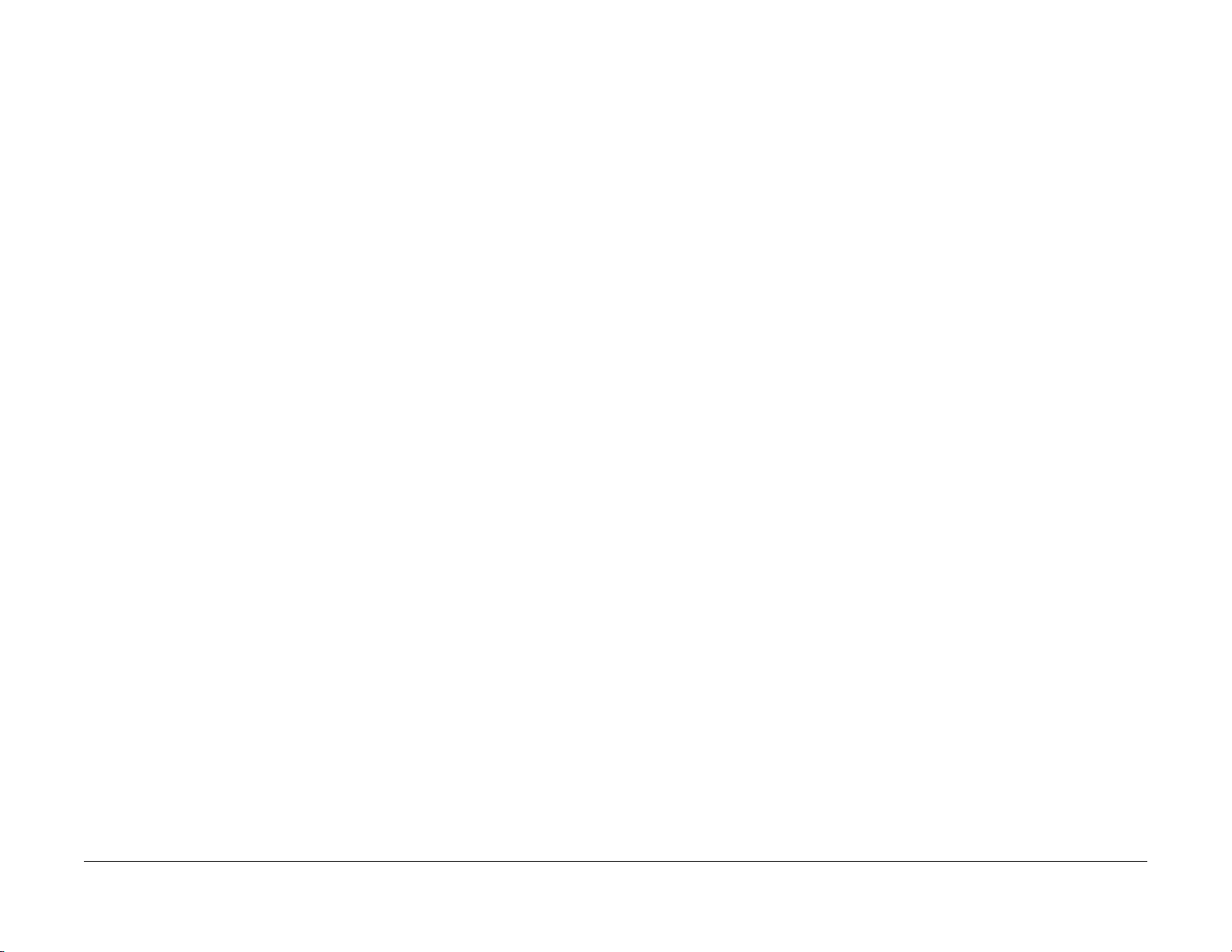
Xerox® WorkCentre 5022/5024
Service Manual
Revised June 2014
702Pxxxxx
Page 2
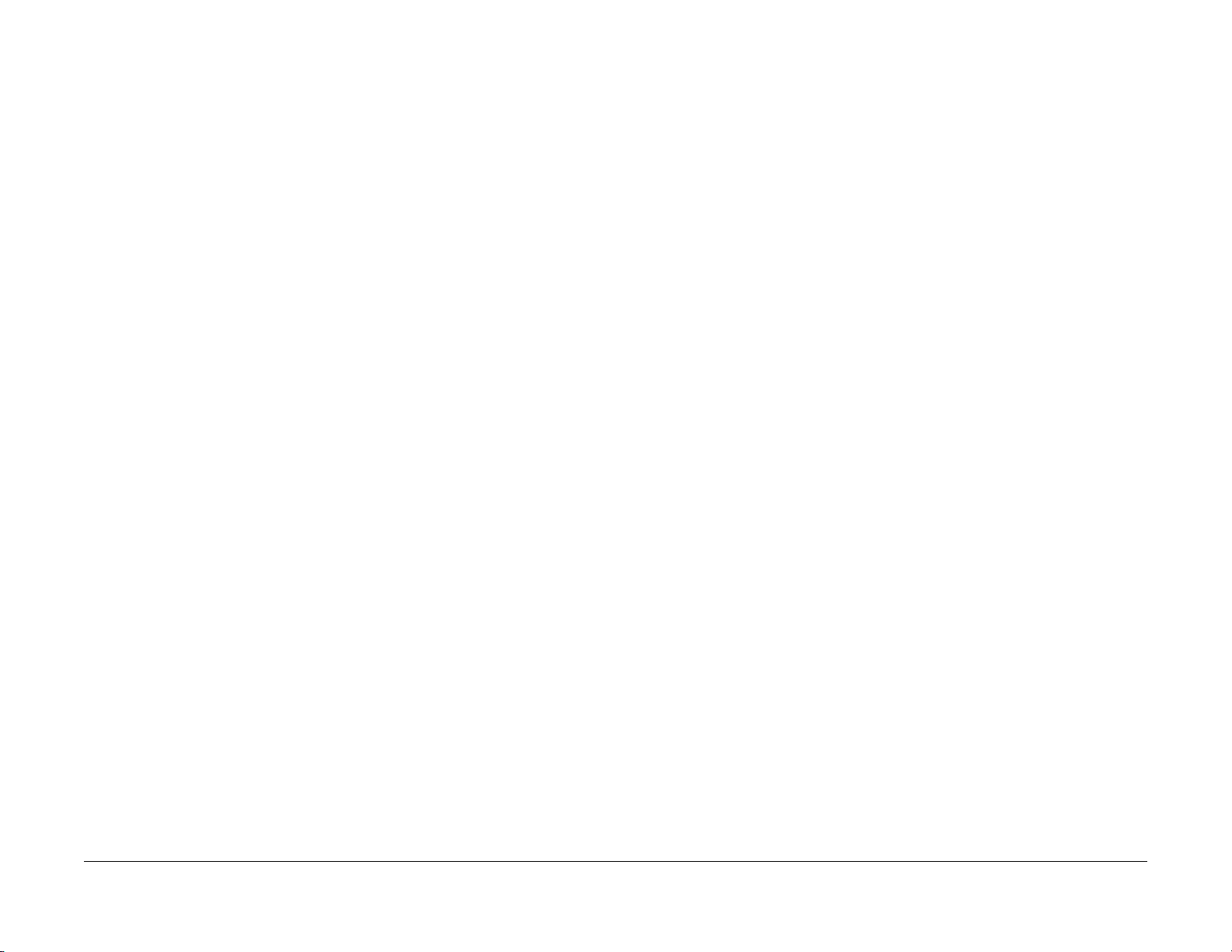
WC 5022/5024
Service Documentation
WC 5022/5024 Service Documentation
702P02828
Version 1.0
06/2014
Published by Xerox. 800 Phillips Road, Webster, NY 14580
© 2014 by Xerox Co. All rights reserv ed. Xerox® and all identifying numbers used in connection with the Xerox products mentioned in this publication are trademarks of the Xerox Corporation.
***Xerox Private Data***
All service documentation is supplied to Xerox external customers for informational purposes
only. Xerox service documentation is intended for use by certified, product-trained service personnel only. Xerox does not warrant or represent that it will notify or provide to such customer
any future change to this documentation. Customer performed service of equipment, or m odules, components, or parts of such equipment may affect whether Xerox is responsible to fix
machine defects under the warranty offered by Xerox with respect to such equipment. You
should consult the applicable warranty for its terms regarding customer or third-party provided
service.
Xerox
While Xerox has tried to make the documentation accurate, Xerox will have no liability arising
out of any inaccuracies or omissions.
WARNING
This equipment generates, uses and can radiate radio frequency energy, and if not
installed and used in accordance with the instructions documentation, may cause interference to radio communications. It has be e n tested and found to com ply with the limits
for a Class A computing device pursuant to subpart J of part 15 of FCC rules, which are
designed to provide reasonable protection against such interference when operated in
a commercial environment. Operation of this equipment in a residential area i s likely to
cause interference in which case the user, at his own expense, w ill be required to correct the interference.
Versi on 1 .0
WC 5022/5024
06/2014
Preface
0-1
Page 3
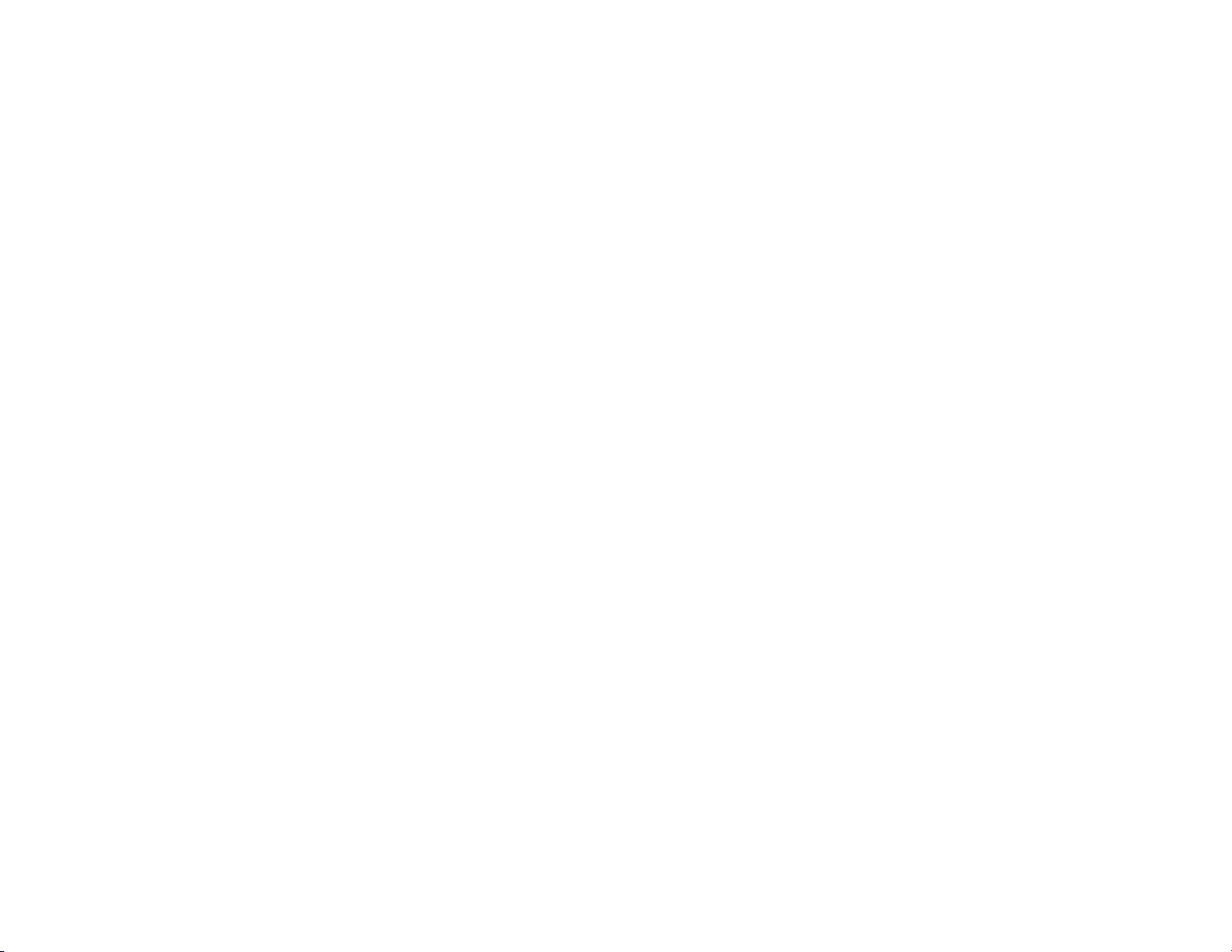
Chapter 0 Introduction
Page 4
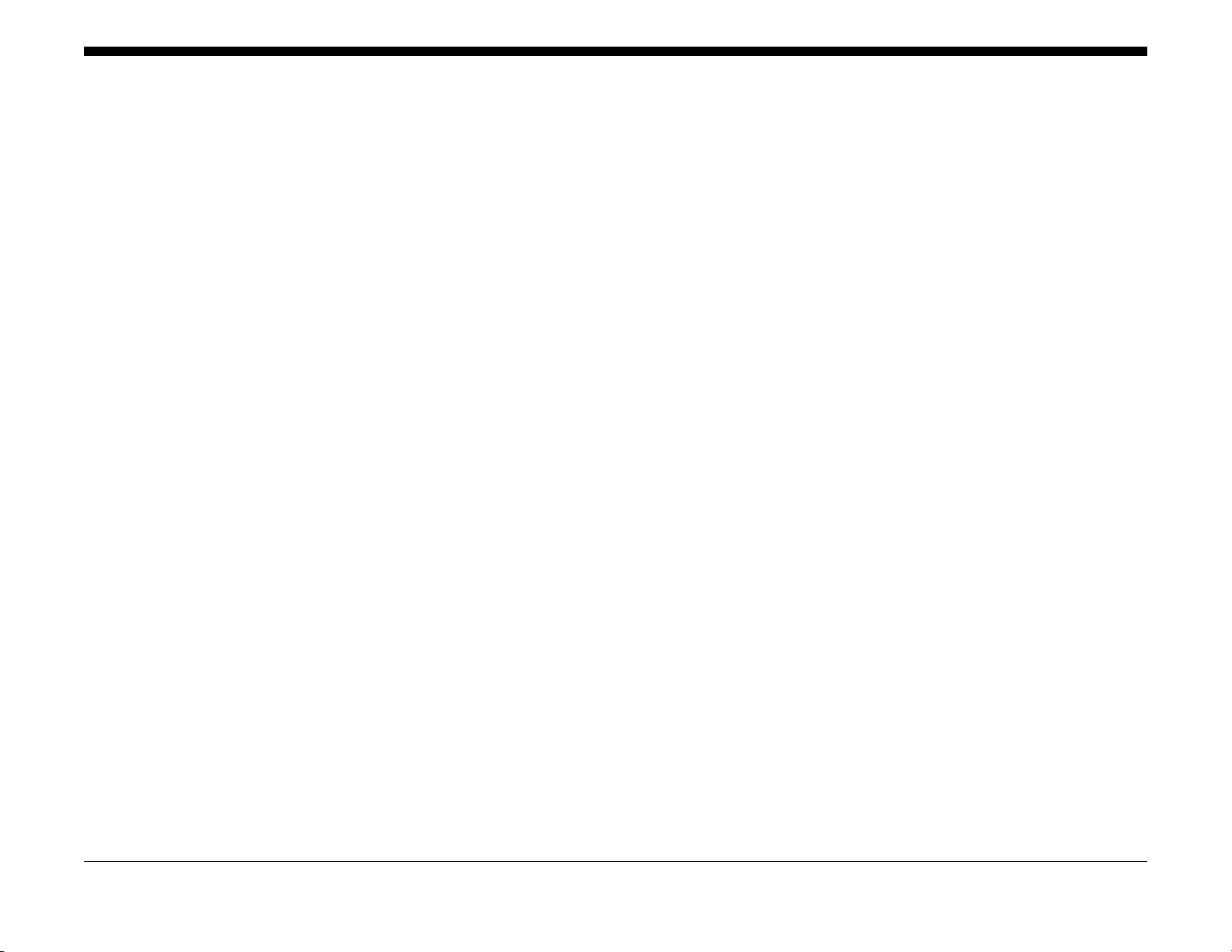
0.1 Getting to know this Service Manual........................................................................ 0-3
0.2 How to use the Service Manual ................................................. .... ..... .... .. .... .. .. ....... 0-3
0.3 Description for Terminol og y And Symbols............................... ........................... ..... 0-4
0 Introduction
Versi on 1 .0
WC 5022/5024
06/2014
0-1
Introduction
Page 5
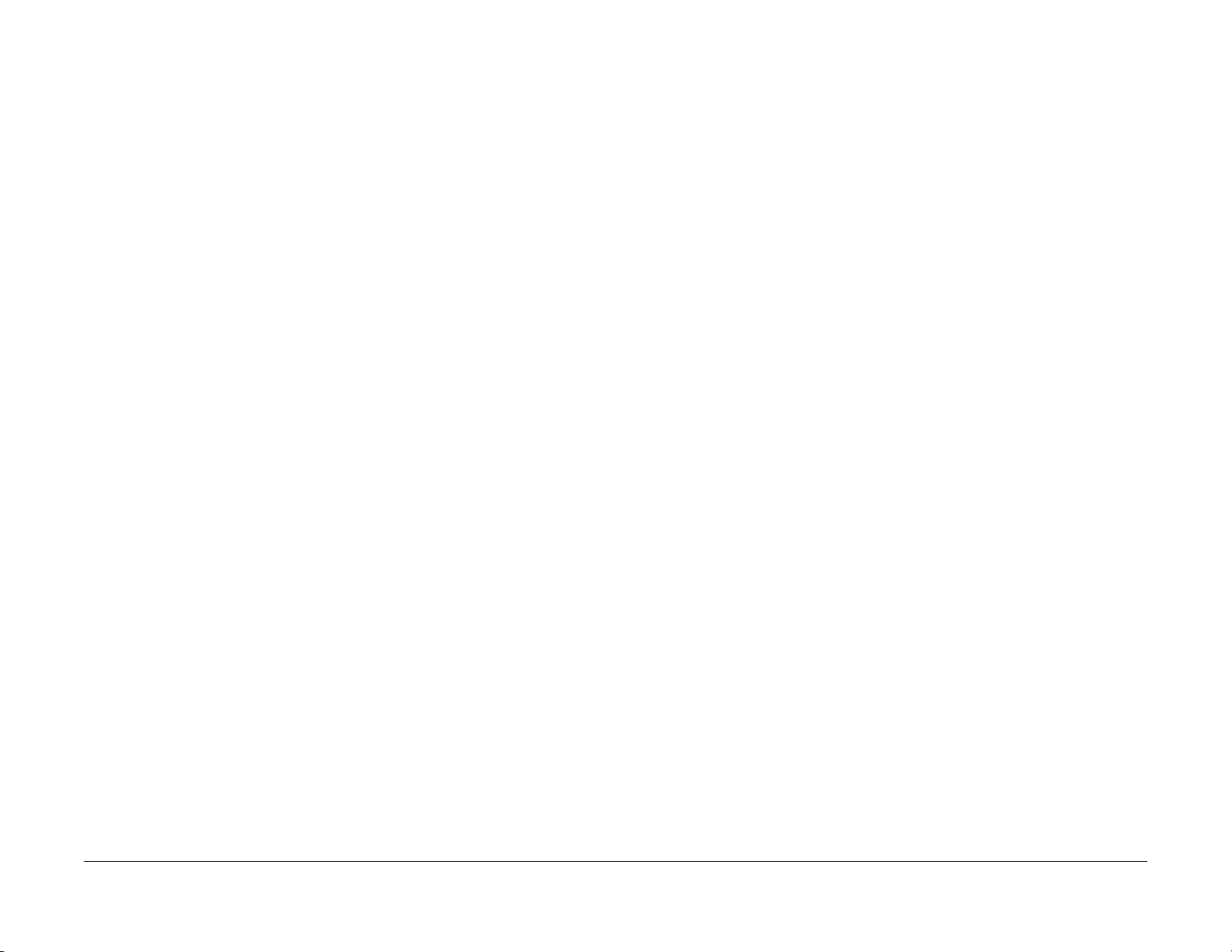
0.1 Getting to know this Service Manual
This manual is used as the standard service manual for WorkCentre 5022/5024.
• Publication Comment Sheet
Enter any comments and/or corrections regarding this service manual into the Publication
Comment Sheet, and send it to the following department.
Solution Service & Operational Management CS Dept.
0.2 How to use the Service Manual
This manual describes the standard procedures for the servicing this product. Refer to Chapter 1 Service Call Procedure for efficient and effective servicing during maintenance calls.
For more information on the options, refer to the options manual.
0.2.1 Contents of Manual
This manual is divided into 10 chapters as described below.
• Chapter 1 Service Call Procedure
This chapter describes the general work and servicing procedures for the maintenance of
this product.
• Chapter 2 Troubleshooting
This chapter describes the troubleshooting procedures other than image quality trouble-
shooting for this product.
• Chapter 3 Image Quality Troubleshooting
This chapter describes the image quality troubleshooting procedures for this product.
• Chapter 4 Disassembly/Assembly and Adjustment
This chapter describes the disass embly, assembly, adjustment and replacement proce-
dures for components of this product.
• Chapter 5 Parts List
This chapter contains the spare parts information for this product.
• Chapter 6 General
This chapter contains the following information.
6.1 Specifications
6.2 Tools/Service Consumables/Consumables
6.3 Service Data
6.5 Service Mode
6.8 Fax-related Information
• Chapter 7 Wiring Data
This chapter contains the information about the Wiring Connector List/Locations, the Wir-
ing Data, and the BSD for this machine.
• Chapter 8 Accessories (not yet issued)
• Chapter 9 Installation/Removal
This chapter contains the installation and removal procedures for this product and the
options that are specific to it.
• Chapter 10 Mechanism & Functions Overview (not yet issued)
0.2.2 Information on Updating
This manual will be sent to each Service Center as specified below. Revisions must be incorporated correctly to keep the manual up-to-date.
Versi on 1 .0
WC 5022/5024
Updating Procedure:
• When the manual is updated, the issue number 'Ver. 1' will be changed to Ver. 1.1, Ver.
1.2, and so on.
06/2014
0-3
0.1 Getting to know this Service Manual
Introduction
Page 6
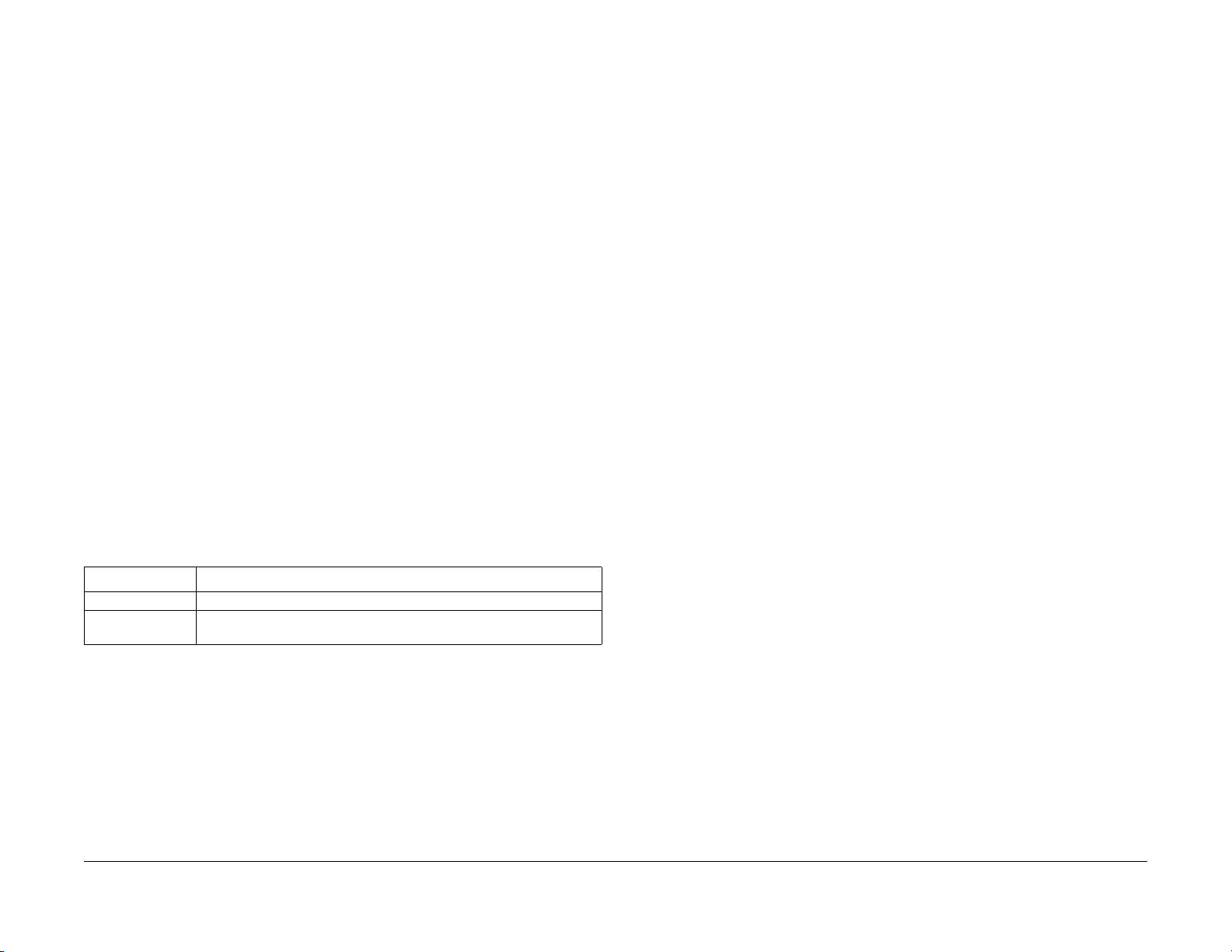
0.3 Description for Terminology And Symbols
The terms and symbols used throughout this manual are explained here.
• The terms and symbols used at the beginning of a text are defined as follows:
WARNING
Indicates an imminently hazardous situation, such as death or serious injury if op erators do not handle the machine correctly by disregarding the statement.
WARNING
Indicates a potentially hazardous situation, such as death or serious injury if operators do not handle the machine correctly by disregarding the statement.
CAUTION
Indicates a potentially hazardous situation, such as injury or property damage if operators do not handle the machine correctly by disregarding the statement.
Instruction: Used to alert you to a procedure which, if not strictly observed, could result in damage to the machine or equipment.
NOTE: Used when work procedures and rules are emphasized.
Used when other explanations are given.
Used to describe the purposes of Adjustment and Troubleshooting.
REP: Indicates the disassembly/assembly procedure for reference.
ADJ: Indicates the adjustment procedure for reference.
PL: Indicates the parts list for reference.
Terminology
Table 1 Terminology
Terminology Description
Assy Means Assembly. TEC Value Abbreviation of Typical Electricity Consumption, which means the stan-
dard power consumption. Read as 'tec'.
Installation of any part other than the ones designated by Xerox shall be strictly prohibited because it cannot be guaranteed in quality and safety.
Important Information Stored Component (ISC)
This component stores all the important customer information that is input after the installation.
When performing replacement, follow the procedures in 'Chapter 4 Disassembly/Assembly
and Adjustment' to replace/discard. Make absolutely sure that no customer information gets
leaked outside.
Introduction
06/2014
0.3 Description for Terminology And Symbols
0-4
Versi on 1 .0
WC 5022/5024
Page 7
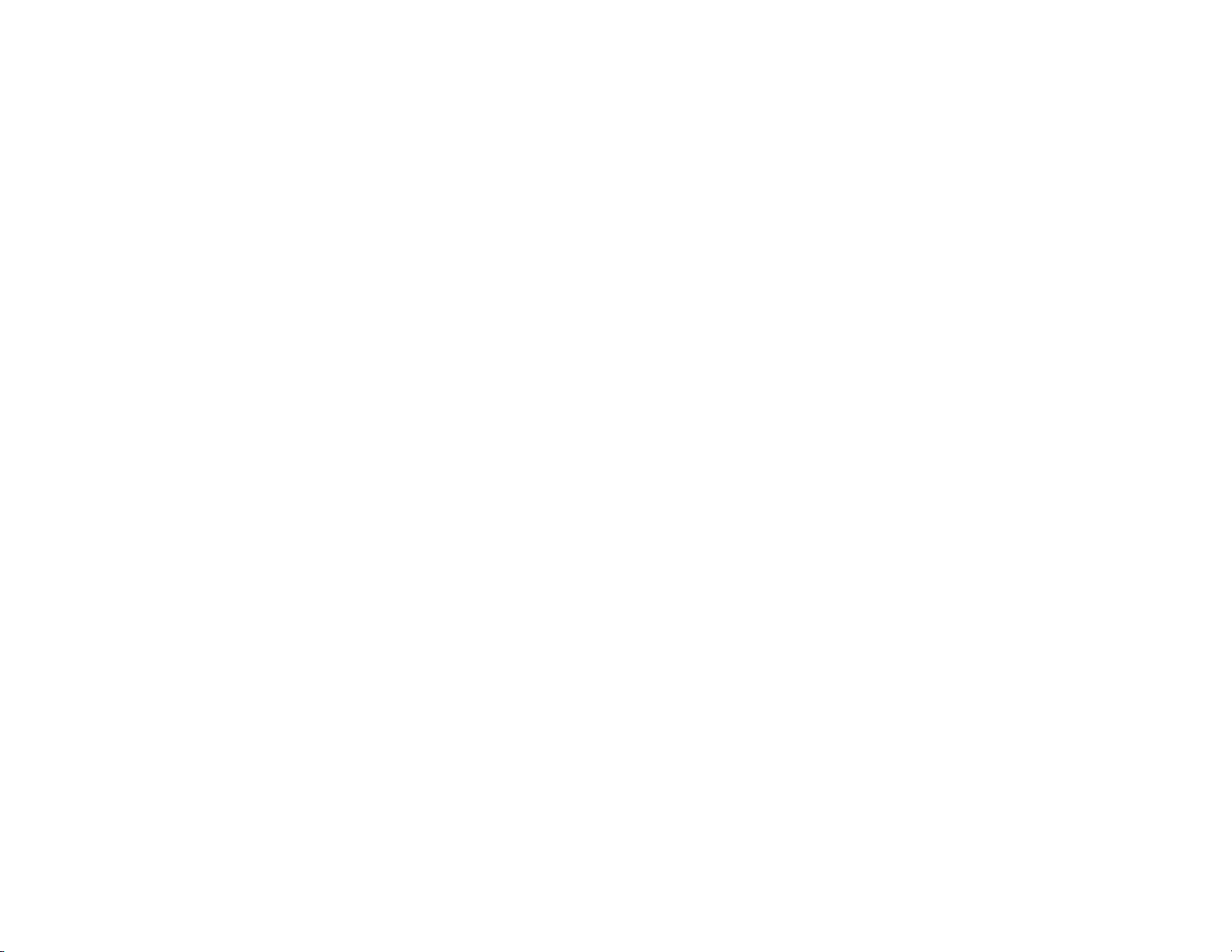
Chapter 1 Service Call Procedures
Page 8
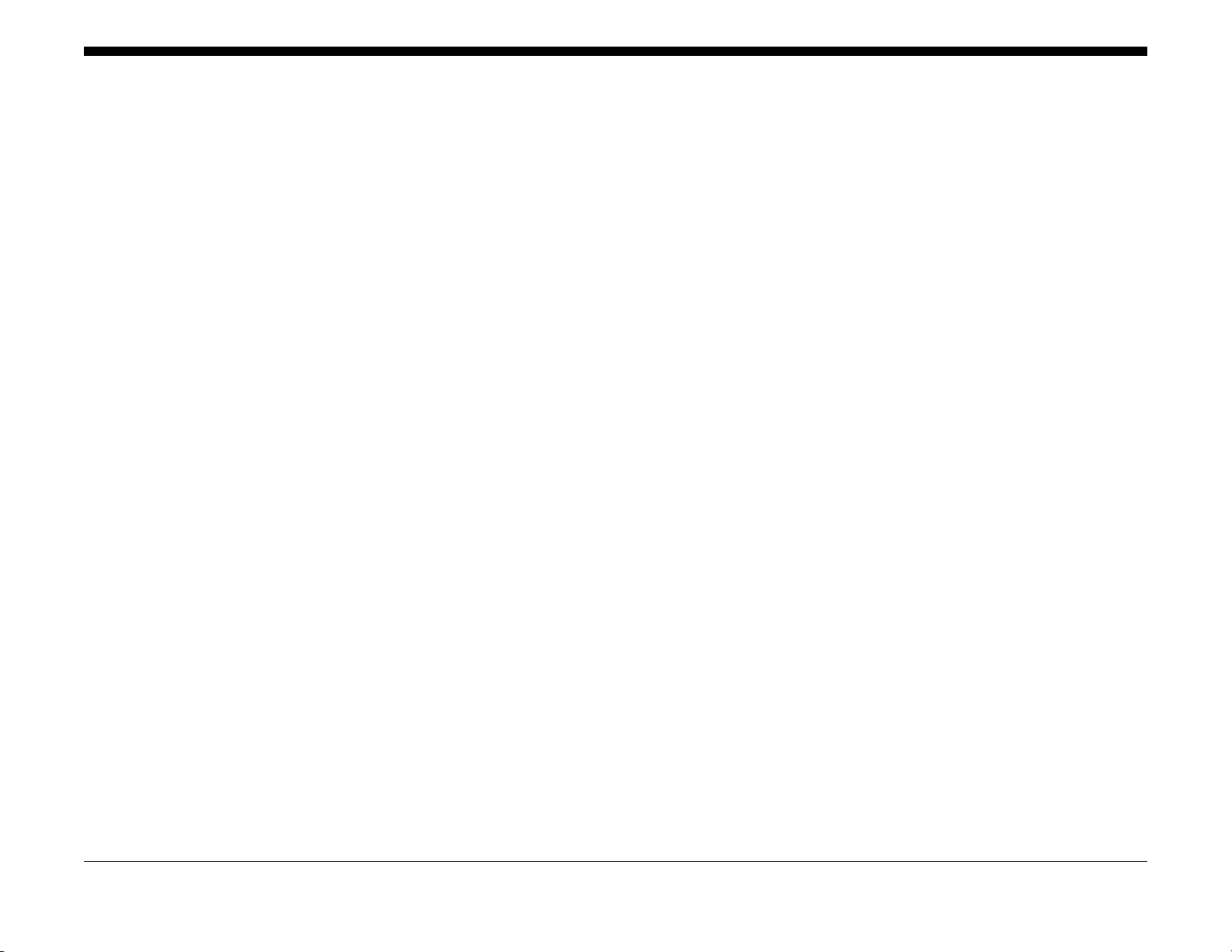
1.1 Before Starting th e Servicing .................................... ........................................ ....... 1-3
1.2 Service Call Procedure
1.2.2 Service Call Procedure ......................................................................................... 1-5
1.3 Detailed Contents of the Service Call ...................................................................... 1-5
1.4 TRIM Check List....................................................................................................... 1-6
1.5 Periodic Replacement Parts/Consumables List....................................................... 1-6
1 Service Call Proced ur es
Versi on 1 .0
WC 5022/5024
06/2014
1-1
Service Call Procedures
Page 9
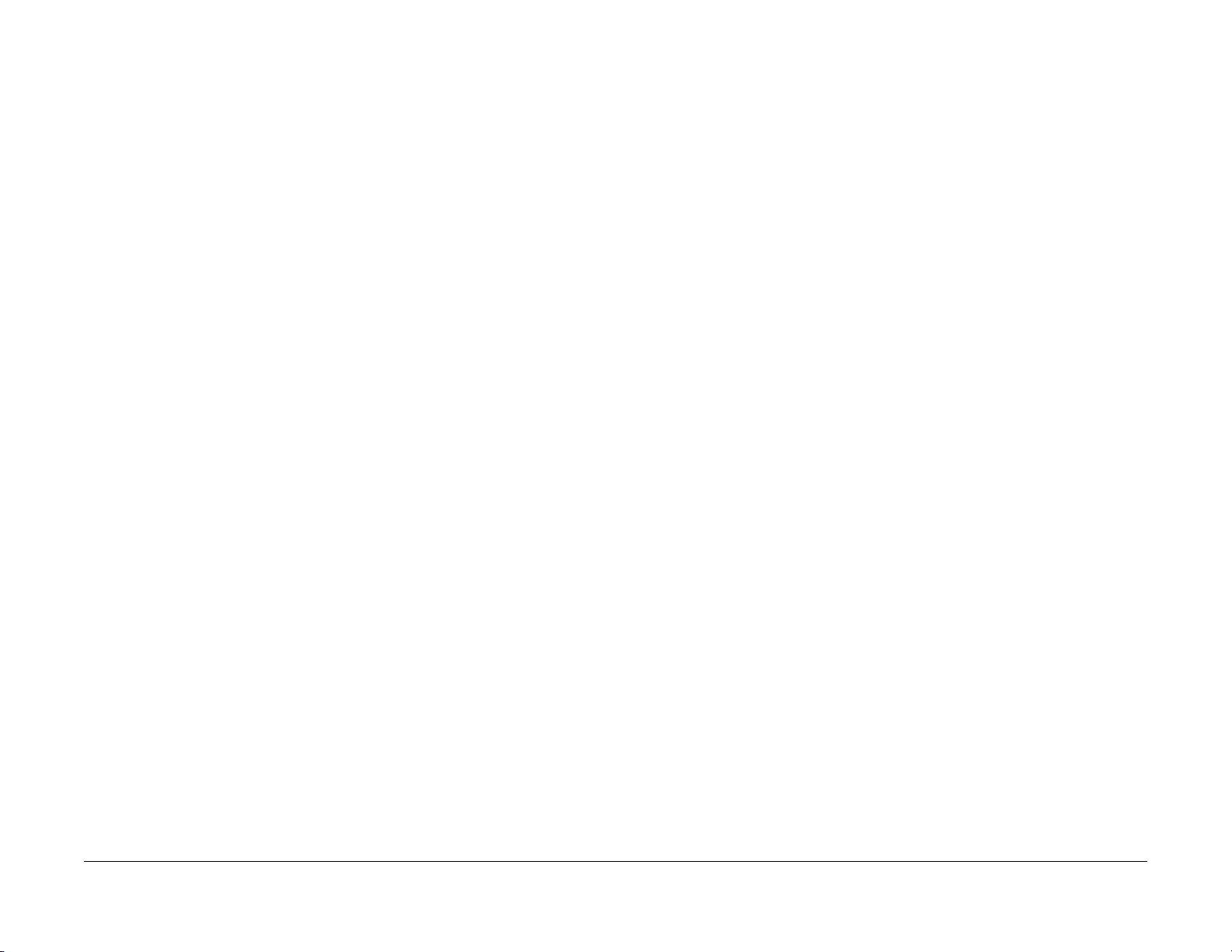
1.1 Before Starting the Servicing
1.1.1 Safety
To prevent any accident that may occur during a maintenance service, any warning or any caution regarding the servicing must be strictly observed. Do not perform any haz ardous operation.
1. Power Supply To prevent electrical shocks, burns, or injury, etc., be sure to switch OFF the machine and
disconnect the plug before starting the maintenance service. If the machine has to be
switched ON, such as when measuring the voltage, take extra care not to get an electrical
shock.
2. Drive Area Never inspect, clear or lubricate the drive area such as chain belts, chain wheel or gears
during the machine operation.
3. Heavy Parts Position your hip lower when removing or installing heavy parts.
4. Safety Device See that safety devices for preventing mechanical accidents, such as fuses, circuit break-
ers, interlock switches, etc., and those for pr otecting customers from injury, such as panels and covers, function properly. Modifications that hinder the function of any safety
devices are strictly prohibited.
5. Installing and Removing Parts The edge of parts and covers may be sharp, take care not to touch them. Be careful not to
touch those parts, and wipe off any oil that may have adhered to your fingers or hands
before servicing. When removing parts, cables, and etc. do not pull them out by force but
remove them slowly.
6. CAUTION: RISK OF EXPLOSIO N IF BATTERY IS REPLACED BY AN INCORRECT TYPE . DIS-
POSE OF USED BATTERIE S ACCORDING TO THE INSTRUCTIONS.
7. Specified Tools Follow the instruction when a tool is specified.
8. Cleaning the Toner and Developer As the toner can be explosive, sweep or brush the spilled toner into a container for collect-
ing the sweepings.
Clean away the remaining toner with a damp cloth or use a standard vacuum cleaner that
is toner-tolerant. Never use the customer's vacuum cleaner.
Do the same when cleaning the Developer because it also contains some toner.
9. Organic Solvents When using an organic solvent such as the Drum Cleaner or Machine Cleaner, pay atten-
tion to the following:
• Ensure good ventilation in the room to prevent too much inhalation of solvent fumes.
• Do not use heated solvent.
• Keep it away from fire.
• Wash your hands thoroughly after use.
10. Modifications to the Machine Before altering the machine, submit the irregular use license application.
11. Harmful Laser The customer or service personnel would not be exposed to any harmful laser during the
usual copying or scanning of documents. However, if a customer finds that the lamp that
is used for exposing documents is too bright when performing platen copy or scan, it is
possible to block the light from the platen glass by covering the portion of the platen document area that is usually not used for copying or scanning documents.
Versi on 1 .0
WC 5022/5024
06/2014
1-3
Service Call Procedures
1.1 Before Starting the Servicing
Page 10
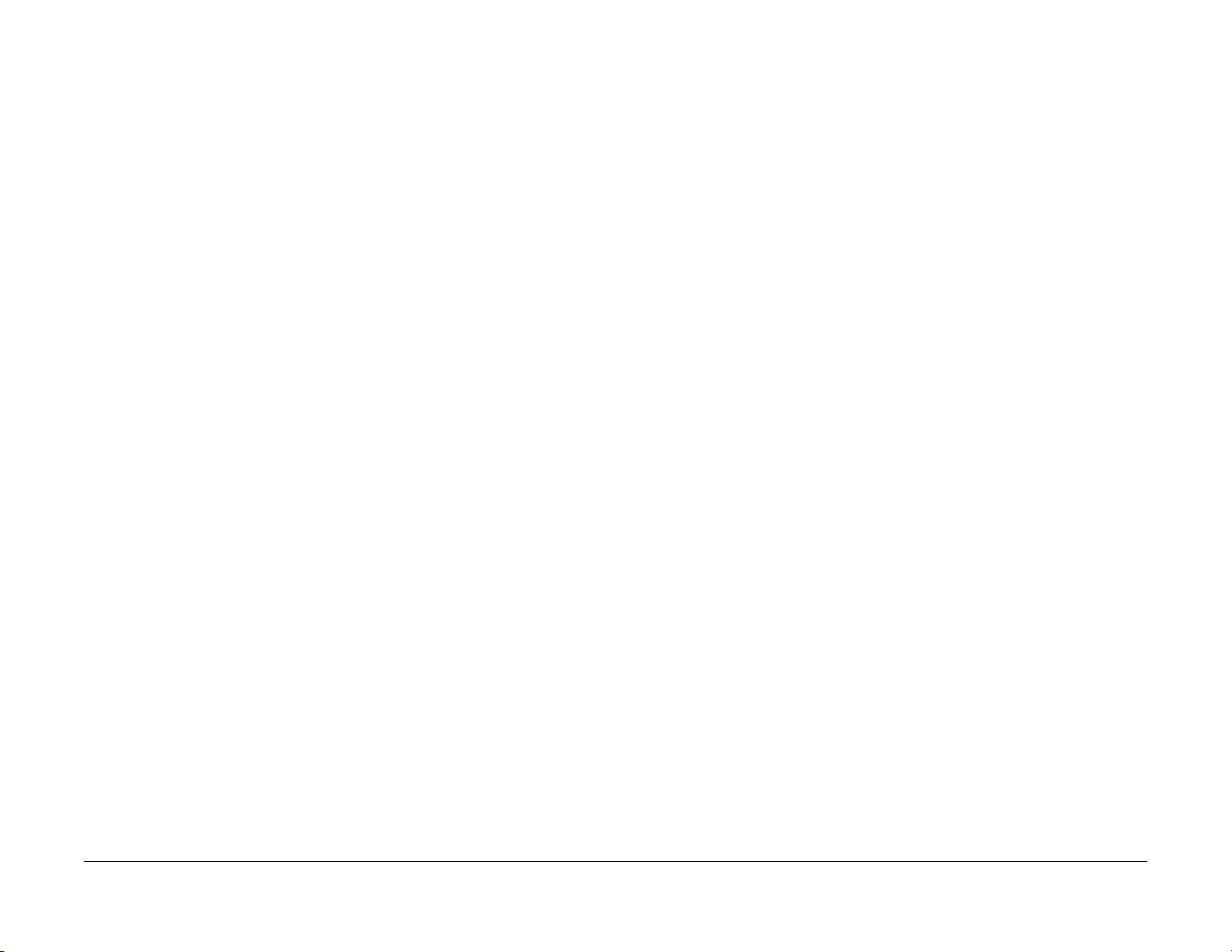
1.1.2 Things to Take Note When Handling Customer Information
1. Handling of customer's electronic information - samples of copy/print/received fax (paper data), log files (Activity Report), and etc.
Before you bring back any samples for the purpose of investigation/analysis, always
obtain permission from the customer. Make sure to assure them that the data will not be
used for any other purpose. When requesting for a retrieval application from the customer, either use the [Data Security Regulations: Annex 15 - Confidential Information/Personal Information Request Form (IS-019)] or use a letterhead that has been specified by
the customer after obtaining their agreement.
2. Handling of a PWB, etc. that contains customer information. Data such as Fax Address Numbers and URLs that are registered in the customer's
machine are all important customer information. These types of information are stored in
the PWB, etc. within the machine. Take extra care when handling them.
a. In case of replacements, transfer the data to the new PWB and make sure that all
data in the old parts is thoroughly erased before disposing it. Make sure that no
important customer information gets leaked. (For details, refer to the preface in
Chapters 4 and 5)
b. If a component was replaced and it was not found to be the cause of the malfunction,
return it to the machine it came from. (For components that were temporarily
installed/removed for troubleshooting, etc. clear the data using the CE Mode, etc.)
3. Security related NVM values that were changed during maintenance. If any security related NVM values, such as polling, were set for test purposes, make sure
you return them to their original values after the test. (E.g.: for the details on polling that is
common to all machine types, refer to FTO 2-202)
4. When connecting our company machine to the customer's network during maintenance, make sure that you have gone through the person-in-charge to obtain permission from the customer's systems administrator (or person-in-charge) before proceeding.
5. Follow the safety guidelines established within the OpCo and ens ure that customer data do not get leaked out when servicing.
1.1.3 Other Precautions
Pay attention to the following when performing maintenance service to avoid wrong or redundant servicing:
1. Reference Materials Before performing maintenance servicing, read all relevant technical materials such as
SB, FTI, or FTO to make a systematic approach.
2. Disassembling Make sure to check the assembled condition before removing parts or disassembling the
machine.
3. Installation/Adjustment After the installation or adjustment is complete, check that no parts or tools are left inside
or on the assemblies before using the machine.
4. Handling of replaced parts/consumables Make sure that the replaced parts or consumables as well as their packaging materials
are collected back to the Service Center.
For the separation and processing methods for the collected items, refer to the Common
Technical Information No. 2-027 for all machines.
• Drum Cleaner
WARNING
Never discard the Drum Cleaner into a fire. Always keep it away from open
flames to prevent it from catching and causing a fire. Always dispose of the
Drum Cleaner after it is completely used up. For recyclable parts, fill the necessary items in the [U-TAG] and perform collection.
5. General Precautions
• Take care not to disturb the customer's daily work.
• Place a drop cloth or paper on the floor of the service area to keep the site clean.
• Throw any trash generated during the maintenance service into a trash bag and
bring them back to the Service Center.
• Record clearly the service details and the consumables and parts replaced at visit in
the Machine Service Log.
Service Call Procedures
1.1 Before Starting the Servicing
06/2014
1-4
Versi on 1 .0
WC 5022/5024
Page 11
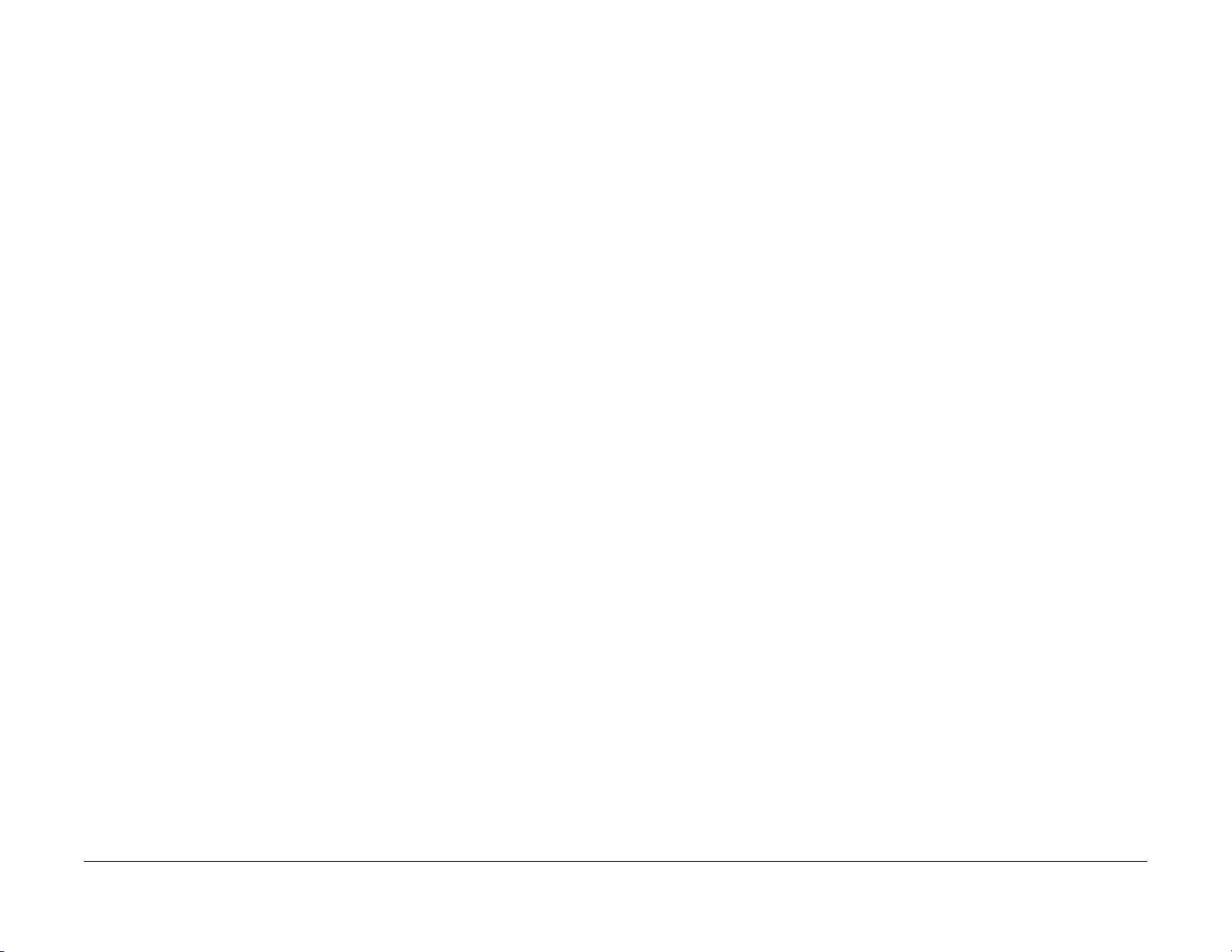
1.2.2 Service Call Procedure
1.2.2.1 Initial Actions
1. Ask the operator(s) about the machine condition.
2. Record the billing meter readings.
3. Inspect any error copies, then check the machine.
4. Check the Service Log.
1.2.2.2 When UM is requested, perform the following:
1. Check the problem status by performing the Level 1 Troubleshooting in [Chapter 2 Troubleshooting].
2. Perform the applicable Level 2 Troubleshooting FIP in [Chapter 2 Troubleshooting].
3. If there are no applicable items, troubleshoot by referring to [Chapter 7 BSD].
4. Check the copy quality. Make several sheets of copies using the Test Chart (499T 00247), then check the quality
of the copies for problems.
5. Output the following [Error History Report] and check the [System Fail History] and [Paper Jam History] in order to understand the machine status.
a. Press the <Machine Status> button.
b. Select [Print Report], then press the <OK> button.
c. Select the [Error History Report], then press the<OK> button.
NOTE: When replacing parts that will incur cost to the customer, obtain the customer's agreement before performing the replacement.
6. Repair all the secondary problems.
7. Perform TRIM Service.
1.2.2.3 When SM is requested, perform the following:
1. Check the copy quality. Make several sheets of copies using the Test Chart (499T 00247), then check the quality
of the copies for problems.
2. Output the [Error History Report] and check the [System Fail History] and [Paper Jam History] in order to understand the machine status.
• For how to output the [Error History Report], refer to [1.2.2.2 When UM is requested,
perform the following:].
NOTE: When replacing parts that will incur cost to the customer, obtain the customer's agreement before performing the replacement.
3. Perform TRIM Service.
1.2.2.4 Final Actions
1. Check overall operation/features.
2. Check the machine exterior and consumables.
3. Train the operator as required.
4. Complete the Service Log and Service Report.
5. Keep the copy samples with the Service Log.
1.3 Detailed Contents of the Service Call
1.3.1 Initial Actions
1. Ask the operator(s) about the machine condition.
• How often and where do paper jams have been occurring recently
• How is the copy quality
2. Record the copy meter readings.
3. Inspect any error copies, then check the machine.
4. Check the print samples from previous service calls and the Service Log.
1.3.2 Checking Reproducibility of Problem
1. Check the problem status by performing the Level 1 Troubleshooting in [Chapter 2 Troubleshooting].
2. Perform the applicable Level 2 Troubleshooting FIP in [Chapter 2 Troubleshooting].
3. If there are no applicable items, troubleshoot by referring to [Chapter 7 BSD].
1.3.3 Checking Copy Quality
1. Make several sheets of copies using the Test Chart (499T 00247), then check the quality of the copies.
1.3.4 TRIM Servicing
Perform TRIM servicing during a service call to maintain the machine performance.
1. Follow the TRIM Check List to perform the required TRIM items.
2. Check for parts that require periodical cleaning/replacement (consumables, parts) by
referring to the TRIM Chec List, the Periodic Replacement Parts/Consumables List, and
the Maintenance Report, and clean them if necessary. After a replacement, make sure
that you enter the CE Mode and use [HFSI Read / Clear] to clear the applicable
counter(s).
Versi on 1 .0
WC 5022/5024
06/2014
1-5
Service Call Procedures
1.2.2 Service Call Procedure
Page 12
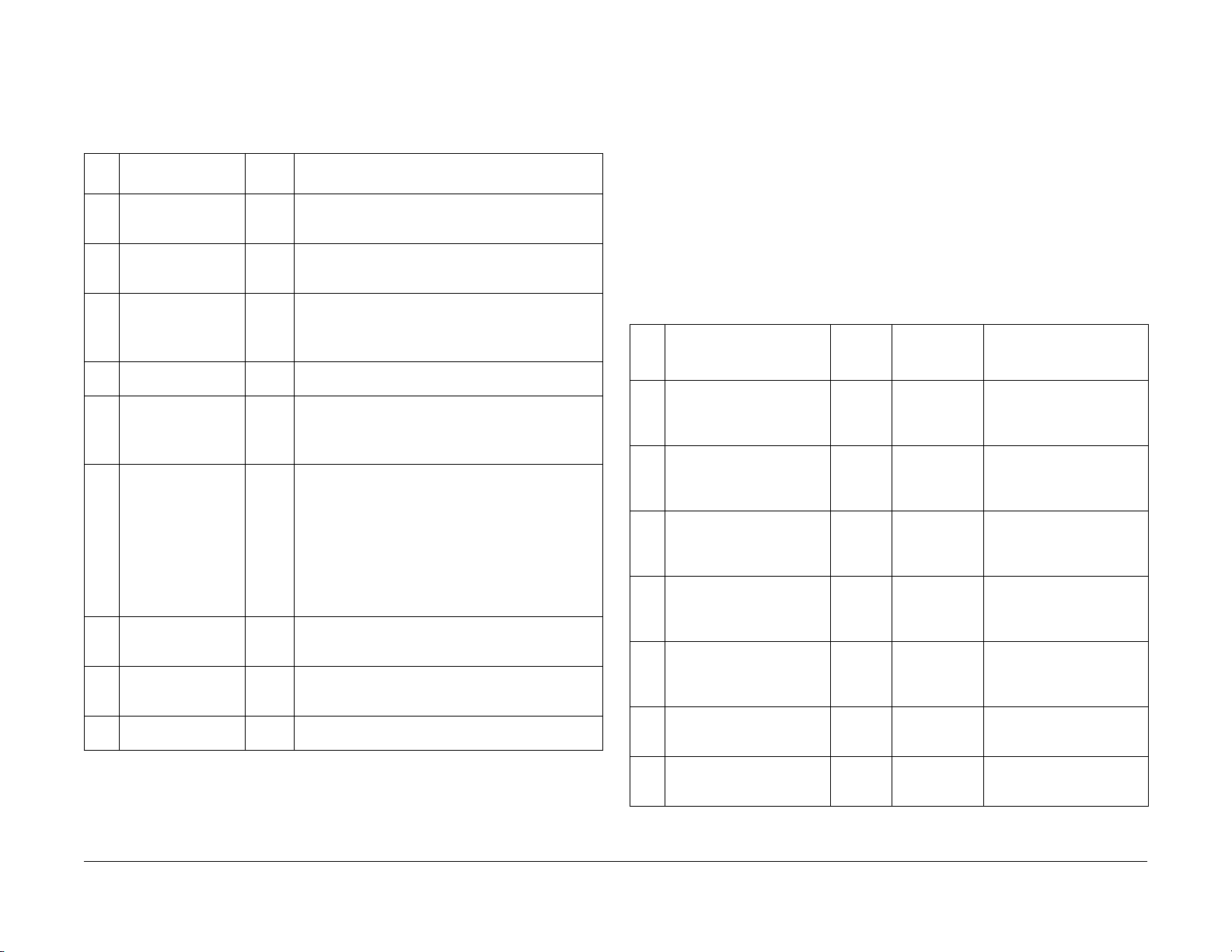
1.4 TRIM Check List
C: Perform checking. Clean, replace, or feed if necessary.
O: Always perform cleaning and checking.
*: Always perform replacement service at the specified interval.
T able 1
No. Servicing Items
1.1 Pre-servicing Check
(Check the machine
operation sound)
1.2 Pre-servicing Check
(Copy and print the
Test Chart)
2 Clean the interior of
the machine
(Clean the paper
transport system)
3 Cleaning the IIT C • Clean the Platen Glass surface and the Platen
4 Clean the DADF C • Clean the Feed Roll, Nudger Roll, and Retard Roll
5 S af ety Check O • Make sure that the power plug is plugged in prop-
6.1 Post-servicing check
(Copy Quality Check)
6.2 Post-servicing check
(Check the machine
operation)
6.3 Post-servicing check
(Check the meter)
Every time Service Details
C • Activate the machine and check that abnormal
noise is not heard.
C • Make several sheets of copies using the Test
Chart (499T 00247), then check the quality of the
copies.
C • Clean any paper dust and toner residue in the
paper path and on the jam sensor.
• Especially, clean the operation section of the
operator carefully.
Cushion with the optical cleaning cloth.
with a cloth that has been wrung dry.
• Clean the DADF Platen Glass with the optical
cleaning cloth.
erly.
• Make sure that the power cords are not cracked
and no wires are exposed.
• Make sure that no extension cord with insufficient
length or power cord outside the specification,
such as an off-the-shelf power strip, is being used.
• Make sure that a single socket does not have multiple power plugs plugged into it.
C • Make several sheets of copies using the Test
Chart (499T 00247), then check if the quality satisfies the specification.
C • Check the paper feed and abnormal noise.
C • Create the Service Log and Service Report.
1.5 Periodic Replacement Parts/Consumables List
When servicing, check the number of copies and number of fed sheets for the consumables
and parts that require periodical cleaning/replacement. Clean or replace them if necessary.
The history can be checked by printing the Maintenance Report or by checking the approriate
counter in [HFSI Read / Clear] in CE Mode (6.4.2.9 HFSI Read / Clear).
For the items that cannot be checked in CE Mode, clean or replace them according to the replacement intervals (standard PV).
CAUTION
Do not place the imaging materials, such as the Toner and the Drum, in the car for a long time. NOTE: Clean the Platen Glass with a Platen Wax Cleane r 499D 00194 (194D) every 10K
Feeds.
Table 1
Parts/Consumables Name/
No
PL No.
1 Tray 1 Feed No.
Tray 1 Feed Roll / Retard
Pad
(PL 9.2)
2 Tray 2 Feed No.
Tray 2 Feed Roll/Nudger
Roll/Retard Roll
(PL 10.3)
3 Tray 3 Feed No.
Tray 3 Feed Roll/Nudger
Roll/Retard Roll
(PL 11.3)
4 Tray 4 Feed No.
Tray 4 Feed Roll/Nudger
Roll/Retard Roll
(PL 11.3)
5 MS I Feed Count
MSI Feed Roll/MSI Nudger
Roll/MSI Retard Pad
(PL 13.3)
6 Fusing Unit
(PL 7.1)
7BTR Unit
(PL 6.1)
HFSI
[ChainLink]
950-803 50,000PV 1 Feed = 1 Count Up.
950-804 300,000PV 1 Feed = 1 Count Up.
950-808 300,000PV 1 Feed = 1 Count Up.
950-809 300,000PV 1 Feed = 1 Count Up.
950-802 50,000PV 1 Feed = 1 Count Up.
950-801 175,000PV 1 pass through the Fusing
950-800 100,000PV 1 pass through the Fusing
Replacement Interval Check the counter
Replace both at the same time.
Replace all 3 at the same time.
Replace all 3 at the same time.
Replace all 3 at the same time.
Replace all 3 at the same time.
Unit Exit Sensor = 1 Count
Up.
Unit Exit Sensor = 1 Count
Up.
Service Call Procedures
1.4 TRIM Check List
06/2014
1-6
Versi on 1 .0
WC 5022/5024
Page 13
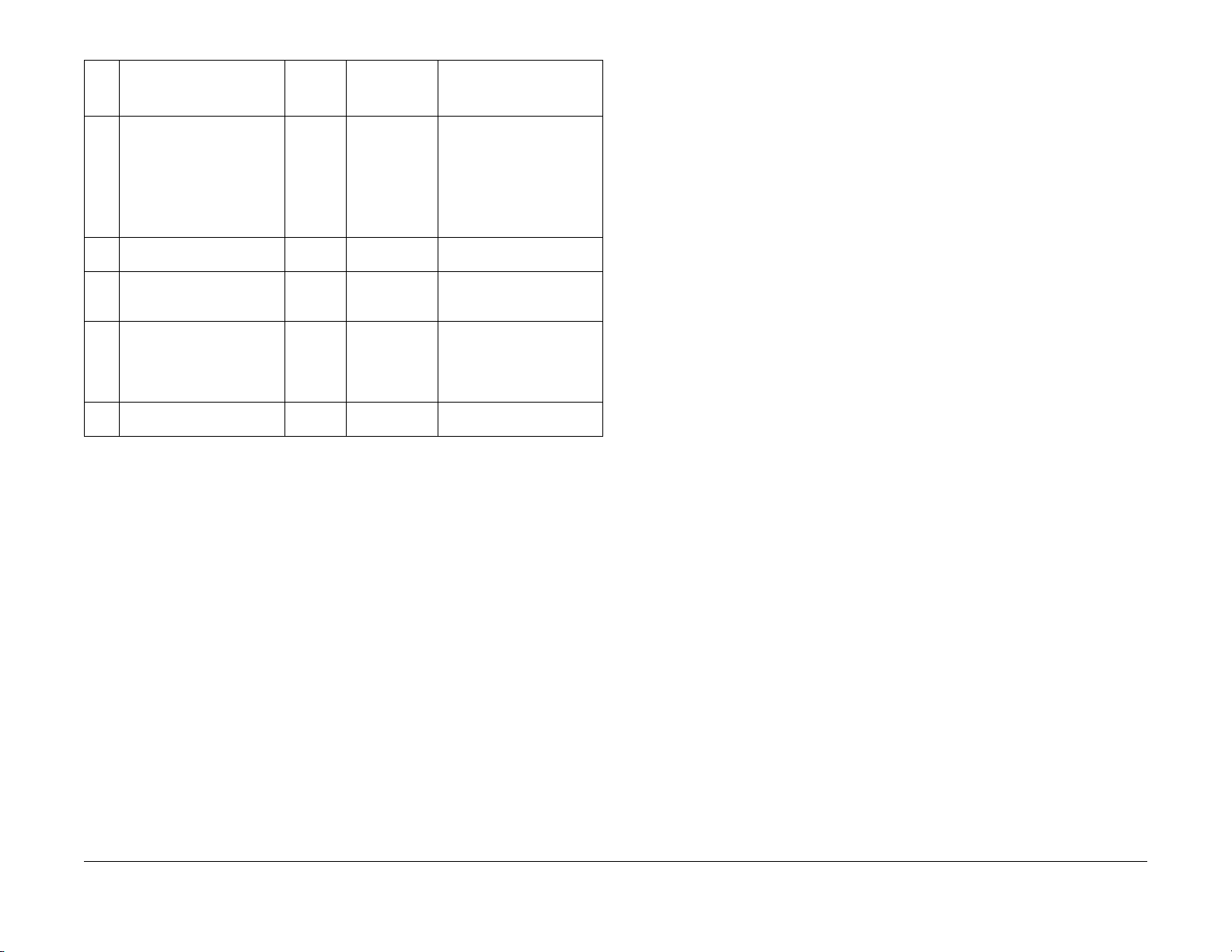
Table 1
Parts/Consumables Name/
No
PL No.
8 Docum ent Feed No.
DADF Feed Roll/Nudger Roll
(PL 56.5)
DADF Retard Pad
(PL 56.13)
9 Toner Cartridge
(PL 8.1)
10 Low Capacity Toner Car-
tridge
(PL 8.1)
13 Drum Cartridge *1
(PL 8.1)
15 Cartridge Guide
(PL 8.2)
*1 As the PV may differ greatly from the target value depending on the usage conditions, it should only be regarded as a reference value.
HFSI
[ChainLink]
955-806 200,000PV Replace the Feed Roll,
- 9,000PV
- 5,000PV
950-807 343k cycle
- 300,000PV
Replacement
Interval Check the counter
Nudger Roll, and Retard Pad
at the same time.
NOTE: Clean the Platen Glass with a Platen Wax Cleaner 499D 00914 (194D) every 10K Feeds.
66,000PV
(22PPM)
78,000PV
(24PPM)
Versi on 1 .0
WC 5022/5024
06/2014
1-7
Service Call Procedures
1.5 Periodic Replacement Parts/Consumables List
Page 14
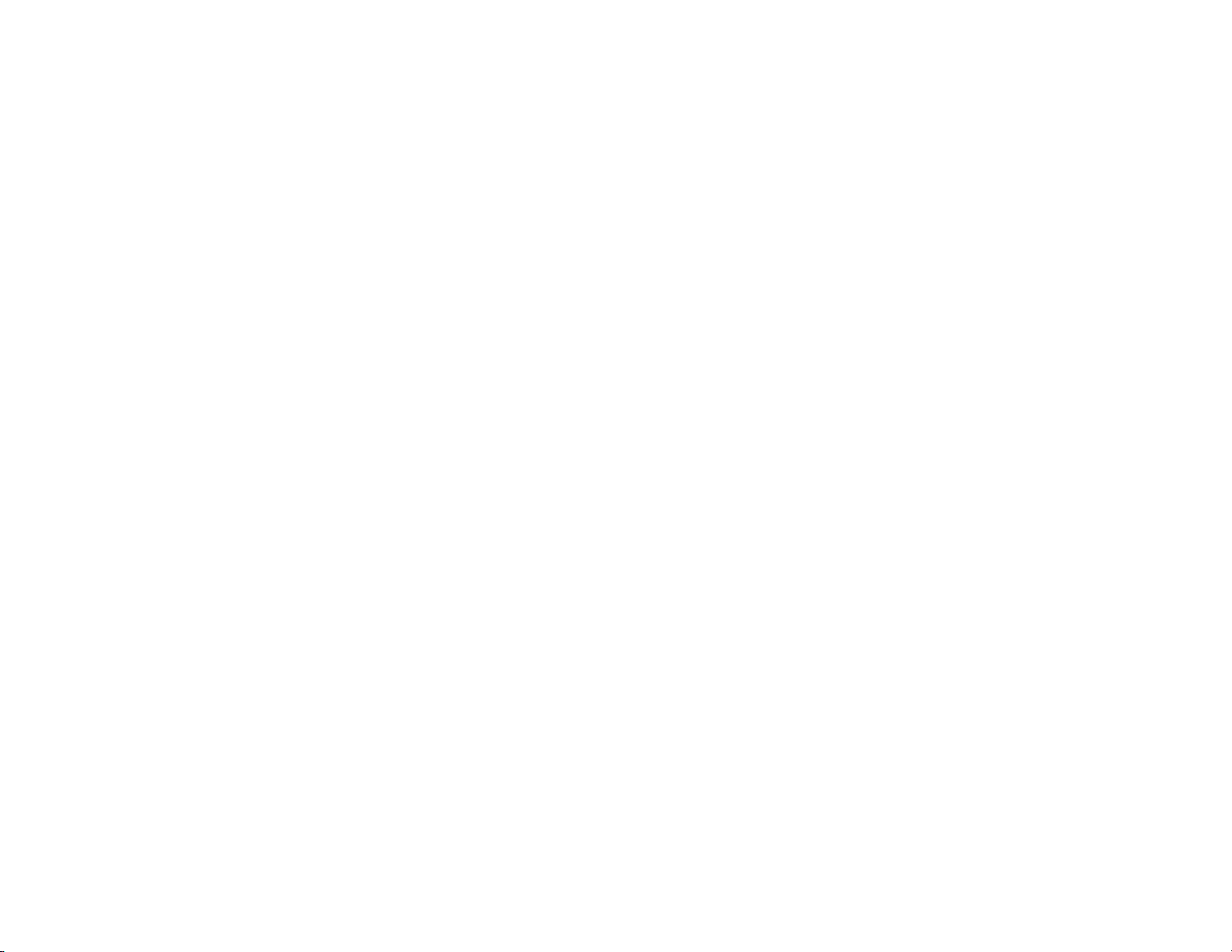
Chapter 2 Troubleshooting
Page 15
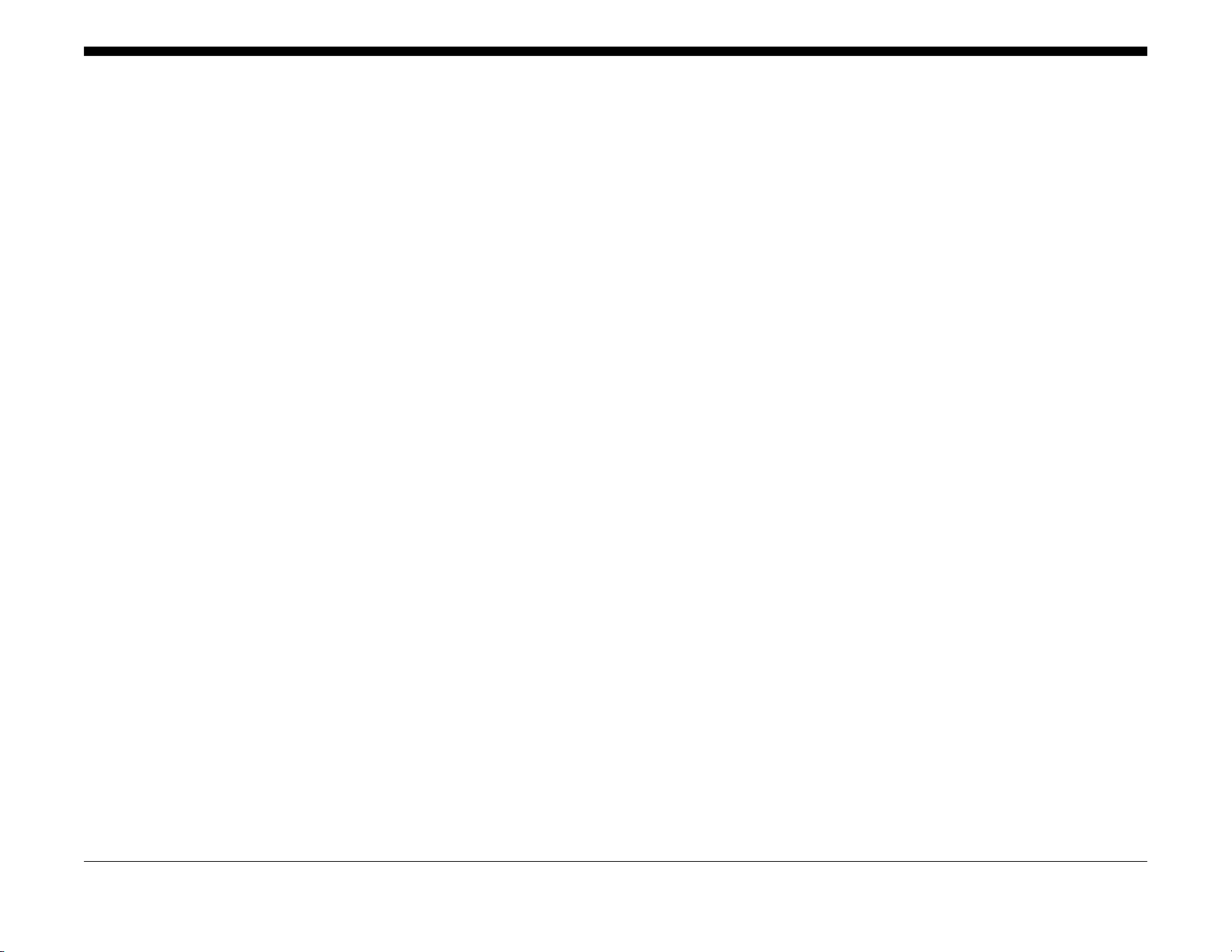
2 Troubleshooting
2.1 Introduction
2.1.1 How to Troubleshoot............................................................................................. 2-5
2.1.3 Glossary........................................ ............................ ....................................... ..... 2-5
2.2 Product FIP
2.2.1 Leve l 1 FIP
2.2.1.1 Level 1 FIP..................................... ........................................ ............................ 2-7
2.2.2 Leve l 2 FIP
CHAIN 3
003-500 N-Up NG Out Of Range................................................................................... 2-9
003-754 IPS Overrun ...................................................................................... .... .... ....... 2-9
003-795 AMS NG Out Of Range.................................................................................... 2-10
003-942 Not-Supported Doc Size ................................................................... .... .. .... ..... 2-10
003-956 Not-Supported Doc Size ................................................................... .... .. .... ..... 2-11
003-963 APS NG Out Of Range.................................................................................... 2-11
003-972 1Job Max Page Over....................................................................................... 2-12
003-973 Auto Rotation NG Out Of Range...................................................................... 2-12
CHAIN 4
004-345 HVPS Communication Error ............................................................................ 2-13
CHAIN 5
005-122 DADF Simplex/Side 1 Pre Regi Sensor On Jam ............................................. 2-15
005-123 DADF Simplex/Side 1 Regi Sensor On Jam.................................................... 2-15
005-125/145 DADF Regi Sensor Off Jam/ DADF Regi Sensor Off Jam on Inverting.... 2-16
005-131/132 DADF Invert Sensor On Jam on Inverting/ DADF Invert Sensor On Jam. 2-16
005-134/139 DADF Invert Sensor Off Jam on Inverting/ DADF Invert Sensor Off Jam. 2-17
005-135 DADF Side 2 Pre Regi Sensor On Jam....................... .. .... .... ....... .... .. .... .... ..... 2-17
005-136 DADF Side 2 Regi Sensor On Jam.................................................................. 2-18
005-147 DADF Pre Regi Sensor Off Jam on Inverting .................................................. 2-18
005-196 Size Mismatch Jam on No Mix-Size ................................................................ 2-19
005-197 Prohibit Combine Size Jam.............................................................................. 2-19
005-198/199 Too Short Size Jam/ Too Long Size Jam ................................................. 2-20
005-210 DADF Download Fail ................................................................................ .. ..... 2-20
005-275/280 DADF RAM Test Fail/ DADF EEPROM Fail ............................................. 2-21
005-305 DADF Feeder Cover Interlock Open.......................... .. .... .... ......... .. .... .... .... ..... 2-21
005-500 DADF Download Flash Write Error ........................................ ....... .. .... .. .. .... ..... 2-22
005-907/908/913 DADF Pre Regi Sensor/DADF Regi Sensor/DADF Invert Sensor Static Jam
2-22
005-940 DADF No Original Fail ..................................................................................... 2-23
005-948 SS-Size Mismatch Jam on No Mix-size........................................................... 2-23
CHAIN 7
007-270 Tray 1 Paper Size Switch Broken .................................................................... 2-25
007-272 Tray 3 Paper Size Switch Broken .................................................................... 2-25
007-273 Tray 4 Paper Size Switch Broken .................................................................... 2-26
CHAIN 10
010-311 Fusing Unit Center Thermistor Defect.............................................................. 2-27
010-312 Fusing Unit Rear Thermistor Defect................................................................. 2-27
010-320 Over Heat Temperature Fail ............................................................................ 2-28
010-327 Fusing Unit On Time Fail ................................................................................. 2-28
010-379 Fusing Unit Hot Not Ready Return Time Fail................................................... 2-29
010-392 NOHAD Fan Defect.......................................................................................... 2-29
010-602 Over Temp Cooling Mode...................... ....... .... .. .... .... ....... .. .... .. .... ....... .... .. .... . 2-30
CHAIN 16
016-346 Fax Parameter Incorrect ............................................................... ....... ............ 2-31
016-372 File Access Error.............................................................................................. 2-31
016-500 Controller Download Flash Write Error ............................................................ 2-32
016-501 Controller Boot Flash Write Error..................................................................... 2-32
016-502 UI Panel Download Flash Write Error.............................................................. 2-33
016-504 UI panel Font Download Flash Write Error...................................................... 2-33
016-570 No Response from USB-Host for Scan Job..................................................... 2-34
016-571 No Response from USB-Host for Print Job...................................................... 2-34
016-598 E-mail Message Size Over............................................................................... 2-35
016-742/744 Download File Error/ Download File Check Sum Error............................. 2-35
016-749/799 HBPL or XPJL Syntax Error/ Print Instruction Fail .................................... 2-36
016-759 Copy Counter Full .............................................................. .... .... .... .. ......... .... ... 2-36
016-764 SMTP Server Connection Fail.......................................................................... 2-37
016-765 SMTP Server Disk Full. ............................ ........................................................ 2-37
016-766 SMTP Server Limit Over.................................................................................. 2-38
016-768 SMTP Sender Address Error ........................................................................... 2-38
016-776 Marker Code Detection Fail ............................................................................. 2-39
016-781 SMTP Server Refusal ...................................................................................... 2-39
016-981 EPC Memory Full............................................................................................. 2-40
016-982 SCAN Memory Full .......................................................................................... 2-40
016-985 Max Attachment Size Over .............................................................................. 2-41
CHAIN 17
017-745 SMB Size Over................................................................................................. 2-43
CHAIN 24
024-365 Image Output FIFO Error................................................................................. 2-45
024-910/911/915 Tray 1/Tray 2/MSI Paper Length Mismatch ....................................... 2-45
024-912 Tray 3 Paper Length Mismatch........................................................................ 2-46
024-913 Tray 4 Paper Length Mismatch........................................................................ 2-46
024-946 Tray 1 Unknown Paper Size ............................................................................ 2-47
024-947 Tray 2 Unknown Paper Size ............................................................................ 2-47
024-948 Tray 3 Unknown Paper Size ............................................................................ 2-48
024-949 Tray 4 Unknown Paper Size ............................................................................ 2-48
024-950 Tray 1 No Paper..................................................................... .. .... .. .. ....... .... .. .. . 2-49
024-951 Tray 2 No Paper..................................................................... .. .... .. .. ....... .... .. .. . 2-49
024-952 Tray 3 No Paper..................................................................... .. .... .. .. ....... .... .. .. . 2-50
024-953 Tray 4 No Paper..................................................................... .. .... .. .. ....... .... .. .. . 2-50
Versi on 1 .0
WC 5022/5024
06/2014
2-1
Status Indic a tor RAPs
Page 16
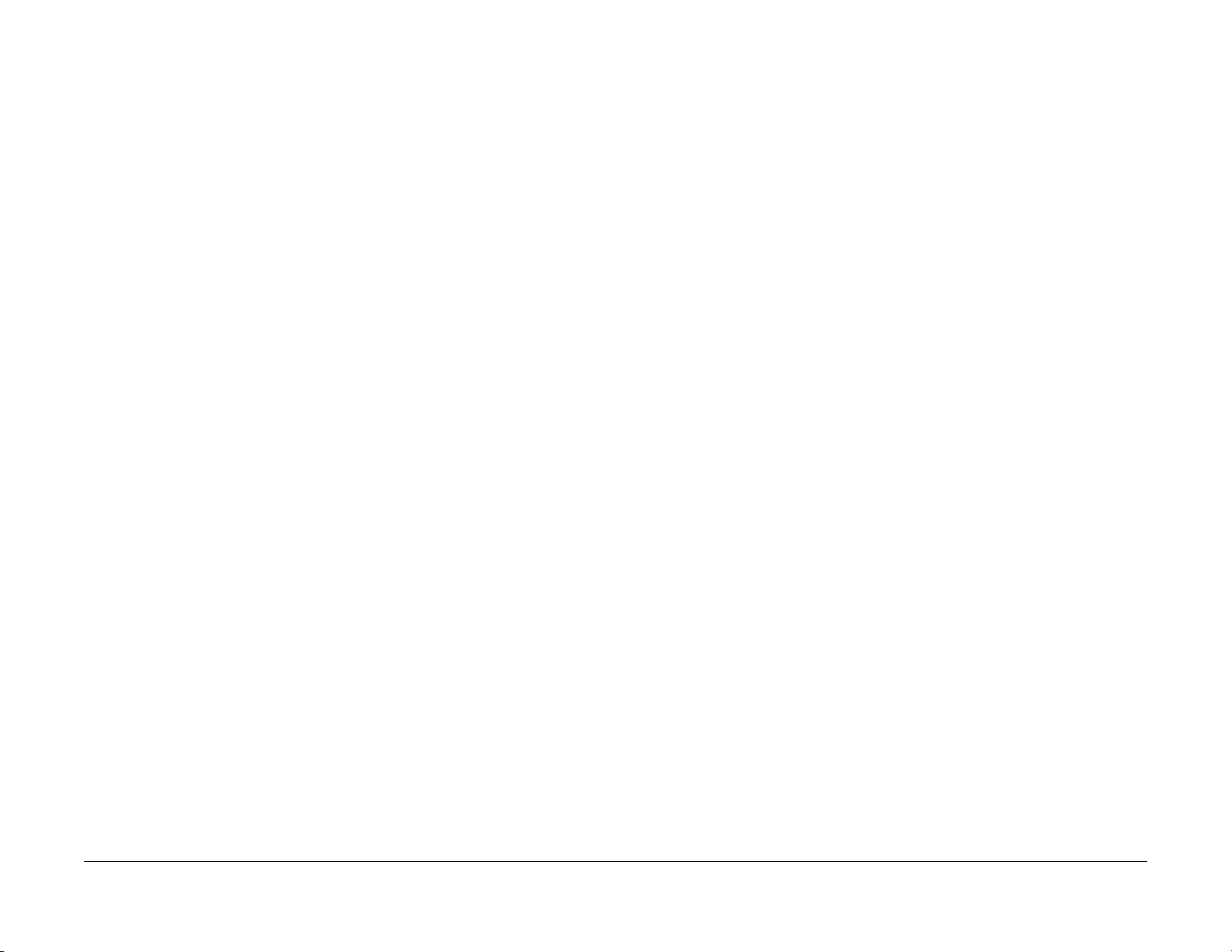
024-954 MSI No Paper .................................................................................................. 2-51
024-958/959/960 MSI/Tray 1/Tray 2 Paper Size Mismatch ........................................... 2-51
024-961 Tray 3 Paper Size Mismatch . ........................................................................... 2-52
024-962 Tray 4 Paper Size Mismatch . ........................................................................... 2-52
024-965 APS NG Unselected .............................................................. ......... .... .... .. ....... 2-53
024-966 APS NG Permission Denied............................................................................ 2-53
CHAIN 26
026-718 D-Fax Instruction Fail....................................................................................... 2-55
026-737 Network Error................................................................................................... 2-55
CHAIN 27
027-518 Forwarding Login Error .................................................................................... 2-57
027-520 SMB Forwarding Bad Volume.......................................................................... 2-57
027-522 Forwarding Access Error ................................................................................. 2-58
027-528 SMB Disk full.................................................................................................... 2-58
027-543 SMB Forwarding Bad Address......................................................................... 2-59
027-779 SMTP Server Login Error................................................................................. 2-59
CHAIN 33
033-313 Fax Board Communication Fail........................................................................ 2-61
033-316 Fax Box NVM Data Defect............................................................................... 2-61
033-325 Modem No Response...................................................................................... 2-62
033-326 Fax Controller File Broken ............................................................................... 2-62
033-503 Receive T1 Time Out ............................................... .... .. .... .... ....... .... .. .... .... ..... 2-63
033-504 T2 Time Out..................................................................................................... 2-63
033-505 T5 Time Out..................................................................................................... 2-64
033-506 DCN Receive .................................................. ....... .. .... .. .. .... .. ....... .. .. .... .. .. ....... 2-64
033-507 Unable to receive by remote............................................................................ 2-65
033-509 DIS DCS Illegal Command Receive ................................................................ 2-65
033-510 Fallback Error................................................................................................... 2-66
033-517 Timeout ECM Between Frame......................................................................... 2-66
033-526 ECM Send EOR-Q Send ................................................................................. 2-67
033-529 RTN Receive.................................................................................................... 2-67
033-531 DM Prevention Function Receive Refuse ................................................... ..... 2-68
033-532 Illegal Command Received.............................................................................. 2-68
033-541 No Destination Specified.................................................................................. 2-69
033-547 Cancel .. ............................................................................................................ 2-69
033-548 No Manual Send Line Job Cancel ................................................................... 2-70
033-549 Fax Service Disabled....................................................................................... 2-70
033-550 Phone Book Disabled ...................................................................................... 2-71
033-567 Fax AddressInfo Sum Check Fail .................................................................... 2-71
033-572 Fax Communication Management Report Full ................................................ 2-72
033-577 Control Channel Synchronization Error ........................................................... 2-72
033-578 Primary Channel Off Time Out......................................................................... 2-73
033-711 Fax File System Error ...................................................................................... 2-73
033-712 Fax Flash Full .................................................................................................. 2-74
033-725 In receive, memory full (under THRESH_MEMRX)......................................... 2-74
033-753 Fax Scan Page Full.......................................................................................... 2-75
CHAIN 34
034-522 No manual send Line....................................................................................... 2-77
034-550 Fax Board Loader Download Fail .................................................................... 2-77
034-711 Fax Send Count Limit....................................................................................... 2-78
034-726 Fax Calling Table Full ................................. ..................................................... 2-78
034-746 Line Connection Fail........................................................................................ 2-79
034-752 Dial Busy.......................................................................................................... 2-79
034-757 Fax Document Does Not Delete ...................................................................... 2-80
034-761 Fax Invalid Address book Data are Registered................................................ 2-80
034-765 Fax Report Disabled ........................................................................................ 2-81
CHAIN 35
035-550 FAX Board Download Flash Write Error .......................................................... 2-83
035-703 DCN Received at Phase B............................................................................... 2-83
035-704 Not Send Ability................................................................................................ 2-84
035-708 Post Message Resend Over ............................................................................ 2-84
035-728 G3 EOL Not Receive........................................................................................ 2-85
035-741 ECM Phase Timeout........................................................................................ 2-85
035-748 Fax Card Stopped............................................................................................ 2-86
035-758 Fax Document does not exist........................................................................... 2-86
035-759 Fax Unable to Cancel Operation...................................................................... 2-87
035-761 Fax File Open Error.......................................................................................... 2-87
CHAIN 36
036-506 V8 Error............................................................................................................ 2-89
036-550 FAX Board Loader Download Flash Write Error.............................................. 2-89
036-700 Fax Board Unable Communication.................................................................. 2-90
036-740 Fax Board Busy................................................................................................ 2-90
036-777 Control Channel Off Time Out.......................................................................... 2-91
036-796 Fax Document Mix Fail .................................................................................... 2-91
CHAIN 41
041-210/211 STM NVM Out-Of-Order/ STM NVM R/W Error........................................ 2-93
CHAIN 42
042-325/614 Main Motor Rotation Error/ Main Motor Rotation Warning........................ 2-95
042-400 Smell Life Over................................................................................................. 2-95
042-608 Voc Life Over ................................................................................................... 2-96
CHAIN 45
045-310 Image Ready Error........................................................................................ .. . 2-97
045-313 IOT Logic Fail................................................................................................... 2-97
CHAIN 47
047-218 MCU-2TM Communication Error...................................................................... 2-99
CHAIN 61
061-321 ROS Motor Fail ..................................................................................... .... .. .... . 2-101
061-325 No SOS Fail ......................................... ....... .... .. .... .. .... ....... .. .... .. .... .. ....... .... .. ... 2-101
CHAIN 62
062-277 DADF Communication Fail............................................................................... 2-103
062-300 Platen I/L Open................................................................................................ 2-103
062-311 IIT Software Logic Fail..................................................................................... 2-104
062-360 Carriage Position Fail....................................................................................... 2-104
062-371/380 Lamp Illumination Fail/ AGC Fail............................................................... 2-105
062-386 AOC Fail....................................................................................... .. ......... .. .... .. . 2-106
Status Indicator RAPs
06/2014
2-2
Versi on 1 .0
WC 5022/5024
Page 17
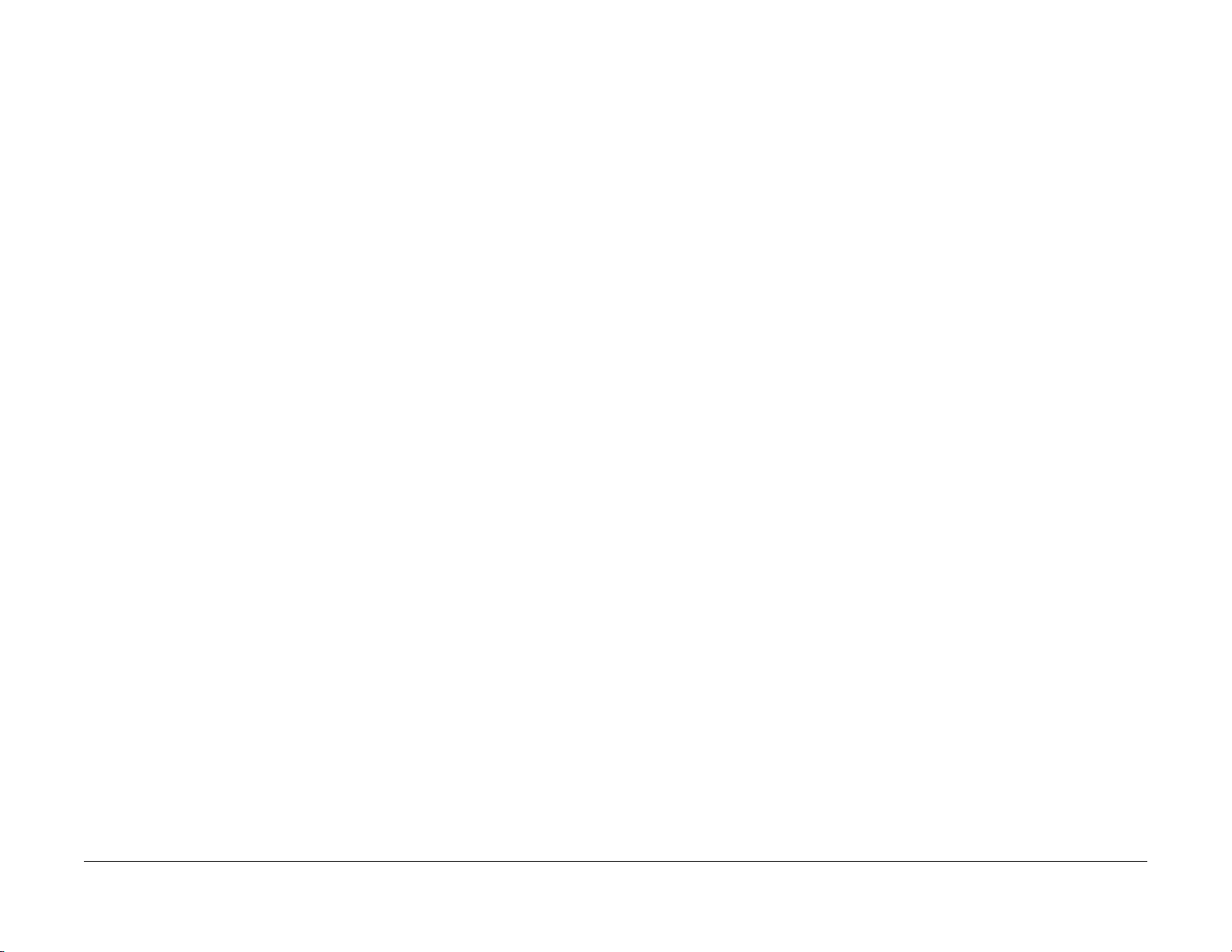
062-389 Carriage Over Run Fail (Scan End Side)......................................................... 2-106
062-396 CCD Cable Connection Fail............................................................................. 2-107
CHAIN 71
071-105 Regi Sensor On Jam (Tray 1).......................................................................... 2-109
CHAIN 72
072-102 Feed Out Sensor 2 On Jam............................................................................. 2-111
072-105 Regi Sensor On Jam (Tray 2).......................................................................... 2-111
072-210 Tray 2 Lift Up Fail..................................................... .. .. .... .. .... ..... .... .. .... .. .. ....... 2-112
072-212 Tray 2 Size Sensor Broken.............................................................................. 2-112
072-215 MCU-STM Communication Fail ....................................................................... 2-113
072-461 STM NVM Out-Of-Order .................................................................................. 2-113
072-470 STM NVM R/W Error ................................................................................ ....... 2-114
CHAIN 73
073-102 Feed Out Sensor 3 On Jam (Tray 3) ............................................................... 2-115
073-104 Feed Out Sensor 2 On Jam (Tray 3) ............................................................... 2-115
073-105 Regi Sensor On Jam (Tray 3).......................................................................... 2-116
073-210 Tray 3 Lift Up Fail..................................................... .. .. .... .. .... ..... .... .. .... .. .. ....... 2-116
CHAIN 74
074-101 Feed Out Sensor 4 On Jam (Tray 4) ............................................................... 2-117
074-102 Feed Out Sensor 3 On Jam (Tray 4) ............................................................... 2-117
074-104 Feed Out Sensor 2 On Jam (Tray 4) ............................................................... 2-118
074-105 Regi. Sensor On Jam (Tray 4)......................................................................... 2-118
074-210 Tray 4 Lift Up Fail..................................................... .. .. .... .. .... ..... .... .. .... .. .. ....... 2-119
CHAIN 75
075-135 Regi Sensor On Jam (MSI) . ............................................................................. 2-121
CHAIN 77
077-101 Regi Sensor Off Jam........................................................................................ 2-123
077-103 Fusing Unit Exit Sensor Off Jam (Long) .......................................................... 2-123
077-104 Fusing Unit Exit Sensor Off Jam (Short).......................................................... 2-124
077-106 Fusing Unit Exit Sensor On Jam . ..................................................................... 2-124
077-129 Regi Sensor On Jam (Duplex Wait)................................................................. 2-125
077-211 2TM Type Error . ................................................................................................ 2-125
077-212 Tray Module Reset Fail........................................................................... .. ....... 2-126
077-300 Front Cover Open ..................................................................................... ....... 2-126
077-301 Left Hand Cover Open..................................................................................... 2-127
077-305 2TM Cover Open ............................................................................................. 2-127
077-309 STM Cover Open................................................................. ........... .... ...... ....... 2-128
077-900/901/904 Regi Sensor/Fusing Unit Exit Sensor/Feed Out Sensor 2 Static Jam 2-128
077-905 Feed Out Sensor 3 Static Jam ......................................................................... 2-129
077-906 Feed Out Sensor 4 Static Jam ......................................................................... 2-129
CHAIN 91
091-401/402 Drum Cartridge Quality Life Over/ Drum Cartridge Life Over ................... 2-131
091-406/424 Drum Cartridge Normal Life Over/ D rum Cart ridge Abnorma l Life Over... 2-131
091-430 Drum Cartridge Life End .................................................................................. 2-132
091-440 Drum Cartridge Pre Near End.......................................................................... 2-132
091-441 Drum Cartridge Near End ................................................................................ 2-133
CHAIN 92
092-660/668 ATC Amplitude Fail/ ATC Average Fail..................................................... 2-135
092-661 Temperature Sensor Fail ................................................................................. 2-135
092-910 ATC Sensor Fail.............................................................................................. . 2-136
CHAIN 93
093-312 Toner Dispense Motor Rotation Fail ................................................................ 2-137
093-400 Toner Near Empty............................................................................................ 2-137
093-406 Toner Pre Near Empty .............................................................................. .. .... . 2-138
093-912 Toner Empty..................................................................................................... 2-138
093-956 Drum New CRU Installation Fail...................................................................... 2-139
093-959 Drum New CRU Installation Fail Exceeds Thresholding Times....................... 2-139
CHAIN 116
116-317 Configuration NG ..................................................................... .... .. ....... .... .. .. ... 2-141
116-321 Controller Logic Fail......................................................................................... 2-141
116-323 Controller NVM Data Defect............................................................................. 2-142
116-324 Exception Fail................................................................................................... 2-142
116-334 NVM Data Mismatch........................................................................................ 2-143
116-377 IIT Interrupt Timeout......................................................................................... 2-143
116-386 USB Host Terminal Unknown Device Connection Fail .................................... 2-144
116-747 Invalid Page Margin ......................................................................................... 2-144
CHAIN 117
117-327 Controller Extension Card NVM Data Defect................................................... 2-145
CHAIN 123
123-314 UI Panel Communication Fail........................................................................... 2-147
CHAIN 124
124-311 Serial Number Fail ............................................................................................ 2-149
CHAIN 127
127-396 E-mail Generate Fail........................................................................................ 2-151
CHAIN 133
133-226 Fax Country or Clock Not Set .......................................................................... 2-153
CHAIN 134
134-210 Fax Data Parameter Error ........................ ........................................................ 2-155
134-211 Fax Board Failure............................................................................................. 2-155
2.2.3 Other Failure FIP
2.2.3.1 AC Power FIP..................................................................................................... 2-157
2.2.3.2 +5VDC Power FIP.............................................................................................. 2-157
2.2.3.3 +24VDC Power FIP............................................................................................ 2-158
2.2.4 Generic FIP
2.2.4.1 Reflective Sensor Failure FIP............................................................................. 2-159
2.2.4.2 Permeable Sensor Failure FIP............................ .. .... .... ......... .. .... .... ......... .... .. ... 2-159
2.2.4.3 Switch (Normal/Open) Failure FIP ..................................................................... 2-160
2.2.4.4 Solenoid/Clutch Not Energized Failure FIP........................................................ 2-160
2.2.4.5 Solenoid/Clutch Left Energized Failure FIP....................................................... 2-161
2.2.4.6 Motor Does Not Rotate Failure FIP.................................................................... 2-161
Versi on 1 .0
WC 5022/5024
06/2014
2-3
Status Indic a tor RAPs
Page 18
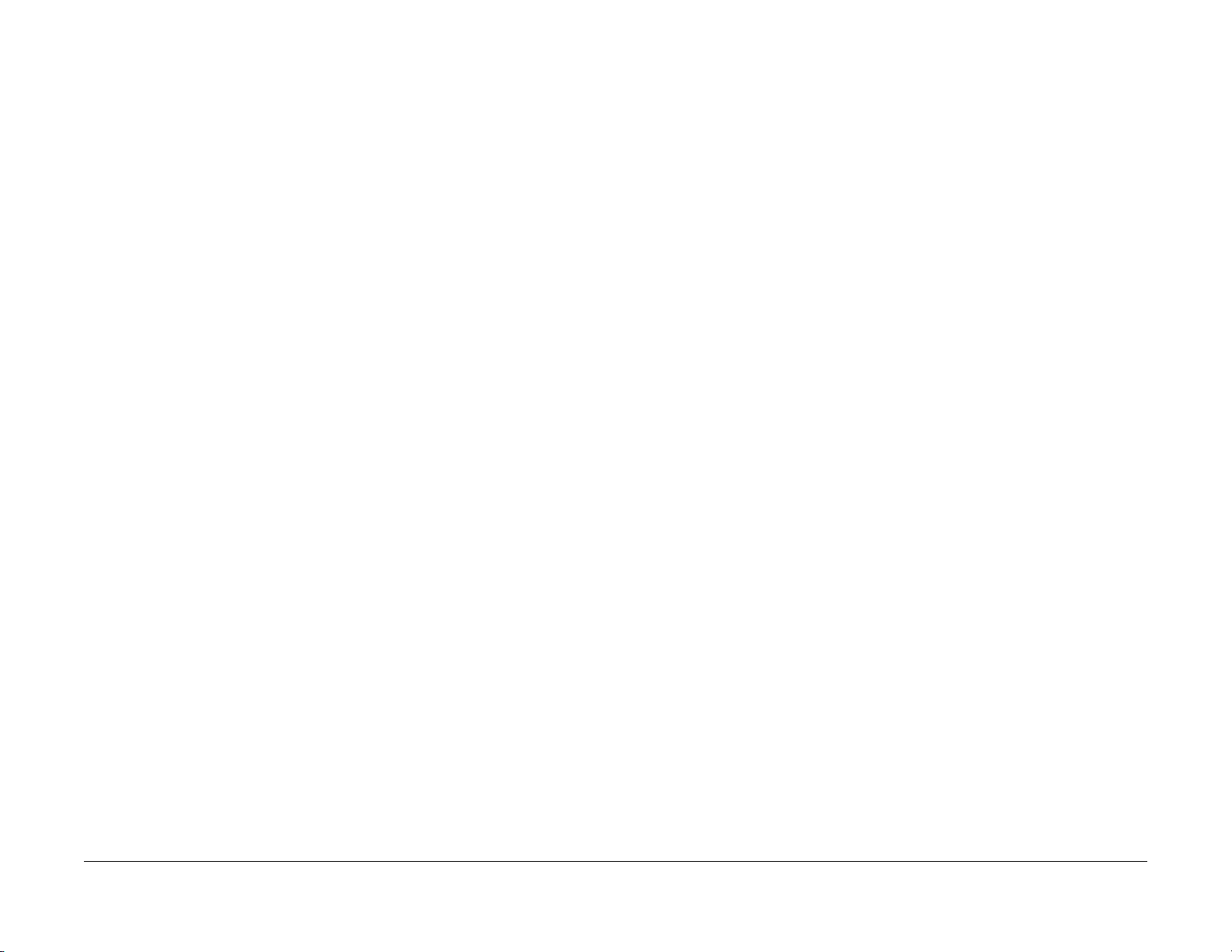
2.2.4.7 Motor Left Running Failure FIP............................................ .... ......... .. .... .... .. ..... 2-162
2.2.4.8 NIP/RELEASE SOLENOID Not Energized Failure FIP...................................... 2-162
2.3 NET System Fault Check
2.3.1 Interface (Physical/Logical)................................................................................... 2-165
2.3.2 'Cannot connect to the network' or 'Print is not found from the PC' ...................... 2-165
2.3.3 No output is available, no data is printed.............................................................. 2-166
2.3.4 Printing can be performed but abnormally ............................................................ 2-167
2.3.5 Network-Related Details Check Flow.................................................................... 2-167
2.4 Software Download
2.4.1 Software Download.................................... ........................... ........................... ..... 2-169
Status Indicator RAPs
06/2014
2-4
Versi on 1 .0
WC 5022/5024
Page 19
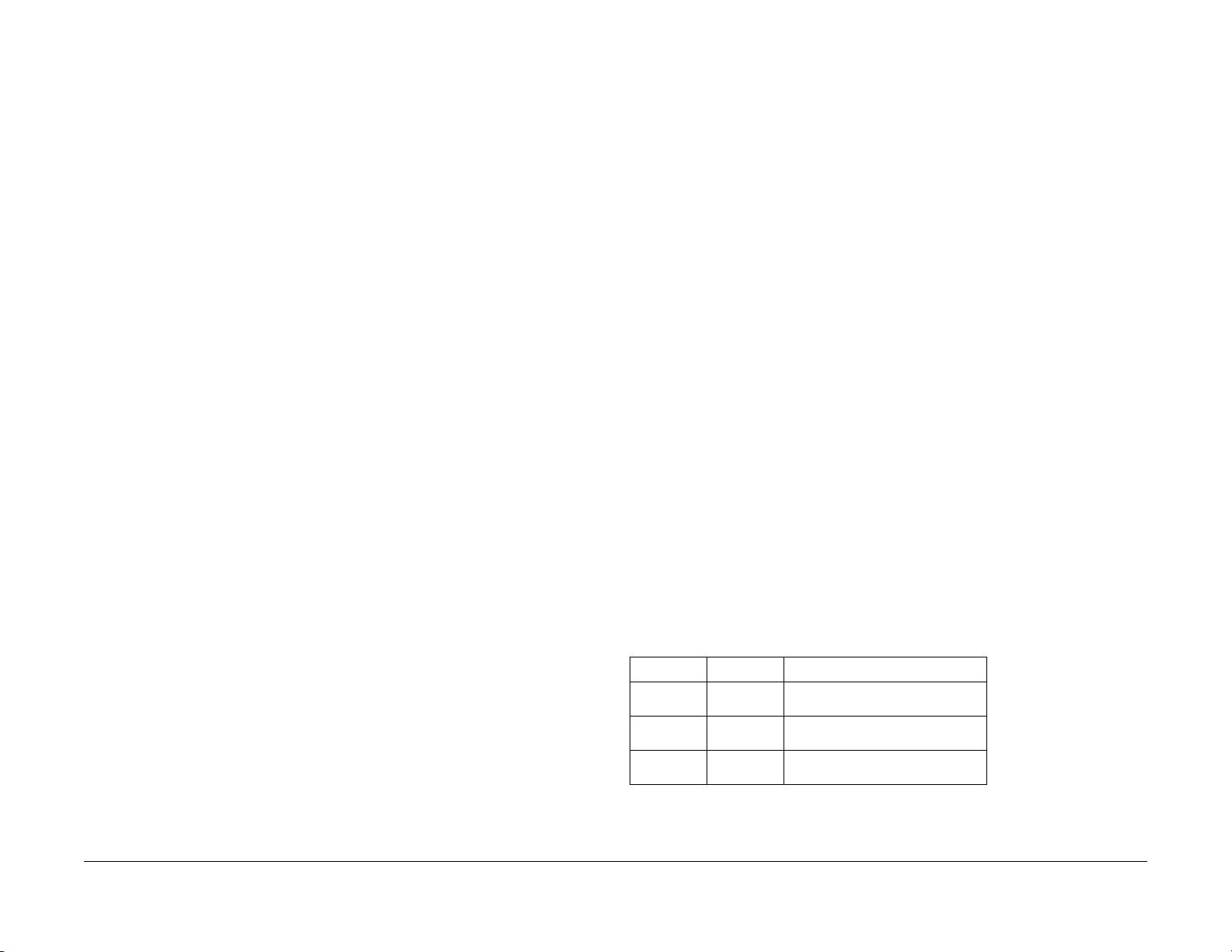
2.1.1 How to Troubleshoot
Level 1 Troubleshooting:
• Level 1 Troubleshooting (Level 1 FIP) is the first step to diagnose a problem. Level 1 FIP
asks you whether any Fault Code and other problematic symptoms exist, guiding you to
Level 2 Troubleshooting or BSD to resolve the problem.
Level 2 Troubleshooting:
• Level 2 Troubleshooting is a diagnostic procedure of separating a problem by Fault Code,
document/paper jam and other problematic symptoms. Performing a FIP or an appropriate procedure in the Check Procedure enables you to discover causes of a problem in a
short period of time.
How to proceed with troubleshooting and Cautions:
• First, perform Level 1 FIP to categorize a problem. Second, proceed to an appropriate
Level 2 FIP or BSD to resolve the problem. To fi nd the causes of the problem using FIP or
Check Procedure etc., thoroughly read the instructions and follow the procedure properly.
Sometimes, when two or more causes exist, they cannot be identified at once, so the
same FIP should be repeated. In this case, pay attention to a different judgment made in
the process of the same FIP.
• For source voltage related problems, such as being unable to power up the machine,
refer to 'Other Failure FIP' to proceed with the troubleshooting.
• The Check Procedure for general electrical parts (Motor, Solenoid/Clutch, Switch, Sensor
etc.) may not be shown in each troubleshooting for some cases. In such cases, proceed
to troubleshoot by referring to 'Generic FIP'.
2.1.3 Glossary
The following terminology are used throughout the t roubleshooting section. The meaning of these terminology must be fully understood when performing problem analysis.
Common terms:
• Fault Code
This 6-digit code appears when the machine has found problems.
• Actuate (Deactuate)
To mechanically push (release) the Actuator of the switch or t he connected mechanical
linkage.
•Block
To place a sheet of document or paper on the photo sensor surface for detection.
• Check
To visually check for operation failure of parts such as relay or mechanical linkage, and
the failure status of the parts.
• Enter the CE Mode
To enter the CE Mode by following the procedure described in 'How to Enter/Exit the CE
Mode' of Chapter 6.
• Check the connection for short circuit
Turn the power OFF. Measure the resistance between the wire and the frame using the
ohm range of a tester.
• Check the connection for open circuit
Turn the power OFF. Measure the resistance between both ends of the wire using the
ohm range of a tester.
• Input Check [xxx-xxx]/Output Check [xxx-xxx]
To enter the Component Check by following the procedure described in 'How to Us e the
CE Mode' of Chapter 6.
• Analog Monitor [xxx-xxx]
To enter the Analog Monitor by following the procedure described in 'How to Use the CE
Mode' of Chapter 6.
• Check the voltage level
Versi on 1 .0
WC 5022/5024
Voltage Level Range
+3.3VDC (H)
(L)
+5VDC (H)
(L)
+24VDC (H)
(L)
• PL 4.2
Refer to PL 4.2 in Chapter 5 Parts List.
06/2014
2-5
Table 1
+3.2 to +3.6VDC
0.0 to +1.0VDC +4.8 to +5.4VDC
0.0 to +1.0VDC +23.3 to +25.7VDC
0.0 to +3.0VDC
Status Indic a tor RAPs
2.1.1 How to Troubleshoot
Page 20
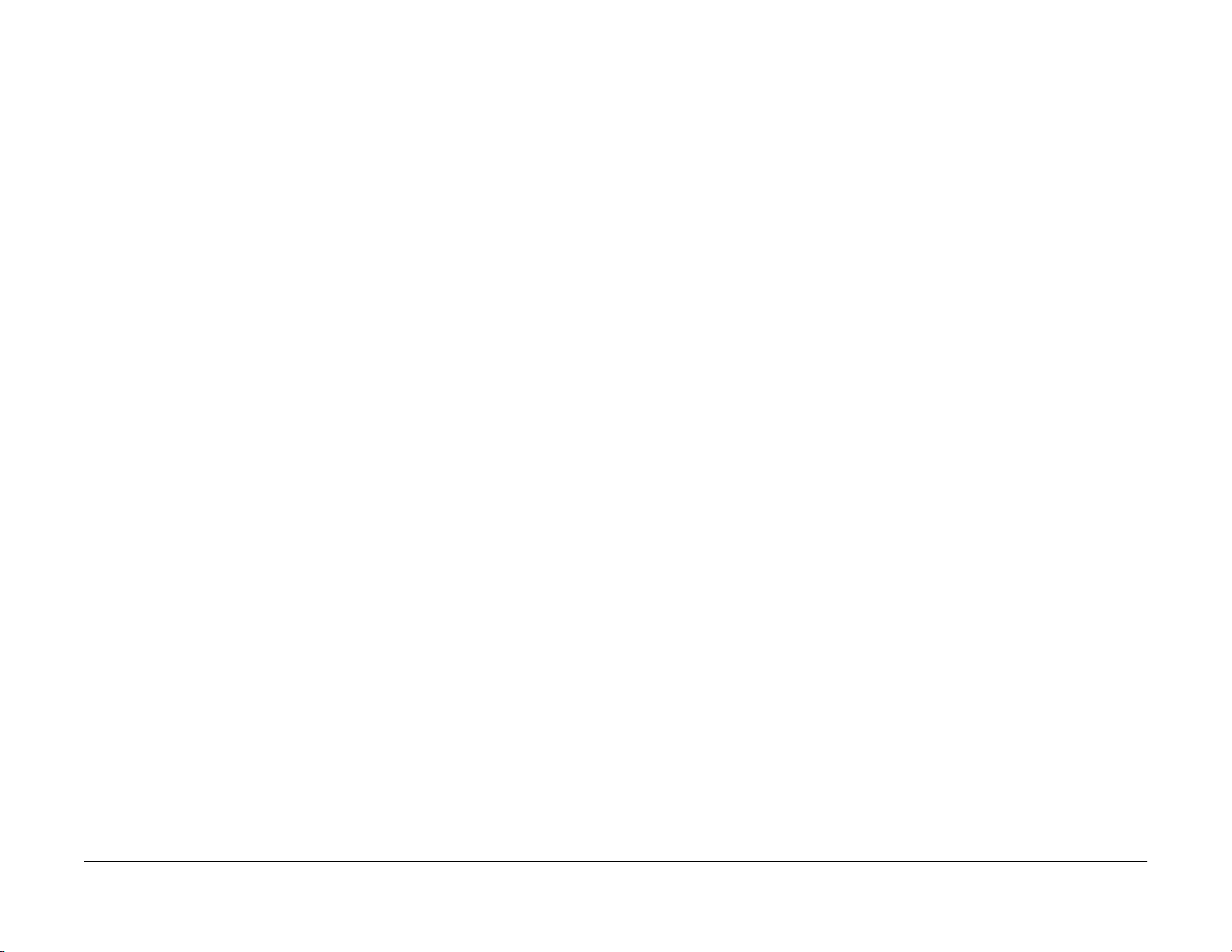
• CH 6.2 Zone J4
Refer to Chain 6.2 Zone J4 in Chapter 7 BSD.
• REP 4.1.3
Refer to REP 4.1.3 in Chapter 4.
• ADJ 4.1.3
Refer to ADJ 4.1.3 in Chapter 4.
• Replace the parts in sequence
When it is impossible to analyze causes of a problem further, replace the parts in
sequence. The part with a higher replacement frequency or higher possibility of causing a
problem is listed first for replacement.
Status Indicator RAPs
2.1.3 Glossary
06/2014
2-6
Versi on 1 .0
WC 5022/5024
Page 21
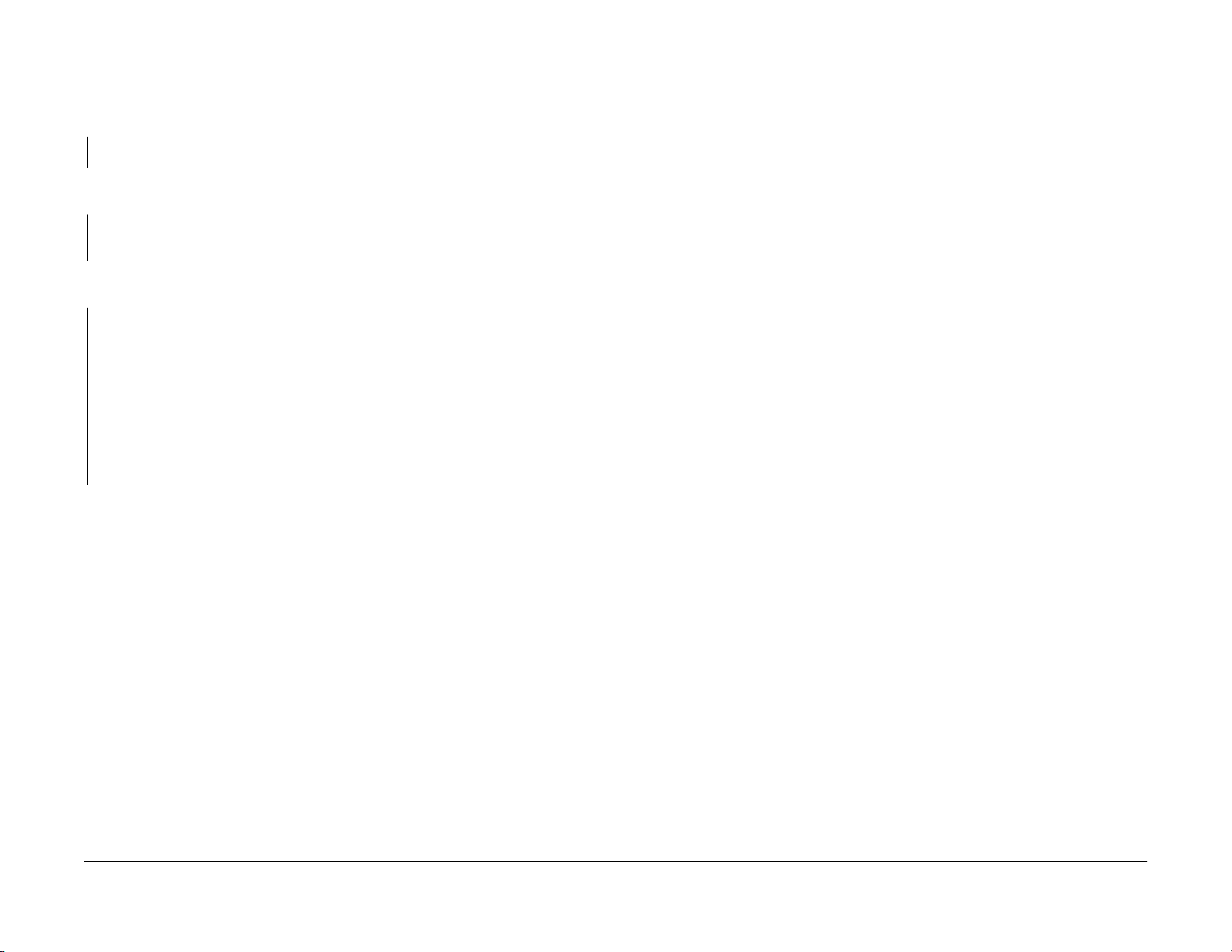
2.2.1.1 Level 1 FIP
Procedure
Ask the operator about the problem. Did the operator operate the machine correctly?
YN
Explain the correct way to operate the machine to the operator.
Output all jobs that are stored in the memory. Turn the power OFF and ON. Is the UI display
normal?
YN
Refer to [BSD (CH2.1)] and [2.2.3 Other Failure FIP] to repair the malf unction in UI display.
Check the Shutdown History. Refer to [6.5.2.1 Shutdown History] to display the Fault Code on
the UI. Is the Fault Code displayed on the UI?
YN
Refer to [Troubleshooting] in the User Guide and repair the following errors.
• Problems With Hardware
• Problems With Image Quality
• Problems With Copy
• Problems W it h P rinter
• Problems With Scanner
• Problems With Network
• In Case of Paper Jam
• In Case of Document Jam
Proceed to Level 2 Troubleshooting and perform the applicable FIP.
Versi on 1 .0
WC 5022/5024
06/2014
2-7
Status Indic a tor RAPs
2.2.1.1 Level 1 FIP
Page 22
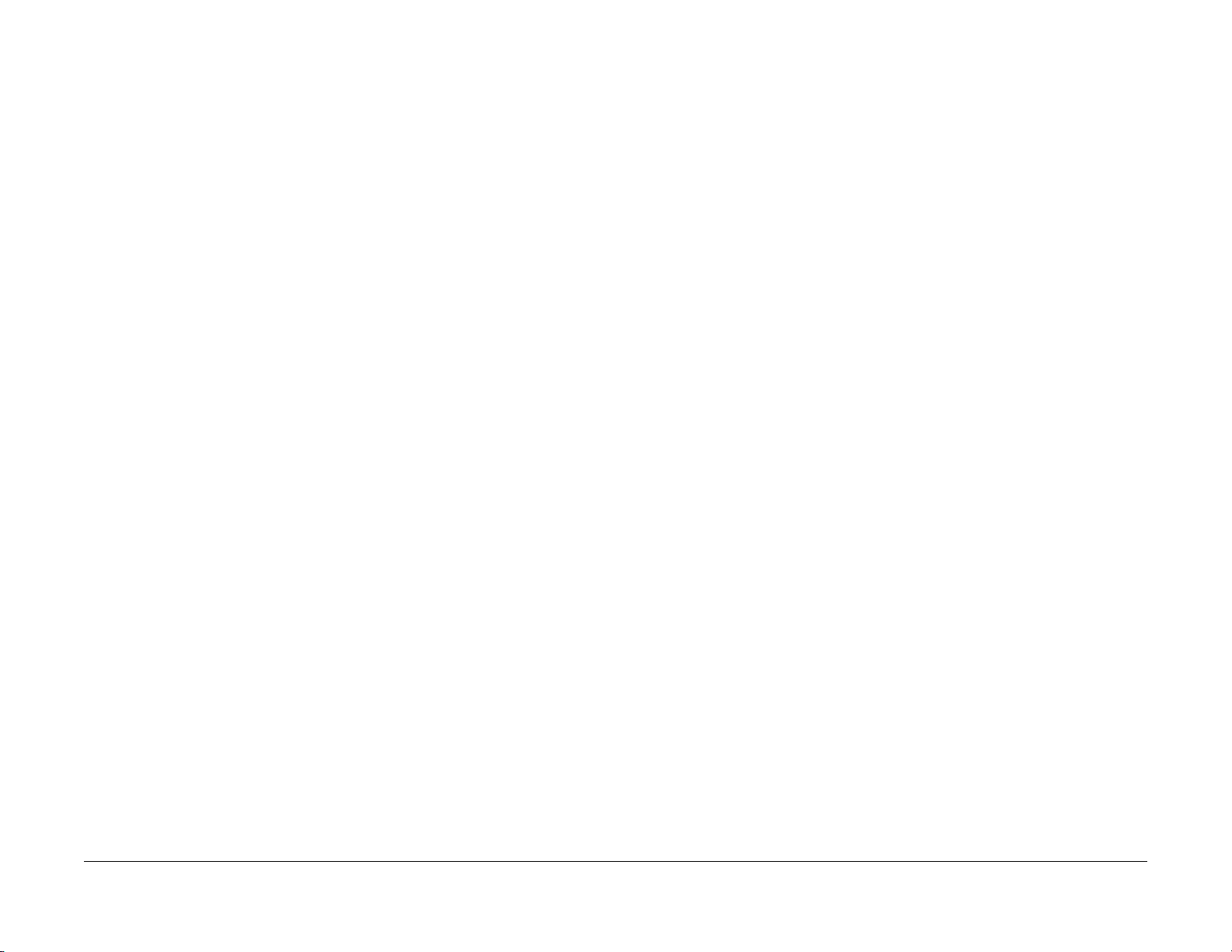
Status Indicator RAPs
2.2.1.1 Level 1 FIP
06/2014
2-8
Versi on 1 .0
WC 5022/5024
Page 23
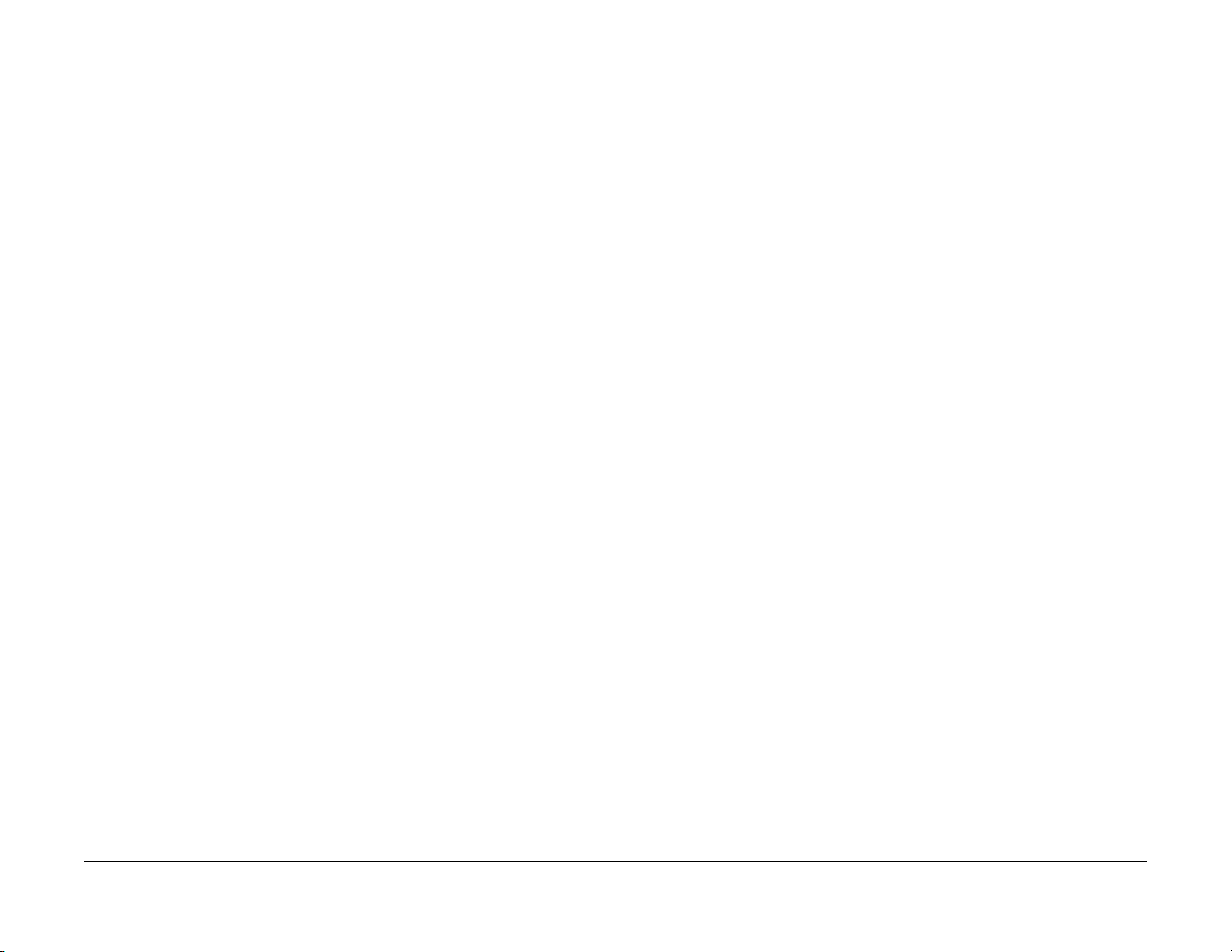
003-500 N-Up NG Out O f Range
BSD-ON:-
003-754 IPS Overrun
BSD-ON:-
During 2-Up or 4-Up, the reduce/enlarge ration was not within the range of 25 to 400%.
Cause/Action
Press [Stop] on the UI Panel and change the settings.
The IPS processing has overtook the Scan processing.
Cause/Action
This might be avoided by setting the R/E ratio to 99% or 101%. If this occurs frequently, obtain the document from the User and contact the Support Department for assistance.
Versi on 1 .0
WC 5022/5024
06/2014
2-9
Status Indic a tor RAPs
003-500 N-Up NG Out O f Range
Page 24
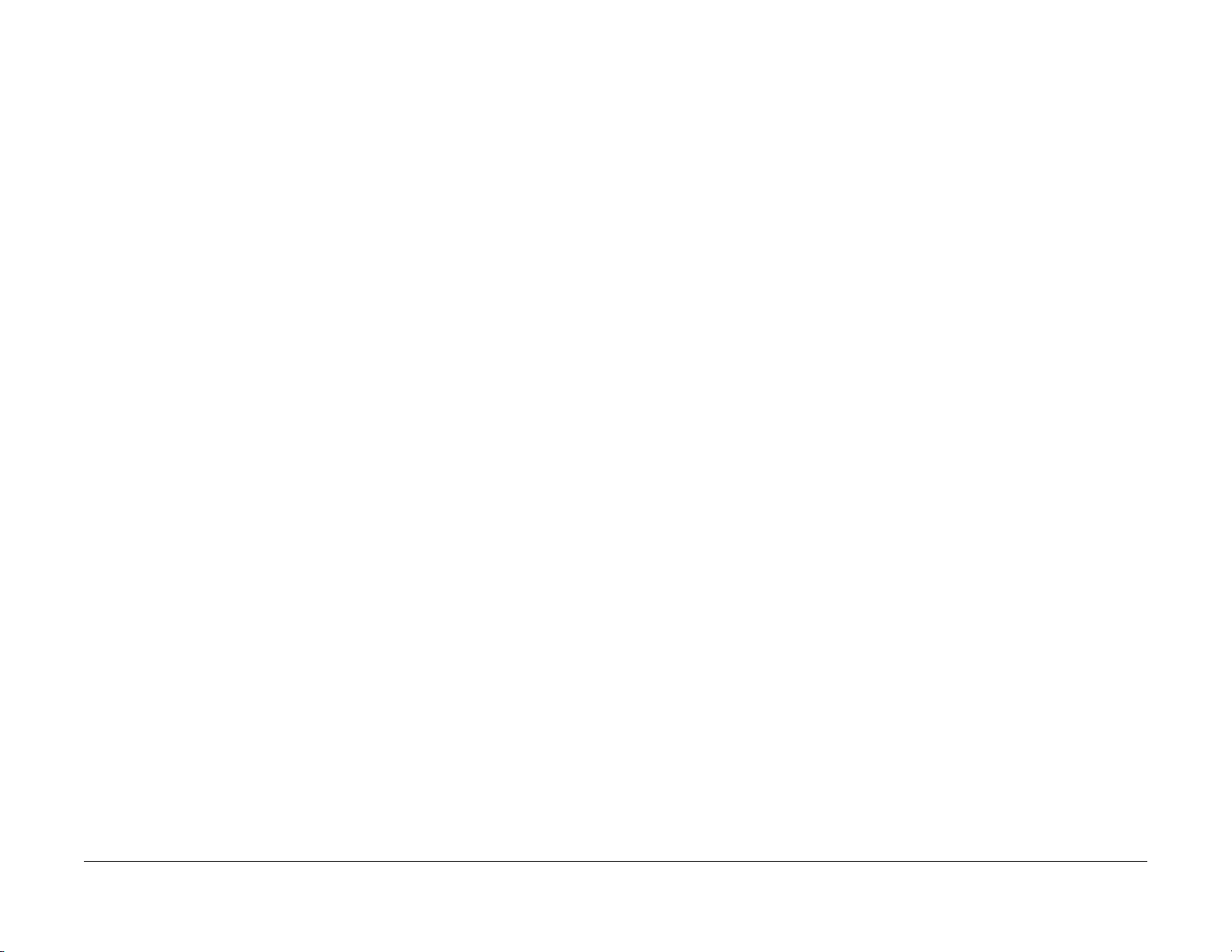
003-795 AMS NG Out Of Range
BSD-ON:-
003-942 Not-Supported Doc Size
BSD-ON:-
When [Reduce/Enlarge] is set to [Auto], the reduce/enlarge ratio was not within the range of 50 to 200%.
Cause/Action
Press [Stop] on the UI Panel and change the settings.
NOTE: When performing the operation again, the same Fault will occur if the user had proceeded without changing the settings.
During DADF Scan of a Copy, Scan and Fax sending Job, an unsupported document size was detected.
Cause/Action
1. Press [Stop] on the UI Panel.
2. Check the setting of the document size group.
3. Check whether the document size is a supported size.
4. If the document size is a supported size, the DADF might have malfunctioned. Refer to following FIP to check the DADF.
• 005-196 (Size Mismatch Jam on No Mix-size)
• 005-948 (SS-Size Mismatch Jam on No Mix-size)
Status Indicator RAPs
003-795 AMS NG Out Of Range
06/2014
2-10
Versi on 1 .0
WC 5022/5024
Page 25
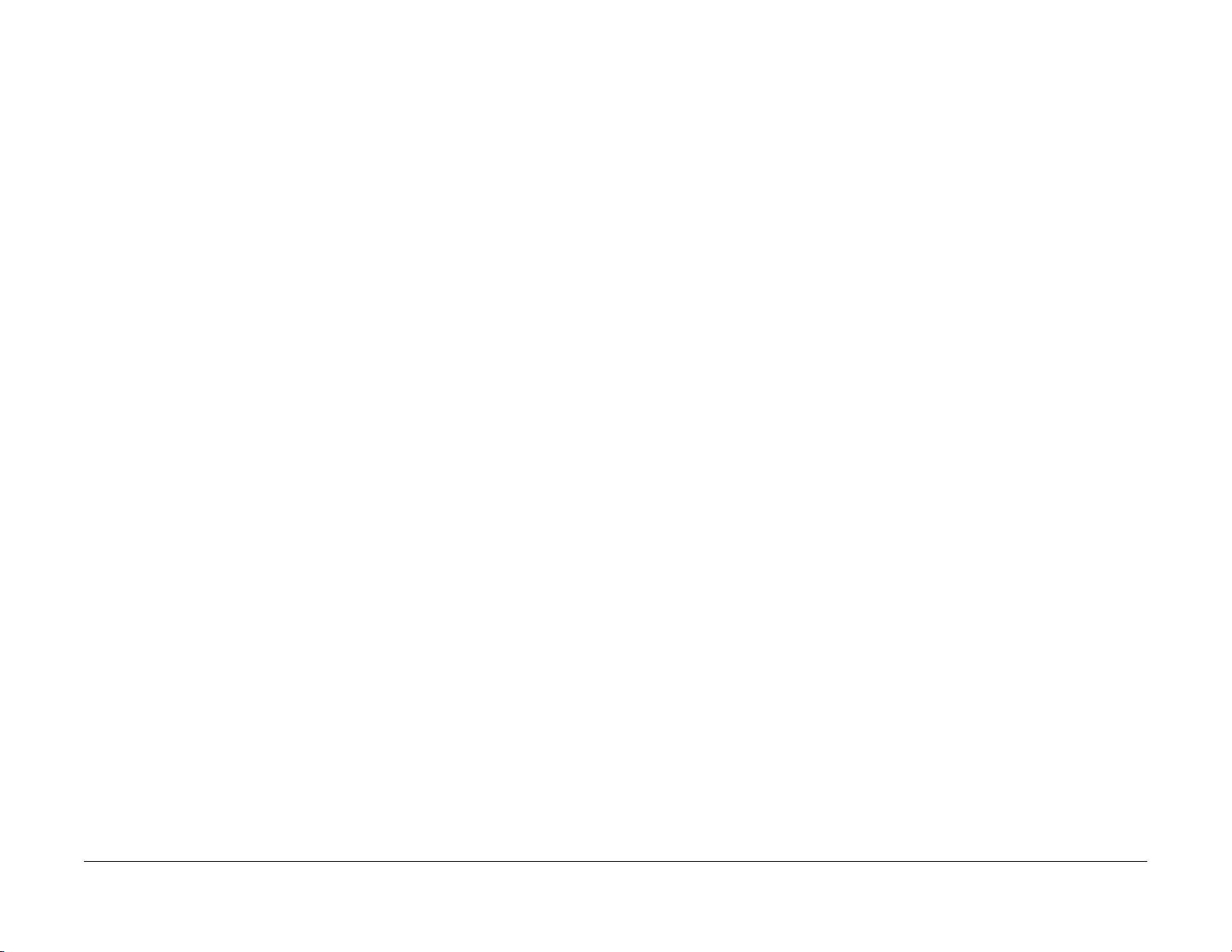
003-956 Not-Supported Doc Size
BSD-ON:-
003-963 APS NG Out Of Range
BSD-ON:-
During Platen Scan, an unsupported document size was detected.
Cause/Action
Press [Stop] on the UI Panel and change the document.
NOTE: When performing the operation again, the same Fault will occur if the user had proceeded without changing the document.
During Copy Job, when APS is selected, the image size obtained from document size x reduce/enlarge ratio was detected to be larger than the largest Standard Paper Size.
Cause/Action
Press [Stop] on the UI Panel and change the settings.
Versi on 1 .0
WC 5022/5024
06/2014
2-11
Status Indic a tor RAPs
003-956 Not-Supported Doc Size
Page 26
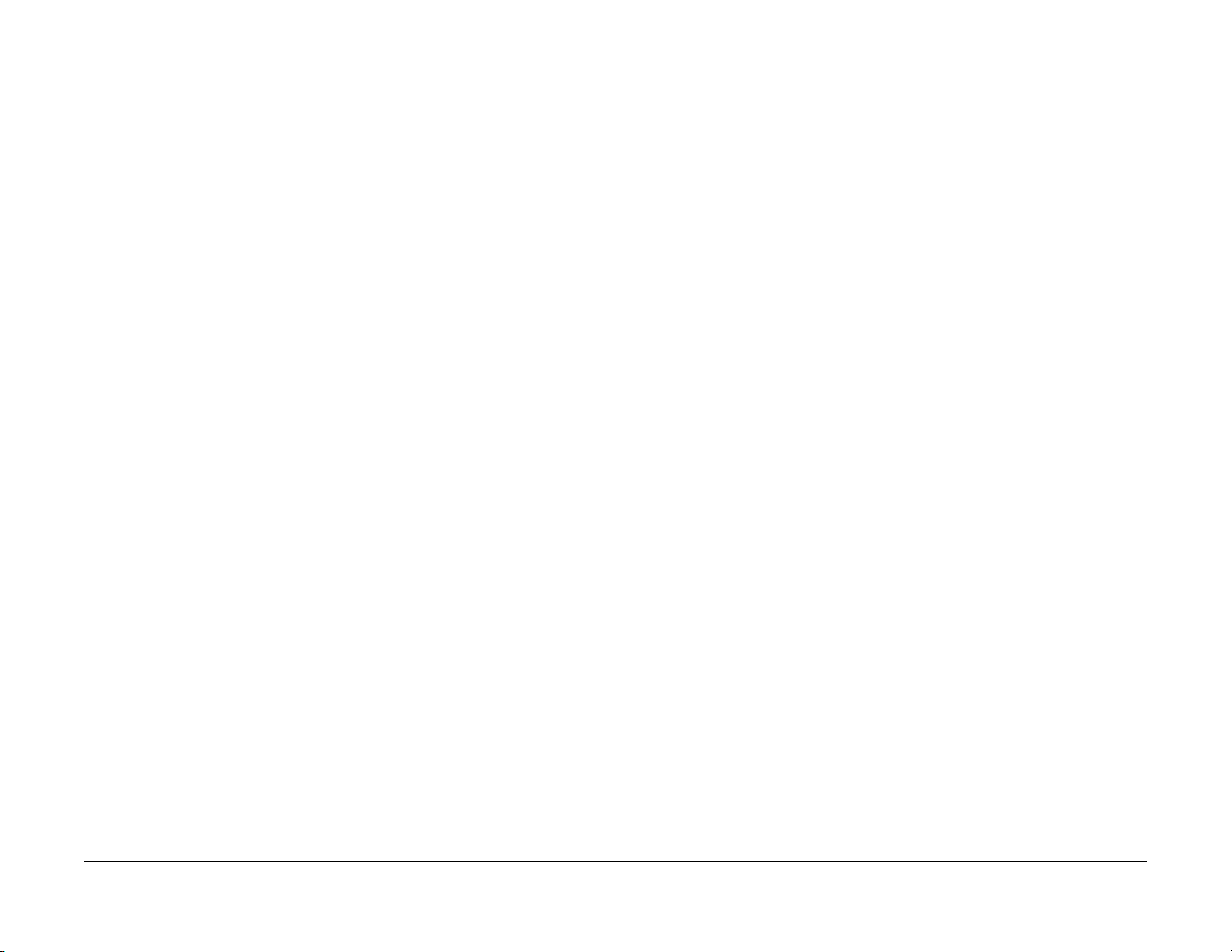
003-972 1Job Max Page Over
BSD-ON:-
003-973 Auto Rotation NG Out Of Range
BSD-ON:-
During Copy Job or Scan Job, the number of pages that can be scanned has been exceeded.
Cause/Action
Press [Stop] on the UI Panel and reduce the number of document pages.
During Copy Job, the following conditions were met.
• Rotation is required.
• The length of the image obtained by document x reduce/enlarge ratio is longer than 297
mm.
Cause/Action
Press [Stop] on the UI Panel and change the reduce/enlarge ratio.
Status Indicator RAPs
003-972 1Job Max Page Over
06/2014
2-12
Versi on 1 .0
WC 5022/5024
Page 27
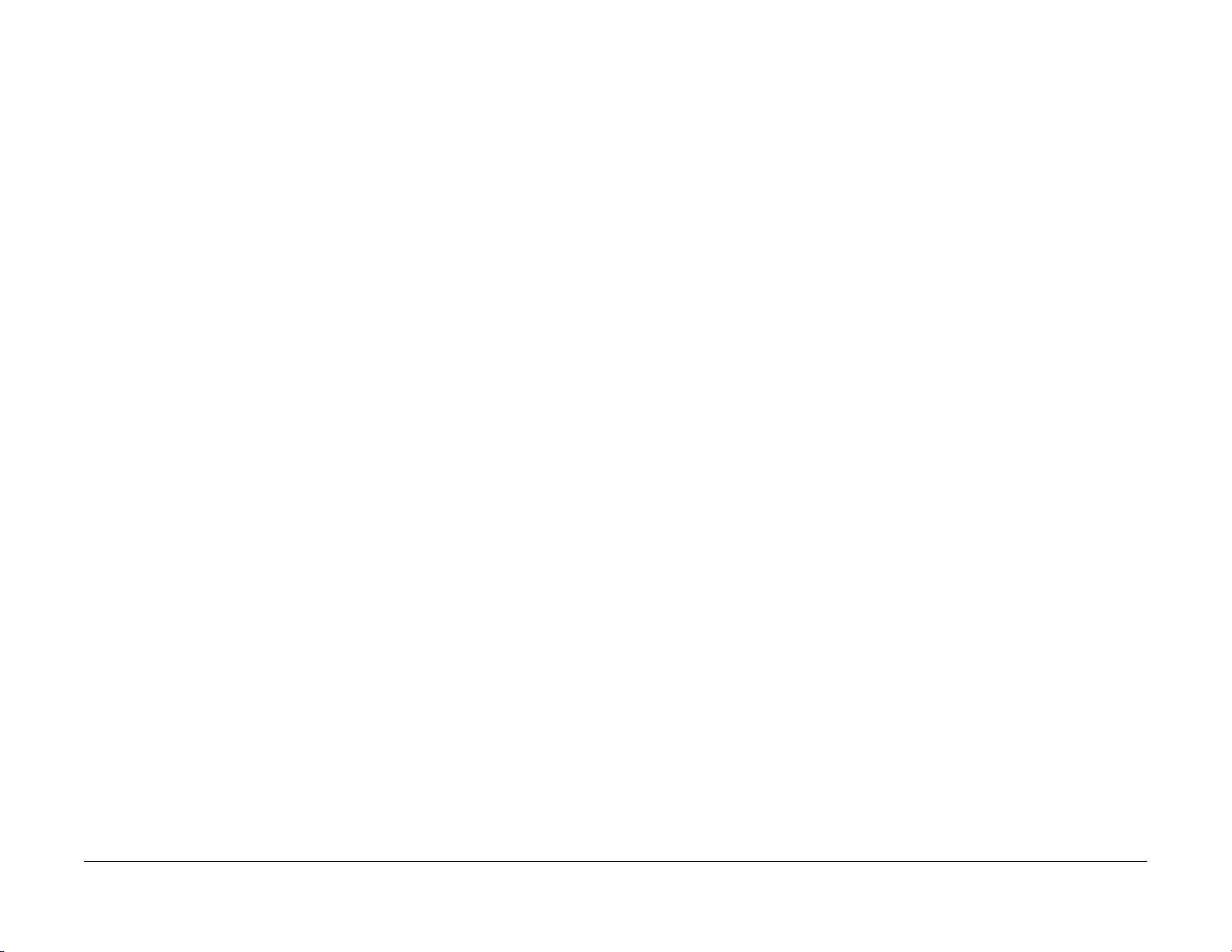
004-345 HVPS Communication Error
BSD-ON: CH9.1
Communication failure between the ESS/MCU PWB and the HVPS was detected.
Cause/Action
1. Turn the power OFF and ON.
2. Turn OFF the power and check the connection between the HVPS J500 and the ESS/
MCU PWB J402 for open circuit, short circuit, and poor contact.
3. If no problem is found, replace the following parts in sequence:
• HVPS (PL 18.3)
• ESS/MCU PWB (PL 18.3)
Versi on 1 .0
WC 5022/5024
06/2014
2-13
Status Indic a tor RAPs
004-345 HVPS Communication Error
Page 28
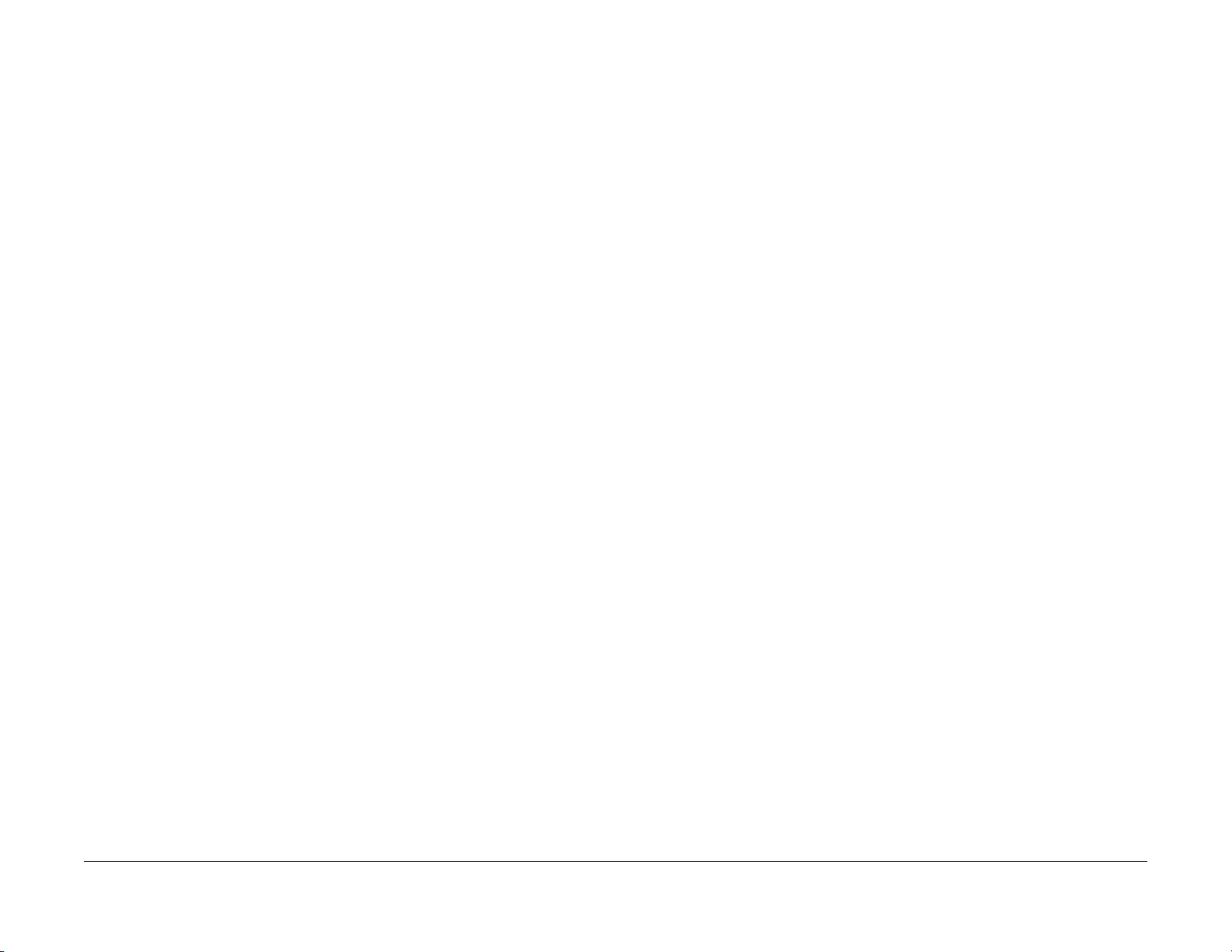
Status Indicator RAPs
004-345 HVPS Communication Error
06/2014
2-14
Versi on 1 .0
WC 5022/5024
Page 29
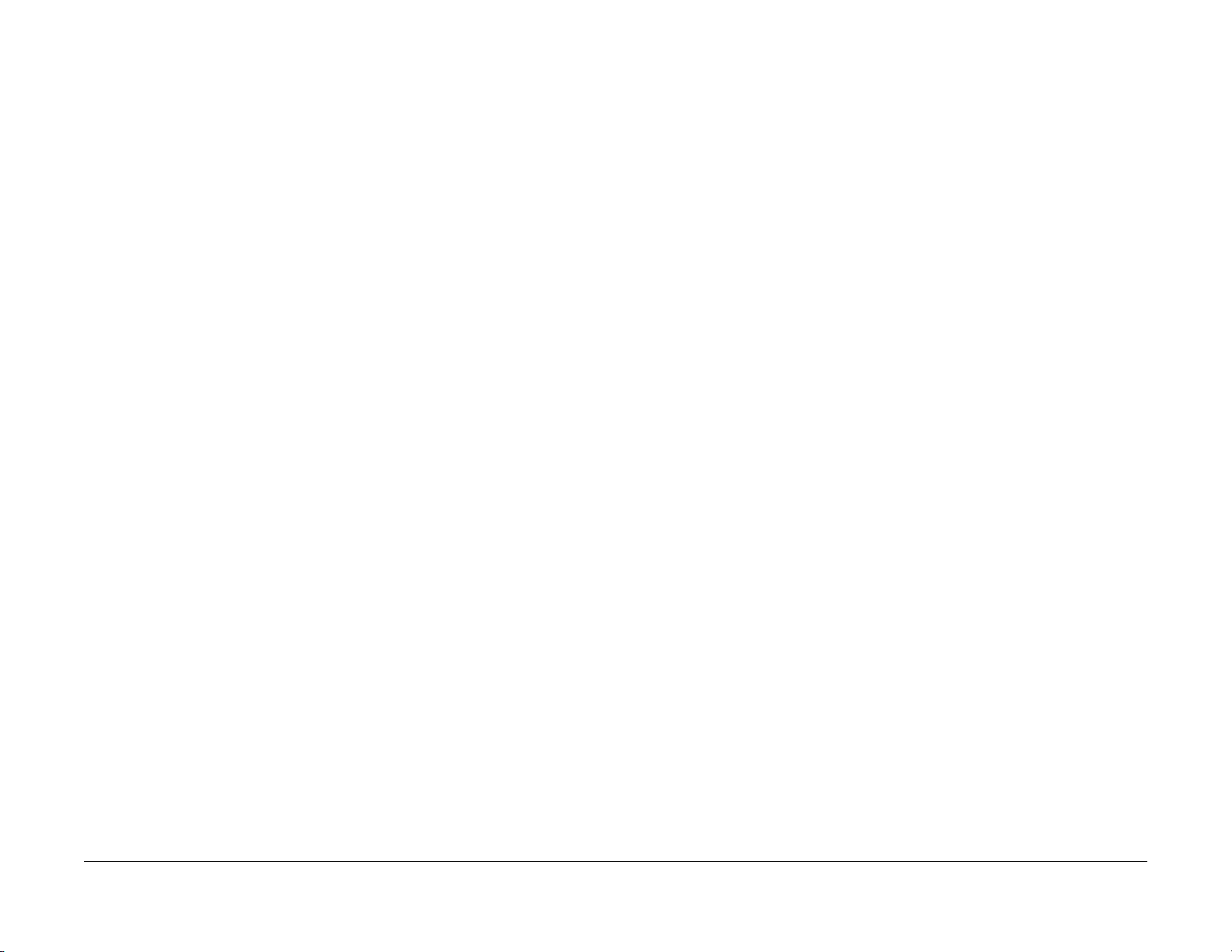
005-122 DADF Simpl ex/Side 1 Pre Regi Sensor On Jam
BSD-ON: CH5.4
005-123 DADF Simplex/Side 1 Regi Sensor On Jam
BSD-ON: CH5.5, CH5.4
• After Pre-Feed started for the first sheet (DADF Feed M otor On (CW)) in Simplex and
Duplex, the DADF Pre Regi Sensor did not turn ON within the specified time.
• After Pre-Feed started for the second sheet onwards (DADF Feed Motor On (CW)) in
Duplex, the DADF Pre Regi Sensor did not turn ON within the specified time.
Cause/Action
Check the following:
• Transportation failure due to foreign substance on the document path.
• The surface of the Feed Roll and Nudger Roll for foreign substances.
• The surface of the Feed Roll and Nudger Roll for wear.
• The DADF Pre Regi Sensor (Input Check [005-206]) for operation failure. (PL 56.14)
• The DADF Feed Clutch (Output Check [005-062]) for operation failure. (PL 56.7)
• The DADF Feed Motor (Output Check [005-008]) for operation failure. (PL 56.6)
• The Drive Gear for wear and damage.
If no problem is found, replace the DADF PWB. (PL 56.2)
The DADF Regi Sensor does not turn ON within the specified time after the DADF Pre Regi Sensor On.
Cause/Action
Check the following:
• Transportation failure due to foreign substance on the document path.
• The surface of the Takeaway Roll and Regi Roll for foreign substances.
• The surface of the Takeaway Roll and Regi Roll for wear.
• The DADF Regi Sensor (Input Check [005-110]) for operation failure. (PL 56.14)
• The DADF Pre Regi Sensor (Input Check [005-206]) for operation failure. (PL 56.14)
• The DADF T/A Clutch (Output Check [005-098]) for operation failure. (PL 56.7)
• The DADF Feed Motor (Output Check [005-008]) for operation failure. (PL 56.6)
• The Drive Gear for wear and damage.
If no problem is found, replace the DADF PWB. (PL 56.2)
Versi on 1 .0
WC 5022/5024
06/2014
2-15
Status Indic a tor RAPs
005-122 DADF Simplex/Side 1 Pre Regi Sensor On
Page 30
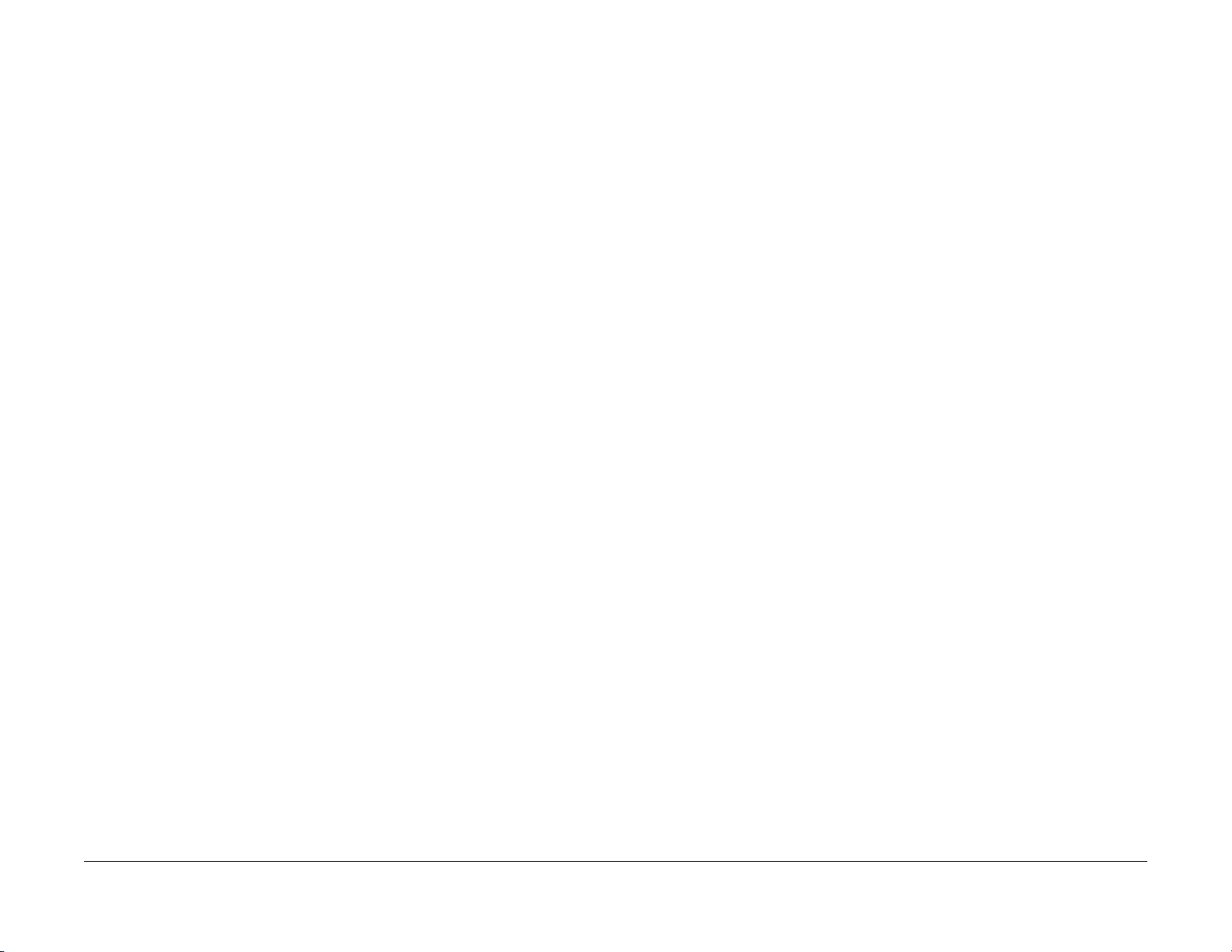
005-125/145 DADF Regi Sensor Off Jam/ DADF Regi Sensor Off Jam on Inverting
BSD-ON: CH5.5, CH5.4
005-131/132 DADF Invert Sensor On Jam on Inverting/ DADF Invert Sensor On Jam
BSD-ON: CH5.5, CH5.4
[DADF Regi Sensor Off Jam]
After the DADF Pre Regi Sensor turned OFF at Scan operation, the DADF Regi Sensor did not turn OFF within the specified time.
[DADF Regi Sensor Off Jam on Inverting]
After the DADF Pre Regi Sensor turned OFF at Invert operation, the DADF Regi Sensor did not turn OFF within the specified time.
Cause/Action
Check the following:
• Transportation failure due to foreign substance on the document path.
• The surface of the Regi Roll, Out Roll, and Exit Roll for foreign substances.
• The surface of the Regi Roll, Out Roll, and Exit Roll for wear.
• The DADF Regi Sensor (Input Check [005-110]) for operation failure. (PL 56.14)
• The DADF Pre Regi Sensor (Input Check [005-206]) for operation failure. (PL 56.14)
• The DADF Feed Motor (Output Check [005-008]) for operation failure. (PL 56.6)
• The Drive Gear for wear and damage.
If no problem is found, replace the DADF PWB. (PL 56.2)
[DADF Invert Sensor On Jam on Inverting]
After the DADF Regi Sensor turned ON at Invert operation, the DADF Invert Sensor did not turn ON within the specified time.
[DADF Invert Sensor On Jam]
After the DADF Regi Sensor turned ON in the Scan operation, the DADF Invert Sensor did not turn ON within the specified time.
Cause/Action
Check the following:
• Transportation failure due to foreign substance on the document path.
• The surface of the Out Roll for foreign substances.
• The surface of the Out Roll for wear
• The DADF Invert Sensor (Input Check [005-211]) for operation failure. (PL 56.10)
• The DADF Regi Sensor (Input Check [005-110]) for operation failure. (PL 56.14)
• The DADF Feed Motor (Output Check [005-008]) for operation failure. (PL 56.6)
• The Drive Gear for wear and damage.
If no problem is found, replace the DADF PWB. (PL 56.2)
Status Indicator RAPs
005-125/145 DADF Regi Sensor Off Jam/ DADF Regi
06/2014
2-16
Versi on 1 .0
WC 5022/5024
Page 31

005-134/139 DADF Invert Sensor Off Jam on Inverting/ DADF Invert Sensor Off Jam
BSD-ON: CH5.5, CH5.4
[DADF Invert Sensor Off Jam on Inverting]
005-135 DADF Side 2 Pre Regi Sensor On Jam
BSD-ON: CH5.5, CH5.4
After the DADF Feed Motor started the reverse rotation at Invert operation, the DADF Pre Regi Sensor did not turn ON within the specified time.
During the Invert operation where there is a next document, after the DADF Regi Sensor turned OFF, the DADF Invert Sensor did not turn OFF within the specified time.
[DADF Invert Sensor Off Jam]
During the Simplex and Duplex Scan operation, after the DADF Regi Sensor turned OFF, the DADF Invert Sensor did not turn OFF within the specified time.
Cause/Action
Check the following:
• Transportation failure due to foreign substance on the document path.
• The surface of the Out Roll and Exit Roll for foreign substances.
• The surface of the Out Roll and Exit Roll for wear.
• The DADF Invert Sensor (Input Check [005-211]) for operation failure. (PL 56.10)
• The DADF Regi Sensor (Input Check [005-110]) for operation failure. (PL 56.14)
• The DADF Feed Motor (Output Check [005-008]) for operation failure. (PL 56.6)
• The Exit Pinch Roll for operation failure (including for the opera tion failure of the Exit Nip
Release Solenoid (Output Check [005-072])). (PL 56.7)
• The Drive Gear for wear and damage.
If no problem is found, replace the DADF PWB. (PL 56.2)
Cause/Action
Check the following:
• Transportation failure due to foreign substance on the document path.
• The surface of the Exit Roll for foreign substances.
• The surface of the Exit Roll for wear
• The DADF Pre Regi Sensor (Input Check [005-206]) for operation failure. (PL 56.14)
• The DADF Feed Motor (Output Check [005-048]) for operation failure. (PL 56.6)
• The Exit Pinch Roll for operation failure (including for the operation failure of the Exit Nip
Release Solenoid (Output Check [005-072])). (PL 56.7)
• The Drive Gear for wear and damage.
If no problem is found, replace the DADF PWB. (PL 56.2)
Versi on 1 .0
WC 5022/5024
06/2014
2-17
Status Indic a tor RAPs
005-134/139 DADF Invert Sensor Off Jam on Invert-
Page 32

005-136 DADF Side 2 Regi Sensor On Jam
BSD-ON: CH5.5, CH5.4
005-147 DADF Pre Regi Sensor Off Jam on Inverting
BSD-ON: CH5.5, CH5.4
After the DADF Pre Regi Sensor turned ON at Invert operation, the DADF Regi Sensor did not turn ON within the specified time.
Cause/Action
Check the following:
• Transportation failure due to foreign substance on the document path.
• The surface of the Exit Roll, Takeaway Roll, and Regi Roll for foreign substances.
• The surface of the Exit Roll, Takeaway Roll, and Regi Roll for wear.
• The DADF Regi Sensor (Input Check [005-110]) for operation failure. (PL 56.14)
• The DADF Pre Regi Sensor (Input Check [005-206]) for operation failure. (PL 56.14)
• The DADF Feed Motor (Output Check [005-008]) for operation failure. (PL 56.6)
• The DADF T/A Clutch (Output Check [005-098]) for operation failure. (PL 56.7)
• The Exit Pinch Roll for operation failure (including for the opera tion failure of the Exit Nip
Release Solenoid (Output Check [005-072])). (PL 56.7)
• The Drive Gear for wear and damage.
If no problem is found, replace the DADF PWB. (PL 56.2)
After the DADF Feed Motor started the reverse rotation at Invert operation, the DADF Pre Regi Sensor did not turn OFF within the specified time.
Cause/Action
Check the following:
• Transportation failure due to foreign substance on the document path.
• The surface of the Exit Roll, Takeaway Roll, Regi Roll, and Out Roll for foreign substances.
• The surface of the Exit Roll, Takeaway Roll, Regi Roll, and Out Roll for wear.
• The DADF Pre Regi Sensor (Input Check [005-206]) for operation failure. (PL 56.14)
• The DADF Feed Motor (Output Check [005-048/008] (CCW/CW)) for operation failure.
(PL 56.6)
• The Exit Pinch Roll for operation failure (including for the operation failure of the Exit Nip
Release Solenoid (Output Check [005-072])). (PL 56.7)
• The Drive Gear for wear and damage.
If no problem is found, replace the DADF PWB. (PL 56.2)
Status Indicator RAPs
005-136 DADF Side 2 Regi Sensor On Jam
06/2014
2-18
Versi on 1 .0
WC 5022/5024
Page 33

005-196 Size Mismatch Jam on No Mix-Size
BSD-ON: CH5.4, CH5.2
005-197 Prohibit Combine Size Jam
BSD-ON: CH5.4
The 2nd sheet or later of the document was detected to be of a different size conpared to the 1st sheet (the length of the document's 2nd sheet or later in SS direction is longer).
Cause/Action
1. Check the size of the document that was fed by the User.
2. If the error is not cleared, check the following:
• The DADF Pre Regi Sensor (Input Check [005-206]) for operation failure. (PL 56.14)
• The Document Tray Size Sensor 1/2 (Input Check [005-221/222]) for operation failure. (PL 56.11)
3. If no problem is found, replace the DADF PWB. (PL 56.2)
A Mixed Size document was detected.
Cause/Action
Explain to the User that Mixed Size is not supported.
Versi on 1 .0
WC 5022/5024
06/2014
2-19
Status Indic a tor RAPs
005-196 Size Mismatch Jam on No Mix-Size
Page 34

005-198/199 Too Short Size Jam/ Too Long Size Jam
BSD-ON: CH5.4, CH5.2
005-210 DADF Download Fail
BSD-ON: CH1.3
[Too Short Size Jam]
It was detected that the document length in Slow Scan direction is shorter than the specifications (Simpex: 85 mm, Duplex: 110 mm).
[Too Long Size Jam]
It was detected that the document length in Slow Scan direction is at the specifications (Sim pex: 1275 mm, Duplex: 480.1 mm) or longer.
Cause/Action
Check the size of the document that was fed by t he user. If it is within the permitted length for DADF transport, check the following:
• The DADF Pre Regi Sensor (Input Check [005-206]) for operation failure. (PL 56.14)
• The Document Tray Size Sensor 1/2 (Input Check [005-221/222]) for operation failure.
(PL 56.11)
If no problem is found, replace the DADF PWB. (PL 56.2)
When the IISS starts up (including at Power ON/Sleep recovery), it was detected that the DADF is in Download Mode.
Cause/Action
Perform the DADF software download.
Status Indicator RAPs
005-198/199 Too Short Size Jam/ Too Long Size Jam
06/2014
2-20
Versi on 1 .0
WC 5022/5024
Page 35

005-275/280 DADF RAM Test Fail/ DADF EEPROM Fail
BSD-ON: CH1.3
005-305 DADF Feeder Cover Interlock Open
BSD-ON: CH5.1
[DADF RAM Test Fail]
The DADF PWB RAM failed during the Read/Write operation. (At Power ON)
[DADF EEPROM Fail]
Write failure to DADF EEPROM or communication failure with EEPROM was detected.
Cause/Action
1. Turn the power OFF and ON.
2. If the problem persists, replace the DADF PWB. (PL 56.2)
The DADF Feeder Cover Interlock Switch was opened during DADF operation.
Cause/Action
1. Check the DADF Feeder Cover for mismatch.
2. Check the DADF Feeder Cover Interlock Switch (Input Check [005-212]) for operation
failure. (PL 56.6)
3. If no problem is found, replace the DADF PWB. (PL 56.2)
Versi on 1 .0
WC 5022/5024
06/2014
2-21
Status Indic a tor RAPs
005-275/280 DADF RAM Test Fail/ DADF EEPROM
Page 36

005-500 DADF Download Flash Write Error
BSD-ON: CH1.3
Failed to write into the Flash ROM during DAFD Download.
Cause/Action
1. Turn the power OFF and ON.
• If the device starts up normally
Check the FW Version of the DADF. If the FW Version is not the expected version,
turn OFF the power, start up the device in Download Mode, and then try to download
again. If the problem persists, replace the DADF PWB. (PL 56.2)
• If the device does not start up normally
Turn OFF the power and start up the device in Download Mode. If the device can
start up in Download Mode, try to download the FW again. If the problem persists,
replace the DADF PWB. (PL 56.2)
If it cannot start up in Download Mode, replace the DADF PWB. (PL 56.2)
005-907/908/913 DADF Pre Regi Sensor/DADF Regi Sensor/DADF Invert Sensor Static Jam
BSD-ON: CH5.5, CH5.4
Paper was detected by the applicable sensor at Power ON, Feeder Cover Interlock Close, or DADF Open Sensor Close.
Cause/Action
1. Check the applicable sensor for remaining paper, the Actuator for return failure, contamination on sensor, and etc.
2. Check the applicable sensor for operation failure.
• DADF Pre Regi Sensor (Input Check[005-206]) (PL 56.14)
• DADF Regi Sensor (Input Check[005-110]) (PL 56.14)
• DADF Invert Sensor (Input Check[005-211]) (PL 56.10)
3. If no problem is found, replace the DADF PWB. (PL 56.2)
Status Indicator RAPs
005-500 DADF Download Flash Write Error
06/2014
2-22
Versi on 1 .0
WC 5022/5024
Page 37

005-940 DADF No Ori ginal Fail
BSD-ON: CH5.1
005-948 SS-Size Mismatch Jam on No Mix-size
BSD-ON: CH5.4, CH5.2
It was detected that the document was pulled out during document feed.
Cause/Action
Reload the document.
In No Mix mode, it was detected that a document with a shorter size in Slow Scan (SS) direction was transported from the DADF.
Cause/Action
1. Check the size of the document that was fed by the User.
2. If the error is not cleared, check the following:
• The DADF Pre Regi Sensor (Input Check [005-206]) for operation failure. (PL 56.14)
• The Document Tray Size Sensor 1/2 (Input Check [005-221/222]) for operation fail-
ure. (PL 56.11)
3. If no problem is found, replace the DADF PWB. (PL 56.2)
Versi on 1 .0
WC 5022/5024
06/2014
2-23
Status Indic a tor RAPs
005-940 DADF No Original Fail
Page 38

Status Indicator RAPs
005-948 SS-Size Mismatch Jam on No Mix-size
06/2014
2-24
Versi on 1 .0
WC 5022/5024
Page 39

007-270 Tray 1 Paper Size Switch Broken
BSD-ON: CH7.1
007-272 Tray 3 Paper Size Switch Brok en
BSD-ON: CH7.3
The Tray 1 Size Sensor open circuit was detected. (The AD value is at its largest.)
NOTE: If this is already detected, it will be displayed on the UI Panel when a Job is being performed.
Initial Actions
Refer to the BSD and check the related connectors of the target electrical parts for partial connections.
Cause/Action
Check the following:
• The connection between the Tray 1 Paper Size Switch J109 and the ESS/MCU PWB
J414 for open circuit, short circuit, and poor contact.
• Tray 1 Paper Size Switch: Analog Monitor [072-050]/Input Check [072-114] (PL 9.1)
• The Tray 1 paper guide mechanism for damage and foreign substances.
• The Tray 1 Paper Size Switch for damage, improper installation, and Actuator operation
failure.
If no problems are found, replace the ESS/MCU PWB (PL 18.3).
The Tray 3 Size Sensor open circuit was detected. (The AD value is at its largest.)
NOTE: If this is already detected, it will be displayed on the UI Panel when a Job is being performed.
Initial Actions
Refer to the BSD and check the related connectors of the target electrical parts for partial connections.
Cause/Action
Check the following:
• The connection between the Tray 3 Paper Size Switch J820 and the 2TM PWB J548 for
open circuit, short circuit, and poor contact.
• Tray 3 Paper Size Switch: Analog Monitor [072-052]/Input Check [072-110] (PL 11.1)
• The Tray 3 paper guide mechanism for damage and foreign substances.
• The Tray 3 Paper Size Switch for damage, improper installation, and Actuat or operation
failure.
If no problems are found, replace the 2TM PWB (PL 11.6).
Versi on 1 .0
WC 5022/5024
06/2014
2-25
Status Indic a tor RAPs
007-270 Tray 1 Paper Size Switch Broken
Page 40

007-273 Tray 4 Paper Size Switch Broken
BSD-ON: CH7.4
The Tray 4 Size Sensor open circuit was detected. (The AD value is at its largest.)
NOTE: If this is already detected, it will be displayed on the UI Panel when a Job is being performed.
Initial Actions
Refer to the BSD and check the related connectors of the target electrical parts for partial connections.
Cause/Action
Check the following:
• The connection between the Tray 4 Paper Size Switch J824 and the 2TM PWB J548 for
open circuit, short circuit, and poor contact.
• Tray 4 Paper Size Switch: Analog Monitor [072-053]/Input Check [072-113] (PL 11.1)
• The Tray 4 paper guide mechanism for damage and foreign substances.
• The Tray 4 Paper Size Switch for damage, improper installation, and Actuator operation
failure.
If no problems are found, replace the 2TM PWB (PL 11.6).
Status Indicator RAPs
007-273 Tray 4 Paper Size Switch Broken
06/2014
2-26
Versi on 1 .0
WC 5022/5024
Page 41

010-311 Fusing Unit Center Thermistor Defect
BSD-ON: CH10.2
010-312 Fusing Unit Rear Thermistor Defect
BSD-ON: CH10.2
An open circuit abnormality (the AD value of the STS is equivalent to the open circuit value) of the Heat Roll Center Thermistor was detected.
Procedure
Turn OFF the power and disconnect the Heat Roll Center Thermistor connector P/J600. Measure the resistance between the Heat Roll Center Thermistor J600 pin-1 and J600 pin-2. Is
the resistance infinite?
YN
Reconnect the connector P/J600 and measure the res istance between the ESS/MCU PWB J403 pin-1 and J403 pin-2. Is the resistance infinite?
YN
Replace the ESS/MCU PWB (PL 18.3).
Check the following connections for open circuits and poor contacts.
• Between ESS/MCU PWB J403-1 and Heat Roll Center Thermistor P600-4
• Between ESS/MCU PWB J403-2 and Heat Roll Center Thermistor P600-3
Replace the Fusing Unit. (PL 7.1)
An open circuit abnormality (the AD value of the STS is equivalent to the open circuit value) of the Heat Roll Rear Thermistor was detected.
Procedure
Turn OFF the power and disconnect the Heat Roll Rear Thermistor connector P/J600. Measure the resistance between the Heat Roll Rear Thermistor J600 pin-3 and J600 pin-4. Is the
resistance infinite?
YN
Reconnect the connector P/J600 and measure the resistance between the ESS/MCU PWB J403 pin-3 and J403 pin-4. Is the resistance infinite?
YN
Replace the ESS/MCU PWB (PL 18.3).
Check the following connections for open circuits and poor contacts.
• Between ESS/MCU PWB J403-3 and Heat Roll Rear Thermistor P600-2
• Between ESS/MCU PWB J403-4 and Heat Roll Rear Thermistor P600-1
Replace the Fusing Unit. (PL 7.1)
Versi on 1 .0
WC 5022/5024
06/2014
2-27
Status Indic a tor RAPs
010-311 Fusing Unit Ce nter Thermistor Defect
Page 42

010-320 Over Heat Temperature Fail
BSD-ON: CH10.2, CH10.1
010-327 Fusing Unit On Time Fail
BSD-ON: CH10.2, CH10.1
A high temperature error was detected at the Center Thermistor ( 245 degrees C or higher) or the Rear Thermistor (270 degrees C or higher).
NOTE: To clear this Fail, first remove the cause, next clear the value of NVM [744-040] (Over
Heat T emp Fail) to '0' , and then turn the power OFF then ON. The relationship between the displayed value and the Thermistor that detected the high temperature error is as follows:
•0: Normal
• 1: High Temperature Error of Heat Roll Center Thermistor
• 2: High Temperature Error of Heat Roll Rear Thermistor
Cause/Action
Check the following:
• The Center Thermistor or the Rear T hermistor for dropped parts, sensor contamination,
and foreign substances blocking the sensor.
• The Heat Roll for wound up, stuck paper.
• The Heat Roll Center Thermistor (Analog Monitor [010-050]) for operation failure.
• The Heat Roll Rear Thermistor (Analog Monitor [010-051]) for operation failure.
• The Heater Rod for operation failure.
If no problem is found, replace the following parts in sequence:
• Fusing Unit (PL 7.1)
• LVPS (PL 18.3)
• ESS/MCU PWB (PL 18.3)
Any of the following was detected:
• The Heater Rod did not turn OFF within the specified time after the Heater Rod On.
• After power ON, the temperature of the Fusing Unit does not reach the specified value
within the specified time.
Cause/Action
Check the following:
• The Heater Rod for operation failure.
• The connection between the LVPS J511 and the Fusing Unit P10 for open circuit and
poor contact
• The Center Thermistor for dropped parts, sensor contamination, and foreign substances
blocking the sensor.
• The Heat Roll for wound up, stuck paper.
If no problem is found, replace the following parts in sequence:
• Fusing Unit (PL 7.1)
• LVPS (PL 18.3)
• ESS/MCU PWB (PL 18.3)
Status Indicator RAPs
010-320 Over Heat Temperature Fail
06/2014
2-28
Versi on 1 .0
WC 5022/5024
Page 43

010-379 Fusing Unit Hot Not Ready Return Time Fail
BSD-ON: CH10.2
010-392 NOHAD Fan Defect
BSD-ON: CH10.3
The High Temperature Not Ready state is not cleared even after the Recovery Time (NVM) has passed.
Cause/Action
• Turn the power OFF and ON. If the problem persists, the Fusing Unit c ould be malfunctioning.
Replace the Fusing Unit. (PL 7.1)
NOHAD Fan failure was detected. When the NOHAD Fan Fail signal indicating an abnormality of the Fan was monitored at the specified time int erval, it was found to have failed the specified number of times or higher in a row.
Cause/Action
1. Check the NOHAD Fan (Output Check [042-002]) for operation failure. (PL 4.1)
2. Check the NOHAD Fan for foreign substances.
3. If no problem is found, replace the ESS/MCU PWB (PL 18.3).
Versi on 1 .0
WC 5022/5024
06/2014
2-29
Status Indic a tor RAPs
010-379 Fusing Unit Hot Not Ready Return Time
Page 44

010-602 Over Temp Cooling Mode
BSD-ON: CH10.2
Unable to print because the temperature in the machine has risen above the specification value.
Cause/Action
Wait until the temperature in the machine has dropped.
Status Indicator RAPs
010-602 Over Temp Cooling Mode
06/2014
2-30
Versi on 1 .0
WC 5022/5024
Page 45

016-346 Fax Parameter Incorrect
BSD-ON:-
016-372 File Access Error
BSD-ON:-
Parameter Error received from the Fax Board. Self Diagnostic: Parameter Error received.
Cause/Action
1. Turn the power OFF and ON.
2. Print out the Error Report and then replace the Fax PWB (PL 18.5).
3. Re-send the Fax or request for the customer to receive one.
Unable to access the files that had been stored in the device for some reasons (access refused, etc.).
Cause/Action
1. Turn the power OFF and ON.
2. Install a firmware with the correct version.
3. If the problem persists, replace the ESS/MCU PWB. (PL 18.3)
Versi on 1 .0
WC 5022/5024
06/2014
2-31
Status Indic a tor RAPs
016-346 Fax Parameter Incorrect
Page 46

016-500 Controller Download Flash Write Er ror
BSD-ON:-
016-501 Controller Boot Flash Write Error
BSD-ON:-
Unable to write the Download File of Controller Main into the Flash ROM.
Cause/Action
1. Turn the power OFF and ON. (If the contents of the Flash ROM is corrupted, the machine will boot up in Emergency
Boot Download mode after Power ON.)
2. If the problem persists, replace the ESS/MCU PWB (PL 18.3).
Unable to write the Download File of Controller Boot into the Flash ROM.
Cause/Action
1. Turn the power OFF and ON.
2. If the problem persists, replace the ESS/MCU PWB (PL 18.3).
Status Indicator RAPs
016-500 Controller Download Flash Write Error
06/2014
2-32
Versi on 1 .0
WC 5022/5024
Page 47

016-502 UI Panel Download Flash Write Error
BSD-ON:-
016-504 UI panel Font Download Flash Write Error
BSD-ON:-
Unable to write the Download File of UI Panel into the Flash ROM.
Cause/Action
1. Turn the power OFF and ON.
2. If the problem persists, replace the following parts in sequence:
• ESS/MCU PWB (PL 18.3)
• UI PWB (PL 1.10)
Unable to write the Download File of UI Panel Font into the Flash ROM.
Cause/Action
1. Turn the power OFF and ON.
2. If the problem persists, replace the following parts in sequence:
• Control Panel (PL 1.10)
• ESS/MCU PWB (PL 18.3)
Versi on 1 .0
WC 5022/5024
06/2014
2-33
Status Indic a tor RAPs
016-502 UI Panel Download Flash Write Error
Page 48

016-570 No Response from USB-Host for Scan Jo b
BSD-ON: CH3.3
016-571 No Response from USB-Host for Print Job
BSD-ON: CH3.3
When any of the following has occurred as Scan to PC (USB) is in progress.
• The command from the PC was disrupted for 5 seconds.
• The machine has detected a communication error with the USB Device.
• The sending of commands to the PC remained uns uccessful even when 500 ms has
passed. (The time-out time is the time calculated from the size of the data being sent only
when sending image data.)
Cause/Action
1. Press [Stop] on the UI Panel.
2. Check the connection of the USB Cable between this machine and the PC.
3. Check the status (is it powered OFF, frozen, etc.) of the PC.
When any of the following has occurred as USB Print or Download data interpretation is in progress.
• The command from the PC was disrupted for 2 minutes.
• The machine has detected a communication error with the USB Device.
• The sending of commands to the PC remained uns uccessful even when 500 ms has
passed.
NOTE: This Fault will clear automatically. (It will not be displayed on the UI Panel)
Cause/Action
1. Check the connection of the USB Cable between this machine and the PC.
2. Check the status (is it powered OFF, frozen, etc.) of the PC.
Status Indicator RAPs
016-570 No Response from USB-Host for Scan Job
06/2014
2-34
Versi on 1 .0
WC 5022/5024
Page 49

016-598 E-mail Message Size Over
BSD-ON:-
During Scan to E-mail, the maximum attachment size was exceeded at the 1st page.
Cause/Action
1. Press [Stop] on the UI Panel.
2. Delete the contents of the attached data.
3. Enter the Diag and input NVM [840-167]. Adjust the limit value of attachment size for Scan to E-mail.
4. Lower the resolution setting.
5. Change the document type.
6. Change the output color.
016-742/744 Download File Error/ Download File Check Sum Error
BSD-ON:-
[Download File Error]
It was detected that there is an error with either the file format of the Download File, the Device Identifier, the Device Serial Number, or the Target Device Character String.
[Download File Check Sum Error]
The Download File checksum error was detected.
Cause/Action
1. Turn the power OFF and ON.
2. Install a firmware with the correct version.
Versi on 1 .0
WC 5022/5024
06/2014
2-35
Status Indic a tor RAPs
016-598 E-mail Message Size Over
Page 50

016-749/799 HBP L or X PJL Syntax Error/ Print Instruction Fail
BSD-ON:-
[HBPL or XPJL Syntax Error]
When the Print Job data interpretation is in progress, an illegal command that cannot be ignored was received from the Client driver.
[Print Instruction Fail]
During the Print Job, the Job cannot be executed with the specified combination of print parameters (Stored File Size, Paper Size, Paper Tray, Duplex Settings, Output Tray, and etc.).
NOTE: During Continuous Print, this error will not occur until the paper that immediately precedes the paper where the applicable image is supposed to be printed on has been output successfully.
Cause/Action
1. Press [Stop] on the UI Panel.
2. Check whether the Printer Driver that is being used is the correct one.
3. Check whether the specified print parameters are correct.
016-759 Copy Counter Full
BSD-ON:-
During Multi Account Mode, any of the following has occurred:
• The general user that is logged in has reached the allotted maximum print count.
• A general user that has reached the allotted maximum print count has logged in.
Cause/Action
1. Press [Stop] on the UI Panel.
2. Clear the count for the user.
Status Indicator RAPs
016-749/799 HBPL or XPJL Syntax Error/ Print In-
06/2014
2-36
Versi on 1 .0
WC 5022/5024
Page 51

016-764 SMTP Server Connection Fail
BSD-ON:-
016-765 SMTP Server Disk Full
BSD-ON:-
Unable to continue the E-mail sending process due to some problems.
Cause/Action
1. Press [Stop] on the UI Panel.
2. Check the SMTP Server.
The e-mail send/receive area of the SMTP Server (PC) is full.
Cause/Action
1. Press [Stop] on the UI Panel.
2. Delete the contents of the e-mail data.
Versi on 1 .0
WC 5022/5024
06/2014
2-37
Status Indic a tor RAPs
016-764 SMTP Server Connection Fail
Page 52

016-766 SMTP Ser ver Limit Over
BSD-ON:-
016-768 SMTP Sender Address Error
BSD-ON:-
The e-mail limit value of the SMTP Server (PC) has been exceeded.
Cause/Action
1. Press [Stop] on the UI Panel.
2. Delete the contents of the e-mail data.
When the device is performing a send for the very first time to the connected SMTP Server, an address-related error was notified.
Cause/Action
1. Press [Stop] on the UI Panel.
2. Set the address at the device.
NOTE: When performing the operation again, the same Fault will occur if the user had proceeded without changing the settings.
Status Indicator RAPs
016-766 SMTP Server Limit Over
06/2014
2-38
Versi on 1 .0
WC 5022/5024
Page 53

016-776 Marker Code Detection Fail
BSD-ON:-
016-781 SMTP Server Refusal
BSD-ON:-
During Copy Job or Print Job, when expanding only up to the size that was specified at the expansion, the End Code cannot be found in the compressed data.
NOTE: Before the occurrence of this fail, there are cases where [045-310 Image Ready Error] would occur first.
NOTE: During Continuous Print, this error will not occur until the paper that immediately precedes the paper where the applicable image is supposed to be printed on has been output successfully.
Cause/Action
1. Turn the power OFF and ON.
2. If the problem reoccurs, determine whether it is caused by the Copy document or the Print data and contact the Support Department for assistance.
The SMTP Server is refusing to send e-mails for some reasons.
Cause/Action
1. Press [Stop] on the UI Panel.
2. Set the permission at the SMTP side.
NOTE: When performing the operation again, the same Fault will occur if the user had proceeded without changing the settings.
Versi on 1 .0
WC 5022/5024
06/2014
2-39
Status Indic a tor RAPs
016-776 Marker Code Detection Fail
Page 54

016-981 EPC Memory Full
BSD-ON:-
016-982 SCAN Memory Full
BSD-ON:-
During Copy Job, the EPC memory is filled up.
Cause/Action
Perform any of the following and then turn the power OFF and ON.
• Press [OK] on the UI Panel. (Print out images that are currently in the EPC area.)
• Press [Stop] on the UI Panel. (Do not print out images that are currently in the EPC area.)
During Scan Job (except for Scan to PC (USB)), memory full was detected at the 1st page.
Cause/Action
• Lower the resolution setting.
• Change the document type.
• Change the output color.
Status Indicator RAPs
016-981 EPC Memory Full
06/2014
2-40
Versi on 1 .0
WC 5022/5024
Page 55

016-985 Max Attachment Size Over
BSD-ON:-
During Scan to E-mail, the maximum attachment size was exceeded at the 2nd page or later.
Cause/Action
1. Press [Stop] on the UI Panel.
2. Enter the Diag and input NVM [840-167]. Adjust the limit value of attachment size for Scan to E-mail.
3. Lower the resolution setting.
4. Change the document type.
5. Change the output color.
Versi on 1 .0
WC 5022/5024
06/2014
2-41
Status Indic a tor RAPs
016-985 Max Attachment Size Over
Page 56

Status Indicator RAPs
016-985 Max Attachment Size Over
06/2014
2-42
Versi on 1 .0
WC 5022/5024
Page 57

017-745 SMB Size Over
BSD-ON:-
In Scan to PC (SMB) the upper limit of storage size was exceeded.
Cause/Action
1. Lower the resolution setting.
2. Change the document type.
3. Change the output color.
Versi on 1 .0
WC 5022/5024
06/2014
2-43
Status Indic a tor RAPs
017-745 SMB Size Over
Page 58

Status Indicator RAPs
017-745 SMB Size Over
06/2014
2-44
Versi on 1 .0
WC 5022/5024
Page 59

024-365 Image Output FIFO Error
BSD-ON:-
024-910/911/915 Tray 1/Tray 2/MSI Paper Length Mismatch
BSD-ON: CH8.4
An image transfer underrun has occurred.
Cause/Action
As CE action, check the output copy and dispose of the paper with image error.
The Paper Size for the applicable Tray is longer by 10.1 mm or more, or shorter by 13.1 mm or more than the setting.
Cause/Action
Check the following:
• Check whether the size of the paper loaded in the Tray is the same as the size of the
Paper Guide.
• Transportation failure due to foreign substance on the document path.
• The surface of the Feed Roll, T/A Roll 2 (Tray 2), Regi Roll, and Idler Roll of the applicable Tray for foreign substances.
• The surface of the Feed Roll, T/A Roll 2 (Tray 2), Regi Roll, and Idler Roll of the applicable Tray for wear.
• The Regi Sensor (Input Check [071-105]) for operation failure. (PL 15.1)
• The Regi Clutch (Output Check [071-001]) for operation failure. (PL 15.1)
• The MSI Feed Clutch (Output Check [072-014]) for operation failure. (MSI) (PL 13.3)
• The BTR for contamination, wear, and transportation failure due to deterioration.
• The Drive Gear for wear and damage.
• Usage of out of spec paper.
If no problems are found, replace the ESS/MCU PWB (PL 18.3).
Versi on 1 .0
WC 5022/5024
06/2014
2-45
Status Indic a tor RAPs
024-365 Image Output FIFO Error
Page 60

024-912 Tray 3 Paper Length Mismatch
BSD-ON: CH8.4
024-913 Tray 4 Paper Length Mismatch
BSD-ON: CH8.4
The Paper Size for the applicable Tray is longer by 10.1 mm or more, or shorter by 13.1 mm or more than the setting.
Cause/Action
Check the following:
• Check whether the size of the paper loaded in Tray 3 is the same as the size of the Paper
Guide.
• Transportation failure due to foreign substance on the document path.
• The surface of the Feed Roll, T/A Roll (Tray 3), Regi Roll, and Idler Roll of the applicable
Tray for foreign substances.
• The surface of the Feed Roll, T/A Roll (Tray 3), Regi Roll, and Idler Roll of the applicable
Tray for wear.
• The Regi Sensor (Input Check [071-105]) for operation failure. (PL 15.1)
• The Regi Clutch (Output Check [071-001]) for operation failure. (PL 15.1)
• The MSI Feed Clutch (Output Check [072-014]) for operation failure. (MSI) (PL 13.3)
• The BTR for contamination, wear, and transportation failure due to deterioration.
• The Drive Gear for wear and damage.
• Usage of out of spec paper.
If no problems are found, replace the ESS/MCU PWB. (PL 18.3)
The Paper Size for the applicable Tray is longer by 10.1 mm or more, or shorter by 13.1 mm or more than the setting.
Cause/Action
Check the following:
• Check whether the size of the paper loaded in Tray 4 is the same as the size of the Paper
Guide.
• Transportation failure due to foreign substance on the document path.
• The surface of the Feed Roll, T/A Roll (Tray 4), Regi Roll, and Idler Roll of the applicable
Tray for foreign substances.
• The surface of the Feed Roll, T/A Roll (Tray 4), Regi Roll, and Idler Roll of the applicable
Tray for wear.
• The Regi Sensor (Input Check [071-105]) for operation failure. (PL 15.1)
• The Regi Clutch (Output Check [071-001]) for operation failure. (PL 15.1)
• The MSI Feed Clutch (Output Check [072-014]) for operation failure. (MSI) (PL 13.3)
• The BTR for contamination, wear, and transportation failure due to deterioration.
• The Drive Gear for wear and damage.
• Usage of out of spec paper.
If no problems are found, replace the ESS/MCU PWB. (PL 18.3)
Status Indicator RAPs
024-912 Tray 3 Paper Length Mismatch
06/2014
2-46
Versi on 1 .0
WC 5022/5024
Page 61

024-946 Tray 1 Unknown Paper Size
BSD-ON: CH7.1
024-947 Tray 2 Unknown Paper Size
BSD-ON: CH7.2
One of the following errors was detected.
• During Copy Job and Diag Job, Tray 1 was selected but the paper guides in Tray 1 are in
a configuration that is not supported by the System.
• During Copy Job and Diag Job, Tray 1 was selected but it has been pulled out.
Cause/Action
Press [Stop] on the UI Panel and either install Tray 1 or check the position of the paper guides and load the correct paper.
NOTE: When performing the operation again, the same Fault will occur if the user had proceeded without changing the settings.
If the problem persists, check the following:
• The Tray 1 paper guide mechanism for damage and foreign substances.
• The Tray 1 Paper Size Switch for damage, improper installation, and Actuator operation
failure.
• Tray 1 Paper Size Switch: Analog Monitor [072-050]/Input Check [072-114] (PL 9.1)
• The connection between the Tray 1 Paper Size Switch J109 and the ESS/MCU PWB
J412 for open circuit, short circuit, and poor contact.
If no problems are found, replace the ESS/MCU PWB (PL 18.3).
One of the following errors was detected.
• During Copy Job and Diag Job, Tray 2 was selected but the paper guides in Tray 2 are in
a configuration that is not supported by the System.
• During Copy Job and Diag Job, Tray 2 was selected but it has been pulled out.
Cause/Action
Press [Stop] on the UI Panel and either install Tray 2 or check the position of the paper guides and load the correct paper.
NOTE: When performing the operation again, the same Fault will occur if the user had proceeded without changing the settings.
If the problem persists, check the following:
• The Tray 2 paper guide mechanism for damage and foreign substances.
• The Tray 2 Paper Size Switch for damage, improper installation, and Actuat or operation
failure.
• Tray 2 Paper Size Switch: Analog Monitor [072-051]/Input Check [072-107] (PL 10.1)
• The connection between the Tray 2 Paper Size Switch J820C and the STM PWB J548C
for open circuit, short circuit, and poor contact.
If no problems are found, replace the following parts in sequence:
• STM PWB (PL 10.6)
• ESS/MCU PWB (PL 18.3)
Versi on 1 .0
WC 5022/5024
06/2014
2-47
Status Indic a tor RAPs
024-946 Tray 1 Unknow n Paper Size
Page 62

024-948 Tray 3 Unknown Paper Size
BSD-ON: CH7.3
024-949 Tray 4 Unknown Paper Size
BSD-ON: CH7.4
One of the following errors was detected.
• During Copy Job and Diag Job, Tray 3 was selected but the paper guides in Tray 3 are in
a configuration that is not supported by the System.
• During Copy Job and Diag Job, Tray 3 was selected but it has been pulled out.
Cause/Action
Press [Stop] on the UI Panel and either install Tray 3 or check the position of the paper guides and load the correct paper.
NOTE: When performing the operation again, the same Fault will occur if the user had proceeded without changing the settings.
If the problem persists, check the following:
• The Tray 3 paper guide mechanism for damage and foreign substances.
• The Tray 3 Paper Size Switch for damage, improper installation, and Actuator operation
failure.
• Tray 3 Paper Size Switch: Analog Monitor [072-052]/Input Check [072-110] (PL 11.1)
• The connection between the Tray 3 Paper Size Switch J820 and the 2TM PWB J548 for
open circuit, short circuit, and poor contact.
If no problems are found, replace the following parts in sequence:
• 2TM PWB (PL 11.6)
• ESS/MCU PWB (PL 18.3)
One of the following errors was detected.
• During Copy Job and Diag Job, Tray 4 was selected but the paper guides in Tray 4 are in
a configuration that is not supported by the System.
• During Copy Job and Diag Job, Tray 4 was selected but it has been pulled out.
Cause/Action
Press [Stop] on the UI Panel and either install Tray 4 or check the position of the paper guides and load the correct paper.
NOTE: When performing the operation again, the same Fault will occur if the user had proceeded without changing the settings.
If the problem persists, check the following:
• The Tray 4 paper guide mechanism for damage and foreign substances.
• The Tray 4 Paper Size Switch for damage, improper installation, and Actuat or operation
failure.
• Tray 4 Paper Size Switch: Analog Monitor [072-053]/Input Check [072-113] (PL 11.1)
• The connection between the Tray 4 Paper Size Switch J824 and the 2TM PWB J548 for
open circuit, short circuit, and poor contact.
If no problems are found, replace the following parts in sequence:
• 2TM PWB (PL 11.6)
• ESS/MCU PWB (PL 18.3)
Status Indicator RAPs
024-948 Tray 3 Unknown Paper Size
06/2014
2-48
Versi on 1 .0
WC 5022/5024
Page 63

024-950 Tray 1 No Paper
BSD-ON: CH7.5
024-951 Tray 2 No Paper
BSD-ON: CH7.6
Any of the following was detected:
• The paper in the Tray 1 has ran out. (When the ATS function of Tray 1 is disabled)
• Although the paper in the Tray 1 was detected to have ran out, paper is not supplied from
another Tray. (When the ATS function of Tray 1 is enabled)
Cause/Action
1. Load paper into the Tray 1. (If this had occurred during ATS of Tray 1 or Tray 2, load paper with the same settings as for the applicable Tray into other than MSI.)
2. If the problem persists, check the following:
• The paper supply mechanism of the applicable Tray for damage and foreign s ub-
stances.
• The No Paper Sensor of the Tray 1 (Input Check [072-100]) for operation failure. (PL
9.1)
• The No Paper Sensor of the Tray 1 for contamination, improper installation, and
Actuator operation failure.
3. If no problem is found, replace the following parts:
• ESS/MCU PWB (PL 18.3)
Any of the following was detected:
• The paper in the Tray 2 has ran out. (When the ATS function of Tray 2 is disabled)
• Although the paper in the Tray 2 was detected to have ran out, paper is not supplied from
another Tray. (When the ATS function of Tray 2 is enabled)
Cause/Action
1. Load paper into the Tray 2. (If this had occurred during ATS of Tray 1 or Tray 2, load paper with the same settings as for the applicable Tray into other than MSI.)
2. If the problem persists, check the following:
• The paper supply mechanism of the applicable Tray for damage and foreign sub-
stances.
• The No Paper Sensor of the Tray 2 (Input Check [072-101]) for operation failure. (PL
10.3)
• The No Paper Sensor of the Tray 2 for contamination, improper installation, and
Actuator operation failure.
3. If no problem is found, replace the following parts:
• ESS/MCU PWB (PL 18.3)
• STM PWB (Tray 2) (PL 10.6)
Versi on 1 .0
WC 5022/5024
06/2014
2-49
Status Indic a tor RAPs
024-950 Tray 1 No Paper
Page 64

024-952 Tray 3 No Paper
BSD-ON: CH7.7
024-953 Tray 4 No Paper
BSD-ON: CH7.8
One of the following errors was detected. However, this is not detected until the paper is about to be fed.
• During Copy Job or Print Job, Tray 3 was selected but Tray 3 has run out of paper and the
ATS function for Tray 3 is disabled. This also includes the cases where Tray 3 was
selected by the System Controller due to APS result.
• During Copy Job or Print Job, Tray 3 was selected by the System due to APS result but it
was detected that Tray 3 has run out of paper and the machine is unable to ATS to other
Trays.
Cause/Action
Perform any of the following:
• Press [Stop] on the UI Panel.
• Load paper into Tray 3.
• If this had occurred during ATS, load paper with the same settings as for Tray 3 into other
than MSI.
If the problem persists, check the following:
• The Tray 3 paper supply mechanism for damage and foreign substances.
• The Tray 3 No Paper Sensor for contamination, improper installation, and Actuator operation failure .
• Tray 3 No Paper Sensor: Input Check [072-102] (PL 11.3)
• The connection between the Tray 3 No Paper Sensor J102B and the 2TM PWB J549 for
open circuit, short circuit, and poor contact.
One of the following errors was detected. However, this is not detected until the paper is about to be fed.
• During Copy Job or Print Job, Tray 4 was selected but Tray 4 has run out of paper and the
ATS function for Tray 4 is disabled. This also includes the cases where Tray 4 was
selected by the System Controller due to APS result.
• During Copy Job or Print Job, Tray 4 was selected by the System due to APS result but it
was detected that Tray 4 has run out of paper and the machine is unable to ATS to other
Trays.
Cause/Action
Perform any of the following:
• Press [Stop] on the UI Panel.
• Load paper into Tray 4.
• If this had occurred during ATS, load paper with the same settings as for Tray 4 into other
than MSI.
If the problem persists, check the following:
• The Tray 4 paper supply mechanism for damage and foreign substances.
• The Tray 4 No Paper Sensor for contamination, improper installation, and Actuator operation failure .
• Tray 4 No Paper Sensor: Input Check [072-103] (PL 11.3)
• The connection between the Tray 4 No Paper Sensor J102A and the 2TM PWB J549 for
open circuit, short circuit, and poor contact.
If no problems are found, replace the following parts in sequence:
• 2TM PWB (PL 11.6)
• ESS/MCU PWB (PL 18.3)
Status Indicator RAPs
024-952 Tray 3 No Paper
If no problems are found, replace the following parts in sequence:
• 2TM PWB (PL 11.6)
• ESS/MCU PWB (PL 18.3)
06/2014
2-50
Versi on 1 .0
WC 5022/5024
Page 65

024-954 MSI No Paper
BSD-ON: CH7.9
024-958/959/960 MSI/Tray 1/Tray 2 Paper Size Mismatch
BSD-ON:-
Any of the following was detected:
• The paper in the MSI has ran out. (When the ATS function of MSI is disabled)
• Although the paper in the MSI was detected to have ran out, paper is not supplied from
another Tray. (When the ATS function of MSI is enabled)
Cause/Action
1. Load paper into the MSI. (If this had occurred during ATS of Tray 1 or Tray 2, load paper with the same settings as for the applicable Tray into other than MSI.)
2. If the problem persists, check the following:
• The paper supply mechanism of the MSI for damage and foreign substances.
• The MSI No Paper Sensor (Input Check [072-104] for operation failure. (PL 13.3)
• The MSI No Paper Sensor for contamination, improper installation, and Actuator
operation failure.
3. If no problem is found, replace the following parts:
• ESS/MCU PWB (PL 18.3)
During Print Job, the paper size settings of the selected Tray is different from the paper size specified for the Job.
Cause/Action
Change the paper settings of the selected Tray to the appropriate one.
Versi on 1 .0
WC 5022/5024
06/2014
2-51
Status Indic a tor RAPs
024-954 MSI No Paper
Page 66

024-961 Tray 3 Paper Size Mism atch
BSD-ON: CH7.3
024-962 Tray 4 Paper Size Mismatch
BSD-ON: CH7.4
During Print Job, the paper size settings of t he selected Tray is different from the paper size specified for the Job.
Cause/Action
Change the paper settings of the selected Tray to the appropriate one.
During Print Job, the paper size settings of the selected Tray is different from the paper size specified for the Job.
Cause/Action
Change the paper settings of the selected Tray to the appropriate one.
Status Indicator RAPs
024-961 Tray 3 Paper Size Mismatch
06/2014
2-52
Versi on 1 .0
WC 5022/5024
Page 67

024-965 APS NG Unsel ected
BSD-ON:-
024-966 APS NG Permission Denied
BSD-ON:-
During Copy Job, Print Job, and Report Job with APS settings, the Paper Size and paper orientation (SEF/LEF) settings specified by the Job are different from the settings at Tray 1, Tray
2, Tray 3, Tray 4 and MSI.
Cause/Action
Change the paper settings of the Tray to the appropriate one.
Although APS was selected during Copy Job or Print Job, all the Trays are either prohibited for APS or malfunctioning.
Cause/Action
• Repair any Tray that is malfunctioning.
• Release the APS prohibition setting.
NVM 780-61: STM
NVM 780-62: Tray 3
NVM 780-63: Tray 4
NVM 780-64: MSI
Versi on 1 .0
WC 5022/5024
06/2014
2-53
Status Indic a tor RAPs
024-965 APS NG Unselected
Page 68

Status Indicator RAPs
024-966 APS NG Permission Denied
06/2014
2-54
Versi on 1 .0
WC 5022/5024
Page 69

026-718 D-Fax Inst ruction Fail
BSD-ON:-
026-737 Network Error
BSD-ON:-
During D-Fax Job, the job cannot be performed using the specified combination of print parameters (stored image size, etc.).
Cause/Action
• Upgrade the Controller software
• Upgrade the Printer Driver
• If the problem persists, contact the Support Department
Unable to connect to the Server due to reasons such as there is a network failure, the Server is turned OFF, the specified protocol is not running in the Server etc.
Cause/Action
1. Press [Stop] on the UI Panel.
2. Check and change the settings of the various items that are required for the operation.
NOTE: When performing the operation again, the same Fault will occur if the user had proceeded without changing the settings.
Versi on 1 .0
WC 5022/5024
06/2014
2-55
Status Indic a tor RAPs
026-718 D-Fax Instruction Fail
Page 70

Status Indicator RAPs
026-737 Network Error
06/2014
2-56
Versi on 1 .0
WC 5022/5024
Page 71

027-518 Forwarding Login Error
BSD-ON:-
027-520 SMB Forwarding Bad Volume
BSD-ON:-
Unable to log in normally to the transfer destination.
Cause/Action
1. Press [Stop] on the UI Panel.
2. Set the login permission at the transfer destination.
NOTE: When performing the operation again, the same Fault will occur if the user had proceeded without changing the settings.
One of the following errors was detected.
• A character string that cannot be set has been specified in volume (shared name, path,
etc.).
• The specified path does not exist.
Cause/Action
1. Press [Stop] on the UI Panel.
2. Review and set the volume or the specified path.
NOTE: When performing the operation again, the same Fault will occur if the user had proceeded without changing the settings.
Versi on 1 .0
WC 5022/5024
06/2014
2-57
Status Indic a tor RAPs
027-518 Forwarding Login Error
Page 72

027-522 Forwarding Ac cess Error
BSD-ON:-
027-528 SMB Disk full
BSD-ON:-
Write was refused even though the connection to the transfer destination is normal.
Cause/Action
1. Press [Stop] on the UI Panel.
2. Set the write permission at the transfer destination.
NOTE: When performing the operation again, the same Fault will occur if the user had proceeded without changing the settings.
Unable to write into the shared folder because the HDD of the PC is full.
Cause/Action
1. Press [Stop] on the UI Panel.
2. Free up some space in the HDD of the PC.
Status Indicator RAPs
027-522 Forwarding Access Error
06/2014
2-58
Versi on 1 .0
WC 5022/5024
Page 73

027-543 SMB Forwarding Bad Address
BSD-ON:-
027-779 SMTP Server Login Error
BSD-ON:-
The Net BIOS name or the address specified at the FQDN is incorrect.
Cause/Action
1. Press [Stop] on the UI Panel.
2. Review and set the specified address.
NOTE: When performing the operation again, the same Fault will occur if the user had proceeded without changing the settings.
A login error was returned at SMTP-AUTH.
Cause/Action
1. Press [Stop] on the UI Panel.
2. Set the permission at the SMTP side.
NOTE: When performing the operation again, the same Fault will occur if the user had proceeded without changing the settings.
Versi on 1 .0
WC 5022/5024
06/2014
2-59
Status Indic a tor RAPs
027-543 SMB Forwarding Bad Address
Page 74

Status Indicator RAPs
027-779 SMTP Server Login Error
06/2014
2-60
Versi on 1 .0
WC 5022/5024
Page 75

033-313 Fax Board Communication Fail
BSD-ON: CH34.1
033-316 Fax Box NVM Data Defect
BSD-ON:-
Communication failure with Fax Board was detected.
Cause/Action
1. Turn the power OFF and ON.
2. Check the connection of the Fax Board Cable.
3. If the problem persists, replace the following parts in sequence:
• Fax Board Cable (PL 18.5)
• Fax PWB (PL 18.5)
The NVM data of the Fax Board is corrupted.
Cause/Action
1. Turn the power OFF and ON.
2. Perform NVM Initialize in the CE Mode. For details on the NVM Initialize, refer to '6.5.2.4
NVM Initialize'.
Versi on 1 .0
WC 5022/5024
06/2014
2-61
Status Indic a tor RAPs
033-313 Fax Board Communication Fail
Page 76

033-325 Modem No Response
BSD-ON:-
033-326 Fax Controller File Broken
BSD-ON:-
0x80 4: Warning T30_MODEM_HANG_UP_ERR.
Cause/Action
Clears automatically (concluded within the Fax Board).
When printing received Fax, the Controller File is damaged.
Cause/Action
Turn the power OFF and ON.
Status Indicator RAPs
033-325 Modem No Response
06/2014
2-62
Versi on 1 .0
WC 5022/5024
Page 77

033-503 Recei ve T1 Time Out
BSD-ON:-
033-504 T2 Time Out
BSD-ON:-
0x49 4: Warning T30_EOM_T1_TIMEOUT_ERR.
Cause/Action
Clears automatically (concluded within the Fax Board).
0x43 4: Warning T30_T2_TIMEOUT_ERR.
Cause/Action
Clears automatically (concluded within the Fax Board).
Versi on 1 .0
WC 5022/5024
06/2014
2-63
Status Indic a tor RAPs
033-503 Receive T1 Time Out
Page 78

033-505 T5 Time Out
BSD-ON:-
033-506 DCN Receive
BSD-ON:-
0x65 4: Warning T30_T5_TIMEOUT_ERR.
Cause/Action
Clears automatically (concluded within the Fax Board).
0x6A 4: Warning T30_RXD_NULEOR_AFTER_DCN.
Cause/Action
Clears automatically (concluded within the Fax Board).
Status Indicator RAPs
033-505 T5 Time Out
06/2014
2-64
Versi on 1 .0
WC 5022/5024
Page 79

033-507 Unable to receive by remote
BSD-ON:-
033-509 DIS DCS Illegal Command Receive
BSD-ON:-
0x46 4: Warning T30_RXB_RESP_RCV_ERR.
Cause/Action
Clears automatically (concluded within the Fax Board).
0x40 4: Warning T30_DCS_RETRY_ERR.
Cause/Action
Clears automatically (concluded within the Fax Board).
Versi on 1 .0
WC 5022/5024
06/2014
2-65
Status Indic a tor RAPs
033-507 Unable to receive by re mote
Page 80

033-510 Fallback Error
BSD-ON:-
033-517 Timeout ECM Between Frame
BSD-ON:-
0x41 4: Warning T30_TCF_FAIL_ERR.
Cause/Action
Clears automatically (concluded within the Fax Board).
0x69 4: Warning T30_TXD_RESP_RCV_ERR.
Cause/Action
Clears automatically (concluded within the Fax Board).
Status Indicator RAPs
033-510 Fallback Error
06/2014
2-66
Versi on 1 .0
WC 5022/5024
Page 81

033-526 ECM Send EOR-Q Send
BSD-ON:-
033-529 RTN Receive
BSD-ON:-
0x51 4: Warning ECM Data Error COMM_RESULTCODE_ECM_DATA_ERROR.
Cause/Action
Clears automatically (concluded within the Fax Board).
0x66 4: Warning T30_RTN_FAIL_ERR.
Cause/Action
Clears automatically (concluded within the Fax Board).
Versi on 1 .0
WC 5022/5024
06/2014
2-67
Status Indic a tor RAPs
033-526 ECM Send EOR-Q Send
Page 82

033-531 DM Prevention Function Receive Refuse
BSD-ON:-
033-532 Illegal Command Received
BSD-ON:-
0x4A 4: Warning DM Receive Refuse COMM_RESULTCODE_RX_DM_ERROR.
Cause/Action
Clears automatically (concluded within the Fax Board).
0x67 4: Warning T30_RXD_INVALID_CMD_RCV_ERR
0x47 4: Warning T30_TXB_INVALID_CMD_RCV_ERR
Cause/Action
Clears automatically (concluded within the Fax Board).
Status Indicator RAPs
033-531 DM Prevention Function Receive Refuse
06/2014
2-68
Versi on 1 .0
WC 5022/5024
Page 83

033-541 No Destination Specified
BSD-ON:-
033-547 Cancel
BSD-ON:-
'Off-hook' was selected from the service menu when there is no external line connected and then manual sending was executed.
Cause/Action
1. Press [Stop] on the UI Panel.
2. Change the 'Off-hook' setting.
0x01 4: Warning User Cancellation COMM_RESULTCODE_ABORT.
Cause/Action
Clears automatically (concluded within the Fax Board).
Versi on 1 .0
WC 5022/5024
06/2014
2-69
Status Indic a tor RAPs
033-541 No Destination Specified
Page 84

033-548 No Manual Se nd Line Job Cancel
BSD-ON:-
033-549 Fax Service Disabled
BSD-ON:-
[Off-hook] was selected from the service menu to perform manual receive when no external phone is installed.
Cause/Action
Install the external phone line.
There is a Polling Job from the Fax Board.
Cause/Action
1. Press any button on the UI Panel.
2. Wait for a while, then perform the operation again.
Status Indicator RAPs
033-548 No Manual Send Line Job Cancel
06/2014
2-70
Versi on 1 .0
WC 5022/5024
Page 85

033-550 Phone Book Disabled
BSD-ON:-
033-567 Fax AddressInfo Sum Check Fail
BSD-ON:-
Any of the following was received:
• Unable to register T elephone Book: Memory transfer setting in progress
• Unable to register Telephone Book: DM refusal setting in progress
Cause/Action
1. Press any button on the UI Panel.
2. Wait for a while, then perform the operation again.
Mismatched Telephone Book Data received from the Fax Board.
Cause/Action
1. Press any button on the UI Panel.
2. Re-register the Telephone Book.
Versi on 1 .0
WC 5022/5024
06/2014
2-71
Status Indic a tor RAPs
033-550 Phone Book Disabled
Page 86

033-572 Fax Communica tion Management Report Full
BSD-ON:-
033-577 Control Channel Synchronization Error
BSD-ON:-
Communication Management Report Full received from the Fax Board.
Cause/Action
1. Press any button on the UI Panel.
2. Print out the current report.
0x82 4: Warning T30_MODEM_CONTCH_ERR.
Cause/Action
Clears automatically (concluded within the Fax Board).
Status Indicator RAPs
033-572 Fax Communication Management Report
06/2014
2-72
Versi on 1 .0
WC 5022/5024
Page 87

033-578 Primary Channel Off Time Out
BSD-ON:-
033-711 Fax File System Error
BSD-ON:-
0x83 4: Warning T30_MODEM_PRIMCH_ERR.
Cause/Action
Clears automatically (concluded within the Fax Board).
File System Error received from the Fax Board.
Cause/Action
1. Turn the power OFF and ON.
2. Print out the Error Report and then replace the Fax PWB (PL 18.5).
3. Re-send the Fax or request for the customer to receive one.
Versi on 1 .0
WC 5022/5024
06/2014
2-73
Status Indic a tor RAPs
033-578 Primary Channel Off Time Out
Page 88

033-712 Fax Flash Full
BSD-ON:-
033-725 In receive, memory full (under THRESH_MEMRX)
BSD-ON:-
One of the following errors was detected.
• During sequential broadcast send, memory full has occurred when the image is being
stored.
• During delayed send, memory full has occurred when the image is being stored.
Cause/Action
1. Press [Stop] on the UI Panel.
2. Delete the contents of the Fax sending data.
0x14 4: Warning Receiving Memory Full COMM_RESULTCODE_MEMORY_FULL.
Cause/Action
Clears automatically (concluded within the Fax Board).
Status Indicator RAPs
033-712 Fax Flash Full
06/2014
2-74
Versi on 1 .0
WC 5022/5024
Page 89

033-753 Fax Scan Page Full
BSD-ON:-
During Fax Job, the Controller detected Page Full at the DADF/Platen.
Cause/Action
Press any button on the UI Panel. (The Fault will be cleared when Auto Reset is in operation and when the Job is started.)
Versi on 1 .0
WC 5022/5024
06/2014
2-75
Status Indic a tor RAPs
033-753 Fax Scan Page Full
Page 90

Status Indicator RAPs
033-753 Fax Scan Page Full
06/2014
2-76
Versi on 1 .0
WC 5022/5024
Page 91

034-522 No manual send Line
BSD-ON:-
034-550 Fax Board Loader Download Fail
BSD-ON:-
One of the following errors was detected.
• Although an external line is connected, receiving was performed manually with no
address (the telephone is not dialed).
• 'Off-hook' was selected from the service menu when there is no external line connected
and then manual sending was executed.
Cause/Action
Press any button on the UI Panel.
When the Controller starts up (including at Power ON/Sleep recovery), it was detected that the
Fax Board Loader is in Download Mode. There was an error in Fax Board Loader download;
the ROM is corrupted. (This includes cases where the power was turned ON while being
replaced with a half-burned ROM in the market.)
Cause/Action
1. Turn the power OFF and ON.
2. Install a Fax Firmware with the correct version.
Versi on 1 .0
WC 5022/5024
06/2014
2-77
Status Indic a tor RAPs
034-522 No manual send Li ne
Page 92

034-711 Fax Send Count Limit
BSD-ON:-
034-726 Fax Calling Table Full
BSD-ON:-
0x23 4: Warning Redial Error COMM_RESULTCODE_ALL_REDIAL_FAIL.
Cause/Action
Clears automatically (concluded within the Fax Board).
Communication Job Full received from the Fax Board.
Cause/Action
1. Press [Stop] on the UI Panel.
2. Re-send the Fax and wait for it to complete or wait for the received output.
Status Indicator RAPs
034-711 Fax Send Count Limit
06/2014
2-78
Versi on 1 .0
WC 5022/5024
Page 93

034-746 Line Connection Fail
BSD-ON:-
034-752 Dial Busy
BSD-ON:-
0x21 4: Warning Unable to Connect to Line T30_NO_LINE_CONNECT_ERR.
Cause/Action
Press [Stop] on the UI Panel. Clears automatically during memory send (concluded within the Fax Board).
0x22 4: Warning Busy T30_DIAL_BUSY (Including the case where although an external line is connected, sensing was performed manually with no address (the telephone is not dialed)).
Cause/Action
Press [Stop] on the UI Panel. Clears automatically during memory send (concluded within the Fax Board).
Versi on 1 .0
WC 5022/5024
06/2014
2-79
Status Indic a tor RAPs
034-746 Line Connection Fail
Page 94

034-757 Fax Document Does Not Delete
BSD-ON:-
034-761 Fax Invalid Address book Data are Registered
BSD-ON:-
Unable to delete the specified file received from the Fax Board.
Cause/Action
Clears automatically.
Incorrect Address Book content registration (Telephone Book Data Error) received from the Fax Board.
Cause/Action
1. Initialize the Address Book and then turn the power OFF and ON.
2. Re-register the Telephone Book.
Status Indicator RAPs
034-757 Fax Document Does Not Delete
06/2014
2-80
Versi on 1 .0
WC 5022/5024
Page 95

034-765 Fax Report Disabled
BSD-ON:-
Report Notification setting of OFF is received from the Fax Board.
Cause/Action
1. This Fault will clear automatically.
2. Change the Report Notification setting to ON.
Versi on 1 .0
WC 5022/5024
06/2014
2-81
Status Indic a tor RAPs
034-765 Fax Report Disabled
Page 96

Status Indicator RAPs
034-765 Fax Report Disabled
06/2014
2-82
Versi on 1 .0
WC 5022/5024
Page 97

035-550 FAX Board Download Flash Write Error
BSD-ON: CH34.1
035-703 DCN Received at Phase B
BSD-ON:-
Unable to write the Download File of Fax Board into t he Flash ROM (SD Card). Or, the Fax
Board Communication Fail (033-313) has occurred.
Cause/Action
1. Turn the power OFF and ON.
• If the device starts up normally
Check the FW Version of the Fax Box. If the FW Version is not the expected version,
turn OFF the power, start up the device in Download Mode, and then try to download
again. If the problem persists, replace the Fax PWB. (PL 18.5)
• If the device does not start up normally
Turn OFF the power and start up the device in Download Mode. If the device can
start up in Download Mode, try to download the FW again. If the problem persists,
replace the Fax PWB. (PL 18.5)
If it cannot start up in Download Mode, replace the Fax PWB. (PL 18.5)
0x45 4: Warning T30_RXB_CMD_RCV_ERR.
Cause/Action
Clears automatically (concluded within the Fax Board).
Versi on 1 .0
WC 5022/5024
06/2014
2-83
Status Indic a tor RAPs
035-550 FAX Board Download Flash Write Error
Page 98

035-704 Not Send Ability
BSD-ON:-
035-708 Post Message Resend Over
BSD-ON:-
0x48 4: Warning Other Party is Unable to Send T30_TRANSMIT_DENY_ERR.
Cause/Action
Press [Stop] on the UI Panel. Clears automatically during memory send (concluded within the Fax Board).
0x60 4: Warning T30_EOP_RETRY_ERR.
Cause/Action
Clears automatically (concluded within the Fax Board).
Status Indicator RAPs
035-704 Not Send Ability
06/2014
2-84
Versi on 1 .0
WC 5022/5024
Page 99

035-728 G3 EOL Not Receive
BSD-ON:-
035-741 ECM Phase Timeout
BSD-ON:-
0x52 4: Warning T30_RXC_NOEOL_DETECT_ERR.
Cause/Action
Clears automatically (concluded within the Fax Board).
0x84 4: Warning MODEM_TXTIMEOUT_ERR.
Cause/Action
Clears automatically (concluded within the Fax Board).
Versi on 1 .0
WC 5022/5024
06/2014
2-85
Status Indic a tor RAPs
035-728 G3 EOL Not Receive
Page 100

035-748 Fax Card Stopped
BSD-ON:-
035-758 Fax Document does not exist
BSD-ON:-
0xFE 4: Warning Forced Stop received from the Fax Board FAX ERROR_ABOR.
Cause/Action
Clears automatically.
No specified file received from the Fax Board.
Cause/Action
Clears automatically.
Status Indicator RAPs
035-748 Fax Card Stopped
06/2014
2-86
Versi on 1 .0
WC 5022/5024
