Page 1
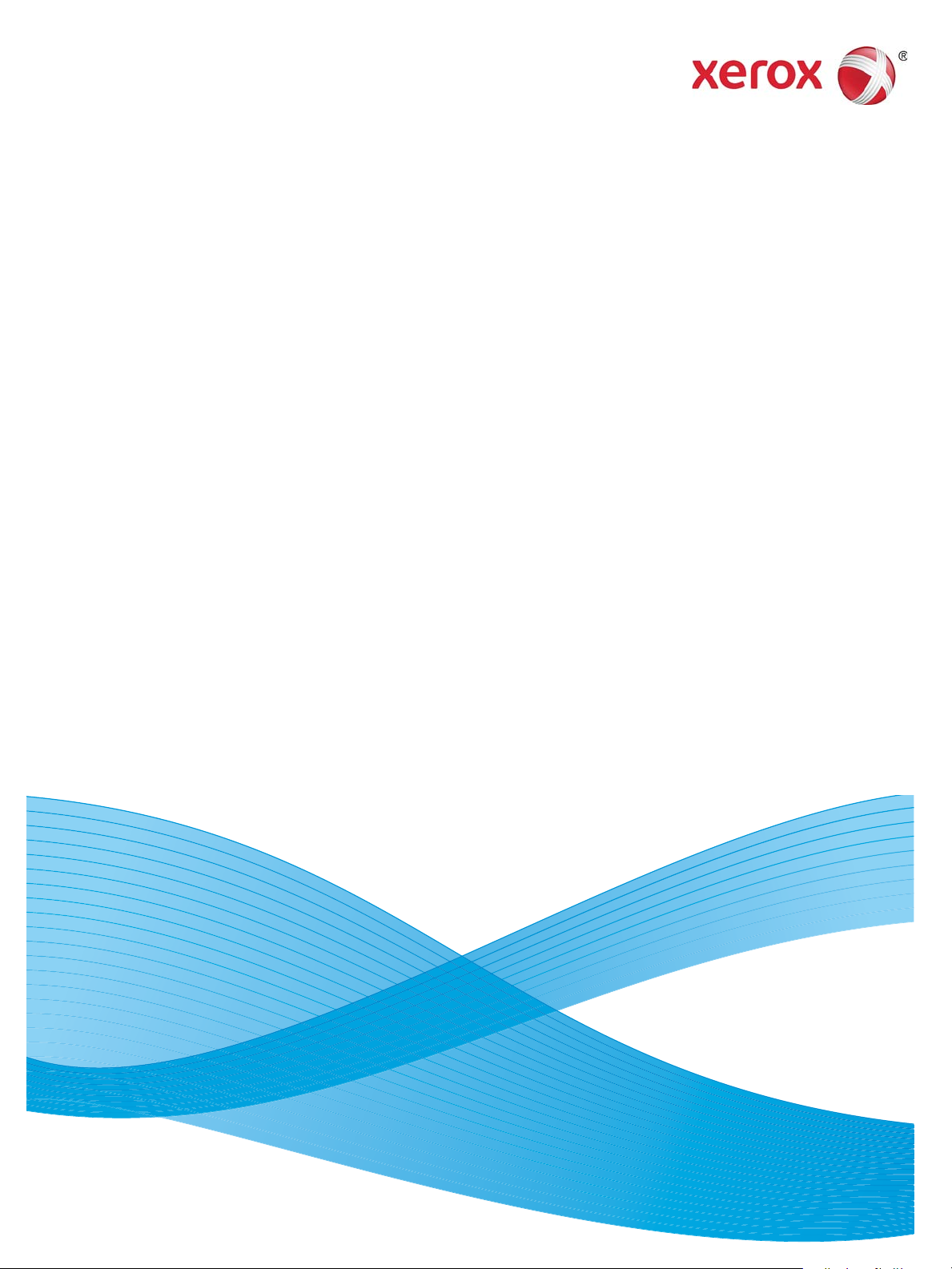
February 2015
Xerox® WorkCentre® 5022/5024
Multifunction Printer
User Guide
Page 2
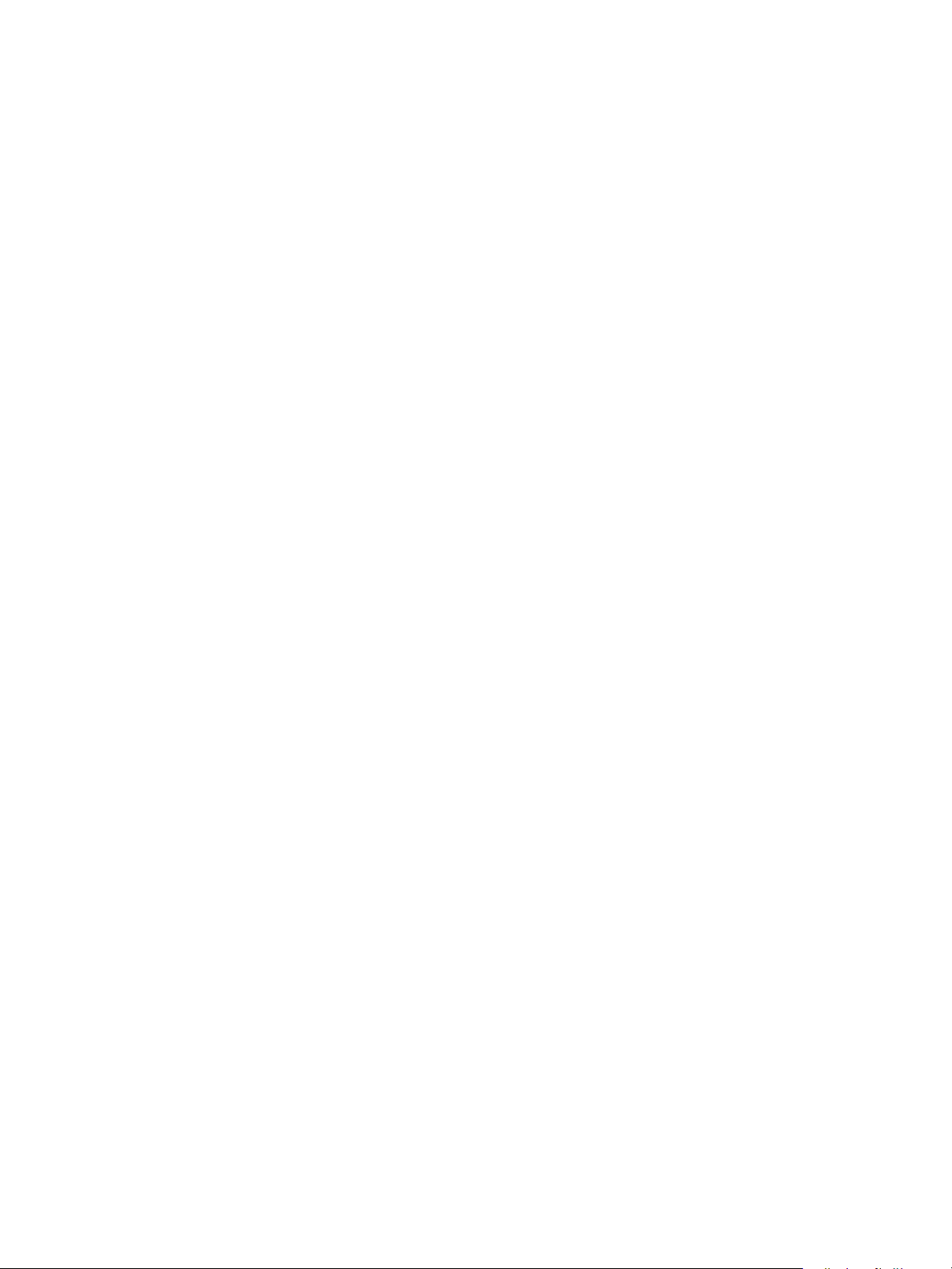
©2014 Xerox Corporation. All rights reserved. Xerox®, Xerox and Design®, CentreWare®, and WorkCentre® are trademarks of Xerox
Corporation in the United States and/or other countries.
Microsoft, Windows, Windows Server, Windows XP, Windows Vista, and Windows 7 are trademarks or registered trademarks of
Microsoft Corporation.
Microsoft product screen shot(s) reprinted with permission from Microsoft Corporation.
Document version
BR8824
2.0: February
2015
Page 3
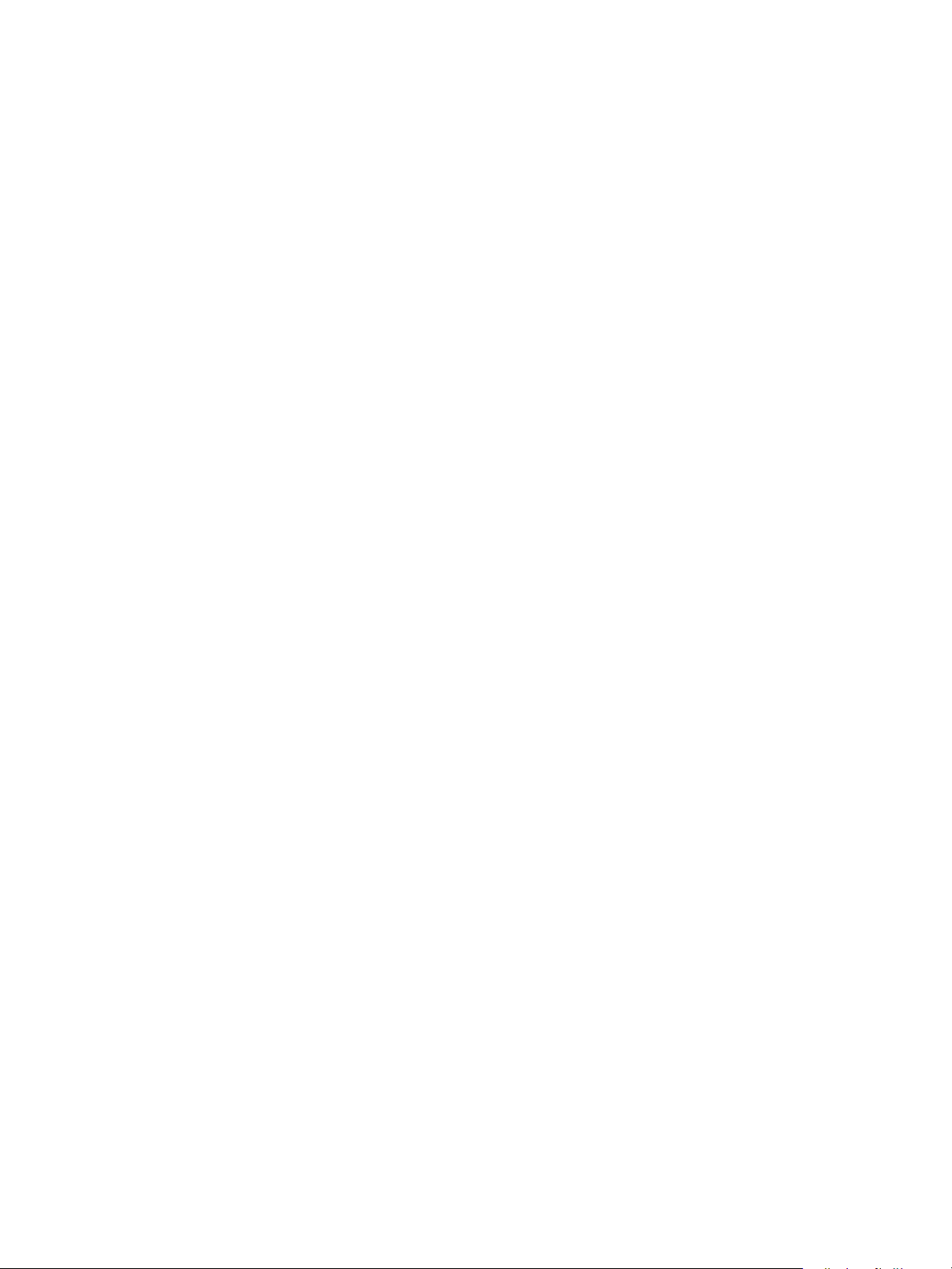
Contents
1 Before Using the Machine
Preface . . . . . . . . . . . . . . . . . . . . . . . . . . . . . . . . . . . . . . . . . . . . . . . . . . . . . . . . . . . . . . . . . . . . . . . . . . . . . . . . .1-1
Types of Manuals . . . . . . . . . . . . . . . . . . . . . . . . . . . . . . . . . . . . . . . . . . . . . . . . . . . . . . . . . . . . . . . . . . . . . . .1-2
Using this Guide. . . . . . . . . . . . . . . . . . . . . . . . . . . . . . . . . . . . . . . . . . . . . . . . . . . . . . . . . . . . . . . . . . . . . . . . .1-3
Organization of this Guide . . . . . . . . . . . . . . . . . . . . . . . . . . . . . . . . . . . . . . . . . . . . . . . . . . . . . . . . . . .1-3
Conventions. . . . . . . . . . . . . . . . . . . . . . . . . . . . . . . . . . . . . . . . . . . . . . . . . . . . . . . . . . . . . . . . . . . . . . . . . 1-3
Safety Notes. . . . . . . . . . . . . . . . . . . . . . . . . . . . . . . . . . . . . . . . . . . . . . . . . . . . . . . . . . . . . . . . . . . . . . . . . . . .1-5
Electrical Safety . . . . . . . . . . . . . . . . . . . . . . . . . . . . . . . . . . . . . . . . . . . . . . . . . . . . . . . . . . . . . . . . . . . . .1-5
Machine Installation. . . . . . . . . . . . . . . . . . . . . . . . . . . . . . . . . . . . . . . . . . . . . . . . . . . . . . . . . . . . . . . . .1-7
Operational Safety . . . . . . . . . . . . . . . . . . . . . . . . . . . . . . . . . . . . . . . . . . . . . . . . . . . . . . . . . . . . . . . . . .1-9
Consumables. . . . . . . . . . . . . . . . . . . . . . . . . . . . . . . . . . . . . . . . . . . . . . . . . . . . . . . . . . . . . . . . . . . . . . .1-10
Location of Warning and Caution Labels . . . . . . . . . . . . . . . . . . . . . . . . . . . . . . . . . . . . . . . . . . . . .1-11
Regulations . . . . . . . . . . . . . . . . . . . . . . . . . . . . . . . . . . . . . . . . . . . . . . . . . . . . . . . . . . . . . . . . . . . . . . . . . . . .1-12
Radio Frequency Emissions (Class A) . . . . . . . . . . . . . . . . . . . . . . . . . . . . . . . . . . . . . . . . . . . . . . . . .1-12
Product Safety Certification (UL, CB). . . . . . . . . . . . . . . . . . . . . . . . . . . . . . . . . . . . . . . . . . . . . . . . .1-12
Environment . . . . . . . . . . . . . . . . . . . . . . . . . . . . . . . . . . . . . . . . . . . . . . . . . . . . . . . . . . . . . . . . . . . . . . . . . . .1-12
About Licenses . . . . . . . . . . . . . . . . . . . . . . . . . . . . . . . . . . . . . . . . . . . . . . . . . . . . . . . . . . . . . . . . . . . . . . . . .1-12
JPEG Code . . . . . . . . . . . . . . . . . . . . . . . . . . . . . . . . . . . . . . . . . . . . . . . . . . . . . . . . . . . . . . . . . . . . . . . . .1-12
Libcurl . . . . . . . . . . . . . . . . . . . . . . . . . . . . . . . . . . . . . . . . . . . . . . . . . . . . . . . . . . . . . . . . . . . . . . . . . . . . .1-13
FreeBSD . . . . . . . . . . . . . . . . . . . . . . . . . . . . . . . . . . . . . . . . . . . . . . . . . . . . . . . . . . . . . . . . . . . . . . . . . . .1-13
ICC Profile (Little cms) . . . . . . . . . . . . . . . . . . . . . . . . . . . . . . . . . . . . . . . . . . . . . . . . . . . . . . . . . . . . . .1-14
WIDE DHCP Client. . . . . . . . . . . . . . . . . . . . . . . . . . . . . . . . . . . . . . . . . . . . . . . . . . . . . . . . . . . . . . . . . .1-14
MD5. . . . . . . . . . . . . . . . . . . . . . . . . . . . . . . . . . . . . . . . . . . . . . . . . . . . . . . . . . . . . . . . . . . . . . . . . . . . . . .1-15
Legal Notice . . . . . . . . . . . . . . . . . . . . . . . . . . . . . . . . . . . . . . . . . . . . . . . . . . . . . . . . . . . . . . . . . . . . . . . . . . .1-16
2 Environment Settings
Supported Environment . . . . . . . . . . . . . . . . . . . . . . . . . . . . . . . . . . . . . . . . . . . . . . . . . . . . . . . . . . . . . . . . .2-1
Print Feature . . . . . . . . . . . . . . . . . . . . . . . . . . . . . . . . . . . . . . . . . . . . . . . . . . . . . . . . . . . . . . . . . . . . . . . . 2-1
Scan Feature . . . . . . . . . . . . . . . . . . . . . . . . . . . . . . . . . . . . . . . . . . . . . . . . . . . . . . . . . . . . . . . . . . . . . . . .2-2
Fax Feature . . . . . . . . . . . . . . . . . . . . . . . . . . . . . . . . . . . . . . . . . . . . . . . . . . . . . . . . . . . . . . . . . . . . . . . . .2-3
Interface Cables . . . . . . . . . . . . . . . . . . . . . . . . . . . . . . . . . . . . . . . . . . . . . . . . . . . . . . . . . . . . . . . . . . . . . . . .2-4
Using the USB Interface . . . . . . . . . . . . . . . . . . . . . . . . . . . . . . . . . . . . . . . . . . . . . . . . . . . . . . . . . . . . .2-4
Using the Ethernet Interface . . . . . . . . . . . . . . . . . . . . . . . . . . . . . . . . . . . . . . . . . . . . . . . . . . . . . . . . .2-5
Setting the Network Environment . . . . . . . . . . . . . . . . . . . . . . . . . . . . . . . . . . . . . . . . . . . . . . . . . . . . . . . .2-6
Setting the Machine's IP Address (IPv4) . . . . . . . . . . . . . . . . . . . . . . . . . . . . . . . . . . . . . . . . . . . . . .2-6
Setting the Machine's IP Address (IPv6) . . . . . . . . . . . . . . . . . . . . . . . . . . . . . . . . . . . . . . . . . . . . . .2-7
When Using the Printer Setup Utility for Setting the IP Address. . . . . . . . . . . . . . . . . . . . . . . . .2-7
Activating the Communication Port To Use . . . . . . . . . . . . . . . . . . . . . . . . . . . . . . . . . . . . . . . . . . . . . .2-11
Xerox® WorkCentre® 5022/5024 Multifunction Printer
User Guide
iii
Page 4
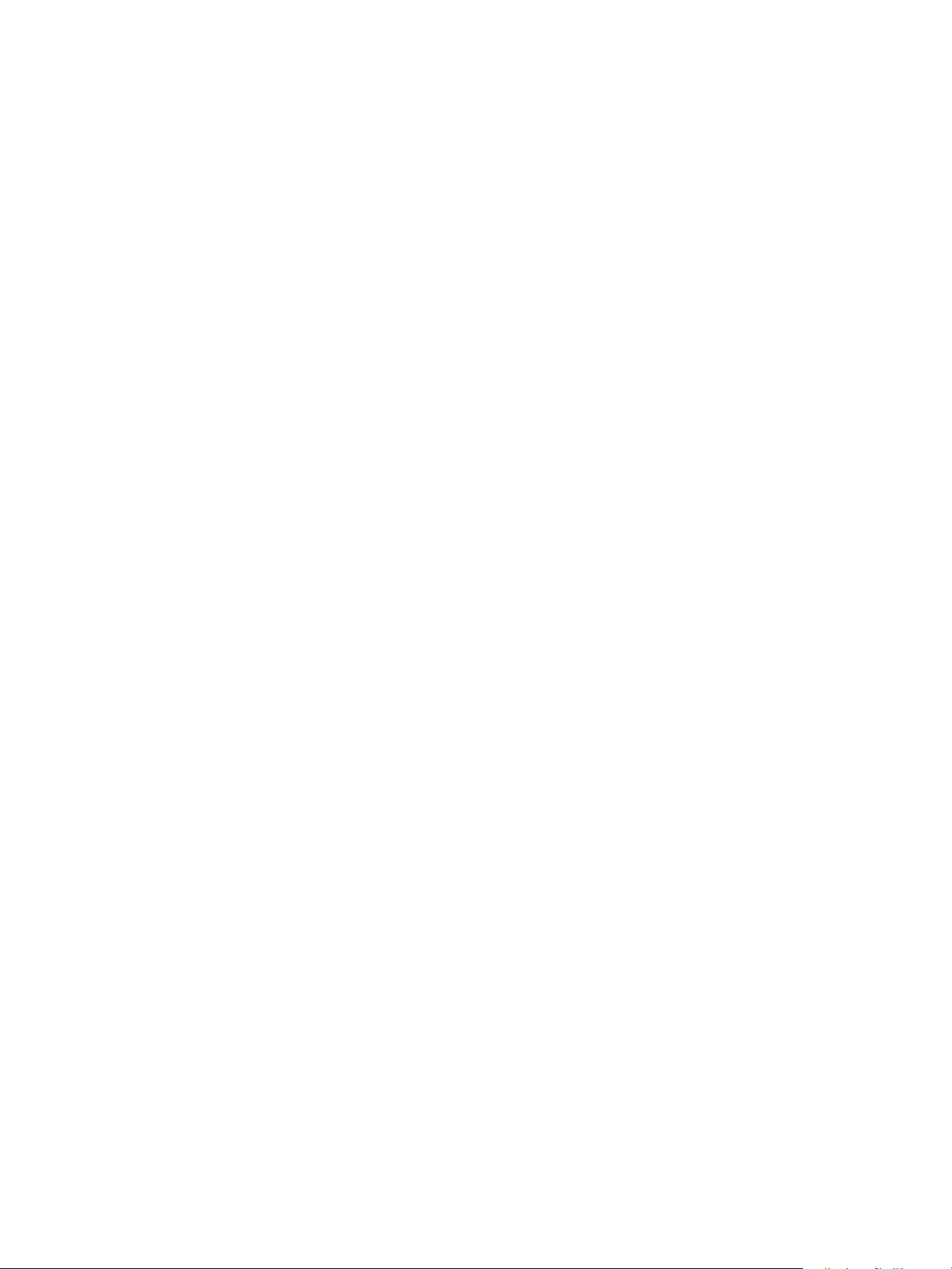
Contents
Setting the Send E-mail Function. . . . . . . . . . . . . . . . . . . . . . . . . . . . . . . . . . . . . . . . . . . . . . . . . . . . . . . .2-13
SMTP Server Settings . . . . . . . . . . . . . . . . . . . . . . . . . . . . . . . . . . . . . . . . . . . . . . . . . . . . . . . . . . . . . . .2-13
E-mail Header and Body Settings . . . . . . . . . . . . . . . . . . . . . . . . . . . . . . . . . . . . . . . . . . . . . . . . . . . .2-14
Using Xerox® CentreWare® Internet Services . . . . . . . . . . . . . . . . . . . . . . . . . . . . . . . . . . . . . . . . . . .2-17
Xerox® CentreWare® Internet Services. . . . . . . . . . . . . . . . . . . . . . . . . . . . . . . . . . . . . . . . . . . . . .2-17
Supported Environments and Settings . . . . . . . . . . . . . . . . . . . . . . . . . . . . . . . . . . . . . . . . . . . . . . .2-17
Starting Xerox® CentreWare® Internet Services . . . . . . . . . . . . . . . . . . . . . . . . . . . . . . . . . . . . .2-18
Setting Items on Xerox® CentreWare® Internet Services. . . . . . . . . . . . . . . . . . . . . . . . . . . . .2-19
Properties Tab. . . . . . . . . . . . . . . . . . . . . . . . . . . . . . . . . . . . . . . . . . . . . . . . . . . . . . . . . . . . . . . . . . . . . .2-21
Support Tab. . . . . . . . . . . . . . . . . . . . . . . . . . . . . . . . . . . . . . . . . . . . . . . . . . . . . . . . . . . . . . . . . . . . . . . .2-33
Address Book Tab . . . . . . . . . . . . . . . . . . . . . . . . . . . . . . . . . . . . . . . . . . . . . . . . . . . . . . . . . . . . . . . . . .2-33
Installing the Print Driver/Scan Driver. . . . . . . . . . . . . . . . . . . . . . . . . . . . . . . . . . . . . . . . . . . . . . . . . . . .2-37
Installing the Print Driver . . . . . . . . . . . . . . . . . . . . . . . . . . . . . . . . . . . . . . . . . . . . . . . . . . . . . . . . . . .2-37
Installing the Scan Driver . . . . . . . . . . . . . . . . . . . . . . . . . . . . . . . . . . . . . . . . . . . . . . . . . . . . . . . . . . .2-37
Uninstalling . . . . . . . . . . . . . . . . . . . . . . . . . . . . . . . . . . . . . . . . . . . . . . . . . . . . . . . . . . . . . . . . . . . . . . . .2-38
3 Product Overview
Machine Components . . . . . . . . . . . . . . . . . . . . . . . . . . . . . . . . . . . . . . . . . . . . . . . . . . . . . . . . . . . . . . . . . . .3-1
Front, Left Side . . . . . . . . . . . . . . . . . . . . . . . . . . . . . . . . . . . . . . . . . . . . . . . . . . . . . . . . . . . . . . . . . . . . . .3-2
Right Side, Rear . . . . . . . . . . . . . . . . . . . . . . . . . . . . . . . . . . . . . . . . . . . . . . . . . . . . . . . . . . . . . . . . . . . . . 3-4
Inside. . . . . . . . . . . . . . . . . . . . . . . . . . . . . . . . . . . . . . . . . . . . . . . . . . . . . . . . . . . . . . . . . . . . . . . . . . . . . . .3-5
Duplex Automatic Document Feeder (Optional) . . . . . . . . . . . . . . . . . . . . . . . . . . . . . . . . . . . . . . . 3-6
Power Source . . . . . . . . . . . . . . . . . . . . . . . . . . . . . . . . . . . . . . . . . . . . . . . . . . . . . . . . . . . . . . . . . . . . . . . . . . . 3-7
Switching the Power On. . . . . . . . . . . . . . . . . . . . . . . . . . . . . . . . . . . . . . . . . . . . . . . . . . . . . . . . . . . . . . 3-7
Switching the Power Off . . . . . . . . . . . . . . . . . . . . . . . . . . . . . . . . . . . . . . . . . . . . . . . . . . . . . . . . . . . . .3-7
Energy Saver Modes. . . . . . . . . . . . . . . . . . . . . . . . . . . . . . . . . . . . . . . . . . . . . . . . . . . . . . . . . . . . . . . . . . . . .3-9
Entering the Energy Saver Modes. . . . . . . . . . . . . . . . . . . . . . . . . . . . . . . . . . . . . . . . . . . . . . . . . . . . . 3-9
Exiting Energy Saver Modes . . . . . . . . . . . . . . . . . . . . . . . . . . . . . . . . . . . . . . . . . . . . . . . . . . . . . . . . .3-10
Control Panel . . . . . . . . . . . . . . . . . . . . . . . . . . . . . . . . . . . . . . . . . . . . . . . . . . . . . . . . . . . . . . . . . . . . . . . . . .3-11
Using Quick-Buttons . . . . . . . . . . . . . . . . . . . . . . . . . . . . . . . . . . . . . . . . . . . . . . . . . . . . . . . . . . . . . . . .3-14
About Icons on the Display. . . . . . . . . . . . . . . . . . . . . . . . . . . . . . . . . . . . . . . . . . . . . . . . . . . . . . . . . .3-16
About the Default Display Screen . . . . . . . . . . . . . . . . . . . . . . . . . . . . . . . . . . . . . . . . . . . . . . . . . . . . . . .3-18
Setting the Default Display . . . . . . . . . . . . . . . . . . . . . . . . . . . . . . . . . . . . . . . . . . . . . . . . . . . . . . . . .3-18
Account Modes . . . . . . . . . . . . . . . . . . . . . . . . . . . . . . . . . . . . . . . . . . . . . . . . . . . . . . . . . . . . . . . . . . . . . . . .3-20
Types of Account Modes . . . . . . . . . . . . . . . . . . . . . . . . . . . . . . . . . . . . . . . . . . . . . . . . . . . . . . . . . . . .3-20
Entering Text . . . . . . . . . . . . . . . . . . . . . . . . . . . . . . . . . . . . . . . . . . . . . . . . . . . . . . . . . . . . . . . . . . . . . . . . . .3-24
Setting the Options Configuration. . . . . . . . . . . . . . . . . . . . . . . . . . . . . . . . . . . . . . . . . . . . . . . . . . . . . . .3-26
4Loading Paper
Paper Types. . . . . . . . . . . . . . . . . . . . . . . . . . . . . . . . . . . . . . . . . . . . . . . . . . . . . . . . . . . . . . . . . . . . . . . . . . . . . 4-1
Supported Paper Weights and Sheet Counts . . . . . . . . . . . . . . . . . . . . . . . . . . . . . . . . . . . . . . . . . .4-2
Supported Paper Types . . . . . . . . . . . . . . . . . . . . . . . . . . . . . . . . . . . . . . . . . . . . . . . . . . . . . . . . . . . . . .4-2
Unusable Paper . . . . . . . . . . . . . . . . . . . . . . . . . . . . . . . . . . . . . . . . . . . . . . . . . . . . . . . . . . . . . . . . . . . . .4-3
Storing and Handling Paper . . . . . . . . . . . . . . . . . . . . . . . . . . . . . . . . . . . . . . . . . . . . . . . . . . . . . . . . . .4-4
iv
Xerox® WorkCentre® 5022/5024 Multifunction Printer
User Guide
Page 5
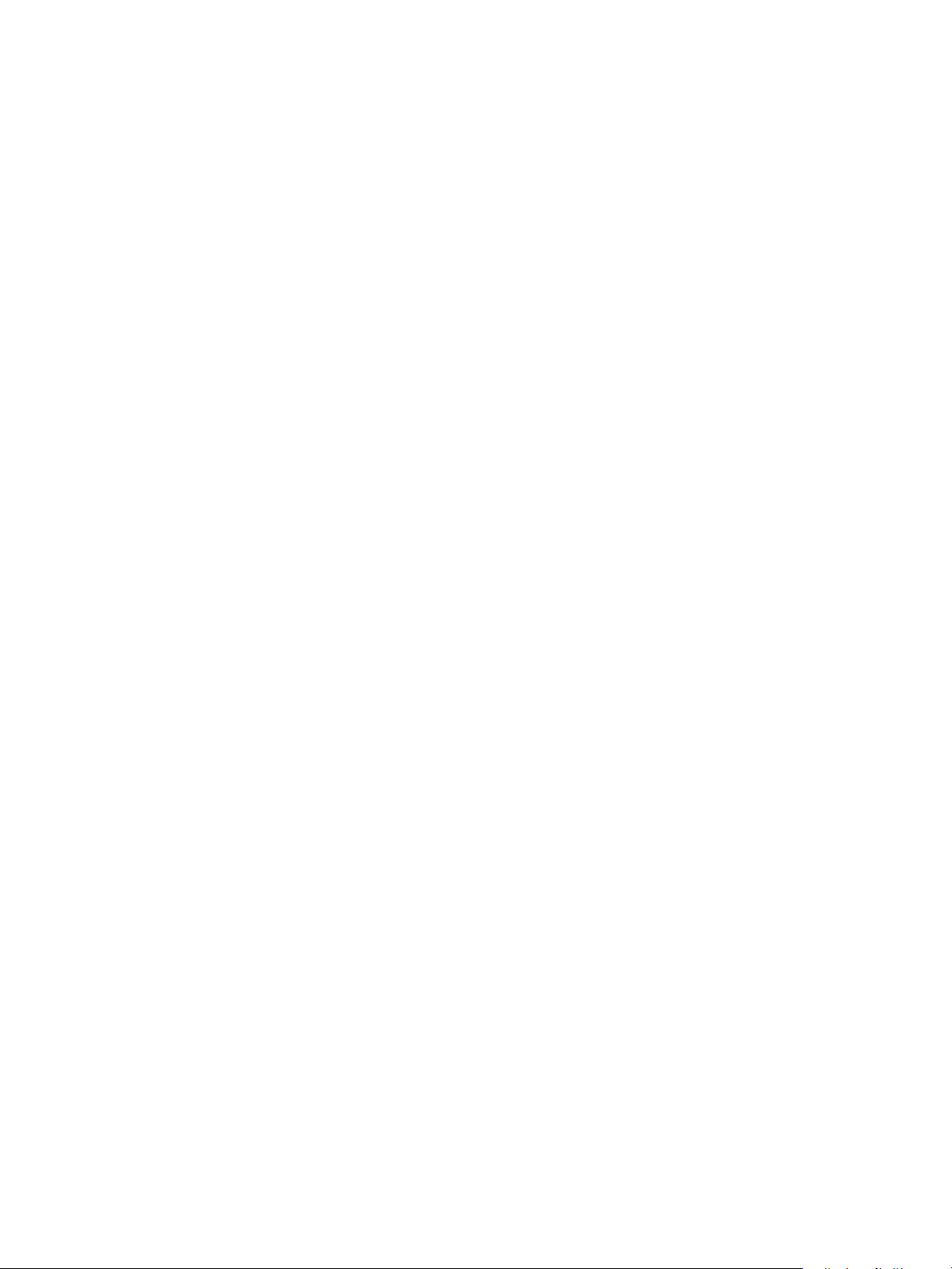
Loading Paper . . . . . . . . . . . . . . . . . . . . . . . . . . . . . . . . . . . . . . . . . . . . . . . . . . . . . . . . . . . . . . . . . . . . . . . . . .4-5
Loading Paper in Trays 1 to 4 (Optional) . . . . . . . . . . . . . . . . . . . . . . . . . . . . . . . . . . . . . . . . . . . . . . 4-6
Loading Paper in Tray 5 (Bypass) . . . . . . . . . . . . . . . . . . . . . . . . . . . . . . . . . . . . . . . . . . . . . . . . . . . . .4-7
Changing Paper Size. . . . . . . . . . . . . . . . . . . . . . . . . . . . . . . . . . . . . . . . . . . . . . . . . . . . . . . . . . . . . . . . . . . . .4-9
Changing the Paper Size for Trays 1 to 4 . . . . . . . . . . . . . . . . . . . . . . . . . . . . . . . . . . . . . . . . . . . . . .4-9
Changing the Paper Settings. . . . . . . . . . . . . . . . . . . . . . . . . . . . . . . . . . . . . . . . . . . . . . . . . . . . . . . . . . . .4-11
5Copy
Copying Procedure . . . . . . . . . . . . . . . . . . . . . . . . . . . . . . . . . . . . . . . . . . . . . . . . . . . . . . . . . . . . . . . . . . . . . .5-1
Placing the Document . . . . . . . . . . . . . . . . . . . . . . . . . . . . . . . . . . . . . . . . . . . . . . . . . . . . . . . . . . . . . . . 5-1
Advanced Settings. . . . . . . . . . . . . . . . . . . . . . . . . . . . . . . . . . . . . . . . . . . . . . . . . . . . . . . . . . . . . . . . . . .5-5
Entering the Number of Copies . . . . . . . . . . . . . . . . . . . . . . . . . . . . . . . . . . . . . . . . . . . . . . . . . . . . . . .5-5
Starting the Copy Job. . . . . . . . . . . . . . . . . . . . . . . . . . . . . . . . . . . . . . . . . . . . . . . . . . . . . . . . . . . . . . . . 5-6
About Auto Rotation. . . . . . . . . . . . . . . . . . . . . . . . . . . . . . . . . . . . . . . . . . . . . . . . . . . . . . . . . . . . . . . . .5-8
Operations Performed While Copying. . . . . . . . . . . . . . . . . . . . . . . . . . . . . . . . . . . . . . . . . . . . . . . . . . . . .5-9
Stopping a Copy Job. . . . . . . . . . . . . . . . . . . . . . . . . . . . . . . . . . . . . . . . . . . . . . . . . . . . . . . . . . . . . . . . .5-9
Checking Job Status . . . . . . . . . . . . . . . . . . . . . . . . . . . . . . . . . . . . . . . . . . . . . . . . . . . . . . . . . . . . . . . . .5-9
ID Card Copy . . . . . . . . . . . . . . . . . . . . . . . . . . . . . . . . . . . . . . . . . . . . . . . . . . . . . . . . . . . . . . . . . . . . . . . . . .5-10
Advanced Copy Settings . . . . . . . . . . . . . . . . . . . . . . . . . . . . . . . . . . . . . . . . . . . . . . . . . . . . . . . . . . . . . . . .5-13
Lighten/Darken. . . . . . . . . . . . . . . . . . . . . . . . . . . . . . . . . . . . . . . . . . . . . . . . . . . . . . . . . . . . . . . . . . . . .5-14
Original Type. . . . . . . . . . . . . . . . . . . . . . . . . . . . . . . . . . . . . . . . . . . . . . . . . . . . . . . . . . . . . . . . . . . . . . .5-15
2 Sided . . . . . . . . . . . . . . . . . . . . . . . . . . . . . . . . . . . . . . . . . . . . . . . . . . . . . . . . . . . . . . . . . . . . . . . . . . . .5-16
Collate. . . . . . . . . . . . . . . . . . . . . . . . . . . . . . . . . . . . . . . . . . . . . . . . . . . . . . . . . . . . . . . . . . . . . . . . . . . . .5-17
Paper Supply . . . . . . . . . . . . . . . . . . . . . . . . . . . . . . . . . . . . . . . . . . . . . . . . . . . . . . . . . . . . . . . . . . . . . . .5-17
Reduce/Enlarge . . . . . . . . . . . . . . . . . . . . . . . . . . . . . . . . . . . . . . . . . . . . . . . . . . . . . . . . . . . . . . . . . . . .5-19
Pages per Side. . . . . . . . . . . . . . . . . . . . . . . . . . . . . . . . . . . . . . . . . . . . . . . . . . . . . . . . . . . . . . . . . . . . . .5-20
Original Size. . . . . . . . . . . . . . . . . . . . . . . . . . . . . . . . . . . . . . . . . . . . . . . . . . . . . . . . . . . . . . . . . . . . . . . .5-20
Original - Binding Position. . . . . . . . . . . . . . . . . . . . . . . . . . . . . . . . . . . . . . . . . . . . . . . . . . . . . . . . . . .5-22
Output - Binding Position . . . . . . . . . . . . . . . . . . . . . . . . . . . . . . . . . . . . . . . . . . . . . . . . . . . . . . . . . . .5-22
Edge Erase . . . . . . . . . . . . . . . . . . . . . . . . . . . . . . . . . . . . . . . . . . . . . . . . . . . . . . . . . . . . . . . . . . . . . . . . .5-23
Managing the Copy Paper with Accounting . . . . . . . . . . . . . . . . . . . . . . . . . . . . . . . . . . . . . . . . . . . . . .5-24
Operations when Using the Copy Feature . . . . . . . . . . . . . . . . . . . . . . . . . . . . . . . . . . . . . . . . . . . .5-24
Checking the Total Number of Impressions Copied . . . . . . . . . . . . . . . . . . . . . . . . . . . . . . . . . . .5-24
Contents
6Fax
Overview of Fax Operations. . . . . . . . . . . . . . . . . . . . . . . . . . . . . . . . . . . . . . . . . . . . . . . . . . . . . . . . . . . . . .6-1
Placing a Document . . . . . . . . . . . . . . . . . . . . . . . . . . . . . . . . . . . . . . . . . . . . . . . . . . . . . . . . . . . . . . . . .6-1
Specifying the Recipient . . . . . . . . . . . . . . . . . . . . . . . . . . . . . . . . . . . . . . . . . . . . . . . . . . . . . . . . . . . . .6-5
Making Advanced Settings . . . . . . . . . . . . . . . . . . . . . . . . . . . . . . . . . . . . . . . . . . . . . . . . . . . . . . . . . . . 6-7
Starting the Fax Job . . . . . . . . . . . . . . . . . . . . . . . . . . . . . . . . . . . . . . . . . . . . . . . . . . . . . . . . . . . . . . . . .6-8
Operations During Faxing (Sending) . . . . . . . . . . . . . . . . . . . . . . . . . . . . . . . . . . . . . . . . . . . . . . . . . . . . .6-10
Canceling the Fax Being Sent . . . . . . . . . . . . . . . . . . . . . . . . . . . . . . . . . . . . . . . . . . . . . . . . . . . . . . .6-10
Checking Job Status . . . . . . . . . . . . . . . . . . . . . . . . . . . . . . . . . . . . . . . . . . . . . . . . . . . . . . . . . . . . . . . .6-10
Operations During Faxing (Receiving) . . . . . . . . . . . . . . . . . . . . . . . . . . . . . . . . . . . . . . . . . . . . . . . . . . .6-11
Canceling the Fax Being Received . . . . . . . . . . . . . . . . . . . . . . . . . . . . . . . . . . . . . . . . . . . . . . . . . . .6-11
Xerox® WorkCentre® 5022/5024 Multifunction Printer
User Guide
v
Page 6
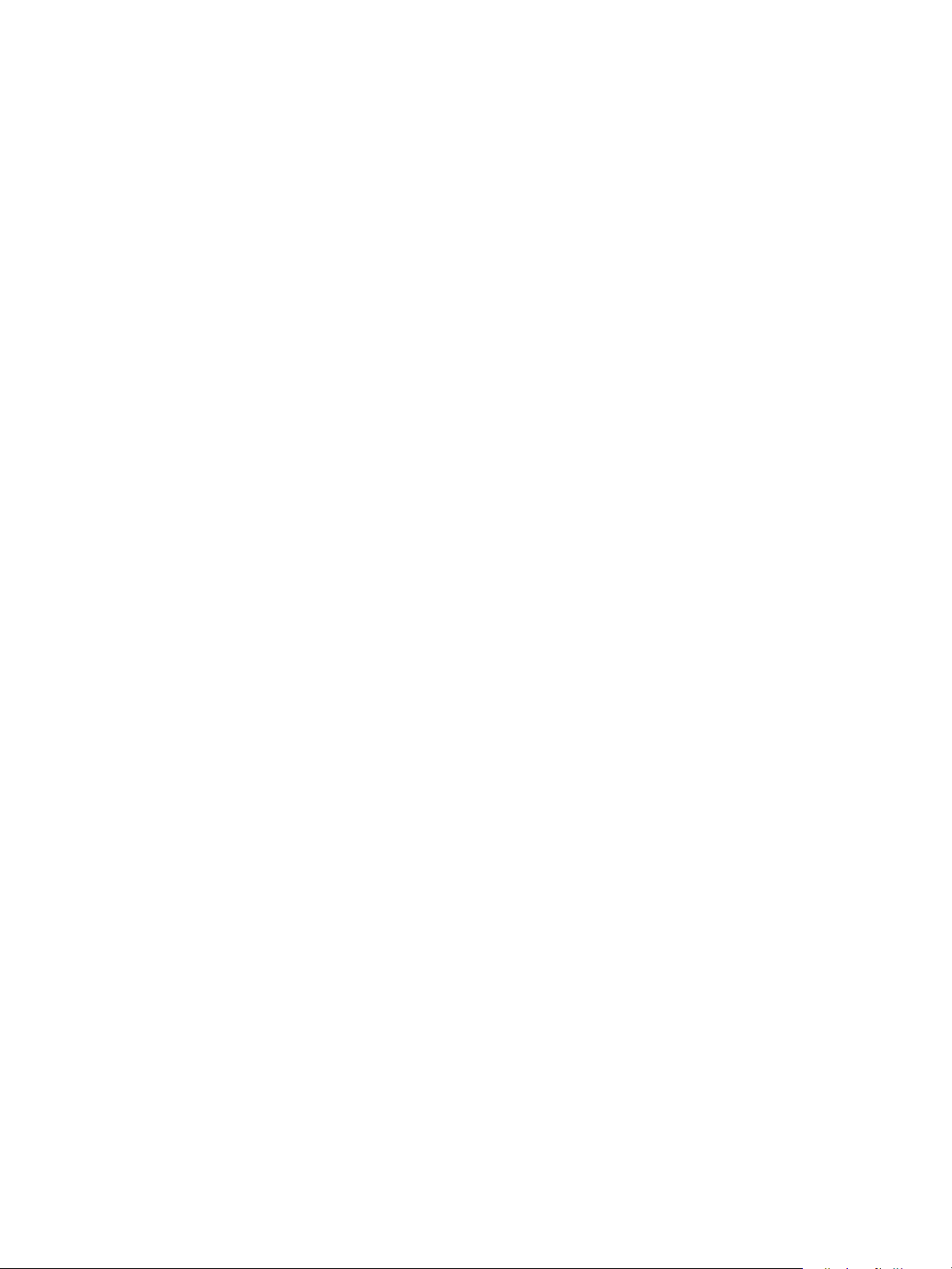
Contents
Using the Control Panel Buttons to Specify the Fax Recipient . . . . . . . . . . . . . . . . . . . . . . . . . . . . .6-12
Using the Numeric Keypad. . . . . . . . . . . . . . . . . . . . . . . . . . . . . . . . . . . . . . . . . . . . . . . . . . . . . . . . . .6-12
Using the One Touch Panels. . . . . . . . . . . . . . . . . . . . . . . . . . . . . . . . . . . . . . . . . . . . . . . . . . . . . . . . .6-12
Using the Address Book Button. . . . . . . . . . . . . . . . . . . . . . . . . . . . . . . . . . . . . . . . . . . . . . . . . . . . . .6-14
Using the Speed Dial Button . . . . . . . . . . . . . . . . . . . . . . . . . . . . . . . . . . . . . . . . . . . . . . . . . . . . . . . .6-16
Advanced Fax Settings . . . . . . . . . . . . . . . . . . . . . . . . . . . . . . . . . . . . . . . . . . . . . . . . . . . . . . . . . . . . . . . . .6-17
Resolution . . . . . . . . . . . . . . . . . . . . . . . . . . . . . . . . . . . . . . . . . . . . . . . . . . . . . . . . . . . . . . . . . . . . . . . . .6-18
Original Type. . . . . . . . . . . . . . . . . . . . . . . . . . . . . . . . . . . . . . . . . . . . . . . . . . . . . . . . . . . . . . . . . . . . . . .6-18
Lighten/Darken. . . . . . . . . . . . . . . . . . . . . . . . . . . . . . . . . . . . . . . . . . . . . . . . . . . . . . . . . . . . . . . . . . . . .6-19
Original Size. . . . . . . . . . . . . . . . . . . . . . . . . . . . . . . . . . . . . . . . . . . . . . . . . . . . . . . . . . . . . . . . . . . . . . . .6-20
Send Priority . . . . . . . . . . . . . . . . . . . . . . . . . . . . . . . . . . . . . . . . . . . . . . . . . . . . . . . . . . . . . . . . . . . . . . .6-21
Polling . . . . . . . . . . . . . . . . . . . . . . . . . . . . . . . . . . . . . . . . . . . . . . . . . . . . . . . . . . . . . . . . . . . . . . . . . . . . .6-21
2 Sided . . . . . . . . . . . . . . . . . . . . . . . . . . . . . . . . . . . . . . . . . . . . . . . . . . . . . . . . . . . . . . . . . . . . . . . . . . . .6-22
Edge Erase . . . . . . . . . . . . . . . . . . . . . . . . . . . . . . . . . . . . . . . . . . . . . . . . . . . . . . . . . . . . . . . . . . . . . . . . .6-23
ECM . . . . . . . . . . . . . . . . . . . . . . . . . . . . . . . . . . . . . . . . . . . . . . . . . . . . . . . . . . . . . . . . . . . . . . . . . . . . . . .6-23
Off Hook . . . . . . . . . . . . . . . . . . . . . . . . . . . . . . . . . . . . . . . . . . . . . . . . . . . . . . . . . . . . . . . . . . . . . . . . . . .6-24
Delayed Fax. . . . . . . . . . . . . . . . . . . . . . . . . . . . . . . . . . . . . . . . . . . . . . . . . . . . . . . . . . . . . . . . . . . . . . . .6-25
Sending/Receiving Faxes Manually . . . . . . . . . . . . . . . . . . . . . . . . . . . . . . . . . . . . . . . . . . . . . . . . . . . . . .6-26
Receipt of Faxes. . . . . . . . . . . . . . . . . . . . . . . . . . . . . . . . . . . . . . . . . . . . . . . . . . . . . . . . . . . . . . . . . . . . . . . .6-28
Sending a Fax Directly from your Computer. . . . . . . . . . . . . . . . . . . . . . . . . . . . . . . . . . . . . . . . . . . . . .6-29
Sending a Direct Fax. . . . . . . . . . . . . . . . . . . . . . . . . . . . . . . . . . . . . . . . . . . . . . . . . . . . . . . . . . . . . . . .6-29
7Scan
Scanning Procedure . . . . . . . . . . . . . . . . . . . . . . . . . . . . . . . . . . . . . . . . . . . . . . . . . . . . . . . . . . . . . . . . . . . . .7-1
Placing the Document . . . . . . . . . . . . . . . . . . . . . . . . . . . . . . . . . . . . . . . . . . . . . . . . . . . . . . . . . . . . . . . 7-1
Using the Scan Feature . . . . . . . . . . . . . . . . . . . . . . . . . . . . . . . . . . . . . . . . . . . . . . . . . . . . . . . . . . . . . .7-5
Using an Application to Load Scan Data from the Machine via USB . . . . . . . . . . . . . . . . . . . . . . . . 7-6
Sending Scan Data to PC as E-mail Attachment - E-mail . . . . . . . . . . . . . . . . . . . . . . . . . . . . . . . . . . . 7-7
Sending Scan Data to PC over Network - PC (Network). . . . . . . . . . . . . . . . . . . . . . . . . . . . . . . . . . . .7-10
Operations During Scanning . . . . . . . . . . . . . . . . . . . . . . . . . . . . . . . . . . . . . . . . . . . . . . . . . . . . . . . . . . . .7-13
Canceling the Current Scan Job. . . . . . . . . . . . . . . . . . . . . . . . . . . . . . . . . . . . . . . . . . . . . . . . . . . . . .7-13
Checking Job Status . . . . . . . . . . . . . . . . . . . . . . . . . . . . . . . . . . . . . . . . . . . . . . . . . . . . . . . . . . . . . . . .7-13
Advanced Scanner Settings . . . . . . . . . . . . . . . . . . . . . . . . . . . . . . . . . . . . . . . . . . . . . . . . . . . . . . . . . . . . .7-15
Lighten/Darken. . . . . . . . . . . . . . . . . . . . . . . . . . . . . . . . . . . . . . . . . . . . . . . . . . . . . . . . . . . . . . . . . . . . .7-16
Original Type. . . . . . . . . . . . . . . . . . . . . . . . . . . . . . . . . . . . . . . . . . . . . . . . . . . . . . . . . . . . . . . . . . . . . . .7-17
2 Sided . . . . . . . . . . . . . . . . . . . . . . . . . . . . . . . . . . . . . . . . . . . . . . . . . . . . . . . . . . . . . . . . . . . . . . . . . . . .7-18
Resolution . . . . . . . . . . . . . . . . . . . . . . . . . . . . . . . . . . . . . . . . . . . . . . . . . . . . . . . . . . . . . . . . . . . . . . . . .7-19
Color Mode . . . . . . . . . . . . . . . . . . . . . . . . . . . . . . . . . . . . . . . . . . . . . . . . . . . . . . . . . . . . . . . . . . . . . . . .7-20
File Format. . . . . . . . . . . . . . . . . . . . . . . . . . . . . . . . . . . . . . . . . . . . . . . . . . . . . . . . . . . . . . . . . . . . . . . . .7-20
Original Size. . . . . . . . . . . . . . . . . . . . . . . . . . . . . . . . . . . . . . . . . . . . . . . . . . . . . . . . . . . . . . . . . . . . . . . .7-21
8Print
Major Print Driver Functions . . . . . . . . . . . . . . . . . . . . . . . . . . . . . . . . . . . . . . . . . . . . . . . . . . . . . . . . . . . . .8-1
Printing. . . . . . . . . . . . . . . . . . . . . . . . . . . . . . . . . . . . . . . . . . . . . . . . . . . . . . . . . . . . . . . . . . . . . . . . . . . . . . . . .8-2
Operations During Printing. . . . . . . . . . . . . . . . . . . . . . . . . . . . . . . . . . . . . . . . . . . . . . . . . . . . . . . . . . . . . . .8-3
Stopping the Print Job . . . . . . . . . . . . . . . . . . . . . . . . . . . . . . . . . . . . . . . . . . . . . . . . . . . . . . . . . . . . . . .8-3
vi
Xerox® WorkCentre® 5022/5024 Multifunction Printer
User Guide
Page 7
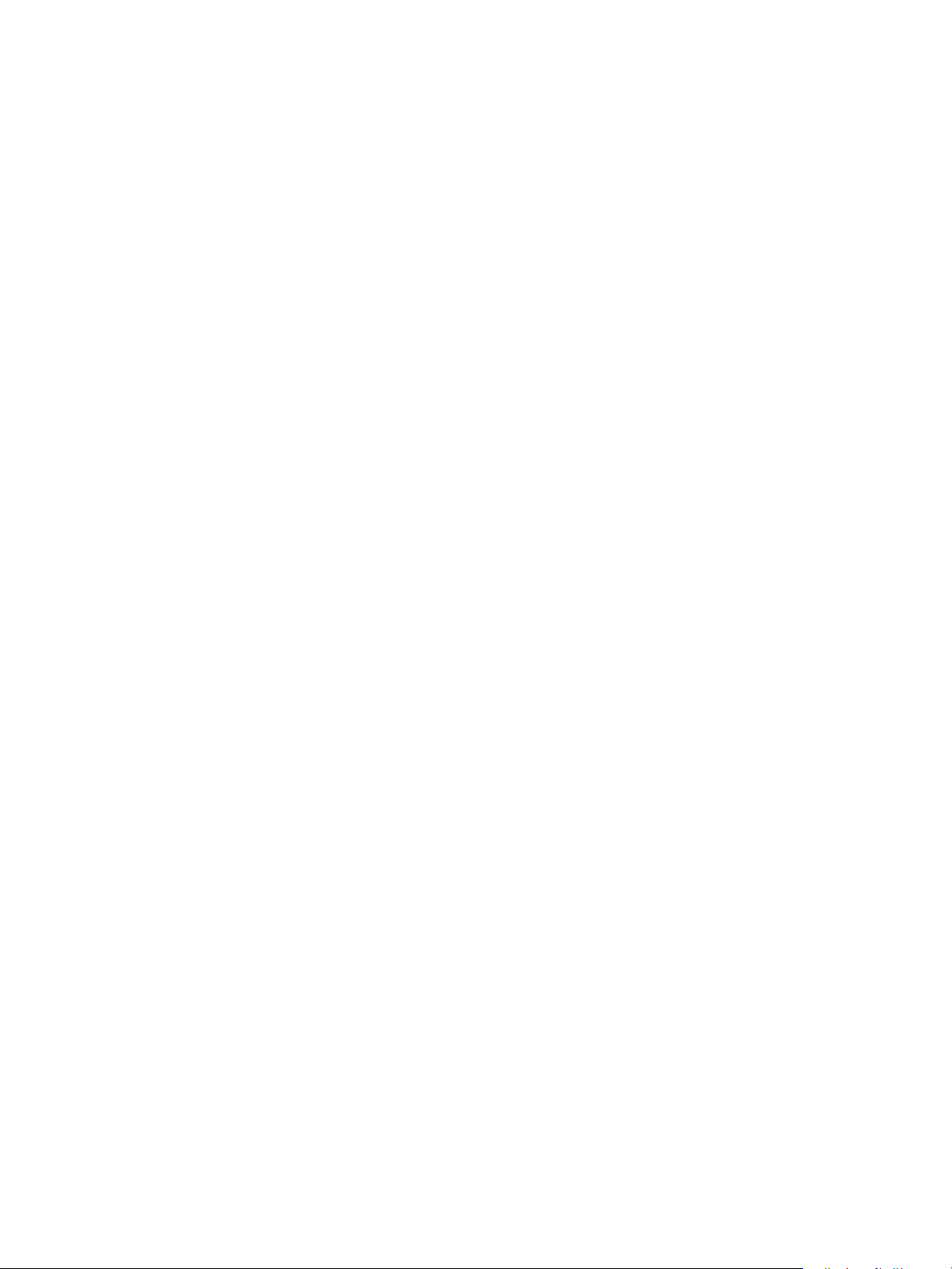
9Tools
System Settings Procedure. . . . . . . . . . . . . . . . . . . . . . . . . . . . . . . . . . . . . . . . . . . . . . . . . . . . . . . . . . . . . . .9-1
Entering System Administration Mode . . . . . . . . . . . . . . . . . . . . . . . . . . . . . . . . . . . . . . . . . . . . . . . .9-1
Changing the Settings . . . . . . . . . . . . . . . . . . . . . . . . . . . . . . . . . . . . . . . . . . . . . . . . . . . . . . . . . . . . . . .9-2
Exiting System Administration Mode . . . . . . . . . . . . . . . . . . . . . . . . . . . . . . . . . . . . . . . . . . . . . . . . . 9-3
List of Tools Menu Items Displayed in System Administration Mode. . . . . . . . . . . . . . . . . . . . . . . . 9-4
Default Settings. . . . . . . . . . . . . . . . . . . . . . . . . . . . . . . . . . . . . . . . . . . . . . . . . . . . . . . . . . . . . . . . . . . . . . . . .9-8
Copy. . . . . . . . . . . . . . . . . . . . . . . . . . . . . . . . . . . . . . . . . . . . . . . . . . . . . . . . . . . . . . . . . . . . . . . . . . . . . . . .9-8
ID Card Copy. . . . . . . . . . . . . . . . . . . . . . . . . . . . . . . . . . . . . . . . . . . . . . . . . . . . . . . . . . . . . . . . . . . . . . .9-10
Scan . . . . . . . . . . . . . . . . . . . . . . . . . . . . . . . . . . . . . . . . . . . . . . . . . . . . . . . . . . . . . . . . . . . . . . . . . . . . . . .9-10
Fax . . . . . . . . . . . . . . . . . . . . . . . . . . . . . . . . . . . . . . . . . . . . . . . . . . . . . . . . . . . . . . . . . . . . . . . . . . . . . . . .9-12
Device Information. . . . . . . . . . . . . . . . . . . . . . . . . . . . . . . . . . . . . . . . . . . . . . . . . . . . . . . . . . . . . . . . . . . . .9-15
Tray Settings. . . . . . . . . . . . . . . . . . . . . . . . . . . . . . . . . . . . . . . . . . . . . . . . . . . . . . . . . . . . . . . . . . . . . . . . . . .9-16
Custom Paper Size Settings . . . . . . . . . . . . . . . . . . . . . . . . . . . . . . . . . . . . . . . . . . . . . . . . . . . . . . . . . . . . .9-18
Control Panel Language . . . . . . . . . . . . . . . . . . . . . . . . . . . . . . . . . . . . . . . . . . . . . . . . . . . . . . . . . . . . . . . .9-19
Default Display . . . . . . . . . . . . . . . . . . . . . . . . . . . . . . . . . . . . . . . . . . . . . . . . . . . . . . . . . . . . . . . . . . . . . . . .9-20
Phone Book . . . . . . . . . . . . . . . . . . . . . . . . . . . . . . . . . . . . . . . . . . . . . . . . . . . . . . . . . . . . . . . . . . . . . . . . . . . .9-21
Speed Dial . . . . . . . . . . . . . . . . . . . . . . . . . . . . . . . . . . . . . . . . . . . . . . . . . . . . . . . . . . . . . . . . . . . . . . . . .9-21
Group. . . . . . . . . . . . . . . . . . . . . . . . . . . . . . . . . . . . . . . . . . . . . . . . . . . . . . . . . . . . . . . . . . . . . . . . . . . . . .9-24
Wired Network . . . . . . . . . . . . . . . . . . . . . . . . . . . . . . . . . . . . . . . . . . . . . . . . . . . . . . . . . . . . . . . . . . . . . . . . .9-27
Ethernet . . . . . . . . . . . . . . . . . . . . . . . . . . . . . . . . . . . . . . . . . . . . . . . . . . . . . . . . . . . . . . . . . . . . . . . . . . .9-27
TCP/IP . . . . . . . . . . . . . . . . . . . . . . . . . . . . . . . . . . . . . . . . . . . . . . . . . . . . . . . . . . . . . . . . . . . . . . . . . . . . .9-27
IP Filter . . . . . . . . . . . . . . . . . . . . . . . . . . . . . . . . . . . . . . . . . . . . . . . . . . . . . . . . . . . . . . . . . . . . . . . . . . . .9-29
Copy Settings . . . . . . . . . . . . . . . . . . . . . . . . . . . . . . . . . . . . . . . . . . . . . . . . . . . . . . . . . . . . . . . . . . . . . . . . . .9-30
Sharpness. . . . . . . . . . . . . . . . . . . . . . . . . . . . . . . . . . . . . . . . . . . . . . . . . . . . . . . . . . . . . . . . . . . . . . . . . .9-30
Background Suppression . . . . . . . . . . . . . . . . . . . . . . . . . . . . . . . . . . . . . . . . . . . . . . . . . . . . . . . . . . . .9-30
Back. Suppression Level . . . . . . . . . . . . . . . . . . . . . . . . . . . . . . . . . . . . . . . . . . . . . . . . . . . . . . . . . . . . .9-30
Reduce/Enlarge Preset . . . . . . . . . . . . . . . . . . . . . . . . . . . . . . . . . . . . . . . . . . . . . . . . . . . . . . . . . . . . . .9-30
Auto Collate. . . . . . . . . . . . . . . . . . . . . . . . . . . . . . . . . . . . . . . . . . . . . . . . . . . . . . . . . . . . . . . . . . . . . . . .9-31
Scan Settings . . . . . . . . . . . . . . . . . . . . . . . . . . . . . . . . . . . . . . . . . . . . . . . . . . . . . . . . . . . . . . . . . . . . . . . . . .9-32
Background Suppression . . . . . . . . . . . . . . . . . . . . . . . . . . . . . . . . . . . . . . . . . . . . . . . . . . . . . . . . . . . .9-32
Back. Suppression Level . . . . . . . . . . . . . . . . . . . . . . . . . . . . . . . . . . . . . . . . . . . . . . . . . . . . . . . . . . . . .9-32
Image Compression . . . . . . . . . . . . . . . . . . . . . . . . . . . . . . . . . . . . . . . . . . . . . . . . . . . . . . . . . . . . . . . .9-32
Sharpness. . . . . . . . . . . . . . . . . . . . . . . . . . . . . . . . . . . . . . . . . . . . . . . . . . . . . . . . . . . . . . . . . . . . . . . . . .9-32
Edge Erase . . . . . . . . . . . . . . . . . . . . . . . . . . . . . . . . . . . . . . . . . . . . . . . . . . . . . . . . . . . . . . . . . . . . . . . . .9-33
Maximum Attachment Size . . . . . . . . . . . . . . . . . . . . . . . . . . . . . . . . . . . . . . . . . . . . . . . . . . . . . . . . .9-33
Recipient Confirmation . . . . . . . . . . . . . . . . . . . . . . . . . . . . . . . . . . . . . . . . . . . . . . . . . . . . . . . . . . . . .9-33
Contents
Xerox® WorkCentre® 5022/5024 Multifunction Printer
User Guide
vii
Page 8
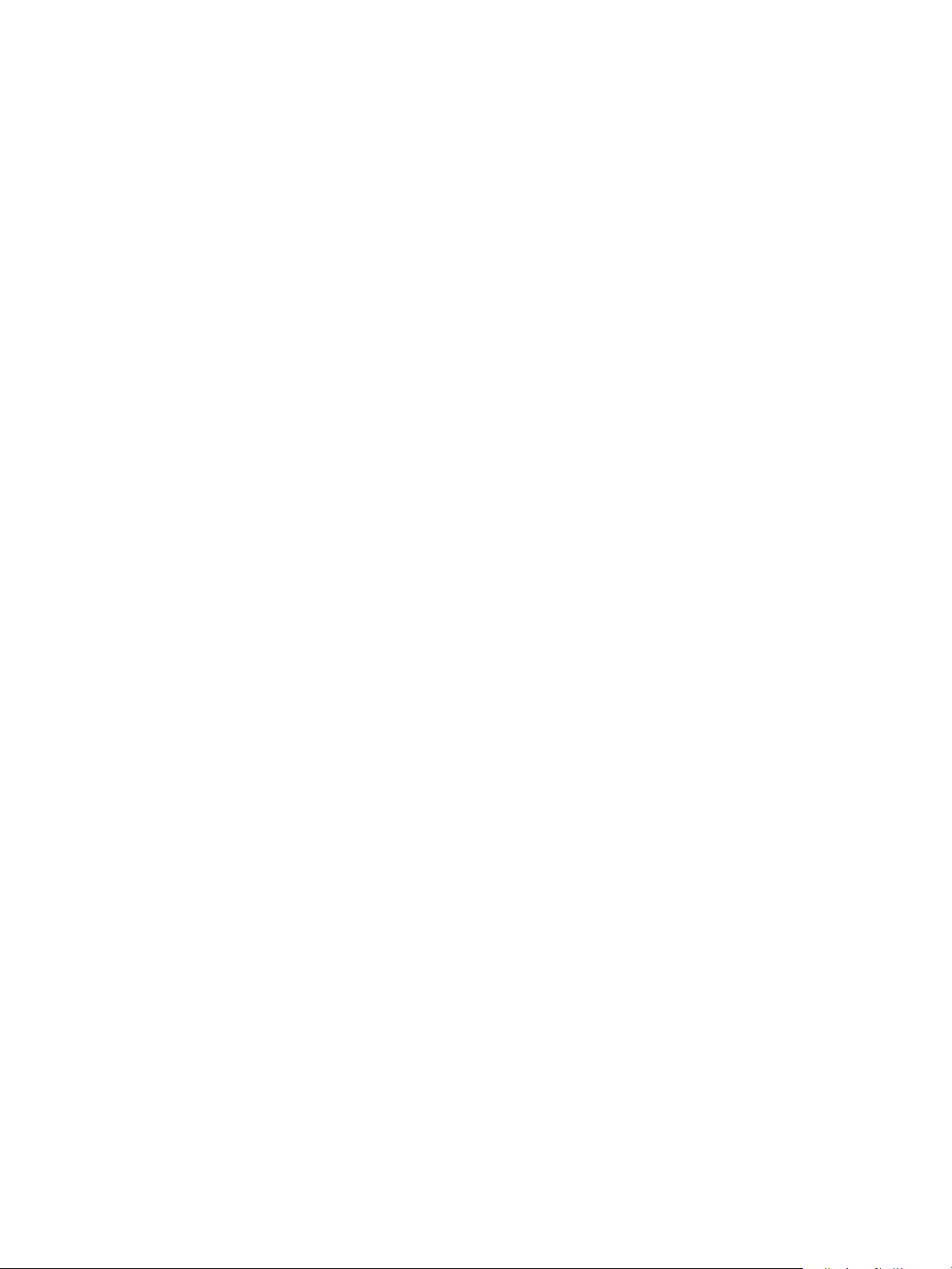
Contents
Fax Settings . . . . . . . . . . . . . . . . . . . . . . . . . . . . . . . . . . . . . . . . . . . . . . . . . . . . . . . . . . . . . . . . . . . . . . . . . . .9-34
Mode . . . . . . . . . . . . . . . . . . . . . . . . . . . . . . . . . . . . . . . . . . . . . . . . . . . . . . . . . . . . . . . . . . . . . . . . . . . . . .9-34
Fax Answer. . . . . . . . . . . . . . . . . . . . . . . . . . . . . . . . . . . . . . . . . . . . . . . . . . . . . . . . . . . . . . . . . . . . . . . . .9-34
Tel/Fax Answer . . . . . . . . . . . . . . . . . . . . . . . . . . . . . . . . . . . . . . . . . . . . . . . . . . . . . . . . . . . . . . . . . . . . .9-34
Line Volume. . . . . . . . . . . . . . . . . . . . . . . . . . . . . . . . . . . . . . . . . . . . . . . . . . . . . . . . . . . . . . . . . . . . . . . .9-35
Line Type . . . . . . . . . . . . . . . . . . . . . . . . . . . . . . . . . . . . . . . . . . . . . . . . . . . . . . . . . . . . . . . . . . . . . . . . . .9-35
Dial Type . . . . . . . . . . . . . . . . . . . . . . . . . . . . . . . . . . . . . . . . . . . . . . . . . . . . . . . . . . . . . . . . . . . . . . . . . .9-35
Call Interval . . . . . . . . . . . . . . . . . . . . . . . . . . . . . . . . . . . . . . . . . . . . . . . . . . . . . . . . . . . . . . . . . . . . . . . .9-35
Redial Attempts . . . . . . . . . . . . . . . . . . . . . . . . . . . . . . . . . . . . . . . . . . . . . . . . . . . . . . . . . . . . . . . . . . . .9-35
Redial Interval . . . . . . . . . . . . . . . . . . . . . . . . . . . . . . . . . . . . . . . . . . . . . . . . . . . . . . . . . . . . . . . . . . . . .9-36
Junk Filter. . . . . . . . . . . . . . . . . . . . . . . . . . . . . . . . . . . . . . . . . . . . . . . . . . . . . . . . . . . . . . . . . . . . . . . . . .9-36
Send Header . . . . . . . . . . . . . . . . . . . . . . . . . . . . . . . . . . . . . . . . . . . . . . . . . . . . . . . . . . . . . . . . . . . . . . .9-36
Company Name. . . . . . . . . . . . . . . . . . . . . . . . . . . . . . . . . . . . . . . . . . . . . . . . . . . . . . . . . . . . . . . . . . . .9-36
Fax Number. . . . . . . . . . . . . . . . . . . . . . . . . . . . . . . . . . . . . . . . . . . . . . . . . . . . . . . . . . . . . . . . . . . . . . . .9-36
Forward. . . . . . . . . . . . . . . . . . . . . . . . . . . . . . . . . . . . . . . . . . . . . . . . . . . . . . . . . . . . . . . . . . . . . . . . . . . .9-36
Auto Reduce On Receipt . . . . . . . . . . . . . . . . . . . . . . . . . . . . . . . . . . . . . . . . . . . . . . . . . . . . . . . . . . . .9-37
Border Limit. . . . . . . . . . . . . . . . . . . . . . . . . . . . . . . . . . . . . . . . . . . . . . . . . . . . . . . . . . . . . . . . . . . . . . . .9-37
Receive Size . . . . . . . . . . . . . . . . . . . . . . . . . . . . . . . . . . . . . . . . . . . . . . . . . . . . . . . . . . . . . . . . . . . . . . . .9-37
Print Size (Received Letter) . . . . . . . . . . . . . . . . . . . . . . . . . . . . . . . . . . . . . . . . . . . . . . . . . . . . . . . . . .9-38
Immediate Fax Switch . . . . . . . . . . . . . . . . . . . . . . . . . . . . . . . . . . . . . . . . . . . . . . . . . . . . . . . . . . . . . .9-38
Off Hook Level . . . . . . . . . . . . . . . . . . . . . . . . . . . . . . . . . . . . . . . . . . . . . . . . . . . . . . . . . . . . . . . . . . . . .9-38
Region . . . . . . . . . . . . . . . . . . . . . . . . . . . . . . . . . . . . . . . . . . . . . . . . . . . . . . . . . . . . . . . . . . . . . . . . . . . . .9-38
Activity Report . . . . . . . . . . . . . . . . . . . . . . . . . . . . . . . . . . . . . . . . . . . . . . . . . . . . . . . . . . . . . . . . . . . . .9-39
Transmission Report . . . . . . . . . . . . . . . . . . . . . . . . . . . . . . . . . . . . . . . . . . . . . . . . . . . . . . . . . . . . . . . .9-40
Broadcast Report . . . . . . . . . . . . . . . . . . . . . . . . . . . . . . . . . . . . . . . . . . . . . . . . . . . . . . . . . . . . . . . . . . .9-40
Protocol Report. . . . . . . . . . . . . . . . . . . . . . . . . . . . . . . . . . . . . . . . . . . . . . . . . . . . . . . . . . . . . . . . . . . . .9-41
System Settings . . . . . . . . . . . . . . . . . . . . . . . . . . . . . . . . . . . . . . . . . . . . . . . . . . . . . . . . . . . . . . . . . . . . . . . .9-42
Power Saver Timer. . . . . . . . . . . . . . . . . . . . . . . . . . . . . . . . . . . . . . . . . . . . . . . . . . . . . . . . . . . . . . . . . .9-42
Auto Reset . . . . . . . . . . . . . . . . . . . . . . . . . . . . . . . . . . . . . . . . . . . . . . . . . . . . . . . . . . . . . . . . . . . . . . . . .9-42
Auto Print . . . . . . . . . . . . . . . . . . . . . . . . . . . . . . . . . . . . . . . . . . . . . . . . . . . . . . . . . . . . . . . . . . . . . . . . . .9-42
Idle Timeout . . . . . . . . . . . . . . . . . . . . . . . . . . . . . . . . . . . . . . . . . . . . . . . . . . . . . . . . . . . . . . . . . . . . . . .9-43
Job Cancel . . . . . . . . . . . . . . . . . . . . . . . . . . . . . . . . . . . . . . . . . . . . . . . . . . . . . . . . . . . . . . . . . . . . . . . . .9-43
Clock . . . . . . . . . . . . . . . . . . . . . . . . . . . . . . . . . . . . . . . . . . . . . . . . . . . . . . . . . . . . . . . . . . . . . . . . . . . . . .9-43
Audio Tones. . . . . . . . . . . . . . . . . . . . . . . . . . . . . . . . . . . . . . . . . . . . . . . . . . . . . . . . . . . . . . . . . . . . . . . .9-46
Job History Verbose. . . . . . . . . . . . . . . . . . . . . . . . . . . . . . . . . . . . . . . . . . . . . . . . . . . . . . . . . . . . . . . . .9-48
Auto Paper Selection. . . . . . . . . . . . . . . . . . . . . . . . . . . . . . . . . . . . . . . . . . . . . . . . . . . . . . . . . . . . . . . .9-48
User Control. . . . . . . . . . . . . . . . . . . . . . . . . . . . . . . . . . . . . . . . . . . . . . . . . . . . . . . . . . . . . . . . . . . . . . . .9-48
Paper Size Settings . . . . . . . . . . . . . . . . . . . . . . . . . . . . . . . . . . . . . . . . . . . . . . . . . . . . . . . . . . . . . . . . .9-49
Show Toner Alert . . . . . . . . . . . . . . . . . . . . . . . . . . . . . . . . . . . . . . . . . . . . . . . . . . . . . . . . . . . . . . . . . . .9-49
Show Drum Alert . . . . . . . . . . . . . . . . . . . . . . . . . . . . . . . . . . . . . . . . . . . . . . . . . . . . . . . . . . . . . . . . . . .9-49
Show Drum Warning. . . . . . . . . . . . . . . . . . . . . . . . . . . . . . . . . . . . . . . . . . . . . . . . . . . . . . . . . . . . . . . .9-49
Maintenance. . . . . . . . . . . . . . . . . . . . . . . . . . . . . . . . . . . . . . . . . . . . . . . . . . . . . . . . . . . . . . . . . . . . . . .9-50
Security Settings . . . . . . . . . . . . . . . . . . . . . . . . . . . . . . . . . . . . . . . . . . . . . . . . . . . . . . . . . . . . . . . . . . . . . . .9-51
System Administrator Passcode . . . . . . . . . . . . . . . . . . . . . . . . . . . . . . . . . . . . . . . . . . . . . . . . . . . . .9-51
User Management . . . . . . . . . . . . . . . . . . . . . . . . . . . . . . . . . . . . . . . . . . . . . . . . . . . . . . . . . . . . . . . . . . . . .9-52
Confirm/Edit . . . . . . . . . . . . . . . . . . . . . . . . . . . . . . . . . . . . . . . . . . . . . . . . . . . . . . . . . . . . . . . . . . . . . . .9-52
Reset Copied Impressions . . . . . . . . . . . . . . . . . . . . . . . . . . . . . . . . . . . . . . . . . . . . . . . . . . . . . . . . . . .9-54
viii
Xerox® WorkCentre® 5022/5024 Multifunction Printer
User Guide
Page 9
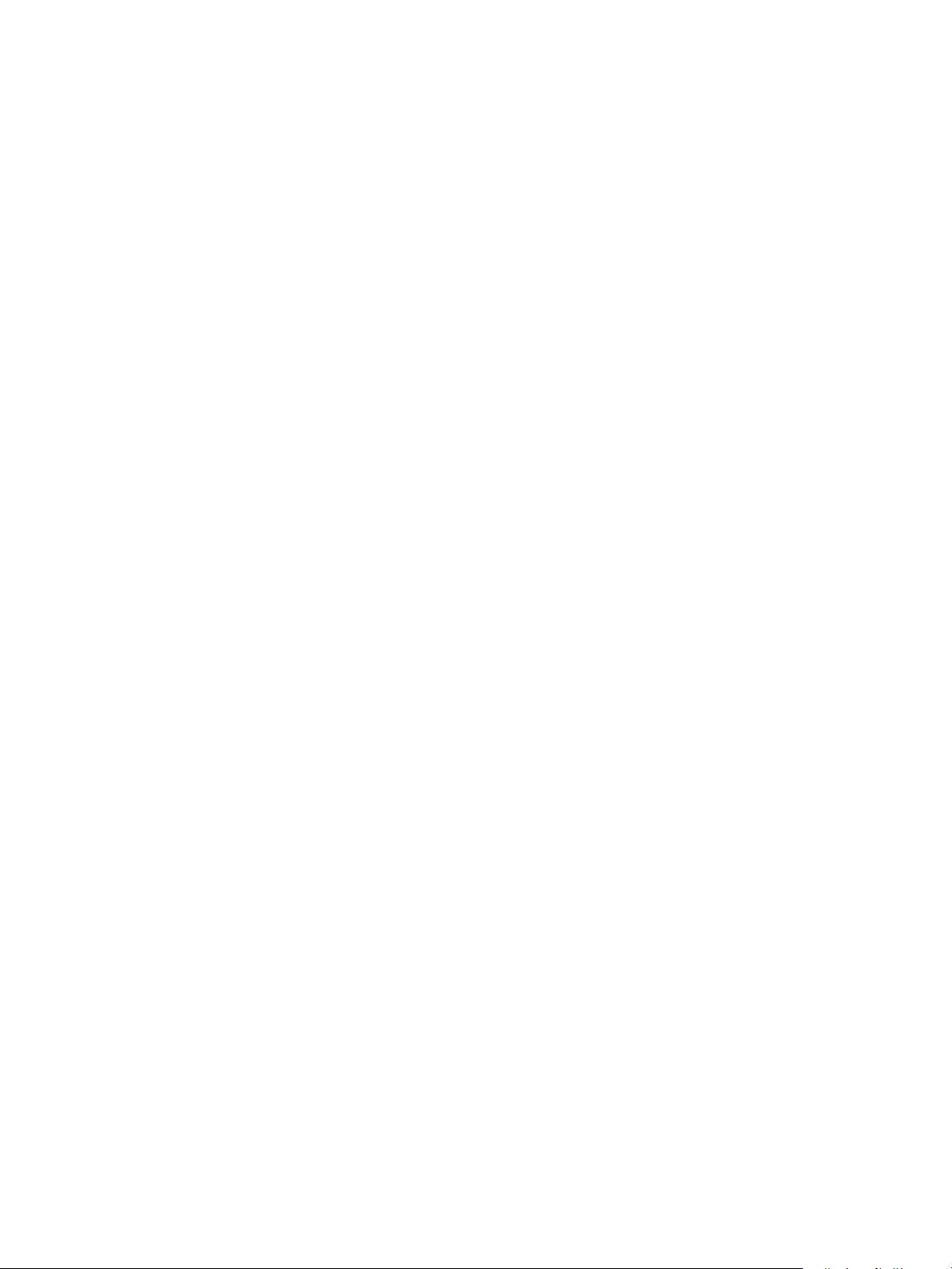
10 Machine Status
Checking Consumables . . . . . . . . . . . . . . . . . . . . . . . . . . . . . . . . . . . . . . . . . . . . . . . . . . . . . . . . . . . . . . . . .10-1
Selecting Language . . . . . . . . . . . . . . . . . . . . . . . . . . . . . . . . . . . . . . . . . . . . . . . . . . . . . . . . . . . . . . . . . . . .10-3
Checking the Machine’s IP Address . . . . . . . . . . . . . . . . . . . . . . . . . . . . . . . . . . . . . . . . . . . . . . . . . . . . . .10-5
Checking the Meter. . . . . . . . . . . . . . . . . . . . . . . . . . . . . . . . . . . . . . . . . . . . . . . . . . . . . . . . . . . . . . . . . . . . .10-6
Printing Reports/Lists . . . . . . . . . . . . . . . . . . . . . . . . . . . . . . . . . . . . . . . . . . . . . . . . . . . . . . . . . . . . . . . . . . .10-7
Notification Display . . . . . . . . . . . . . . . . . . . . . . . . . . . . . . . . . . . . . . . . . . . . . . . . . . . . . . . . . . . . . . . . . . 10-10
ID Card Guidance Display. . . . . . . . . . . . . . . . . . . . . . . . . . . . . . . . . . . . . . . . . . . . . . . . . . . . . . . . . . . . . 10-11
Quick-Button Selection Timer . . . . . . . . . . . . . . . . . . . . . . . . . . . . . . . . . . . . . . . . . . . . . . . . . . . . . . . . . 10-12
11 Job Status
Checking Current/Pending Jobs . . . . . . . . . . . . . . . . . . . . . . . . . . . . . . . . . . . . . . . . . . . . . . . . . . . . . . . . .11-1
Checking Reserved Fax Jobs. . . . . . . . . . . . . . . . . . . . . . . . . . . . . . . . . . . . . . . . . . . . . . . . . . . . . . . . .11-1
Canceling the Current Job . . . . . . . . . . . . . . . . . . . . . . . . . . . . . . . . . . . . . . . . . . . . . . . . . . . . . . . . . . . . . .11-3
Canceling a Pending Fax Job. . . . . . . . . . . . . . . . . . . . . . . . . . . . . . . . . . . . . . . . . . . . . . . . . . . . . . . . . . . .11-4
12 Maintenance
Contents
Replacing Consumables . . . . . . . . . . . . . . . . . . . . . . . . . . . . . . . . . . . . . . . . . . . . . . . . . . . . . . . . . . . . . . . .12-1
Replacing the Toner Cartridge. . . . . . . . . . . . . . . . . . . . . . . . . . . . . . . . . . . . . . . . . . . . . . . . . . . . . . .12-3
Replacing the Drum Cartridge . . . . . . . . . . . . . . . . . . . . . . . . . . . . . . . . . . . . . . . . . . . . . . . . . . . . . . .12-7
Cleaning the Machine . . . . . . . . . . . . . . . . . . . . . . . . . . . . . . . . . . . . . . . . . . . . . . . . . . . . . . . . . . . . . . . . 12-12
Cleaning the Exterior . . . . . . . . . . . . . . . . . . . . . . . . . . . . . . . . . . . . . . . . . . . . . . . . . . . . . . . . . . . . . 12-12
Cleaning the Document Cover and the Document Glass. . . . . . . . . . . . . . . . . . . . . . . . . . . . . 12-12
Cleaning the Document Presser and the Narrow Glass Strip . . . . . . . . . . . . . . . . . . . . . . . . . 12-13
Cleaning the Document Feeder Rollers . . . . . . . . . . . . . . . . . . . . . . . . . . . . . . . . . . . . . . . . . . . . . 12-15
13 Problem Solving
Troubleshooting. . . . . . . . . . . . . . . . . . . . . . . . . . . . . . . . . . . . . . . . . . . . . . . . . . . . . . . . . . . . . . . . . . . . . . . .13-1
Machine Problems. . . . . . . . . . . . . . . . . . . . . . . . . . . . . . . . . . . . . . . . . . . . . . . . . . . . . . . . . . . . . . . . . . . . . .13-2
Image Quality Problems . . . . . . . . . . . . . . . . . . . . . . . . . . . . . . . . . . . . . . . . . . . . . . . . . . . . . . . . . . . . . . . .13-6
Copying Problems . . . . . . . . . . . . . . . . . . . . . . . . . . . . . . . . . . . . . . . . . . . . . . . . . . . . . . . . . . . . . . . . . . . . 13-12
Unable to Copy. . . . . . . . . . . . . . . . . . . . . . . . . . . . . . . . . . . . . . . . . . . . . . . . . . . . . . . . . . . . . . . . . . . 13-12
Copy Output Problems. . . . . . . . . . . . . . . . . . . . . . . . . . . . . . . . . . . . . . . . . . . . . . . . . . . . . . . . . . . . 13-13
Printer Problems. . . . . . . . . . . . . . . . . . . . . . . . . . . . . . . . . . . . . . . . . . . . . . . . . . . . . . . . . . . . . . . . . . . . . . 13-15
Unable to Print . . . . . . . . . . . . . . . . . . . . . . . . . . . . . . . . . . . . . . . . . . . . . . . . . . . . . . . . . . . . . . . . . . . 13-15
Print Output Problems . . . . . . . . . . . . . . . . . . . . . . . . . . . . . . . . . . . . . . . . . . . . . . . . . . . . . . . . . . . . 13-16
Fax Problems . . . . . . . . . . . . . . . . . . . . . . . . . . . . . . . . . . . . . . . . . . . . . . . . . . . . . . . . . . . . . . . . . . . . . . . . 13-17
Problems When Sending Faxes . . . . . . . . . . . . . . . . . . . . . . . . . . . . . . . . . . . . . . . . . . . . . . . . . . . . 13-17
Problems When Receiving Faxes. . . . . . . . . . . . . . . . . . . . . . . . . . . . . . . . . . . . . . . . . . . . . . . . . . . 13-18
Xerox® WorkCentre® 5022/5024 Multifunction Printer
User Guide
ix
Page 10
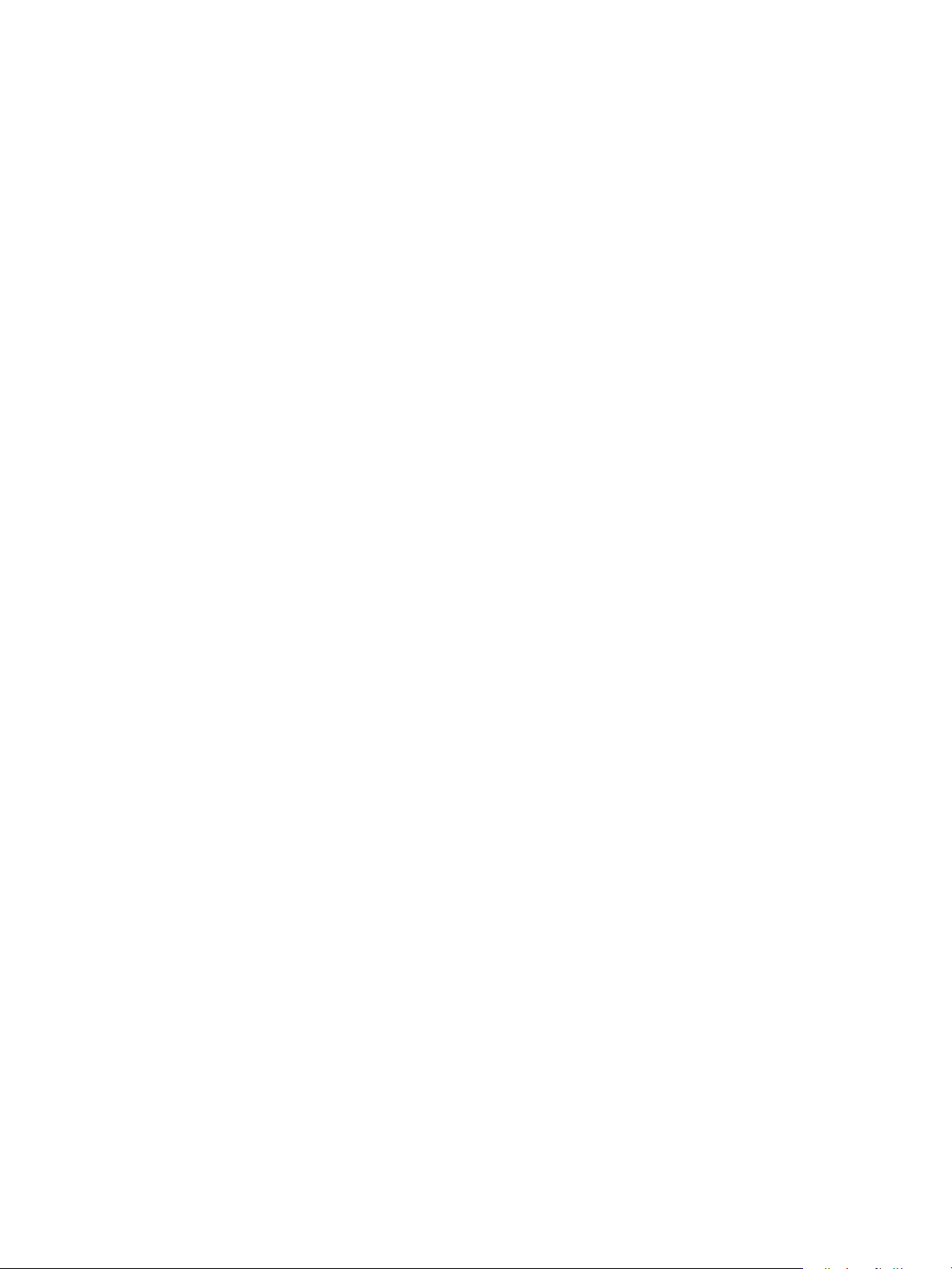
Contents
Scan Problems . . . . . . . . . . . . . . . . . . . . . . . . . . . . . . . . . . . . . . . . . . . . . . . . . . . . . . . . . . . . . . . . . . . . . . . 13-20
Unable to Scan . . . . . . . . . . . . . . . . . . . . . . . . . . . . . . . . . . . . . . . . . . . . . . . . . . . . . . . . . . . . . . . . . . . 13-20
Unable to Load Scan Data to a PC . . . . . . . . . . . . . . . . . . . . . . . . . . . . . . . . . . . . . . . . . . . . . . . . . 13-20
Unable to Send Scan Data in E-mail . . . . . . . . . . . . . . . . . . . . . . . . . . . . . . . . . . . . . . . . . . . . . . . 13-21
Unable to Forward a Scan Document on the Network (SMB) . . . . . . . . . . . . . . . . . . . . . . . . 13-22
Scan Image Quality Problems . . . . . . . . . . . . . . . . . . . . . . . . . . . . . . . . . . . . . . . . . . . . . . . . . . . . . 13-23
Network Related Problems . . . . . . . . . . . . . . . . . . . . . . . . . . . . . . . . . . . . . . . . . . . . . . . . . . . . . . . . . . . . 13-25
Problems Using TCP/IP (LPD/Port9100) . . . . . . . . . . . . . . . . . . . . . . . . . . . . . . . . . . . . . . . . . . . . 13-25
Problems Using Xerox® CentreWare® Internet Services . . . . . . . . . . . . . . . . . . . . . . . . . . . . 13-26
Problems With E-mail Functions . . . . . . . . . . . . . . . . . . . . . . . . . . . . . . . . . . . . . . . . . . . . . . . . . . . 13-27
Internet/Intranet Connection Problems . . . . . . . . . . . . . . . . . . . . . . . . . . . . . . . . . . . . . . . . . . . . 13-27
IPv4 or IPv6 Connection Problems . . . . . . . . . . . . . . . . . . . . . . . . . . . . . . . . . . . . . . . . . . . . . . . . . 13-29
Error Codes . . . . . . . . . . . . . . . . . . . . . . . . . . . . . . . . . . . . . . . . . . . . . . . . . . . . . . . . . . . . . . . . . . . . . . . . . . 13-32
Paper Jams . . . . . . . . . . . . . . . . . . . . . . . . . . . . . . . . . . . . . . . . . . . . . . . . . . . . . . . . . . . . . . . . . . . . . . . . . . 13-45
Paper Jam in Left Cover A . . . . . . . . . . . . . . . . . . . . . . . . . . . . . . . . . . . . . . . . . . . . . . . . . . . . . . . . . 13-48
Paper Jam in One Tray Module Cover B . . . . . . . . . . . . . . . . . . . . . . . . . . . . . . . . . . . . . . . . . . . . 13-50
Paper Jam in Two Tray Module Cover C . . . . . . . . . . . . . . . . . . . . . . . . . . . . . . . . . . . . . . . . . . . . 13-51
Paper Jams in Tray 1 to 4 . . . . . . . . . . . . . . . . . . . . . . . . . . . . . . . . . . . . . . . . . . . . . . . . . . . . . . . . . 13-52
Paper Jams in the Tray 5 (Bypass) . . . . . . . . . . . . . . . . . . . . . . . . . . . . . . . . . . . . . . . . . . . . . . . . . 13-53
Document Jams. . . . . . . . . . . . . . . . . . . . . . . . . . . . . . . . . . . . . . . . . . . . . . . . . . . . . . . . . . . . . . . . . . . . . . 13-54
14 Appendix
Specifications . . . . . . . . . . . . . . . . . . . . . . . . . . . . . . . . . . . . . . . . . . . . . . . . . . . . . . . . . . . . . . . . . . . . . . . . . .14-1
Basic Functions/Copy Functions . . . . . . . . . . . . . . . . . . . . . . . . . . . . . . . . . . . . . . . . . . . . . . . . . . . . .14-2
Print Functions . . . . . . . . . . . . . . . . . . . . . . . . . . . . . . . . . . . . . . . . . . . . . . . . . . . . . . . . . . . . . . . . . . . . .14-5
Scan Functions (Local)*1 . . . . . . . . . . . . . . . . . . . . . . . . . . . . . . . . . . . . . . . . . . . . . . . . . . . . . . . . . . . .14-5
Scan Functions (Network)*1 (Optional). . . . . . . . . . . . . . . . . . . . . . . . . . . . . . . . . . . . . . . . . . . . . . .14-7
Fax Functions (Optional) . . . . . . . . . . . . . . . . . . . . . . . . . . . . . . . . . . . . . . . . . . . . . . . . . . . . . . . . . . . .14-8
Duplex Automatic Document Feeder (Optional) . . . . . . . . . . . . . . . . . . . . . . . . . . . . . . . . . . . . . .14-8
Duplex Output Unit (Optional) . . . . . . . . . . . . . . . . . . . . . . . . . . . . . . . . . . . . . . . . . . . . . . . . . . . . . .14-9
One Tray Module (Optional). . . . . . . . . . . . . . . . . . . . . . . . . . . . . . . . . . . . . . . . . . . . . . . . . . . . . . . . .14-9
Two Tray Module (Optional) . . . . . . . . . . . . . . . . . . . . . . . . . . . . . . . . . . . . . . . . . . . . . . . . . . . . . . . .14-9
Printable Area. . . . . . . . . . . . . . . . . . . . . . . . . . . . . . . . . . . . . . . . . . . . . . . . . . . . . . . . . . . . . . . . . . . . . . . . 14-10
Optional Components . . . . . . . . . . . . . . . . . . . . . . . . . . . . . . . . . . . . . . . . . . . . . . . . . . . . . . . . . . . . . . . . 14-11
Notes and Restrictions. . . . . . . . . . . . . . . . . . . . . . . . . . . . . . . . . . . . . . . . . . . . . . . . . . . . . . . . . . . . . . . . 14-12
Notes and Restrictions on the Use of the Machine . . . . . . . . . . . . . . . . . . . . . . . . . . . . . . . . . . 14-12
Notes and Restrictions on the Use of the Copy Feature . . . . . . . . . . . . . . . . . . . . . . . . . . . . . 14-13
Notes and Restrictions on the Use of the Print Feature. . . . . . . . . . . . . . . . . . . . . . . . . . . . . . 14-13
Notes and Restrictions on the Use of the Scan Feature. . . . . . . . . . . . . . . . . . . . . . . . . . . . . . 14-14
Notes and Restrictions on the Use of the Fax Feature . . . . . . . . . . . . . . . . . . . . . . . . . . . . . . . 14-15
Notes and Restrictions when Connecting to Internet or Intranet. . . . . . . . . . . . . . . . . . . . . 14-16
Notes and Restrictions when Operating from Computers . . . . . . . . . . . . . . . . . . . . . . . . . . . . 14-16
Notes and Restrictions for Using SMB. . . . . . . . . . . . . . . . . . . . . . . . . . . . . . . . . . . . . . . . . . . . . . 14-16
Notes and Restrictions for Using TCP/IP (LPD/Port9100) . . . . . . . . . . . . . . . . . . . . . . . . . . . . 14-17
Notes and Restrictions for IPv6 Connection . . . . . . . . . . . . . . . . . . . . . . . . . . . . . . . . . . . . . . . . 14-18
x
Xerox® WorkCentre® 5022/5024 Multifunction Printer
User Guide
Page 11
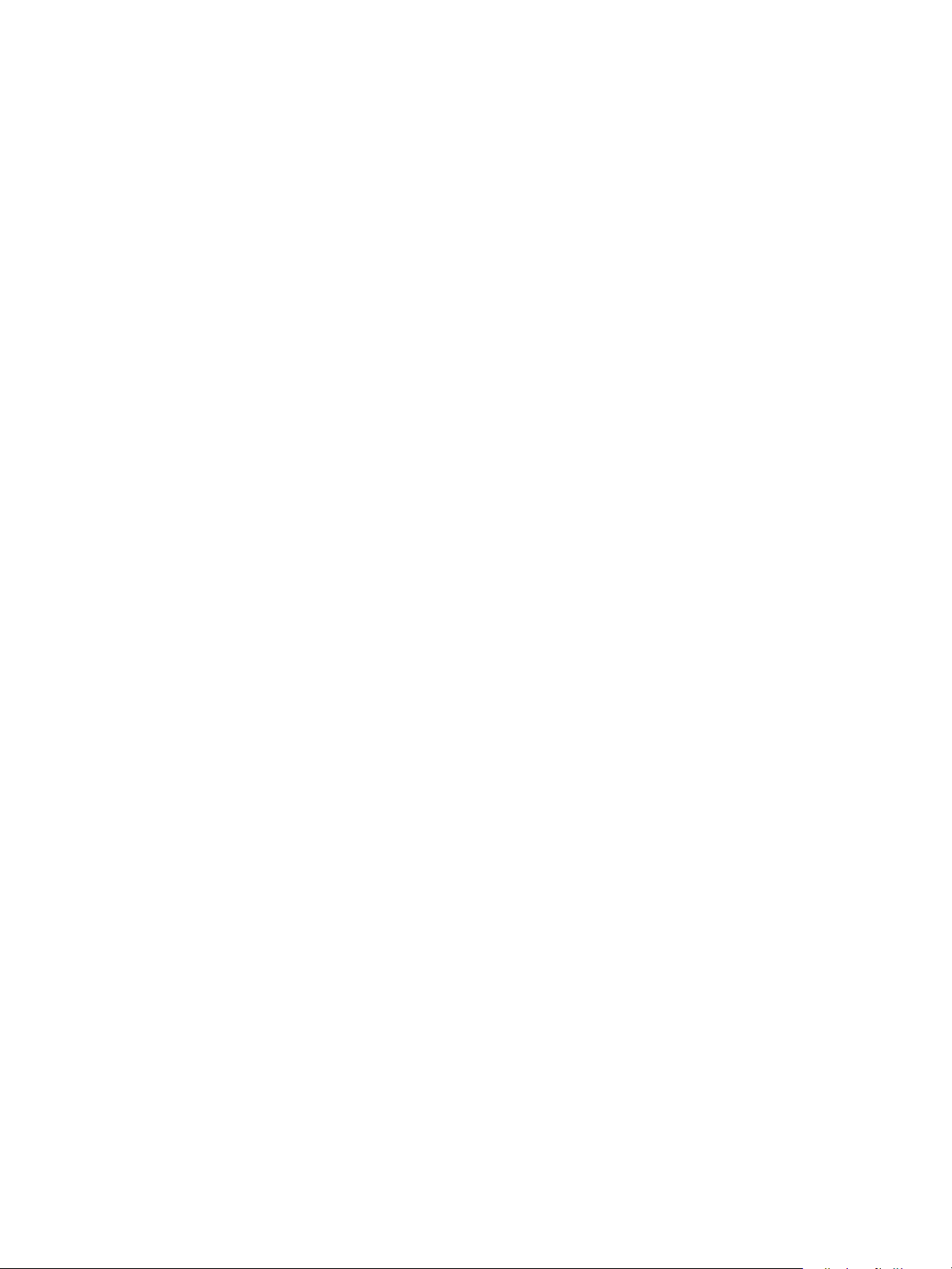
Contents
Fax Activity Report . . . . . . . . . . . . . . . . . . . . . . . . . . . . . . . . . . . . . . . . . . . . . . . . . . . . . . . . . . . . . . . . . . . 14-19
Sent . . . . . . . . . . . . . . . . . . . . . . . . . . . . . . . . . . . . . . . . . . . . . . . . . . . . . . . . . . . . . . . . . . . . . . . . . . . . . 14-20
Received . . . . . . . . . . . . . . . . . . . . . . . . . . . . . . . . . . . . . . . . . . . . . . . . . . . . . . . . . . . . . . . . . . . . . . . . . 14-21
Index . . . . . . . . . . . . . . . . . . . . . . . . . . . . . . . . . . . . . . . . . . . . . . . . . . . . . . . . . . . . . . . . . . . . . . . .I-1
Xerox® WorkCentre® 5022/5024 Multifunction Printer
User Guide
xi
Page 12
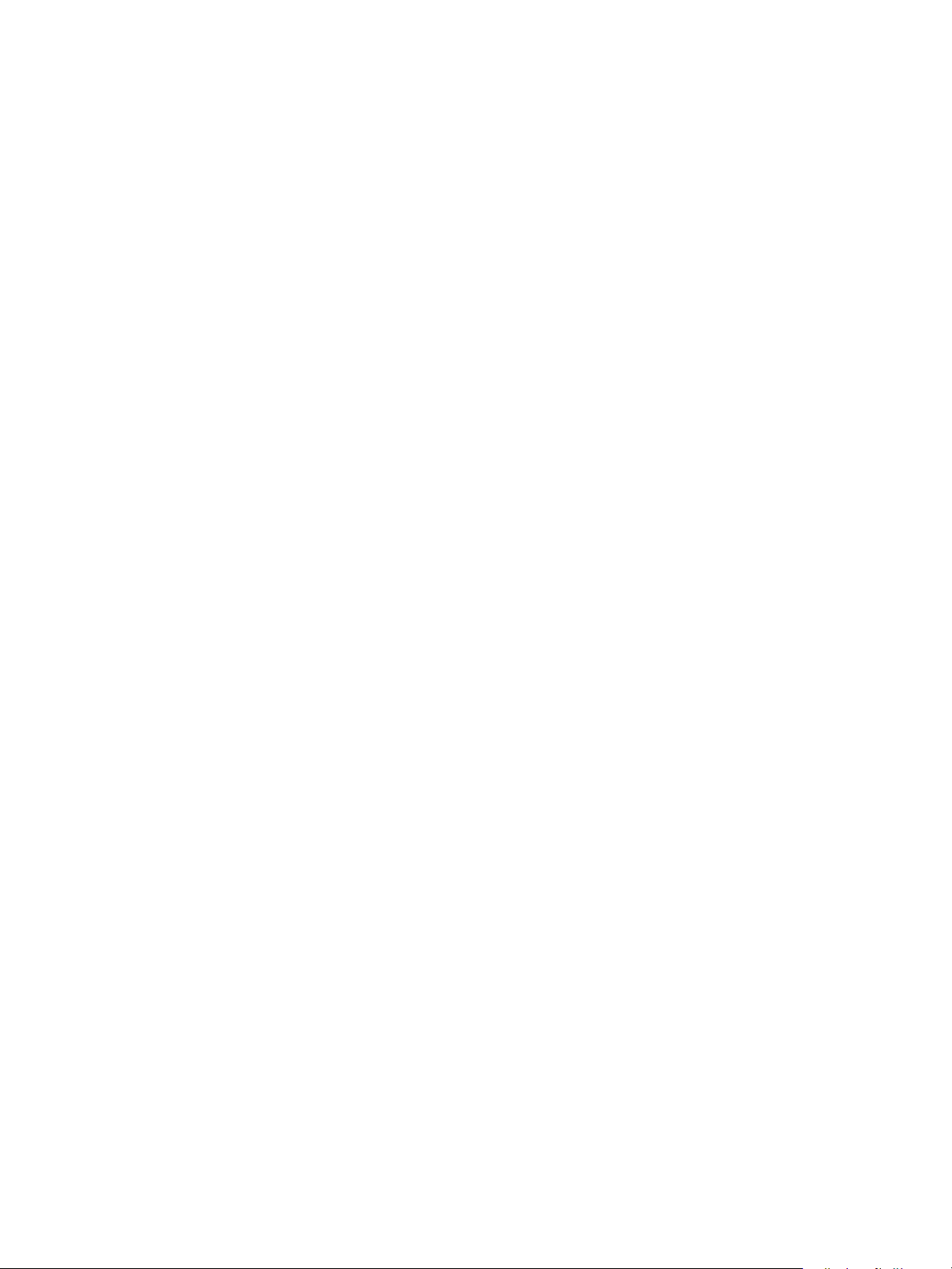
Contents
xii
Xerox® WorkCentre® 5022/5024 Multifunction Printer
User Guide
Page 13
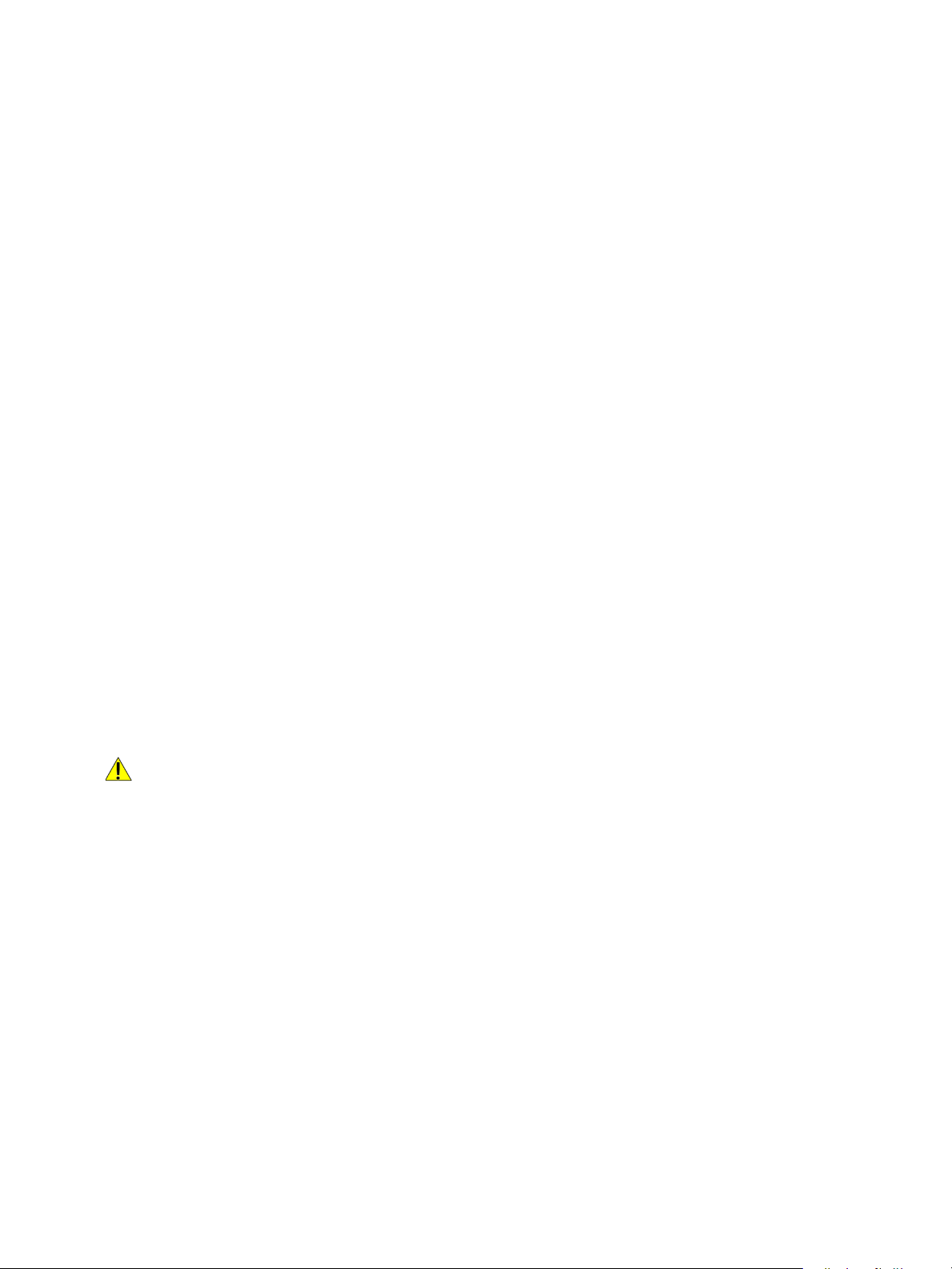
Before Using the
1
Machine
This chapter describes how to use this guide, as well as safety notes and legal notice you should read
before using the machine.
Preface
Thank you for selecting the WorkCentre 5022/5024 (hereafter referred to as "the machine").
This guide describes how to operate the machine and the precautions you should follow during
operation. To get the most out of the machine and to use it effectively, be sure to read this guide
before use.
This guide assumes that you have a basic knowledge of the operating environment of the personal
computer in use and networking environments. For information on the environment of the personal
computer in use and the basic knowledge and operations of networking environments, refer to the
manuals provided with the personal computer, operating system, and network system.
After reading this guide, be sure to keep it handy for quick reference. It will be useful in case you forget
how to perform operations or if a problem occurs with the machine.
WARNING: This equipment will be inoperable when the main power fails.
Xerox® WorkCentre® 5022/5024 Multifunction Printer
User Guide
1-1
Page 14
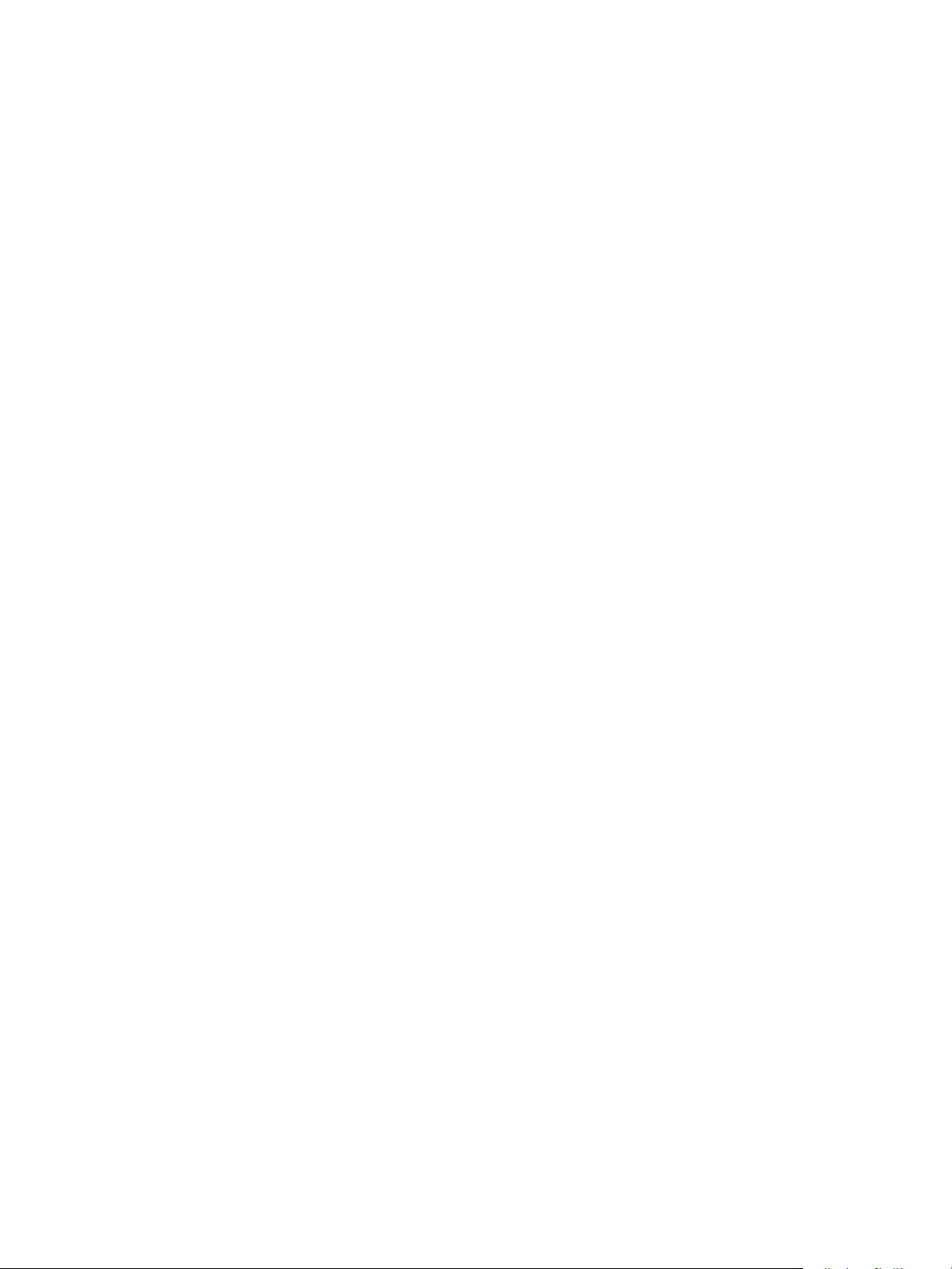
Before Using the Machine
Types of Manuals
The following guides are provided with the machine.
User Guide (this guide) (Driver CD Kit)
The guide describes how to use the copy, print, fax and scan features as well as how to set the paper,
perform everyday maintenance, make machine status settings, perform troubleshooting, and set up a
network.
Basic Operation Guide (Booklet) (Driver CD Kit)
The guide describes a quick reference for the basic operations, daily maintenance, and problem solving
for this machine.
Manual (HTML)
The manual describes installation and configuration procedures for print drivers and the printer
environment. This manual is included in the Driver CD Kit.
Print Driver Help
The help describes print features and operations.
1-2
Xerox® WorkCentre® 5022/5024 Multifunction Printer
User Guide
Page 15
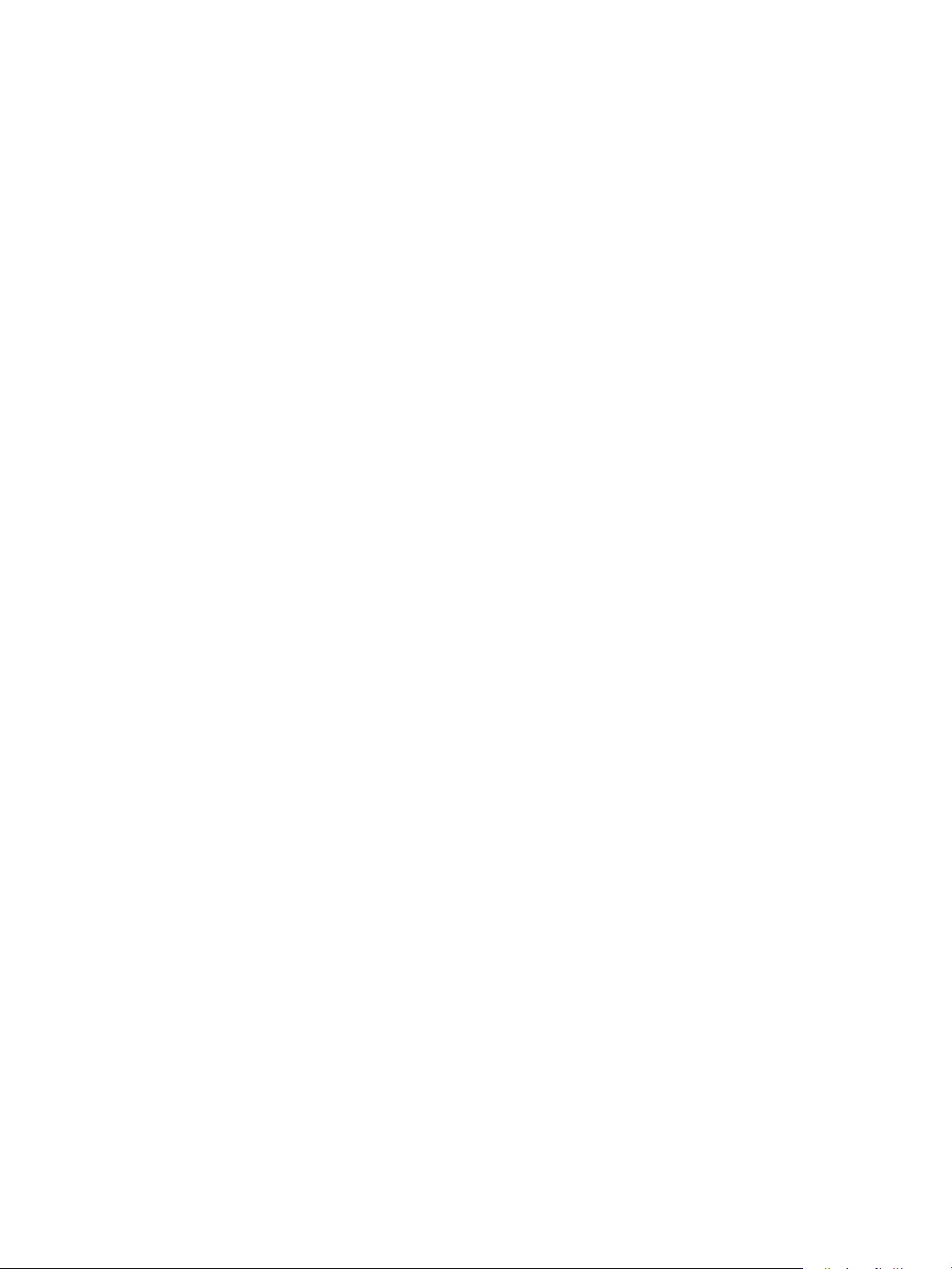
Before Using the Machine
Using this Guide
This guide is intended for first time users of the machine. It describes the basic operations for the copy,
fax, scan, and print features.
Organization of this Guide
This guide consists of the following chapters:
1 Before Using the Machine: Describes how to use this guide and provides license information.
2 Environment Settings: Describes the environment required to operate the machine.
3 Product Overview: Describes the names of the machine parts as well as basic operations, such as how
to turn the machine on and off, how to use the energy saver feature, and how to use Xerox
CentreWare
4 Loading Paper: Describes the types of paper and other media that you can use on the machine and
how to load paper in a tray.
®
Internet Services.
®
5 Copy: Describes the basic operation and features of the copy feature.
6 Fax: Describes the basic operations and features for the Fax services.
7 Scan: Describes the basic operations and features of the scan feature.
8 Print: Describes the basic printing operations.
9 Tools: Describes System Administration mode as well as how to change the default settings.
10 Machine Status: Describes how to check the faults that occurred in the machine and to print various
reports.
11 Job Status: Describes how to check job status and how to delete jobs.
12 Maintenance: Describes how to replace consumables and to clean the machine.
13 Problem Solving: Describes troubleshooting procedures to solve the problems with the machine.
14 Appendix: Describes the specifications of the machine, optional accessories, and
cautions/restrictions.
Conventions
• The screen shots and illustrations used in this guide vary depending on the machine configuration
and optional components installed. Some of the items in the screen shots may not be displayed or
available depending on your machine configuration.
• The procedures in this guide may vary depending on the driver and utility software being used
due to the upgrades.
• In this document, "Computer" refers to a personal computer or workstation.
Xerox® WorkCentre® 5022/5024 Multifunction Printer
User Guide
1-3
Page 16
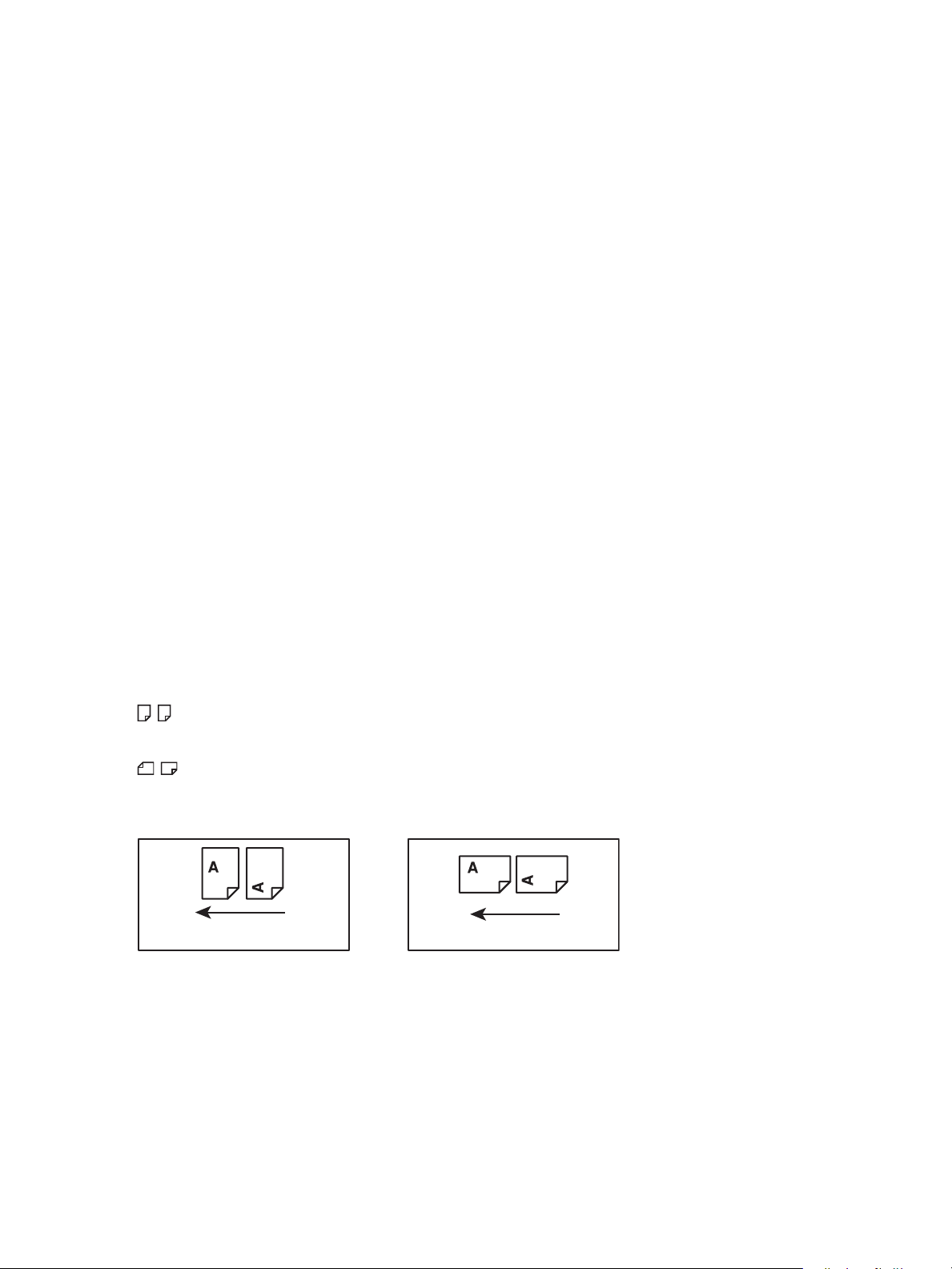
Before Using the Machine
Feed d irectionFeed d i rection
• The following terms are used in this guide:
- Important: Important infomation that you should read.
- Note: Additional information on operations or features.
• The following symbols are used in this guide:
" " : • A cross-reference included in this guide.
• Names of CD-ROM, features, and screen messages and input text.
[ ] : • Folders, files, applications, button or menu names displayed on the
screen.
• Names of menus, commands, windows, or dialog boxes displayed on
the computer screen and their buttons and menu names.
< > button : • Hardware buttons on the control panel.
< > key : • Keys on the keyboard of the computer.
> : • Path to a certain item within a procedure on the control panel.
• For example: When you see the procedure "select Tools > Default
Settings > Copy", this means that you need to select To o ls , select
Default Settings, and then select Copy.
• Path to a certain item within a procedure on a computer.
• For example: When you see the procedure "to search for files and
folders, click Start > Search > For Files or Folders", this means that
you need to click Start, click Search, and then click For Files or
Folders to search for files and folders.
• Orientation of documents or paper is described in this guide as follows:
, ,
Long Edge Feed (LEF)
, ,
Short Edge Feed (SEF):
LEF Orientation SEF Orientation
Loading the document or paper in portrait orientation when
viewed from the front of the machine.
Loading the document or paper in landscape orientation when
viewed from the front of the machine.
1-4
Xerox® WorkCentre® 5022/5024 Multifunction Printer
User Guide
Page 17
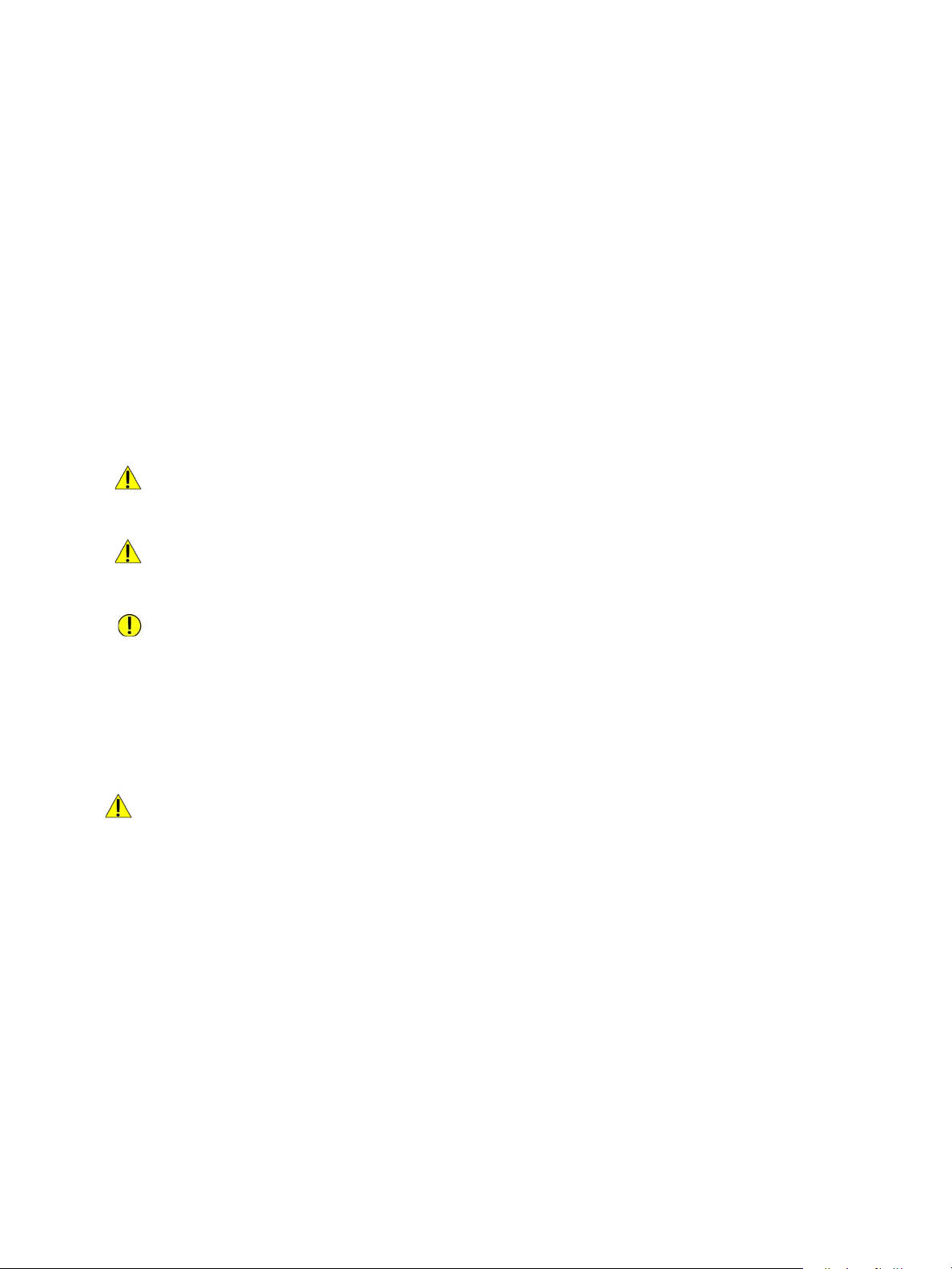
Before Using the Machine
Safety Notes
Before using this product, read "Safety Notes" carefully for safety use.
This product and recommended supplies have been tested and found to comply with strict safety
requirements including safety agency approvals and compliance with environmental standards. Follow
the following instructions for safety use.
Note Any unauthorized alteration including an addition of new functions or connection to external
devices may not be covered by the product warranty. Contact your local Xerox representative for more
information.
Follow all warning instructions marked on this product. The following symbols are used to indicate
danger of personal injury or machine damage:
DANGER:
WARNING:
CAUTION:
High risk of severe or fatal injury if not followed
strictly.
Risk of severe or fatal injury if not followed
strictly.
Risk of injury to user or damage to machine if
not followed strictly.
Electrical Safety
This product must be operated by a power source as indicated on the machine's data plate. Consult
your local power company to check if your power source meets the requirements.
WARNINGS:
• Connect this product to a protective earth circuit.
• This product is supplied with a plug that has a protective earth pin. The plug fits only into an
earthed electrical outlet. This is a safety feature. If the plug doesn't fit to the outlet, contact an
electrician to replace the outlet to avoid risk of electric shock. Never use an earthed adapter plug
to connect the product to the electrical outlet that has no earth connection terminal.
Improper connection of a grounding conductor may cause electric shock.
• Plug the power cord directly into a grounded electrical outlet. To prevent overheat and a fire
accident, do not use an extension cord, a multi-plug adaptor or a multiple connector. Consult your
local Xerox representative to check if an outlet is grounded.
• Connect this product to a branch circuit or an outlet that has larger capacity than the rated
ampere and voltage of this product. See the data plate on the rear panel of this product for its
rated ampere and voltage.
• Never touch the power cord with wet hands. It may cause electric shock.
Xerox® WorkCentre® 5022/5024 Multifunction Printer
User Guide
1-5
Page 18
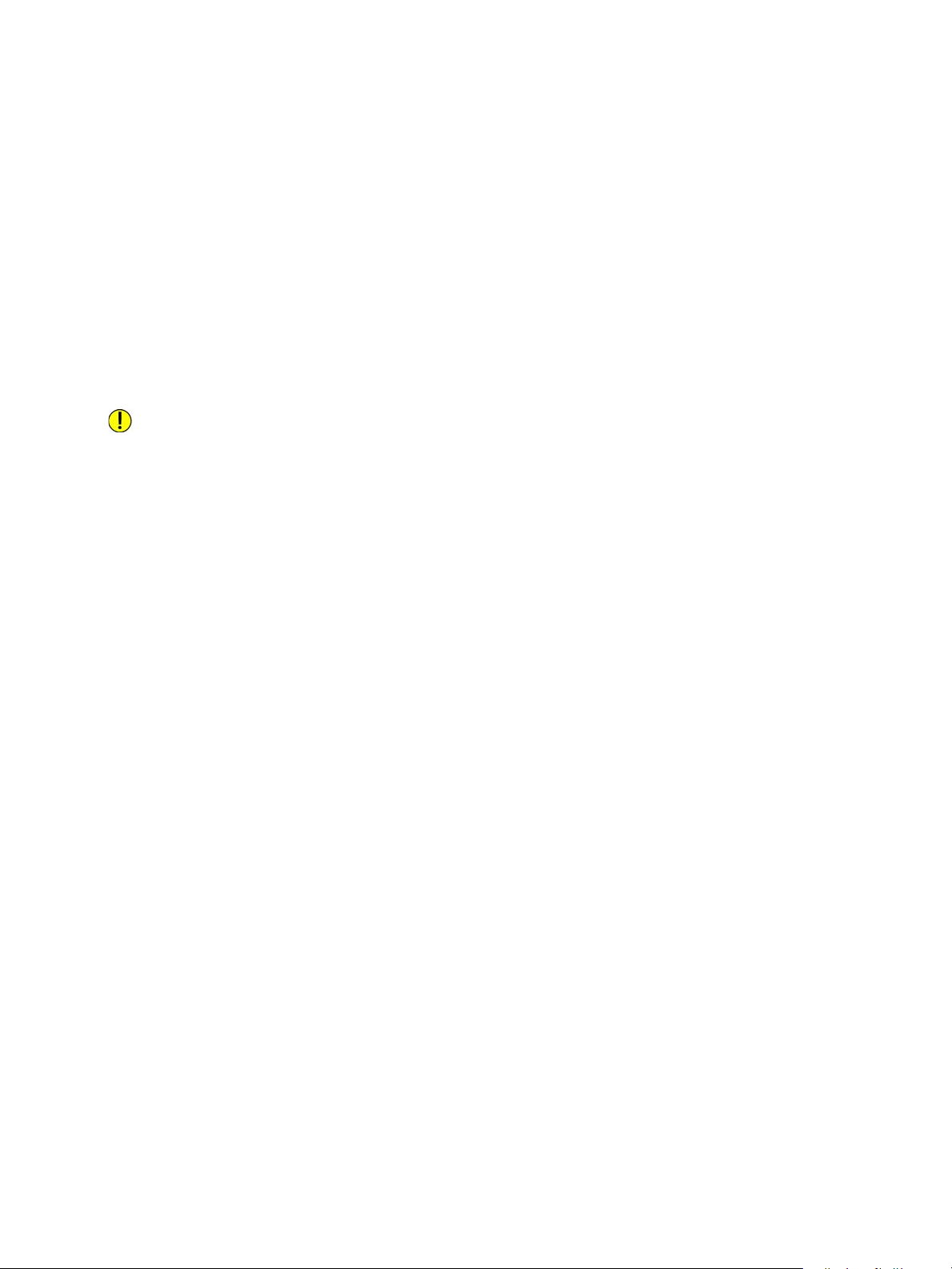
Before Using the Machine
• Do not place any object on the power cord.
• Always keep the plug connection free of dust. A dusty or damp environment may cause a minute
electric current in a connector. It may generate heat and eventually cause a fire.
• To avoid the risk of electric shock and fire, use only the power cord supplied with this product or a
cord designated by Xerox.
The power cord is for use with this product exclusively. Do not use it with any other product.
Do not damage or alter the power cord. Damage and alteration may generate heat and
eventually cause electric shock or fire.
If the power cord is damaged or insulated wires are exposed, contact your local Xerox representative
for a replacement. Do not use a damaged or uninsulated cord to avoid the risk of electric shock and
fire.
CAUTIONS:
• When cleaning this product, always switch off and unplug it. Access to a live machine interior may
cause electric shock.
• Do not plug in or unplug this product with the switch in the On position. Plugging and unplugging
a live connector may deform the plug and generate heat, and eventually cause a fire.
• Hold the plug, not the cord, when unplugging this product, or it may damage the cord and cause
electric shock or fire.
• Always switch off and unplug the machine when it (i.e., fax function) is not used over weekends or
long holidays. Failure to do so may cause deterioration of the insulation and eventually electric
shock or fire.
Note The machine cannot receive fax messages when the power is off.
• Once a month, switch off this product and check the following:
- the power cord is plugged firmly into an electrical outlet
- the plug is not excessively heated, rusted or bent
- the plug and electrical outlet are free of dust
- the power cord is not cracked or worn down
If you notice any unusual condition, switch off and unplug this product first and contact your local
Xerox representative.
1-6
Xerox® WorkCentre® 5022/5024 Multifunction Printer
User Guide
Page 19
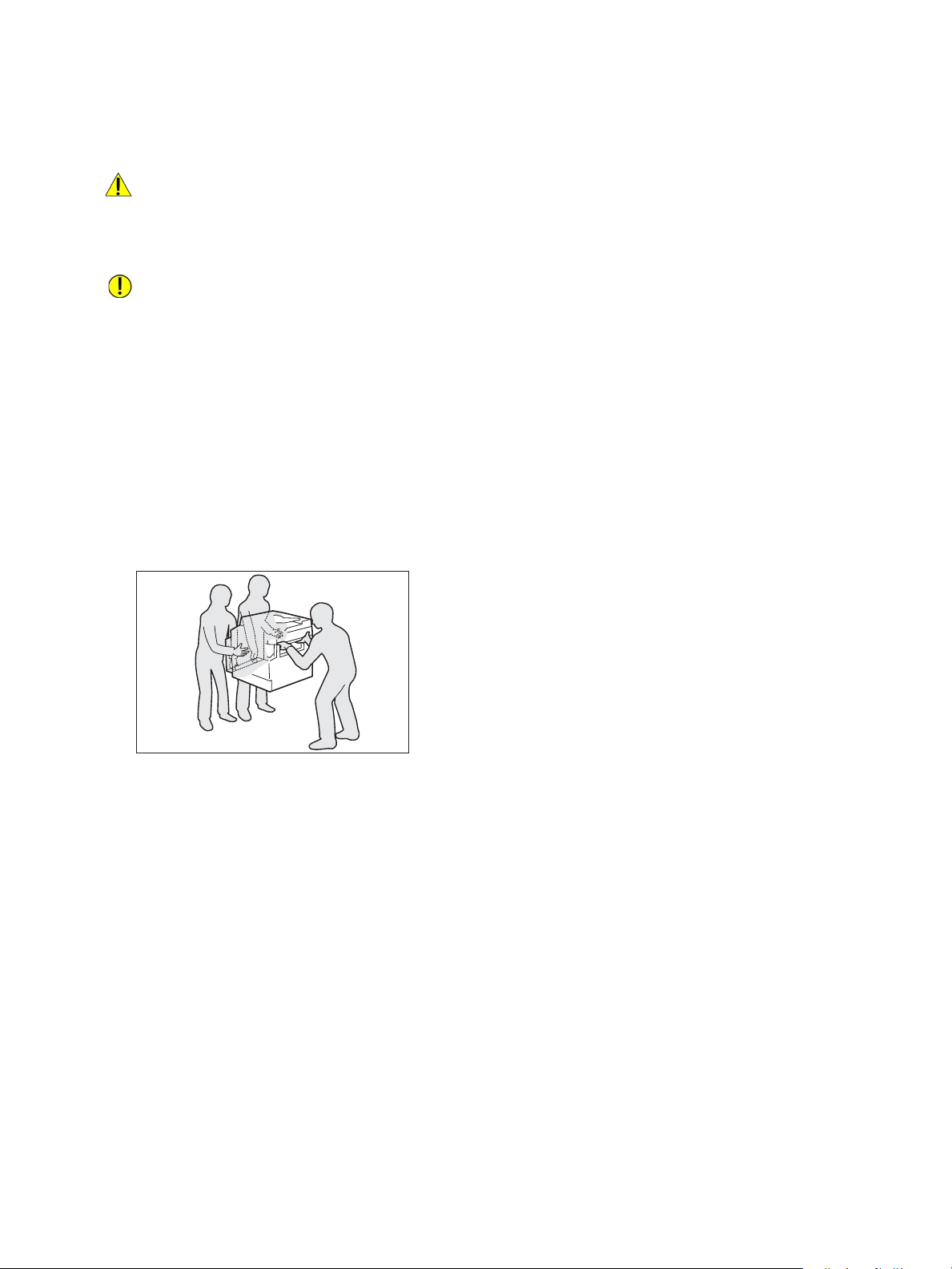
Before Using the Machine
Machine Installation
WARNING: Do not locate this product where people might step on or trip over the power cord.
Friction or excessive pressure may generate heat and eventually cause electric shock or a fire
accident.
CAUTIONS:
• Never locate this product in the following places:
- Near radiators or any other heat sources
- Near volatile flammable materials such as curtains
- In the hot, humid, dusty or poorly ventilated environment
- In the place receiving direct sunlight
- Near cookers or humidifiers
• This product weighs 81.6 lbs./37 kg. Always use a team of two persons to avoid mishandling or
injury when lifting this product: one to hold the bottom of the folded bypass tray on the left side
of the product and the other one to hold the handhold provided on the right side of the product.
Never lift it by gripping any other areas. It will prevent you from dropping the product and getting
back ache or injuries.
• Locate this product on a level and sturdy surface that can withstand its weight. Otherwise, if tilted,
the product may fall over and cause injuries.
• Locate this product in a well-ventilated area. Do not obstruct the ventilation openings of the
product.
Xerox® WorkCentre® 5022/5024 Multifunction Printer
User Guide
1-7
Page 20
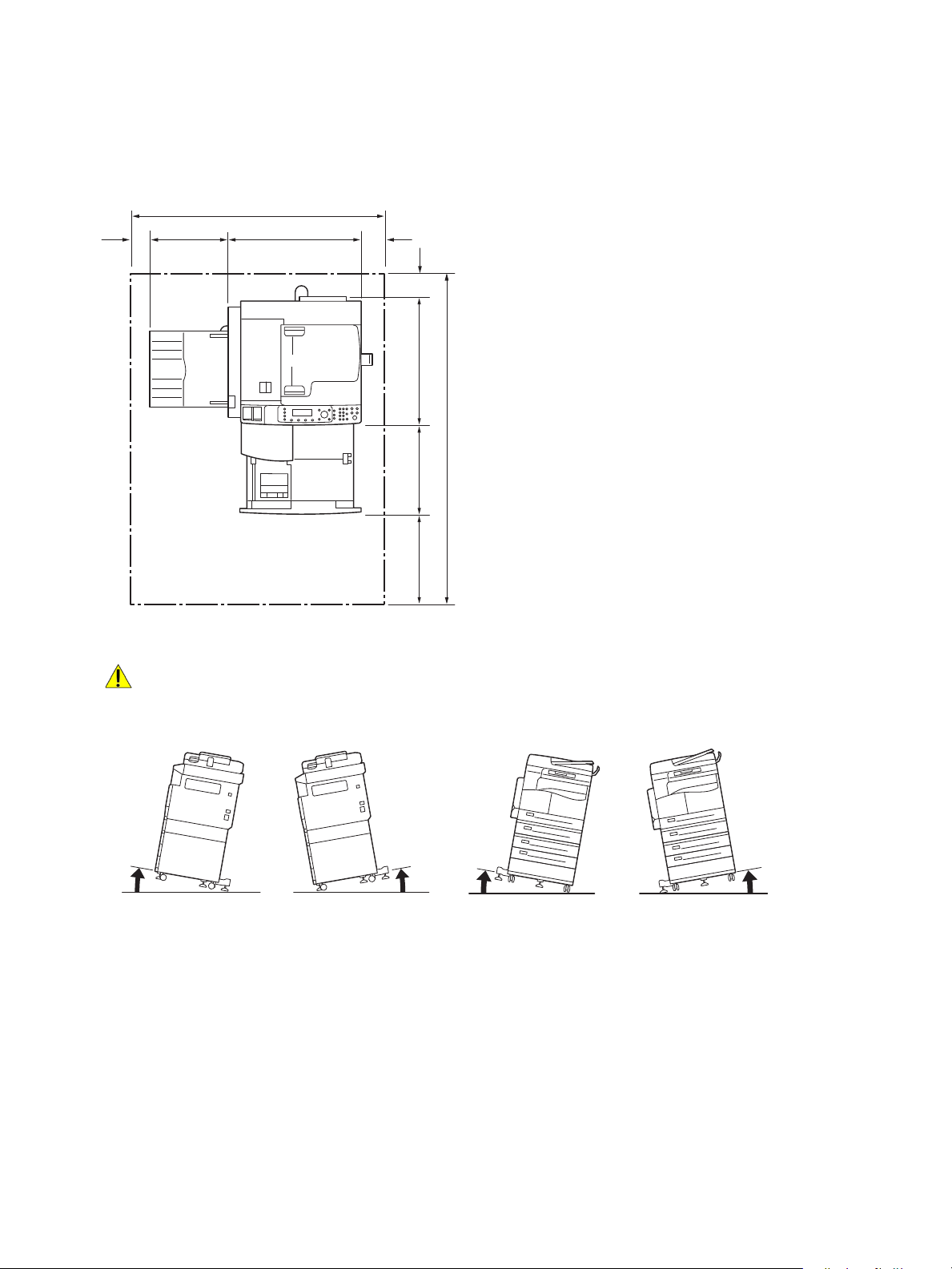
Before Using the Machine
1100.9
100595325.980
100
587.6387
1474.6
400
10
°
10
°
10
°
10
°
front
front
back
back
left
left right
right
Keep the minimum clearance indicated below for ventilation and access to the power plug. Unplug the
product if an abnormal condition is noted.
With Duplex Automatic Document Feeder
(Unit: mm)
WARNINGS:
• Do not tilt the product at an angle of more than 10 degrees. Otherwise, it may fall over and cause
injury.
1-8
Xerox® WorkCentre® 5022/5024 Multifunction Printer
User Guide
Page 21
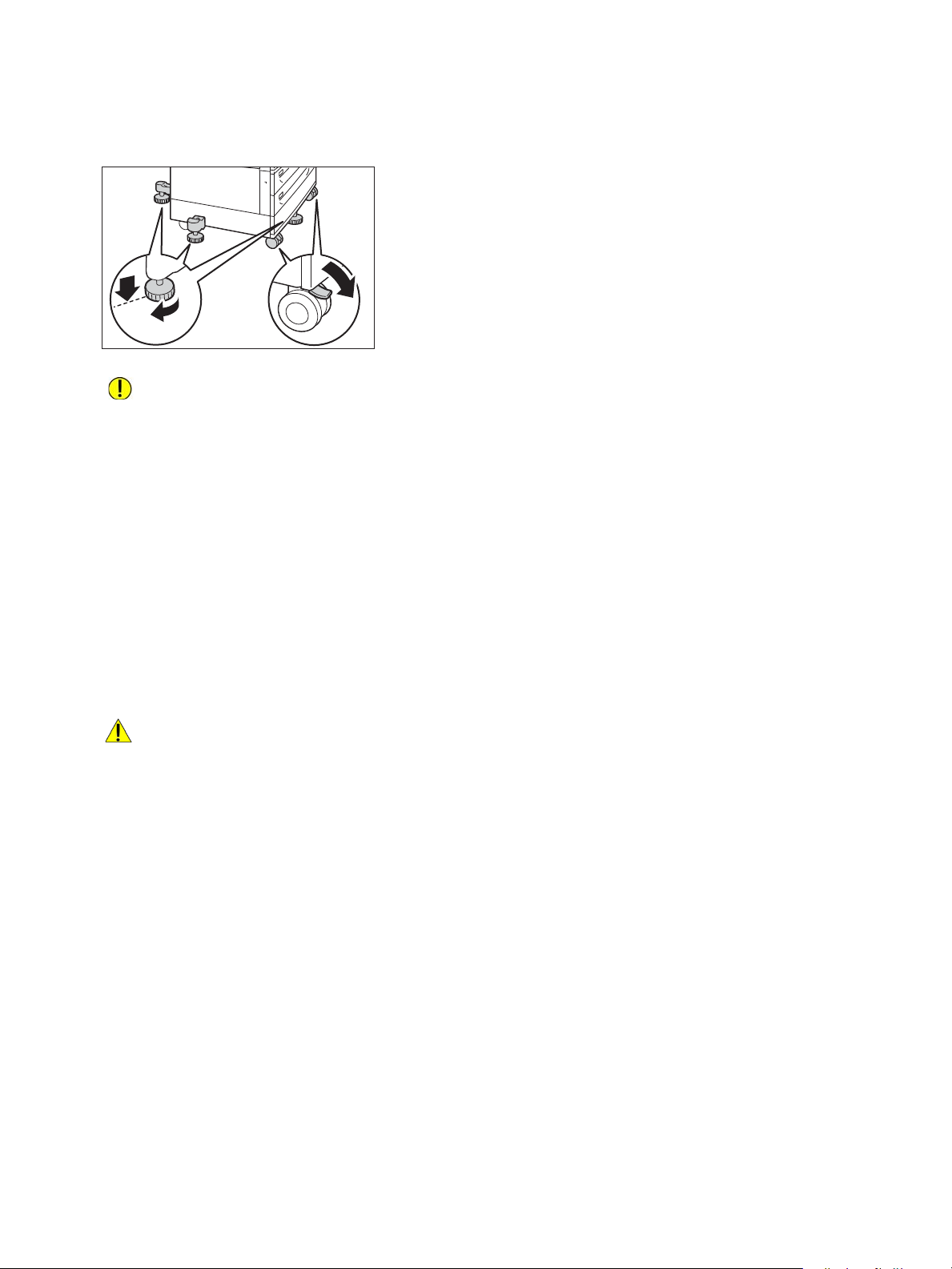
Before Using the Machine
• Always lock the wheels of this product after installation. Otherwise, it may fall over or slide and
cause injury
CAUTION: To bundle wires and cables, always use the cable ties and spiral tubes supplied by
Xerox.
Other Notices
• To keep this product in a good performance and condition, always use it in the following
environment:
Temperature: 50
- 90° F (10 - 32° C)
Humidity: 35 - 85%
• When the product is left in a chilly room and the room is rapidly warmed up by heater, dew
condensation may form inside the product and cause a partial deletion on printing.
Operational Safety
WARNINGS:
• The operator's product maintenance procedures are described in the customer documentation
supplied with this product. Do not carry out any other maintenance procedures not described in
the documentation.
• This product is equipped with a safety feature that prohibits access to hazardous areas. The areas
are isolated by covers or protectors that require a tool to remove. To prevent electric shock and
injury, never remove these covers and protectors.
• To avoid the risk of electric shock and fire, switch off and unplug the product promptly in the
following conditions, then contact your local Xerox representative.
- The product emits smoke or its surface is unusually hot
- The product emits unusual noise or odor
- The power cord is cracked or worn down
- A circuit breaker, fuse, or any other safety device becomes activated
- Any liquid is spilled into the product
- The product is soaked in water
- Any part of the product is damaged
Xerox® WorkCentre® 5022/5024 Multifunction Printer
User Guide
1-9
Page 22
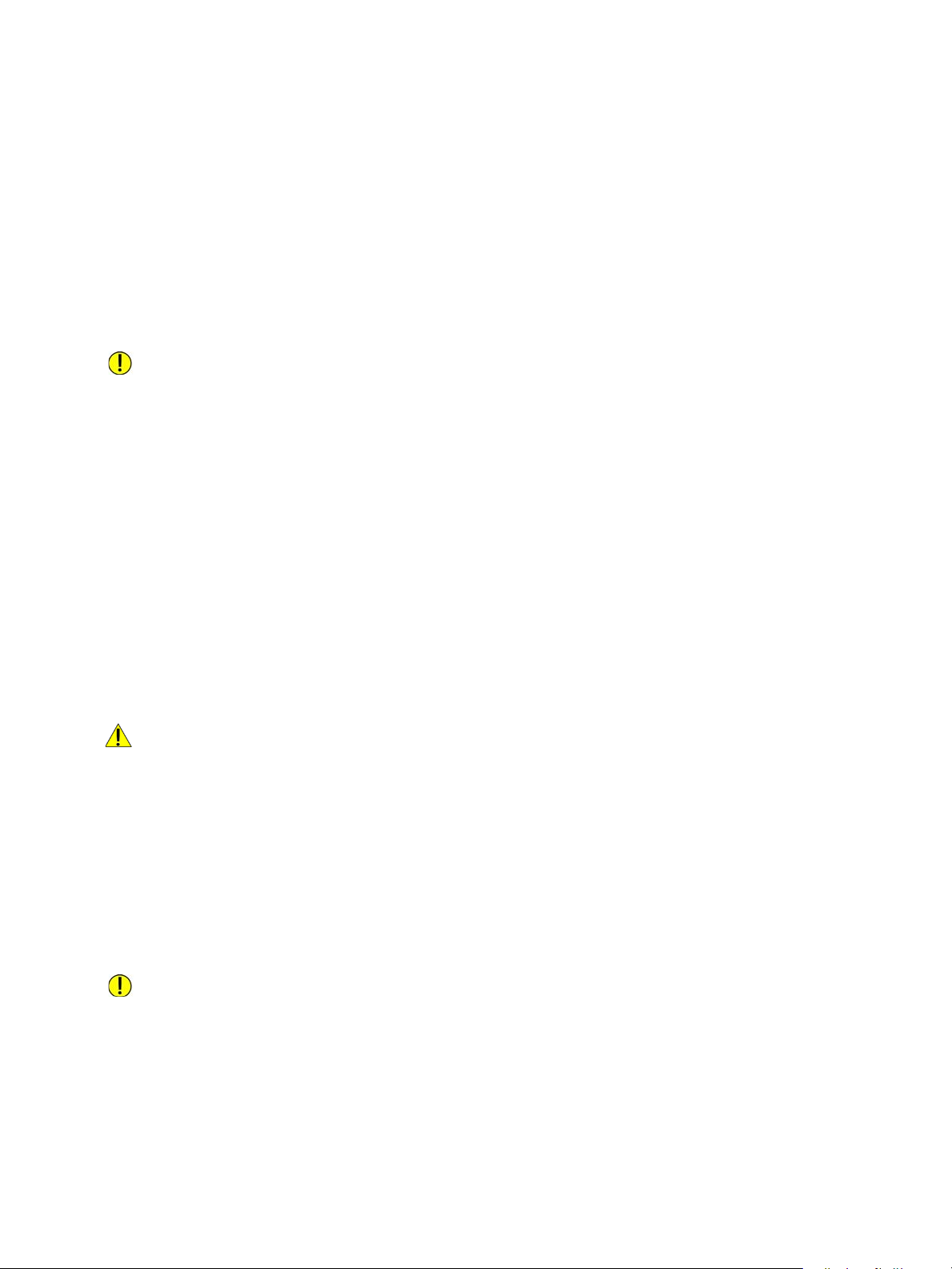
Before Using the Machine
• Do not insert any object into slots or openings of this product.
• Do not put any of the following items on the product:
- Liquid container such as flower vases or coffee cups
- Metal parts such as staples or clips
-Heavy objects
• If liquid is spilled over or metal parts are slipped into the product, it may cause electric shock or
fire.
• Do not use conductive paper such as carbon paper or conductively-coated paper. When a paper
jam occurs, it may short-circuit the machine and eventually cause a fire.
CAUTIONS:
• Keep electrical and mechanical safety interlocks active. Keep the safety interlocks away from
magnetic materials. Magnetic materials may accidentally activate the product and cause injury or
electric shock.
• Do not attempt to remove paper that is deeply jammed inside the machine, particularly if it is
wrapped around the fusing unit or the heat roller. Doing so may cause injury or burns. Switch off
the product immediately and contact your local Xerox representative.
• Do not apply excessive force to hold a thick document on the document glass. It may break the
glass and cause injury.
• Ventilate well during extended operation or mass copying. Inadequate ventilation may affect the
office air environment with an ozone odor.
Provide proper ventilation to ensure a comfortable and safe environment.
Consumables
WARNINGS:
• Store all consumables in accordance with the instructions given on its package or container.
• Use a broom or a wet cloth to wipe off spilled toner. Never use a vacuum cleaner for spills. Doing
so increases the risk of fire and explosion from electric sparks igniting inside the vacuum cleaner.
If you spill a large volume of toner, contact your local Xerox representative.
• Never throw a toner cartridge into an open flame. Remaining toner in the cartridge may catch fire
and cause burn injury or explosion.
If you have a used toner cartridge no longer needed, contact your local Xerox representative for its
disposal.
CAUTIONS:
• Keep drum cartridges and toner cartridges out of the reach of children. If a child accidentally
swallows toner, spit it out, rinse mouth with water, drink water and consult a physician
immediately.
1-10
Xerox® WorkCentre® 5022/5024 Multifunction Printer
User Guide
Page 23
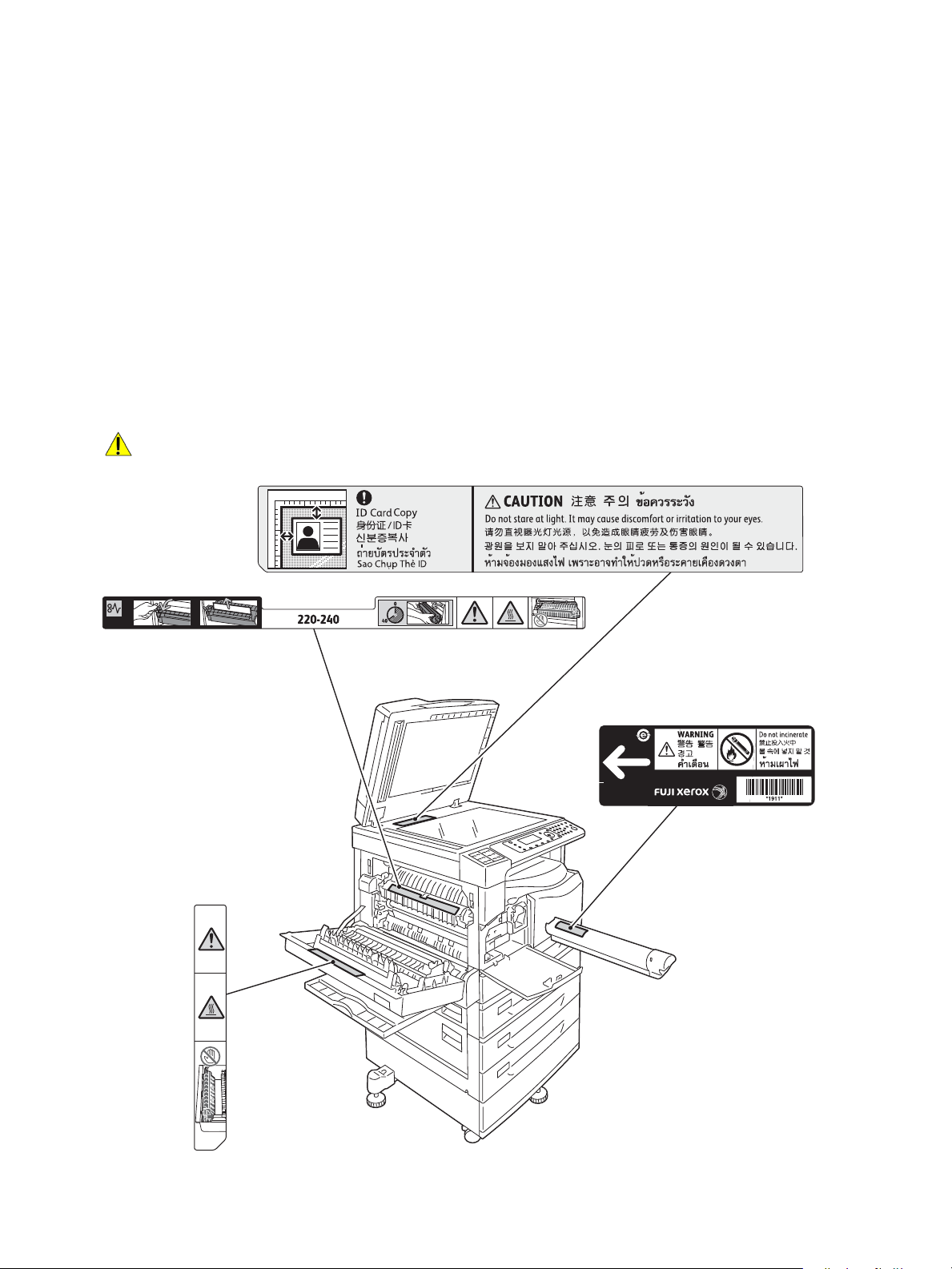
Before Using the Machine
Caution label
Warning label
• When replacing drum cartridges and toner cartridges, be careful not to spill the toner. In case of
any toner spills, avoid contact with clothes, skin, eyes and mouth as well as inhalation.
If you get toner particles in your eyes, wash it out with plenty of water for at least 15 minutes until
the irritation is gone. Consult a physician if necessary.
If you inhale toner particles, move to a fresh air location and rinse your mouth with water.
If you swallow toner, spit it out, rinse your mouth with water, drink plenty of water and consult a
physician immediately.
• When removing the fusing unit, always switch it off first and wait for 40 minutes until it cools.
Location of Warning and Caution Labels
Always follow all warning instructions marked on or supplied with this product.
WARNING: To avoid the risk of burn injury and electric shock, never touch the area with the "High
Temperature" or "High Voltage" indicators.
Xerox® WorkCentre® 5022/5024 Multifunction Printer
User Guide
1-11
Page 24
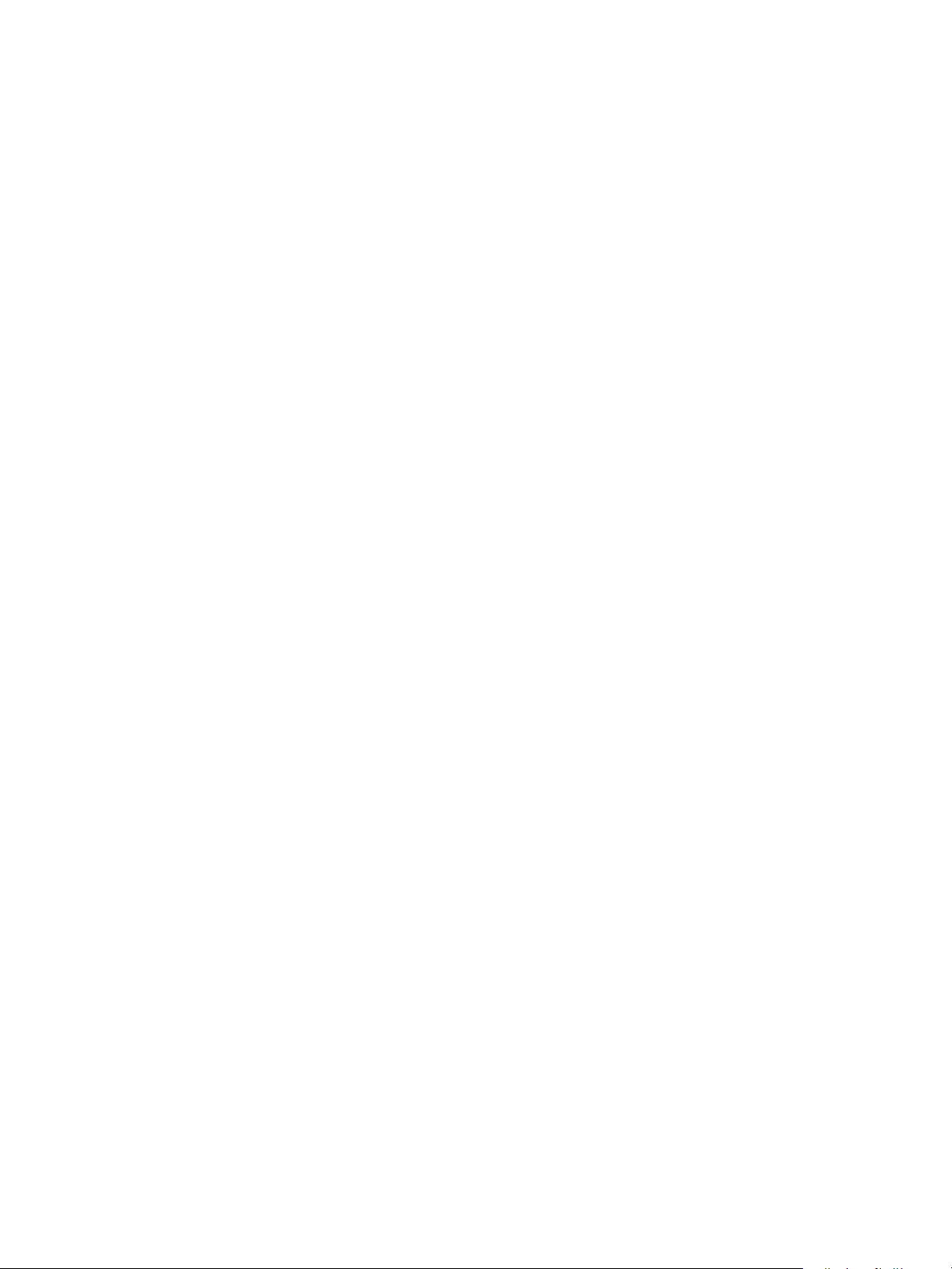
Before Using the Machine
Regulations
Radio Frequency Emissions (Class A)
This product has been tested and found to comply with the limits for a class A digital device, pursuant
to International Standard for Electromagnetic Interference (CISPR Publ. 22) and Radiocommunication
Act 1992 in Australia/New Zealand. These limits are designed to provide reasonable protection against
harmful interference when the product is operated in a commercial environment. This product
generates, uses, and can radiate radio frequency energy and, if not installed and used in accordance
with the customer documentation, may cause harmful interference to radio communications.
Operation of this product in a residential area is likely to cause harmful interference in which case the
user is required to correct the interference at their own expense.
Changes and modifications to this product not specifically approved by Xerox may void the user's
authority to operate this equipment.
Product Safety Certification (UL, CB)
This product is certified by the following agency using the safety standards listed.
Agency: TUV
Standard: IEC60950-1:ed. 2
Environment
For environmental protection and efficient use of resources, Xerox recycles returned toner cartridges to
manufacture parts and materials, or for energy recovery.
Proper disposal is required for used toner cartridges and drum cartridges. Do not open toner cartridge
containers. Return them to your local Xerox representative.
About Licenses
This section describes information about licenses. Be sure to read it thoroughly.
JPEG Code
Our printer software uses some of the codes defined by the Independent JPEG Group.
1-12
Xerox® WorkCentre® 5022/5024 Multifunction Printer
User Guide
Page 25
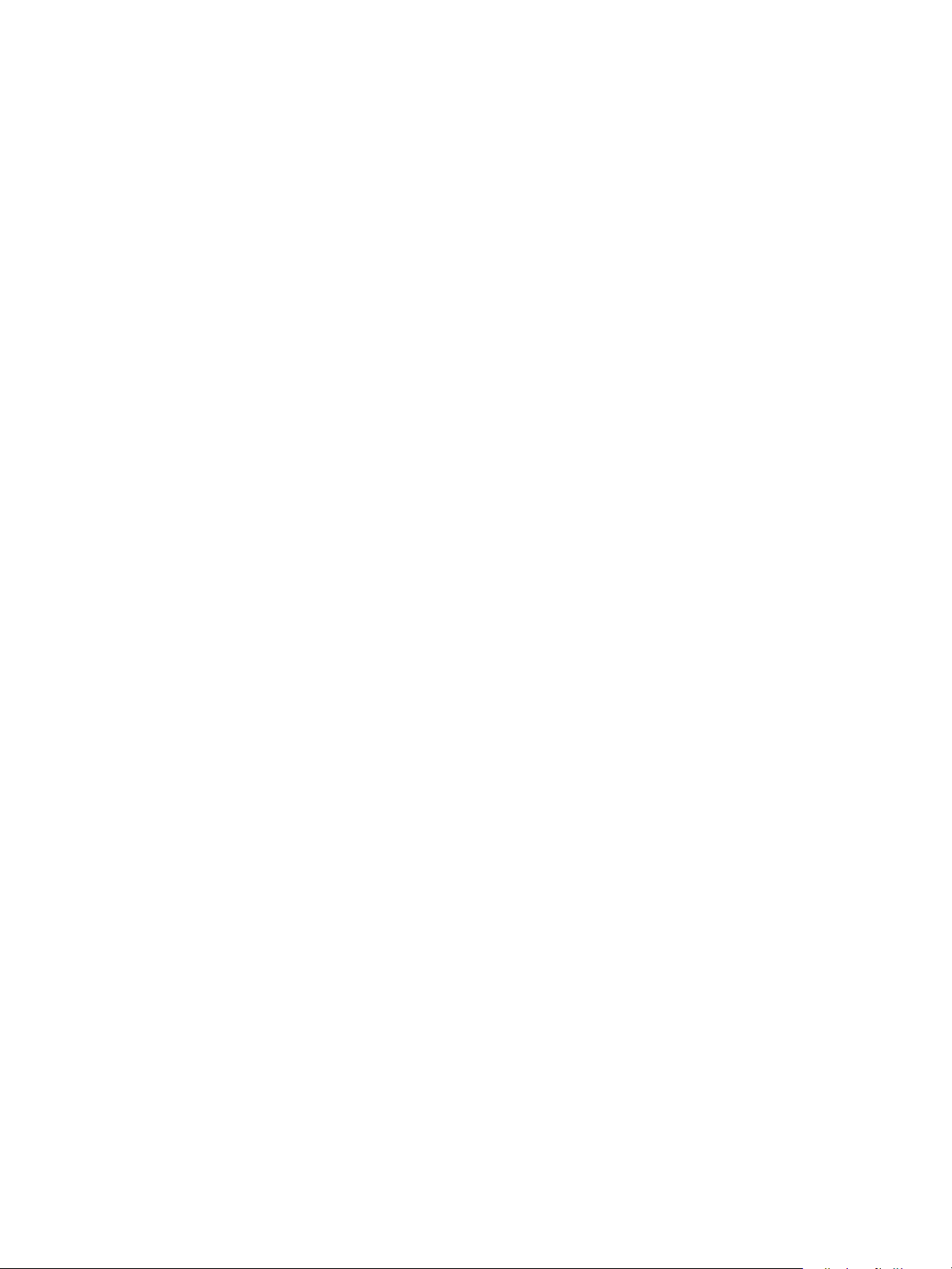
Before Using the Machine
Libcurl
COPYRIGHT AND PERMISSION NOTICE
Copyright (c) 1996 - 2006, Daniel Stenberg, <daniel@haxx.se>.
All rights reserved.
Permission to use, copy, modify, and distribute this software for any purpose with or without fee is
hereby granted, provided that the above copyright notice and this permission notice appear in all
copies.
THE SOFTWARE IS PROVIDED "AS IS", WITHOUT WARRANTY OF ANY KIND, EXPRESS OR IMPLIED,
INCLUDING BUT NOT LIMITED TO THE WARRANTIES OF MERCHANTABILITY, FITNESS FOR A
PARTICULAR PURPOSE AND NONINFRINGEMENT OF THIRD PARTY RIGHTS. IN NO EVENT SHALL
THE AUTHORS OR COPYRIGHT HOLDERS BE LIABLE FOR ANY CLAIM, DAMAGES OR OTHER
LIABILITY, WHETHER IN AN ACTION OF CONTRACT, TORT OR OTHERWISE, ARISING FROM, OUT OF
OR IN CONNECTION WITH THE SOFTWARE OR THE USE OR OTHER DEALINGS IN THE SOFTWARE.
Except as contained in this notice, the name of a copyright holder shall not be used in advertising or
otherwise to promote the sale, use or other dealings in this Software without prior written
authorization of the copyright holder.
FreeBSD
This product contains the part of FreeBSD codes.
The FreeBSD Copyright
Copyright 1994-2006 The FreeBSD Project. All rights reserved.
Redistribution and use in source and binary forms, with or without modification, are permitted
provided that the following conditions are met:
Redistributions of source code must retain the above copyright notice, this list of conditions and the
following disclaimer.
Xerox® WorkCentre® 5022/5024 Multifunction Printer
User Guide
1-13
Page 26
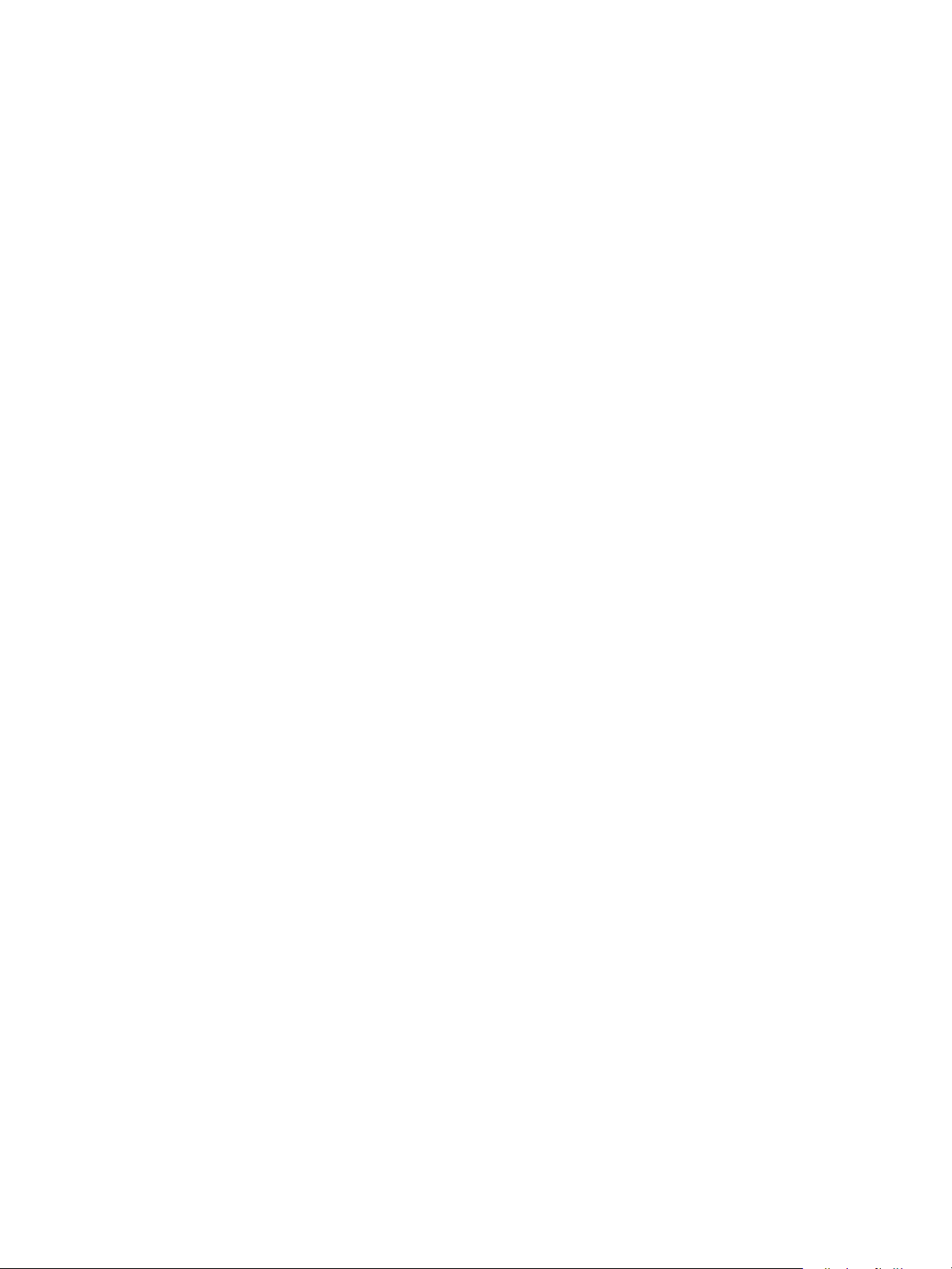
Before Using the Machine
Redistributions in binary form must reproduce the above copyright notice, this list of conditions and
the following disclaimer in the documentation and/or other materials provided with the distribution.
THIS SOFTWARE IS PROVIDED BY THE FREEBSD PROJECT "AS IS" AND ANY EXPRESS OR IMPLIED
WARRANTIES, INCLUDING, BUT NOT LIMITED TO, THE IMPLIED WARRANTIES OF
MERCHANTABILITY AND FITNESS FOR A PARTICULAR PURPOSE ARE DISCLAIMED. IN NO EVENT
SHALL THE FREEBSD PROJECT OR CONTRIBUTORS BE LIABLE FOR ANY DIRECT, INDIRECT,
INCIDENTAL, SPECIAL, EXEMPLARY, OR CONSEQUENTIAL DAMAGES (INCLUDING, BUT NOT
LIMITED TO, PROCUREMENT OF SUBSTITUTE GOODS OR SERVICES; LOSS OF USE, DATA, OR
PROFITS; OR BUSINESS INTERRUPTION) HOWEVER CAUSED AND ON ANY THEORY OF LIABILITY,
WHETHER IN CONTRACT, STRICT LIABILITY, OR TORT (INCLUDING NEGLIGENCE OR OTHERWISE)
ARISING IN ANY WAY OUT OF THE USE OF THIS SOFTWARE, EVEN IF ADVISED OF THE POSSIBILITY
OF SUCH DAMAGE.
The views and conclusions contained in the software and documentation are those of the authors and
should not be interpreted as representing official policies, either expressed or implied, of the FreeBSD
Project.
ICC Profile (Little cms)
Little cms copyright (c) 1988-2004 Marti Maria
WIDE DHCP Client
WIDE Project DHCP Implementation
Copyright (c) 1995 Akihiro Tominaga
Copyright (c) 1995 WIDE Project
All rights reserved.
Permission to use, copy, modify and distribute this software and its documentation is hereby granted,
provided only with the following conditions are satisfied:
1. Both the copyright notice and this permission notice appear in all copies of the software,
derivative works or modified versions, and any portions thereof, and that both notices appear in
supporting documentation.
2. All advertising materials mentioning features or use of this software must display the following
acknowledgement:
This product includes software developed by WIDE Project and its contributors.
3. Neither the name of WIDE Project nor the names of its contributors may be used to endorse or
promote products derived from this software without specific prior written permission.
1-14
Xerox® WorkCentre® 5022/5024 Multifunction Printer
User Guide
Page 27
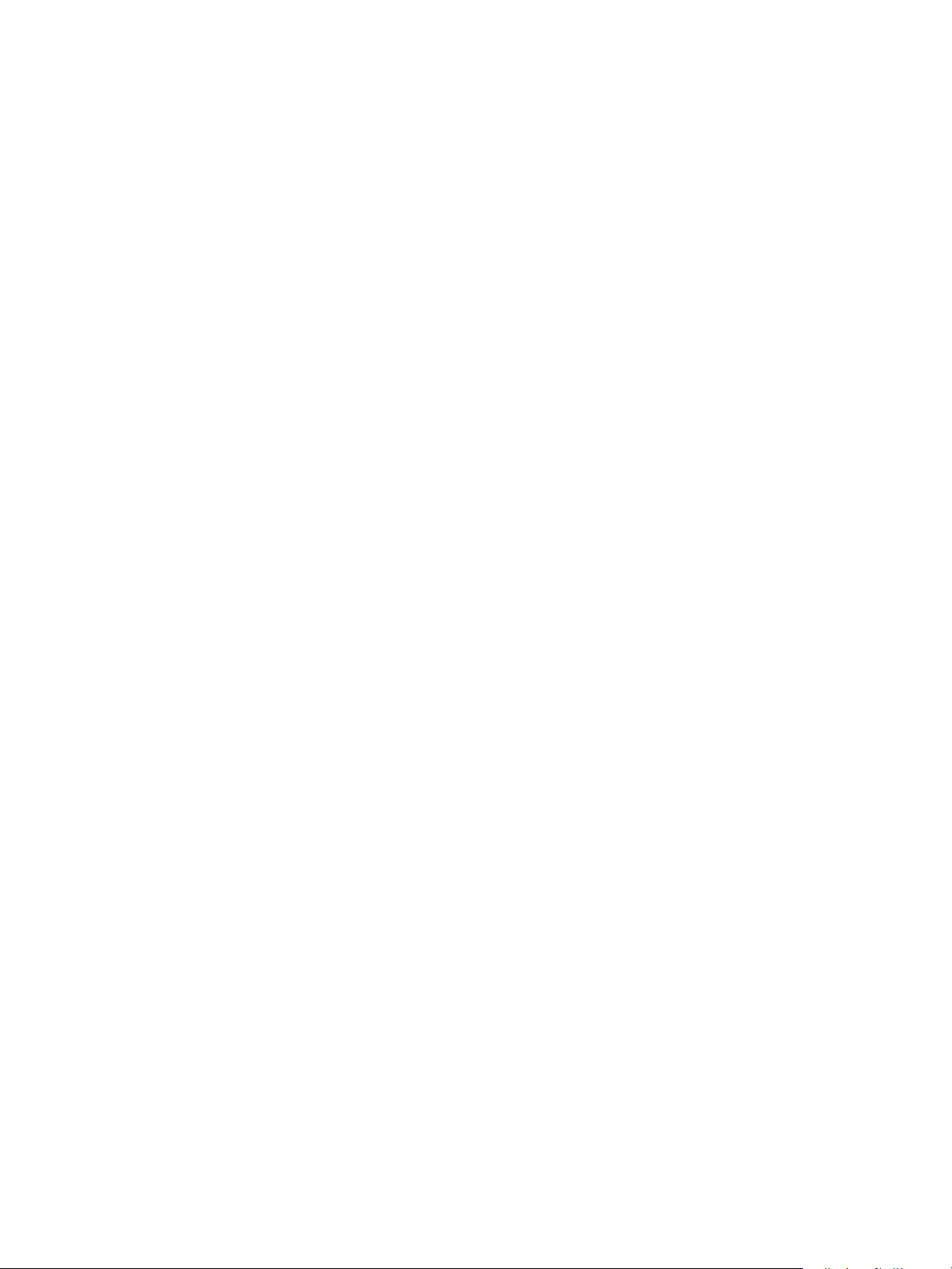
Before Using the Machine
Feedback of the results generated from any improvements or extensions made to this software would
be much appreciated.
Any such feedback should be sent to:
Akihiro Tominaga
WIDE Project
Keio University, Endo 5322, Kanagawa, Japan
(E-mail: dhcp-dist@wide.ad.jp)
WIDE project has the rights to redistribute these changes.
MD5
Copyright (C) 1991-2, RSA Data Security, Inc. Created 1991. All rights reserved.
License to copy and use this software is granted provided that it is identified as the "RSA Data Security,
Inc. MD5 Message-Digest Algorithm" in all material mentioning or referencing this software or this
function.
License is also granted to make and use derivative works provided that such works are identified as
"derived from the RSA Data Security, Inc. MD5 Message-Digest Algorithm" in all material mentioning
or referencing the derived work.
RSA Data Security, Inc. makes no representations concerning either the merchantability of this
software or the suitability of this software for any particular purpose.
It is provided "as is" without express or implied warranty of any kind.
These notices must be retained in any copies of any part of this documentation and/or software.
Xerox® WorkCentre® 5022/5024 Multifunction Printer
User Guide
1-15
Page 28
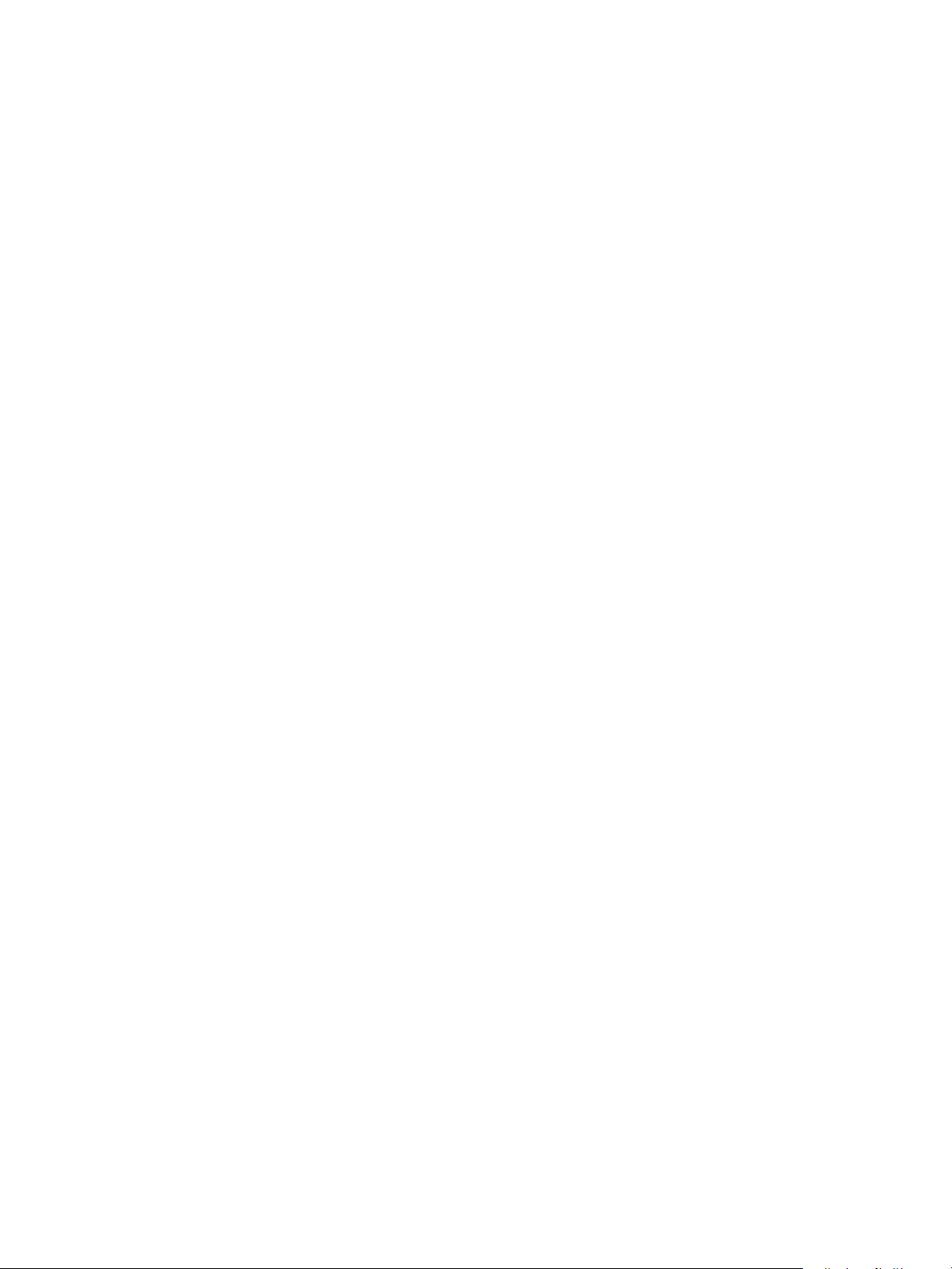
Before Using the Machine
Legal Notice
Copying or printing certain documents may be illegal in your country. Fines or imprisonment may be
imposed on those found guilty. The following are examples of items that may be illegal to copy or print
in your country.
•Currency
• Banknotes and checks
• Bank and government bonds and securities
• Passports and identification cards
• Copyright material or trademarks without the consent of the owner
• Postage stamps and other negotiable instruments
This list is not inclusive and no liability is assumed for either its completeness or accuracy. In case of
doubt, contact your legal counsel.
1-16
Xerox® WorkCentre® 5022/5024 Multifunction Printer
User Guide
Page 29
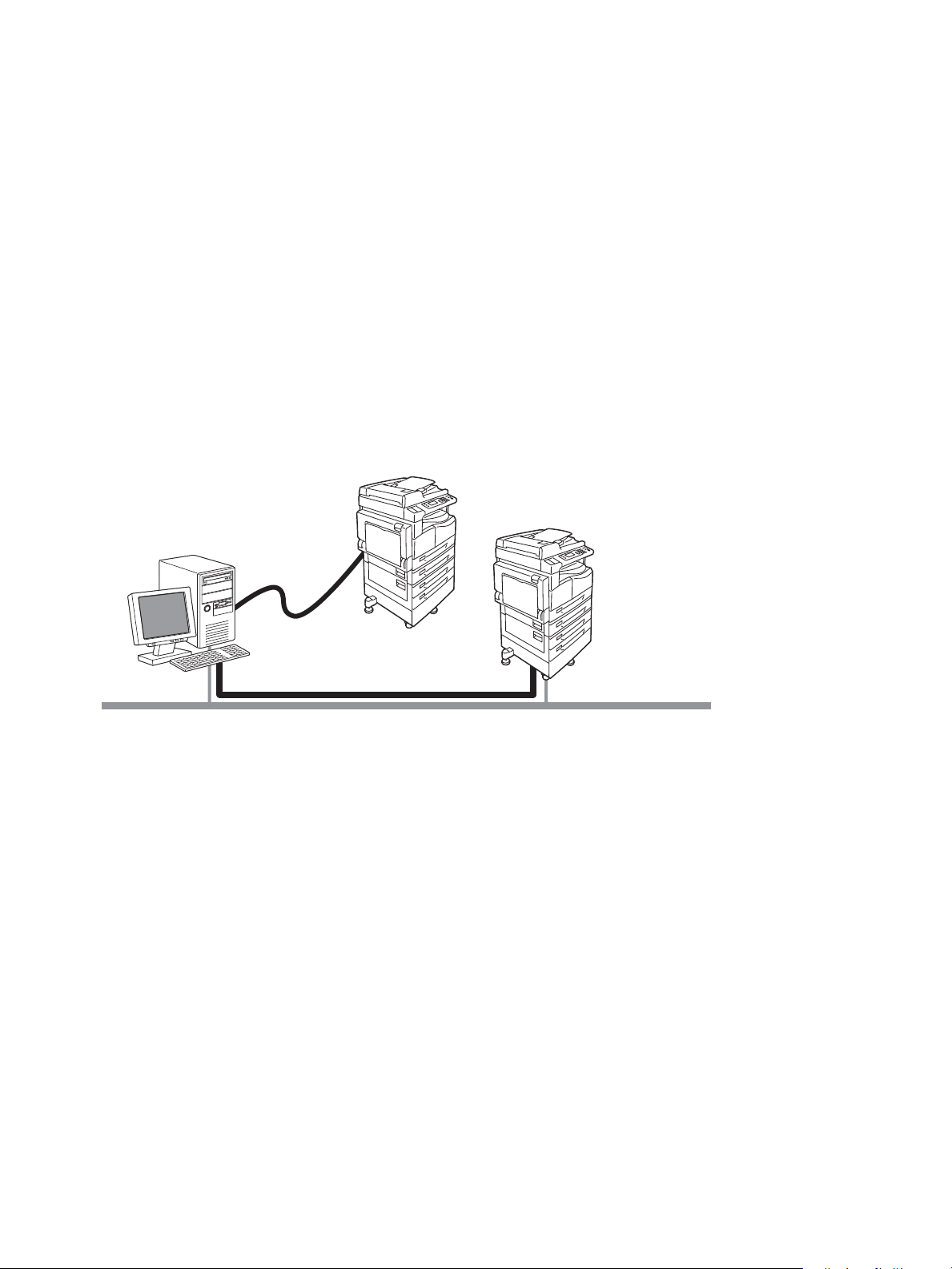
Environment Settings
Local connection
USB
Network Connection
LPD / Port9100
2
Supported Environment
This section describes the environment settings needed to use the machine's print and scan features.
Print Feature
The machine can be connected directly to a computer for use as a local printer. Connect the machine
to a computer with a USB cable.
Use as a Local Printer
Connect the machine to a computer with a USB cable.
Use as a Network Printer
Print from network-connected computers using the TCP/IP protocol.
To use the machine as a network printer, you need to activate the port to use for printing.
• LPD: Activate this setting when using the LPD port.
• Port9100: Activate this setting when using the Port9100 port.
Note This feature is available when the Network Kit is installed.
For information on how to set TCP/IP, refer to Setting the Network Environment on page 2-6.
For information on how to activate a communication port, refer to Activating the Communication Port
To U se on page 2-11.
Xerox® WorkCentre® 5022/5024 Multifunction Printer
User Guide
2-1
Page 30
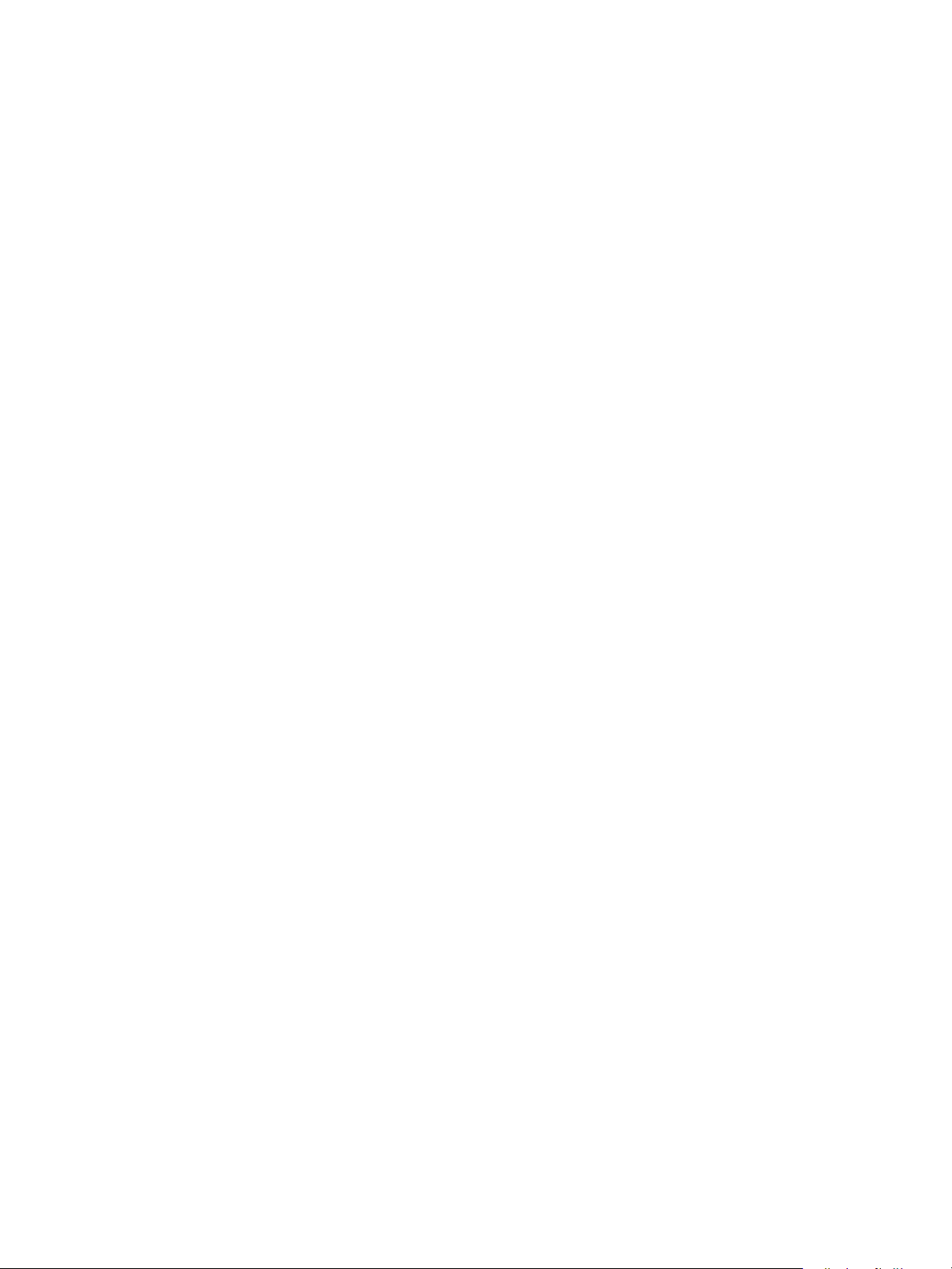
Environment Settings
Scan Feature
The machine supports the following Scan functions:
Using the USB connection
Scan with PC application
Uses the USB connection to import scan data in a computer with a TWAIN or Windows Imaging
Acquisition (WIA) compatible application.
To use this function, you must install the scan driver from the Driver CD Kit CD-ROM.
Note To install the scan driver, follow the instructions provided in the manual (HTML file) included on
the CD-ROM.
For information on how to use this feature, refer to Using an Application to Load Scan Data from the
Machine via USB on page 7-6.
Using the Network connection
Scan to E-mail
Uses the SMTP protocol to send the document scanned by the machine as an e-mail attachment.
To send scanned data as an e-mail attachment, you must activate the SMTP port.
(Setting at the time of factory shipment: Enabled)
This function is also used to set the e-mail header and body and SMTP server settings used when emails are sent as well as the recipient address (system administrator's e-mail address) for e-mail
notification when a transmission error occurs.
Note This feature is available when the Network Kit is installed.
For information on how to activate the SMTP port, refer to Activating the Communication Port To Use
on page 2-11.
For information on how to set the SMTP server, refer to SMTP Server Settings on page 2-13.
For information on how to enter the header and body of an e-mail, refer to E-mail Header and Body
Settings on page 2-14.
For information on how to set the system administrator's e-mail address, refer to Administrator's E-
mail Address on page 2-21.
For information on how to use this feature, refer to Sending Scan Data to PC as E-mail Attachment - E-
mail on page 7-7.
Scan to PC (Network)
Uses the SMB protocol to save the document scanned by the machine in a common folder created on a
network PC.
To save scanned data on a computer, you must activate the SMB port.
2-2
Xerox® WorkCentre® 5022/5024 Multifunction Printer
User Guide
Page 31

Environment Settings
(Setting at the time of factory shipment: Enabled)
Note This feature is available when the Network Kit is installed.
For information on how to activate the SMB port, refer to Activating the Communication Port To Use on
page 2-11.
For information on how to use this feature, refer to Sending Scan Data to PC over Network - PC
(Network) on page 7-10.
Fax Feature
The machine supports the following communication networks for fax transmissions:
• Public switched telephone network (PSTN)
• Private branch exchanges (PBX)
You must also make settings in Region and Clock to use the Fax functions on this machine.
Note This option is available when the Fax Kit is installed.
For information on how to make the region setting, refer to Region on page 9-38.
For information on how to make the clock settings, refer to Clock on page 9-43.
Xerox® WorkCentre® 5022/5024 Multifunction Printer
User Guide
2-3
Page 32

Environment Settings
Interface Cables
When connecting the machine directly to a computer, use a USB interface. When connecting the
machine to a network, use an Ethernet interface.
Using the USB Interface
The machine supports the USB 1.1/2.0 interface.
To connect the USB cable:
1. Press the power switch to the Off position to turn the power off.
Note Check that the display is off.
2. Connect a USB cable to the USB 1.1/2.0 interface connector.
3. Connect the other end of the USB cable to the computer.
4. Press the power switch to the On position to turn the power on.
2-4
Xerox® WorkCentre® 5022/5024 Multifunction Printer
User Guide
Page 33

Environment Settings
Using the Ethernet Interface
The machine supports 100BASE-TX and 10BASE-T Ethernet interfaces.
Note The Ethernet interface connector is available when the Network Kit is installed on the machine.
To connect the Ethernet interface:
1. Press the power switch to the Off position to turn the power off.
Note Check that the display is off.
2. Connect a network cable to the Ethernet interface connector.
Note Prepare a network cable suitable for your network connection. When you replace the network
cable, contact our Customer Support Center.
3. Press the power switch to the On position to turn the power on.
Xerox® WorkCentre® 5022/5024 Multifunction Printer
User Guide
2-5
Page 34

Environment Settings
Setting the Network Environment
This section describes how to make the settings needed to use the TCP/IP protocol.
The machine supports IPv6 addresses in an IPv6 network environment. For more information, refer to
Setting the Machine's IP Address (IPv6) on page 2-7.
Setting the Machine's IP Address (IPv4)
To use the TCP/IP protocol, you must set the machine's IP address.
By default, the machine is set to obtain its IP address automatically.
This setting automatically sets the machine's IP address when the machine is connected to a network
containing a DHCP server.
Print the System Settings Report to check whether the machine's IP address has already been set.
You can also check the IP address in the following methods:
•On the Machine Status screen
•Using the Too ls menu items
•Using Xerox
®
CentreWare® Internet Services
For information on how to print the System Settings Report, refer to Printing Reports/Lists on page 10-
7.
For information on how to check on the Machine Status screen, refer to Checking the Machine’s IP
Address on page 10-5.
For information on how to check using Tools, refer to TCP/IP on page 9-27.
®
For information on how to check using Xerox
(Connectivity > Protocols) on page 2-22.
If the machine's IP address has not been set, set the IP address by using the Printer Setup Utility for
Setting IP Address included in the Driver CD Kit or using the control panel to change the Get IP
Address setting to Control Panel.
Notes
• If the network has a DHCP server, the machine's IP address may be changed, so check the address
periodically.
• The machine can acquire address information automatically by using a BOOTP or RARP server. To
use a BOOTP or RARP server to acquire the machine's IP address, use the control panel to change
the Get IP Address setting to BOOTP or RARP.
For information on how to use the Printer Setup Utility for Setting IP Address, refer to When Using the
Printer Setup Utility for Setting the IP Address on page 2-7.
For information on how to set the IP address from the control panel, refer to TCP/IP on page 9-27.
CentreWare® Internet Services, refer to TC P/IP
2-6
Xerox® WorkCentre® 5022/5024 Multifunction Printer
User Guide
Page 35

Environment Settings
Setting the Machine's IP Address (IPv6)
The machine supports IPv6 addresses in an IPv6 network environment.
The machine's IP address type is set to IPv4 by factory default. To use the machine in an IPv6 network
environment, set the IP address type to IPv6 or both types. The IPv6 address is set automatically when
the machine is restarted.
Print the System Settings Report to check the IPv6 address.
You can also check the IP address in the following methods:
•On the Machine Status screen
•Using the Too ls menu items
•Using Xerox
For information on how to print the System Settings Report, refer to Printing Reports/Lists on page 10-
7.
For information on how to check on the Machine Status screen, refer to Checking the Machine’s IP
Address on page 10-5.
For information on how to check using Tools, refer to TCP/IP on page 9-27.
For information on how to check using Xerox
(Connectivity > Protocols) on page 2-22.
®
CentreWare® Internet Services
®
CentreWare® Internet Services, refer to TC P/IP
You can set a fixed IPv6 address for the machine using either of the following methods:
• Use the Printer Setup Utility for Setting IP Address.
• Use the control panel to make the setting manually. Enter System Administration mode. From the
To ol s menu, select Wired Network > TCP/IP > IP Mode. Set the IP Mode to IPv6 or Dual Stack.
From the IPv6 menu, set Set IPv6 to Enable, and then enter the IP address into IP Address.
•Use Xerox
Settings Report to check the address set automatically, and then use the address to access Xerox
CentreWare
®
CentreWare® Internet Services to make the setting manually. Print the System
®
Internet Services.
®
From the Properties tab, select Connectivity > Protocols > TCP/IP > IP Mode. Set the IP Mode to
IPv6 or Dual Stack. The IPv6 address can be entered manually if the Enabled checkbox in Enable
Manual Address is checked under IPv6.
For information on how to use the Printer Setup Utility for Setting IP Address, refer to When Using the
Printer Setup Utility for Setting the IP Address on page 2-7.
For information on how to set the IP address from the control panel, refer to TCP/IP on page 9-27.
®
For information on how to make settings from Xerox
CentreWare® Internet Services, refer to Setting
Items on Xerox® CentreWare® Internet Services on page 2-19.
When Using the Printer Setup Utility for Setting the IP Address
This section describes how to set the IP address using the Printer Setup Utility for Setting IP Address
included in the Driver CD Kit CD-ROM.
Note When using the Printer Setup Utility for Setting IP Address, make sure that the machine is not in
use or in System Administration mode.
Xerox® WorkCentre® 5022/5024 Multifunction Printer
User Guide
2-7
Page 36

Environment Settings
1. Insert the Driver CD Kit CD-ROM into your computer.
The Launcher runs automatically.
2. In the Admin Tools tab, select Start Printer Setup Utility for setting IP address from the
Administration Tools, and then click Start.
The Printer Setup Utility for Setting IP Address is started.
3. Make sure that the network cable is connected to the machine, and then click Next.
4. As a list of available IP addresses and Mac addresses appears, select the machine and click Next.
2-8
Xerox® WorkCentre® 5022/5024 Multifunction Printer
User Guide
Page 37

Environment Settings
If you already have the IP address of the machine, click Enter IP Address and directly enter the IP
address on the displayed window.
5. Make advanced settings if needed, and then click Next.
6. After confirming information displayed, click Apply.
The specified settings are applied.
Xerox® WorkCentre® 5022/5024 Multifunction Printer
User Guide
2-9
Page 38

Environment Settings
7. Click Finish to exit the Printer Setup Utility for Setting IP Address.
When the settings are properly configured, the machine reboots automatically.
8. Confirm the assigned IP address after completing the setting process by one of the following
methods.
• Printing the System Settings Report
•On the Machine Status screen
•Using the Too ls menu items
•Using Xerox
®
CentreWare® Internet Services
For information on how to print the System Settings Report, refer to Printing Reports/Lists on page 10-
7.
For information on how to check on the Machine Status screen, refer to Checking the Machine’s IP
Address on page 10-5.
For information on how to check using Tools, refer to TCP/IP on page 9-27.
®
For information on how to check using Xerox
CentreWare® Internet Services, refer to TC P/IP
(Connectivity > Protocols) on page 2-22.
2-10
Xerox® WorkCentre® 5022/5024 Multifunction Printer
User Guide
Page 39

Environment Settings
Activating the Communication Port To Use
Use Xerox® CentreWare® Internet Services to activate the communication port you want to use.
You can activate the following ports:
Port Description
SNMP Activate this port to use the SNMP protocol (used for operations such as loading the
machine's information to the print driver).
SMB Activate this port to use Scan to PC (Network).
LPD Activate this port to print when using LPD.
Port9100 Activate this port to print when using Port9100.
Send E-mail Activate this port to send an e-mail.
®
For information on how to make settings from Xerox
Items on Xerox® CentreWare® Internet Services on page 2-19.
CentreWare® Internet Services, refer to Setting
To activate a communication port:
®
1. Start Xerox
CentreWare® Internet Services.
For information on how to start Xerox
CentreWare® Internet Services on page 2-18.
2. Click the Properties tab.
®
CentreWare® Internet Services, refer to Starting Xerox®
Xerox® WorkCentre® 5022/5024 Multifunction Printer
User Guide
2-11
Page 40

Environment Settings
3. From the menu on the left, select Connectivity.
Click Port Settings, and check the checkbox of the desired port.
Click Apply.
Note Restart the machine to enable the new settings.
2-12
Xerox® WorkCentre® 5022/5024 Multifunction Printer
User Guide
Page 41

Environment Settings
Setting the Send E-mail Function
SMTP Server Settings
Use the SMTP server to send an e-mail.
®
Use Xerox
The items to be set are shown below.
Item Description
SMTP Server IP Address/Host Name Enter the SMTP server's IP address as an IPv4 or IPv6 address or in
Port Number for sending E-mail Set the SMTP server's port No. (a value between 1 and 65535).
CentreWare® Internet Services to set the SMTP server.
FQDN format (up to 256 characters).
Login Credentials for the Machine to
access the SMTP Server to send
automated e-mails
Login Name Enter the SMTP server login name (between 1 and 64 ASCII code
Password Enter the authentication password for the SMTP server (between 1
Retype Password Verify the SMTP server authentication password you entered by re-
Select None or SMTP AUTH to indicate whether to perform SMTP
authentication when sending an e-mail.
characters).
and 64 ASCII code characters).
entering it here.
Note If you selected None for Login Credentials for the Machine to access the SMTP Server to send
automated e-mails, you can leave the Login Name, Password and Retype Password fields blank.
To make the settings:
®
1. Start Xerox
For information on how to start Xerox
CentreWare® Internet Services.
®
CentreWare® Internet Services, refer to Starting Xerox®
CentreWare® Internet Services on page 2-18.
Xerox® WorkCentre® 5022/5024 Multifunction Printer
User Guide
2-13
Page 42

Environment Settings
2. Click the Properties tab.
3. From the menu on the left, select Connectivity > Protocols.
4. Click SMTP Server, and enter the settings.
5. Click Apply.
E-mail Header and Body Settings
When sending a scanned document as an e-mail attachment, you can enter an e-mail header and
body.
2-14
Xerox® WorkCentre® 5022/5024 Multifunction Printer
User Guide
Page 43

Environment Settings
Use Xerox® CentreWare® Internet Services to make the settings.
The items to be set are shown below.
Item Description
Subject Enter up to 128 ASCII code characters. (Default: Scan Data from
(machine model name))
Message Enter up to 256 ASCII code characters.
Note To send an e-mail, you need to set the system administrator's e-mail address. You cannot send an
e-mail unless this is set.
For information on how to set the system administrator's e-mail address, refer to Administrator's E-
mail Address on page 2-21.
To make the settings:
®
1. Start Xerox
CentreWare® Internet Services.
For information on how to start Xerox® CentreWare® Internet Services, refer to Starting Xerox®
CentreWare® Internet Services on page 2-18.
2. Click the Properties tab.
3. From the menu on the left, select Services > E-mail.
Xerox® WorkCentre® 5022/5024 Multifunction Printer
User Guide
2-15
Page 44

Environment Settings
4. Click Defaults, and enter the Subject, Message, and Maximum Attachment Size.
2-16
Xerox® WorkCentre® 5022/5024 Multifunction Printer
User Guide
Page 45

Environment Settings
Using Xerox® CentreWare® Internet Services
Xerox® CentreWare® Internet Services
Xerox® CentreWare® Internet Services provides services such as changing settings using a web browser
on a computer connected to a TCP/IP network environment.
Notes
• The Network Kit is required to use this function The IP address of the machine also needs to be
set. For information on how to set the IP address, refer to Setting the Network Environment on
page 2-6.
• When changing any settings using Xerox
in standby status or energy saver mode.
®
CentreWare® Internet Services, the machine should be
Supported Environments and Settings
Operating Systems and Web Browsers
The operation of Xerox® CentreWare® Internet Services has been verified for the following web
browsers:
Operating System Web Browsers
Windows® 8 Windows Internet Explorer® 10
Windows® Server® 2012 Windows Internet Explorer® 10
Windows® 7 Windows Internet Explorer® 8
Windows Vista
Windows XP
Xerox® WorkCentre® 5022/5024 Multifunction Printer
User Guide
®
®
Windows Internet Explorer® 7
Windows Internet Explorer® 6 SP2, Mozilla Firefox® 3.x, Netscape
7.1 Navigator
2-17
Page 46

Environment Settings
Web Browser Settings
Specifying the machine's address in the web browser is recommended.
Note If you specify the machine's address using a proxy server, the service response time may be slow
or the screens may not appear. If these problems occur, you will need to set the machine's IP address
in the web browser and choose not to use a proxy server. See your web browser's manual for how to
make the setting.
®
You will also need to make other web browser settings to make Xerox
work properly.
The following procedure is based on the Internet Explorer 6.0.
1. From the To ol s menu, select Internet Options.
2. In the General tab, click Settings under Temporary Internet Files.
3. In the Settings dialog box, select Check for newer versions of stored pages:.
4. Select Every visit to the page or Every time you start Internet Explorer.
5. Click OK.
6. Click OK in the Internet Options dialog box.
CentreWare® Internet Services
Starting Xerox® CentreWare® Internet Services
To s tar t Xer ox® CentreWare® Internet Services:
1. Start your computer and a web browser.
2. In your web browser's address bar, enter the machine's IP address or URL, and then press the
Enter key.
The top page of Xerox
- Example IP address (IPv4)
- Example IP address (IPv6)
- Example URL
®
CentreWare® Internet Services is displayed.
Notes
• If your network uses DNS (Domain Name System) and the machine's host name is registered on
the domain name server, you can access the machine using the Internet address combining the
host name and the domain name. For example, if the host name is "myhost", and the domain
name is "example.com" then the Internet address is "myhost.example.com".
2-18
Xerox® WorkCentre® 5022/5024 Multifunction Printer
User Guide
Page 47

Environment Settings
• When specifying a port number, add ":" and the port number after the IP address or the Internet
address.
• The IPv6 address cannot be entered manually in some cases depending on the web browser that
you use.
•HTTPS is not supported.
Setting Items on Xerox® CentreWare® Internet Services
The table below lists the menu items on the Xerox® CentreWare® Internet Services screens.
Notes
• You must have a user name and a passcode to change the settings. The user ID "admin" and the
passcode "1111" is set as default. For information on how to change the user ID and the passcode,
refer to Using Xerox® CentreWare® Internet Services on page 2-17 and System Administrator
Settings (Security) on page 2-32.
• You cannot enter the system administration mode from a computer while the machine control
panel is in use, the machine side is in the system administration mode, or there are any current or
pending jobs. If you still cannot enter System Administration mode, wait for 5 minutes and try
Xerox® WorkCentre® 5022/5024 Multifunction Printer
User Guide
2-19
Page 48

Environment Settings
again since there may be background process running such as fax job. Also, you cannot operate
the machine control panel while a computer is entering system administration mode.
Ta b Menu Item See Page:
Properties P. 2-21
Description P. 2-21
General Setup -
Energy Saver Settings P. 2-21
Connectivity -
Port Settings P. 2-22
Physical Connections -
Ethernet P. 2-22
Protocols -
TCP /IP P. 2-22
SNMP Configuration P. 2-24
Microsoft Networking P. 2-26
LPD P. 2-27
Port9100 P. 2-27
SMTP Server P. 2-28
HTTP P. 2-29
Services -
Email -
Defaults P. 2-29
Scan -
Job Templates P. 2-30
Security -
IP Filtering P. 2-31
System Administrator Settings P. 2-32
Support P. 2-33
Support P. 2-33
Address Book P. 2-33
View All Names P. 2-33
Common Tasks P. 2-35
2-20
Xerox® WorkCentre® 5022/5024 Multifunction Printer
User Guide
Page 49

Ta b Menu Item See Page:
Add New Name P. 2-35
Management P. 2-35
Environment Settings
Import Data
Export Data
Delete All Names
P. 2-35
P. 2-36
P. 2-36
Note Double-byte characters cannot be used in Xerox® CentreWare® Internet Services.
Properties Tab
Description
Item Description
Machine Model The product name is displayed.
Serial Number The product serial number is displayed.
Machine Name You can enter the printer name (up to 32 ASCII code characters excluding
colons (:), equal signs (=), at symbols (@), or asterisks (*), which are not
valid). (Default: "WorkCentre 5022" or "WorkCentre 5024")
Location You can enter the machine's location (up to 255 ASCII code characters).
Contact Person You can enter the contact person's information (up to 255 ASCII code
characters).
Administrator's E-mail Address You can enter the e-mail address of the system administrator (up to 128
characters).
This information is required for sending an e-mail.
Energy Saver Settings (General Setup)
Note Neither of Low Power mode or Sleep mode can be disabled.
Item Description
Time to Low Power Mode You can set the time elapse from the last operation until the machine
enters Low Power mode. You can set a value between 1 and 60 minutes.
(Default: 1)
Time to Sleep Mode You can set the time elapse from Low Power mode until the machine enters
Sleep mode. You can set a value between 1 and 239 minutes. (Default: 1)
Apply button You can apply changes by pressing this button.
Xerox® WorkCentre® 5022/5024 Multifunction Printer
User Guide
2-21
Page 50

Environment Settings
Port Settings (Connectivity)
Item Description
Port You can activate or deactivate communication ports. You can select from
SNMP, SMB, LPD, Port9100, and Send E-mail. Activate each port by
checking its checkbox.
Apply button You can apply changes by pressing this button.
Note Reboot the machine to enable new settings.
Ethernet (Connectivity > Physical Connections)
Item Description
Rated Speed You can set the Ethernet port speed. You can select from Auto, 10 Mbps
Half-Duplex, 10 Mbps Full-Duplex, 100 Mbps Half-Duplex, or 100 Mbps FullDuplex. (Default: Auto)
MAC Address The machine's MAC address is displayed.
Apply button You can apply changes by pressing this button.
Note Reboot the machine to enable new settings.
TCP/IP (Connectivity > Protocols)
IP Mode
You can set the IP operation mode. You can select from Dual Stack, IPv4, or IPv6. The Dual Stack
setting lets you use both IPv4 and IPv6 addresses. (Default: IPv4)
General
•Protocol
• Enabled is displayed.
•Physical Connection
• Ethernet is displayed.
•Host Name
You can set the host name. You can enter between 1 and 32 single-byte alphanumeric characters or
hyphens. (Default: last 16-digit of the MAC address).
Note Hyphens (-) cannot be used as the first or last character in the string.
•IPv4
- IP Address Resolution:
You can set the method used to acquire the IP Address, Subnet Mask and Gateway Address.
You can select from STATIC, DHCP, BOOTP, RARP, or DHCP/Autonet for the address
acquisition method. (Default: DHCP/Autonet)
2-22
Xerox® WorkCentre® 5022/5024 Multifunction Printer
User Guide
Page 51

-IP Address:
You can enter the IP address when STATIC is selected for IP Address Resolution.
-Subnet Mask:
You can enter the subnet mask when STATIC is selected for IP Address Resolution.
- Gateway Address:
You can enter the gateway address when STATIC is selected for IP Address Resolution.
•IPv6
- Enable Manual Address:
You can check this checkbox to enter the IP address and gateway address directly. (Default:
Off)
-IP Address:
You can enter the IP address when the Enable Manual Address checkbox is checked.
- Automatically Configured Address 1:
The automatically assigned IPv6 address is displayed.
Environment Settings
- Link-Local Address:
The automatically assigned link-local address is displayed.
- Gateway Address:
You can enter the gateway address when the Enable Manual Address checkbox is checked.
- Automatically Configured Gateway Address:
The automatically assigned gateway address displayed.
Domain Name
Used to enter the DNS domain name (up to 255 characters).
DNS Configuration
•IPv4
- Obtain DNS Server Address Automatically:
Check this checkbox to acquire the DNS server address automatically using DHCP. When you
set the DNS server address acquisition method to DHCP, you must also set the IP address
acquisition method to DHCP.
- Preferred DNS Server:
Used to enter the DNS server address manually.
- Alternate DNS Server 1-2:
Used to enter alternate DNS server addresses manually.
•IPv6
- Obtain IPv6 DNS Server Address Automatically:
Check this checkbox to set the DNS server address automatically using DHCP.
Xerox® WorkCentre® 5022/5024 Multifunction Printer
User Guide
2-23
Page 52

Environment Settings
- Preferred DNS Server:
Used to enter the DNS server address manually.
- Alternate DNS Server 1-2:
Used to enter alternate DNS server addresses manually.
• Dynamic DNS Registration (IPv4)
Sets dynamic updating of the IPv4 DNS server. Checking Enabled enables dynamic updating of
the DNS server. Checking Overwrite enables dynamic updating of the data in the DNS server
database.
• Dynamic DNS Registration (IPv6)
Sets dynamic updating of the IPv6 DNS server. Checking Enabled enables dynamic updating of
the DNS server. Checking Overwrite enables dynamic updating of the data in the DNS server
database.
• Generate Domain Search List Automatically
Check Enabled to create domain search lists automatically.
• Domain Name 1-3
Used to enter the name of the domain to search (up to 255 characters).
• Connection Time-Out
Sets the timeout period when searching for domains (between 1 and 60 seconds). (Default: 1)
• DNS Resolution via IPv6 First
Check Enabled to prioritize IPv6 for resolving DNS names when IP mode is set to Dual Stack.
(Default: On)
Apply button
Press this button to confirm the entered settings.
Note Reboot the machine to enable new settings.
SNMP Configuration (Connectivity > Protocols)
You can set the SNMP protocol.
General
•SNMP Port Status
You ca n ch ec k Enabled to use SNMP. (Default: On)
• Edit SNMP v1/v2c Properties button
You can make advanced SNMP v1/v2c settings by pressing this button. (Default: On)
- Community Name (Read Only):
You can enter the community name to acquire (up to 32 ASCII code characters). (Default:
blank (public))
2-24
Xerox® WorkCentre® 5022/5024 Multifunction Printer
User Guide
Page 53

Environment Settings
- Community Name (Read/Write):
You can enter the community name to acquire/write (up to 32 ASCII code characters).
(Default: blank (private))
- Trap Community Name:
You can enter the community name for trap notification (up to 32 ASCII code characters).
(Default: blank (SNMP_trap))
- System Administrator's Login ID:
You can enter information related to the person in charge of maintenance of the machine (up
to 127 ASCII code characters)(Default: blank).
Authentication Failure Generic Traps
You c an c hec k Enabled to send an authentication failure trap notification when an access attempt was
made with an invalid community name not registered in the machine. (Default: On)
Advanced button
You can make the following settings by pressing this button:
• Add UDP IPv4 Address button
You can add a recipient address for UDP IPv4 trap notification by pressing this button.
-IP Address:
You can enter the IP address for entry.
-UDP Port Number:
You can set the UDP port No. for entry (a value between 1 and 65535).
-SNMP Version:
You can specify the SNMP version for entry as v1 or v2c. (Default: SNMP v1)
- Trap Community Name:
You can enter the trap community name for entry (between 1 and 32 ASCII code characters).
(Default: SNMP_trap)
-Trap to be Received:
You can set whether to send notification of Print, Cold Start, and Authentication Failure
events.
• Add UDP IPv6 Address button
You can add a recipient address for UDP IPv6 trap notification by pressing this button.
-IP Address:
You can enter the IP address for entry.
-UDP Port Number:
You can set the UDP port No. for entry (a value between 1 and 65535).
Xerox® WorkCentre® 5022/5024 Multifunction Printer
User Guide
2-25
Page 54

Environment Settings
-SNMP Version:
You can specify the SNMP version for entry as v1 or v2c. (Default: SNMP v1)
- Trap Community Name:
You can enter the trap community name for entry (between 1 and 32 ASCII code characters).
(Default: SNMP_trap)
-Trap to be Received:
You can set whether to send notification of Print, Cold Start and Authentication Failure
events.
• Delete button
You can delete the traps specified for the trap notification recipient IP address by pressing this
button.
• Edit button
You can display notification information of the trap you are using. You can specify the events for
which to send notification.
Apply button
You can apply changes by pressing this button.
Note Reboot the machine to enable new settings.
Microsoft Networking (Connectivity > Protocols)
You can set the SMB protocol and WINS server.
Filing Destination
•SMB Port Status
You ca n ch ec k Enabled to use SMB. (Default: On)
•Physical Connection
Ethernet is displayed.
• Transport
TCP/IP is displayed.
Server Information (WINS Server)
Note Displays when IP Mode is set to IPv4 or Dual Stack.
•Protocol
Displays Enabled.
• Obtain WINS Server Address Automatically
You can check this checkbox to acquire the WINS server address automatically using DHCP. When
you set the WINS server address acquisition method to DHCP, you must also set the IP address
acquisition method to DHCP. (Default: ON)
2-26
Xerox® WorkCentre® 5022/5024 Multifunction Printer
User Guide
Page 55

• Primary Server IP Address & Port
You can set the primary WINS server address.
• Secondary Server IP Address & Port
You can set the secondary WINS server address.
Apply button
You can apply changes by pressing this button.
Note Reboot the machine to enable new settings.
LPD (Connectivity > Protocols)
You can set the LPD port.
General
• LPD Port Status
You ca n ch ec k Enabled to use LPD. (Default: On)
Environment Settings
•Physical Connection
Ethernet is displayed.
•Port Number
You can set the LPD port No. (a value between 1 and 65535). You must set a unique number for
each port. (Default: 515)
• Connection Time-Out
You can set the timeout period that the machine waits before terminating the connection when
incoming data stops (between 2 and 3600 seconds). (Default: 60)
• Maximum Connections per Port
The maximum number of connections is displayed.
Apply button
You can apply changes by pressing this button.
Note Reboot the machine to enable new settings.
Port9100 (Connectivity > Protocols)
You c an s et Po rt9 100 .
General
•Port9100 Port Status
You ca n ch ec k Enabled to use Port9100. (Default: On)
Xerox® WorkCentre® 5022/5024 Multifunction Printer
User Guide
2-27
Page 56

Environment Settings
•Physical Connection
Ethernet is displayed.
Port Information
•TCP Port Number
You can set the Port9100 port No. (a value between 1 and 65535).
You must set a unique number for each port. (Default: 9100)
• Maximum Connections per Port
The maximum number of connections is displayed.
• End of Job Timeout
You can set the amount of time the machine waits before terminating the connection when
incoming data stops (between 2 and 3600 seconds). (Default: 60)
•PDL Switching
Enabled is displayed.
Apply button
You can apply changes by pressing this button.
Note Reboot the machine to enable new settings.
SMTP Server (Connectivity > Protocols)
You can set the SMTP server.
Required Information
• SMTP Server IP Address/Host Name
You can enter the SMTP server's address as an IPv4 or IPv6 address or in FQDN format (up to 256
characters).
• Port Number for Sending E-mail
You can set the port number used by the SMTP server to send an e-mail (a value between 1 and
65535). (Default: 25)
• Login Credentials for the Machine to access the SMTP Server to send automated e-mails
You can set the authentication method when sending an e-mail by SMTP. You can select None or
SMTP AUTH. (Default: None)
•Login Name
For SMTP servers requiring authentication, enter the e-mail address of the authenticated SMTP
user (between 1 to 64 ASCII code characters). This can be left blank if SMTP authentication is
skipped.
2-28
Xerox® WorkCentre® 5022/5024 Multifunction Printer
User Guide
Page 57

Environment Settings
•Password
You can enter the password for authentication (between 1 and 64 ASCII code characters). This
can be left blank if SMTP authentication is skipped.
•Retype Password
You can verify the authentication password you entered by re-entering it here.
Apply button
You can apply changes by pressing this button.
HTTP (Connectivity > Protocols)
You can set the HTTP protocol.
Configuration
•Connection
Enabled is displayed.
•Physical Connection
Ethernet is displayed.
• Keep Alive Timeout
The keep-alive timeout period is displayed.
•Port Number
You can set the port No. used for HTTP communication (a value between 1 and 65535). You must
set a unique number for each port. (Default: 80)
• Connection Time-Out
Set the connection timeout period from 1 through 255 seconds. (Default: 30)
•Title
You can select the display for the title displayed on a browser from None Internet Services or
Printer model - IP Address.
Apply button
You can apply changes by pressing this button.
Note Reboot the machine to enable new settings.
Defaults (Services > E-mail)
General
• Subject (Default: Scan Data from "model name")
You can enter the E-mail header (up to 128 ASCII code characters).
Xerox® WorkCentre® 5022/5024 Multifunction Printer
User Guide
2-29
Page 58

Environment Settings
• Message
You can enter the E-mail body (up to 256 ASCII code characters).
• Maximum Attached Size (Default: 20MB)
You can set the maximum file size between 2 and 20 MB to attach to an e-mail.
Apply button
You can apply changes by pressing this button.
Note Reboot the machine to enable new settings.
Job Templates (Services > Scan)
Network Scanning
•Output Color
You can set the color mode from Black & White or Color. (Default: Black & White)
• Original Type
You can set the type of document to optimize the scan data from Te x t, Photo & Text, or Photo.
(Default: Text)
Advanced Settings
•Lighten/Darken
You can set the density from five levels. (Default: Normal)
• Sharpness
You can set the sharpness from five levels. (Default: Normal)
• Background Suppression
You ca n ch ec k Enabled to enable background suppression. (Default: On)
• Background Suppression Level
You can set the background suppression from five levels. (Default: Normal)
•Resolution
You can set the scan resolution from 200x200dpi, 300x300dpi, 400x400dpi, or 600x600dpi.
(Default: 200x200dpi)
Note When Color Mode is set to Color and 400x400dpi or 600x600dpi is selected for the
resolution, the Color Mode is automatically set to Black & White.
• Image Compression
You can set the file compression from five levels. (Default: Standard)
2-30
Xerox® WorkCentre® 5022/5024 Multifunction Printer
User Guide
Page 59

Environment Settings
Layout Adjustment
• Edge Erase
You can set the edge erase value between 0 and 10 mm for erasing the black shadows created
around the edges of the paper when scanning with the document cover open. (Default: 2 mm)
Filing Options
•File Format
In Color mode, you can set the file format for the scanned data from JPEG or PDF. (Default: PDF)
In Black & White mode, you can set the file format for the scanned data from TIFF or PDF.
(Default: PDF)
IP Filtering (Security)
You can restrict the supported IP addresses.
IPv4 Filtering
•IP Filtering
You ca n ch ec k Enabled to enable IP Filtering. (Default: Off)
• IP Filter Rule List
The accessible IPv4 address is displayed.
• Add button
The Add IP Filter Rule - IPv4 screen is displayed. You can add the accessible IPv4 address. You can
add up to 10 IPv4 addresses.
- Source IP Address:
You can set the IP address that is allowed from access. (Default: 0.0.0.0)
-Source IP Mask:
You can set the prefix length of the IP address that is allowed from access. (Default: 0)
• Edit button
The Edit IP Filter Rule - IPv4 screen is displayed. You can edit the accessible IPv4 address.
- Source IP Address:
You can set the accessible IP address.
-Source IP Mask:
You can set the prefix length of the accessible IP address. (Default: 0)
• Delete button
You can delete the accessible IPv4 address.
IPv6 Filtering
•IP Filtering
You ca n ch ec k Enabled to enable IP Filtering. (Default: Off)
Xerox® WorkCentre® 5022/5024 Multifunction Printer
User Guide
2-31
Page 60

Environment Settings
• IP Filter Rule List
The accessible IPv6 address is displayed.
• Add button
The Add IP Filter Rule - IPv6 screen is displayed. Adds an accessible IPv6 address. You can add up
to 10 IPv6 addresses.
- Source IP Address:
You can set the accessible IP address.
-Source IP Mask:
You can set the prefix length of the accessible IP address (Default: 0)
• Edit button
The Edit IP Filter Rule - IPv6 screen is displayed. Edits the accessible IPv6 address.
- Source IP Address:
You can set the accessible IP address. (Default: 0:0:0:0:0:0:0:0)
-Source IP Mask:
You can set the prefix length of the accessible IP address. (Default: 0)
• Delete button
You can delete the accessible IPv6 address by pressing this button.
Apply button
You can apply changes by pressing this button.
Note Reboot the machine to enable new settings.
System Administrator Settings (Security)
You can set the system administrator's user ID and the passcode.
System Administrator Settings
• Administrator's Login ID
You can enter the system administrator's user ID (between 1 and 32 ASCII code characters in
length, excludes "+", ";", "<", ">", """, "?", "[", "]", "'", "{", "}", "|", ":". (Default: admin)
• Administrator's Passcode
You can set the system administrator's passcode (between 4 and 12 ASCII code characters or
blank). (Default: 1111)
• Retype Administrator's Passcode
You need to re-enter the system administrator’s passcode.
2-32
Xerox® WorkCentre® 5022/5024 Multifunction Printer
User Guide
Page 61

Environment Settings
•Maximum Login Attempts
When login attempts using the system administrator’s user ID fail repeatedly, access is denied
when the number of failed attempts reaches the number set here.
Specify a number between 0 and 10. Specify 0 to disable this setting.
The total number of failed authentication attempts is reset when authentication is successful or
the system is restarted. (Default: 5)
Apply button
You can apply changes by pressing this button.
Support Tab
The links to support information is displayed. The link settings can be changed.
Support
Change Settings button
You can change the links to support information by pressing this button.
•Name
You can enter the link name (between 1 and 63 ASCII code characters).
•URL
You can enter the link address (between 1 and 63 alphanumeric characters including the at
symbol (@), percent sign (%), period (.), colon (:), forward slash (/), underline(_), hyphen (-), tilde
(~), question mark (?), and ampersand (&), which are valid).
Apply button
You can apply changes by pressing this button.
Address Book Tab
The list of location information where the scanned data is stored is displayed.
You can register the total of 30 E-mail and Server addresses.
View All Names
Address Number
The registered numbers (4 digits) of the E-mail or Server addresses are displayed.
Name
The registered names of the E-mail or Server addresses are displayed.
Xerox® WorkCentre® 5022/5024 Multifunction Printer
User Guide
2-33
Page 62

Environment Settings
Address Type
The address types of the registered addresses are displayed.
Actions
Edit/Delete address information.
•Edit
Edit the selected address information.
• Delete
Delete the selected address information.
Common Settings
• Address Number
The registered number of the address is displayed. (Not editable)
•Name
Enter the name of the address to be registered in ASCII code or UTF-8 with up to 16 characters.
Note The entered characters should match the language setting specified in the machine.
Otherwise, the text will be garbled. Some characters may not be displayed correctly.
• Address Type
Select the address type (E-mail or Server) of the registered address.
• E-mail Address (E-Mail only)
Enter the e-mail address to be registered in ASCII code alphabetic or symbols with up to 64
characters.
• Server Name/IP Address (Server only)
Enter the DNS name (FQDN) of a server, an IP address, or a NetBIOS name (only for SMB) to be
registered in ASCII code alphabetic or symbols (.-: (three symbols)) with up to 64 characters.
• Shared Name (Server only)
Enter the SMB shared name to be registered with up to 32 characters in ASCII code alphabetic,
numbers, blank, and UTF-8.
Note The entered characters should match the language setting specified in the machine.
Otherwise, the text will be garbled. Some characters may not be displayed correctly.
Detailed Settings (Server only)
•Server Path
Enter the storage directory path to be registered with up to 96 characters in ASCII code
alphabetic, numbers, blank, and UTF-8.
Note The entered characters should match the language setting specified in the machine.
Otherwise, the text will be garbled. Some characters may not be displayed correctly.
2-34
Xerox® WorkCentre® 5022/5024 Multifunction Printer
User Guide
Page 63

Environment Settings
•User Name
Enter the user name to be registered with up to 96 characters in ASCII code alphabetic, numbers,
and blank.
•Password
Enter the password for SMB to be registered with up to 32 characters in ASCII code numbers,
symbols, and blank.
•Retype Password
Re-enter the password for confirmation.
•Port Number
Select whether to specify the port number used for the transfer protocol to be registered. To
specify the port number, select the Enter Number and enter a value from 139, 445, 5000 to
65535.
• Apply button
Click this button to confirm the entered settings.
• Undo button
Click this button to cancel the entered settings.
Common Tasks
Add New Name
• Address Number
Select whether to specify a speed dial number to be registered. To specify the speed dial number,
select the Specify Preferred Address Number and enter the speed dial number that you want to
register. If the Specify Preferred Address Number is not selected, a speed dial number is
automatically assigned.
•Name
Enter a name of the address to be registered in ASCII code or UTF-8 with up to 16 characters.
• Address Type
Select the address type (E-mail or Server) of the registered address.
Management
Import Data
Imports an Address Book file (*.dat) of other machines.
Note If the imported data is modified, it will not be exported properly.
• Address Book File
Specify an Address Book file (*.dat) to import. Click the Browse... button to select the file (*.dat) to
import in the dialog box displayed.
Xerox® WorkCentre® 5022/5024 Multifunction Printer
User Guide
2-35
Page 64

Environment Settings
Export Data
Downloads an Address Book file (*.dat).
Delete All Names...
Deletes all address data.
Note Press this button to apply the entered settings.
2-36
Xerox® WorkCentre® 5022/5024 Multifunction Printer
User Guide
Page 65

Environment Settings
Installing the Print Driver/Scan Driver
Installing the Print Driver
To enable the machine to print, you must first install a print driver from the Driver CD Kit CD-ROM.
The CD-ROM contains the following print driver.
Print Driver Name Description
Xerox® WorkCentre
5022/5024
XXXXX: Displayed as either "5022" or "5024," depending on the model of your machine.
To install the print driver, follow the instructions provided in the CD-ROM Documentation (HTML)
included on the CD-ROM.
Click Print Driver in the Main menu of the Driver CD Kit to start
the installation.
The standard print driver converts the data created by the
application software to images before sending them to the
printer.
Installing the Scan Driver
A direct USB connection to a computer lets you load scanned data from the machine directly to the
computer.
Xerox® WorkCentre® 5022/5024 Multifunction Printer
User Guide
2-37
Page 66

Environment Settings
The Driver CD Kit CD-ROM comes with the TWAIN-compatible and Windows Imaging Acquisition
(WIA)-compatible scan driver.
Application Description
TWAIN-compatible and WIAcompatible scan driver
Address Book Editor Select Install Fax Utility in the User Tools menu of the
Click Scan Driver in the Main menu on the Driver CD Kit to
start the installation.
This feature can be used to load scan data from a TWAINcompatible or WIA-compatible application installed on a
computer.
Note: Only 32-bit TWAIN-compatible applications are
supported.
For more information, refer to Using an Application to Load
Scan Data from the Machine via USB on page 7-6.
Driver CD Kit, and click the Start button to start the
installation.
Use to register recipient for sending document by fax. You
can select a recipient using the Address Book button on the
control panel if you register the information to Address Book
Editor and save it to the machine.
You can also retrieve the fax recipient’s phone numbers
registered on a printer or using
Internet Services.
For more information on settings items, see the Address Book
Editor's Help information.
Xerox® CentreWare
®
To install the scan driver, follow the instructions provided in the CD-ROM Documentation (HTML)
included on the CD-ROM.
Be sure to restart the computer immediately after installing the scan driver.
Note This function is not available on a network environment.
Uninstalling
Uninstalling the print driver
To uninstall the print driver, use the uninstallation tool on the Driver CD Kit CD-ROM. Follow the
instructions provided in the CD-ROM Documentation (HTML) included on the CD-ROM.
Uninstalling other software
To uninstall other software installed from the Driver CD Kit CD-ROM, see the application's Readme file.
Readme files can be displayed from the Product Information (HTML) on the CD-ROM.
2-38
Xerox® WorkCentre® 5022/5024 Multifunction Printer
User Guide
Page 67

Product Overview
This chapter lists the name of each machine component, and describes basic operations such as how
to turn the power on/off and use the control panel.
3
Machine Components
This section describes the machine components and their features.
Xerox® WorkCentre® 5022/5024 Multifunction Printer
User Guide
3-1
Page 68

Product Overview
2
4
1
13
12
3
5
7
8
9
6
11
10
Front, Left Side
No. Component Description
1 Document cover Holds the document in place.
2 Document glass Place the document here.
3 Control panel Contains the buttons, LED indicators, and display used for operations.
For more information, refer to Control Panel on page 3-11.
4 Center tray Copies and prints are delivered here, facing down.
5 Front cover Open this cover to replace consumables.
6 Tray 1 (standard tray) Load paper here.
7 Tray 2
(One Tray Module)
(Optional)
8 Trays 3, 4
(Two Tray Module)
(Optional)
9 Locking casters Locks the wheels of the machine. Lock these casters after moving the
10 Two tray module cover C Open this cover to remove any jammed paper from Tray 3 or 4.
Optional tray. Load paper here.
Optional tray. Load paper here.
machine to its installation site.
3-2
Xerox® WorkCentre® 5022/5024 Multifunction Printer
User Guide
Page 69

Product Overview
No. Component Description
11 One tray module cover B Open this cover to remove any jammed paper from Tray 2.
12 Tray 5 (bypass) Load paper here. The tray can be extended.
13 Left cover A Open this cover to remove any jammed paper.
Note: When the machine works properly, this cover is locked. To open
this cover, make sure to exit Sleep mode and turn the machine's power
off.
Xerox® WorkCentre® 5022/5024 Multifunction Printer
User Guide
3-3
Page 70

Product Overview
5
6
7
3
4
1
2
Right Side, Rear
No. Component Description
1 LINE 1 Connects to a telephone line.
2 TEL Connects the machine to a telephone device.
3 Power switch Switches the power of the machine on and off.
For more information, refer to Power Source on page 3-7.
4 Power cord connector Connects the power cord.
5 Adjusting foot Prevents the machine from toppling over. Move the machine to its
installation site and then rotate this adjuster in clockwise direction
until it touches a floor.
6 USB 1.1/2.0 interface
connector (Type B)
7 10BASE-T/100BASE-TX
interface connector
Connect a USB 1.1/2.0 cable.
Connect a network cable.
Notes
• LINE 1 and the TEL connectors are available when the Fax Kit is installed.
• The 10BASE-T/100BASE-TX interface connectors are available when the Network Kit is installed.
3-4
Xerox® WorkCentre® 5022/5024 Multifunction Printer
User Guide
Page 71

Inside
1
3
2
Product Overview
No. Component Description
1 Toner cartridge Contains toner (the powder used to form the image).
2 Drum cartridge Contains photoconductors.
3 Fusing unit Fuses toner on paper.
CAUTION: Do not touch this unit as it is extremely hot.
Xerox® WorkCentre® 5022/5024 Multifunction Printer
User Guide
3-5
Page 72

Product Overview
5
6
7
1
3
4
2
Duplex Automatic Document Feeder (Optional)
No. Component Description
1 Document feeder cover Open this cover to remove any jammed paper.
2 Inner cover Open this cover to remove any jammed paper.
3 Document guides Aligns the edges of documents.
4 Document feeder tray Load documents here.
5 Document stopper Prevents outputs from falling off.
6 Document output tray Outputs are delivered here.
7 Narrow glass strip Scans the loaded documents.
Note In this guide, the duplex automatic document feeder is referred to as the "document feeder."
3-6
Xerox® WorkCentre® 5022/5024 Multifunction Printer
User Guide
Page 73

Product Overview
Power Source
Switching the Power On
The following describes how to switch the power on.
The machine takes approximately 19 seconds to warm up and to be ready to copy, print, or fax after
the power is turned on. It may take slightly longer than normal depending on the device configuration.
Switch the power off at the end of the day or when not using the machine for an extended period of
time.
1. Press the power switch to the On position to switch the power on.
Notes
• The "Please wait" message indicates that the machine is warming up. The machine is not
accessible while it is warming up.
• Make sure that the power cable is connected to the machine and the wall outlet properly..
Switching the Power Off
The following describes how to switch the power off.
Notes
• Do not switch the power off in the following situations. If the power is switched off, the processing
data may be erased.
- While data is being received
- While a job is being printed
- While a job is being copied
- While a job is being scanned
• When switching the power off, wait 5 seconds after outputs have been delivered.
• When powering the machine on after it has been switched off, wait 10 seconds after the display
goes off.
Xerox® WorkCentre® 5022/5024 Multifunction Printer
User Guide
3-7
Page 74

Product Overview
1. Before switching the power off, make sure that the machine has completed all copy or print jobs.
Then, make sure that the Data indicator does not light up.
2. Press the power switch to the Off position to switch the power off.
3-8
Xerox® WorkCentre® 5022/5024 Multifunction Printer
User Guide
Page 75

Product Overview
Energy Saver button
Energy Saver Modes
The machine is installed with an energy saver feature that will automatically cut off the electricity to
the machine if no copy or print data is received for a certain duration.
There are two energy saver modes: Low Power mode and Sleep mode.
Low Power mode
The machine's power is not turned off completely in Low Power mode. Instead, this mode creates a
balance between low power consumption and short warm-up time by controlling the temperature of
the fusing unit to a level midway between the power off temperature and the "Ready" temperature.
Sleep mode
Sleep mode minimizes power consumption by shutting off the power to all components except the
controller. Warm-up time in Sleep mode is longer than in Low Power mode.
Entering the Energy Saver Modes
The display of the machine status diagram goes off, and the Energy Saver button on the control panel
lights up when the machine is in an energy saver mode.
You can set the length of time to wait until the machine enters Low Power/Sleep mode.
Low Power mode is set to 1 min. and Sleep mode to 1 min. at the time of factory shipment. If the
machine is left idle for 1 minute, it switches to Low Power mode and then to Sleep mode if left idle for
another minute after that.
Xerox® WorkCentre® 5022/5024 Multifunction Printer
User Guide
3-9
Page 76

Product Overview
You can set the amount of time the machine waits before entering Low Power mode from 1 to 60
minutes, and the amount of time the machine waits before entering Sleep mode from 1 to 239
minutes.
Note The life of the fusing unit is largely influenced by power distribution time on the machine. Setting
the amount of time the machine waits before activating the energy saver feature to a long value will
keep the machine's power on longer, and the fusing unit may have to be replaced more often. It may
cause an early replacement of the fusing unit of the machine. For more information, contact our
Customer Support Center.
For more information on how to set the time interval for Low Power mode and/or Sleep mode,
refer to Energy Saver Settings (General Setup) on page 2-21.
Exiting Energy Saver Modes
The following describes how to deactivate an Energy Saver mode.
The machine exits Energy Saver mode and the Energy Saver button light goes off in the following
instances:
Exiting Low Power Mode
•Receiving a job
• Pressing the Energy Saver button
• Entering System Administration mode from a computer
• Pressing any button on the control panel
• Taking paper out or putting in a tray
• Opening or closing the document cover
• Opening or closing any cover of the machine
• Placing a document in the document feeder
Exiting Sleep Mode
•Receiving a job
• Pressing the Energy Saver button
• Entering System Administration mode from a computer
3-10
Xerox® WorkCentre® 5022/5024 Multifunction Printer
User Guide
Page 77

Control Panel
1
2
3
45
6
7
8
9
10
11
12
13
14
15
16
17
18
19
20
21
22
23
24
25
26
27
28
29
The names and functions of the control panel's components are described below.
Product Overview
No. Component Description
1 Copy button Press this button to use the Copy feature. When the Copy feature is
selected, this button lights up.
For more information, refer to Copy on page 5-1.
2 ID Card Copy button Press this button to use the ID Card Copy feature. When the ID Card
Copy feature is selected, this button lights up.
For more information, refer to ID Card Copy on page 5-10.
3 Display Displays the operation menu items and the machine status messages.
4 Job Status button Press this button to check/cancel a current job or pending job.
5
buttons
6 OK button Press this button and the arrow buttons to change settings.
Press to select a menu item on the menu screen and to change
settings.
The button allows you to select the previous menu item.
The button allows you to select the next menu item.
The button allows you to go to the next menu screen.
The button allows you to return to the previous menu screen.
For more information, refer to Using Quick-Buttons on page 3-14.
Xerox® WorkCentre® 5022/5024 Multifunction Printer
User Guide
3-11
Page 78

Product Overview
No. Component Description
7 Log In/Out button Press this button to enter or exit System Administration mode (for at
least for 4 seconds) or Account mode. This button lights up when the
machine is in System Administration mode.
8 Numeric keypad Press this button to enter numbers (such as number of copies) or text.
9 Dial Pause button Press this button to insert a pause between numbers when entering a
recipient's number.
10 Machine Status button Press this button to print reports and check the machine information
such as the status of consumables and the machine’s IP address.
11 Energy Saver button Lights up when the machine enters Energy Saver mode to conserve
power when the machine is left idle for a while. You can also press this
button to enter or exit Energy Saver mode.
12 Stop button Press this button to cancel a current job or failed job.
13 ClearAll button Press this button to reset the displayed settings of each feature to
default values or clear the entered numbers. The setting is returned to
the same condition as the machine is powered on.
14 Start button Press this button to start scanning documents or confirm the value of
each setting.
15 Error indicator Blinks if a system error occurs.
This indicator lights up when a problem other than a system error
occurs with the machine, including paper jams and running out of
paper.
16 Data indicator Blinks when the machine is sending or receiving data to or from a
client. This indicator lights up when data is stored in the machine's
memory or when the machine receives faxes waiting to be printed.
17 Speed Dial button Press this button to specify a recipient with entering a Speed Dial
number when sending a fax.
18 C (Clear) button Press this button to delete one numerical value that you have entered.
19 Address Book button Press this button to display the recipients registered for the Address
Book when sending data by fax, e-mail, or network.
20 Back button Press this button to return the display to the previous screen.
21 Collated/Resolution button
(Quick-Button)
Press this button to display the setting screen for the Collated or
Resolution function that lets you change the output method for Copy
feature and the resolution for Scan feature.
This button lights up when this function is available.
22 2 Sided button
(Quick-Button)
3-12
Press this button to display the setting screen for the 2 Sided function
that lets you select 2 sided printing for Copy and Scan features.
This button lights up when this function is available.
Xerox® WorkCentre® 5022/5024 Multifunction Printer
User Guide
Page 79

No. Component Description
Product Overview
23 Original Type button
(Quick-Button)
24 Lighten/Darken button
(Quick-Button)
25 Scan button Press this button to use the Scan feature. When the Scan feature is
26 Fax button Press this button to use the Fax feature. When the Fax feature is
27 Outline view Used to verify the location indicated in an error message appears on
28 Paper clip tray Used as a place to store paper clips, staples, etc.
29 One touch panels (Only
available for machines with
the Fax Kit)
Press this button to display the setting screen for the Original Type
function that lets you change the type of document for Copy, ID Card
Copy, and Scan features.
This button lights up when this function is available.
Press this button to display the setting screen for the Lighten/Darken
function that lets you adjust the brightness for Copy, ID Card Copy,
and Scan features. Also, the Toner Saver setting is available for Copy
feature.
This button lights up when this function is available.
selected, this button lights up.
For more information, refer to Scan on page 7-1.
selected, this button lights up.
For more information, refer to Fax on page 6-1.
the display.
Used to specify the recipient when sending a fax. The recipients
registered for one touch buttons 1 to 36 correspond to Speed Dial
numbers 001 to 036.
Note Some buttons are not available on some models. If you add certain options, you will be able to
use them. For more information, contact our Customer Support Center.
Xerox® WorkCentre® 5022/5024 Multifunction Printer
User Guide
3-13
Page 80

Product Overview
Quick-Buttons
Paper Supply
...
Copy
Auto
Reduce/Enlarge
...
Off
Pages per Side
...
Auto
1
111
icons
available selections
Using Quick-Buttons
Quick-Buttons give direct access to the settings screen where you can check the current settings and
make changes.
1. Hold down a Quick-Button or press it repeatedly to scroll through the options.
The screen shows the icons for the selected mode and available selections. (See example below.)
2. When the value you want is highlighted, release the Quick-Button.
After two seconds, the setting screen exits and the last item selected is applied.
A new setting is applied when:
• 2 seconds has passed after pressing the Quick-Button and the setting screen exits.
• Another Quick-Button is pressed.
•The Start button is pressed. In this case, a job, such as copying in Copy mode, proceeds.
• In Scan mode, when the Address Book button is pressed. You can also change the address by
pressing the button continuously.
Note The setting screen exits 2 seconds after a Quick-Button is released and the selected setting is
applied.
3-14
Xerox® WorkCentre® 5022/5024 Multifunction Printer
User Guide
Page 81

Example: Copy > Original Type
Current setting:
Text
New selection:
Photo&Text
New selection:
Photo
2 sec *
The setting screen exits 2
seconds after a Quick-Button is
released, and the selected setting
is applied.
*
Photo&Text is applied
automatically
Product Overview
Xerox® WorkCentre® 5022/5024 Multifunction Printer
User Guide
3-15
Page 82

Product Overview
Paper Supply
...
Copy
Auto
Reduce/Enlarge
...
Off
Pages per Side
...
Auto
1
111
About Icons on the Display
This section describes icons displayed on the screens and the functions available for each feature.
Function Icon Item Copy
Lighten/Darken Darken +2 Yes Ye s Ye s -
Darken +1 Yes Yes Ye s -
Normal Yes Ye s Ye s -
Lighten +1 Yes Ye s Ye s -
Lighten +2 Yes Ye s Ye s -
Toner Saver Ye s - - -
Original Type Photo Ye s Yes Yes -
Photo & Text Ye s Ye s Yes -
ID Card
Copy
Scan Fax
3-16
Text Ye s Yes Ye s -
Xerox® WorkCentre® 5022/5024 Multifunction Printer
User Guide
Page 83

Product Overview
111
123
123
200
300
400
600
Function Icon Item Copy
2 Sided 1 1 Sided Ye s - - -
1 2 Sided Yes - - -
2 1 Sided Yes - - -
2 2 Sided Yes - - -
Off - - Ye s -
Flip on Long Edge - - Yes -
Flip on Short Edge - - Yes -
Collated Off Yes - - -
ID Card
Copy
Scan Fax
On Yes - - -
On (Rotate) Ye s - - -
Resolution 200 × 200 - - Ye s -
300 × 300 - - Ye s -
400 × 400 - - Ye s -
600 × 600 - - Ye s -
Xerox® WorkCentre® 5022/5024 Multifunction Printer
User Guide
3-17
Page 84

Product Overview
Log In/Out button
[ ]
System Admin. Passcode
[* * * * * ]
System Admin. Passcode
About the Default Display Screen
The Default Display screen lets you change the Default Display Screen — the screen displayed when
turning the power on and after returning from Energy Saver mode.
Setting the Default Display
You can set the default displayed screen from Copy, Fax, or Scan screen.
Note Some screens cannot be set on some models.
1. Press and hold the Log In/Out button for at least 4 seconds.
The passcode input screen appears.
Note The passcode is initially set to "1111"(four "1" digits).
2. Use the numeric keypad to enter the passcode, and then press the OK button.
Note The Log In/Out button lights when the machine is in System Administration mode.
3-18
Xerox® WorkCentre® 5022/5024 Multifunction Printer
User Guide
Page 85

3. In the Too ls screen, select Default Display, and then press the OK button.
Control Panel Language
...
Default Display
...
Tools
Custom Paper Size Setting
...
Fax
Scan
Default Display
Copy
Note Select or button to move the display up and down.
4. Select the desired default display, and then press the OK button.
Product Overview
Xerox® WorkCentre® 5022/5024 Multifunction Printer
User Guide
3-19
Page 86

Product Overview
[ ]
Enter Login Passcode
Account Modes
This section describes three different account modes that the machine offers to manage accounts
effectively for copy jobs, and how to log in to the machine.
Types of Account Modes
You can select one of the following account modes in the system settings: No Account mode, Single
Account mode, or Multiple Account mode.
For information on how to select an account mode in the system settings, refer to User Control on
page 9-48.
No Account mode No password is set on the machine in the No Account mode, allowing all users to
execute any jobs.
Single Account mode A single password is set on the machine in Single Account mode. Only those who
have the password can execute copy jobs on the machine.
Multiple Account mode Up to 30 user accounts are set on the machine in Multiple Account Mode. You can
set a desired passcode for each user account. Users are required to enter their
account number and passcode to log in to the machine. The system administrator
can set the copy job limit on each user account, and also review the total number
of copies made by each account.
Logging in to the Machine in Single Account Mode
The following procedure describes how to log in to the machine when the machine is in Single Account
Mode.
For more information, refer to User Control on page 9-48.
1. The passcode input screen appears.
3-20
Xerox® WorkCentre® 5022/5024 Multifunction Printer
User Guide
Page 87

Product Overview
[* * * * * ]
Enter Login Passcode
Start button
Log In/Out button
2. Use the numeric keypad to enter the passcode, and then press the OK button.
Note The password is the same as the system administrator’s password used for entering System
Administration mode from the control panel. For information, refer to Entering System
Administration Mode on page 9-1.
3. Press the Start button to confirm the entered passcode.
If the entered passcode is correct, the machine enters Copy mode.
The Log In/Out button is lit while you are logged in to the machine.
Note You do not need to log in to the machine for a scan job or print job.
To log out, press the Log In/Out button again.
Notes
• You do not need to log in to the machine for a scan job or print job.
• To log out, press the Log In/Out button again.
Xerox® WorkCentre® 5022/5024 Multifunction Printer
User Guide
3-21
Page 88

Product Overview
User 02
...
User 03
...
Select User
User 01
...
[ ]
Enter Login Passcode
[* * * * * ]
Enter Login Passcode
Start button
Logging in to the Machine in Multiple Account Mode
The following procedure describes how to log in to the machine when the machine is in Multiple
Account Mode.
For more information, refer to User Control on page 9-48.
1. Select a user.
The passcode input screen appears.
2. Use the numeric keypad to enter the passcode which corresponds to the account number of the
selected user, and then press the OK button.
Note The passcode is the same as the system administrator’s passcode used for entering System
Administration mode from the control panel. For more information, refer to Entering System
Administration Mode on page 9-1.
3. Press the Start button to confirm the entered passcode.
If the entered passcode is correct, the machine enters Copy Mode.
3-22
Xerox® WorkCentre® 5022/5024 Multifunction Printer
User Guide
Page 89

The Log In/Out button remains lit while you are logged in to the machine.
Log In/Out button
Notes
• You do not need to log in to the machine for a scan job or print job.
• To log out, press the Log In/Out button again.
Product Overview
Xerox® WorkCentre® 5022/5024 Multifunction Printer
User Guide
3-23
Page 90

Product Overview
Entering Text
Some operations display screens for entering text. This section describes how to enter text.
You can enter numbers, letters and symbols.
Use the numeric keypad to enter text. The type of characters you can select varies according to the
menu.
Example Menu Item Button Characters You Can Enter
Name, E-mail Address
(and others) (The set of
characters you can
enter changes with
each press of the
button.)
1 @ : . (Period) / 1 @ (Toggles back to start.)
2 a b c A B C 2 a (Toggles back to start.)
3 d e f D E F 3 d (Toggles back to start.)
4 g h i G H I 4 g (Toggles back to start.)
5 j k l J K L 5 j (Toggles back to start.)
6 m n o M N O 6 m (Toggles back to start.)
7 p r s Q R S 7 p (Toggles back to start.)
8 t u v T U V 8 t (Toggles back to start.)
9 w x y z W X Y Z 9 w (Toggles back to start.)
0 0
* - (Hyphen) _ ~ - (Toggles back to start.)
# @ . (Period) (Space) \ _ ! " # $ % & ' ~
^ | ` : ; ? , + - / = ( ) [ ] { }
< > @ (Toggles back to start.)
3-24
Xerox® WorkCentre® 5022/5024 Multifunction Printer
User Guide
Page 91

Example Menu Item Button Characters You Can Enter
Product Overview
Phone Number, Fax
Number (and others)
IP Address, etc. (Only
numerals can be
entered for Buttons 4 to
9 and 0.)
1 1
2 2
3 3
4 4
5 5
6 6
7 7
8 8
9 9
0 0
* *
# #
Dial
- (Pause)
Pause
1 : 1 back to :
2 A B C 2 back to A
3 D E F 3 back to D
Xerox® WorkCentre® 5022/5024 Multifunction Printer
User Guide
3-25
Page 92

Product Overview
Setting the Options Configuration
When the Network Kit is installed, you can retrieve information of machine configuration into the print
driver.
Update the information of machine configuration when any optional component is changed.
When Using the Ethernet Interface
You can load the machine's option configuration automatically to the print driver.
Notes
• This function is not available for some models. The Network Kit is required. For more information,
contact our Customer Support Center.
• When using this function, activate the SNMP port. (Default: Enabled)
• If you failed to retrieve information of machine configuration or are using the USB interface
connection, set the information of machine configuration manually. For more information, click
Help on the screen to display Help Information.
Follow the steps below to set the option configuration.
1. From your computer’s Start menu, select Printer and Faxes to display the property of your
machine.
Note Some operating systems display Printer or Devices and Printers instead of Printer and
Faxes.
2. Click the Configuration tab.
3-26
Xerox® WorkCentre® 5022/5024 Multifunction Printer
User Guide
Page 93

3. Click Bi-Directional Setup.
4. Click Get Information from Printer.
Product Overview
If Printer Searching Method is displayed
The machine's information is not loaded onto the print driver. Complete the following operations.
1. Select Specify Address, and click Next.
Xerox® WorkCentre® 5022/5024 Multifunction Printer
User Guide
3-27
Page 94

Product Overview
2. Enter the printer name or IP Address in the Printer Name or IP Address field.
3. Click Finish.
4. Click OK.
3-28
Xerox® WorkCentre® 5022/5024 Multifunction Printer
User Guide
Page 95

Loading Paper
This chapter describes the paper that can be used with the machine, precautions when handling paper,
and how to load paper in trays.
4
Paper Types
To achieve optimum machine performance, use only paper types recommended by Xerox. Use of nonrecommended paper types may result in paper jams, lower print quality, malfunctions, or damage to
the machine.
If you wish to use paper other than the paper recommended by Xerox, contact our Customer Support
Center.
Notes
• Do not use conductive paper such as origami paper, carbonic paper, or conductively-coated paper.
When a paper jam occurs, it may short-circuit the machine and eventually cause a fire.
• Moisture generated by water, rain, or vapor may cause the printed images to fade. For more
information, contact our Customer Support Center.
Xerox® WorkCentre® 5022/5024 Multifunction Printer
User Guide
4-1
Page 96

Loading Paper
Supported Paper Weights and Sheet Counts
Paper Tray Basis Weight
Tray 1 (standard) 60 to 90 gsm
Tray 2
(One Tray Module)
(Optional)
Trays 3, 4
(Two Tray Module)
(Optional)
Tray 5 (bypass) 60 to 216 gsm
60 to 216 gsm
Loadable
Quantity
250 *1 sheets
(Up to 27 mm)
500 *1 sheets
(Up to 54 mm)
100 *2 sheets
(Up to 10 mm)
Paper Types
Lightweight (60-63 gsm)
Plain 1 (64-79 gsm)
Plain 2 (80-90 gsm)
Lightweight (60-63 gsm)
Plain 1 (64-79 gsm)
Plain 2 (80-90 gsm)
Heavyweight (91-169 gsm)
Extra-HW (170-216 gsm)
*1 When using 80 gsm paper
2
*
When using Xerox® standard paper
Notes
• Paper jams may result if you attempt to print on a different paper type or size than the type or
size selected in the print driver, or from a tray that does not support the loaded paper. Select the
correct paper size, type, and tray to ensure successful printing.
• Basis weight is the weight of one sheet of paper of 1 m
2
in size.
Supported paper sizes:
• Maximum: A3, 11 × 17" (Non-standard size: 297 × 432 mm)
• Minimum: A5 (Non-standard size: 98 × 127 mm)
Duplexing (2-sided printing)
The following paper types are supported for automatic duplexing:
• Lightweight (60 to 63 gsm)
• Plain 1 (64 to 79 gsm)
• Plain 2 (80 to 90 gsm)
Supported Paper Types
When printing or copying on commonly used paper (plain paper), use paper meeting the standards
described below. To copy or print as clear as possible, we recommend the following standard paper.
4-2
Xerox® WorkCentre® 5022/5024 Multifunction Printer
User Guide
Page 97

Usable Paper
In addition to the standard/semi-standard paper, the following paper also can be used.
Loading Paper
Baseline Paper
Semi-Standard
Papers
Paper Name Size
Xerox® Business
Multipurpose
4200 20 lb.
Boise Cascade X-9 8.5*13 75 Plain 1
Color Xpressions
Planet20
Colotech+90 A3 90 Plain 2
Premier 60 A4 60 Plain 1
Premier 80 A3 80 Plain 2
Premier 80 A4 80 Plain 2
Xerox® Business 4200
Xerox® Business 4200
Xerox® DIGITAL
PAP ER
8.5*11 75 Plain 1
11*17 105 Heavyweight Bypass only
11*17 75 Plain 1
8.5*14 75 Plain 1
8.5*13.4 75 Plain 1
Weight
(gsm)
Paper Type Notes
Protucel Navigator A4 80 Plain 2
Colotech+160 A3 160 Heavyweight Bypass only
Colotech+220 220 Heavyweight Not guaranteed;
specified maximum
is 216 gsm.
Unusable Paper
Using paper not recommended by Xerox may cause a paper jam or machine malfunction. Use paper
recommended by Xerox.
• Damp or wet paper
• Paper pre-printed with other printer or copying machine
• Wrinkled, creased, or ripped paper
• Envelopes that are not flat, or that have clasps
• Color paper with surface treatments
• Paper with rough surface, such as pulp paper or fibrous paper
•Punched paper
• Transparency film
Xerox® WorkCentre® 5022/5024 Multifunction Printer
User Guide
4-3
Page 98

Loading Paper
Storing and Handling Paper
Please keep the following points in mind when storing paper
• Store paper inside a cabinet or other dry place. Paper that has absorbed moisture can result in
paper jams and lower image quality.
• After opening a package of paper, wrap and store any remaining paper. We recommend that you
store remaining paper in moisture prevention packets.
• Store paper on a flat surface to prevent bends or warping.
Please adhere to the following points when loading paper in a tray
• Align the stack of paper neatly before loading it in a tray.
• Do not use creased or wrinkled paper.
• Do not use warped or curled paper.
• Do not load paper of mixed sizes together into a tray.
• Take care not to touch the print side. Oils from your skin could adhere to the print media, which
could affect printing quality. If unavoidable, be sure to use a finger cot, gloves, or other means to
cover your fingers before touching the print media.
• LEF is recommended for heavyweight media feeds from the Tray 5 (bypass). If a misfeed occurs,
please apply an intentional upper curl to the leading edge of the paper.
• Do not load paper above the maximum fill line in Trays 1 to 5. It may cause paper jams.
• When Heavyweight Paper/Extra-HW Paper is supplied to Tray 5 and causes paper jams, reduce the
paper quantity or turn over the paper in Tray 5.
4-4
Xerox® WorkCentre® 5022/5024 Multifunction Printer
User Guide
Page 99

Loading Paper
Loading Paper
Types of paper loaded in trays
The machine automatically detects the size and orientation of paper loaded in a tray, but the paper
type must be set manually. Each tray's default paper type setting is Plain 1 paper. Change the paper
type setting when loading a different type of paper. You can also set a non-standard paper size as
Custom Size paper in Tray 5 (the bypass tray).
For information on how to change the paper type setting, refer to Changing the Paper Settings on
page 4-11.
Automatic Paper Selection
When processing a print job, specify the settings in the print driver
Select for Select By Tray under Paper in the Paper/Output tab. The machine automatically selects a
tray to match the specified document size and orientation. This function is called Automatic Paper
Selection.
To activate Automatic Paper Selection when copying, set Paper Supply to Auto.
The Automatic Paper Selection function selects the trays in order from Tray 1 > Tray 2 > Tray 3 > Tray 4
> Tray 5 if there is more than one paper tray that matches.
Notes
• Trays 2 to 4 are optional components.
• When the machine runs out of paper during copying or printing, the tray switches to the next tray
containing paper of the same size and orientation or the tray set in priority. If the tray containing
paper of a different size or orientation is selected and runs out of paper again, the printing process
is paused until paper is loaded instead of switching to the next tray (Auto Paper Selection
function).
For more information on setting the Auto Paper Selection function, refer to Auto Paper Selection on
page 9-48.
's screen by selecting Automatically
Xerox® WorkCentre® 5022/5024 Multifunction Printer
User Guide
4-5
Page 100

Loading Paper
Loading Paper in Trays 1 to 4 (Optional)
When the machine runs out of paper during copying or printing and an error code is displayed on the
machine status diagram, add paper to the tray. Copying or printing automatically resumes when paper
is added.
Note Fan the paper well before loading it in the tray. This prevents pages from sticking to each other
and reduces paper jams.
For information on how to change the paper size and orientation in a tray, refer to Changing the
Paper Size for Trays 1 to 4 on page 4-9.
1. Pull out the tray until it stops.
Notes
• While the machine is copying or printing, do not pull out the tray that the job uses.
• To prevent paper jams or loading errors, do not load different sizes or types of paper on top of any
remaining paper in a tray.
• Pulling out all the trays at once could cause the machine to tilt or fall, causing injury.
2. For Tray 1, push down the metal plate to the bottom of the tray.
4-6
Xerox® WorkCentre® 5022/5024 Multifunction Printer
User Guide
