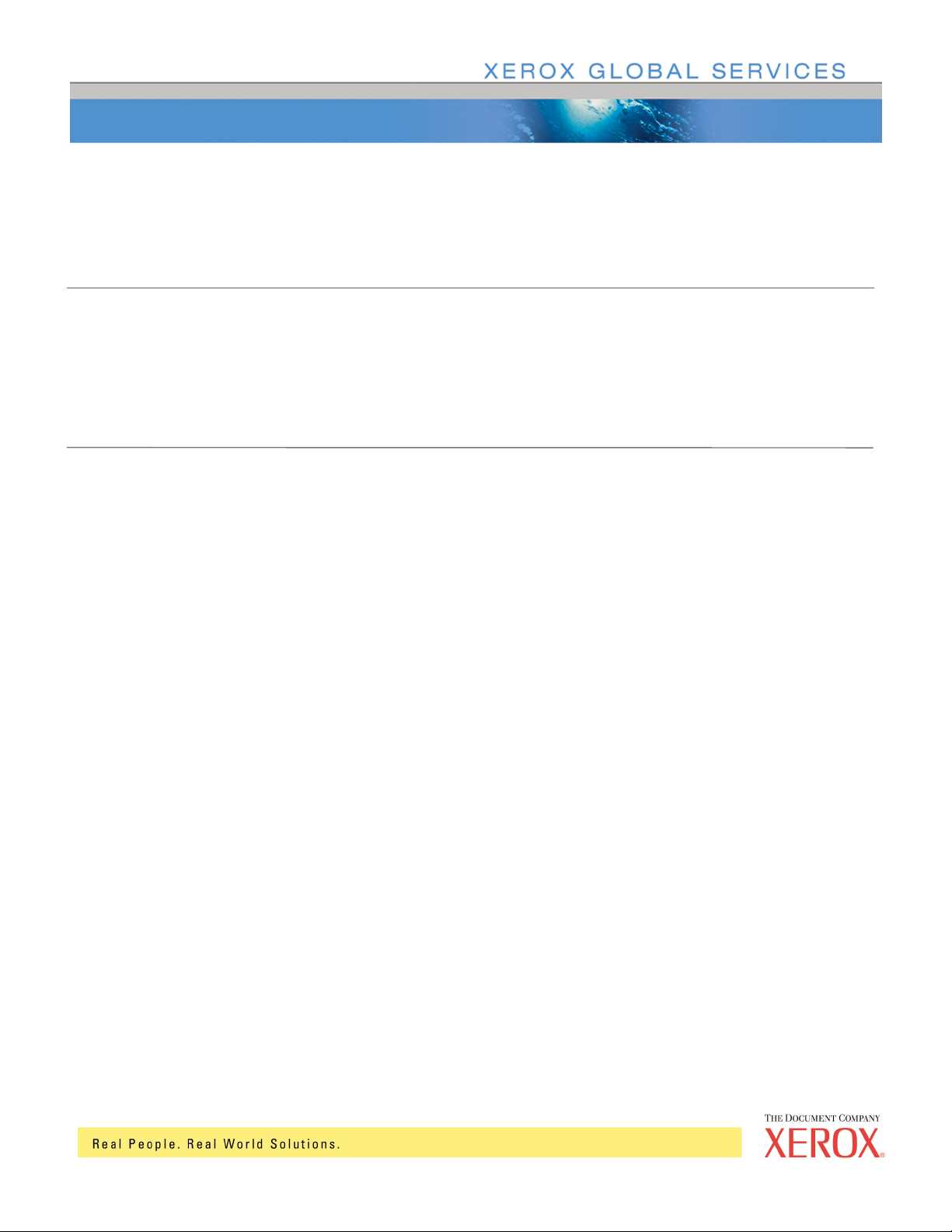
Xerox Web Document Submission Software
Document version 1.0
Workflow Guide
January 2003
Part Number 701P39685
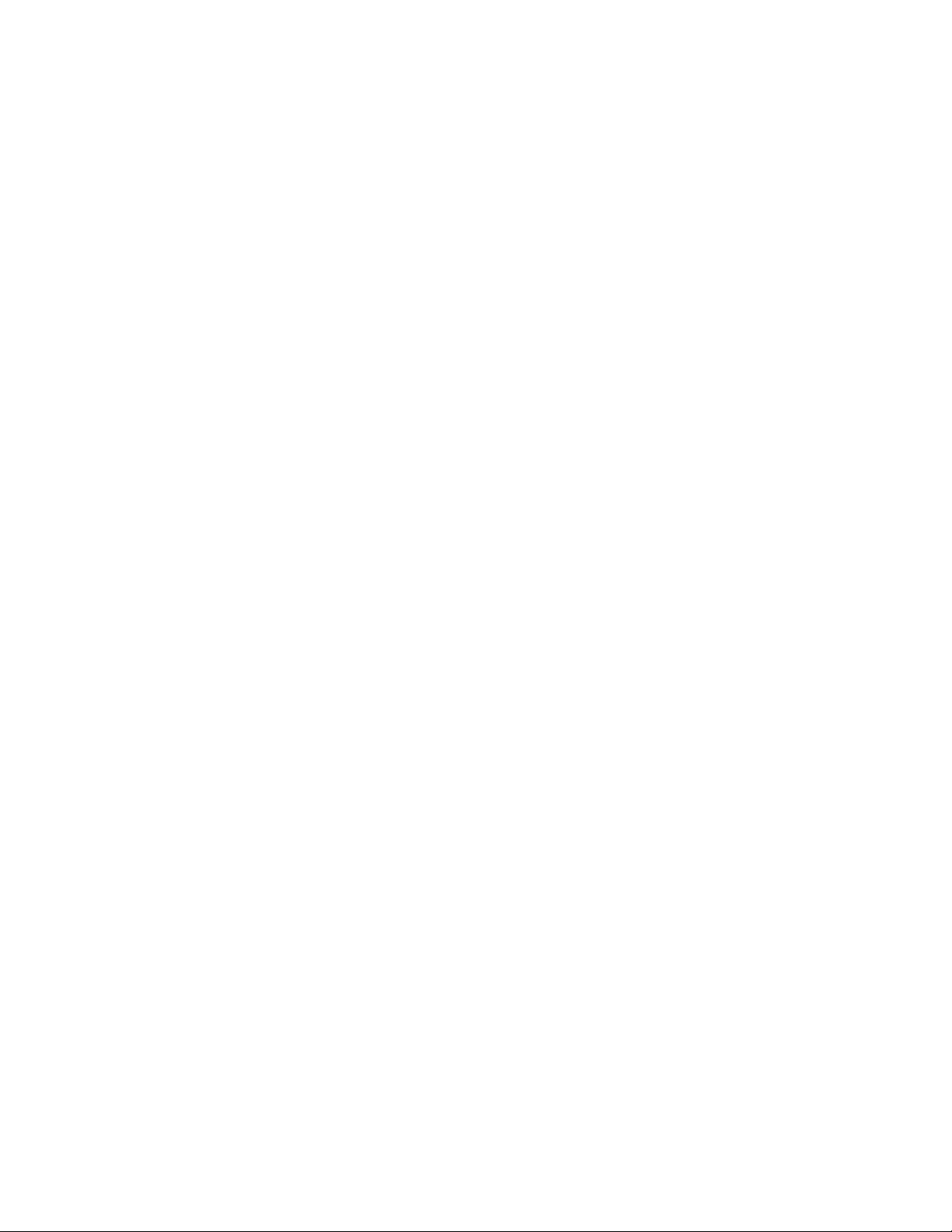
Xerox Corporation
Global Knowledge and Language Services
800 Phillips Road
Building 845, 845-17S
Webster, New York 14580
USA
©2003 XEROX CORPORATION. All rights reserved.
Copyright protection claimed includes all forms and matters of copyrightable
material and information now allowed by statutory or judicial law or hereinafter
granted, including without limitations, material generated from the software
programs which are displayed on the screen such as styles, templates, icons,
screen displays looks, and so on.
XEROX®, The Document Company®, the digital X®, Xerox Canada Ltd.®, Xerox
Europe®, and all identifying numbers used in connection with the Xerox products
mentioned in this publication are trademarks of XEROX CORPORATION.
Adobe, the Adobe logo, Acrobat, the Acrobat logo, Acrobat Reader, Reader,
Distiller, and Adobe® PDF Transit™ are either registered trademarks or
trademarks of Adobe Systems Incorporated in the United States and/or other
countries.
This product includes software developed by the Apache Software Foundation
(http://www.apache.org/).
All non-Xerox brands and product names are trademarks or registered
trademarks of their respective companies.
While every care has been taken in the preparation of this material, no liability
will be accepted by Xerox Corporation arising out of any inaccuracies or
omissions.
Changes are periodically made to this document. Changes, technical
inaccuracies, and typographical errors will be corrected in subsequent editions.
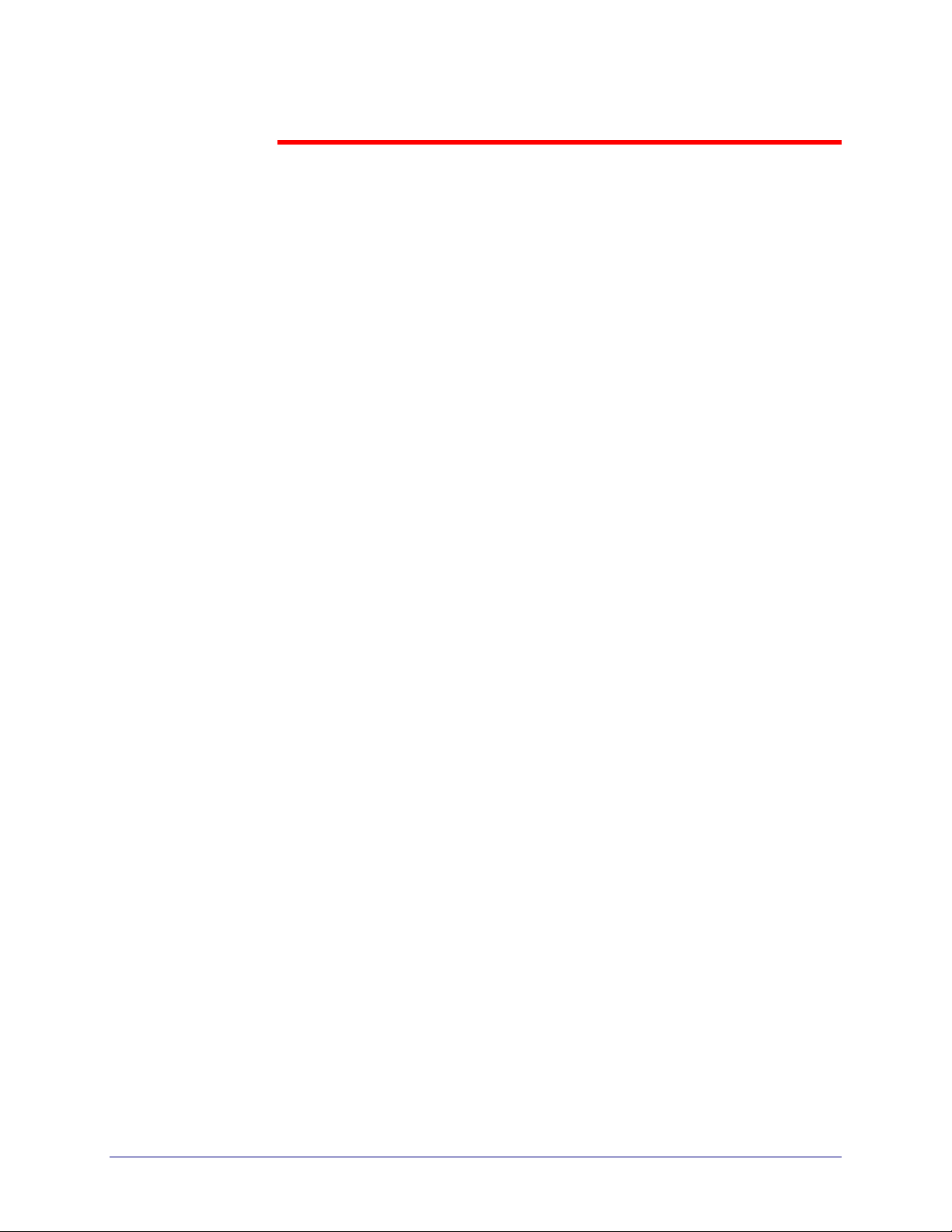
Table of Contents
Revision History....................................................................................... iii
1. Introduction.................................................................................. 1-1
Intended Audience.................................................................................1-1
Assumptions..........................................................................................1-1
Conventions ..........................................................................................1-1
Related Documentation.........................................................................1-2
2. Product Overviews....................................................................... 2-1
Standard Features.................................................................................2-1
Xerox Web Document Submission Software .........................................2-1
Xerox Xpress Print Driver.......................................................................2-1
Xerox Multiple File Uploader.................................................................. 2-2
Optional Features..................................................................................2-2
Adobe® PDF Transit™ ..........................................................................2-2
DocuShare Link......................................................................................2-3
AdLib™ eXpress ....................................................................................2-3
DigiPath Integration................................................................................2-3
DocuSP.................................................................................................. 2-4
3. Workflows..................................................................................... 3-1
User Side Workflows .............................................................................3-1
Xerox Web Document Submission Software .........................................3-2
Administrator Print Job (Walk-in)............................................................3-4
Adobe® PDF Transit™ ..........................................................................3-6
WORKFLOW GUIDE V

TABLE OF CONTENTS XEROX WEB DOCUMENT SUBMISSION SOFTWARE
Xerox Xpress Print Driver.......................................................................3-8
Xerox Multiple File Uploader................................................................ 3-10
DocuShare Link (Optional)................................................................... 3-12
Operator-Administrator / Server Side Workflows..................................3-14
AdLib™ eXpress ..................................................................................3-14
Standard Xerox Web Document Submission Printing Workflow..........3-16
DocuSP................................................................................................ 3-18
DigiPath................................................................................................3-19
Index .......................................................................................Index 1
VI WORKFLOW GUIDE
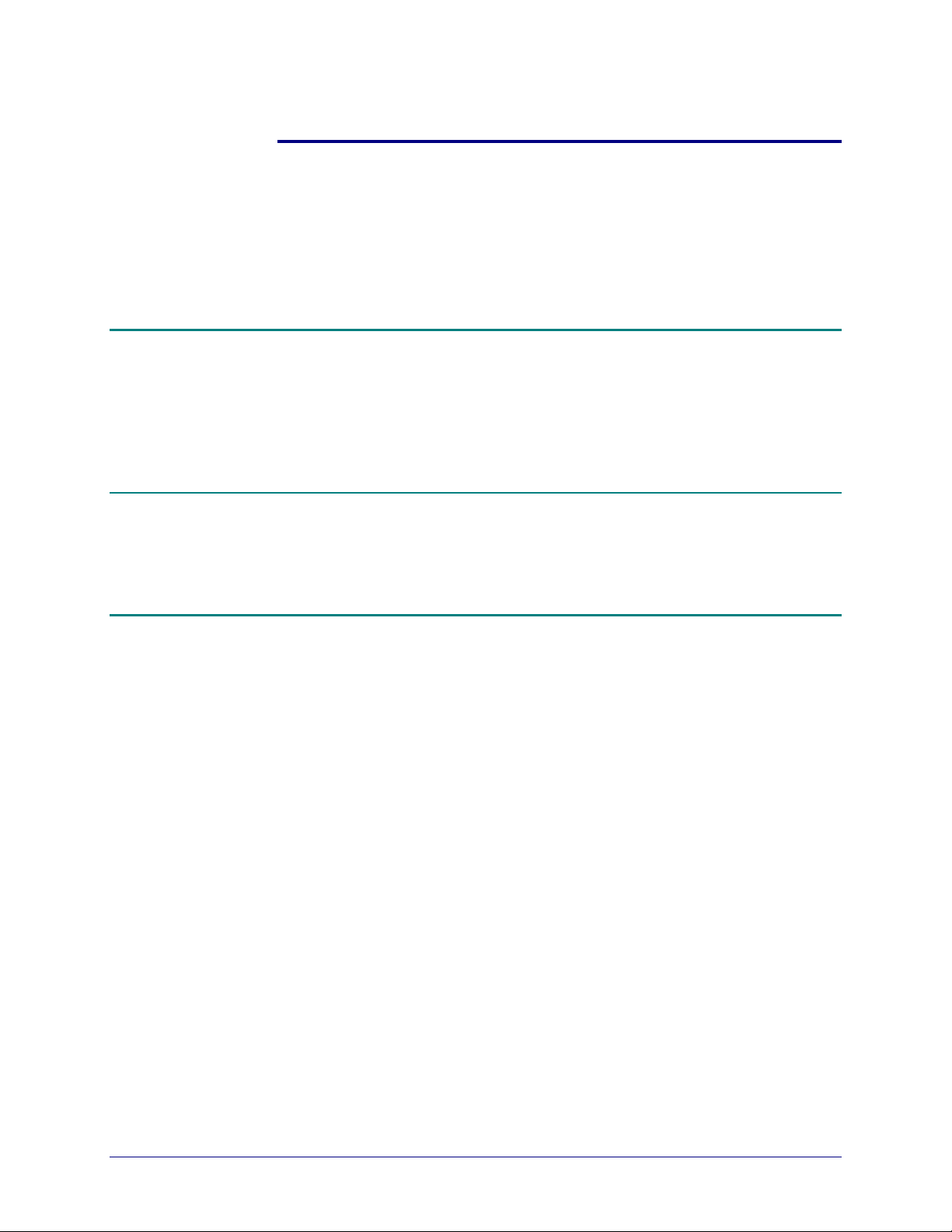
1. Introduction
This chapter describes how to use this guide.
Intended Audience
This manual is intended for use by Xerox personnel who are responsible
for working with customers to implement Xerox Web Document
Submission systems.
Assumptions
• The person using this guide should have experience with operating
Conventions
Xerox Web Document Submission.
This guide uses the following conventions:
• Menu items and buttons appear in bold text.
• Screen, text box, and drop-down list titles are spelled and punctuated
exactly as they appear on the screen.
• Document titles appear in italics.
WORKFLOW GUIDE 1-1
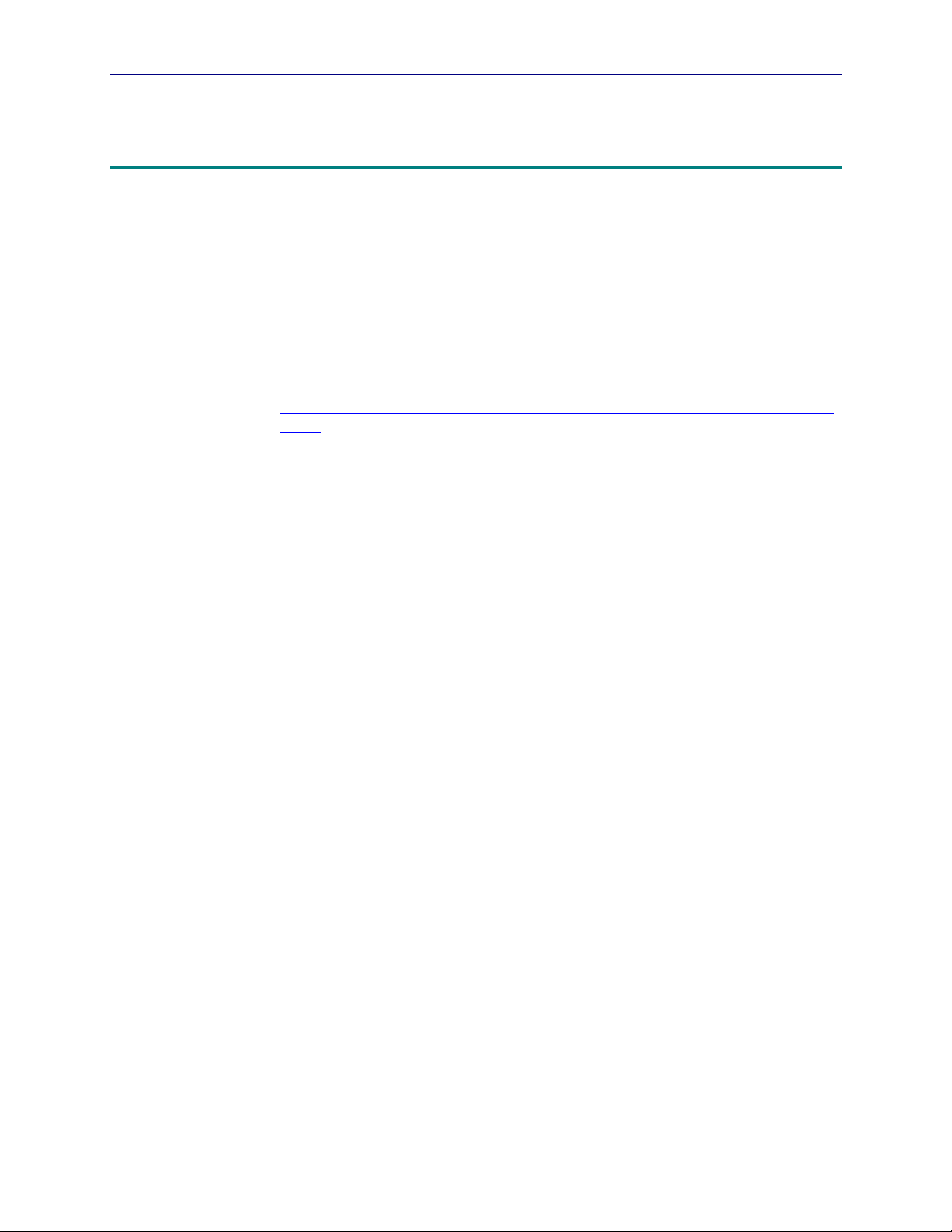
INTRODUCTION XEROX WEB DOCUMENT SUBMISSION SOFTWARE
Related Documentation
The following guides provide further information on the
Xerox Web Document Submission system:
• Xerox Web Document Submission Software Installation Planning
Guide – Part Number 701P37977
• Xerox Web Document Submission Software Installation and System
Administration Guide – Part Number 701P39383
These documents may be found online at:
http://swsupport.xerox.com/products/webdocumentsubmission/Document
s.asp
Operator / Administrator and User instructions are available as online
help while using the Web Document Submission system.
1-2 WORKFLOW GUIDE
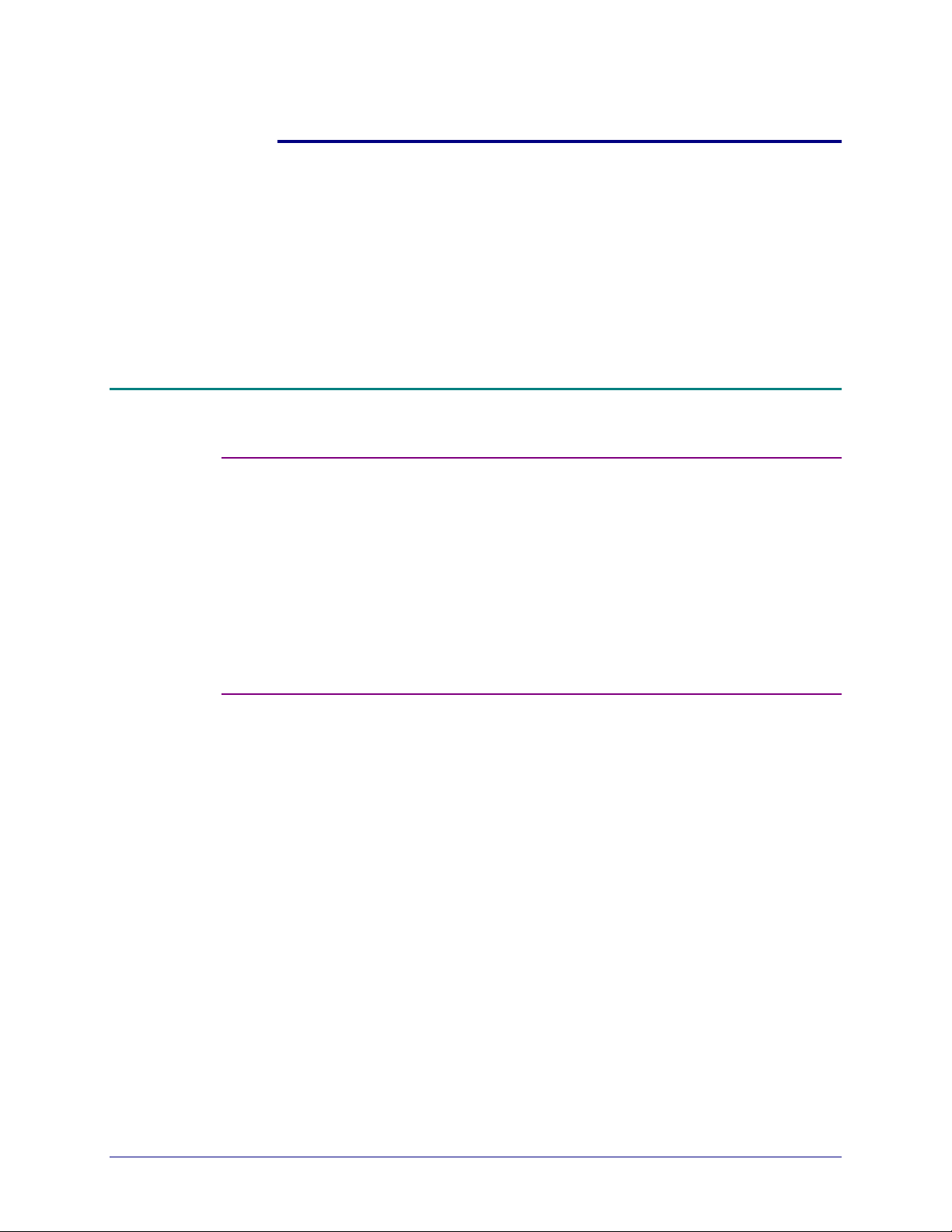
2. Product Overviews
This chapter briefly discusses Xerox Web Document Submission
Software (XWDSS) and currently available modules that extend the value
of XWDSS. Additional information about each product can be found in the
XWDSS marketing materials.
Standard Featur e s
Xerox Web Document Submission Software
XWDSS allows end users to submit print jobs electronically using industry
standard browsers. Once submitted, production personnel efficiently
update job status as documents move through the production cycle,
providing users with information about their jobs. XWDSS generates cost
savings and improvements in quality, productivity, and turnaround time.
The system uses several services that can be loaded on one or more
servers, depending on the print shop configuration.
Xerox Xpress Print Driver
The Xerox Xpress Print Driver (XPD) allows the uploading and conversion
of documents from within a Windows application. Users print to the XPD
as if it were a printer and the XPD converts the documents to PostScript.
The PostScript file uploads to the XWDSS repository, opens a new
session of XWDSS, and waits for the user to log on to the system.
WORKFLOW GUIDE 2-1
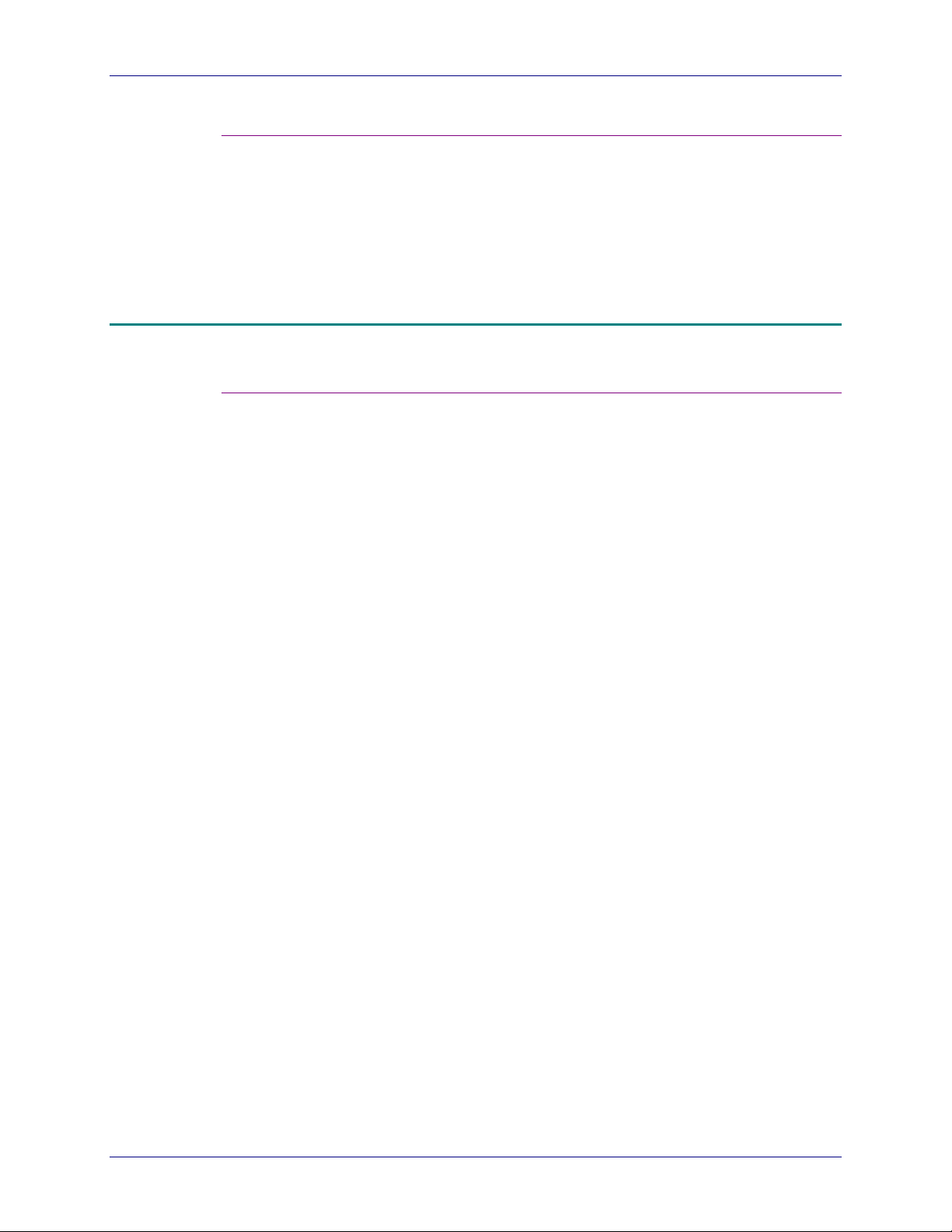
PRODUCT OVERVIEWS XEROX WEB DOCUMENT SUBMISSION SOFTWARE
Xerox Multiple File Up loader
For users with large numbers of files or very large files to upload to
XWDSS, the Xerox Multiple File Uploader allows uploads to a user
account with drag-and-drop simplicity. Any number of files can be
uploaded using this tool and, once uploaded, are converted and ready for
the user when they next log on to XWDSS.
Optional Features
Adobe® PDF Transit™
Adobe PDF Transit is an optional installable module for the Web
Document Submission system. On the user workstation, Adobe PDF
Transit installs like a print driver and converts files to Portable Document
Format (PDF). Users can open a file in its native application and choose
the Adobe PDF Transit print driver from the list of installed printers.
Integrated with XWDSS, Adobe PDF Transit supports documents for
production by using the standard print dialog offered by Adobe PDF
Transit for their particular supported operating system. The PDF Transit
driver converts the file to PDF at the desktop (with embedded fonts and
images), uploads the PDF file, and loads the XWDSS log on page. A new
session of XWDSS is initiated and the user proceeds as if it were a
standard XWDSS print job.
2-2 WORKFLOW GUIDE
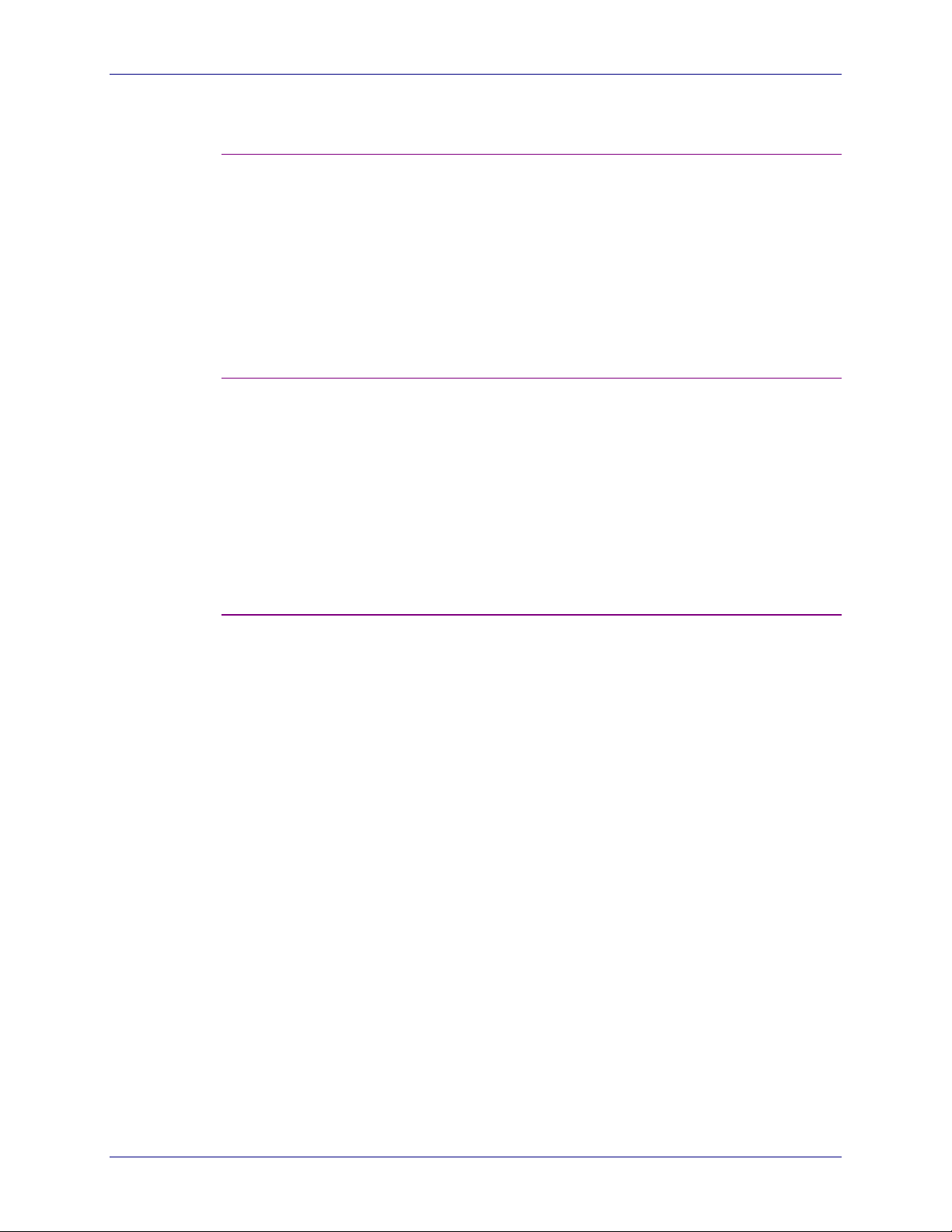
XEROX WEB DOCUMENT SUBMISSION SOFTWARE PRODUCT OVERVIEWS
DocuShare Link
If the optional DocuShare Link is installed, users can go to a DocuShare
site and click a printer icon to upload a DocuShare repository file to
XWDSS. A new session of XWDSS is initiated and the user proceeds as
if it were a standard XWDSS print job.
Note: Transfer of documents is only one way - from DocuShare to
XWDSS. The file is not saved back to DocuShare after
submission to XWDSS.
AdLib™ eXpress
AdLib eXpress is an optional installable module for the Web Document
Submission system. When integrated with XWDSS, AdLib eXpress
handles the PDF conversion of submitted files not supported for
conversion by XWDSS. The AdLib eXpress PDF conversion is performed
at the server.
The AdLib eXpress module is installed on a Windows 2000 server
separate from the XWDSS system.
DigiPath Integration
DigiPath is a Xerox product with a broad set of capabilities, including
effortless hardcopy input, paper / digital document integration, digital
prepress, file storage, and remote printing that allows users to
electronically store and repurpose documents that have been submitted
for printing. DigiPath adds value to both black-and-white and color files,
with features including scanning, make-ready, and digital repository with
search and retrieval.
XWDSS can be included in the DigiPath workflow to allow the worth of
valuable resources to be extended.
WORKFLOW GUIDE 2-3
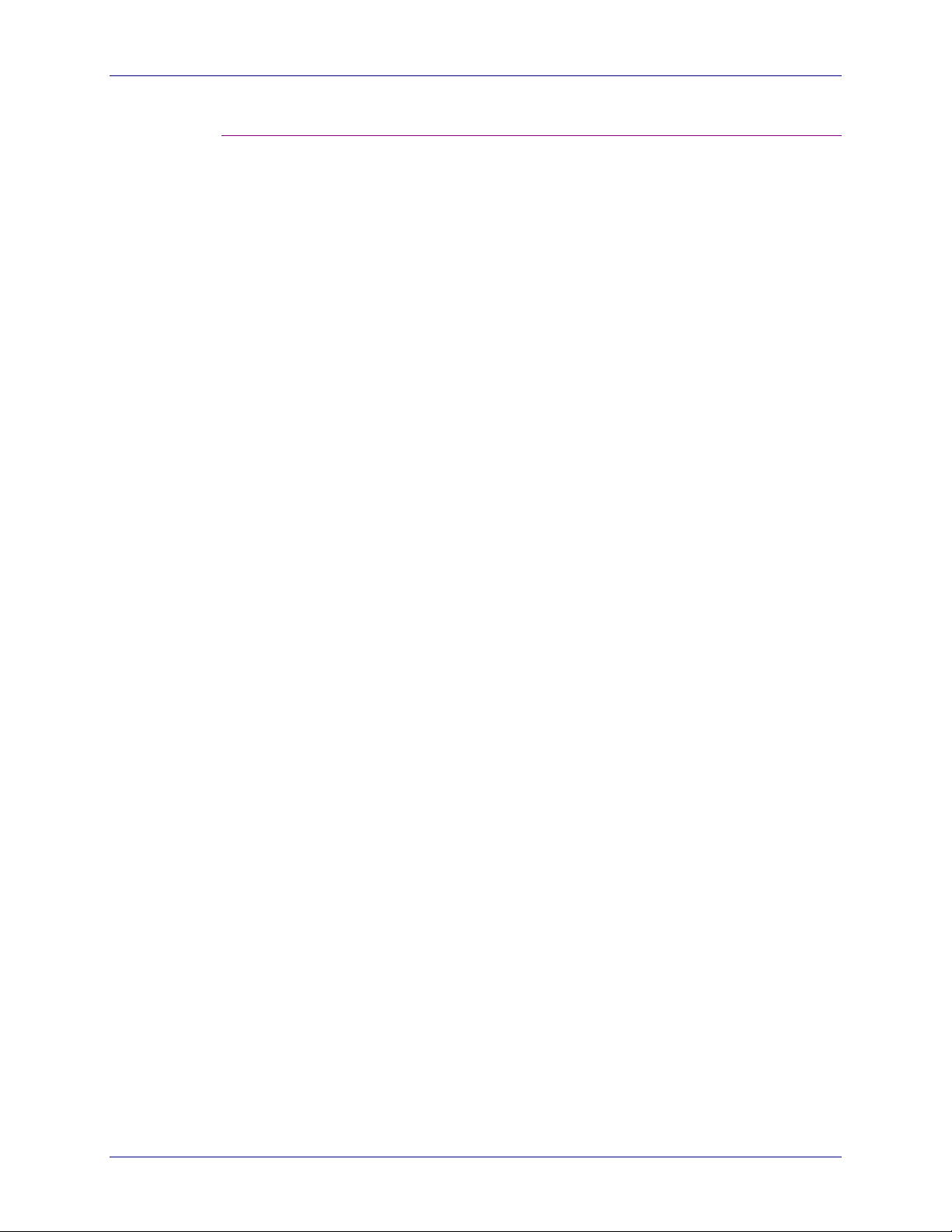
PRODUCT OVERVIEWS XEROX WEB DOCUMENT SUBMISSION SOFTWARE
DocuSP
DocuSP is a common front-end controller platform for Xerox Production
Printers including DocuTech, DocuPrint, DocuColor, and Continuous
Feed. DocuSP enables powerful features like queue management,
complex job ticket programming, image quality controls, color splitting,
integration with onboard and inline finishing, and ordered set recovery.
2-4 WORKFLOW GUIDE

3. Workflows
This chapter details some of the possible workflows available with Xerox
Web Document Submission.
User Side Workflows
The following workflows are from the user side of the XWDSS product. An
overall view of the XWDSS workflow is provided in Figure 3-1.
Figure 3-1. XWDSS workflow overview.
Xerox Web Document Submission Workflows
User Workflows
XWDSS User
Native File
Submission
Using industry-standard
browsers, native files
are uploaded to
XWDSS. (fig. 3-2)
Administrator Print
Job
Print Shop staff submit
a job on behalf of a
registered user.
(fig. 3-3)
Adobe® PDF Transit™
(Optional)
Jobs are submitted
from Windows or
Macintosh programs
and uploaded as PDF.
(fig. 3-4)
Xerox Print Driver
(XPD)
Jobs are submitted
from Windows
programs and uploaded
as PostScript.
(fig. 3-5)
Multiple File Uploader
Multiple or large files
are uploaded by
browsing for or
dragging and dropping
files onto the MFU.
(fig. 3-6)
DocuShare Link
(Optional)
Jobs are submitted
from within a
DocuShare repository.
(fig. 3-7)
AdLib™ eXpress
Server (Optional)
Documents not
supported for PDF
conversion by XWDSS
are converted to PDF
format.
(fig. 3-8)
Web Document
Submission Server
Copy Job
Workstation
(Optional)
Print Shop Workflows
Operator
Copy Job
Copy of original file and job
ticket sent to external
system for preflight work,
Digipath (hot folder), or for
the Print Shop staff to
correct file problems.
(page 3-16)
Native File
Submission
Operator opens native
file and submits print
job. (fig. 3-9)
DocuSP
XWDSS job sent to
active or held queue.
(fig. 3-10)
DigiPath
XWDSS job sent to
DigiPath network agent
queue. (fig. 3-11)
Production Printers
WORKFLOW GUIDE 3-1

WORKFLOWS XEROX WEB DOCUMENT SUBMISSION SOFTWARE
The overview divides workflows into User and Print Shop workflows.
There can be any number of variations on the workflows depending on
how a user submits a job, or how the print shop processes the job. For
example, a user can submit a job using the DocuShare link. If the file is
not supported by XWDSS it could be sent to the AdLib eXpress server for
file conversion, then to the XWDSS server, and then on to DigiPath for
further processing and printing.
Xerox Web Document Submission Software
Figure 3-2 shows the workflow for a user who uses XWDSS that has not
had optional modules installed.
1. The user adds:
• Supported document types from files
• Documents from the XWDSS repository
• Hard copy jobs where the originals are sent on to the print shop
2. Once the user has added a document, document and job options are
selected for printing the document (options may be entered, or may
select a user template to pre-populate defaults).
3. Recipients are chosen for the documents. Using the multiple recipient
model, the number of copies, the delivery destination, and the method
of delivery can be entered for each recipient.
4. Billi ng, order, and proof information are added for the entire job.
5. The user verifies all the information entered for the job and checks the
estimated cost of the job if pricing is loaded on the system. Changes
to any of the selections can be made from this page.
6. Once the selections have been verified, the user submits the order.
7. The user may now check the order status, cancel the job, or resubmit
the job with different finishing options and recipients.
3-2 WORKFLOW GUIDE

XEROX WEB DOCUMENT SUBMISSION SOFTWARE WORKFLOWS
Figure 3-2. User submission with XWDSS.
User Submission with Xerox Web Document Sub m ission
User workflow using Xerox Web Document Submission Software.
Create Job
Log on and
submit new job or
resubmit exi sting
job
XWDSS User
Add Documents
Add documents from
XWDSS repository,
browser upload, or
hard copy job
submission
To Web Document
Submission Server
Verify Documents
Preview
View PDF renditions of
documents
Review Status
Check status at any
time via interface and
receive automated
e-mail status messages
Submit Job
Send job after
verification
Assign Document
Options
Input production
instructions for each
document
Assign Recipients
Input job recipients and
specify copies and
delivery method for each
recipient
Assign Job Options
Input job parameters
including account
information and delivery
instructions
Verify Job
Review all instructions
and edit if necessary
(Optionally view price
estimate)
WORKFLOW GUIDE 3-3

WORKFLOWS XEROX WEB DOCUMENT SUBMISSION SOFTWARE
Administrator Print Job (Walk-in)
The Administrator Print Job (Walk-in) is for users who come to the print
facility and want to submit a job. Rather than make a workstation
available to these users, the print shop administrator can simply log on
using their workstation and use the Administrator Print Job feature. Figure
3-3 shows the workflow.
1. A user comes to the print facility with a print job, either on disk or as a
hard copy.
2. The print shop administrator logs on to XWDSS as themselves and
clicks Administrator Print Job.
3. The user name is entered into the XWDSS system and the
administrator completes the job as if they were the user requesting
the print job.
3-4 WORKFLOW GUIDE

XEROX WEB DOCUMENT SUBMISSION SOFTWARE WORKFLOWS
Figure 3-3. User submission usi ng Administrator Print Job with XWDSS.
User Submission using Administrator Print Job (Walk-in)
Workflow using the Administrator Print Job (Walk-in) feature.
Create Job
Log on and submit
new job or resubmit
existing job using
walk-i n user ID
XWDSS Walk-in User
Add Docum en ts
Add documents from
browser upload,
floppy or hard copy
job submission
XWDSS Administrator
To Web Document
Submission Se rv er
Verify Documents
Preview
View PDF renditions of
documents
Review Status
Check stat us at any
time via interface and
receive automated
e-mail status messages
Submit Job
Send job after
verification
Assign Document
Options
Input production
instructions for each
document
Assign Recipients
Input job recipients
and specify copies
and del i v ery met hod
for each recipient
Assign Job Options
Input job parameters
including account
information and
delivery instructions
Verify Job
Review all instructions
and edit if necessary
(Optionally view price
estimate)
WORKFLOW GUIDE 3-5

WORKFLOWS XEROX WEB DOCUMENT SUBMISSION SOFTWARE
Adobe® PDF Transit™
Adobe PDF Transit is an optional installable module for XWDSS that
allows submission of print jobs from within a Windows or Macintosh
program. It allows a customer to have a complete, end-to-end PDF
workflow that uses Adobe products. Figure 3-4 shows the workflow.
1. While within a Windows or Macintosh program a user decides to
submit a job to the print shop.
2. Instead of opening a web browser session of XWDSS, the user
follows standard printing procedures and selects the Xerox Adobe
PDF Transit print driver as the printer.
3. The driver converts the document to PDF, uploads the PDF file to the
XWDSS server, a log on page appears and asks the user to log on.
4. Once successfully logged on, the user proceeds as if it were a
standard XWDSS job.
3-6 WORKFLOW GUIDE

XEROX WEB DOCUMENT SUBMISSION SOFTWARE WORKFLOWS
Figure 3-4. User submission using Adobe PDF Transit.
User Submission using Adobe PDF Transit
Web Submission workflow using Adobe PDF Transit and Xerox Web Document Submission Software.
This workflow uses Adobe products to upload documents and convert them to PDF files.
Add Documents
Add documents from
within Windows or
Macintosh
applications to the
XWDSS repository
by using File > Print
and selecting Xerox
Adobe PDF Transit
Adobe PDF Transit D r iver
Windows and Macintosh versions of
drivers available.
XWDSS User
converted to PDF
and uploaded to
repository. Log i n
page app ears for
user to l og on to
To Web Document
Submission Server
Create Job
Document
XWDSS.
Verify Documents
Preview
PDF renditions of
documents
Review Status
Check status at any
time via interface and
receive automated
e-mail status messages
Submit Job
Send job after
verification
Assign Document
Options
Input production
instructions for each
document
Assign Recipients
Input job recipients and
specify copies and
delivery method for
each recipient
Assign Job Options
Input job parameters
including account
information and delivery
instructions
Verify Job
Review all instructions
and edit if necessary
(Optionally view price
estimate)
WORKFLOW GUIDE 3-7

WORKFLOWS XEROX WEB DOCUMENT SUBMISSION SOFTWARE
Xerox Xpress Print Driver
The Xpress Print Driver (XPD) is an installable driver for XWDSS that
allows users to submit jobs from within Windows programs. Figure 3-5
shows the workflow.
1. While within a Windows program a user decides to submit a job to the
print shop.
2. Instead of saving the file, the user follows standard printing
procedures and selects the XPD print driver as the printer.
3. The driver converts the document to PostScript, uploads the
PostScript file to the XWDSS server, and asks the user for a log on.
4. Once successfully logged on, the user proceeds as if it were a
standard XWDSS job.
3-8 WORKFLOW GUIDE

XEROX WEB DOCUMENT SUBMISSION SOFTWARE WORKFLOWS
Figure 3-5. User submission using Xpress Print Driver.
User Submission using Xerox Print Driver (XPD)
Web Submission workflow using the XPD and Xerox Web Document Submission Software.
This workflow uses the XPD to upload documents and convert them to PostScript files.
Add Documents
Add documents from
within Windows
applications to the
XWDSS repository
by using File > Print
and selecting Xerox
Web Document
Submission
Software PS Color
Plugin
Xerox Print Driver(XPD)
Windows versions of drivers
available.
XWDSS User
Create Job
Document
converted to
PostScript and
uploaded to
repository. Login
page appears for
user to l og on to
XWDSS.
To Web Document
Submission Server
Verify Documents
Preview
View PDF renditions of
documents
Review Status
Check stat us at any
time via interface and
receive autom a te d
e-mail status messages
Submit Job
Send job after
verification
Assign Document
Options
Input production
instructions for each
document
Assign Recipients
Input job recipients and
specify copies and
delivery method for
each recipient
Assign Job Options
Input job parameters
including account
information and delivery
instructions
Verify Job
Review all instructions
and edit if necessary.
Option ally view price
estimate
WORKFLOW GUIDE 3-9

WORKFLOWS XEROX WEB DOCUMENT SUBMISSION SOFTWARE
Xerox Multiple File Up loader
When using the web browser interface, only one file can be uploaded to
XWDSS at a time. The Xerox Multiple File Uploader allows rapid
uploading of large numbers of files to a user account. Files that are
uploaded are placed in the repository. Figure 3-6 shows the workflow.
1. From a Windows computer a user decides to submit a large number
jobs to the print shop.
2. Instead of submitting the files individually, the user makes use of the
Xerox Multiple File Uploader. The user starts the Multiple File
Uploader, opens a folder that contains the files that will be submitted
to XWDSS, and drags-and-drops the files onto the Multiple File
Uploader.
The user also needs to upload some files that are in different folders.
Instead of using drag-and-drop, the user clicks on the Browse button
on the Multiple File Uploader, and locates the files by browsing
through the file system.
Finally, when all the files are selected, the user clicks Upload.
3. The Multiple File Uploader accepts the documents, uploads the
documents to the repository on the XWDSS server, and asks the user
for a log on if Multiple File Uploader was set up to initiate a XWDSS
session.
4. Once successfully logged on, the user creates jobs using the files that were
uploaded to the repository.
3-10 WORKFLOW GUIDE

XEROX WEB DOCUMENT SUBMISSION SOFTWARE WORKFLOWS
Figure 3-6. User submission using Xerox Multiple File Uploader.
User Submission using Xerox Multiple File Uploader
User Submission Workflow using Xerox Multiple File Uploader and
Xerox Web Document Submission Software.
Add Docum en ts
Add documents to the
XWDSS repository
from within Windows by
dragging-and-dropping
files on to Multiple File
Uploader or browsing
for files
Xerox Multiple File Uploader
MS Windows platforms only.
Create Job
Mutliple File
Uploader can initiate
a XWDSS session
afte r file up l oad or
just place the files in
the user's repository
for later use
XWDSS User
To Web Document
Submission Se rv er
Verify Documents
Preview
View PDF renditions of
documents
Review Status
Check st a tus at
any time via
interface and
receive autom a te d
e-mail status
messages
Submit Job
Send job after
verification
Assign Document
Options
Input production
instructions for each
document
Assign Recipients
Input job recipients
and specify copies
and delivery method
for each recipient
Assign Job Options
Input job parameters
including account
information and
delivery instructions
Verify Job
Review all
instructions and edit
if necessary
(Optionally view price
estimate)
WORKFLOW GUIDE 3-11

WORKFLOWS XEROX WEB DOCUMENT SUBMISSION SOFTWARE
DocuShare Link (Optional)
DocuShare users can have the XWDSS DocuShare link software
installed on the DocuShare server they use. When the software is
installed and configured, a printer icon appears next to every file in a
DocuShare collection. Figure 3-7 shows the workflow.
Note: The DocuShare link currently works with DocuShare 2.2 (SP1).
Check the most current specifications as XWDSS is scheduled to
operate with DocuShare 3.0.
1. DocuShare users click the printer icon beside the file name in
DocuShare to use XWDSS printing services.
2. A browser window opens and a session of XWDSS is started.
3. The DocuShare user logs on to XWDSS and proceeds with the print
job as if it were a regular XWDSS job.
3-12 WORKFLOW GUIDE

XEROX WEB DOCUMENT SUBMISSION SOFTWARE WORKFLOWS
Figure 3-7. User submission using DocuShare Link.
User Submission using DocuShare and Web Document Submission
Web Submission workflow using DocuSha re and Xerox Web Document Submission Softwa re.
Log On
Log on when
DocuShare link initiates
an XWDSS session
Upload Documents
Upload documents
from within
DocuShare by
clicking the printer
icon beside any file
name
DocuShare Use r
Note:
DocuShare documents are
stored in the repository for
possible resubmission. Transfer
of docu ments back to
DocuShare is a manual process
by pri n t shop staff.
Document uploads to
Create Job
repository
Verify Documents
Preview
View PDF renditions of
documents
Review Status
Check status at any time
via interface and receive
automated
e-mail status messages
To Web Document
Submission Server
Assign Document
Options
Input production
instructions for each
document
Assign Recipients
Input job recipients and
specify copies and
delivery method for
each recipien t
Assign Job Options
Input job parameters
including account
information and delivery
instructions
Verify Job
Review all instructions
and edit if necessary
(Optionally view price
estimate)
Submit Job
Send job after
verification
WORKFLOW GUIDE 3-13

WORKFLOWS XEROX WEB DOCUMENT SUBMISSION SOFTWARE
Operator-Administrator / Server Side Workflows
The following workflows are from the Operator / Administrator / Server side of the
XWDSS product. These workflows accept the documents from the user workflows
shown in the previous section
AdLib™ eXpress
AdLib eXpress is an installable option for XWDSS. It converts over 250
file types to PDF at the server for processing. There is no user or operator
/ administrator intervention required for use of AdLib eXpress. Note that if
submitted documents include fonts that are not available at the server,
the PDF created may have missing or substituted fonts. Figure 3-8 shows
the workflow.
3-14 WORKFLOW GUIDE

XEROX WEB DOCUMENT SUBMISSION SOFTWARE WORKFLOWS
Figure 3-8. AdLib eXpress and XWDSS workflow.
AdLib and Web Document Submission
Web Submission workflow using AdLib with Xerox Web Document Submission Software.
Job from User
Documents
upload to
repository
XWDSS User
Job Continues
Supported
XWDSS file?
Yes
Job co ntinue s with
converted file to be
printed in the print
shop
No
AdLib Server
Convert
Document
Non-supported
files co n verted to
PDF and uploaded
to XWDSS server
XWDSS Server
Production Printer
WORKFLOW GUIDE 3-15

WORKFLOWS XEROX WEB DOCUMENT SUBMISSION SOFTWARE
Xerox Web Document Submission Printing Workflow
The “as installed” XWDSS printing workflow is shown in Figure 3-9.
1. The print shop operator / administrator receives the jobs and
examines the online job tickets.
2. Based on the job ticket, the job may be sent directly to a print shop
printer.
3. The job may also be sent to an external server using the Copy Job
feature. This feature copies the originally submitted job, along with a
copy of the job ticket so it can be modified / printed outside of the
XWDSS system. The reason for sending a file outside the XWDSS
system might be for use by DigiPath (hot folder) or for preflight work.
Additionally, if there are problems with the original file, print shop staff
may be able to correct the problem by using the original file outside
the XWDSS system.
4. The job progresses from the initial receipt to the completion of the job.
The operator / administrator changes the status of the job so users
can check to see where their documents are in the workflow.
3-16 WORKFLOW GUIDE

XEROX WEB DOCUMENT SUBMISSION SOFTWARE WORKFLOWS
Figure 3-9. Production printing workfl ow.
Production Printing using Xerox Web Document Submission Sof t ware
Printing workflow using Xerox Web Document Submission Software.
Job from User
Documents
upload to
repository
XWDSS User
Copy Job
The Operator may
submit ta copy of the
View Jobs
Operator vie ws job
tickets for all
submitted jobs
XWDSS
job to another server to
open the file externally
from XWDSS
Update Status
Stat u s is mo di fied by
Operator
Operator
Production Printer
Print Job
Operator opens the f ile
in the native application
from the X WD S S
inspect job screen and
uses standard Windows
printing to input
instructions and print or
uses the print faciity
built into XWDSS
WORKFLOW GUIDE 3-17

WORKFLOWS XEROX WEB DOCUMENT SUBMISSION SOFTWARE
DocuSP
DocuSP is a common front-end-controller platform for Xerox production
printers. These production printers include DocuTech, DocuPrint,
DocuColor, and Continuous-Feed. Jobs can be sent from XWDSS directly
to an active queue, or to a held queue for further action by an operator.
Figure 3-10 shows the workflow.
Figure 3-10. DocuSP and XWDSS.
Xerox Web Document Submission with DocuSP
Web Submission workflow using Xerox Web Document Submission Software and DocuSP.
Job from User
Documents
upload to
repository
XWDSS User
View Jobs
Operator views job
tickets for all
submitted jobs
Update Status
Status is modified
by Operator
XWDSS
Operator
Production Pr inter
Place File in
DocuSP Queue
Convertible file or
PostScript file is placed in
a "Hold” queue on the
DocuSP queue for further
processing
Print Job
DocuSP is used adding
cont rol fea tures be y ond
those in XWDSS and
used to deliver the job to
the printer
3-18 WORKFLOW GUIDE

XEROX WEB DOCUMENT SUBMISSION SOFTWARE WORKFLOWS
DigiPath
Jobs can be sent from XWDSS to a network agent queue. These
documents are available for retrieval from DigiPath where additional
action is taken to print the files. Figure 3-11 shows the workflow.
Figure 3-11. DigiPath and XWDSS.
Xerox Web Document Submission with DigiPath
Web Submission workflow using Xerox Web Document Submission Software and DigiPath.
Job from User
Documents
uploa d to
repository
XWDSS User
View Jobs
Operator views job
tickets for all
submitted jobs
Update Status
Status is modified
by Operator.
Place File in Queue
Convertible file or
PostScript file is
placed in a "Hold” or “
Network Agent” queue
on the printer for
further processing
DigiPath is used to add value to the job by adding
covers, tabs, headers/footers, page numbers, and a
variety of other printing opt ions . Di giPat h is used to
XWDSS
Move to DigiPath
Operator submits file to
“Network Age nt” queue,
which converts the file
to RDO and places it
on the DigiPath
Print Job
deliver the job to the printer
Save Job
Operator chooses
to save job and
store in DigiPath
repository
Operator
DigiPath
Production Print er
Note: Jobs can be submitted directly from DigiPath
or through DocuSP
WORKFLOW GUIDE 3-19


Index
A
assumptions, 1-1
C
conventions, 1-1
D
DigiPath, 2-3
I
intended audience, 1-1
introduction, 1-1
P
product overviews, 2-1
AdLib eXpress, 2-3
Adobe PDF Transit, 2-2
DigiPath, 2-3
DocuShare link, 2-3
Xerox Multiple File Uploader, 2-2
Xerox Web Document Submission
Software, 2-1
Xerox Xpres s Print Driver, 2-1
W
Web Document Submission Software
overview, 2-1
related documentation, 1-2
workflows, 3-1
operator
AdLib eXpress, 3-14
DigiPath, 3-19
DocuSP, 3-18
DocuTech, 3-18
operator, 3-14
operator printing, 3-16
user, 3-1
Administrator Print Job, 3-4
Adobe PDF Transit, 3-6
DocuShare link, 3-12
Xerox Multiple File Uploader, 3-10
Xerox Web Document Submission
Software, 3-2
Xpress Print Driver, 3-8
X
Xerox Multiple File Uploader, 2-2
XPD, 2-1
WORKFLOW GUIDE INDEX 1

XEROX CORPORATION 2002
