Page 1
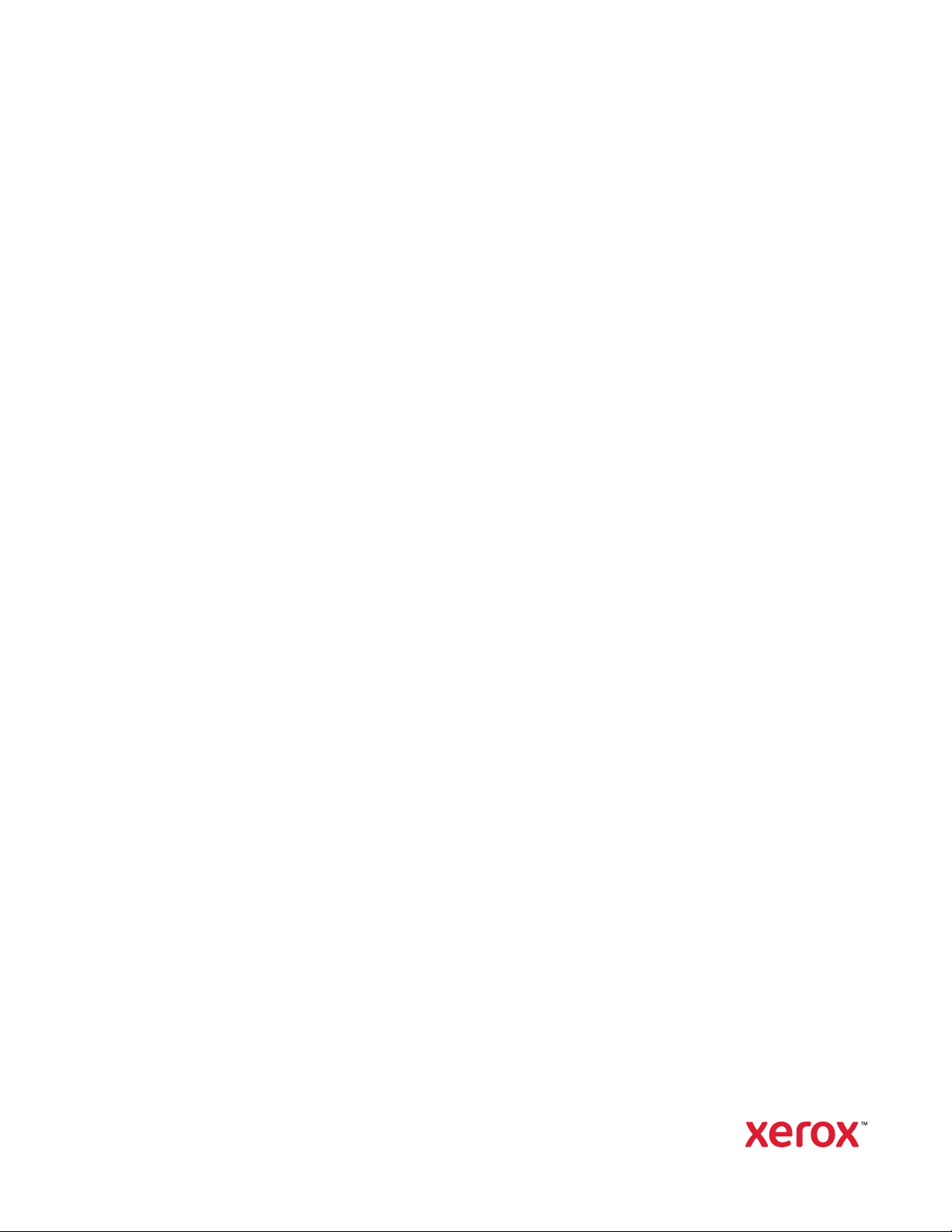
VERSION 1.0
CTOBER 2019
O
702P07800
Xerox
®
PrimeLink™C9065/C9070
Printer
User Guide
Page 2
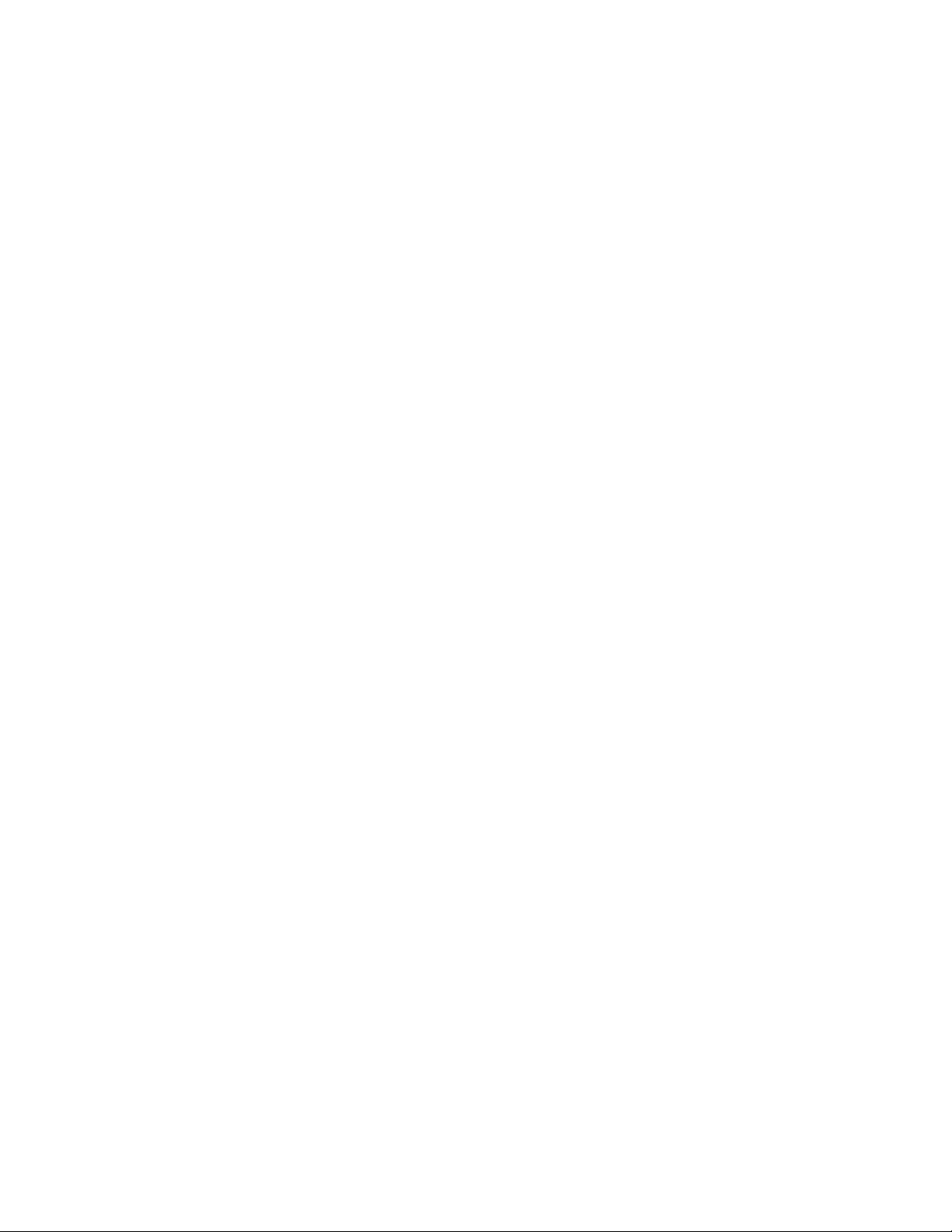
©2019 Xerox Corporation. All rights reserved. Xerox®, Xerox and Design®, and PrimeLink™are trademarks of Xerox
Corporation in the United States and/or other countries.
SquareFold
®
, CentreWare®, Scan to PC Desktop®, and Xerox Extensible Interface Platform®, are trademarks of Xerox
Corporation in the United States and/or other countries. Product status, build status, and/or specifications are subject
to change without notice.
Microsoft
®
, Windows®, Windows XP®, Windows Vista®, and Word are registered trademarks of Microsoft Corporation
in the United States and/or other countries.
Adobe, the Adobe logo, Acrobat, the Acrobat logo, Adobe Reader, Adobe PDF logo are registered trademarks of
Adobe Systems, Inc. PostScript is an Adobe registered trademark used with the Adobe PostScript Interpreter, the
Adobe page description language, and other Adobe products.
®
Apple
, Macintosh®, and Mac OS®are trademarks or registered trademarks of Apple Computer, Inc., registered in the
U.S. and other countries. Elements of Apple's Technical User Documentation used by permission from Apple
Computer, Inc.
®
GBC
and AdvancedPunch™are trademarks or registered trademarks of General Binding Corporation.
HP and PCL are registered trademarks of Hewlett-Packard Corporation in the United States and/or other countries.
®
Linux
is a registered trademark of Linus Torvalds.
TWAIN is a trademark of TWAIN Working Group.
®
UNIX
is a registered trademark of the Open Group.
Universal Serial Bus is a trademark of USB Implementors Forum, Inc. (USB-IF)
Page 3
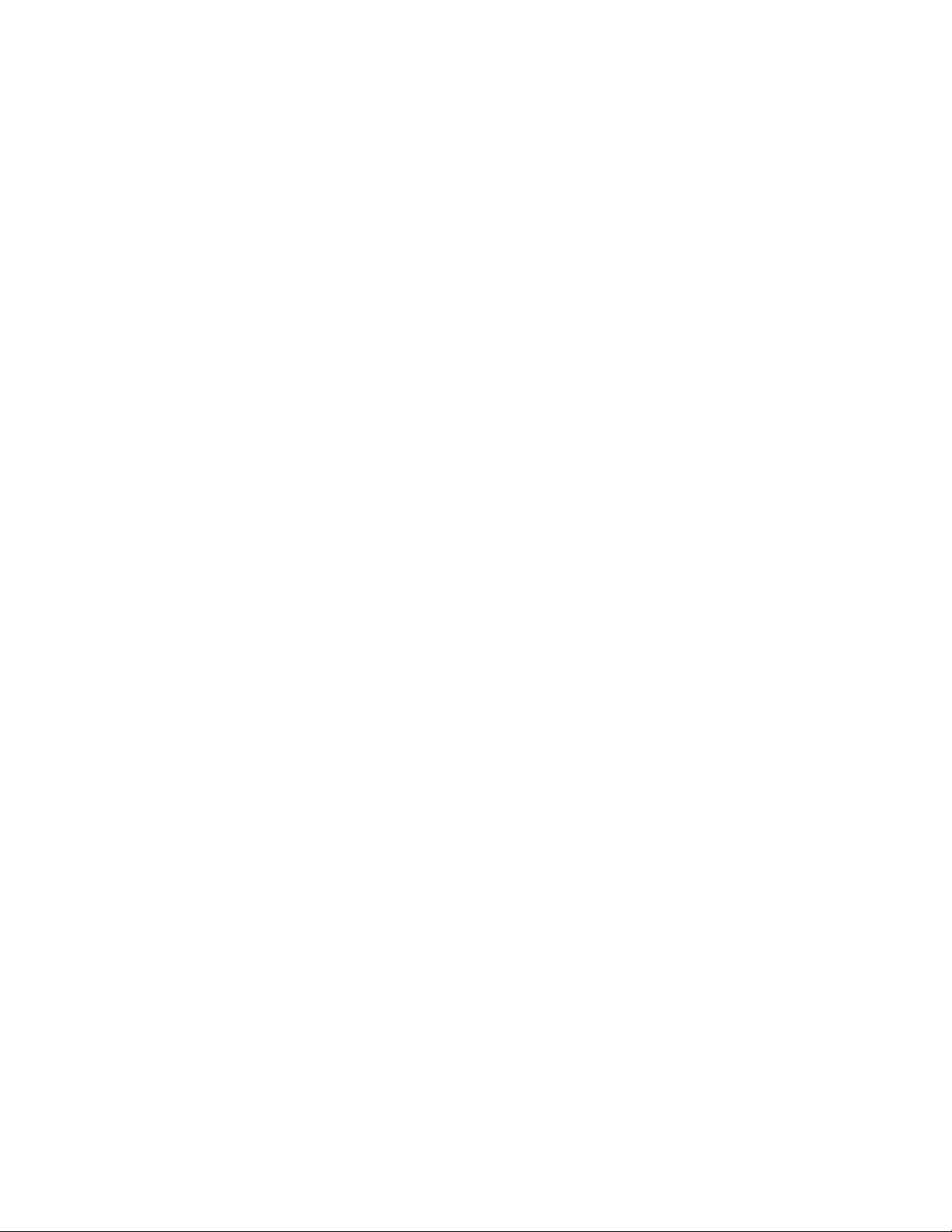
Table of Contents
1 Product Symbols for Xerox®PrimeLink™C9065/C9070..................................................11
2 Safety ........................................................................................................................................17
Notices and Safety.............................. .... .... ...................................... .... ................... .............. 18
Electrical Safety .................. ................... .... ....................... ................... .... ................... .... ....... 19
General Guidelines....... .... ................... ................... .... .......................................... .... ........ 19
Power Cord .... ....................... ....................... .... ................... ................... .... ................... ... 19
Emergency Power Off.................. ................... .... ................... .... ....................................... 20
Electrical Supply........................ .... .... ...................................... .... ................... .... .............. 20
Operational Safety.................................. .... ................... ................... .... ................... .............. 21
Operational Guidelines................... .... ................... ....................... .... ................... ............. 21
Ozone Release ...................... ....................... .... ................... ................... .... ...................... 21
Printer Location ....... .... ................... ................... .... ................... ....................... ................ 21
Printer Supplies .... ................... ....................... ....................... .... ................... ................... . 22
Maintenance Safety.............. .... ................... ................... .... ................... .... ................... ......... 23
Environmental, Health, and Safety Contact Information ........... ................... .... ...................... 24
3 Getting Started........................................................................................................................25
Parts of the Printer............... .... ....................... ....................... ................... .... ................... ...... 26
Front View ........... .... ................... ................... .... ....................... ....................... ................ 26
Document Feeder ......................... .... ................... ................... .... ................... .... .............. 27
Paper Trays............... ................... .... ................... .... .......................................... .... ........... 27
Offset Catch Tray.............. ................... .... .......................................... .... ................... .... ... 28
Internal Components... .... .......................................... .... ................... ................... .... ........ 28
Right-Side View........ .... .......................................... .... ................... ................... .... ............ 28
Control Panel ...... .... ....................... .... ................... ................... .... .................................... 29
Telephone and Fax Connection Options. ................... ................... .... ................................. 30
Accessories ..................................... .... ................... ....................... ....................... .... .............. 31
Feeding Accessories .... .... ................... ................... .... ....................... .... ................... ......... 31
Finishing Accessories. ................... ................... .... ................... ................... .... ................... 31
Required Finishing Accessories ................................... .... ................... ................... .... ........ 36
Printer Information.................. .... ................... ....................... ....................... .... ................... .. 38
Installation and Setup ................ ................... .... .......................................... .... ................... ... 39
Before Using the Printer ................ .... ................... ................... .... ....................... .............. 39
Installation and Setup Overview ................ ................... .... ...................................... .... .... . 39
Physical Connection............... .... ................... ................... .... ................... .... ..................... 40
Power Options..... .... .... ................... .... ................... ................... .... .................................... 40
Assigning a Network Address .... ....................... ....................... ................... .... .................. 45
Using the Embedded Web Server ........................... .... ................... ................... .... ............ 45
Getting Additional Information........ .... ................... ................... .... ........................................ 47
Xerox®PrimeLink™C9065/C9070 Printer
User Guide
3
Page 4
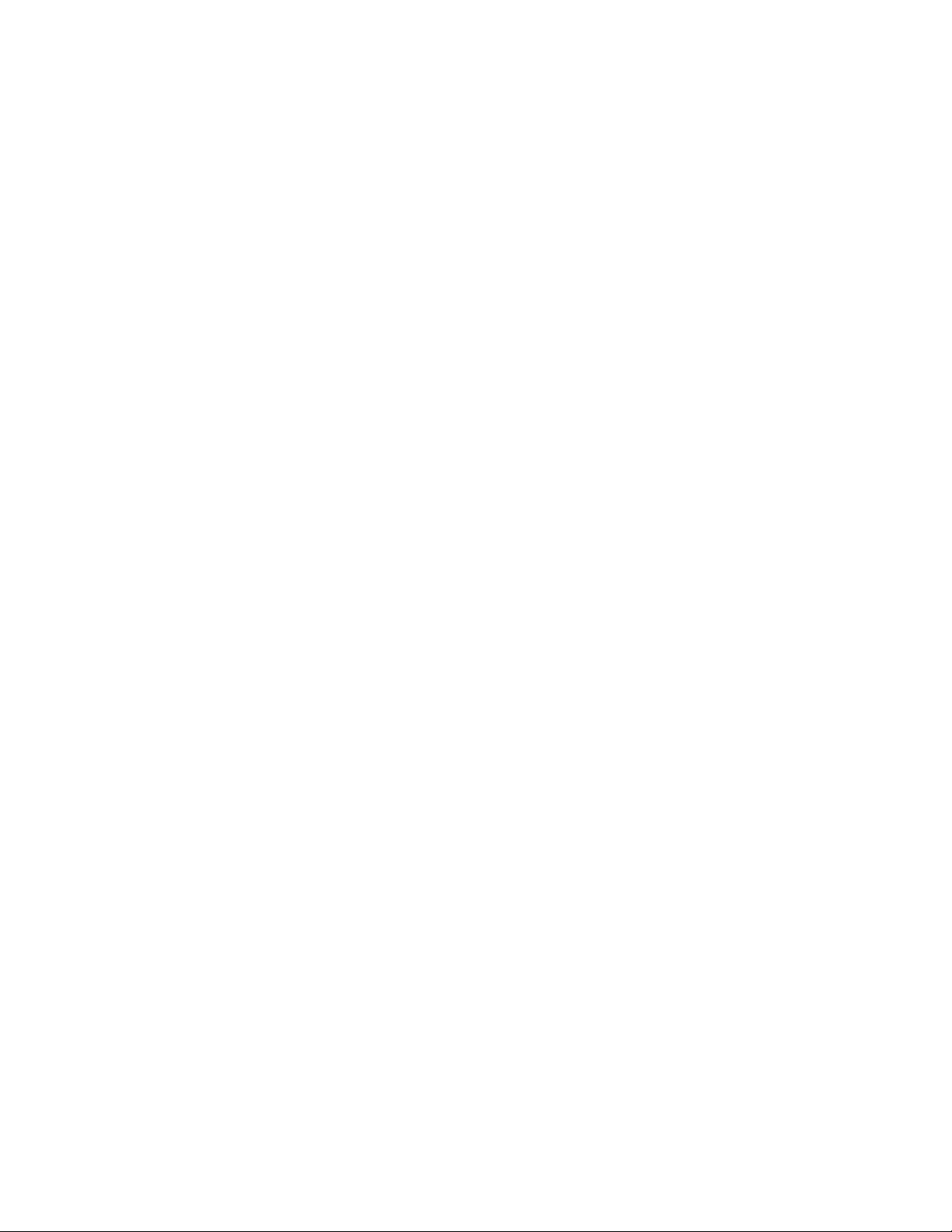
Table of Contents
4 Printing......................................................................................................................................49
Printing Overview...... .... ....................... .... ................... ................... .... .................................... 50
Saving a Set of Commonly Used Printing Options in Windows ................... .... ......................... 51
Saving a Set of Commonly Used Printing Options for Macintosh .......... ....................... .... ....... 52
Printing Features.................. .... ................... .... ................... ................... .... ............................. 53
Media Types for Automatic 2-Sided Printing... .... .... ................... ....................... ................ 53
Printing a 2-Sided Document . .... .......................................... .... ................... ..................... 53
Selecting the Paper to Use ...... ....................... ....................... .... ................... ................... . 54
Printing Multiple Pages to a Single Sheet (N-Up) ... .... ................... .... ................... ............. 54
Color Correction... .... ................... ................... .... ................... .... ....................................... 54
Booklets................ .... ................... ....................... .... ................... ................... .... ............... 54
Cover Pages ........ ................... .... ................... ................... .... ....................... ..................... 55
Insert Pages............ .... ................... .... ................... ....................... .... ................... ............. 55
Exception Pages........ ................... .... ....................... .... ................... ................... .... ........... 56
Scaling...................................... .... .... ...................................... .... ................... .... .............. 56
Watermarks............... ................... .... ...................................... .... .... ................... .............. 56
Creating and Saving Custom Sizes ... .... ................... .... ................... ................... .... ........... 57
Job Completion Notification .............. ................... .... ....................... .... ................... ......... 57
Secure Print Jobs...... .... .......................................... .... ................... ................... .... ............ 57
Sample Sets...................................... .... ................... ................... .... ................... .............. 57
Delayed Printing ................... ................... .... .......................................... .... ................... ... 57
Saving Print Jobs to the Printer... .... ................... ................... .... ........................................ 57
Folding... .... .......................................... .... ................... ................... .... ....................... .... ... 57
Printing from a USB Flash Drive ....................... ....................... ................... .... .................. 58
Printing from a Media Card Reader .. ....................... .... ................... ................... .... ........... 58
5 Copying.....................................................................................................................................59
Basic Copying .... .... ................... .... .......................................... .... ................... ................... .... . 60
Document Glass.................... ....................... .... ................... ................... .... ................... ... 60
Duplex Automatic Document Feeder............... .... ................... ................... .... ................... 61
Basic Settings ......................................... .... ................... .... ................... ................... .... .... 61
Image Quality Adjustments ...... .... ................... ....................... ................... .... .................. 65
Layout Adjustments.............. ................... .... ...................................... .... .... ................... ... 68
Output Format Adjustments. .... ................... .... ................... ....................... ....................... 71
Advanced Copying................... .... ................... ....................... ................... .... .... ..................... 79
Building a Job ............... ................... .... ................... .... ................... ....................... .... ....... 79
Printing a Sample Copy...... .... .......................................... .... ................... .... ................... .. 80
Combining Original Sets................ .... ................... ................... .... ....................... .............. 81
Delete Outside/Delete Inside .... .... ................... ....................... ....................... .... .............. 82
Stored Programming................................ .... ................... ................... .... ....................... ... 82
6 Scanning...................................................................................................................................85
Scanning Overview.... ................... .... .......................................... .... ................... ..................... 86
Loading Original Documents ............ .... .... ...................................... .... ................... ................. 87
Document Glass.................... ....................... .... ................... ................... .... ................... ... 87
Duplex Automatic Document Feeder............... .... ................... ................... .... ................... 87
4
Xerox®PrimeLink™C9065/C9070 Printer
User Guide
Page 5
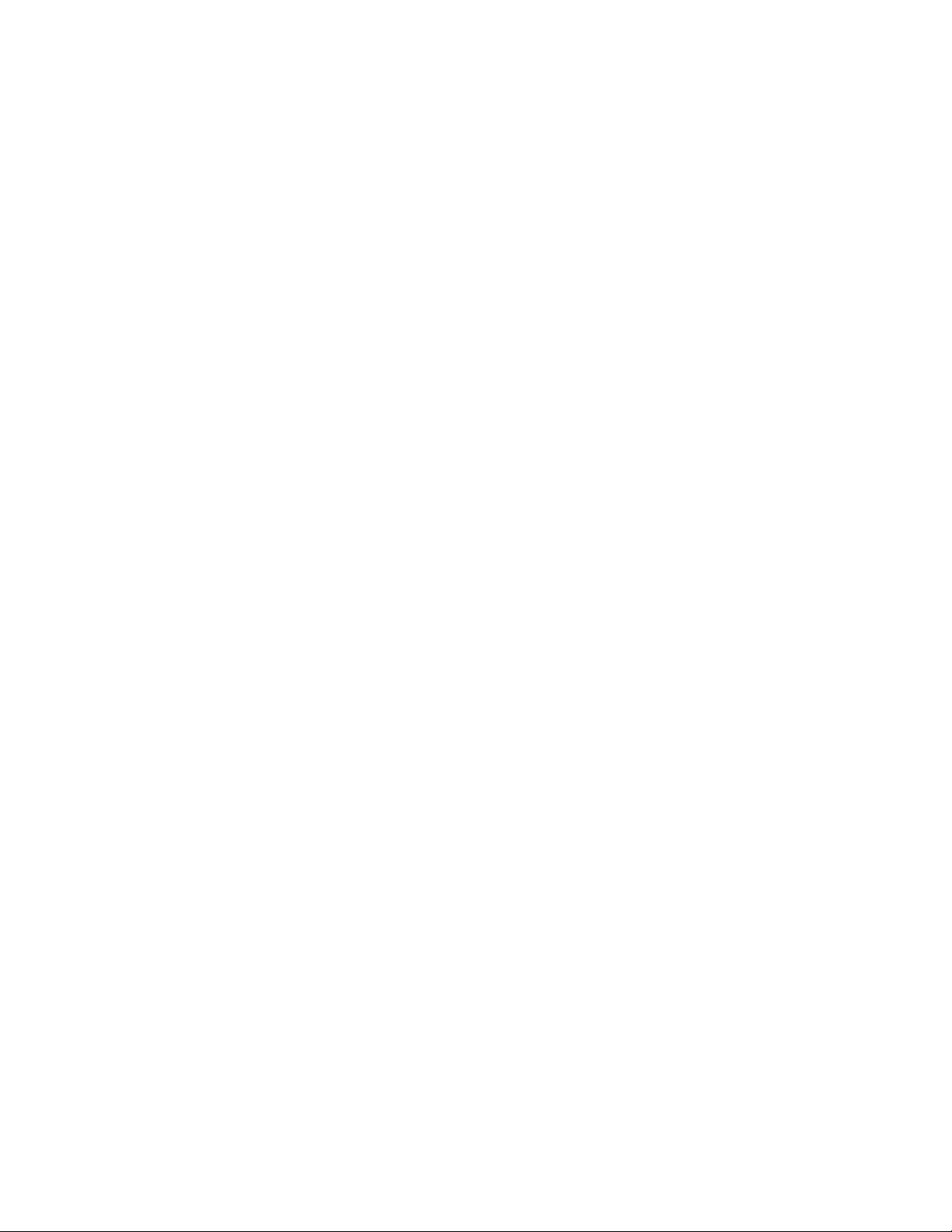
Table of Contents
Storing a Scan to a Folder .................. .... .... ................... .... ................... ................... .... ........... 88
Scanning to a Folder ....................................... .... ................... ................... .... ................... 88
Printing Stored Files at the Printer...... ................... .... ................... .... ................... ............. 88
Additional Send from Folder Options.. ................... .... ................... .... ................................ 89
Using Job Flow Sheets .... ................... ................... .... ................... .... ................................ 90
Printing Stored Files Using the Embedded Web Server.......... .... ................... ..................... 90
Retrieving Scanned Files to Your Computer Using the Embedded Web Server . .................. 90
Creating a Folder ............ .... .......................................... .... ................... ................... .... ..... 91
Deleting a Folder..................... ....................... ................... .... ................... ................... .... . 92
Scanning to a Network File Repository ... ................... .... .......................................... .... ........... 94
Scanning to an Email Address ....................... ................... .... ...................................... .... .... .... 95
Setting Email Options ... ................... .... ....................... ................... .... ................... .... ....... 95
Scanning to a Computer . ................... .... ................... .... .... ...................................... .... ........... 97
Scanning to a Home Directory ............... .... ....................... ................... .... ................... .... ....... 98
Storing to a USB Flash Drive . ................... ................... .... ....................... .... ................... ......... 99
Setting Scan Options ....................... .... ................... ................... .... ...................................... 100
Scan Settings....... .... .......................................... .... ................... ....................... .............. 100
Additional Scanning Options....... ................... .... ....................... ....................... .............. 100
Advanced Settings ......................................... .... ................... .... ..................................... 100
Layout Adjustment . ................... .... ................... ................... .... ...................................... 101
Email Options .. .... ................... ....................... ................... .... ......................................... 101
7 Faxing..................................................................................................................................... 103
Fax Overview.......................................... .... ................... .... ................... ................... .... ......... 104
Loading Original Documents ............ .... .... ...................................... .... ................... ............... 105
Document Glass.................... ....................... .... ................... ................... .... ................... . 105
Duplex Automatic Document Feeder............... .... ................... ................... .... ................. 105
Sending a Fax . .... .......................................... .... ................... .... ................... ................... .... .. 106
Server Fax.............. .... ................... ....................... ....................... .... ................... .................. 107
Sending a Server Fax. ................... .... ................... .... ................... ................... .... ............. 107
Sending an Internet Fax................................ .... ................... .... .......................................... .. 108
Faxing from Your Computer . .... ....................... ....................... ................... .... ................... .... 109
Receiving Faxes............................ .... ................... ................... .... ....................... ................... 110
Selecting Fax Settings ............ ....................... ....................... .... ................... ................... .... .. 111
Setting 2-Sided Faxing ................ ................... .... ....................... ....................... .............. 111
Selecting the Original Type ........... .... ................... ................... .... ................... .... ............ 111
Setting the Fax Resolution ...................... .... ................... .... .......................................... .. 111
Adjusting Layout.............................. .... ................... .... ................... ....................... .... ..... 111
Fax Options.... ....................... ................... .... ...................................... .... .... ................... . 112
More Fax Options............. ....................... ................... .... .......................................... .... .. 113
Internet Fax Options .............. .... .......................................... .... ................... ................... 113
Adding Address Book Entries........ .... ...................................... .... .... ................... ................... 115
Adding an Individual Address.... .... ................... ....................... ................... .... ................ 115
Deleting an Individual Address....................... ....................... .... ................... .................. 115
Adding a Group .......................................... .... ................... ....................... ..................... 115
Deleting a Group . .... ................... ................... .... ................... .... ..................................... 116
Xerox®PrimeLink™C9065/C9070 Printer
User Guide
5
Page 6
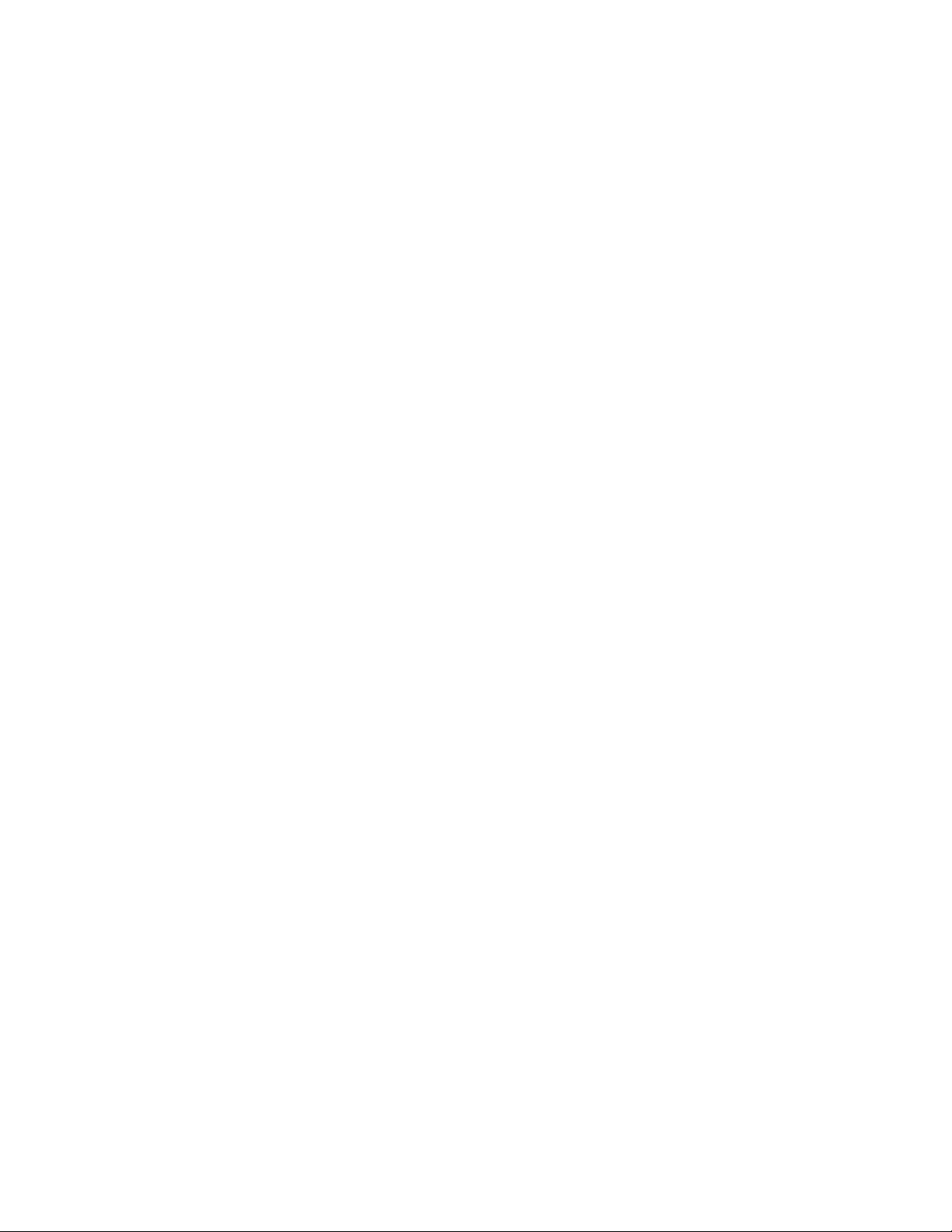
Table of Contents
Using Chain Dial ... .... ................... ....................... .... ................... ................... .... ............. 116
Creating Fax Comments.............. .... ................... .... ................... ................... .... .................... 117
8 Paper and Media ................................................................................................................. 119
Supported Media ................... ....................... ................... .... .......................................... .... .. 120
Recommended Media . .... .......................................... .... ................... .... ................... ....... 120
General Media Loading Guidelines ... ................... .... .......................................... .... ......... 120
Printing/Copying on Labels ..................... .... .... ................... ....................... ................... .. 120
Printing/Copying on Glossy Paper......... .... .......................................... .... ................... .... . 120
Media That Can Damage Your Printer ............ ................... .... ................... ................... ... 121
Paper Storage Guidelines ................... ................... .... ................... .... ................... ........... 121
Paper Types and Weights Accepted in Trays ... ....................... .... ................... .................. 122
Tray Capabilities ....................... .... ................... ....................... ....................... .... ............ 123
Loading Media......... ................... .... ................... .... .......................................... .... ................ 125
Loading Paper in Trays 1–4 ................ ................... .... ................... .... ................... ........... 125
Loading Paper in Tray 5 (Bypass Tray) ................... ................... .... ................... ............... 126
Loading Envelopes in Tray 5 (Bypass Tray) ....... ....................... ....................... .... ............ 127
Loading Paper in the High-Capacity Feeder............... .... ................... .... ................... ....... 128
Loading Paper in the Oversized High-Capacity Feeder .... .... ................... ................... .... .. 129
Loading Paper in the Post-Process Inserter ... ...................................... .... .... ................... . 129
9 Maintenance ........................................................................................................................ 131
General Precautions .... .... ................... ................... .... ................... ................... .... ................. 132
Billing and Usage Information ..................................... .... ................... ................... .... .......... 133
Cleaning the Printer .... .... ................... ....................... .... ...................................... .... ............. 134
Cleaning the Document Glass and Document Cover................. .... ................... ............... 134
Cleaning the Exterior ................ .... ................... ....................... ....................... .... ............ 134
Ordering and Replacing Supplies ... ....................... ................... .... ......................................... 135
Supplies ....................... .... ................... ................... .... .......................................... .... ...... 135
When to Order Supplies ... ....................... ................... .... ................... ................... .... ...... 135
Replacing the Toner Cartridges........................... .... ................... ....................... .............. 136
Routine Maintenance Items................................. .... ................... .... ................... .................. 138
Drum Cartridges ................... ................... .... ................... ................... .... ....................... . 138
Waste Toner Container.... ................... ................... .... ....................... .... ................... ....... 141
Fuser.. .... ................... ................... .... ....................... .... ................... ................... .... ......... 142
Charge Corotron ................... ................... .... .......................................... .... ................... . 144
Recycling Supplies .... ................... .... ....................... ....................... ................... .... ................ 147
10 Troubleshooting................................................................................................................. 149
General Troubleshooting............. .... ....................... ....................... ................... .... ................ 150
Printer Does Not Power On......................................... .... ................... ................... .... ...... 150
Printing Takes Too Long .... ................... .... ................... ................... .... ....................... .... . 150
Printer Resets or Powers Off Frequently .................. .... ................... ................... .... .......... 150
2-Sided Printing Problems .............. .... ................... ....................... .... ................... ........... 151
Scanner Error .......................................... .... ................... .... ................... ................... .... .. 151
Paper Jams ............... ................... .... .......................................... .... ................... ................... 152
6
Xerox®PrimeLink™C9065/C9070 Printer
User Guide
Page 7
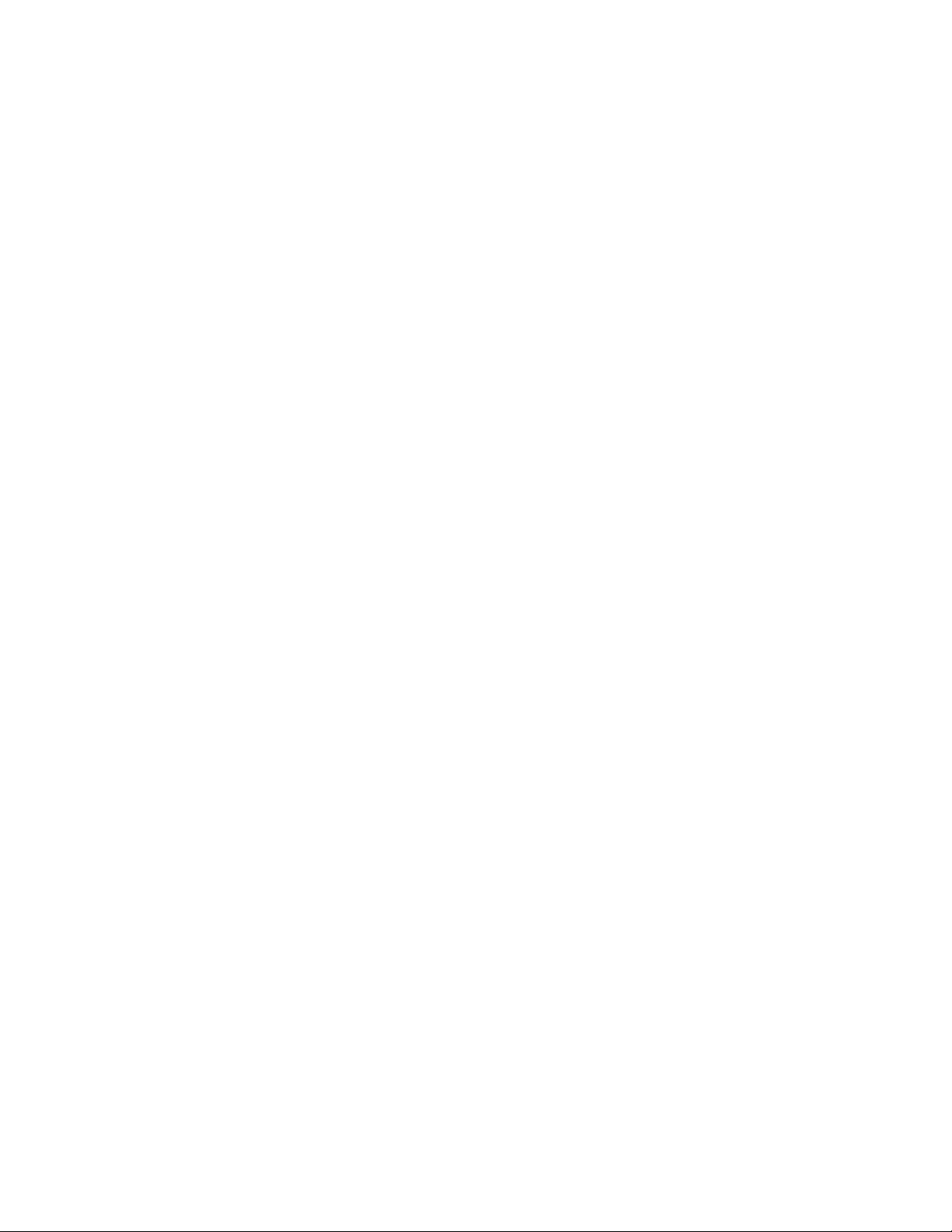
Table of Contents
Minimizing Paper Jams .. ....................... .... ................... ................... .... ........................... 152
The Printer Pulls Multiple Sheets Together.............. .... .......................................... .... ...... 152
Paper Jam Message Stays On. .... .......................................... .... ................... ................... 153
Media Misfeeds ... ................... ....................... ................... .... ......................................... 153
Clearing Paper Jams ................... ................... .... ....................... ....................... .............. 154
Print-Quality Problems......................... .... ................... ................... .... ....................... ............ 156
Copy and Scan Problems... .... .......................................... .... ................... .... ................... ....... 157
Fax Problems . ................... .... .......................................... .... ................... .... ................... ....... 158
Problems Sending Faxes........ ................... .... .......................................... .... ................... . 158
Problems Receiving Faxes............. .... ....................... .... ................... ................... .... ......... 158
Getting Help .... .......................................... .... ................... ................... .... ................... .... ..... 160
Locating the Serial Number................ ................... .... ....................... .... ................... ....... 160
Control Panel Messages ........ .... ....................... ....................... ................... .... ................ 160
Alerts........... .... ....................... ....................... ................... .... ......................................... 160
Web Resources.. .... .......................................... .... ................... ................... .... ................. 161
A Specifications........................................................................................................................ 163
Printer Configurations... ....................... .... ................... ................... .... ................... ............... 164
Standard Features..... ................... .... ................... .... ................... ................... .... ............. 164
Physical Specifications ...................................... .... ................... ....................... ................... .. 165
Base Unit...... .... .......................................... .... ................... ....................... ................... .. 165
Base Unit, High-Capacity Feeder, Interface Module, and Standard Finisher ................ .... 165
Base Unit and Business Ready Finisher/Booklet Maker with a 2-Drawer Oversized High-
Capacity Feeder................. .... .......................................... .... ................... .... ................... 165
Environmental Specifications ... .... .......................................... .... ................... .... ................... 166
Temperature and Relative Humidity ................ .... .......................................... .... ............. 166
Electrical Specifications......... .... ................... ................... .... ....................... ................... .... ... 167
Performance Specifications... .... ................... ................... .... ................... .... ................... ....... 168
Print Resolution... .... ................... .... .......................................... .... ................... ............... 168
Print Speed ...................................... .... ................... .... ................... ................... .... ......... 168
B Regulatory Information...................................................................................................... 169
Basic Regulations...... .... ................... .... .......................................... .... ................... ............... 170
United States FCC Regulations................. .... .......................................... .... ................... . 170
Canada........................... .... ................... ................... .... ................... .... ................... ....... 170
Certifications in Europe... .... .......................................... .... ................... ................... .... ... 171
European Union Lot 4 Imaging Equipment Agreement Environmental
Information.......... .... ................... ....................... .... ................... ................... .... ............. 171
Germany.......... .... .......................................... .... ................... .... ..................................... 173
Turkey RoHS Regulation ........ .... ....................... ....................... ................... .... ................ 173
Eurasian Economic Community Certification ........ ................... .... ................... .... ............ 174
European Union Radio Equipment Directive 2014/53/EU ......................................... .... .. 174
Labeling Requirements... .... ....................... ....................... ................... .... ................... .... 174
Copy Regulations....... .... ................... ................... .... ....................... ....................... .............. 175
United States................ ................... .... ....................... ................... .... ................... .... ..... 175
Canada........................... .... ................... ................... .... ................... .... ................... ....... 176
Xerox®PrimeLink™C9065/C9070 Printer
User Guide
7
Page 8
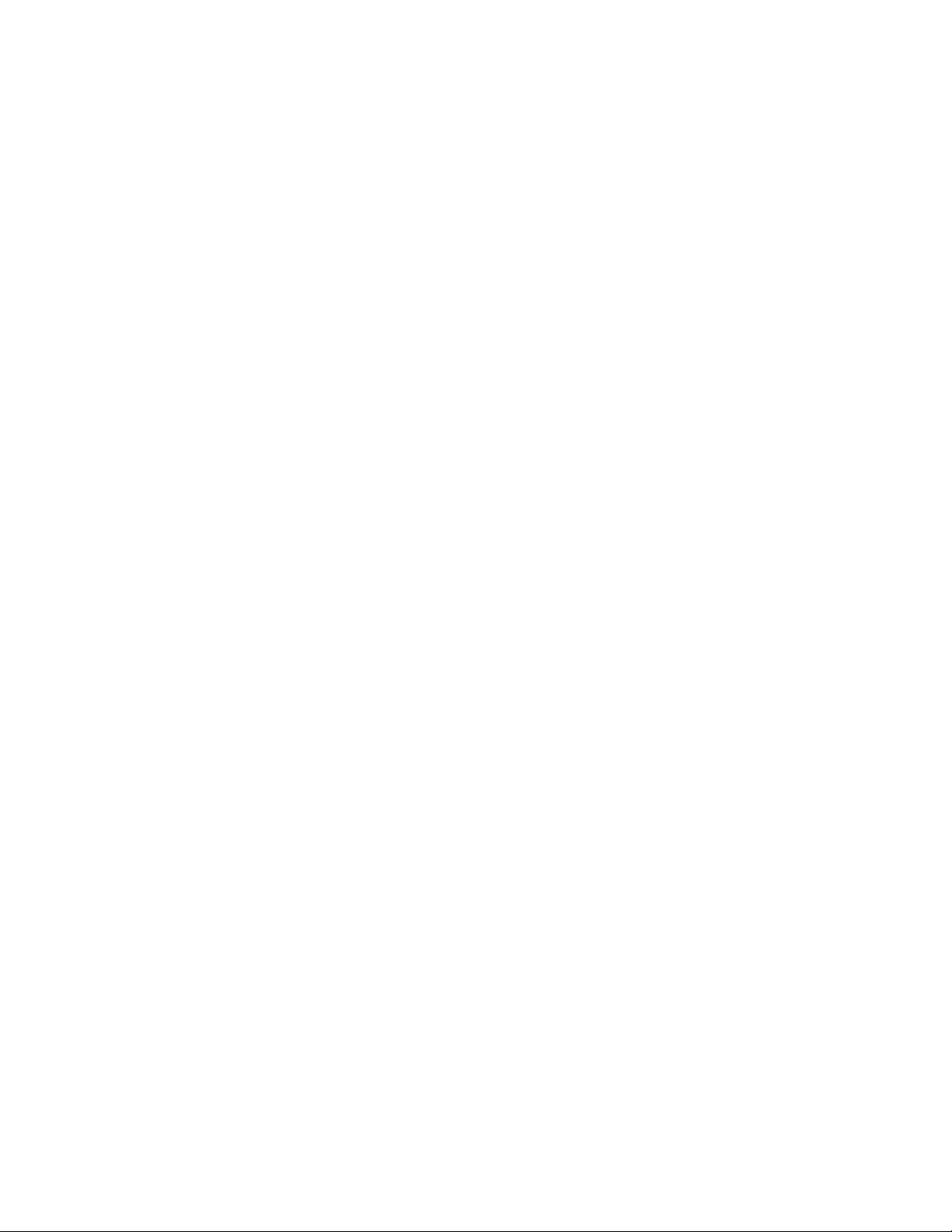
Table of Contents
Other Countries.............. .... ................... .... ................... ................... .... ........................... 177
Fax Regulations... .... ................... ................... .... ....................... ....................... ................... .. 178
United States................ ................... .... ................... .... ................... ....................... .... ..... 178
Canada........................... .... ................... ................... .... ................... .... ................... ....... 179
European Union.. .... ................... .... .......................................... .... ................... ............... 180
New Zealand ... .... .......................................... .... ................... .... ..................................... 181
South Africa.................... .... ................... ................... .... ....................... ................... .... ... 181
Safety Data Sheets........... .... .... ...................................... .... ................... .... ................... ....... 182
C Recycling and Disposal....................................................................................................... 183
All Countries ........... .... .......................................... .... ................... ................... .... ................. 184
North America ....................................... .... ................... .... ................... ................... .... ......... 185
European Union.............. ................... .... ................... .... ................... ................... .... ............. 186
Domestic and Household Environment.................. .... .... ................... .... ................... ....... 186
Professional and Business Environment... .... ................... .... ...................................... .... .. 186
Collection and Disposal of Equipment and Batteries......... .... ................... .... ................... 186
Battery Symbol ....................................... .... ................... .... .......................................... .. 187
Battery Removal ........... ................... .... ................... .... ................... ....................... .... ..... 187
Other Countries... ................... ....................... ....................... .... ................... ................... .... .. 188
D Business Ready Finisher and Booklet Maker ..................................................................189
Overview of a Business Ready Finisher and a Booklet Maker ................... .... ................... ....... 190
Identifying the Components ............... .... ................... ................... .... ....................... ............ 191
Maintenance .................. ................... .... ................... .... ................... ................... .... ............. 192
Replacing Staples in the Main Stapler Unit ....................... .... ................... .... ................... 192
Replacing Staples in the Booklet Maker Component .............. .... ................... .................. 193
Emptying the Hole-Punch Waste Container .............. ................... .... ............................... 194
Troubleshooting.................................. .... ................... ................... .... ................... .... ............ 196
Clearing Jams in the Finisher at Position 3a ............ .... ................... ................... .... ......... 196
Clearing Jams in the Finisher at Position 3c... ................... .... ....................... ................... 197
Clearing Jams in the Finisher at Position 3d ............ .... ................... ................... .... ......... 198
Clearing Jams in the Finisher at Position 4 ....................... .... .... ................... ................... 199
Clearing Jams in the Booklet Tray ........... .... ................... .... .......................................... .. 200
E Interface Decurler Module ................................................................................................. 203
Overview of Interface Decurler Module .... ................... ....................... .... ................... ........... 204
Finishing Modules Requiring an Interface Decurler Module ..... ................... ................... .... ... 205
Interface Decurler Module Components.................................. .... ................... ................... ... 206
Control Panel on the Interface Decurler Module ........ .... ....................... ................... .... ... 206
Curl Correction on the Interface Decurler Module................ .... .......................................... ... 207
Curl Correction Modes and Functions on the Interface Decurler Module .... ..................... 208
Interface Decurler Module Troubleshooting............................ .... ................... .... ................... 211
Paper Jams in the Interface Decurler Module ............ .... ....................... ................... .... ... 211
Error Messages for the Interface Decurler Module .................... .... ................... ............... 213
8
Xerox®PrimeLink™C9065/C9070 Printer
User Guide
Page 9
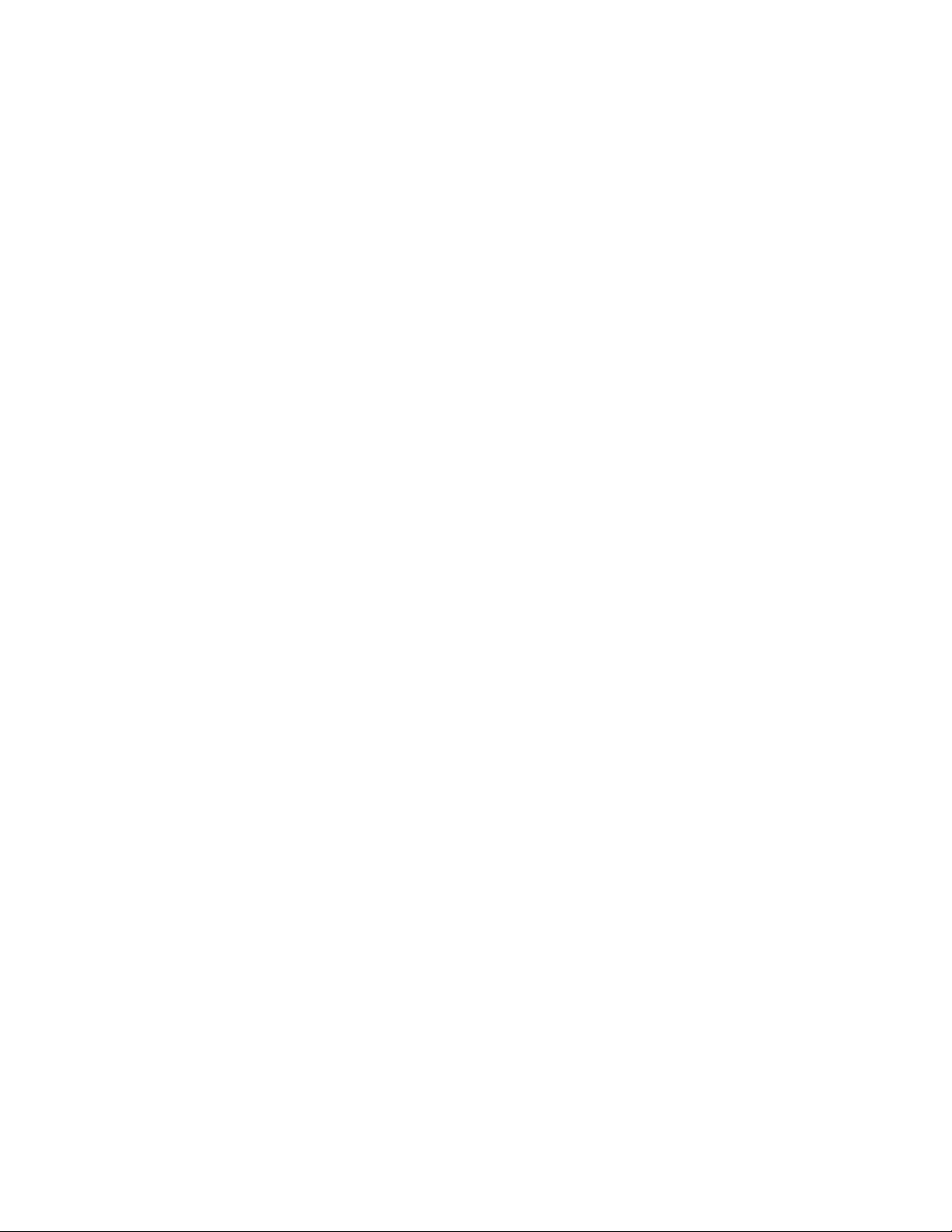
Table of Contents
F Inserter Module.................................................................................................................... 215
Overview of the Inserter Module................... ................... .... ................... ................... .... ...... 216
Inserter Components .................... ....................... ................... .... ................... ................... ... 217
Inserter Control Panel .... .... ................... .... ................... ................... .... ........................... 217
Paper and Media for Inserter Tray T1.............................. .... ................... .... ................... ....... 218
Supported Paper for the Inserter Tray T1 ....... ................... .... ......................................... 218
Loading Paper in Inserter Tray T1 ....... ................... .... .......................................... .... ...... 218
Printing on Special Media ........................... .... ................... ....................... ..................... 220
Purge Function for Tray T1 ................................... .... ................... .... ..................................... 221
Tray T1 Purge Function Settings... .... ....................... .... ................... ................... .... ......... 221
Changing the Purge Function Setting for Tray T1 .. .... ....................... .... ................... ....... 221
Inserter Troubleshooting............................ .... ................... ................... .... ....................... .... . 223
Paper Jams in the Inserter .... .... ....................... ....................... ................... .... ................ 223
Error Messages for the Inserter .............. ................... .... ................... ................... .... ...... 227
G Crease and Two-Sided Trimmer ....................................................................................... 229
Overview of the Crease and Two-Sided Trimmer........................................ .... ................... .... 230
Crease and Two-Sided Trimmer Components ....... .... ................... .... ..................................... 231
Crease and Two-Sided Trimmer Maintenance ........................................... .... ................... .... 232
Emptying the Crease and Two-Sided Trimmer Waste Container........................ .............. 232
Crease and Two-Sided Trimmer Troubleshooting... ................... ....................... ..................... 235
Paper Jams in Crease and Two-Sided Trimmer ........ .... ................... ................... .... ......... 235
Error Messages for the Crease and Two-Sided Trimmer ............... .... ................... ............ 250
Crease and Two-Sided Trimmer Specifications ................ .... ................... .... ................... ....... 251
H C/Z Folder.............................................................................................................................. 253
Overview of the C/Z Folder ............... .... .......................................... .... ................... ............... 254
C/Z Fold Types .......... .... ....................... .... ................... ................... .... ................... ............... 255
C/Z Folder Components...... .... ................... ................... .... .......................................... .... ...... 256
C/Z Fold Output ............... ....................... ....................... .... ................... ................... .... .. 256
C/Z Folder Troubleshooting . ................... .... ....................... ................... .... ................... .... ..... 258
C/Z Folder Paper Jams.......... ................... .... ....................... ....................... ................... .. 258
Error Messages for C/Z Folder............. ................... .... ....................... .... ................... ....... 262
C/Z Folder Specifications . ................... ................... .... .......................................... .... ............. 263
I Production Ready Finishers................................................................................................. 265
Overview of the Production Ready Finishers .... .......................................... .... ................... .... 266
Production Ready (PR) Finisher.............. .... ................... ................... .... ........................... 266
Production Ready (PR) Booklet Maker Finisher....... ....................... .... ................... ........... 267
Production Ready (PR) Finisher Plus.............. .... ................... ................... .... .................... 267
Production Ready Finisher Components ................... .... .......................................... .... .......... 268
Components for the PR Finisher and PR Booklet Maker Finisher .............. .... ................... . 268
PR Finisher Plus Components ................... .... ................... ................... .... ................... .... . 273
Xerox®PrimeLink™C9065/C9070 Printer
User Guide
9
Page 10
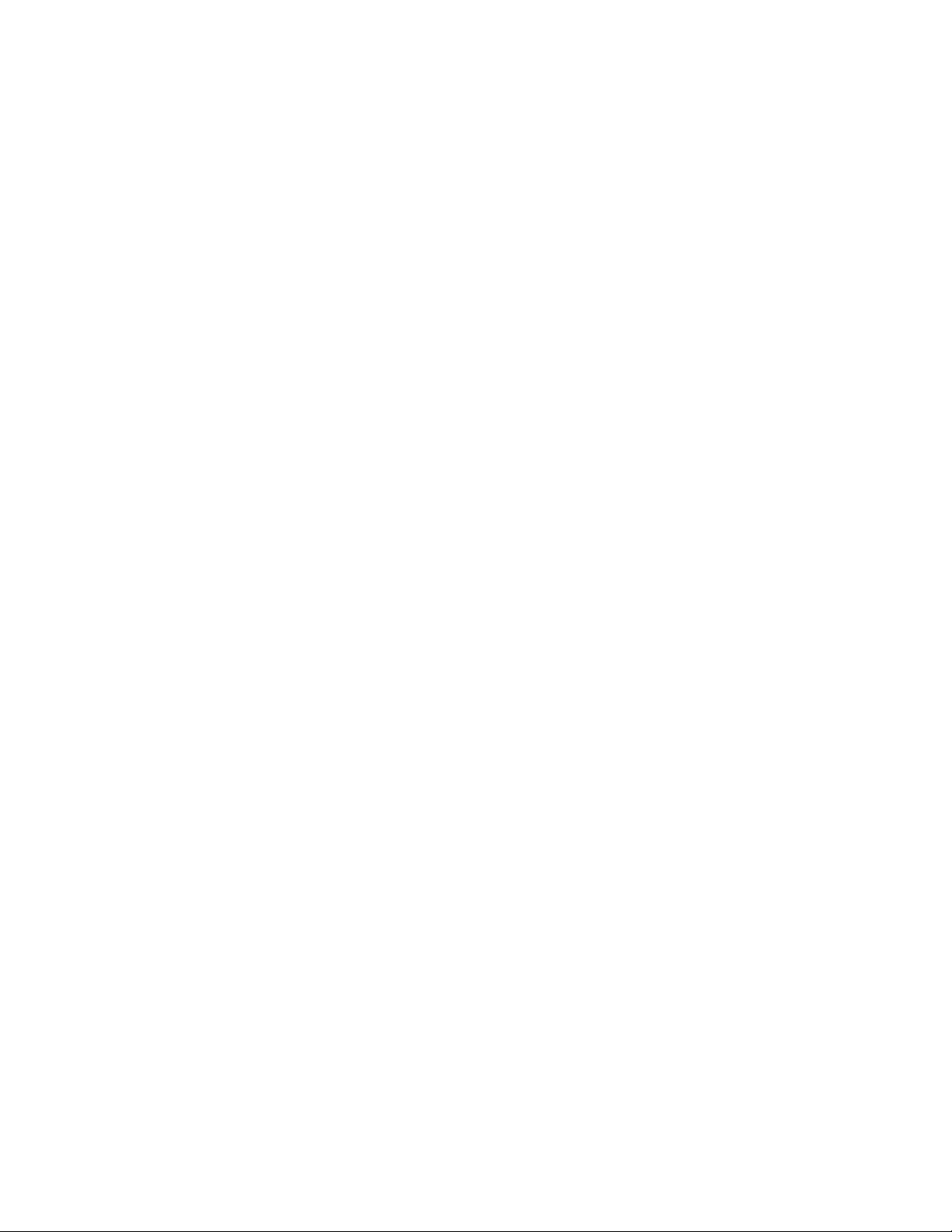
Table of Contents
PR Finisher Maintenance.. ................... .... ................... ................... .... ....................... ............ 274
Finisher Consumable Supplies ....................................... .... ................... ................... .... ... 274
Checking the Status of Finisher Consumables. .... ................... .... ..................................... 274
Replacing the Basic Staple Cartridge for Side Stitching ................... .... ................... .... ..... 274
Replacing the Booklet Staple Cartridge for Saddle Stitching ................... .... ................... . 276
Replacing the Finisher Staple Waste Container... ....................... ....................... .............. 278
Emptying the Hole Punch Waste Container ...................... ................... .... ................... .... 281
PR Finisher Troubleshooting ............ .... .......................................... .... ................... .... ............ 283
Paper Jams in the PR Finisher and PR Booklet Maker Finisher ....... .... .............................. 283
Paper Jams in the PR Finisher Plus.................. ................... .... ...................................... ... 284
Clearing Paper Jams in the PR Finishers.... ................... ................... .... ....................... .... . 285
Clearing Paper Jams in the PR Finisher Plus .......................... .... .... .................................. 295
Finisher Staple Faults . ................... .... ................... ................... .... ....................... ............ 300
Error Messages on the PR Finisher and PR Booklet Maker Finisher ........ ................... .... ... 307
Error Messages for PR Finisher Plus ... .... .......................................... .... ................... ........ 307
PR Finisher Specifications................. .... .......................................... .... ................... ............... 308
Staple Output Capacity............. .... .......................................... .... ................... .... ............ 310
J SquareFold®Trimmer Module ........................................................................................... 313
SquareFold®Trimmer Module Overview ...... .... .......................................... .... ................... .... 314
SquareFold
SquareFold
®
Trimmer Components .............. ................... .... ................... .... ................... ....... 315
®
Trimmer Circuit Breaker . ................... .... ....................... .... ................... ....... 316
Output Trays....... ....................... .... ................... ................... .... ................... ................... 316
Control Panel ...... .... ....................... .... ................... ................... .... .................................. 317
SquareFold
SquareFold
SquareFold
®
Trimmer Paper Path .............. ....................... ....................... .... ................... 317
®
and Trim Features........... .... ................... ................... .... ....................... ............ 319
®
Feature ............................... .... ................... .... .......................................... .. 319
Trim Feature ............... .... ................... ................... .... ................... .... .............................. 320
SquareFold
Emptying the SquareFold
SquareFold
Paper Jams in the SquareFold
Error Messages for the SquareFold
Guidelines for Using the SquareFold
SquareFold
®
Trimmer Maintenance .... ................... ....................... ....................... .... ............ 322
®
Trimmer Waste Container ....... .... ......................................... 322
®
Trimmer Troubleshooting......................... .... ................... ................... .... .......... 324
®
Trimmer ............ .... .... ...................................... .... .......... 324
®
Trimmer .............. ................... .... ................... ........ 327
®
Trimmer Module . .... ................... ................... .... ... 328
®
Trimmer Specifications .......................................... .... ................... ................... 330
10
Xerox®PrimeLink™C9065/C9070 Printer
User Guide
Page 11
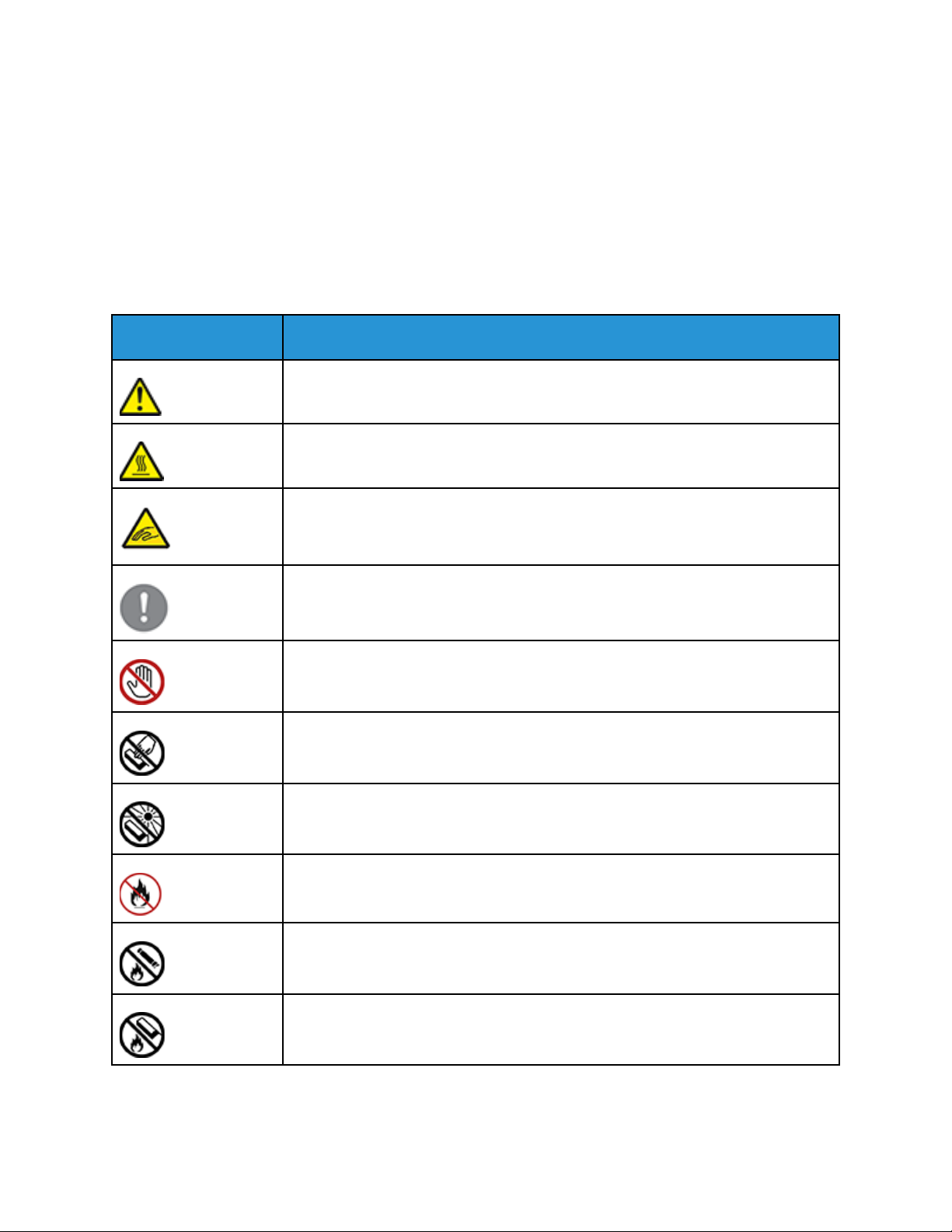
1
Product Symbols for Xerox
®
PrimeLink
C9065/C9070
Refer to the following information for the product symbols and their definitions.
Symbol Description
Warning:
Indicates a hazard that can cause serious injury or death if not avoided.
Hot Warning:
Hot surface on or in the printer. Use caution to avoid personal injury.
Pinch Hazard:
This warning symbol alerts users to areas where there is the possibility of personal
injury.
Caution:
Indicates a mandatory action to take to avoid damage to the property.
Do not touch the part or area of the printer.
™
Do not touch the part or area of the printer.
Do not expose the drum cartridges to direct sunlight.
Do not burn the item.
Do not burn the toner cartridges.
Do not burn the drum cartridges.
Xerox®PrimeLink™C9065/C9070 Printer
11
User Guide
Page 12
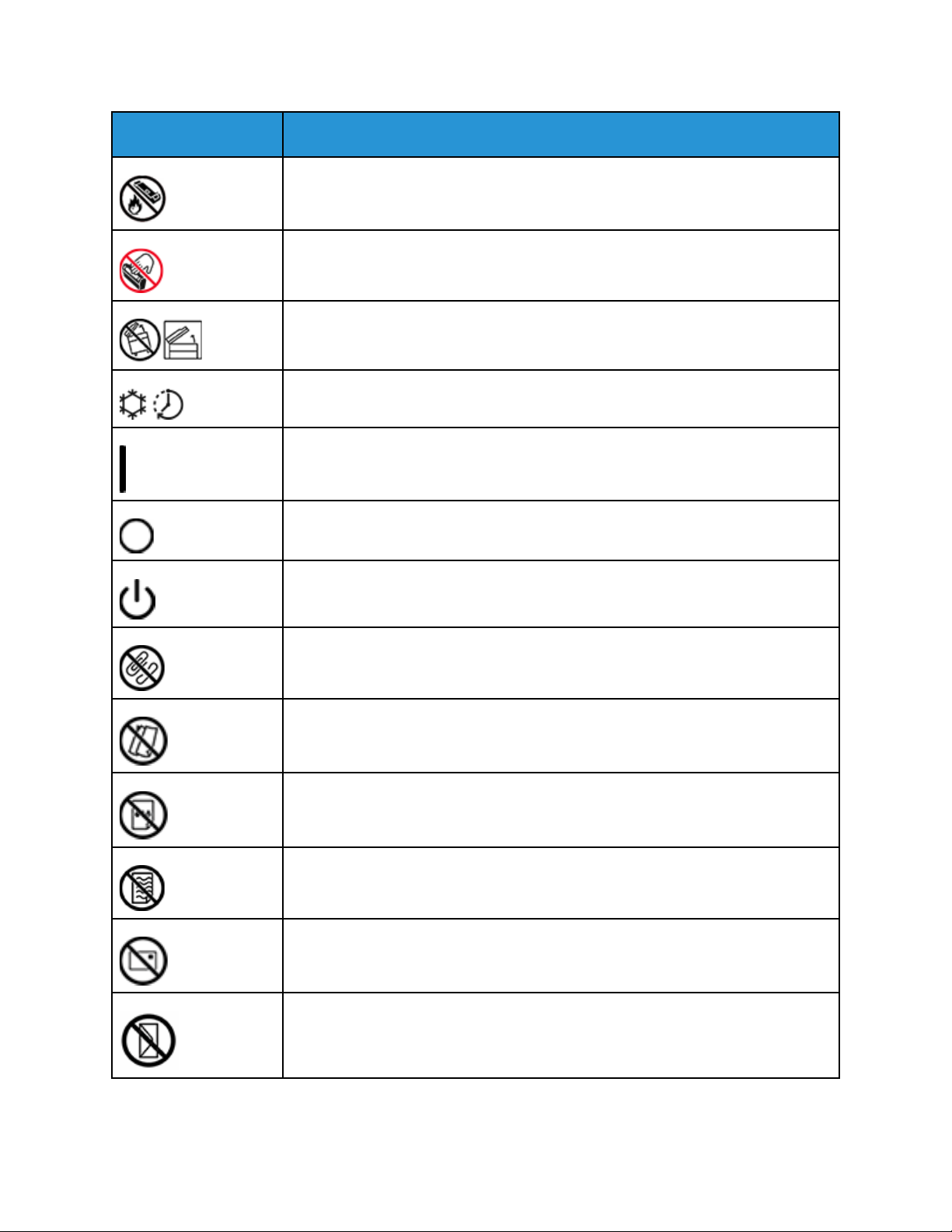
®
Product Symbols for Xerox
PrimeLink™C9065/C9070
Symbol Description
Do not burn the waste cartridge.
Do not touch the surface of the drum cartridge.
To avoid damage to the printer, do not open the document feeder wider than 40°
maximum.
Hot surface. Wait for the indicated time before handling.
On
Off
Standby
Do not use paper attached with staples or any form of binding clip.
Do not use folded, creased, curled, or wrinkled paper.
Do not load or use inkjet paper.
Do not reload paper previously printed on or used.
Do not use postcards.
12
Do not use envelopes.
Xerox®PrimeLink™C9065/C9070 Printer
User Guide
Page 13
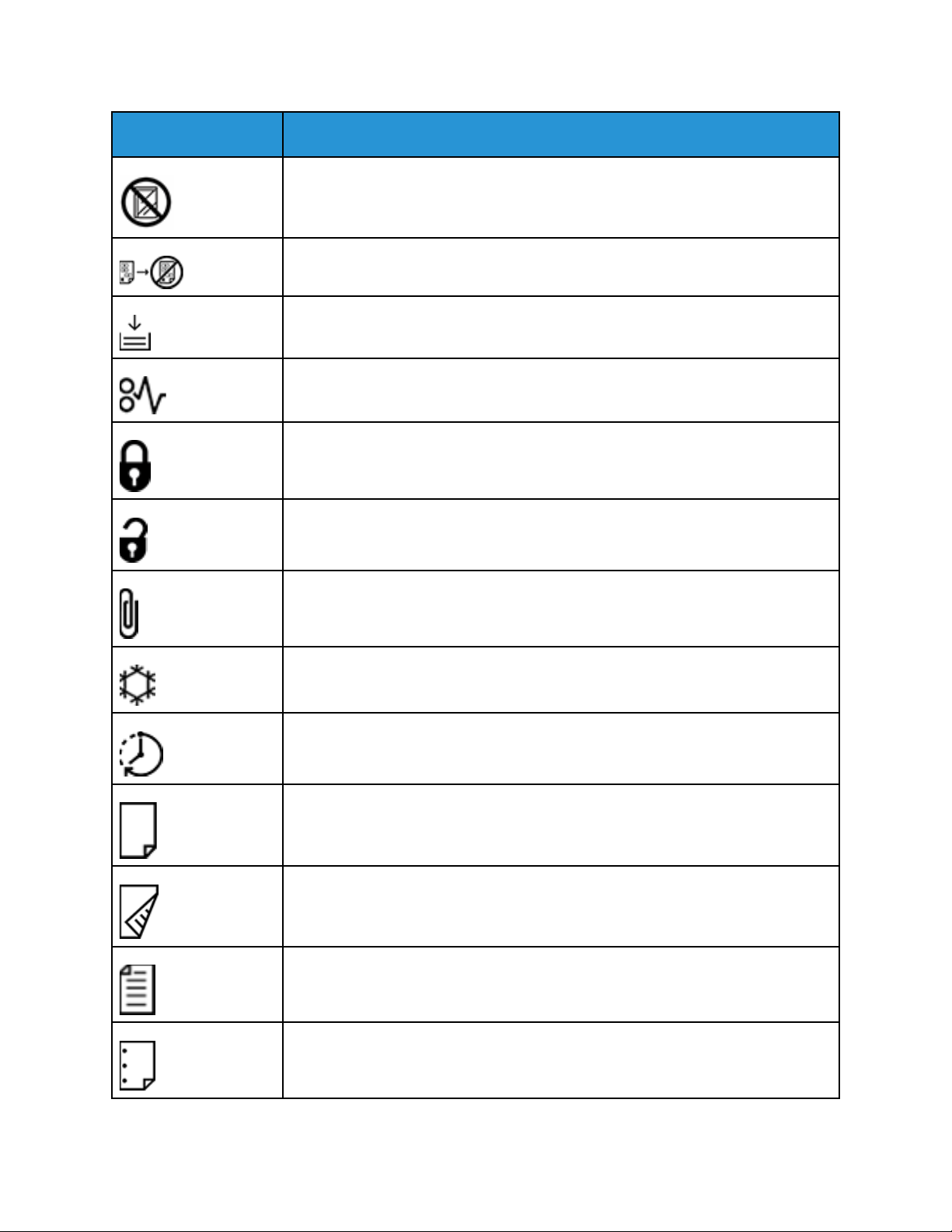
Symbol Description
Do not use transparencies or overhead projector sheets.
Do not copy money.
Add paper or media.
Paper Jam
Lock
Unlock
Product Symbols for Xerox®PrimeLink™C9065/C9070
Paper Clip
Cooling
Elapsed Time
Supply Paper
Supply Paper Face Down
1-Sided Original
Hole-punched Paper
Xerox®PrimeLink™C9065/C9070 Printer
User Guide
13
Page 14
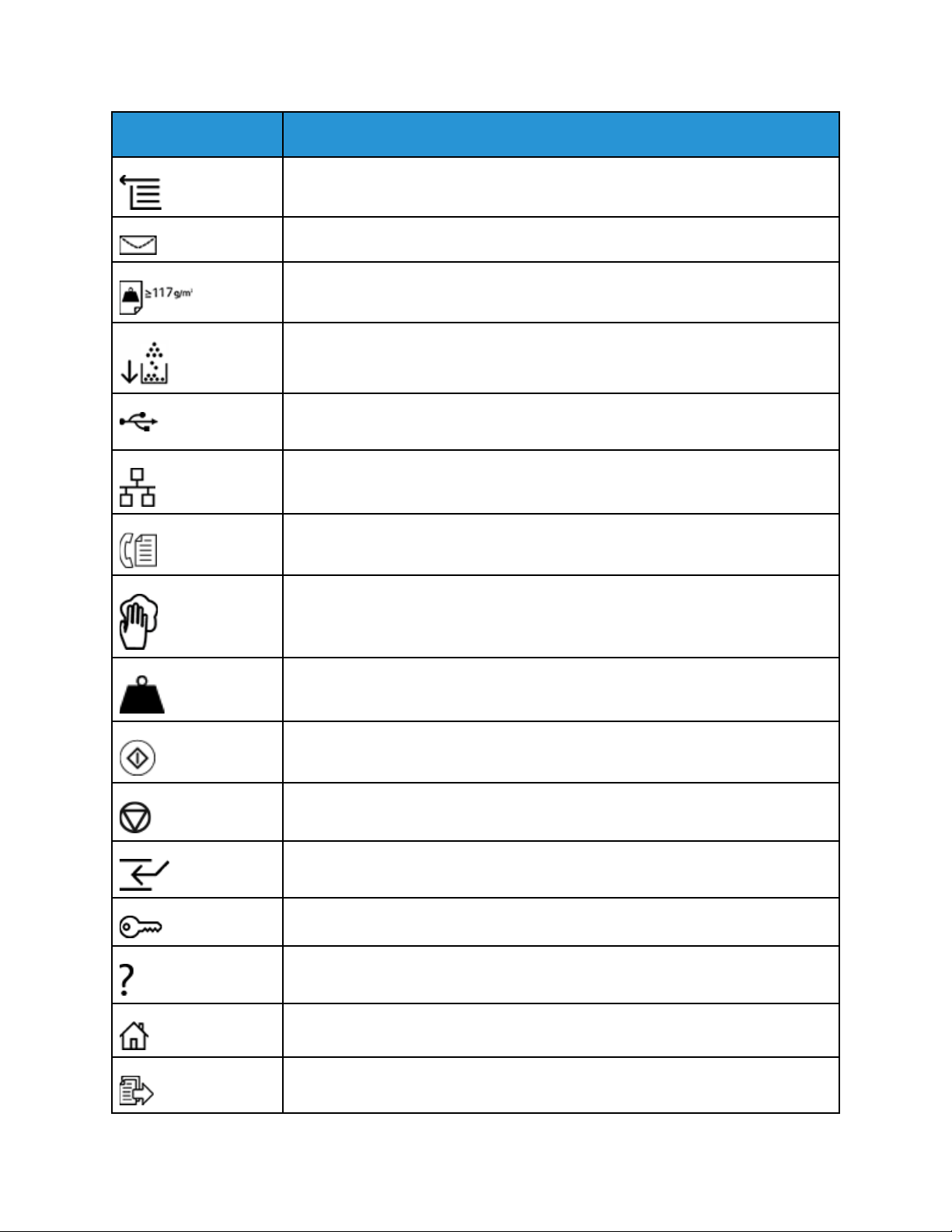
®
Product Symbols for Xerox
PrimeLink™C9065/C9070
Symbol Description
Indicates the direction to feed paper.
Envelope print side up, flap down and closed.
Heavy weight paper is equal to or greater than 117 g/m2.
Toner Waste Container
USB
Universal Serial Bus
LAN
Local Area Network
Fax
Clean the indicated area or part.
Weight
Start Button
Stop Button
Pause Printing Button
Log In/Out Button
Help Button
14
Services Home Button
Services Button
Xerox®PrimeLink™C9065/C9070 Printer
User Guide
Page 15
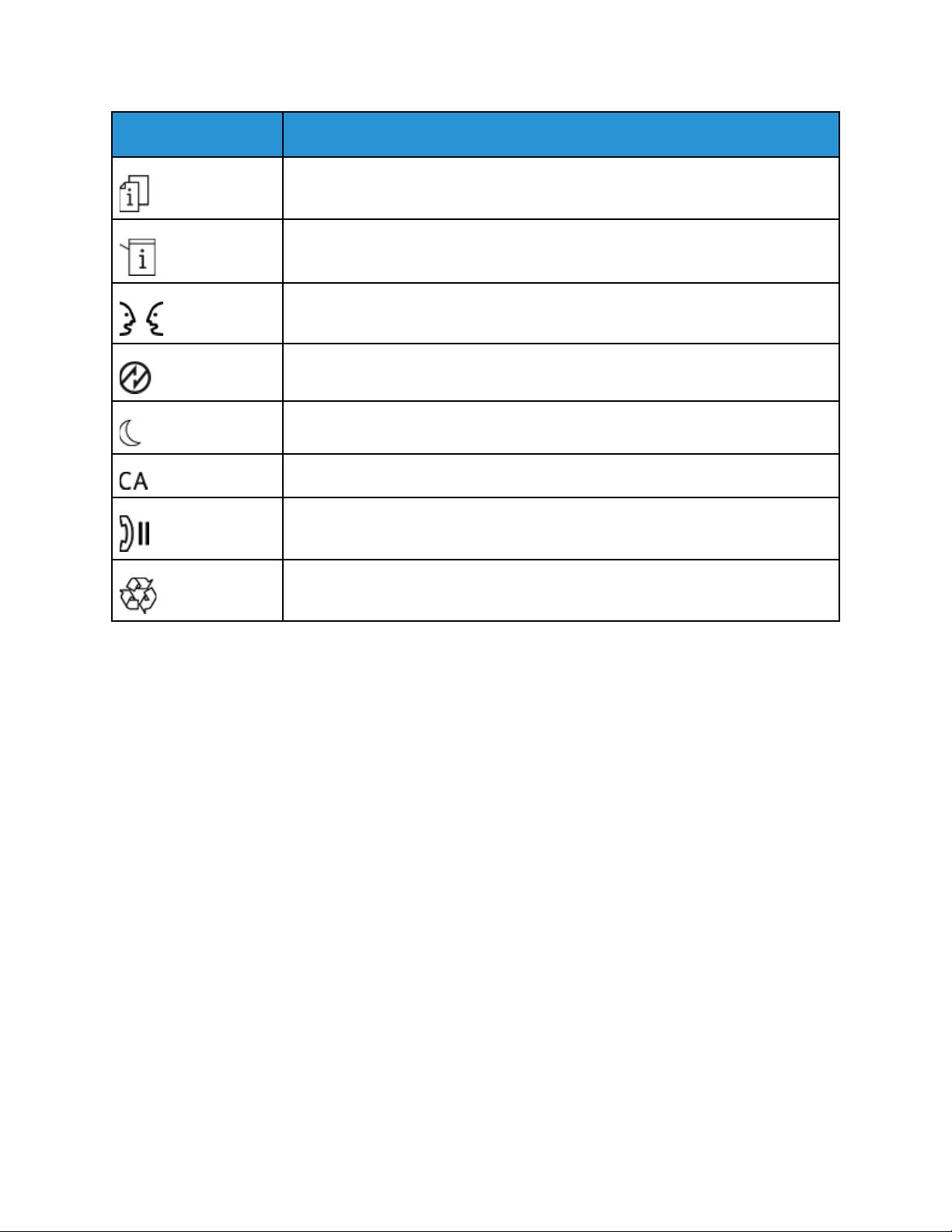
Symbol Description
Job Status Button
Printer Status Button
Language Button
Power Saver Button
Sleep Mode
Clear All Button
Dial Pause Button
Product Symbols for Xerox®PrimeLink™C9065/C9070
This item can be recycled.
Xerox®PrimeLink™C9065/C9070 Printer
User Guide
15
Page 16
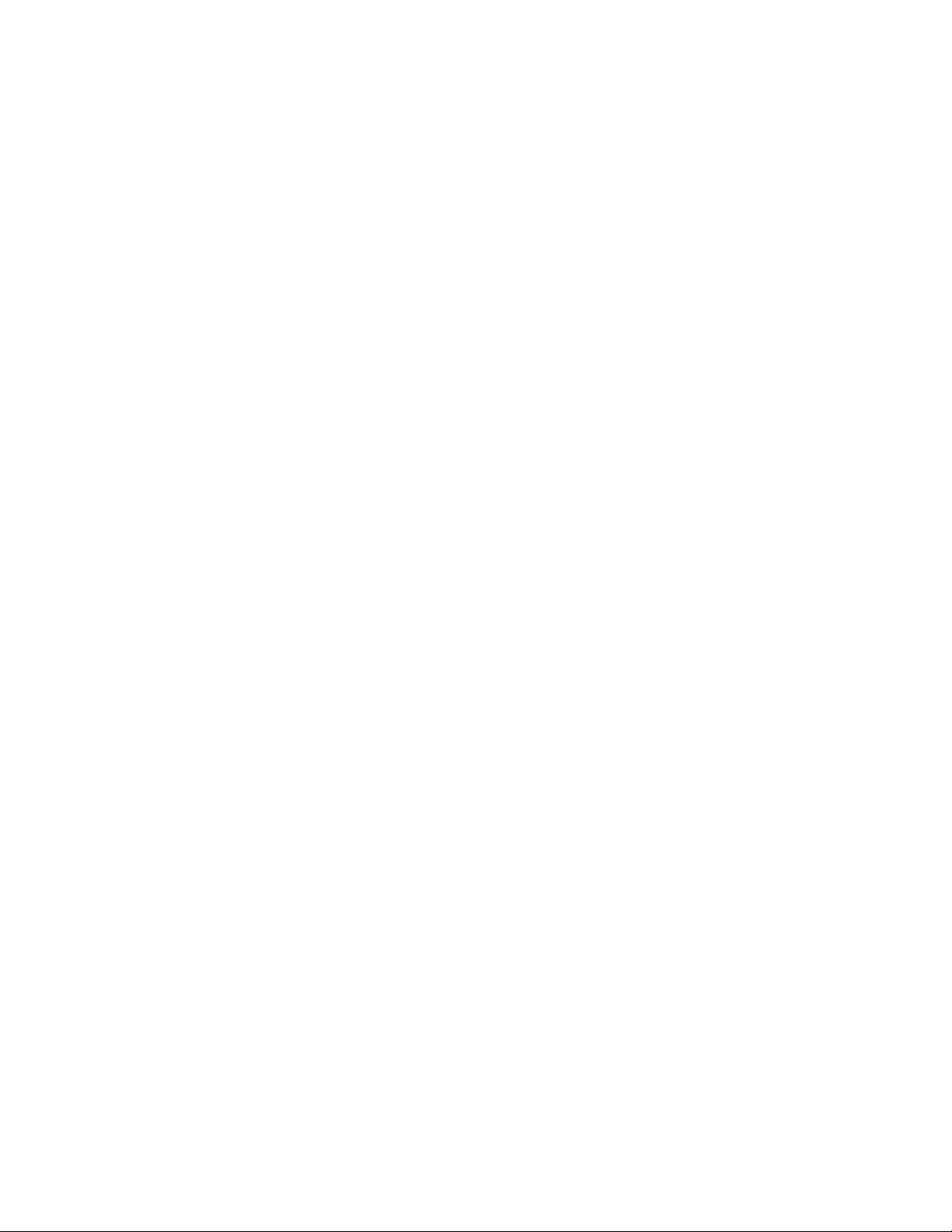
Product Symbols for Xerox
®
PrimeLink™C9065/C9070
16
Xerox®PrimeLink™C9065/C9070 Printer
User Guide
Page 17
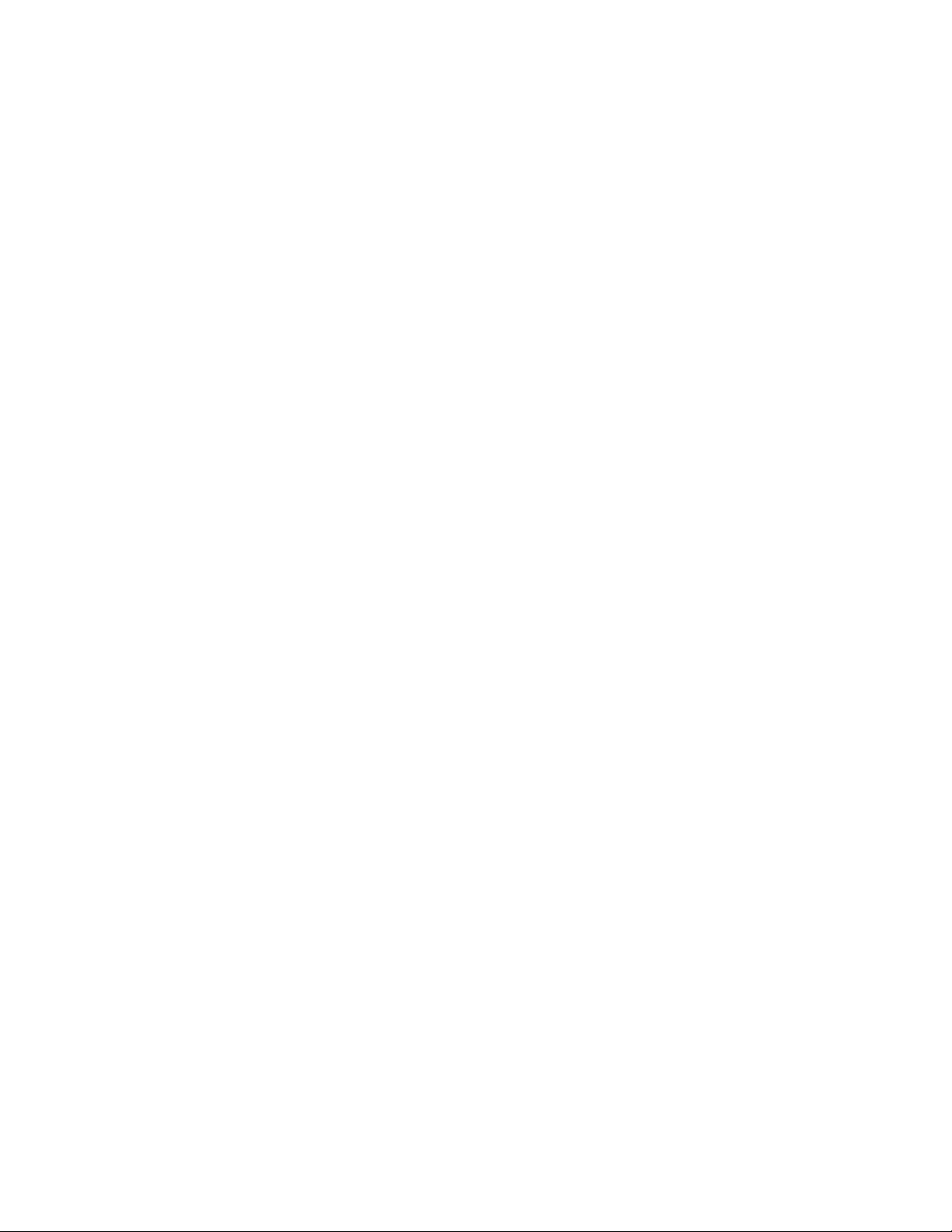
2
Safety
This chapter contains:
• Notices and Safety............ .... ................... .... ................... ....................... .... ................... ............. 18
• Electrical Safety ....................... ................... .... .......................................... .... ................... .......... 19
• Operational Safety............ .... ................... .... ................... ....................... .... ................... ............. 21
• Maintenance Safety................... ....................... ................... .... ................... ................... .... ........ 23
• Environmental, Health, and Safety Contact Information.............. .... ................... ................... .... . 24
Your printer and the recommended supplies have been designed and tested to meet strict safety
requirements. Attention to the following information ensures the continued safe operation of your
®
Xerox
printer.
Xerox®PrimeLink™C9065/C9070 Printer
User Guide
17
Page 18
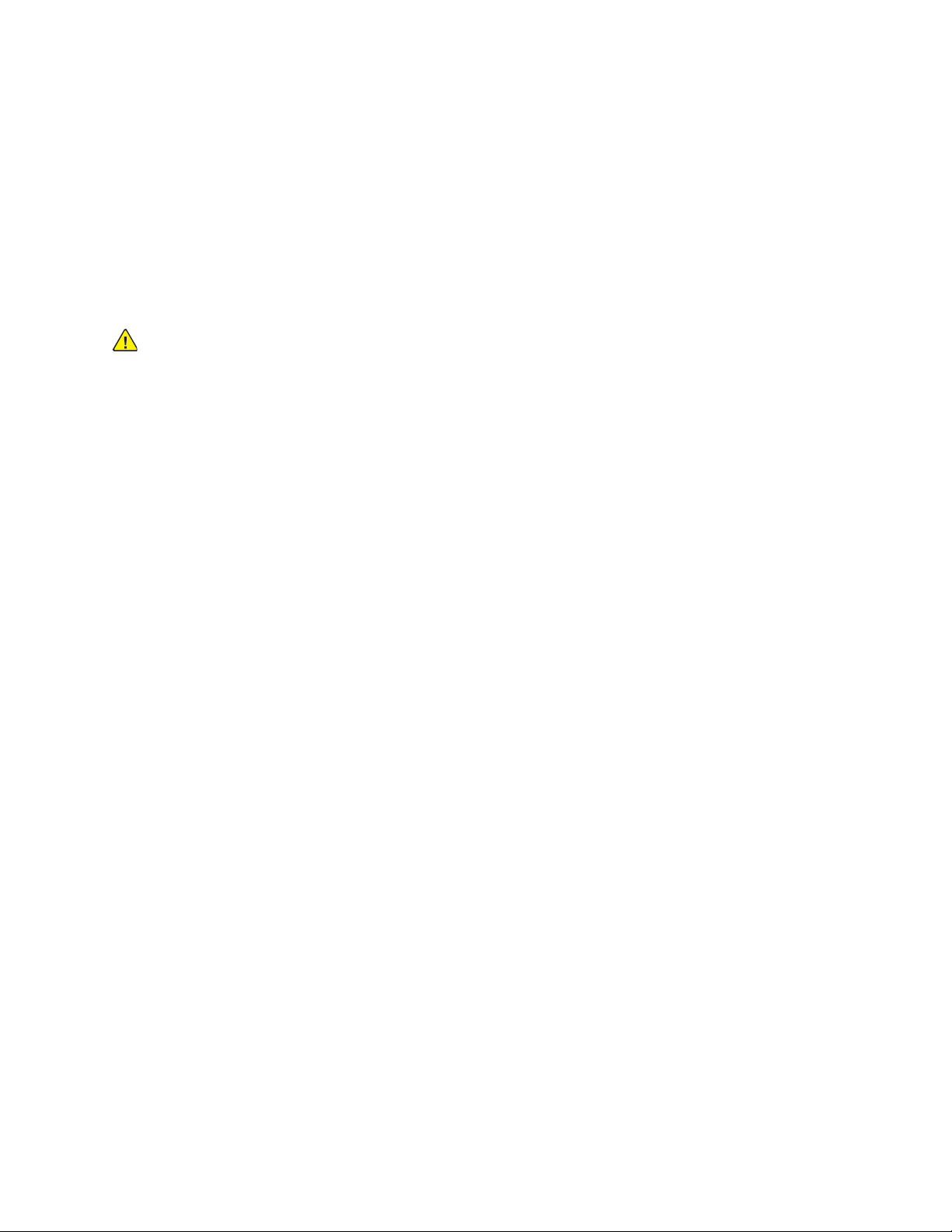
Safety
Notices and Safety
Carefully read the following instructions before operating your printer. Refer to these instructions to
ensure the continued safe operation of your printer.
Your Xerox
requirements include safety agency evaluation and certification, and compliance with
electromagnetic regulations and established environmental standards.
The safety and environment testing and performance of this product have been verified using Xerox
materials only.
®
printer and supplies are designed and tested to meet strict safety requirements. Safety
WARNING: Unauthorized alterations, which can include the addition of new functions or
connection of external devices, can affect the product certification. For details, contact your
®
Xerox
representative.
®
18
Xerox®PrimeLink™C9065/C9070 Printer
User Guide
Page 19

Safety
Electrical Safety
Carefully read the following instructions before operating your printer. Refer to these instructions to
ensure the continued safe operation of your printer.
Your Xerox
include safety agency evaluation and certification, and compliance with electromagnetic regulations
and established environmental standards.
The safety and environment testing and performance of this product have been verified using Xerox
materials only.
GGeenneerraall GGuuiiddeelliinneess
®
printer and supplies are designed and tested to meet strict safety requirements. These
WARNING: Unauthorized alterations, which can include the addition of new functions or
connection of external devices, can affect the product certification. For details, contact your
®
Xerox
WARNING:
• Do not push objects into slots or openings on the printer. Touching a voltage point or
representative.
shorting out a part could result in fire or electric shock.
®
• Do not remove the covers or guards that are fastened with screws unless you are installing
optional equipment and are instructed to do so. Turn off the printer when performing these
installations. Disconnect the power cord when removing covers and guards for installing
optional equipment. Except for user-installable options, there are no parts that you can
maintain or service behind these covers.
The following are hazards to your safety:
• The power cord is damaged or frayed.
• Liquid is spilled into the printer.
• The printer is exposed to water.
• The printer emits smoke, or the surface is unusually hot.
• The printer emits unusual noise or odors.
• The printer causes a circuit breaker, fuse, or other safety device to activate.
If any of these conditions occur, do the following:
1. Turn off the printer immediately.
2. Disconnect the power cord from the electrical outlet.
3. Call an authorized service representative.
PPoowweerr CCoorrdd
Use the power cord supplied with your printer.
• Plug the power cord directly into a properly grounded electrical outlet. Ensure that each end of the
cord is connected securely. If you do not know if an outlet is grounded, ask an electrician to check
the outlet.
Xerox
®
PrimeLink™C9065/C9070 Printer
User Guide
19
Page 20
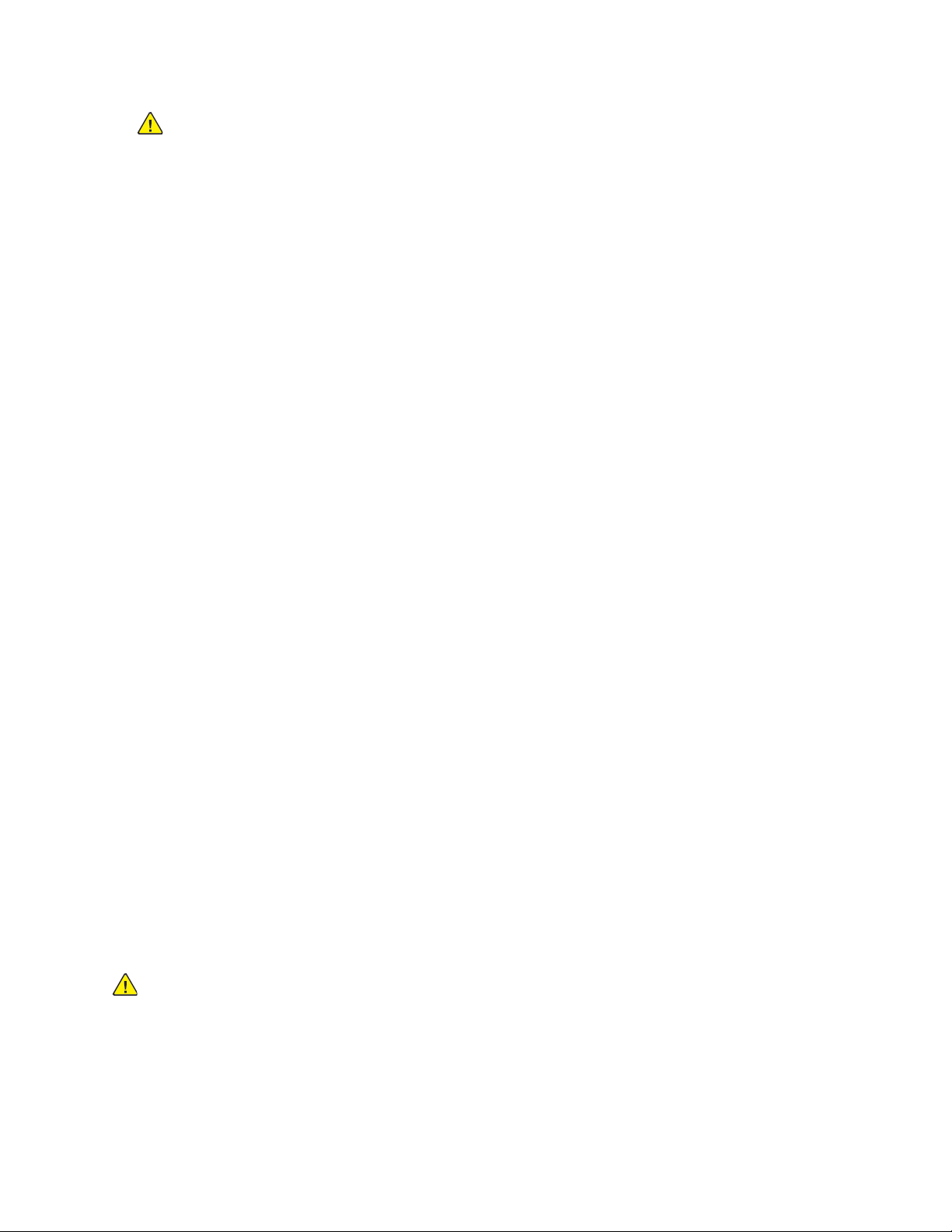
Safety
WARNING: To avoid risk of fire or electrical shock, do not use extension cords, power
strips, or power plugs for more than 90 days. When a permanent outlet receptacle
cannot be installed, use only one factory-assembled extension cord of the appropriate
gauge for each printer or multifunction printer. Always adhere to national and local
building, fire, and electrical codes regarding length of cord, conductor size, grounding,
and protection.
• Do not use a ground adapter plug to connect the printer to an electrical outlet that does not have
a ground connection terminal.
• Verify that the printer is plugged into an outlet that is providing the correct voltage and power.
Review the electrical specification of the printer with an electrician if necessary.
• Do not place the printer in an area where people can step on the power cord.
• Do not place objects on the power cord.
• Do not plug or unplug the power cord while the power switch is in the On position.
• If the power cord becomes frayed or worn, replace it.
• To avoid electrical shock and damage to the cord, grasp the plug when unplugging the power
cord.
The power cord is attached to the printer as a plug-in device on the back of the printer. If it is
necessary to disconnect all electrical power from the printer, disconnect the power cord from the
electrical outlet.
EEmmeerrggeennccyy PPoowweerr OOffff
If any of the following conditions occur, turn off the printer immediately and disconnect the power
cord from the electrical outlet. Contact an authorized Xerox service representative to correct the
problem if:
• The equipment emits unusual odors or makes unusual noises.
• The power cable is damaged or frayed.
• A wall panel circuit breaker, fuse, or other safety device has been tripped.
• Liquid is spilled into the printer.
• The printer is exposed to water.
• Any part of the printer is damaged.
EElleeccttrriiccaall SSuuppppllyy
The electrical supply for the device must meet the requirements stated on the data plate on the rear
of the device. If you are not sure that your electrical supply meets the requirements, consult your
local electricity provider or a licensed electrician.
WARNING: The device must be connected to a grounded electrical circuit. The device is
supplied with a grounded electrical plug that fits into a grounded electrical outlet. The power
cord plug only fits into a grounded electrical outlet. The power cord design is a safety feature.
If you are unable to insert the power cord plug into your electrical outlet, consult your local
electricity provider or a licensed electrician. Always connect the device to a properly grounded
electrical outlet.
20
Xerox®PrimeLink™C9065/C9070 Printer
User Guide
Page 21
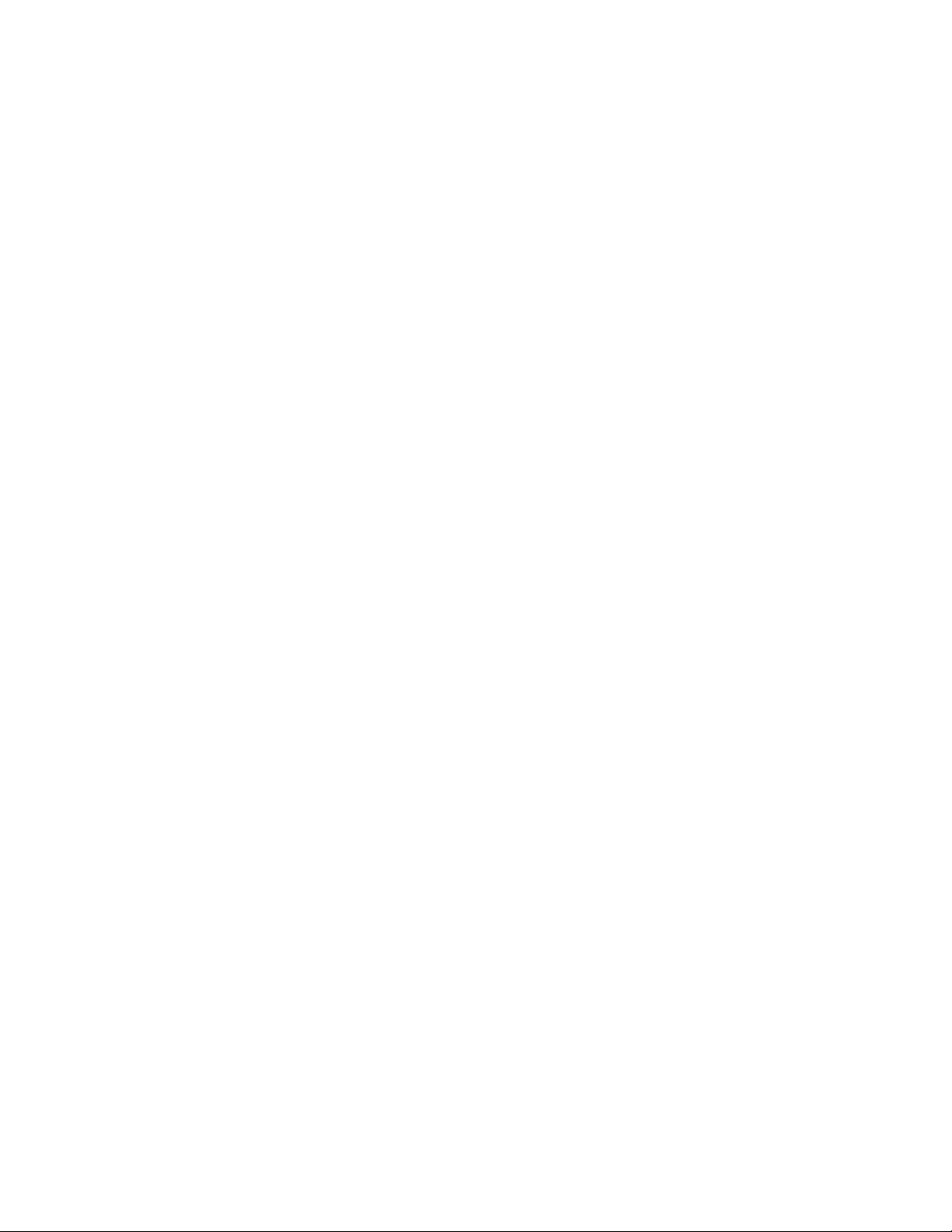
Safety
Operational Safety
Your printer and supplies were designed and tested to meet strict safety requirements. These include
safety agency examination, approval, and compliance with established environmental standards.
Your attention to the following safety guidelines helps to ensure the continued, safe operation of your
printer.
OOppeerraattiioonnaall GGuuiiddeelliinneess
• Do not remove the paper source tray that you selected using either the print driver or Control
Panel while the printer is printing.
• Do not open the doors when the printer is printing.
• Do not move the printer when it is printing.
• Keep hands, hair, neckties, and so on, away from the exit and feed rollers.
• Covers, which require tools for removal, protect the hazard areas within the printer. Do not remove
the protective covers.
• Do not attempt to remove paper that is jammed deeply inside the printer. Power off the printer
promptly, then contact your local Xerox representative.
OOzzoonnee RReelleeaassee
This printer produces ozone during normal operation. The amount of ozone produced is dependent on
copy volume. Ozone is heavier than air and is not produced in amounts large enough to harm anyone.
Install the printer in a well-ventilated room.
For more information in the United States and Canada, go to www.xerox.com/environment. In other
markets, please contact your local Xerox representative or go to www.xerox.com/environment_europe.
PPrriinntteerr LLooccaattiioonn
• Place the printer on a level, solid, non-vibrating surface with adequate strength to hold the weight
of the printer. To find the weight for your printer configuration, refer to Physical Specifications.
• Do not block or cover the slots or openings on the printer. These openings are provided for
ventilation and to prevent overheating of the printer.
• Place the printer in an area where there is adequate space for operation and servicing.
• Place the printer in a dust-free area.
• Do not store or operate the printer in an extremely hot, cold, or humid environment.
• Do not place the printer near a heat source.
• Do not place the printer in direct sunlight to avoid exposure to light-sensitive components.
• Do not place the printer where it is directly exposed to the cold air flow from an air conditioning
system.
• Do not place the printer in locations susceptible to vibrations.
®
Xerox
PrimeLink™C9065/C9070 Printer
21
User Guide
Page 22
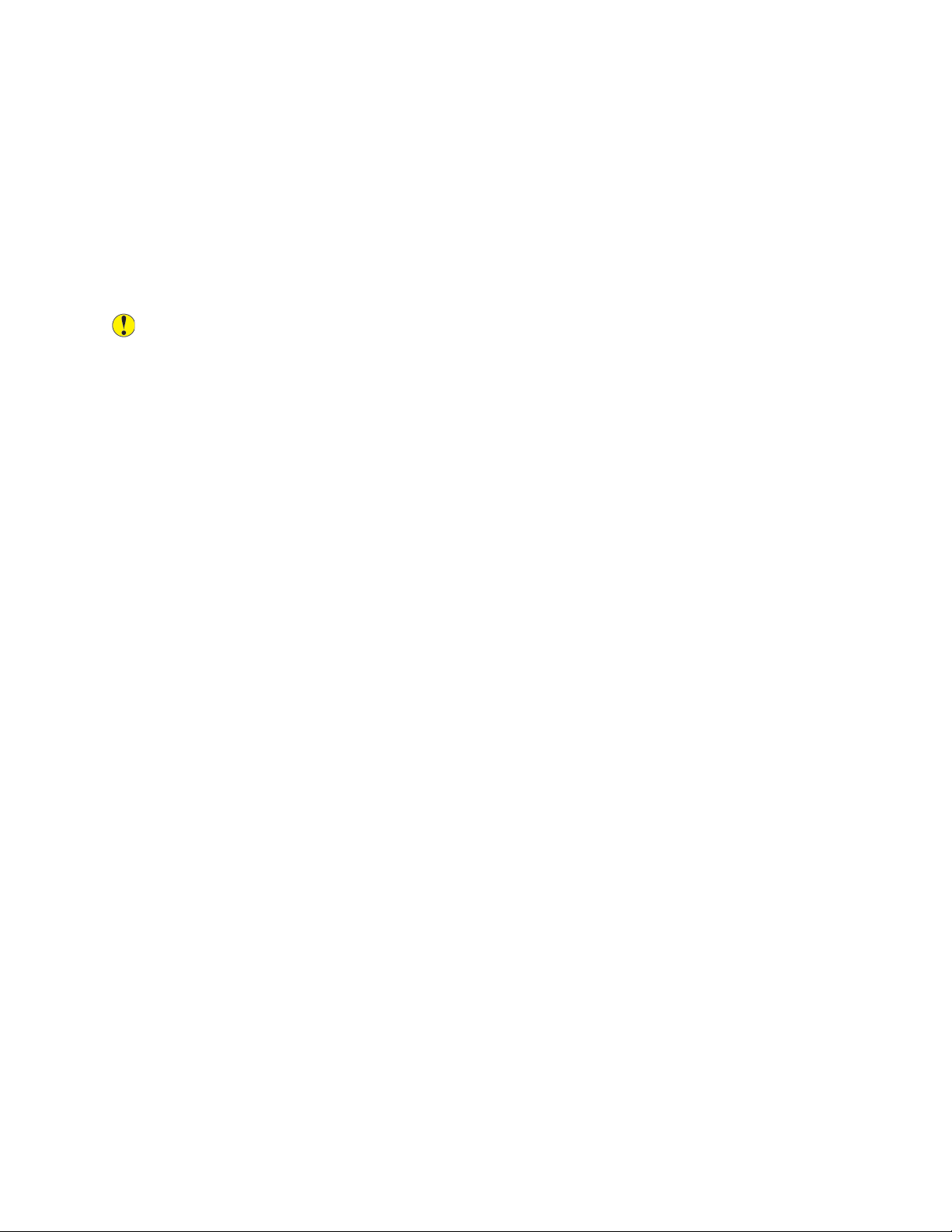
Safety
PPrriinntteerr SSuupppplliieess
• Store all supplies in accordance with the instructions given on the package or container.
• Keep all supplies away from the reach of children.
• Never throw toner, print/drum cartridges, or toner containers into an open flame.
• When handling supplies, avoid skin or eye contact. Eye contact can cause irritation and
inflammation.
• Do not attempt to disassemble supplies, which can increase the risk of skin or eye contact.
Caution: Use of non-Xerox supplies is not recommended. The Xerox Warranty, Service
Agreement, and Total Satisfaction Guarantee do not cover damage, malfunction, or
degradation of performance caused by use of non-Xerox supplies, or the use of Xerox supplies
not specified for this printer. The Total Satisfaction Guarantee is available in the United States
and Canada. Coverage could vary outside these areas. Please contact your Xerox representative
for details.
VVaaccuuuumm CClleeaanneerr UUssee ffoorr TToonneerr SSppiillllss
Use a broom or wet cloth to wipe off spilled toner. To minimize generation of dust particles, sweep or
wipe slowly. Avoid using a vacuum. If you must use a vacuum, ensure the unit is designed to contain
combustible dusts. Ensure that the vacuum includes an explosion rated motor and non-conductive
hose.
22
Xerox®PrimeLink™C9065/C9070 Printer
User Guide
Page 23
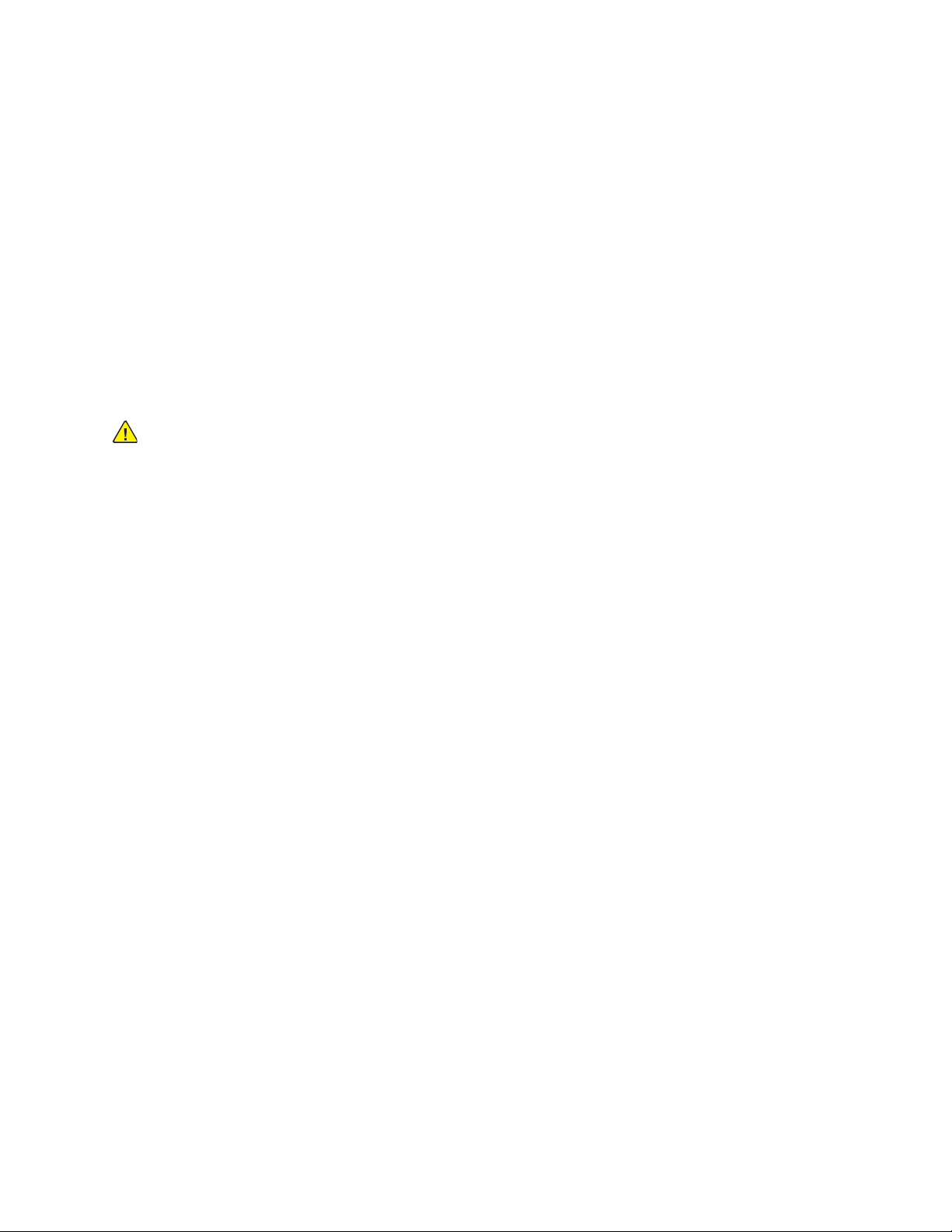
Safety
Maintenance Safety
Your Xerox®printer and supplies are designed and tested to meet strict safety requirements. Safety
requirements include safety agency evaluation and certification, and compliance with
electromagnetic regulations and established environmental standards. Refer to these instructions to
ensure the continued safe operation of your printer. For details, contact your Xerox
• Follow all warnings and instructions marked on, or supplied with, the product, options, and
supplies.
• Do not attempt any maintenance procedure that is not specifically described in the
documentation supplied with your printer.
• Always exercise care when moving or relocating your printer. Contact your Xerox
to arrange the relocation of your printer.
• Never throw toner, print/drum cartridges, or toner containers into an open flame.
WARNING:
Before cleaning the printer, unplug it from the electrical outlet.
Do not use aerosol cleaners. Aerosol cleaners can cause explosions or fires when used on
electromechanical equipment.
®
representative.
®
representative
The metallic surfaces in the fuser area are hot. To avoid personal injury, use caution.
Do not attempt to remove paper that is jammed deeply inside the product. Switch off the
®
product promptly and contact your local Xerox
representative.
Do not apply excessive force on the document glass.
Do not override any electrical or mechanical interlock devices.
Xerox
®
PrimeLink™C9065/C9070 Printer
User Guide
23
Page 24
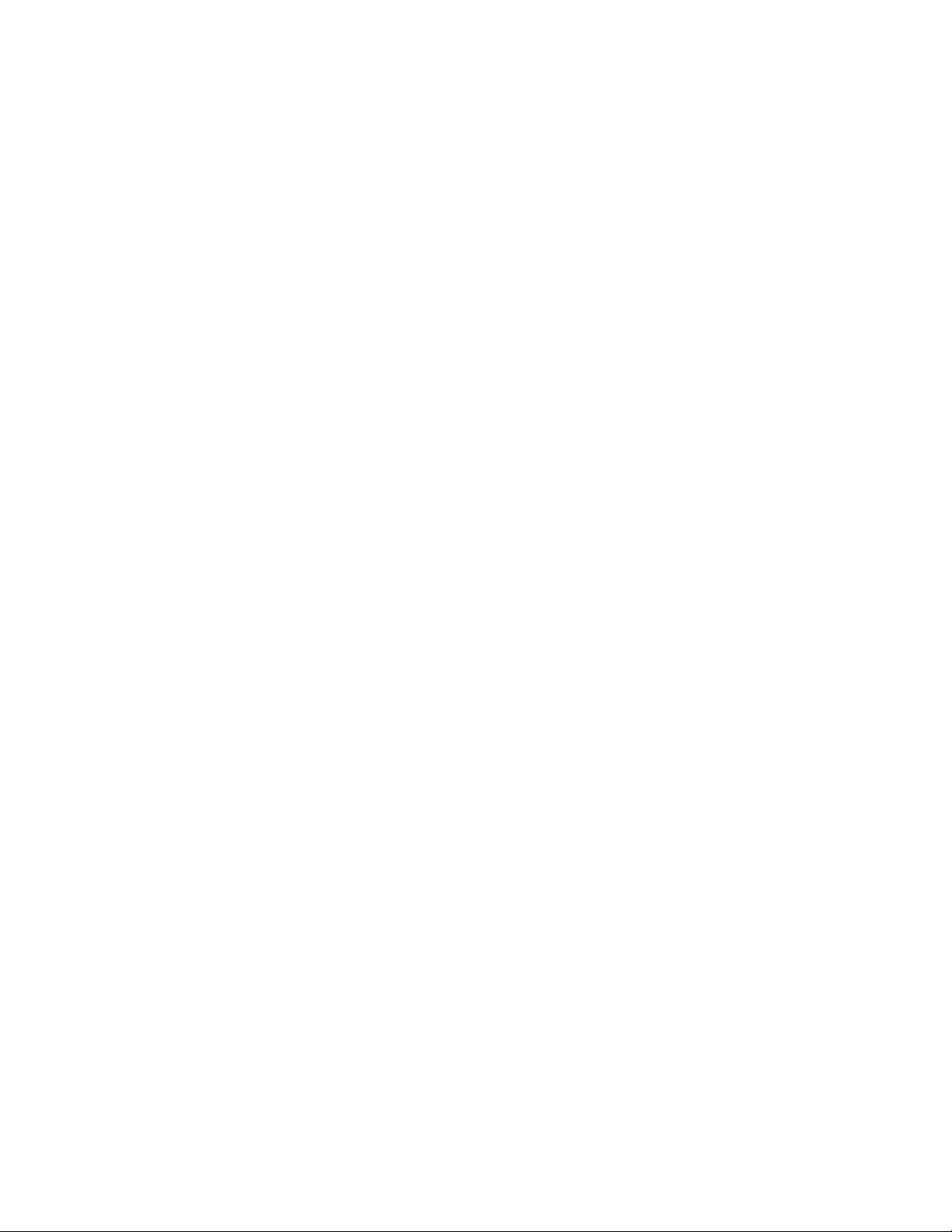
Safety
Environmental, Health, and Safety Contact Information
For more information on Environment, Health, and Safety in relation to this Xerox product and
supplies, contact:
• United States and Canada: 1-800-ASK-XEROX (1-800-275-9376)
• Europe: EHS-Europe@xerox.com
For product safety information in the United States and Canada, go to www.xerox.com/environment.
For product safety information in Europe, go to www.xerox.com/environment_europe.
24
Xerox®PrimeLink™C9065/C9070 Printer
User Guide
Page 25
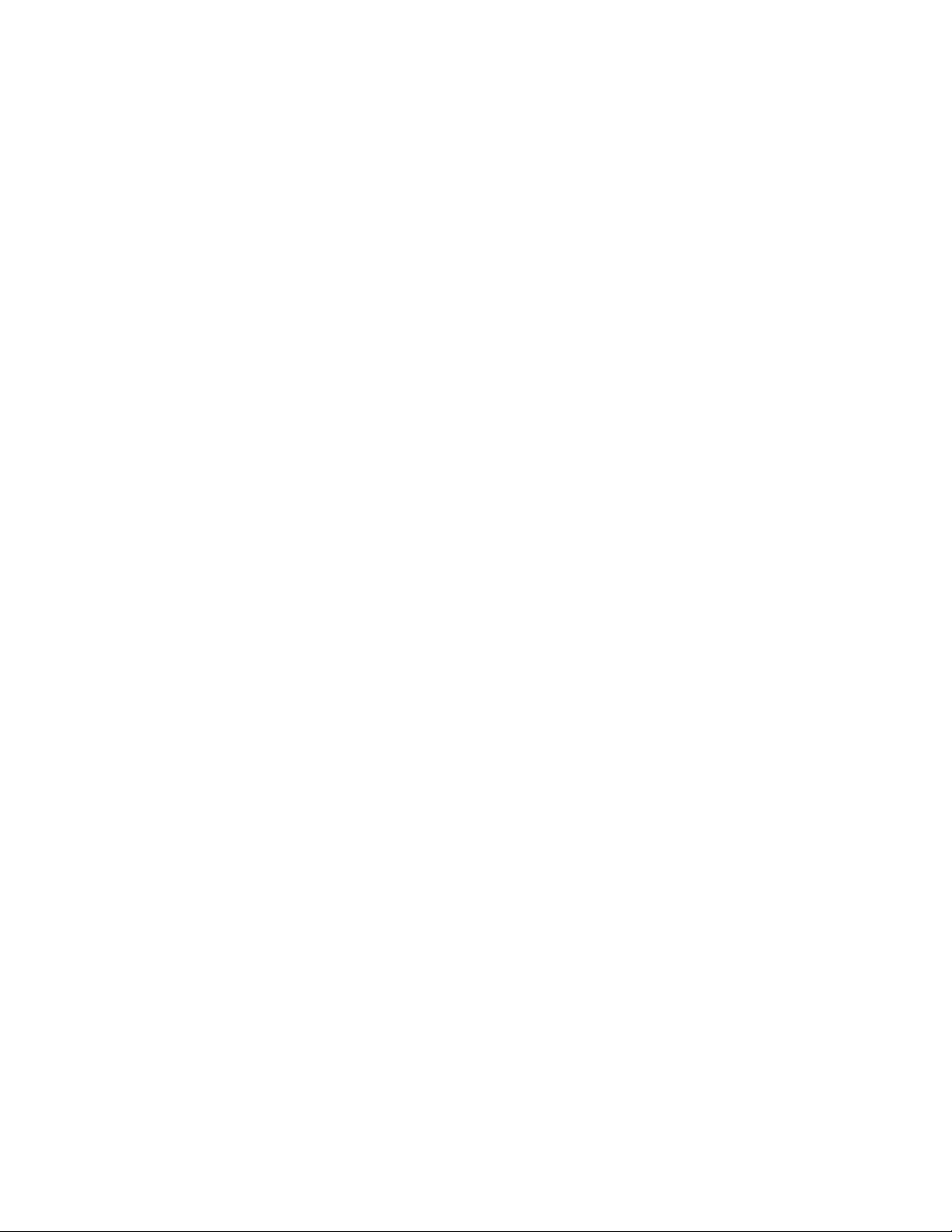
3
Getting Started
This chapter contains:
• Parts of the Printer . ................... .... ................... ................... .... ....................... ................... .... ..... 26
• Accessories ................... ....................... .... ................... ................... .... ................... ..................... 31
• Printer Information ....................... .... ................... ................... .... .......................................... .... . 38
• Installation and Setup ............ ................... .... ....................... ................... .... ................... .... ....... 39
• Getting Additional Information................................ .... ................... .... ....................................... 47
Xerox®PrimeLink™C9065/C9070 Printer
User Guide
25
Page 26

Getting Started
Parts of the Printer
FFrroonntt VViieeww
1. Control Panel
2. USB Port
3. Stylus
4. Tray 5 (Bypass)
5. Paper Trays 1–4
6. Duplex Automatic Document Feeder
7. Power On/Off Button
8. Front Cover
9. Main Power Switch, located behind the
front cover
26
Xerox®PrimeLink™C9065/C9070 Printer
User Guide
Page 27
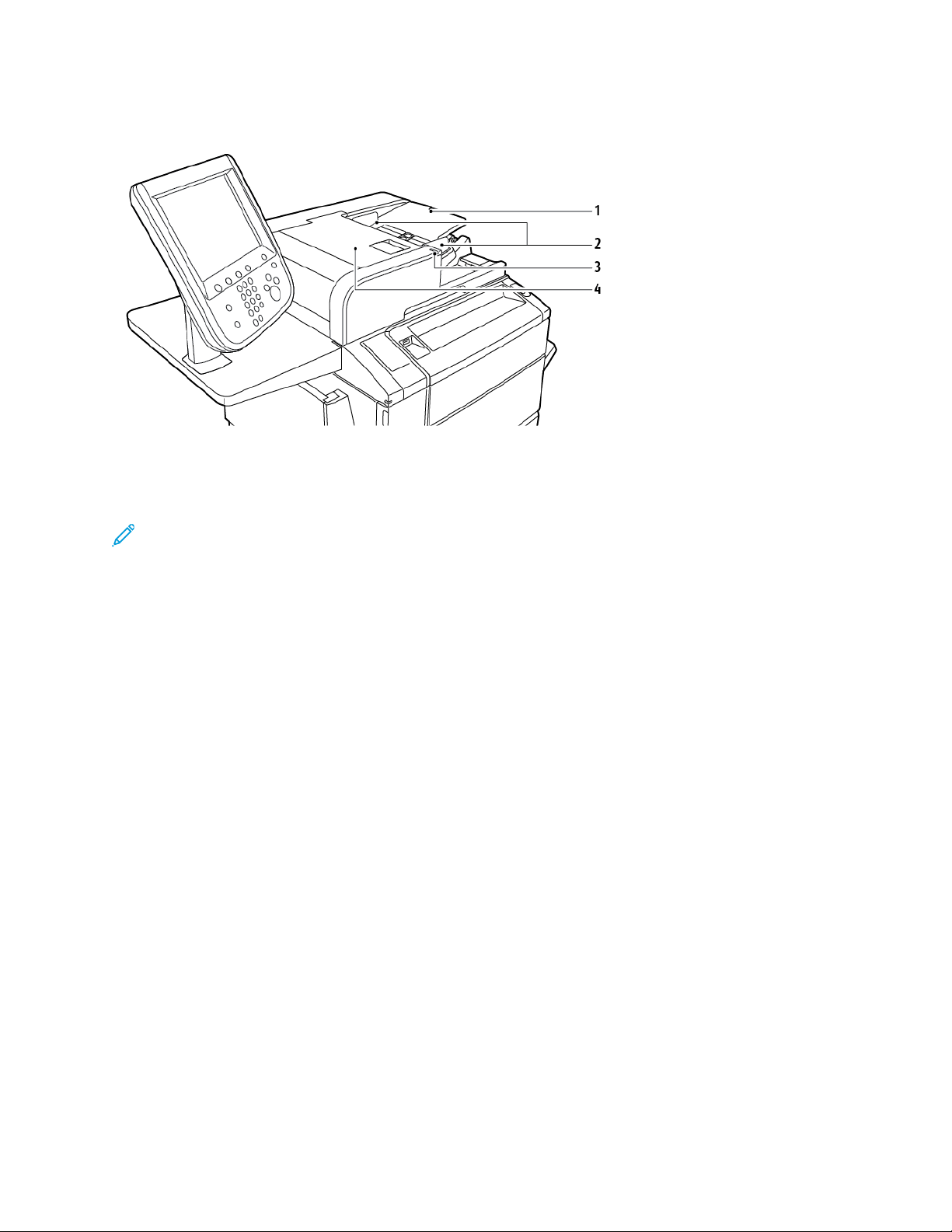
DDooccuummeenntt FFeeeeddeerr
Getting Started
1. Document Feeder Tray
2. Document Guides
Note: The document glass is located under the automatic document feeder and is used for
scanning, faxing, and copying. Use the document glass for single pages or paper that cannot
be fed using the automatic document feeder.
3. Confirmation Indicator
4. Top Cover
PPaappeerr TTrraayyss
For more feeding options, refer to Feeding Accessories
.
Paper Trays 1 and 2
Trays 1 and 2 are identical. Each tray has a capacity of 520 sheets of 75 g/m
accommodate paper weights 64–300 g/m
for all stock sizes in the range 182 x 140 mm (7.2 x 5.5 in.) to 330 x 488 mm (13 x 19.2 in.). All
stock types, including pre-formatted paper and letterhead, can be used, except envelopes. Stock
can be loaded either long- or short-edge feed, in portrait or landscape orientation.
Paper Trays 3 and 4
Tray 3 holds up to 870 sheets of A4 or Letter paper.
Tray 4 holds up to 1140 sheets of A4 or Letter paper.
²
(18 lb. Bond to 80 lb. Cover) and are fully adjustable
²
paper. The trays
Bypass Tray (Tray 5)
The bypass tray is a paper tray on the left side of your machine. The tray can be folded away
when not in use. The bypass tray accommodates all types of stock in the range 182 x 140 mm (7.2
x 5.5 in.) to 330 x 488 mm (13 x 19.2 in.). The tray has a capacity of approximately 250 sheets of
90 g/m
²
Bond paper.
Xerox
®
PrimeLink™C9065/C9070 Printer
User Guide
27
Page 28
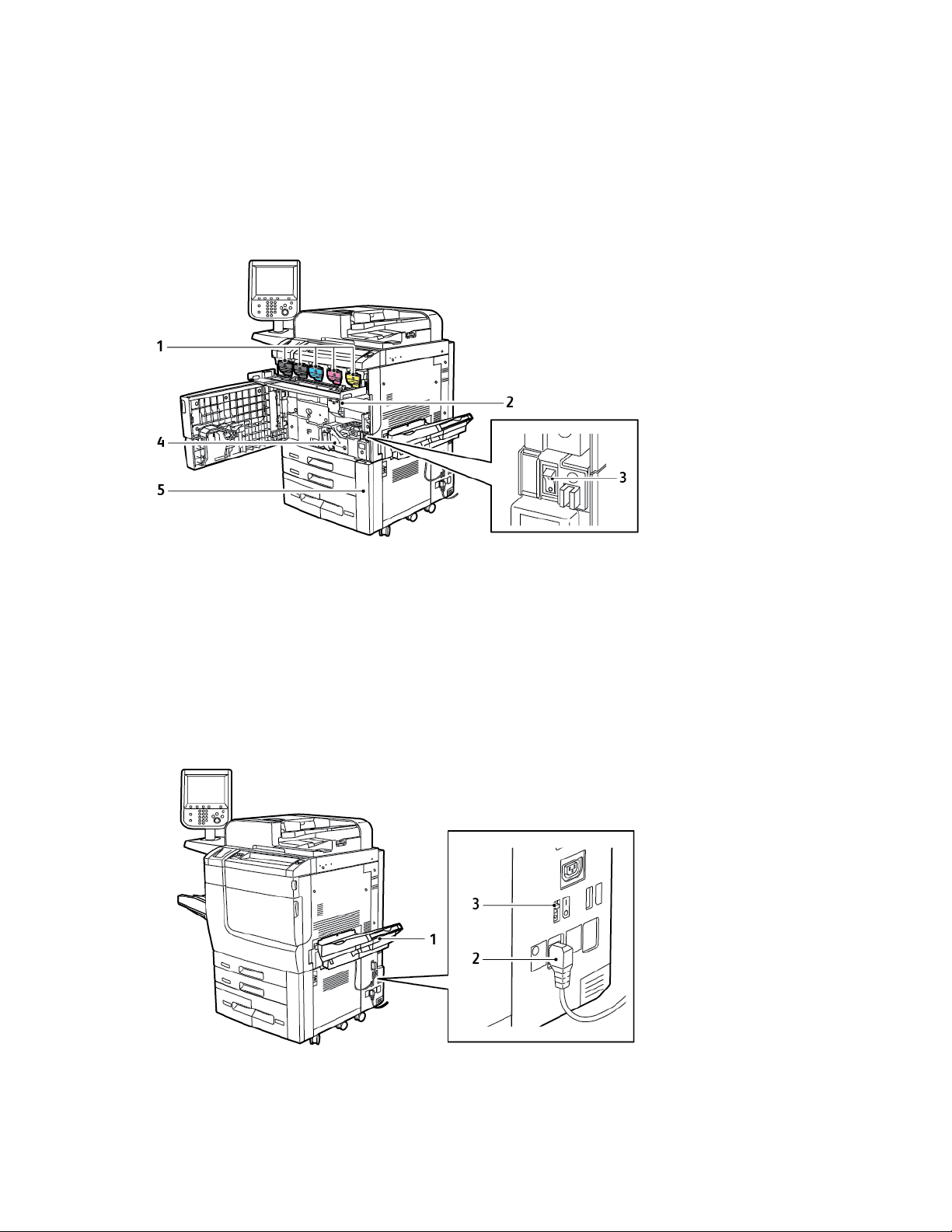
Getting Started
OOffffsseett CCaattcchh TTrraayy
The Offset Catch Tray (OCT) is an output tray that can hold up to 500 sheets of paper and allows
each set or stack to be offset from the previous to enable easy separation.
IInntteerrnnaall CCoommppoonneennttss
1. Toner Cartridges
2. Drum Cartridges
3. Main Power Switch
The main power switch is one of three power switches or buttons to power on the device. For
information on properly starting up the printer, refer to Powering On the Printer.
4. Fuser
5. Waste Toner Container, located behind the
cover
RRiigghhtt--SSiiddee VViieeww
1. Output Tray
2. Power Cord
28
Xerox®PrimeLink™C9065/C9070 Printer
User Guide
3. Ground Fault Interrupt Switch
Page 29
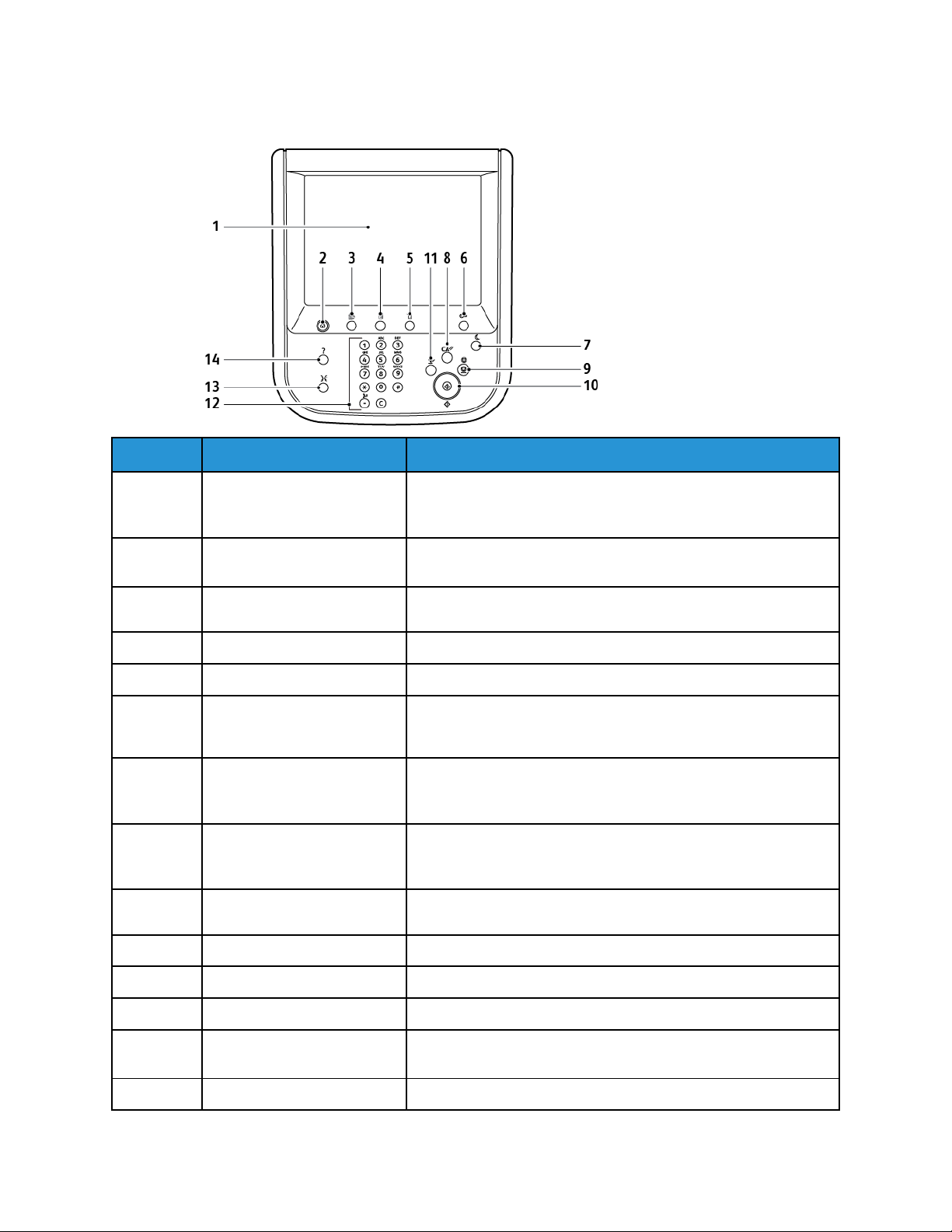
CCoonnttrrooll PPaanneell
Getting Started
Item Name
1 Touch Screen The touch screen allows you to select all the available
2 Services Home Allows access to the All Services screen where all installed
3 Services The Services button takes you to the last Service screen
4 Job Status Displays job progress information on the touch screen.
5 Machine Status Displays the status of the machine on the touch screen.
6 Log In/Out Provides password-protected access to the System
7 Power Saver Button If the Power Saver option is selected, the machine immediately
8 Clear All If pressed once, resets the default settings and displays the first
9 Stop Temporarily stops the current job. To cancel or resume your job,
Description
programming features. The screen displays fault clearance
procedures and general machine information.
features can be viewed and programmed.
accessed.
Administration menu used to adjust the defaults of the
machine.
enters an energy-saving mode. If there are any jobs in the
queue, a second screen appears.
screen for the current pathway. If pressed twice, resets all the
features to machinedefault settings.
follow the onscreen instructions.
10 Start Starts the job.
11 Interrupt Temporarily stops the current job to allow a priority job to run.
12 Keypad buttons Type letters and numbers when entering values or a password.
13 Language Press to change the touch screen language and keyboard
settings.
14 Help Access the Online Help system.
Xerox®PrimeLink™C9065/C9070 Printer
User Guide
29
Page 30
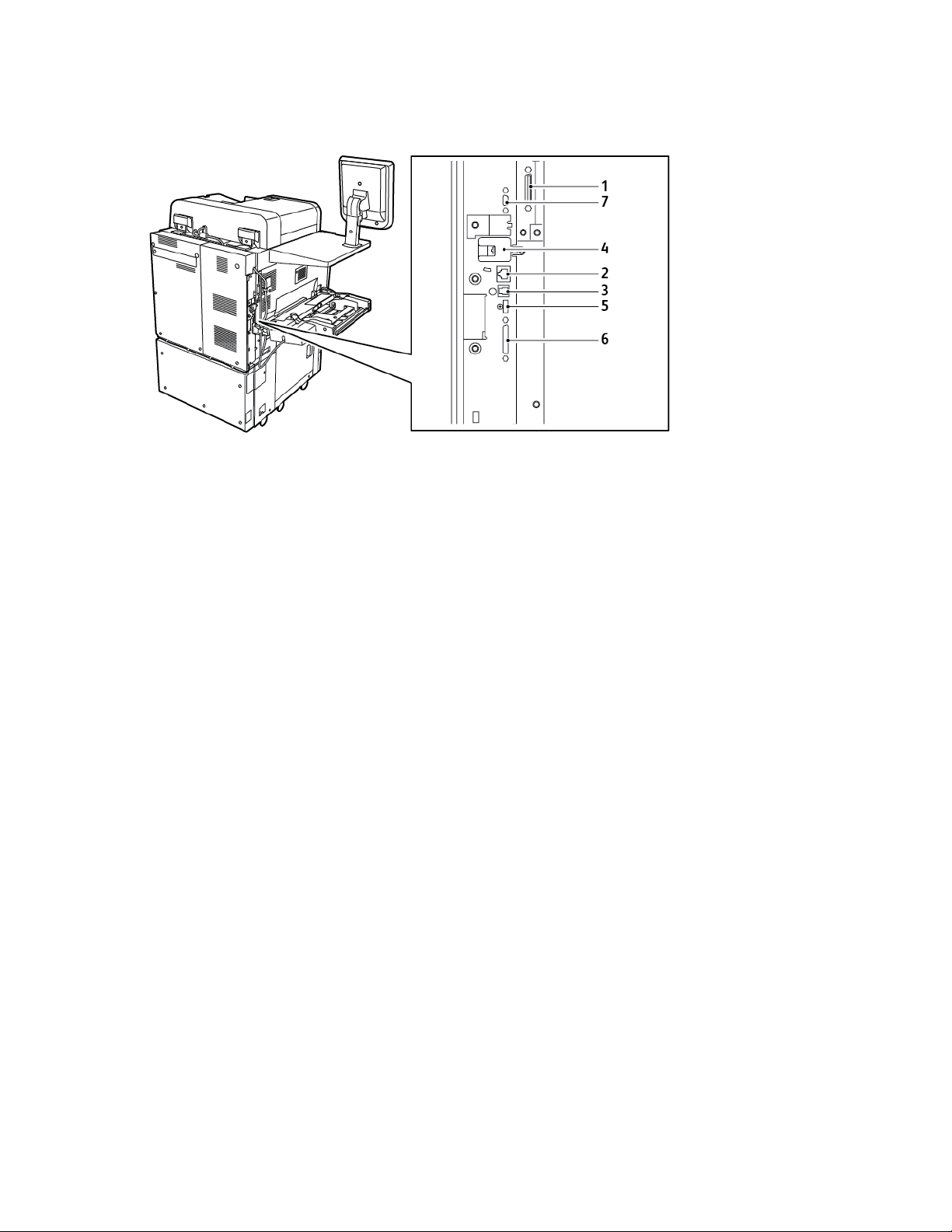
Getting Started
TTeelleepphhoonnee aanndd FFaaxx CCoonnnneeccttiioonn OOppttiioonnss
1. Digital Front End Video Select Switching
Circuit (DFE VSEL)
2. Ethernet Connection
3. A to D Connection
4. Fax Connection; port is covered unless fax
option is purchased
5. Control Panel Connection
6. DADF (Duplex Automatic Document
Feeder) Connection
7. Foreign Device Interface Connection
30
Xerox®PrimeLink™C9065/C9070 Printer
User Guide
Page 31

Getting Started
Accessories
FFeeeeddiinngg AAcccceessssoorriieess
The following optional feeding accessories are compatible with your printer.
OOnnee--TTrraayy HHiigghh--CCaappaacciittyy FFeeeeddeerr ((TTrraayy 66))
The one-tray, High-Capacity Feeder (HCF) provides a 2000–sheet, A4 or Letter-size input feeding
source (Tray 6).
OOvveerrssiizzeedd HHiigghh--CCaappaacciittyy FFeeeeddeerr
The one-tray or two-tray Oversized High-Capacity Feeder (OHCF) is an alternative to the HighCapacity Feeder. The OHCF feeds oversized stock up to 330 x 488 mm (13 x 19 in.) paper. Each
drawer holds 2000 sheets of standard-weight paper. The OHCF can be a 1-drawer or a 2-drawer
feeder.
FFiinniisshhiinngg AAcccceessssoorriieess
The following optional finishing accessories are compatible with your printer.
Xerox
®
PrimeLink™C9065/C9070 Printer
User Guide
31
Page 32

Getting Started
BBuussiinneessss RReeaaddyy FFiinniisshheerr
The Business Ready Finisher supports hole punching and stapling.
The right top tray is used for stacked output, and can receive up to 500 sheets of paper. The stacker
tray is used for offset or stapled output, and can hold up to 3000 sheets.
BBuussiinneessss RReeaaddyy FFiinniisshheerr wwiitthh BBooookklleett MMaakkeerr
The Business Ready Finisher with booklet maker supports hole punching, stapling, and booklet
making.
The right top tray is used for stacked output, and can receive up to 500 sheets of paper. The right
center tray is used for offset or stapled output and can hold up to 1500 sheets. Both trays can be
used for hole-punched output (optional). The bottom finisher tray is used for receiving saddle-stapled
booklets.
IInnsseerrtteerr MMoodduullee
Use the Inserter device to load media, such as blank, pre-printed, or special stock that is inserted into
the finished output.
32
Xerox®PrimeLink™C9065/C9070 Printer
User Guide
Page 33

Getting Started
GGBBCC®®AAddvvaanncceeddPPuunncchh™™PPrroo
The GBC®AdvancedPunch™Pro finishing module provides another level of finishing to your output.
You can punch holes in A4 or 8.5 x 11-in. documents to support various binding styles.
• For A4 media, the punch supports from 21 holes to a maximum of 47 holes.
• For 8.5 x 11 in. media, the punch supports from 19 holes to a maximum of 32 holes.
The device requires an Interface Module and a follow-on finisher. The Interface Module uncurls paper
and provides a communication hub to the print engine and controller. A follow-on finisher, such as the
Production Ready Finisher, is necessary to gather hole-punched output.
For more information, go to www.xerox.com/support, then select the GBC
Documentation.
®
AdvancedPunch®Pro User
CCrreeaassee aanndd TTwwoo--SSiiddeedd TTrriimmmmeerr MMoodduullee
The Crease and Two-Sided Trimmer Module provides crease capabilities and trimming on two sides of
the output.
Xerox®PrimeLink™C9065/C9070 Printer
User Guide
33
Page 34

Getting Started
CC//ZZ FFoollddeerr
The C/Z Folder is an optional finishing device that provides C-fold and Z-fold output for A4 or Lettersized output, and A3 or 11 x 17 in. media.
The C/Z Folder is available only with the Production Ready (PR) Finisher and the Production Ready
Booklet Maker Finisher.
PPrroodduuccttiioonn RReeaaddyy FFiinniisshheerrss
Three Production Ready (PR) Finishers are available with your printer:
• The Production Ready (PR) Finisher consists of two output trays, a stapler, and an optional basic
punch.
• The Production Ready (PR) Booklet Maker Finisher provides all the same features as the PR
Finisher. The Production Ready Booklet Maker Finisher creates saddle-stitched booklets
automatically, of up to 25 sheets, and bi-folding, also called single-folding.
34
Xerox®PrimeLink™C9065/C9070 Printer
User Guide
Page 35

Getting Started
• The Production Ready (PR) Finisher Plus includes the same features and functions as the PR
Finisher. In addition, the PR Finisher Plus serves as an interface to transfer paper between the
press and any third-party finishing device attached to the press.
SSqquuaarreeFFoolldd®®TTrriimmmmeerr MMoodduullee
The SquareFold®Trimmer module flattens the spine of a booklet and performs face trim of the
booklet.
The SquareFold®Trimmer module is available only with the Production Ready Booklet Maker Finisher.
Xerox
®
PrimeLink™C9065/C9070 Printer
User Guide
35
Page 36

Getting Started
PPlloocckkmmaattiicc PPrroo5500//3355 BBooookklleett MMaakkeerr
The standard configuration includes the booklet maker and output tray to provide set compiling,
stapling, folding, and output tray stacking.
The following options are available for the Plockmatic Pro50/35 Booklet Maker:
• Rotate Crease and Bleed Trimmer: Rotates, creases, and bleed-trims booklets for a professional
look.
• Cover Feeder: Use to add pre-printed covers to any configuration.
• Face Trimmer: Provides a clean document edge and removes the shingled effect on the face of the
folded document.
• Square Folder: Gives the appearance of a perfect-bound book with a printable spine.
• High Capacity Belt Stacker: Allows long unattended runs and stacks up to 1000 four-page A4 or
letter-sized booklets.
• Trim Waste Conveyor: Allows long unattended runs while using the Rotate Crease and Bleed
Trimmer, reducing the need for operator intervention to remove waste.
The Plockmatic Pro50/35 Booklet Maker connects to the Production Ready Finisher Plus.
RReeqquuiirreedd FFiinniisshhiinngg AAcccceessssoorriieess
Depending on the type of finishing accessory you use, one of the following accessories is also
required.
IInntteerrffaaccee DDeeccuurrlleerr MMoodduullee
The Interface Decurler Module provides inline paper cooling, and ensures flat sheets for reliability and
speed.
The Interface Decurler Module is required with most inline finishing accessories installed with the
printer. The module is not required with the Offset Catch Tray.
36
Xerox®PrimeLink™C9065/C9070 Printer
User Guide
Page 37

The following finishing accessories require the Interface Decurler Module:
• Inserter Module
• GBC
®
AdvancedPunch®Pro
• High-Capacity Stacker
• Crease and Two-Sided Trimmer Module
• C/Z Folder
• Production Ready Finisher
Getting Started
• Production Ready Booklet Maker Finisher
• Production Ready Finisher Plus
• SquareFold
®
Trimmer Module
VVeerrttiiccaall TTrraannssppoorrtt MMoodduullee
The vertical transport module acts as a communication device and provides a vertical transport path
between the printer output location and the input to the finishing device.
The Business Ready Finisher and the Business Ready Finisher with Booklet Maker require the vertical
transport module.
Xerox®PrimeLink™C9065/C9070 Printer
User Guide
37
Page 38

Getting Started
Printer Information
Your printer provides status information from the touch screen on the control panel and in printed
reports. Usage and billing information are available from the touch screen. For details, refer to Billing
and Usage Information.
38
Xerox®PrimeLink™C9065/C9070 Printer
User Guide
Page 39

Getting Started
Installation and Setup
BBeeffoorree UUssiinngg tthhee PPrriinntteerr
XXeerrooxx®®WWeellccoommee CCeenntteerr
If you need assistance during or after printer installation, visit the Xerox website for online solutions
and support: www.xerox.com/office/worldcontacts.
If you require further assistance, contact our experts at the Xerox Welcome Center:
• Xerox US Welcome Center: 1-800-821-2797
• Xerox Canada Welcome Center: 1-800-93-XEROX (1-800-939-3769)
Note: A local representative telephone number may have been provided when the product was
installed. For convenience and future reference, record the telephone number.
When contacting Xerox, the Welcome Center needs the following information:
• The nature of the problem
• The serial number of the printer
• The fault code, if any
• The name and location of your company
If you need any additional help using your printer:
• Refer to this User Guide.
• Contact the Key Operator.
• Visit our customer website at www.xerox.com/office/PLC9065_PLC9070docs. In the Search field,
enter Xerox PrimeLink C9065/C9070 Printer, then select the needed documentation. For
extra help, contact the Xerox Welcome Center.
To learn the serial number of the printer, refer to Locating the Serial Number.
IInnssttaallllaattiioonn aanndd SSeettuupp OOvveerrvviieeww
Note: Instructions for installing the print drivers, utilities, and setting up the network are
provided in the System Administrator Guide. Locate the System Administrator Guide at www.
xerox.com/support. In the Search field, enter Xerox PrimeLink C9065/C9070 Printer,
then select the needed documentation.
Before you can use the printer:
1. Ensure that the printer is connected correctly and powered on.
2. Install software print drivers and utilities.
3. Configure the software.
Xerox
®
PrimeLink™C9065/C9070 Printer
User Guide
39
Page 40

Getting Started
PPhhyyssiiccaall CCoonnnneeccttiioonn
You can connect to the printer over a network. Connect to a functioning and dedicated fax telephone
line for the optional fax. Communication cables are not included with the printer and must be
purchased separately.
To physically connect the printer:
1. Connect the power cable to the printer, and plug it into an electrical outlet.
2. Connect one end of a Category 5 (or better) Ethernet cable to the Ethernet port on the left side
of the printer. Connect the other end of the cable to your network drop.
3. If the fax option is installed, connect to a functioning telephone line using a standard RJ11 cable.
PPoowweerr OOppttiioonnss
PPoowweerriinngg OOnn tthhee PPrriinntteerr
The printer has three power switches:
• The ground fault interrupt switch is on the right side of the printer, near the power cord. At
installation and setup, ensure that the switch is in the On position.
• The main power switch is behind the front cover door. Verify that the main power switch is in the
On Position. For general use, do not use the main power switch to power on and power off the
printer.
40
Xerox®PrimeLink™C9065/C9070 Printer
User Guide
Page 41

Getting Started
• The power On/Off button is on the right side of the top front panel. To power on and power off
the printer, as workflow requires, press the power On/Off button.
Xerox®PrimeLink™C9065/C9070 Printer
User Guide
41
Page 42

Getting Started
Pressing On the Main Power
The main power switch controls the main power into the printer. For typical printer operation, leave
the main power on. Place the main power switch in the Off position when you connect a cable, clean
the printer, restart the printer, or completely power off the printer.
Caution: To avoid damage to the printer hard drive and to prevent a printer malfunction:
• Press the main power switch before powering on the printer.
• Do not power on the main printer power then immediately power off the main printer
power. Wait a few seconds before pressing the main power switch to power off the printer.
To power on the main printer power:
1. Open the front cover.
2. Press the main power switch to the On position.
3. Close the front cover.
42
Xerox®PrimeLink™C9065/C9070 Printer
User Guide
Page 43

General Power On
To power on the printer:
1. Ensure that the main power switch inside the front cover is in the On position.
2. Press the power On/Off button.
Getting Started
Note: The entire powering-up process, from power-on through a completed a self test,
takes approximately 3 minutes. Certain functions of the machine, such as copying, are
available before other functions, such as printing.
®
Xerox
PrimeLink™C9065/C9070 Printer
User Guide
43
Page 44

Getting Started
SSwwiittcchhiinngg OOffff tthhee PPrriinntteerr
Pressing Off the Main Power
The main power switch controls the main power into the printer. For normal printer operation, leave
the main power on. Before connecting a cable, cleaning the printer, or when a restart is required,
press the main power switch to the Off position.
Caution:
• Before unplugging the power cord, press the main power switch to the Off position. Failure
to do so can damage the printer or cause a printer malfunction.
• After you power on the printer, wait a few seconds before you power off the main power.
Failure to do so can damage the printer hard drive or cause a printer malfunction.
• After you press the printer On/Off power button, wait a few seconds before you press the
main power switch to the Off position. Failure to do so can damage the printer hard drive or
cause a printer malfunction. After you power off the printer, wait until the control panel
touch screen goes dark. Wait 10 seconds, then press the main power switch to the Off
position.
• While a job is processing, or while the Energy Saver button is blinking, do not press the main
power switch. Doing so can damage the printer hard drive or cause a printer malfunction.
To power off the main power switch:
1. Open the front cover, then press the main power switch to the Off position.
2. Close the front cover.
General Power Off
Note: Before powering off the printer, wait 5 seconds after any active job completes.
To power off the device, press the power On/Off button. For general use, to power on and power off
the printer, press the power On/Off button. Do not use the main power switch to power on and power
off the printer unless required.
44
Xerox®PrimeLink™C9065/C9070 Printer
User Guide
Page 45

Getting Started
If you select the Energy Saver option, the printer enters an energy-saver mode immediately. If there
are jobs in the print queue, a job status message appears.
Note: To reactivate the printer when it is in Energy Saver mode, press the Energy Saver button.
PPoowweerr SSaavveerr
Power Saver mode reduces power consumption when the printer is inactive for a preset time.
The printer enters power-saving mode after a preset time has elapsed. If no jobs are sent to the
printer for an extra preset time, the printer enters Sleep Mode. The touch screen is dark and the Power
Saver button is lighted in both modes.
To return the printer to normal operation, press the Power Saver button. Receipt of a job or accessing
the printer using the Embedded Web Server cancels Power Saver mode.
AAssssiiggnniinngg aa NNeettwwoorrkk AAddddrreessss
If the network uses a DHCP server, the printer automatically acquires a network address. To assign a
static IP address, configure DNS server settings, or configure other TCP/IP settings. Refer to the
System Administrator Guide at www.xerox.com/support. In the Search field, enter Xerox
PrimeLink C9065/C9070 Printer, then select the needed documentation.
UUssiinngg tthhee EEmmbbeeddddeedd WWeebb SSeerrvveerr
The Embedded Web Server enables you to manage, configure, and monitor the printer using a Web
browser on a network computer.
• Access printer status, configuration, and security settings.
• Check supplies status from your computer.
• Access job accounting records to allocate printing costs and plan supplies purchases.
• Retrieve scanned document files stored in the printer.
Note: Some printer capabilities must be enabled using the Embedded Web Server. Unless your
system administrator has unlocked the printer, to access the settings, log in as an
administrator.
The Embedded Web Server requires:
®
Xerox
PrimeLink™C9065/C9070 Printer
User Guide
45
Page 46

Getting Started
• A Web browser and a TCP/IP connection between the printer and the network in Windows,
Macintosh, or UNIX environments.
• JavaScript enabled in the Web browser. If JavaScript is disabled, a warning message appears and
the Embedded Web Server may not function properly.
• TCP/IP and HTTP enabled in the printer.
For details, refer to the System Administrator Guide at www.xerox.com/support. In the Search field,
enter Xerox PrimeLink C9065/C9070 Printer, then select the needed documentation.
FFiinnddiinngg tthhee PPrriinntteerr IIPP AAddddrreessss
The printer IP address is required to use the Embedded Web Server. If you do not know the IP
Address, print the Configuration Report. The printer IP address appears in the Communication
Settings section.
To print the Configuration Report:
1. At the control panel, press the Machine Status button.
2. Touch the Device Information tab, then touch Print Reports.
3. Touch Printer Reports, touch Configuration Report, then press the green Start button.
4. After the report prints, touch Close.
AAcccceessssiinngg tthhee EEmmbbeeddddeedd WWeebb SSeerrvveerr
1. Ensure that the printer is connected correctly and switched on.
2. At your computer, open a Web browser.
3. Type the IP address of the printer in the Web browser address field.
The Embedded Web Server Welcome page appears.
46
Xerox®PrimeLink™C9065/C9070 Printer
User Guide
Page 47

Getting Additional Information
For more information about your printer, refer to Web Resources.
Getting Started
Xerox
®
PrimeLink™C9065/C9070 Printer
User Guide
47
Page 48

Getting Started
48
Xerox®PrimeLink™C9065/C9070 Printer
User Guide
Page 49

4
Printing
This chapter contains:
• Printing Overview........... .... .......................................... .... ................... ....................... ................ 50
• Saving a Set of Commonly Used Printing Options in Windows . .... ................... ................... .... ..... 51
• Saving a Set of Commonly Used Printing Options for Macintosh .... ....................... ..................... 52
• Printing Features ................... .... .... ...................................... .... ................... .... ................... ......... 53
This chapter contains an overview of printing from different operating systems and a brief description
of many of the key printing features supported by the printer.
For detailed feature descriptions and instructions on how to use the print drivers, access the print
driver help by clicking the Help button (?) located at the bottom left side of the print driver dialog.
Xerox®PrimeLink™C9065/C9070 Printer
User Guide
49
Page 50

Printing
Printing Overview
1. Select the appropriate media. Ensure that the media that you want to use is loaded in the tray.
If the media is not loaded, load it in the tray, then select an option on the control panel touch
screen:
2. Press the Machine Status button.
3. To view the current paper settings, touch Tools→Group→Setup→Paper Tray Attributes.
a. To specify the paper attributes, from the list, touch Paper tray, or if available, touch Paper
Catalog.
b. Touch Change Settings, then select your settings for the paper type, size, and color.
c. Touch Save.
4. In your software application, click File, then click Print.
5. Select your printer from the list.
6. To access the print driver settings, select Properties (Windows) or Xerox Features (Macintosh).
The title of the button varies depending on your application.
7. Modify the print driver settings as necessary, then click OK.
8. To send the job to the printer, click Print.
50
Xerox®PrimeLink™C9065/C9070 Printer
User Guide
Page 51

Printing
Saving a Set of Commonly Used Printing Options in Windows
You can define and save a set of printing options, so that you can apply them quickly to future print
jobs.
To save a set of printing options:
1. With the document open, in your application, click File, then click Print.
2. Select the printer, then click Properties.
3. In the Properties window, click the tabs, then click the required settings.
4. At the bottom of the Properties window, click Saved Settings, then click Save As.
5. Type a name for the set of printing options that you chose, then click OK.
The set of options is saved and the name that you specified appears in the list.
6. To print using these options, select the name from the list.
Xerox
®
PrimeLink™C9065/C9070 Printer
User Guide
51
Page 52

Printing
Saving a Set of Commonly Used Printing Options for Macintosh
You can define and save a set of options, so that you can apply them quickly to future print jobs.
To save a set of printing options:
1. With the document open in your application, click File, then click Print.
2. Select your printer from the Printer list.
3. From the Print menu, select the required printing options.
4. Click the Presets menu, then click Save As.
5. Type a name for the printing options, then click OK.
The set of options is saved and appears in the Presets list.
6. To print using these options, select the name from the list.
52
Xerox®PrimeLink™C9065/C9070 Printer
User Guide
Page 53

Printing
Printing Features
MMeeddiiaa TTyyppeess ffoorr AAuuttoommaattiicc 22--SSiiddeedd PPrriinnttiinngg
The printer can print automatically a 2-sided document on supported paper. Before printing a 2-sided
document, verify that the paper type and weight are supported. Paper weights in the range of 60 g/
²
m
to 256 g/m²can be used for automatic 2-sided printing.
The following paper types can be used for automatic 2-sided printing:
• Plain
• Letterhead
• Heavyweight
• Recycled
• Bond
• Pre-printed
• Gloss
• Punched
The following paper and media cannot be used for 2-sided printing:
• Reload (paper previously laser-printed or copied)
• Envelopes
• Labels
• Any die-cut special paper, such as business cards
PPrriinnttiinngg aa 22--SSiiddeedd DDooccuummeenntt
Options for automatic 2-Sided Printing are specified in the print driver. Application settings for
portrait or landscape orientation are used.
You can specify the page layout for 2-Sided Printing, which determines how the printed pages turn.
These settings override the application page orientation settings.
For Portrait:
2-Sided Print or 2-Sided, Flip on Short Edge
For Landscape:
2-Sided Print or 2-Sided Print, Flip on Short Edge
Xerox
®
PrimeLink™C9065/C9070 Printer
User Guide
53
Page 54

Printing
SSeelleeccttiinngg tthhee PPaappeerr ttoo UUssee
When you send your print job to the printer, you can choose from the following options to select the
paper:
• Allow the printer to select which paper to use automatically based on the document size, paper
type, and paper color that you select.
• Select a specific tray loaded with the needed paper.
• If available, select a specific paper stock from the Paper Catalog.
PPrriinnttiinngg MMuullttiippllee PPaaggeess ttoo aa SSiinnggllee SShheeeett ((NN--UUpp))
When printing a multiple-page document, you can print more than one page on a single sheet of
paper. Print one, two, four, six, nine, or 16 pages per side.
CCoolloorr CCoorrrreeccttiioonn
The Color Correction options provide simulations of different color devices. Automatic is the
recommended correction for general image processing. Different color reference models are
supported and can vary, based on your operating system and print driver type.
BBooookklleettss
With 2-sided printing, you can print a document in the form of a small booklet. Create booklets for
any paper size that is supported for 2-sided printing. The driver automatically reduces each page
image and prints four page images per sheet of paper, two on each side. The pages are printed in the
correct order so that you can fold and staple the pages to create the booklet.
Note: You can create a booklet using A4, Letter, A3, or Tabloid-sized paper.
Some print drivers enable you to specify the gutter and creep.
• Gutter: Specifies the horizontal distance in points between the page images. A point is 0.35 mm
(1/72 in.).
• Creep: Specifies how much the page images are shifted outward in 10ths of a point. This feature
compensates for the thickness of the folded paper, which otherwise would cause the page images
to shift slightly outward when folded. You can select a value from zero to 1 point.
54
Xerox®PrimeLink™C9065/C9070 Printer
User Guide
Page 55

Printing
If your printer includes a finisher with a booklet maker, you can use the features of that device for
more robust booklet-making capabilities.
CCoovveerr PPaaggeess
A cover page is the first or last page of a document. You can choose a different paper source for the
cover page than for the body of a document. For example, use your company letterhead for the first
page of a document, or use heavyweight paper for the first and last pages of a report.
• Use the applicable paper tray as the source for printing cover pages.
• Verify that the cover page is the same size as the paper used for the rest of your document. If you
specify a different size in the printer driver than the tray you select as a cover page source, your
cover prints on the same paper as the rest of your document.
You have the following options for cover pages:
• No Covers: Prints the first and last pages of your document from the same tray as the rest of your
document.
• Front Only: Prints the first page on paper from the specified tray.
• Back Only: Prints the back page on paper from the specified tray.
• Front and Back: Same: Front and back cover pages print from the same tray using blank or preprinted paper.
• Front and Back: Different: Front and back cover pages print from different trays. The front cover
can be pre-printed, but the back cover must use blank or pre-printed paper. If you require printing
on the back page, use an exception page.
IInnsseerrtt PPaaggeess
An insert is a separator or slip sheet that can be inserted after a print job, between copies of a print
job, or between individual pages of a print job. Select the tray containing the needed insert paper.
Select an option:
• Insert Options: To insert a separator sheet after a job, select After Page(s). To insert a separator
sheet before a job, select Before Page(s).
• Insert Quantity: This option specifies the number of pages to insert at each location.
• Page(s): This option specifies the location, either a page or a range of pages, to place the inserts.
Separate individual pages or page ranges with commas. Specify page ranges with a dash. For
example, to add inserts after pages 1, 6, 9, 10, and 11, type: 1, 6, 9–11.
®
Xerox
PrimeLink™C9065/C9070 Printer
User Guide
55
Page 56

Printing
• Paper: This option displays the Use Job Settings default size, color, and type of paper to use for
the insert pages.
• Job Settings: This option displays the paper attributes for most of the document.
EExxcceeppttiioonn PPaaggeess
You can specify the characteristics of pages in the print job that differ from the settings used for most
of the print job.
For example, your print job contains 30 pages that print on standard-sized paper, and two pages that
must print on a different size of paper. In the Add Exceptions window, set the characteristics of the
two exception pages, then select the alternate paper size to use.
• Page(s): Specify the location to place the inserts. For a location, you can enter a page or range of
pages. Separate individual pages or pages ranges with commas. Specify ranges with a dash. For
example, to add inserts after pages 1, 6, 9, 10, and 11, type: 1, 6, 9–11.
• Paper: The Paper field displays the Use Job Settings default size, color, and type of paper to use
for the exception pages.
• 2-Sided Printing: Choose the needed 2-sided printing option.
• Job Settings: Displays the attributes of the paper for most of the document.
SSccaalliinngg
To reduce or enlarge your printed page images, select a scaling value between 1 and 999 percent.
The default value is 100 percent.
WWaatteerrmmaarrkkss
A watermark is additional text that can be printed across one or more pages. For example, terms like
Draft and Confidential, which you might stamp on a page before distribution, can be inserted as a
watermark.
You can:
• Create a watermark.
• Edit an existing watermark text, color, density, location, and angle.
• Place a watermark on either the first page or every page in a document.
• Print a watermark in the foreground or background or blend with the print job.
• Use a picture for the watermark.
• Use a time stamp for the watermark.
56
Xerox®PrimeLink™C9065/C9070 Printer
User Guide
Page 57

Printing
Note: Not all applications support watermark printing.
CCrreeaattiinngg aanndd SSaavviinngg CCuussttoomm SSiizzeess
You can print custom-size paper from Trays 1, 2, 3, 4 and 5 (Bypass Tray). Custom-size paper settings
are saved in the print driver and are available for you to select in all your applications.
JJoobb CCoommpplleettiioonn NNoottiiffiiccaattiioonn
You can choose to be notified when your job is done printing. A message appears in the lower right
corner of your computer screen with the name of the job and the name of the printer where it was
printed.
Note: This feature is only available when your printer is connected to your computer over a
network. It is not supported in all operating systems.
SSeeccuurree PPrriinntt JJoobbss
The Secure Print job type allows you to print a job after you select your user identification and enter
your passcode at the printer control panel.
SSaammppllee SSeettss
The Sample Set job type allows you to send a multiple-copy job, print a sample copy of the job, and
hold the remaining copies of the job at the printer. After you review the sample copy, you can release
or delete the remaining copies.
DDeellaayyeedd PPrriinnttiinngg
A print job can be delayed for up to 24 hours from the original job submission time. Enter the when
you want the job to print. Use either a 12-hour format or a 24-hour format.
SSaavviinngg PPrriinntt JJoobbss ttoo tthhee PPrriinntteerr
The Store File in Folder job type stores a print job in a folder in the printer. You can print the job from
the printer control panel. The job is not deleted automatically after printing. You can delete the file
manually at the printer control panel.
FFoollddiinngg
If your printer is equipped with a finisher, you can make prints using the folding option. The option
folds your prints in half (single or bi-fold) or in thirds (C-fold or Z-fold types). The folding option is
selected from the print driver.
These fold types are available:
• Single Fold (Bi-Fold)
• C-Fold
• Z-Fold
Xerox
®
PrimeLink™C9065/C9070 Printer
User Guide
57
Page 58

Printing
• Z-Fold Half Sheet
The Single Fold (Bi-Fold) option is available only with a Booklet Maker Finisher. The C-Fold and Z-Fold
options are available only with the C/Z Folder.
Note: To use the folding option, a short-edge feed (SEF) document orientation is required.
Select a paper tray that contains SEF stock.
PPrriinnttiinngg ffrroomm aa UUSSBB FFllaasshh DDrriivvee
PDF, JPG, TIFF, and XPS files can be printed directly from a USB Flash Drive using the Media Print Text feature.
Note: The print from USB option must be enabled by a System Administrator.
Note: The USB port and the optional Media Card Reader cannot be used at the same time. If
present, remove the cable for the Media Card Reader before using the USB port on the printer
control panel.
PPrriinnttiinngg ffrroomm aa MMeeddiiaa CCaarrdd RReeaaddeerr
JPEG, TIFF, DCF 1.0 JPEG and TIFF files can be printed directly from a Compact Flash card inserted in
the optional Media Card Reader.
Note: Ensure that a USB Flash Drive is not present in the USB port located on the left side of
the top front panel.
58
Xerox®PrimeLink™C9065/C9070 Printer
User Guide
Page 59

5
Copying
This chapter contains:
• Basic Copying ...... .... ...................................... .... .... ...................................... .... ................... .... ... 60
• Advanced Copying . ....................... .... ................... ................... .... ................... ................... .... ..... 79
Xerox®PrimeLink™C9065/C9070 Printer
User Guide
59
Page 60

Copying
Basic Copying
To make copies:
1. To remove previous copy settings, at the control panel, press the yellow Clear All button.
2. Load the original document.
• Use the document glass for single copies or paper that cannot be fed using the document
feeder.
• Use the document feeder for multiple or single pages.
3. Touch Copy.
4. Use the alphanumeric keypad to enter the number of copies.
The number of copies appears on the touch screen.
• To correct the number of copies entered, on the alphanumeric keypad, press the C button,
then reenter the number.
• To stop a copy job, press the red Stop button. To continue the job, touch Resume. To cancel
the job, touch Cancel.
5. If needed, change the copy settings.
For details, refer to Basic Settings.
6. To start your copy job, press the green Start button.
DDooccuummeenntt GGllaassss
1. Lift the document feeder cover and place the original face down, toward the back-left corner of
the document glass.
2. Align the original to the appropriate paper size that is printed on the edge of the glass.
Note:
• The document glass accepts paper sizes from 15 x 15 mm (0.59 x 0.59 in.) to A3/297 x 432
mm (11.6 x 17 in.).
• The document glass automatically detects standard paper sizes.
Caution: When scanning a bound document, do not attempt to force the document feeder
cover closed. Doing so can damage the document feeder cover.
60
Xerox®PrimeLink™C9065/C9070 Printer
User Guide
Page 61

Copying
DDuupplleexx AAuuttoommaattiicc DDooccuummeenntt FFeeeeddeerr
1. Insert originals face up, with page 1 on top. The duplex automatic document feeder scans both
sides of 2-sided documents at the same time.
The confirmation indicator illuminates when the originals are loaded correctly.
2. Adjust the paper guides so that they fit against the originals.
Note:
• The document feeder automatically detects standard paper sizes.
• The automatic document feeder accommodates the following original paper weights: 38–
128 g/m
• The automatic document feeder accommodates the following originals: 85 x 125 mm (3.3 x
4.9 in) to 297 x 432 mm (11.7 x 17 in).
• The automatic document feeder accommodates approximately the following quantity of
paper by weight: 130 sheets of 80 g/m
2
.
2
.
BBaassiicc SSeettttiinnggss
The Copy tab appears when the touch screen Copy button is touched. Use the Copy tab to change
the following basic settings:
• Selecting Color or Black and White Copies
• Reducing or Enlarging the Image
• Selecting the Tray to Use for Copies
• Specifying 2-Sided Originals or Copies
• Collated Copies
• Uncollated Copies
• Stapling Copies
• Hole Punching Copies
Xerox
®
PrimeLink™C9065/C9070 Printer
User Guide
61
Page 62

Copying
SSeelleeccttiinngg CCoolloorr oorr BBllaacckk aanndd WWhhiittee CCooppiieess
If the original document contains color, you can create copies in full color, in single color
(monochrome), in dual color, or in black and white.
To select the output color:
1. At the control panel, touch Copy.
2. Touch the required output color:
• Auto Detect: This option detects the color content in the original document. If the original
document is a color document, the output is in full color. If the original document is a black
and white document, the output is in black only.
• Color: This option uses all four printing colors: cyan, magenta, yellow, and black, to produce
full-color copies.
• Black and White: This option copies in black and white only. Colors in the original document
are converted to shades of gray.
• Dual Color: This option allows you to separate the colors of the original document into two
groups of colors for copying. The Source Color is extracted from the original document, then
replaced by the Target Area Color. This option replaces the rest of the colors with the NonTarget Area Color that you select.
• Single Color: This option allows you to copy in one of six preset or custom colors.
• More: This option allows you to change preset or custom colors.
RReedduucciinngg oorr EEnnllaarrggiinngg tthhee IImmaaggee
To reduce or enlarge the image:
1. At the control panel, touch Copy.
2. To reduce or enlarge the image proportionally, do one of the following:
• Touch the plus (+) and minus (-) icons.
• Touch More, then touch the plus (+) and minus (-) icons.
3. To reduce or enlarge the image proportionally by a preset amount, such as to fit a particular
paper size:
• Touch More.
• Touch Proportional %, then touch one of the Preset % buttons.
• To center the image on the page, touch Auto Center. Touch Save.
• To perform a minor adjustment, select Slight Reduction Improved Fit.
4. To reduce or enlarge the width and length of the image by different percentages:
• Touch More, then touch Independent X-Y%.
• To scale the width or X axis of the image, for Width percentage touch the plus (+) and minus
(-) icons.
• To scale the length or Y axis of the image, for Length percentage touch the plus (+) and minus
(-) icons.
• To center the image on the page, touch Auto Center.
5. Touch Save.
62
Xerox®PrimeLink™C9065/C9070 Printer
User Guide
Page 63

Copying
SSeelleeccttiinngg tthhee TTrraayy ttoo UUssee ffoorr CCooppiieess
The printer automatically selects the paper tray to use for copying based on system administrator
settings. To use a different paper type for copying on letterhead, colored paper, or different paper
sizes, select the paper tray that is loaded with the required paper.
To select the tray to use:
1. At the control panel, touch Copy.
2. For Paper Supply, touch the required tray.
3. To use another tray:
• Touch More.
• Touch the required tray in the list.
• Touch Save.
SSppeecciiffyyiinngg 22--SSiiddeedd OOrriiggiinnaallss oorr CCooppiieess
Use the document feeder or the document glass to copy one or both sides of a 2-sided original.
Other options are available in 2-Sided Copying:
• 1→1: Scans only one side of the original documents, and produces 1-sided copies.
• 1→2: Scans only one side of the original documents, and produces 2-sided copies.
• 2→1: Scans both sides of the original documents, and produces 1-sided copies.
• Rotate Side 2: Rotates the image on side two of a 2-sided copy by 180 degrees.
To copy both sides of a 2-sided original:
1. At the control panel, touch Copy.
2. Touch 2 Sided Copying.
3. For 2-Sided Copying, touch 2–Sided.
4. Press the green Start button.
Note: When using the document glass for 2–sided copying, when it is time to place the
next document on the glass, a message appears.
The document feeder automatically copies both sides of a 2-sided original document.
CCoollllaatteedd CCooppiieess
You can collate multi-page copy jobs automatically. For example, when making three 1-sided copies
of a six-page document, the copies are printed in this order:
1, 2, 3, 4, 5, 6; 1, 2, 3, 4, 5, 6; 1, 2, 3, 4, 5, 6
To choose collated copies:
1. At the control panel, touch Copy.
2. Touch Copy Output.
3. Touch Collated.
4. Touch Save.
Xerox
®
PrimeLink™C9065/C9070 Printer
User Guide
63
Page 64

Copying
UUnnccoollllaatteedd CCooppiieess
Uncollated copies are printed in this order:
1, 1, 1, 2, 2, 2, 3, 3, 3, 4, 4, 4, 5, 5, 5, 6, 6, 6
1. To choose uncollated copies:
a. At the control panel, touch Copy.
b. Touch Copy Output.
c. Touch Uncollated.
d. Touch Save.
2. To choose uncollated copies with separators:
a. On the Copy Output screen, touch Uncollated with Separators.
b. To choose the tray loaded with separator sheets, touch Separator Tray, select a tray, then
touch Save.
OOffffsseett SSttaacckkiinngg
To choose Offset Stacking:
1. On the touch screen, touch Copy.
2. Touch Copy Output.
3. Touch Offset Stacking, then select the type of offset that you want to use.
4. If Paper Supply appears, select the required paper supply tray.
5. Touch Save until you return to the Copy tab.
SSttaapplliinngg CCooppiieess
If the printer has a finisher installed, copies can be stapled automatically.
To select stapling:
1. At the control panel, touch Copy.
2. Touch Copy Output.
3. On the Staple screen, touch 1 Staple, 2 Staples, or 4 Staples for your selected page orientation.
For each orientation, the screen shows the location where staples are placed on the page.
Note: The stapling options vary, depending on the paper feed orientation, short edge, or
long edge. If the required stapling option is unavailable, touch Paper Supply, then choose
the appropriate tray.
64
Xerox®PrimeLink™C9065/C9070 Printer
User Guide
Page 65

HHoollee PPuunncchhiinngg CCooppiieess
If the printer has an appropriate finisher installed, copies can be hole-punched automatically.
Note: Hole punch options depend on paper size and feed orientation. The paper can be fed
from a tray with the paper loaded for short-edge feed or long-edge feed. If the required hole
punch option is unavailable, touch Paper Supply, then choose the tray containing the paper
with the correct orientation.
1. Touch Copy on the control panel.
2. Touch Copy Output.
3. ForHole Punch, select the required hole punch type and location from the list.
Note: Hole punch settings vary by printer configuration.
4. Touch Save.
IImmaaggee QQuuaalliittyy AAddjjuussttmmeennttss
Use the Image Quality tab to change the following image quality settings:
• Specifying the Original Type
Copying
• Adjusting the Darkness, Sharpness, and Saturation
• Automatically Suppressing Background Variations
• Adjusting the Contrast
• Selecting Color Effect
• Adjusting the Color Balance
• Adjusting the Color Shift
• Adjusting the Gloss Level
SSppeecciiffyyiinngg tthhee OOrriiggiinnaall TTyyppee
The printer optimizes the image quality of the copies based on the type of images in the original
document and how the original was created.
To specify the original type:
1. Touch Copy on the touch screen, then touch the Image Quality tab.
2. Touch Original Type.
3. In the Original Type window:
a. From the first column, select the content type of the original document.
b. If known, select how the original was produced.
c. Touch Save.
Xerox
®
PrimeLink™C9065/C9070 Printer
User Guide
65
Page 66

Copying
AAddjjuussttiinngg tthhee DDaarrkknneessss,, SShhaarrppnneessss,, aanndd SSaattuurraattiioonn
You can lighten or darken copies and adjust the sharpness and saturation.
To adjust these image options:
1. At the control panel, touch Copy, then touch the Image Quality tab.
2. Touch Image Options.
3. In the Image Options window:
• To lighten or darken the image, touch the Lighten/Darken pointer, then move it toward
Lighten or Darken.
• To sharpen or soften the image, touch the Sharpness pointer, then move it toward Sharpen
or Soften.
• To make the image colors more or less vivid, touch the Saturation pointer, then move it
toward Vivid or Pastel.
4. Touch Save.
AAuuttoommaattiiccaallllyy SSuupppprreessssiinngg BBaacckkggrroouunndd VVaarriiaattiioonnss
When you are using originals printed on thin paper, text or images printed on one side of the paper
can sometimes be seen on the other side of the paper. Use Auto Suppression to minimize the
visibility of background colors in your copies.
Note: The printer may not reproduce low densities when Auto Suppression is selected. Turn
Auto Suppression off to achieve better output in these cases.
To change this setting:
1. Touch Copy on the touch screen, then touch the Image Quality tab.
2. Touch Image Enhancement.
3. Under Suppress Background, touch Auto Suppression.
4. Touch Save.
AAddjjuussttiinngg tthhee CCoonnttrraasstt
Contrast is the difference between light and dark areas in an image. To reduce or increase the
contrast of the copies:
1. At the control panel, touch Copy, then touch the Image Quality tab.
2. Touch Image Enhancement.
3. Do one of the following:
• To adjust the contrast automatically, touch Auto Contrast.
• Touch Manual Contrast, touch the Contrast pointer, then move it toward More or Less.
4. Touch Save.
66
Xerox®PrimeLink™C9065/C9070 Printer
User Guide
Page 67

Copying
SSeelleeccttiinngg CCoolloorr EEffffeeccttss
To adjust the color results for color originals, use Color Effects presets. For example, you can adjust
the copy colors to be warmer or cooler.
To select a color preset:
1. At the control panel, touch Copy, then touch the Image Quality tab.
2. Touch the Color Effects button.
3. Touch the required color preset. The sample images show how the colors are adjusted.
4. Touch Save.
AAddjjuussttiinngg tthhee CCoolloorr BBaallaannccee
If you have a color original, you can adjust the balance of the printing colors between cyan, magenta,
yellow, and black before you copy the document.
To adjust the color balance:
1. At the control panel, touch Copy, then touch the Image Quality tab.
2. Touch Color Balance.
3. To adjust the density levels of all four colors:
a. In the Color Balance screen, select Basic Color.
b. To adjust the level for each color, touch the pointer, then move it toward the plus (+) or minus
(-) icons.
4. To adjust the highlight, mid-tone, and shadow density levels by color:
a. Touch Advanced Color.
b. Touch the required color.
c. To adjust the levels for highlights, mid-tones, and shadows, touch the pointer, then move it
toward + or - icons.
5. Touch Save.
AAddjjuussttiinngg tthhee CCoolloorr SShhiifftt
If you have a color original, you can adjust the hue of the copy colors.
Note: This feature is only available when the output color is set to Auto Detect or Color.
1. At the control panel, touch Copy, then touch the Image Quality tab.
2. Touch Color Shift.
The Original Color bar represents the colors of the original document.
The Copy Color bar represents the copy colors.
3. To select the desired color shift, for the required hue, touch the plus (+) and minus (-) icons.
4. Touch Save.
®
Xerox
PrimeLink™C9065/C9070 Printer
User Guide
67
Page 68

Copying
AAddjjuussttiinngg tthhee GGlloossss LLeevveell
Gloss level enables you to specify the paper gloss level as normal or enhanced.
Note: This feature does not apply to all paper types.
To adjust the gloss level:
1. Touch Copy.
2. Touch Image Quality.
3. Touch Gloss Level.
4. Touch Normal or Enhanced, then touch Save.
LLaayyoouutt AAddjjuussttmmeennttss
Use the Layout Adjustment tab to change the following settings:
• Book Copying
• 2-Sided Book Copying
• Specifying the Original Size
• Erasing the Edges of a Copy
• Shifting the Image
• Rotating the Image
• Inverting the Image
• Specifying the Orientation of the Original
BBooookk CCooppyyiinngg
You can copy the left or right page, or both pages, of a bound document onto a single sheet of paper.
Use the document glass to make copies from books, magazines, or other bound documents. Do not
place bound originals in the document feeder.
Note:
• This feature and 2-Sided Book Copying cannot be activated simultaneously.
• Non-standard size documents are not separated into two pages accurately.
To copy pages from a book or other bound document:
Note: Place the facing pages of a bound document on the document glass in a horizontal
orientation, as shown on the touch screen.
1. At the control panel, touch Copy, then touch the Layout Adjustment tab.
2. Touch Book Copying, then touch On.
3. To copy both pages of an open book in page order, touch Both Pages.
To specify the Binding Edge Erase amount, the space between the image area and the binding,
touch the plus (+) and minus (-) icons.
68
Xerox®PrimeLink™C9065/C9070 Printer
User Guide
Page 69

Copying
4. To copy only the left page of an open book, touch Left Page Only.
To specify the Binding Edge Erase amount, the space between the image area and the binding,
touch the plus (+) and minus (-) icons.
5. To copy only the right page of an open book, touch Right Page Only.
To specify the Binding Edge Erase amount, the space between the image area and the binding,
touch the plus (+) and minus (-) icons.
6. Touch Save.
22--SSiiddeedd BBooookk CCooppyyiinngg
This feature allows you to make 2-sided copies of facing pages of the original bound document.
Note:
• This feature and Book Copying cannot be activated simultaneously.
• Use the document glass to make copies from books, magazines, or pamphlets. Do not place
bound originals in the document feeder.
• Non-standard size documents are not separated into two pages accurately.
To copy pages from a book or other bound document:
1. At the control panel, touch Copy, then touch the Layout Adjustment tab.
2. Touch 2-Sided Book Copying. On the next screen, touch On.
3. To specify the copy start page and copy end page, touch Starting and Ending Page.
• For Starting Page: touch Left Page or Right Page.
• For Ending Page: touch Left Page or Right Page.
4. To specify the Binding Edge Erase amount, the space between the image area and the binding,
touch the plus (+) and minus (-) icons.
5. Touch Save.
SSppeecciiffyyiinngg tthhee OOrriiggiinnaall SSiizzee
To specify the original size so that the correct area is copied:
1. On the touch screen, touch Copy, then touch the Layout Adjustment tab.
2. Touch Original Size.
3. To pre-scan the first page of the originals to determine the area to copy, touch Auto Detect.
• If the area to be copied matches a particular paper size, touch Manual Size Input and then
touch the desired paper size.
• To view the entire list, touch the scroll arrows.
4. If the original contains pages of different sizes, touch Mixed Size Originals.
5. Touch Save.
Xerox
®
PrimeLink™C9065/C9070 Printer
User Guide
69
Page 70

Copying
EErraassiinngg tthhee EEddggeess ooff aa CCooppyy
You can erase content from the edges of your copies by specifying the amount to erase on the right,
left, top, and bottom edge.
To erase edges on copies:
1. Touch Copy on the touch screen, then touch the Layout Adjustment tab.
2. Touch Edge Erase.
3. To erase all the edges by the same amount, touch All Edges, and touch the plus or minus
buttons.
4. To specify different amounts for the edges, touch Individual Edges.
For each edge, touch the plus or minus buttons.
5. If you selected 2-sided copies: to specify the amount to erase from each edge on Side 2, touch
the plus or minus buttons, or touch Mirror Side 1.
6. To cancel edge erase, touch Print to Edge.
7. To specify the original's orientation as you place it in the document feeder or on the document
glass:
a. Touch Original Orientation.
b. Touch either Upright Image or Sideways Image (top to left).
c. Touch Save.
8. Touch Save.
Note: If preset values such as Hole Punch Erase or Header/Footer Erase were previously
saved, you can touch the preset in the lower-left corner of the window.
SShhiiffttiinngg tthhee IImmaaggee
You can change the placement of the image on the copy page. This is useful if the image size is
smaller than the page size.
Originals must be positioned correctly for image shift to work correctly. For details, refer to Basic
Copying.
• Document feeder: position originals faceup, left (long) edge entering the feeder first.
• Document glass: position originals facedown, in the back-left corner of the document glass, long
edge to the left.
To change image placement:
1. Touch Copy on the touch screen, then touch the Layout Adjustment tab.
2. Touch Image Shift.
3. To center the image on the page, touch Auto Center.
4. To shift the image to one of the edges or corners of the paper, touch Corner Shift.
5. To specify the position of the image, touch Margin Shift.
6. To specify the amount of Up/Down and Left/Right shift for Side 1, touch the plus or minus
buttons.
70
Xerox®PrimeLink™C9065/C9070 Printer
User Guide
Page 71

Copying
7. If you selected 2-sided copies: to specify the amount to erase from each edge on Side 2, touch
the plus or minus buttons, or touch Mirror Side 1.
8. To specify the original’s orientation as you place it in the document feeder or on the document
glass:
a. Touch Original Orientation.
b. Touch either Upright Image or Sideways Image (top to left).
c. Touch Save.
9. Touch Save.
Note: If preset values were previously saved, select the preset in the lower-left corner of
the window.
RRoottaattiinngg tthhee IImmaaggee
If the orientation of the paper that is loaded in the selected tray differs from the orientation of your
original document, the printer automatically rotates the image to fit on the paper.
1. Touch Copy on the touch screen, then touch the Layout Adjustment tab.
2. Touch Image Rotation, then select from the following:
• To have the printer automatically rotate an original image to align with the orientation of the
paper in the tray, touch Always On.
• If Auto Paper Select or Auto % is selected, to have the printer automatically rotate an original
image to align with the orientation of the paper in the tray, touch On during Auto.
• To cancel rotation, touch Off.
3. Touch Save.
IInnvveerrttiinngg tthhee IImmaaggee
Originals can be printed as mirror images; this reflects each image left to right on the page. Originals
can be printed as negative images; the positive image is printed as a negative.
To invert images:
1. Touch Copy on the touch screen, then touch the Layout Adjustment tab.
2. To mirror images, touch Invert Image, then touch Mirror Image.
The default is Normal Image, which does not mirror the images.
3. To create negative images, touch Negative Image.
The default is Positive Image, which does not print the image as a negative.
4. Touch Save.
OOuuttppuutt FFoorrmmaatt AAddjjuussttmmeennttss
Use the Output Format tab to make the following changes:
• Creating Booklets
• Including Covers
• Page Layout
Xerox
®
PrimeLink™C9065/C9070 Printer
User Guide
71
Page 72

Copying
• Creating Posters
• Folding
• Adding Annotations
• Adding Watermarks
• ID Card Copy
• Tab Margin Shift
CCrreeaattiinngg BBooookklleettss
Copies can be printed in the form of a booklet. The page images are reduced to print two images per
side of each printed page. The pages can then be folded and stapled manually, or with the
appropriate finisher, they can be creased and stapled automatically.
Note: In this mode, the printer does not print the copies until it has scanned all the originals.
To create a booklet:
1. Touch Copy on the touch screen, then touch the Output Format tab.
2. Touch Booklet Creation, then under Booklet Options, touch On.
3. Touch Original Input, then touch 1-Sided Originals, 2-Sided Originals, or 2-Sided Rotate Side 2.
4. Folding: If a finisher with booklet making capabilities is installed, touch Off, Fold Only, or Fold
and Staple.
5. You can add margins in the center binding area to compensate for the thickness of the booklet:
a. Touch Binding Shift, then touch the plus or minus (+/-) buttons to set the shift.
b. Touch Save.
6. To add covers, touch Covers, then touch Blank Cover, Print on Both or 1-Sided Covers Print
Outside.
a. Touch the tray loaded with cover paper and the tray loaded with main body paper.
b. Touch Save.
c. To print the copy of the last original page on the back cover for Blank Cover and Print on
Both, touch Last Page on Back Cover, then touch Save.
7. To sub-divide a large booklet into subsets, touch Divide Output, then touch On.
8. To enter the number of sheets for each subset, touch the plus or minus (+/-) buttons, then touch
Save.
72
Xerox®PrimeLink™C9065/C9070 Printer
User Guide
Page 73

9. To enable Offset Stacking:
Note: Offset Stacking places each stack of printed pages slightly to the left or right of the
previous stack for easier separation.
a. Touch Output/Offset.
b. Touch Center Tray Upper or Center Tray Lower. For automatic fold, touch Right Middle
Tray.
Note: Specific selections may vary based on the finisher installed.
c. Touch Offset Stacking, then touch System Default, No Offset, Offset Per Set or Offset Per
Job, then touch Save.
10. If desired, select Auto Image Positioning and choose Off or On.
11. Touch Save.
IInncclluuddiinngg CCoovveerrss
To add covers to a copy job, select different trays for the first and last page. Those trays can be
loaded with heavier stock, color or pre-printed paper. The covers can be blank or printed.
Copying
Note: The paper used for the covers must be the same size as the paper used for the rest of the
document.
To select the type of covers and the tray to use for the cover paper:
1. Touch Copy on the touch screen, then touch the Output Format tab.
2. Touch Covers.
3. Touch the appropriate option for your front cover and back cover.
4. To include both a front and back cover that use the same tray and printing options:
a. Touch a printing option for each cover: Blank Cover, Print on Side 1, Print on Side 2, or Print
on Both.
b. Touch the tray to use for the covers, then touch the tray to use for the main body.
5. To include only a front cover or only a back cover:
a. Touch a printing option for each cover: Blank Cover, Print on Side 1, Print on Side 2, or Print
on Both.
b. Touch the tray to use for the covers, then touch the tray to use for the main body of the
document.
6. Touch Save.
PPaaggee LLaayyoouutt
You can copy multiple original pages onto one side of a sheet of paper. The size of the page images is
reduced proportionally to fit on the selected paper.
To copy multiple pages on a sheet:
1. Touch Copy on the touch screen, then touch the Output Format tab.
2. Touch Page Layout.
Xerox
®
PrimeLink™C9065/C9070 Printer
User Guide
73
Page 74

Copying
3. Touch Pages per Side.
4. To select the number of original pages for each sheet of paper, touch 2 Pages, 4 Pages, or 8
Pages.
For 4 Pages Up or 8 Pages Up, touch the desired Reading Order.
5. To change the orientation of the copies:
a. Touch Original Orientation.
b. Touch Upright Images, or Sideways Images.
c. Touch Save.
6. To repeat the same image on a page, touch Repeat Image.
7. Touch 2 Times, 4 Times, or 8 Times.
8. To calculate automatically the number of times to repeat vertically or horizontally, touch Auto
Repeat.
The automatic calculation of the number of times an image is repeated vertically or horizontally
is based on document size, paper size, and the enlarge/reduction ratio.
9. To specify the number of times to repeat the image vertically or horizontally, touch Variable
Repeat, then touch the plus or minus buttons.
You can repeat an image between 1 to 23 times vertically (columns), and between 1 to 33 times
horizontally (rows).
• To arrange the images evenly on the page, touch Evenly Spaced.
• To arrange the images with no space between them, touch Side by Side.
10. To change the orientation of the copies, touch Original Orientation, then touch Upright Images
or Sideways Images, then touch Save.
CCrreeaattiinngg PPoosstteerrss
You can create a large size copy of an original, fitting it to more than one sheet of paper. You then
reassemble the pages into a poster and tape them together.
To create a poster:
1. Touch Copy→Copy Output→Uncollated on the touch screen.
2. Touch Poster.
3. Touch Output Size, then touch the desired size of the poster.
4. To select the width and length enlargement percentages independently, touch Enlargement %,
then touch the plus or minus buttons. To set the width and length proportionally, touch Lock X-Y
%.
5. To select the paper tray, touch Paper Supply, touch the desired tray, then touch Save.
FFoollddiinngg
If your machine is equipped with a Booklet Maker Finisher or the optional C/Z Folder, you can make
copies using the folding option. This option folds your prints in half (Single or Bi-folding) or in thirds
(C-fold or Z-fold types). You can select folding options on the Output Format tab.
Note: To use the folding option, ensure that the orientation of documents is short-edge feed
(SEF). Be sure to select a paper tray that contains SEF stock.
74
Xerox®PrimeLink™C9065/C9070 Printer
User Guide
Page 75

Fold Types
These fold types are available:
• Single Fold (Bi-Fold)
• C-Fold
• Z-Fold
• Z-Fold Half Sheet
Note: The Single Fold (Bi-Fold) option is available only with a Booklet Maker Finisher. The C-
Fold and Z-Fold options are available only with the C/Z Folder.
Depending on your overall printer configuration, you can specify stapling, covers, and collation
options on the Folding page.
Note: To create booklets with booklet formatting, use the Booklet Creation feature. Folding
does not apply the same characteristics to the page.
AAddddiinngg AAnnnnoottaattiioonnss
Annotations, such as page numbers and the date, can be added automatically to copies.
Copying
To add annotations:
1. Touch Copy on the touch screen, then touch the Output Format tab.
2. Touch Annotations.
Inserting a Comment
To insert a comment:
1. Touch Comment, then touch On.
2. On the next window, touch the desired comment in the list of stored comments.
3. To create a comment, touch an Available comment, then touch Edit.
4. Using the touch-screen keyboard, enter the new comment, then touch Save.
5. Touch Apply To.
a. Touch First Page Only, All Pages, or All Pages Except First.
b. Touch Save.
6. To select the location of the comment on the page, touch Position, then touch the desired
location.
7. Touch Save twice.
Inserting the Current Date
To insert the current date:
1. Touch Date, then touch On.
2. Touch the format to use for the date.
Xerox
®
PrimeLink™C9065/C9070 Printer
User Guide
75
Page 76

Copying
3. To select which pages the date appears on:
a. Touch Apply To.
b. Touch First Page Only, All Pages, or All Pages Except First.
c. Touch Save.
4. To select the position of the date stamp on the page, touch Position, then select the desired
position.
5. Touch Save twice.
Inserting Page Numbers
To insert page numbers:
1. Touch Page Numbers, then touch On.
2. To enter the starting page number, touch the plus or minus (+/-) buttons.
3. To select which pages the page number appears on:
a. Touch Apply To.
b. Touch All Pages or All Pages Except First.
c. Touch Save.
4. To select the position of the page numbers on the page, touch Position, then select the desired
position.
5. Touch Save twice.
Inserting a Bates Stamp
To insert a Bates Stamp:
1. Touch Bates Stamp, then touch On.
2. Touch an existing stored prefix to use for the Bates Stamp.
a. To create a prefix, touch an Available prefix, then touch Edit.
b. Using the touch-screen keyboard, enter the new prefix, then touch Save.
3. To enter the starting page number, touch the plus or minus (+/-) buttons.
4. To select which pages the Bates Stamp appears on:
a. Touch Apply To.
b. touch All Pages or All Pages Except First, then touch Save.
c.
5. To select the position of the Bates Stamp on the page, touch Position, then touch the desired
position, then touch Save.
6. To specify the number of digits, touch Number of Digits.
76
Xerox®PrimeLink™C9065/C9070 Printer
User Guide
Page 77

Copying
a. To select the minimum number of digits necessary, touch Auto Assign, then touch Save.
b. To select a specific number of digits, touch Manual Assign, then touch the plus or minus (+/-)
buttons to insert up to 9 leading zeros. Touch Save.
7. Touch Save.
Specifying the Original Orientation
Specify the original orientation as you place it in the document feeder or on the document glass:
Under Original Orientation, touch either Upright Images or Sideways Images.
Changing the Annotation Format
To change the format used for annotations:
1. Touch Format and Style.
2. To select the font point size, touch the plus or minus (+/-) buttons.
3. Touch the desired font color.
4. To select the placement of the annotations on the second side when printing 2-sided copies, touch
Same as Side 1 or Mirror Side 1.
5. Touch Save.
AAddddiinngg WWaatteerrmmaarrkkss
You can add a watermark beneath the original image on your copies. Information such as
predetermined text, date and time, and the printer serial number can be added.
1. Touch Copy on the touch screen, then touch the Output Format tab.
2. Touch Watermark.
3. To add a control number, touch Control Number, touch Add.
To select the starting number, touch the plus or minus buttons.
4. Touch Save.
5. To add a stored watermark, touch Stored Watermarks, then touch On.
Touch a stored watermark in the list, then touch Save.
6. To print the current date and time on the copies, touch Date & Time, touch Add, then touch
Save.
7. To print the printer's serial number on the copies, touch Serial Number, touch Add, then touch
Save.
8. To make the watermark visible on copies used as originals, touch Watermark Effect, then touch
Embossed or Outline, then touch Save.
9. Touch Save.
Xerox
®
PrimeLink™C9065/C9070 Printer
User Guide
77
Page 78

Copying
IIDD CCaarrdd CCooppyy
This feature allows you to copy both sides of a small original, such as an identification card, onto the
same side of a page.
1. Open the document feeder and place the card in the upper left hand corner of the document
glass.
2. Close the document feeder, touch Copy on the touch screen, then touch the Output Format tab.
Note: Place the card slightly away from the top left corner of the document glass to
capture the whole image of the card.
3. Touch ID Card Copy, touch On, then touch Save.
4. To scan side one, press the green Start button.
5. To scan side two, turn the card over without changing its location on the document glass, then
touch Start on the touch screen.
Both sides of the card will then print onto the same side of a sheet of paper.
TTaabb MMaarrggiinn SShhiifftt
Note: You can only use the Tab Margin Shift option with Tray 5 (Bypass). Load the paper into
Tray 5 with the copy side face up and the tabbed edge trailing.
1. At the control panel, touch Copy, then touch the Output Format tab.
2. Touch Tab Margin Shift.
3. Choose from the following options:
a. To change the amount of shift required, use the Shift Value arrow buttons on the touch
screen.
The Shift to Tab option prints the edge of the original document image onto the tab of the
tabbed stock.
b. To change the amount of shift required, use the Shift Value arrow buttons on the touch
screen.
The Shift All options print the entire original document image onto the tabbed stock.
c. To specify options for both shift options, press the Tab Stock button.
d. From the menu, specify the Tab Quantity, Tab Stock Size, Tab Stock Type, and the Tab
Stock Paper Tray.
4. Touch Save.
78
Xerox®PrimeLink™C9065/C9070 Printer
User Guide
Page 79

Copying
Advanced Copying
Use the Job Assembly tab to change the following settings:
• Building a Job
• Printing a Sample Copy
• Combining Original Sets
• Delete Outside/Delete Inside
• Storing a Program
BBuuiillddiinngg aa JJoobb
Use this feature to produce complex copy jobs that include different original documents that require
different copy settings. Each segment can have different copy settings. After all segments are
programmed and scanned, the page images are stored temporarily in the printer. The complete copy
job prints.
To build a copy job with multiple segments:
1. At the control panel, touch Copy.
2. Program and scan the first segment:
a. For the first segment, place the original documents in the document feeder or on the document
glass.
b. Touch the required copy settings for the first segment.
c. Touch the Job Assembly tab.
d. Touch the Build Job button, touch On, then touch Save.
e. To scan the first set of original documents, press the green Start button.
The Copy screen appears on the touch screen.
3. Program and scan more segments:
a. For the next segment, place the original documents in the document feeder or on the document
glass, then touch Next Original.
b. When printing 2-sided jobs, to set the start page of the next 2-sided segment, touch Chapter
Start, then choose from the following:
• Off: The first page of the next segment prints on the next available side.
• On: The first page of the next segment prints on side 1 of a new sheet of paper.
• Pages per Side-New Page: If the first segment has an odd number of pages, the second
segment starts on side 1. If the first segment has an even number of pages, the second
segment starts on side 2.
c. Touch Save.
d. Touch Change Settings.
e. Select the required segment settings, then touch Save.
f. To scan the next set of originals, press the green Start button.
®
Xerox
PrimeLink™C9065/C9070 Printer
79
User Guide
Page 80

Copying
4. For each segment that you want to copy, repeat step 3.
5. When all segments have been scanned, on the Copy screen, touch Last Original.
The entire copy job prints.
Note: Because all the segments print as one job, options such as covers or booklet
creation apply to the entire job.
Building Job Options
To select Build Job options:
1. At the control panel, touch Copy, then touch the Job Assembly tab.
2. Touch Build Job, then touch On.
Choose from:
• Copy Output: Select Paper Supply, Stapling, Collation, and Offset Stacking options, then
touch Save.
• Booklet Creation: Select the required settings, then touch Save. For details, refer to Creating
Booklets.
• Covers: Select the required settings, then touch Save. For details, refer to Including Covers.
• Annotations: Select the required settings, then touch Save. For details, refer to Adding
Annotations.
• Segment Separators: Refer to step 3.
• Watermarks: Select the settings, then touch Save. For details, refer to Adding Watermarks.
• Face Up/Down Output: Touch the Output Format tab, select the required orientation, then
touch Save.
3. To insert separator pages between segments, touch Segment Separators, then choose from the
following:
• No Separators: Separators are not inserted. Touch Save.
• Blank Separators: Blank separators are inserted. To specify the quantity of separators, touch
the plus (+) and minus (-) icons, then touch Save.
• 1-Sided Separators Side 1 Only: The first page of the loaded documents is copied on the
front side of a separator. Touch Save.
• 1-Sided Separators Side 2 Only: The first page of the loaded documents is copied on the back
side of a separator. Touch Save.
• 2-Sided Separators: The first two pages of the loaded documents are copied onto each side
of a separator. Touch Save.
4. Touch Save.
PPrriinnttiinngg aa SSaammppllee CCooppyy
For complex copy jobs, before printing multiple copies, you can print a test copy. The sample copy
feature prints a single copy and holds the remaining copies. After inspection of the sample, you can
use the same settings to print the remaining copies, or you can cancel the remaining copies.
80
Xerox®PrimeLink™C9065/C9070 Printer
User Guide
Page 81

Note: The sample copy is counted as part of the total quantity selected. For example, when
copying a book, if you enter 3 copies, the first printed copy of the book is the sample copy. The
remaining two copies are held until you delete or release them for printing.
To print the sample copy:
1. At the control panel, touch Copy, then touch the required copy settings.
2. Touch the Job Assembly tab.
3. Touch Sample Job, then touch On.
4. Touch Save.
5. Press the green Start button.
The sample set prints.
Printing Remaining Copies or Deleting the Job
To print the remaining copies or delete the job:
1. To print the remaining copies of the job, touch Start, or press the green Start button.
2. If the sample copy is unsatisfactory, touch Delete.
Copying
CCoommbbiinniinngg OOrriiggiinnaall SSeettss
If the number of originals exceeds the capacity of the document feeder, you can combine the sets
into one job.
To combine original sets:
1. At the control panel, touch Copy.
2. Touch the required copy settings, then enter the number of copies using the alphanumeric
keypad on the control panel.
3. Touch the Job Assembly tab, then touch Combine Original Sets.
4. Touch On, then touch Save.
5. Place the first set of originals in the document feeder.
6. Press the green Start button on the control panel.
Copying begins and the Copy screen appears.
7. Scan additional sets:
• Place the originals for the next set in the document feeder.
• On the Copy screen, touch Next Original.
• Touch Start on the touch screen, or press the green Start button.
Copying continues.
8. For each additional set, repeat step 6.
Xerox
®
PrimeLink™C9065/C9070 Printer
User Guide
81
Page 82

Copying
9. After the final set finishes, on the Combine Original Sets screen, touch Last Original.
The final copies print.
10. To cancel the job, touch Delete.
DDeelleettee OOuuttssiiddee//DDeelleettee IInnssiiddee
This feature allows you to delete everything inside or outside a specified rectangular area. Up to three
areas can be defined for deletion.
To select the areas to delete:
1. At the control panel, touch Copy, then touch the Job Assembly tab.
2. Touch Delete Outside/Delete Inside.
3. To delete everything outside the specified area when copying:
a. Touch Delete Outside.
b. The area is defined by the rectangle formed between the points as shown on the touch screen.
Touch Area 1, then touch each coordinate on the touch screen. Use the alphanumeric keypad
on the control panel to enter the coordinate values for X1, X2, Y1, and Y2. When all values are
entered, touch Save.
c. To apply the deleted area to 2-sided copying, for Originals, touch Both Sides, Side 1 Only, or
Side 2 Only.
d. Touch Save.
e. To define more areas, select Area 2 or Area 3.
4. To delete everything inside the specified area when copying:
a. Touch Delete Inside.
b. The area is defined by the rectangle formed between the points as shown on the touch screen.
Touch Area 1, then touch each coordinate on the touch screen. Use the alphanumeric keypad
on the control panel to enter the coordinate values for X1, X2, Y1, and Y2. When all values are
entered, touch Save.
c. To apply the deleted area to 2-sided copying, for Originals, touch Both Sides, Side 1 Only, or
Side 2 Only.
d. Touch Save.
e. To define more areas, select Area 2 or Area 3.
SSttoorreedd PPrrooggrraammmmiinngg
You can save frequently used features and job settings as Stored Programming, and access the
settings using a shortcut button.
Stored Programming not only remembers feature settings, but it can record a series of operations.
This feature enables you to record the hierarchy of displayed screens for each step. For example, you
could use Stored Programming to record the following actions: Press the Machine Status button, and
display the Print Reports screen to print reports.
• You can record up to 100 consecutive operations in each stored program.
• Store up to 40 programs.
82
Xerox®PrimeLink™C9065/C9070 Printer
User Guide
Page 83

Copying
• Build Job cannot be used with Stored Programming.
• There are situations where a stored program becomes invalid:
– When default values or paper tray settings are changed in the system setting.
– When buttons are added or removed from the touch screen, because stored programming
remembers the location only of a button on the screen, not the name of the button. For
example, button positions can change when a job flow or job template is added or deleted.
– Changing the values of the Watermark feature when it is used in a stored program.
– Changing the password to the folder used in the stored program after the program is stored.
• System Settings, Job Flow Sheets, Network Scanning, Address Book, and the Browse feature for
the Scan to PC option cannot be used with the Stored Programming feature.
SSttoorriinngg aa PPrrooggrraamm
Note:
• The following actions terminate the storing process:
– Pressing the Interrupt button on the control panel.
– The Auto Reset feature causes a timeout.
– An error message such as a paper jam appears.
• To ensure that the printer functions properly, do not perform the following procedures while
storing a program:
– Remove or insert a paper tray.
– Load or reload paper in Tray 5 (Bypass).
• You cannot edit a stored program. To save different settings, create a new stored program.
1. Press the Machine Status button.
2. Touch the Tools tab, then touch Stored Programming.
3. Touch Store.
4. From the numbered list, select an available numbered button.
Note:
• To return to the previous screen or to advance to the next screen, touch the up and
down arrows.
• A tone is generated while registering the program to job memory. To change the tone
volume, refer to Setting the Audio Tones for Stored Programming Registration in the
System Administrator Guide.
• To ensure that the program is called successfully, when storing a program for Tray 5,
store both the paper size and the paper type.
5. Select the feature type for the program to be stored. Features that are not available for use with
Stored Programming are grayed out. For example, Network Scanning and Job Flow Sheets.
®
Xerox
PrimeLink™C9065/C9070 Printer
User Guide
83
Page 84

Copying
6. Set the feature options. After changing the settings on each tab, touch Save.
7. To end registration and store the program, press the Start button or the Clear All button.
Note: To cancel registration, press the Interrupt button.
84
Xerox®PrimeLink™C9065/C9070 Printer
User Guide
Page 85

6
Scanning
This chapter contains:
• Scanning Overview..... .... ................... ....................... ....................... .... ................... ................... . 86
• Loading Original Documents ... ................... .... ................... .... ................... ....................... .... ....... 87
• Storing a Scan to a Folder .... ................... .... .......................................... .... ................... .............. 88
• Scanning to a Network File Repository .... .... ................... ................... .... ....................... .............. 94
• Scanning to an Email Address .. ................... .... ................... ................... .... ................................. 95
• Scanning to a Computer ... ................... .... .......................................... .... ................... ................. 97
• Scanning to a Home Directory . ................... .... .......................................... .... ................... .......... 98
• Storing to a USB Flash Drive ................ .... .......................................... .... ................... ................. 99
• Setting Scan Options................................... .... ................... ................... .... ................... ............ 100
Xerox®PrimeLink™C9065/C9070 Printer
User Guide
85
Page 86

Scanning
Scanning Overview
Note: Scanning must be enabled before use. For details, refer to the System Administrator
Guide.
Scanning is an optional printer feature providing several methods for scanning and storing an original
document. The scanning procedure used with the printer differs from that of desktop scanners.
Because the printer is normally connected to a network rather than directly to a single computer, you
select a destination for the scanned image at the printer.
The scanning feature allows you to scan a document and store the image to any of the following
destinations:
• Folder on the printer’s hard drive
• Document repository on a network server
• Email address
• Windows computer
• Home directory
• USB Flash Drive
• Computer using the Network Scan Utility
• Application using TWAIN or WIA
Note: Print, copy, and fax jobs can print while you are scanning original documents or
downloading files from the printer’s hard drive.
Note: The printer must be connected to a network to retrieve a scan file.
86
Xerox®PrimeLink™C9065/C9070 Printer
User Guide
Page 87

Scanning
Loading Original Documents
All scanning tasks begin with loading the original document in the printer. Use the document glass for
single-page jobs, or originals that will not feed through the document feeder. Use the document
feeder for multiple- or single-page jobs.
DDooccuummeenntt GGllaassss
Lift the document feeder cover, then place the original document face down, toward the back-left
corner of the document glass.
Caution: When scanning a bound document, do not attempt to force the document feeder
cover closed. Doing so may damage the document feeder cover.
DDuupplleexx AAuuttoommaattiicc DDooccuummeenntt FFeeeeddeerr
1. Insert original documents face up, with page 1 on top.
2. The confirmation indicator illuminates when the original documents are loaded correctly.
3. Adjust the paper guides so that they fit against the original documents.
Xerox®PrimeLink™C9065/C9070 Printer
User Guide
87
Page 88

Scanning
Storing a Scan to a Folder
Storing a scanned file to a folder is the simplest scanning method. To use this feature, scan a file into
a folder on the printer hard drive. When stored, you can print, or copy the file to your computer using
a Web browser and the Embedded Web Server.
Unless protected with a password, the printer folders are accessible to all users. For details, refer to
Creating a Folder.
Note: To enable this feature, contact your system administrator.
SSccaannnniinngg ttoo aa FFoollddeerr
To store a scanned file to a folder:
1. Load the original documents on the document glass or in the document feeder.
2. Press the Services Home button.
3. On the control panel touch screen, touch Store to Folder.
4. Touch the required folder. If a password is required, enter the password using the alphanumeric
keypad, then touch Confirm.
5. To change any of the scan settings, use the four menus at the bottom of the touch screen: Color
Scanning, 2-Sided Scanning, Original Type, or Scan Presets. For details, refer to Setting Scan
Options.
6. Press the green Start button. The Store to Folder progress screen appears on the touch screen.
When the scan is complete, the touch screen redisplays the Store to Folder tab. The file is stored to
the folder on the printer hard drive. You can print the file or retrieve it to your computer using the
Embedded Web Server.
PPrriinnttiinngg SSttoorreedd FFiilleess aatt tthhee PPrriinntteerr
To print a file stored to a folder at the printer:
1. Press the Services Home button.
2. On the touch screen, touch Send from Folder.
3. Touch the needed folder. If a password is required, enter the password using the alphanumeric
keypad, then touch Confirm.
4. In the file list, touch the needed file. To print multiple files, touch the files in succession.
5. Touch Print.
6. As needed, select from the following options: Paper Supply, 2-Sided Printing, or Output.
7. To set the number of copies, touch Print Quantity, then enter the required quantity using the
alphanumeric keypad.
Note: When a stored file is printed, it is deleted automatically from the printer hard drive.
To save the stored file, use the Embedded Web Server to retrieve and save the file to your
computer.
8. To change the default settings in order to save printed files:
88
Xerox®PrimeLink™C9065/C9070 Printer
User Guide
Page 89

Scanning
a. Create a folder.
b. For Delete Files After Retrieval, select No. For details, see Creating a Folder.
9. Touch Print.
Note: To view a thumbnail preview of the file, from the List section, select Thumbnail.
AAddddiittiioonnaall SSeenndd ffrroomm FFoollddeerr OOppttiioonnss
To view an enlarged file preview:
1. In the Send from Folder view, in the file list, touch the needed file.
2. Touch File Details. To enlarge the view, use the icons at the top of the page. To examine the
enlarged preview, touch the scroll buttons.
3. To rotate the preview, touch the Rotate View button until you reach the required orientation.
Note: Rotating the preview does not rotate the printed output.
4. When finished, touch Close.
To view a summary of file information:
1. In the Send from Folder view, in the file list, touch the needed file.
2. Touch Review.
3. When finished, touch Close.
To delete a file:
1. In the Send from Folder view, touch the file that you want to delete.
2. Touch Delete twice.
To change a filename:
1. In the Send from Folder view, in the file list, touch the needed file.
2. Touch File Details.
3. Touch Change File Name.
4. Using the touch screen keyboard, enter the new filename.
5. Touch Save, then touch Close.
To access Job Flow Settings:
1. If Job Flow Sheets are created, touch Job Flow Settings. The Job Flow Sheet currently linked to
the folder is displayed.
2. To change the Job Flow Settings, touch Create/Change Link or Select Job Flow Sheet.
Note: If Send from Folder is not enabled, contact your system administrator. For details, refer
to the System Administrator Guide at www.xerox.com/support. In the Search field, enter Xerox
PrimeLink C9065/C9070 Printer, then select the needed documentation.
Xerox
®
PrimeLink™C9065/C9070 Printer
User Guide
89
Page 90

Scanning
UUssiinngg JJoobb FFllooww SShheeeettss
Job Flow Sheets allow you to execute a series of registered actions, such as Send as Fax or Print, for a
file stored in a folder. Job Flow Sheets are created by the System Administrator and are stored in the
printer where they can be linked by the user to a stored file. For details, refer to the System
Administrator Guide.
PPrriinnttiinngg SSttoorreedd FFiilleess UUssiinngg tthhee EEmmbbeeddddeedd WWeebb SSeerrvveerr
1. At your computer, launch a Web browser.
2. In the Web browser address field, type the printer IP address. To open the Embedded Web Server
for your printer, press Enter.
Note: If you do not know the printer IP address, refer to Finding the Printer IP Address.
3. Click the Scan tab.
4. In the Scan navigation pane at the left of the page, click Folder.
5. In the Folder list, click the required folder. If necessary, enter the folder password, then click
Apply. The Folder: List of Files page appears.
6. Select the required file.
7. Scroll to the Print File section.
8. As needed, make selections from the following printing options: Paper Supply, Output
Destination, Quantity, 2-Sided Printing, Staple, Hole Punch, or Batch Print.
9. Click Print File.
RReettrriieevviinngg SSccaannnneedd FFiilleess ttoo YYoouurr CCoommppuutteerr UUssiinngg tthhee
EEmmbbeeddddeedd WWeebb SSeerrvveerr
Stored files are retrieved by copying the files from the printer folder to your computer hard drive.
1. At your computer, launch a Web browser.
2. In the Web browser address field, type the printer IP address. To open the Embedded Web Server
page for your printer, press Enter.
Note: If you do not know the printer IP address, refer to Finding the Printer IP Address.
3. Click the Scan tab.
4. In the Scan navigation pane at the left of the page, click Folder.
5. In the Folder list, click the needed folder. If necessary, enter the folder password, then click Apply.
The Folder: List of Files page appears.
Note: If necessary, scroll down to see all files.
6. Select the needed file.
7. Scroll down to Retrieving Format. From the Retrieving Format menu, click the required file
format. As needed, select options for the file format using the check boxes and menus. Options
vary by file format.
8. Click Retrieve.
90
Xerox®PrimeLink™C9065/C9070 Printer
User Guide
Page 91

Scanning
9. On the Retrieve Files from Folder page, click the link to the selected file.
10. Click Save, select the required storage location, then click Save.
11. If a stored file is no longer needed, select the file. In the upper right corner of the page, click
Delete. When prompted, click OK.
Additional File Retrieve Options
The following options are available when using the Embedded Web Server to retrieve a stored file:
1. To retrieve a single page of a multiple-page document, for Retrieve Page, select the Enabled check
box. Type the page number in the Page Number field.
2. To add a thumbnail view when using XPS format, for Add Thumbnail, select the Enabled check
box.
3. To apply MRC High Compression to PDF and XPS format files, for MRC High Compression, select
the Enabled check box. From the Quality menu, select the required quality setting.
4. To create a searchable-text PDF or XPS file:
a. For Searchable Text, select the Enabled check box.
b. From the Language of the Original menu, select the language.
c. To apply text compression, from the Text Compression menu, select Enabled.
Note: Not all the file retrieval settings can be enabled. For assistance, contact your system
administrator.
CCrreeaattiinngg aa FFoollddeerr
To create a folder using the printer touch screen:
1. At the control panel, press the Machine Status button.
2. Touch the Tools tab. Touch Setup & Calibration→Setup→Create Folder.
3. Touch an Available folder.
4. To assign a password to the folder:
a. For Check Folder Passcode, touch On.
b. Using the alphanumeric keypad, enter the password.
c. Touch Save.
Note: Only your system administrator can enable the option to assign passcodes to
folders.
5. To assign folder attributes:
a. Touch Folder Name.
b. Using the touch screen keyboard, enter the name, then touch Save.
c. Touch Delete Files After Retrieval. Touch Yes or No, then touch Save.
d. Touch Delete Expired Files. Touch Yes or No, then touch Save.
e. Touch Link Job Flow Sheets to folder, then touch Cut Link or Create Change Link.
®
Xerox
PrimeLink™C9065/C9070 Printer
User Guide
91
Page 92

Scanning
f. To link an existing Job Flow Sheet, touch Search by Name or Keyword, then touch Save.
g. If you want the job to start automatically, select Auto Start.
6. To return to the Tools tab, touch Close three times.
To create a folder using the Embedded Web Server:
1. At your computer, launch a Web browser.
2. In the Web browser address field, type the printer IP address. To open the Embedded Web Server
for your printer, press Enter.
Note: If you do not know the printer IP address, refer to Finding the Printer IP
Address.
3. Click the Scan tab.
4. In the Scan navigation pane at the left of the page, click Folder.
5. In the Folder list, for an Available folder, click Create.
Note: If necessary, scroll the page to see available folders.
6. Assign folder attributes:
• Folder Name: Type the name.
• Delete Files After Print or Retrieve: Set or clear.
• Delete Expired Files: Set or clear.
7. To assign a password to the folder:
• In the Folder Passcode field, type the password.
• In the Retype Passcode field, retype the password.
• In the Check Folder Passcode menu, select Always, Save, or Print/Delete.
Your folder is now available for use. The folder contents are stored on the printer hard drive. The
folder appears on the printer touch screen, and in the folder list in the Embedded Web Server.
DDeelleettiinngg aa FFoollddeerr
Caution: Files in the folder will be deleted.
To delete a folder using the printer touch screen:
1. At the control panel, press the Machine Status button.
2. Touch the Tools tab. For Setup & Calibration, select Setup→Features→Create Folder.
3. Touch the required folder. If a password is required, enter the password using the alphanumeric
keypad, then touch Confirm.
4. Touch Delete Folder, then touch Delete.
To delete a folder using the Embedded Web Server:
92
Xerox®PrimeLink™C9065/C9070 Printer
User Guide
Page 93

Scanning
1. At your computer, launch a Web browser.
2. In the Web browser address field, type the printer IP address. To open the Embedded Web Server
page for your printer, press Enter.
Note: If you do not know the printer IP address, refer to Finding the Printer IP
Address.
3. Click the Scan tab.
4. In the Scan navigation pane at the left of the page, click Folder. If necessary, scroll the page to
see the available folders.
Note: Before deleting the folder, delete all files in the folder.
5. In the Folder list, select a folder, then click Delete.
6. To confirm that you want to delete the selected folder, click OK. If necessary, enter the folder
password, then click Apply.
Xerox
®
PrimeLink™C9065/C9070 Printer
User Guide
93
Page 94

Scanning
Scanning to a Network File Repository
Scanning to a network file repository is a feature of Network Scanning. Documents you scan are sent
to a document repository on a network server configured by your system administrator. A template,
also created by the system administrator, defines the scan settings and the destination of the
scanned image.
Note: To scan to a network file repository, configuration is required. Contact your system
administrator.
Note: Create templates using the Embedded Web Server. For details, refer to the System
Administrator Guide.
To use the scan to a network file repository feature:
1. Load the original documents on the document glass or in the document feeder.
2. At the control panel, press the Services Home button.
3. Touch Network Scanning.
4. Touch the needed template.
5. To override the template scan settings:
• For scanning options, use the four menus at the bottom of the touch screen: Color Scanning,
2-Sided Scanning, Original Type, and Scan Presets. For details, refer to Setting Scan Options.
• For additional scanning options, use the three tabs at the top of the touch screen. For details,
refer to Additional Scanning Options.
6. Press the green Start button.
94
Xerox®PrimeLink™C9065/C9070 Printer
User Guide
Page 95

Scanning
Scanning to an Email Address
Scanning to an email address sends scanned documents as attachments to email.
Note: This feature must be enabled by your System Administrator.
To send a scanned image to an email address:
1. Load the original on the document glass or in the document feeder.
2. On the control panel, press the Services Home button.
3. Touch Email.
4. Specify the recipient using one of these methods:
• Touch New Recipient: using the touch screen keyboard, enter the complete email address,
touch Add, then touch Close.
• Touch Address Book: touch the desired recipient, then touch To.
5. Repeat Step 4 to add additional recipients to the list. When all recipients have been added to the
list, touch Close.
6. A default subject is provided for the email. To change the subject, touch Subject. Using the touch
screen keyboard, enter the new subject, then touch Save.
7. To change any of the scan settings, touch the four menus at the bottom of the control panel:
Color Scanning, 2-Sided Scanning, Original Type, and Scan Presets. For details, refer to Setting
Scan Options.
8. Press the green Start button.
SSeettttiinngg EEmmaaiill OOppttiioonnss
You can override the template settings created by your System Administrator, and change the
following email settings:
• File Name
• File Format
• Reply To
• Read Receipts
To change the File Name or Reply to Email options:
1. On the printer control panel, press the Services Home button.
2. Touch Email, then touch the Email Options tab.
3. Touch File Name or Reply to. Using the touch screen keyboard, delete or modify the text.
4. Touch Save.
To change the file format:
1. On the printer control panel, press the Services Home button.
2. Touch Email, then touch the Email Options tab.
®
Xerox
PrimeLink™C9065/C9070 Printer
95
User Guide
Page 96

Scanning
3. Touch File Format, then select the desired file type. Each file format is described when selected.
4. To accept the file format, touch Save.
To request a read receipt:
Note: This feature must be enabled by your System Administrator.
1. On the printer control panel, press the Services Home button.
2. Touch Email, then touch the Email Options tab.
3. Touch Read Receipts, then touch On.
4. Touch Save.
96
Xerox®PrimeLink™C9065/C9070 Printer
User Guide
Page 97

Scanning
Scanning to a Computer
The Scan to PC feature allows you to scan a document to your computer.
Note: To enable this feature, contact your system administrator.
To use the Scan to PC feature:
1. Load the original document on the document glass or in the document feeder.
2. At the printer control panel, press the Services Home button.
3. Touch Scan to PC.
4. Touch Transfer Protocol. Touch FTP, SMB, or SMB (UNC Format), then touch Save.
5. For each of the displayed settings, touch the setting, then use the touch screen keyboard to enter
the data. When finished, touch Save.
Note:
If the server name was previously stored, touch Address Book, touch the required
server, touch Add, then touch Close.
• Server
• Shared Name
• Save in
• User Name
• Password
6. To change any of the scan settings, touch the four menus at the bottom of the touch screen:
Color Scanning, 2-Sided Scanning, Original Type, and Scan Presets. For details, refer to Setting
Scan Options.
7. Press the green Start button.
8. At your computer, access the scanned image.
Xerox
®
PrimeLink™C9065/C9070 Printer
User Guide
97
Page 98

Scanning
Scanning to a Home Directory
The Scan to Home feature allows you to scan a document to your home directory. The network
location of your home directory is defined by the System Administrator.
Note: This feature must be configured by the System Administrator.
To use the Scan to Home feature:
1. Load the original on the document glass or in the document feeder.
2. On the printer control panel, press the Services Home button.
3. Touch Network Scanning.
4. Touch the template created by your System Administrator.
5. The template defines the scan settings and the destination of the image. To change any of the
scan settings, touch the four menus at the bottom of the touch screen: Color Scanning, 2-Sided
Scanning, Original Type, and Scan Presets. For details, refer to Setting Scan Options.
6. Press the green Start button.
For details, refer to the System Administrator Guide.
98
Xerox®PrimeLink™C9065/C9070 Printer
User Guide
Page 99

Scanning
Storing to a USB Flash Drive
The Store to USB feature allows you to scan a document to a USB Flash Drive using the USB port on
the left side of the front printer panel.
Note: To enable this feature, contact your system administrator.
Note: This feature cannot be used when the Media Card Reader option is connected.
To use the Store to USB feature:
1. Load the original document on the document glass or in the document feeder.
2. Insert a USB Flash Drive in the USB port on the left side of the front printer panel. The USB Device
Detected window appears.
3. Touch Confirm.
4. Touch Save in.
5. Touch the required folder. To move down one directory level, touch Next. To move up one
directory level, touch Previous.
6. To select the storage location, touch Save.
7. To change any of the scan settings, touch the four menus at the bottom of the touch screen:
Color Scanning, 2-Sided Scanning, Original Type, and Scan Presets. For details, refer to Setting
Scan Options.
8. To change any of the additional scanning options, use the three tabs at the top of the touch
screen. For details, refer to Additional Scanning Options.
9. To scan the original documents and store the file, press the green Start button.
10. Touch the Services Home button, then remove the USB Flash Drive.
11. To print files stored on a USB Flash Drive, refer to Printing from a USB Flash Drive.
Caution: Do not remove the USB Flash Drive while a file is being stored. Damage to stored files
can occur. Before powering off the printer, remove the USB Flash Drive.
Xerox
®
PrimeLink™C9065/C9070 Printer
User Guide
99
Page 100

Scanning
Setting Scan Options
SSccaann SSeettttiinnggss
Scanning can be adjusted using optional settings. After selecting the required scanning method, use
the four menus at the bottom of the control panel touch screen to change the following scan
settings:
• Color Scanning: Overrides automatic detection. Choose from Auto Detect, Color, Black & White,
or Grayscale
• 2-Sided Scanning: Choose from 1 sided, 2 sided, or 2 sided with rotate side 2
• Original Type: Choose from Photo and Text, Text, or Photo
• Scan Presets: Choose from Sharing and Printing, Archival Record, OCR, High-Quality Printing, or
Simple Scan
To change the scan settings:
1. At the printer control panel, press the Services Home button.
2. Touch the required scan method.
3. Touch the required settings in the four menus at the bottom of the touch screen.
AAddddiittiioonnaall SSccaannnniinngg OOppttiioonnss
Additional scanning options allow precise control of the scanning process. Many of these optional
settings override the automatic settings. Instructions on the touch screen describe the use of these
options.
After selecting the desired scanning method, use the tabs along the top of the touch screen to
change the following scanning options:
• Advanced Settings
• Layout Adjustment
• Filing Options
AAddvvaanncceedd SSeettttiinnggss
Advanced settings allow you to control Image Options, Image Enhancements, Scan Resolution, File
Size, Photographs, and Shadow Suppression.
To use Advanced Settings:
1. At the printer control panel, press Services Home.
2. Touch the required scan method.
3. Touch the Advanced Settings tab.
4. Touch the required setting.
100
Xerox®PrimeLink™C9065/C9070 Printer
User Guide
