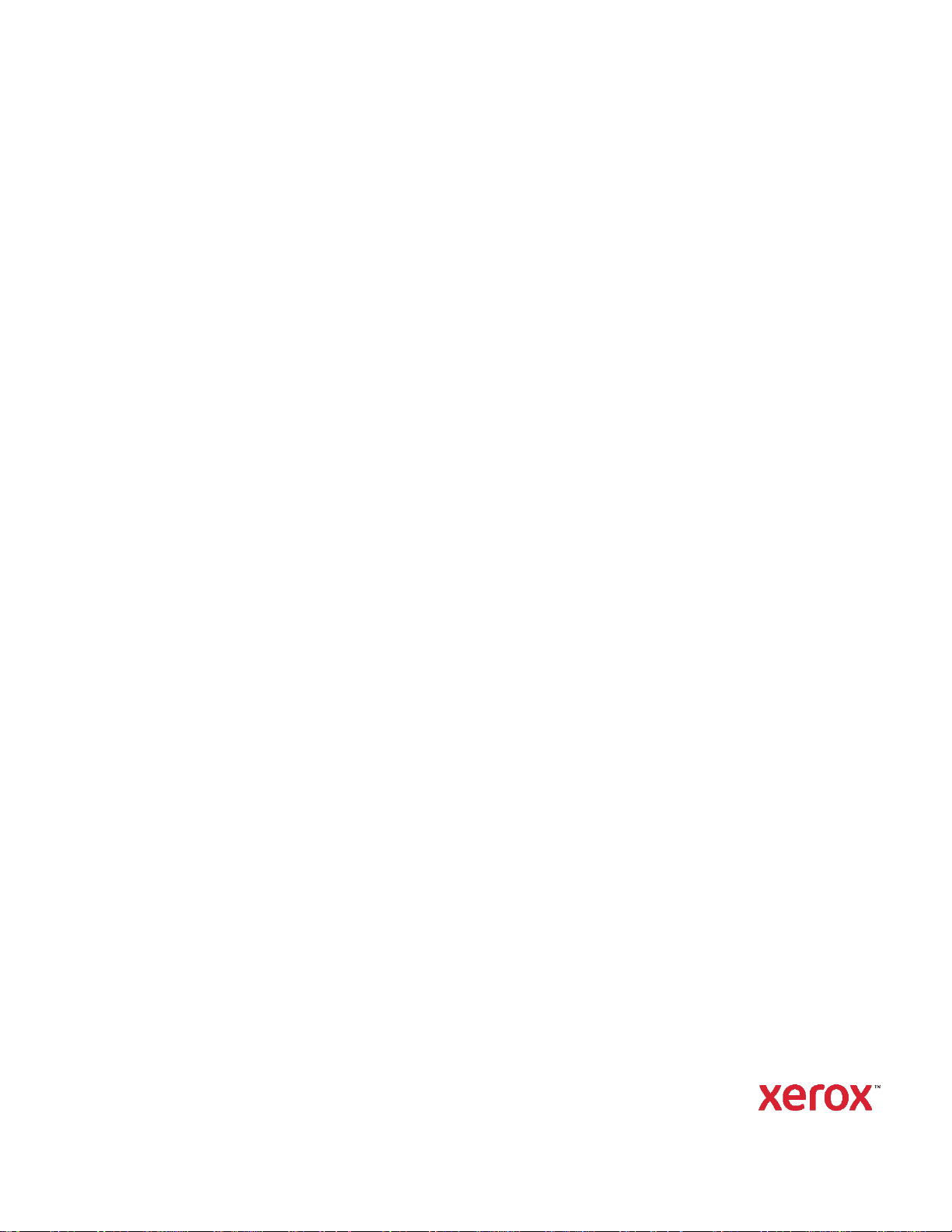
1
PDL Reference Guide for
the Xerox® PrimeLink®
C9065/C9070 Printer Series
Customer Tip
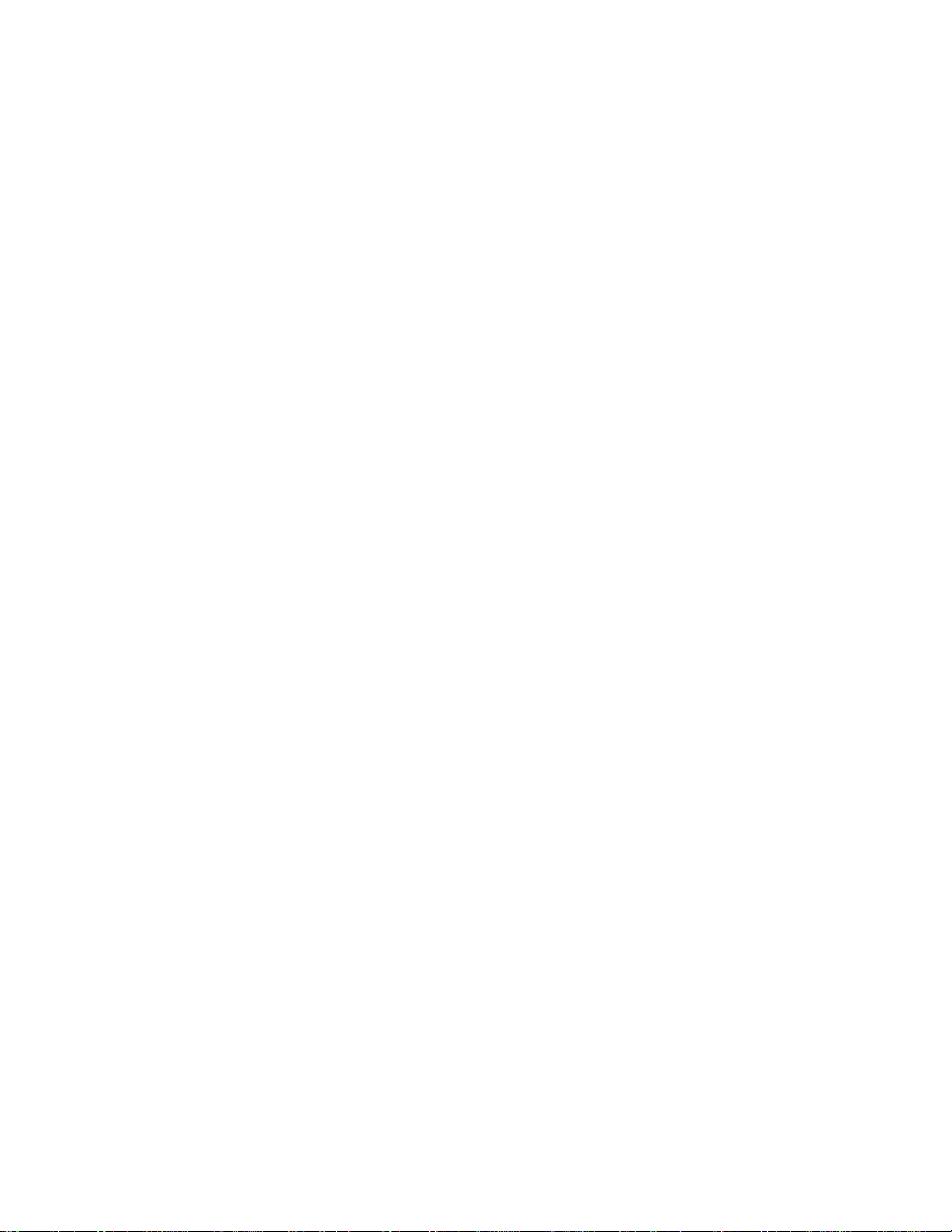
PDL Reference Guide for the Xerox
®
PrimeLink® C9065/C9070 Series Customer Tip 2
© 2020 Xerox Corporation. All rights reserved. Xerox® and PrimeLink® are trademarks of Xerox Corporation in
the United States and/or other countries. BR28300
Other company trademarks are also acknowledged.
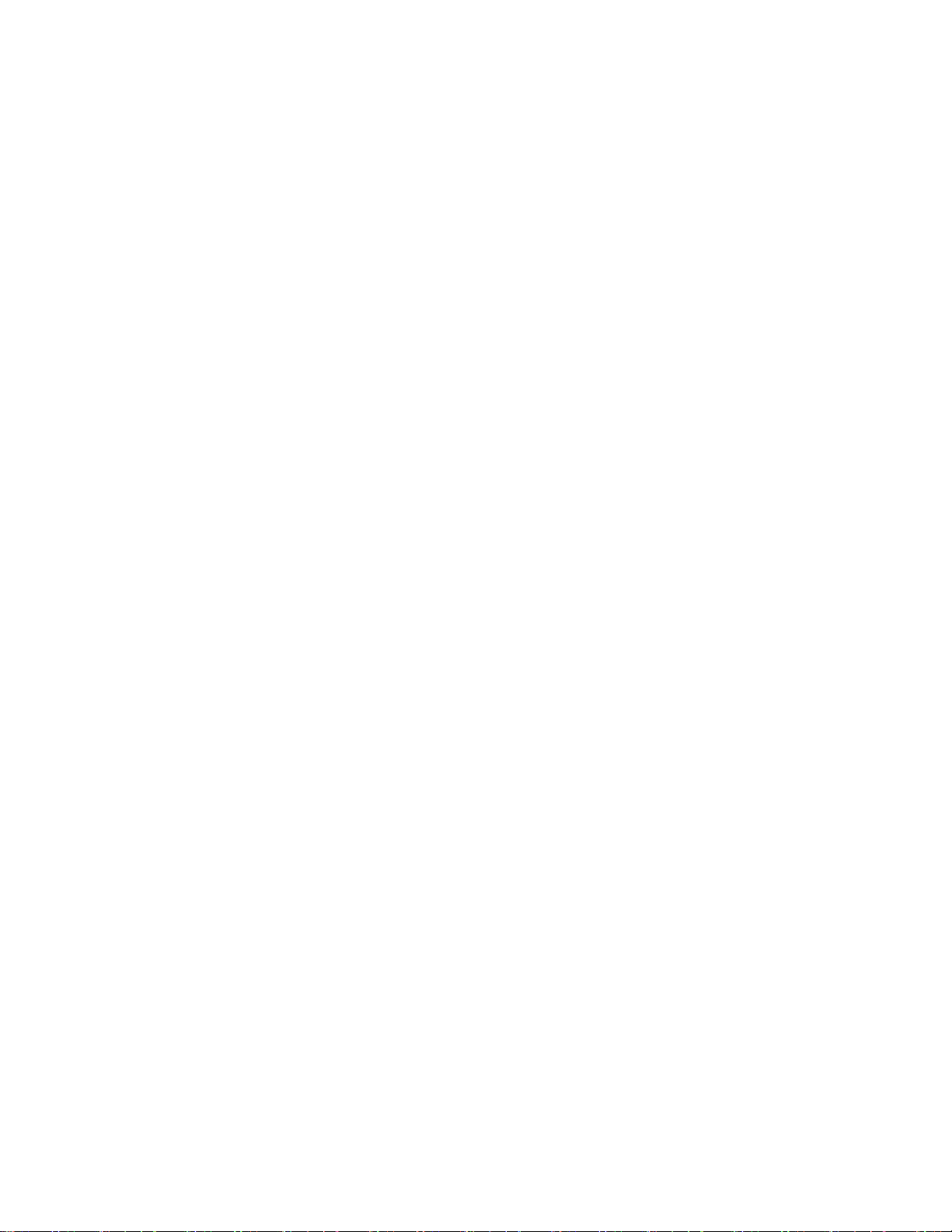
PDL Reference Guide for the Xerox
®
PrimeLink® C9065/C9070 Series Customer Tip 3
Overview
This document enables you to access the extended features of the Xerox® PrimeLink® C9065/ C9070 Printer
Series in environments that do not have a custom driver.
Note: Some of the commands and syntax used in this documents requires some familiarity with either
PostScript(PS) or Printer Command Language(PCL).
This document provides the Printer Description Language(PDL) commands and syntax for each feature. The
following items are also included:
• A PostScript tables that describes the PostScript features the Xerox® PrimeLink® C9065/ C9070 Printer
Series supports and the syntax to use the feature.
• A PCL tables that describes the PCL features the Xerox® PrimeLink® C9065/ C9070 Printer Series
supports and the syntax to use the feature.
This document is not intended to be a complete PS or PCL reference manual. It is a guide for using the PS and
PCL commands with Xerox® PrimeLink® C9065/ C9070 Printer Series. Refer to these sources for additional PS
and PCL information:
• PostScript Language Reference Manual, Third Edition, ISBN 0-201-38922-8,
• PCL5 Printer Language Technical Reference Manual
(http://h20000.www2.hp.com/bc/docs/support/SupportManual/bpl13210/bpl13210.pdf),
• Printer Job Language Technical Reference Manual
(http://h20000.www2.hp.com/bc/docs/support/SupportManual/bpl13208/bpl13208.pdf), a Hewlett-Packard
manual.
Using this Guide
• Search the Feature Table to determine whether the feature you wish to use is
supported.
• Follow across the table to find the syntax listed for the PDL examples shown.
• Reference the “Dependencies/Caveats” section when working with PS and/or PCL
commands.

PDL Reference Guide for the Xerox
®
PrimeLink® C9065/C9070 Series Customer Tip 4
Contents
Overview ...............................................................................................................................3
Using This Guide ...................................................................................................................... 3
PCL .............................................................................................................................................. 5
PCL/PJL Implementation .....................................................................................................6
PCL/PJL Feature Dependencies/Caveats ....................................................................... 12
PJL Template ..................................................................................................................... 12
Sample PJL Headers ......................................................................................................... 12
PCL Font List ..................................................................................................................... 15
PostScript ......................................................................................................................... 17
PostScript Fonts…………………………………………………………………………………17
Additional Information ...................................................................................................... 19
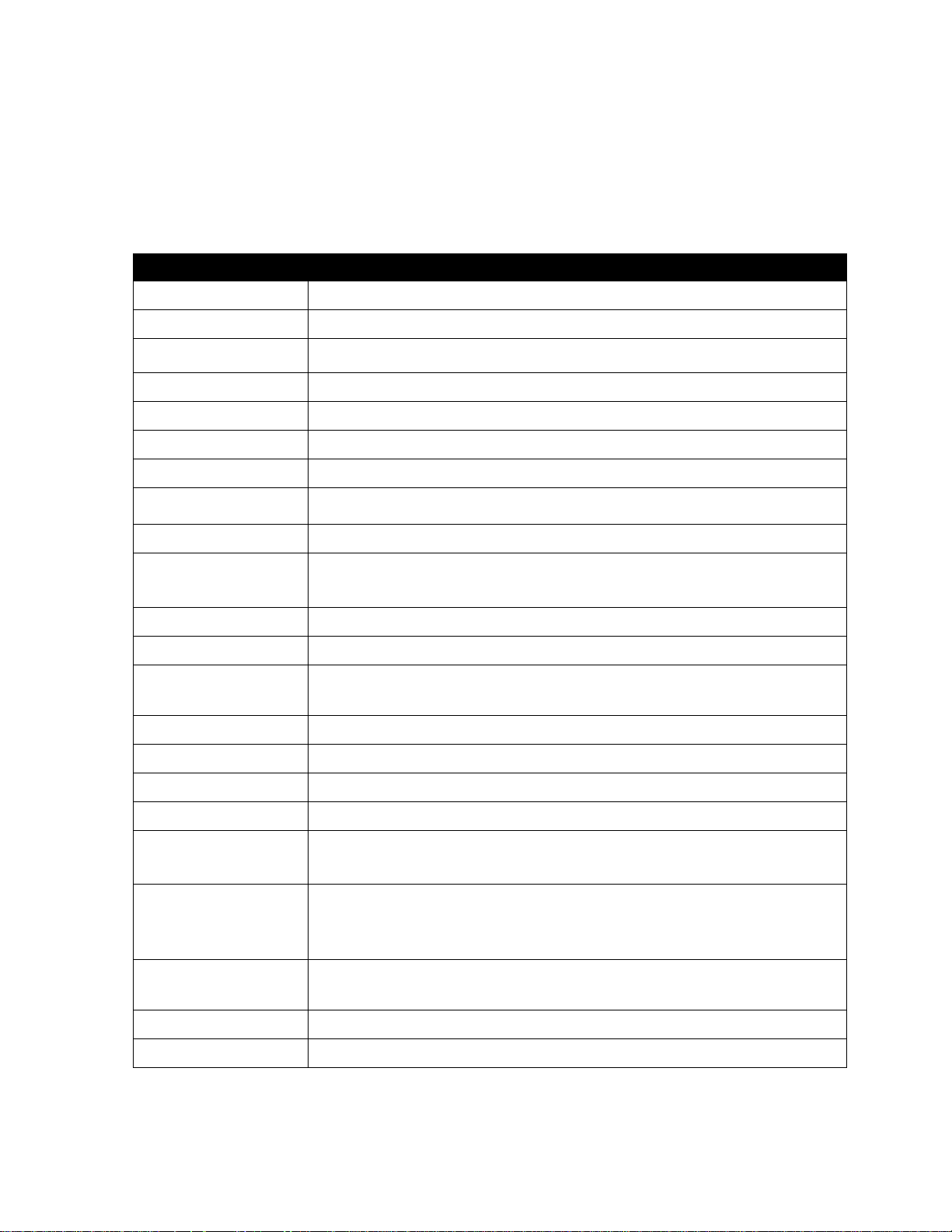
PDL Reference Guide for the Xerox
®
PrimeLink® C9065/C9070 Series Customer Tip 5
PCL
The Xerox® PrimeLink® C9065/ C9070 Printer Series supports PCL5e and PCL XL emulations that enable the
features listed in the following table.
Feature
Description
Job Name
Job Name
Custom Paper Size
This command specifies the custom designated media size.
Media Size
This command specifies the size of media on which to print the job.
Media Source
This command specifies the tray to supply the job’s media.
Output Location
Indicates the output bin where the print job is sent.
Quantity
Use this command to specify the number of collated sets of a document.
Stapling
This command indicates use and location of staple(s).
Punch
This command indicates hole punches for a print job on a device with hole
punch capability.
Folding
This command indicates to fold the print job.
Booklet
This command enables you to print documents as small booklets. The
pages are reordered sequentially and are oriented so that when they are
folded, the paging is correct.
Resolution
This command sets the resolution value.
Bits Per Pixel
This command sets the color depth value.
Copies
Use this command to specify the number of uncollated sets of a
document in a print job.
Simplex
Deliver one-sided output
Duplex
Deliver two-sided output
Orientation
Landscape or Portrait
Job Mode
Opening Command, Required for all files
Force Short Edge
Feeding
The Values indicate the feed edge to use.
Job Type
(Secure Print / Proof
Print / Box Print)
You can specify Confidential(Secure) Print or Proof Print
Job Based
Accounting
This command is used to pass accounting codes to a printer enabled for
Job Based Accounting.
Delay Print
Delays printing a job until the time specified by the command.
Banner Sheet
Turns on/off the banner sheet that prints at the beginning of every job.
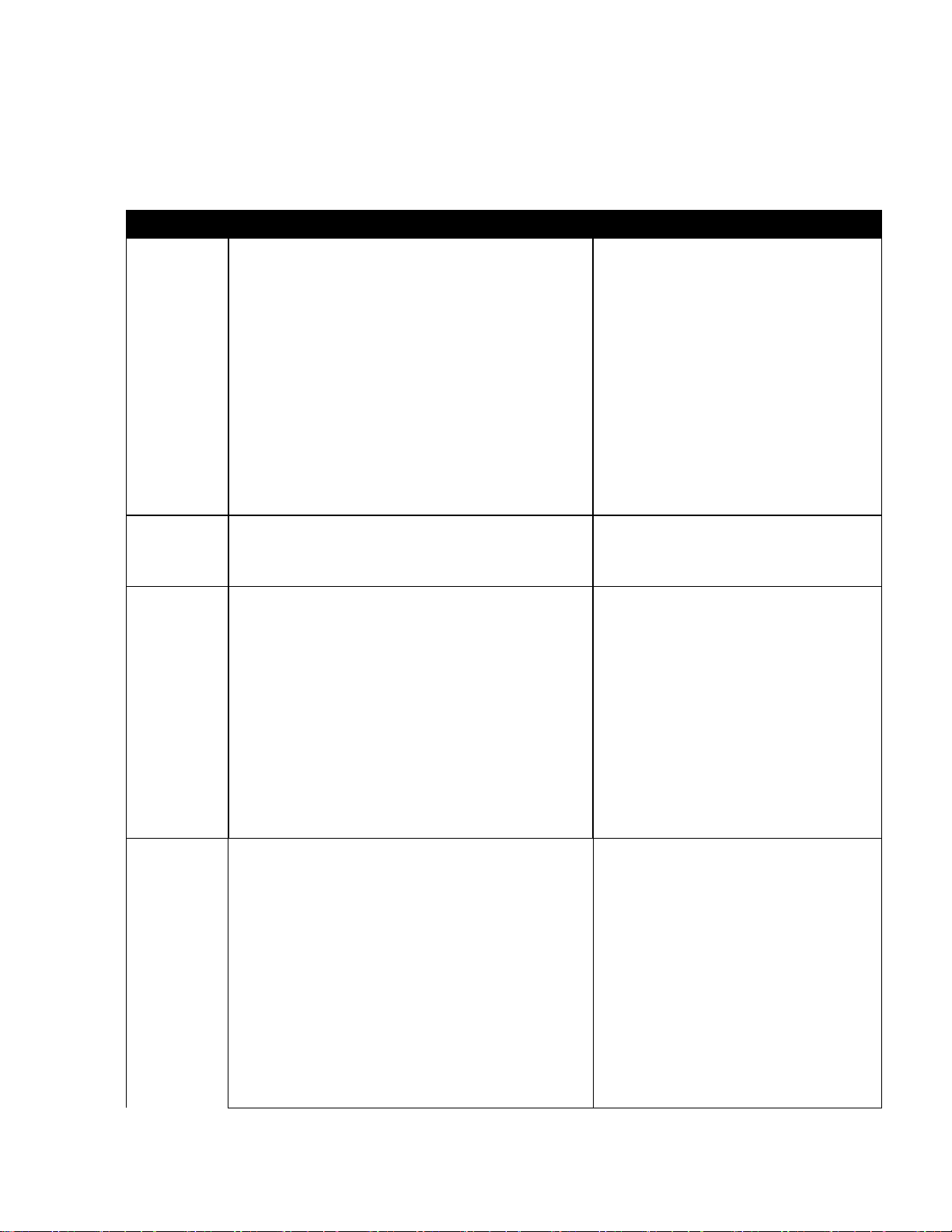
PDL Reference Guide for the Xerox
®
PrimeLink® C9065/C9070 Series Customer Tip 6
PCL/PJL Implementation
The following table contains the PCL feature commands and the syntax required to use the feature.
Feature
Implementation
Values
Job Type
(Secure
Print /
Proof)
@PJL SET HOLD = value1
@PJL SET HOLDKEY = "string"
Where value1 is one of the following:
PROOF: proof print
STORE: confidential print (secure print)
The HOLDKEY variable acts as a
password without encryption to protect
a held job.
string is a maximum of 16 character
(legal value 20H-FFH) as password
without encryption. The default value is
“”.
When “”(empty string) is specified, no
password is required.
Job Name
@PJL SET JOBNAME = “jobname-string”
Where jobname-string is a maximum of
32 characters
Exclude [”](22H) character
Custom
Paper Size
Not in PJL command.
You have to specify by PCL:
<ESC>&l101A
Width of Custom Paper is specified by
<ESC>&f#Iwhere # = decipoints for
(100 - 330) mm.
Length of Custom Paper is specified by
<ESC>&f#J where # = decipoints for
(148 - 488) mm.
For instance:
4.25-inch x 5.5-inch will give
<ESC>&f3060I3960J by
4.25-inch x 720 decipoints/inch = 3060
and
5.5-inch x 720 decipoints/inch = 3960.
Media Size
@PJL SET PAPER = value
Where value is one of the following:
A5 = A5 (148 x 210mm) †
A4 = A4 (210 x 297mm)
A3 = A3 (297 x 420mm)
JISB5 = B5 (182 x 257mm)
JISB4 = B4 (257 x 364mm)
STATEMENT = Statement (5.5 x 8.5")
†
EXECUTIVE = Executive (7.25 x 10.5")
†
8X10 = 8 x 10"
LETTER = Letter (8.5 x 11")
JISEXEC = 8.5 x 13"
LEGAL = Legal (8.5 x 14")

PDL Reference Guide for the Xerox
®
PrimeLink® C9065/C9070 Series Customer Tip 7
LEDGER = Tabloid (11 x 17")
12X18 = Oversized Tabloid (12 x 18") †
SA3 = SRA3 (320 x 450mm) †
13X18 =13x18(330.2x457.2mm) †
ROC16K = 16K (194 x 267mm) †
16KAIGCO = 16K (195 x 270mm) †
†: Whether each paper is available
depends on NV memory setting.
The Following paper sizes are only
available with Bypass tray.
A6 = A6 (105 x 148mm)
JISB6 = B6 (128 x 182mm)
SPANISH = 215 x 315mm
11X15 = 11 x 15"
A4COVER = A4 Cover (223 x 297mm)
LETTERCOVER = 9 x 11"
126X192 =12.6x19.2(320x487.7mm)
13X19 =13x19(330.2x482.6mm)
ROC8K = 8K (267 x 388mm)
8KAIGCO = 8K (270 x 390mm)
JPOST = Postcard (100 x 148mm)
JPOSTD = Postcard (148 x 200mm)
POSTCARD = Postcard (4 x 6")
50X70 = 5 x 7"
TYOUKEI3 = Envelope (120 x 235mm)
C5 = C5 Envelope (162 x 229mm)
<ESC>&l int A
Where value is one of the following:
25 = A5 (148 x 210mm) †
26 = A4 (210 x 297mm)
27 = A3 (297 x 420mm)
45 = B5 (182 x 257mm)
46 = B4 (257 x 364mm)
41 = Statement (5.5 x 8.5") †
1 = Executive (7.25 x 10.5") †
2 = Letter (8.5 x 11")
18 = 8.5 x 13"
3 = Legal (8.5 x 14")
6 = Tabloid (11 x 17")
213 = Oversized Tabloid (12 x 18")
197 = SRA3 (320 x 450mm)
219 = 16K (194 x 267mm) †

PDL Reference Guide for the Xerox
®
PrimeLink® C9065/C9070 Series Customer Tip 8
†: Whether each paper is available
depends on NV memory setting.
The following paper sizes are only
available with Bypass tray.
24 = A6 (105 x 148mm)
44 = B6 (128 x 182mm)
208 = 8 x 10"
43 = 215 x 315mm
217 = 11 x 15"
200 = A4 Cover (223 x 297mm)
201 = 9 x 11"
220 = 8K (267 x 388mm)
71 = Postcard (100 x 148mm)
72 = Postcard (148 x 200mm)
216 = Postcard (4 x 6")
204 = 5 x 7"
218 = Envelope (120 x 235mm)
91 = C5 Envelope (162 x 229mm)
Media
Source
@PJL SET MEDIASOURCE = value
Where value is one of the following:
TRAY1: Feed from paper tray1
TRAY2: Tray2
TRAY3: Tray3
TRAY4: Tray4
TRAY5: Tray5 (Bypass)
<ESC>&l int H
Where int is one of the following:
0: Feed paper from default tray
4: Tray1
1: Tray2
5: Tray3
8: Tray4
20: Auto
2 or 3: Tray5 (Bypass)
22: Tray6
23: Tray7
39: T1(Interposer)
Output
Location
@PJL SET OUTBIN = value
Where value is one of the following:
UPPER: Main tray (Hewlett-Packard
compatible)
MAINTRAY: Main tray
MAINTRAY3: finisher top tray
OUTBIN101: Finisher tray
BOOKLETTRAY: booklet tray
FOLDERTRAY: folder tray
<ESC>&l int G
Where int is one of the following:
0: Automatic Selection
1: Main tray
4: finisher top tray
6: Finisher tray

PDL Reference Guide for the Xerox
®
PrimeLink® C9065/C9070 Series Customer Tip 9
Stapling
@PJL SET STAPLE = value
Where value is one of the following:
TOPDUAL
TOPLEFT
TOPRIGHT
BOTTOMDUAL
BOTTOMLEFT
BOTTOMRIGHT
LEFTDUAL
RIGHTDUAL
SADDLE
NONE
Punch
@PJL SET PUNCH = value1
@PJL SET JOBATTR = ”@PNHN = value2”
Where value1 is one of the following:
TOP
RIGHT
LEFT
BOTTOM
NONE
Where value2 is one of the following:
TWO: 2 holes
THREE: 3 holes
FOUR: 4 holes
Folding
@PJL SET JOBATTR = "@FOLD = value1"
Where value1 is one of the following:
BIFOLDINSIDE :Bi-Folding (single
page) Print Inside
BIFOLDOUTSIDE:Bi-Folding(single
page) Print
OutsideBIFOLDMULTIOUTSIDE:BiFolding(multi page) The "Collated"
feature needs to enabled for the
booklet functions to work.
LETTERCFOLDINSIDE:C Fold Print
Inside
LETTERCFOLDOUTSIDE:C Fold Print
Outside
LETTERZFOLDINSIDE:Z Tri Fold
Print Inside
LETTERZFOLDOUTSIDE:Z Tri Fold
Print Outside
ZFOLDLEFT:Z Fold Half Sheet Left
Bind
ZFOLDRIGHT:Z Fold Half Sheet
Right Bind

PDL Reference Guide for the Xerox
®
PrimeLink® C9065/C9070 Series Customer Tip 10
Booklet
@PJL SET JOBATTR = “@BKLT = value1”
@PJL SET JOBATTR = “@BKSG = value2”
@PJL SET JOBATTR = “@BKDN = int1”
@PJL SET JOBATTR = “@BKTP = int2”
Where value1 is one of the following:
NONEDIVIDE: Compile a booklet as
long as the number of sheet does not
exceed the limit
AUTODIVIDE: Divide sheets into sets
automatically in case of exceeding the
limit number of sheets.
MANUALDIVIDE: Divide sheets based
on the specified limit manually
OFF: Do not compile a booklet
Where value2 is one of the following:
RIGHT : Right to left page order
binding
LEFT: Left to right page order binding
Where int1 is:
1-9999: Booklet dividing number for
each set
Where int2 is:
1-9999 : Booklet total pages of
document
Quantity
@PJL SET QTY = int
Where int is:
1-999
(If you use this parameter, it also
indicate use collate mode
automatically.)
Resolution
@PJL SET RESOLUTION = value
Where value is one of the following:
600
1200
Bits Per
Pixel
@PJL SET BITSPERPIXEL = value
Where value is one of the following:
1: 1 bit per pixel (per plane)
Copies
@PJL SET COPIES = int
Where int is:
1-999
(This parameter used for uncollated
mode.)
<ESC>&l int X
Where int is:
1-999
Simplex
@PJL SET DUPLEX = value1
Where value1 is one of the following:
OFF: simplex
<ESC>&l int S
Where int is one of the following:
0: simplex
Duplex
@PJL SET DUPLEX = value1
@PJL SET BINDING = value2
Where value1 is one of the following:
ON: duplex

PDL Reference Guide for the Xerox
®
PrimeLink® C9065/C9070 Series Customer Tip 11
Where value2 is one of the following:
LONGEDGE
SHORTEDGE
(value2 is used combined with
value1=ON)
<ESC>&l int S
Where int is one of the following:
1: Duplex Long Edge Binding
2: Duplex Short Edge Binding
Orientation
@PJL SET ORIENTATION = value
Where value is one of the following:
PORTRAIT
LANDSCAPE
<ESC>&l int O
Where int is one of the following:
0: Portrait
1: Landscape
2: Reverse Portrait
3: Reverse Landscape
Force
short edge
feeding
@PJL SET PAPERDIRECTION = value
Where value is one of the following:
SEF: Short Edge Feed
LEF: Long Edge Feed
Job Mode
@PJL JOB MODE = value
Where value is one of the following:
PRINTER: for Printer
Job Based
Accounting
@PJL SET JOBATTR = “@JOAU = string1”
@PJL SET JOBATTR = “@JOAP = string2”
@PJL SET JOBATTR = “@DAID = string3”
Where string1 is a maximum of 32
character (legal value: 20H-7EH) as job
owner (Capital character & small
character is distinguished)
Where string2 is a maximum of 12
character (legal value: 20H-7EH) as
password without encryption. It can be
null (zero length string)
Where string3 is a maximum of 32
character (legal value 20H-7EH) as
account ID. It can be null (zero length
string)
Delay Print
@PJL SET JOBATTR = “@PRTM =
YYYY:MM:DD:hh:mm”
YYYY:MM:DD:hh:mm
YYYY: year(AD 2000~2099)
MM: month (1~12)
DD: day (1~31)
hh: hour(0~23)
mm: minute(0~59)
Banner
Sheet
@PJL SET JOBATTR=
“@BANR=value”
Where value is one of the following:
START: start sheet
DEVICE: depend on device setting
OFF: no banner sheet

PDL Reference Guide for the Xerox
®
PrimeLink® C9065/C9070 Series Customer Tip 12
PCL/PJL Feature Dependencies/Caveats
▪ All PJL commands must be in the first 2,500 bytes of the job.
▪ To combine printer escape commands (not including PJL commands):
- The first two characters after the <esc> MUST be the same.
- All alpha characters MUST be lowercase, except the final terminating character.
- The commands are read left to right. Combine commands in the order you wish them to execute.
- For example, combine print 5 copies (<ESC>&|5X) and use letter size (<ESC>&|2A) as <ESC>&|5x2A.
▪ In case of duplicate commands, the last one requested takes precedence.
▪ The @PJL SET COPIES takes precedence over the PCL Escape Command (<ESC>& | int X>) to set copies. In
general, a PJL command takes precedence over a PCL command.
PJL Template
This section illustrates a standard PJL template that is used to access general print features as well as product
specific features. This template lists each feature and the syntax, both PCL commands and PJL, required to
use these features. The next section of this document contains other examples of how to use these commands.
Section 1 (Opening Command, Required for all files)
<ESC>%-12345X@PJL JOB MODE=PRINTER
Section 2 (PJL Set Commands)
@PJL SET RESOLUTION=600
@PJL SET QTY=1
Section 3 (PCL Code used to invoke PCL Language)
@PJL ENTER LANGUAGE=PCL
Section 4 (PCL Data Stream or ASCII Document inserted here for Options such as selection
Different Fonts, Simplex, Duplex, etc.)
,,,,,,,,,,
Section 5 (Closing Command, Required at end of Document)
<ESC>%-12345X@PJL EOJ
Sample PJL Headers
This section contains examples of these commands in use.

PDL Reference Guide for the Xerox
®
PrimeLink® C9065/C9070 Series Customer Tip 13
Example 1 Simple Print
<ESC>%-12345X@PJL JOB MODE=PRINTER<CR><LF>
@PJL COMMENT Beginning PCL Job<CR><LF>
@PJL SET OUTBIN=MAINTRAY<CR><LF>
@PJL SET QTY=1<CR><LF>
@PJL SET RESOLUTION=600<CR><LF>
@PJL SET JOBATTR=”@JOAU=Nagaoka” <CR><LF>
Example 2 Finishing Options (Stapling)
<ESC>%-12345X@PJL JOB MODE=PRINTER<CR><LF>
@PJL SET OUTBIN=OUTBIN101<CR><LF>
@PJL SET FINISH=ON<CR><LF>
@PJL SET STAPLE=TOPLEFT<CR><LF>
Example 3 Finishing Options (Punch)
<ESC>%-12345X@PJL JOB MODE=PRINTER<CR><LF>
@PJL SET OUTBIN=OUTPIN101<CR><LF>
@PJL SET FINISH=ON<CR><LF>
@PJL SET PUNCH=LEFT<CR><LF>
@PJL SET JOBATTR="@PNHN=TWO"<CR><LF>
Example 4 Finishing Options (Saddle stapling and folding)
It is an example of division in every 5 sheets.
<ESC>%-12345X@PJL JOB MODE=PRINTER<CR><LF>
@PJL SET OUTBIN=BOOKLETTRAY<CR><LF>
@PJL SET FINISH=ON<CR><LF>
@PJL SET STAPLE=SADDLE<CR><LF>
@PJL SET JOBATTR="@FOLD=BIFOLDMULTIOUTSIDE"<CR><LF>
@PJL SET JOBATTR="@BKLT=MANUALDIVIDE"<CR><LF>
@PJL SET JOBATTR="@BKSG=LEFT"<CR><LF>
@PJL SET JOBATTR="@BKDN=5"<CR><LF>
Example 5 Finishing Options (Bi-Folding(multi page))
It is an example of division in every 5 sheets.
<ESC>%-12345X@PJL JOB MODE=PRINTER<CR><LF>
@PJL SET OUTBIN=BOOKLETTRAY<CR><LF>
@PJL SET FINISH=NONE<CR><LF>
@PJL SET STAPLE=NONE <CR><LF>
@PJL SET JOBATTR="@FOLD=BIFOLDMULTIOUTSIDE"<CR><LF>
@PJL SET JOBATTR="@BKLT=MANUALDIVIDE"<CR><LF>

PDL Reference Guide for the Xerox
®
PrimeLink® C9065/C9070 Series Customer Tip 14
@PJL SET JOBATTR="@BKSG=LEFT"<CR><LF>
@PJL SET JOBATTR="@BKDN=5"<CR><LF>
@PJL SET QTY=1<CR><LF>
Example 6 Finishing Options (Bi-Folding(single page))
<ESC>%-12345X@PJL JOB MODE=PRINTER<CR><LF>
@PJL SET OUTBIN=BOOKLETTRAY<CR><LF>
@PJL SET FINISH=NONE<CR><LF>
@PJL SET STAPLE=NONE <CR><LF>
@PJL SET JOBATTR="@FOLD=BIFOLDINSIDE"<CR><LF>
@PJL SET JOBATTR="@BKSG=LEFT"<CR><LF>
Example 7 Proof Print
<ESC>%-12345X@PJL JOB MODE=PRINTER<CR><LF>
@PJL SET HOLD=PROOF <CR><LF>
@PJL SET USERNAME="John" <CR><LF>
@PJL SET JOBNAME="Job1" <CR><LF>
Example 8 Confidential (Secure) Print without encryption
Password: 1234
<ESC>%-12345X@PJL JOB MODE=PRINTER<CR><LF>
@PJL SET HOLD=STORE <CR><LF>
@PJL SET HOLDKEY="1234"<CR><LF>
@PJL SET USERNAME="John" <CR><LF>
@PJL SET JOBNAME="Job1" <CR><LF>
Example 9 Banner Sheet
banner : start sheet
@PJL SET JOBATTR=”@BANR=START”<CR><LF>
@PJL SET JOBATTR=”@BCMT=Banner
CommentString”<CR><LF>
Example 10 Job Based Accounting & Auditron
userID:Patricia, Password: none, accountID: none
<ESC>%-12345X@PJL JOB MODE=PRINTER<CR><LF>
@PJL SET JOBATTR=”@JOAU=Patricia”<CR><LF>
@PJL SET JOBATTR=”@JOAP=”<CR><LF>
@PJL SET JOBATTR=”@DAID=”<CR><LF>

PDL Reference Guide for the Xerox
®
PrimeLink® C9065/C9070 Series Customer Tip 15
PCL Font List
The following PCL fonts are resident on the device.
The commands in the table reference a 12-point font. If you wish to use any other point size, change the 12v
within the PCL Escape Command to the desired size (.25 – 999.75).
Font
Font Name
PCL Escape Command
1
Albertus Medium
<esc>(<esc>(s1p12v0s1b4362T
2
Albertus Extra Bold
<esc>(<esc>(s1p12v0s4b4362T
3
Antique Olive
<esc>(<esc>(s1p12v0s0b4168T
4
Antique Olive Bold
<esc>(<esc>(s1p12v0s3b4168T
5
Antique Olive Italic
<esc>(<esc>(s1p12v1s0b4168T
6
Arial
<esc>(<esc>(s1p12v0s0b16602T
7
Arial Bold
<esc>(<esc>(s1p12v0s3b16602T
8
Arial Italic
<esc>(<esc>(s1p12v1s0b16602T
9
Arial Bold Italic
<esc>(<esc>(s1p12v1s3b16602T
10
CG Times
<esc>(<esc>(s1p12v0s0b4101T
11
CG Times Bold
<esc>(<esc>(s1p12v0s3b4101T
12
CG Times Italic
<esc>(<esc>(s1p12v1s0b4101T
13
CG Times Bold Italic
<esc>(<esc>(s1p12v1s3b4101T
14
CG Omega
<esc>(<esc>(s1p12v0s0b4113T
15
CG Omega Bold
<esc>(<esc>(s1p12v0s3b4113T
16
CG Omega Italic
<esc>(<esc>(s1p12v1s0b4113T
17
CG Omega Bold Italic
<esc>(<esc>(s1p12v1s3b4113T
18
Clarendon Condensed
<esc>(<esc>(s1p12v4s3b4140T
19
Coronet
<esc>(<esc>(s1p12v1s0b4116T
20
Courier
<esc>(<esc>(s1p12v0s0b4099T
21
Courier Bold
<esc>(<esc>(s1p12v0s3b4099T
22
Courier Italic
<esc>(<esc>(s1p12v1s0b4099T
23
Courier Bold Italic
<esc>(<esc>(s1p12v1s3b4099T
24
Garamond Antiqua
<esc>(<esc>(s1p12v0s0b4197T
25
Garamond Halbfett
<esc>(<esc>(s1p12v0s3b4197T
26
Garamond Kursiv
<esc>(<esc>(s1p12v1s0b4197T
27
Garamond Kursiv
Halbfett
<esc>(<esc>(s1p12v1s1b4197T
28
Line Printer (Roman-
8)
<esc>(8U<esc>(s0p16.67h8.5v0s0b0T
29
Line Printer (Latin-1)
<esc>(0U<esc>(s0p16.67h8.5v0s0b0T
30
Line Printer (PC-8)
<esc>(10U<esc>(s0p16.67h8.5v0s0b0T
31
Line Printer (PC-8
D/N)
<esc>(11U<esc>(s0p16.67h8.5v0s0b0T
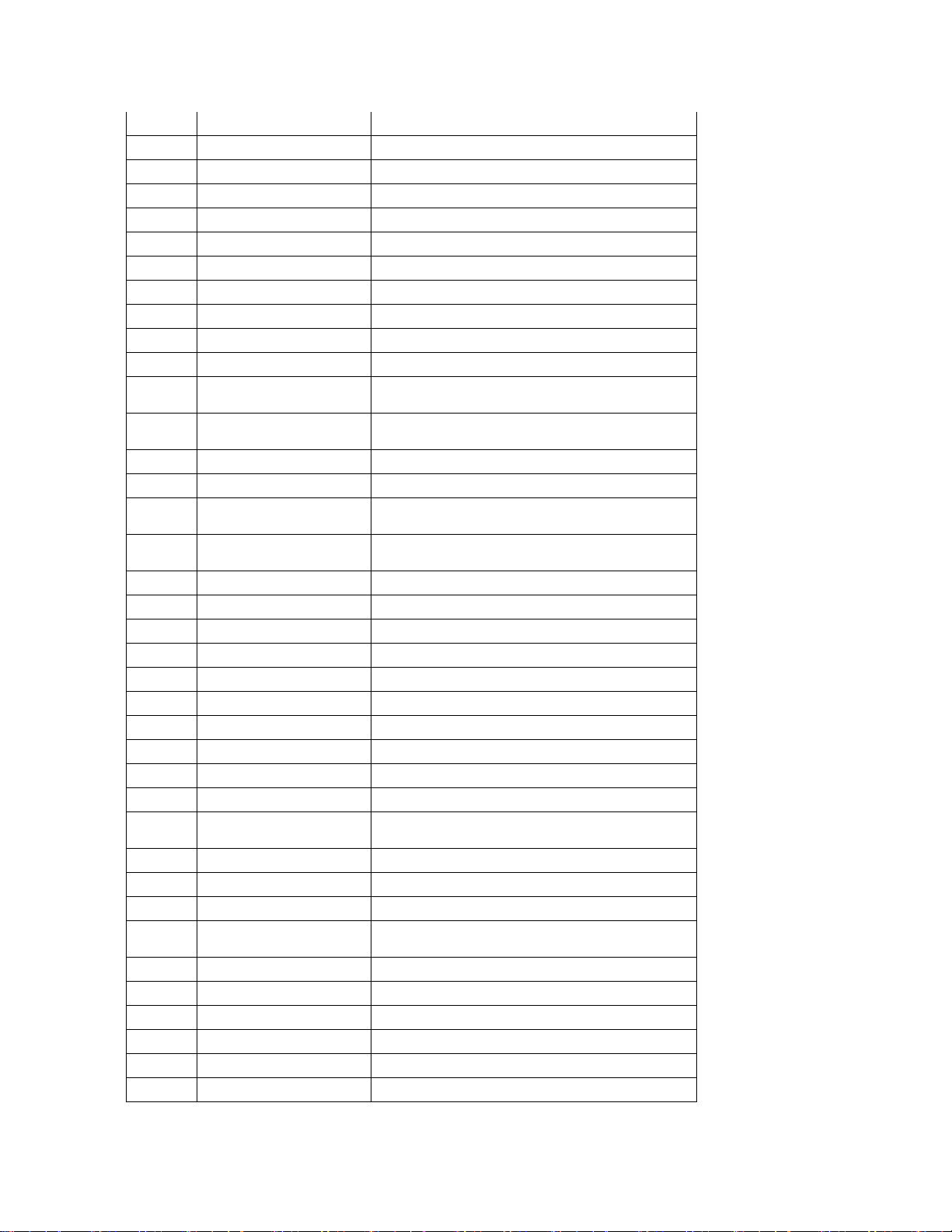
PDL Reference Guide for the Xerox
®
PrimeLink® C9065/C9070 Series Customer Tip 16
32
Line Printer (PC-850)
<esc>(12U<esc>(s0p16.67h8.5v0s0b0T
33
Line Printer (Legal)
<esc>(1U<esc>(s0p16.67h8.5v0s0b0T
34
Marigold
<esc>(<esc>(s1p12v0s0b4297T
35
Times New
<esc>(<esc>(s1p12v0s0b16901T
36
Times New Bold
<esc>(<esc>(s1p12v0s3b16901T
37
Times New Italic
<esc>(<esc>(s1p12v1s0b16901T
38
Times New Bold Italic
<esc>(<esc>(s1p12v1s3b16901T
39
Symbol
<esc>(19M<esc>(s1p12v0s0b16686T
40
Wingdings
<esc>(579L<esc>(s1p12v0s1b31402T
41
Univers Bold
<esc>(<esc>(s1p12v0s3b4148T
42
Univers Bold Italic
<esc>(<esc>(s1p12v1s3b4148T
43
Univers Bold
Condensed
<esc>(<esc>(s1p12v4s3b4148T
44
Univers Bold
Condensed Italic
<esc>(<esc>(s1p12v5s3b4148T
45
Univers Medium
<esc>(<esc>(s1p12v0s0b4148T
46
Univers Medium Italic
<esc>(<esc>(s1p12v1s0b4148T
47
Univers Medium
Condensed
<esc>(<esc>(s1p12v4s0b4148T
48
Univers Medium
Condensed Italic
<esc>(<esc>(s1p12v5s0b4148T
49
Letter Gothic
<esc>(<esc>(s1p12h0s0b4102T
50
Letter Gothic Italic
<esc>(<esc>(s1p12h1s0b4102T
51
Letter Gothic Bold
<esc>(<esc>(s1p12h0s3b4102T
52
Times Roman
<esc>(<esc>(s1p12h0s3b4102T
53
Times Italic
<esc>(<esc>(s1p12h0s3b4102T
54
Times Bold
<esc>(<esc>(s1p12h0s3b4102T
55
Times Bold Italic
<esc>(<esc>(s1p12h0s3b4102T
56
Helvetica
<esc>(<esc>(s1p12v0s0b24580T
57
Helvetica Oblique
<esc>(<esc>(s1p12v1s0b24580T
58
Helvetica Bold
<esc>(<esc>(s1p12v0s3b24580T
59
Helvetica Bold
Oblique
<esc>(<esc>(s1p12v1s3b24580T
60
CourierPS
<esc>(<esc>(s0p12h0s0b24579T
61
CourierPS Oblique
<esc>(<esc>(s0p12h1s0b24579T
62
CourierPS Bold
<esc>(<esc>(s0p12h0s3b24579T
63
CourierPS Bold
Oblique
<esc>(<esc>(s0p12h1s3b24579T
64
SymbolPS
<esc>(19M<esc>(s1p12v0s0b45358T
65
Palatino Roman
<esc>(<esc>(s1p12v0s0b24591T
66
Palatino Italic
<esc>(<esc>(s1p12v0s0b24591T
67
Palatino Bold
<esc>(<esc>(s1p12v0s0b24591T
68
Palatino Bold Italic
<esc>(<esc>(s1p12v0s0b24591T
69
ITC Bookman Light
<esc>(<esc>(s1p12v0s-3b24623T

PDL Reference Guide for the Xerox
®
PrimeLink® C9065/C9070 Series Customer Tip 17
70
ITC Bookman Light
Italic
<esc>(<esc>(s1p12v1s-3b24623T
71
ITC Bookman Demi
<esc>(<esc>(s1p12v0s2b24623T
72
ITC Bookman Demi
Italic
<esc>(<esc>(s1p12v1s2b24623T
73
Helvetica Narrow
<esc>(<esc>(s1p12v4s0b24580T
74
Helvetica Narrow
Oblique
<esc>(<esc>(s1p12v5s0b24580T
75
Helvetica Narrow Bold
<esc>(<esc>(s1p12v4s3b24580T
76
Helvetica Narrow Bold
Oblique
<esc>(<esc>(s1p12v5s3b24580T
77
New Century
Schoolbook Roman
<esc>(<esc>(s1p12v0s0b24703T
78
New Century
Schoolbook Italic
<esc>(<esc>(s1p12v1s0b24703T
79
New Century
Schoolbook Bold
<esc>(<esc>(s1p12v0s3b24703T
80
New Century
Schoolbook Bold Italic
<esc>(<esc>(s1p12v1s3b24703T
81
ITC Avant Garde Book
<esc>(<esc>(s1p12v0s0b24607T
82
ITC Avant Garde Book
Oblique
<esc>(<esc>(s1p12v1s0b24607T
83
ITC Avant Garde
Demi
<esc>(<esc>(s1p12v0s2b24607T
84
ITC Avant Garde
Demi Oblique
<esc>(<esc>(s1p12v1s2b24607T
85
ITC Zapf Chancery
Medium Italic
<esc>(<esc>(s1p12v1s0b45099T
86
ITC Zapf Dingbats
<esc>(<esc>(s1p12v0s0b45101T
PostScript
The PostScript is compliant to XCPT scheme. In order to control a device, please refer the following documents.
XCPT Programming Guide For Controller & Client Engineers
Print Data Stream for Xerox Forward Compatibility Interface (XFCI)
PostScript Fonts
The following PostScript fonts are resident with Adobe interpreter.
Albertus Helvetica
Albertus Italic Helvetica Oblique
Albertus Light Helvetica Bold
Antique Olive Roman Helvetica Bold Oblique
Antique Olive Italic Helvetica Narrow
Antique Olive Bold Helvetica Narrow Oblique

PDL Reference Guide for the Xerox
®
PrimeLink® C9065/C9070 Series Customer Tip 18
Antique Olive Compact Helvetica Narrow Bold
Apple Chancery Helvetica Narrow Bold Oblique
Arial Helvetica Condensed
Arial Italic Helvetica Condensed Oblique
Arial Bold Helvetica Condensed Bold
Arial Bold Italic Helvetica Condensed Bold Oblique
ITC Avant Garde Gothic Book Hoefler Text
ITC Avant Garde Gothic Book Oblique Hoefler Text Italic
ITC Avant Garde Gothic Demi Hoefler Text Black
ITC Avant Garde Gothic Demi Oblique Hoefler Text Black Italic
Bodoni Roman Hoefler Ornaments
Bodoni Italic Joanna
Bodoni Bold Joanna Italic
Bodoni Bold Italic Joanna Bold
Bodoni Poster Joanna Bold Italic
Bodoni Poster Compressed Letter Gothic
ITC Bookman Light Letter Gothic Slanted
ITC Bookman Light Italic Letter Gothic Bold
ITC Bookman Demi Letter Gothic Bold Slanted
ITC Bookman Demi Italic ITC Lubalin Graph Book
Carta ITC Lubalin Graph Book Oblique
Chicago ITC Lubalin Graph Demi
Clarendon Roman ITC Lubalin Graph Demi Oblique
Clarendon Bold Marigold
Clarendon Light Monaco
Cooper Black ITC Mona Lisa Recut
Cooper Black Italic New Century Schoolbook Roman
Copperplate Gothic 32BC New Century Schoolbook Italic
Copperplate Gothic 33BC New Century Schoolbook Bold
Coronet New Century Schoolbook Bold Italic
Courier NewYork
Courier Oblique OCR-B Letterpress M
Courier Bold Optima Roman
Courier Bold Oblique Optima Italic
Eurostile Medium Optima Bold
Eurostile Bold Optima Bold Italic
Eurostile Extended No. 2 Oxford
Eurostile Bold Extended No. 2 Palatino Roman
Geneva Palatino Italic
Gill Sans Palatino Bold
Gill Sans Italic Palatino Bold Italic
Gill Sans Bold Stempel Garamond Roman
Gill Sans Bold Italic Stempel Garamond Italic
Gill Sans Light Stempel Garamond Bold
Gill Sans Light Italic Stempel Garamond Bold Italic
Gill Sans Extra Bold Symbol
Gill Sans Condensed Tekton Regular
Gill Sans Condensed Bold Times Roman
Goudy Oldstyle Times Italic
Goudy Oldstyle Italic Times Bold
Goudy Bold Times Bold Italic
Goudy Bold Italic Times New Roman
Goudy Extra Bold Times New Roman Italic
Times New Roman Bold Univers 67 Condensed Bold
Times New Roman Bold Italic Univers 67 Condensed Bold Oblique

PDL Reference Guide for the Xerox
®
PrimeLink® C9065/C9070 Series Customer Tip 19
Univers 45 Light Univers 53 Extended
Univers 45 Light Oblique Univers 53 Extended Oblique
Univers 55 Univers 63 Extended Bold
Univers 55 Oblique Univers 63 Extended Bold Oblique
Univers 65 Bold Wingdings
Univers 65 Bold Oblique ITC Zapf Chancery Medium Italic
Univers 57 Condensed ITC Zapf Dingbat
Univers 57 Condensed Oblique
Additional Information
Refer to these reference materials: PCL5 Printer Language Technical Reference Manual and Printer Job Language
Technical Reference Manual, Hewlett-Packard Manual.
You can reach Xerox Customer Support at http://www.xerox.com or by calling Xerox Support in your country.
Xerox Support welcomes feedback on all documentation – send feedback via email to:
USA.DSSC.Doc.Feedback@xerox.com
