
DocuPrint M205 b/M205 f/M205 fw
User Guide
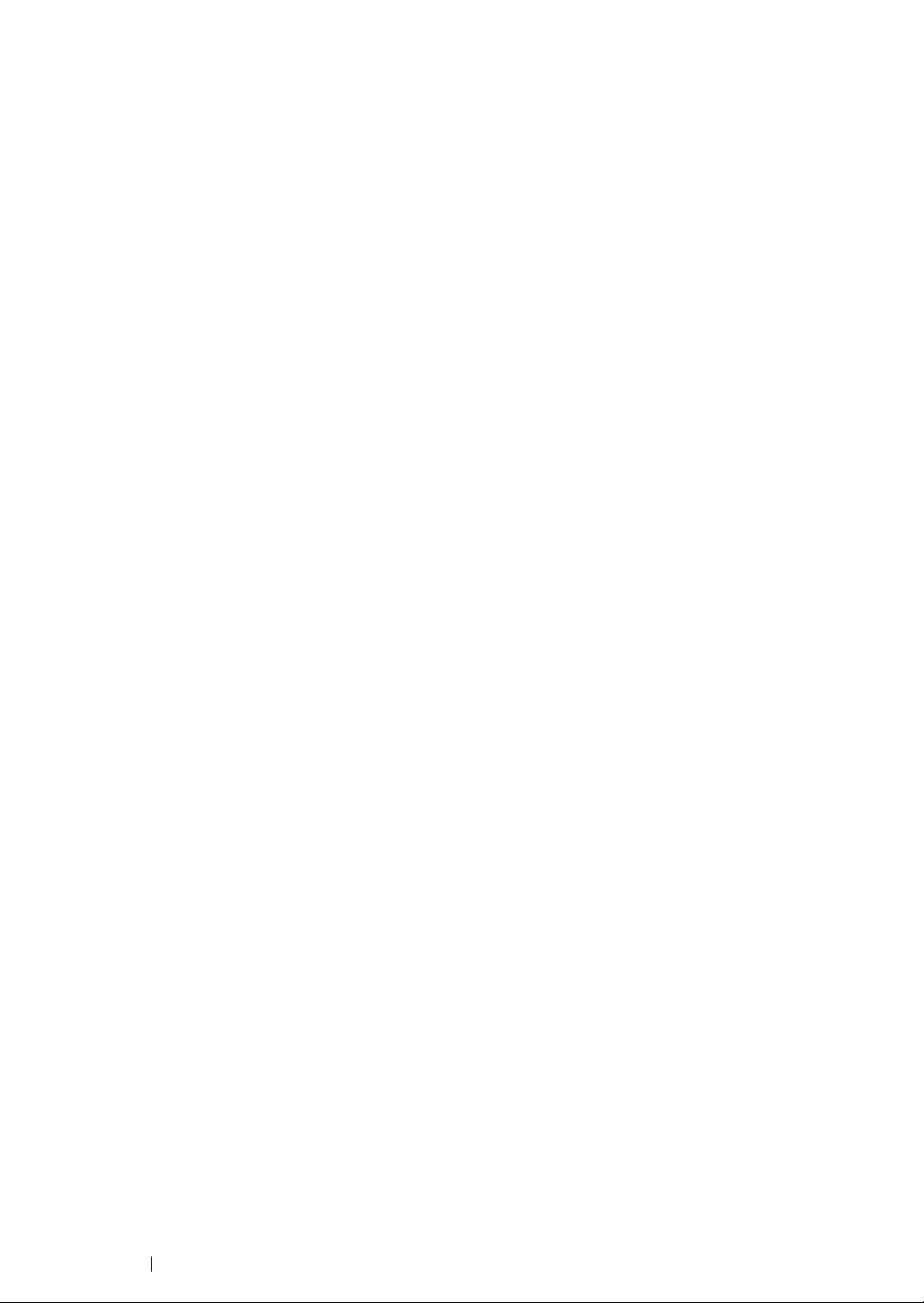
Contents
Preface....................................................................................................................... 9
Trademarks and Document Disclaimer....................................................................10
Types of Manuals.....................................................................................................11
Using This Guide...................................................................................................... 12
Organization ................................................................................................13
Conventions.................................................................................................14
Safety Notes............................................................................................................. 15
Electrical Safety...........................................................................................16
Machine Installation.....................................................................................18
Operational Safety.......................................................................................21
Consumable ................................................................................................ 23
Warning and Caution Labels .......................................................................24
Environment ............................................................................................................. 25
Regulation ................................................................................................................ 26
Radio Frequency Emissions (Class B) ........................................................ 26
Product Safety Certification (CB)................................................................. 26
Illegal Copies and Printouts......................................................................................27
Product Features...................................................................................................... 28
1 Specifications............................................................................. 29
Copy Function .............................................................................................30
Print Function ..............................................................................................33
Scan Function..............................................................................................34
Fax Function (DocuPrint M205 f/M205 fw Only).......................................... 36
Direct Fax Function (DocuPrint M205 f/M205 fw Only) ............................... 37
2 Basic Operation ......................................................................... 39
Main Components ....................................................................................... 40
Front View....................................................................................... 41
Rear View .......................................................................................43
Automatic Document Feeder (ADF) (DocuPrint M205 f/M 205 fw
Only).......................................................................................44
Operator Panel ...............................................................................45
Turning On the Printer.................................................................................47
Setting Initial Settings on the Operator Panel.............................................. 48
Printing a Panel Settings Page.................................................................... 49
The Operator Panel ........................................................................ 50
The Printer Setting Utility ................................................................ 51
Power Saver Mode...................................................................................... 52
Exiting the Power Saver Mode .......................................................53
1
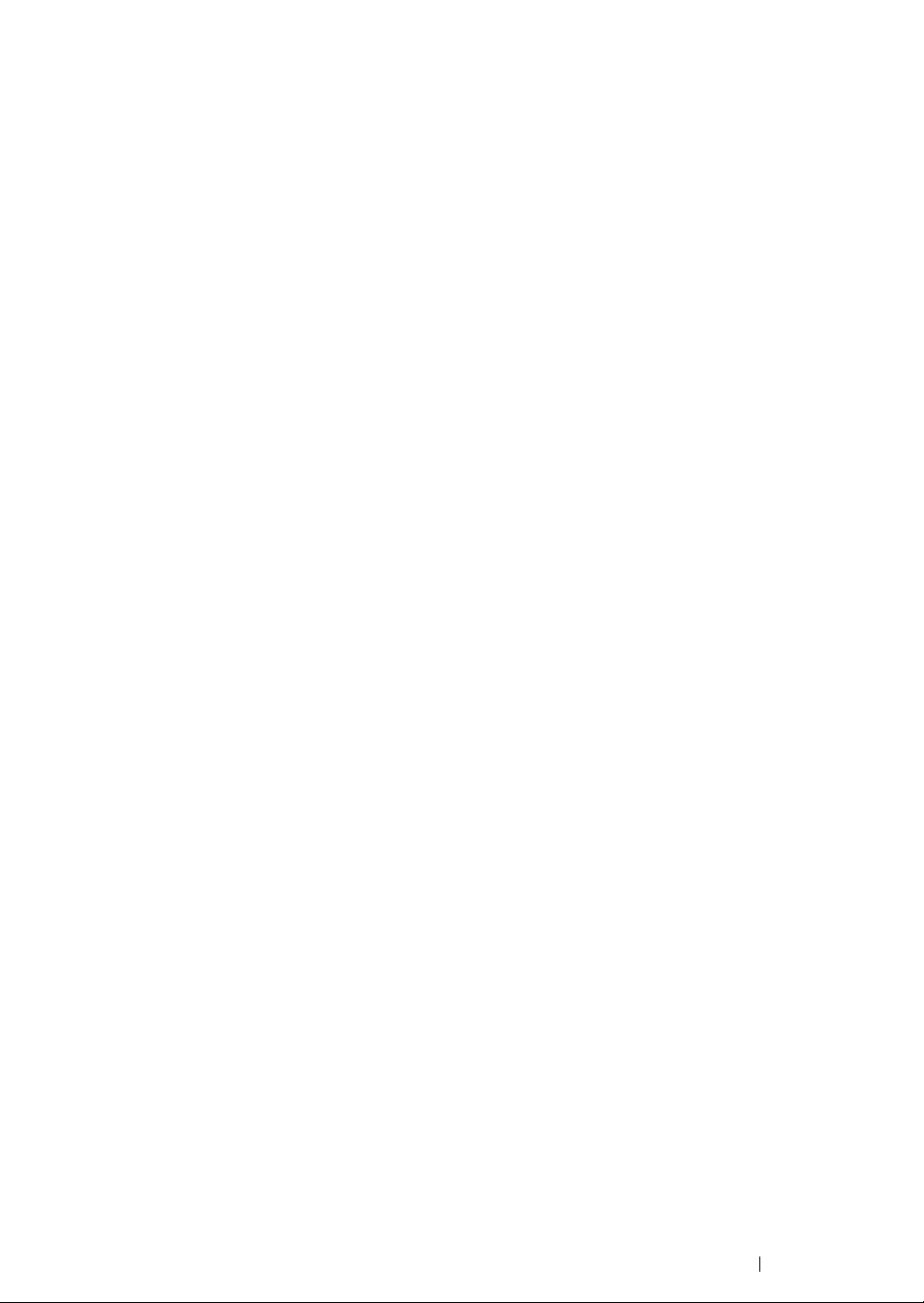
3 Printer Management Software ................................................... 55
Print and Scan Drivers................................................................................. 56
CentreWare Internet Services (DocuPrint M205 f/M205 fw Only) ............... 57
Creating an Administrative Password............................................. 58
Printer Setting Utility (Windows Only)..........................................................59
SimpleMonitor (Windows Only) ...................................................................60
Launcher (Windows Only) ...........................................................................61
Address Book Editor (DocuPrint M205 f/M205 fw Only).............................. 63
Express Scan Manager ...............................................................................64
DocuWorks (Windows Only) (DocuPrint M205 f/M205 fw Only) ................. 65
4 Printer Connection and Software Installation............................. 67
Overview of Network Setup and Configuration (DocuPrint M205 f/M205 fw
Only) ................................................................................................... 68
Connecting Your Printer ..............................................................................69
Connecting Printer to Computer or Network................................... 70
Setting the IP Address (DocuPrint M205 f/M205 fw Only)........................... 73
TCP/IP and IP Addresses............................................................... 74
Automatically Setting the Printer’s IP Address ...............................75
Dynamic Methods of Setting the Printer’s IP Address .................... 76
Assigning an IP Address (for IPv4 Mode)....................................... 77
Verifying the IP Settings ................................................................. 80
Printing and Checking the System Settings Page .......................... 81
Installing Print Driver on Computers Running Windows.............................. 82
Identifying Print Driver Pre-install Status (for Network Connection
Setup) (DocuPrint M205 f/M205 fw Only)............................... 83
Inserting the Software Pack CD-ROM ............................................ 85
USB Connection Setup................................................................... 86
Network Connection Setup (DocuPrint M205 f/M205 fw Only)....... 87
Configuring Wireless Settings (DocuPrint M205 fw Only) ..............88
Setting Up for Shared Printing (DocuPrint M205 f/M205 fw Only) 119
Installing Print Driver on Computers Running Mac OS X .......................... 127
Configuring Wireless Settings on the Operator Panel (DocuPrint
M205 fw Only) ...................................................................... 128
Installing the Drivers and Software ............................................... 133
5 Printing Basics ......................................................................... 137
About Print Media......................................................................................138
Print Media Usage Guidelines ...................................................... 139
Automatic Document Feeder (ADF) Guidelines (DocuPrint M205
f/M205 fw Only) .................................................................... 140
Print Media That Can Damage Your Printer ................................. 141
Print Media Storage Guidelines .................................................... 142
Supported Print Media............................................................................... 143
Usable Print Media .......................................................................144
2
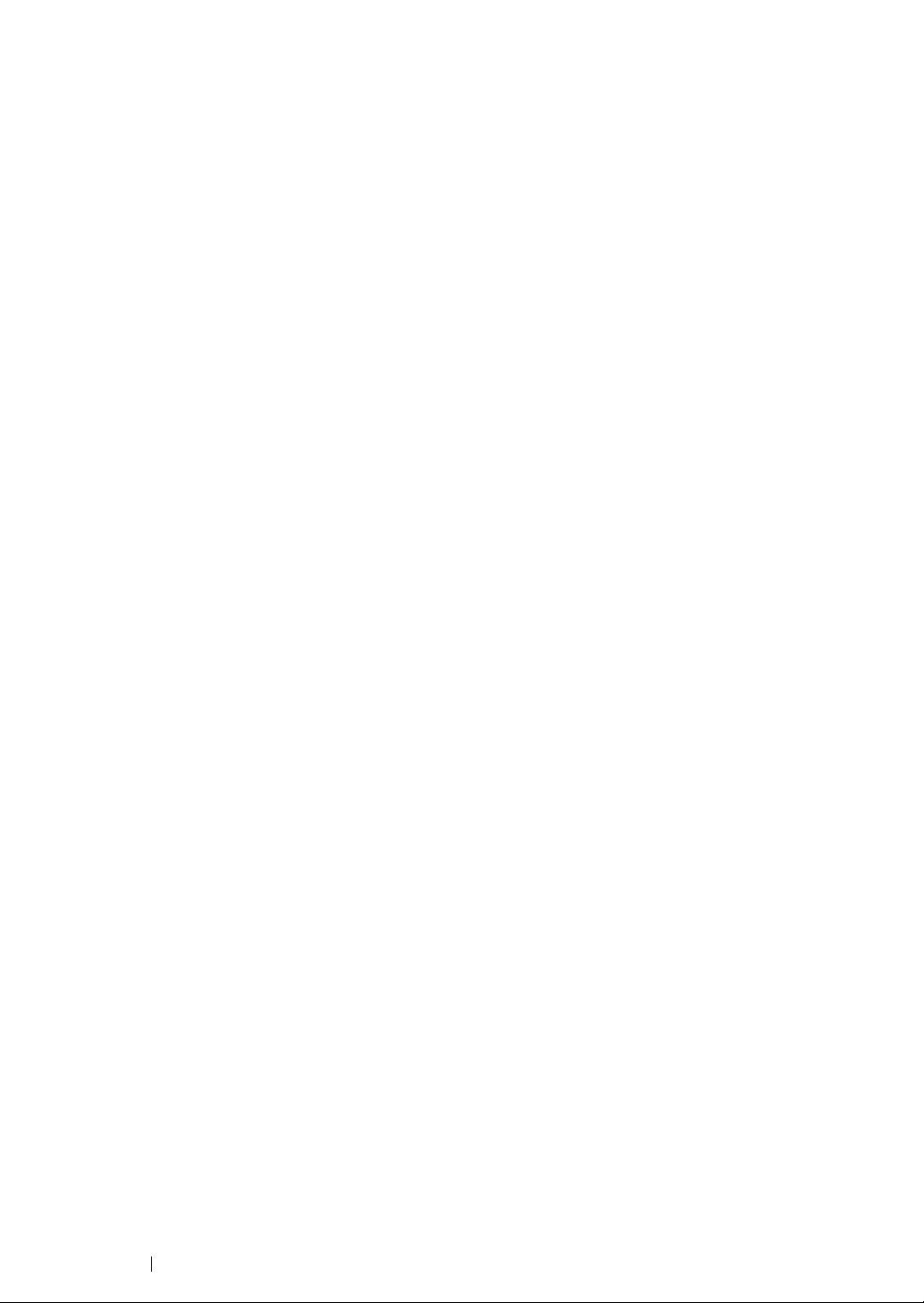
Loading Print Media................................................................................... 147
Capacity........................................................................................ 148
Print Media Dimensions................................................................ 149
Loading Print Media in the Multipurpose Feeder (MPF) ............... 150
Loading Print Media in the Priority Sheet Inserter (PSI) ............... 158
Manual Duplex Printing (Windows Print Driver Only) ................... 163
Using the Output Tray Extension.................................................. 167
Setting Paper Sizes and Types ................................................................. 168
Setting Paper Sizes ...................................................................... 169
Setting Paper Types ..................................................................... 170
Printing ......................................................................................................171
Printing from the Computer...........................................................172
Canceling a Print Job.................................................................... 173
Selecting Printing Options ............................................................174
Printing Custom Size Paper.......................................................... 179
Checking Status of Print Job ........................................................181
Printing a Report Page .................................................................182
Printer Settings ............................................................................. 183
Printing with Web Services on Devices (WSD) (DocuPrint M205 f/M205 fw
Only) ................................................................................................. 186
Adding Roles of Print Services ..................................................... 187
Printer Setup................................................................................. 188
6 Copying.................................................................................... 189
Loading Paper for Copying........................................................................ 190
Preparing a Document...............................................................................191
Making Copies From the Document Glass................................................ 192
Making Copies From the ADF (DocuPrint M205 f/M205 fw Only) ............. 194
Setting Copy Options................................................................................. 195
Number of Copies......................................................................... 196
Collated......................................................................................... 197
Reduce/Enlarge ............................................................................ 198
Document Size ............................................................................. 200
Document Type ............................................................................ 201
Lighten/Darken ............................................................................. 202
Sharpness..................................................................................... 203
Auto Exposure .............................................................................. 204
Multiple Up.................................................................................... 205
Margin Top/Bottom ....................................................................... 207
Margin Left/Right .......................................................................... 208
Margin Middle ...............................................................................209
Changing the Default Settings................................................................... 210
7 Scanning.................................................................................. 211
Scanning Overview.................................................................................... 212
3
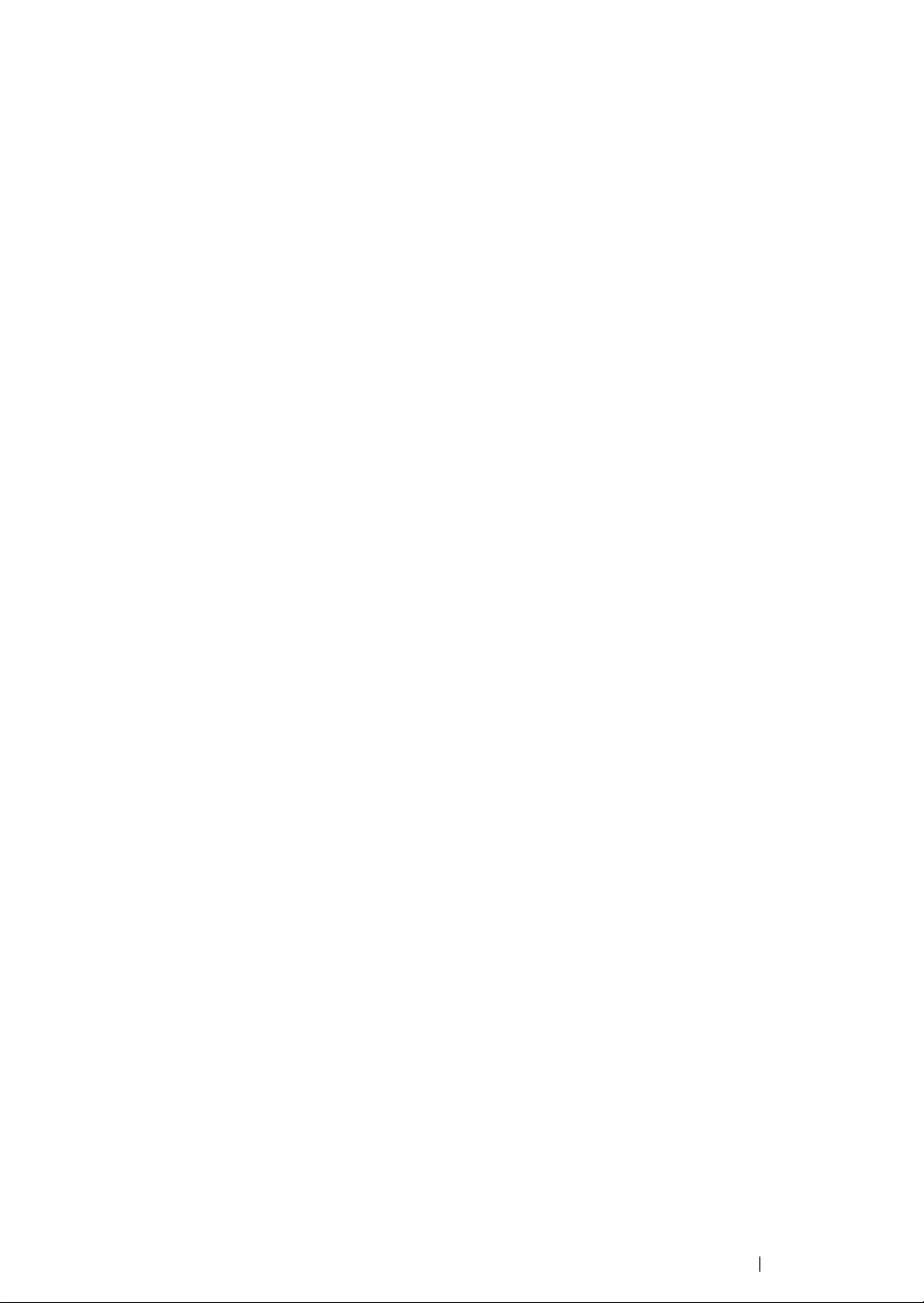
Scanning to a USB Connected Computer ................................................. 213
Scanning From the Operator Panel .............................................. 214
Scanning Using the TWAIN Driver ...............................................216
Scanning Using the WIA Driver .................................................... 218
Using a Scanner on the Network (DocuPrint M205 f/M205 fw only) ......... 220
Overview....................................................................................... 221
Confirming a Login name and Password...................................... 223
Specifying a Destination to Store the Document .......................... 225
Configuring the Printer Settings.................................................... 236
Sending the Scanned File to the Network ....................................243
Scanning to a USB Storage Device........................................................... 244
Sending an E-Mail With the Scanned Image (DocuPrint M205 f/M205 fw only)
245
Setting a Fax/E-mail Address Book .............................................. 246
Sending an E-mail With the Scanned File .................................... 248
Adjusting Scanning Options ...................................................................... 249
Adjusting the Default Scan Settings ............................................. 250
Changing the Scan Settings for an Individual Job ........................ 252
8 Faxing (DocuPrint M205 f/M205 fw Only)................................ 253
Connecting the Telephone Line................................................................. 254
Configuring Fax Initial Settings.................................................................. 256
Setting Your Region...................................................................... 257
Setting the Printer ID ....................................................................258
Setting the Time and Date ............................................................ 259
Changing the Clock Mode ............................................................260
Sending a Fax ...........................................................................................261
Loading an Original Document on the ADF .................................. 262
Loading an Original Document on the Document Glass............... 263
Resolution..................................................................................... 264
Document Type ............................................................................ 265
Lighten/Darken ............................................................................. 266
Inserting a Pause.......................................................................... 267
Sending a Fax Automatically ........................................................ 268
Sending a Fax Manually ............................................................... 269
Confirming Transmissions ............................................................ 270
Automatic Redialing...................................................................... 271
Sending a Delayed Fax .............................................................................272
Sending a Fax from the Driver (Direct Fax)............................................... 273
For Windows................................................................................. 274
For Mac OS X ............................................................................... 277
Receiving a Fax.........................................................................................279
About Receiving Modes................................................................ 280
Loading Paper for Receiving Faxes.............................................. 281
Receiving a Fax Automatically in the FAX Mode.......................... 282
Receiving a Fax Manually in the TEL Mode ................................. 283
4
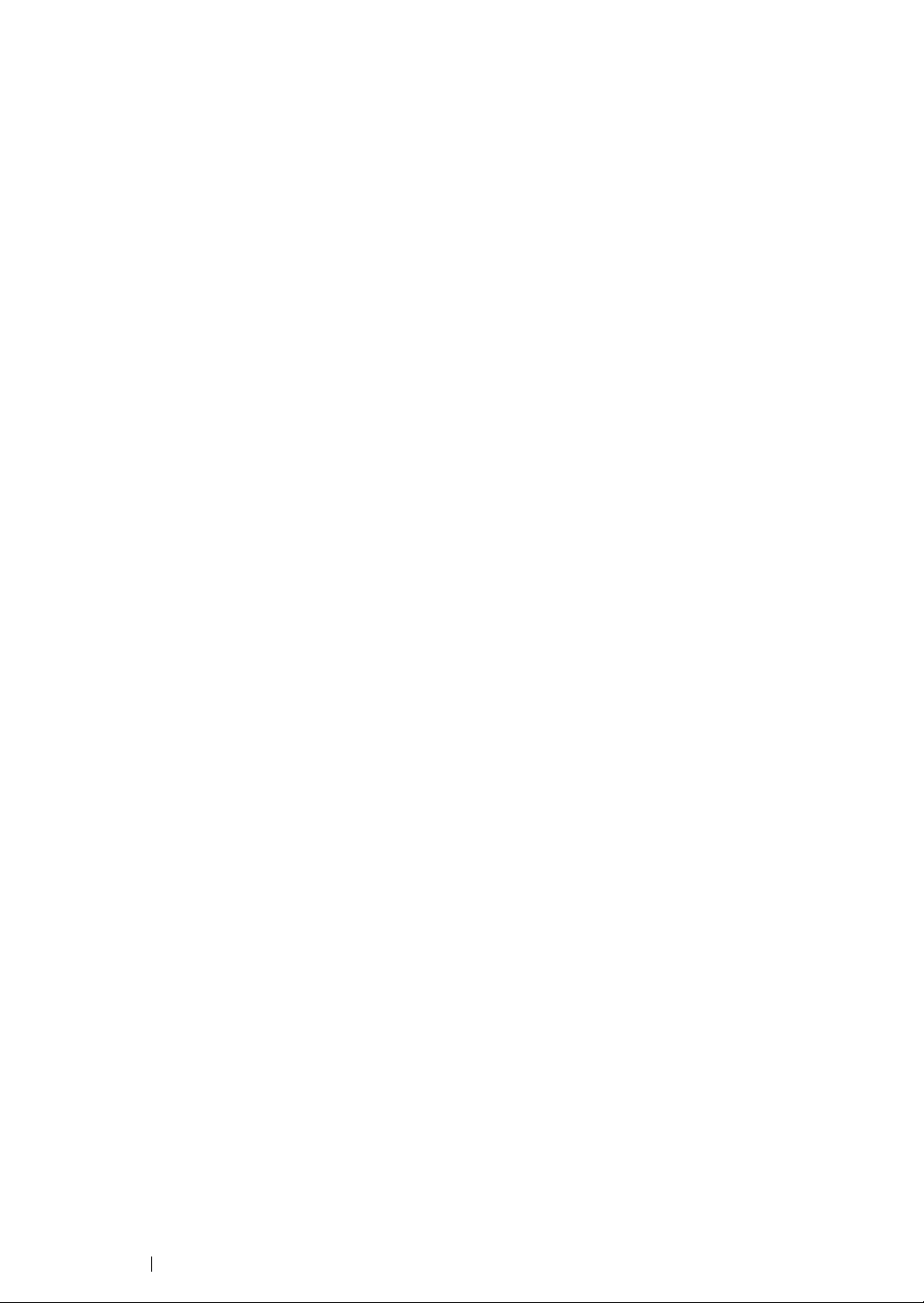
Receiving a Fax Automatically in the TEL/FAX Mode or Ans/FAX
Mode .................................................................................... 284
Receiving a Fax Manually Using an External Telephone ............. 285
Receiving Faxes Using the DRPD Mode...................................... 286
Receiving Faxes in the Memory ...................................................287
Polling Receive ............................................................................. 288
Automatic Dialing.......................................................................................289
Speed Dialing ............................................................................... 290
Storing a Number for Speed Dialing ............................................. 291
Sending a Fax Using a Speed Dial............................................... 292
Group Dialing................................................................................ 293
Setting Group Dial ........................................................................ 294
Editing Group Dial......................................................................... 295
Sending a Fax Using Group Dialing (Multi-address Transmission) ....
296
Printing an Address Book List....................................................... 297
Other Ways to Fax.....................................................................................298
Using the Secure Receiving Mode ...............................................299
Using an Answering Machine ....................................................... 300
Using a Computer Modem............................................................ 301
Setting Sounds ..........................................................................................302
Speaker Volume ........................................................................... 303
Ringer Volume .............................................................................. 304
Specifying the Fax Settings ....................................................................... 305
Changing the Fax Settings Options .............................................. 306
Available Fax Setting Options....................................................... 307
Changing Setting Options.......................................................................... 310
Printing a Report........................................................................................311
9 Using the Operator Panel Menus and Keypad ........................ 313
Understanding the Printer Menus.............................................................. 314
Report / List .................................................................................. 315
Meter Reading ..............................................................................316
Admin Menu.................................................................................. 317
Defaults Settings........................................................................... 339
Tray Settings................................................................................. 348
Panel Language............................................................................ 351
Panel Lock Function .................................................................................. 352
Enabling the Panel Lock ............................................................... 353
Disabling the Panel Lock .............................................................. 354
Limiting Access to Printer Operations ....................................................... 355
Setting the Time for the Power Saver Mode.............................................. 356
Resetting to Factory Defaults ....................................................................357
Using the Numeric Keypad........................................................................358
Entering Characters (DocuPrint M205 f/M205 fw Only)................ 359
Changing Numbers or Names ...................................................... 360
5
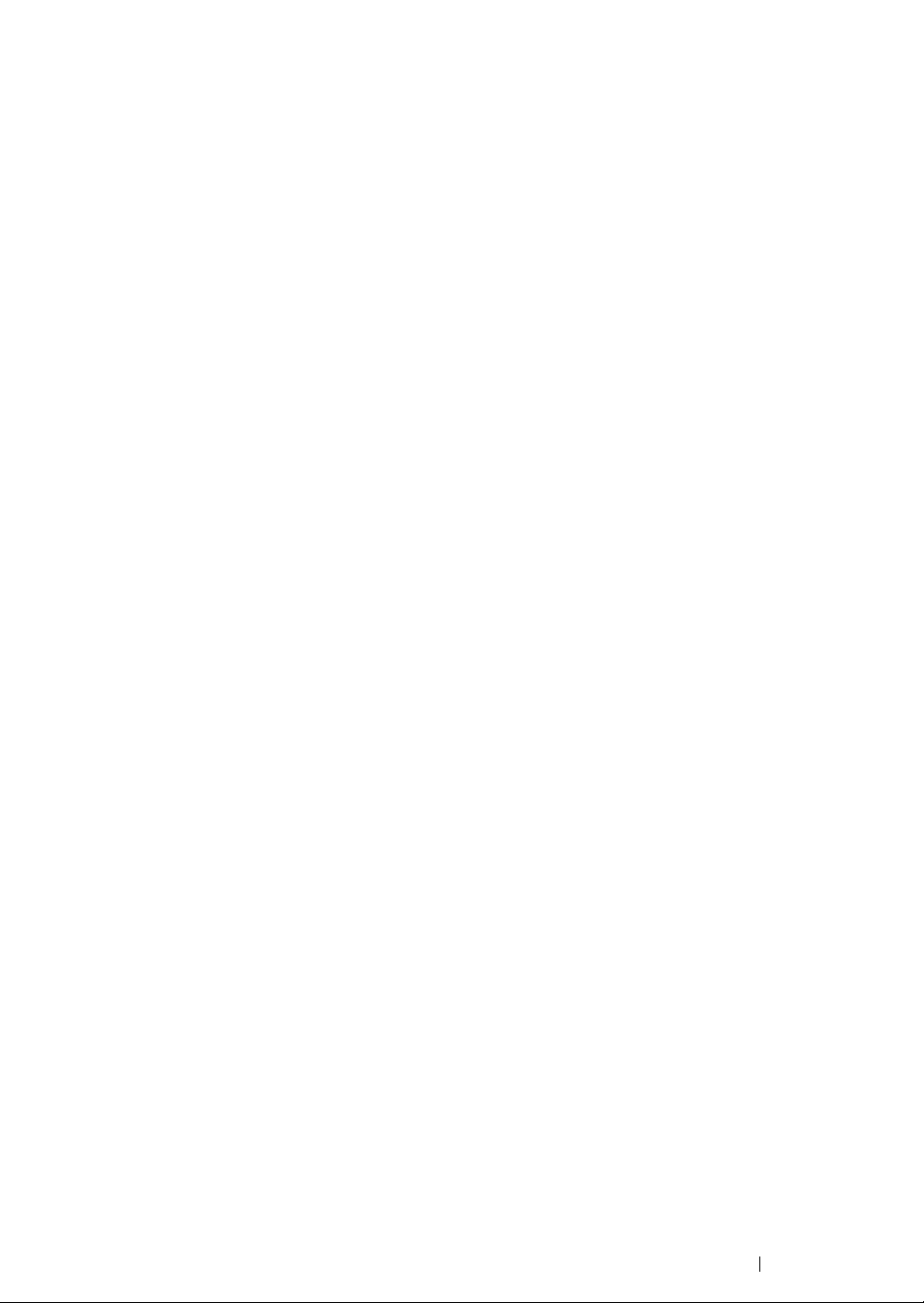
10 Troubleshooting ....................................................................... 361
Clearing Jams............................................................................................362
Avoiding Jams .............................................................................. 363
Identifying the Location of Paper Jams......................................... 364
Clearing Paper Jams From the ADF (DocuPrint M205 f/M205 fw).....
365
Clearing Paper Jams From the Front of the Printer...................... 369
Clearing Paper Jams From the Back of the Printer ...................... 370
Clearing Paper Jams From the Center Output Tray ..................... 372
Jam Problems............................................................................... 375
Basic Printer Problems .............................................................................. 376
Display Problems.......................................................................................377
Printing Problems ......................................................................................378
Print Quality Problems............................................................................... 380
The Output Is Too Light ................................................................ 381
Toner Smears or Print Comes Off/Stain on Back Side................. 382
Random Spots/Blurred Images..................................................... 383
The Entire Output Is Blank............................................................ 384
Streaks Appear on the Output ...................................................... 385
Mottle ............................................................................................ 386
Ghosting ....................................................................................... 387
Fog................................................................................................ 388
Bead-Carry-Out (BCO) ................................................................. 389
Auger Mark ...................................................................................390
Wrinkled/Stained Paper ................................................................ 391
The Top Margin Is Incorrect.......................................................... 392
Protrudent/Bumpy Paper .............................................................. 393
Copy Problem............................................................................................394
Copy Quality Problems.............................................................................. 395
Fax Problems (DocuPrint M205 f/M205 fw Only) ...................................... 396
Scanning Problems ................................................................................... 398
Scan Driver/Printer Utility Problems .......................................................... 400
Other Problems .........................................................................................401
Understanding Printer Messages .............................................................. 402
Contacting Service .................................................................................... 410
Getting Help...............................................................................................411
LCD Panel Messages ................................................................... 412
SimpleMonitor Alerts..................................................................... 413
Obtaining the Product Information ................................................ 414
Non-Genuine Mode ...................................................................................415
The Operator Panel ...................................................................... 416
The Printer Setting Utility .............................................................. 417
11 Maintenance ............................................................................ 419
Cleaning the Printer................................................................................... 420
Cleaning the Scanner ................................................................... 421
6
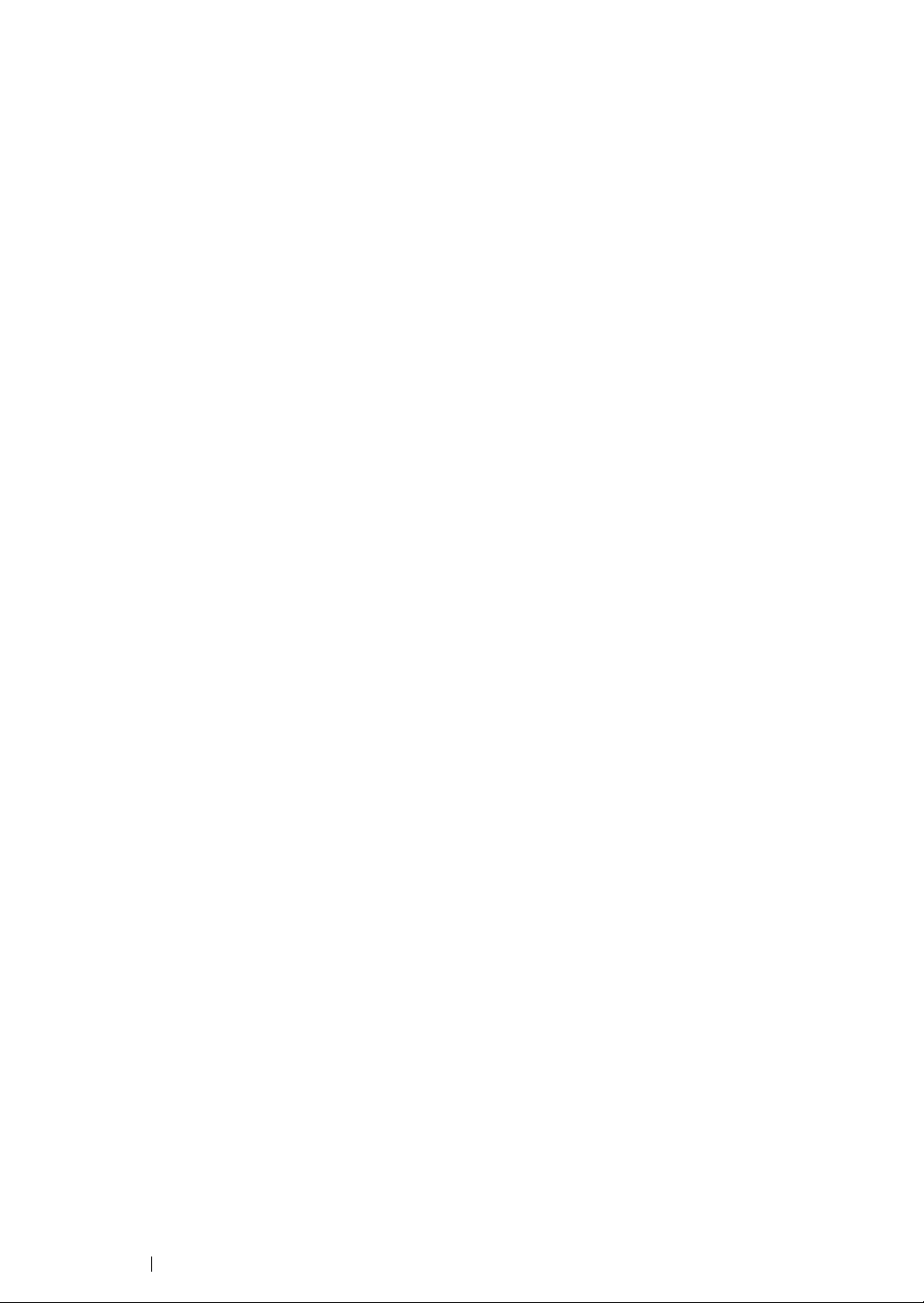
Cleaning the ADF Feed Roller (DocuPrint M205 f/M205 fw Only) 423
Replacing the Toner Cartridge .................................................................. 424
Overview....................................................................................... 425
Removing the Toner Cartridge .....................................................426
Installing a Toner Cartridge .......................................................... 428
Ordering Supplies...................................................................................... 430
Consumables................................................................................ 431
When to Order a Toner Cartridge ................................................. 432
Recycling Supplies ....................................................................... 433
Storing Consumables ................................................................................434
Managing the Printer .................................................................................435
Checking or Managing the Printer with CentreWare Internet Services
(DocuPrint M205 f/M205 fw Only) ........................................436
Checking Printer Status with SimpleMonitor (Windows Only) ...... 437
Checking Printer Status Through E-mail (DocuPrint M205 f/M205 fw
Only).....................................................................................438
Conserving Supplies.................................................................................. 439
Checking Page Counts.............................................................................. 440
Moving the Printer ..................................................................................... 441
Contacting Fuji Xerox ......................................................................... 445
Technical Support......................................................................................446
Online Services ......................................................................................... 447
7
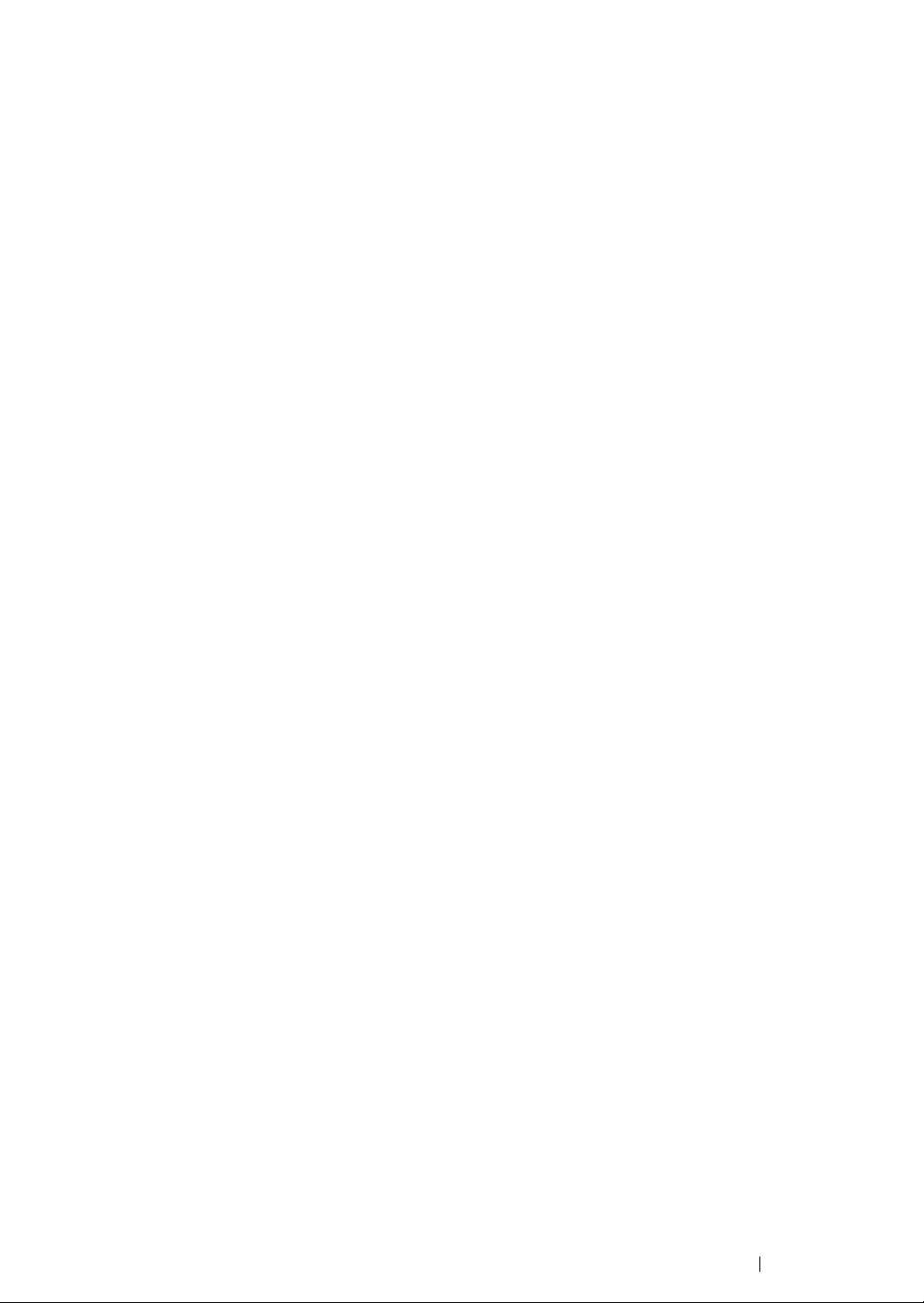
8
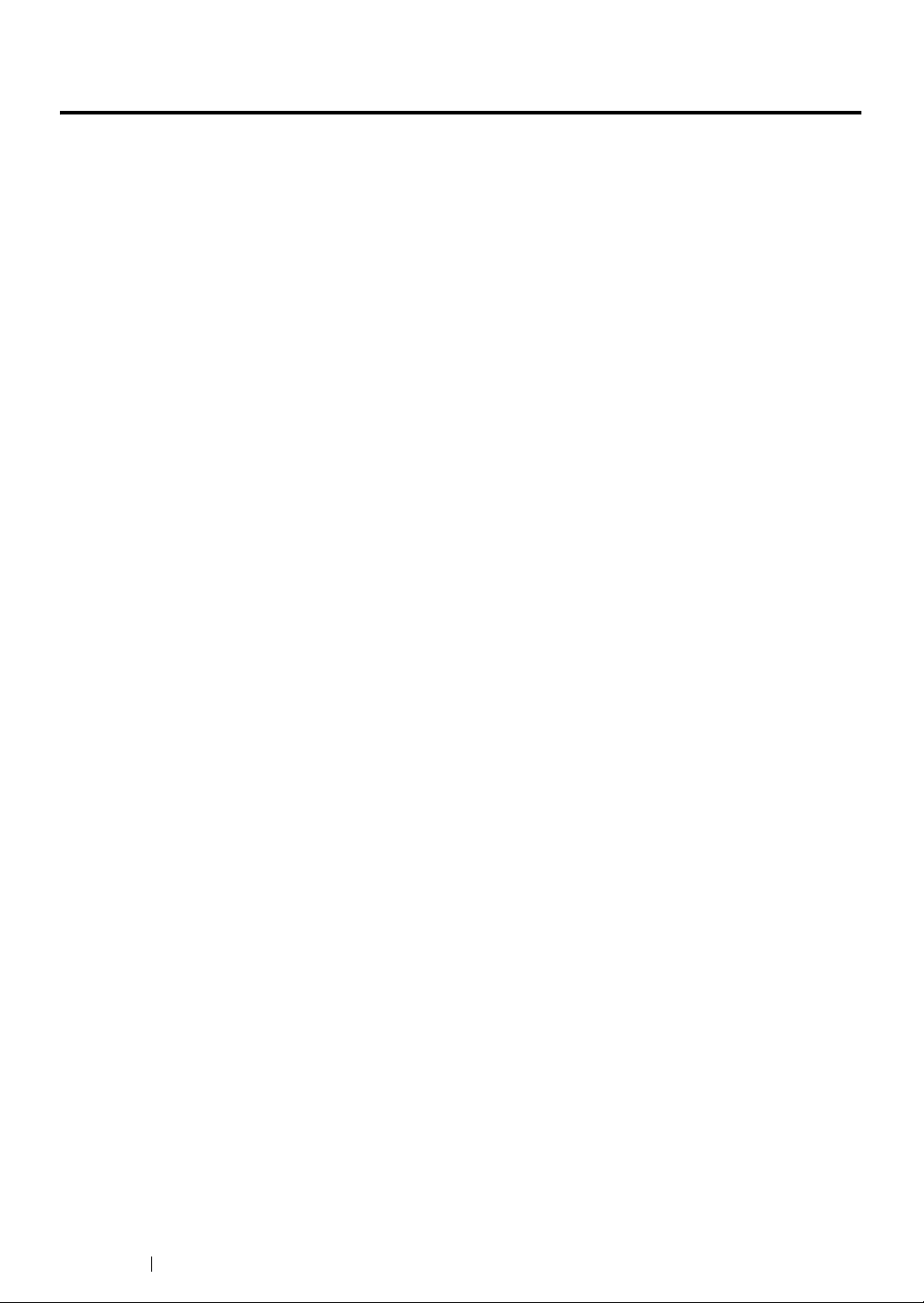
Preface
Thank you for purchasing the DocuPrint M205 f/M205 fw/M205 b.
This guide is intended for users who use the printer for the first time, and provides all the necessary
operating information about the printer, copier, scanner, and facsimile functions.
Please read this guide to achieve the best performance from this printer.
This guide assumes you are familiar with computers and the basics of network operation and
configuration.
After reading this guide, keep it safe and handy for future reference.
9 Preface
DocuPrint M205 f/M205 fw/M205 b User Guide Help
Copyright
©
2011 by Fuji Xerox Co., Ltd.
Fuji Xerox Co., Ltd.
June 2011 (Edition 2)
No. ME4965E2-2
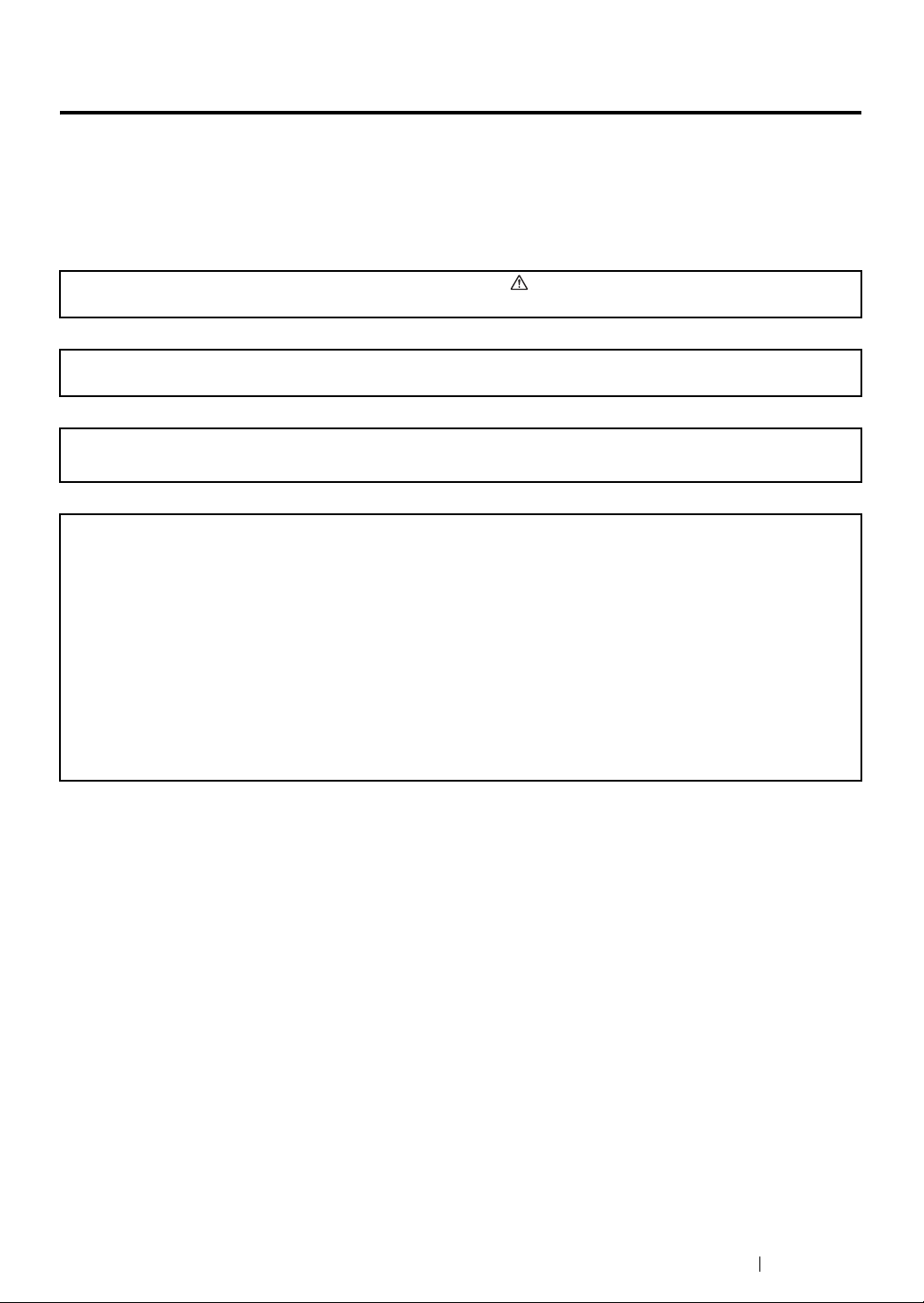
Trademarks and Document Disclaimer
Apple®, Bonjour®, ColorSync®, Macintosh®, and Mac OS® are trademarks of Apple Inc. in the United
States and/or other countries.
Microsoft
Microsoft Corporation in the United States and/or other countries.
All product/brand names are trademarks or registered trademarks of the respective holders.
In this manual, safety instructions are preceded by the symbol . Always read and follow the instructions
before performing the required procedures.
Fuji Xerox is not responsible for any breakdown of machines due to infection of computer virus or computer
hacking.
WARNIN G:
This equipment will be inoperable when mains power fails.
IMPORTANT:
1. This manual is copyrighted with all rights reserved. Under the copyright laws, this manual may not be copied
2. Parts of this manual are subject to change without prior notice.
3. We welcome any comments on ambiguities, errors, omissions, or missing pages.
4. Never attempt any procedure on the machine that is not specifically described in this manual. Unauthorized
5. Decompiling this manual is prohibited.
®
, Windows Vista®, Windows®, and Windows Server® are trademarks of
or modified in whole or part, without the written consent of the publisher.
operation can cause faults or accidents. Fuji Xerox is not liable for any problems resulting from unauthorized
operation of the equipment.
An export of this product is strictly controlled in accordance with Laws concerning Foreign Exchange and
Foreign Trade of Japan and/or the export control regulations of the United States.
XEROX, the sphere of connectivity design, and DocuPrint are trademarks or registered trademarks of
Xerox Corporation in the U.S. or Fuji Xerox Co., Ltd.
DocuWorks is a trademark of Fuji Xerox Co., Ltd.
All Xerox and Fuji Xerox product names are either registered trademarks or trademarks of Xerox
Corporation or Fuji Xerox Co., Ltd.
Trademarks and Document Disclaimer 10
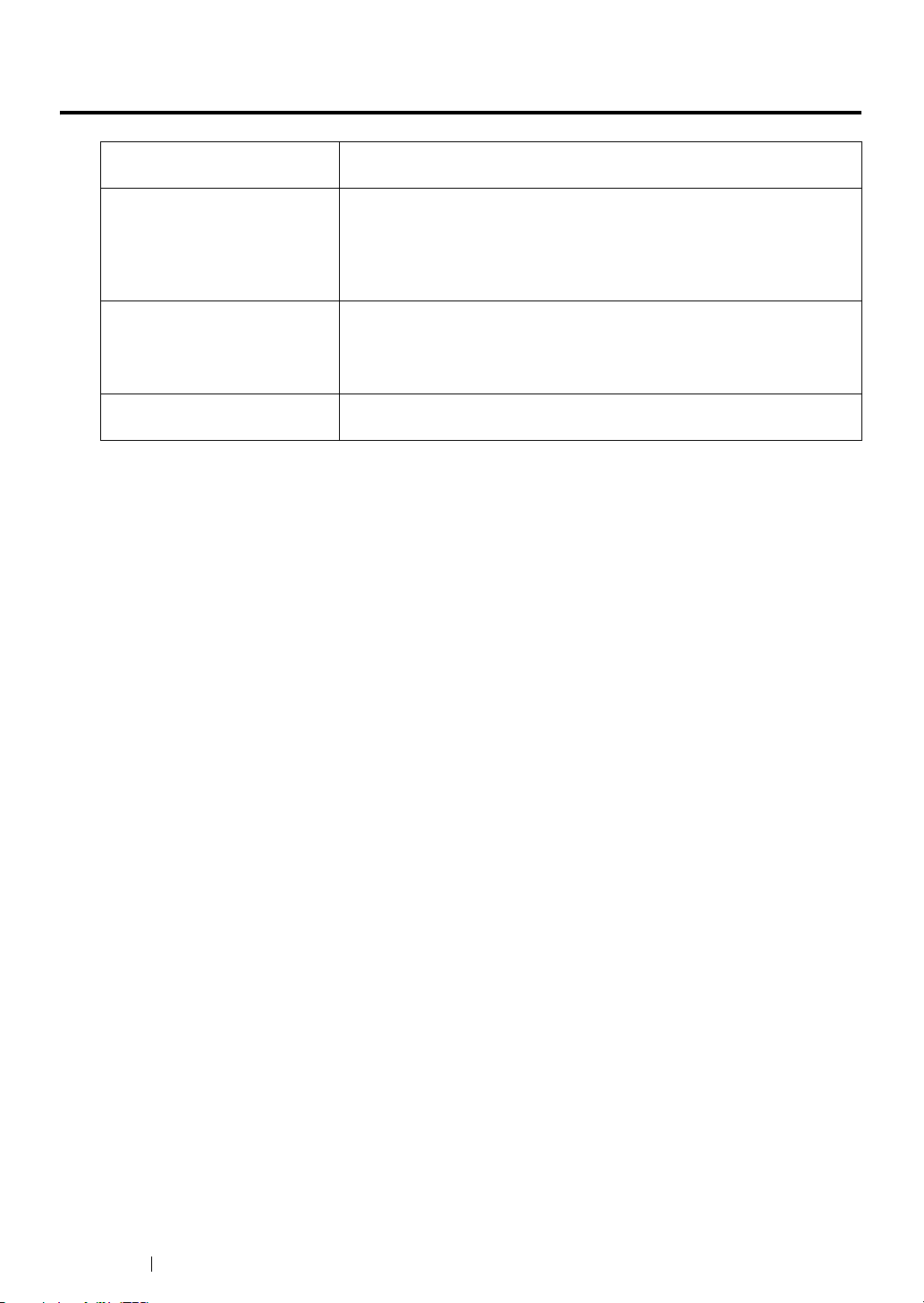
Types of Manuals
Safety Guide Describes the information you need to know before using the printer
and to operate the printer safely.
Setup Guide Provides step-by-step instructions on how to set up your printer
including the initial settings of the Fax and Scan functions. (The fax
feature is available only on the DocuPrint M205 f/M205 fw.)
Also describes how to setup wireless network. (Wireless LAN function is
available only on the DocuPrint M205 fw.)
User Guide (HTML files)
(this guide)
Operator Panel Guide Describes the icons assigned to the buttons or indicators on the
Describes how to get ready to print and set various features. It also
covers the operator panel menus, troubleshooting tips, and
maintenance information.
This guide is on the Software Pack CD-ROM.
operator panel.
11 Types of Manuals
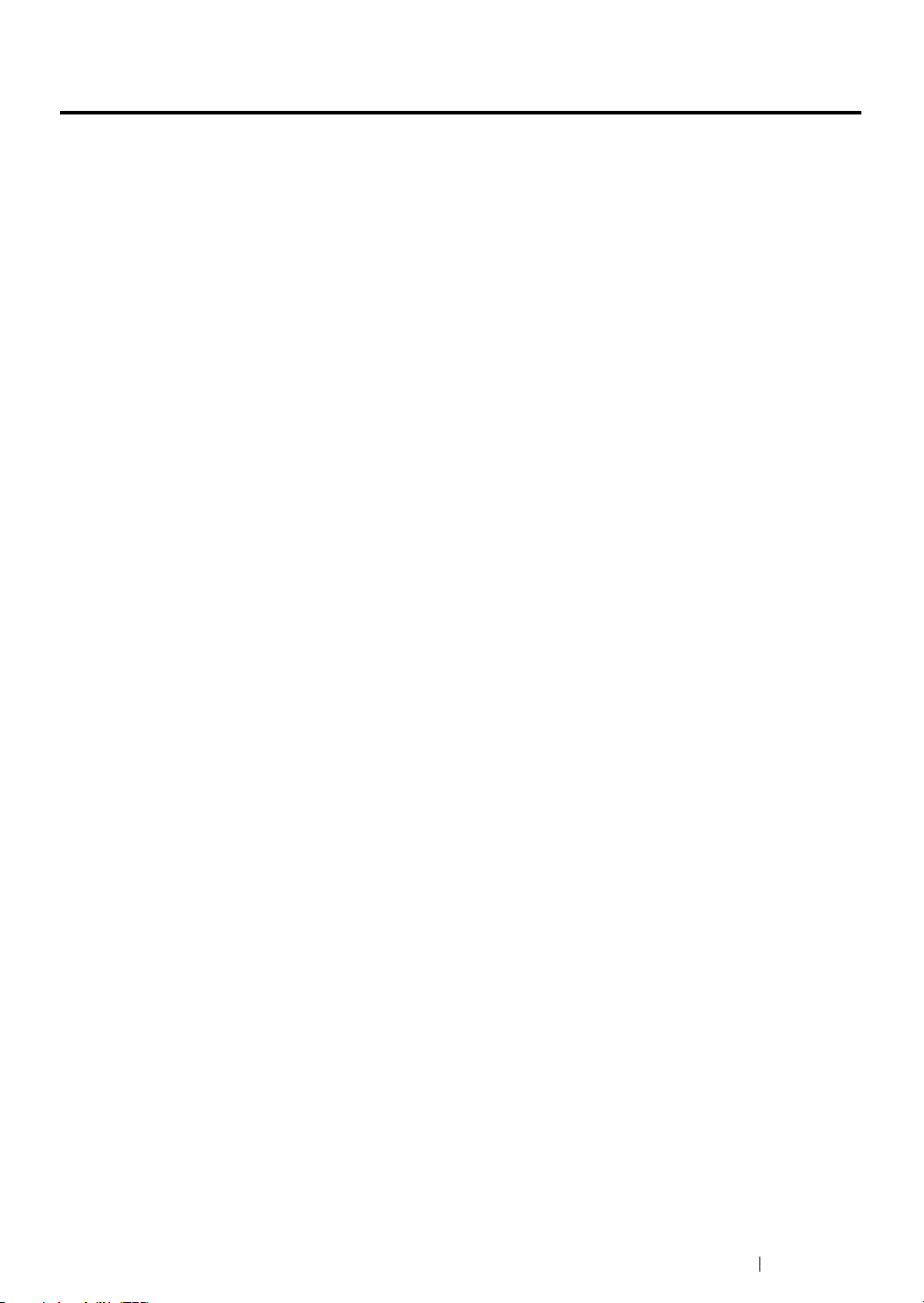
Using This Guide
This section includes:
• "Organization" on page 13
• "Conventions" on page 14
Using This Guide 12
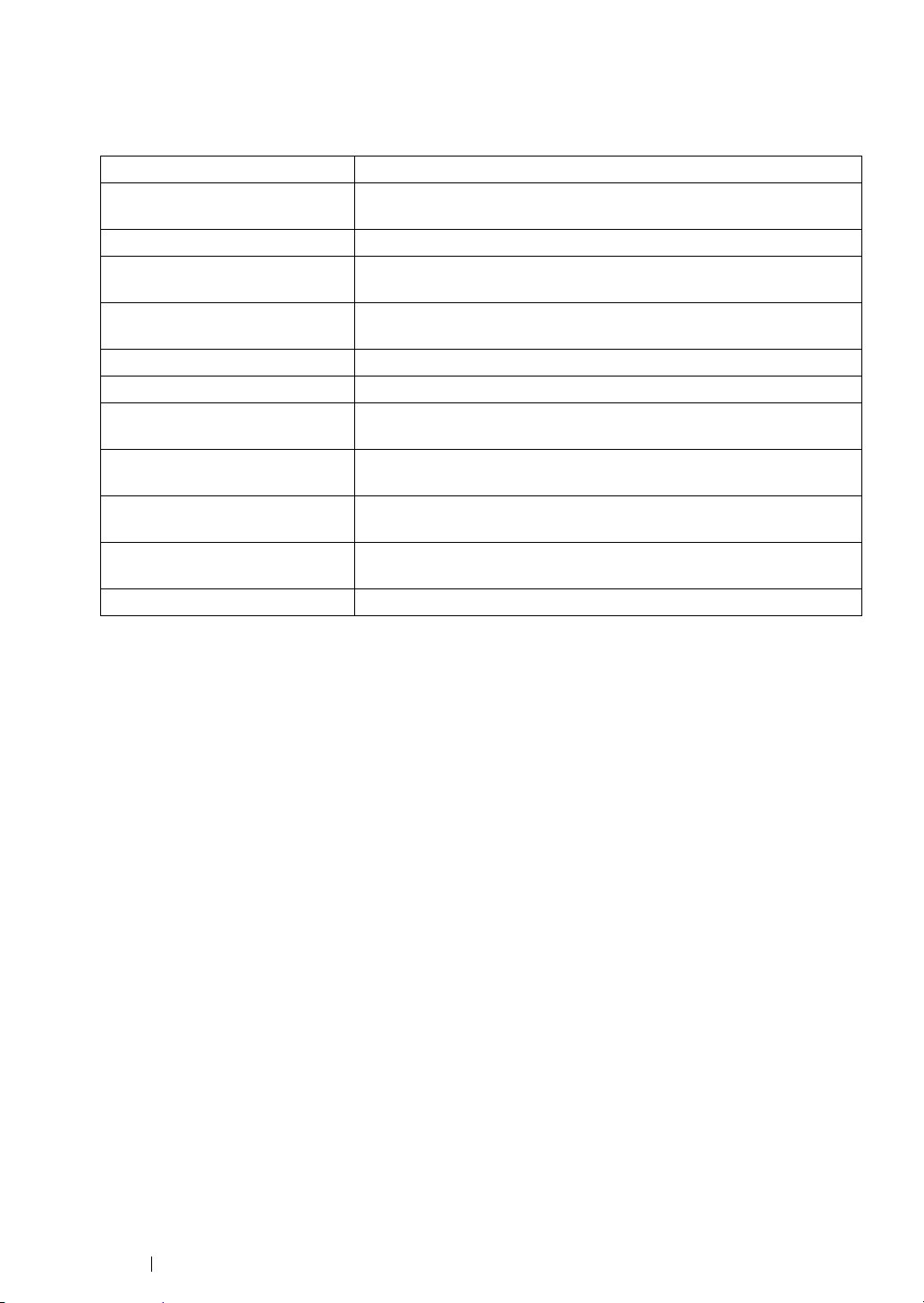
Organization
This guide is organized into the following chapters. The summary of each chapter is as follows:
1 Specifications Describes the printer specifications.
2 Basic Operation Describes the main components of the printer, the power saver mode,
and how to turn on the printer.
3 Printer Management Software Describes the software available for the printer.
4 Printer Connection and
Software Installation
5 Printing Basics Describes the supported paper, how to load paper, and how to print
6 Copying Describes how to copy documents and the adjustment features.
7 Scanning Describes how to set and use the Scan features.
8 Faxing (DocuPrint M205
f/M205 fw Only)
9 Using the Operator Panel
Menus and Keypad
10Troubleshooting Describes the troubleshooting tips for printer problems such as paper
11 Maintenance Describes how to clean the printer, how to replace toner cartridges,
12Contacting Fuji Xerox Describes support information.
Describes the basic information about how to connect the printer to
your computer and how to install the print driver.
data using various print features.
Describes how to set and use the Fax features. The Fax features are
available only on the DocuPrint M205 f/M205 fw.
Describes the setting items available on the operator panel, their
setup procedures, and how to use the numeric keypad.
jams.
and how to see the printer status.
13 Using This Guide
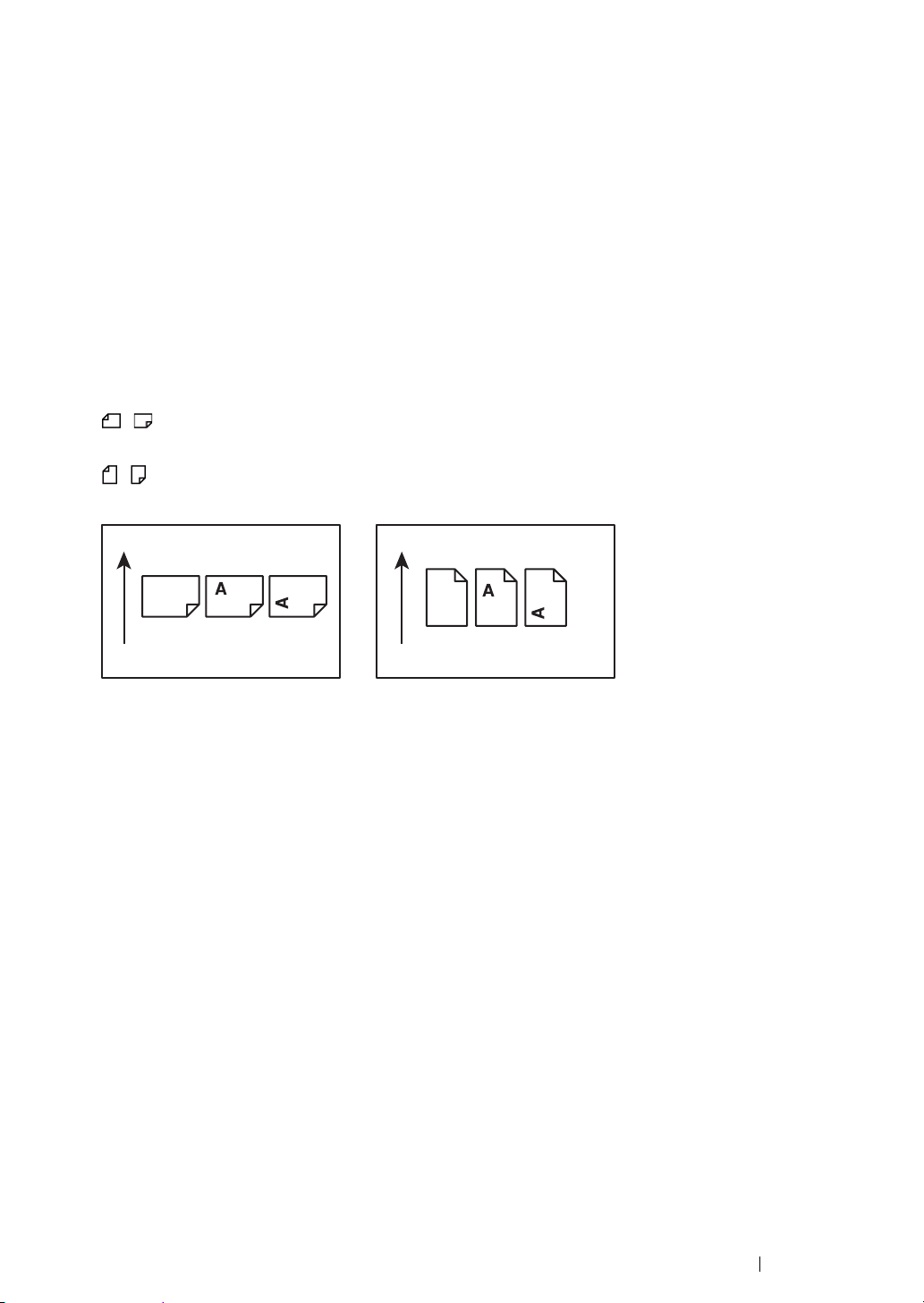
Conventions
1 In this guide, personal computers and workstations are collectively called “computers”.
2 The following terms are used throughout this guide:
IMPORTANT:
• Important information that must be read and followed.
NOTE:
• Additional information that merits emphasis.
See also:
• References within this guide.
3 Orientation of documents or paper is described in this guide as follows:
, ,Long Edge Feed (LEF): Loading the document or paper with the long edge into the
machine as shown in the illustration below.
, ,Short Edge Feed (SEF): Loading the document or paper with the short edge into the
machine as shown in the illustration below.
LEF Orientation SEF Orientation
Paper feed direction Paper feed direction
4 The screen shots and illustrations in this guide are those of the DocuPrint M205 f/M205 fw unless
there is a note. Some of the items in the screen shots and illustrations may not be displayed or
available depending on your printer model.
5 Some features are not available on some models.
Using This Guide 14
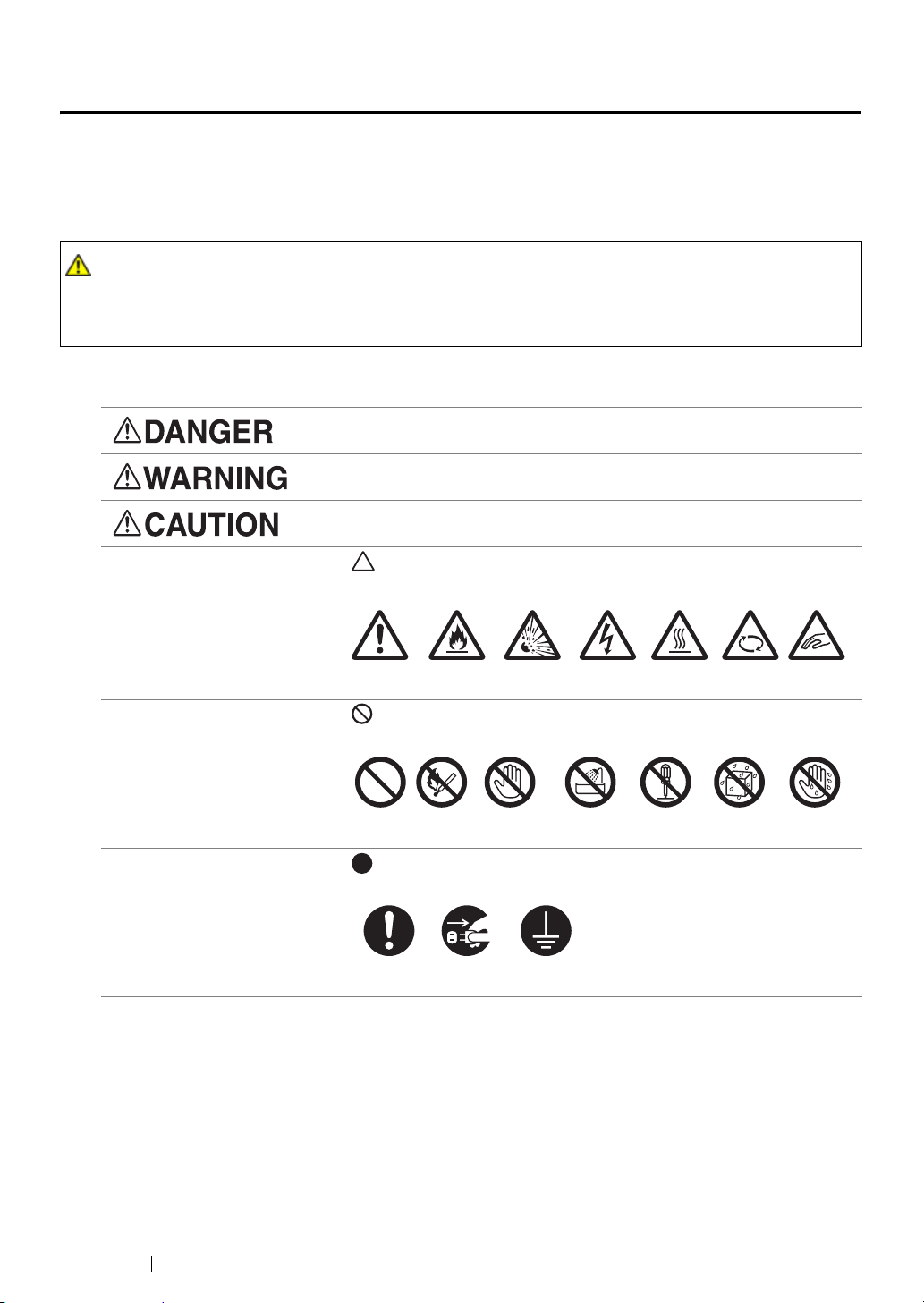
Safety Notes
Before using this product, read “Safety Notes” carefully for safety use.
This product and recommended supplies have been tested and found to comply with strict safety
requirements including safety agency approvals and compliance with environmental standards. Follow
the following instructions for safety use.
WARNING :
• Any unauthorized alteration including an addition of new functions or connection to external devices
may not be covered by the product warranty. Contact your local Fuji Xerox representative for more
information.
Follow all warning instructions marked on this product. The warning marks stand for the followings:
Used for item that if not followed strictly, can lead death or severe or
fatal injuries and the possibility to do it is comparatively high.
Used for items that if not followed strictly, can lead to severe or fatal
injuries.
Used for items that if not followed strictly, can cause injuries to user or
damages to machine.
: A symbol for items to pay attention to when handling machine.
Follow instructions carefully to use machine safely.
Caution Flammable Explodable Electric
shock
Heated
surface
Moving
object
Pinched
: A symbol for prohibited items. Follow instructions carefully to avoid
any dangerous acts.
Prohibited No fire Do not touch Do not use in
bathroom
Do not tear
down
Keep away
from wet
Never touch
with wet hand
: A symbol for items that must be performed. Follow instructions
carefully to carry out these essential tasks.
Instructions Unplug Ground/
Earth
fingers
15 Safety Notes
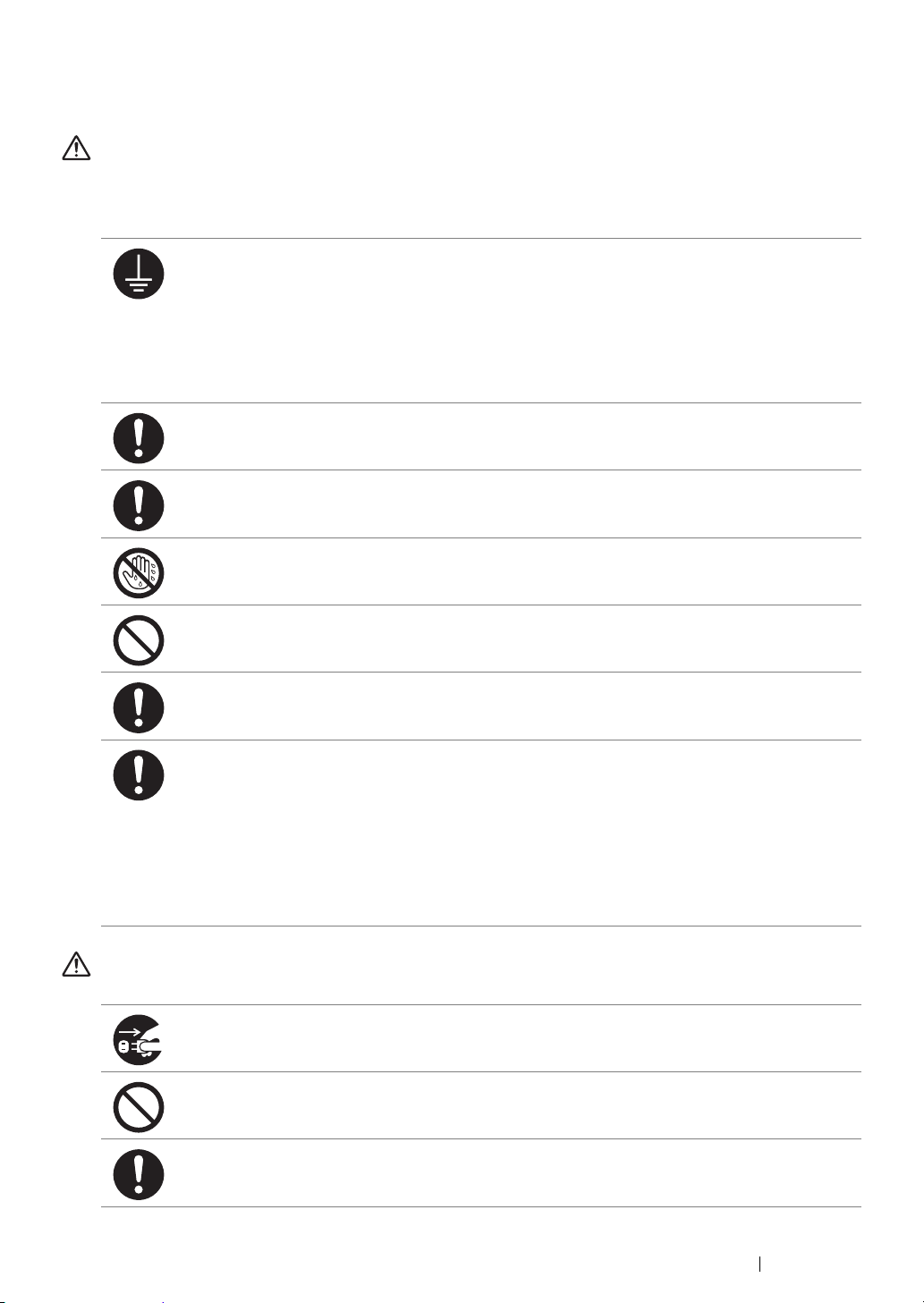
Electrical Safety
WARNING
This product shall be operated by the power source as indicated on the product's data plate. Consult
your local power company to check if your power source meets the requirements.
WARNING:
• Connect this product to a protective earth circuit.
This product is supplied with a plug that has a protective earth pin. The plug fits only into an
earthed electrical outlet. This is a safety feature. If the plug doesn't fit to the outlet, contact an
electrician to replace the outlet to avoid risk of electric shock. Never use an earthed adapter
plug to connect the product to the electrical outlet that has no earth connection terminal.
Improper connection of a grounding conductor may cause electric shock.
Plug the power cord directly into a grounded electrical outlet. To prevent overheat and a fire
accident, do not use an extension cord, a multi-plug adaptor or a multiple connector. Consult
your local Fuji Xerox representative to check if an outlet is grounded.
Connect this product to a branch circuit or an outlet that has larger capacity than the rated
ampere and voltage of this product. See the data plate on the rear panel of this product for its
rated ampere and voltage.
Never touch the power cord with wet hands. It may cause electric shock.
Do not place an object on the power cord.
Always keep the plug connection free of dust. The dusty and damp environment may bring
about minute electric current in a connector. It may generate heat and eventually cause a fire
accident.
To avoid the risk of electric shock and a fire accident, only use the power cord supplied with this
product or the ones designated by Fuji Xerox.
The power cord is exclusive use for this product. Do not use it for any other product.
Do not damage or alter the power cord. Damage and alteration may generate heat and
eventually cause electric shock or a fire accident.
If the power cord is damaged or insulated wires are exposed, contact your local Fuji Xerox
representative for its replacement. Do not use a damaged or uninsulated cord to avoid the risk
of electric shock and a fire accident.
CAUTION
When cleaning this product, always switch off and unplug it. Access to a live machine interior
may cause electric shock.
Do not unplug or re-plug this product with the switch on. Plugging and unplugging a live
connector may deform the plug and generate heat, and eventually cause a fire accident.
Hold the plug not the cord when unplugging this product, or it may damage the cord and cause
electric shock or a fire accident.
Safety Notes 16
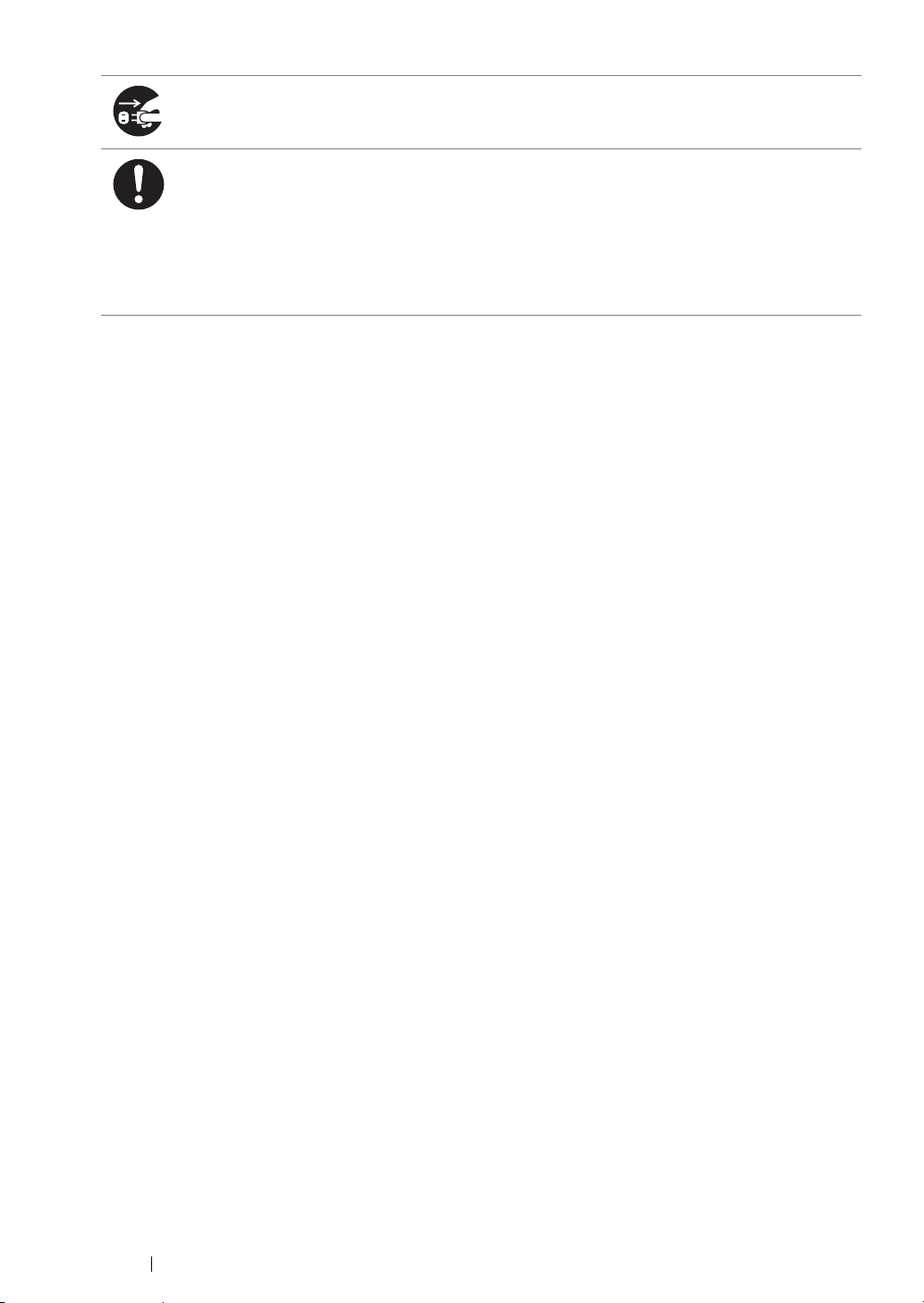
For the DocuPrint M205 f/M205 fw, switch off and unplug the product when it (i.e., fax function)
is not used over weekends or long holidays.
Please note that it cannot receive fax message during switch-off.
Once a month, switch off this product and check if
• the power cord is plugged firmly into an electrical outlet;
• the plug is not excessively heated, rusted or bent;
• the plug and electrical outlet are free of dust; and
• the power cord is not cracked or worn down.
Once you notice any unusual condition, switch off and unplug this product first and contact your
local Fuji Xerox representative.
17 Safety Notes
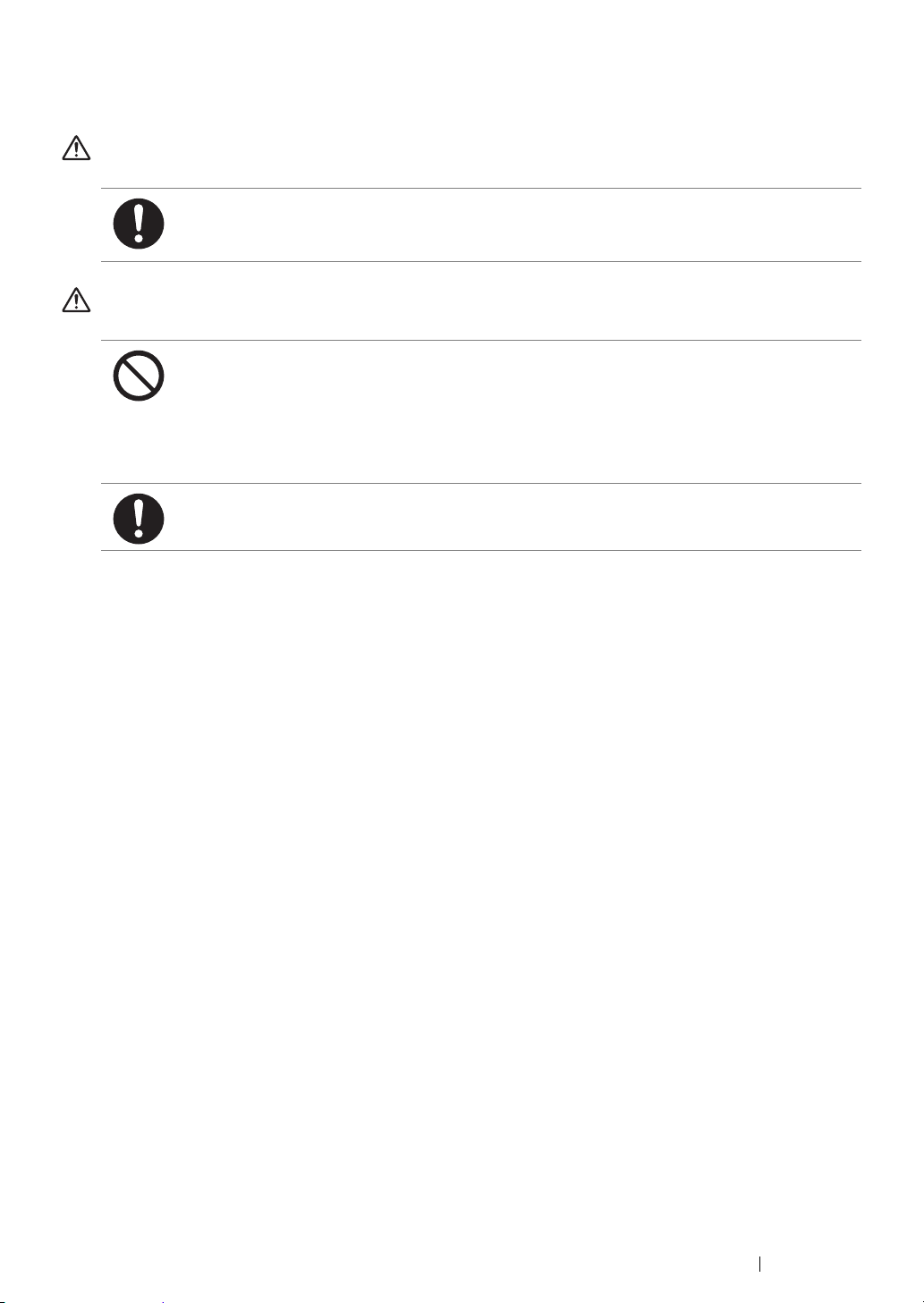
Machine Installation
WARNING
Do not locate this product where people might step on or trip over the power cord.
Friction or excessive pressure may generate heat and eventually cause electric shock or a fire
accident.
CAUTION
Never locate this product in the following places:
• Near radiators or any other heat sources
• Near volatile flammable materials such as curtains
• In the hot, humid, dusty or poorly ventilated environment
• In the place receiving direct sunlight
• Near cookers or humidifiers
Locate this product on a level and sturdy surface that can withstand a weight of 9.9 Kg
(DocuPrint M205 f/M205 fw) / 8.9 Kg (DocuPrint M205 b). Otherwise, if tilted, the product may
fall over and cause injuries.
Safety Notes 18
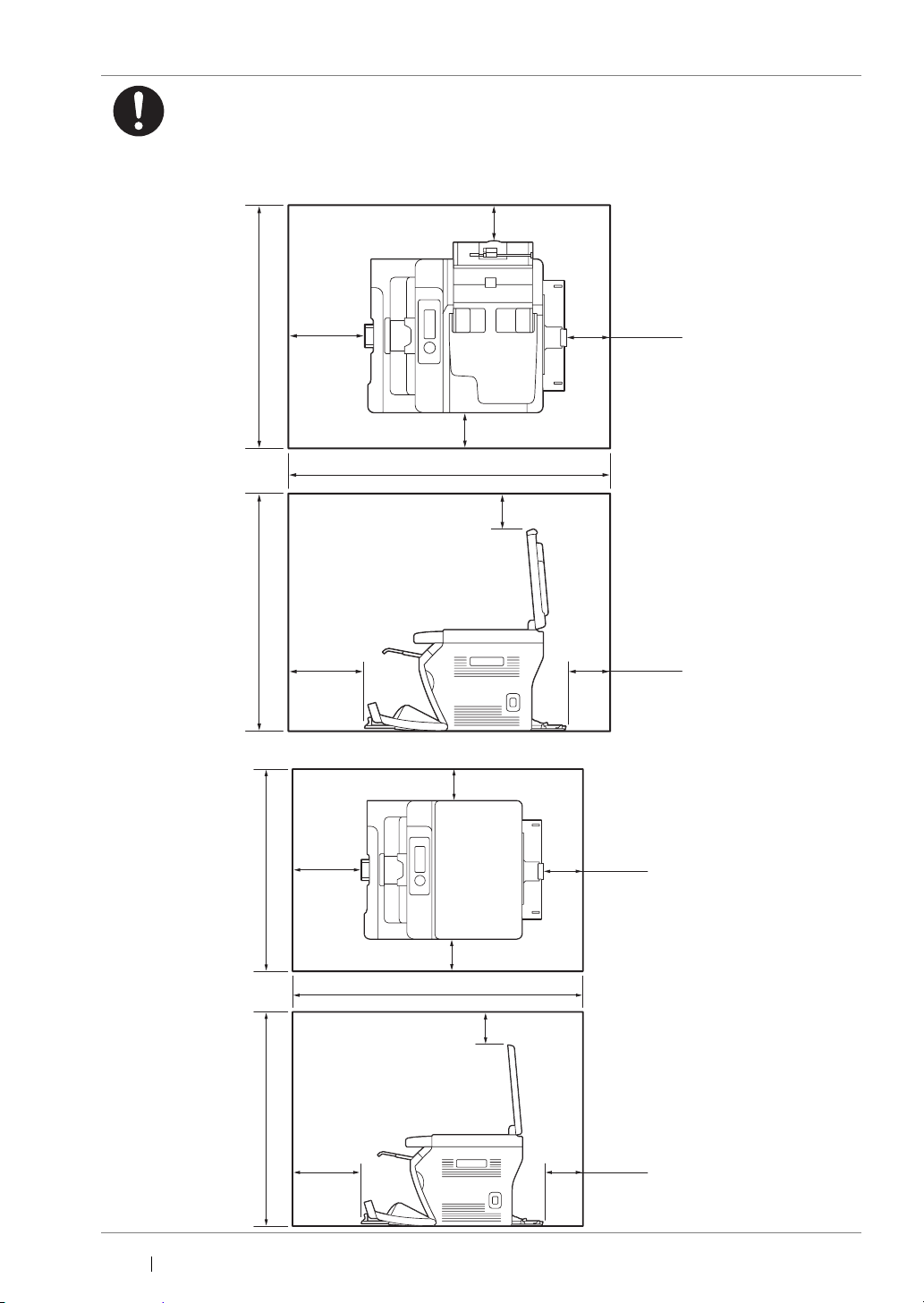
Locate this product in a well-ventilated area. Do not obstruct ventilation openings of the
product.
Keep the minimum clearance as follows for ventilation and an access to the power plug.
Unplug the product if an abnormal condition is noted.
DocuPrint M205 f/M205 fw
100 mm
200 mm
642 mm
682 mm
200 mm
DocuPrint M205 b
100 mm
100 mm
905 mm
100 mm
100 mm
100 mm
610 mm
671 mm
19 Safety Notes
200 mm
200 mm
100 mm
100 mm
905 mm
100 mm
100 mm
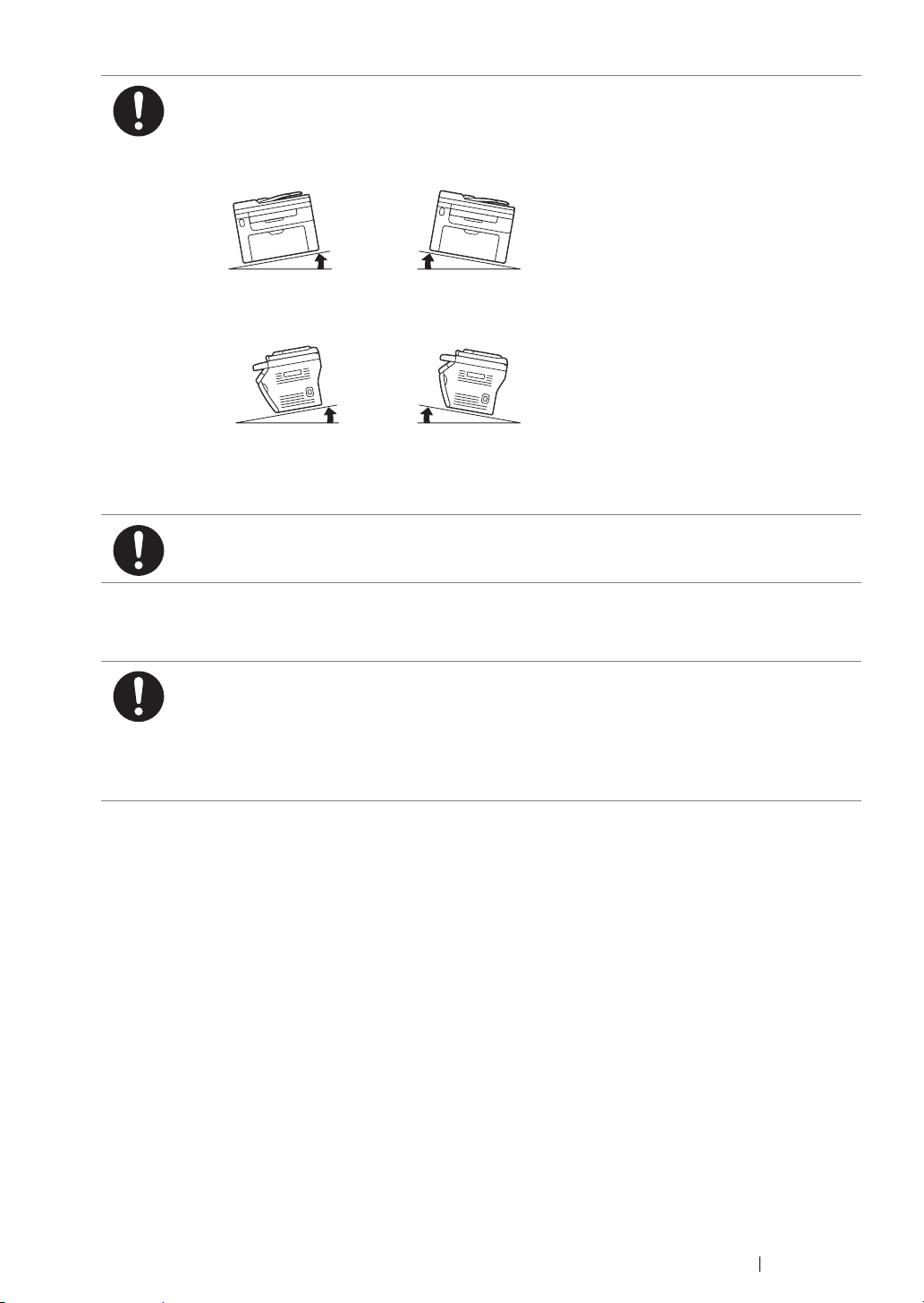
Do not incline the product at more than 10 degree angle. Otherwise, it may fall over and cause
injuries.
Left Right Left Right
10° 10°
Front FrontBack Back
10° 10°
The illustrations show the DocuPrint M205 f/M205 fw.
To bundle wires and cables, always use the cable ties and spiral tubes that Fuji Xerox supplies.
Otherwise, it may cause some defects.
Others
To keep this product in a good performance and condition, always use it in the following
environment:
• Temperature: 10 – 32 °C
• Humidity: 10 – 85%
When the product is left in a chilly room and the room is rapidly warmed up by heater, dew
condensation may form inside the product and cause a partial deletion on printing.
Safety Notes 20
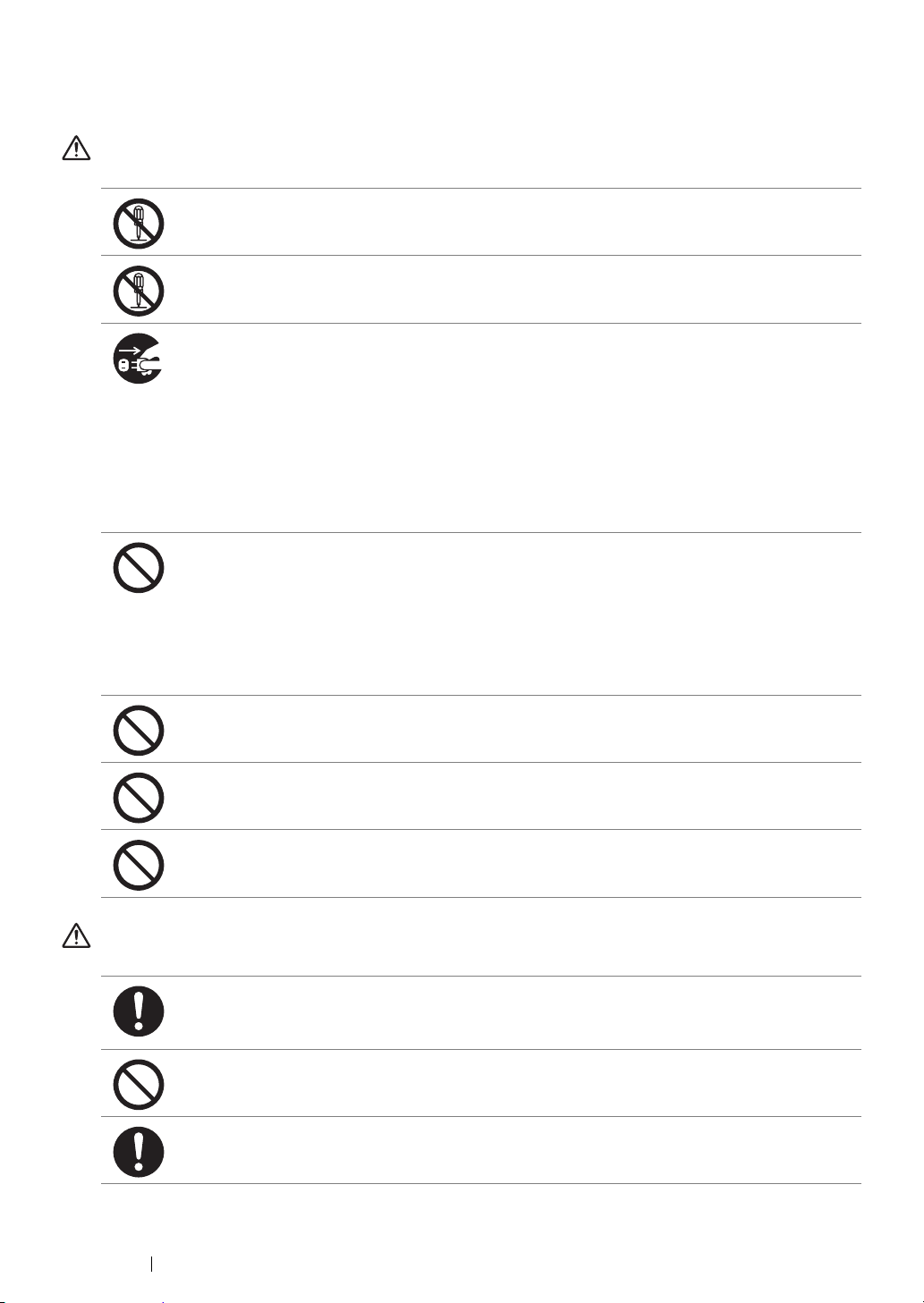
Operational Safety
WARNING
The operator's product maintenance procedures are described in the customer documentation
supplied with this product. Do not carry out any other maintenance procedures not described in
the documentation.
This product features safety design not to allow operators access to hazard areas. The hazard
areas are isolated from operators by covers or protectors which require a tool to remove. To
prevent electric shock and injuries, never remove those covers and protectors.
To avoid the risk of electric shock and a fire accident, switch off and unplug the product
promptly in the following conditions, then contact your local Fuji Xerox representative.
• The product emits smoke or its surface is unusually hot.
• The product emits unusual noise or odor.
• The power cord is cracked or worn down.
• A circuit breaker, fuse or any other safety device is activated.
• Any liquid is spilled into the product.
• The product is soaked in water.
• Any part of the product is damaged.
Do not insert any object into slots or openings of this product.
Do not place any of the followings on the product:
• Liquid container such as flower vases or coffee cups
• Metal parts such as staples or clips
• Heavy objects
If liquid is spilled over or metal parts are slipped into the product, it may cause electric shock or
a fire accident.
Do not use conductive paper such as origami paper, carbonic paper or conductively-coated
paper. When paper jam occurs, it may cause short-circuit and eventually a fire accident.
When cleaning this product, use the designated cleaning materials exclusive to it. Other
cleaning materials may result in poor performance of the product. Never use aerosol cleaners,
or it may catch fire and cause explosion.
Never play the CD-ROM supplied with the product on an audio player. Always use a CD-ROM
player. Otherwise, large sound may damage audio players or your ears.
CAUTION
Always follow all warning instructions marked on or supplied with this product.
To avoid the risk of burn injuries and electric shock, never touch the area with the “High
Temperature” or “High Voltage” marks on.
Keep electrical and mechanical safety interlocks active. Keep the safety interlocks away from
magnetic materials. Magnetic materials may accidentally activate the product and cause
injuries or electric shock.
Do not attempt to remove a paper jammed deeply inside the product, particularly a paper
wrapped around a Fusing Unit or a heat roller. Otherwise, it may cause injuries or burns.
Switch off the product promptly and contact your local Fuji Xerox representative.
21 Safety Notes
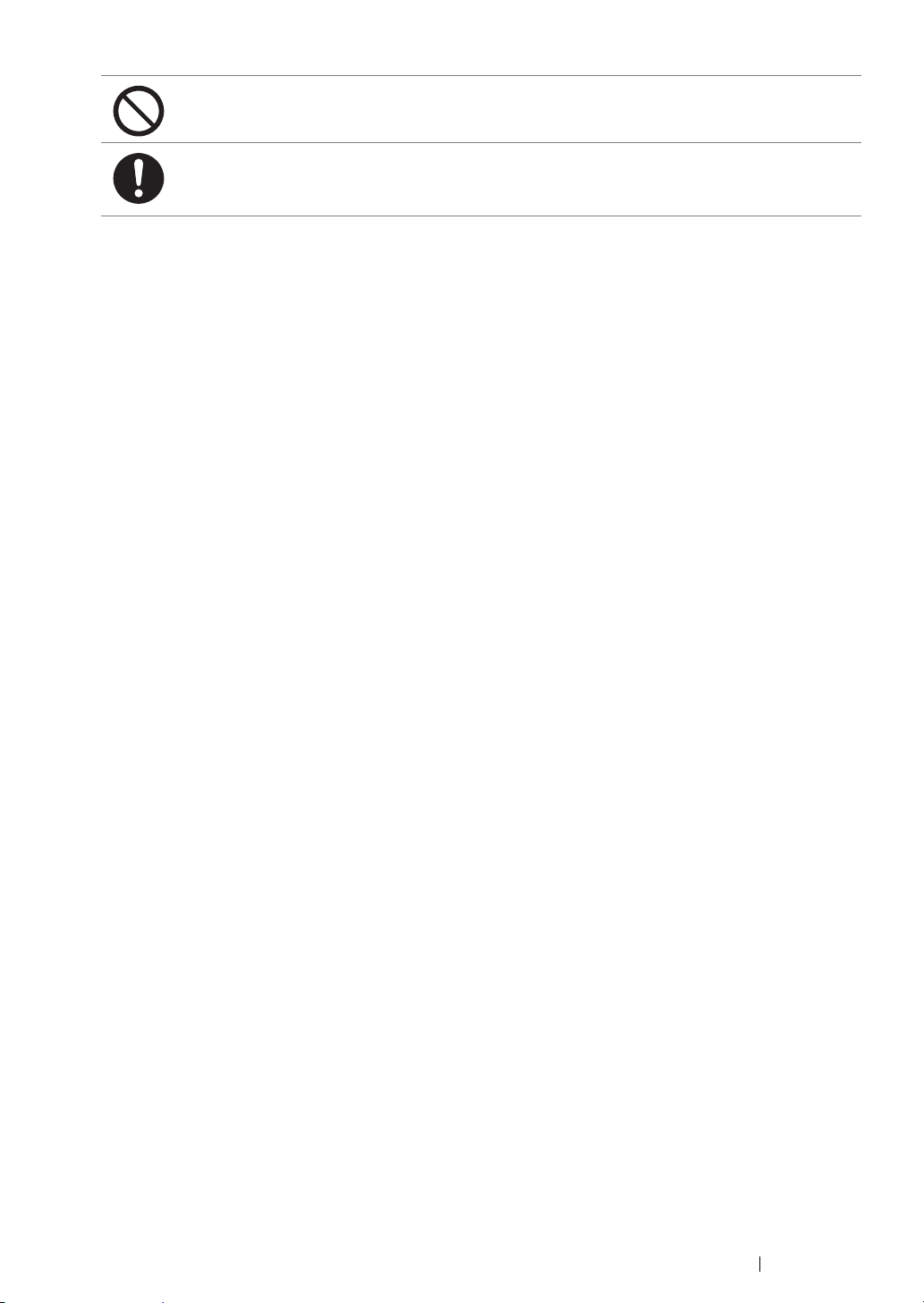
Do not apply excessive force to hold thick document on the document glass. It may break the
glass and cause injuries.
Ventilate well during extended operation or mass copying. It may affect the office air
environment due to odor such as ozone in a poorly ventilated room.
Provide proper ventilation to ensure the comfortable and safe environment.
Safety Notes 22
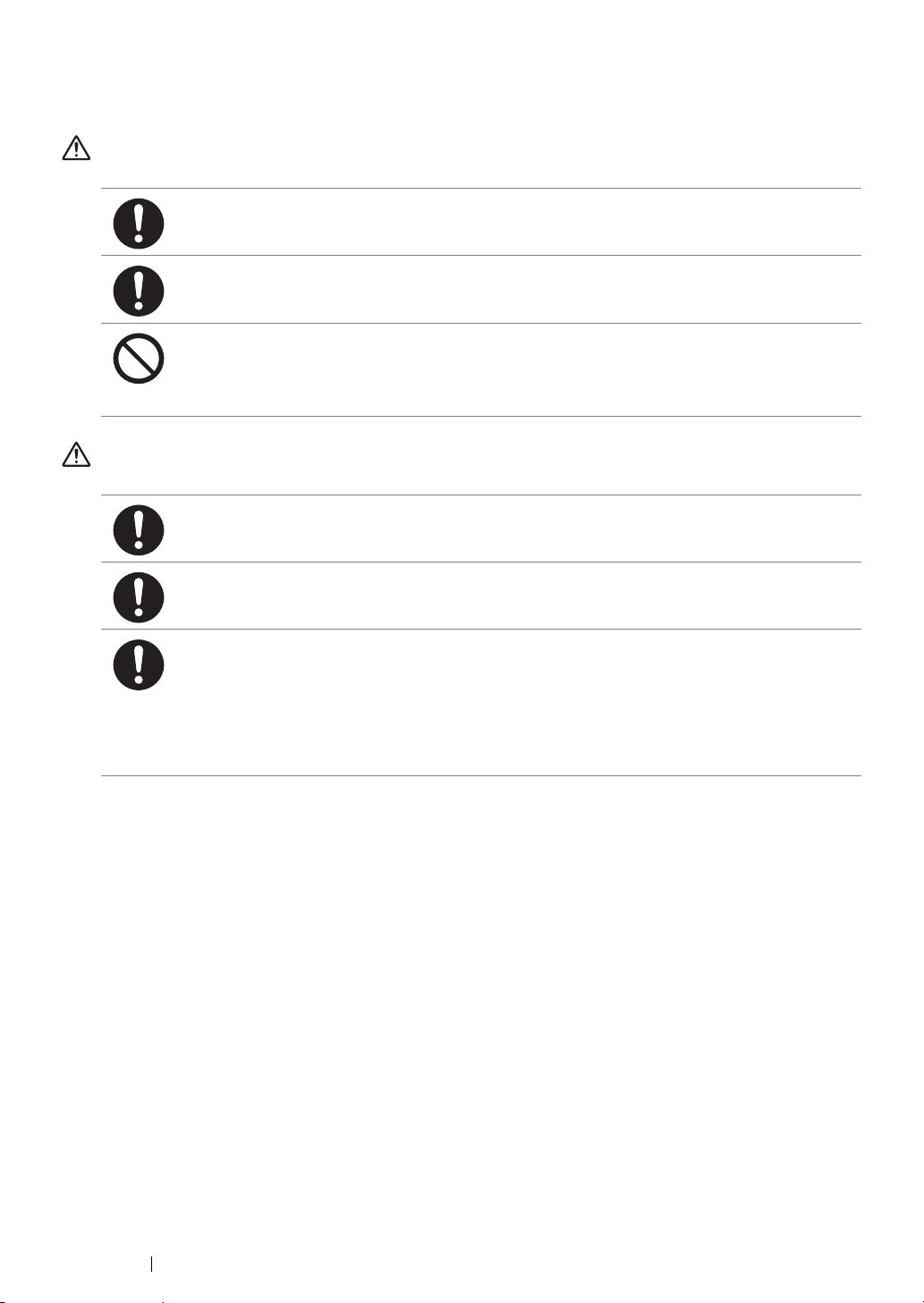
Consumable
WARNING
Store all consumables in accordance with the instructions given on its package or container.
Use a broom or a wet cloth to wipe off spilled toner. Never use a vacuum cleaner for the spills.
It may catch fire by electric sparks inside the vacuum cleaner and cause explosion. If you spill
a large volume of toner, contact your local Fuji Xerox representative.
Never throw a toner cartridge into an open flame. Remaining toner in the cartridge may catch
fire and cause burn injuries or explosion.
If you have a used toner cartridge no longer needed, contact your local Fuji Xerox
representative for its disposal.
CAUTION
Keep toner cartridges out of the reach of children. If a child accidentally swallows toner, spit it
out, rinse mouth with water, drink water and consult a physician immediately.
When replacing toner cartridges, be careful not to spill the toner. In case of any toner spills,
avoid contact with clothes, skin, eyes and mouth as well as inhalation.
If toner spills onto your skin or clothing, wash it off with soap and water.
If you get toner particles in your eyes, wash it out with plenty of water for at least 15 minutes
until irritation is gone. Consult a physician if necessary.
If you inhale toner particles, move to a fresh air location and rinse your mouth with water.
If you swallow toner, spit it out, rinse your mouth with water, drink plenty of water and consult a
physician immediately.
23 Safety Notes
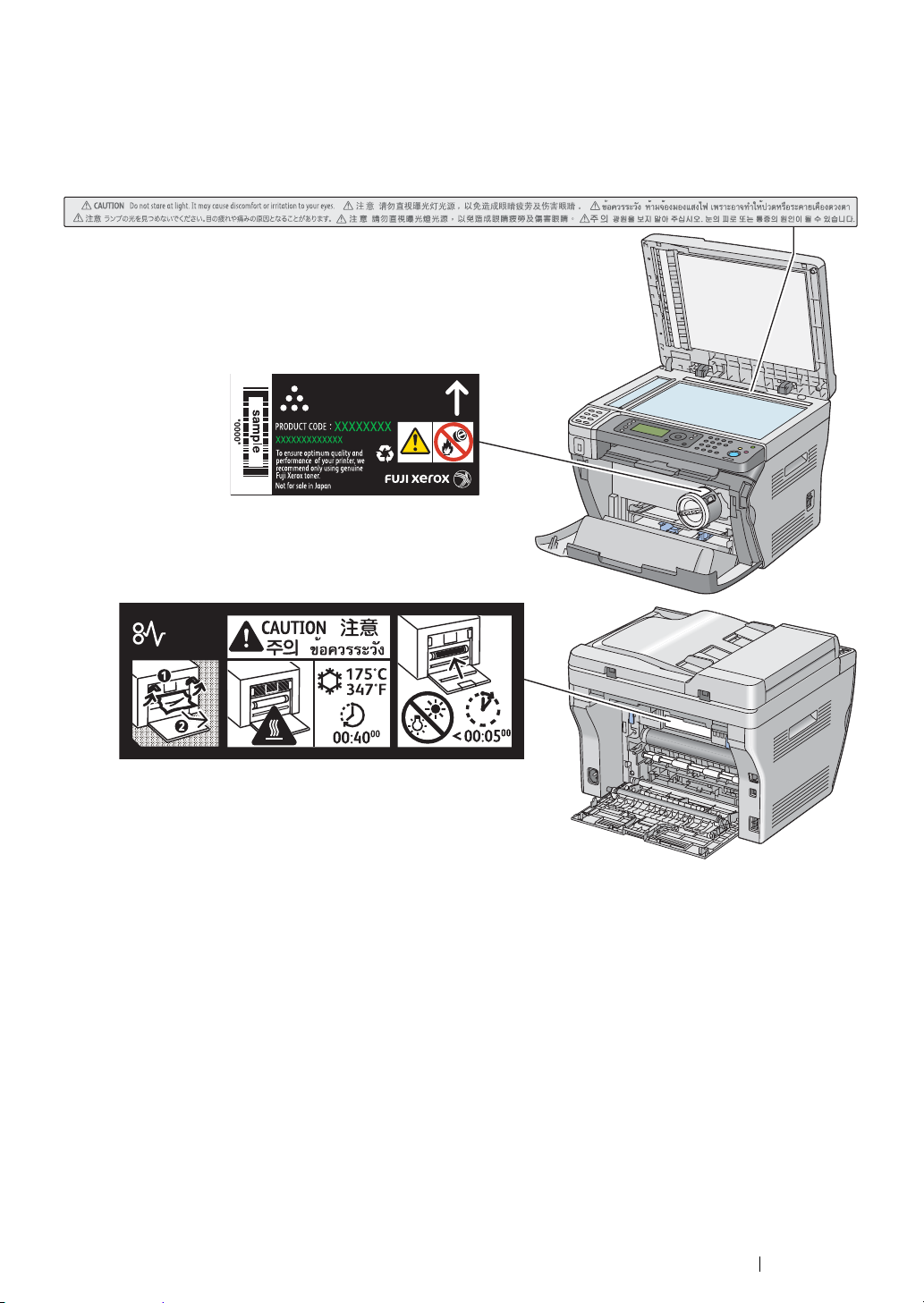
Warning and Caution Labels
Always follow all warning instructions marked on or supplied with this product.
To avoid the risk of burn injuries and electric shock, never touch the area with the "High Temperature"
or "High Voltage" marks on.
The illustrations show the DocuPrint M205 f/M205 fw.
Safety Notes 24
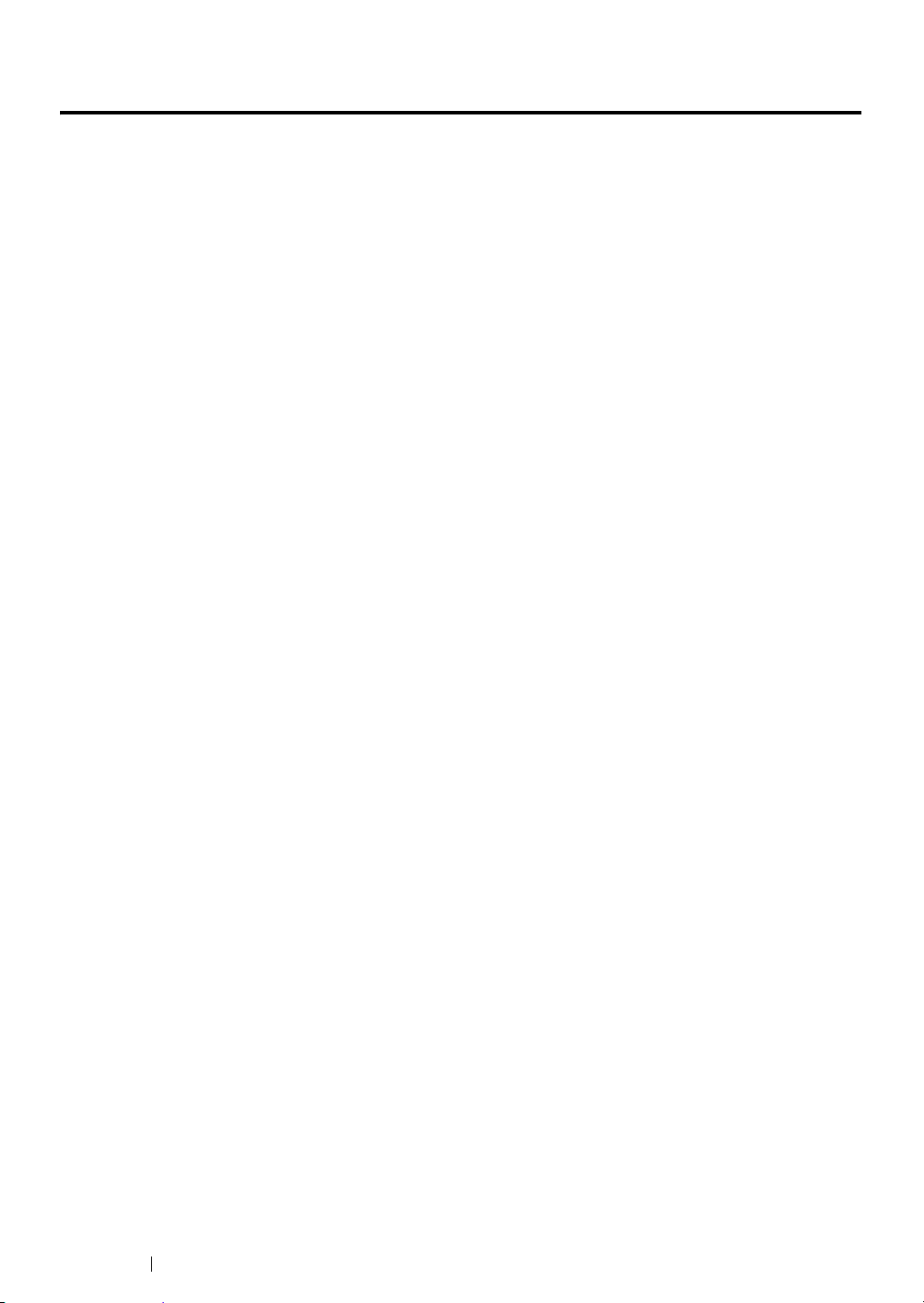
Environment
• For environmental protection and efficient use of resources, Fuji Xerox reuses returned toner
cartridges and drums (photoreceptors) to make recycle parts, recycle materials or energy
recovery.
• Proper disposal is required for toner cartridges no longer needed. Do not open toner cartridges
containers. Return them to your local Fuji Xerox representative.
25 Environment
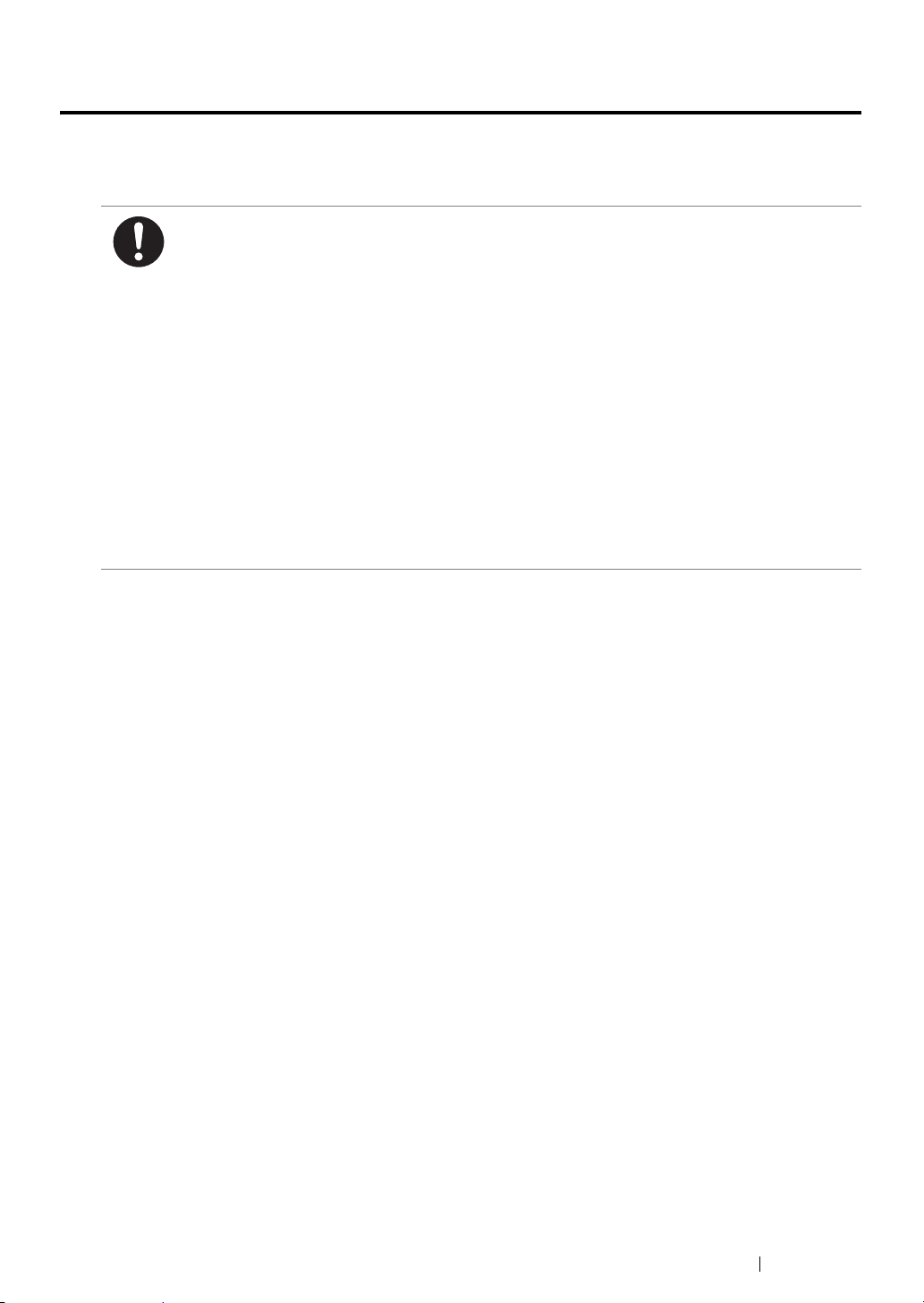
Regulation
Radio Frequency Emissions (Class B)
This product has been tested and found to comply with the limits for a Class B digital device,
pursuant to the International Standard for Electromagnetic Interference (CISPR Publ. 22) and
Radiocommunications Act 1992 in Australia/New Zealand. These limits are designed to
provide reasonable protection against harmful interference in a residential installation. This
product generates, uses and can radiate radio frequency energy and, if not installed and used
in accordance with the instructions, may cause harmful interference to radio communications.
However, there is no guarantee that interference will not occur in a particular installation. If this
product does cause harmful interference to radio or television reception, which can be
determined by turning this product off and on, the user is encouraged to try to correct the
interference by one or more of the following measures:
• Reorient or relocate the receiving antenna.
• Increase the separation between this product and the receiver.
• Connect this product into an outlet on a circuit different from that to which the receiver is
connected.
• Consult the dealer or an experienced radio/TV technician for help.
Changes and modifications to this product not specifically approved by Fuji Xerox may void the
user’s authority to operate this product.
Product Safety Certification (CB)
This product is certified by the following agency using the safety standards listed.
Agency Standard
Intertek IEC60950-1:ed. 2
Regulation 26
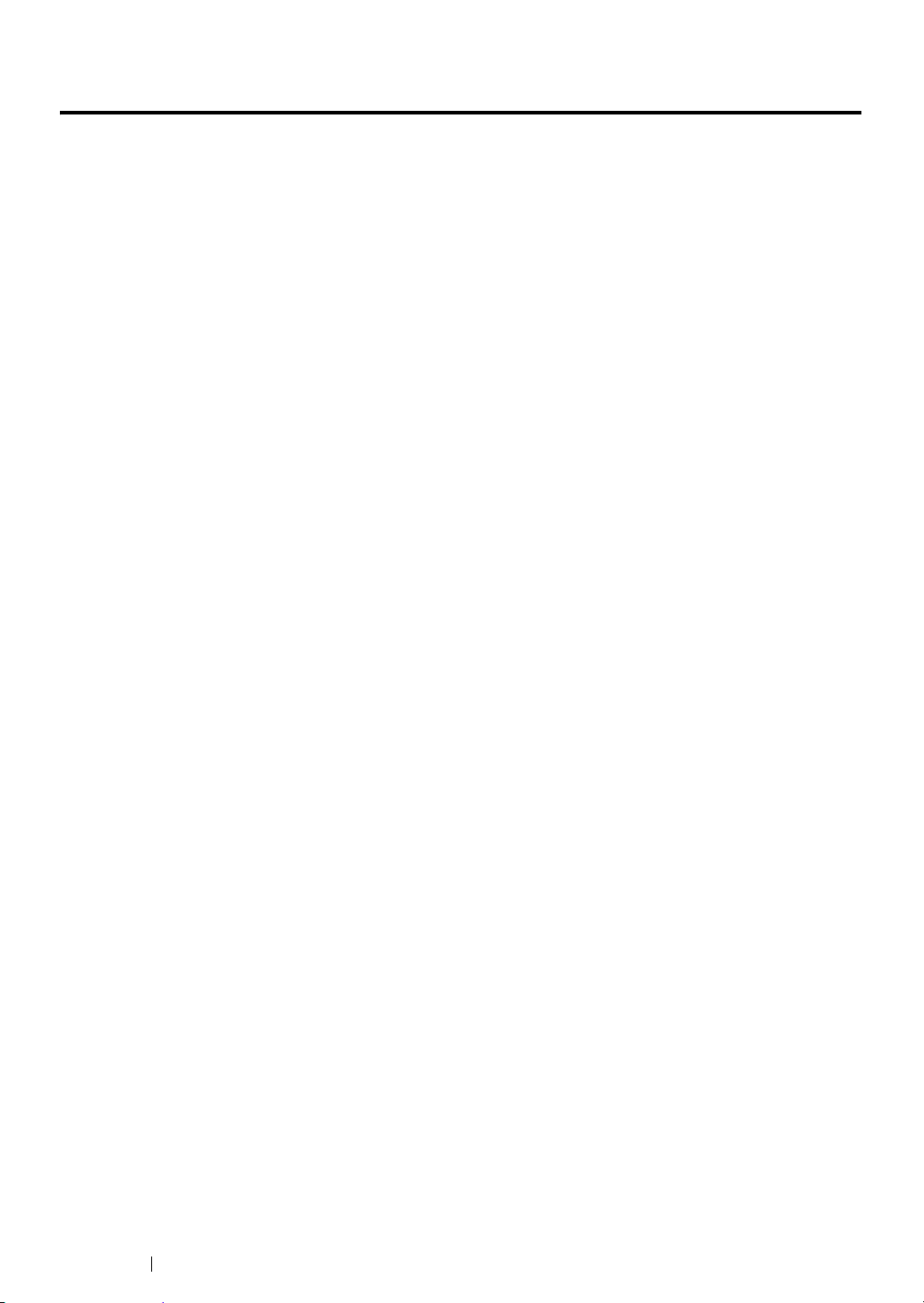
Illegal Copies and Printouts
Copying or printing certain documents may be illegal in your country. Penalties of fines or
imprisonment may be imposed on those found guilty. The following are examples of items that may be
illegal to copy or print in your country.
• Currency
• Banknotes and checks
• Bank and government bonds and securities
• Passports and identification cards
• Copyright material or trademarks without the consent of the owner
• Postage stamps and other negotiable instruments
This list is not inclusive and no liability is assumed for either its completeness or accuracy. In case of
doubt, contact your legal counsel.
27 Illegal Copies and Printouts
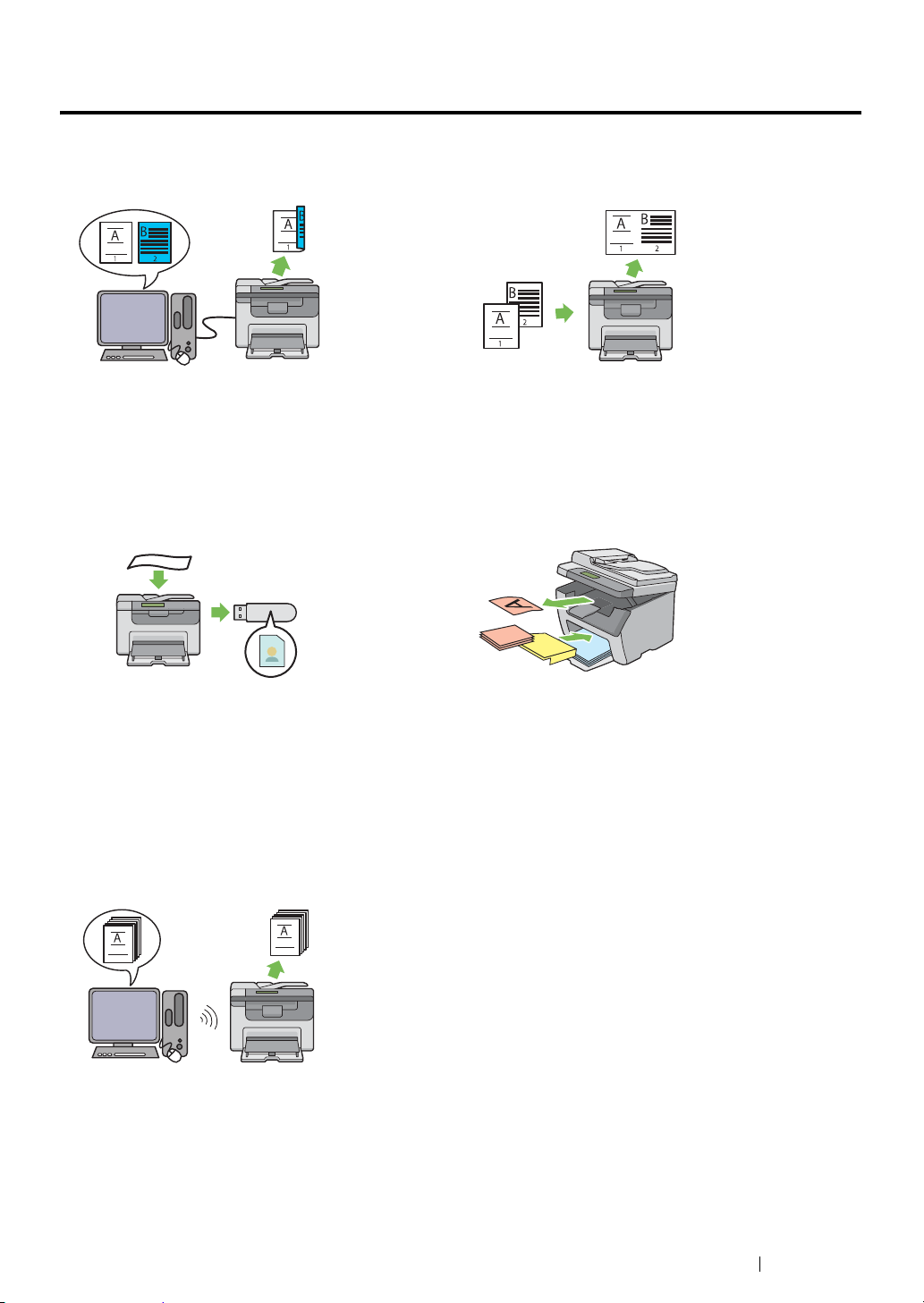
Product Features
This section describes the product features and indicates their links.
Manual Duplex Print
Duplex print is to print two or more pages on the
front and back sides of a single sheet of paper
manually. This feature allows you to reduce the
paper consumption.
For more information, see "Manual Duplex Printing
(Windows Print Driver Only)" on page 163.
Scanning to a USB Storage Device
Multiple Up (2-in-1 Copy)
Multiple Up copy enables you to print multiple
pages on a single sheet of paper. This feature
allows you to reduce the paper consumption.
For more information, see "Multiple Up" on
page 205.
Priority Sheet Inserter (PSI)
You do not need a computer to connect your USB
storage device to save the scanned data. Insert
your USB storage device in the port on the printer,
and save the scanned data directly to your USB
storage device.
For more information, see "Scanning to a USB
Storage Device" on page 244.
Printing Through Wireless Connection
(Wireless Print) (DocuPrint M205 fw Only)
The Wireless LAN feature on your printer allows
you to install the printer at any location, and
enables printing without a wired connection to your
computer.
For more information, see "Configuring Wireless
Settings (DocuPrint M205 fw Only)" on page 88.
Print media loaded on the PSI is given precedence
over those loaded on the multipurpose feeder
(MPF). Using the PSI allows you to use other types
or sizes of print media preferentially over the
regular print media loaded on the MPF.
For more information, see "Loading Print Media in
the Priority Sheet Inserter (PSI)" on page 158.
Product Features 28
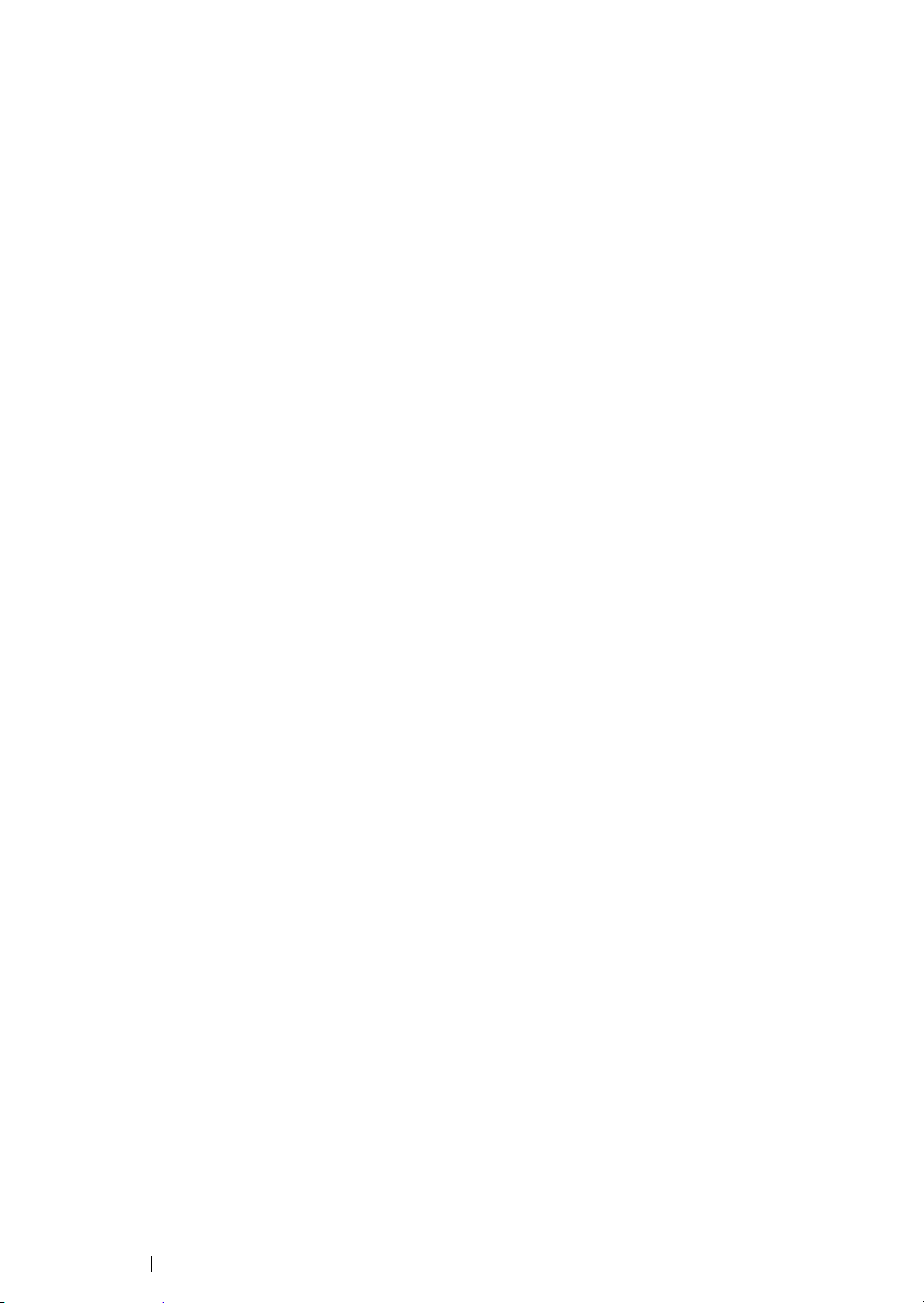
1
Specifications
This chapter lists the main specifications of the printer. Note that the specifications of the product may
change without prior notice.
NOTE:
• Some features are not available on some models.
This chapter includes:
• "Copy Function" on page 30
• "Print Function" on page 33
• "Scan Function" on page 34
• "Fax Function (DocuPrint M205 f/M205 fw Only)" on page 36
• "Direct Fax Function (DocuPrint M205 f/M205 fw Only)" on page 37
29 Specifications

Copy Function
Type Console
Memory 128 MB
HDD —
Scanning Resolution DocuPrint M205 f/M205 fw:
Document glass: 600 × 600 dpi
Automatic document feeder: 600 × 300 dpi
DocuPrint M205 b:
Document glass: 600 × 600 dpi
Printing Resolution Standard: 600 × 600 dpi
High Resolution: 1200 × 1200 dpi*
*: When printing in high resolution mode, printing speed may be reduced
due to image quality adjustment. Printing speed may also be reduced
depending on documents.
Halftone 256 grayscale gradation
Warm-up Time 36 seconds or less*
*: The values are based on a room temperature of 20 °C and on the factory
default setting.
IMPORTANT:
• It may take longer due to the image quality adjustment.
Original Paper Size DocuPrint M205 f/M205 fw:
Document glass: The maximum size is 215.9 × 297 mm for both
sheets and books.
Automatic document feeder: The maximum size is 215.9 × 355.6
mm.
DocuPrint M205 b:
Document glass: The maximum size is 215.9 × 297 mm for both
sheets and books.
Output Paper Size Multipurpose feeder:
Maximum: Legal
Minimum: 76.2 × 148.5 mm (3 × 5.85")
Priority sheet inserter:
Maximum: Legal
Minimum: 76.2 × 190.5 mm (3 × 7.5")
Image loss width: Top edge, 4 mm or less; bottom edge, 4 mm or
less; left and right edges, 4 mm or less
Output Paper Weight Multipurpose feeder:
60 – 163 gsm (for postcard 60 – 190 gsm is available)
Priority sheet inserter:
60 – 163 gsm
IMPORTANT:
• Use paper recommended by Fuji Xerox. Copying may not be
performed correctly depending on the conditions. For more
information, see "Print Media That Can Damage Your Printer" on
page 141.
First Copy Output Time 24 seconds (for A4 /standard mode)
Specifications 30

Reduction/Enlargement Size-for-Size: 1:1 ± 1.3%
Preset %: 1:0.500, 1:0.707, 1:0.816, 1:1.225, 1:1.414, 1:2.000
Variable %: 1:0.25 - 1:4.00 (1% increments)
Continuous Copy Speed DocuPrint M205 f/M205 fw:
Document glass:
Monochrome:
A4: 24 sheets/minute
Automatic document feeder:
Monochrome:
A4: 8.5 sheets/minute
DocuPrint M205 b:
Document glass:
Monochrome:
A4: 24 sheets/minute
IMPORTANT:
• The speed may be reduced due to image quality adjustment.
• The performance may be reduced depending on the paper type or
paper tray.
Paper Tray Capacity Standard:
150 sheets (Multipurpose feeder) + 10 sheets (Priority sheet
inserter)
Maximum paper capacity:
160 sheets (standard)
IMPORTANT:
• Fuji Xerox P paper (64 gsm)
Continuous Copy 99 images
NOTE:
• The machine may pause temporarily to perform image
stabilization.
Output Tray Capacity DocuPrint M205 f/M205 fw:
Center output tray:
Approximately 100 sheets (A4 )
Document output tray:
Approximately 15 sheets (A4 )
DocuPrint M205 b:
Center output tray:
Approximately 100 sheets (A4 )
IMPORTANT:
• Fuji Xerox P paper (64 gsm)
Power Supply AC 220 – 240 V ± 10%/110 – 127 V ± 10%, 4/8A for both 50/60 Hz ±
3Hz
31 Specifications

Power Consumption DocuPrint M205 f/M205 fw:
Maximum power consumption: 950 W
Sleep mode: 3.5 W or less
Low Power mode: 8.5 W or less
Standby mode: 58 W or less
DocuPrint M205 b:
Maximum power consumption: 950 W
Sleep mode: 3.5 W or less
Low Power mode: 7.5 W or less
Standby mode: 58 W or less
Dimensions DocuPrint M205 f/M205 fw:
Width 410 × Depth 389
DocuPrint M205 b:
Width 410 × Depth 389
*: When the front cover is closed.
Machine Weight DocuPrint M205 f/M205 fw:
9.9 kg
DocuPrint M205 b:
8.9 kg
IMPORTANT:
• The weight of paper is not included.
• The weight of the toner cartridge is included.
Space Requirement DocuPrint M205 f/M205 fw:
Width 642× Depth 905*1 mm
DocuPrint M205 b:
Width 610 × Depth 905*1 mm
*: When the front cover and rear cover are open.
*1
× Height 318 mm
*1
× Height 299 mm
Specifications 32

Print Function
Type Built-in
Continuous Print Speed Same as the Copy Function
Print Resolution Standard: 600 × 600 dpi
High Resolution: 1200 × 1200 dpi*
*: When printing in high resolution mode, printing speed may be reduced
due to image quality adjustment. Printing speed may also be reduced
depending on documents.
PDL — (Host-based)
Protocol
(DocuPrint M205 f/M205 fw only)
Operating System Standard: GDI driver
DocuPrint M205 f:
Ethernet (standard): TCP/IP (Ipd, Port9100, WSD)
DocuPrint M205 fw:
Ethernet (standard): TCP/IP (Ipd, Port9100, WSD)
IEEE802.11b/g (standard)
NOTE:
• WSD stands for Web Services on Devices.
• WSD is available only on Windows Vista
Microsoft
Microsoft
Microsoft® Windows Server® 2008,
Microsoft
Microsoft
Microsoft® Windows® XP x64,
Microsoft
Microsoft
Microsoft® Windows Vista® x64,
Microsoft
Microsoft
Mac OS® X 10.4.11/10.5.8 – 10.6
®
Windows® XP,
®
Windows Server® 2003,
®
Windows Vista®,
®
Windows® 7,
®
Windows Server® 2003 x64,
®
Windows Server® 2008 x64,
®
Windows Server® 2008 R2 x64,
®
Windows® 7 x64,
®
or Windows® 7.
IMPORTANT:
• For information about the latest supported OS, contact our
Customer Support Center.
Connectivity DocuPrint M205 f:
Standard: Ethernet (100BASE-TX/10BASE-T), USB 2.0*
DocuPrint M205 fw:
Standard: Ethernet (100BASE-TX/10BASE-T), USB 2.0*,
IEEE802.11b/g
DocuPrint M205 b:
Standard: USB 2.0*
*: USB 2.0 is supported by the following:
Windows
Server
x64, Windows Vista
2008 R2 x64, Windows
33 Specifications
®
XP, Windows Server® 2003, Windows Vista®, Windows
®
2008, Windows® 7, Windows® XP x64, Windows Server® 2003
®
x64, Windows Server® 2008 x64, Windows Server®
®
7 x64, and Mac OS® X 10.4.11/10.5.8 - 10.6.

Scan Function
Type Color scanner
Original Paper Size Same as the Copy Function
Scanning Resolution 1200 × 1200 dpi, 600 × 600 dpi, 300 × 300 dpi, 200 × 200 dpi
Scanning Halftone Monochrome : 8 bit
Color : 24 bit
Scanning Speed
(DocuPrint M205 f/M205 fw only)
Connectivity DocuPrint M205 f:
Monochrome : 8.5 sheets/minute
Color : 2 sheets/minute
(For ITU-T No.1 Chart A4 200 dpi)
IMPORTANT:
• The scanning speed varies depending on documents.
Standard: Ethernet (100BASE-TX/10BASE-T), USB 2.0*
DocuPrint M205 fw:
Standard: Ethernet (100BASE-TX/10BASE-T), USB 2.0*,
IEEE802.11b/g
DocuPrint M205 b:
Standard: USB 2.0*
*: USB 2.0 is supported by the following:
Windows
Server
x64, Windows Vista
2008 R2 x64, Windows
®
XP, Windows Server® 2003, Windows Vista®, Windows
®
2008, Windows® 7, Windows® XP x64, Windows Server® 2003
®
x64, Windows Server® 2008 x64, Windows Server®
®
7 x64, and Mac OS® X 10.4.11/10.5.8 - 10.6.
Specifications 34

Scan to PC Protocol (DocuPrint M205 f/M205 fw only): TCP/IP (SMB, FTP)
Operating System:
®
Microsoft
Microsoft
Microsoft
Windows® XP,
®
Windows Server® 2003,
®
Windows Server® 2008,
Microsoft® Windows Vista®,
®
Microsoft
Microsoft
Windows® 7,
®
Windows XP x64,
Microsoft® Windows Vista® x64,
®
Microsoft
Microsoft
Microsoft
Windows Server® 2003 x64,
®
Windows Server® 2008 x64,
®
Windows Vista® x64,
Microsoft® Windows Server® 2008 R2 x64,
®
Microsoft
Windows® 7 x64,
Mac OS® X 10.4.11/10.5.8 – 10.6
IMPORTANT:
• For information about the latest supported OS, refer to the Fuji
Xerox Web site.
File Format:
TIFF (MMR, JPEG)
JPEG
PDF (v 1.6)
Scan to e-mail
(DocuPrint M205 f/M205 fw only)
Protocol: TCP/IP (SMTP, POP3)
File Format:
Monochrome binary:
TIFF, JPEG, PDF
Gray scale/full color:
TIFF, JPEG, PDF
35 Specifications

Fax Function (DocuPrint M205 f/M205 fw Only)
Send Document Size Document glass:
Maximum: A4/Letter
Automatic document feeder:
Maximum: Legal
Recording Paper Size Maximum: Legal
Minimum: A4/Letter
Transmission Time 3 seconds
IMPORTANT:
• When transmitting an A4 size 700-character document in the
standard quality (8 x 3.85 lines/mm) and high speed mode (28.8
kbps or above: JBIG). This is only the transmission speed for
image information and does not include the controlling time for the
communication. Note that the actual transmission time depends
on the content of documents, the machine that the recipient uses,
and the status of the communication line.
Transmission Mode ITU-T Super G3/G3 ECM/G3
Scanning Resolution Standard:
203 × 98 dpi (8 × 3.85 dots/mm)
Fine:
203 × 196 dpi (8 × 7.7 dots/mm)
Super Fine (200 × 400 dpi ):
203 × 392 dpi (8 × 15.4 dots/mm)
Super Fine (400 × 400 dpi ):
406 × 392 dpi (16 × 15.4 dots/mm)
Coding Method MH, MR, MMR, JBIG
Transmission Speed G3:
33.6/31.2/28.8/26.4/24.0/21.6/19.2/16.8/14.4/12.0/9.6/7.2/4.8/2.4kbps
No. of Fax Lines PSTN, PBX. Leased line (3.4KHz/2-wire)
RJ-11, 1 line
Specifications 36

Direct Fax Function (DocuPrint M205 f/M205 fw Only)
Document Size A4, Letter, Folio, Legal
Transmission Speed Same as the Fax Function
Transmission Resolution Standard:
203 × 98 dpi (8 × 3.85 dots/mm)
High Quality:
203 × 196 dpi (8 × 7.7 dots/mm)
Superfine:
203 × 392 dpi (8 × 15.4 dots/mm)
Super-High Image Quality:
406 × 392 dpi (16 × 15.4 dots/mm)
Applicable Lines Same as the Fax Function
®
Operating System Microsoft
Microsoft
Microsoft
Microsoft
Microsoft
Microsoft
Microsoft
Microsoft
Microsoft
Microsoft
Microsoft
Mac OS
Windows® XP,
®
Windows Vista®,
®
Windows Server® 2003,
®
Windows Server® 2008,
®
Windows® 7,
®
Windows® XP x64,
®
Windows Server® 2003 x64,
®
Windows Server® 2008 x64,
®
Windows Vista® x64,
®
Windows Server® 2008 R2 x64,
®
Windows® 7 x64,
®
X 10.4.11/10.5.8 – 10.6
37 Specifications
IMPORTANT:
• For information about the latest supported OS, refer to the Fuji
Xerox Web site.

Specifications 38

Basic Operation
This chapter includes:
• "Main Components" on page 40
• "Turning On the Printer" on page 47
• "Setting Initial Settings on the Operator Panel" on page 48
• "Printing a Panel Settings Page" on page 49
• "Power Saver Mode" on page 52
2
39 Basic Operation

Main Components
This section provides an overview of your printer.
This section includes:
• "Front View" on page 41
• "Rear View" on page 43
• "Automatic Document Feeder (ADF) (DocuPrint M205 f/M 205 fw Only)" on page 44
• "Operator Panel" on page 45
Basic Operation 40

Front View
DocuPrint M205 f/M205 fw
1
2
16
1 Output Tray Extension 2 Center Output Tray
3 USB Drive 4 Operator Panel
5 Automatic Document Feeder (ADF) 6 Document Feeder Tray
7 Document Output Tray 8 Power Switch
9 Toner Access Cover 10 Front Cover
11 Paper Width Guides 12 Length Guide
13 Slide Bar 14 Multipurpose feeder (MPF)
15 Priority Sheet Inserter (PSI) 16 Paper Cover
* The paper cover is used as a tray to feed paper into the PSI as well as a cover to protect the paper
loaded on the MPF.
15
14
4
3
12
13
6
5
11
10
7
8
9
*
DocuPrint M205 b
1
15
41 Basic Operation
14
2
13
4
3
11
12
10
5
6
7
9
8

1 Output Tray Extension 2 Center Output Tray
3 USB Drive 4 Operator Panel
5 Document Cover 6 Document Glass
7 Power Switch 8 Toner Access Cover
9 Front Cover 10 Paper Width Guides
11 Length Guide 12 Slide Bar
13 Multipurpose feeder (MPF) 14 Priority Sheet Inserter (PSI)
15 Paper Cover
* The paper cover is used as a tray to feed paper into the PSI as well as a cover to protect the paper
loaded on the MPF.
*
Basic Operation 42

Rear View
DocuPrint M205 f/M205 fw
13
12
11
10
9
1
2
3
4
5
8
1 ADF Cover 2 Ethernet Port
3 USB Port 4 Wall Jack Connector
5 Phone Connector 6 Rear Cover Handle
7 Power Connector 8 Rear Cover
9 Transfer Roller 10 Paper Chute
11 Paper Feed Roller 12 Transfer Drum
13 Levers
7
6
DocuPrint M205 b
9
8
7
6
5
1
4
1 USB Port 2 Rear Cover Handle
3 Power Connector 4 Rear Cover
5 Transfer Roller 6 Paper Chute
7 Paper Feed Roller 8 Transfer Drum
9 Levers
43 Basic Operation
3
2

Automatic Document Feeder (ADF) (DocuPrint M205 f/M
205 fw Only)
12 3
4
5
6
1 ADF Cover
2 Document Guides
3 ADF Glass
4 Document Glass
5 Document Feeder Tray
6 Document Cover
Basic Operation 44

Operator Panel
The operator panel has a 4-line by 28-character liquid crystal display (LCD), light-emitting diodes
(LED), control buttons, one-touch buttons, and numeric keypad, which allow you to control the printer.
(The one-touch buttons are available only on the DocuPrint M205 f/M205 fw.)
1*
1
2
3
4
5
6
7
8
32 4 5
OK
7 8 9* 10* 11 12
6*
@:./
DEF
GHI
PQRS
-_
1
4
7
˜
ABC
2
JKL
5
TUV
0#
MNO
WXYZ
/
3
6
9C8
CA
18
1314151617*19*20212324* 22
*: This button/LED is available only on the DocuPrint M205 f/M205 fw.
1* One-touch buttons Calls up the stored fax number registered in the Address
Book. The first eight fax numbers in the Address Book are
assigned to the buttons in row order, starting from the top
corner.
2 (Copy) button/LED Moves to the top level of the Copy menu.
3 (Scan) button/LED Moves to the top level of the Scan menu.
4 buttons Moves a cursor or highlight up or down.
5 buttons Moves a cursor or highlight left or right.
6* (Job Status) button/LED Moves to the top level of the Job Status menu.
7 (System) button/LED Moves to the top level of the System menu.
8 Numeric keypad DocuPrint M205 f/M205 fw
• Enters characters and numbers.
DocuPrint M205 b
• Enters numbers.
9* / (Redial/Pause) button • Re-dials a telephone number.
• Inserts a pause during dialing.
10* (Speed Dial) button Calls up a stored telephone number.
11 CA (Clear All) button Resets the current setting, and returns to the top level of
each service menu.
12 (Energy Saver) button/LED Lights up in the Sleep mode. Press this button to exit the
Sleep mode.
13 (Stop) button Cancels the current processing or pending job.
14 (Start) button Starts a job.
15 (Error) LED Lights up when the printer has an error.
16 (Data) LED Lights up for incoming, outgoing, or pending jobs.
17* C (Clear) button Deletes characters and numbers.
45 Basic Operation

18 # button
Enters characters "(space) & ( )".
(DocuPrint M205 f/M205 fw only)
C (Clear) button
Deletes numbers.
(DocuPrint M205 b only)
19* (Address Book) button Pressing this button at the Fax menu, moves to the top
level of the Address Book menu.
20 button Confirms the entry of values.
21 (Back) button Returns to the previous screen.
22 LCD Panel Displays various settings, instructions, and error messages.
23 (Print) button/LED Moves to the top level of the Print menu.
24* (Fax) button/LED Moves to the top level of the Fax menu.
*: This button/LED is available only on the DocuPrint M205 f/M205 fw.
NOTE:
• Moving to a different menu or returning to a previous screen cancels the current entry or setting. Make sure to
press the button to save the current entry or setting.
• For the DocuPrint M205 f/M205 fw, see "Using the Numeric Keypad" on page 358 for details on how to use
the numeric keypad to enter alphanumeric characters.
Basic Operation 46

Turning On the Printer
IMPORTANT:
• Do not use extension cords or power strips.
• The printer should not be connected to an uninterruptible power supply (UPS) system.
1 Connect the power cord to the power connector on the rear of your printer (see "Rear View" on
page 43).
2 Connect the other end of the cord to the power source.
3 Turn on the printer.
NOTE:
• When you turn on the printer for the first time, follow the on-screen instructions on the LCD panel to
configure the initial settings of your printer.
See also:
• "Setting Initial Settings on the Operator Panel" on page 48
47 Basic Operation

Setting Initial Settings on the Operator Panel
You need to set the printer language, clock date, and time when you turn on the printer for the first
time. (Clock date and time are available only on the DocuPrint M205 f/M205 fw.)
When you turn on the printer, a wizard appears on the LCD panel. Follow the step below to set the
initial settings.
NOTE:
• If you do not start configuring the initial settings, Select Function appears on the LCD panel in three
minutes. After that, you can set the following initial setup by enabling Power On Wizard on the operator
panel if needed.
For more information about the operator panel, see "Understanding the Printer Menus" on page 314.
• For the DocuPrint M205 f/M205 fw
1 Select the language you want to use on the operator panel, and then press the button.
2 Press the button to start setting the region.
3 Select your region, and then press the button.
4 Select the appropriate time zone, and then press the button.
5 Specify the current date, and then press the button.
6 Specify the current time, and then press the button.
7 Press the button for fax setup.
If you want to skip the fax setup, press the (Start) button.
8 Enter your fax number, and then press the button.
9 Enter a name, and then press the button.
10 Press the button to complete the initial settings on the operator panel.
• For the DocuPrint M205 b
1
Select the language you want to use on the operator panel, and then press the button.
Basic Operation 48

Printing a Panel Settings Page
The Panel Settings page shows current settings for the operator panel menus.
This section includes:
• "The Operator Panel" on page 50
• "The Printer Setting Utility" on page 51
49 Basic Operation

The Operator Panel
NOTE:
• The reports and lists are all printed in English.
1 Press the (System) button.
2 Select Report / List, and then press the button.
3 Select Panel Settings, and then press the button.
The Panel Settings page is printed.
Basic Operation 50

The Printer Setting Utility
The following procedure uses Microsoft® Windows® XP as an example.
NOTE:
• The reports and lists are all printed in English.
1 Click start → All Programs → Fuji Xerox → Fuji Xerox Printer Software for Asia-Pacific →
your printer
NOTE:
• The window to select a printer appears in this step, when multiple print drivers are installed on your
computer. In this case, click the name of the desired printer listed in Printer Name.
The Printer Setting Utility appears.
2 Click the Printer Settings Report tab.
3 Select Reports from the list at the left side of the page.
The Reports page is displayed.
4 Click the Panel Settings button.
The Panel Settings page is printed.
→ Printer Setting Utility.
51 Basic Operation

Power Saver Mode
The printer has a power saving feature which reduces power consumption during periods of inactivity.
This feature operates in two modes: Low Power mode and Sleep mode. As delivered, the printer
switches to the Low Power mode one minute after the last job is finished. The printer then switches to
the Sleep mode after another 10 minutes of inactivity. The Sleep mode is also manually activated by
pressing the (Energy Saver) button when the display shows Select Function. When the
printer is in the Low Power mode, the LCD backlight turns off. In the Sleep mode, the (Energy
Saver) button lights up. The LCD panel goes blank and displays nothing.
The factory default settings of 1 minute (Low Power mode) and 10 minutes (Sleep mode) are
changeable within the range of 1 to 30 minutes (Low Power mode) and 6 to 11 minutes (Sleep mode).
The printer returns to the ready-to-print state in about 25 seconds when re-activated.
See also:
• "Setting the Time for the Power Saver Mode" on page 356
Basic Operation 52

Exiting the Power Saver Mode
The printer automatically exits the Power Saver mode when it receives a job from a computer. To
manually exit the Low Power mode, press any button on the operator panel. To exit the Sleep mode,
press the (Energy Saver) button.
NOTE:
• When the printer is in the Sleep mode, all buttons on the operator panel except for the (
button do not function. To use the buttons on the operator panel, press the (
the Power Saver mode.
Energy Saver
See also:
• "Setting the Time for the Power Saver Mode" on page 356
Energy Saver
) button to exit
)
53 Basic Operation

Basic Operation 54

3
Printer Management Software
Use the Software Pack CD-ROM that is shipped with your printer to install a combination of software
programs, depending on your operating system.
This chapter includes:
• "Print and Scan Drivers" on page 56
• "CentreWare Internet Services (DocuPrint M205 f/M205 fw Only)" on page 57
• "Printer Setting Utility (Windows Only)" on page 59
• "SimpleMonitor (Windows Only)" on page 60
• "Launcher (Windows Only)" on page 61
• "Address Book Editor (DocuPrint M205 f/M205 fw Only)" on page 63
• "Express Scan Manager" on page 64
• "DocuWorks (Windows Only) (DocuPrint M205 f/M205 fw Only)" on page 65
55 Printer Management Software

Print and Scan Drivers
To access all of your printer’s features, install the print and scan drivers from the Software Pack
CD-ROM.
• The print driver enables your computer and printer to communicate and provides access to your
printer features.
• The scan driver enables you to scan images directly to your personal computer and place
scanned images directly into an application via USB or the network. (The network feature is
available only on the DocuPrint M205 f/M205fw.)
The scan driver is installed with your print driver. It is available for Microsoft
X.
See also:
• "Installing Print Driver on Computers Running Windows" on page 82
• "Installing Print Driver on Computers Running Mac OS X" on page 127
®
Windows® and Mac OS®
Printer Management Software 56

CentreWare Internet Services (DocuPrint M205 f/M205 fw Only)
This section provides information on CentreWare Internet Services.
CentreWare Internet Services is a hyper text transfer protocol (HTTP)-based web page service that is
accessed through your web browser.
Using the CentreWare Internet Services you can confirm the printer status, and change the printer
configuration options easily. Anyone on your network can access the printer using the CentreWare
Internet Services. In administrative mode you can change the configuration of the printer, set up your
fax directories, and manage your printer settings without leaving your computer.
NOTE:
• Users who are not given passwords by the administrator can still view the configuration settings in user mode.
They will not be able to save or apply any changes to the current configuration and settings.
• For details on the menu items of CentreWare Internet Services, refer to the Help on CentreWare Internet
Services.
57 Printer Management Software

Creating an Administrative Password
1 Launch your web browser.
2 Enter the IP address of the printer in the address bar, and then press the Enter key.
3 Click the Properties tab.
4 In the left navigation panel, scroll down to Security and select Administrator Settings.
5 Select Enabled for Administrator Mode.
6 In the Administrator Login ID field, enter a name for the administrator.
NOTE:
• The default ID and password are “11111” and “x-admin” respectively.
7 In the Administrator Password and Re-enter Password fields, enter a password for the
administrator.
8 In the Maximum Login Attempts field, enter the number of login attempts allowed.
9 Click Apply.
Your new password has been set and anyone with the administrator name and password can log
in and change the printer configuration and settings.
Printer Management Software 58

Printer Setting Utility (Windows Only)
The Printer Setting Utility allows you to view or specify the system settings. You can also diagnose the
system settings by using the Printer Setting Utility.
The Printer Setting Utility consists of the Printer Settings Report, Printer Maintenance, and
Diagnosis tabs.
The Printer Setting Utility is installed with your print driver.
NOTE:
• The Password dialog box appears the first time you try to change settings on Printer Setting Utility when
Panel Lock is set on the printer. In this case, enter the password you specified, and click OK to apply the
settings.
59 Printer Management Software

SimpleMonitor (Windows Only)
You can check the printer status with SimpleMonitor. Double-click the SimpleMonitor printer icon on
the taskbar at the bottom right of the screen. The Printer Selection window appears, which displays
the printer name, printer connection port, printer status, and model name. Check the column Status to
know the current status of your printer.
Settings button: Displays the Settings window and allows you to modify the SimpleMonitor settings.
Click the name of the desired printer listed on the Printer Selection window. The Printer Status
window appears.
The Printer Status window alerts you when there is a warning or when an error occurs, for example,
when a paper jam occurs or toner is running low.
By default, the Printer Status window launches automatically when an error occurs. You can specify
the conditions for starting the Printer Status window in Printer Status Window Properties.
To change the pop-up settings for the Printer Status window:
1 Right-click the SimpleMonitor printer icon on the taskbar at the bottom right of the screen.
2 Select Printer Status Window Properties.
The Printer Status Window Properties window appears.
3 Select the type of the pop-up and then click OK.
You can also check the toner level of your printer and the job information on the Printer Status
window.
The SimpleMonitor is installed with your print driver.
Printer Management Software 60

Launcher (Windows Only)
Using the Launcher-Btype window, you can open the Status Window, Printer Setting Utility,
Troubleshooting, Address Book Editor, and Express Scan Manager. (The Address Book Editor
is available only on the DocuPrint M205 f/M205 fw)
The following procedure uses Windows XP as an example.
To open the Launcher-Btype window:
1 Click start → All Programs → Fuji Xerox → Fuji Xerox Printer Software for Asia-Pacific →
your printer
The Launcher-Btype window appears.
→ Launcher.
The Address Book Editor is available only on the DocuPrint M205 f/M205 fw.
2 The Launcher-Btype window provides several buttons; Status Window, Printer Setting Utility,
Troubleshooting, Address Book Editor, and Express Scan Manager. (The Address Book
Editor is available only on the DocuPrint M205 f/M205 fw.)
To exit, click the X button at the top-right of the window.
For details, click the Help button/icon of each application.
Status Window Opens the Printer Status window.
See also:
• "SimpleMonitor (Windows Only)" on page 60
Printer Setting Utility Opens the Printer Setting Utility.
See also:
• "Printer Setting Utility (Windows Only)" on page 59
Troubleshooting Opens the Troubleshooting guide, which allows you to resolve issues
by yourself.
61 Printer Management Software

Address Book Editor
(DocuPrint M205 f/M205 fw only)
Opens the Address Book Editor, which allows you to add and edit
Address Book entries.
See also:
• "Address Book Editor (DocuPrint M205 f/M205 fw Only)" on
page 63
Express Scan Manager Opens the Express Scan Manager.
See also:
• "Express Scan Manager" on page 64
The Launcher is installed with your print driver.
Printer Management Software 62

Address Book Editor (DocuPrint M205 f/M205 fw Only)
The Address Book Editor provides a convenient interface for modifying the printer’s Address Book
entries. With it you can add:
• Fax entries
• E-Mail entries
• Server entries
When you start the software, the Address Book Editor reads the printer’s Address Book. You can add,
edit, and delete entries. After making changes, you can then save the updated Address Book to the
printer or to your computer.
The Address Book Editor is installed with your print driver. It is available for Windows and Mac OS X.
63 Printer Management Software

Express Scan Manager
The Express Scan Manager handles scan jobs sent from the printer to your computer via USB. When
scan jobs are sent from the printer to the computer, Express Scan Manager automatically manages
the scan jobs.
Before scanning to your computer, start Express Scan Manager and configure the output destination
of the scanned image files.
Click Open the image file to display scanned files saved in the specified destination after scanning.
The Express Scan Manager is installed with your print driver. It is available for Windows and Mac OS
X.
NOTE:
• When you separately install the Express Scan Manager from the Software Pack CD-ROM, you also need to
install the scan driver from the Software Pack CD-ROM.
See also:
• "Scanning From the Operator Panel" on page 214
Printer Management Software 64

DocuWorks (Windows Only) (DocuPrint M205 f/M205 fw Only)
When installing DocuWorks, run the appropriate EXE file in the DocuWorks document handling
software.
Windows supports DocuWorks and DocuWorks Viewer Light.
DocuWorks is available only for Windows.
NOTE:
• For more information on DocuWorks, refer to the readme file on the DocuWorks document handling software.
65 Printer Management Software

Printer Management Software 66

4
Printer Connection and Software Installation
This chapter includes:
• "Overview of Network Setup and Configuration (DocuPrint M205 f/M205 fw Only)" on page 68
• "Connecting Your Printer" on page 69
• "Setting the IP Address (DocuPrint M205 f/M205 fw Only)" on page 73
• "Installing Print Driver on Computers Running Windows" on page 82
• "Installing Print Driver on Computers Running Mac OS X" on page 127
67 Printer Connection and Software Installation

Overview of Network Setup and Configuration (DocuPrint M205 f/M205 fw Only)
To set up and configure the network:
1 Connect the printer to the network using the recommended hardware and cables.
2 Turn on the printer and the computer.
3 Print the System Settings page and keep it for referencing network settings.
4 Install the driver software on the computer from the Software Pack CD-ROM. For information on
driver installation, see the section in this chapter for the specific operating system you are using.
5 Configure the printer’s TCP/IP address, which is required to identify the printer on the network.
• Microsoft
automatically set the printer’s Internet Protocol (IP) address if you connect the printer to an
established TCP/IP network. You can also manually set the printer’s IP address on the
operator panel.
• Mac OS
a wireless connection, also configure wireless settings on the operator panel. (A wireless
connection is available only on the DocuPrint M205 fw.)
6 Print a System Settings page to verify the new settings.
®
Windows® operating systems: Run the Installer on the Software Pack CD-ROM to
®
X systems: Manually set the printer’s TCP/IP address on the operator panel. To use
NOTE:
• The reports and lists are all printed in English.
• If the Software Pack CD-ROM is not available, you can download the latest driver from our web site:
http://www.fujixeroxprinters.com/
See also:
• "Printing a System Settings Page" on page 182
Printer Connection and Software Installation 68

Connecting Your Printer
Your printer interconnection cables must meet the following requirements:
Connection Type Connection Specifications
Ethernet
*1
USB USB 2.0 compatible
Wireless
Wall jack connector
Phone connector
*1: Available only on the DocuPrint M205 f/M205 fw.
*2: Available only on the DocuPrint M205 fw.
*2
*1
*1
10 Base-T/100 Base-TX compatible
IEEE 802.11b/802.11g
RJ11
RJ11
*1
1
2
*1
3
*1
4
1 Ethernet Port
*1
2 USB Port
3 Wall Jack Connector
4 Phone Connector
*1: Available only on the DocuPrint M205 f/M205 fw.
*1
*1
69 Printer Connection and Software Installation

Connecting Printer to Computer or Network
Connect the printer via Ethernet or USB. (A network connection is available only on the DocuPrint
M205 f/M205 fw.) Hardware and cabling requirements vary for the different connection methods.
Ethernet cable and hardware are not included with your printer and must be purchased separately.
The available features for each connection type are shown in the following table.
• DocuPrint M205 f/M205 fw
Connection Type Available Features
USB When connected via USB you can:
• Instruct print jobs from a computer.
• Scan and print an image into an application.
• Scan and print an image to a folder on the computer.
• Use the Address Book Editor to manage Address Book entries.
Ethernet When connected via Ethernet you can:
• Instruct print jobs from a computer on the network.
• Scan and print an image to a computer on the network.
• Scan and print an image to an FTP server.
• Scan to email.
• Use CentreWare Internet Services to manage Address Book
entries.
• DocuPrint M205 b
Connection Type Available Features
USB You can:
• Instruct print jobs from a computer.
• Scan and print an image into an application.
• Scan and print an image to a folder on the computer.
Printer Connection and Software Installation 70

USB Connection
If your printer is attached to a network instead of your computer, skip this section and go to "Network
Connection (DocuPrint M205 f/M205 fw Only)" on page 72.
The following operating systems support USB connection:
• Windows XP
• Windows XP 64-bit Edition
®
®
2003
• Windows Server
• Windows Server 2003 x64 Edition
• Windows Server 2008
• Windows Server 2008 64-bit Edition
• Windows Server 2008 R2
• Windows Vista
• Windows Vista 64-bit Edition
• Windows 7
• Windows 7 64-bit Edition
• Mac OS X 10.4.11/10.5.8 - 10.6
To attach the printer to a computer:
1 Ensure that the printer, computer, and any other attached devices are turned off and unplugged
from the power source/outlet.
2 Connect one end of a USB cable into the USB port at the rear of the printer, and the other end to
a USB port of the computer.
USB port
NOTE:
• Do not connect the printer USB cable to the USB connector available on the keyboard.
71 Printer Connection and Software Installation

Network Connection (DocuPrint M205 f/M205 fw Only)
To connect the printer to a network:
1 Ensure that the printer, computer and any other connected devices have been turned off and all
cables have been disconnected.
2 Twist the Ethernet cable around the ferrite core shipped with the printer as shown in the figure,
and then close the ferrite core.
Connector to be connected into
Ferrite core
IMPORTANT:
• Do not twist the Ethernet cable too tightly. The Ethernet cable may be cut off.
3 Connect the Ethernet cable to the Ethernet port at the rear of the printer, and to a LAN drop or
hub.
the Ethernet port of the printer
Approx. 7 cm
Ethernet port
NOTE:
• Connect the Ethernet cable, only if you need to setup a wired connection.
See also:
• "Configuring Wireless Settings (DocuPrint M205 fw Only)" on page 88
Printer Connection and Software Installation 72

Setting the IP Address (DocuPrint M205 f/M205 fw Only)
This section includes:
• "TCP/IP and IP Addresses" on page 74
• "Automatically Setting the Printer’s IP Address" on page 75
• "Dynamic Methods of Setting the Printer’s IP Address" on page 76
• "Assigning an IP Address (for IPv4 Mode)" on page 77
• "Verifying the IP Settings" on page 80
• "Printing and Checking the System Settings Page" on page 81
73 Printer Connection and Software Installation

TCP/IP and IP Addresses
If your computer is on a large network, contact your network administrator for the appropriate TCP/IP
addresses and additional system settings information.
If you are creating your own small Local Area Network or connecting the printer directly to your
computer using Ethernet, follow the procedure for automatically setting the printer’s IP address.
Computers and printers primarily use TCP/IP protocols to communicate over an Ethernet network.
With TCP/IP protocols, each printer and computer must have a unique IP address. It is important that
the addresses are similar, but not the same; only the last digit needs to be different. For example, your
printer can have the address 192.168.1.2 while your computer has the address 192.168.1.3. Another
device can have the address 192.168.1.4.
Many networks have a Dynamic Host Configuration Protocol (DHCP) server. A DHCP server
automatically programs an IP address into every computer and printer on the network that is
configured to use DHCP. A DHCP server is built into most cable and Digital Subscriber Line (DSL)
routers. If you use a cable or DSL router, see your router’s documentation for information on IP
addressing.
Printer Connection and Software Installation 74

Automatically Setting the Printer’s IP Address
If the printer is connected to a small established TCP/IP network without a DHCP server, use the
installer on the Software Pack CD-ROM to detect or assign an IP address to your printer. For further
instructions, insert the Software Pack CD-ROM into your computer's CD/DVD drive. After the Installer
launches, follow the prompts for installation.
NOTE:
• For the automatic installer to function, the printer must be connected to an established TCP/IP network.
75 Printer Connection and Software Installation

Dynamic Methods of Setting the Printer’s IP Address
There are two protocols available for dynamically setting the printer’s IP address:
• DHCP (enabled by default)
• Auto IP
You can turn on/off both protocols using the operator panel, or use CentreWare Internet Services to
turn on/off DHCP.
NOTE:
• You can print a report that includes the printer’s IP address. On the operator panel, press the (System)
button, select Report / List, press the button, select System Settings, and then press the
button. The IP address is listed on the System Settings page.
Using the Operator Panel
To turn on/off either the DHCP or AutoIP protocol:
1 On the operator panel, press the (System) button.
2 Select Admin Menu, and then press the button.
3 Select Network, and then press the button.
4 Select TCP/IP, and then press the button.
5 Select IPv4, and then press the button.
6 Select Get IP Address, and then press the button.
7 Select DHCP or Auto IP, and then press the button.
Using CentreWare Internet Services
To turn on/off the DHCP protocol:
1 Launch your web browser.
2 Enter the IP address of the printer in the address bar, and then press the Enter key.
3 Select Properties.
4 Select TCP/IP from the Protocol Settings folder on the left navigation panel.
5 In the IP Address Mode field, select the DHCP/Autonet option.
6 Click the Apply button.
Printer Connection and Software Installation 76

Assigning an IP Address (for IPv4 Mode)
NOTE:
• When you assign an IP address manually in IPv6 mode, use the CentreWare Internet Services. To display the
CentreWare Internet Services, use the link local address. To check a link local address, see "Printing and
Checking the System Settings Page" on page 81.
• Assigning an IP address is considered as an advanced function and is normally done by a system
administrator.
• Depending on the address class, the range of the IP address assigned may be different. On Class A, for
example, an IP address in the range from 0.0.0.0 to 127.255.255.255 will be assigned. For assignment
of IP addresses, contact your system administrator.
You can assign the IP address by using the operator panel or using the Printer Setting Utility.
77 Printer Connection and Software Installation

The Operator Panel
1 Turn on the printer.
Ensure that Select Function message appears on the LCD panel.
2 On the operator panel, press the (System) button.
3 Select Admin Menu, and then press the button.
4 Select Network, and then press the button.
5 Select TCP/IP, and then press the button.
6 Select IPv4, and then press the button.
7 Select Get IP Address, and then press the button.
8 Ensure that Panel is selected, and then press the (Back) button.
9 Ensure that Get IP Address is selected.
10 Select IP Address, and then press the button.
The cursor is located at the first three digits of the IP address.
11 Enter the value of the IP address using the numeric keypad.
12 Press the button.
The next three digits are highlighted.
13 Repeat steps 11 to 12 to enter all of the digits in the IP address, and then press the button.
14 Press the (Back) button, and then ensure that IP Address is selected.
15 Select Subnet Mask, and then press the button.
The cursor is located at the first three digits of the subnet mask.
16 Enter the value of the subnet mask using the numeric keypad.
17 Press the button.
The next three digits are highlighted.
18 Repeat steps 16 to 17 to set subnet mask, and then press the button.
19 Press the (Back) button, and then ensure that Subnet Mask is selected.
20 Select Gateway Address, and then press the button.
The cursor is located at the first three digits of the gateway address.
21 Enter the value of the gateway address using the numeric keypad.
22 Press the button.
The next three digits are highlighted.
23 Repeat steps 21 to 22 to set gateway address, and then press the button.
Printer Connection and Software Installation 78

24 Turn off and turn on the printer.
See also:
• "Operator Panel" on page 45
The Printer Setting Utility
The following procedure uses Windows XP as an example.
NOTE:
• When you use IPv6 mode for network printing, you cannot use the Printer Setting Utility to assign an IP
address.
1 Click start → All Programs → Fuji Xerox → Fuji Xerox Printer Software for Asia-Pacific →
your printer
NOTE:
• The window to select a printer appears in this step, when multiple print drivers are installed on your
computer. In this case, click the name of the desired printer listed in Printer Name.
The Printer Setting Utility appears.
2 Click the Printer Maintenance tab.
3 Select TCP/IP Settings from the list at the left side of the page.
The TCP/IP Settings page is displayed.
→ Printer Setting Utility.
4 Select Panel from IP Address Mode, and then enter the values in IP Address, Subnet Mask,
and Gateway Address.
5 Click the Restart printer to apply new settings button to take effect.
The IP address is assigned to your printer. To verify the setting, display the web browser on any
computer connected to the network and enter the IP address into the address bar on the browser. If
the IP address is set up correctly, the CentreWare Internet Services displays in your browser.
You can also assign the IP address to the printer when installing the print drivers with installer. When
you use the network installation feature, and the Get IP Address is set to DHCP or Auto IP on the
operator panel menu, you can set the IP address from 0.0.0.0 to the desired IP address on the
printer selection window.
79 Printer Connection and Software Installation

Verifying the IP Settings
The following procedure uses Windows XP as an example.
NOTE:
• The reports and lists are all printed in English.
1 Print the System Settings page.
2 Look under the IPv4 heading on the System Settings page to ensure that the IP address, subnet
mask, and gateway address are appropriate.
To verify if the printer is active on the network, run the ping command in your computer:
1 Click start, and select Run.
2 Enter cmd, and then click OK.
A black window is displayed.
3 Enter ping xx.xx.xx.xx (where xx.xx.xx.xx is the IP address of your printer), and then press the
Enter key.
4 Reply from the IP address denotes printer is active on the network.
See also:
• "Printing and Checking the System Settings Page" on page 81
Printer Connection and Software Installation 80

Printing and Checking the System Settings Page
Print the System Settings page and check your printer's IP address.
This section includes:
• "The Operator Panel" on page 81
• "The Printer Setting Utility" on page 81
The Operator Panel
NOTE:
• The reports and lists are all printed in English.
1 Press the (System) button.
2 Select Report / List, and then press the button.
3 Select System Settings, and then press the button.
The System Settings page is printed.
4 Confirm the IP address next to IP Address under Wired Network/Wireless Network on the
System Settings page. If the IP address is 0.0.0.0, wait for a few minutes to resolve the IP
address automatically, and then print the System Settings page again.
If the IP address is not resolved automatically, see "Assigning an IP Address (for IPv4 Mode)" on
page 77.
The Printer Setting Utility
The following procedure uses Windows XP as an example.
NOTE:
• The reports and lists are all printed in English.
1 Click start → All Programs → Fuji Xerox → Fuji Xerox Printer Software for Asia-Pacific →
your printer
NOTE:
• The window to select a printer appears in this step, when multiple print drivers are installed on your
computer. In this case, click the name of the desired printer listed in Printer Name.
The Printer Setting Utility appears.
2 Click the Printer Settings Report tab.
3 Select Reports from the list at the left side of the page.
The Reports page is displayed.
4 Click the System Settings button.
The System Settings page is printed.
If the IP address is 0.0.0.0 (the factory default) or 169.254.xx.xx, an IP address has not been
assigned.
→ Printer Setting Utility.
See also:
• "Assigning an IP Address (for IPv4 Mode)" on page 77
81 Printer Connection and Software Installation

Installing Print Driver on Computers Running Windows
This section includes:
• "Identifying Print Driver Pre-install Status (for Network Connection Setup) (DocuPrint M205
f/M205 fw Only)" on page 83
• "Inserting the Software Pack CD-ROM" on page 85
• "USB Connection Setup" on page 86
• "Network Connection Setup (DocuPrint M205 f/M205 fw Only)" on page 87
• "Configuring Wireless Settings (DocuPrint M205 fw Only)" on page 88
• "Setting Up for Shared Printing (DocuPrint M205 f/M205 fw Only)" on page 119
Printer Connection and Software Installation 82

Identifying Print Driver Pre-install Status (for Network
Connection Setup) (DocuPrint M205 f/M205 fw Only)
Before installing the print driver on your computer, print the System Settings page to check the IP
address of your printer.
The following procedure uses Windows XP as an example.
This section includes:
• "The Operator Panel" on page 83
• "The Printer Setting Utility" on page 83
• "Disabling the Firewall Before Installing Your Printer" on page 84
The Operator Panel
NOTE:
• The reports and lists are all printed in English.
1 Press the (System) button.
2 Select Report / List, and then press the button.
3 Select System Settings, and then press the button.
The System Settings page is printed.
4 Find the IP address under Wired Network/Wireless Network on the System Settings page.
If the IP address is 0.0.0.0, wait for a few minutes to resolve the IP address automatically, and
then print the System Settings page again.
If the IP address is not resolved automatically, see "Assigning an IP Address (for IPv4 Mode)" on
page 77.
The Printer Setting Utility
1 Click start → All Programs → Fuji Xerox → Fuji Xerox Printer Software for Asia-Pacific →
your printer
NOTE:
• The window to select a printer appears in this step, when multiple print drivers are installed on your
computer. In this case, click the name of the desired printer listed in Printer Name.
The Printer Setting Utility appears.
2 Click the Printer Settings Report tab.
3 Select TCP/IP Settings from the list on the left side of the page.
The TCP/IP Settings page appears.
If the IP address shows 0.0.0.0 (the factory default) or 169.254.xx.xx, an IP address has not been
assigned. To assign one for your printer, see "Assigning an IP Address (for IPv4 Mode)" on page 77.
→ Printer Setting Utility.
83 Printer Connection and Software Installation

Disabling the Firewall Before Installing Your Printer
NOTE:
• For Windows XP, Service Pack 2 or 3 must be installed.
If you are running one of the following operating systems, you must disable the firewall before
installing the printer software:
• Windows 7
• Windows Vista
• Windows Server 2008 R2
• Windows Server 2008
• Windows XP
The following procedure uses Windows XP as an example.
1 Click start → Help and Support.
NOTE:
• For Windows Vista, Windows Server 2008, Windows Server 2008 R2 and Windows 7 operating systems,
if you use Online Help, switch to Offline Help on Windows Help and Support window.
2 In the Search box, enter firewall and then press the Enter key.
In the list, click Turn Windows Firewall on or off and then follow the instructions on the screen.
Enable the firewall after the installation of the printer software is complete.
Printer Connection and Software Installation 84

Inserting the Software Pack CD-ROM
1 Insert the Software Pack CD-ROM into your computer's CD/DVD drive to start Easy Install Navi.
NOTE:
• If the CD does not automatically launch, click Start (start for Windows XP) → All Programs (for
Windows Vista and Windows 7) → Accessories (for Windows Vista and Windows 7) → Run, and then
enter D:\setup.exe (where D is the drive letter of your computer's CD/DVD drive), and then click OK.
85 Printer Connection and Software Installation

USB Connection Setup
The following procedure uses Windows XP as an example.
1 Connect the computer and the printer with the USB cable.
2 Turn on the printer.
NOTE:
• If Found New Hardware Wizard appears, click Cancel.
3 Click Installing Drivers and Software.
4 Select Personal Installation, and then click Next.
5 If you agree to the terms of the License Agreement, click I accept the terms of the license
agreement to continue the installation process, and then click Next.
6 Click Finish to exit the wizard.
• USB Printing
A personal printer is a printer attached to your computer or a print server using a USB cable. If your
printer is attached to a network and not your computer, see "Network Connection Setup (DocuPrint
M205 f/M205 fw Only)" on page 87.
Printer Connection and Software Installation 86

Network Connection Setup (DocuPrint M205 f/M205 fw
Only)
The following procedure uses Windows XP as an example.
1 Click Installing Drivers and Software.
2 Select Network Installation, and then click Next.
3 If you agree to the terms of the License Agreement, click I accept the terms of the license
agreement to continue the installation process, and then click Next.
4 Select the printer you want to install from the printer list, and then click Next. If the target printer
is not displayed on the list, click Refresh to refresh the list or click Add Printer to add a printer to
the list manually. You may specify the IP address and port name at this point.
If you have installed this printer on the server computer, select I am setting up this printer on a
server check box.
NOTE:
• When using AutoIP, 0.0.0.0 is displayed in the installer. Before you can continue, you must enter a valid
IP address.
5 Specify the printer settings, and then click Next.
a Enter the printer name.
b If you want other users on the network to access this printer, select Share this printer with
other computers on the network, and then enter a share name that users can identify.
c If you want to set a printer as the default for printing, select the Set this printer as default
for printing check box.
d If you want to set a printer as the default for scanning, select the Set this printer as default
for scanning check box.
e If you want to install the fax driver, select the FAX Driver check box.
6 Select the software and documentation you want to install, and then click Install. You can specify
folders in which to install the software and documentation. To change the folders, click Browse.
7 Click Finish to exit the wizard.
87 Printer Connection and Software Installation

Configuring Wireless Settings (DocuPrint M205 fw Only)
You can configure wireless settings through Easy Install Navi.
IMPORTANT:
• The Wireless LAN feature is unavailable depending on the region you purchased.
• Be sure to get the SSID and security information from a system administrator in advance when you use other
than WPS to configure wireless settings.
• Ensure that the Ethernet cable has been disconnected from the printer before you configure the wireless
settings.
The specifications of wireless setting function are described below:
Item Specification
Connectivity Wireless
Connectivity Standard IEEE 802.11b/g compliant
Bandwidth 2.4 GHz
Data Transfer Rate IEEE 802.11b mode: 11, 5.5, 2, 1 Mbps
IEEE 802.11g mode: 54, 48, 36, 24, 18, 12, 9, 6 Mbps
Security 64 (40-bit key)/ 128 (104- bit key) WEP, WPA- PSK (TKIP, AES),
WPA2-PSK (AES)(IEEE802.1x attestation function of WPA 1x noncorresponds)
Certifications Wi-Fi, WPA2.0 (Personal)
Wi-Fi Protected Setup (WPS) Push Button Configuration (PBC), Personal Identification Number
(PIN)
You can select a method to configure a wireless setting from the following:
Wizard Setup Through USB Connection
Advanced Setup Through Ethernet connection
Operator Panel
CentreWare Internet Services
WPS-PIN
WPS-PBC
*1 WPS-PIN (Wi-Fi® Protected Setup-Personal Identification Number) is a method to authenticate and
register devices required for wireless configuration, by entering PIN code in the printer and computer.
This setting, performed through access point, is available only when the access points of your wireless
router supports WPS.
*2 WPS-PBC (Wi-Fi Protected Setup-Push Button Configuration) is a method to authenticate and register
devices required for wireless configuration, by pressing the button provided on the access point via
wireless routers, and then performing WPS-PBC setting on the operator panel. This setting is available
only when the access point supports WPS.
*1
*2
This section includes:
• "Using Wizard Setup to Configure Wireless Settings" on page 89
• "Using Advanced Setup to Configure Wireless Settings" on page 95
• "Setting up a New Wireless Network Environment for Your Computer (When You Need to Setup
Your Wireless Connectivity With Your Computer)" on page 110
Printer Connection and Software Installation 88

Using Wizard Setup to Configure Wireless Settings
The following procedure uses Windows XP as an example.
1 Insert the Software Pack CD-ROM into your computer's CD/DVD drive. The Easy Install Navi
launches automatically.
2 Click Start Setup.
3 Click Connect Your Printer.
The connection type selection screen appears.
4 Select Wireless Connection, and then click Next.
The setting method selection screen appears.
5 Ensure that Wizard is selected, and then click Next.
89 Printer Connection and Software Installation

6 Follow the on-screen instructions to connect the USB cable and perform other setup until the
Printer Setup Utility screen appears.
NOTE:
• If Found New Hardware Wizard appears, click Cancel.
7 Enter the SSID.
Printer Connection and Software Installation 90

8 Select Type of wireless network.
9 Configure the security setting, and then click Next.
The "IP Address Settings" screen appears.
10 Select IP Mode depending on your network scheme.
When IPv4 is selected, configure the following:
a Select Ty p e .
b If you have selected Use Manual Address from Typ e , enter the following items:
• IP Address of your printer
• Subnet Mask
• Gateway Address
When Dual Stack is selected, configure the following:
a Configure IPv4 Settings.
b If you have selected the Use Manual Address check box under IPv6 Settings, enter the
following items:
• IP Address of your printer
91 Printer Connection and Software Installation

• Gateway Address
11 Click Next.
The "FAX Settings" screen appears.
12 Configure the fax settings if necessary.
NOTE:
• If you will not use the fax feature, select the I don't use FAX functionality check box.
13 Click Next.
Printer Connection and Software Installation 92

14 Ensure that the wireless settings are displayed, and then click Apply.
15 Click Yes to restart your printer.
The "Configuration Complete" screen appears.
93 Printer Connection and Software Installation

16 Wait a few minutes until the printer restarts to establish the wireless network.
NOTE:
• If Found New Hardware Wizard appears, click Cancel.
17 Click Print Printer Setting.
18 Confirm that "Link Quality" is shown as "Good", "Acceptable" or "Low" on the report.
NOTE:
• When "Link Quality" is "No Reception", check if the wireless settings are correctly configured. To
reconfigure the wireless settings, click Next on the "Configuration Complete" screen and then click
Return.
19 Click Next.
20 Follow the on-screen instructions until the "Check Setup" screen appears.
21 Confirm there are no errors displayed on the LCD panel, and then click Start Installation.
If you see any errors, click Trouble Shooting Guide and follow the instruction.
22 If you agree to the terms of the License Agreement, click I accept the terms of the license
agreement to continue the installation process, and then click Next.
23 Check if the printer to be installed is listed in the "Select Printer" screen, and then click Next.
NOTE:
• If the printer to be installed is not listed in the "Select Printer" screen, try the following steps:
Printer Connection and Software Installation 94

- Click Refresh to update the information.
- Click Add Printer, and then enter the details of the printer manually.
24 Select the required items on the "Enter Printer Settings" screen, and then click Next.
25 Select the software to be installed, and then click Install.
26 Click Finish to exit this tool.
The wireless configuration is complete.
Using Advanced Setup to Configure Wireless Settings
To use the Advanced setup, display the Configure Wireless Settings screen.
The following procedure uses Windows XP as an example.
95 Printer Connection and Software Installation

• Displaying Configure Wireless Settings Screen
1 Insert the Software Pack CD-ROM into your computer's CD/DVD drive. The Easy Install Navi
launches automatically.
2 Click Start Setup.
3 Click Connect Your Printer.
4 Select Wireless Connection, and then click Next.
The setting method selection screen appears.
5 Select Advanced.
Printer Connection and Software Installation 96

• Select a connection method from the following
• "Ethernet Cable" on page 98
• "WPS-PIN" on page 104
• "WPS-PBC" on page 106
• "Operator Panel" on page 108
• "CentreWare Internet Services" on page 109
97 Printer Connection and Software Installation

• Ethernet Cable
1 Select Ethernet Cable, and then click Next.
2 Follow the on-screen instructions, and then click Next.
The Printer Setup Utility screen appears.
3 Select the printer to be configured in the "Select Printer" screen, and then click Next.
NOTE:
• If the printer to be configured is not listed in the "Select Printer" screen, try the following steps:
- Click Refresh to update the information.
- Click Enter IP Address, and then enter the IP address of your printer.
4 Enter the SSID.
5 Select Type of wireless network.
6 Configure the security setting, and then click Next.
The "IP Address Settings" screen appears.
7 Select IP Mode depending on your network scheme.
When IPv4 is selected, configure the following:
a Select Ty p e .
b If you have selected Use Manual Address from Typ e , enter the following items:
• IP Address of your printer
• Subnet Mask
Printer Connection and Software Installation 98

• Gateway Address
When Dual Stack is selected, configure the following:
a Configure IPv4 Settings.
b If you have selected the Use Manual Address check box under IPv6 Settings, enter the
following items:
• IP Address of your printer
99 Printer Connection and Software Installation
