Xerox DOCUTECH 6155, DOCUTECH 6115, DOCUTECH 6100, DOCUTECH 6180, DOCUTECH 6135 User Manual
Page 1
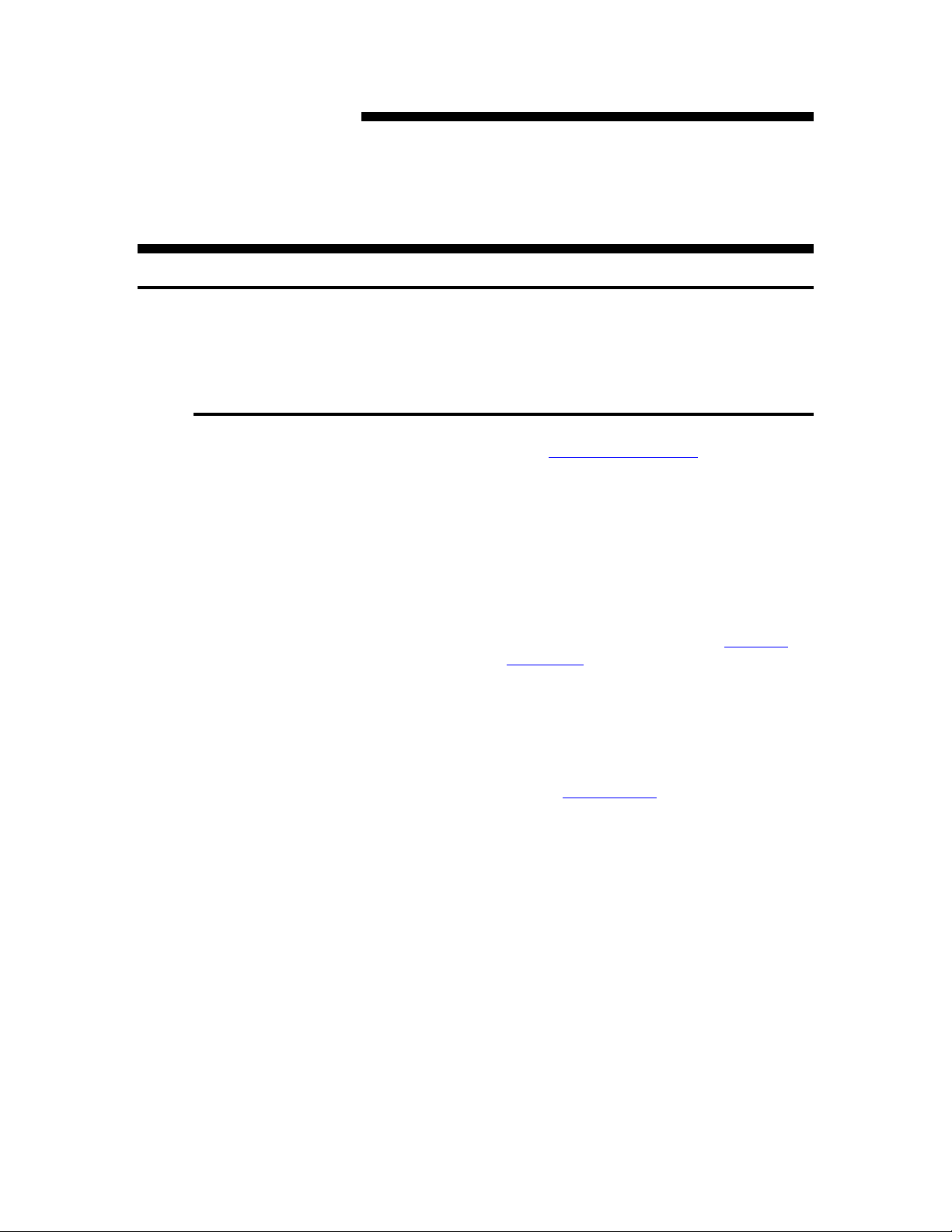
PSG Monochrome
Printers
OS X Drivers for the 61xx Series Printers
To obtain the drivers:
1. Go to http://www.xerox.com
2. On the red navigation bar at the top of the
page, click on Support & Drivers.
3. On the gray sidebar on the left side of the
page, click on the white search field, type
6100 in the field and tap your <enter> key.
4. Under the header labeled DocuTech 6100
Production Publisher click on Drivers &
Downloads.
5. In the Operating System field, highlight
Macintosh OS X and click on the blue GO
button.
Under the Drivers: Macintosh OS X header,
6.
click on PPD. Custom.
7. In the File Download and End-User License
Agreement window that appears, click on
the [Accept] button.
DP_DT Installer.dmg.sit will automatically
begin to download and will Unstuff into a file
called DT_DT Installer.dmg which will
mount and will open its own window with an
icon that looks like an open carton and has
the label DocuPrint/DocuTech
Installer.mpkg.
Page 2
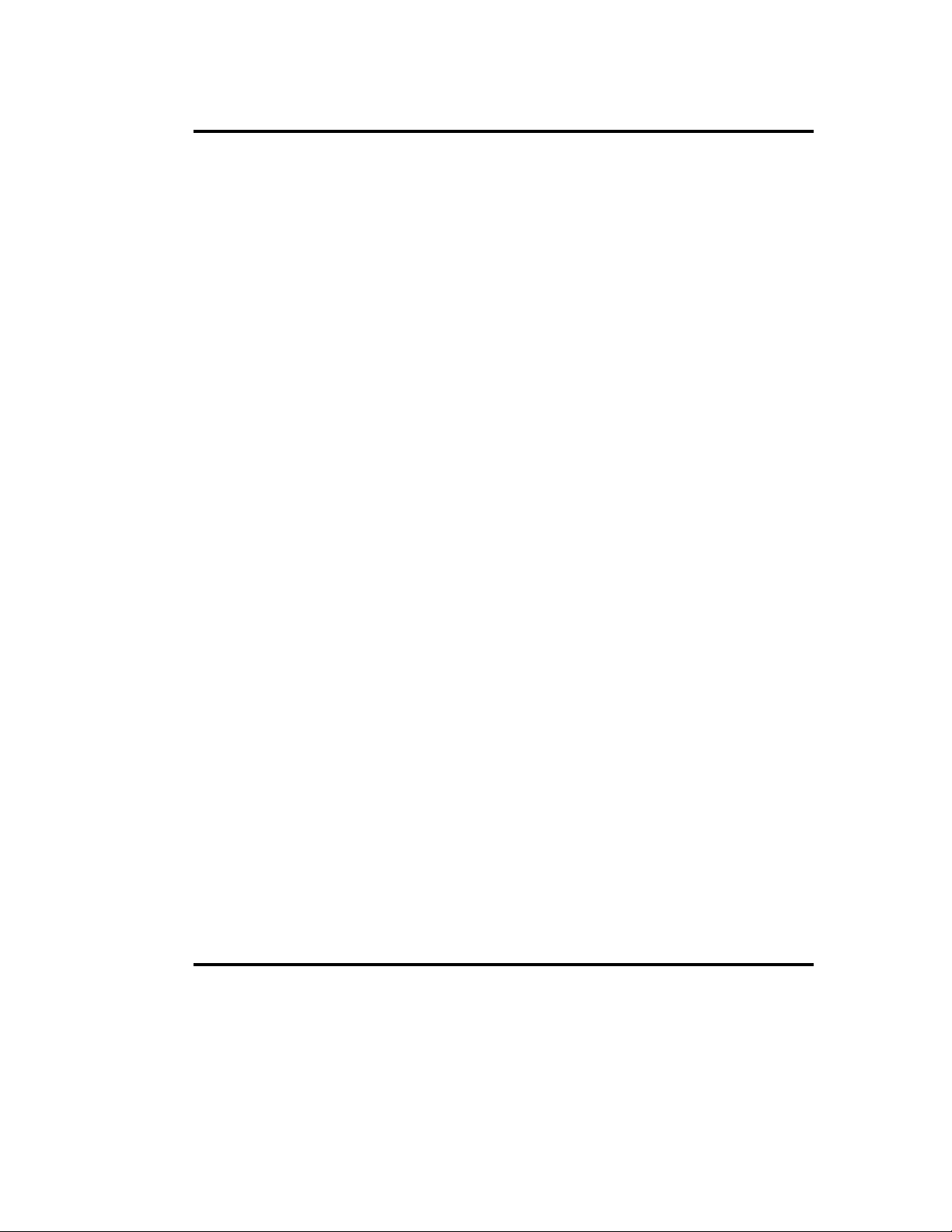
To install the drivers:
1. Double-click on the DocuPrint/DocuTech
Installer.mpkg icon.
You'll see a dialog box that says, "This
installer package needs to run a program to
determine if it can be installed. Do you want
to continue?"
2. Click on the [Continue] button.
The small box will disappear and you'll see
the Welcome to the DocuPrint/DocuTech
Installer window.
3. Click on the [Continue] button.
4. Read the Software License Agreement and
click on the [Continue] button.
5. In the small window that prompts you to
agree to the terms of the software licensing
agreement, click on the [Agree…] button.
To set up your printer:
6. Select an eligible (green arrow) drive
partition and click on the [Continue] button.
7. In the Easy Install on "drive name" window,
click on the [Upgrade] button.
The utility will install the drivers and will
notify you when the process is completed.
This will take a few minutes.
You can now close the Install software
8.
window. Click on the [Close] button.
NOTE: When you've completed the entire
process you may drag the
DocuPrint/DocuTech Installer, DP_DT
Installer.dmg and DP_DT Installer.dmg.sit
files to your trash.
1. Open your Macintosh Hard Drive
icon:Applications:Utilities:Printer Setup
Utility.
2.
In the tool bar at the top of the Printer List
window, click on the Add icon.
Page 3

A small dialog window with five (5) fields will
appear on your desktop.
3. Click on the scroll bar to the right of the first
field and select IP Printing from the list.
4. Click on the scroll bar to the right of the
Printer Type: field and select LPD/LPR.
5. Click in the Printer Address: field and enter
the ip address of your printer in that field.
6. Click in the Queue Name: field and enter
the name of the queue on your printer.
NOTE: It's critical that you match letter
capitalization between your printer and the
way you type the name of the queue in this
field.
7. Click on the scroll bar to the right of the
Printer Model: field and select Xerox.
Using your new printer drivers:
8. Use the scroll bar, highlight the name of the
printer model that best represents your
printer and click on the [Add] button.
Wait a few seconds and your printer will
appear in your printer list. When you see
your new printer appear on the list you may
quit out of the Printer Setup Utility.
1. Open the document you wish to print (for
example:
http://www.bbonline.com/recipe/frenchtoast.
html).
2. On the application menu bar click on
File:Page Setup…
3.
Click on the scroll bar to the right of the field
called Format for: and highlight your newlyinstalled printer.
Select the appropriate page size and
4.
orientation and click on the [OK] button.
NOTE: The Page Setup window is in a
different place for QuarkXPress. If you're
familiar with the application, the principles
Page 4

are the same and the dialog location is
slightly different.
5. Click on the menu item File:Print and verify
that the Printer: field is pointed toward your
printer.
6. Click on the scroll bar to the right of the field
that now reads Copies & Pages, scroll to
and highlight Xerox Features.
NOTE: A new field will appear under the
Xerox Features field. It, too will have a scroll
bar. Each selection in that new field will
allow you to program different printer
features.
CAVEAT: As of this writing the Xerox
Features:Job Notes:Job Name field doesn't
work. The engineers are aware of this
problem and know that this is an important
feature for production printing. I hope to be
able to remove this caveat very soon.
