Page 1

Xerox Document Services Platform Series
Common Controller
System Guide
701P42230
Version 4.1
August, 2004
Page 2
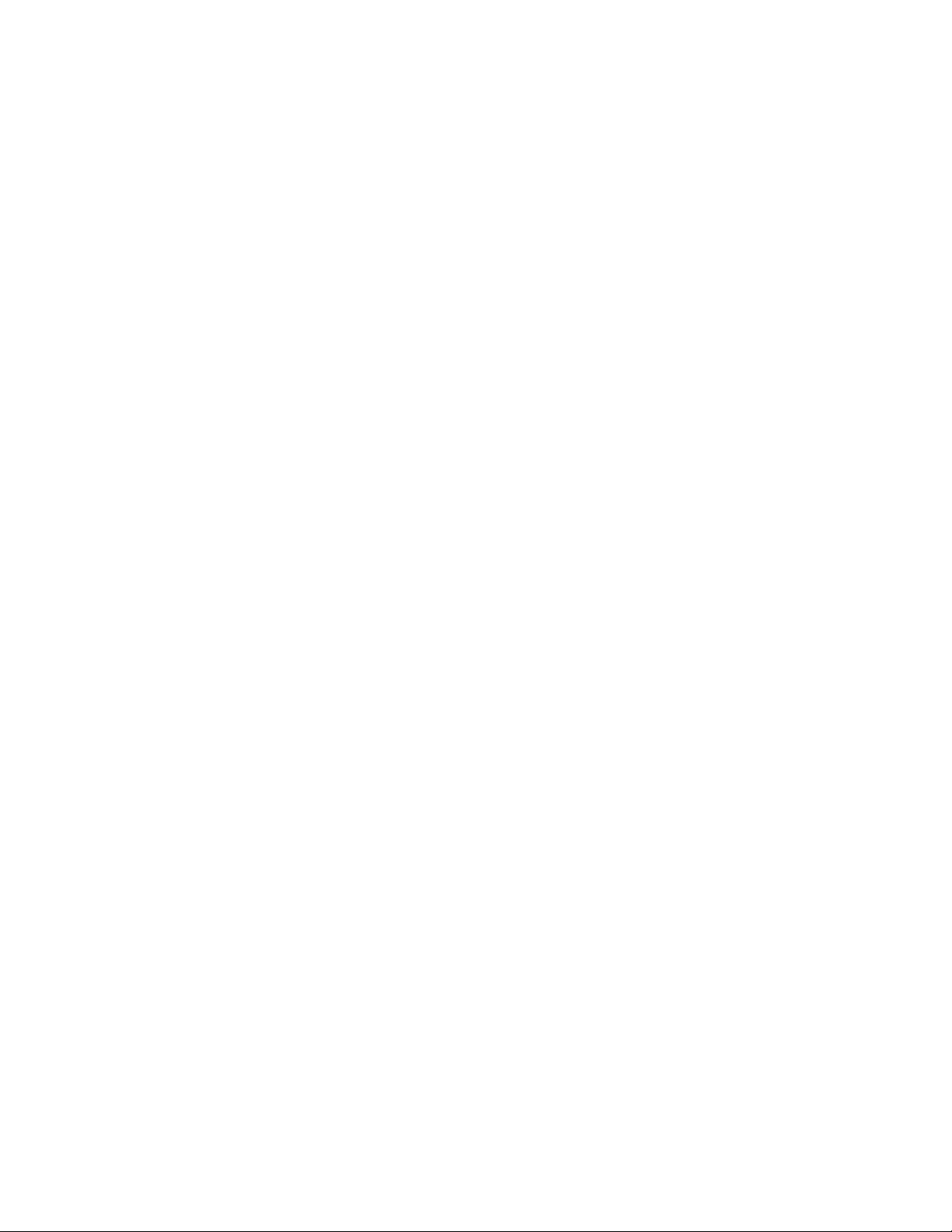
Xerox Corporation
Global Knowledge and Language Services
800 Phillips Road
Building 845-17S
Webster, New York 14580
USA
© 2004
Copyright protection claimed includes all forms and matters of copyrighted
material and information now allowed by statutory or judicial law hereinafter
granted including without limitation, material generated from the software
programs that are displayed on the screen such as styles, templates, icons,
screen displays, looks, and so on.
Printed in the U.S.A., U.K., and France.
Copyright by Xerox Corporation. All rights reserved.
XEROX, XEROX Europe, and XEROX Canada Limited, The Document Company,
the stylized X, and all names identifying numbers used in connection with Xerox
products mentioned in this publication are trademarks of XEROX
CORPORATION. All non-Xerox brands and product names are trademarks or
registered trademarks of their respective companies. Other company trademarks
are also acknowledged.
This product includes software developed by the Apache Software Foundation
(http://www.apache.org/). SWOP is a registered trademark of SWOP, Inc.
While the information in this Guide is correct at the time of this publication, Xerox
reserves the right at any time to change the information without notice. Changes
are made periodically to this document. Changes and technical updates will be
added in subsequent editions.
Page 3
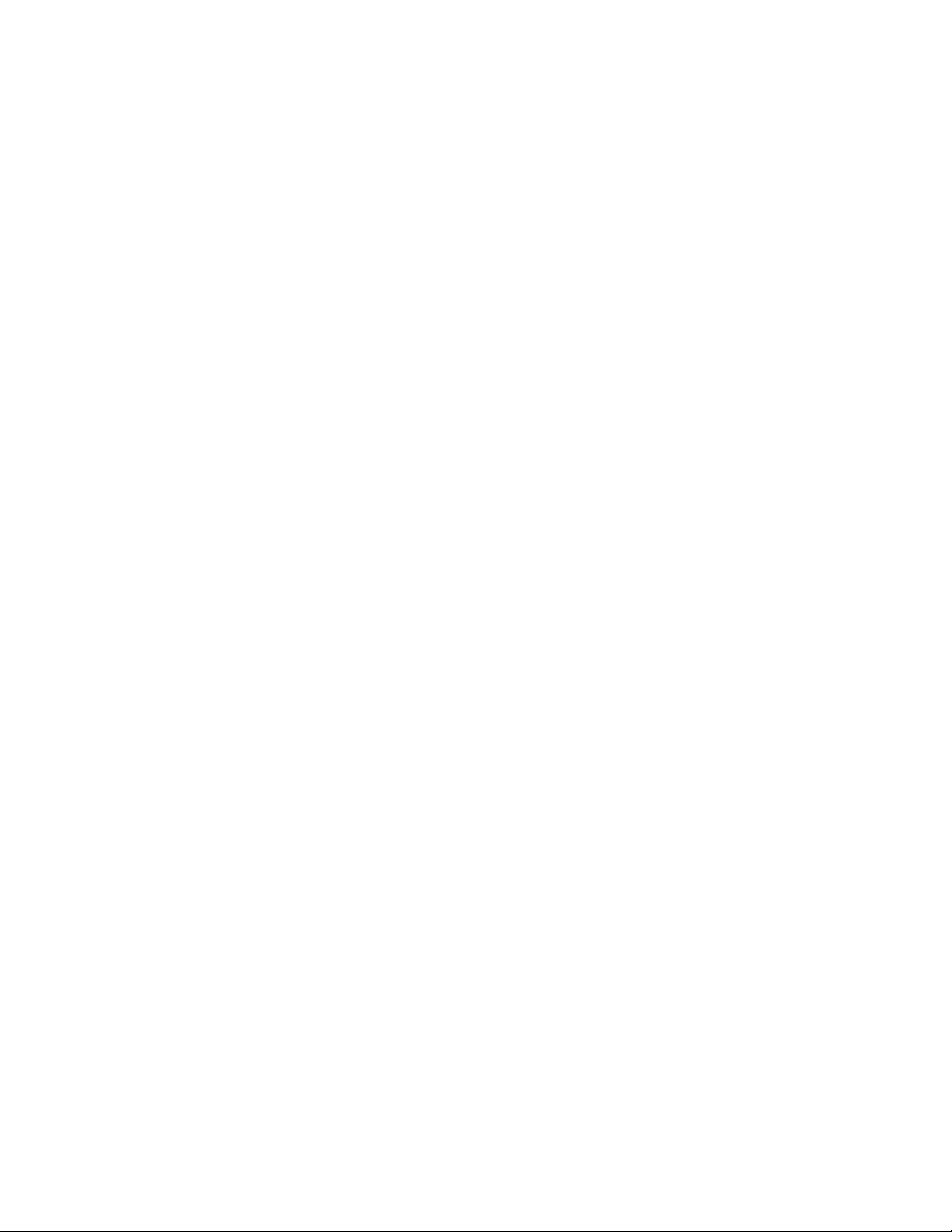
Page 4
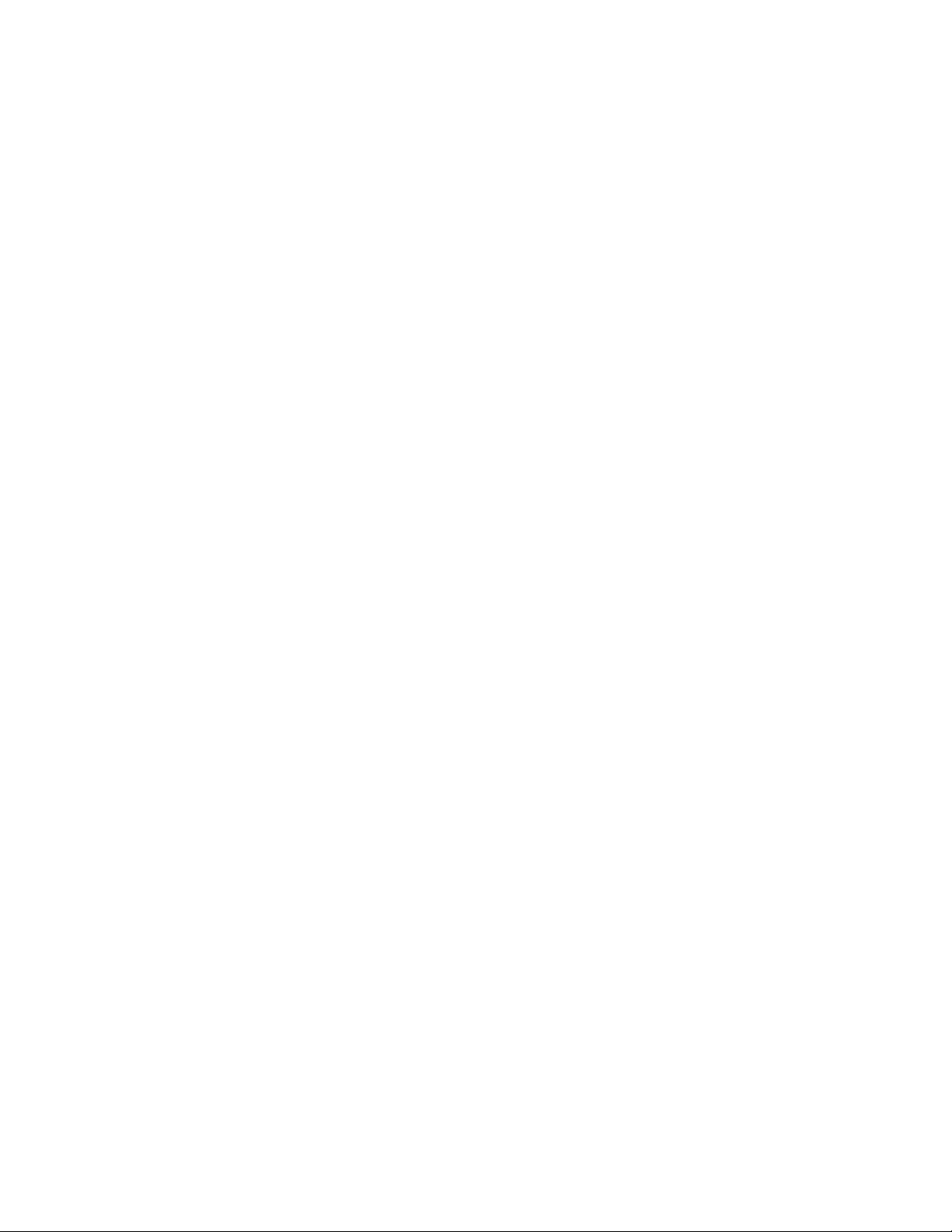
Page 5
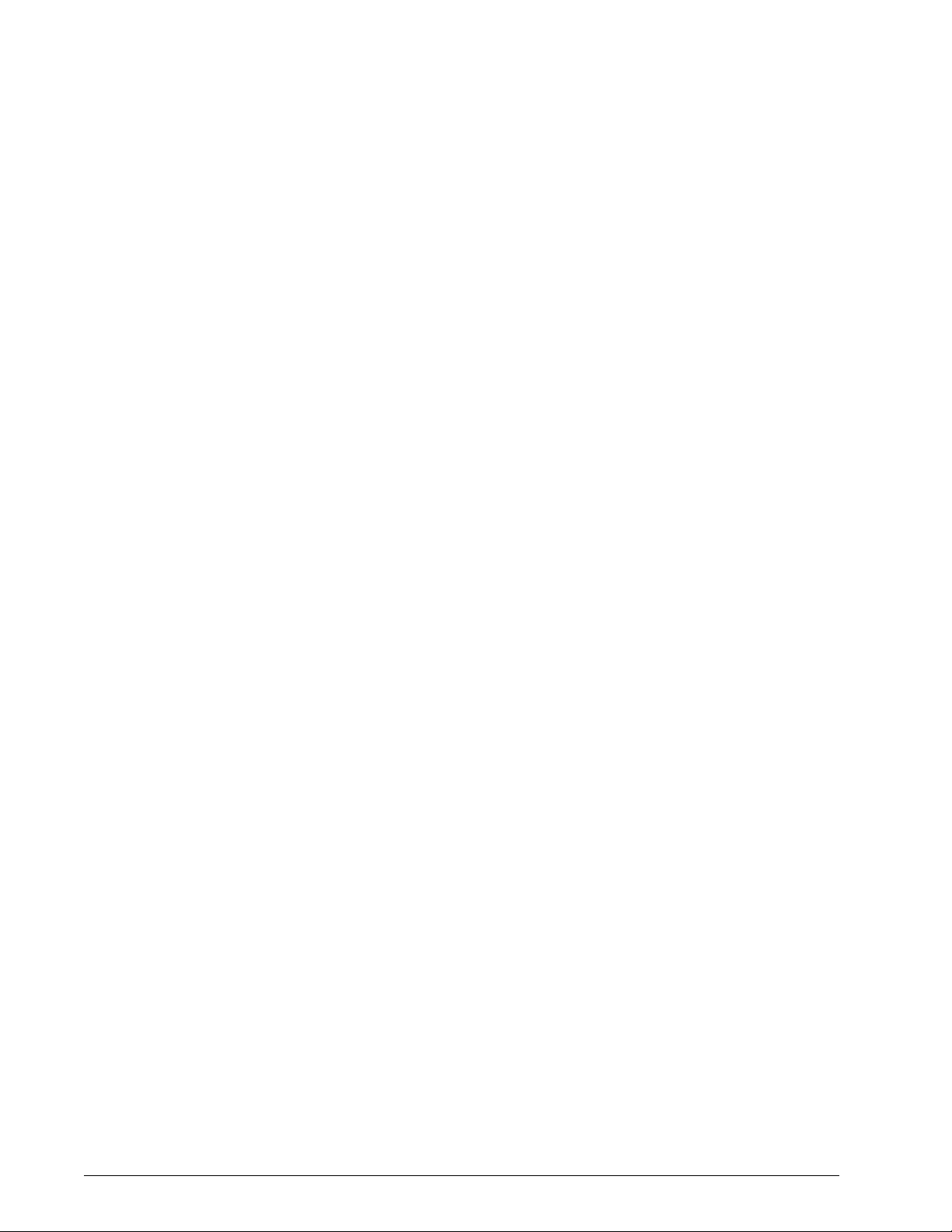
Table of Contents
Introduction
About this guide ................................................................................................................... i
Contents .............................................................................................................................. i
Conventions........................................................................................................................ ii
Customer support .............................................................................................................. ii
1 Gateway and Network Configuration
SNMP gateway configuration ..........................................................................................1-2
Additional features supported in SNMP..............................................................1-2
Changing attributes support................................................................................1-3
SNMP MIB support .............................................................................................1-3
Automatic Meter Reading (AMR) support ..........................................................1-5
Localization of text and units of measure ...........................................................1-6
SNMP configuration variables .........................................................................................1-7
Local User Interface (LUI) mapping to MIB ........................................................1-7
Printer and job messages ......................................................................1-8
AppleTalk gateway configuration .......................................................................1-8
Queue server options .........................................................................................1-8
NetWare gateway configuration.........................................................................1-8
LPD gateway configuration .................................................................................1-9
Network configuration settings ........................................................................................1-9
IP configuration...................................................................................................1-9
Dynamic Host Config Protocol (DHCP) .................................................1-9
Name services ..................................................................................................1-10
Windows Internet Name Service (WINS).............................................1-10
Domain Name Service (DNS) ..............................................................1-10
Network Information Services (NIS/NIS+) ...........................................1-10
Active Directory Service (ADS) .........................................................................1-11
Network filing configuration...............................................................................1-11
LP/LPR compatibility with DocuSP...................................................................1-11
NPS lp-o and lpr-c ...............................................................................1-11
Ethernet connection speed ...............................................................................1-13
Restore network factory settings ......................................................................1-13
2 Backup and Restore
System and Configuration backup and restore ...............................................................2-1
BOOK-TITLE NOT SET 1
Page 6
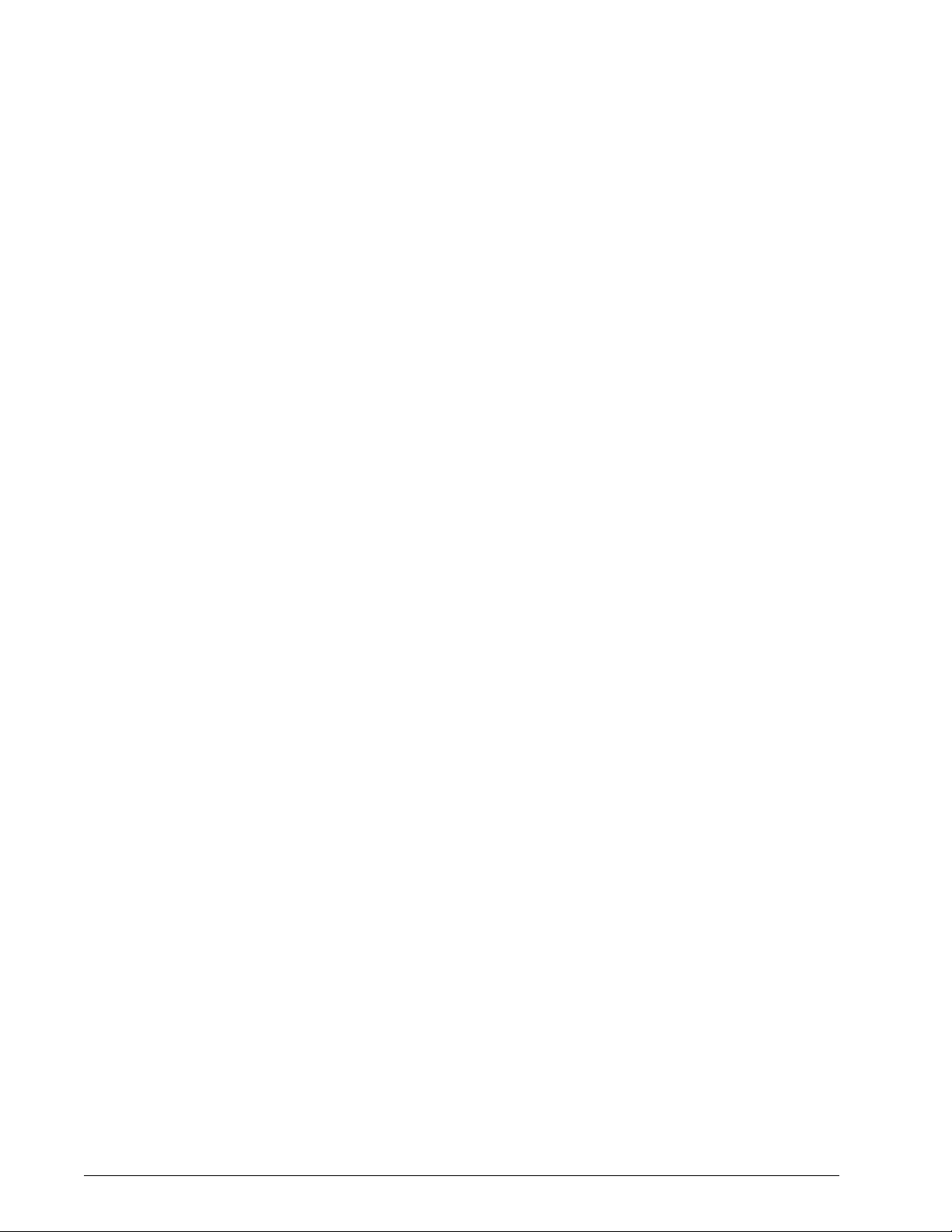
When to restore a Configuration.........................................................................2-2
When to restore a System ..................................................................................2-2
Configuration Backup ......................................................................................................2-3
Restore Configuration......................................................................................................2-4
Full System Backup .........................................................................................................2-4
Additional backup information .........................................................................................2-5
Backup and Restore Tray Mapping .................................................................................2-5
Frequently asked questions.............................................................................................2-6
DocuSP Emergency Recovery Utility (DSPERU)............................................................2-8
DSPERU limitations............................................................................................2-8
Required levels of expertise ...............................................................................2-9
Installing DSPERU on your DocuSP controller...................................................2-9
Backup procedure - DSPERU ..........................................................................2-10
Testing the backup tape ...................................................................................2-11
Recovery procedure - DSPERU .......................................................................2-12
Backup and recovery caveats - DSPERU ........................................................2-13
Troubleshooting ................................................................................................2-14
Activity logging .....................................................................................2-14
Checking the tape drive .......................................................................2-15
Resource Backup and Restore (RBR) utility..................................................................2-17
Procedure for backing up and restoring resources...........................................2-17
Helpful hints for using RBR...............................................................................2-18
Sample resource backup and restore scripts ...................................................2-19
Sample backup script ..........................................................................2-19
Sample resource restore script ............................................................2-20
3 Security and Network Setup
System supplied security profiles ....................................................................................3-1
Creating user-defined profiles.............................................................................3-3
Setting the current and default profiles...............................................................3-3
Account management......................................................................................................3-3
Local users and groups ......................................................................................3-3
Default user groups and user accounts..............................................................3-4
Creating user accounts.......................................................................................3-4
Group authorization ............................................................................................3-5
Password security requirements.........................................................................3-5
Changing individual passwords ..........................................................................3-6
Accessing DocuSP through ADS ....................................................................................3-6
Limiting access using the IP filter ....................................................................................3-6
Print command line client from remote system................................................................3-7
Secure Socket Layer .......................................................................................................3-7
Digital Certificates...............................................................................................3-8
User level changes .............................................................................................3-9
2 BOOK-TITLE NOT SET
Page 7

Solaris file permissions .......................................................................................3-9
Network and name service changes...................................................................3-9
Disabling secure name service databases ............................................3-9
Multicast routing disabled ....................................................................3-10
Sendmail daemon secured ..................................................................3-10
Network parameters secured...............................................................3-10
Executable stacks disabled .................................................................3-10
NFS port monitor restricted..................................................................3-10
Remote CDE login disabled.................................................................3-10
DocuSP router capabilities disabled....................................................3-11
Security warning banners ....................................................................3-11
Disabling LP anonymous printing ........................................................3-11
Remote shell internet service ..............................................................3-11
enable-ftp and disable-ftp scripts.........................................................3-11
Roles and responsibilities ..............................................................................................3-12
Xerox responsibilities........................................................................................3-12
Customer responsibilities..................................................................................3-12
Security tips ...................................................................................................................3-13
Configure for xrxuser ........................................................................................3-13
Document and backup......................................................................................3-14
Online Help for security ....................................................................................3-14
4 Printing
Printing workflow options .................................................................................................4-1
First In/First Out (FIFO) printing..........................................................................4-1
Resource based scheduling ...............................................................................4-2
Multiple job submission ...................................................................................................4-2
Parallel RIP processing ...................................................................................................4-3
ASCII and PCL printing utilities .......................................................................................4-3
ASCII and the PS or PCL decomposers.............................................................4-3
setpclcontrol utility .................................................................................4-4
setlp/lprcopycount utility.........................................................................4-4
LP/LPR compatibility with DocuSP..................................................................................4-5
NPS lp-o and lpr-c ..............................................................................................4-5
Highlight color programming in ASCII job ticket ..............................................................4-6
Resource based scheduling for NPS color......................................................................4-7
Socket gateway configuration utility: setVPSoption.........................................................4-8
TIFF files..........................................................................................................................4-9
GetTIFF and GetForm ........................................................................................4-9
TIFF orientation ..................................................................................................4-9
Supported TIFF tags............................................................................4-10
BOOK-TITLE NOT SET 3
Page 8
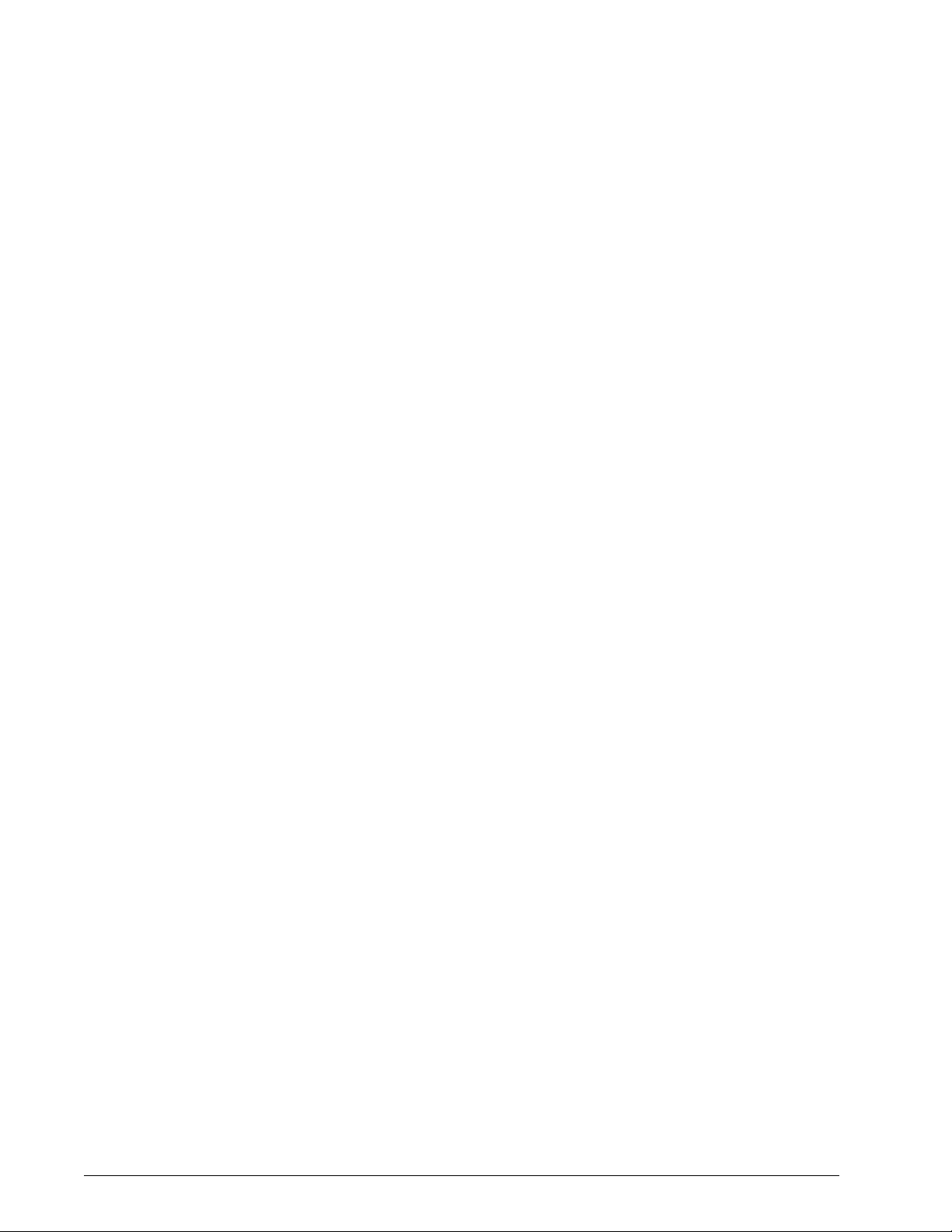
5 Finishing
Administration page controls .........................................................................................4-11
Performance considerations..........................................................................................4-12
Using VIPP ....................................................................................................................4-12
Repository management ...............................................................................................4-13
Save job options ...............................................................................................4-13
Scan to digital input on DT 100/120..................................................................4-14
Copy input for multiple page TIFF files.............................................................4-14
RIP input ...........................................................................................................4-14
Copy/move/delete saved jobs...........................................................................4-15
Copying and saving jobs to CD ........................................................................4-15
Saving custom templates..................................................................................4-16
Job previewing and editing ............................................................................................4-16
Editing thumbnails ............................................................................................4-16
Using the PDF editor ........................................................................................4-17
Paper trays ....................................................................................................................4-17
Printing hints ..................................................................................................................4-17
Subset finishing ...............................................................................................................5-1
Creating jobs to use subset finishing..................................................................5-2
Subset offset (Page Level Jog)...........................................................................5-2
PCL offset/separator/subset finishing command ................................................5-3
PCL Offset Stacking ..............................................................................5-3
6 Fonts
Using the PCL Separator .......................................................................5-3
PCL paper source command ...........................................................................................5-4
Tray mapping...................................................................................................................5-4
Mapping trays to media ......................................................................................5-4
Backup and restore of tray settings ....................................................................5-5
Stacking order .................................................................................................................5-6
Mixed stacking .................................................................................................................5-6
Additional finishing information........................................................................................5-6
How to choose fonts ........................................................................................................6-1
Fonts................................................................................................................................6-1
Downloading fonts from the network ..................................................................6-2
Resident fonts.....................................................................................................6-2
PostScript resident fonts........................................................................6-2
PCL resident fonts .................................................................................6-5
Non-resident fonts ..............................................................................................6-6
Downloaded fonts ..................................................................................6-6
Optional or soft fonts..............................................................................6-7
Font substitution .................................................................................................6-7
4 BOOK-TITLE NOT SET
Page 9

PostScript fonts......................................................................................6-7
PCL 5e fonts ..........................................................................................6-7
7 Accounting and Billing
Accounting .......................................................................................................................7-1
Auto exporting accounting log ............................................................................7-1
Accounting exported values................................................................................7-1
Accounting file fields ...........................................................................................7-2
Job Notes window ...........................................................................................................7-8
Billing ...............................................................................................................................7-8
Billable events.....................................................................................................7-8
Billing meters .....................................................................................................7-9
8 Troubleshooting
Calling for service ............................................................................................................8-1
Declared faults.................................................................................................................8-2
Printer fault .........................................................................................................8-2
Job fault ..............................................................................................................8-2
Undeclared faults.............................................................................................................8-2
SNMP problems..................................................................................................8-3
Client problems...................................................................................................8-4
Windows problems ................................................................................8-4
Macintosh problems...............................................................................8-4
DigiPath problems .................................................................................8-4
GUI problems.........................................................................................8-5
Tape Client problems.............................................................................8-5
Print quality problems ............................................................................8-6
Font problems........................................................................................8-6
Inoperable system problems..................................................................8-7
Job flow problems..................................................................................8-7
Job integrity problems............................................................................8-8
Tray to media mapping problems ..........................................................8-9
Gateway problems ................................................................................8-9
PDL problems ........................................................................................8-9
PostScript problems...............................................................................8-9
TIFF problems .....................................................................................8-10
PDF problems......................................................................................8-10
Editor problems.................................................................................................8-11
Restore password.............................................................................................8-11
Restart DocuSP software without rebooting.....................................................8-12
Productivity and performance problems ...........................................................8-12
BOOK-TITLE NOT SET 5
Page 10
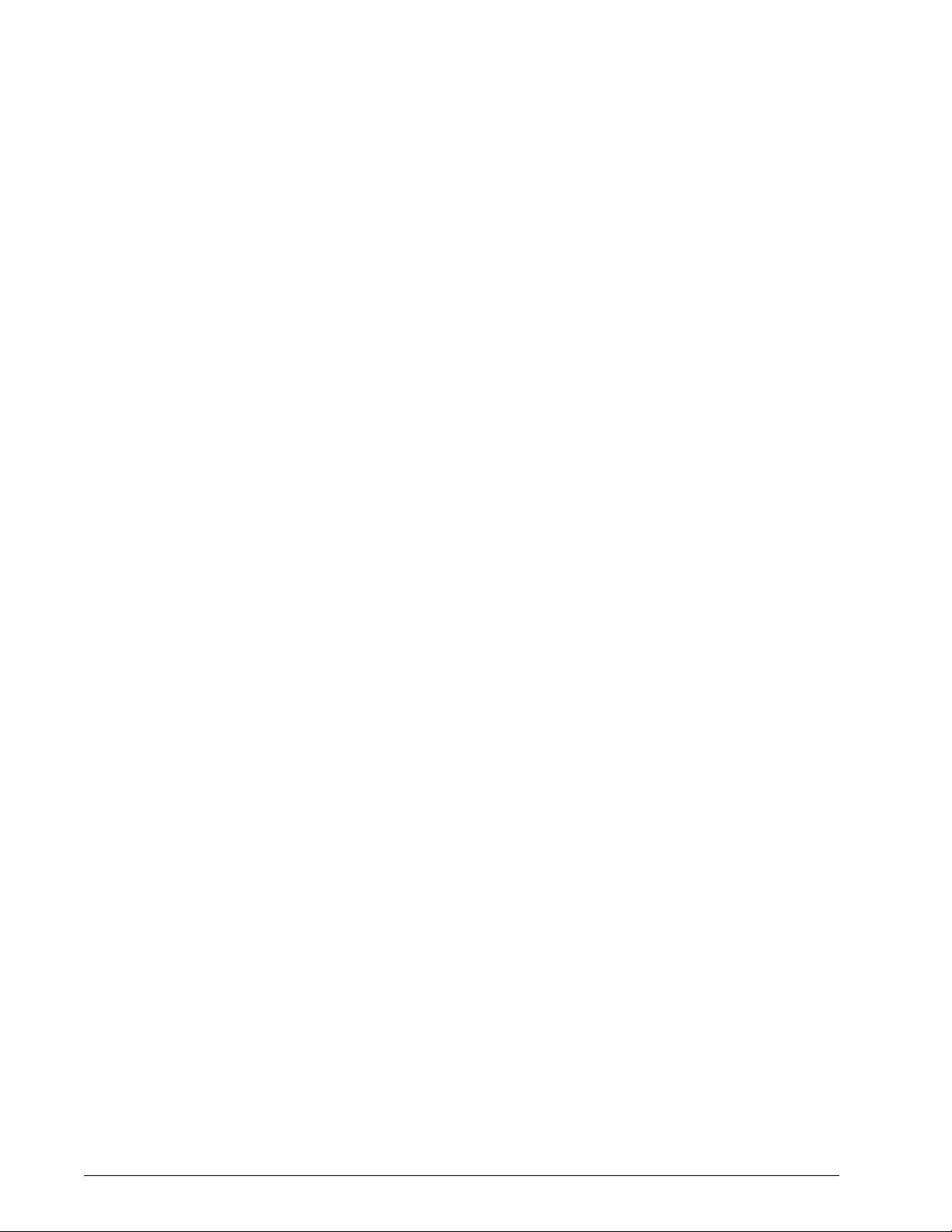
Problems when saving a job .............................................................................8-13
Printing system logs ......................................................................................................8-14
all_jobs_log.......................................................................................................8-14
system_log........................................................................................................8-14
status_log .........................................................................................................8-14
ep_exception_log and ep_primary_log.............................................................8-15
LPR logs ...........................................................................................................8-15
Printing the accounting log ...............................................................................8-15
LP/LPR and the ASCII job tickets..................................................................................8-15
Rebooting and restarting ...............................................................................................8-16
Loading XJDC/Unix .......................................................................................................8-17
Configuring XJDC/Unix..................................................................................................8-18
XJDC hints and tips .......................................................................................................8-18
Output files ....................................................................................................................8-19
Properly ejecting a diskette on a DocuSP station .........................................................8-20
Remote Services ...........................................................................................................8-20
9 Hints and Tips
General ............................................................................................................................9-1
Disabling the Solaris 8 Screen Saver .................................................................9-1
Common Desktop Environment (CDE) Front Panel Removal and Workaround 9-1
Color Systems .................................................................................................................9-2
Settings for enhanced color output.....................................................................9-2
Color job processing efficiencies ........................................................................9-2
Time used to generate the PDL.............................................................9-2
Time used to transfer PDL .....................................................................9-3
Time required to RIP PDL......................................................................9-3
Time required to print PDL.....................................................................9-3
Job submission hints ..........................................................................................9-3
Number of images .................................................................................9-3
PostScript preScan and full scan...........................................................9-4
PostScript factory settings .....................................................................9-4
Ethernet .................................................................................................9-5
Gateways...............................................................................................9-5
Job submission order.............................................................................9-5
Job RIP hints .........................................................................................9-6
Variable data..........................................................................................9-6
Image Quality (IQ) .................................................................................9-7
Job printing hints....................................................................................9-8
Skipped pitches .....................................................................................9-8
PCI channel interface PWB trace capture .....................................................................9-8
6 BOOK-TITLE NOT SET
Page 11
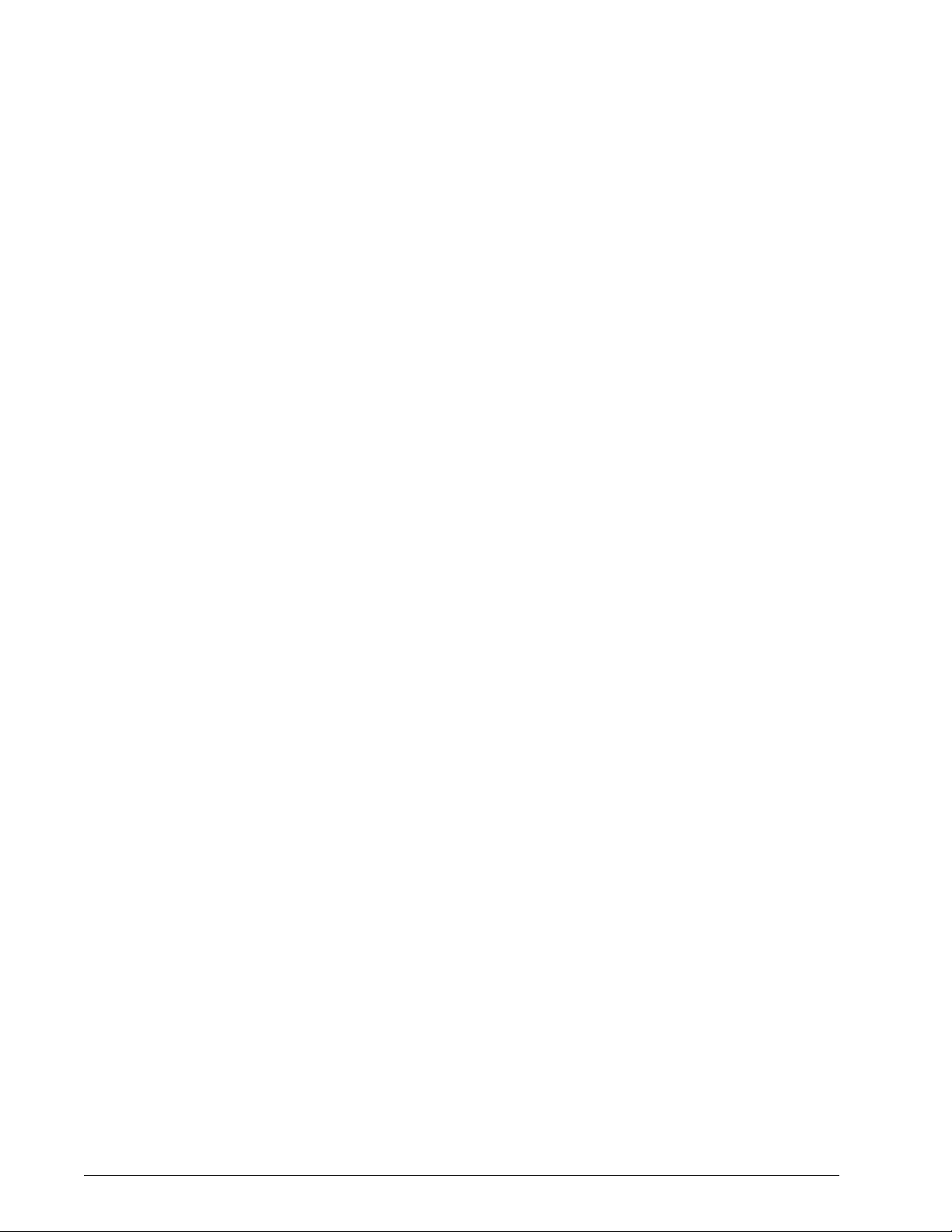
Perform a trace ...................................................................................................9-9
Export the trace file to floppy ..............................................................................9-9
BOOK-TITLE NOT SET 7
Page 12
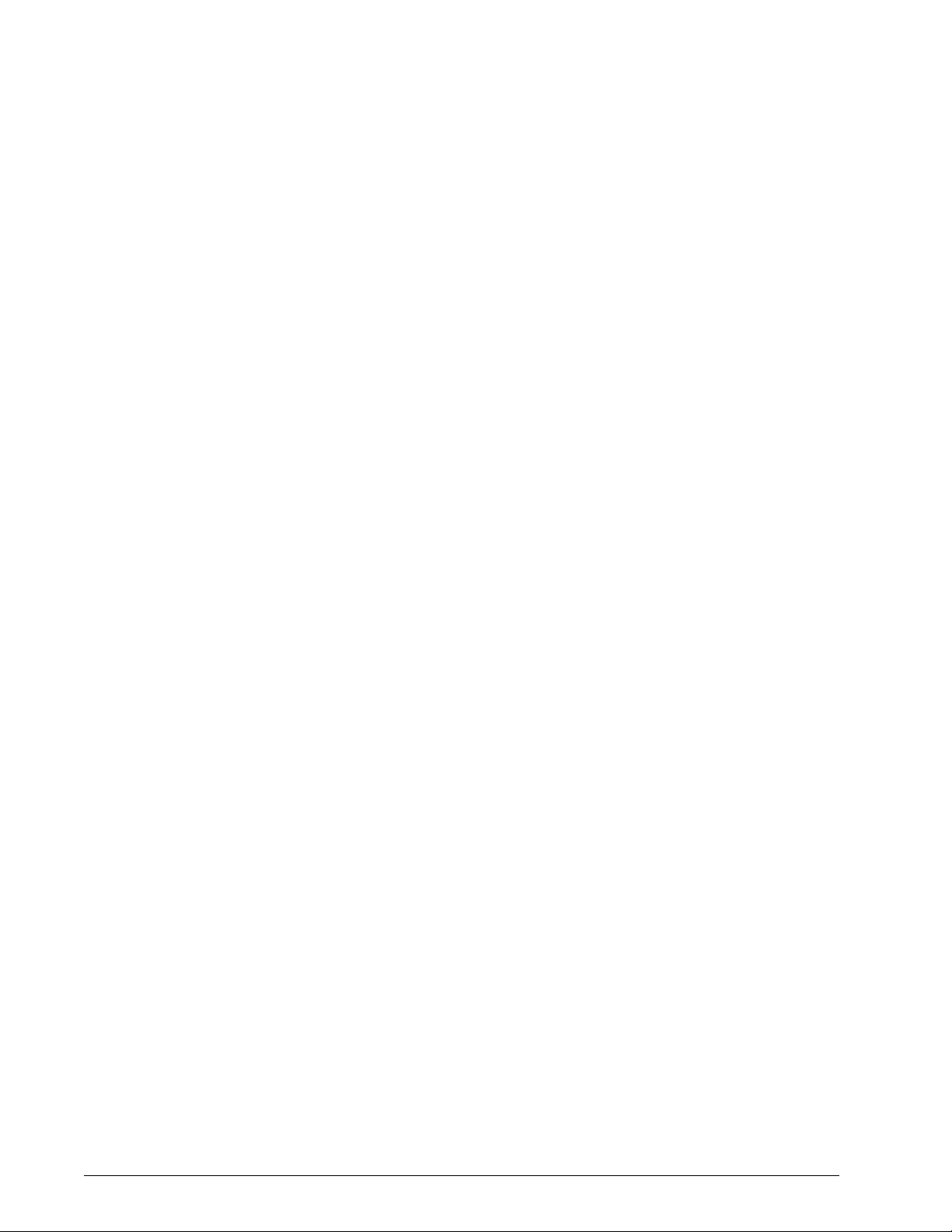
8 BOOK-TITLE NOT SET
Page 13
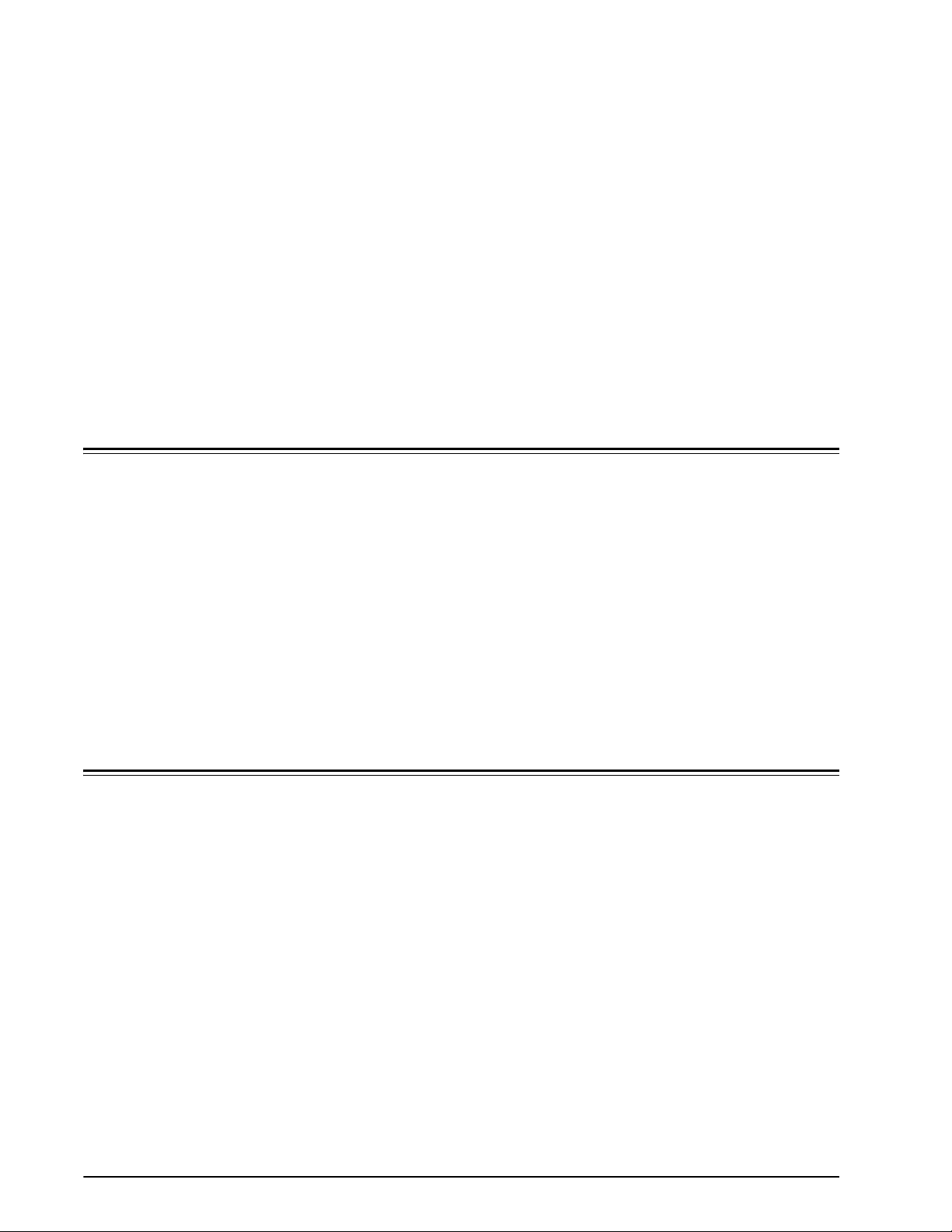
About this guide
Introduction
The System Guide provides the information needed to
perform system administration tasks for configuring and
maintaining the Xerox Document Services Platform
(DocuSP) for printing systems.
This guide is intended for network and system administrators
responsible for setting up and maintaining Xerox printers with
DocuSP software. System administrators should have an
understanding of the Sun workstation, a familiarity with
Solaris, and with basic UNIX commands. This includes the
use of text editors such as vi or textedit and the ability to
maneuver within the Solaris environment. To enable them to
setup a customer site, system administrators are expected to
have a working knowledge of Local Area Networks (LANs),
communication protocols, and the applicable client platforms.
Contents
In general, this document covers information about the
DocuSP that is not covered in the Online Help or other
available guides.
The following list describes the contents of this guide:
• Gateway and Network Configuration
• Backup and Restore
• Security and Network Setup
•Printing
• Finishing
•Fonts
•MICR
• Tape Client
System Guide i
Page 14

Introduction
Conventions
• Accounting and Billing
• Troubleshooting
• Hints and Tips
This guide includes the following conventions:
• Angle brackets - Variable information that is displayed on
your screen is enclosed within angle brackets; for
example, Unable to copy filename.
• Square brackets - Names of options you select are shown
in square brackets; for example, [OK] and [Cancel].
• Notes are hints that help you perform a task or
understand the text. Notes are found in the following
format:
Customer support
NOTE: This is an example of a note.
To place a customer service call, dial the direct TTY number
for assistance. The number is 800-735-2988.
For additional assistance, dial the following numbers:
• Service and software support: 1-800-821-2797
• Xerox documentation and software services: 1-800-3279753
-ii System Guide
Page 15
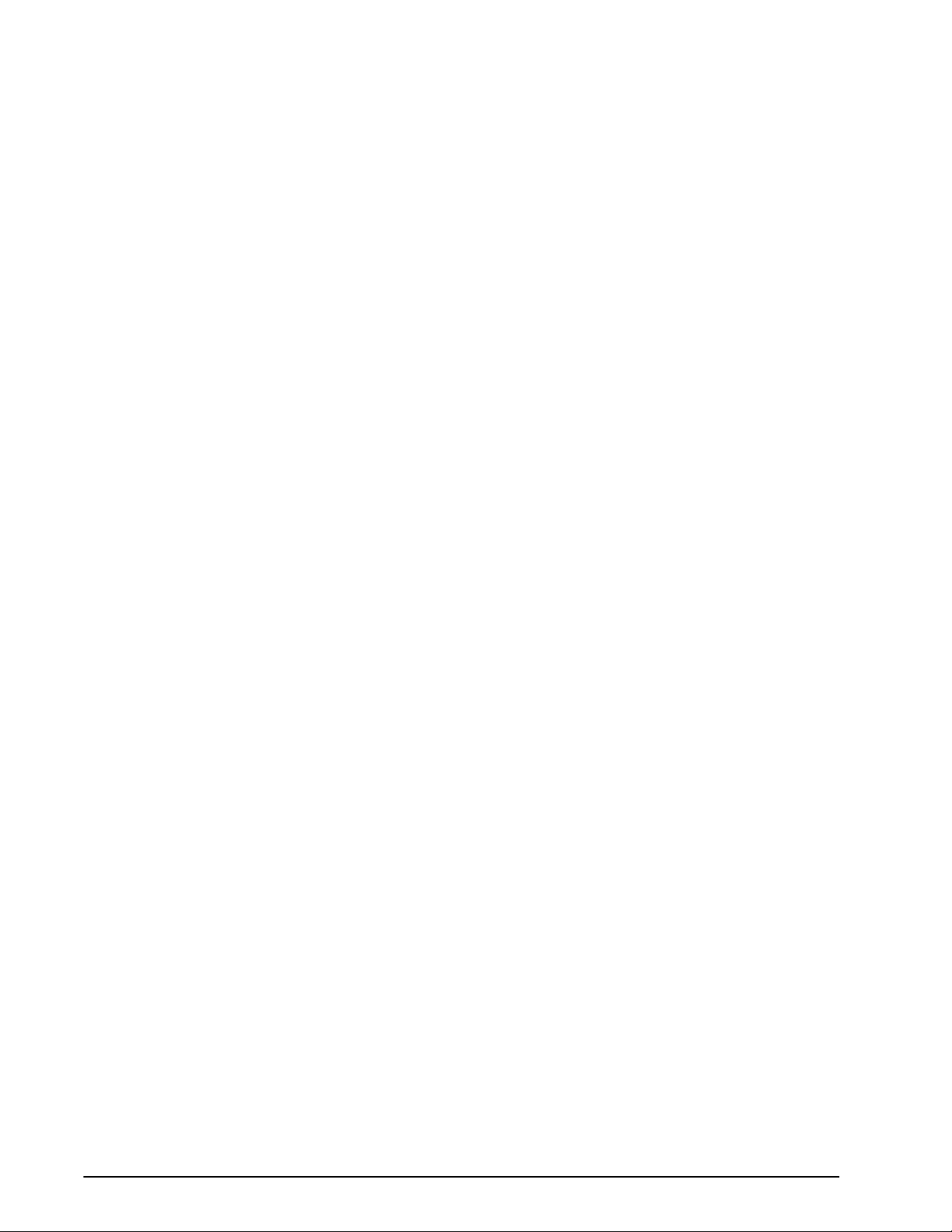
1 Gateway and Network
Configuration
Gateway and network configuration is a set of features that
allows administrators to integrate DocuSP operation with a
variety of protocols and gateways through a common user
interface. The DocuSP gateway and network configuration
also enables system administrators to select all the network
configuration settings without having to interface with the
UNIX operating system.
Administrators have a wide range of network options
available for configuration through DocuSP. IP settings,
network speed, and name service among others settings can
be handled easily and quickly.
This section of the guide describes how to use the DocuSP
interface for the following gateways:
• Simple Network Management Protocol (SNMP)
• AppleTalk
•NetWare
•LPD
This section also addresses the DocuSP support for the
following network configuration settings:
• IP configuration
• Names services
–WINS
– DNS
– NIS/NIS+
• Dynamic DNS Updates (DDNS)
• Filing configuration - SMB
• Filing configuration - FTP/SFTP
• Dynamic (DHCP) and Static configuration
• Ethernet speed
• Restore network defaults
System Guide 1-1
Page 16
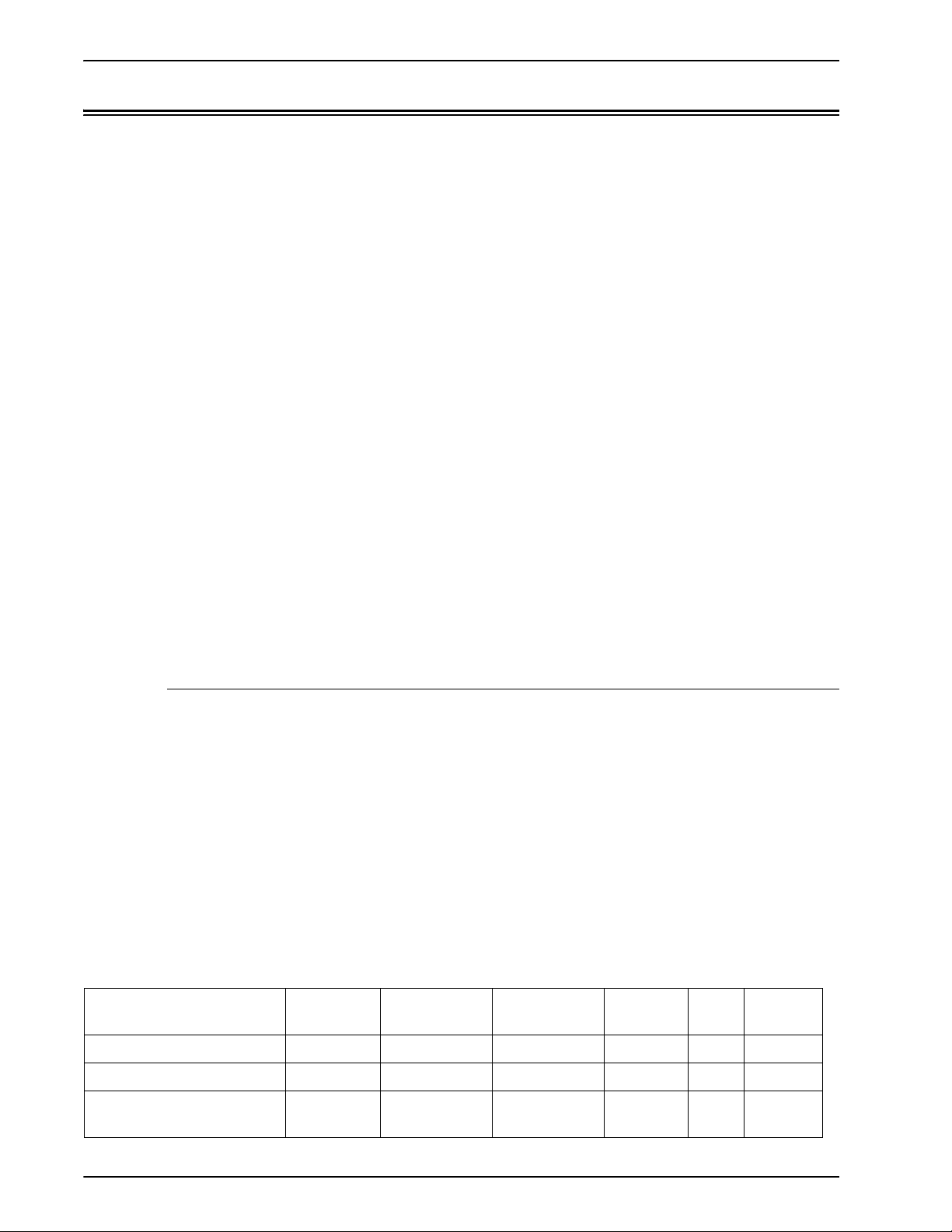
Gateway and Network Configuration
SNMP gateway configuration
SNMP displays the status of network devices. Using the
SNMP tab in Gateways, the administrator can select among
a number of features and settings for SNMP.
NOTE: SNMP requires a standard license. The System
Administrator must enable SNMP in License Manager.
Xerox recommends the following thirdparty SNMP software
managers:
• IBM Network Printer Manager (NT)
• TNG Unicenter (NT)
• HP OpenView (UNIX, NT)
• Xerox CentreWare (UNIX, NT)
NOTE: The SNMP manager (for example, HP OpenView)
may have a number of requests into DocuSP for information.
The requested information may not be among the supported
data sets on DocuSP. When this occurs, the SNMP client/
manager displays no value...etc.
NOTE: You can have more than one SNMP manager running
at the same time.
Additional features supported in SNMP
SNMP support for the following features are product
dependent:
• The ability to SET attributes.
• The ability to localize text and units of measure.
• The ability to support a number of MIBs related to
finishing and printing.
• The ability to perform meter reading automatically.
The following table specifies which Xerox products have
these SNMP supported features:
Table 0-1. SNMP Supported Features by Product
Feature 61XX EPS 1XX
DC2000/
6000/etc
DP/DT
75/90
iGen
DT100/
120
Ability to SET Attributes Y Y Y Y N Y
Localization of Attributes Y Y Y Y N N
Finishing Capability for a
Device MIB
1-2 System Guide
Y N Y N N Y
Page 17

Gateway and Network Configuration
Table 0-1. SNMP Supported Features by Product
DC2000/
Feature 61XX EPS 1XX
Finishing Capability for a
Supply MIB
Finishing Capability for
Attributes
Print Working Group Job
Monitor MIB
Auto Meter Reading/Billing Y Y N Y N Y
Enhancement to attributes Y Y Y Y N Y
Y N N N N Y
Y N Y N N Y
Y Y Y Y N Y
6000/etc
DP/DT
75/90 iGen
DT100/
120
Changing attributes support
These attributes can be changed via SET:
• prtGeneralServicePerson
• prtAuxillarySheetStartupPage
• prtGeneralPrinterName
• hrFSLastFullBackupDate
• hrFSLastPartialBackupDate
• sysContact
• sysLocalization
• sysName
For additional information on attributes, MIBs, and
localization, see device profiles.
SNMP MIB support
DocuSP SNMP MIB files use the Xerox Common
Management Interface (XCMI) version 4.0. The following list
indicates the MIB files included for this version of the DocuSP
software:
• rfc1213 - RFC1213-MIB (MIB-II) - specifically system,
ifNumbers, at, ip, tcp, icmp, udp, snmp
• rfc2790/rfc1514 - HOST-RESOURCES-MIB (XCMI rev
000817) - rfc2790 is a later version of rfc1514. Specifically
hrDeviceTable and hrPrinter Table: hrSystem, hrStorage,
hrDeviceTable, hrPrinterTable, hrDiskStorageTable,
hrPartitionTable
System Guide 1-3
Page 18
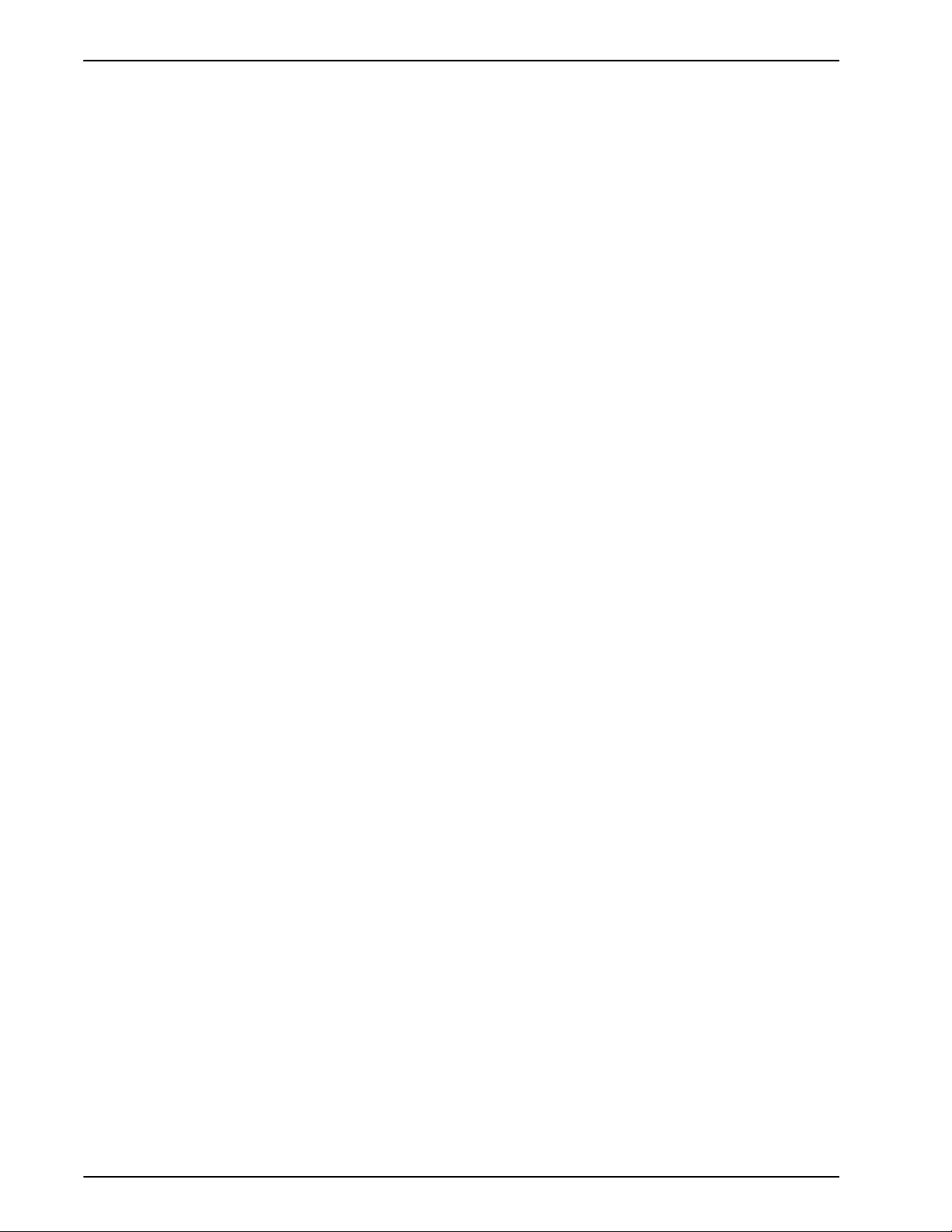
Gateway and Network Configuration
• rfc2790t - HOST-RESOURCES-TYPES (XCMI rev
000815) - same as 2.
• rfc1759 - Printer-MIB (XCMI rev 000818) - except fin
tables
• 06gentc - XEROX-GENERAL-TC
• 07gen - XEROX-GENERAL-MIB
• 10 hosttc - XEROX-HOST-RESOURCES-EXT- TC - same
as 2
• 11hostx - XEROX-HOST-RESOURCES-EXT-MIB - same
as 2
• 15prtrxtc - XEROX-PRINTER-EXT- TC
• 16prtx - XEROX-PRINTER-EXT-MIB
• rfc1215 - SNMP traps version 1
Additionally the following MIBs files are supported:
• RFC 1213 MIB file
– The system Group
– The Interface Group
– The ip Group
– The icmp Group
– The tcp Group
– The udp Group
– The snmp Group
• Host Resource MIB file
– The System Group
– The Storage Group
– The Device Group
• Printer MIB file
– The General Printer Group
– The Input Group
– The Extended Input Group
– The Input Media Group
– The Output Group
– The Extended Output Group
– The Output Features Group
– The Marker Group
1-4 System Guide
Page 19
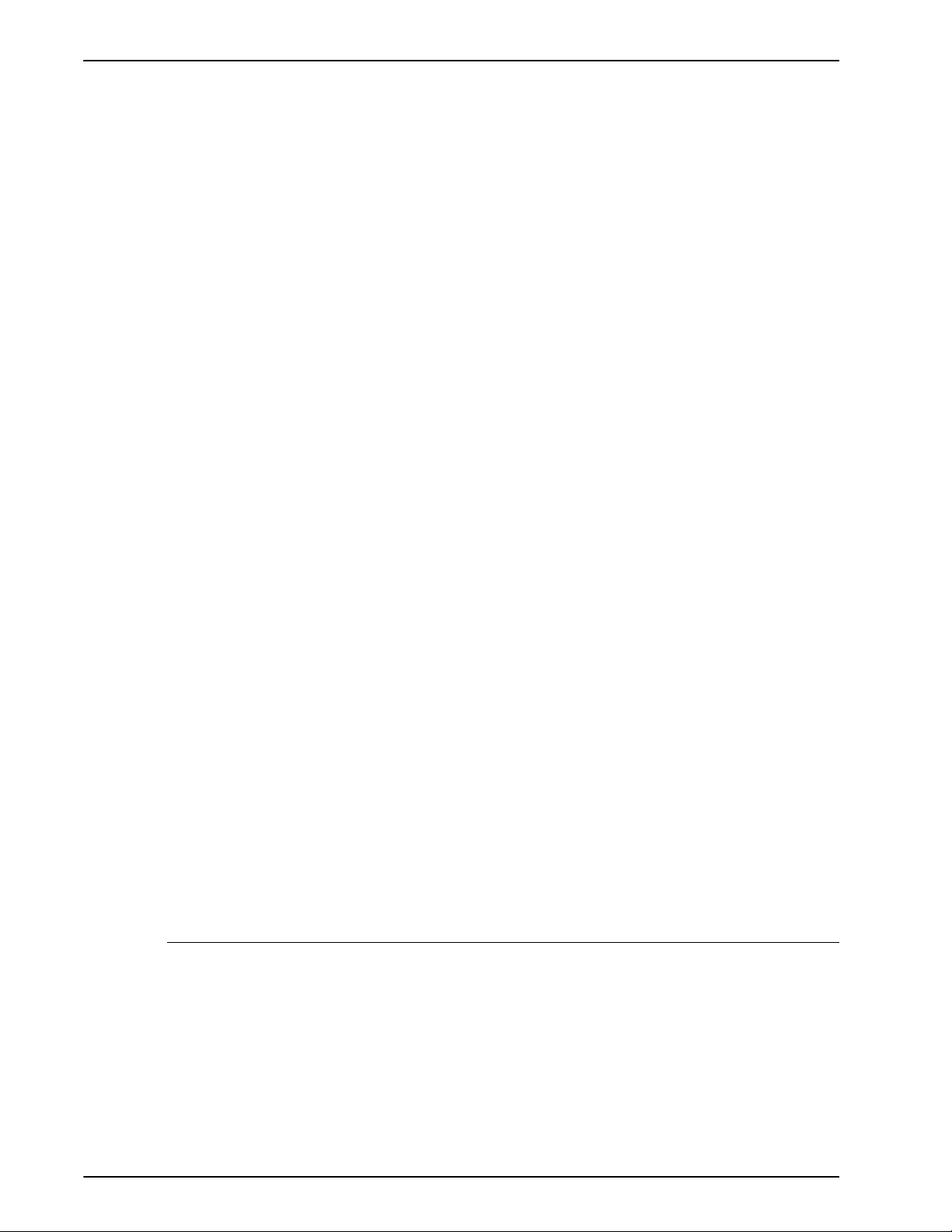
Gateway and Network Configuration
– The Marker Supplies Group
– The Marker Colorant Group
– The Media Path Group
– The Interpreters Group
– The Channels Group
– The Console Group
– The Alerts Groups
• Finishing MIB
– Finisher Device Group
– Finisher Supply Group
– Finisher Supply, Media Input Group
– Finisher Device Attribute Group
• PWG Job Monitor MIB
– The General Group
– The Job ID Group
– The Job Group
– The Attribute Group
• XCMI Host Extensions
– Device Information Group
– Device Detail Group
• XCMI Service Monitoring MIB, Service Group for Print,
Copy and Scan
• Xerox General MIB file (uses only the 06gentc and 07gen
files)
• The xcmGen Base Group
NOTE: The other files in Xerox General MIB are not
supported.
Automatic Meter Reading (AMR) support
Automatic Meter Reading (AMR) is a function that assists in
the accounting and billing process. The feature can be
supported using:
• xcmHrDevDetailIndex
• xcmHrDevDetailValue Integer
• xcmHrDevDetailValueString
System Guide 1-5
Page 20

Gateway and Network Configuration
Localization of text and units of measure
With DocuSP SNMP text and units of measure can be
independent of the locality selected as part of the Local User
Interface (LUI).
Although the default is set so that the SNMP locality and unit
of measure is the same as that of the LUI, the new feature
allows the administrator to select a different locality or unit of
measure for the SNMP gateway.
Remote SNMP clients can control the localization of text
objects of syntax
LocalizedDescriptionStringTC by setting the MIB object :
prtGeneralCurrentLocalization
Access is changed from Read-only to Read/Write.
However, Remote SNMP clients cannot control the units of
measure localization of numeric MIB objects. The localization
of these objects can only be controlled from the LUI.
1-6 System Guide
Page 21

SNMP configuration variables
Of the many parameters that are available for SNMP
configuration, only the ones of common interest to Xerox
customers are shown in the following table:
Table 0-2. Configuration Variables
Gateway and Network Configuration
Value
Parameter Name Description
CommandLine Turn on/off the following flags:
l: logging to SNMP_DEBUG_LOG
w: logging to window
Printer operator The name of the printer operator String
Printer administrator The name of the printer administrator String
Printer administrator location The location of the office of the printer
administrator
Printer administrator Phone The telephone number for contacting the
printer administrator
Printer location The location of the printer String
Range
(0...127)
(0...127)
String
(0...127)
String
(0...127)
(0...127)
Local User Interface (LUI) mapping to MIB
Default
Valu e
empty
empty
empty
empty
empty
The following table shows the mapping between the LUI and
MIB:
Table 0-3. LUI Mapping to MIB
Local User Interface MIB
PrinterOperator prtGeneralCurrentOperator
PrinterAdministrator prtGeneralServicePersonsysContact
PrinterAdmin,
PrinterAdminURL
PrinterAdminPhoneNumber
PrinterLocation sysLocation
System Guide 1-7
prtGeneralServicePersonsysContact
Page 22
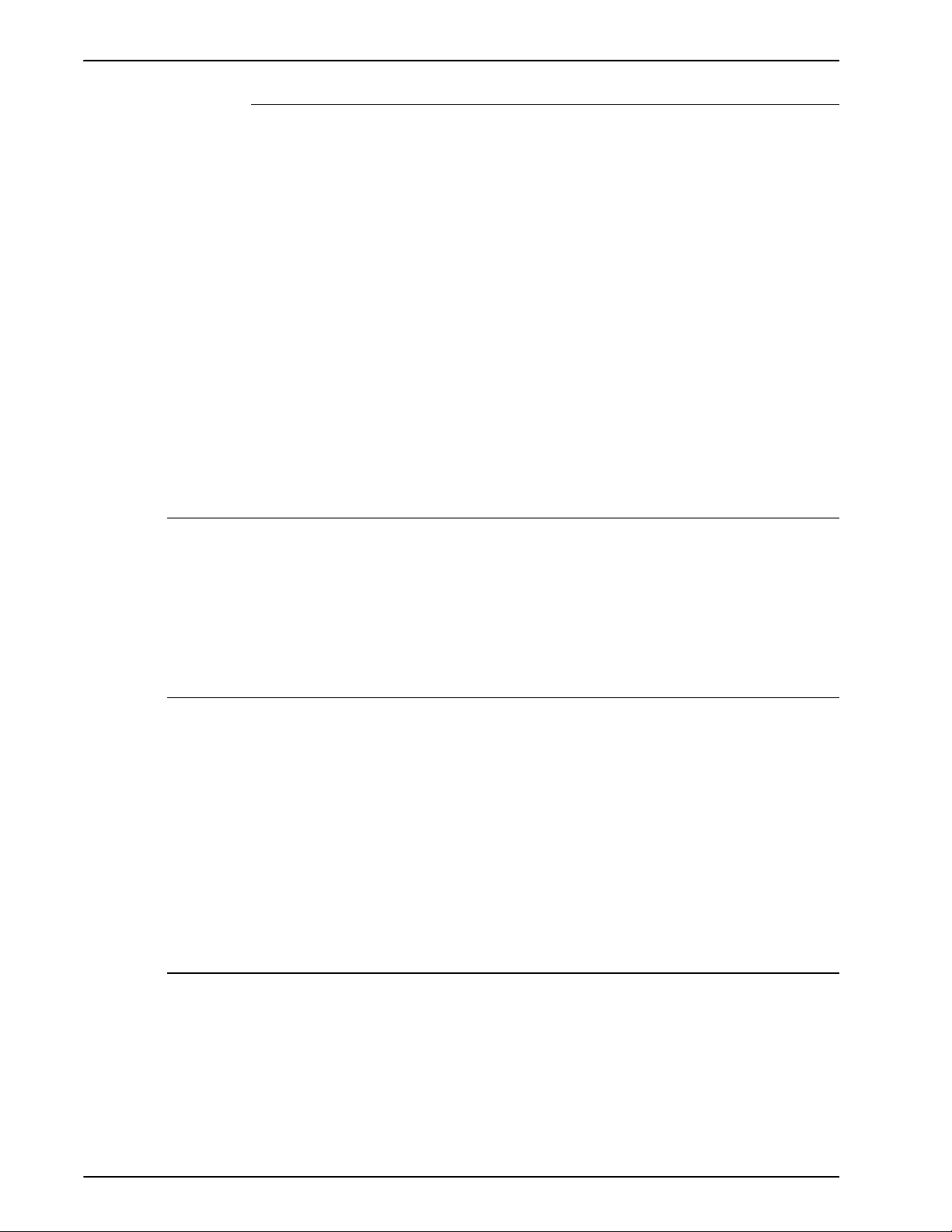
Gateway and Network Configuration
Printer and job messages
SNMP can broadcast messages about the printer and the
jobs on the system. Printer messages may announce that the
printer is idle, printing, or out of paper. Job messages
announce that jobs are pending, processing, or completed.
Other job-related information may include the job owners
name, the job quantity, the job identifier, etc.
The information that is displayed at an SNMP Manager may
not always reflect the exact status of a job or printer on the
DocuSP Controller. Those Managers that do not support
loading of Management Information Bases (MIBs) only
displays the printer and job status that they support.
NOTE: Forwarding is not a job state that is broadcast by the
controller; therefore, job forwarding information is not
displayed by the SNMP job managers.
AppleTalk gateway configuration
In Gateways, using the AppleTalk tab the administrator can
enable of disable the protocol. If the protocol is enabled, the
administrator can also select a default queue set for
Appletalk.
Queue server options
In Gateways using the Queue Server tab, the administrator
has the option to enable or disable NetWare and to define a
Preferred Server Name. This entry field allows the
administrator an easy method to directly point to a replica or
NDS server name.
NOTE: It is recommended to set this after the first connect
attempt has been made since the Preferred Server Name
should be automatically available under normal conditions.
NetWare gateway configuration
In Gateways using the NetWare tab, the administrator can
configure the NetWare Network automatically or manually. If
the automatic mode is selected, a wizard steps the
administrator through the configuration of the Novell Server
and the NetWare Printer queues for DocuSP.
1-8 System Guide
Page 23
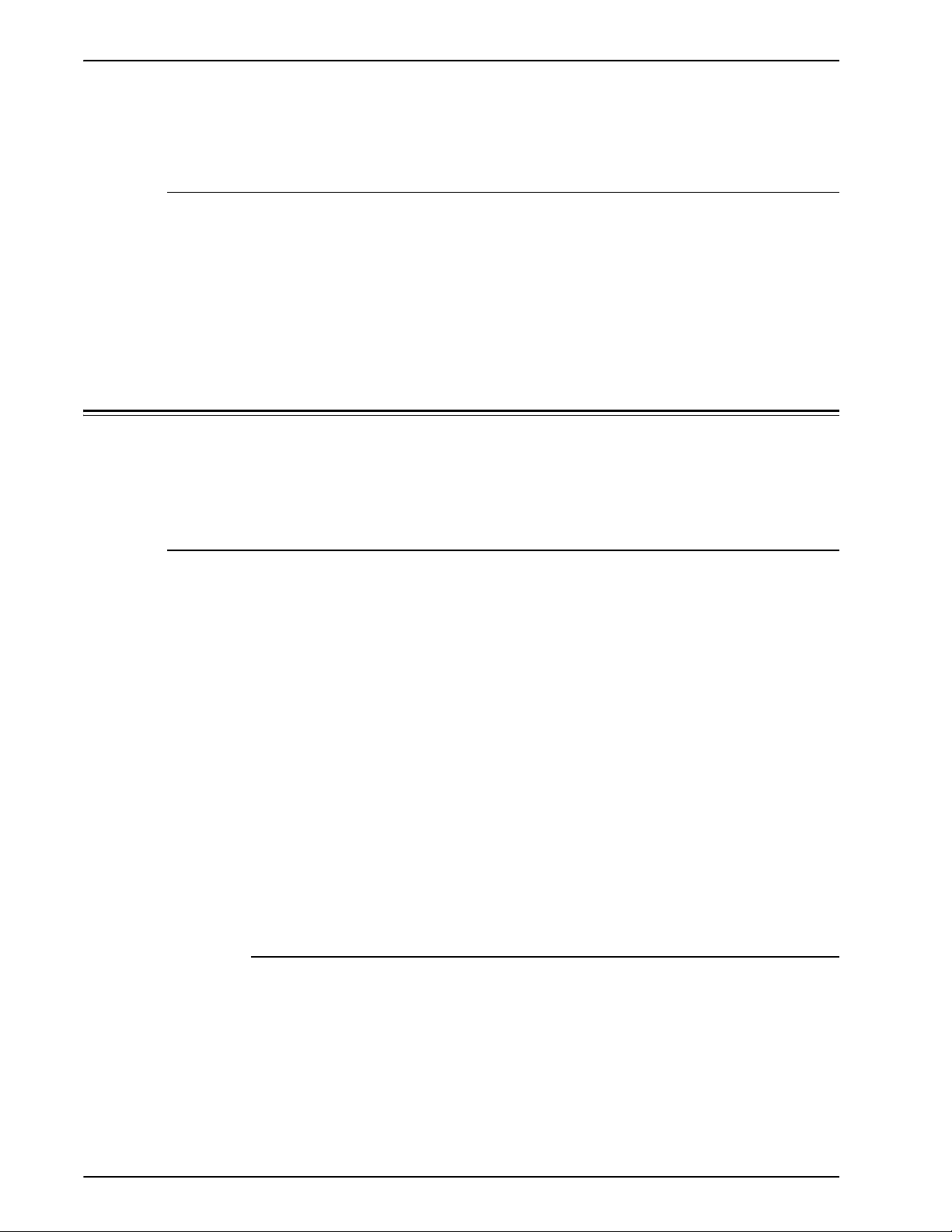
If the manual mode is selected, the interface enables manual
entry and filtering for the Novell setups and printer queues.
LPD gateway configuration
In Gateways using the LPD (Line Printer Daemon) tab, the
administrator can enable or disable the LPD protocol, set the
default queue, and set the LPD port. The default port is 515,
the most commonly used port.
Network configuration settings
Within the System Administration part of the user interface a
Network configuration options are presented.
Gateway and Network Configuration
IP configuration
Dynamic Host Config Protocol (DHCP)
In Network Configuration, using the IP Address tab , the
administrator can enable or disable IP. If IP is enabled, the
administrator can adjust or change the following settings:
• IP Address
• Host name
• Subnet mask
• Default gateway
The administrator must also select the IP Configuration
Method. The drop down menu presents two options: a Static
IP configuration which allows the user to specify the IP
values, or DHCP method which allows a DHCP server to
provide IP information.
NOTE: The user is prompted whenever a reboot is required.
DHCP automates the configuration of computers using TCP/
IP and performs the following functions:
1. Automatically assigns IP Addresses.
2. Delivers TCP/IP stack configuration parameters like the
subnet masks and default gateway.
System Guide 1-9
Page 24
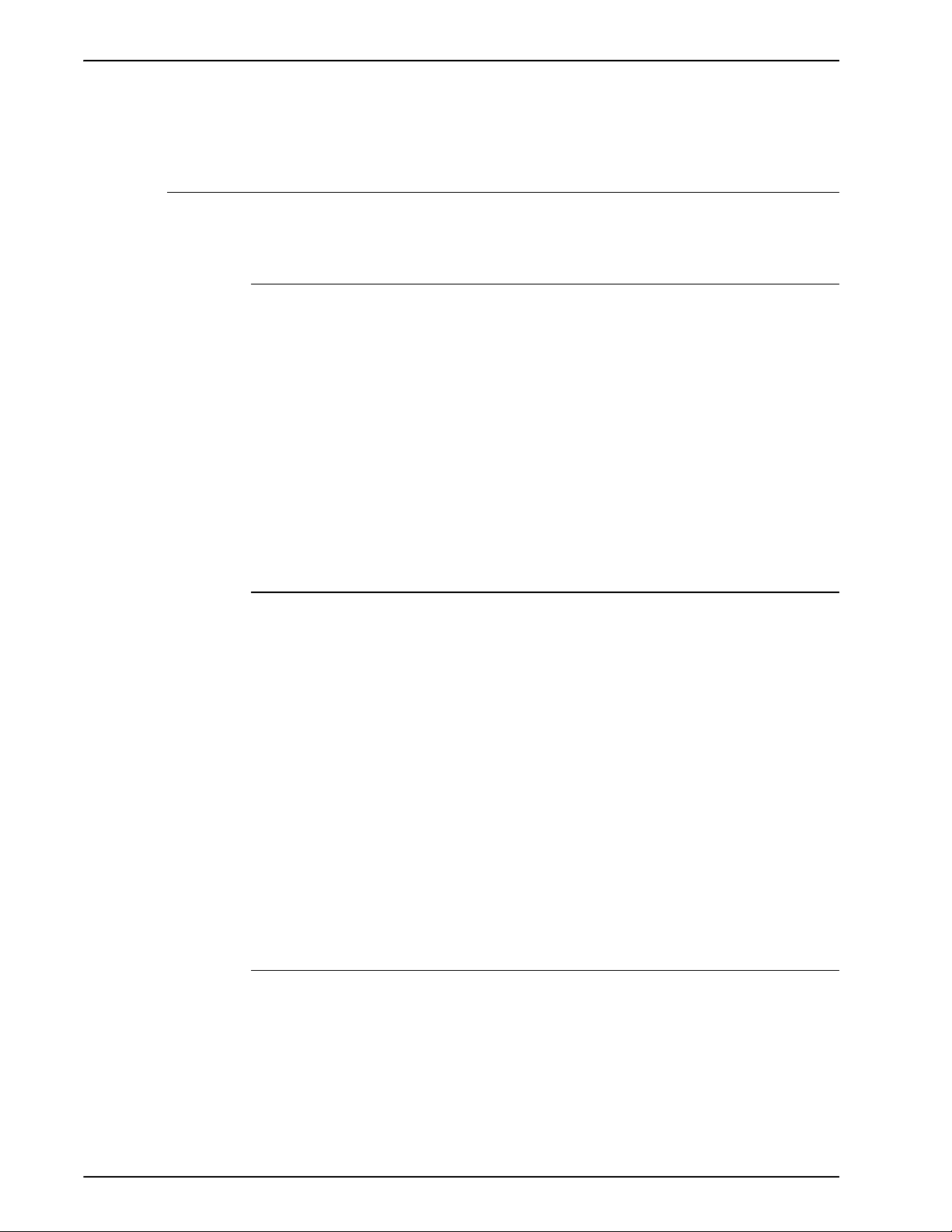
Gateway and Network Configuration
Name services
Windows Internet Name Service (WINS)
3. Provides other configuration information such as printer
addresses, time and news servers.
The following services are supported by DocuSP software.
This network configuration option allows the administrator to
enable/disable the WINS service. The text entry option when
left blank allows WINS to broadcast the request to the first
available WINS server on the network.WINS provides the
ability to easily locate devices on the network, similar to
Domain Name System (DNS). WINS maintains a database of
NetBIOS names -to-IP address mappings so administrators
and applications can specify a name rather than an IP
address for a particular network resource. One of the
problems it solves is the need for manual updates to a
database when information for particular clients is changed.
Domain Name Service (DNS)
The DNS service maintains host names to IP Address
mappings. DNS is also a Directory Service that stores
arbitrary objects not necessarily related to name-to-IP
information.
In Network Configuration, using the DNS tab, the
administrator can enable/disable DNS. If enabled is selected,
the administrator must provide the information requested in
the text entry windows.
The DNS protocol has also been enhanced to allow for
dynamic updating of DNS. The enhancement is referred to as
Dynamic Domain Name Service (DDNS). To invoke this
service the administrator enables it on the DNS tab.
NOTE: For specific procedures see the Online Help.
Network Information Services (NIS/NIS+)
NIS and NIS+ are network lookup services that provide
information that must be known throughout the network as
well as alll machines on the network.
1-10 System Guide
Page 25
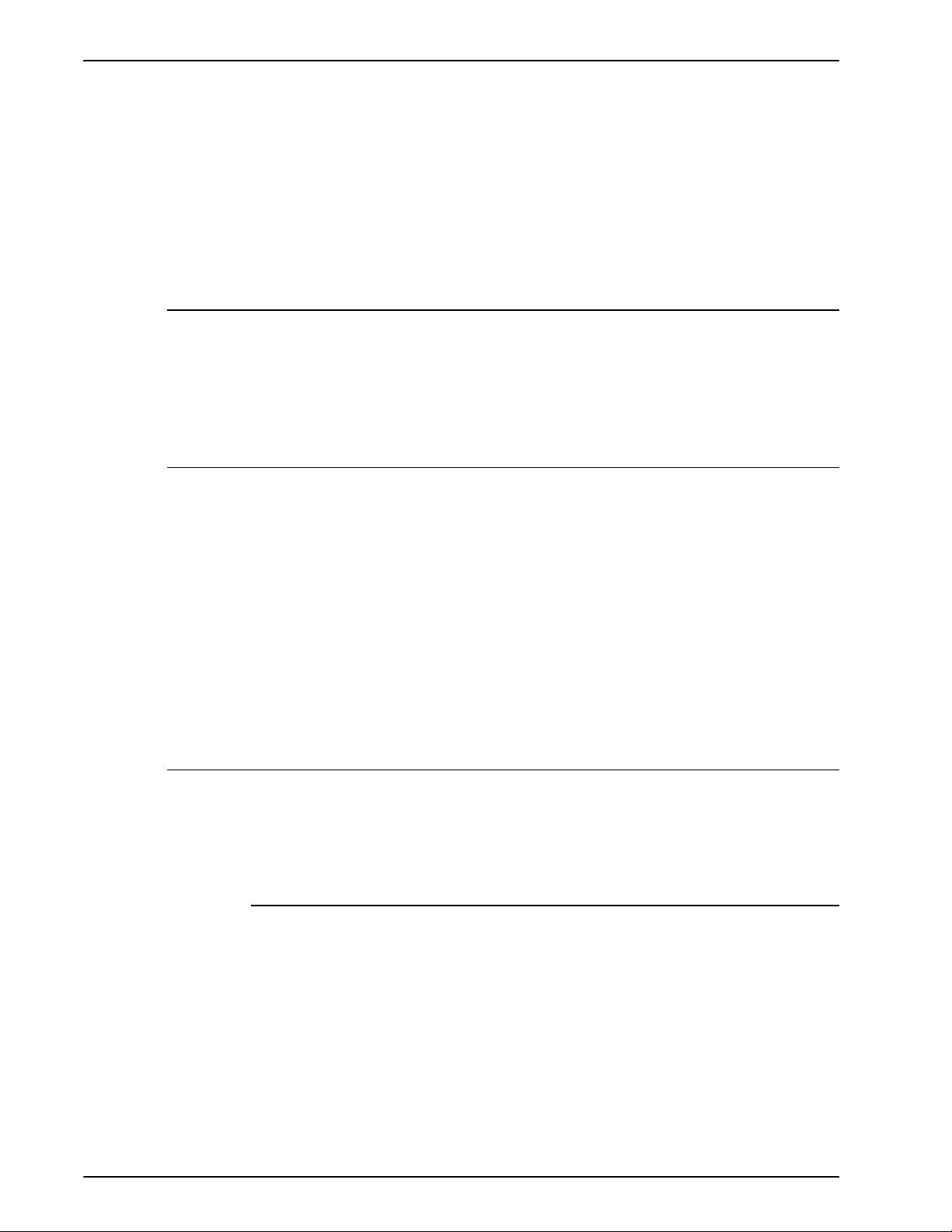
The administrator can enable or disable either the NIS or
NIS+ service. If either of these is enabled, the administrator
must supply the information requested by the text fields or
choose Find NIS+ server which will provide this same
information.
NOTE: The server must be configured to accept broadcast
requests.
Active Directory Service (ADS)
The DocuSP interface provides a wizard that enables the
administrator to add ADS domains and permits DocuSP
integration into Windows NT ADS networks.
Network filing configuration
Gateway and Network Configuration
In Network Configuration, the SM/FTP tab allows the
administrator to enable or disable filing using one of three
different technologies:
1. SMB, the protocol behind WINS.
2. FTP, File Transfer Protocol.
3. SFTP, Secure File Transfer Protocol with encryption.
NOTE: If SMB is selected, the administrator must enable
WINS and specify a NetBIOS name.
LP/LPR compatibility with DocuSP
DocuSP-driven systems can now be targeted to existing NPS
customers for both black and white, and highlight color.
DocuSP now supports the following options.
NPS lp-o and lpr-c
There is support for NPS lp-o and lpr-c options; the lp/lpr
options are received by the LPR gateway and mapped to
DocuSP attributes.
The following NPS lp/lpr options are supported:
1. NPS general options
• C(acct=text) (account information)
• C(collated)
• C(uncollated)
System Guide 1-11
Page 26

Gateway and Network Configuration
•C(copies=n)
• C(drilled)
• C(format=pdl) (document format)
• C(media=nxm)
• C(pr=n-m) (pages to print)
• C(size=n)
• C(xshift) (horizontal image shift)
• C(yshift) (horizontal side 2 shift)
• C(xshiftback=n) (vertical image shift)
• C(yshiftback=n) (vertical side 2 shift)
• C(nostichl nostaple l stich l staplel
2. Page order override
•C(ton)
•C(nto1)
3. Background forms
• C(bf=background form) (background form)
• C(cf=n) (cycle from start location)
• C(disposition=savemaskG4 llsaveformG4)
4. Selectable halftone (not including full color)
• C(halftone=defaultHalftone l course lmediuem l fine l
extrafine)
5. Highlight color (highlight printing color)
• C(hc=color) (highlight color mismatch action)
• C(hcm=abort l ignore l operator) (highlight mapping
color scheme)
• C(hrc=pictorial l presentation l colorToHighlight l
automatic ) (highlight mapping color)
• C(mc= color)
6. Hold job for manual release
• C(hold)
7. Selectable resolution
• C(res= l 300 l 600 l)
8. Other
• C(pcl5c)
NOTE: See Printing in this guide for further information on
Highlight color options.
1-12 System Guide
Page 27

Ethernet connection speed
In Network Configuration, using the Connections tab, the
administrator can select the speed of the Ethernet. The
default is set to automatic and the software/NIC card
automatically detects and transmits at the highest speed
available. However, the interface also offers 10 mb/sec, 100
mb/sec and 1000 mb/sec as the situation requires.
The need to set a specific speed may occur if a switch is set
to a particular speed and does not support automatic
negotiation. Under these conditions, the full DocuSP
controller may need to be set to the same speed as the
switch.
Restore network factory settings
With the addition of several interface options as well as user
settings, the administrator may want to restore factory
settings. The interface provides a [Restore Defaults] button in
Network Configuration that permits the admininstrator to
restore all settings or to restore factory settings for only those
of specific protocols.
Gateway and Network Configuration
System Guide 1-13
Page 28

Gateway and Network Configuration
1-14 System Guide
Page 29
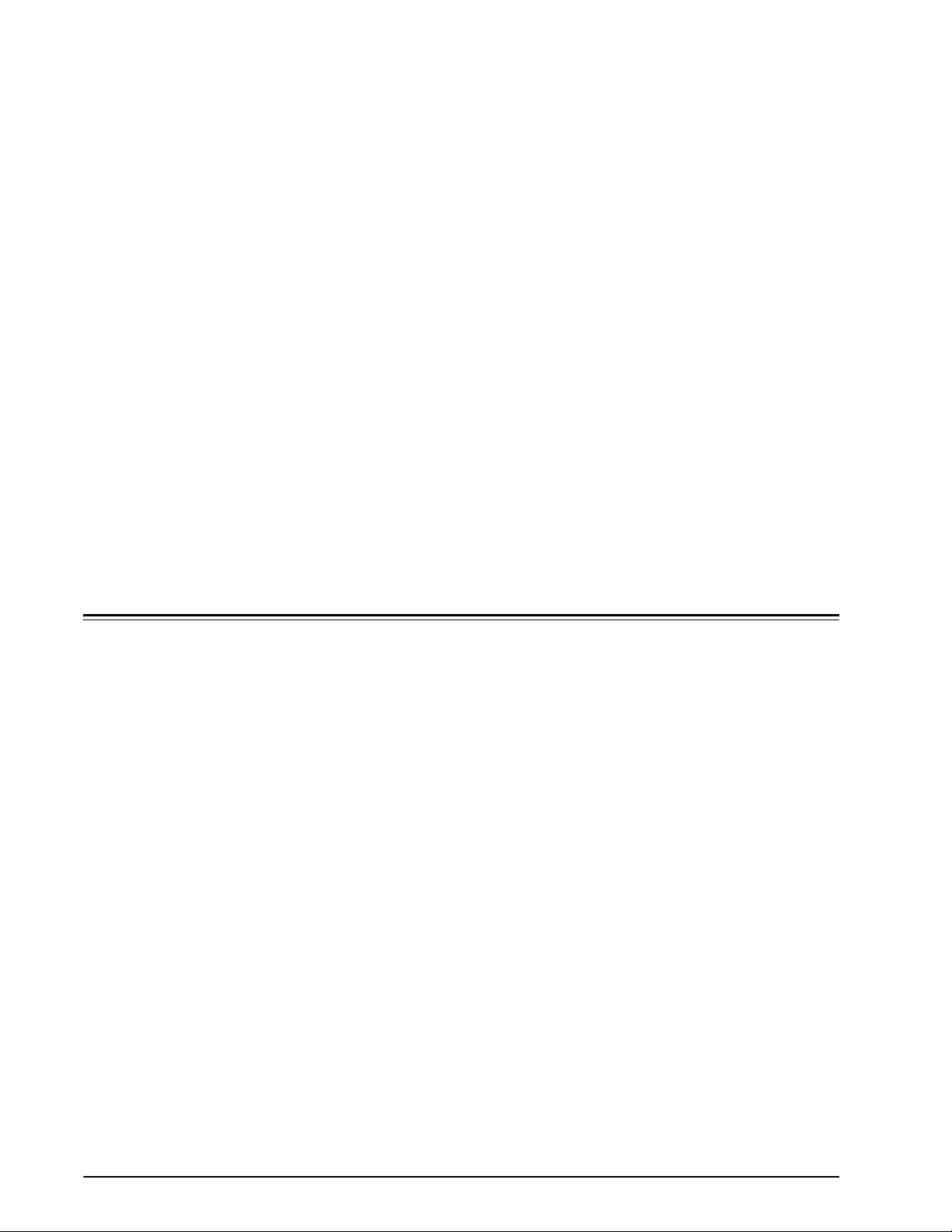
2 Backup and Restore
To ensure a smooth transition from DocuSP software levels
and to maintain the DocuSP system for the long term,
backing up and restoring system and configuration
information on a regular basis is part of a well-maintained
printing environment.
This section presents the backup and restore capabilities of
the DocuSP controller.
The capabilities are:
• Backing up and restoring configuration information
• Backing up and restoring system information
System and Configuration backup and restore
System and Configuration Backup and Restore represent two
unique and distinct methods to restore the DocuSP software
and configuration settings.
• The System backup provides an image or copy of the
hard disk, and places this copy into a protected partition
on the DocuSP hard drive. The System restore brings
back the entire disk copy for the system, including the
operating system, DocuSP software, and user options.
Only one version of a System Backup is supported.
– For new DocuSP systems or systems that have had a
clean installation, the System Backup and Restore
capability is available through the DocuSP interface.
– For existing DocuSP systems that have been
upgraded without the reinstallation of the operating
system, system backup and restore procedures are
the same as in previous releases of DocuSP. The
backup and restore function is documented later in this
chapter.
System Guide 2-1
Page 30
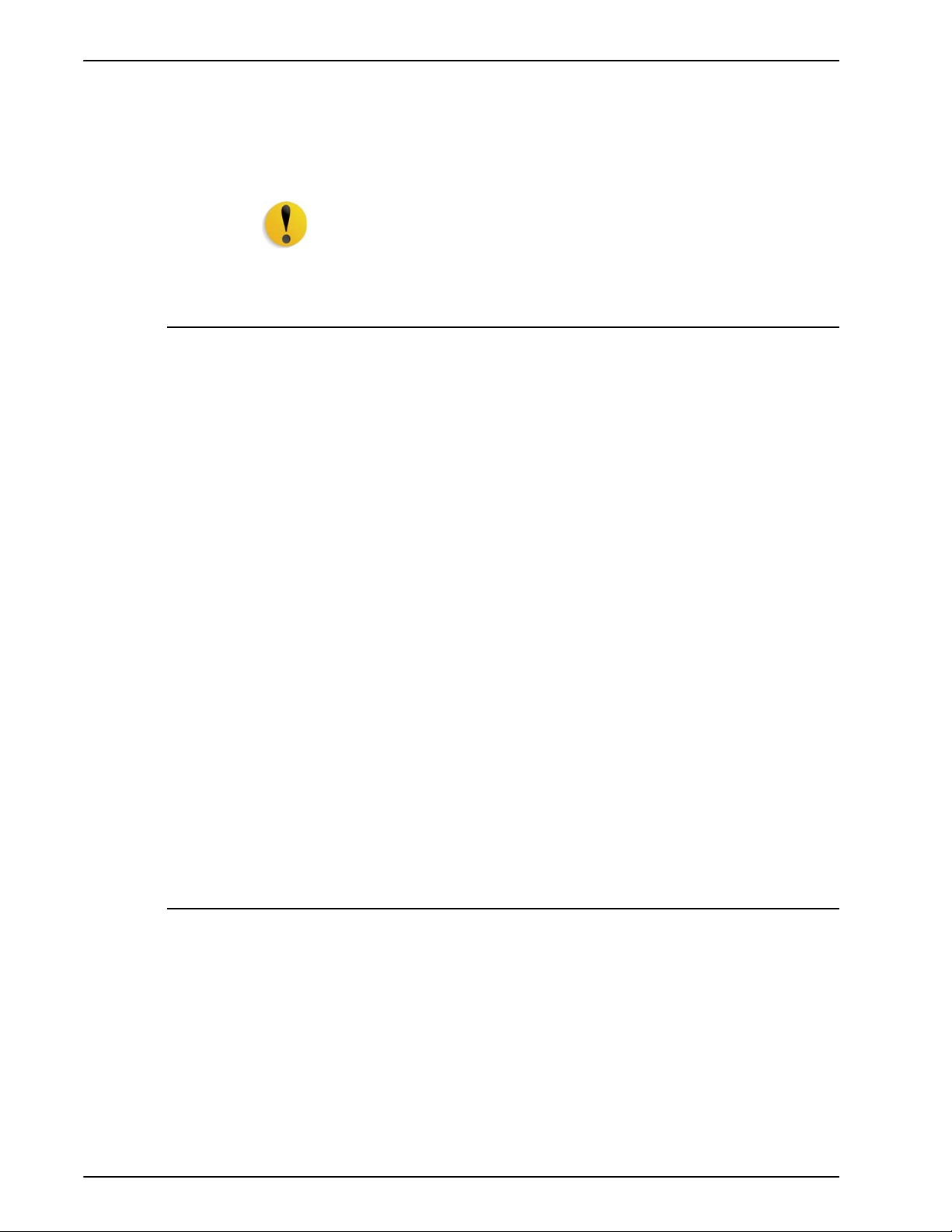
Backup and Restore
When to restore a Configuration
• The Configuration backup stores user customized
settings only. The configuration backup allows for fast
and efficient saving of user settings. Configuration
backup allows for multiple versions, network backups,
and quick restoration of user information.
CAUTION: It is strongly recommended that a System Backup
and Restore only be performed when directed by a Xerox
customer service representative.
The following items detail when to use the backup and
restore configuration option.
• For restoring customer settings after a hardware or hard
disk failure.
• For restoration after a software installation that included
an installation of the operating system.
• When you only need to restore individual items, such as
queue setups, custom security profiles, network and
gateway settings, or paper stock or tray mappings.
It is not recommended that jobs be backed up using the
Configuration Backup. Use the Print Services feature to
save jobs as TIFF or FRF files on the DocuSP controller
or on another storage location. Using Print Services
saves job ticket information as well as retaining color
settings over software upgrades.
It is recommended that the Configuration Backup process be
performed in weekly or monthly intervals, and be completed
during time when the printer is not in use, such as at night.
The Configuration Backup file can be saved to a shared
network drive.
When to restore a System
The following items detail when to use the backup and
restore system option.
• For restoring the system disk copy after a catastrophic
software, operating system, other software failure.
• To restore a known image of the entire system.
•Do not use when restoring after a hard disk failure.
2-2 System Guide
Page 31

Configuration Backup
Backup and Restore
It is recommended that the System Backup process be
completed after the system has been running in production
for a week or two. The System Backup should be performed
once a month, and it should be completed during a time when
the printer is not in use, such as at night.
This option allows the administrator to select all or some of
the configuration settings for backup.
Software configuration information should be saved when the
system has been installed and all queues and printers have
been set up. It should also be saved when any printer or
queue properties are changed.
The Configuration Backup option enables you to select
among items like the following:
• Queues
• User accounts
• Stock Database/Trays
• Stacker/Finisher settings
• Switches/Preferences
• LCDS Resources
• ICC Profiles/TRCs
• Image Quality and Decomposition
• Any mounted local or remote drives
Ideally, the Configuration settings should be backed up at
weekly intervals.
System Guide 2-3
Page 32

Backup and Restore
Restore Configuration
CAUTION: Avoid selecting the option to back up Jobs. The
Jobs selection in Configuration Backup saves the contents of
the inQ, which contains all Job Manager (Active, Inactive,
and Completed) jobs. The backup may require a significant
amount of time and space to accomplish, and does not save
any job ticket information. If jobs are backed up, after a
Configuration Restore, the jobs need to be submitted using
the Print Service in order for them to be available for print. If
a DocuSP Restart is performed before the jobs are
resubmitted, the jobs are deleted.
Use the Print Service save and reprint capability to save jobs
for future use. Job ticket information as well as color
information is retained for each job.
NOTE: See Online Help for detailed procedures.
Full System Backup
The administrator should restore the configuration under the
following circumstances:
• To bring back site settings after a hardware failure
• For restoration after a full software reload
If only a software upgrade is performed on the DocuSP
controller, the system configuration information is typically
retained.
NOTE: See Online Help for detailed procedures.
It is recommended that a complete system image be backed
up on a regular basis. Having a current system image
ensures that in the event of a failure of the system or the hard
disks, the system can be easily restored.
The system requirements to enable a full system back up are
the following:
• Two 18 Gbyte drives are the minimum requirements for a
system to utilize this function. An alternative is one 36 2partition drive.
NOTE: A simple upgrade from 3.8 to 4.1 will result in no
backup capability. The options are unavailable.
2-4 System Guide
Page 33

NOTE: Do not use a System Restore when there has been a
hard drive failure. The Backup System is only a partition of
the hard drive.
NOTE: Refer to the appropriate Online Help for detailed
procedures and SUN documentation for additional
information on saving a system image.
Additional backup information
The following information is not backed up using the DocuSP
System or Configuration backup utilities, and should also be
backed up on a regular basis or when the DocuSP controller
has been modified.
• Customized scripts installed by the customer
• Unique thirdparty software and related data, or
Xeroxdeveloped solutions and related data
Backup and Restore
• Print Services (reprint) jobs saved to the DocuSP
controller using the Save Feature
• NonXerox supplied Sun patches
• Customized links to directories
• Continuous Feed custom imposition files
• Continuous Feed custom print mark files
Backup and Restore Tray Mapping
Tray Mapping is considered a configuration item that may be
backed up and restored to a different system if desired. The
administrator may do this using the Configuration Backup
and Restore capabilities of DocuSP.
The primary purpose for backing up and restoring tray
mappings is for LCDS printing environments that require job
specific tray mappings to be copied to multiple systems.
NOTE: If the saved mapping contains programming for
stocks that physically cannot be programmed on the new
system, then this is an error and the operation does not
continue. Likewise, a mapping created for a monochrome or
highlight or color system can only be restored on the same
type of system. A mapping that contains the LCDS stocks
MAIN, AUX and AUTO can only be restored on a system with
these features.
System Guide 2-5
Page 34

Backup and Restore
However, if a mapping contains more trays than the system
to which it is restored, only those trays that can be supported
are restored. And if the mapping contains fewer trays than
the new system can support, the restore is allowed.
Frequently asked questions
What is the basic purpose of Configuration Backup and
Restore?
The basic purpose of Configuration Backup and Restore is to
save user settings for upgrade after an operating system
reload. Configuration Backup and Restore is useful for
restoring user configurations at a clean Solaris/DocuSP
installation or after a hard disk failure.
What is the basic purpose of System Backup and
Restore?
The basic purpose of System Backup and Restore is to save
a snapshot of the entire Solaris and DocuSP disk for recovery
at a later time. System Backup and Restore is useful for
restoring the system quickly after the corruption of the
software.
What older DocuSP tools do these options replace?
For Configuration Backup, the Bridge backup tool used by
the Xerox Service Representative. In addition, certain
information had to be recorded by hand or on hardcopy for
manual restoration.
For System Backup, the DSPERU or UNIX UFS dump
routines. DSPERU is still available to perform a System
Backup. Refer to the procedures later in this section for more
information.
What does Configuration Backup and Restore actually
save?
Configuration Backup saves user defined settings only. It
does not save operating system or DocuSP software. It does
not fix software corruption failures.
What does System Backup save?
System Backup makes a snapshot or image of the entire
disk, including the operating system and DocuSP software.
The image is saved in a special partition, /XRXBackup, on
the DocuSP hard disk. It will fix software corruption issues.
2-6 System Guide
Page 35

Backup and Restore
How big are the files?
Configuration files can be very small, depending upon the
options selected during the backup.
The System Backup partition is set at 10 Gbytes specfically
for the system image.
Where are the files saved?
Configuration files may be saves to any available DocuSP
location, including the local hard disk or a shared network
drive.
System files can only be saved to the /XRXBackup partition
on the DocuSP hard drive.
How long does the process take?
Depending upon the number and size of the items to be
saved, a configuration backup can be very short or very long.
A system backup may take over an hour to complete.
What schedule should be used?
Configuration information should be backed up weekly or
more often as necessary. Multiple versions of the files may
be maintained for future use. Saving a small set of very
important items can make the process very fast.
System information should be backed up bi-weekly or
monthly. Only one version of the system image can be
maintained at a time.
System Guide 2-7
Page 36

Backup and Restore
DocuSP Emergency Recovery Utility (DSPERU)
The DocuSP Emergency Recovery (DSPERU) utility is
specifically designed for backing up and restoring DocuSP
systems. The utility allows you to restore the system files to a
hard drive that is larger or smaller than the one on which the
files were originally backed up, assuming there is enough
space on the target drive to hold the data. The utility formats
the drives without the need to install Solaris before restoring,
which saves from 30 to 75 minutes.
This section contains instructions for running the DSPERU
scripts from diskette.
The DSPERU diskette contains the following files:
•btt
• change_log.txt
• dsp_backup_run
• dsp_dump
• dsp_restore
• dsperu_setup
• format.ans
• response.txt
• sdpart_skel.txt
DSPERU limitations
• The scripts on this diskette are still under development.
• DSPERU is designed to enable operational recovery of a
There is limited error checking. Therefore, the scripts may
display error messages or may not run as intended, if
there are unexpected differences between your system
and the systems on which the scripts were tested.
failed system. It is not intended to substitute for a
commercial backup utility or a robust Backup/Restore and
Disaster Recovery plan. Data integrity upon restoration
cannot be guaranteed.
• DSPERU does not back up external drives. Use the
Tapetool utility to back up external drive data.
• DSPERU does not give the option of partial or incremental
backups.
2-8 System Guide
Page 37

Required levels of expertise
The DSPERU tool was designed to be easy to use. However,
some assumptions have been made regarding the level of
knowledge required to perform various setup, backup, and
recovery tasks.
Setting up the tool for use on a system and performing a
recovery requires some level of comfort with entering UNIX
commands. The commands are not complex, but if you have
no UNIX experience, you may require assistance initially.
To initiate a backup, you must know your system root
password and how to open a Terminal window.
The following levels of expertise are required to perform the
necessary functions:
• Set up DSPERU tool on system: Customer systems
administrator, Xerox system analyst or service
representative.
Backup and Restore
• Initiate DSPERU backup: Printer operator, customer
system administrator, Xerox analyst or service
representative
• Initiate DSPERU recovery: Customer system
administrator, Xerox system analyst or service
representative
Installing DSPERU on your DocuSP controller
1. Insert the diskette containing the scripts into the diskette
drive.
2. Open a Terminal window and logon as root user.
3. Enter volcheck to mount the diskette.
4. Enter sh /floppy/floppy0/dsperu_setup to launch the
setup script.
5. Eject the diskette by entering cd; eject.
The setup script does the following:
• Creates the directory /export/home/xrxusr/backup.
• Copies the btt file to the /export/home/xrxusr directory.
• Copies the dsp_backup_run and dsp_dump files to the
backup subdirectory.
If DSPERU was previously set up on your system, an error
message may be displayed when it tries to perform the setup
again.
System Guide 2-9
Page 38

Backup and Restore
Backup procedure - DSPERU
If the files and directory listed above are present, the
installation was successful.
The following information and equipment are required prior to
starting the backup.
• The root password
• A tape drive connected and powered on with a blank tape
inserted. Ensure the tape is write-enabled (write-protect
tab in the closed position).
NOTE: The backup overwrites the tape cartridge that is
inserted. Ensure that no valuable data is present on the tape
if it is not blank. The tape is overwritten with no warning.
NOTE: The system is rebooted during the backup process.
Ensure that the system is not actively receiving jobs before
starting the backup. It is recommended that you set all
queues to [Accept = No] and [Release = No] in the Queue
Manager prior to initiating a backup.
1. Ensure a blank tape cartridge has been inserted into the
tape drive.
2. Open a terminal window and logon as root.
3. From the /export/home/xrxusr directory, enter ls to list
all files. Verify that the file btt is listed. If it is not, repeat
the DSPERU installation procedure described in the
previous section.
4. Enter sh btt to initiate the backup. The system reboots
and starts the backup.
If the system returns the message btt: not found, verify that
you are in the right directory by entering pwd to verify your
location. If you are in a different directory, enter the following
command to change to the correct one.
cd /export/home/xrxusr
The system generates a message approximately every 10
minutes during the backup with an estimate of how long it will
take to complete the backup from that point.
NOTE: If all the data cannot be stored on one cassette, the
system pauses when it detects that the tape is full, and
displays messages similar to the following:
DUMP: End-of-tape detected
2-10 System Guide
Page 39

Backup and Restore
DUMP: 42.23% done, finished in 1:01
DUMP: Change Volumes: Mount volume #2 on bugs:/dev/
rmt/0n
DUMP: NEEDS ATTENTION: Is the new volume (#2)
mounted on bugs:/dev/rmt/0n and ready to go?: (yes or no)
Label the next cassette Vol 2, insert it into the tape drive, then
enter yes. This message set is repeated for as many tapes
as required to complete the backup.
IMPORTANT: Proper labeling of the tape is essential to a
successful recovery. As the system requests additional
tape cartridges, be sure to label the tapes in the correct
sequence (for example, Vol #1, Vol #2, etc.). If you insert
the tapes in the wrong order during the recovery, the
restoration fails.
NOTE: Due to the current DocuSP licensing protection
scheme, tapes can be restored only to the system from which
they were backed up. In other words, tapes from one system
cannot be used to clone another system. Any attempt to do
this will invalidate the DocuSP license, and a full reloading of
software will be required to make the system operational.
If you have multiple printing systems, it is recommended that
tapes be labeled with the hostname of the system to reduce
the possibility of restoring to the wrong system.
Testing the backup tape
The following procedure enables you to check if the backup
tape contains valid data.
1. Ensure that the tape drive is connected and powered on.
Insert the backup tape in the tape drive. If the backup
required more than one cassette, make sure that the first
tape (Vol 1) is inserted.
2. Open a Terminal window and logon as root user.
3. Enter mt -f /dev/rmt/0 status to check the tape drive
status. The system returns a message indicating the type
of tape drive.
If the system generates the error message /dev/rmt/0: no
such file or directory, enter mt -f /dev/rmt/1 status. If
the error message is displayed again, repeat steps 1
through 3 of the Checking the tape drive procedure,
described later in this chapter. If the problem persists, call
for service.
System Guide 2-11
Page 40

Backup and Restore
Recovery procedure - DSPERU
4. When the tape drive location has been verified, enter the
following command:
ufsrestore tvf /dev/rmt/xbn
where x is either 0 or 1, depending on the value that you
used in step 3. After a few seconds, the system starts
displaying the contents of the tape cassette.
To stop the scrolling display, press CTRL-c. When
prompted to discontinue the display, enter y.
Before starting the recovery procedure, ensure that the
following has been done:
• The tape drive must be connected and powered on.
• The tape cassette to which the system was backed up
must be inserted. If there are multiple tapes, tape 1 must
be inserted first. The system prompts you to insert each
subsequent cassette when it is required.
• The system must be powered on with the controller
screen displaying the ok prompt. (To display this prompt,
press StopA.)
IMPORTANT: Insertion of the tape cartridges in the
correct sequence is essential to successful recovery.
When the system requests additional tape cartridges, be
sure to insert the tapes in the correct sequence (for
example, Vol #1, Vol #2, etc.). If the tapes are inserted in
the wrong order during the recovery process, the
restoration will fail.
1. Insert the appropriate Solaris CD for the controller and
DocuSP software version that is being restored (Solaris
2.6 for DocuSP 2.X, Solaris 8 for DocuSP 3.X, etc.)
NOTE: Systems equipped with Tandberg Data tape drives
must be booted with Solaris 8 CDs, regardless of the
version of DocuSP being restored. The Solaris 2.6 CD
does not properly recognize these drives and causes an
unrecoverable read error during the recovery operation.
2. Write-enable the DSPERU diskette (tab window closed)
then insert the DSPERU diskette into the floppy drive.
3. From the Ok prompt, enter boot cdrom -sr to boot the
system from CDROM into single-user mode. It may take
up to five minutes to boot.
2-12 System Guide
Page 41

Backup and Restore
NOTE: To stop the system at the ok prompt, power on the
controller, then press Stop and A simultaneously as soon
as the screen lights.
If the system is already powered on, logon as root, then
enter halt to display the ok prompt.
1. Enter mount /dev/diskette /a to mount the diskette.
2. Enter sh /a/dsp_restore to launch the recovery script.
3. If multiple tapes were used during the backup, the system
pauses at the end of each tape and displays a message
similar to the following:
Mount volume 2 then enter volume name (default: /dev/
rmt/0bn)
Insert the cassettes in sequence as the system requests
them.
The system reboots when the recovery is complete.
NOTE: The UNIX ufsrestore utility does not provide the
option for estimating how a long a recovery will take.
However, the normal amount of time required for recovery is
approximately 3 times as long as backing up the system.
Examples:
• 4mm Tape, DocuSP 2.X system, very few or no customer
files: 0:20 to backup, 1:00 to restore
• QIC Tape, DocuSP 6180 EPS 2.X, 500 Meg customer
resource files: 1:30 to backup, 4:30 to restore
• 4mm Tape, DocuSP 3.X, very few or no customer files: 45
minutes to backup, 2:15 to restore
Backup and recovery caveats - DSPERU
Because recovery returns the system to the state that it was
in when it was last backed up, certain unexpected or
undesirable situations may be encountered. A list of known
issues is provided below and will be updated on a continuous
basis. Where available, a workaround is provided.
• Accounting logs are restored to their previous values. If
you use the accounting logs for your own internal billing,
you need to be aware of this and make the necessary
adjustments.
System Guide 2-13
Page 42

Backup and Restore
Troubleshooting
• Jobs that are saved on the system or in a Hold state are
restored. If you are sure that you do not want these job
files restored, you must delete them prior to performing a
backup.
• User and file permission changes made after a backup
are lost after system recovery. In some instances this
could pose a security risk and must be understood by
your system administrator.
• Any software problem existing in the system when it is
backed up is likely to resurface after a recovery. Perform a
backup performed only on a properly functioning system.
Do not initiate a backup while the system is in diagnostics.
Activity logging
The file backup.log is used to record backup activities. It is
saved in the /export/home/xrxusr directory. The first line of
the backup log contains the system name and the time and
date the backup was initiated.
To prevent the log being overwritten by a subsequent backup,
rename the log. You should give it a name that is somehow
related the date that the backup was made (for example,
backup040402.log).
To rename the log, perform the following steps:
1. Open a terminal window and logon as root user
2. Enter pwd to verify that /export/home/xrxusr is the
current directory.
If it is not, enter cd /export/home/xrxusr to change to it.
3. Enter ls to display the contents of the directory. One of the
files listed should be backup.log.
4. Change the log name to your desired name by entering
the following command:
mv backup.log logname
where logname is the name you have selected for your
backup log.
2-14 System Guide
Page 43

The file restore.log is used to record recovery activities. It is
in the root directory of the DSPERU diskette. Please note that
this diskette, and therefore the log is only readable on a UNIX
system. The first line of the log, contains the time and date
the recovery was initiated. To prevent the log from being
overwritten the next time a recovery is performed, rename
the log. You should give it a name that is somehow related
the date that the recovery was made (for example,
restore040402.log).
Checking the tape drive
If the backup or recovery script generates an error message
indicating that the tape drive cannot be found, perform the
following steps:
1. If DocuSP is running, follow the procedures in your
customer documentation to shut down and power off the
controller. If the system displays a # prompt, enter halt.
When the OK prompt is displayed, power off the
controller.
Backup and Restore
2. Power off the tape drive.
3. Ensure that the SCSI cable connecting the tape drive to
the controller is securely connected. If the tape drive is
your systems only external SCSI device, there should be
only one SCSI cable connected to the tape drive, and it
should be connected to the In connector.
If there are other SCSI devices (for example, external hard
drives), ensure that the cable connected to the In connector
leads back towards the controller (even if there is another
device between the tape drive and the controller). Also verify
that there are no bent pins on the connector.
1. If the tape drive is an older unit (for example, an 8mm
DocuTech tape drive) with a 50-pin SCSI connector, a
terminator must be installed on the Out connector if the
tape drive is the last device on the SCSI chain.
NOTE: The 50-pin connector is approximately 1.5 inches
wide. Newer tape devices have a 68-pin Ultra-SCSI
connector, which is 1.75 inches wide.
NOTE: The 4mm and QIC tape drives are all Ultra-SCSI
devices. These are auto-terminating so no external
terminator is needed.
System Guide 2-15
Page 44
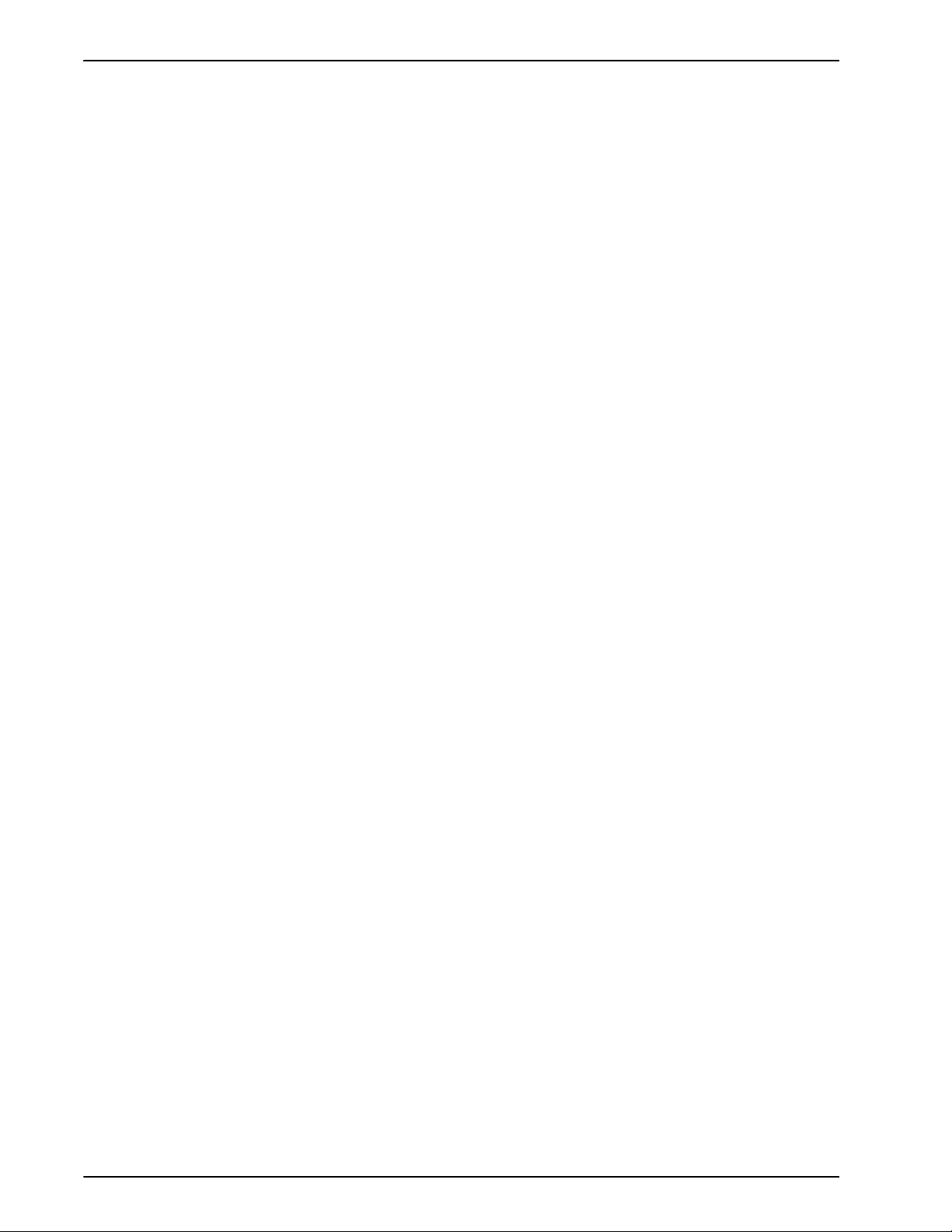
Backup and Restore
2. Check the SCSI ID selector and ensure that it is not set to
0, 1, 3 or 6. These settings could possibly conflict with
internal SCSI devices on some controller types. If there
are other external devices, ensure that no two devices are
set to the same SCSI ID.
NOTE: The SCSI device ID selector is a small window
with two small buttons, located on the back of the drive.
Press the buttons to change the value, if necessary.
3. Ensure that the tape inserted in the drive is a regular tape
and not a cleaning tape.
4. Power on the tape drive, and wait 10 seconds.
5. Power on the controller.
6. Press Stop + A as soon as the banner screen appears.
7. Ultra-SCSI devices only: Check that both green LEDs on
the back of the tape drive are lit.
8. At the ok prompt, enter boot -r to perform a
reconfiguration boot.
If problems recognizing the tape drive persist, call for service.
2-16 System Guide
Page 45

Resource Backup and Restore (RBR) utility
The Resource Backup and Restore (RBR) utility allows you
to back up and restore customer resources such as
PostScript fonts, LCDS resources (JSLs, JDLs, etc.), VIPP
files, and custom color profiles on color printing systems.
The RBR utility backs up files to either magnetic tape or the
controller internal hard drive. You can then use the backup
disk file or tape to restore the resources onto your controller
or other DocuSP controllers.
The following resource files may be backed up to either tape
or file:
• LCDS resources: All files in the lcds resource library,
located at:
/var/spool/XRXnps/resources/lcds
• PS fonts: All PostScript font files in the following directory:
Backup and Restore
/var/spool/XRXnps/resources/ps/fonts
• Color resources: User TRCs, user ICC profiles, and the
ccprof.tv file, which associates the ICC profiles with your
stock database
• VIPP resources: Customer VIPP files in the following
directory:
/var/spool/XRXnps/resources/XRXxgfc
• Stock Programming database: The media.tv file
NOTE: Use the Media Restore option (Options 3 and 4 of
the Restore Menu) only if you are restoring files to the
same release of software from which you backed them
up. Otherwise, the results are unpredictable and may
require scraping the machine.
Procedure for backing up and restoring resources
This procedure requires root access to the DocuSP controller
so that the necessary permissions are available to restore the
resources.
NOTE: For these instructions, it is assumed that you have
some working knowledge of the UNIX operating system.
The RBR script file is available in the /opt/XRXnps/bin
directory of your installed DocuSP 3.6 controller.
1. Open a Terminal window.
System Guide 2-17
Page 46

Backup and Restore
Helpful hints for using RBR
2. Enter su.
3. Enter the root password for your system.
4. Change to the directory containing the script.
cd /opt/XRXnps/bin
5. Ensure that the executable permission is assigned by
following this procedure:
a. Enter ls -l.
b. If x permission is not assigned, enter - chmod +x
RBR.
6. Start the script by entering ./RBR.
7. Follow the instructions as they appear on screen to
complete the resource backup procedure.
• If you are backing up a large amount of resources, you
can monitor the progress of the backup by opening an
additional Terminal window and entering:
tail -f /var/spool/XRXnps/log/Resource_BandR.log
• If you are backing up the resources to tape, you need to
know the device ID of the tape drive. There are several
ways to verify the ID and operability of your tape drive.
– If you have only one tape drive, the ID is usually 0.
– If you have two tape drives, each drive is assigned an
ID starting with 0.
– You should use the mt command to check the
operation of your tape before beginning. Following are
some examples of the mt command.
mt -f /dev/rmt/0 status
mt -f /dev/rmt/0 rewind
mt -f /dev/rmt/0 erase
• When restoring files, the RBR script first makes a backup
of the resources that are currently installed on the system.
After the original files are backed up, the backup files are
restored, and then the original files are restored. This
ensures that newer files are not overwritten with older files
that are restored from the backup.
If this is not your intent, use the mv command to remove
the existing resources from their directory so that all the
resources from the backup are restored. For example:
2-18 System Guide
Page 47

Backup and Restore
mv /var/spool/XRXnps/resources/lcds /export/home/
xrxusr
• Unless you are backing up files and restoring them to the
same software release, do not use the RBR utility to
restore the Stock Database programming.
You can use the Restore Stock Database option to back
up files from DocuSP 2.1 or 3.1 and restore them to
DocuSP 3.6 or above.
However, if you restore the stock database programming
from DocuSP 2.1 to DocuSP 3.1, the database manager
may not comprehend the older version of the stock
database file, and the Restore process would render the
software inoperable. A scrape would then be required to
correct the problem.
Use the Backup and Restore Bridge tool delivered with
your DocuSP software to perform the Stock Database
Restore.
Sample resource backup and restore scripts
Following are examples of resource backup and restore
scripts. Responses by the user and user-specific information
provided by the RBR utility are shown in boldface type.
Sample backup script
# ./RBR
MAIN MENU
Please enter your selection:
1) Backup resources
2) Restore resources
3) EXIT
Select (1,2,or 3)? 1
You have selected Backup resources.
Backing up 10895 LCDS resources to /export/home/xrxusr/
jbs/wiggum_25_Jul_09:54.tar.
This may take some time.
Check /var/spool/XRXnps/log/Resource_BandR.log file to
view progress.
Backing up 180 PS fonts to /export/home/xrxusr/jbs/
wiggum_25_Jul_09:54.tar.
System Guide 2-19
Page 48

Backup and Restore
This may take some time.
Check /var/spool/XRXnps/log/Resource_BandR.log file to
view progress.
No user trcs were found. No user trcs were backed up,
No ICC profiles were found. No ICC profiles were backed up.
Backing up ccprof.tv file to /export/home/xrxusr/jbs/
wiggum_25_Jul_09:54.tar.
This may take some time.
Check /var/spool/XRXnps/log/Resource_BandR.log file to
view progress.
No customer VIPP files found.
Backing up media.tv file to /export/home/xrxusr/jbs/
wiggum_25_Jul_09:54.tar.
This may take some time.
Check /var/spool/XRXnps/log/Resource_BandR.log file to
view progress.
a /opt/XRXnps/configuration/media.tv.bak 44K
Done
Compressing /export/home/xrxusr/jbs/
wiggum_25_Jul_09:54.tar. Please wait ...
Done.
Your files have been successfully backed up and
compressed.
File name is /export/home/xrxusr/jbs/
wiggum_25_Jul_09:54.tar.Z
Do you want to copy file to QIC tape? (Y/N) y
Please enter a device ID for the QIC tape drive [Generally 0
(digit zero)]:0
Please insert a QIC tape into QIC tape drive
Press RETURN/ENTER when ready.
Copying file to QIC tape. A blinking light on the tape drive is
an indication that backup is progressing.
See /var/spool/XRXnps/log/Resource_BandR.log for list of
files that were backed up.
Press RETURN/ENTER to continue.
Sample resource restore script
MAIN MENU
2-20 System Guide
Page 49

Backup and Restore
Please enter your selection:
1) Backup resources
2) Restore resources
3) EXIT
Select (1,2,or 3)? 2
RESTORE MENU
Please enter your selection:
1) Restore Resources from Tape
2) Restore Resources from File
3) Restore stock programming from Tape
4) Restore stock programming from File
5) Back to Main Menu
Select (1,2,3,4 or 5)? 1
You have selected Restore Resources from Tape.
Please enter a device ID for the QIC tape drive [Generally 0
(digit zero)]:0
Please insert a QIC tape into QIC tape drive
Press RETURN/ENTER when ready.
Backing up current resources, so that newer files will not be
overwritten.
This may take some time.
Check /var/spool/XRXnps/log/Resource_BandR.log file to
view progress.
No user TRCs were found.
No ICC profiles were found.
Done.
We will now restore your resources from the QIC tape.
A blinking light on the tape drive is an indicationthat backup is
progressing.
About to uncompress /export/home/xrxusr/jbs/
wiggum_25_Jul_09:54.tar.Z
This may take some time. Please wait ...
Check /var/spool/XRXnps/log/Resource_BandR.log file to
view progress.
Uncompress and tar successful.
We will now restore the newer files.
System Guide 2-21
Page 50

Backup and Restore
This may take some time.
Check /var/spool/XRXnps/log/Resource_BandR.log file to
view progress.
Done.
Press RETURN/ENTER to continue.
MAIN MENU
Please enter your selection:
1) Backup resources
2) Restore resources
3) EXIT
Select (1,2,or 3)? 3
You have selected EXIT.
Cleaning up.\:
Done.
2-22 System Guide
Page 51

3 Security and Network
Setup
This section describes the four DocuSP system-supplied
security profiles. It outlines the characteristics of each profile
and indicates how each can be customized to create userdefined profiles. The enhanced security features in DocuSP
protect the system against unauthorized access and
modification.
This section also addresses the options available to the
administrator in setting up and managing user accounts.
Finally this section offers general guidelines to securityrelated procedures that can be implemented to improve the
security of the DocuSP controller and the Solaris OS.
System supplied security profiles
The four system-supplied profiles are: none, low, medium,
and high. The following table describes the characteristics of
each security level and the configurable settings that restrict
access to various devices and operating system services.The
default setting is Low.
Table 0-1. Security Profiles
Profile Characteristics User Compatibility Comments
None • Default Solaris and
system security.
• All ports are open.
• Walkup users can reprint
anything.
• Full workspace menu is
available.
• Auto logon is enabled.
Physically closed
environments.
Close to DocuSP
2.1 and 3.1.
Similar to
DocuSP 3.X
Medium.
Anonymous FTP is
read-only and
restricted.
The Solaris desktop is
removed from all
settings except none.
System Guide 3-1
Page 52
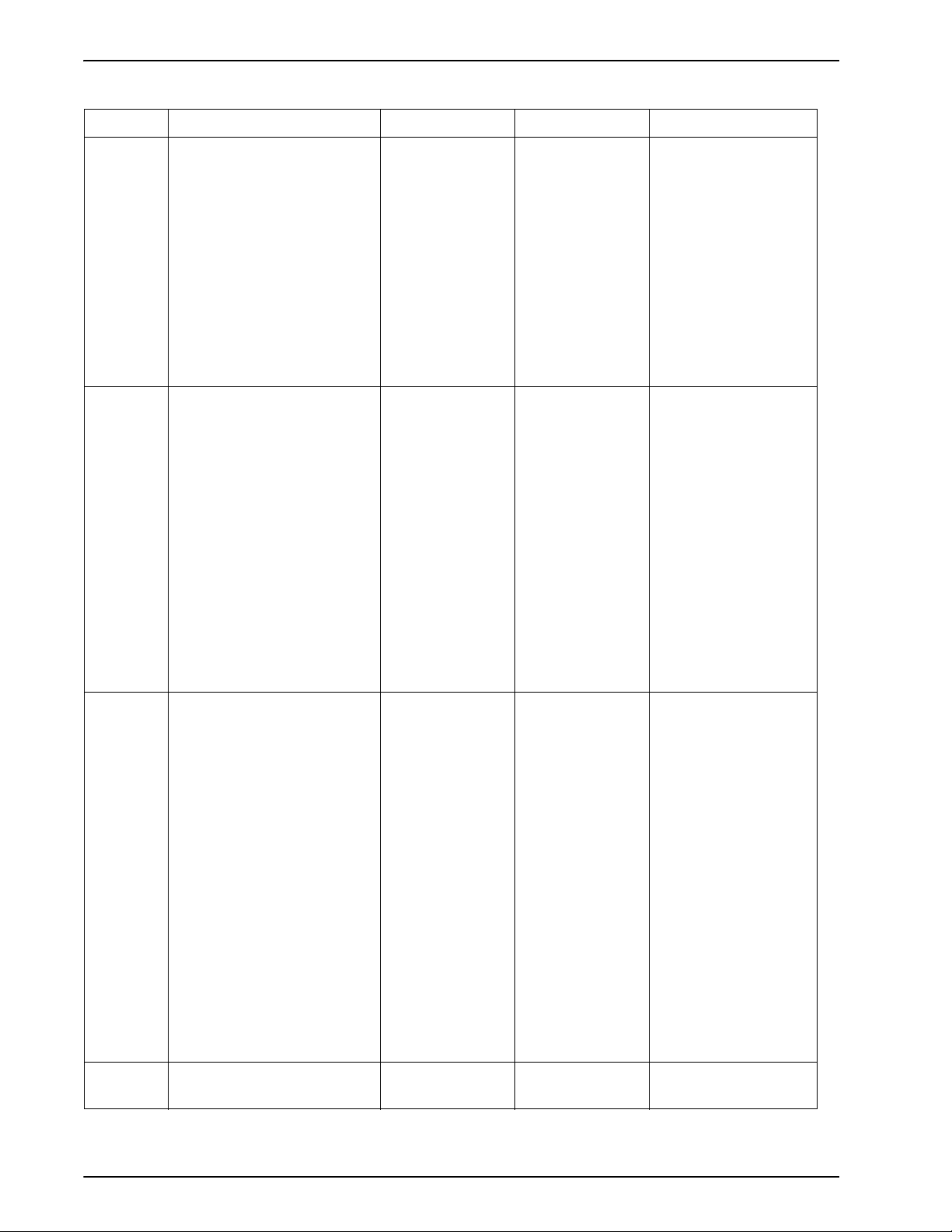
Security and Network Setup
Table 0-1. Security Profiles
Profile Characteristics User Compatibility Comments
Low • FTP is enabled.
• Telnet, rsh is disabled.
• NFS client is enabled.
• AutoFS is enabled.
• Walkup users can reprint
from Saved Jobs and
CD-ROM.
• Terminal window is
password protected.
• Auto-login is enabled.
Medium • FTP is enabled.
• telnet, rsh is disabled.
• NFS client is disabled.
• AutoFS is disabled, e.g./
net/hostnameand home/
username are not
automatically mounted.
• NFS server is filtered via
RPC tab.
First choice
setting for most
environments.
Environments
requiring high
security but with
a need to
integrate
DigiPath.
Similar to
DocuSP 3.x High.
Supports
DigiPath
workflow.
Supports
DigiPath
workflow.
Anonymous FTP is
ready-only and
restricted.
To enable telnet, go to
[Setup], [FTP/ Remote
Diagnostics].
Low is the default
setting.
Anonymous FTP is
ready-only and
restricted.
To enable telnet, go to
[Setup], [FTP/Remote
Diagnostics].
• Walkup user can reprint
from CD_ROM.
• Terminal window is
password protected.
High • FTP is disabled.
• telnet, rsh is disabled.
• NFS client is disabled.
• AutoFS is disabled, e.g./
net/hostnameand home/
username are not
automatically mounted.
• NFS server is disabled
on customer network.
• Walkup users cannot
reprint anything.
• Terminal window is
password protected.
• Auto login is disabled
(login is always required
from GUI).
For government
market.
Does not support
DigiPath
workflow.
File FTP is disabled.
File transfer can be
done via Secure FTP.
For CFA support, that
is FTP upload of
outload, go to [Setup],
[FTP/Remote
Diagnostics] menu.
Custom Any profile can be edited to
adjust to user needs
3-2 System Guide
Page 53

NOTE: Regardless of the security profile, anonymous FTP is
Read- only with restricted access to /export/home/ftphome
only.
Creating user-defined profiles
To create a customized profile, the administrator copies any
security profile and edits the profile according to the needs of
the customer environment. This new user profile can be
selected, edited, set as current, and set as default.
Setting the current and default profiles
The administrator can select any profile and set it as the
Current Profile. This Current Profile persists throughout
reboot and software upgrades until it is changed by the
administrator. Similarly, the administrator can select a Default
Profile that remains in effect until it is changed by the
administrator.
Security and Network Setup
Account management
Local users and groups
Any interaction between a user and the DocuSP is
associated with a user account and is done via a logon
session, which is the basis for granting access.
DocuSP users accounts are defined either locally at the
device or remotely at a trusted network location like ADS.
The local user account is composed of a logon user name
and an assigned user group. A user account can be a
member of one and only user group. It is the user group that
is associated with a security profile that defines the privileges
of the group.
Default user accounts are provided to allow easy transition
from DocuSP versions 3.8 and earlier.
Local user accounts are constructed based on the Solaris
model, with its limitations and restrictions, using the [User
Group Management] selection on the DocuSP interface.
System Guide 3-3
Page 54

Security and Network Setup
Default user groups and user accounts
• Each local user account has an associated user name
between 2-8 characters in length and is case sensitive.
• The user name is a string of characters from the set of
alphabetic characters (a-z, A-Z), numeric characters (0-
9), period (.), underscore (_), and hyphen (-); the first
character must be alphabetic and the string must contain
at least one lower case alphabetic character.
• Each account has the following attributes: user name,
password, user group, account disabled/enabled, and
comments.
• The maximum number of user accounts is 25,000.
• Each local user account has an associated user password
that is a sequence of characters that is case sensitive and
between 0 - 8 characters in length.
DocuSP provides three default user groups: Users,
Operators, and System Administrators. It also supplies four
default user accounts: User, Operator, SA and CSE. User
and Operator accounts correspond to User and Operator
User Groups while SA and CSE both correspond to the
System Administrators group.
The User, Operator and SA user accounts cannot be edited,
deleted, disabled, or removed from the assigned group. The
CSE account can be removed from the System Administrator
group and assigned to another group.
Creating user accounts
The DocuSP user interface enables the Administrator to
manage accounts easily by selecting [Setup], [Users
Groups], and the [Users] tab.When the administrator selects
the Users tab, a pop-up window appears that enables the
administrator to create, edit, or delete an account and
indicate whether the account should be enabled or disabled.
3-4 System Guide
Page 55

Group authorization
Job Management and Customer Diagnostics are two
functions of DocuSP that the administrator may choose to
restrict. Using the [Group Administrator] tab in the interface,
the administrator can choose to enable or disable the service
for a particular user group.
Password security requirements
When the system is installed, the Change System Password
dialog box appears and prompts users to establish all System
Default Accounts with new passwords. For security reasons,
all system passwords must be changed.
• root: has super user access to the workstation. The initial
password for this account is set during installation of the
operating system and should be obtained from the Xerox
service personnel.
Security and Network Setup
NOTE: For security reasons, the root account password
should be changed as soon as the Xerox service
personnel have completed the installation.
• The Xerox user name is the account from which the Xerox
software runs. Enter the Xerox user password for this
account. Contact your Customer Service Representative
if this is unknown.
NOTE: The administrator should verify access to the
Xerox application for all levels before the service
installation personnel leave the site
• ftp: an account to permit some clients to retrieve their
software from the DocuSP controller using the TCP/IP
communication protocol. This account will be set to Readonly access to the /export/home/ftp directory
• pxrxsvc: the account for remote diagnostics by Xerox
service personnel. The DocuSP controller is accessed
using PPP communications via a modem.
NOTE: To maintain system security, it is recommended that
any restricted access login be terminated as soon as the
session has been completed.
System Guide 3-5
Page 56

Security and Network Setup
Changing individual passwords
NOTE: The user and group identifications, uid and gid, for
the Xerox accounts that are listed above cannot be arbitrarily
changed in the password and group files to new values
because the software is based on the proper access to the
Xerox supplied files.
NOTE: Please be aware that Xerox Customer Support
Personnel must have access to the new root password for
service and support. It is the customers responsibility to
ensure that the root and system administrator passwords are
available for them.
There are two ways to change passwords: Users can
change their own passwords using the selection on the
Logon menu and the administrator can change the password
by double clicking on the user name in the User tab of [Users
and Groups Management].
Accessing DocuSP through ADS
If DocuSP has been configured to join a Windows 2000 ADS
domain, users may log onto the printer using their Microsoft
Active Directory Services (ADS) user names.To provide this
option, the administrator must first configure DocuSP
appropriately for the DNS gateway (see theGateway and
Network Configuration section of this guide). Additionally, the
administrator must access the [ADS Groups] tab through
[Users and Groups Management] and specify or edit the
mapping of the ADS groups to the DocuSP user groups
having permission to log on to the printer.
Limiting access using the IP filter
DocuSP provides an IP filter that allows the administrator to
block specific IP addresses or range of addresses from
accessing the system. Additional subnet mask can also be
specified.This can be done through the DocuSP interface
[Setup] capabilities.
3-6 System Guide
Page 57

Print command line client from remote system
The following contains the user and client requirements when
using the Xerox print command line client from remote
systems.
To allow non-root user command line clients to submit jobs to
the DocuSP controller, two conditions must be met on the
Sun workstation:
• Users must be listed in the Sun workstation password
database.
• The client workstations must be described as trusted
hosts for the user account. This permits remote operation
commands at the DocuSP controller from a client
workstation, such as rcp, without the requirement for
supplying a password. The administrator can either list
the names of the trusted host machines in the /etc/
hosts.equiv file, or set the / etc/ hosts.equiv file to trust all
known workstations by setting the last line in the file to a
plus sign (this latter option is a security risk).
Security and Network Setup
Secure Socket Layer
It is not necessary for the user to have the following on the
DocuSP controller:
• Network home directory.
• Meaningful home directory at the DocuSP controller.
• An enabled password.
• The same user identification (uid) as used for the client
workstation account.
• The same group identification (gid) as used for the client
workstation account.
DocuSP implements Secure Socket Layer technology using
encryption, a secure port, and a signed digital certificate.
Secure Socket Layer (SSL V2 and V3) and Transport Layer
Security (TLS) are two network security protocols that
encrypt and transmit data via HTTP and IPP over the TCP/IP
network. SSL is a protocol layer placed between a reliable
connection-oriented network layer protocol and the
application protocol layer. TLS is sometimes referred to as
SSL V3.1.
System Guide 3-7
Page 58

Security and Network Setup
Digital Certificates
The network client and the web server (printing system)
decide which protocol to use for data transfer and
communication.
The encryption level can be either secure or normal. Normal
security in the SSL/TLS tab means that the user can access
IPP or HTTP via http or https. For Normal security port 80,
port 443, and port 631 are enabled. For Secure
communication both IPP and HTPP can only be accessed
through a secure (443) port, or via https.
SSL/TLS cannot be enabled unless a digital certificate has
been installed on the system, using the Add Certificate
button. Installing a digital certificate can only be done by
someone with administrator privileges.
The administrator selects SSL/TLS from the [Setup] Menu
and clicks on the [Add Certificate] button. This invokes the
Add Certificate wizard. There are two options regarding
digital certificates. One option is Self-signed certificate. This
is selected when no third party Certificate Authority is being
used.
Another option is Signed Certificate from a Certificate
Authority. In this case, the administrator needs to supply the
fully qualified domain name, IP address, organization and
country of the Certificate Authority.
If the choice is to use a Certificate Authority, all Certificate
information needs to be held in a file and sent to the
Certificate Authority. The Authority returns a valid certificate
that must be installed on the system.
NOTE: A self-signed certificate is not as secure as a
certificate signed by a Certificate Authority. A self-signed
certificate is the most convenient way to begin using SSL/
TLS and does not require the use of a server functioning as a
Certificate Authority or a third party Certificate Authority.
Once the Digital Certificate has been installed, the Enable
SSL/TLS selection becomes available among the [Setup]
options. At that time the administrator can select the mode of
operation, Normal or Secure, from a drop-down menu.
3-8 System Guide
Page 59

User level changes
The following user-level changes are made:
• all users for at, cron, and batch are disallowed
• nuucp account is disabled
• listen account is disabled
• password entry locked for bin, sys, adm, uucp, nobody,
• noaccess, nobody4, and anonymous
• removal of + from the hosts.equiv file
Solaris file permissions
The fix-modes utility (from the Solaris Security Toolkit)
adjusts group and world write permissions. It is run with the s option to secure file permissions for Solaris files that were
created at install time only. Customer-generated files are not
affected.
Security and Network Setup
NOTE: When this command is run, a file called /var/ sadm/
install/content.mods is left. Do not delete this file. It contains
valuable information needed by fix modes to revert the
changes to the system file permissions if the security setting
is changed back to medium.
Network and name service changes
The following changes occur when security is invoked.
Disabling secure name service databases
The following databases are disabled when security is
invoked:
• passwd(4)
• group(4)
• exec_attr(4)
• prof_attr(4)
• ser_attr(4)
System Guide 3-9
Page 60

Security and Network Setup
Multicast routing disabled
Sendmail daemon secured
Multicast is used to send data to many systems at the same
time while using one address.
OS and host information hidden
The ftp, telnet and sendmail banners are set to null so that
users in cannot see the hostname and OS level.
NOTE: All of these services are prohibited with a high
security setting, but if they are re-enabled manually the
hostname information will remain hidden.
Sendmail is forced to perform only outgoing mail. No
incoming mail will be accepted.
Network parameters secured
Suns nddconfig security tool is run. For additional
information, view Suns document, Solaris Operating
Environment Network Settings for Security, at
http://www.sun.com/solutions/ blueprints/1200/networkupdt1.pdf.
Executable stacks disabled
The system stack is made non-executable. This is done so
security exploitation programs cannot take advantage of the
Solaris OE kernel executable system stack and thereby
attack the system.
NFS port monitor restricted
The NFS server normally accepts requests from any port
number. The NFS Server is altered to process only those
requests from privileged ports. Note that with the high
security setting, NFS is disabled; however if the service is reenabled manually, the port restriction will still apply.
Remote CDE login disabled
The Remote CDE login is disabled.
3-10 System Guide
Page 61

DocuSP router capabilities disabled
The DocuSP router capabilities is disabled (empty / etc/
notrouter file created).
Security warning banners
Security warning banners are displayed when a user logs in
or telnets into the DocuSP server. This message explains
that only authorized users should be using the system and
that any others face the possibility of being monitored by law
enforcement officials.
NOTE: DRW (DocuSP Remote Workflow) is not impacted by
security settings.
Disabling LP anonymous printing
You can choose to disable anonymous printing on all existing
LP printer queues that are associated with the DocuSP virtual
printers. When anonymous LP is disabled, only systems that
have their IP address in the DocuSP controller /etc/hosts
table are authorized to submit LP requests. Answer y for yes
to disable this printing option.
Security and Network Setup
Remote shell internet service
If you are using the legacy Xerox print command line client
(the software is not distributed with this release), you will
need to use the remote shell internet service to transfer files
to the DocuSP controller. However, if you are not using the
print command line client, it is strongly recommended that the
remote shell internet service is disabled. When these three
questions are answered, all remaining aspects of the High
security setting are implemented.
enable-ftp and disable-ftp scripts
These scripts allow for enabling and disabling FTP alone.
You must have FTP enabled when using a Continuous Feed
system, or DigiPath Production Print and NetAgent.
FTP is also required for the iGen Call for Assistance (CFA)
feature. This uses FTP to push IOT logs and a DocuSP
outload back to the DocuSP controller.
System Guide 3-11
Page 62

Security and Network Setup
Roles and responsibilities
Xerox will make every effort to assist the administrator in
ensuring that the customer environment is secure.
Xerox responsibilities
Xerox is committed to providing a level of security which will
allow the DocuSP controller to be a good network citizen in
response to current security intrusions. Additional security
beyond this remains the responsibility of the customer.Xerox
is constantly evaluating the security of the DocuSP controller
and the Sun Solaris operating system. Xerox is committed to
providing the latest Solaris security patches provided by Sun
Microsystems in each major DocuSP release. The DocuSP
development team will also add Solaris security patches in
between major release cycles. All OS security patches for
applications that are added during a DocuSP install will be
included, even if the application code is not normally used by
DocuSP users. Security patches for applications that are not
loaded by a DocuSP install will not be evaluated or included.
Only the version of a patch impacting security will be
included. If a security patch has a newer version that is not
security related, then this patch will not be updated to the
newer version. Any security patch that is determined to have
a negative impact to DocuSP operation will not be added.
Customer responsibilities
The administrator has the primary responsibility for
maintaining the security of the network within the customers
site. It is important that network security is continuously
monitored and maintained, and that appropriate security
policies are established and followed.
The procedures outlined in this document assume a basic
knowledge of UNIX, the vi editor, and general computing
concepts. It is expected that the network administrator or
system administrator responsible for network security
understands the base commands (cd, chmod, cp, grep, kill,
ln, ls, man, more, ps, etc.), and the UNIX directory path and
filename structures shown in this document.
There is information within the text and in the appendix
sections for reference to those who may not use UNIX often.
3-12 System Guide
Page 63

Security and Network Setup
The DocuSP product operates on the default Solaris OS
configuration and some additional Solaris patches required
by DocuSP. Several scripts are used to provide additional
security for the DocuSP. Not all scripts are public knowledge,
only those that are public are defined in this document and
these can be performed by the customer.
It is the responsibility of the administrator to implement any
security changes to this default configuration to obtain the
level of security the environment requires. This includes:
monitoring security bulletins issued by Sun Microsystems,
obtaining and installing security patches, and modifying of the
Solaris OS to implement security measures. The customer is
also responsible for documenting and testing the
implemented changes to ensure that there is no impact to the
current workflow.
Xerox strongly recommends that the customer change
passwords from the default settings since the ultimate
security of the printing system resides with the customer.
Security tips
Configure for xrxuser
NOTE: Please be aware that the Xerox Customer Support
Personnel must have access to the new root password for
service and support. It is the customers responsibility to
ensure that the root password is available for them.
The following recommendations will enhance security.
The DocuSP controller can be configured to force the
administrator to log in as xrxusr when the system is rebooted.
To do this, perform the following:
1. Set up the xrxusr password as root user in a terminal
type: passwd xrxusr enter as root user. The user will be
prompted for the new password.
2. Edit the DocuSP startup file as root user in a terminal
window type: cd /opt/ XRXnps/XRXinit/bin enter.
3. Make a backup of the original startup file by typing: cp
XRXnps_Start XRXnps_Start.orig. Type:/usr/openwin/ bin/
textedit XRXnps_Start enter. In the Text Editor window,
scroll down to the bottom of the file and add a # sign in
front of the line that reads: su - $user.
System Guide 3-13
Page 64

Security and Network Setup
Document and backup
4. Reboot and configure xrxusr login environment. Reboot
the system. The CDE login prompt window will appear.
5. Choose CDE as the desktop environment. This only
needs to be configured at the first login. This will need to
be re configured with every DocuSP upgrade. With every
boot, the operator will need to log in as xrxusr. This has no
other impact on system operation.
Always document and backup all files that you modify in case
some unforeseen problem occurs. Example: #cp / etc/inet/
inetd.conf /etc/inet/ inetd.conf.orig RETURN If, for whatever
reason, the DocuSP controller will not boot up after your
modifications, you can restore the software to its original
configuration by booting to single user mode. This is done by
typing boot -s from the ok prompt. You will be prompted for
the root password. Upon login as root, you can copy the
original files back.
If you are unfamiliar with the vi editor, you can use the GUI
based Text Editor program. To launch the editor as root user,
in a terminal window login as root and enter the following: #/
usr/openwin/bin/textedit RETURN Textedit leaves a backup
of the modified file in the same directory. This backup file will
have a% after the name. This file can be deleted if you have
already backed up the original file.
When configure-xdss is run, it logs all of the actions into the /
opt/XRXnps/log/ xdss_log.txt. View this file to view options
that have been implemented.
When you make a manual change to the /etc/inetd.conf file,
to avoid rebooting the controller, you can retstart the inetd
process. To do this, as root user type: ps -e | grep inetd enter
and note the process ID returned. Then, type: kill -HUP ####
(where #### denotes the process ID).
Online Help for security
A great deal of helpful security information can be found in
Online Help. Suns security tools and blueprints may be found
at:
http://www.sun.com/solutions/blueprints/
Other security information, including alerts, may be found at:
http://sunsolve.sun.com/pub-cgi/ show.pl?target=security/sec
3-14 System Guide
Page 65

Security and Network Setup
http://www.cert.org/nav/ index_main.html http://
www.cve.mitre.org/.
System Guide 3-15
Page 66

Security and Network Setup
3-16 System Guide
Page 67

4Printing
This section addresses how to set printing workflow. It also
describes the printing utilities that are available in DocuSP
software and how to use DocuSP for TIFF orientation, MICR,
and VIPP printing.
Printing workflow options
The two printing workflow options available are First In/First
Out (FIFO) and Resource Based Scheduling (RBS).
First In/First out can be set either on a limited scheduling/
printing basis or as the default printing workflow for the site.
In either case FIFO printing provides the capability to force
jobs to fault and print in FIFO order without regard to
available paper stocks and other variables. Typical
applications include zip sorted work, VI print-for-one, direct
mail and financial data.
Resource Based Scheduling, which is the initial default
option, places jobs for which resources are available into the
print stream first. Jobs that require additional resources, like
media, are placed in an ineligible state awaiting resource
availability. Resource Based Scheduling optimizes the
utilization of the printer.
First In/First Out (FIFO) printing
Workflow is referred to as FIFO when jobs are printed in the
same order in which they are received. For FIFO printing, the
Queue must also have the Release status set to Yes.
To set FIFO scheduling, perform the following:
1. Select [Setup] on the main menu.
2. Select [System Preferences].
3. Under Scheduling Mode, click FIFO.
NOTE: See the Online Help for detailed procedures.
System Guide 4-1
Page 68

Printing
Resource based scheduling
Resource Based scheduling is the default setting on DocuSP.
It schedules jobs only as the resources available to run them
become available.
To set Resource Based scheduling, perform the following:
1. Select [Setup] on the main menu.
2. Select [System Preferences].
3. Under Scheduling Mode, click Resource Based
NOTE: See the Online Help for detailed procedures.
Multiple job submission
Scheduling.
There are three menu selections in the Print Services
interface (Reprint Manager):
•Print Selected
• Proof Selected
• Print Now Selected
When one of these print options is chosen, a dialog box
opens that presents the queue options. Once the user selects
the queue to send the job, DocuSP displays a window that
tracks the progress and completion of each job submitted.
The [OK] button becomes enabled when the job is complete.
Jobs may be submitted simultaneously based on job size.
There is no hard limit to job submission. However, when
submitting hundreds of jobs, performance needs to be
considered since it may degrade.
The user always has the option of canceling the operation
once in progress. This does not disrupt any job currently
being run but prevents any further jobs from being submitted.
4-2 System Guide
Page 69

Parallel RIP processing
The operator can choose to enable or disable parallel RIP. If
VI Object Cache is enabled then Parallel RIP is automatically
disabled. Likewise if Parallel RIP is enabled then VI Object
Cache is disabled.
DocuSP processes the workflow in the following way:
1. Is the first job eligible for Parallel RIPing? If yes, DocuSP
2. If no, DocuSP routes the first job through a single RIP.
3. DocuSP determines whether the next job is eligible for
4. If yes, DocuSP processes the job using all the remaining
Printing
processes the job using all the available Parallel RIPs and
no additional jobs can be processed.
parallel RIPing.
RIPs. No other job can be RIPed until one of the jobs is
completed.
5. If no, DocuSP routes the job through the next single RIP
path. DocuSP continues through the cycle.
ASCII and PCL printing utilities
ASCII printing within various environments results in output
that is not always formatted as desired. Unfortunately, there
is no standard method for printing ASCII files. ASCII is a
character set and not a Page Description Language.
Therefore, ASCII files do not contain format commands.
Furthermore, there is no de facto standard for ASCII
formatting.
Nonetheless, users often have the requirement to match a
specific format. The utility below enables this formatting
flexibility along with a feature in Queue Manager that allows
the administrator to select the default document format.
ASCII and the PS or PCL decomposers
The DocuSP software automatically wraps ASCII files with a
predefined set of PostScript code and sends the data through
the PostScript decomposer. Unfortunately, this predefined
formatting does not always meet customer ASCII printing
needs and there are no knobs to change the formatting within
PostScript.
System Guide 4-3
Page 70

Printing
As an alternative, ASCII files can be identified as PCL and
sent through the PCL decomposer. The PCL decomposer
does provide some additional capabilities that can be used to
modify ASCII files as desired.
To force ASCII files to use the PCL decomposer, change the
file format in Job Manager. This can also be done by
changing the queue default document property from ASCII to
PCL.
setpclcontrol utility
The setpclcontrol utility offers the following user controls:
• Set the site default for the PCL decomposer line
termination. Setting these options allows both native PCL
files and ASCII streams forced through the PCL
decomposer to be conditioned with various combinations
of carriage returns (CR), line feeds (LF), and form feeds
(FF). Mainframe and UNIX environments typically require
some form of CR/LF/FF adjustment.
• Set a custom paper size to map to the PCL escape
sequence esc|101A (which denotes print on custom stock
size).
HP printers generally respond to this command by
imaging an area of 11.7 x 17.7 inches and then printing
the image, centered, on whatever stock is supplied by the
operator. The setpclcontrol utility allows you to specify a
single image and paper size to correspond with this
escape sequence.
NOTE: This utility is now covered on the DocuSP
interface. Click the PCL tab and make selections to Line
Termination.
setlp/lprcopycount utility
The setlpcopycount utility allows the DocuSP customer to
modify how the lp/lpr gateway handles a copy count of one.
Beginning with DocuSP version 1.41.06, the default setting
ignores a copy count of one placed on the job by the lp/lpr
submission protocol. This allows the internal copy count set
by the PDL to take precedence.
The following utility allows a customer to return the DocuSP
to its original behavior, that is, either imply a copy count of
one when none is specified or honor a copy count of one if
specified on the command line. This copy count of one takes
precedence over the copy count set by the PDL.
4-4 System Guide
Page 71

Syntax of the utility:
setlpcopycount -f option
0 - Specifies that LP will set a copy count
of 1 if received.
1 - Specifies that LP will ignore a copy
count of 1 if received.(default)
No option will display current setting
Example:
docusp_printer% su root
Password:
# cd /opt/XRXnps/bin/
# ./setlpcopycount -f 0
LP/LPR compatibility with DocuSP
DocuSP-driven systems can now be targeted to existing NPS
customers, both black and white and highlight color. DocuSP
now supports the following options.
Printing
NPS lp-o and lpr-c
The lp/lpr options are received by the LPR gateway and
mapped to DocuSP attributes.
The following NPS lp/lpr options are supported:
1. NPS general options
• C(acct=text) (account information)
• C(collated)
• C(uncollated)
•C(copies=n)
• C(drilled)
• C(format=pdl) (document format)
• C(media=nxm)
• C(pr=n-m) (pages to print)
• C(size=n)
• C(xshift) (horizontal image shift)
• C(yshift) (horizontal side 2 shift)
• C(xshiftback=n) (vertical image shift)
• C(yshiftback=n) (vertical side 2 shift)
System Guide 4-5
Page 72

Printing
• C(nostichl nostaple l stich l staplel
2. Page order override
•C(ton)
•C(nto1)
3. Background forms
• C(bf=background form) (background form)
• C(cf=n) (cycle from start location)
• C(disposition=savemaskG4 llsaveformG4)
4. Selectable halftone (not including full color)
• C(halftone=defaultHalftone l course lmediuem l fine l
extrafine)
5. Highlight color (highlight printing color)
• C(hc=color) (highlight color mismatch action)
• C(hcm=abort l ignore l operator) (highlight mapping
color scheme)
• C(hrc=pictorial l presentation l colorToHighlight l
automatic ) (highlight mapping color)
• C(mc= color)
6. Hold job for manual release
• C(hold)
7. Selectable resolution
• C(res= l 300 l 600 l)
8. Other
• C(pcl5c)
Highlight color programming in ASCII job ticket
The administrator can submit job programming parameters
that identify the algorithm and mapping to be used for
rendering full color into highlight color printing. The user may
also specify what action to take if there is no match.
For monochrome printing in gray scale, black is selected as
the highlight printing color.
DocuSP supports the following records in the ASCII job
ticket:
• %XRXhighlightPrintingColor: {blue l red l green}
4-6 System Guide
Page 73

• %XRXmismatchedHighlightPrinting Color: {Abort l
SelectCurrent l Intervene}
• %XRXhighlightMappingAlgorithm: {Automatic l
ColorToHighlight l Pictorial l Presentation l Monochrome}
• %XRXhighlightMappingColor. {black l red l green l blue l
cyan l magenta l cardinal l royalBlue l ruby l violet l brown
l yelllow, loadedColor}
Resource based scheduling for NPS color
To support the use of DSC comments in Resource Based
Scheduling, the preprocessor scans the DSC comments and
map them to job attributes. The Job Chooser reconciles the
attributes to determine the resources required by the job.
The following table lists the highlight color DCS comments
supported.
Printing
Table 0-1. DCS Comments for Highlight Color
DSC Comment Option Parameters Notes
%% Beginning
Feature
HighlightMapping Algorithm {none,automatic,colorTables,
colorToHighlight,pictorial,
presentation}
HighlightMappingColor {none, black, blue, brown,
cardinal, cyan, dontCare,
green, magenta, other, red,
royalBlue, ruby, unknown,
violet, yellow}
HighlightPrintingColor {none, black, blue, brown,
cardinal, cyan, dontCare,
green, magenta, other, red,
royalBlue, ruby, unknown,
violet, yellow}
MismatchedHighlightPrintingC
olor
{none, abortPrint,
reuqestOperatorIntervention,u
seLoadedColor}
Ignore none and
ColorTables
Ignore none,
dontCare, other, and
unknown.
Ignore all except
black, blue, green,
and red.
Ignore none,
MapabortPrint to
CancelJob. Map
RequestOperator
Intervention to
HoldJOb
NOTE: NPS options can be specified using lp -o and lpr -C
from the command-line.
System Guide 4-7
Page 74

Printing
Socket gateway configuration utility: setVPSoption
This utility allows you to configure the two ports of the Socket
Gateway to either remove the echo commands (VPS) or
leave the data unaltered (NONVPS).
If you are a DT61xx or DT65/75/90 non-LCDS customer,
configure both ports as NONVPS. DP1xxxEPS and DT 75/90
customers using LCDS need to decide whether to configure
one or both ports as VPS. If a port is not being used, it is
recommended to set the port to NONVPS.
The Socket Gateway allows two ports to be configured at one
time. Regardless of the port number assigned on the Socket
Configuration Utility, the socket port configured on the first
port is always Port 1, and the second line is always Port 2.
Both ports are set as VPS upon installation.
Syntax of the utility:
setVPSoption -1option -2option
0 - Specifies Port 1
1 - Specifies Port 2
option -VPS(default) or NONVPS
An example of the utility is as follows:
docusp_printer% su root
Password:
# cd /opt/XRXnps/bin
# ./setVPSoption -1VPS -2NONVPS
This sets Port 1 as VPS and Port 2 as NONVPS)
# ./setVPSoption -1VPS
This sets Port1 as VPS and leaves Port 2 unaltered.
# ./setVPSoption -2NONVPS
This leaves Port 1 unaltered and sets Port 2 as NONVPS.
Restart the DocuSP software after setting this option.
NOTE: See the Security section of this guide for more
information on the Secure Socket Layer.
4-8 System Guide
Page 75

TIFF files
GetTIFF and GetForm
Printing
This section discusses the TIFF tags supported by the
DocuSP software and the guidelines for printing TIFF files to
achieve the optimum performance.
The GetTIFF and GetForm operators provided in DocuSP
software allow the administrator to place a variety of external
objects on the page that are not supported by the native
PostScript language. These operators support TIFF files,
PostScript segments, PostScript files, EPS files and baseline
JPEG (JFIF) files.
The GetTIFF and GetForm operators take the name of the
file that contains the external object and, using the default
coordinate system, places the lower left corner of the object
in the lower left corner of the page. Then the administrator
can manipulate the object using standard PS procedures.
TIFF orientation
The GetTIFF and GetForm operators are encapsulated and
do not affect the Graphics state parameters, like color or font.
Additionally GetTIFF and GetForm execute the same
sequence of calls that are involved in Xerox Forms Caching.
If the job size is greater than 200 pages and a VIPP license
or demo license applies, then the job faults via standard
VIPPS error pages.
NOTE: The Enable Caching/Disable Caching (of Fast Forms)
selection found in the Postscript/PDF tab on the queue is not
overridden by the use of GetTIFF or GetForm.
NOTE: The Enable/Disable Accelerator cache in Preferences
activates cache for traditional PostScript jobs and does not
apply to GetTIFF or GetForm.
The DocuSP Save Feature stores TIFF images in different
orientations on the DocuTech/DocuPrint 75/90 and the
DocuTech 61XX. This is done by design to optimize
productivity and allow for the different finishing requirements
of the print engines controlled by the DocuSP software. The
following products have these options:
System Guide 4-9
Page 76

Printing
• DocuTech 61xx -- The DocuTech 61xx finishes the trail
edge of the pages and orients the image appropriately.
• DocuTech/DocuPrint 75/90 -- The DocuTech/DocuPrint
75/90 finishes the lead edge of the pages and orients the
image properly.
This difference can result in PostScript/VIPP files that call
Decomposition Service TIFFs being incompatible across the
different platforms. The imported TIFFs may print with a
different orientation relative to the PostScript image.
Prior to DocuSP 3.1, the controller utilized a conversion tool
(TIFF to PostScript) to process and print TIFF files. A native
TIFF decomposer has now been implemented to directly
process TIFF files for printing. This improves the TIFF
printing performance for certain types of files. Decomposer
level adjustments are also now available for the TIFF
decomposer at the Queue level.
NOTE: Multipage TIFF files are now supported. Single TIFF
files can now contain multiple TIFF images to be processed
and printed.
Supported TIFF tags
Below is a list of the TIFF tags supported by the DocuSP
software.
Compression
– Default = 1
– DocuSP supports values of 1 (uncompressed), 2 (CCITT
Modified Huffman RLE, 32773 (PackBits), 3 (CCITT
Group 3), and 4 (CCITT Group 4).
T4 Option
– Default = 0
– This is used to determine CCITT Group 3 one or two
dimensional coding.
Fill Order
– Default = 1
– DocuSP supports values of 1 and 2.
Image Width and Image Length
– Default = none; values must be supplied.
Orientation
– Default = 1
4-10 System Guide
Page 77

Printing
– DocuSP supports values of 1, 3, 6, and 8. Values of 2, 4,
5, and 7 are treated as if they were 1, 3, 6, and 8
respectively.
Photometric Interpretation
– Default = none; value must be supplied.
– DocuSP supports bi-level values of 0 and 1 only.
Resolution Units
– Default = 2
– DocuSP supports values of 2 (inches) and 3 (centimeters)
Rows Per Strip
– Default = none
– DocuSP supports single and multiple strip images.
NOTE: Strips and tiles cannot be intermixed within the same
TIFF file.
Strip Byte Counts and Strip Offsets
– Default = none; values must be supplied if the image data
is organized into strips.
– DocuSP supports single and multiple strip images.
X and Y Resolution
– Default = none
– Values must be supplied for printing.
Tile Width, Tile Length, Tile Offsets, Tile Byte Counts
– Default = none
– Values must be supplied if image data is organized into
tiles.
Administration page controls
DocuSP permits the user to enable or disable the printing of
Administration/Banner pages on a queue or job basis. This
allows the site to control when and how the banner and error
pages are printed.
The default setting by queue is set to enabled. The behaviors
of the banner and error pages follow DocuSP precedence,
that is overrides, job level and so forth.
System Guide 4-11
Page 78

Printing
Performance considerations
Optimum performance can be achieved for printing TIFF files
by following the guidelines listed below:
• Use CCITT Group 4 compression for speed.
• Use a resolution of 600 dpi to eliminate the need to scale
the image.
• Use a TIFF orientation tag value of 8 to eliminate the need
to rotate the image.
• Use single strip image data to eliminate additional image
data manipulations.
• Use a value of 1 for Fill Order to eliminate additional
image data manipulations.
Using VIPP
To specify a job as a VIPP job, a start string is required. The
required start string can be automatically added using
DocuSP functionality. This can be completed using the
Command Line Client, Queue Manager, and Job Properties.
To implement the VIPP Start feature, perform the following:
1. Copy the VIPP startup file into /var/spool/XRXnps/vipp
and then restart DocuSP. The file must exist in this
directory and cannot be changed. However, you can set
a symbolic link to other locations.
NOTE: The startup file must end with a lowercase .ini
extension
2. In Queue Manager, create a print queue named VIPP.
Change the default document format from ASCII to
PostScript. If this is not done, all VIPP jobs runs as ASCII
unless the data file begins with %!.
3. Select the PDF/PostScript tab, and select [Start File].
Browse to the startup file and select this file.
The CACHE command stores a form across a single VIPP
job so only the first instance is a normal RIP. After the first
RIP, the form is called in the job and it is retrieved from hard
disk in a format natively understood by the IOT. VIPP CACHE
is available for color products only.
4-12 System Guide
Page 79

Repository management
DocuSP provides a number of options in saving jobs to the
Save Job Library (SJL). Jobs can only be saved to the local
directory or a CD-RW. Jobs cannot be saved to the network.
Based on the type of input there are some additional
limitations to save job options.
Save job options
Under the System Preference Save selection, there are three
options to use as the default save method. The site must pick
the option that best suits its overall job workflow:
• Rename job. This option automatically attaches a version
Printing
number to the job and saves the job to the respository.
The new job has a version number in an.nnn format.
• Overwrite Job. This option replaces the old version of the
job.
• Fault Job. This option aborts the save attempt.
If the new jobs name matches that of an existing job, the
system proceeds according to the users selection. The job
format, PDF, TIFF or other file format, is not considered in
name comparisons.
If the file has the same name, it is considered a duplicate. A
new name follows the TIFF format in creating its version
number. For example:
MyJob.ps.frf
MyJob.ps.001.frf
When a job is replaced all remnants of the previous job are
erased. Once a job has been replaced there are no
provisions for recovering that job.
System logs reflects when a job has been replaced and when
new versions have been created.
The job overwrite option is supported for the following
formats:
• For scanning: PDF, single-page TIFF, multiple-page TIFF
(with job ticket)
• For copying: Multiple-page TIFF (with job ticket)
• For RIPing: PDF, single-page TIFF, multiple-page TIFF
(with job ticket), FRF.
System Guide 4-13
Page 80

Printing
For highlight color, the single-page TIFF format that includes
two images per page (black and highlight color) is supported.
Scan to digital input on DT 100/120
Only DT100/120 has the capability to use the Scan interface
and save a file. This feature enables the operator to scan a
file, browse a file path to save the job and specify a name for
the saved file. In saving, the operator is limited to these file
formats:
•PDF
• Single Page TIFF
• Multi Page TIFF
Copy input for multiple page TIFF files
RIP input
From the Copy user interface, the operator can Save, Print or
Save Print multiple pages in TIFF format. The job is saved or
printed per operator selection.
If the option is to save, the Save Facility calls the Save Job
Library to save the job in TIFF format.
NOTE: If the product being used supports a scanner, any
image related to the job is saved without the image
manipulation that was programmed in the job
submission.However, the instructions is stored in the Saved
Job Ticket to be used in job programming when reprinting.
In saving, the operator is limited to these file formats:
•PDF
• Multi Page TIFF
• Single Page TIFF
From the RIP input path, the operator chooses Save, Print
and PrintSave. The input facilities (CDF or Scan Facility) call
the Common Buffer Manager to generate saved and printready images for color or black and white products.
The print-ready images are sent to the Phoenix image disk
while the save images are sent to Save Facility for
consumption.
4-14 System Guide
Page 81

Copy/move/delete saved jobs
For jobs saved to the local drive, the administrator can copy,
move or deleted the following formats as soon as the job
ticket file exists:
•FRF
•Multipage TIFF
•PDF
DocuSP invokes the Save Facility which calls the Save Job
Library to process the request.
NOTE: Copy/move/delete functions are only for files
specified with the job ticket in the legal job format on the
DocuSP system. These functions can only be performed on
the local disk with the job ticket.
The user interface invokes the necessary scripts to complete
the operation requested.
Printing
Copying and saving jobs to CD
For jobs saved to a CD-R/W, the Save Facility calls the PM
Library to copy or save the jobs. However, move job is not
supported.
The user can specify CD-RW as the Save Output Destination
in the Queue or Job Properties. The user then browses the
directories to save to the desired location. To improve
performance the images of a job are saved to a temporary
location first and then written to the CD once the last page
has been RIPed.
For systems with a scanner, the user can also select the CD
as a save location.
NOTE: There is no way to delete a file from CD; a user can
only delete all sessions or the last session. Any deleted
sessions cannot be reclaimed for reuse.
NOTE: Writing to a CD requires that the data be supplied at a
constant rate. It is advise to keep activity to a minimum during
high write periods.
System Guide 4-15
Page 82

Printing
Saving custom templates
The operator can create a customer template as well as
program any combination of imposition settings and save
them under a unique user-specified name as a Save As User
Defined Template.
The template later appears in the Layout Style drop-down
menu. When it is selected, it displays all the previously
programmed settings. These can be modified or left in tact.
The template can also be deleted at any point.
Job previewing and editing
DocuSP has a number of editing features for saved jobs.
Editing thumbnails
For the DT100/120 family of products, DocuSP enables the
user to preview saved job in PDF, TIFF, PS or FRF file
formats. The Job Preview function allows the user to view
both a thumbnail image, that is a Thumbnail Resolution
Image (TRI) and a full display of the saved image, that is a
Display Resolution Image (DRI).
The Job Preview provides a menu offering the user a number
of features:
• Fit the image to page
• Rotate the image
• Scale the image
• Fit the image to the page by height and width
• Select the page
• Go to the next page
• Go to the previous page
• Go to the end of the page
• Go to the front page
The Job Preview function can be accessed by right clicking
the job listed either in the Printer Manager or the Job
Manager.
4-16 System Guide
Page 83
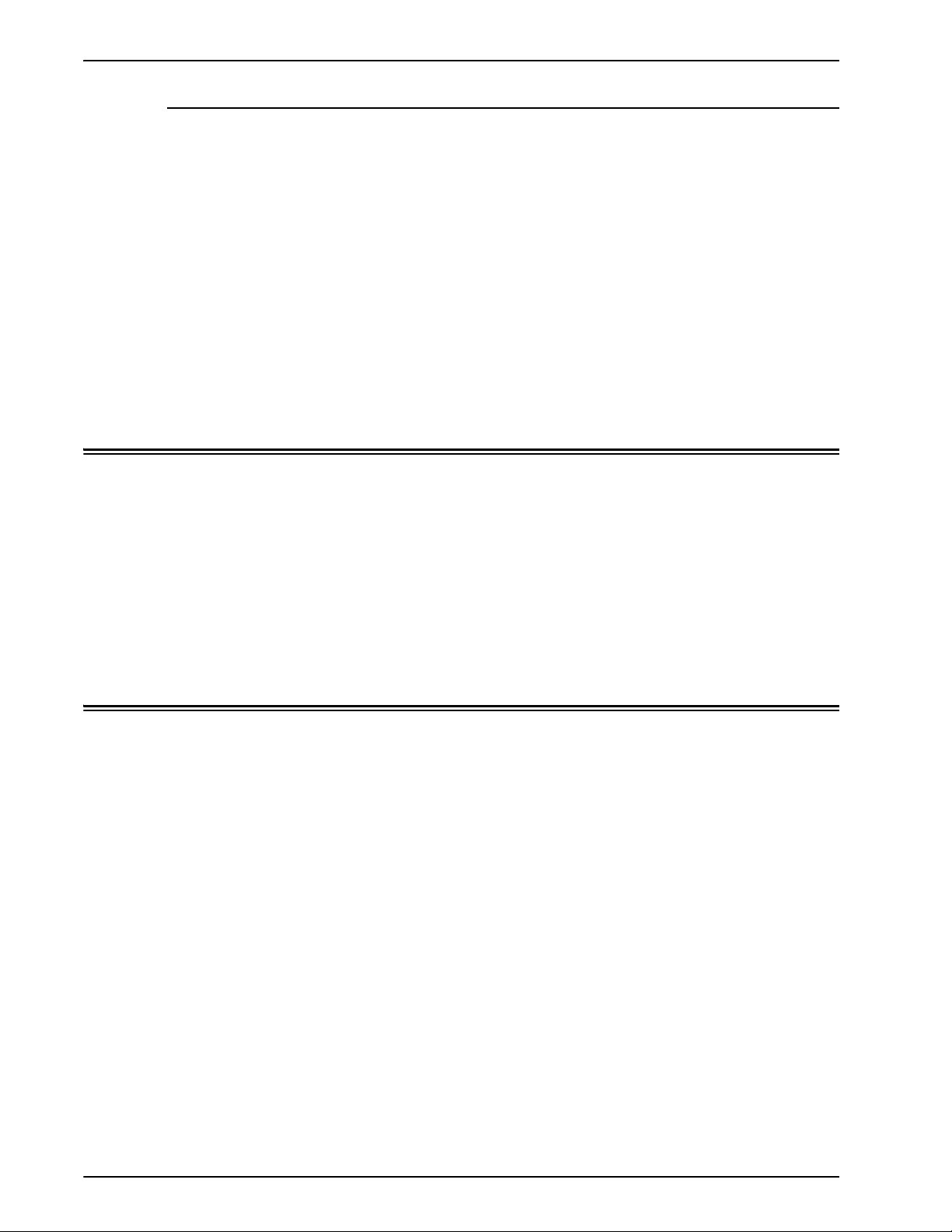
Using the PDF editor
Paper trays
Printing
The PDF editor allows the user to edit both FRF files for color
systems and black and white systems. The PDF editor is a
full page editor that allows the user to merge pages as long
as they are in the same file format.
The PDF editor offers the user these features:
• Insert page
• Delete page
• undo functions for the saved job
• Importing pages for other saved jobs
For the DocuPrint 90 only, when running a job requiring more
than one color, size, or weight of paper, use the trays in a
Tray 1/Tray 3 and then Tray 2/Tray 4. This sequence
maintains optimal speed. For example, Tray 1 would contain
8 1/2 x11 inch white paper, and Tray 3 would have 8 1/2 x 11
inch yellow paper for a job. Using Tray 1/Tray 2 or Tray 3/Tray
4 combinations slows the process.
Printing hints
If you compress the resolution of an embedded bitmap object
at the application level, you can produce smaller pdf files.
This allows your job to transfer across the net faster and
requires less DocuSP spool/disk space, and may process
faster.
System Guide 4-17
Page 84

Printing
4-18 System Guide
Page 85

Subset finishing
5Finishing
The following section contains information about how to use
subset finishing and mixed stacking on a printing job.
The finishing information below does not apply to Continuous
Feed (CF) systems. For CF systems, the finishing
configuration is defined at the CF (STAMPA) Controller. CF
imposition files are used to impose documents for printing in
conjunction with specific CF finishing configurations.
Subset finishing is the capability to use different types of
finishing (or no finishing) within the same job. The ability to
finish subsets independently is a critical feature for many
variable data applications
This product allows more than one type of finishing within a
single PostScript job. The supported finishing options and the
output locations that can be used vary depending upon the
printer type. The finishing options and delivery locations are
the following:
DocuTech 61xx:
• Portrait Stitch
• Landscape Stitch
• Dual Stitch
• Right Portrait Stitch
• Right Landscape Stitch
• Right Dual Stitch
•Bind
• Right Bind
NOTE: The DT 61xx printers allow Short Edge Feed (SEF)
only in paper tray 3, 4, and 5. The short edges of the stocks
range from approximately 10 inches to 14 inches (254mm to
300mm).
System Guide 5-1
Page 86

Finishing
Creating jobs to use subset finishing
It is important that jobs intended to be printed using subset
finishing be enabled with the following:
• PostScript code (using the setpagedevice operator)
• Variable Data Intelligent PostScript PrintWare (VIPP)
version 2.0 or later.
NOTE: The Xerox Production Print Services (XPPS) client
software does not support subset finishing at this time.
Subset finishing can also be performed at the DigiPath
workstation through the Document Scan and Make Ready
application.
Subset offset (Page Level Jog)
The printer has the ability to offset on a page level. This
support allows VIPP to be utilized for offset type applications.
This ability permits jobs to be sent as one larger file with page
level offset commands.
The term Jog is used to initiate offset behavior.
• setpagedevice jog 0 (The offset command is OFF).
• setpagedevice jog 3 (The offset command is ON).
A job with a multiple copy count with a jog 3 should force
offsets between each distinct set. A job with a copy count of 1
can contain jog 0 or jog 3 on a page by page basis. The
system will alternate offsets between each alternating jog 3
and jog 0 command.
The following information should be considered when using
the Jog command:
• The first jog command on a page will be honored and all
others will be ignored.
• Multiple cases of jog 3 without the corresponding job 0s
will be ignored.
• The Printer Managers setting of offset ON or OFF should
not impact the action of the PDL level jog commands. For
example, if the Printer Managers offset is set to OFF and
a job has a jog 3, then the sets should be offset from one
another.
• The DT/DP 75/90 allows subset offsets to the top tray.
However, the 61xx is not mechanically capable of jogging
to the top tray.
5-2 System Guide
Page 87

PCL offset/separator/subset finishing command
The use of the PCL separator command, ESCl1T, in
combination with DocuSP queue defaults enables subset
finishing for PCL jobs. The PCL separator command defines
offset segments of a job. PCL does not commonly support
finishing. However, the use of the PCL separator command
allows offset segments of a job to be finished based on the
finishing default set on the queue. For example, if the queue
default is portrait stitch, all segments of a job where the PCL
separator command has been used will be stitched.
The placement guidelines are as follows:
• Current Page Offset: If the current page is to be offset
from the previous page, then the PCL separator
command must be placed on the current page before any
image data. Placement should be within the job/page
control section or before.
• Next Page Offset: If the next page in the document is to
be offset from the current page, the PCL separator
command must be placed at the end of the current page
after any image items.
Finishing
PCL Offset Stacking
Access the Offset stacking switch by opening Printer
Manager and selecting the Stacking tab and then select
[Offset Stacking].
To enable offset stacking for collated or uncollated jobs,
select the enable checkbox. Both buttons are located under
the collated stacking and uncollated stacking sections.
Using the PCL Separator
The following information should be considered when using
the PCL separator command:
• The offset switch in Printer Manager in the DocuSP
software must be set to ON. If the offset switch is set to
OFF and a job with the PCL separator command is
received, the sets will not offset when the job is printed.
• Multiple uses of the PCL separator command within a job
will be honored.
• Multiple uses of the PCL separator command on a page
will be ignored.
• All finishing limitations and restrictions at the printer will
apply to a subset segment.
System Guide 5-3
Page 88

Finishing
PCL paper source command
Use the PCL Paper Source command esc 1 # H to program
a PCL print job to use a specific paper. The PCL decomposer
on the DocuSP Controller reads the paper source command
and, using the PCL Paper Sources option in the Queue
Properties and maps the command to the appropriate paper.
The number code corresponds to the following PCL Paper
Source programmed in Queue Properties.
To program the PCL Paper Source, use the following
guidelines:
• Standard: ESC11H
• Manual Paper Feed: ESC13H
• Manual Envelope Feed: ESC13H
• Lower: ESC14H
• Large Capacity: ESC15H
Tray mapping
• Envelope Feed: ESC16H
DocuSP allows the operator to select and save tray
mappings for recurring jobs or for jobs needing the same
mapping.
From the Printer GUI, the operator selects [Save Settings].
The dialog box [Save Settings] enables the user to either
select an existing mapping or create a new mapping by
assigning a name and entering a description in the
Comments input area. The operator can also delete
mappings.
To apply the saved mapping to another print run, the operator
accesses the Save Settings dialog box, selects the desired
saved setting and selects [OK]. This action reprograms all the
trays to the values previously stored.
Mapping trays to media
On the DocuSP printer, the media sources are set up for
each queue on the printer interface. The user can map trays
to media in the XPIF job ticket and then use the mapping with
the embedded PCL paper source commands in the data
stream.
5-4 System Guide
Page 89

Once the print job has been sent, the user cannot change
media sources. However, the XPIF job ticket media source to
tray mapping can be overridden for all the trays on the queue.
There are two ways in which an operator can specify the PCL
tray to media mapping:
1. XPIF job ticket. This ticket must be pre-appended to the
job.
2. IPP Attributes. The information in the XPIF ticket and IPP
attributes become part of the job attributes sent to the
system.
Backup and restore of tray settings
The saved mappings can be copied to a different system by
using the DocuSP Configuration Backup/Restore utility from
the System Menu. DocuSP software allows the selection of
individual components to back up and restore.
Finishing
If a saved mapping contains more trays than the new system
has, the user will be notified but the operation will continue
with only the supported trays programmed. If the mapping
contains fewer trays than those on the new system, the
system will use only those programmed.
In either case, the operator will be notified but the operation
will continue.
NOTE: If the saved mapping contains programming for
stocks that physically cannot be programmed on the new
system, then this is an error and the operation will not
continue.
NOTE: A mapping created on a monochrome or highlight
color system can only be restored on another monochrome
or highlight color system.
Likewise a mapping created for a color system can only be
restored on a full color system.
NOTE: If a mapping requires LCDS stocks MAIN, AUX or
AUTO on a system that does support LCDS, then the
operation will not continue.
System Guide 5-5
Page 90

Finishing
Stacking order
Mixed stacking
The user is able to specify the Output Set Stacking Order by
the combination of Output Order (1 to N or N to 1) and the
Output Delivery (Face Up/Face Down) selections.
These options can be set either at the Queue property level
or at the Job property level as part of the job ticket output
option.
Mixed stacking allows all completed jobs with different
finishing to accumulate in the stacker until it is full or until the
operator empties it.
The types of finishing that can be mixed include stitching,
binding, and unfinished. The mixed stack can also include
banner pages. The stacker can hold between 12 and 18
subsets of different types of finishing in the stacker before
unloading.
Mixed stacking is enabled upon installation but can be
disabled if you choose to do so. If you wish to have it enabled
at a later date, a Xerox Service Representative must assist
you.
Additional finishing information
The DocuSP is unable to dual staple 3-hole punched stock. If
dual staple is selected when using pre-drilled paper, improper
registration will occur. Select to single staple the job, or print
on non-drilled stock and manually punch the holes after
finishing of dual staple is complete.
5-6 System Guide
Page 91

How to choose fonts
6 Fonts
The following information explains how to use and choose
fonts for a job. It also covers various resident and nonresident fonts and their availability.
Although document source files can specify almost any
image on a printed page, images that contain letters,
numbers, punctuation, and symbols are common enough to
require a special mechanism for dealing with them, similar to
movable type. This mechanism is the font. The DocuSP
controller supports Adobe PostScript Type 1 and Type 3
fonts, PCL scalable and bitmap fonts, and TrueType fonts.
Fonts
The most important thing to remember is that the font used to
create a document must also be available to the DocuSP
controller.
NOTE: DocuSP supports the euro character. Most font
families include the euro character.
At the DocuSP controller, a font can exist in three forms:
Resident fonts A resident font is an internal font that is permanently stored
on the DocuSP controller and is always available.
Soft fonts An optional or soft font is a typeface that is loaded as needed
at the DocuSP controller. This allows the DocuSP controller
to be customized with special fonts, such as logos, or other
special font applications as needed.
System Guide 6-1
Page 92

Fonts
Downloaded font A downloaded font is a font that has its requirements
embedded in the actual source file. If this font is not available
at the DocuSP controller, the downloaded information is used
to process and print the document. Although it is useful, it
also creates a much larger file size.
Downloading fonts from the network
Downloading commercial fonts from the Network allows fonts
to be downloaded to the DocuSP Controller from both Mac or
PC platforms. Supported application programs for font
downloading are as follows: PC Platform - Adobe Type On
Call; Apple Macintosh Platform - Adobe OCF, Marisawa, and
Font Works
Font download can also occur on a queue designed
specifically for the Appletalk gateway. This fonts usually a
Japanese (double-byte) or Chinese type font set.
Applications in the FujiXerox marketplace utilize the
Appletalk two-way protocol to poll the printer and then
download the massive character sets needed in these
markets. In the U.S. marketplace the typical font loading
mechanism is to hard drive in [Administration]. The use of
English fonts from specific applications (e.g, Adobe has
some) download from the AppleTalk gateway is not common.
Resident fonts
The DocuSP controller comes with a wide variety of fonts that
are available when creating a document.
NOTE: If you are unsure of the availability of a font, always
consult with your print organizations management to
determine which fonts are currently loaded on the DocuSP
controller.
PostScript resident fonts
The PostScript Type 1 typeface families listed in Table 71 are
scalable, which means that all point sizes are supported,
even intermediate point sizes. These include the typefaces
that make up the LaserWriter IINTX basic font set, plus
additional Type 1 fonts supplied by Xerox.
Table 0-1. PostScript Fonts
Font family Stresses and weights
ACaslon Italic, Regular, Semi Bold, Semi Bold Italic
6-2
Page 93

Table 0-1. PostScript Fonts
Font family Stresses and weights
AGaramond Bold, Bold Italic, Italic, Regular
Americana Americana, Extra Bold
AvantGarde Book, Book Oblique, Demi, Demi Oblique
AdobeSans MM
AdobeSerif MM
Albertus Italic, Light, MT
AntiqueOlive Bold, Compact, Italic, Roman
Apple Chancery
Arial BoldItalicMT, BoldMT, ItalicMT, MT
Blackoak ---
Bodoni Bold, BoldItalic, Italic, Poster, Poster
Compressed
Bookman Demi, Demi Italic, Light, Light Italic
Fonts
Carta ---
CGBrn PropRoman
Chicago ---
ChuGothicBB
Clarendon Bold, Light
CooperBlack Regular, Italic, ThirtyThreeBC, ThirtyTwoBC
Coronet ---
Courier Courier, Bold, Oblique, Bold Oblique, Regular
Eurostile Regular, Bold, Bold Extended Two, Extended
Two
ErorrHandlerFont ---
Garamond Light, Light Italic, Bold, Bold Italic
Geneva ---
GillSans Bold, BoldCondensed, BoldItalic, Condensed,
ExtraBold, Italic, LightItalic
GothicBBB Medium
Goudy Regular, Bold, BoldItalic, ExtraBold, Italic
HeiseiKakuGo-W5 ---
HeseiKakuGothic-W5 ---
HeiseiMin-W3 ---
HeiseiMincho-W3 ---
FutoGoB101 All
FutoMinA101 All
System Guide 6-3
Page 94

Fonts
Table 0-1. PostScript Fonts
Font family Stresses and weights
Helvetica Helvetica Black, Black Oblique, Bold, Bold
Oblique, Oblique, Light, Light Oblique,
Condensed, Condensed Bold, Condensed
Bold Oblique, Condensed Oblique, Narrow,
Narrow Bold, Narrow Bold Oblique, Narrow
Oblique
HoeflerText Black, BlackItalic, Italic, Ornaments, Regular
HonMincho-M ---
JL-PropRoman ---
Jun101 ---
Joanna Regular (MT), Bold, BoldItalic, Italic
Kaufmann ---
Korinna Bold, Kursiv Bold, Kursiv Regular, Regular
LetterGothic Regular, Bold, BoldSlanted, Slanted
Liithos Black, Regular
LubalinGraph Book, BookOblique, Demi, DemiOblique
MMMA-PropRoman ---
Marigold ---
MaruGothic ---
MidashiGO ---
MidashiMin ---
Mincho-PC ---
MonaLisaRecut ---
Monaco ---
New Century Schoolbook Roman, Bold, Italic, Bold Italic
NewYork ---
Optima Bold, BoldItalic, Italic
Osaka ---
Oxford ---
Palatino Roman, Bold, Italic, Bold Italic
Parisian ---
ParkAvenue ---
Poetica SuppOrnaments
RLKL-PropRoman ---
Ryumin ---
ShinGo Bold, Light, Medium
StempelGaramond Bold, BoldItalic, Italic, Roman
6-4 System Guide
Page 95

Table 0-1. PostScript Fonts
Font family Stresses and weights
Symbol ---
Tek to n Tekton, Bold
Times Bold, Bold Italic, Italic, Roman
TimesNewRomanPS Bold Italic MT, Bold MT, Italic MT, MT
Trajan Bold
Univers Regular, Bold, BoldExt, BoldExtObl,
BoldOblique, Condensed, CondensedBold,
CondensedBoldOblique, CondensedOblique,
Extended, Light, LightOblique, Oblique
Wingdings ---
Woodtype Ornaments Two
XeroxLogoTypes ---
ZapfChancery Medium Italic
ZapfDingbats ---
Fonts
PCL resident fonts
There are three types of PCL 5e resident fonts that are
permanently loaded at the DocuSP controller:
• Scalable Intellifont typefaces
• LaserJet IV bitmap typefaces
• Typefaces that match the TrueType fonts as shown in
Table 72.
NOTE: These are the same internal typefaces that are
provided with the HP LaserJet 4 printer.
Table 0-2. PCL Resident Fonts
Font family Typefaces
Arial Regular, Bold, Italic, Bold Italic
Antique Olive Antique Olive, Bold, Italic
CG Times CG Times, Bold, Bold Italic, Italic
CG Omega CG Omega, Bold, Bold Italic, Italic
Clarendon Condensed
Coronet ---
Courier Courier, Bold, Bold Italic, Italic
Garamond Antiqua, Halbfett, Kursiv, Kursiv Halbfett
Helvetica Bold, NR, Ob, BdOb, NrOb, NrBdOb
ITCAvantGuard ---
System Guide 6-5
Page 96

Fonts
Table 0-2. PCL Resident Fonts
Font family Typefaces
ITCBookman ---
Letter Gothic Letter Gothic, Bold, Italic
LinePrinter ---
Marigold ---
Times New Regular, Bold, Bold Italic
New Century Schoolbook ---
Palatino ---
Symbol ---
Times ---
Wingdings ---
Univers Medium, Medium Condensed, Medium
Condensed Italic, Medium Italic, Bold, Bold
Italic, Bold Condensed, Bold Condensed Italic
ZapfChancery ---
ZapfDingbats
Table 0-3. PCL 5e Resident Bitmap Fonts
Font family Typefaces
Line Printer 16.67 pitch 8.5
point
Arial Bold, Bold Italic, Italic
Times New, New Bold, New Bold Italic, New Italic
Symbol ---
Wingding comparable Tidbits
Portrait, Landscape
Non-resident fonts
There may be many fonts available in your application that
are not resident at the DocuSP controller. There are two
options for using non-resident fonts to create a document.
Downloaded fonts
If you expect to create a document using fonts that are
available on your workstation but not available at the DocuSP
controller, your application may automatically download the
font when the job is sent to the printer. Fonts downloaded in
this manner are considered temporary and are deleted from
the DocuSP controller as soon as the job is printed.
6-6 System Guide
Page 97

NOTE: Refer to your application documentation for more
information on downloading fonts in your document.
If you are using a font in your application that has the same
name as a resident font but is a different version, it must be
downloaded with the job. The DocuSP controller will use the
downloaded font rather than the resident font.
NOTE: Marking a font for permanent downloading in your
application is not supported.
Optional or soft fonts
Downloading fonts each time you print will increase the size
of the file and result in a longer transmission time. If your print
jobs regularly require a font that is not a resident font, you
may request to have it installed as an optional font at the
DocuSP controller. Your printing organizations font policy
should give you the specific information you need to request
a special font.
Fonts
Font substitution
PostScript fonts
PCL 5e fonts
A document may require a font that is not available at the
DocuSP controller and has not been downloaded with the
source file. When the requested font is not available, font
substitution will take place.
A single default font, set by the System Administrator in the
DocuSP software, will be substituted for any font
requirements that cannot be met at the DocuSP controller. A
message will be printed to confirm that a substitution has
taken place.
Another type of substitution occurs for PCL fonts. If a
requested PCL font is not available, the DocuSP controller
will determine which available font best matches the
requested one and perform the substitution. Any PCL stream
that does not have any fonts specified in the file will have the
default font programmed in the PCL font section for the
corresponding queue in Queue Management.
System Guide 6-7
Page 98

Fonts
6-8 System Guide
Page 99

Accounting
7 Accounting and Billing
The following sections explain the various accounting log
versions that are available. It also lists the billing meters for
each region and an explanation of each meter.
The accounting function in the DocuSP software produces a
number of reports that enable the administrator to accurately
bill customers.
Auto exporting accounting log
The Accounting function will automatically export and purge
the accounting data when the database reaches 80% full.
This will protect data from being overwritten before the log
runs out of space. The export function is performed
automatically. and then the file is saved automatically to a
designated directory. The default file directory where the
accounting log is saved is: /export/home/xrusr/
accountingexportfiles.
NOTE: When purging, the oldest entry is purged first.
Accounting exported values
The Accounting feature tracks all jobs that have been
processed and printed, enabling your site to charge for use of
the Xerox printing system.
There are four different versions of the accounting log
supported by DocuSP for exporting. These are Version 2,
Version 3, Version 3.1, and Version 4. The following list
describes each version.
System Guide 7-1
Page 100

Accounting and Billing
• Version 2: This is the most common version that is
supported for the DocuSP printing system. If this version
is selected to be exported, it will not include any new
accounting entries.
• Version 3: This version will export all entries that are new
and old, having zero and non-zero values. Additionally,
entries will be exported that are not viewable on the
interface. These entries are: Channel Idle Time, Initial
JDL, Initial JDE, DJDE Records Read, and Lines Printed.
• Version 3.1: This version is similar to Version 3 and
includes the same exported values as Version 3, that is,
all entries that are new and old having zero and non-zero
values. But Version 3.1 also includes the following fields:
– Interrupt Status: Options are Interrupt and Interrupted.
– Job Source: Indicates the Gateway through which the
job was submitted.
– RIP Interrupt Time: Displays how long the job was
suspended in the RIPing status if the job was
interrupted by a Print Now job.
• Version 4.0: This version is similar to version 3.1and
includes all the same values as Version 3.1. However, it
also includes the exported value for Trapping. The
number displayed will be the total number of pages
trapped within a job.
Accounting file fields
The following information will help you identify accounting
fields when viewing the accounting and billing information.
Job ID System assigned ID number. When a job is sent to be printed
or saved, it is given a Job ID that the system uses to track the
job. Job IDs are generated sequentially, but the numbers can
be reset.
Container ID System assigned ID number. The Container ID always has
the same number as the Job ID.
Report ID Report ID for the job.
Host Job Number Host supplied job number, as extracted from the data stream.
Record status This field will have one of the following values:
7-2 System Guide
