Page 1
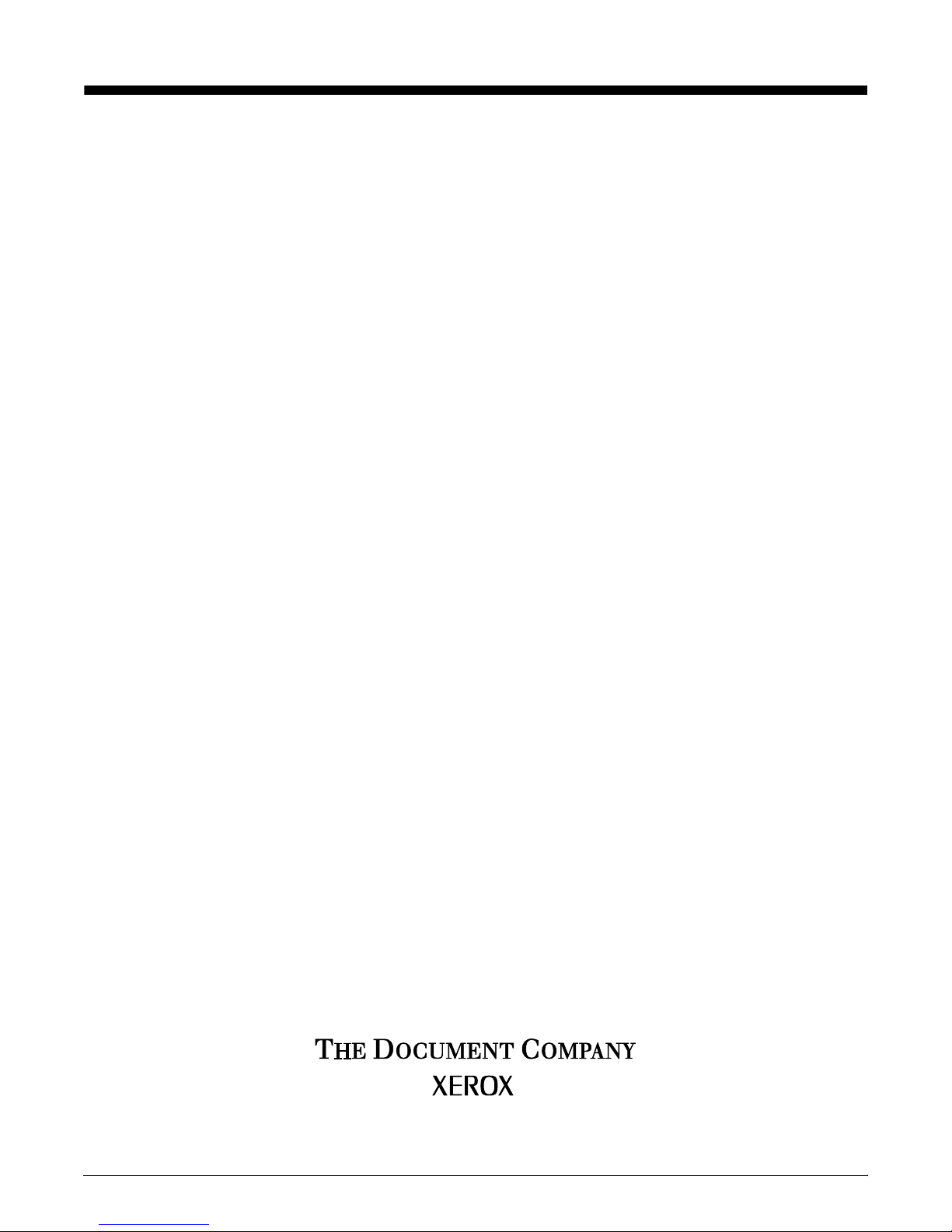
Xerox DocuPrint 4850/4890 IPS
Guide to Performing Routine Maintenance
Version 7.1
August 2000
721P89110
Page 2
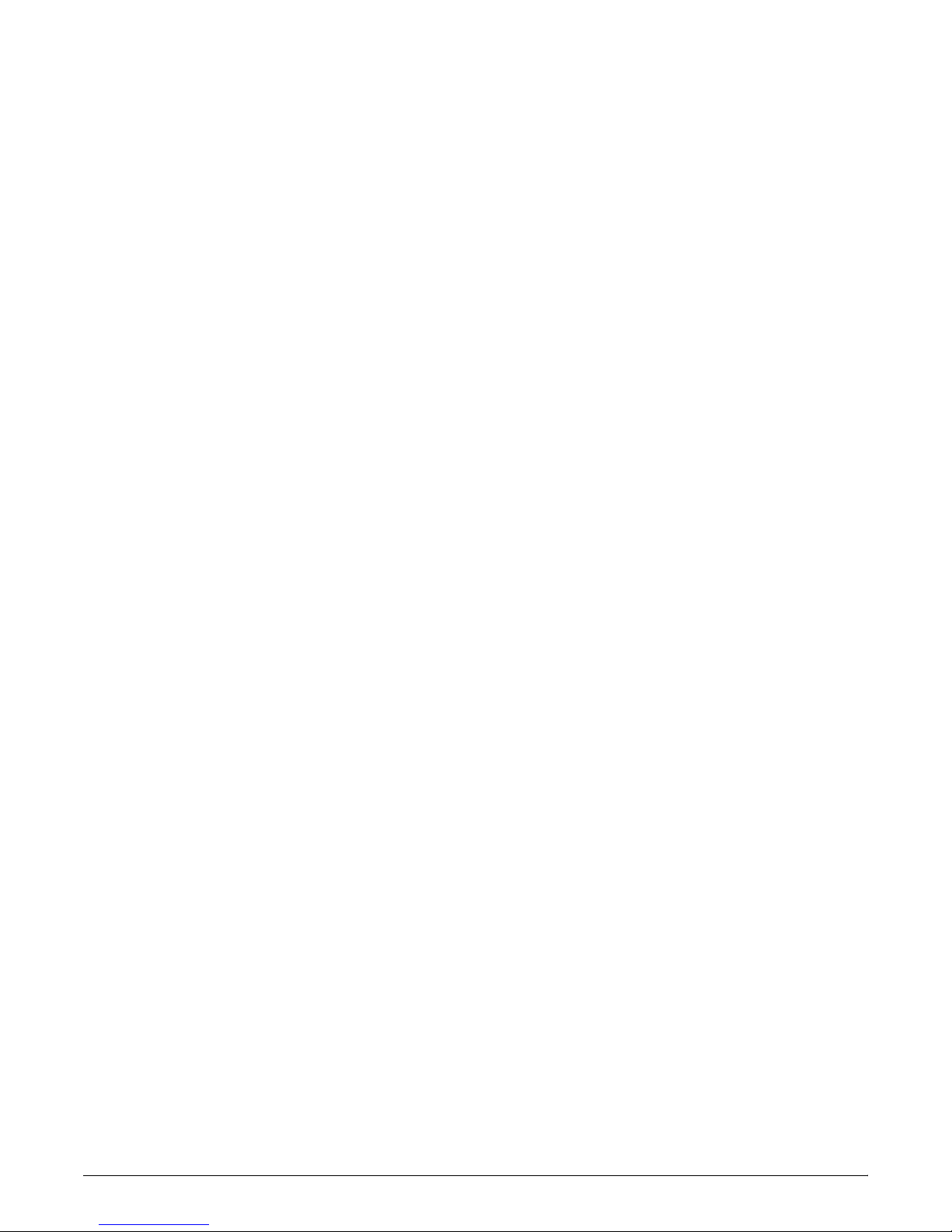
Xerox Corporation
Printing Systems Documentation and Education
701 South Aviation Boulevard, ESM1-058
El Segundo, CA 90245
©1997, 1998, 1999, 2000 by Xerox Corporation. All rights reserved.
Copyright protection claimed includes all forms and matters of
copyrightable material and information now allowed by statutory or
judicial law or hereinafter granted, including without limitation,
material generated from the software programs which are displayed
on the screen, such as icons, screen displays, looks, etc.
Printed in the United States of America.
Publication number: 721P89110
Xerox® and all Xerox products mentioned in this publication are
trademarks of Xerox Corporation. Products and trademarks of other
companies are also acknowledged.
Changes are periodically made to this document. Changes, technical
inaccuracies, and typographic errors will be corrected in subsequent
editions.
Page 3
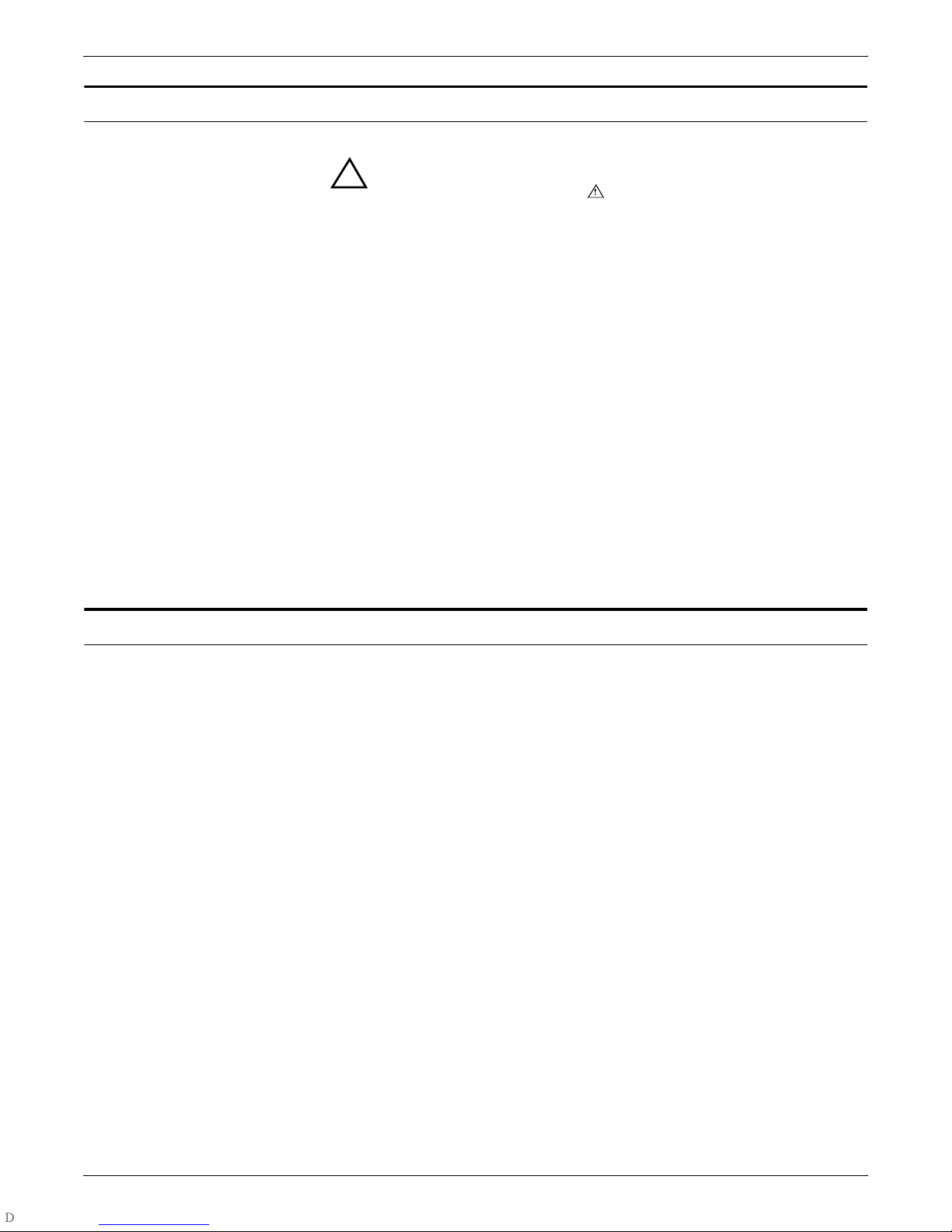
Laser safe ty
Warning: Adjustments, use of controls, or performance of
!
procedures other than those specified herein may result in
hazardous light exposure.
The Xerox DocuPrint printers are certified to comply with the
performance standards of the U.S. Department of Health, Education,
and Welfare for Class 1 laser products. Class 1 laser products do not
emit hazardous radiation. The DocuPrint printers do not emit
hazardous radiation because the laser beam is completely enclosed
during all modes of customer operation.
The laser danger labels on the system are for Xerox service
representatives and are on or near panels or shields that must be
remo ved wi th a to ol. DO NOT REMOVE LABELED PANELS OR
PANELS NEAR LABELS. ONLY XEROX SERVICE
REPRESENTATIVES HAVE ACCESS TO THESE PANELS.
Ozone information
This product produces ozone during normal operation. The amount
of ozone produced depends on copy volume. Ozone is heavier than
air. The environmental parameters specified in the Xerox installation
instructions ensure that concentration levels are within safe limits. If
you need additional information concerning ozone, call 1-800-8286571 to request the Xerox publication 600P83222, OZONE.
XEROX DOCUPRINT 4850/4890 IPS GUIDE TO PERFORMING ROUTINE MAINTENANCE iii
Page 4
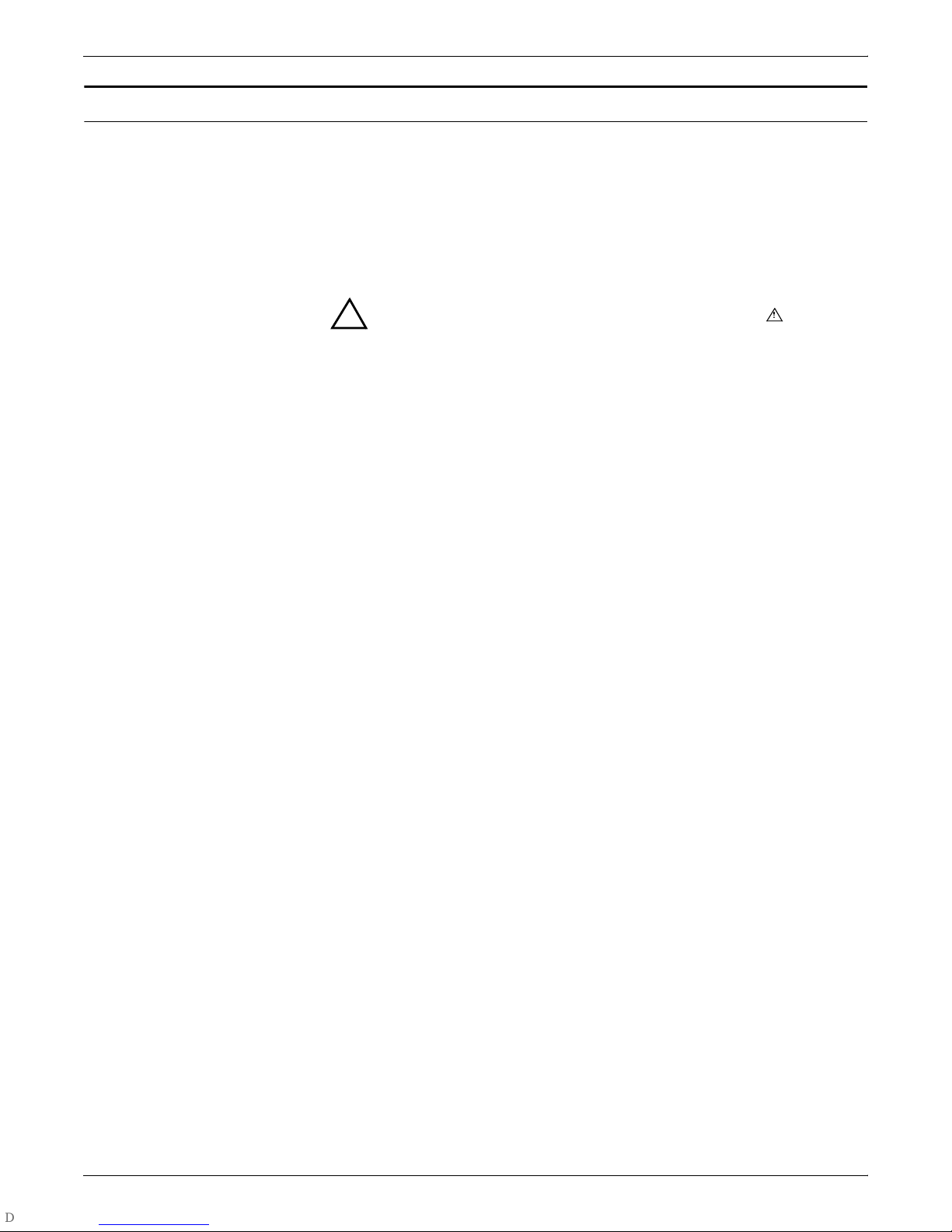
Operation safety
Your Xerox equipment and supplies have been designed and tested
to meet strict safety requirements. They have been approved by
safety agencies, and they comply with environmental standards.
Please observe the following precautions to ensure your continued
safety.
• Always connect equipment to a properly grounded electrical
outlet. If in doubt, have the outlet checked by a qualified
electrician.
Warning: Improper connection of the equipment grounding
!
conductor may result in risk of electrical shock.
• Never use a ground adapter plug to connect equipment to an
electrical outlet that lacks a ground connection terminal.
• Always place equipment on a solid support surface with
adequate strength for its weight.
• Always use materials and supplies specifically designed for
your Xerox equipment. Use of unsuitable materials may result
in poor performance and may create a hazardous situation.
• Never move either the printer or the Printer Controller without
first contacting Xerox for approval.
• Never attempt any maintenance that is not specifically
described in this documentation.
• Never remove any covers or guards that are fastened with
screws. There are no operator-serviceable areas within these
covers.
• Never override electrical or mechanical interlocks.
• Never use supplies or cleaning materials for other than their
intended purposes. Keep all materials out of the reach of
children.
• Never operate the equipment if you notice unusual noises or
odors. Disconnect the power cord from the electrical outlet and
call service to correct the problem.
iv XEROX DOCUPRINT 4850/4890 IPS GUIDE TO PERFORMING ROUTINE MAINTENANCE
If you need any additional safety information concerning the
equipment or materials Xerox supplies, call Xerox Product Safety at
the following toll-free number in the United States:
1-800-828-6571
For customers outside the United States, contact your local Xerox
representative or operating company.
Page 5
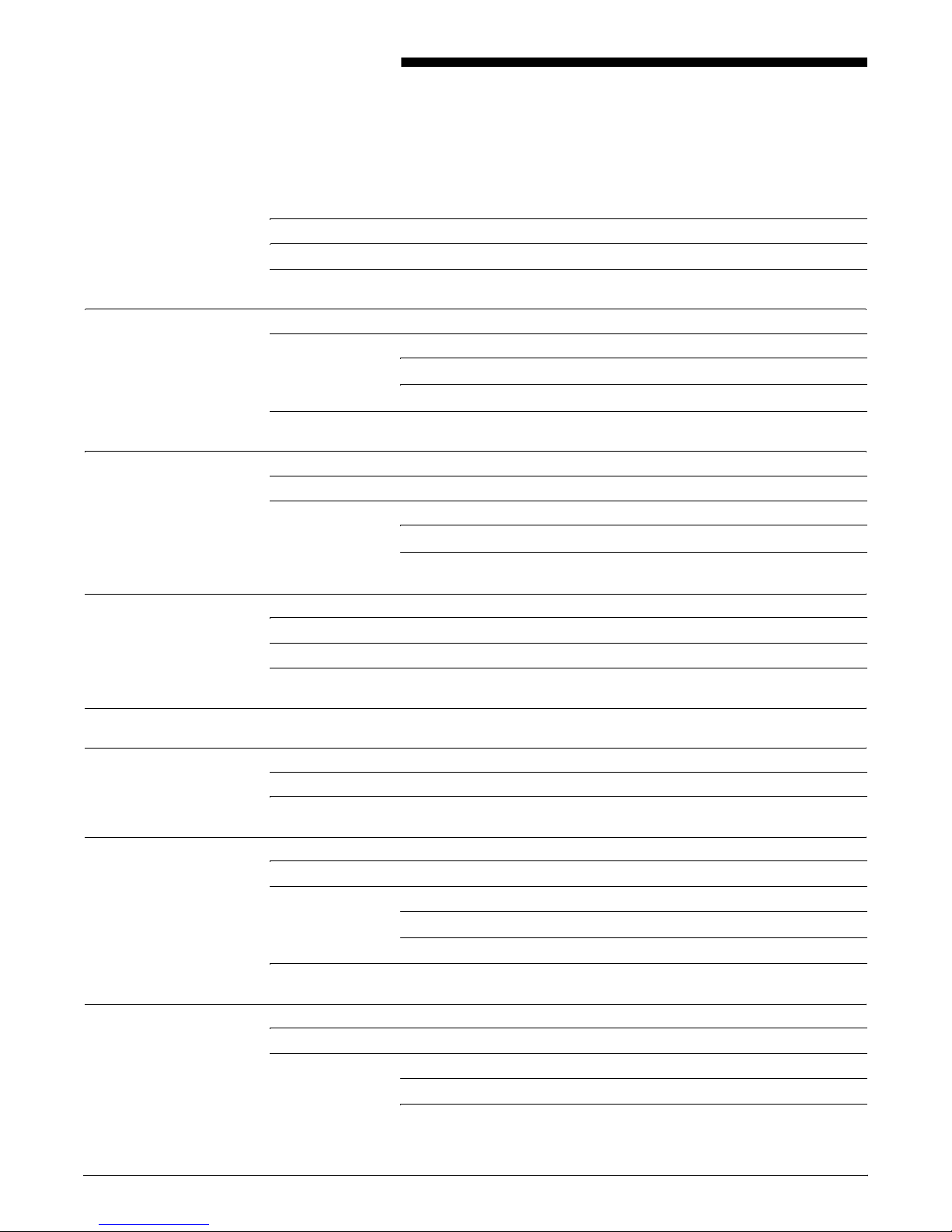
Table of contents
Laser safety iii
Ozone information iii
Ope ration safety iv
Introduction vii
About this guide vii
Contents viii
Conventions ix
Related publications x
1. Feeder trays 1-1
Checking feeder trays 1-1
Loading feeder trays 1-2
Guidelines for loading paper 1-2
Loading the trays 1-3
2. Output trays 2-1
Checking and unloading dual stacker trays 2-1
Checking and unloading the stitcher/stacker tray 2-3
Checking and unloading the sample tray 2-4
3. Stitcher wire 3-1
4. F user lubri cant and pressure roll wiper 4-1
Adding fuser lubricant 4-1
Replacing the pressure roll wiper 4-4
5. Inks 5-1
Adding dry ink 5-1
Exchanging Customer Changeable Units (CCUs) 5-5
Removing the CCU 5-6
Inserting a CCU 5-11
Storing the cart and CCU 5-13
6. Waste cont ain er s 6-1
Checking and replacing the developer waste container 6-1
Checking and replacing the dry ink waste container 6-3
Replacing the 4850 dry ink waste container 6-4
XEROX DOCUPRINT 4850/4890 IPS GUIDE TO PERFORMING ROUTINE MAINTENANCE v
Replacing the 4890 dry ink waste container 6-6
Page 6
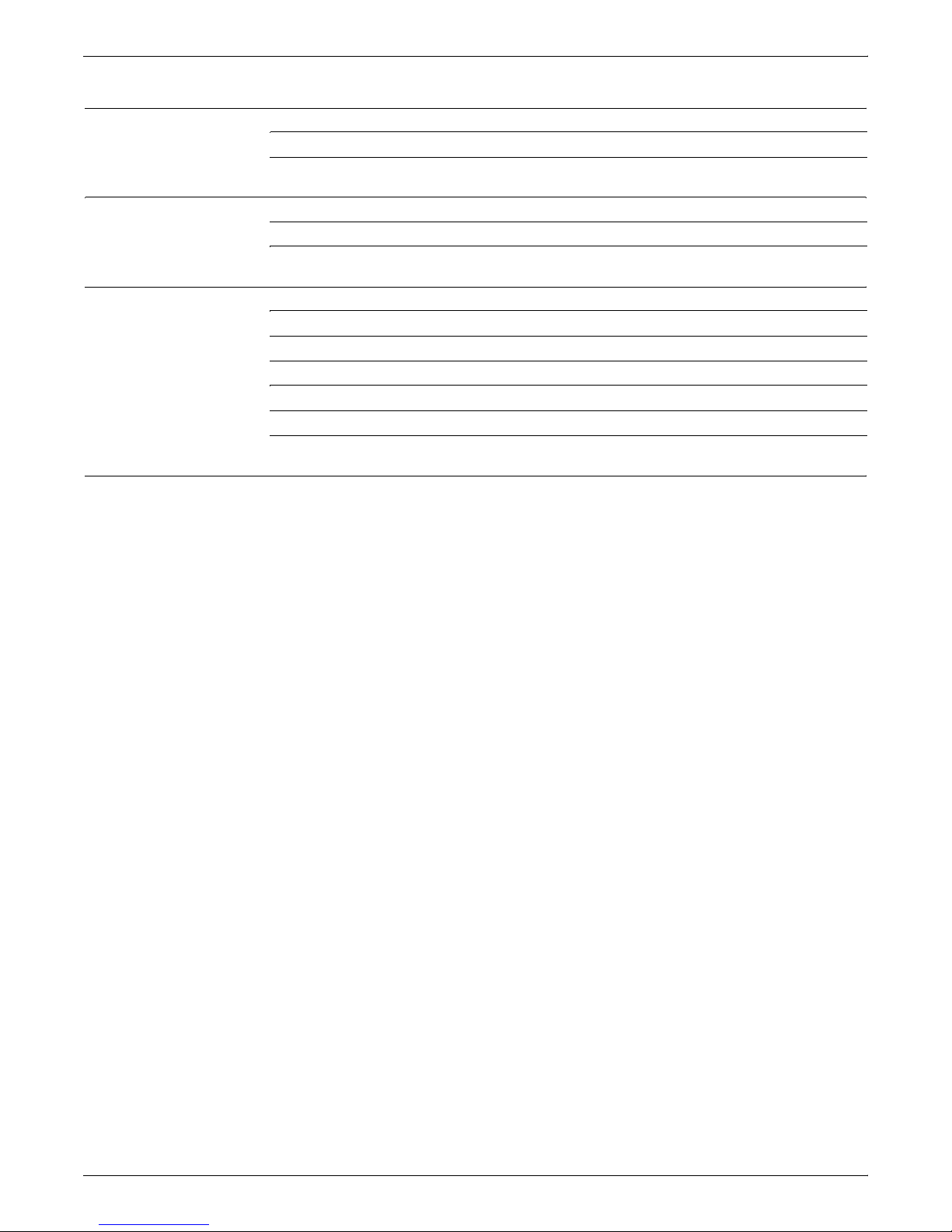
TABLE OF CONTENTS
7. Bypass transport 7-1
Removing the bypass transport 7-2
Installing the bypass transport 7-4
8. Cleaning 8-1
Cleaning the keyboard, monitor, and the exterior of the Printer Controller 8-1
Cleaning the 4mm cartridge tape drive 8-2
9. Maintenance and supp ort services 9-1
Xerox Customer Services Support Center 9-1
Xerox Documentation and Software Services 9-2
Xerox Font Center 9-2
Operator Training 9-2
Xerox Customer Education 9-3
Reporting billing meters 9-3
Index INDEX-1
vi XEROX DOCUPRINT 4850/4890 IPS GUIDE TO PERFORMING ROUTINE MAINTENANCE
Page 7
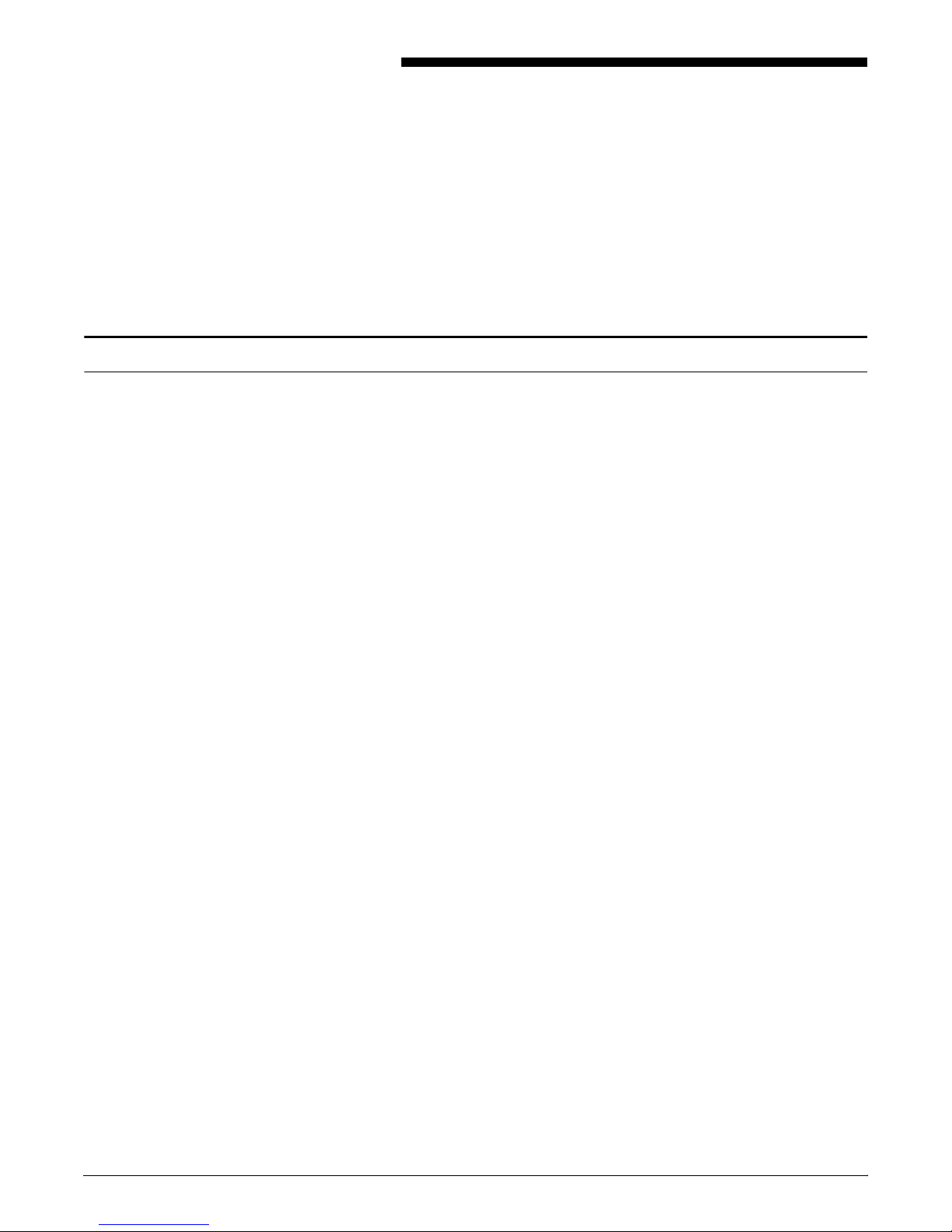
About this guide
Introduction
The Xerox DocuPrint 4850/4890 IPS Gu ide to Performing Routine
Maintenance describes how to perform basic maintenance on the
Xerox DocuPrint 4850/4890 IPS.
This guide is designed for operators whose job consists of operating
each of the system components, running print jobs, solving simple
system problems, and performing basic maintenance tasks, such as
replenishing printer supplies.
Refer to the entire Xerox DocuPrint IPS Series documentation for
information on other tasks required for printing with your DocuPrint
printer.
Users should have an understanding of Printer Controller operations.
Before using this guide, bec om e familiar with its contents and
conventions.
XEROX DOCUPRINT 4850/4890 IPS GUIDE TO PERFORMING ROUTINE MAINTENANCE vii
Page 8
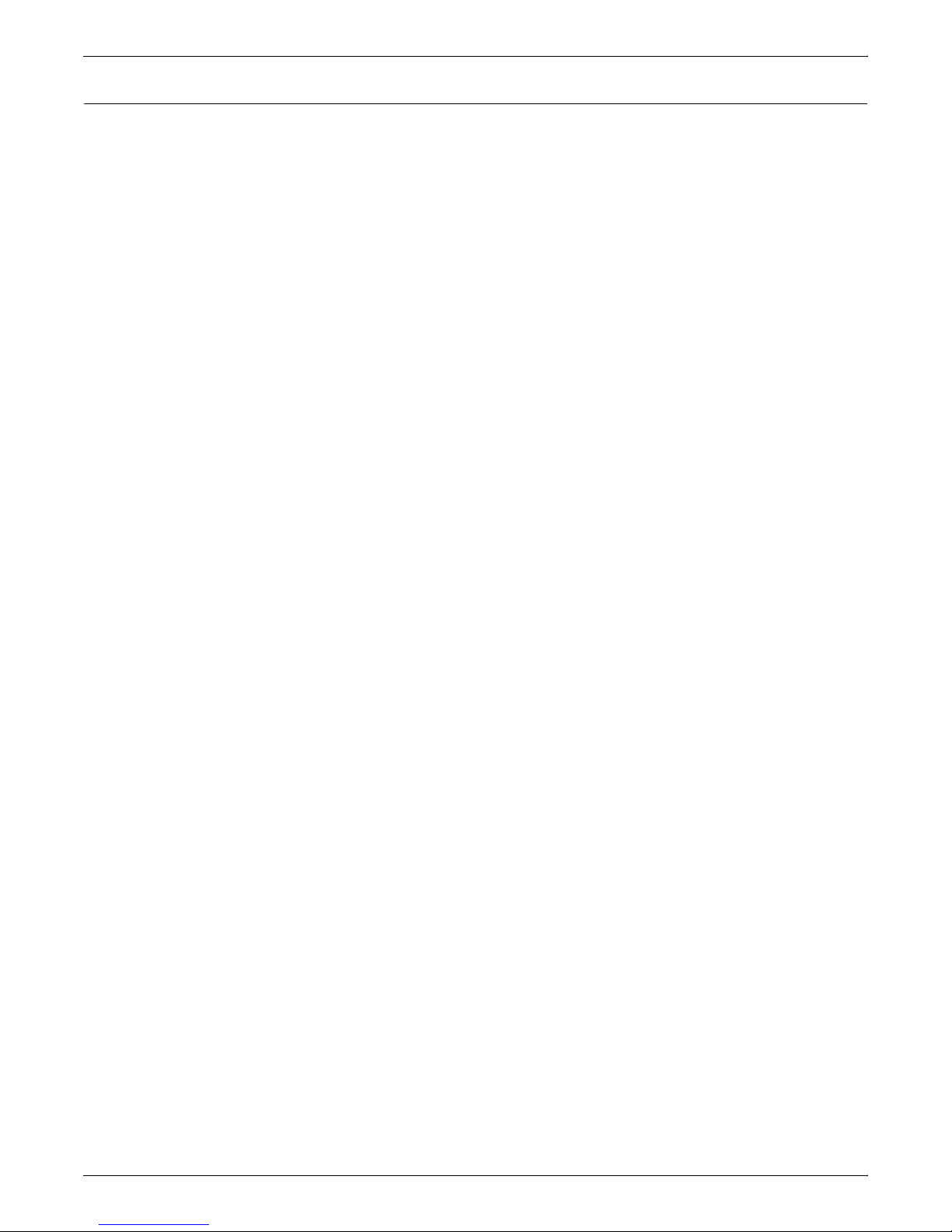
INTRODUCTION
Contents
This section lists the contents of this guide.
• Chapter 1, “Feeder tra ys ,” provides information on how to load
feeder trays.
• Chapter 2, “Output trays,” describes how to unload output trays
for the DocuPrint printer.
• Chapter 3, “Stitcher wire,” provides information on how to
continue printing when the spool is out of wire.
• Chapter 4, “Fuser lubricant and pressure roll wiper,” describes
how to refill the fuser agent reservoir, and how to replace the
pressure roll wiper.
• Chapter 5, “Inks,” describes how to add both black and color dry
ink, and how to replace the Customer Changeable Unit (CCU)
for th e color d ry ink.
• Chapter 6, “Waste containers,” provides information on how to
replace the developer and the dry ink waste containers.
• Chapter 7, “Bypass transport,” describes how to install and
remove the optional bypass transport.
• Chapter 8, “Cleaning,” provides instructions on how to clean the
various printing system components.
• Chapter 9, “Maintenance and support ser vices ,” provides
information on how to call for service, order supplies, and report
meter readings.
An index is provided at the back of the guide.
viii XEROX DOCUPRINT 4850/4890 IPS GUIDE TO PERFORMING ROUTINE MAINTENANCE
Page 9
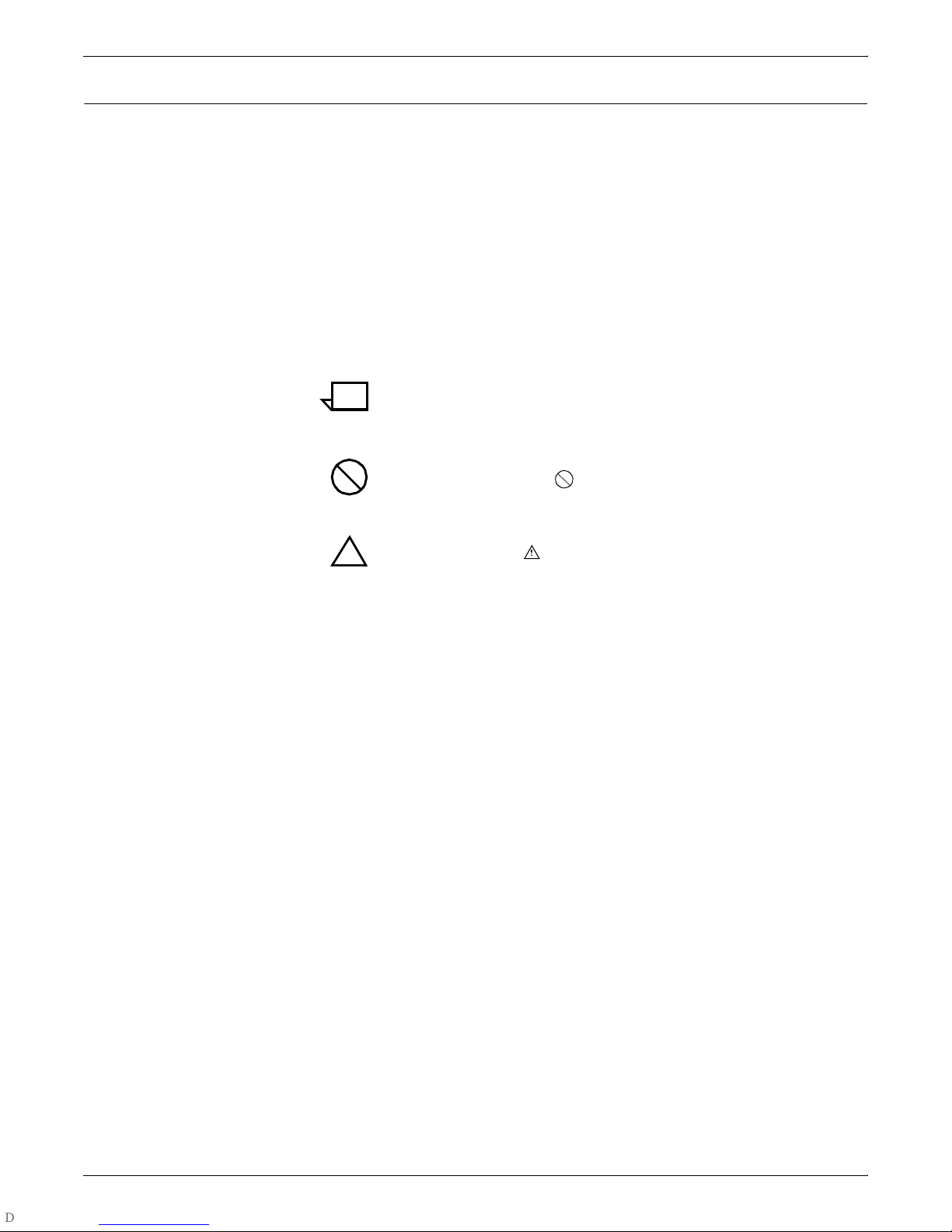
Conventions
INTRODUCTION
This guide uses the following conventions:
• Italics — Document and library names are shown in italics (for
example, the Xerox DocuPrint 4850/4890 IPS Guide to
Performing Routine Maintenan ce).
• Capitalization of graphical user interface (GUI) window titles
matches the titles as they appear on the screen. In cases where
a window does not have a title, it is referenced using all lower
case. For example:
— At the graphical user interface, use the Output
Configuration window to group the trays.
— The main window displays the current system status.
Note: Notes are hints that help you perform a task or understand
the text.
Caution: Cautions alert you to an action that could damage
hardware or software.
Warning: Warnings alert you to conditions that could affect the
!
safety of people.
XEROX DOCUPRINT 4850/4890 IPS GUIDE TO PERFORMING ROUTINE MAINTENANCE ix
Page 10
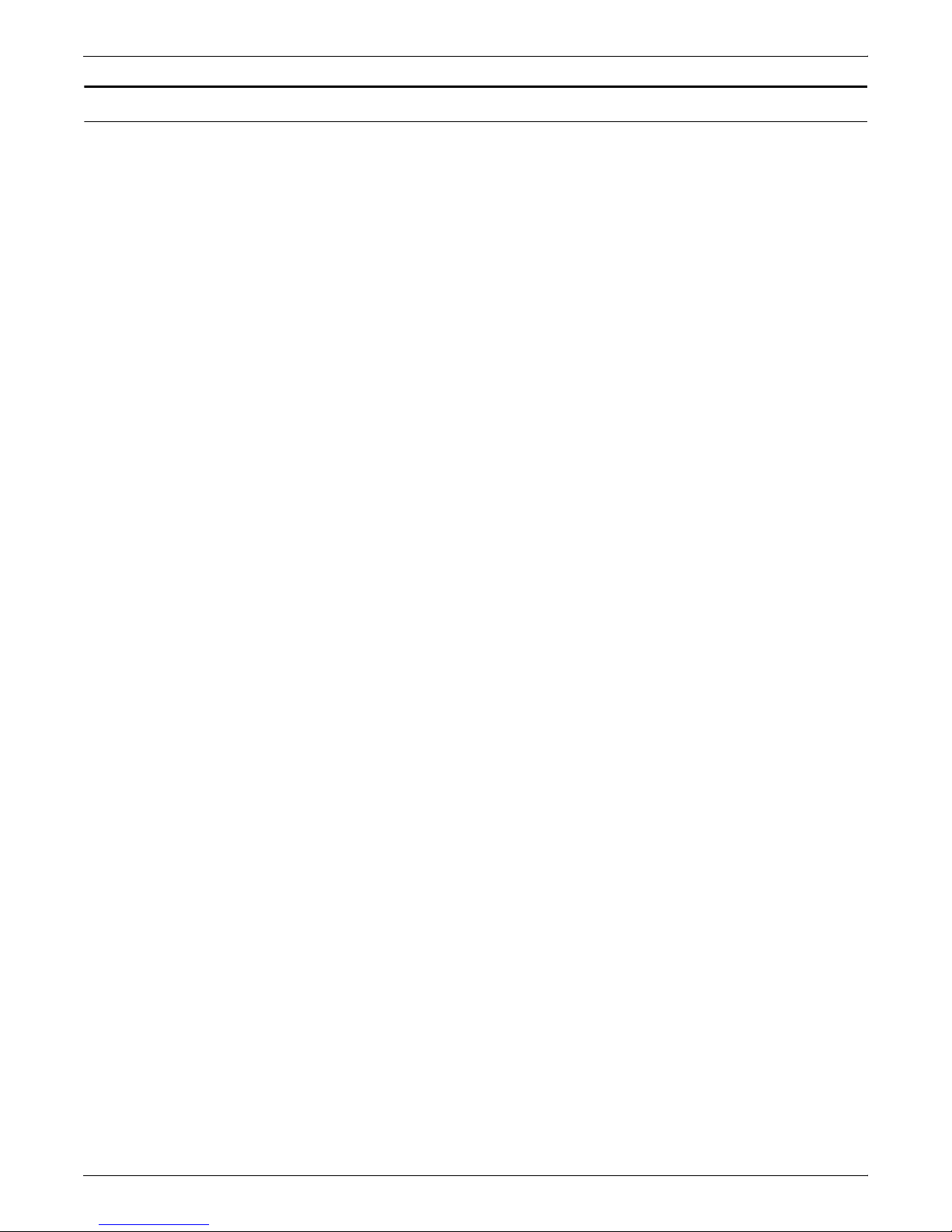
INTRODUCTION
Related publicat ion s
Xerox documen ts Following is a list of all Xerox DocuPrint IPS documents. For a
This document is part of the Xerox DocuPrint IPS publication set.
complete list and description of available Xerox documentation, refer
to the Xerox Customer Documentation Catalog (publication number
610P17517), or call your service representative.
Application Programmer/System Administrator Quick Reference
Card
Customer Information Quick Reference Card
Generic MICR Fundamentals Guide
Glossary
Guide to Configuring and Managing the System
Guide to Performing Routine Maintenance
Helpful Facts About Paper
Installation Planning Guide
Master Index
Messages Guide
Solutions Gu ide
System Overview Gui d e
Troubleshooting Guide
Xerox Standard Font Library Font User Guide
The documentation set also includes an electronic version, the
DocuPrint IPS Interactive Customer Documentation CD.
IBM docume nts Following are related IBM documents. Contact your local IBM
representative for ordering instructions for IBM AFP/PSF manuals
that might be useful for your specific installation.
IBM 3825 Page Printer Product Description
IBM Intelligent Printer Data Stream Reference
IBM Advanced Function Presentation Printer Summary
IBM ITSC Distributing AFP Printing from a Host System
IBM Advanced Function Printing Data Stream Reference
IBM Data Stream and Object Architectures: Mixed Object Document
Content Architecture Reference
x XEROX DOCUPRINT 4850/4890 IPS GUIDE TO PERFORMING ROUTINE MAINTENANCE
Guide to Advanced Function Presentation
Page 11

Checking feeder tra ys
1. 1Feeder trays
This chapter describes the processes for loading paper in the
4850/4890 IPS feeder trays, and explains what actions are
necessary if a paper stock is changed.
Check the amount of paper in each feeder tray by examining the
green lights on the door of the tray. Each light represents 25 percent
of a ream, or about 125 sheets of 20-pound or 80 gsm (grams per
square meter) paper.
XEROX DOCUPRINT 4850/4890 IPS GUIDE TO PERFORMING ROUTINE MAINTENANCE 1-1
• You do not have to interrupt a print job to load paper because
you can refill one tray while the printer is feeding from another
tray.
• If you try to load a tray that is currently in use, the feeding
switches to a backup tray if one is available. If a backup tray is
not available, the printer stops.
• The printer does not feed all the paper out of a tray. A stack of
approximately 1/4 inch / 6 mm remains in the tray.
Page 12
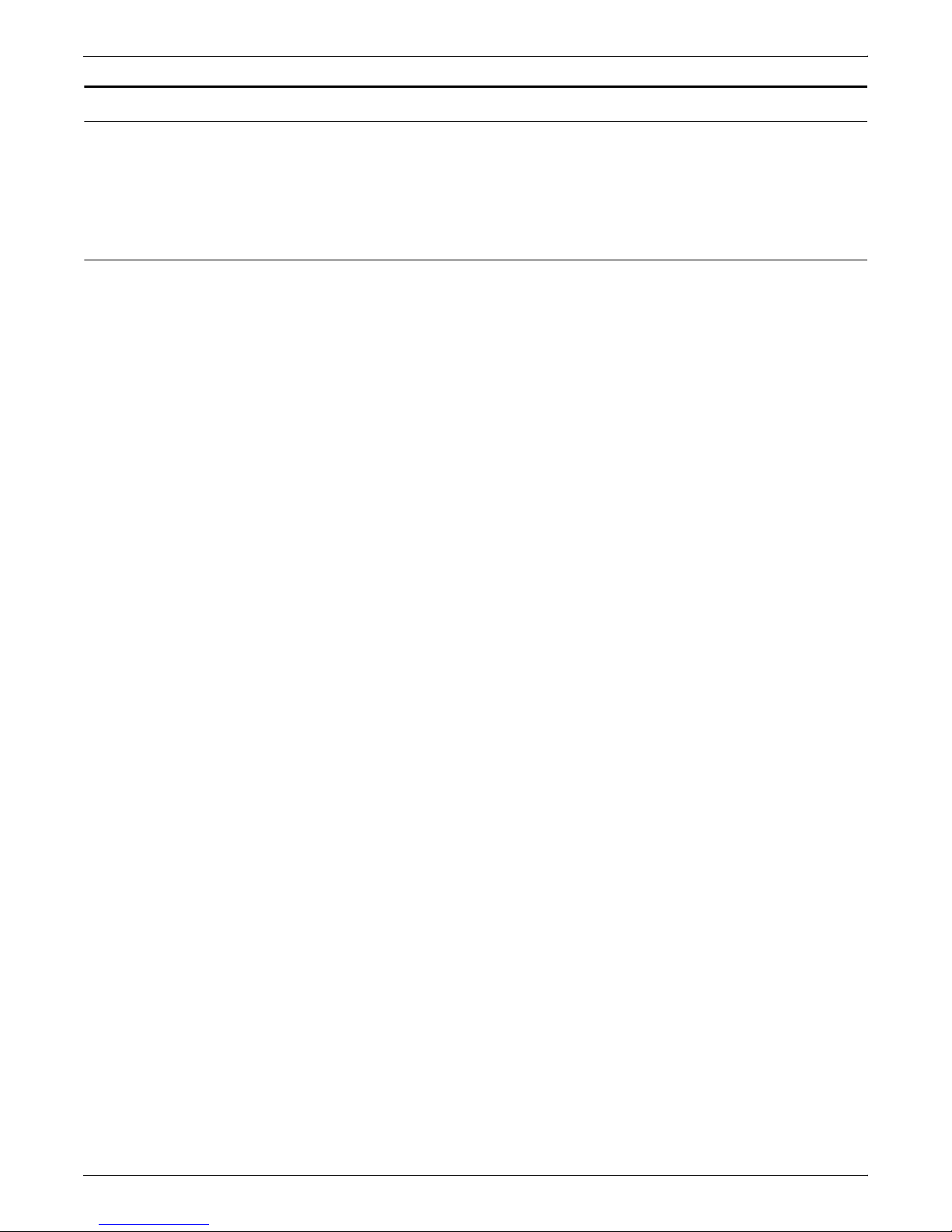
FEEDER TRAYS
Loading feeder trays
Guidelines for loading paper
It is important to load paper properly in the feeder trays to prevent
jams and loss of production time. The following guidelines will help
ensure maximum efficiency of your IPS printer’s operation.
When you are loading the paper, follow these guidelines to prevent
paper jams:
• Remove damaged sheets.
• Load the paper with the package wrapper seam side up.
• Make sure that the direction of the curl is consistent.
• Avoid fanning the paper unless the stock is predrilled.
• Do not load the paper above the MAX line on the length guide.
• Place any paper left in the bottom of the tray on top of the new
paper stack.
• When loading predrilled paper, fan the paper and remove
loose paper plugs.
1-2 XEROX DOCUPRINT 4850/4890 IPS GUIDE TO PERFORMING ROUTINE MAINTENANCE
Page 13
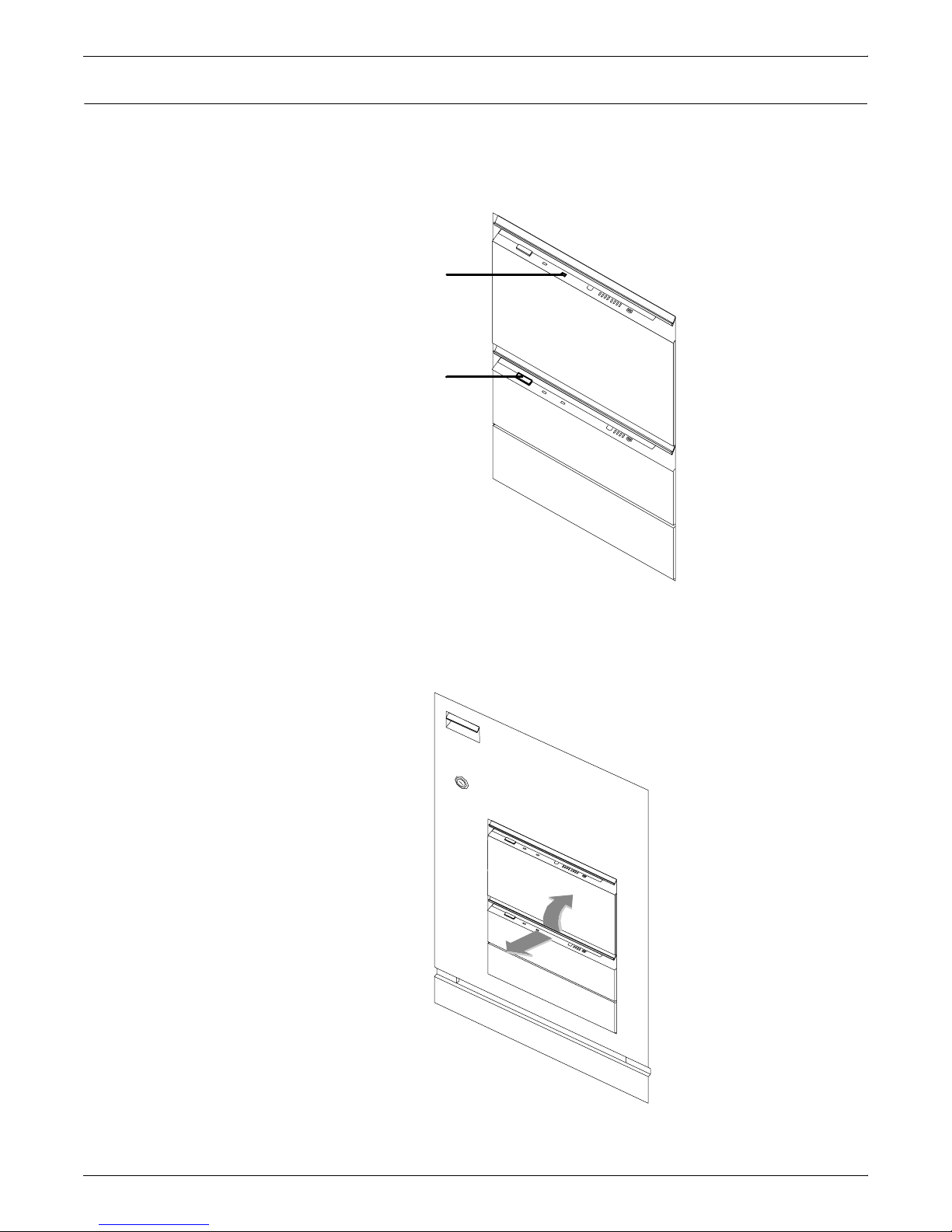
Loading the trays
FEEDER TRAYS
Follow these steps to load a feeder tray:
1. If the Ready T o Open indicator on the feeder tray door is not lit,
press the Tray Unlock button and wait for the tray to descend
and the Ready To Open indicator light before opening the tray.
1
2
1 Ready to Open Indicator
2 Tray Unlock button
2. Lift and pull on the bar along the top of the feeder tray. Slide the
tray all the way out for best access and ease of loading.
XEROX DOCUPRINT 4850/4890 IPS GUIDE TO PERFORMING ROUTINE MAINTENANCE 1-3
Page 14
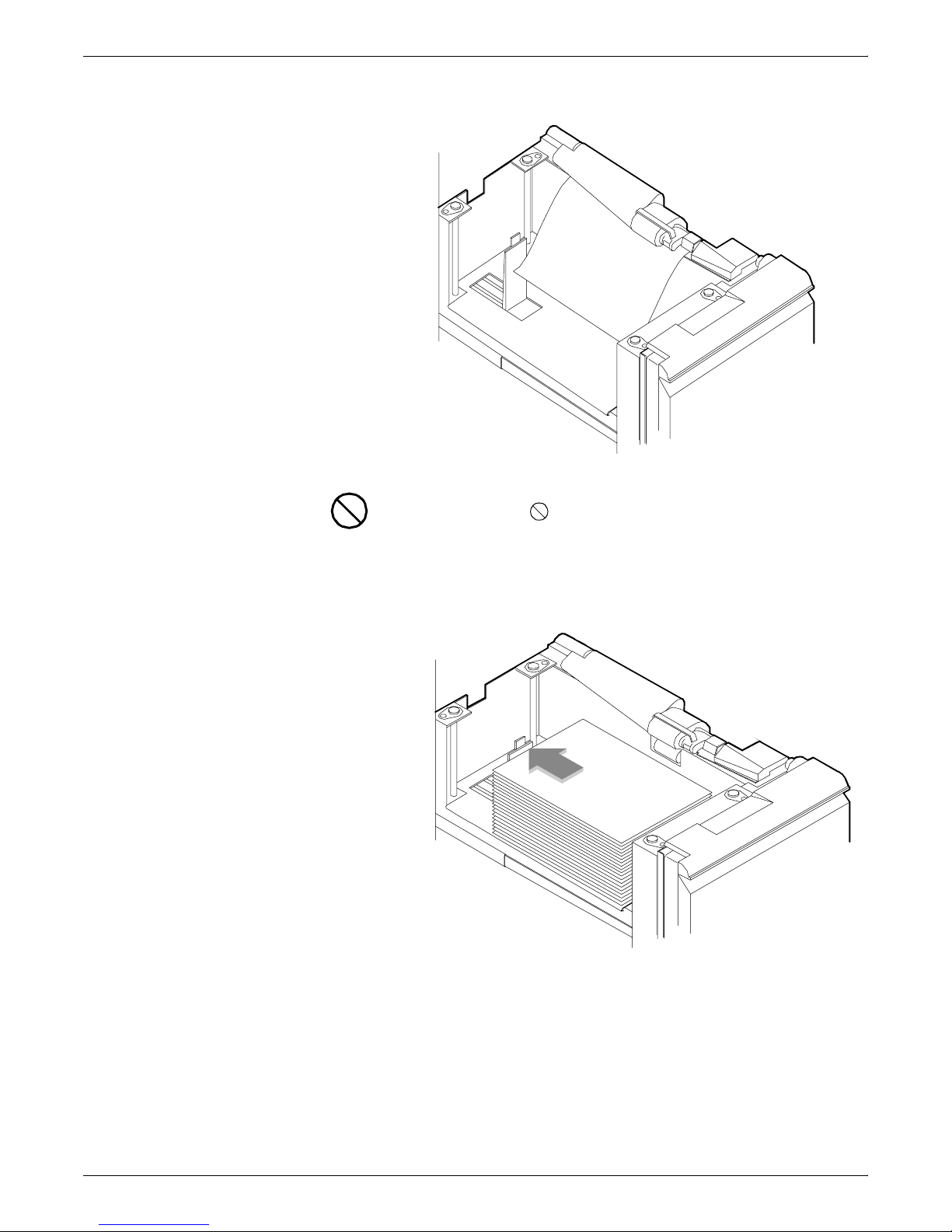
FEEDER TRAYS
3. Press the green lever down to unlatch the paper feeder
assembly.
Caution: Attempting to move the lever in any other direction
can break it.
4. Pull out any partially fed paper from the feeder assembly and
discard it. There will be some resistance.
5. Squeeze the lever against the back of the length guide and slide
the guide toward the back of the printer.
6. Remove any paper remaining in the tray and set it aside to be
placed on top of the new paper.
1-4 XEROX DOCUPRINT 4850/4890 IPS GUIDE TO PERFORMING ROUTINE MAINTENANCE
Page 15
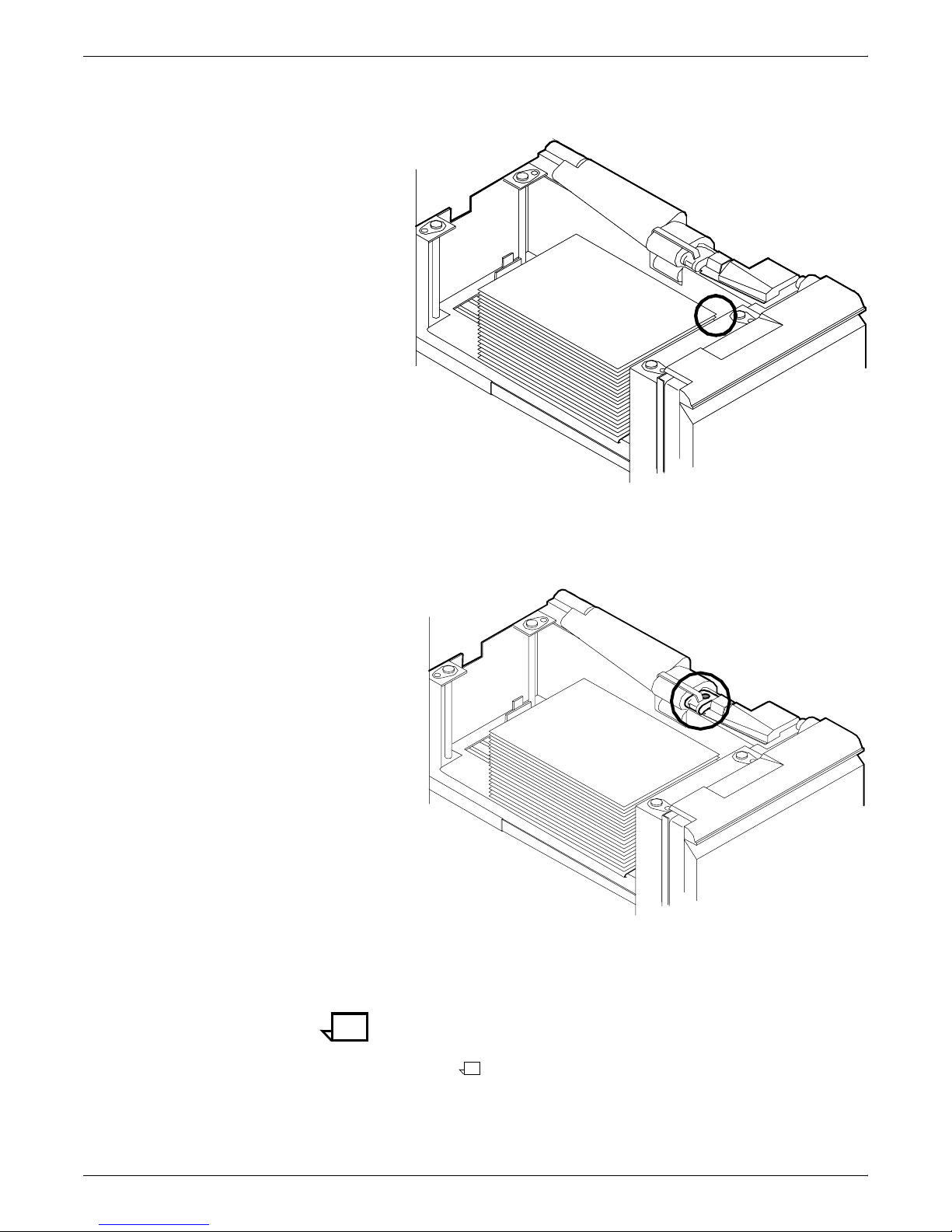
FEEDER TRAYS
7. Load paper, following the instructions at the front of the feeder
tray and carefully positioning the paper in the right-front corner
of the tray.
8. Pull the length guide forward to touch the back of the paper
stack.
9. Latch the paper feeder assembly by pressing the green dot next
to the green release lever until the assembly clicks into position.
10. Slide the tray into the printer until it latches. The tray rises
automatically into position.
XEROX DOCUPRINT 4850/4890 IPS GUIDE TO PERFORMING ROUTINE MAINTENANCE 1-5
11. Press the Continue button to resume printing.
Note: If you change to larger paper after an extended run of smaller
paper, run 20 copies of a sample document to clean the fusing
system. Otherwise, the first pages of the new job may be of poor print
quality.
Page 16
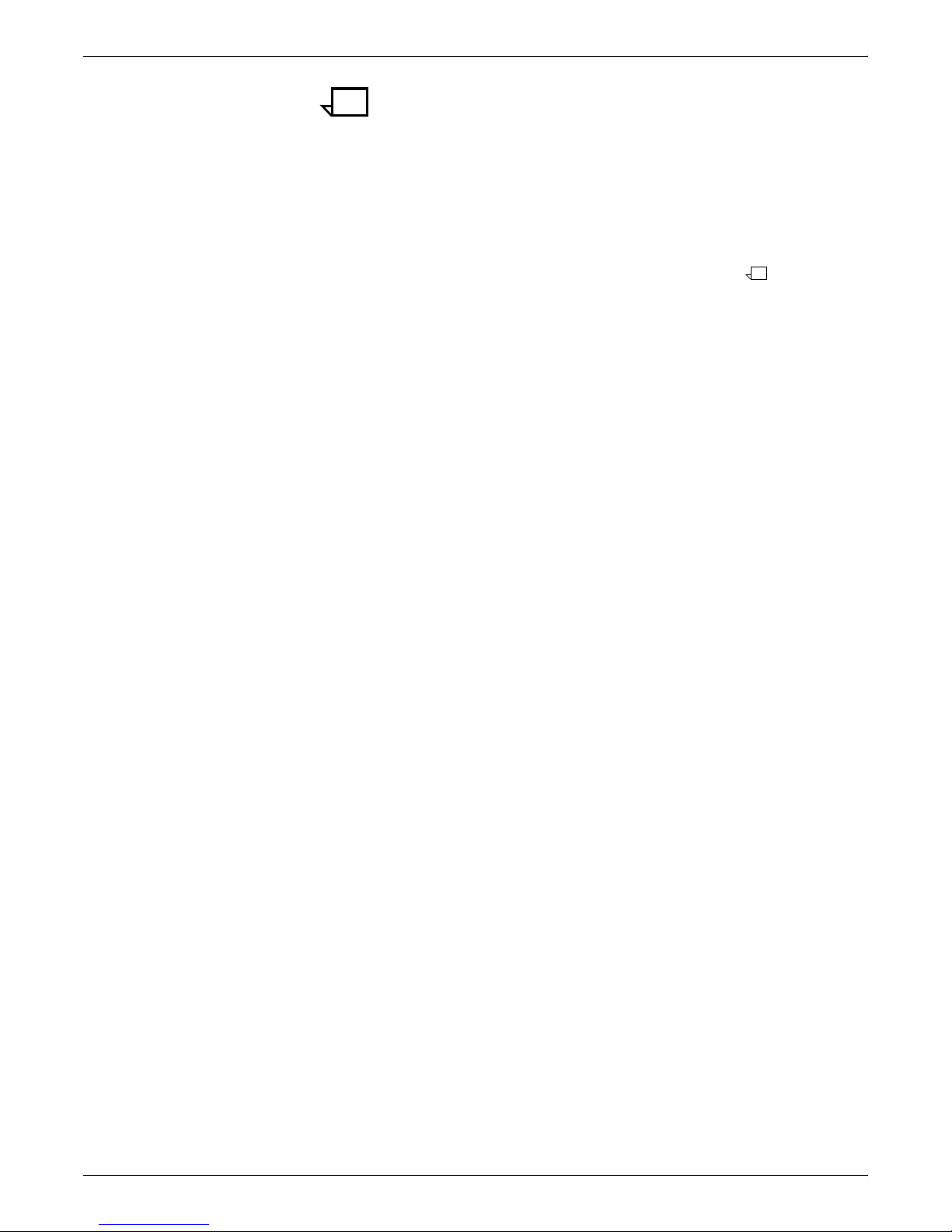
FEEDER TRAYS
Note: When you change the paper size in one of the feeder trays,
a message displays asking you to make sure the printer is warmed
up, ready, and loaded with the proper media. The message displays
the media defined for the tray, as well as the paper currently loaded
in the tray.
Currently, there is no method of restoring the Input Configuration to
its original state. Once you select Modify, the Input Configuration
window appears. Make changes on the window as appropriate, then
save your changes. For detailed information on the Input
Configuration window, refer to the Xerox DocuPrint 4850/4890 IPS
Guide to Configuring and Managing the System.
1-6 XEROX DOCUPRINT 4850/4890 IPS GUIDE TO PERFORMING ROUTINE MAINTENANCE
Page 17
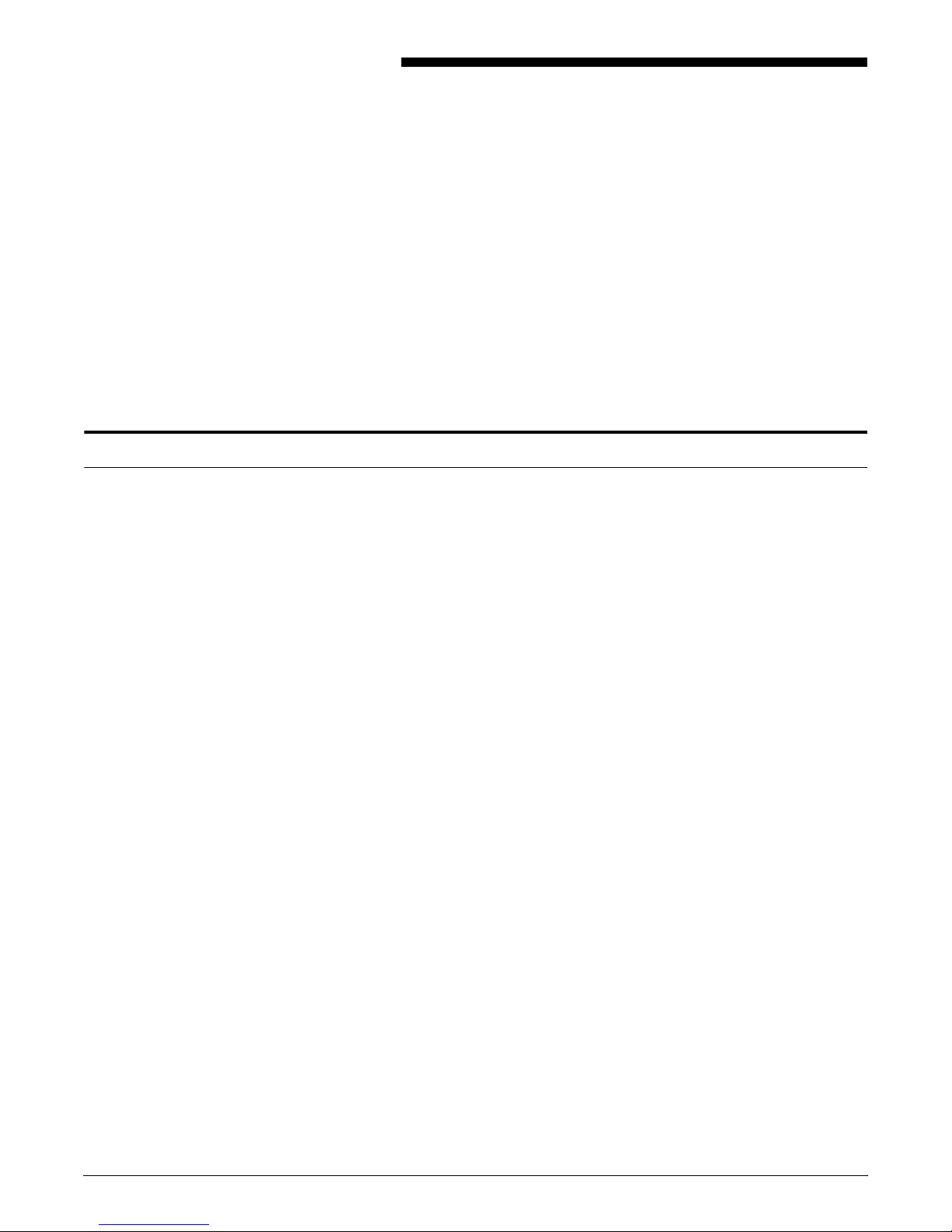
2. 2Output trays
Your print jobs are sent to printer output trays, which you must
unload. You can unload each of the output trays while the system is
printing. How you do so, however, depends on the type of tray. This
chapter discusses how to check and unload the types of trays
available.
In all cases, if the printer has stopped due to a full output tray and
does not resume automatically when the tray is emptied, press the
Continue button on the printer control console.
Checking and unloading dual stacker trays
When a stacker tray is full, the following occurs:
• The Tray Full indicator lights on the appropriate stacker tray.
• The attention light shines steadily.
• The printer control console displays a message indicating which
output tray is full.
• The picture on the graphic display shows the location of the full
tray.
• If you select only one tray, the printer stops when that tray is full.
• If you select both trays and the first tray is not emptied by the
time the second output tray is full, the printer stops and displays
the message that both output trays are full.
Each stacker tray holds 750 sheets of 20-pound or 80 gsm (grams
per square meter) paper.
XEROX DOCUPRINT 4850/4890 IPS GUIDE TO PERFORMING ROUTINE MAINTENANCE 2-1
Page 18
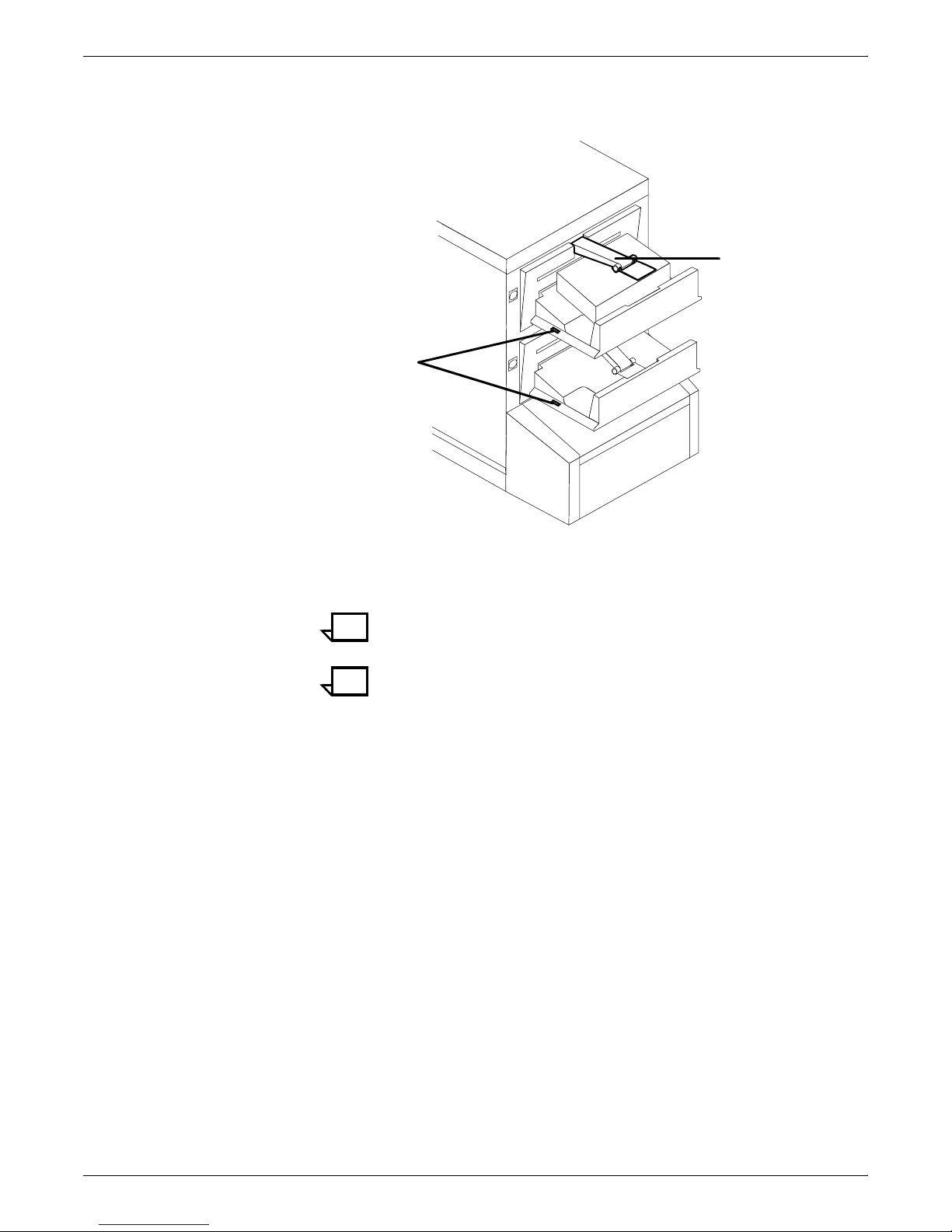
OUTPUT TRAYS
Unloading the dual stacker trays To unload each dual stacker tray, raise the scuffer arm and remove
the printed pages.
1
2
1 Scuffer arm
2 Tray Full indicators
Note: When both trays are full, you must empty at least one tray
before you can resume printing.
Note: Your service representative can set up your printer so that
printing continues automatically after a dual stacker tray is unloaded
and replaced.
2-2 XEROX DOCUPRINT 4850/4890 IPS GUIDE TO PERFORMING ROUTINE MAINTENANCE
Page 19
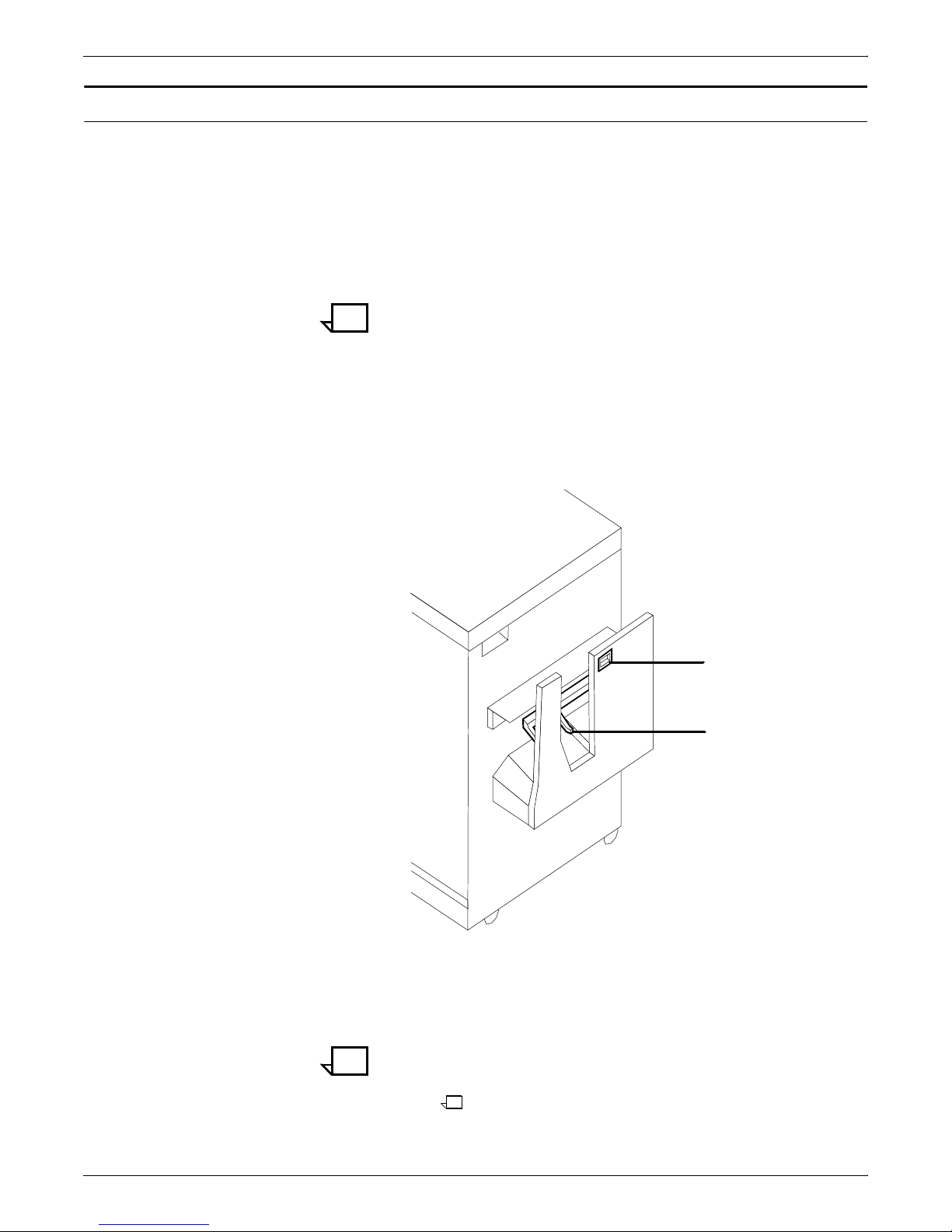
Checking and unlo ading the stitcher/stacker tray
An electronic counter in the stitcher/stacker keeps track of the
number of sheets printed and the number of stapled sets produced.
When a stacker tray is full, the following occurs:
• Printing stops and a message appears on the printer control
console that the output tray is full.
• The attention light shines steadily.
Note: A false tray full condition may occur when you remove small
stapled sets without pulling the tray out. The counter is not reset,
causing the printer to stop before the tray is actually full.
Each stitcher/stacker tray holds 2000 sheets of 20lb (80 gsm) paper.
Unloading the stitcher/stacker tray To unload the stitcher/stacker tray:
1. Lift the black handle on the outside of the tray.
OUTPUT TRAYS
1
2
1 Tray handle
2 Stacker arms
2. Carefully slide the tray up and out and remove the printed
pages.
Note: A false Tray Full condition may occur when you remove
small stapled sets without pulling the tray out. The counter is not
reset, causing the printer to stop before the tray is actually full.
XEROX DOCUPRINT 4850/4890 IPS GUIDE TO PERFORMING ROUTINE MAINTENANCE 2-3
3. Close the tray by sliding it back under the stacker arms.
Page 20
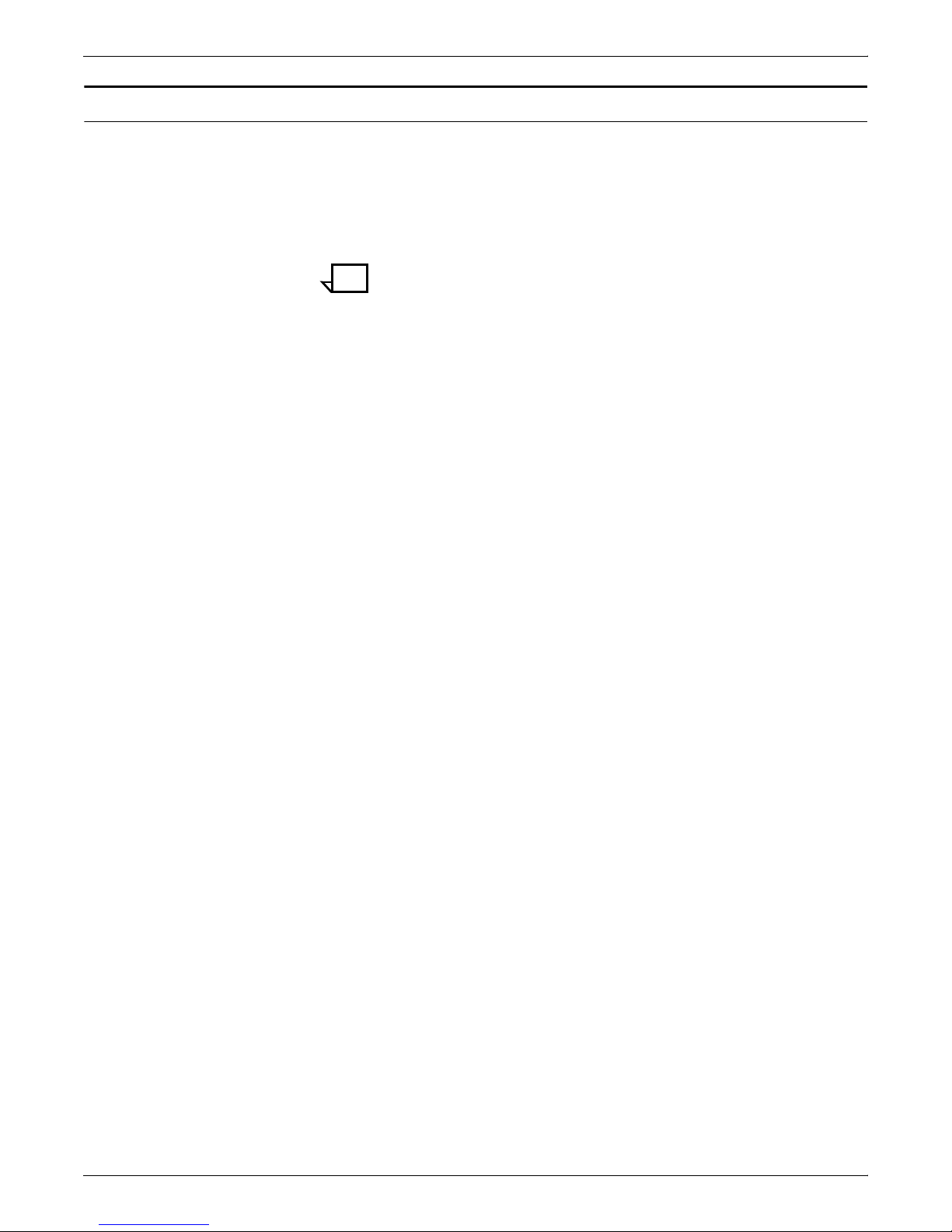
OUTPUT TRAYS
Checking and unloading the sample tray
The sample tray holds up to 100 sheets of paper from 8.5 by 11
inches / 216 by 279 mm to 8.5 by 14 inches / 216 by 356 mm. A
message appears when the sample tray is about to fill, as well as
when it is full. Because a paper jam can occur if the tray is overfilled,
empty the sample tray regularly if it is in use.
To empty the sample tray, remove the printed pages.
Note: The sample tray can receive purged sheets after a paper
jam. Always clear the sample tray after clearing a jam to prevent
purged sheets from being confused with good sheets.
2-4 XEROX DOCUPRINT 4850/4890 IPS GUIDE TO PERFORMING ROUTINE MAINTENANCE
Page 21
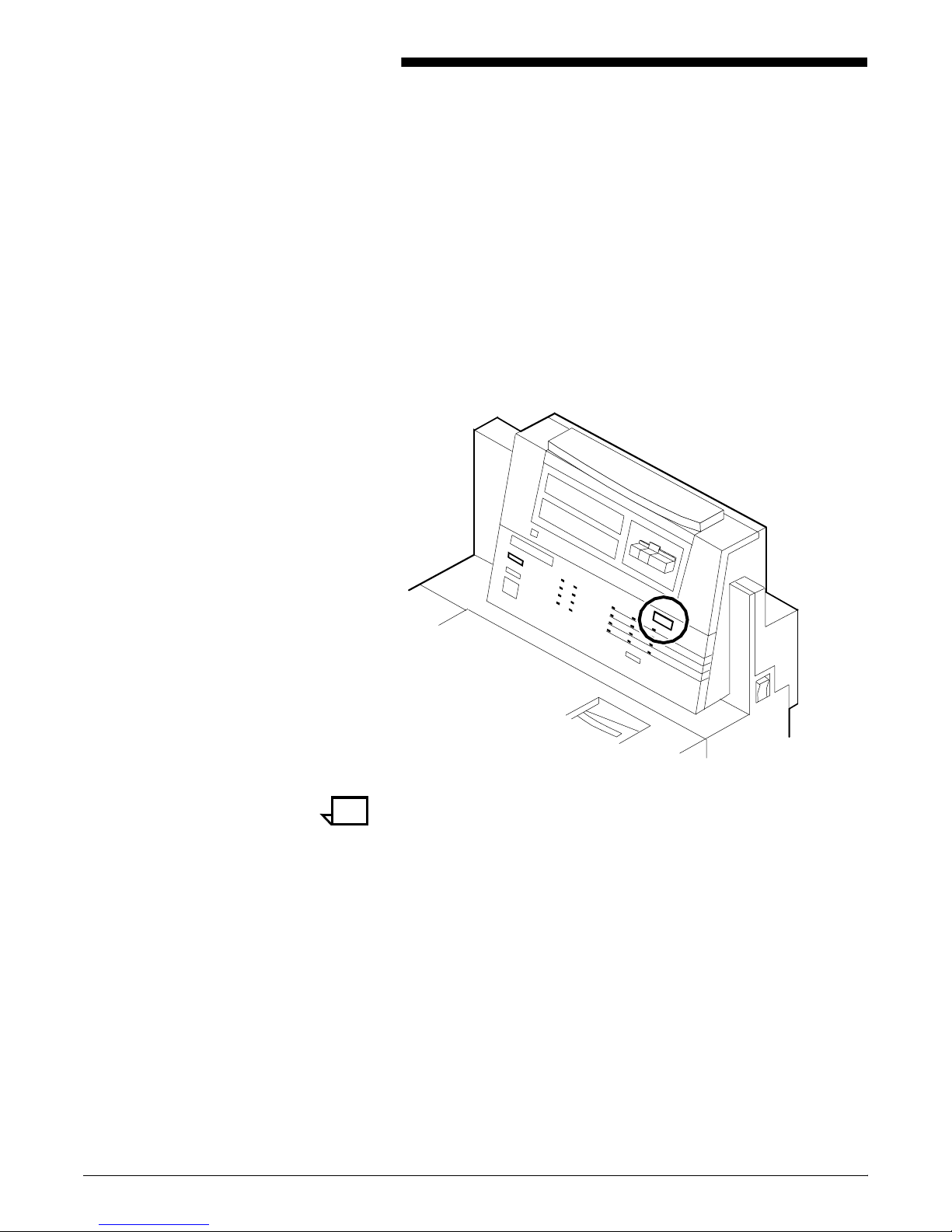
3. 3Stitcher wire
The Wire Percentage indicator is located on the printer control
console of IPS systems configured with a stitcher/stacker. The
indicator displays approximate percentage of stitcher wire remaining
on the spool. Your service representative can set the display to flash
at a predetermined percentage as a warning that you are running low
on stitcher wire.
Figure 3-1. Stitcher wire indicator on the 4850/4890 printer
control console
XEROX DOCUPRINT 4850/4890 IPS GUIDE TO PERFORMING ROUTINE MAINTENANCE 3-1
Note: The percentage that displays on the wire percentage
indicator is an approximation and has a small margin of error.
When the stitcher spool empties, the printer stops, and you see the
following displays on the printer control console:
• The status display shows the fault code L152.
• The message window displays the following sequence of
messages, with the next message appearing each time you
press i:
— STITCHER IS OUT OF WIRE OR
SPOOL NOT ROTATING. PRESS i
— TRAINED OPERATOR CHECK WIRE
MANAGEMENT SYSTEM. PRESS i
— IF UNABLE TO FIX, PRESS CONTINUE
TO RESUME WITHOUT STITCHING
— STITCHER IS OUT OF WIRE
PRESS ’CONTINUE’ TO RESUME PRINTING.
Page 22

STITCHER WIRE
If you continue printing the job without replacing the wire, the
documents print without being stapled. The printer status display
shows the following message:
OUT OF WIRE
Contact your key operator or your service representative when you
see this message. This should seldom happen because your service
representative checks the wire supply on each service call and
replaces the spool as needed.
To continue printing without replacing the wire, press the Continue
button. The document is then printed without being stapled.
3-2 XEROX DOCUPRINT 4850/4890 IPS GUIDE TO PERFORMING ROUTINE MAINTENANCE
Page 23

Adding fuser lubricant
4. 4Fuser lubricant and pressure
roll wiper
This chapter describes how to add fuser lubricant and how to replace
the pressure roll wiper on your system.
The fuser uses heat to fuse the print image to the paper. It is critical
that the fuser be kept lubricated with fuser lubricant and that its
reservoir be kept full. This chapter describes the procedure for
adding fuser lubricant in the printer.
Your service representative usually adds fuser lubricant. However,
you might choose to add the fuser lubricant yourself if you have been
trained in this procedure.
To add fuser lubricant:
1. Open the printer doors.
2. Place a dropcloth on the floor under the fuser area.
Warning: If any fuser lubricant is spilled, clean it immediately.
!
Fuser lubricant spills cause the floor to be very slippery.
3. Press down on the green lever (A), moving it counterclockwise.
4. Hold the lever down while you grasp the green fuser drawer
handle (B) and pull out the drawer until it stops.
A
BAB
XEROX DOCUPRINT 4850/4890 IPS GUIDE TO PERFORMING ROUTINE MAINTENANCE 4-1
Page 24

FUSER LUBRICANT AND PRESSURE ROLL WIPER
!
5. Put on gloves.
Warning: Fuser lub r ic an t cont a ins s ilic o ne, which c an ca u s e
eye irritation upon contact. Wash your hands with soap and
water after you finish this procedure.
6. Locate the fuser reservoir and remove the cap by turning it
counter-clockwise.
Caution: There is an orange float that indicates the lubricant
level. It may stick to the reservoir wall. Be careful not to overfill
the reservoir or an overflow of lubricant may occur.
4-2 XEROX DOCUPRINT 4850/4890 IPS GUIDE TO PERFORMING ROUTINE MAINTENANCE
Page 25

FUSER LUBRICANT AND PRESSURE ROLL WIPER
7. Open a tube of fuser lubricant and cut the pointed spout
diagonally. Carefully squeeze the lubricant into the reservoir
until the orange float reaches the top (C), or until you see the oil
reach the top edge below the fuser cap. The reservoir may
require up to two tubes of lubricant if it was empty.
C
8. Replace the reservoir cap by turning it clockwise.
9. Close the fuser drawer by pressing down on the green latch (A)
and pushing the fuser drawer in until it latches in place.
A
XEROX DOCUPRINT 4850/4890 IPS GUIDE TO PERFORMING ROUTINE MAINTENANCE 4-3
10. Dispose of the dropcloth and any empty lubricant tubes in a
trash receptacle. If there is any lubricant left in the tube, cap the
tube and store it for future use.
Page 26

FUSER LUBRICANT AND PRESSURE ROLL WIPER
11. Remove and dispose of the gloves in a trash receptacle, being
12. Close the printer doors.
13. Wash your hands to remove any fuser lubricant.
Replacing the pressure roll wiper
You need to replace the pressure roll wiper when any of the following
occur:
• Excessive oil or dirt buildup appears on the wiper.
• The first few prints of a job have oil or dirt on them.
• An interval of 80,000 to 100,000 prints are made. (The number
Your service representative usually replaces the pressure roll wiper
for the DocuPrint System. However, you might choose to replace the
pressure roll wiper yourself if you have been previously trained in this
procedure.
careful not to let any residue come in contact with your skin.
of prints made is tracked by the billing meter, which you can
view through the Administration pull-down menu on the IPS
main window.)
To replace the wiper:
1. Power off the printer.
2. Open the printer doors and locate the fuser drawer.
3. Move the green lever (A) counter-clockwise, grasp the green
handle on the fuser drawer, (B) and pull it out until it stops.
A
BAB
4-4 XEROX DOCUPRINT 4850/4890 IPS GUIDE TO PERFORMING ROUTINE MAINTENANCE
Page 27

FUSER LUBRICANT AND PRESSURE ROLL WIPER
4. Determine if the fuser is cool.
Place your hand approximately 1 inch (25mm) above the fuser
area.
If you feel heat, STOP, leave the fuser drawer out, and wait for
the fuser to cool. DO NOT touch the fuser while it is hot.
If you DO NOT feel hea t, continue with the procedure.
Warning: Perform this task only when the fuser is cool.
!
Exercise care to prevent burns when working in this area. Do not
perform this task if the fuser is hot.
5. Put on gloves.
Warning: Fuser agent contains silicone that causes eye
!
irritation upon contact. Wash your hands with soap and water
after you finish this procedure.
XEROX DOCUPRINT 4850/4890 IPS GUIDE TO PERFORMING ROUTINE MAINTENANCE 4-5
Page 28

FUSER LUBRICANT AND PRESSURE ROLL WIPER
6. Locate the pressure roll wiper assembly and release the top rod
by pulling upward as shown.
7. Remove the lower rod from the springs and lift the wiper
assembly away.
8. Place the used wiper in the plastic bag that came with the new
wiper and dispose of the bag in a trash receptacle.
4-6 XEROX DOCUPRINT 4850/4890 IPS GUIDE TO PERFORMING ROUTINE MAINTENANCE
Page 29

FUSER LUBRICANT AND PRESSURE ROLL WIPER
9. Rotate the pressure roll while wiping the dirt off with a clean
cloth. Discard the cloth in the trash receptacle when you are
finished.
10. Insert the short rod in the upper loop of the new wiper.
11. Insert the long rod through the lower loop of the new wiper.
12. Insert the lower rod into the springs on both ends of the
pressure roll.
XEROX DOCUPRINT 4850/4890 IPS GUIDE TO PERFORMING ROUTINE MAINTENANCE 4-7
Caution: Make sure the smooth side of the wiper is facing the
pressure roll.
Page 30

FUSER LUBRICANT AND PRESSURE ROLL WIPER
13. Center the wiper on the pressure roll. Pull up the wiper and
place the upper rod onto the brackets on both ends of the
pressure roll, as shown.
14. Remove and dispose of the gloves in a trash receptacle, being
careful not to let any residue come in contact with your skin.
15. Close the fuser drawer by pressing down on the green latch (A),
and push the fuser drawer in until it latches in place.
A
4-8 XEROX DOCUPRINT 4850/4890 IPS GUIDE TO PERFORMING ROUTINE MAINTENANCE
16. Close the printer doors and power on the printer.
17. Wash your hands to remove any fuser agent.
Page 31

Adding dry ink
5. 5Inks
Dry ink is the black or colored powder that forms the image on the
printed page. This chapter describes the procedure for adding dry ink
to the printer. This chapter also describes the procedure to change
the Customer Changeable Unit (CCU) that allows additional colors t o
be used.
You do not need to monitor the amount of dry ink remaining in the
bottle at any given time; the system monitors it for you.
As dry ink levels get low, the system performs more frequent print
quality adjustments. Eventually, when the dry ink level is too low, the
system cannot perform print quality adjustments.
When the Attention light is a steady yellow and a message displays
on the printer control console indicating that the printer is low on
either black or color dry ink, add dry ink at your earliest convenience.
If you do not add dry ink, eventually, the Attention light turns a
modulated yellow, and the printer will stop printing. The printer will
not resume printing until you replace the dry ink bottle. When the
message BLACK DRY INK BOTTLE IS EMPTY or COLOR DRY
INK BOTTLE IS EMPTY appears on the printer control console, the
graphic display indicates the location of the dry ink bottle.
Note: Do not discard damaged, unused dry ink bottles. Return the
bottles to Xerox for exchange (for credit in the USA).
Caution: To prevent dry ink spillage, remove the cartridge only
when directed to do so by a message on the printer control
console
XEROX DOCUPRINT 4850/4890 IPS GUIDE TO PERFORMING ROUTINE MAINTENANCE 5-1
Page 32

INKS
To add dry ink:
1. Open the printer doors and locate the dry ink area on the left
side of the printer.
Note: When you replace colored dry ink, it is not necessary to
remove the CCU from the printer.
2
1
1 Colored dry ink bottle
2 Black dry ink bottle
2. Spread a dropcloth on the floor under the dry ink area.
3. Pull the empty dry ink bottle toward you until it stops.
5-2 XEROX DOCUPRINT 4850/4890 IPS GUIDE TO PERFORMING ROUTINE MAINTENANCE
Caution: If there is still dry ink in the bottle, the ink may spill as
you move the bottle back onto its lid.
Page 33

INKS
4. Remove the empty bottle and discard it.
5. Shake the new ink bottle at least ten rotations, taking care to
support the bottle cap. It is important that you mix the contents
thoroughly by allowing the material inside the bottle to fall and
settle toward the label side at each rotation.
Note: Both black and colored dry ink contain a mixture of
toner and developer material. This mixture may have settled
during shipping, and the bottle must be agitated before you
install it in the printer to ensure the dry ink is dispensed properly.
Unmixed dry ink causes print quality problems that the printer
will attempt to correct through excessive dead cycling.
6. Insert the new bottle into the printer until it is latched into place.
The cap will remain in the front of the compartment as you push
the bottle toward the back.
XEROX DOCUPRINT 4850/4890 IPS GUIDE TO PERFORMING ROUTINE MAINTENANCE 5-3
Caution: Each bottle is uniquely coded to the color of the
housing; do not attempt to insert the wrong color bottle into the
color housing. You risk damaging the bottle and the housing by
using excessive force.
Page 34

INKS
7. Hold the cartridge in place and pull the paper seal off the mouth
of the bottle.
8. Discard the seal along with the dropcloth.
Caution: If any dry ink gets on your hands, wash them with soap
and cold water. If any dry ink gets on your clothes, brush them with a
dry paper towel or a stiff-bristled brush. If this does not remove the
ink, immediately launder with detergent and cold water. Heat sets the
ink permanently. Inform dry cleaners that the spot is dry ink for a
printer so they do not use a solvent that sets the stain.
5-4 XEROX DOCUPRINT 4850/4890 IPS GUIDE TO PERFORMING ROUTINE MAINTENANCE
Page 35

Exchanging Customer Changeable Units (CCUs)
You need to exchange the currently loaded CCU in either of the
following situations:
• A print job requires another colored dry ink to be loaded. When
a document is in the color housing wait state, change the
housing unless you decide to cancel the job.
• The color housing is faulty . If you have more than one CCU, you
should replace the faulty color housing and continue to print
documents that do not require a specific color. You cannot print
documents requiring the faulty color housing until your service
representative has corrected the problem.
Caution: CCU carts should be used exclusively for exchanging
and storing CCUs. You should always have at least one empty chart
at your site if your printer has more than one color CCU. Do not
attempt to remove or install a CCU without a cart.
Caution: Do not remove the CCU after a hard stop (such as
caused by a paper jam, system crash or restart, or opening a door
during printing) without first allowing the system to cycle up and
continue processing for a proper recovery.
INKS
XEROX DOCUPRINT 4850/4890 IPS GUIDE TO PERFORMING ROUTINE MAINTENANCE 5-5
Page 36

INKS
Removing the CCU
To remove the CCU from the printer, follow these steps.
1. When the printer is not cycled down, always press the Stop
button on the printer control console before you open the door
and at tempt to remove th e CCU.
2. Open the printer doors and locate the color housing area on the
left side of the printer.
3
2
1
1 Gold recess used to align cart
2 Gold backup roller handle
3 Gold CCU handle
5-6 XEROX DOCUPRINT 4850/4890 IPS GUIDE TO PERFORMING ROUTINE MAINTENANCE
Page 37

3. Open the top cover of an empty cart.
4
INKS
1
3
2
1 Gold alignment knob
2 Top cover
3 Pedal
4 Pallet
4. Push the cart up to the printer, lining up the gold knob on the
cart with the gold recess on the printer inner cover.
5. Push the cart firmly against the printer until you can feel the two
latc h to gether.
XEROX DOCUPRINT 4850/4890 IPS GUIDE TO PERFORMING ROUTINE MAINTENANCE 5-7
Page 38

INKS
6. Push firmly on the car t pedal until you hear or feel the pedal
catch. The pedal should stay locked down. The pallet within the
car t is rais ed .
7. Turn the backup roller handle clockwise for a quarter turn to an
upright position.
5-8 XEROX DOCUPRINT 4850/4890 IPS GUIDE TO PERFORMING ROUTINE MAINTENANCE
Page 39

8. Tur n the CCU latch handle clockwise for a quarter turn.
INKS
9. Using the CCU latch handle, pull the CCU out of the printer until
it is comple t ely in the cart.
10. Push down firmly on the cart pedal until you hear or feel a click.
The pallet, which now contains the CCU, is lowered into the
cart. If the pallet does not move, check that the CCU is all the
way out of the printer and push down on the pedal again.
XEROX DOCUPRINT 4850/4890 IPS GUIDE TO PERFORMING ROUTINE MAINTENANCE 5-9
Page 40

INKS
11. Close the cart top cover and store the cart.
5-10 XEROX DOCUPRINT 4850/4890 IPS GUIDE TO PERFORMING ROUTINE MAINTENANCE
Page 41

Inserting a CCU
INKS
To insert a CCU, follow these steps.
1. Open the top cover of the cart containing the new color CCU.
Note: CCUs are not interchangeable between printer models.
Make sure you order and use the one designed for your
printer.
2. Push the cart up to the printer, lining up the gold knob on the
cart with the gold recess on the printer inner cover.
3. Push the cart firmly against the printer until you can feel the two
latc h to gether.
4. Push down firmly on the cart pedal until you hear or feel the
pedal catch. The pedal should stay locked down. The pallet
containing the CCU is raised.
5. Using the CCU handle, firmly push the CCU into the printer.
6. Turn the gold CCU latch handle counter clockwise for a quarter
turn. If it does not turn, check that the CCU is firmly seated in
the printer.
XEROX DOCUPRINT 4850/4890 IPS GUIDE TO PERFORMING ROUTINE MAINTENANCE 5-11
Page 42

INKS
7. Turn the backup roller handle counterclockwise for a quarter
turn.
8. Push down firmly on the cart pedal until you hear or feel a click.
If the pallet does not drop, check that the CCU is all the way in
the printer and the pallet is released, then push down on the
pedal again.
9. Remove the cart from the printer and close the cart top cover.
10. Close the printer doors.
11. Store the cart.
5-12 XEROX DOCUPRINT 4850/4890 IPS GUIDE TO PERFORMING ROUTINE MAINTENANCE
Page 43

Storing the cart and CCU
INKS
Note: If any dry ink gets on your hands, wash them with soap and
cold water. Heat sets the ink permanently. If any dry ink gets on your
clothes, brush them with a dry paper towel or a stiff-bristled brush. If
this does not remove the ink immediately, launder with detergent and
cold water. Dry cleaners should be told that the spot is dry ink for a
printer, so they will not use a solvent that sets the stain.
When you are not using a cart and CCU, store them in a dry, dustfree area that has little variation in temperature and humidity. The
storage area should have a similar temperature and humidity to the
printer room. Maintain the temperature in the range of 60 to 80° F/15
to 26° C and a relative humidity of 30 to 65 percent.
Note: Always keep the top cover of the cart closed when storing a
CCU in the cart. The cover prevents dust and dirt from cont aminating
the developer material. Such contaminants can cause white spots
and deletion defects in the printed output.
XEROX DOCUPRINT 4850/4890 IPS GUIDE TO PERFORMING ROUTINE MAINTENANCE 5-13
Page 44

INKS
5-14 XEROX DOCUPRINT 4850/4890 IPS GUIDE TO PERFORMING ROUTINE MAINTENANCE
Page 45

6. 6Waste containers
The waste container in the DocuPrint 4850/4890 IPS collects dry ink
and developer after it has been used by the printer. When the
container becomes full, it must be replaced, or the printer eventually
stops printing. This chapter contains the procedures for replacing the
dry ink and developer waste container.
Checking and replacing the developer waste container
Waste from the developer housings is transported into a sealed
container located in the lower left corner at the front of the printer.
The waste material is a mixture of black and color developer, and is
not reusable.
When the message REPLACE DEVELOPER WASTE CONTAINER
displays on the printer control console, 1500 more prints can be
produced before the printer stops. The printer does not resume
printing until you replace the container. The Attention light is a
modulated yellow by this stage.
XEROX DOCUPRINT 4850/4890 IPS GUIDE TO PERFORMING ROUTINE MAINTENANCE 6-1
Page 46

WASTE CONTA INERS
To replace the waste container:
1. Open the printer doors and locate the dry ink car trid ge at the
left side of the printer. The developer waste container is located
under the color dry ink bottle.
2. Spread a dropcloth on the floor under the developer waste
container area.
3. Hold the container by the tab on the top. Lift the container up
approximately half an inch, then pull it out of the printer. Let the
tab-end of the container touch the floor, then grasp the
container by the handle. Note that a full container weighs
approximately 8 pounds/3.6 kg.
6-2 XEROX DOCUPRINT 4850/4890 IPS GUIDE TO PERFORMING ROUTINE MAINTENANCE
Page 47

WASTE CONTAINERS
4. Use the cap from the new container to recap the old container.
5. Discard the waste material and container according to the
instructions on the label.
6. Grasp the new, empty container with both hands, one hand on
the handle and one on the container tab. Lift the front of the
container over the notch at the front of the compartment, so that
the notch slides into the groove running underneath the
container.
7. Make sure that the container is pushed all the way into the
compartment.
8. Close the printer doors.
9. Dispose of the drop cloth.
Checking and replacing the dry ink waste container
Waste dry ink is transported into the sealed waste container located
in a compartment in the lower left corner at the rear of the printer. The
waste material is a mixture of black and color developer waste, and
is not reusable.
When the dry ink waste container is approximately three quarters full,
the Attention light turns a steady yellow. Replace the container as
soon as possible. Once the container is full the printer stops and does
not resume printing until the container is replaced. The Attention light
turns a modulated yellow and the message DRY INK WASTE
CONTAINER FULL displays on the printer control console.
XEROX DOCUPRINT 4850/4890 IPS GUIDE TO PERFORMING ROUTINE MAINTENANCE 6-3
Page 48

WASTE CONTA INERS
Replacing the 4850 dry ink waste container
To replace the dry ink waste container:
1. Open the service door at the rear of the printer by grasping the
handle and pulling the door out and down.
2. Grasp the container handle and pull the container up and out
over the ridge at the base of the storage compartment. A full dry
ink waste container weighs about 15 pounds/6.8 kg.
6-4 XEROX DOCUPRINT 4850/4890 IPS GUIDE TO PERFORMING ROUTINE MAINTENANCE
3. Place the cap, which is tethered to the bottle, onto the mouth of
the container.
Page 49

WASTE CONTAINERS
4. Discard the dry ink waste container according to the
instructions on the label.
Once the waste container is removed, the message DRY INK
WASTE CONTAINER NOT PRESENT displays on the printer
control console, and the printer remains idle until a new
container is inserted.
5. Remove the cap from the new dry ink waste container.
6. Align the waste container with the support guides and slide the
container into the storage compar tment, gen tly lifting it up and
over the ridge.
7. Close the rear door. A beep signals that the replacement is
complete.
XEROX DOCUPRINT 4850/4890 IPS GUIDE TO PERFORMING ROUTINE MAINTENANCE 6-5
Page 50

WASTE CONTA INERS
Replacing the 4890 dry ink waste container
To replace the dry ink waste container:
1. Open the service door at the rear of the printer by grasping the
handle and pulling the door out and down.
2. Grasp the container handle and pull the container up and out
over the ridge at the base of the storage compartment. A full dry
ink waste container weighs about 15 pounds/6.8 kg.
6-6 XEROX DOCUPRINT 4850/4890 IPS GUIDE TO PERFORMING ROUTINE MAINTENANCE
3. Place the cap, which is tethered to the bottle, onto the mouth of
the container.
4. Discard the dry ink waste container according to the
instructions on the label.
Once the waste container is removed, the message DRY INK
WASTE CONTAINER NOT PRESENT displays on the printer
control console, and the printer remains idle until a new
container is inserted.
Page 51

WASTE CONTAINERS
5. Remove the cap from the new dry ink waste container.
6. Align the waste container with the support guides and slide the
container into the storage compar tment, gen tly lifting it up and
over the ridge.
7. Close the rear door. A beep signals that the replacement is
complete.
XEROX DOCUPRINT 4850/4890 IPS GUIDE TO PERFORMING ROUTINE MAINTENANCE 6-7
Page 52

WASTE CONTA INERS
6-8 XEROX DOCUPRINT 4850/4890 IPS GUIDE TO PERFORMING ROUTINE MAINTENANCE
Page 53

7. 7Bypass transport
The bypass transport is installed in tray 1 of the dual stacker on the
DocuPrint 4890 IPS. This chapter describes how to remove and
install the bypass transport.
Figure 7-1. DocuPrint 4890 IPS with bypass transport installed
1 Bypass transport
2 Bypass transport support
1
2
XEROX DOCUPRINT 4850/4890 IPS GUIDE TO PERFORMING ROUTINE MAINTENANCE 7-1
Page 54

BYPASS TRANSPORT
Remo ving the bypass transport
Follow these steps to remove the bypass transport from the printer:
1. Power off the printer.
2. Disconnect your finishing device following the instructions
provided with the device.
3. Unplug the two cables from the rear of the bypass transport.
4. Open the front cover of the bypass transport and unlock the
transport by turning the green handle counterclockwise one
quarter turn.
7-2 XEROX DOCUPRINT 4850/4890 IPS GUIDE TO PERFORMING ROUTINE MAINTENANCE
Page 55

BYPASS TRANSPORT
5. Grasp the recessed handles on the front and rear of the bypass
transport and slide the transpor t out of the tray toward the front
of the printer .
6. Place the transport in its storage location.
7. Press downward on the scuffer arm in stacker tr ay 1 until i t rests
in the tray.
Note: The bypass transport support remains in place. It is
permanently attached to your printer.
8. Power on the printer.
XEROX DOCUPRINT 4850/4890 IPS GUIDE TO PERFORMING ROUTINE MAINTENANCE 7-3
Page 56

BYPASS TRANSPORT
Installing the bypas s tr ansp ort
Follow these steps to install the bypass transport:
1. Power off the printer.
2. Raise the scuffer arm in stacker tray 1 to its highest position. (A
spring holds the scuffer arm in the raised position.)
3. Lift the bypass transport assembly by the front and rear
recessed handles and slide it into stacker tray 1 as far as it will
go.
7-4 XEROX DOCUPRINT 4850/4890 IPS GUIDE TO PERFORMING ROUTINE MAINTENANCE
Page 57

BYPASS TRANSPORT
4. Open the front cover of the bypass transport and lock the
transport by turning the green handle clockwise one quarter
turn. (You will feel some resistance.)
5. From the rear of the dual stacker module, plug the two cables
into the rear of the bypass transport.
6. Connect your finishing device following the instructions
provided with the device.
XEROX DOCUPRINT 4850/4890 IPS GUIDE TO PERFORMING ROUTINE MAINTENANCE 7-5
7. Power on the printer.
Page 58

BYPASS TRANSPORT
7-6 XEROX DOCUPRINT 4850/4890 IPS GUIDE TO PERFORMING ROUTINE MAINTENANCE
Page 59

8. 8Cleaning
This chapter describes the cleaning tasks you need to perform
regularly on the DocuPrint 4850/4890 IPS.
Cleaning the keyboard, monitor , and the exterior of the Printer Controller
Clean the exterior surfaces of your Printer Controller, including
monitor and keyboard, as required. Clean daily, if possible.
Use the following supplies to clean the exterior surfaces:
• Monitor: Use a soft, lint-free cloth dampened with a glass
cleaner. Do not spray the liquid directly onto the monitor, it may
cause damage.
• Keyboard: Use a mild household detergent that has been
poured or sprayed onto a cloth lightly dampened with water. Do
not saturate the cloth; just dampen it.
• Exterior: Use a mild household detergent that has been poured
or sprayed onto a cloth lightly dampened with water. Do not
saturate the cloth; just dampen it.
Caution: Do not allow liquids to drip onto anything electrical or
mechanical. For the same reason, never spray or pour the cleaner
directly onto the keyboard or the exterior surf aces of the system.
XEROX DOCUPRINT 4850/4890 IPS GUIDE TO PERFORMING ROUTINE MAINTENANCE 8-1
Page 60

CLEANING
Cleaning the 4mm cartridge tape drive
Clean the 4mm cartridge tape drive every 25 hours of actual tape
operation. Use only a cleaning cartridge designed for the 4mm
cartridge tape drive. No fluids or other preparations are necessary
with the use of these cartridges.
Caution: Do not use cleaning cartridges or any types of fluids
designed for use in audio devices as these can damage your tape
drive.
To clean the tape drive:
1. Insert the cleaning cartridge into the tape drive as you would a
regular tape cartridge.
2. Observe the green LED blinking slowly to indicate that the tape
drive is automatically performing a cleaning cycle.
Note: If the cleaning cartridge has been used for more than
approximately 30 cleaning cycles, the amber LED blinks rapidly.
Press the Unload button to eject the cleaning cartridge and
discard it.
3. Remove the cleaning cartridge after it is automatically ejected
following the cleaning cycle.
You can use the cartridge tape drive immediately after cleaning.
8-2 XEROX DOCUPRINT 4850/4890 IPS GUIDE TO PERFORMING ROUTINE MAINTENANCE
Page 61

9. 9Maintenance and support
This chapter provides information on the services Xerox provides to
help you keep your DocuPrint printer running efficiently. It describes
the services available to you and how to take advantage of these
services.
Note: The support services described in this chapter apply to the
United States only. For information on the support services available
internationally, consult your Xerox representative.
Xerox Customer Service s Support Center
Before calling your Customer Service Support Center, make sure
you have tried the corrective actions described in the
Troubleshooting Guide . If a problem persists, gather the necessary
information and call your customer service support center (or contact
your local Xerox operating company).
services
Refer to the Xerox DocuPrint 4850/4890 Troubleshooting Guide
chapter “Calling for service” for the information you should have
ready when you call.
In the United States, call the following number to report DocuPrint
hardware or software problems:
1-800-822-2979
Note: This phone number is attached to your printer at installation
time.
XEROX DOCUPRINT 4850/4890 IPS GUIDE TO PERFORMING ROUTINE MAINTENANCE 9-1
Page 62

MAINTENANCE AND SUPPORT SERVICES
Xerox Documentation and Software Services
XDSS distributes the documents you need to install and use the
DocuPrint printer, other Xerox printers, and associated software. If
you register for site subscription service, XDSS will automatically
send you updates and revisions as they become available.
To order this documentation, call Xerox Documentation and Software
services:
1-800-327-9753 (U.S. only), between the hours of 6:00 a.m. and
4:00 p.m., Pacific time.
XDSS representatives will explain the services available, answer
your questions, and take orders for documentation.
You can also order on the web:
www.xdss.com
Xerox Font Center
The Xerox Font Center (or your local Xerox operating company) can
send you samples and catalogs of the fonts available for your printer.
Operator Training
To receive font samples, obtain price information, obtain technical
support, or order licensed or custom fonts, call:
1-800-445-FONT (3668) between 6:00 a.m. and 5:00 p.m.,
Pacific time.
You can get font information on the web:
www.font.net
Operator training is conducted at your location shortly after your
DocuPrint printer is installed. Training takes approximately two to
four hours, depending on the system configuration. It includes handson practice running basic jobs, performing routine maintenance, and
solving problems. Determine the number of operators you want to
attend the initial training, schedule training dates and times through
your Xerox sales representative.
Additional training classes, such as Advanced Customer Training
(ACT) for operators, teach advanced service and maintenance skills.
A variety of classes and workshops are available through Xerox
Customer Education.
9-2 XEROX DOCUPRINT 4850/4890 IPS GUIDE TO PERFORMING ROUTINE MAINTENANCE
Page 63

Xerox Customer Education
Reporting billing meters
MAINTENANCE AND SUPPORT SERVICES
Xerox offers classes and tutorial documents on various topics
relating to printing systems and document production. For
information about Xerox training courses, or to receive a catalog, call
Xerox Customer Education at:
1-800-445-5554 (U. S. only)
You can also obtain information on the web:
http://www.xerox.com/s ervices/training/customer-ed
On a regular basis, usually every month, you need to report your
printer billing meter readings to Xerox.
To do this, you need the serial number for your system. The serial
number is located behind the narrow door to the far left, on the front
of the printer. If you are reporting meters for other Xerox printers
during the same call, make sure you have the serial number available
for each one before calling.
If you know how to read the billing meters for your system, you can
have that information ready when you call. Otherwise, the service
representative will provide you with instructions when you call.
To report billing meter readings, call 1-800-891-8405 (all U.S.
locations) or contact your local Xerox operating company.
Your printer maintains the page count in the Billing window. You can
read the meters any time the printer is not running. To display the
Billing Information window: From the Administration menu, select
Billing Information.
XEROX DOCUPRINT 4850/4890 IPS GUIDE TO PERFORMING ROUTINE MAINTENANCE 9-3
Page 64

MAINTENANCE AND SUPPORT SERVICES
Figure 9-1. Billing Information window
Note: The information in the IOT Engine Type field varies,
depending on your IPS model.
• Meter A gives the total impressions successfully delivered by
the printer. This meter keeps a permanent cumulative record of
how many sheets are delivered to an output destination. It
cannot be cleared or reset. This recording is reported by the
customer.
• Meter C counts all sheets fed into the paper path from tray s 1,
2, 3, or 4. It is a user meter and can be cleared by the controller.
• Meter E counts all good sheets sent to the intended output
destination. It is a user meter and can be cleared by the
controller.
• Meter F performs the same function as Meter A (total
impressions successfully delivered), except it can be cleared by
the controller.
• Meter H counts all good duplex sheets delivered to the intended
output destination. It is a user meter and can be cleared by the
controller.
• Meter J is not used.
9-4 XEROX DOCUPRINT 4850/4890 IPS GUIDE TO PERFORMING ROUTINE MAINTENANCE
Page 65

Index
Numerics
4850 dry ink waste container, replacing, 6-3–6-5
4890 dry ink waste container, replacing, 6-6–6-7
4mm cartridge tape drive, cleaning, 8-2
A
Advanced Customer Training (ACT), 9-2
Attention light, 5-1
B
bypass transport
installin g , 7- 4–7-5
location, 7-1
removing, 7-2–7-3
C
CCUs
cart, storing, 5-13
carts, 5-5
exchanging, 5-5–5-12
inserting, 5-11–5-12
removing existing, 5-5–5-9
checking
dual stacker trays, 2-1
feeder trays, 1-1–1-5
sample tray, 2-4
stitcher/stacker tray, 2-3
cleaning
4mm cartridge tape drive, 8-2
keyboard, 8-1
monitor, 8-1
Printer Controller exterior, 8-1
Customer Changeable Units, see CCUs
customer education, 9-3
D
danger labels, iii
developer
waste container, replacing, 6-1–6-3
documentation
other, x
dry ink
adding, 5-1–5-4
stains, 5-4, 5-13
dry ink waste container
replacing for 4850, 6-3–6-5
replacing for 4890, 6-6–6-7
dual stacker trays, unloading, 2-1
E
education, customer, 9-3
electronic counter, 2-3
F
feeder trays, 1-1–1-5
fuser lubricant
adding, 4-1–4-4
G
guidelines, loading paper, 1-2
H
hotlines
ozone information, iii
safe ty, iv
I
input trays, loading, 1-1–1-5
K
keyboard, cleaning, 8-1
L
labels, danger, iii
laser safet y , iii
lights, feeder trays, 1-1
loading
paper, 1-2
loading, feeder trays, 1-1–1-5
M
maintenance services, 9-1–9-4
monitor, cleaning, 8-1
XEROX DOCUPRINT 4850/4890 IPS GUIDE TO PERFORMING ROUTINE MAINTENANCE INDEX-1
Page 66

INDEX
O
operation safety, iv
operator training, 9-2
output trays, 2-1–2-4
ozone, iii
P
paper
feeder assem bly, 1-5
loading, 1-2
predrilled, 1-2
trays, see trays
predrilled paper, 1-2
pressure roll wiper, replacing, 4-4–4-8
print quality adjustments (PQA), 5-1
Printer Controller exterior, cleaning, 8-1
procedures
4850 dry ink waste container, 6-3–6-5
4890 dry ink waste container, 6-6–6-7
bypass transport
installin g , 7- 4–7-5
removing, 7-2–7-3
CCUs
cart, storing, 5-13
inserting, 5-11–5-12
removing, 5-5–5-9
developer waste container, replacing, 6-1–6-3
dry ink, adding, 5-1–5-4
feeder trays, loading, 1-3–1-5
fuser lubricant, adding, 4-1–4-4
pressure roll wiper, replacing, 4-4–4-8
publications, related, x
Tray Unlock button, 1-3
trays
loading feeder, 1-1–1-5
output, 2-1–2-4
sample, 2-4
stitcher/stacker, 2-3
U
unloading
dual stacker trays, 2-1
sample tray, 2-4
stitcher/stacker tray, 2-3
W
wiper, see pressure roll wiper, replacing
Wire Percentage indicator, 3-1
X
Xerox Customer Education, 9-3
Xerox Customer Service Support Center, 9-1
Xerox Documentation and Software Services
(XDSS), 9-2
Xerox Font Center, 9-2
R
Ready To Open indicator, 1-3
Reporting billing meters, 9-3
S
safety
hotline, iv
precautions, iv
standards, iii
sample tray, 2-4
service telephone number, 9-1
silicone , 4- 2
stitcher wire
maintain ing, 3-1
support services, 9-1–9-4
T
training, operators, 9-2
Tray Full indicator, 2-1
INDEX-2 XEROX DOCUPRINT 4850/4890 IPS GUIDE TO PERFORMING ROUTINE MAINTENANCE
Page 67

../../../IPS & LPS Graphics/dpc0010a.cgm iii
../../../IPS & LPS Graphics/DPC0017A.CGM 1-1
../../../IPS & LPS Graphics/DPC0018A.CGM 1-3
../../../IPS & LPS Graphics/DPC0019A.CGM 1-3
../../../IPS & LPS Graphics/DPC0020A.CGM 1-4
../../../IPS & LPS Graphics/DPC0021A.CGM 1-4
../../../IPS & LPS Graphics/DPC0022A.CGM 1-5
../../../IPS & LPS Graphics/DPC0089A.CGM 1-5
../../../IPS & LPS Graphics/DPC0024A.CGM 2-2
../../../IPS & LPS Graphics/DPC0026A.CGM 2-3
../../../IPS & LPS Graphics/DPC0027A.CGM 3-1
../../../IPS & LPS Graphics/dpc0028a.cgm 4-1
../../../IPS & LPS Graphics/dpc0029a.cgm 4-2
../../../IPS & LPS Graphics/dpc0030a.cgm 4-3
../../../IPS & LPS Graphics/dpc0031a.cgm 4-3
../../../IPS & LPS Graphics/dpc0028a.cgm 4-4
../../../IPS & LPS Graphics/dpc0055a.cgm 4-5
../../../IPS & LPS Graphics/dpc0057a.cgm 4-6
../../../IPS & LPS Graphics/dpc0058a.cgm 4-6
../../../IPS & LPS Graphics/dpc0059a.cgm 4-7
../../../IPS & LPS Graphics/dpc0060a.cgm 4-7
../../../IPS & LPS Graphics/dpc0061a.cgm 4-8
../../../IPS & LPS Graphics/dpc0031a.cgm 4-8
../../../IPS & LPS Graphics/DPC0032A.CGM 5-2
../../../IPS & LPS Graphics/dpc0033a.cgm 5-2
../../../IPS & LPS Graphics/dpc0035a.cgm 5-3
../../../IPS & LPS Graphics/dpc0036a.cgm 5-4
../../../IPS & LPS Graphics/DPC0063A.CGM 5-6
../../../IPS & LPS Graphics/DPC0062A.CGM 5-7
../../../IPS & LPS Graphics/DPC0064A.CGM 5-7
../../../IPS & LPS Graphics/DPC0065A.CGM 5-8
../../../IPS & LPS Graphics/dpc0066a.cgm 5-8
../../../IPS & LPS Graphics/dpc0067a.cgm 5-9
../../../IPS & LPS Graphics/dpc0579a.cgm 5-9
../../../IPS & LPS Graphics/DPC0069A.EPS 5-10
../../../IPS & LPS Graphics/DPC0070A.CGM 5-11
../../../IPS & LPS Graphics/DPC0071A.CGM 5-12
../../../IPS & LPS Graphics/dpc0051a.cgm 6-2
../../../IPS & LPS Graphics/dpc0052a.cgm 6-2
../../../IPS & LPS Graphics/dpc0053a.cgm 6-3
../../../IPS & LPS Graphics/dpc0043a.cgm 6-4
../../../IPS & LPS Graphics/dpc0044a.cgm 6-4
../../../IPS & LPS Graphics/dpc0043a.cgm 6-6
../../../IPS & LPS Graphics/dpc0048a.cgm 6-6
../../../IPS & LPS Graphics/dpc0050a.cgm 6-7
../../../IPS & LPS Graphics/Dpc0495a.cgm 7-1
../../../IPS & LPS Graphics/dpc0077a.cgm 7-2
../../../IPS & LPS Graphics/dpc0078a.cgm 7-2
../../../IPS & LPS Graphics/dpc0079a.cgm 7-3
DOUBLE-CLICK ON THIS TEXT FROM ANY MASTER PAGE AND EDIT THE DEFINITION -1
Page 68

../../../IPS & LPS Graphics/dpc0073a.cgm 7-4
../../../IPS & LPS Graphics/dpc0074a.cgm 7-4
../../../IPS & LPS Graphics/dpc0075a.cgm 7-5
../../../IPS & LPS Graphics/dpc0076a.cgm 7-5
../../../IPS & LPS Graphics/bill180.wmf 9-4
-2 DOUBLE-CLICK ON THIS TEXT FROM ANY MASTER PAGE AND EDIT THE DEFINITION
