Xerox DOCUPRINT 4850, DOCUPRINT 180, DOCUPRINT 4890, DOCUPRINT 96, DOCUPRINT 4635 User Manual
...Page 1
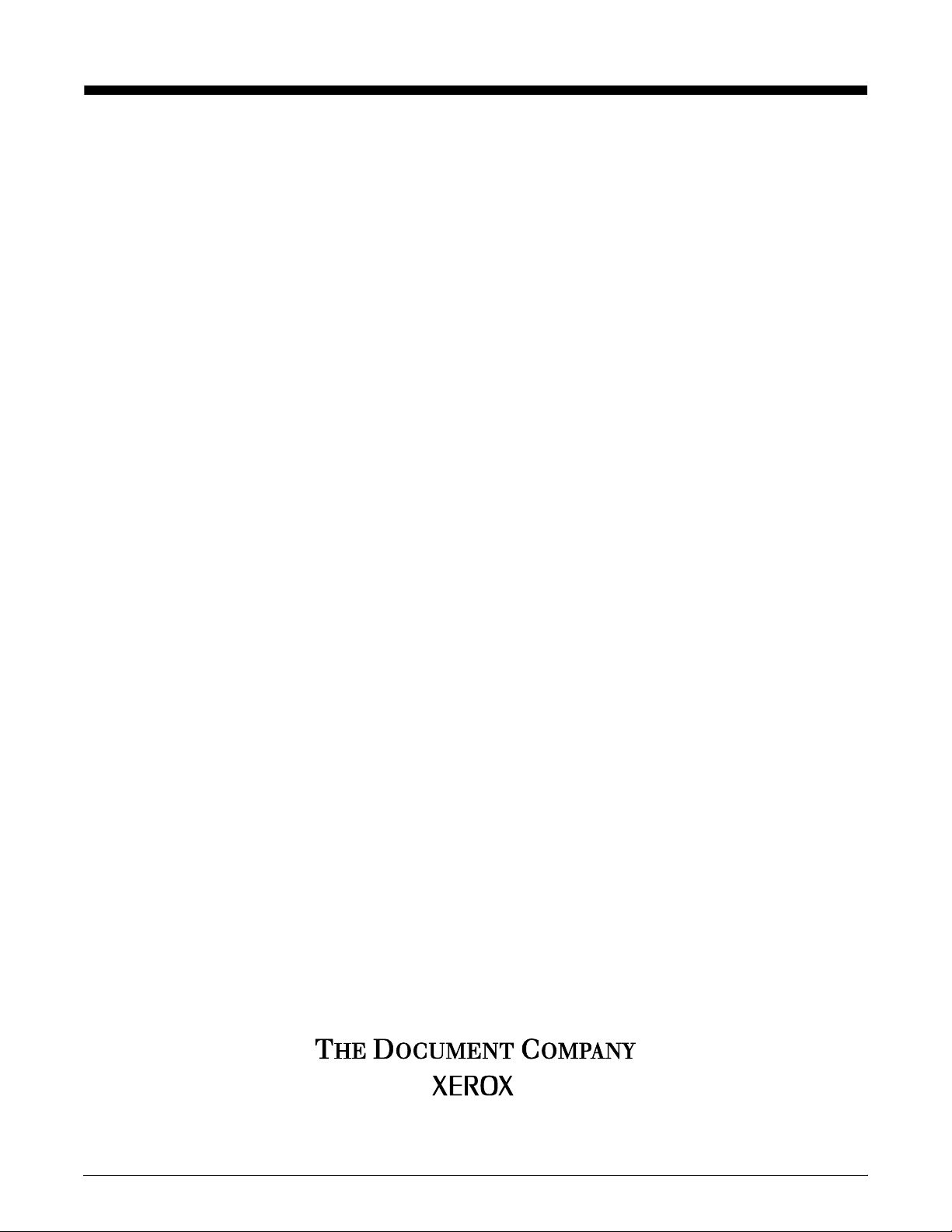
Xerox DocuPrint IPS
Messages Guide
Version 7.1
August 2000
721P88950
Page 2
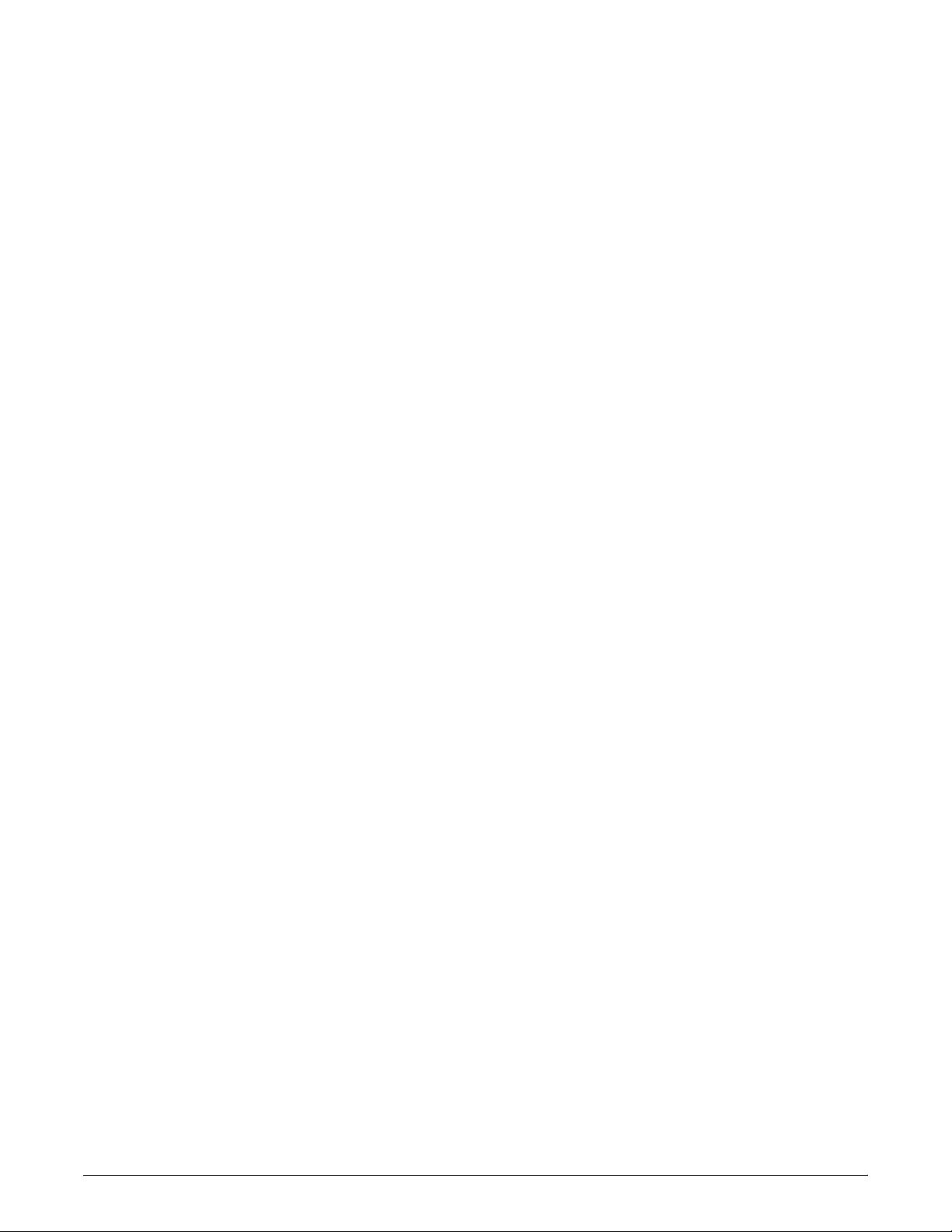
Xerox Corporation
Printing Systems Documentation and Education
701 South Aviation Boulevard, ESM1-058
El Segundo, CA 90245
©1997, 1998, 1999, 2000 by Xerox Corporation. All rights reserved.
Copyright protection claimed includes all forms and matters of
copyrightable material and information now allowed by statutory or
judicial law or hereinafter granted, including without limitation,
material generated from the software programs which are displayed
on the screen, such as icons, screen displays, looks, etc.
Printed in the United States of America.
Publication number: 721P88950
Xerox® and all Xerox products mentioned in this publication are
trademarks of Xerox Corporation. Products and trademarks of other
companies are also acknowledged.
Changes are periodically made to this document. Changes, technical
inaccuracies, and typographic errors will be corrected in subsequent
editions.
Page 3
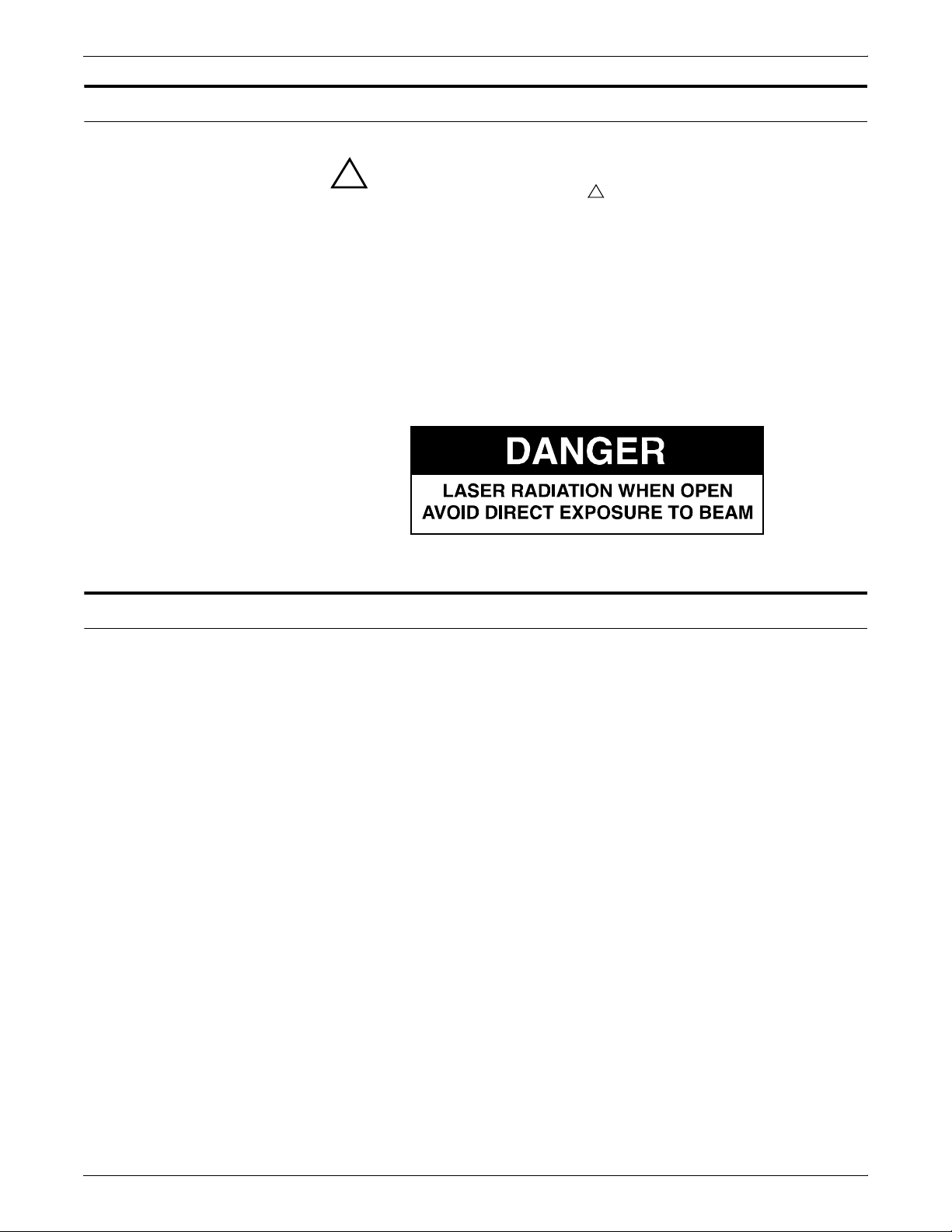
Laser safety
Warning: Adjustments, use of controls, or performance of
!
procedures other than those specified herein may result in
hazardous light exposure.
The Xerox DocuPrint printers are certified to comply with the
performance standards of the U.S. Department of Health, Education,
and Welfare for Class 1 laser products. Class 1 laser products do not
emit hazardous radiation. The DocuPrint printers do not emit
hazardous radiation because the laser beam is completely enclosed
during all modes of customer operation.
The laser danger labels on the system are for Xerox service
representatives and are on or near panels or shields that must be
removed with a tool. DO NOT REMOVE LABELED PANELS OR
PANELS NEAR LABELS. ONLY XEROX SERVICE
REPRESENTATIVES HAVE ACCESS TO THESE PANELS.
!
Ozone information
This product produces ozone during normal operation. The amount
of ozone produced depends on copy volume. Ozone is heavier than
air. The environmental parameters specified in the Xerox installation
instructions ensure that concentration levels are within safe limits. If
you need additional information concerning ozone, call 1-800-8286571 to request the Xerox publication 600P83222, OZONE.
XEROX DOCUPRINT IPS MESSAGES GUIDE iii
Page 4
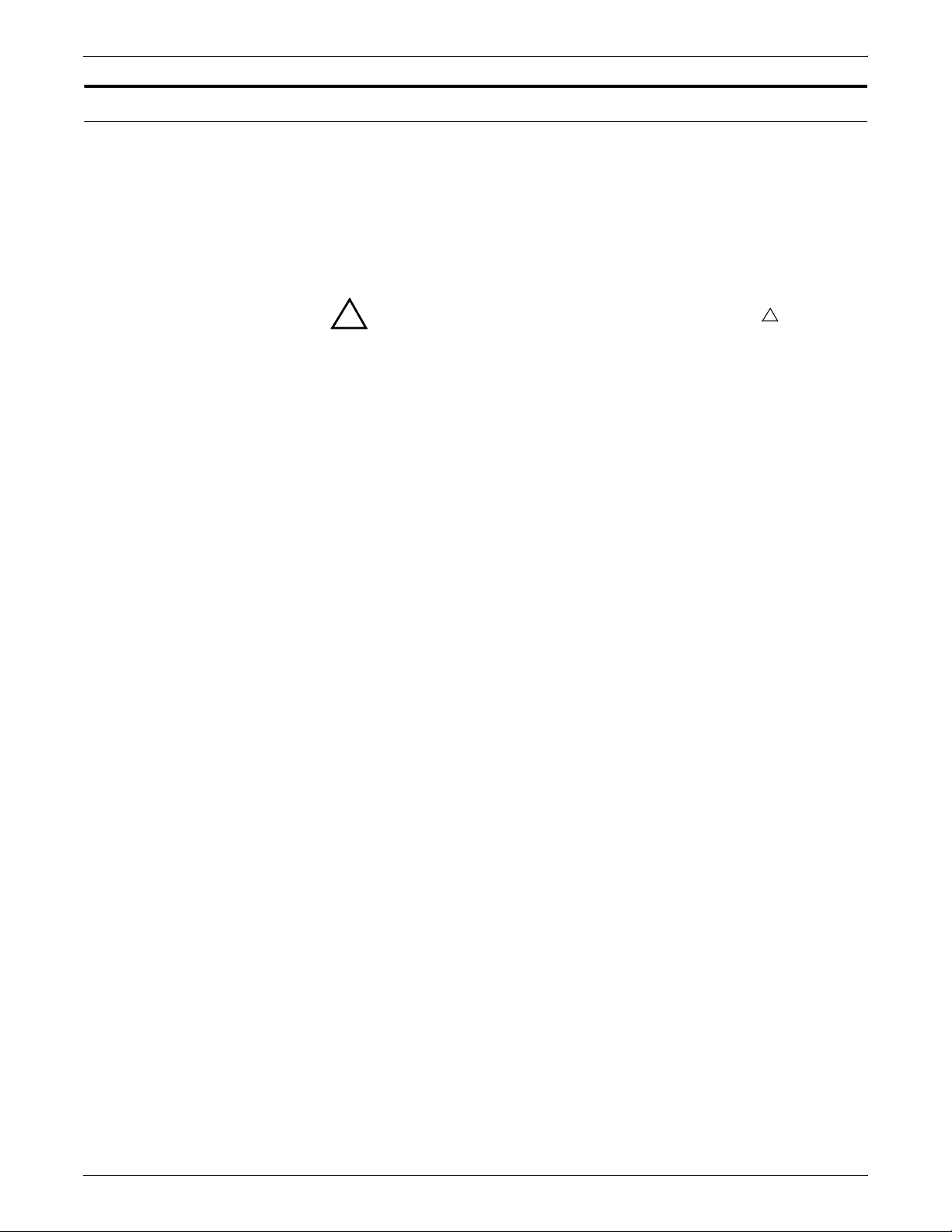
Operation safety
Your Xerox equipment and supplies have been designed and tested
to meet strict safety requirements. They have been approved by
safety agencies, and they comply with environmental standards.
Please observe the following precautions to ensure your continued
safety.
• Always connect equipment to a properly grounded electrical
outlet. If in doubt, have the outlet checked by a qualified
electrician.
Warning: Improper connection of the equipment grounding
!
conductor may result in risk of electrical shock.
!
• Never use a ground adapter plug to connect equipment to an
electrical outlet that lacks a ground connection terminal.
• Always place equipment on a solid support surface with
adequate strength for its weight.
• Always use materials and supplies specifically designed for
your Xerox equipment. Use of unsuitable materials may result in
poor performance and may create a hazardous situation.
• Never move either the printer or the Printer Controller without
first contacting Xerox for approval.
• Never attempt any maintenance that is not specifically
described in this documentation.
• Never remove any covers or guards that are fastened with
screws. There are no operator-serviceable areas within these
covers.
• Never override electrical or mechanical interlocks.
• Never use supplies or cleaning materials for other than their
intended purposes. Keep all materials out of the reach of
children.
• Never operate the equipment if you notice unusual noises or
odors. Disconnect the power cord from the electrical outlet and
call service to correct the problem.
If you need any additional safety information concerning the
equipment or materials Xerox supplies, call Xerox Product Safety at
the following toll-free number in the United States:
1-800-828-6571
For customers outside the United States, contact your local Xerox
representative or operating company.
iv XEROX DOCUPRINT IPS MESSAGES GUIDE
Page 5
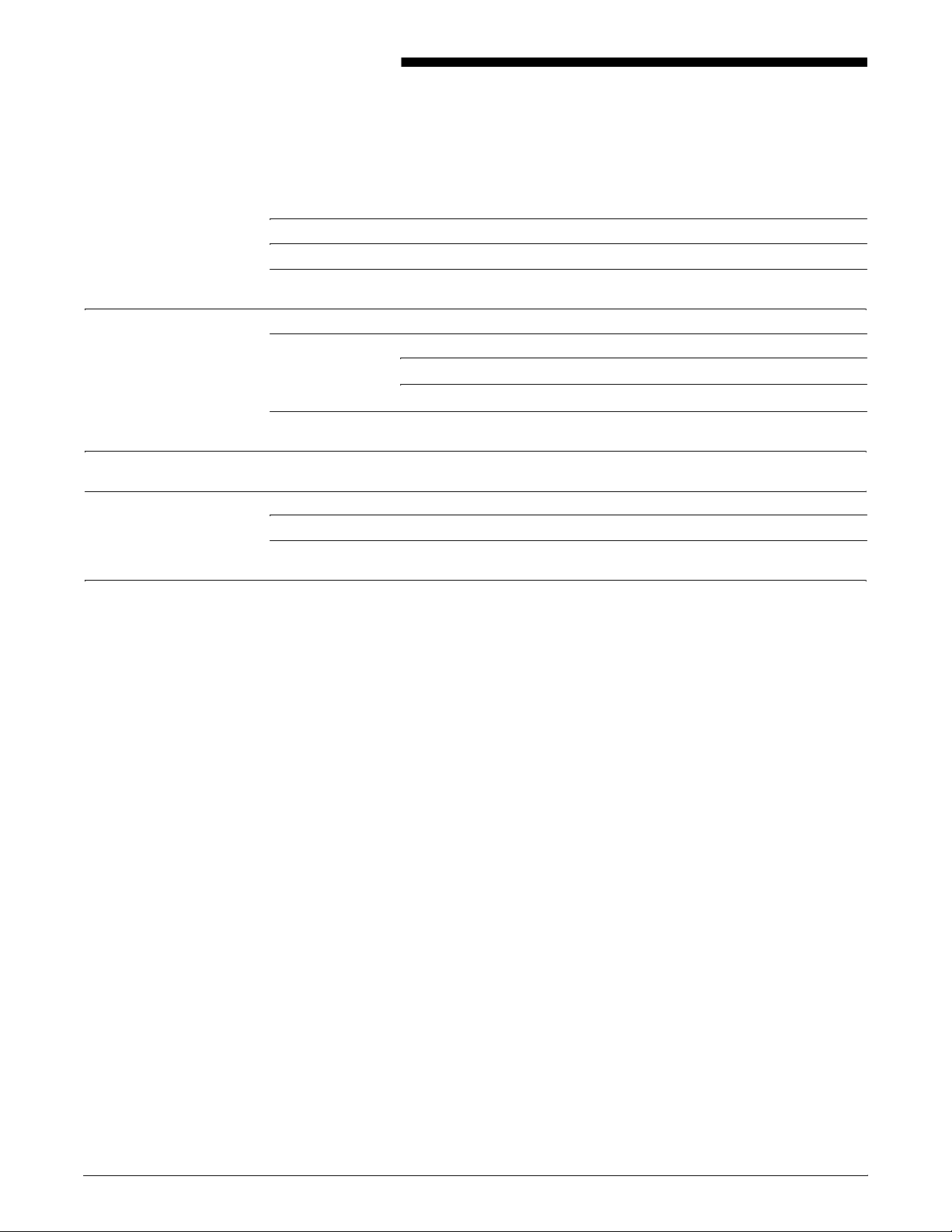
Table of Contents
Laser safety iii
Ozone information iii
Operation safety iv
Introduction vii
About this guide vii
Contents vii
Conventions viii
Related publications ix
1. HCU messages 1-1
2. DocuPrint 96/4635/180 IPS messages 2-1
Printer control console messages 2-1
Message list 2-4
3. DocuPrint 4050, 4090, 4850, 4890, and 92C IPS messages 3-1
XEROX DOCUPRINT IPS MESSAGES GUIDE v
Page 6
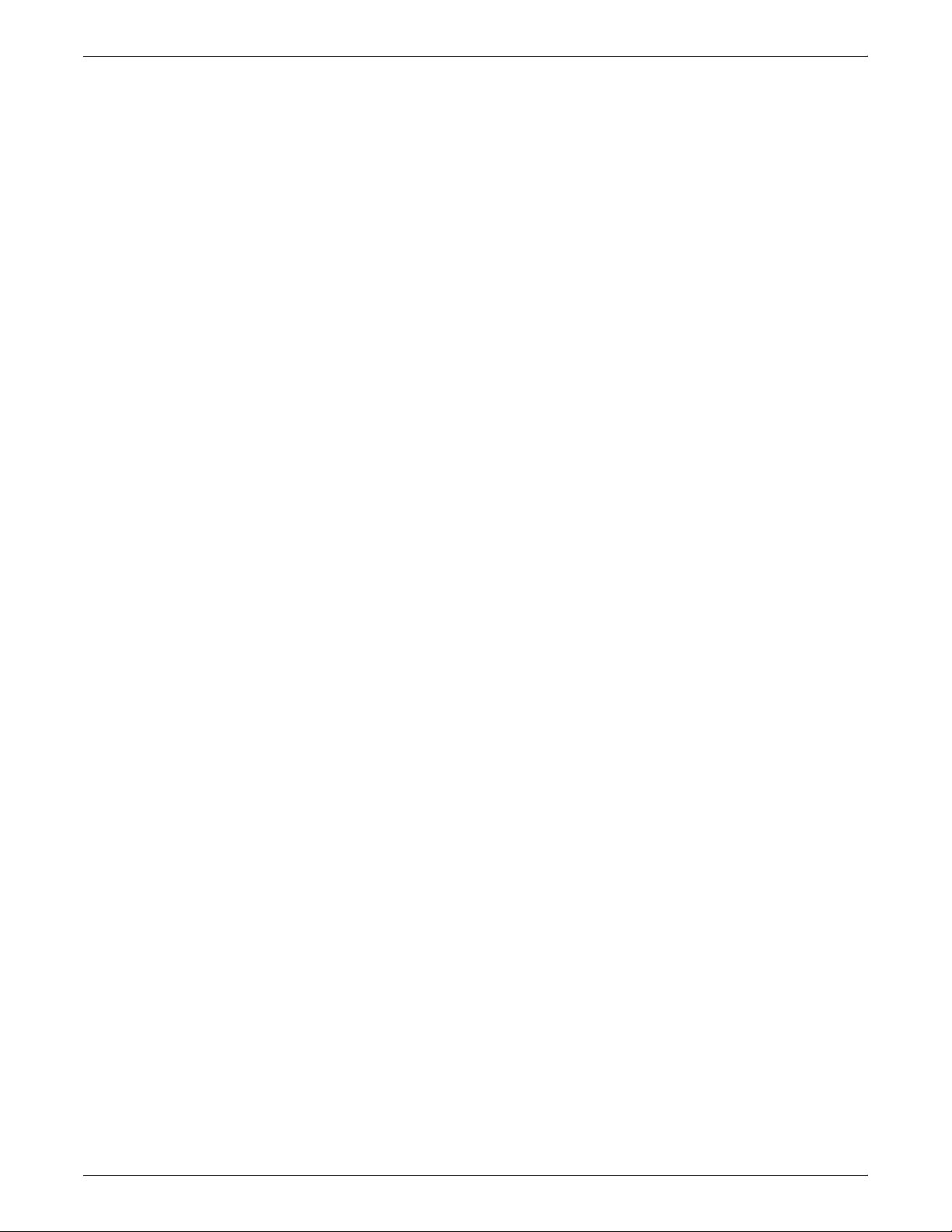
TABLE OF CONTENTS
vi XEROX DOCUPRINT IPS MESSAGES GUIDE
Page 7
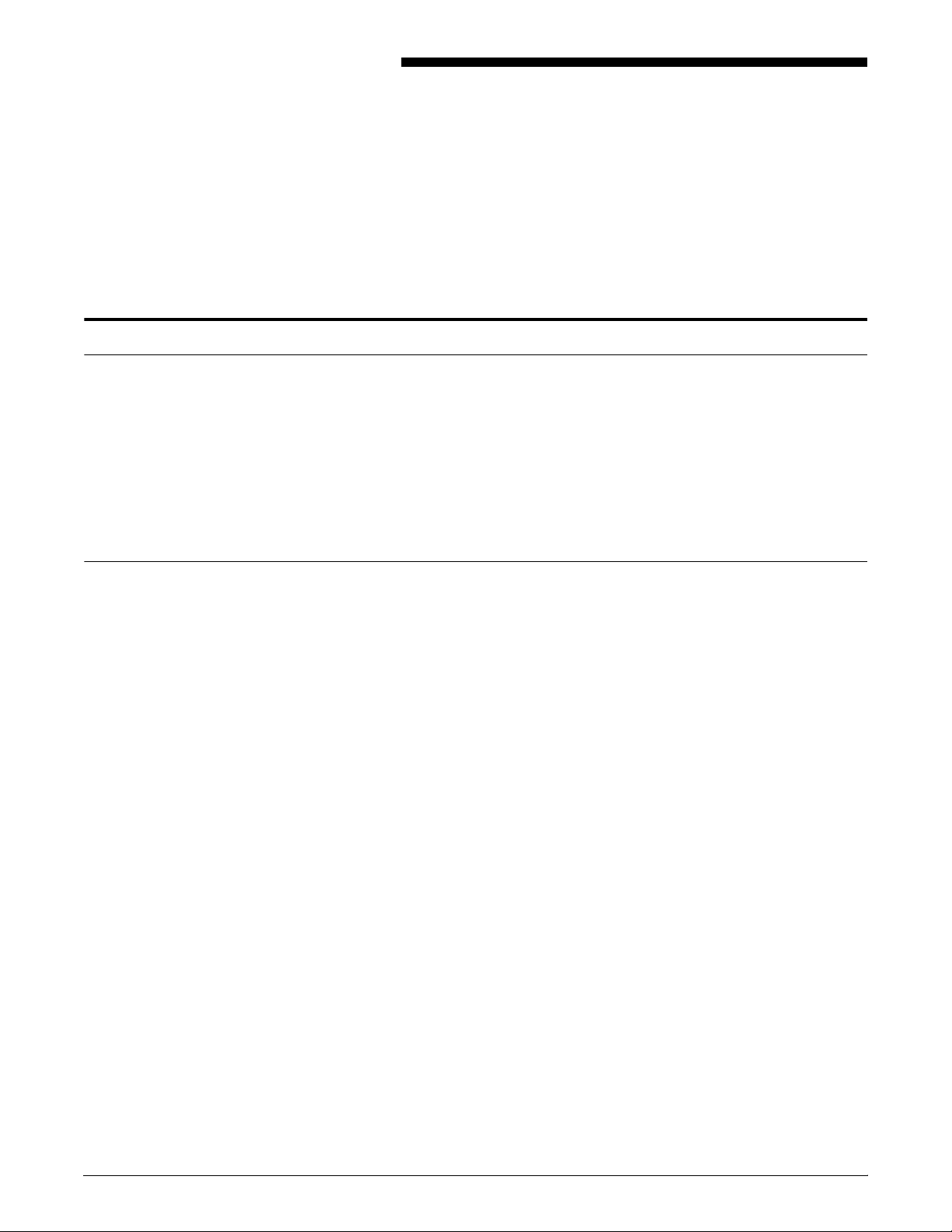
About this guide
Introduction
The Xerox DocuPrint IPS Messages Guide contains the messages
you may encounter while using your Xerox DocuPrint IPS.
This guide is intended to assist you in dealing with the software,
hardware and system errors that may occur while using your Xerox
DocuPrint IPS. This guide assumes that you already have a general
understanding of the Xerox laser print engine and how it operates in
your PSF environment. You should also be familiar with general
printing operations using a system controller that is separate from the
print engine assembly.
Contents
This guide contains the following chapters:
• An “Introduction” provides information on how to use this guide.
• Chapter 1, “HCU messages,” contains a listing of the parser
and the channel codes that may display on the front of the host
channel unit, and what each of the codes mean.
• Chapter 2, “DocuPrint 96/4635/180 IPS messages,” contains a
description of the printer control console screen where various
kinds of messages are displayed, a listing (in numerical order
by code) of the messages that may display on a 96, 4635, or
180 IPS screen, an indication of what may have occurred to
cause the error, and the action you can take to eliminate the
problem.
• Chapter 3, “DocuPrint 4050, 4090, 4850, 4890, and 92C IPS
messages,” contains a listing (in alphabetical order by code) of
the messages that may display on these four models, an
indication of what may have occurred to cause the error, and
the action you can take to eliminate the problem.
XEROX DOCUPRINT IPS MESSAGES GUIDE vii
Page 8
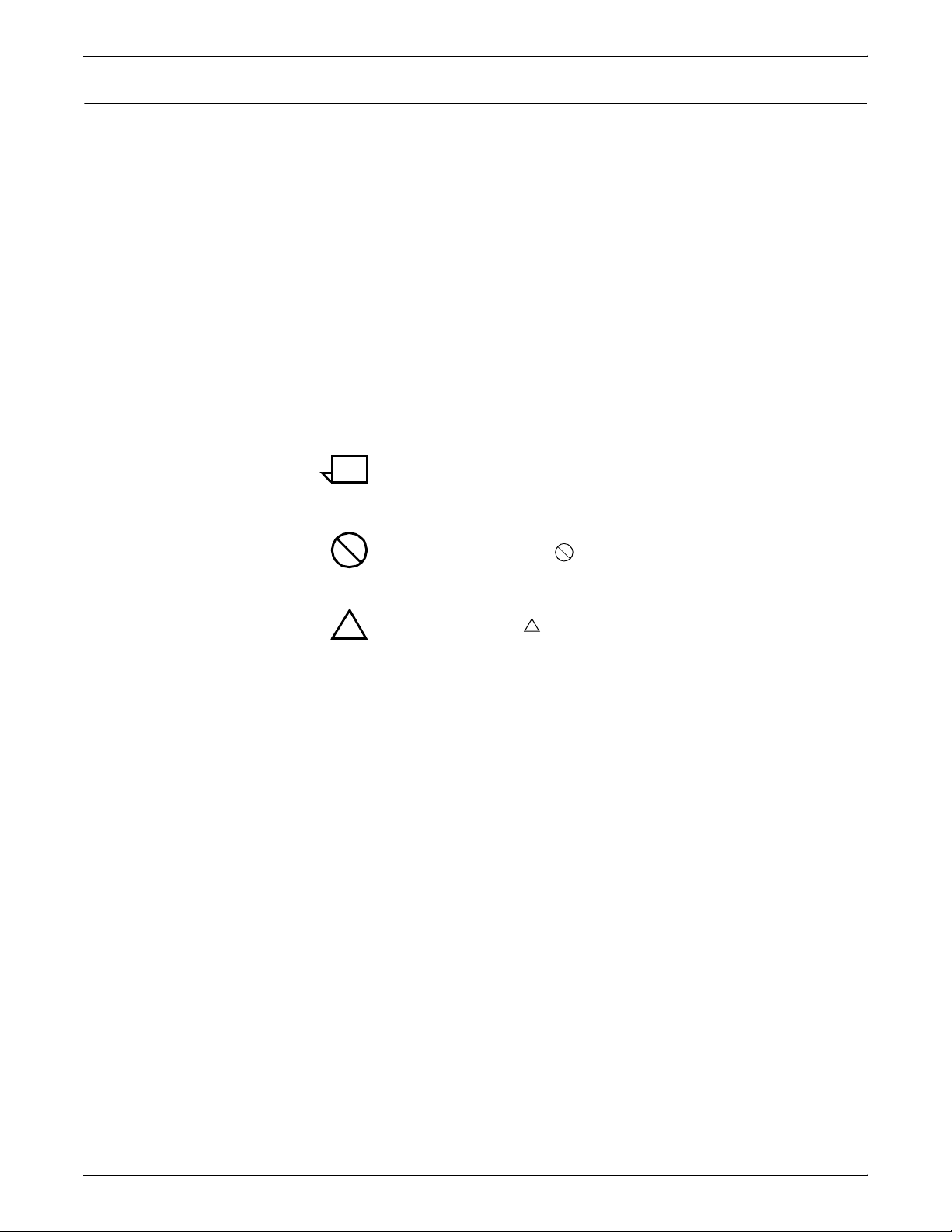
INTRODUCTION
Conventions
The following conventions are used in this guide:
“Overview” References to chapters, sections, and appendices appear in
quotations marks.
Messages Guide Names of documents and documentation libraries appear in italics.
“setup” Information you enter using the keyboard appears in lowercase bold
type.
[Clear] Names of touchbuttons on the 96/4635/180 IPS printer control
console screen appear in square brackets.
<Enter> Key names appear in bold and in angle brackets.
Note: Notes are hints that help you perform a task or understand
the text.
Caution: Cautions alert you to an action that could damage
hardware or software.
Warning: Warnings alert you to conditions that could affect the
!
safety of people.
!
viii XEROX DOCUPRINT IPS MESSAGES GUIDE
Page 9
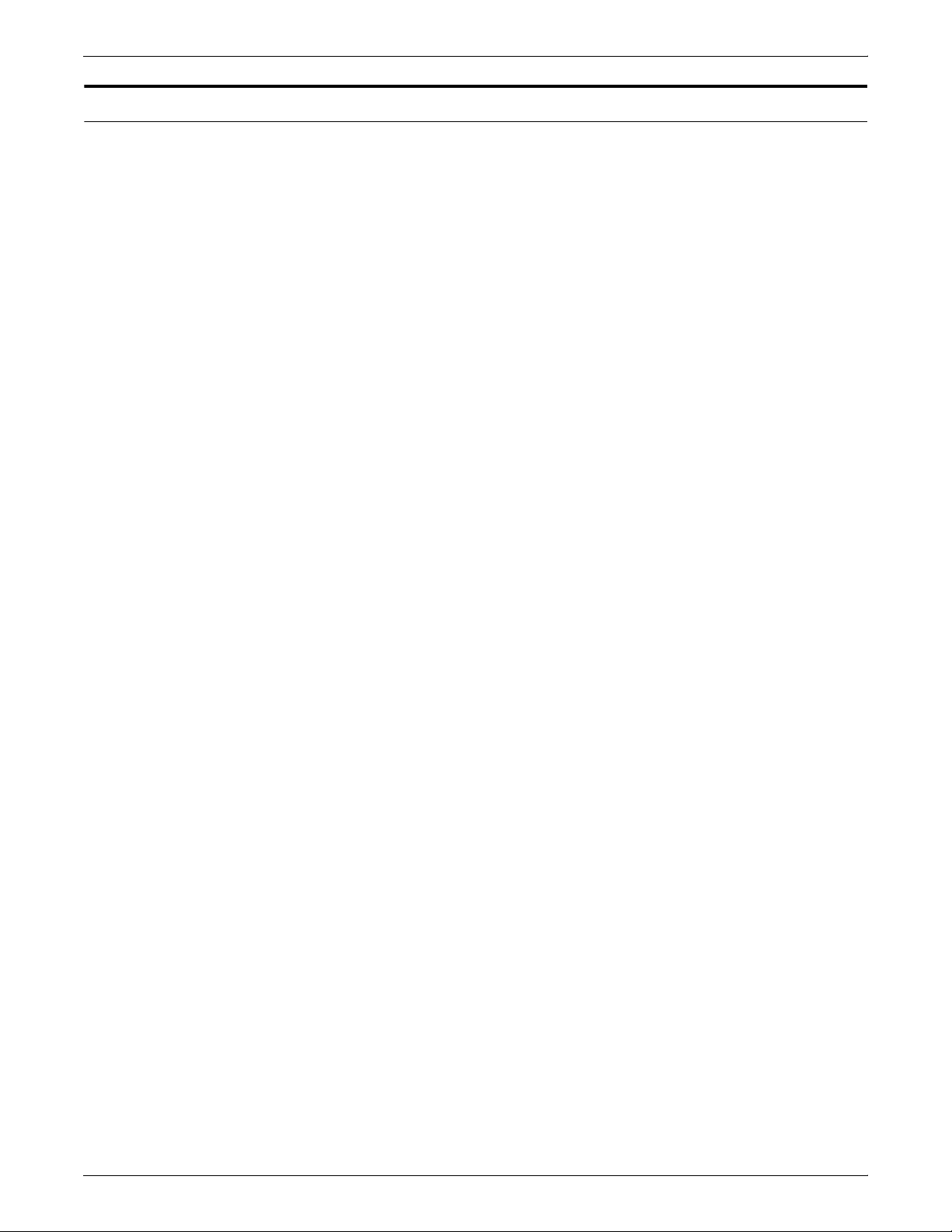
Related publications
Xerox documents Following is a list of all Xerox DocuPrint IPS documents. For a
INTRODUCTION
This document is part of the Xerox DocuPrint IPS publication set.
complete list and description of available Xerox documentation, refer
to the Xerox Customer Documentation Catalog (publication number
610P17517), or call your service representative.
Application Programmer/System Administrator Quick Reference
Card
Customer Information Quick Reference Card
Generic MICR Fundamentals Guide
Glossary
Guide to Configuring and Managing the System
Guide to Performing Routine Maintenance
Helpful Facts About Paper
Installation Planning Guide
Master Index
Messages Guide
Solutions Guide
System Overview Guide
Troubleshooting Guide
Xerox Standard Font Library Font User Guide
The documentation set also includes an electronic version, the
DocuPrint IPS Interactive Customer Documentation CD.
IBM documents Following are related IBM documents. Contact your local IBM
representative for ordering instructions for IBM AFP/PSF manuals
that might be useful for your specific installation.
IBM 3825 Page Printer Product Description
IBM Intelligent Printer Data Stream Reference
IBM Advanced Function Presentation Printer Summary
IBM ITSC Distributing AFP Printing from a Host System
IBM Advanced Function Printing Data Stream Reference
IBM Data Stream and Object Architectures: Mixed Object Document
Content Architecture Reference
Guide to Advanced Function Presentation
XEROX DOCUPRINT IPS MESSAGES GUIDE ix
Page 10
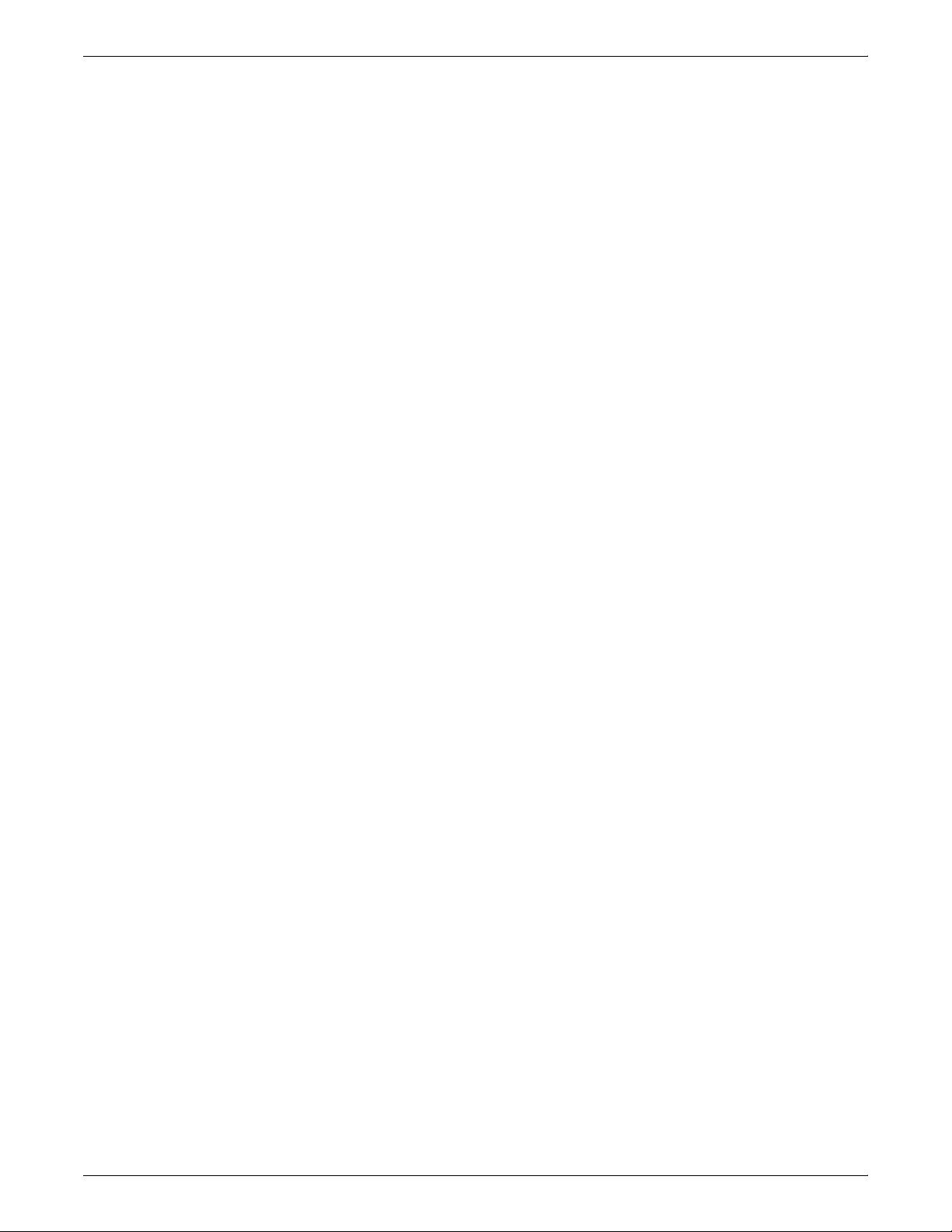
INTRODUCTION
x XEROX DOCUPRINT IPS MESSAGES GUIDE
Page 11
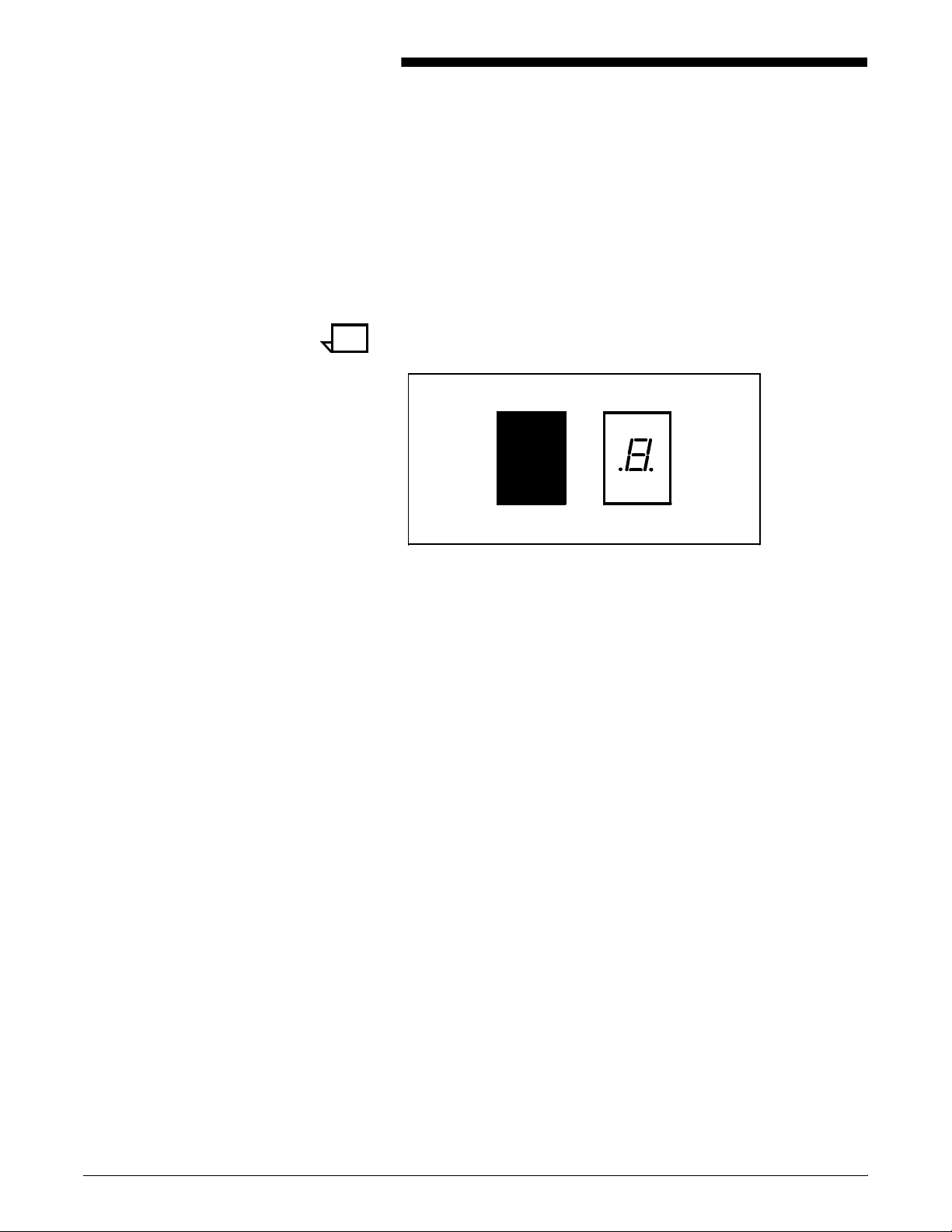
1. 1HCU messages
The messages discussed in this chapter are represented by code
numbers displayed in the LED panel on the front of the host channel
unit (HCU).
Note: The information in this chapter applies only to IPS with a
channel attachment, which requires the Host Channel Unit.
LED code number The LED code number on the HCU indicate various software states,
system faults, and microcode faults, depending on whether:
• The number is illuminated.
• The decimal point is on.
• The decimal point is on with the LED flashing.
Boot codes When the Sun workstation is first booted, the number 2 appears on
the HCU display, meaning the IPS is offline. After a few seconds, this
number changes to a 0, meaning the system is online and ready to
print.
If the code 2, 6, or another number listed on the following table
appears and remains on the HCU; if the decimal point is displayed;
and/or if the display is blinking, notify your service representative. Be
sure to provide the following information:
• Digit displayed
• Position of decimal point
• Whether the display is flashing.
XEROX DOCUPRINT IPS MESSAGES GUIDE 1-1
Page 12
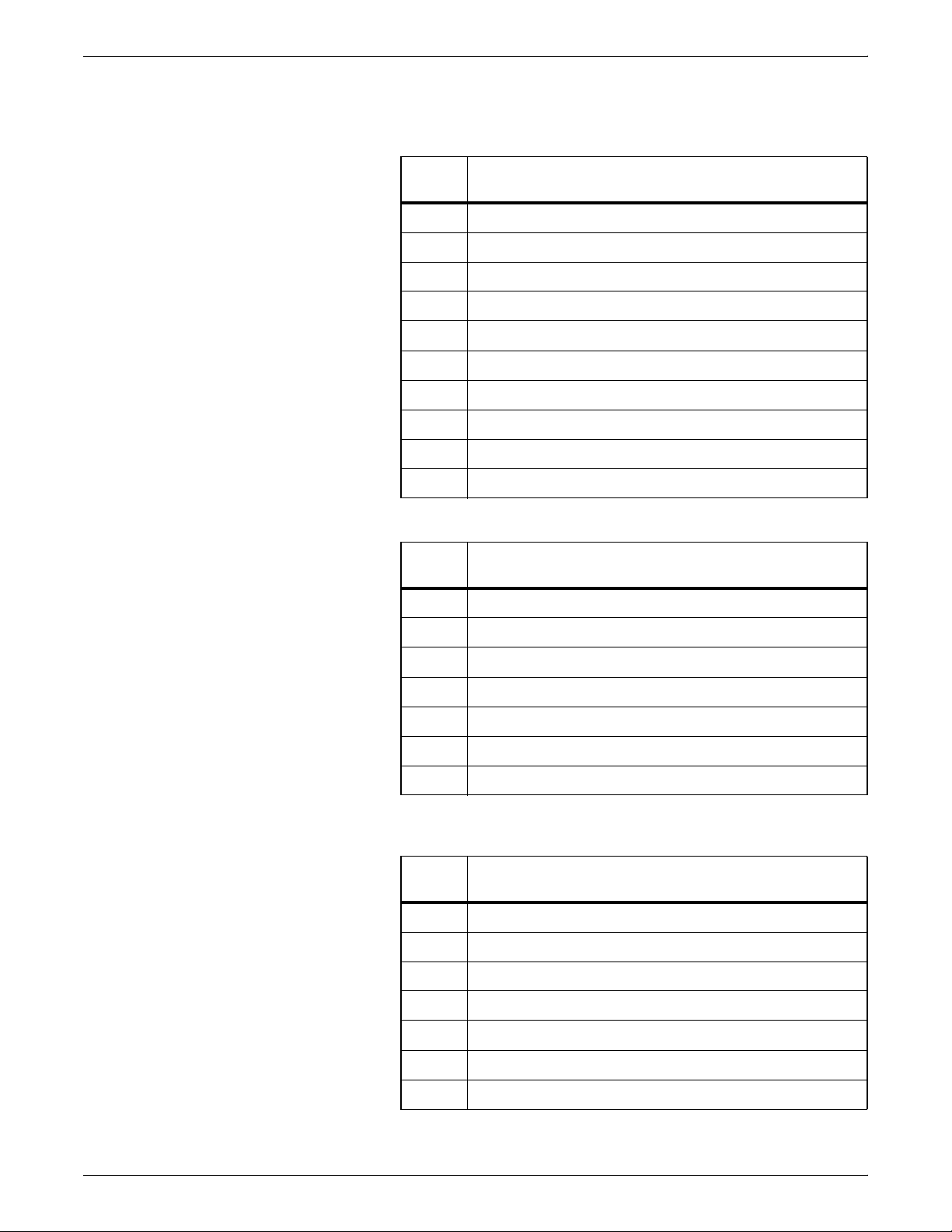
HCU MESSAGES
Code definitions The following tables give the meaning of the LED codes that may
appear on the HCU.
Table 1-1. Software states (no decimal point)
Code Meaning
9 Checking SRAM
8 Loading microcode and startup
7 Checking Channel interface
6 Waiting for SCSI connection/parser
5 Waiting for tailgate board
4 Waiting for end of reset from Parser
3 Block-up on OFFLINE
2 OFFLINE (parser has started)
1 Waiting for End of Process from Parser (Device End)
0 ONLINE (ready to print)
Table 1-2. System faults (decimal point on)
Code Meaning
1 SCSI initialization error
2 Not-enough-memory error
3 No communication with parser
6 Fault in SRAM
7 Fault in data streaming memory
8 Fault on channel BUS lines
9 Fault on channel TAG lines
Table 1-3. Microcode faults (decimal point on with LED
flashing)
Code Meaning
1 Parallel faults
2 Trace mode detected (CPU trace bit)
3 Invalid opcode
4 Arithmetic fault
5 Range fault/Privilege fault
6 Protection fault
7 Type mismatch
1-2 XEROX DOCUPRINT IPS MESSAGES GUIDE
Page 13
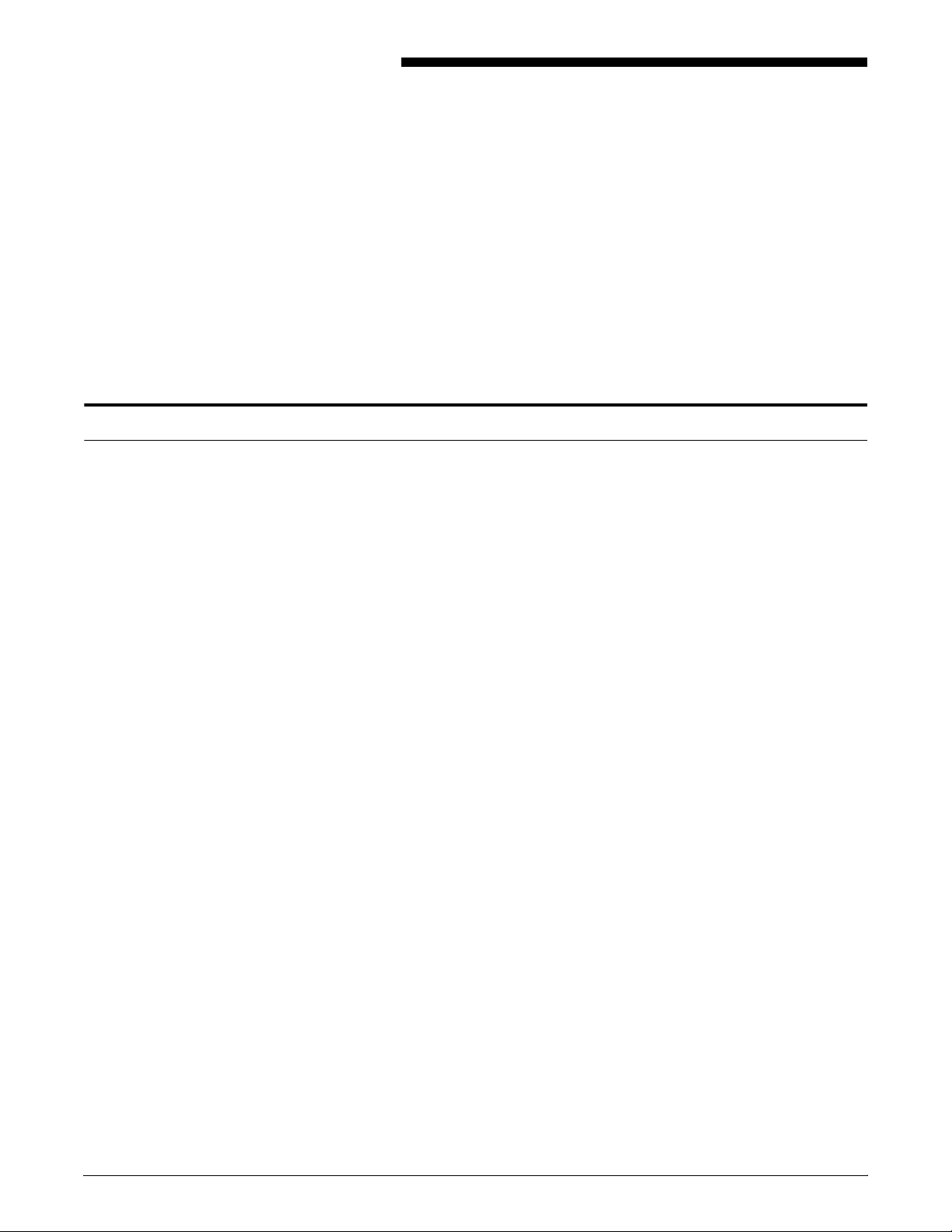
2. 2DocuPrint 96/4635/180 IPS
This chapter contains a list, in numerical order by code, of the
messages that you may encounter while using your Xerox DocuPrint
96, 4635, or 180 IPS. It also discusses the different kinds of
messages and other information provided by the printer control
console.
Printer control console messages
The 96/4635/180 printer control console gives you status and error
information regarding the printer, in the form of messages and icons
you can open. The kinds of information the control console provides
include:
• Local controls and displays for jam clearance, paper loading/
messages
unloading, and diagnostics/service (used by the service
representative). Two types of messages are displayed on the
printer control console: fault messages, which relate to printer
malfunctions, and information messages, which relate to printer
conditions such as low dry ink.
• Touch-sensitive areas that allow you to select options by
touching the printer control console screen. A tone sounds
when you touch one of these areas.
• Printer alarm consisting of three beeps, repeated for ten
seconds. The alarm is generated by any event that stops the
printer.
The alarm stops after three cycles or as soon as you start to
clear the fault condition (for example, when you open doors or
covers specified in the clearance instructions). You can stop the
alarm by pressing one of the printer control console buttons or
by selecting a function through the touch screen.
XEROX DOCUPRINT IPS MESSAGES GUIDE 2-1
Page 14
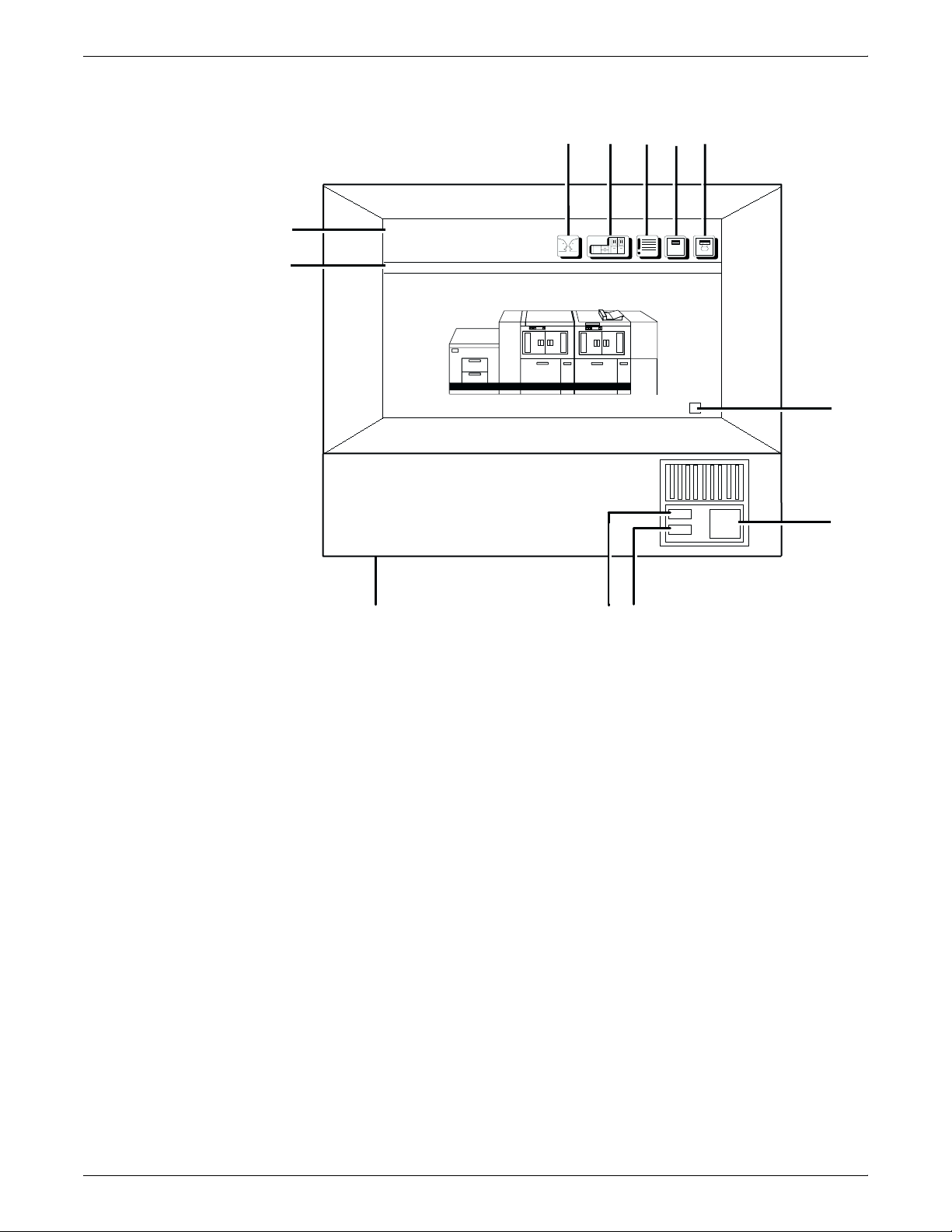
DOCUPRINT 96/4635/180 IPS MESSAGES
Figure 2-1. Printer control console
1
2345
12
11
Ready
Printer Options
10
1 Language icon
2 Printer icon
3 Fault List icon
4 Tools icon
5 Guarded Tools icon
6 Clear button
7 Continue button
8 Stop button
9 Sample button
10 Brightness control thumbwheel
11 Icon area
12 Message area
Clear
6
7
8
9
1. Language icon
If two languages are available for your printer control console,
select this icon to choose the language for the printer control
console messages.
2. Printer icon
Select this icon to display the printer mimic. This is the default
display on the printer control console.
3. Fault List icon
Select this icon to display the Fault List screen.
2-2 XEROX DOCUPRINT IPS MESSAGES GUIDE
Page 15
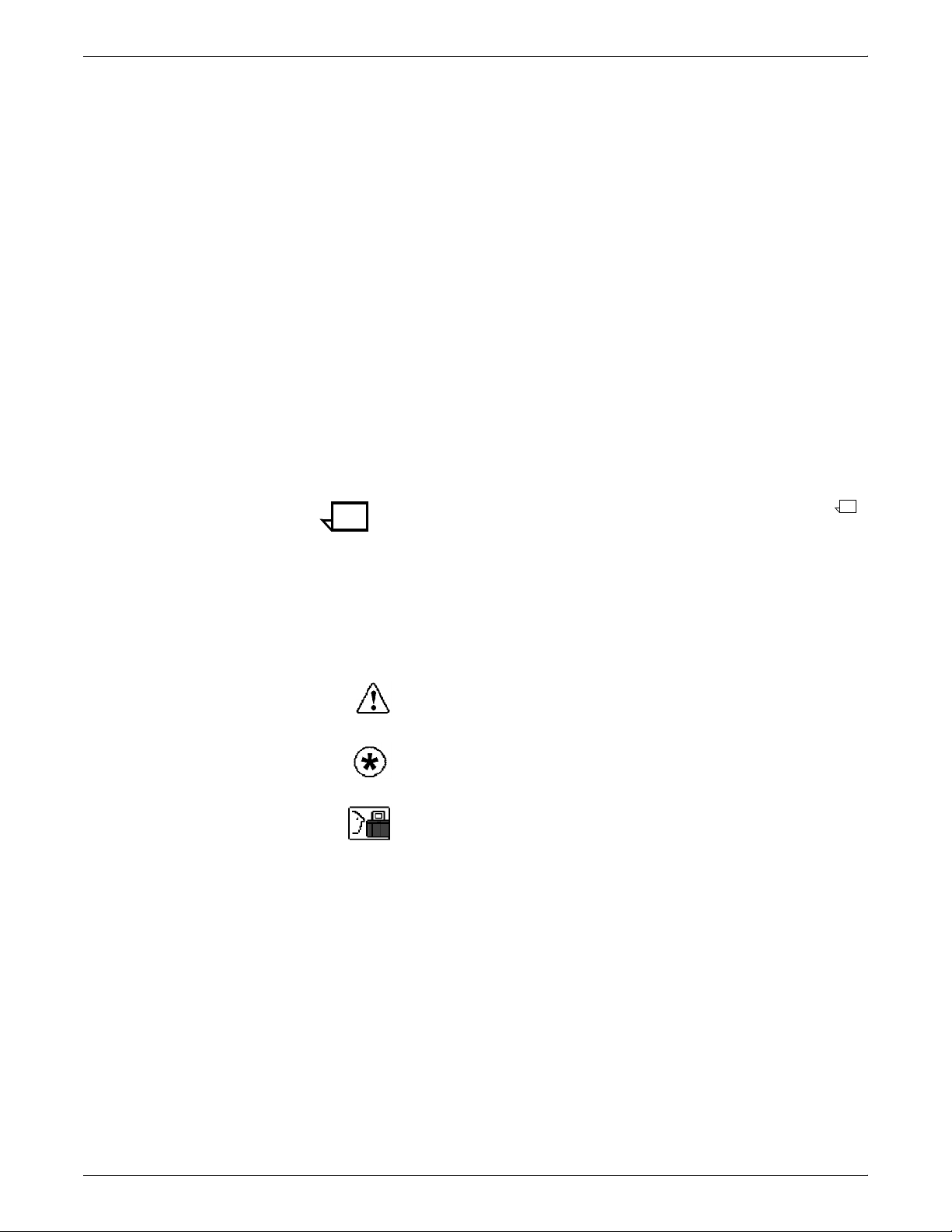
DOCUPRINT 96/4635/180 IPS MESSAGES
4. Tools icon
Select this icon to display call for service information and to
adjust display features of the printer control console (for
example, alarm volume).
5. Guarded Tools icon
This icon is reserved for the service representative and for
operators who have completed Advanced Customer Training
(ACT).
6. Clear button
Select this button to clear fault messages.
7. Continue button
Press this button to resume printing.
8. Stop button
Press this button to stop printing.
9. Sample button
Press this button to print a sample to the sample tray.
Note: The sample button is disabled during MICR print jobs.
10. Brightness control thumbwheel
Use this thumbwheel to adjust the brightness of the printer
control console display.
11. Icons
Area where the following icons appear:
Fault icon — Appears when a fault exists in the system that
stops the printer or prevents it from printing. If you click this
button, the Clear button is displayed on the screen.
Hint icon — Appears when a masked fault or condition exists
in the printer. See the chapter “Fault masking” in the Xerox
DocuPrint 96/4635/180 IPS Troubleshooting Guide.
ACT icon — Appears when a maintenance task requiring an
ACT trained operator must be done. If you have successfully
completed ACT, either check the Printer Controller for
messages concerning the maintenance task or touch the
Guarded Tools icon to display the Guarded Tools screen. If you
are not an ACT trained operator, notify your lead operator or an
ACT trained operator at your site.
12. Message area
The message area is used as follows:
• Lines 1 and 2: Display the current status of the printer; for
example, READY.
• Line 3: Displays messages concerning masked conditions,
such as low dry ink. These messages are preceded by an
asterisk.
• Line 4: Displays messages that originate at the System
Controller.
XEROX DOCUPRINT IPS MESSAGES GUIDE 2-3
Page 16
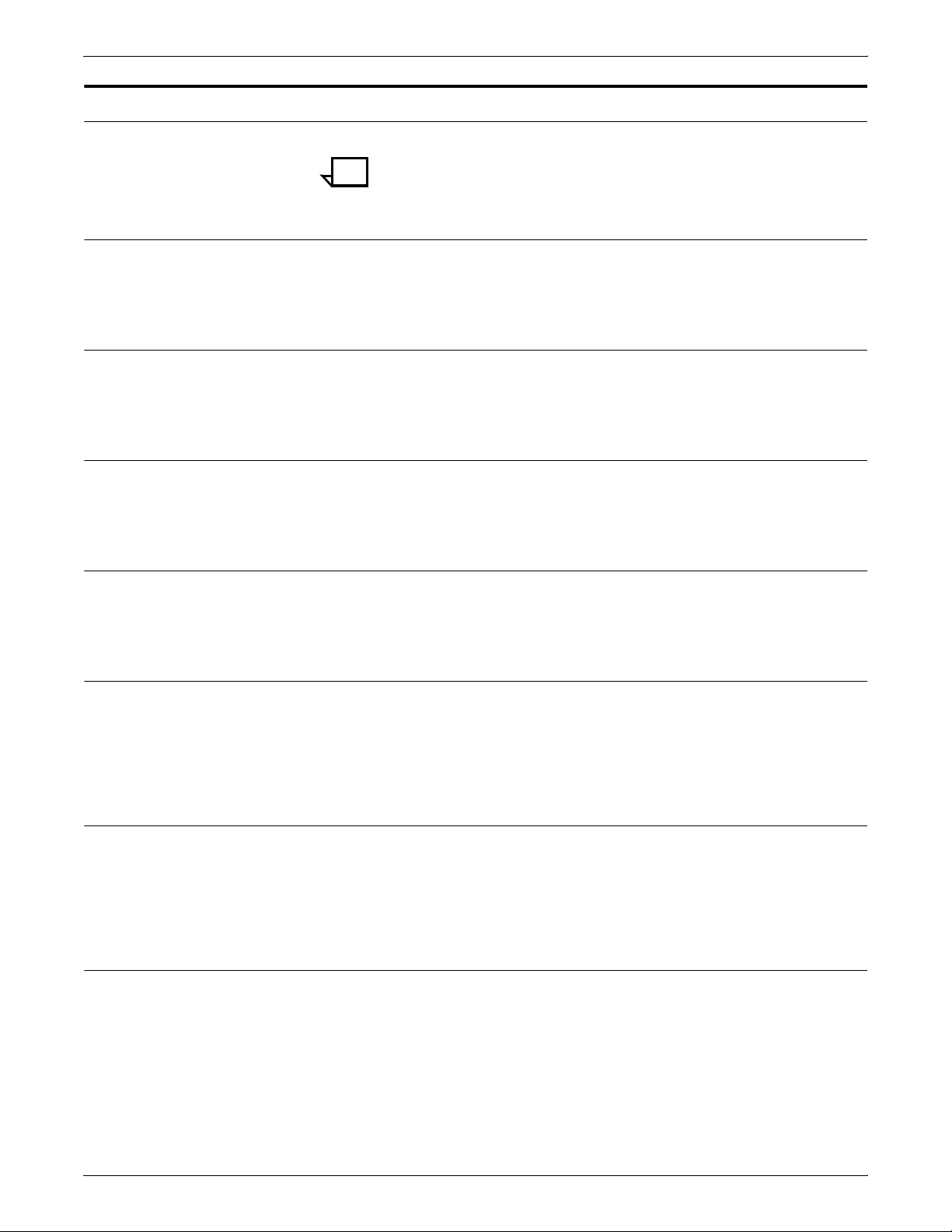
DOCUPRINT 96/4635/180 IPS MESSAGES
Message list
Note: Throughout the messages in this section, ‘%s’ denotes a file
name that is supplied by the system when the message is
displayed.
01-210 Printer left door open in print.
The left printer door is open while the printer is attempting to print.
Action Close the left printer door and press the [Continue] button.
01-211 Printer right door open in print.
The right printer door is open while the system is attempting to print.
Action Close the right printer door and press the [Continue] button.
01-212 Printer top transport cover open.
The top transport cover is open.
Action Close the top transport cover and press the [Continue] button.
01-214 Fuser interlock open in print.
The fuser drawer is open while the printer is attempting to print.
Action Pull out the fuser drawer, then push it in firmly. Press Continue.
01-220 PHN interlocked 24V missing.
A failure occurred in the printer interlocking system.
Action Clear any jams in areas 4, 5, 6, and 7 and press the [Continue]
button. (Refer to the Xerox DocuPrint 96/4635/180 IPS
Troubleshooting Guide for the procedure.)
01-221 PHN interlock open 24V present.
A failure occurred in the printer interlocking system.
Action Clear any jams in areas 4, 5, 6, and 7 and press the [Continue]
button. (Refer to the Xerox DocuPrint 96/4635/180 IPS
Troubleshooting Guide for the procedure.)
03-201 EDN system bus comm failure.
The bus communication to the EDN system is not responding. This
error is logged by the system.
Action No action required.
2-4 XEROX DOCUPRINT IPS MESSAGES GUIDE
Page 17
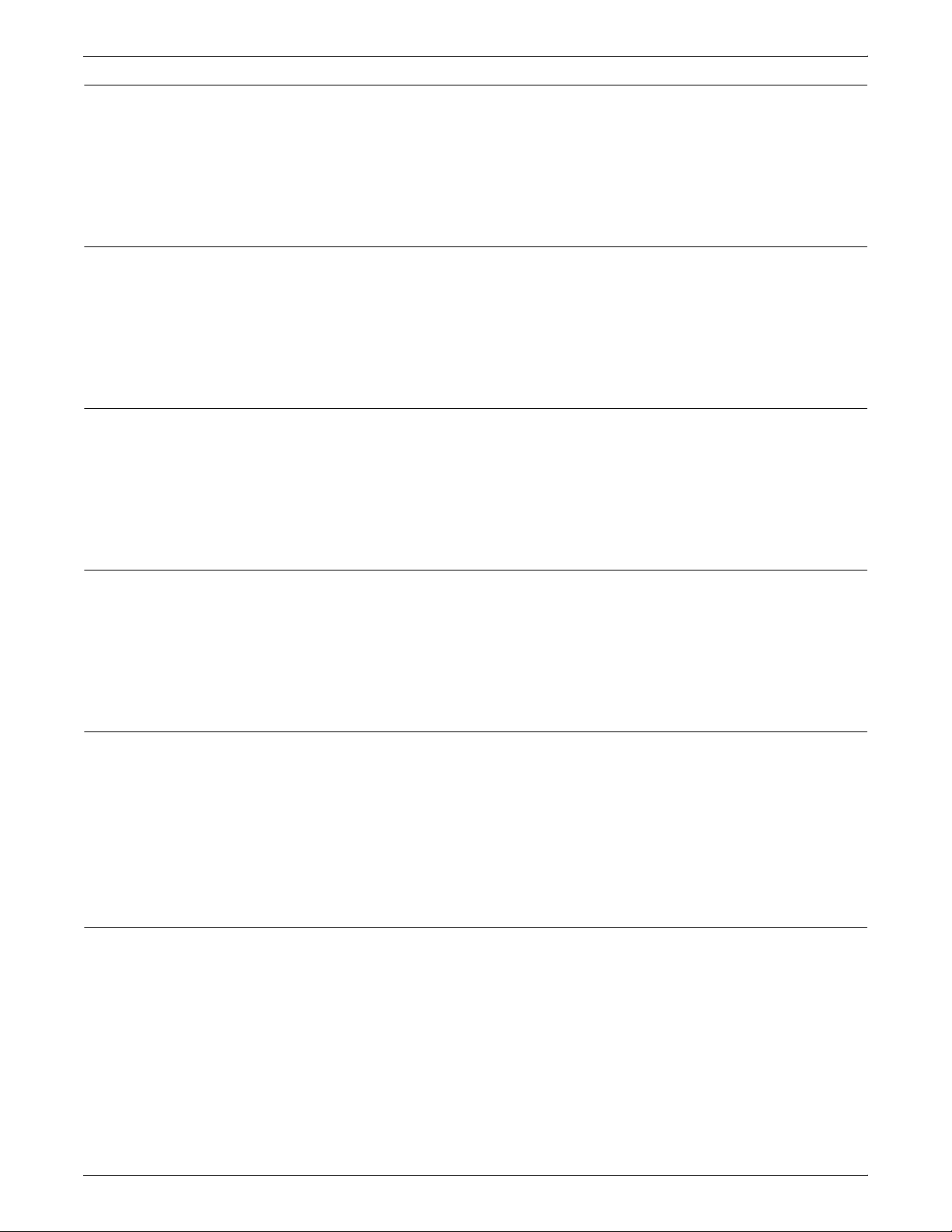
DOCUPRINT 96/4635/180 IPS MESSAGES
03-202 EDN comm problem with the UIM
The EDN cannot communicate with the UIM.
Action Select the Fault List icon on the printer control console touch screen.
Then touch the [Clear] button to clear the codes. If the error persists,
check the shared lines. If the error still persists, contact your service
representative.
03-203 System comm problem with MIN.
The system is unable to communicate with the MIN.
Action Select the Fault List icon on the printer control console touch screen.
Then touch the [Clear] button to clear the codes. If the error persists,
check the shared lines. If the error still persists, contact your service
representative.
03-204 System comm problem with PHN.
The system is unable to communicate with the PHN.
Action Select the Fault List icon on the printer control console touch screen.
Then touch the [Clear] button to clear the codes. If the error persists,
check the shared lines. If the error still persists, contact your service
representative.
03-205 System comm problem with FSN1.
The system is unable to communicate with the FSN1.
Action Select the Fault List icon on the printer control console touch screen.
Then touch the [Clear] button to clear the codes. If the error persists,
check the shared lines. If the error still persists, contact your service
representative.
03-208 System comm problem with ESS.
One of two communication errors occurred. The System Controller
did not acknowledge receipt of either a data layer or client layer
operation message from the EDN core board. The system failed to
establish data or client layer communications within four minutes of
system startup or within one second after receiving the printer
request for client layer initialization.
Action Contact your service representative.
03-221 UIM comm problem with CP-IOP.
The UIM cannot communicate with the CP-IOP board.
Action Select the Fault List icon on the printer control console touch screen.
Then touch the [Clear] button to clear the codes. If the error persists,
contact your service representative.
XEROX DOCUPRINT IPS MESSAGES GUIDE 2-5
Page 18
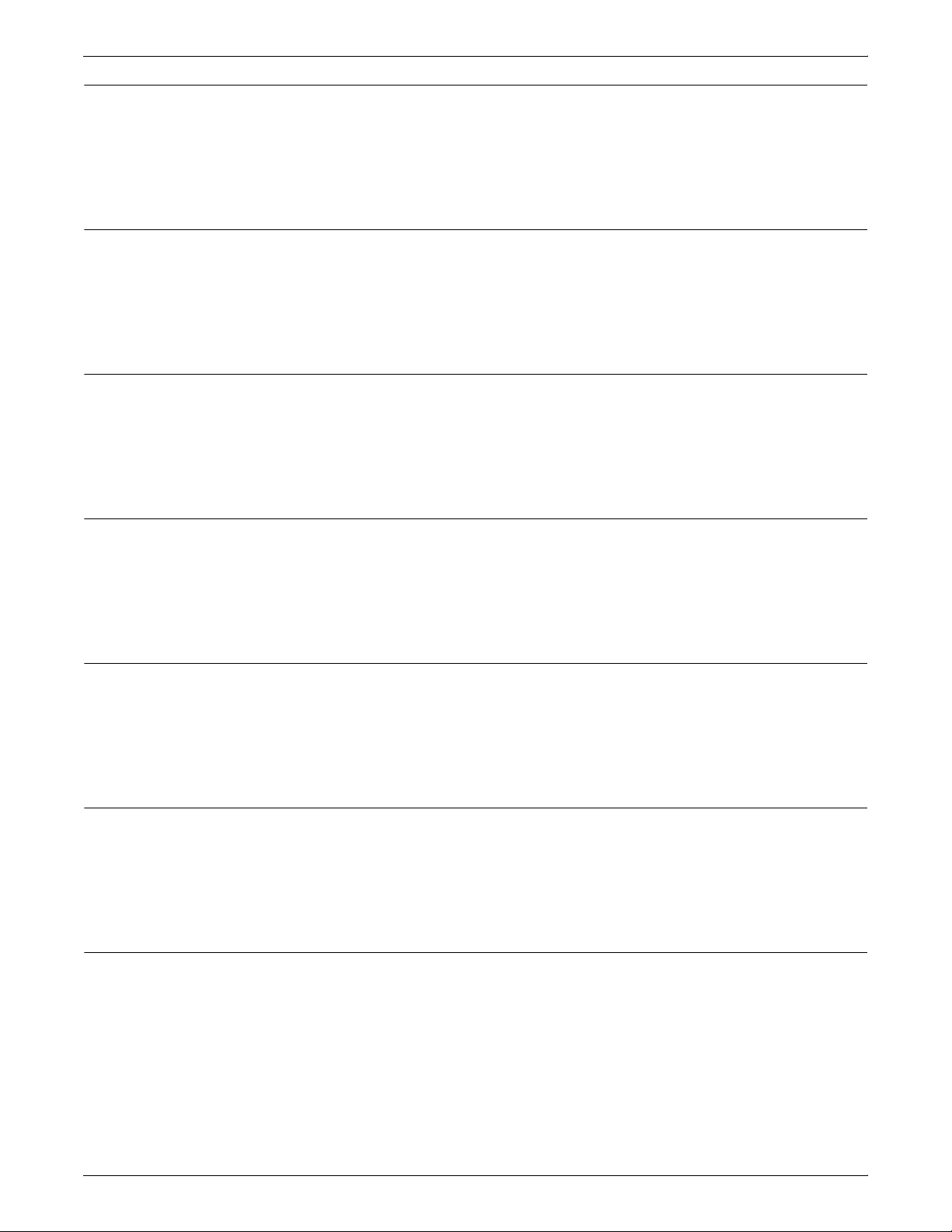
DOCUPRINT 96/4635/180 IPS MESSAGES
03-223 CP-IOP unable to com with touch screen.
The CP-IOP PSB cannot communicate with the Touch Screen board.
Action Select the Fault List icon on the printer control console touch screen.
Then touch the [Clear] button to clear the codes. If the error persists,
contact your service representative.
03-224 Video engine comm problem with UIM.
The video engine cannot communicate with the UIM Core board.
Action Select the Fault List icon on the printer control console touch screen.
Then touch the [Clear] button to clear the codes. If the error persists,
contact your service representative.
03-225 UIM comm problem with video engine.
The UIM Core cannot communicate with the video engine board.
Action Select the Fault List icon on the printer control console touch screen.
Then touch the [Clear] button to clear the codes. If the error persists,
contact your service representative.
03-232 MIN ADA 1 is offline.
The MIN Core cannot communicate with the MIN ADA board 1.
Action Select the Fault List icon on the printer control console touch screen.
Then touch the [Clear] button to clear the codes. If the error persists,
contact your service representative.
03-234 MIN SLB/RDA is offline.
The Min Core cannot communicate with the MIN SLB/RDA board.
Action Select the Fault List icon on the printer control console touch screen.
Then touch the [Clear] button to clear the codes. If the error persists,
contact your service representative.
03-241 PHN DIO 1 is offline.
The PHN Core cannot communicate with the PHN DIO board 1.
Action Select the Fault List icon on the printer control console touch screen.
Then touch the [Clear] button to clear the codes. If the error persists,
contact your service representative.
03-242 PHN DIO 2 is offline.
The PHN Core cannot communicate with PHN DIO board 2.
Action Select the Fault List icon on the printer control console touch screen.
Then touch the [Clear] button to clear the codes. If the error persists,
contact your service representative.
2-6 XEROX DOCUPRINT IPS MESSAGES GUIDE
Page 19
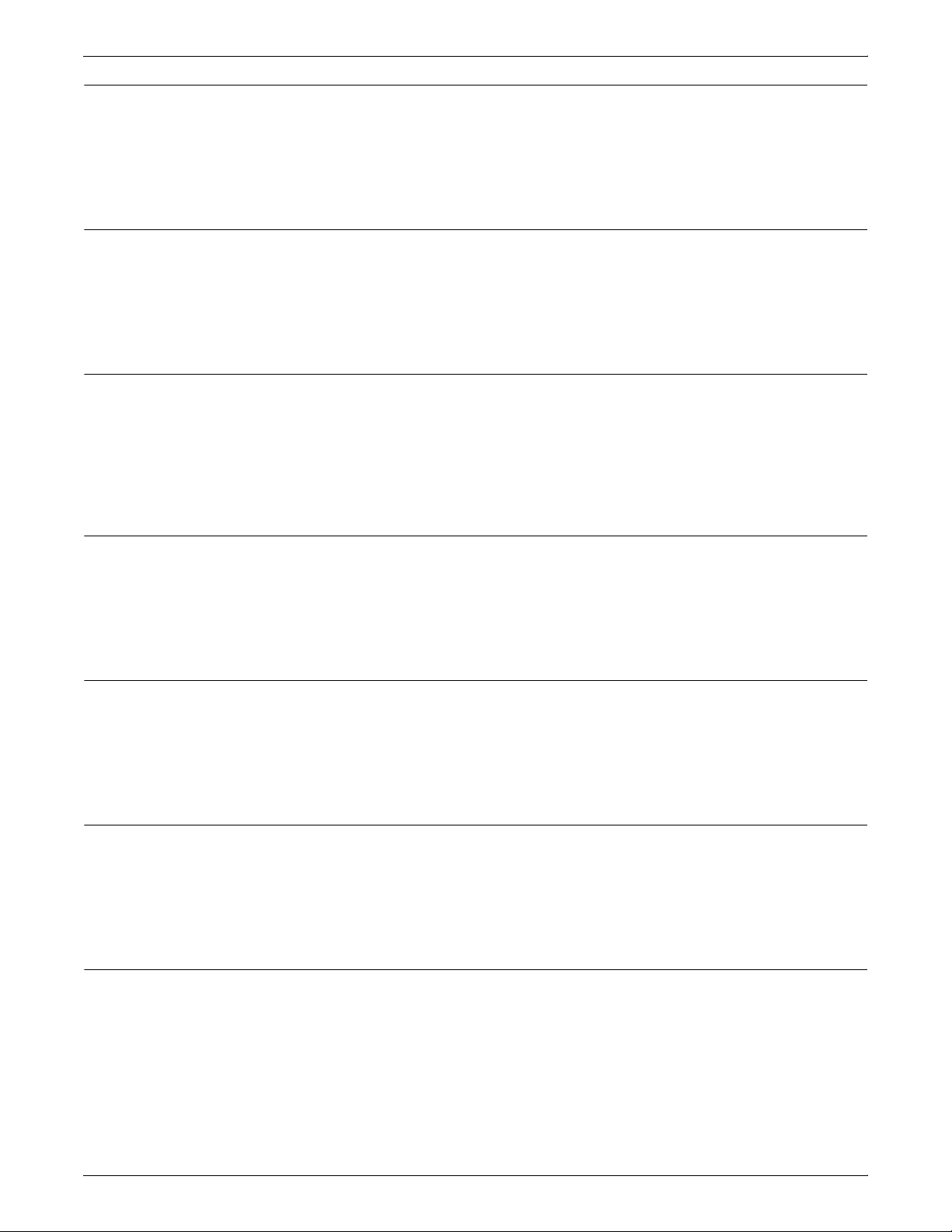
DOCUPRINT 96/4635/180 IPS MESSAGES
03-245 PHN DIO 5 is offline.
The PHN Core cannot communicate with PHN DIO board 5.
Action Select the Fault List icon on the printer control console touch screen.
Then touch the [Clear] button to clear the codes. If the error persists,
contact your service representative.
03-246 PHN DIO 6 is offline.
The PHN Core cannot communicate with PHN DIO board 6.
Action Select the Fault List icon on the printer control console touch screen.
Then touch the [Clear] button to clear the codes. If the error persists,
contact your service representative.
03-247 OHN registration servo is offline.
The PHN Core cannot communicate with PHN Registration Servo
board.
Action Select the Fault List icon on the printer control console touch screen.
Then touch the [Clear] button to clear the codes. If the error persists,
contact your service representative.
03-251 FSN1 DIO 1A is offline.
The FSN Core cannot communicate with FSN DIO board 1A.
Action Select the Fault List icon on the printer control console touch screen.
Then touch the [Clear] button to clear the codes. If the error persists,
contact your service representative.
03-252 FSN1 DIO 2A is offline.
The FSN Core cannot communicate with FSN DIO board 2A.
Action Select the Fault List icon on the printer control console touch screen.
Then touch the [Clear] button to clear the codes. If the error persists,
contact your service representative.
03-253 FSN1 DIO 3A is offline.
The FSN Core cannot communicate with FSN DIO board 3A.
Action Select the Fault List icon on the printer control console touch screen.
Then touch the [Clear] button to clear the codes. If the error persists,
contact your service representative.
03-254 FSN1 stepper A is offline.
The FSN Core cannot communicate with FSN Stepper board A.
Action Select the Fault List icon on the printer control console touch screen.
Then touch the [Clear] button to clear the codes. If the error persists,
contact your service representative.
XEROX DOCUPRINT IPS MESSAGES GUIDE 2-7
Page 20
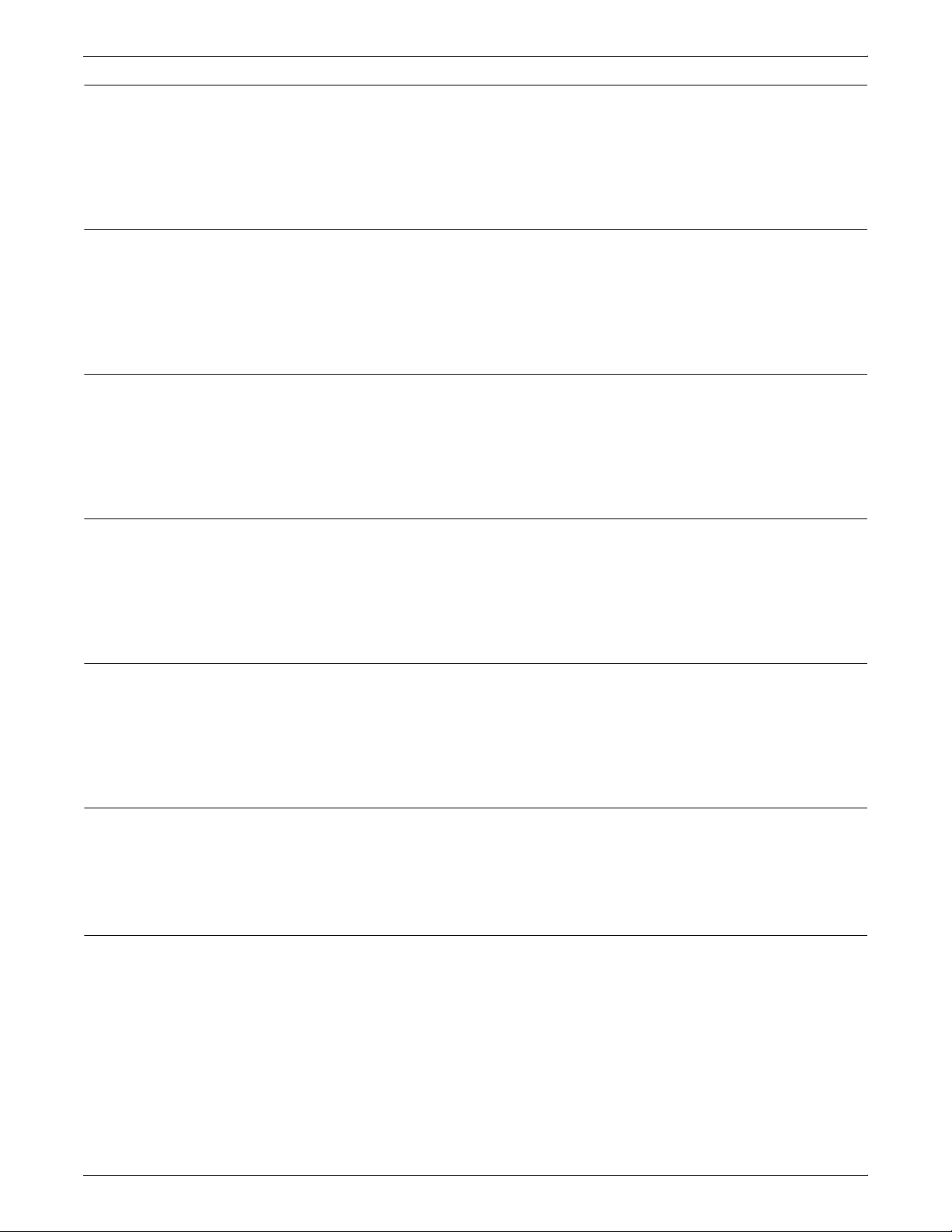
DOCUPRINT 96/4635/180 IPS MESSAGES
03-255 FSN1 DIO 1B is offline.
The FSN Core cannot communicate with FSN DIO DIO board 1B.
Action Select the Fault List icon on the printer control console touch screen.
Then touch the [Clear] button to clear the codes. If the error persists,
contact your service representative.
03-256 FSN1 DIO 2B is offline.
The FSN Core cannot communicate with FSN DIO board 2B.
Action Select the Fault List icon on the printer control console touch screen.
Then touch the [Clear] button to clear the codes. If the error persists,
contact your service representative.
03-257 FSN1 DIO 3B is offline.
The FSN Core cannot communicate with FSN DIO board 3B.
Action Select the Fault List icon on the printer control console touch screen.
Then touch the [Clear] button to clear the codes. If the error persists,
contact your service representative.
03-258 FSN1 stepper B is offline.
The FSN Core cannot communicate with FSN Stepper board B.
Action Select the Fault List icon on the printer control console touch screen.
Then touch the [Clear] button to clear the codes. If the error persists,
contact your service representative.
03-272 TMN DIO 1 is offline.
The FSN Core cannot communicate with TMN DIO board 1.
Action Select the Fault List icon on the printer control console touch screen.
Then touch the [Clear] button to clear the codes. If the error persists,
contact your service representative.
03-340 MIN ADA 1 turnaround failure.
The MIN ADA board 1 turnaround test failed. This error is logged by
the system.
Action No action is required.
03-342 SLB/RDA pixel PW8 turnaround failure.
The MIN SLB/RDA board to Pixel board turnaround test failed.
Action Select the Fault List icon on the printer control console touch screen.
Then touch the [Clear] button to clear the codes. If the error persists,
check the shared lines. If the error still persists, contact your service
representative.
2-8 XEROX DOCUPRINT IPS MESSAGES GUIDE
Page 21
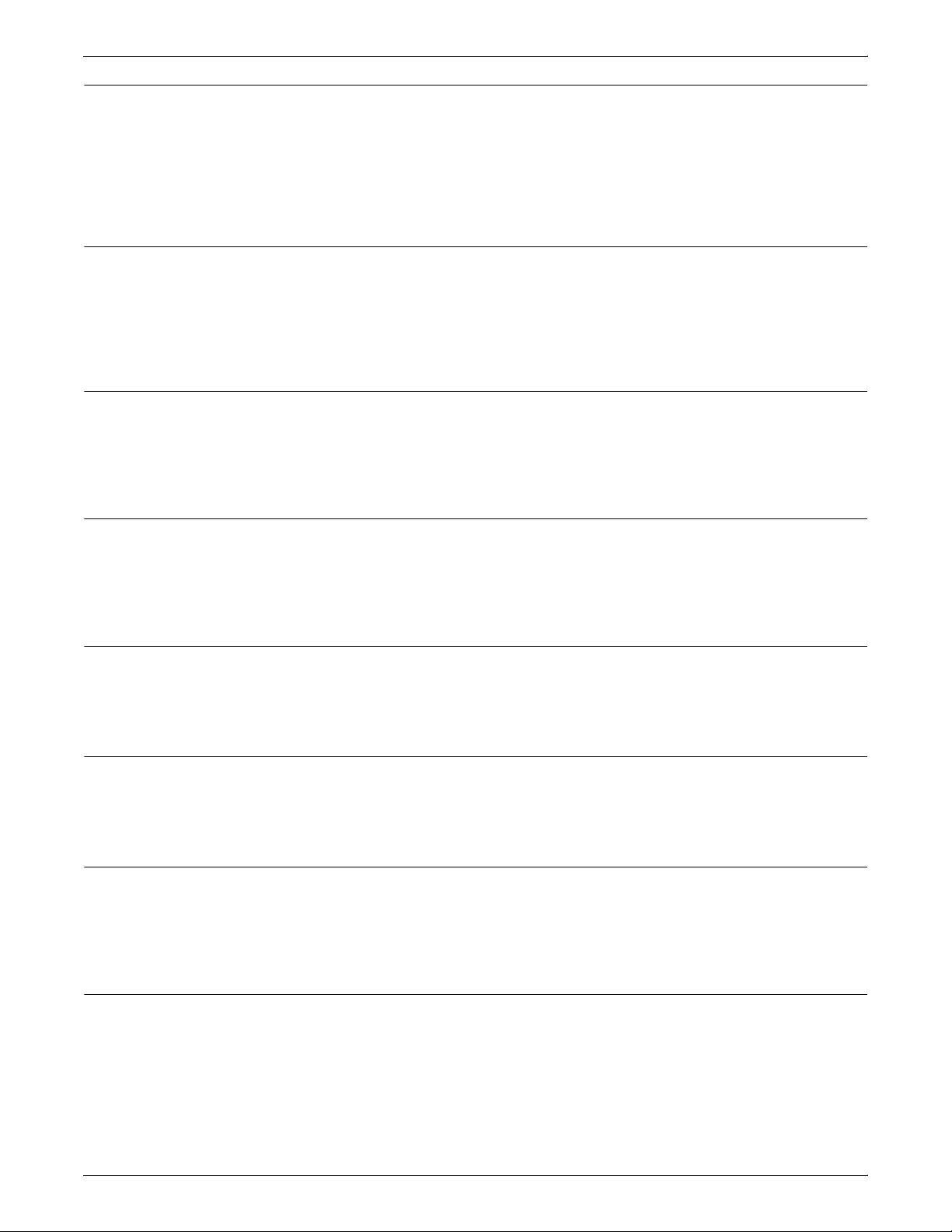
DOCUPRINT 96/4635/180 IPS MESSAGES
03-343 ROS EXPOS$REF turnaround failure.
The MIN SLB/RDR board to raster output scanner (ROS) turnaround
test failed.
Action Select the Fault List icon on the printer control console touch screen.
Then touch the [Clear] button to clear the codes. If the error persists,
contact your service representative.
03-344 SLBRDA-EPMD turnaround failure.
The MIN SLBRDA board to EPMD board turnaround test failed.
Action Select the Fault List icon on the printer control console touch screen.
Then touch the [Clear] button to clear the codes. If the error persists,
contact your service representative.
03-345 FSN1 stepper A turnaround failure.
The FSN Stepper board A turnaround test failed. This error is logged
by the system.
Action No action required.
03-346 FSN1 stepper B turnaround failure.
The FSN Stepper board B turnaround test failed. This error is logged
by the system.
Action No action required.
03-361 EDN NVM battery failed.
The EDN Core board battery failed.
Action No action required.
03-362 EDN NVM not initialized.
The NVM values on the EDN Core board are not valid.
Action Contact your service representative.
03-370 SLB/RDR requiring software reset.
An internal failure occurred in SLB/RDR board.
Action Select the Fault List icon on the printer control console touch screen.
Then touch the [Clear] button to clear the codes.
03-371 EDN needs softwreset hardwcaused.
EDN Core board detected a potential hardware problem that required
a software reset.
Action Select the Fault List icon on the printer control console touch screen.
Then touch the [Clear] button to clear the codes.
XEROX DOCUPRINT IPS MESSAGES GUIDE 2-9
Page 22
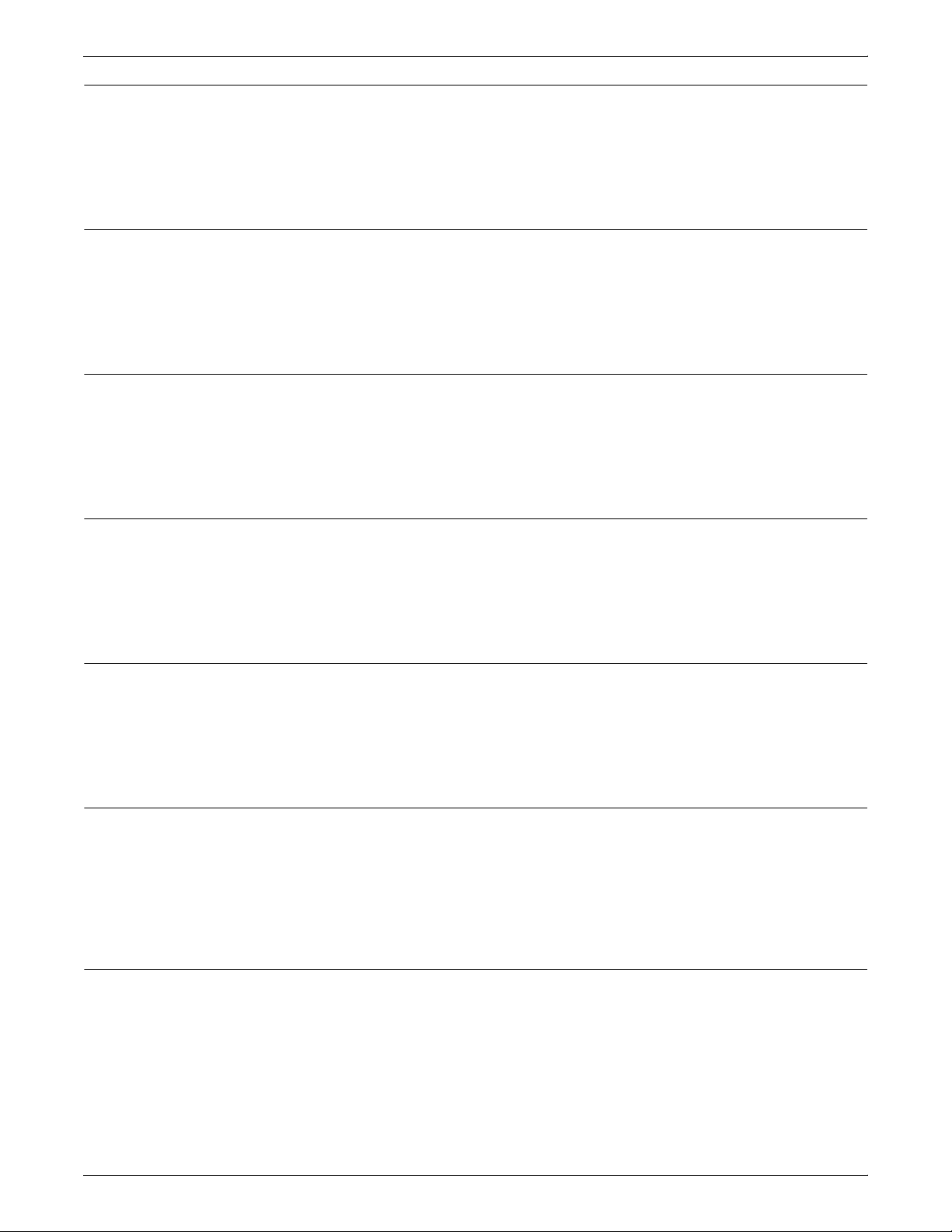
DOCUPRINT 96/4635/180 IPS MESSAGES
03-372 UIM needs softwreset hardwcaused.
UIM Core board detected a potential hardware problem that required
a software reset.
Action Press the [Clear] or [Reset] button located behind the printer control
console front pull-down cover.
03-373 MIN needs softwreset hardwcaused.
MIN Core board detected a potential hardware problem that required
a software reset.
Action Select the Fault List icon on the printer control console touch screen.
Then touch the [Clear] button to clear the codes.
03-374 PHN needs softwreset hardwcaused.
PHN Core board detected a potential hardware problem that required
a software reset.
Action Select the Fault List icon on the printer control console touch screen.
Then touch the [Clear] button to clear the codes.
03-375 FSN1 needs softwreset hardwcaused.
FSN Core board 1 detected a potential hardware problem that
required a software reset.
Action Select the Fault List icon on the printer control console touch screen.
Then touch the [Clear] button to clear the codes.
03-377 Video engine prob requires softwreset.
A failure occurred in the internal video engine board that required a
software reset.
Action Select the Fault List icon on the printer control console touch screen.
Then touch the [Clear] button to clear the codes.
03-378 ESS problem requiring software reset.
The System Controller detected a problem that required a software
reset. The System Controller transmitted a meta Reset signal to the
printer.
Action Wait until the system restarts and the Main window appears, then
retry the operation or restart the job.
03-379 TMN needs softwreset hardwcaused.
TMN Core board detected a potential hardware problem that
required a software reset.
Action Select the Fault List icon on the printer control console touch screen.
Then touch the [Clear] button to clear the codes.
2-10 XEROX DOCUPRINT IPS MESSAGES GUIDE
Page 23
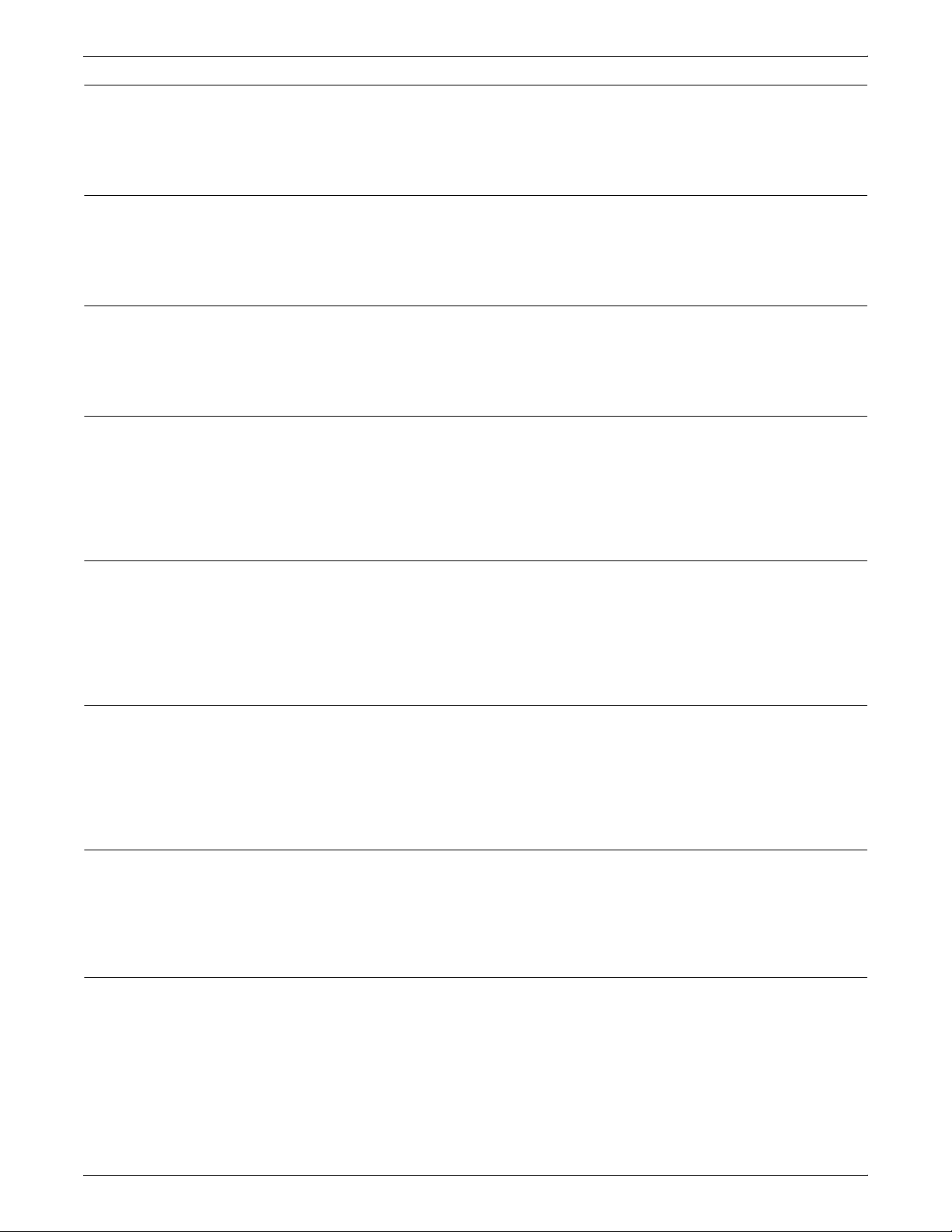
DOCUPRINT 96/4635/180 IPS MESSAGES
03-380 UIM boot ROM download failure.
The UIM Core Boot ROM download failed.
Action No action required.
03-381 EDN download failure.
The EDN Core board download failed.
Action No action required.
03-382 UIM download failure.
The UIM Core board download failed.
Action No action required.
03-383 MIN download failure.
The MIN Core board download failed.
Action Select the Fault List icon on the printer control console touch screen.
Then touch the [Clear] button to clear the codes. If the error persists,
contact your service representative.
03-384 PHN download failure.
The PHN Core board download failed.
Action Select the Fault List icon on the printer control console touch screen.
Then touch the [Clear] button to clear the codes. If the error persists,
contact your service representative.
03-385 FSN1 download failure.
The FSN Core board 1 download failed.
Action Select the Fault List icon on the printer control console touch screen.
Then touch the [Clear] button to clear the codes. If the error persists,
contact your service representative.
03-387 Video engine download failure.
The video engine download failed.
Action Select the Fault List icon on the printer control console touch screen.
Then touch the [Clear] button to clear the codes.
03-389 TMN download failure.
The TMN Core board download failed.
Action Select the Fault List icon on the printer control console touch screen.
Then touch the [Clear] button to clear the codes. If the error persists,
contact your service representative.
XEROX DOCUPRINT IPS MESSAGES GUIDE 2-11
Page 24
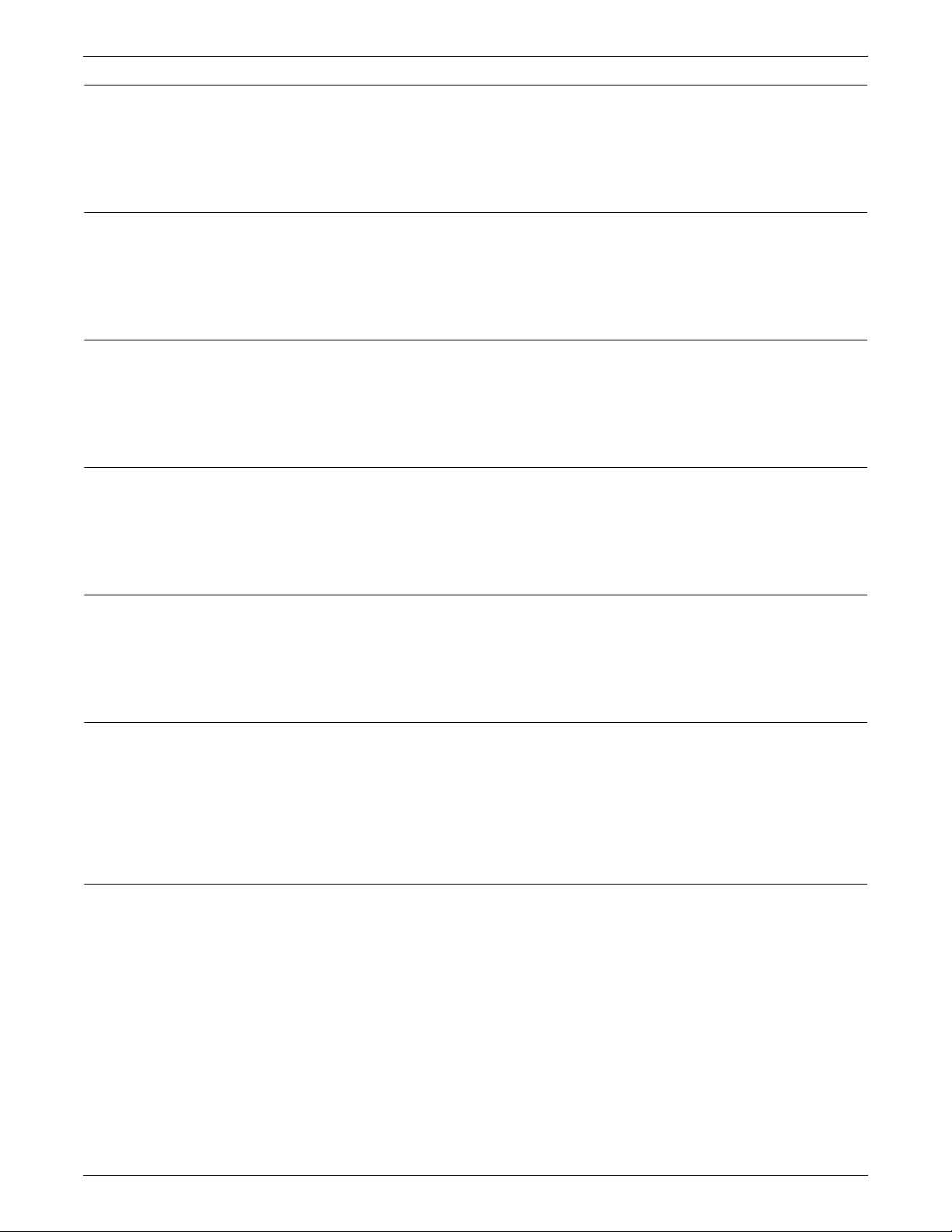
DOCUPRINT 96/4635/180 IPS MESSAGES
03-390 UIM rigid disk fault.
A rigid disk failure was detected by the UIM Core board.
Action Select the Fault List icon on the printer control console touch screen.
Then touch the [Clear] button to clear the codes.
03-391 UIM rigid disk access fault.
A rigid disk access failure was detected by the UIM Core board.
Action Select the Fault List icon on the printer control console touch screen.
Then touch the [Clear] button to clear the codes.
03-392 Video engine rigid disk fault.
A rigid disk access failure was detected by the video engine board.
Action Select the Fault List icon on the printer control console touch screen.
Then touch the [Clear] button to clear the codes.
03-393 Video engine rigid access fault.
A rigid disk access failure was detected by the video engine board.
Action Select the Fault List icon on the printer control console touch screen.
Then touch the [Clear] button to clear the codes.
03-401 EDN system bus comm failure.
The bus communication to the EDN system is not responding. This
error is logged by the system.
Action No action required.
03-402 EDM comm problem with the UIM.
The EDM cannot communicate with the UIM.
Action Select the Fault List icon on the printer control console touch screen.
Then touch the [Clear] button to clear the codes. If the error persists,
check the shared lines. If the error still persists, contact your service
representative.
03-403 System comm problem with the MIN.
The system is temporarily unable to communicate with the MIN. This
error is logged by the system.
Action No action is required.
2-12 XEROX DOCUPRINT IPS MESSAGES GUIDE
Page 25
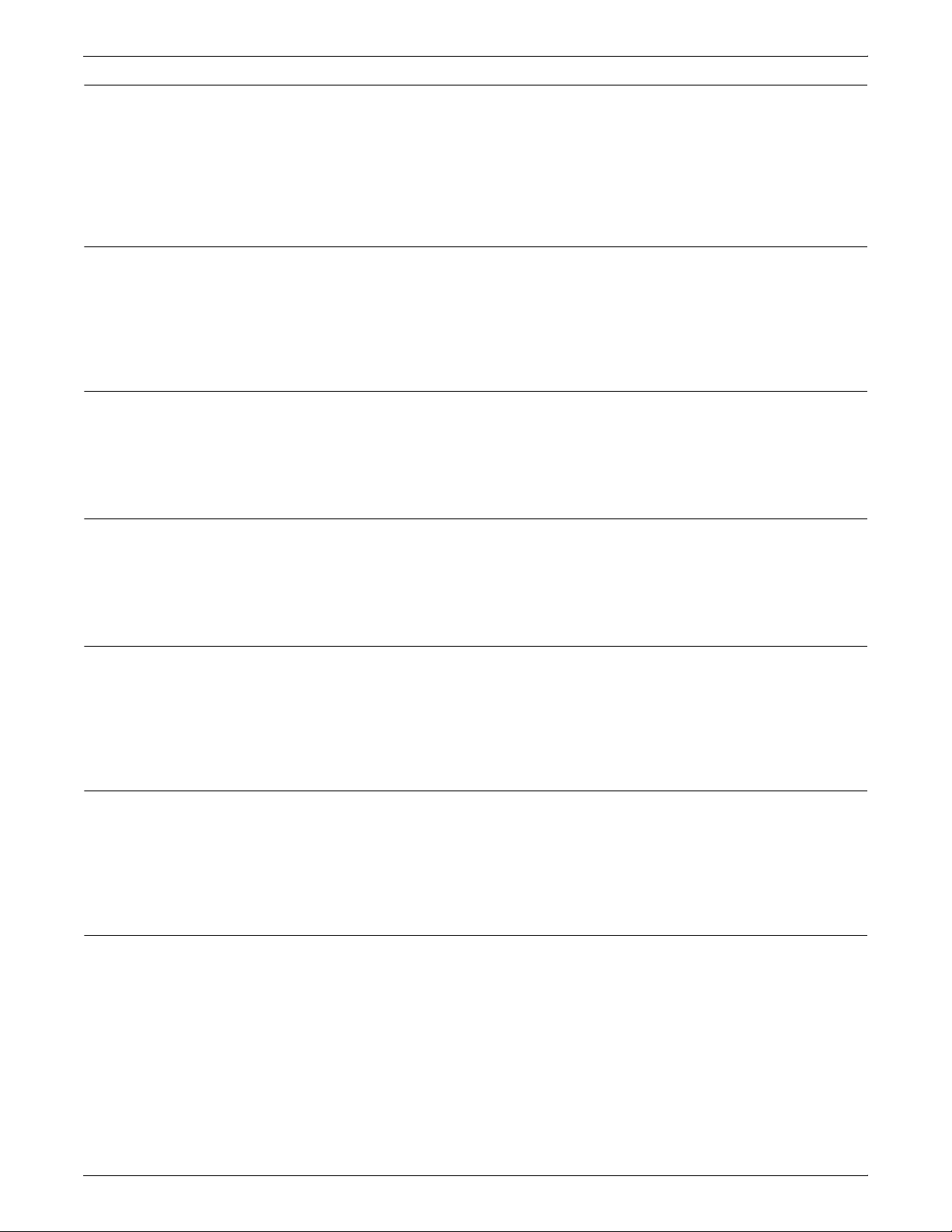
DOCUPRINT 96/4635/180 IPS MESSAGES
03-404 System comm problem with PHN.
The system is unable to communicate with the PHN.
Action Select the Fault List icon on the printer control console touch screen.
Then touch the [Clear] button to clear the codes. If the error persists,
check the shared lines. If the error still persists, contact your service
representative.
03-405 System comm problem with FSN1.
The system is unable to communicate with the FSN1.
Action Press the [Clear] or [Reset] button located behind the printer control
console front pull-down cover. If the error persists, check the shared
lines. If the error still persists, contact your service representative.
03-407 System comm problem with TMN.
The system is temporarily unable to communicate with the TMN. This
error is logged by the system.
Action No action is required.
03-408 Transient EDN HDLC comm failure.
The System Controller did not acknowledge receipt of the data layer
or client layer operational message from the EDN Core board.
Action Contact your service representative.
03-412 UIM can’t talk to any node on bus.
The UIM Core board cannot communicate with any board on the
local bus.
Action Select the Fault List icon on the printer control console touch screen.
Then touch the [Clear] button to clear the codes.
03-413 MIN can’t talk to any node on bus.
The MIN Core board cannot communicate with any board on the
local bus.
Action Select the Fault List icon on the printer control console touch screen.
Then touch the [Clear] button to clear the codes.
03-414 PHN can’t talk to any node on bus.
The PHN Core board cannot communicate with any board on the
local bus.
Action Select the Fault List icon on the printer control console touch screen.
Then touch the [Clear] button to clear the codes.
XEROX DOCUPRINT IPS MESSAGES GUIDE 2-13
Page 26
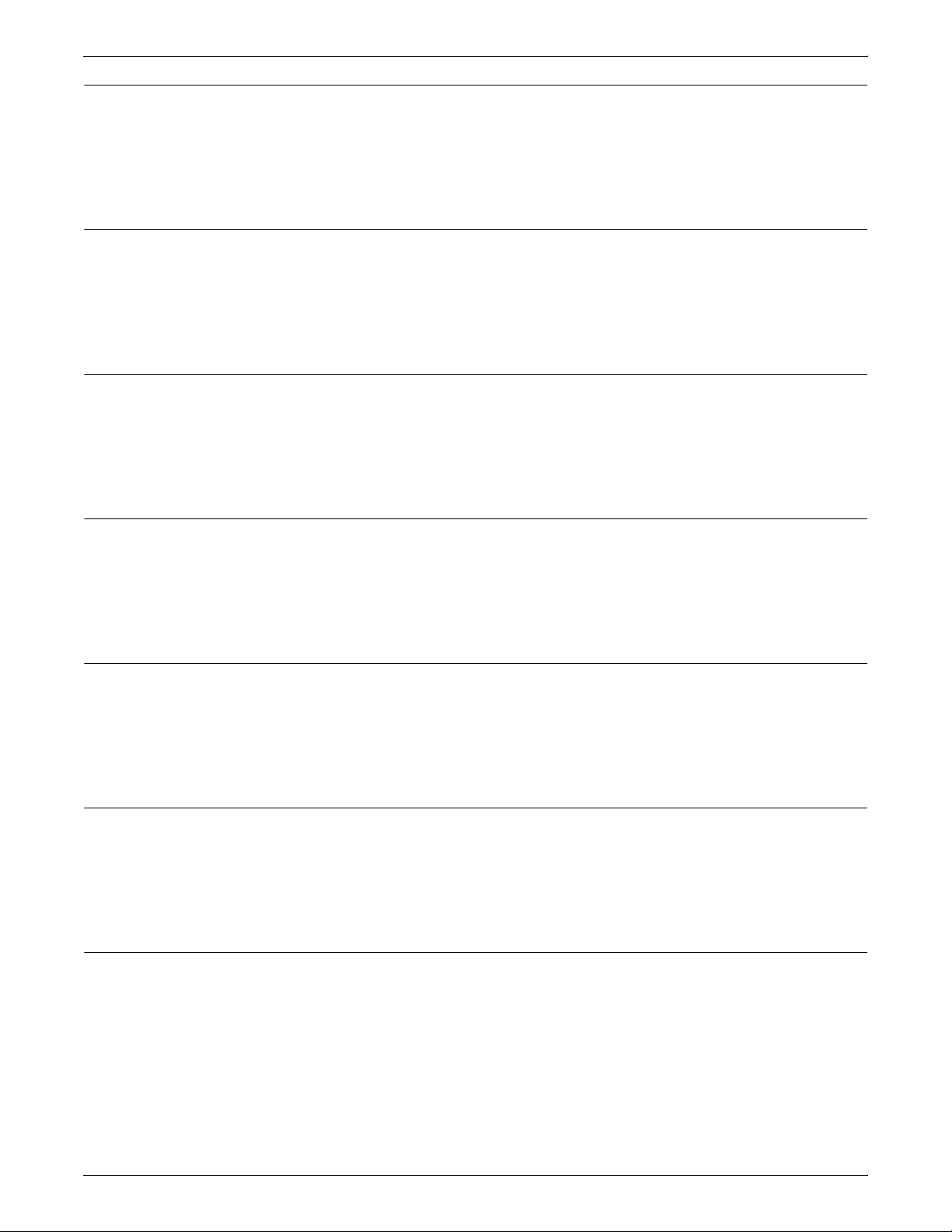
DOCUPRINT 96/4635/180 IPS MESSAGES
03-416 FSN2 can’t talk to any node on bus.
The FSN Core board 2 cannot communicate with any board on the
local bus.
Action Select the Fault List icon on the printer control console touch screen.
Then touch the [Clear] button to clear the codes.
03-461 EDN problem needs software reset.
A potential hardware or software problem detected on the EDN Core
board required a software reset.
Action Select the Fault List icon on the printer control console touch screen.
Then touch the [Clear] button to clear the codes.
03-462 UIM problem needs software reset.
A potential noise problem detected on the UIM Core board required
a software reset.
Action Select the Fault List icon on the printer control console touch screen.
Then touch the [Clear] button to clear the codes.
03-463 MIN problem needs software reset.
A potential hardware or software problem detected on the MIN Core
board required a software reset.
Action Select the Fault List icon on the printer control console touch screen.
Then touch the [Clear] button to clear the codes.
03-464 PHN problem needs software reset.
The PHN Core board cannot communicate with any board on the
local bus.
Action Select the Fault List icon on the printer control console touch screen.
Then touch the [Clear] button to clear the codes.
03-465 FSN1 problem needs software reset.
The FSN Core board 1 cannot communicate with any board on the
local bus.
Action Select the Fault List icon on the printer control console touch screen.
Then touch the [Clear] button to clear the codes.
03-467 TMN problem needs software reset.
The TMN Core board cannot communicate with any board on the
local bus.
Action Select the Fault List icon on the printer control console touch screen.
Then touch the [Clear] button to clear the codes.
2-14 XEROX DOCUPRINT IPS MESSAGES GUIDE
Page 27
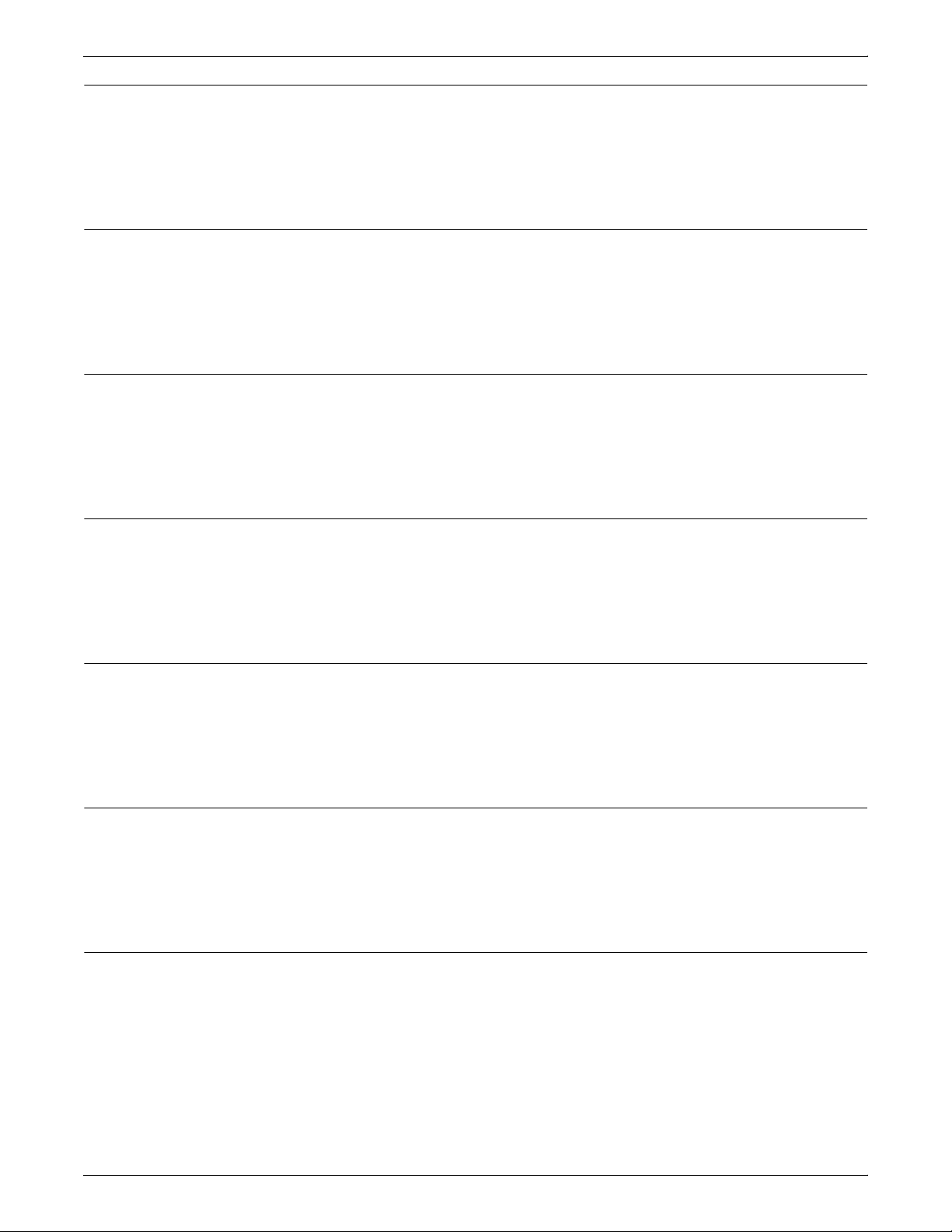
DOCUPRINT 96/4635/180 IPS MESSAGES
03-471 EDN problem needs software reset.
A potential hardware or software problem detected on the EDN Core
board required a software reset.
Action Select the Fault List icon on the printer control console touch screen.
Then touch the [Clear] button to clear the codes.
03-472 UIM needs software reset.
A potential noise problem detected on the UIM Core board required
a software reset.
Action Select the Fault List icon on the printer control console touch screen.
Then touch the [Clear] button to clear the codes.
03-473 MIN needs software reset.
A potential hardware or software problem detected on the MIN Core
board required a software reset.
Action Select the Fault List icon on the printer control console touch screen.
Then touch the [Clear] button to clear the codes.
03-474 PHN problem needs software reset.
The PHN Core board cannot communicate with any board on the
local bus.
Action Select the Fault List icon on the printer control console touch screen.
Then touch the [Clear] button to clear the codes.
03-475 FSN1 problem needs software reset.
The FSN Core board 1 cannot communicate with any board on the
local bus.
Action Select the Fault List icon on the printer control console touch screen.
Then touch the [Clear] button to clear the codes.
03-477 TMN problem needs software reset.
The TMN Core board cannot communicate with any board on the
local bus.
Action Select the Fault List icon on the printer control console touch screen.
Then touch the [Clear] button to clear the codes.
03-480 Too many segments in the queue.
The job manager detected too many scheduling segments in the job
manager queue and initiated a cycle down of the printer.
Action Select the Fault List icon on the printer control console touch screen.
Then touch the [Clear] button to clear the codes.
XEROX DOCUPRINT IPS MESSAGES GUIDE 2-15
Page 28
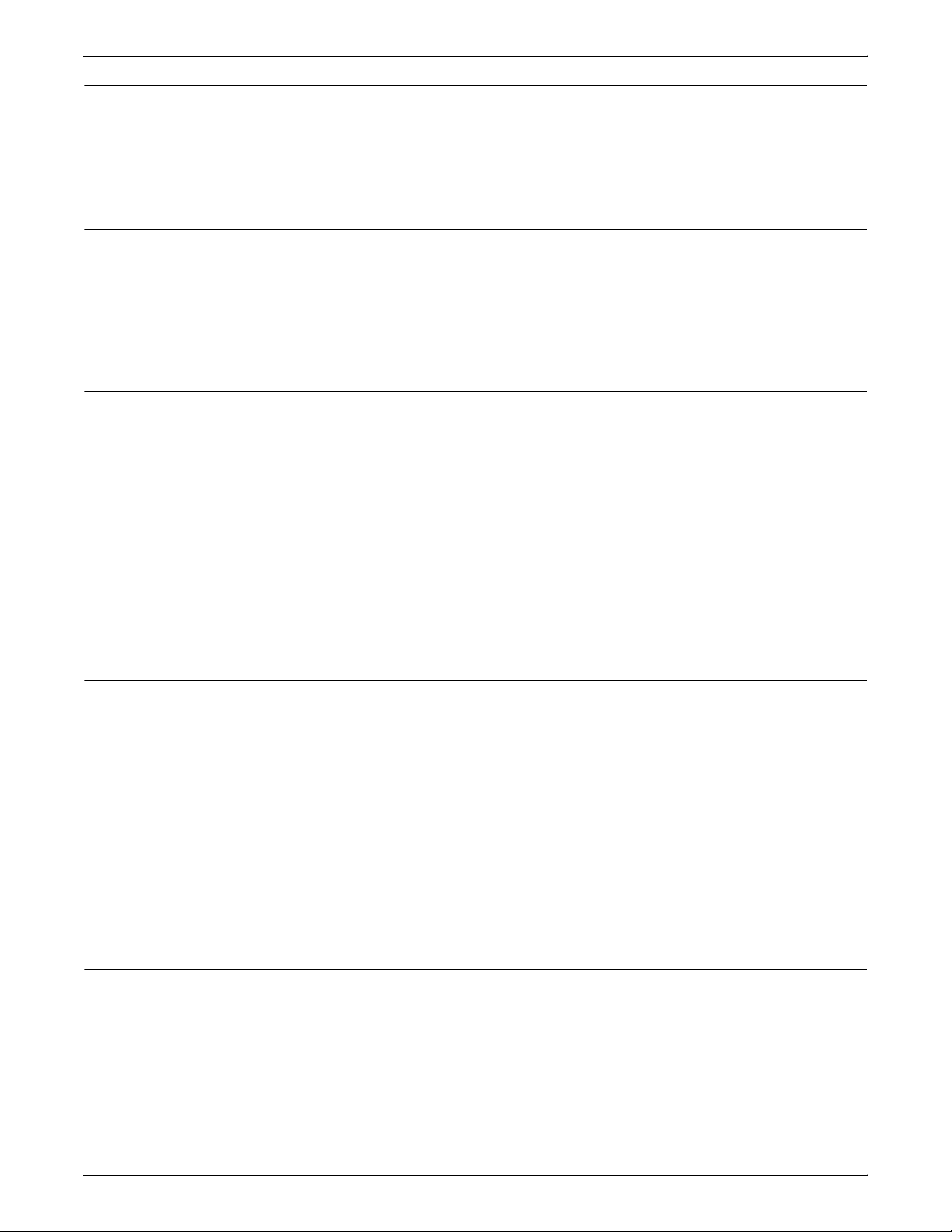
DOCUPRINT 96/4635/180 IPS MESSAGES
03-482 EDN unexpected stacker signal.
The job manager received an unexpected delivery signal and
initiated a cycle down of the printer.
Action Select the Fault List icon on the printer control console touch screen.
Then touch the [Clear] button to clear the codes.
03-483 Stacker delivery route.
The job manager detected a request for an output delivery schedule
segment initiated by PHN or FSN 1, and initiated a cycle down of the
printer.
Action Select the Fault List icon on the printer control console touch screen.
Then touch the [Clear] button to clear the codes.
03-485 JG print response late or printer late.
The job manager detected a PSP print response that was late or
never received and initiated a cycle down of the printer.
Action Select the Fault List icon on the printer control console touch screen.
Then touch the [Clear] button to clear the codes.
03-492 MIN main drive enable time-out.
The MIN Core board did not receive a main drive enable from the
PHN Core board within 30 seconds after start was initiated.
Action Select the Fault List icon on the printer control console touch screen.
Then touch the [Clear] button to clear the codes.
04-201 Machine clock missing at cycle up.
The machine clock could not be detected at cycle up. The control
logic senses a main drive acceleration error.
Action Select the Fault List icon on the printer control console touch screen.
Then touch the [Clear] button to clear the codes.
04-202 MIN declared too many machine clocks.
Too many machine clocks were detected. The control logic senses a
main drive acceleration error.
Action Clear areas 4, 5, 6, and 7. (Refer to the Xerox DocuPrint 96/4635/180
IPS Troubleshooting Guide for the procedure.)
04-203 MIN declared too few machine clocks.
Too few machine clocks were detected. The control logic senses a
main drive acceleration error.
Action Clear areas 4, 5, 6, and 7. (Refer to the Xerox DocuPrint 96/4635/180
IPS Troubleshooting Guide for the procedure.)
2-16 XEROX DOCUPRINT IPS MESSAGES GUIDE
Page 29
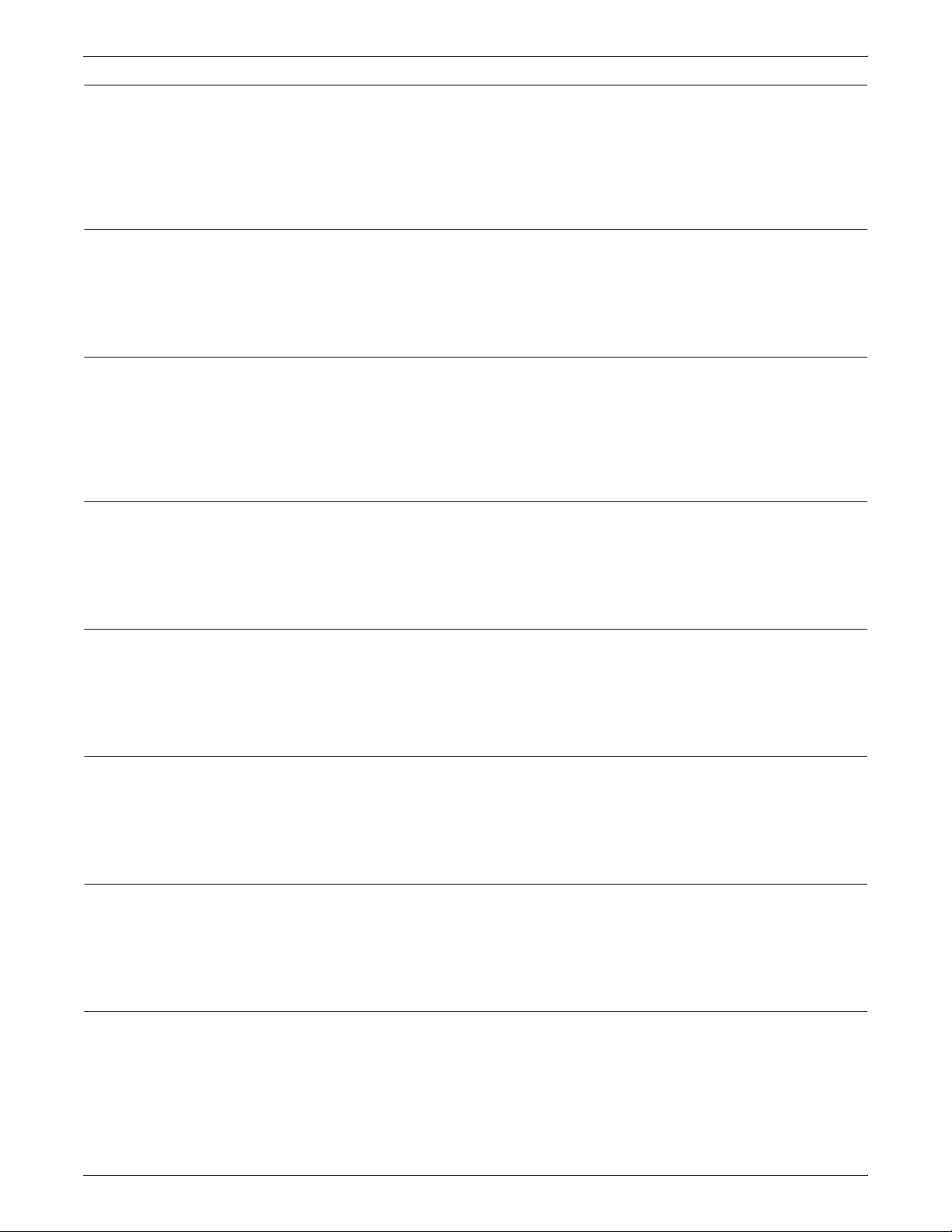
DOCUPRINT 96/4635/180 IPS MESSAGES
04-210 PHN missing machine clocks.
The machine clock sensor Q401 signal is missing at the PHN Core
board.
Action Clear areas 4, 5, 6, and 7. (Refer to the Xerox DocuPrint 96/4635/180
IPS Troubleshooting Guide for the procedure.)
04-211 Missing reg sync (sheet scheduled).
The registration sync signal is missing at the PHN Core board.
Action Select the Fault List icon on the printer control console touch screen.
Then touch the [Clear] button to clear the codes.
04-212 Unexpected reg sync (no sheet).
An unexpected registration sync signal arrived at the PHN Core
PWM.
Action Select the Fault List icon on the printer control console touch screen.
Then touch the [Clear] button to clear the codes.
04-213 Reg sync late.
The registration sync signal is missing at the PHN core board.
Action Select the Fault List icon on the printer control console touch screen.
Then touch the [Clear] button to clear the codes.
04-220 50HZ phase wiring error.
The configuration of the three phases of the AC power entering the
printer is incorrect.
Action Contact your service representative.
06-250 SOS missing.
A Start of Scan signal was not detected by the SOS board.
Action Select the Fault List icon on the printer control console touch screen.
Then touch the [Clear] button to clear the codes.
06-251 EOS missing.
An End of Scan signal was not detected by the EOS board.
Action Select the Fault List icon on the printer control console touch screen.
Then touch the [Clear] button to clear the codes.
06-252 Extra start of scan signal.
The SOS board detected more than one Start of Scan signal.
Action Press the [Clear] (or [Reset]) button located behind the printer control
console front pull-down cover.
XEROX DOCUPRINT IPS MESSAGES GUIDE 2-17
Page 30
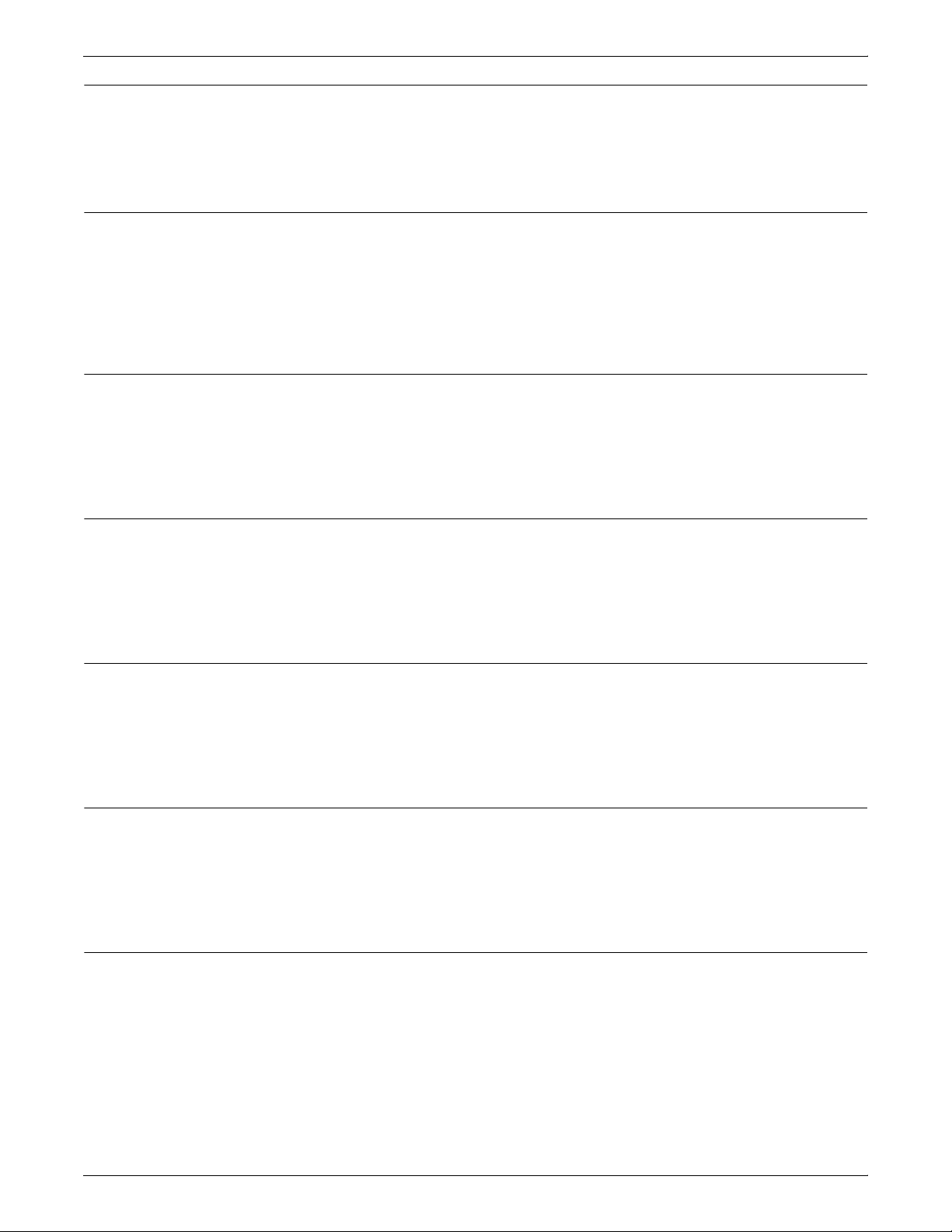
DOCUPRINT 96/4635/180 IPS MESSAGES
06-253 Extra end of scan signal.
The EOS board detected more than one End of Scan signal.
Action Select the Fault List icon on the printer control console touch screen.
Then touch the [Clear] button to clear the codes.
06-350 No voltage to modulator drive.
The beam 1 and beam 2 Intensity signals sent from the EPMD board
to the Modulation board are less than +10 VDC, or the Laser Write
signal was missing during printing.
Action Select the Fault List icon on the printer control console touch screen.
Then touch the [Clear] button to clear the codes.
06-351 Pixel clock input signal fault.
The voltage controlled oscillator that generates the 66 MHz Pixel
Clock signal is out of the acceptable range.
Action Press the [Clear] button located behind the printer control console
front pull-down menu.
06-352 Pixel clock output signal fault.
The 66 MHz Pixel Clock signal was not detected for at least 30
microseconds.
Action Press the [Clear] (or [Reset]) button located behind the printer control
console front pull-down menu.
06-353 ROS LVPS fault.
One or more voltages from the ROS LVPS are more than 30 percent
out of the acceptable range.
Action Select the Fault List icon on the printer control console touch screen.
Then touch the [Clear] button to clear the codes.
06-354 Polygon motor drive AC fault.
The polygon motor is not receiving the Phase 1 voltage, Phase 2
voltage, or both, from the EPMD board.
Action Select the Fault List icon on the printer control console touch screen.
Then touch the [Clear] button to clear the codes.
06-355 SOS PWB connector fault.
The SOS board is disconnected, or the +5 VDC was not detected on
the SOS board.
Action Select the Fault List icon on the printer control console touch screen.
Then touch the [Clear] button to clear the codes.
2-18 XEROX DOCUPRINT IPS MESSAGES GUIDE
Page 31

DOCUPRINT 96/4635/180 IPS MESSAGES
06-356 EOS PWB connector fault.
The +5 VDC was not detected at the EOS board.
Action Select the Fault List icon on the printer control console touch screen.
Then touch the [Clear] button to clear the codes.
06-357 ROS module fault.
The Start of Scan Beam Intensity signal and the End of Scan beam
intensity signal from the SOS and EOS boards to the SLB/RDR
board are at least 50 percent out of the acceptable range.
Action Select the Fault List icon on the printer control console touch screen.
Then touch the [Clear] button to clear the codes.
06-358 No pixel clock voltage.
The +15 VDC or -15 VDC from the printer LVPS board is over 30
percent out of the acceptable range.
Action Select the Fault List icon on the printer control console touch screen.
Then touch the [Clear] button to clear the codes.
06-359 No light leveler output.
The ROS shutter cannot maintain the laser beam intensity required
by the Exposure Control signal.
Action Select the Fault List icon on the printer control console touch screen.
Then touch the [Clear] button to clear the codes.
06-363 SOS PWB fault.
The Start of Scan Beam Intensity signal from the SOS board to the
SLB/RDR board is less than 50 percent of the value calculated during
the most recent xerographic setup.
Action Select the Fault List icon on the printer control console touch screen.
Then touch the [Clear] button to clear the codes.
06-364 EOS PWBA fault.
The End of Scan Beam Intensity signal from the EOB board to the
SLB/RDR is less than 50 percent of the value calculated during the
most recent xerographic setup.
Action Press the [Clear] button located behind the printer control console
front pull-down cover.
06-365 Laser HVPS fault.
The Laser HIgh Voltage Power Signal cannot provide enough
voltage to operate the laser tube assembly.
Action Select the Fault List icon on the printer control console touch screen.
Then touch the [Clear] button to clear the codes.
XEROX DOCUPRINT IPS MESSAGES GUIDE 2-19
Page 32

DOCUPRINT 96/4635/180 IPS MESSAGES
06-366 Polygon motor fault.
A polygon motor error occurred.
Action Select the Fault List icon on the printer control console touch screen.
Then touch the [Clear] button to clear the codes.
06-367 Card cage overtemp.
The airflow in the printer card cage will not prevent the electronic
hardware from overheating.
Action Contact your service representative.
07-211 Tray 1 not up in feed position.
The tray 1 elevator did not arrive at the stack height sensor in time,
or the elevator indexed on more than two consecutive feeds.
Action Check the paper position in tray 1, lower then raise the tray, and retry
the operation.
07-212 Tray 1 failed to move down.
The tray 1 elevator did not arrive at the tray 1 down or the low paper
sensor in time, or the elevator indexed on more than two consecutive
feeds.
Action Press the Tray Unlock button and make sure that the tray is pushed
in.
07-214 Tray 1 open in print.
Input tray 1 is open while the system is attempting to print.
Action Close input tray 1 and press Continue.
07-221 Tray 2 not up in feed position.
The tray 2 elevator did not arrive at the stack height sensor in time,
or the elevator indexed on more than two consecutive feeds.
Action Check the paper position in tray 2, lower, then raise the tray and retry
the operation.
07-222 Tray 2 failed to move down
The tray 2 elevator did not arrive at the tray 2 down or the low paper
sensor in time, or the elevator indexed on more than two consecutive
feed.
Action Press the Tray Unlock button and make sure that the tray is pushed
in.
2-20 XEROX DOCUPRINT IPS MESSAGES GUIDE
Page 33

DOCUPRINT 96/4635/180 IPS MESSAGES
07-224 Tray 2 open in print.
Input tray 2 is open while the system is attempting to print.
Action Close input tray 2 and press Continue.
07-241-1 Tray 3 slow to feed position.
The tray 3 elevator did not arrive at the stack height or the low paper
sensor in time, or the elevator indexed on more than three
consecutive feeds.
Action Check the paper position in tray 3 and retry the operation.
07-241-2 Tray 4 slow to feed position.
The tray 4 elevator did not arrive at the stack height or the low paper
sensor in time, or the elevator indexed on more than three
consecutive feeds.
Action Check the paper position in tray 4 and retry the operation.
07-244-1 Tray 3 failed to move down in time.
The tray 3 elevator did not arrive at the tray down sensor in time.
Action Check the paper position in tray 3 and retry the operation.
07-244-2 Tray 4 failed to move down in time.
The tray 4 elevator did not arrive at the tray down sensor in time.
Action Check the paper position in tray 4 and retry the operation.
07-248-1 Tray 3 unlatched in print.
Tray 3 became unlatched during printing.
Action Make sure tray 3 is attached, close it firmly, and retry the operation.
07-248-2 Tray 4 unlatched in print.
Tray 4 became unlatched during printing.
Action Make sure tray 4 is attached, close it firmly, and retry the operation.
07-250-1 Tray 3 vert trans door open in print.
The feeder/stacker Vertical Transport Door Interlock switch opened
during printing.
Action Close the tray 3 Vertical Transport Door and retry the operation.
XEROX DOCUPRINT IPS MESSAGES GUIDE 2-21
Page 34

DOCUPRINT 96/4635/180 IPS MESSAGES
07-250-2 Tray 4 vert trans door open in print.
07-251-1 Tray 3 horz trans door open in print.
07-251-2 Tray 4 horz trans door open in print.
The Feeder/Stacker Vertical Transport Door Interlock switch opened
during printing.
Action Close the tray 4 Vertical Transport Door and retry the operation.
The feeder/stacker Horizontal Transport Door Interlock switch
opened during printing.
Action Close the tray 3 Horizontal Transport Door and retry the operation.
The feeder/stacker Horizontal Transport Door Interlock switch
opened during printing.
Action Close the tray 4 Horizontal Transport Door and retry the operation.
08-100 L E jam tray 3 at pre reg Q850.
The leading edge of the sheet of paper did not arrive at the
preregistration sensor in time, causing a jam.
Action Open the inverter door and clear area 14. Open the printer right front
door and clear area 2. Retry the operation. (Refer to the Xerox
DocuPrint 96/4635/180 IPS Troubleshooting Guide for the
procedure.)
08-101 L E jam tray 3 at pre reg Q850.
The leading edge of the sheet of paper did not arrive at the
preregistration sensor in time, causing a jam.
Action Open the inverter door and clear area 14. Open the printer right front
door and clear area 2. Retry the operation. (Refer to the Xerox
DocuPrint 96/4635/180 IPS Troubleshooting Guide for the
procedure.)
08-102 T E jam tray 3 at pre reg Q850.
The trailing edge of the sheet of paper did not arrive at the
preregistration sensor in time, causing a jam.
Action Open the inverter door and clear area 14. Open the printer right front
door and clear areas 2 and 4. Retry the operation. (Refer to the Xerox
DocuPrint 96/4635/180 IPS Troubleshooting Guide for the
procedure.)
2-22 XEROX DOCUPRINT IPS MESSAGES GUIDE
Page 35

DOCUPRINT 96/4635/180 IPS MESSAGES
08-103 T E jam tray 3 at pre reg Q850.
The trailing edge of the sheet of paper did not arrive at the
preregistration sensor in time, causing a jam.
Action Open the inverter door and clear area 14. Open the printer right front
door and clear areas 2 and 4. Retry the operation. (Refer to the Xerox
DocuPrint 96/4635/180 IPS Troubleshooting Guide for the
procedure.)
08-104 L E jam at REGIST sensor Q861.
The leading edge of the sheet of paper did not arrive at the
registration transport sensor in time, causing a jam.
Action Open the inverter door and clear area 14. Open the printer right front
door and clear areas 2, 3, and 4. Retry the operation. (Refer to the
Xerox DocuPrint 96/4635/180 IPS Troubleshooting Guide for the
procedure.)
08-105 L E jam at REGIST sensor Q861.
The leading edge of the sheet of paper did not arrive at the
registration transport sensor in time, causing a jam.
Action Open the inverter door and clear area 14. Open the printer right front
door and clear areas 2, 3, and 4. Retry the operation. (Refer to the
Xerox DocuPrint 96/4635/180 IPS Troubleshooting Guide for the
procedure.)
08-111 L E jam at tray 1 stack force Q812.
The leading edge of the sheet of paper did not arrive at the stack
relief sensor in time, causing a jam.
Action Open tray 1, clear any damaged sheets, close the tray, and retry the
operation.
08-112 L E jam at tray 1 takeaway RQL Q811.
The leading edge of the sheet of paper did not arrive at the takeaway
roll sensor in time, causing a jam.
Action Open tray 1, clear any damaged sheets, close the tray, and retry the
operation.
08-113 T E jam at tray 1 takeaway RQL Q811.
The trailing edge of the sheet of paper did not leave the takeaway roll
sensor in time, or the leading edge of a transparency did not arrive at
the vertical transport sensor in time, causing a jam.
Action Open tray 1, clear area 3, close the tray, and retry the operation.
(Refer to the Xerox DocuPrint 96/4635/180 IPS Troubleshooting
Guide for the procedure.)
XEROX DOCUPRINT IPS MESSAGES GUIDE 2-23
Page 36

DOCUPRINT 96/4635/180 IPS MESSAGES
08-121 L E jam at tray 2 stack force Q822.
The leading edge of the sheet of paper did not arrive at the stack
relief sensor in time, causing a jam.
Action Open tray 2, clear any damaged sheets, close the tray, and retry the
operation.
08-122 L E jam at tray 2 takeaway RQL Q821.
The leading edge of the sheet of paper did not arrive at the tray 2
takeaway roll sensor in time, causing a jam.
Action Open tray 2, clear area 3, close the tray, and retry the operation.
(Refer to the Xerox DocuPrint 96/4635/180 IPS Troubleshooting
Guide for the procedure.)
08-123 T E jam at tray 2 takeaway RQL Q821.
The trailing edge of the sheet of paper did not leave the tray 2
takeaway roll sensor in time, or the leading edge of a transparency
did not arrive at the vertical transport sensor in time, causing a jam.
Action Open tray 2, clear area 3, close the tray, and retry the operation.
(Refer to the Xerox DocuPrint 96/4635/180 IPS Troubleshooting
Guide for the procedure.)
08-144 L E jam at dup vert XPORT Q851.
The leading edge of the sheet of paper did not arrive at the vertical
transport sensor in time, causing a jam.
Action Open the right front door of the printer, clear area 3, close the door,
and retry the operation. (Refer to the Xerox DocuPrint 96/4635/180
IPS Troubleshooting Guide for the procedure.)
08-145 L E jam at dup takeaway roll Q842.
The leading edge of the sheet of paper did not arrive at the duplex
takeaway roll sensor in time, causing a jam.
Action Open the top cover of the printer and clear area 8. Open the printer
right front door and clear area 9. Retry the operation. (Refer to the
Xerox DocuPrint 96/4635/180 IPS Troubleshooting Guide for the
procedure.)
08-146 T E jam at dup takeaway roll Q842.
The trailing edge of the sheet of paper did not leave the duplex
takeaway roll sensor in time, causing a jam.
Action Open the right front door of the printer, clear areas 9 and 10, close
the printer door and retry the operation. (Refer to the Xerox
DocuPrint 96/4635/180 IPS Troubleshooting Guide for the
procedure.)
2-24 XEROX DOCUPRINT IPS MESSAGES GUIDE
Page 37

DOCUPRINT 96/4635/180 IPS MESSAGES
08-147 L E jam at dup takeaway roll Q842.
The leading edge of the sheet of paper did not arrive at the duplex
takeaway roll sensor in time, causing a jam.
Action Open the top cover of the printer and clear area 8. Open the printer
right front door and clear area 9. Retry the operation. (Refer to the
Xerox DocuPrint 96/4635/180 IPS Troubleshooting Guide for the
procedure.)
08-149 L E jam at dup vert XPORT Q851.
The leading edge of the sheet of paper did not arrive at the vertical
transport sensor in time, causing a jam.
Action Open the right front door of the printer, clear area 3, close the door,
and retry the operation. (Refer to the Xerox DocuPrint 96/4635/180
IPS Troubleshooting Guide for the procedure.)
08-151 T E jam at dup vert XPORT Q851.
The trailing edge of the sheet of paper did not leave the vertical
transport sensor in time, causing a jam.
Action Open the right front door of the printer, clear areas 3 and 4, close the
printer door and retry the operation. (Refer to the Xerox DocuPrint
96/4635/180 IPS Troubleshooting Guide for the procedure.)
08-152 L E jam at REGIST sensor Q861.
The leading edge of the sheet of paper did not arrive at the
registration transport sensor in time, causing a jam.
Action Open the inverter door and clear area 14. Open the printer right front
door and clear areas 2, 3, and 4. Retry the operation. (Refer to the
Xerox DocuPrint 96/4635/180 IPS Troubleshooting Guide for the
procedure.)
08-155 T E jam at regist sensor Q861.
The trailing edge of the sheet of paper did not leave the registration
transport sensor in time, causing a jam.
Action Open the right front door of the printer, clear areas 2 and 4, close the
printer door and retry the operation. (Refer to the Xerox DocuPrint
96/4635/180 IPS Troubleshooting Guide for the procedure.)
08-156 L E jam at REGIST sensor Q861.
The leading edge of the sheet of paper did not arrive at the
registration transport sensor in time, causing a jam.
Action Open the inverter door and clear area 14. Open the printer right front
door and clear areas 2, 3, and 4. Retry the operation. (Refer to the
Xerox DocuPrint 96/4635/180 IPS Troubleshooting Guide for the
procedure.)
XEROX DOCUPRINT IPS MESSAGES GUIDE 2-25
Page 38

DOCUPRINT 96/4635/180 IPS MESSAGES
08-164-1 L E jam at tray 3 turn baff Q853.
08-164-2 L E jam at tray 4 turn baff Q853.
08-165-1 L E jam at tray 3 turn baff Q853.
The leading edge of the sheet of paper did not arrive at the turn baffle
sensor in time, causing a jam.
Action Open the vertical transport door of tray 3 and clear areas 11 and 12.
Open the horizontal transport door of tray 4 and clear area 13. Close
the doors and retry the operation. (Refer to the Xerox DocuPrint 96/
4635/180 IPS Troubleshooting Guide for the procedure.)
The leading edge of the sheet of paper did not arrive at the turn baffle
sensor in time, causing a jam.
Action Open the vertical transport door of tray 3 and clear areas 11 and 12.
Open the horizontal transport door of tray 4 and clear areas 11, 12,
and 13. Close the doors and retry the operation. (Refer to the Xerox
DocuPrint 96/4635/180 IPS Troubleshooting Guide for the
procedure.)
The leading edge of the sheet of paper did not arrive at the turn baffle
sensor in time, causing a jam.
Action Open the vertical transport door of tray 3 and clear areas 11 and 12.
Open the horizontal transport door of tray 4 and clear area 13. Close
the doors and retry the operation. (Refer to the Xerox DocuPrint 96/
4635/180 IPS Troubleshooting Guide for the procedure.)
08-165-2 L E jam at tray 4 turn baff Q853.
The leading edge of the sheet of paper did not arrive at the turn baffle
sensor in time, causing a jam.
Action Open the vertical transport door of tray 3 and clear areas 11 and 12.
Open the horizontal transport door of tray 4 and clear areas 11, 12,
and 13. Close the doors and retry the operation. (Refer to the Xerox
DocuPrint 96/4635/180 IPS Troubleshooting Guide for the
procedure.)
08-166-1 T E jam at tray 3 turn baff Q853.
The trailing edge of the sheet of paper did not arrive at the turn baffle
sensor in time, causing a jam.
Action Open the horizontal transport door of tray 3 and clear area 13. Open
the vertical transport door of tray 3 and clear area 12. Open the
horizontal transport door of tray 4 and clear area 13. Open the
vertical transport door of tray 4 and clear area 12. Close the doors
and retry the operation. (Refer to the Xerox DocuPrint 96/4635/180
IPS Troubleshooting Guide for the procedure.)
2-26 XEROX DOCUPRINT IPS MESSAGES GUIDE
Page 39

DOCUPRINT 96/4635/180 IPS MESSAGES
08-166-2 T E jam at tray 4 turn baff Q853.
The trailing edge of the sheet of paper did not arrive at the turn baffle
sensor in time, causing a jam.
Action Open the horizontal transport door of tray 4 and clear area 13. Open
the vertical transport door of tray 4 and clear area 12. Open the
horizontal transport door of tray 4 and clear area 13. Close the doors
and retry the operation. (Refer to the Xerox DocuPrint 96/4635/180
IPS Troubleshooting Guide for the procedure.)
08-167-1 T E jam at tray 3 turn baff Q853.
The trailing edge of the sheet of paper did not arrive at the turn baffle
sensor in time, causing a jam.
Action Open the horizontal transport door of tray 3 and clear area 13. Open
the vertical transport door of tray 3 and clear area 12. Open the
horizontal transport door of tray 4 and clear area 13. Open the
vertical transport door of tray 4 and clear area 12. Close the doors
and retry the operation. (Refer to the Xerox DocuPrint 96/4635/180
IPS Troubleshooting Guide for the procedure.)
08-167-2 T E jam at tray 4 turn baff Q853.
The trailing edge of the sheet of paper did not arrive at the turn baffle
sensor in time, causing a jam.
Action Open the horizontal transport door of tray 4 and clear area 13. Open
the vertical transport door of tray 4 and clear area 12. Open the
horizontal transport door of tray 4 and clear area 13. Close the doors
and retry the operation. (Refer to the Xerox DocuPrint 96/4635/180
IPS Troubleshooting Guide for the procedure.)
08-168-1 L E jam at tray 3 horz XPORT Q854.
The leading edge of the sheet of paper did not arrive at the horizontal
transport sensor in time, causing a jam.
Action Open the horizontal transport door of tray 3, clear area 13, close the
doors and retry the operation. (Refer to the Xerox DocuPrint 96/4635/
180 IPS Troubleshooting Guide for the procedure.)
08-168-2 L E jam at tray 4 horz XPORT Q854.
The leading edge of the sheet of paper did not arrive at the horizontal
transport sensor in time, causing a jam.
Action Open the horizontal transport door of tray 4, clear area 13, close the
doors and retry the operation. (Refer to the Xerox DocuPrint 96/4635/
180 IPS Troubleshooting Guide for the procedure.)
XEROX DOCUPRINT IPS MESSAGES GUIDE 2-27
Page 40

DOCUPRINT 96/4635/180 IPS MESSAGES
08-169-1 L E jam at tray 3 horz XPORT Q854.
08-169-2 L E jam at tray 4 horz XPORT Q854.
The leading edge of the sheet of paper did not arrive at the horizontal
transport sensor in time, causing a jam.
Action Open the horizontal transport door of tray 3, clear area 13, close the
doors and retry the operation. (Refer to the Xerox DocuPrint 96/4635/
180 IPS Troubleshooting Guide for the procedure.)
The leading edge of the sheet of paper did not arrive at the horizontal
transport sensor in time, causing a jam.
Action Open the horizontal transport door of tray 4, clear area 13, close the
doors and retry the operation. (Refer to the Xerox DocuPrint 96/4635/
180 IPS Troubleshooting Guide for the procedure.)
08-170 L E jam at dup sheet sensor Q841.
The sheet of paper did not arrive at the duplex sheet sensor in time,
causing a jam.
Action Open the top cover of the printer, clear area 8, and close the cover.
Open the printer right door, clear area 9, and close the door. (Refer
to the Xerox DocuPrint 96/4635/180 IPS Troubleshooting Guide for
the procedure.)
08-171 T E jam at dup sheet sensor Q841.
The sheet of paper did not leave the duplex sheet sensor in time,
causing a jam.
Action Open the top cover of the printer, clear area 8, and close the cover.
(Refer to the 96/4635/180 IPS Troubleshooting Guide for the
procedure.)
08-172 L E jam at dup sheet sensor Q841.
The sheet of paper did not arrive at the duplex sheet sensor in time,
causing a jam.
Action Open the top cover of the printer, clear area 8, and close the cover.
Open the printer right door, clear area 9, and close the door. (Refer
to the Xerox DocuPrint 96/4635/180 IPS Troubleshooting Guide for
the procedure.)
08-173 L E jam at dup sheet sensor Q841.
The sheet of paper did not arrive at the duplex sheet sensor in time,
causing a jam.
Action Open the top cover of the printer, clear area 8, and close the cover.
Open the printer right door, clear area 9, and close the door. (Refer
to the Xerox DocuPrint 96/4635/180 IPS Troubleshooting Guide for
the procedure.)
2-28 XEROX DOCUPRINT IPS MESSAGES GUIDE
Page 41

DOCUPRINT 96/4635/180 IPS MESSAGES
08-179 L E jam at third party cross module.
There is a paper jam in the indicated area.
Action Clear the jam from the area using the steps provided by the system
and continue the job. (Refer to the Xerox DocuPrint 96/4635/180 IPS
Troubleshooting Guide for the procedure.)
08-180-1 L E jam at tray 3 takeaway rol Q857.
The leading edge of the sheet of paper did not arrive at the tray 3 feed
sensor in time, causing a jam.
Action Open tray 3, clear the feeder, clear area 11, and retry the operation.
(Refer to the Xerox DocuPrint 96/4635/180 IPS Troubleshooting
Guide for the procedure.)
08-180-2 L E jam at tray 4 takeaway rol Q857.
The leading edge of the sheet of paper did not arrive at the tray 4 feed
sensor in time, causing a jam.
Action Open tray 4, clear the feeder, clear area 11, and retry the operation.
(Refer to the Xerox DocuPrint 96/4635/180 IPS Troubleshooting
Guide for the procedure.)
08-181-1 L E jam at tray 3 takeaway rol Q857.
The leading edge of the sheet of paper did not arrive at the tray 3 feed
sensor in time, causing a jam.
Action Open tray 3, clear the feeder, clear area 11, and retry the operation.
(Refer to the Xerox DocuPrint 96/4635/180 IPS Troubleshooting
Guide for the procedure.)
08-181-2 L E jam at tray 4 takeaway rol Q857.
The leading edge of the sheet of paper did not arrive at the tray 4 feed
sensor in time, causing a jam.
Action Open tray 4, clear the feeder, clear area 11, and retry the operation.
(Refer to the Xerox DocuPrint 96/4635/180 IPS Troubleshooting
Guide for the procedure.)
08-182-1 T E jam at tray 3 takeaway rol Q857.
The trailing edge of the sheet of paper did not leave the tray 3 feed
sensor in time, causing a jam.
Action Open the vertical transport door or tray 3, clear area 11, and close
the door. Open tray 4, clear the feeder, close the tray, and retry the
operation. (Refer to the Xerox DocuPrint 96/4635/180 IPS
Troubleshooting Guide for the procedure.)
XEROX DOCUPRINT IPS MESSAGES GUIDE 2-29
Page 42

DOCUPRINT 96/4635/180 IPS MESSAGES
08-182-2 T E jam at tray 4 takeaway rol Q857.
08-183-1 T E jam at tray 3 takeaway rol Q857.
08-183-2 T E jam at tray 4 takeaway rol Q857.
The trailing edge of the sheet of paper did not leave the tray 4 feed
sensor in time, causing a jam.
Action Open the vertical door of the transport and clear area 11. Open tray
4, clear the feeder, close the tray, and retry the operation. (Refer to
the Xerox DocuPrint 96/4635/180 IPS Troubleshooting Guide for the
procedure.)
The trailing edge of the sheet of paper did not leave the tray 3 feed
sensor in time, causing a jam.
Action Open the vertical transport door or tray 3, clear area 11, and close
the door. Open tray 4, clear the feeder, close the tray, and retry the
operation. (Refer to the Xerox DocuPrint 96/4635/180 IPS
Troubleshooting Guide for the procedure.)
The trailing edge of the sheet of paper did not leave the tray 4 feed
sensor in time, causing a jam.
Action Open the vertical door of the transport and clear area 11. Open tray
4, clear the feeder, close the tray, and retry the operation. (Refer to
the Xerox DocuPrint 96/4635/180 IPS Troubleshooting Guide for the
procedure.)
08-184-1 L E jam at tray 3 vert XPORT Q852.
The leading edge of the sheet of paper did not arrive at the vertical
transport sensor in time, causing a jam.
Action Open the vertical door of tray 3, clear areas 11 and 12, close the
door, and retry the operation. (Refer to the Xerox DocuPrint 96/4635/
180 IPS Troubleshooting Guide for the procedure.)
08-184-2 L E jam at tray 4 vert XPORT Q852.
The leading edge of the sheet of paper did not arrive at the vertical
transport sensor in time, causing a jam.
Action Open the vertical door of tray 4, clear areas 11 and 12, close the
door, and retry the operation. (Refer to the Xerox DocuPrint 96/4635/
180 IPS Troubleshooting Guide for the procedure.)
08-185-1 L E jam at tray 3 vert XPORT Q852.
The leading edge of the sheet of paper did not arrive at the vertical
transport sensor in time, causing a jam.
Action Open the vertical door of tray 3, clear areas 11 and 12, close the
door, and retry the operation. (Refer to the Xerox DocuPrint 96/4635/
180 IPS Troubleshooting Guide for the procedure.)
2-30 XEROX DOCUPRINT IPS MESSAGES GUIDE
Page 43

DOCUPRINT 96/4635/180 IPS MESSAGES
08-185-2 L E jam at tray 4 vert XPORT Q852.
The leading edge of the sheet of paper did not arrive at the vertical
transport sensor in time, causing a jam.
Action Open the vertical door of tray 4, clear areas 11 and 12, close the
door, and retry the operation. (Refer to the Xerox DocuPrint 96/4635/
180 IPS Troubleshooting Guide for the procedure.)
08-186-1 T E jam at tray 3 vert XPORT Q852.
The trailing edge of the sheet of paper did not leave the vertical
transport sensor in time, causing a jam.
Action Open the vertical door of tray 3, clear areas 11, 12, and 13, close the
door, and retry the operation. (Refer to the Xerox DocuPrint 96/4635/
180 IPS Troubleshooting Guide for the procedure.)
08-186-2 T E jam at tray 4 vert XPORT Q852.
The trailing edge of the sheet of paper did not leave the vertical
transport sensor in time, causing a jam.
Action Open the vertical door of tray 4, clear areas 11 and 12, close the
door, and retry the operation. (Refer to the Xerox DocuPrint 96/4635/
180 IPS Troubleshooting Guide for the procedure.)
08-187-1 T E jam at tray 3 vert XPORT Q852.
The trailing edge of the sheet of paper did not leave the vertical
transport sensor in time, causing a jam.
Action Open the vertical door of tray 3, clear areas 11, 12, and 13, close the
door, and retry the operation. (Refer to the Xerox DocuPrint 96/4635/
180 IPS Troubleshooting Guide for the procedure.)
08-187-2 T E jam at tray 4 vert XPORT Q852.
The trailing edge of the sheet of paper did not leave the vertical
transport sensor in time, causing a jam.
Action Open the vertical door of tray 4, clear areas 11 and 12, close the
door, and retry the operation. (Refer to the Xerox DocuPrint 96/4635/
180 IPS Troubleshooting Guide for the procedure.)
08-188-1 L E jam at tray 3 turn baff Q853.
The leading edge of the sheet of paper did not arrive at the turn baffle
sensor in time, causing a jam.
Action Open the vertical transport door of tray 3 and clear areas 11 and 12.
Open the horizontal transport door of tray 4 and clear area 13. Close
the doors and retry the operation. (Refer to the Xerox DocuPrint 96/
4635/180 IPS Troubleshooting Guide for the procedure.)
XEROX DOCUPRINT IPS MESSAGES GUIDE 2-31
Page 44

DOCUPRINT 96/4635/180 IPS MESSAGES
08-188-2 L E jam at tray 4 turn baffle Q853.
08-189-1 L E jam at tray 3 turn baffle Q853.
08-189-2 L E jam at tray 4 turn baffle Q853.
The leading edge of the sheet of paper did not arrive at the turn baffle
sensor in time, causing a jam.
Action Open the vertical transport door of tray 3 and clear areas 11 and 12.
Open the horizontal transport door of tray 4 and clear areas 11, 12,
and 13. Close the doors and retry the operation. (Refer to the Xerox
DocuPrint 96/4635/180 IPS Troubleshooting Guide for the
procedure.)
The leading edge of the sheet of paper did not arrive at the turn baffle
sensor in time, causing a jam.
Action Open the vertical transport door of tray 3 and clear areas 11 and 12.
Open the horizontal transport door of tray 4 and clear area 13. Close
the doors and retry the operation. (Refer to the Xerox DocuPrint 96/
4635/180 IPS Troubleshooting Guide for the procedure.)
The leading edge of the sheet of paper did not arrive at the turn baffle
sensor in time, causing a jam.
Action Open the vertical transport door of tray 3 and clear areas 11 and 12.
Open the horizontal transport door of tray 4 and clear areas 11, 12,
and 13. Close the doors and retry the operation. (Refer to the Xerox
DocuPrint 96/4635/180 IPS Troubleshooting Guide for the
procedure.)
08-190-1 L E jam at tray 3 turn baffle Q853.
The leading edge of the sheet of paper did not arrive at the turn baffle
sensor in time, causing a jam.
Action Open the vertical transport door of tray 3 and clear areas 11 and 12.
Open the horizontal transport door of tray 4 and clear area 13. Close
the doors and retry the operation. (Refer to the Xerox DocuPrint 96/
4635/180 IPS Troubleshooting Guide for the procedure.)
08-190-2 L E jam at tray 4 turn baffle Q853.
The leading edge of the sheet of paper did not arrive at the turn baffle
sensor in time, causing a jam.
Action Open the vertical transport door of tray 3 and clear areas 11 and 12.
Open the horizontal transport door of tray 4 and clear areas 11, 12,
and 13. Close the doors and retry the operation. (Refer to the Xerox
DocuPrint 96/4635/180 IPS Troubleshooting Guide for the
procedure.)
2-32 XEROX DOCUPRINT IPS MESSAGES GUIDE
Page 45

DOCUPRINT 96/4635/180 IPS MESSAGES
08-191 Sheet fed from tray 1 too narrow.
The registration transport sensor dynamic width measurement of a
sheet of paper fed from tray 1 is less than the expected paper width.
Action Open tray 1, check the paper size and replace the paper with the
correct size. Close the tray and retry the operation.
08-192 Sheet fed from tray 2 too narrow.
The registration transport sensor dynamic width measurement of a
sheet of paper fed from tray 2 is less than the expected paper width.
Action Open tray 2, check the paper size and replace the paper with the
correct size. Close the tray and retry the operation.
08-193-1 Sheet fed from tray 3 too narrow.
The registration transport sensor dynamic width measurement of a
sheet of paper fed from tray 3 is less than the expected paper width.
Action Open tray 3, check the paper size and replace the paper with the
correct size. Close the tray and retry the operation.
08-193-2 Sheet fed from tray 4 too narrow.
The registration transport sensor dynamic width measurement of a
sheet of paper fed from tray 4 is less than the expected paper width.
Action Open tray 4, check the paper size and replace the paper with the
correct size. Close the tray and retry the operation.
08-194 Sheet fed from tray 1 is too wide.
The registration transport sensor dynamic width measurement of a
sheet of paper fed from tray 1 is greater than the expected paper
width.
Action Open tray 1, check the paper size and replace the paper with the
correct size. Close the tray and retry the operation.
08-195 Sheet fed from tray 2 is too wide.
The registration transport sensor dynamic width measurement of a
sheet of paper fed from tray 2 is greater than the expected paper
width.
Action Open tray 2, check the paper size and replace the paper with the
correct size. Close the tray and retry the operation.
08-196-1 Sheet fed from tray 3 is too wide.
The registration transport sensor dynamic width measurement of a
sheet of paper fed from tray 3 is greater than the expected paper
width.
Action Open tray 3, check the paper size and replace the paper with the
correct size. Close the tray and retry the operation.
XEROX DOCUPRINT IPS MESSAGES GUIDE 2-33
Page 46

DOCUPRINT 96/4635/180 IPS MESSAGES
08-196-2 Sheet fed from tray 4 is too wide.
08-197-1 T E jam at tray 3 horz XPORT Q854.
08-197-2 T E jam at tray 4 horz XPORT Q854.
The registration transport sensor dynamic width measurement of a
sheet of paper fed from tray 4 is greater than the expected paper
width.
Action Open tray 4, check the paper size and replace the paper with the
correct size. Close the tray and retry the operation.
The trailing edge of the sheet of paper did not arrive at the horizontal
transport sensor in time, causing a jam.
Action Open the vertical transport door of tray 3, clear areas 13 and 14,
close the door, and retry the operation. (Refer to the Xerox DocuPrint
96/4635/180 IPS Troubleshooting Guide for the procedure.)
The trailing edge of the sheet of paper did not arrive at the horizontal
transport sensor in time, causing a jam.
Action Open the vertical transport door of tray 4, clear areas 12 and 13,
close the door, and retry the operation. (Refer to the Xerox DocuPrint
96/4635/180 IPS Troubleshooting Guide for the procedure.)
08-198-1 T E jam at tray 3 horz XPORT Q854.
The trailing edge of the sheet of paper did not arrive at the horizontal
transport sensor in time, causing a jam.
Action Open the vertical transport door of tray 3, clear areas 13 and 14,
close the door, and retry the operation. (Refer to the Xerox DocuPrint
96/4635/180 IPS Troubleshooting Guide for the procedure.)
08-198-2 T E jam at tray 4 horz XPORT Q854.
The trailing edge of the sheet of paper did not arrive at the horizontal
transport sensor in time, causing a jam.
Action Open the vertical transport door of tray 4, clear areas 12 and 13,
close the door, and retry the operation. (Refer to the Xerox DocuPrint
96/4635/180 IPS Troubleshooting Guide for the procedure.)
08-203 L E late to regist sensor Q861.
The leading edge of the sheet of paper did not arrive at the
registration transport sensor in time and could not be registered
correctly, causing a jam. This error is logged by the system.
Action No action is required.
2-34 XEROX DOCUPRINT IPS MESSAGES GUIDE
Page 47

DOCUPRINT 96/4635/180 IPS MESSAGES
08-204 L E early to regist sensor Q861.
The leading edge of the sheet of paper arrived at the registration
transport sensor early and could not be registered correctly, causing
a jam.
Action Open the right door of the printer, clear areas 2 and 4, close the door,
and retry the operation. (Refer to the Xerox DocuPrint 96/4635/180
IPS Troubleshooting Guide for the procedure.)
08-210 Mod feed time exceeds limit tray 1.
The feed time for tray 1 was above 1601 clockcounts during printing.
This error is logged by the system.
Action No action is required.
08-211 Mod feed time below limit tray 1.
The feed time for tray 1 was below 1321 clockcounts during printing.
This error is logged by the system.
Action No action is required.
08-212 Mod feed time exceeds limit tray 2.
The feed time for tray 2 was above 1956 clockcounts during printing.
This error is logged by the system.
Action No action is required.
08-213 Mod feed time below limit tray 2.
The feed time for tray 2 was below 1676 clockcounts during printing.
This error is logged by the system.
Action No action is required.
08-216-1 Tray 3 feed time above max.
The feed time for tray 3 increased by more than 83ms in Standard
mode. This error is logged by the system.
Action No action is required.
08-216-2 Tray 4 feed time above max.
The feed time for tray 4 increased by more than 83ms in Standard
mode. This error is logged by the system.
Action No action is required.
XEROX DOCUPRINT IPS MESSAGES GUIDE 2-35
Page 48

DOCUPRINT 96/4635/180 IPS MESSAGES
08-217-1 Tray 3 feed time below min.
08-217-2 Tray 4 feed time below min.
08-218-1 Tray 3 feed time above max 3 pitch.
The feed time for tray 3 decreased by more than 88ms below the
nominal feed time in Standard mode. This error is logged by the
system.
Action No action is required.
The feed time for tray 4 decreased by less than 88ms below the
nominal feed time in Standard mode. This error is logged by the
system.
Action No action is required.
The feed time for tray 3 increased by more than 83ms in Oversized
mode. This error is logged by the system.
Action No action is required.
08-218-2 Tray 4 feed time above max 3 pitch.
The feed time for tray 4 increased by more than 83ms in Oversized
mode. This error is logged by the system.
Action No action is required.
08-219-1 Tray 3 feed time below min 3 pitch.
The feed time for tray 3 decreased by more than 88ms below the
nominal feed time in Oversized mode. This error is logged by the
system.
Action No action is required.
08-219-2 Tray 4 feed time below min 3 pitch.
The feed time for tray 4 decreased by less than 88ms below the
nominal feed time in Oversized mode. This error is logged by the
system.
Action No action is required.
08-226 11” transfer assist blade failure.
A change in the state of the transfer assist blade sensor was not
detected. This error is logged by the system.
Action No action is required.
2-36 XEROX DOCUPRINT IPS MESSAGES GUIDE
Page 49

DOCUPRINT 96/4635/180 IPS MESSAGES
08-227 14” transfer assist blade failure.
A change in the state of the transfer assist blade sensor was not
detected. This error is logged by the system.
Action No action is required.
08-302 Reg servo controlled failed.
The registration servo controller failed to execute an initialize
command.
Action Select the Fault List icon on the printer control console touch screen.
Then touch the [Clear] button to clear the codes.
08-310 Unable to communicate with reg servo.
The control logic cannot communicate with the PHN registration
servo board.
Action Open the right door of the printer, clear areas 2 and 4, close the door,
and retry the operation. (Refer to the Xerox DocuPrint 96/4635/180
IPS Troubleshooting Guide for the procedure.)
08-312 Reg servo failed turn around test.
The PHN registration servo board turnaround diagnostic test failed.
Action Select the Fault List icon on the printer control console touch screen.
Then touch the [Clear] button to clear the codes.
08-901 Tray 1 stock does not match UI.
The paper stock loaded in input tray 1 does not match the paper
stock specified for paper tray 1 at the user interface.
Action Replace the paper in input tray 1 with the correct paper stock, or
change the input configuration for paper tray 1. (Refer to the Xerox
DocuPrint 96/4635/180 IPS Guide to Configuring and Managing the
System for input configuration procedures.)
08-902 Tray 2 stock does not match UI.
The paper stock loaded in input tray 2 does not match the paper
stock specified for paper tray 2 at the user interface.
Action Replace the paper in input tray 2 with the correct paper stock, or
change the input configuration for paper tray 2. (Refer to the Xerox
DocuPrint 96/4635/180 IPS Guide to Configuring and Managing the
System for the procedure.)
XEROX DOCUPRINT IPS MESSAGES GUIDE 2-37
Page 50

DOCUPRINT 96/4635/180 IPS MESSAGES
08-904-1 Tray 3 stock does not match UI.
08-904-2 Tray 4 stock does not match UI.
08-904-3 Third party stock mismatch.
The paper stock loaded in input tray 3 does not match the default
paper stock specified for paper tray 3.
Action Replace the paper in input tray 3 with the correct paper stock, or
change the output configuration for paper tray 3. (Refer to the Xerox
DocuPrint 96/4635/180 IPS Guide to Configuring and Managing the
System for the procedure.)
The paper stock loaded in input tray 4 does not match the default
paper stock specified for paper tray 4.
Action Replace the paper in input tray 4 with the correct paper stock, or
change the output configuration setting for paper tray 4. (Refer to the
Xerox DocuPrint 96/4635/180 IPS Guide to Configuring and
Managing the System for the procedure.)
The paper stock loaded in the tray specified for the job does not
match the specified paper stock.
Action Replace the paper in the specified tray with the correct paper stock,
or change the output configuration. (Refer to the Xerox DocuPrint 96/
4635/180 IPS Guide to Configuring and Managing the System for the
procedure.)
09-101 Sheet on photoreceptor sensor Q904.
A sheet is jammed at the photoreceptor sensor while the system is
printing in the standard paper-size mode.
Action Open the front doors of the printer, clear areas 5 and 6, close the
doors, and retry the operation. (Refer to the Xerox DocuPrint 96/
4635/180 IPS Troubleshooting Guide for the procedure.)
09-102 Sheet on photoreceptor sensor Q904.
A sheet is lodged at the photoreceptor sensor while the system is
printing in the oversize paper mode.
Action Open the front doors of the printer, clear areas 5 and 6, close the
doors, and retry the operation. (Refer to the Xerox DocuPrint 96/
4635/180 IPS Troubleshooting Guide for the procedure.)
09-201 High voltage power supply Arc.
A high voltage power supply arc was detected.
Action Open the front doors of the printer, clear areas 4, 5, 6, and 7, close
the doors, and retry the operation. (Refer to the Xerox DocuPrint 96/
4635/180 IPS Troubleshooting Guide for the procedure).
2-38 XEROX DOCUPRINT IPS MESSAGES GUIDE
Page 51

DOCUPRINT 96/4635/180 IPS MESSAGES
09-202 AC voltage out of range.
The Coronode AC voltage is at or outside of the acceptable limits
during printing. This error is logged by the system.
Action No action is required.
09-203 Photoreceptor end of life.
A photoreceptor belt failure was detected.
Action Press the [Reset] button located behind the printer control console
front pull-down cover.
09-211 Patch generator failure.
The patch generator cannot generate the amount of current that is
required to produce the necessary light output.
Action Press the [Reset] button located behind the printer control console
front pull-down cover.
09-212 IRD failure.
An IRD failure occurred.
Action Press the [Reset] button located behind the printer control console
front pull-down cover.
09-213 ESV failure.
An ESV failure occurred.
Action Press the [Reset] button located behind the printer control console
front pull-down cover.
09-215 Toner dispense failure.
A dry ink dispenser error occurred.
Action Press the [Reset] button behind the printer control console front pull-
down cover.
09-220 Too long between belt holes.
The belt hole sensor made six unsuccessful attempts to detect belt
holes within the required spacing.
Action Open the doors of the printer, clear areas 4, 5, 6, and 7, close the
doors, and retry the operation. (Refer to the Xerox DocuPrint 96/
4635/180 IPS Troubleshooting Guide for the procedure.)
09-221 Ozone blower air flow failure.
An inadequate air flow was detected by the ozone vacuum switch.
Action Press the [Reset] button located behind the printer control console
front pull-down cover.
XEROX DOCUPRINT IPS MESSAGES GUIDE 2-39
Page 52

DOCUPRINT 96/4635/180 IPS MESSAGES
09-222 Too short of time between belt holes.
The belt hole sensor made six unsuccessful attempts to detect belt
holes within the required spacing.
Action Open the doors of the printer, clear areas 4, 5, 6, and 7, close the
doors, and retry the operation.
09-320 Dev rolls 1 & 2 bias out of range.
The monitor voltage for dev rolls 1 and 2 is less than the control
voltage.
Action Press the or [Reset] button located behind the printer control console
front pull-down cover.
09-321 Dev rolls 3 bias out of range.
The monitor voltage for dev roll 3 is less than the control voltage.
Action Press the [Reset] button located behind the printer control console
front pull-down cover.
09-322 Cleaner voltage out of range.
The monitor voltage for the cleaner brush is less than the control
voltage.
Action Press the [Clear] button on the printer control console screen. Then
press the [Continue] button.
09-323 UDT roll bins volts out of range.
The monitor voltage for the upper detoning roll (UDTR) is less than
the control voltage.
Action Press the [Reset] button located behind the printer control console
front pull-down cover.
09-324 LDT roll bias bolts out of range.
The monitor voltage for the lower detoning roll (LDTR) is less than the
control voltage.
Action Press the [Reset] button located behind the printer control console
front pull-down cover.
09-325 Charge 2 voltage out of range.
The monitor voltage for the Charge 2 Shield is less than the control
voltage.
Action Press the [Reset] button located behind the printer control console
front pull-down cover.
2-40 XEROX DOCUPRINT IPS MESSAGES GUIDE
Page 53

DOCUPRINT 96/4635/180 IPS MESSAGES
09-326 Transfer current out of range.
The monitor voltage for the Trans Shield is less than the control
voltage.
Action Press the [Reset] button located behind the printer controller console
front pullodwn cover.
09-327 Detack current out of range.
The monitor voltage for the Dtac Shield is less than the control
voltage.
Action Press the [Reset] button located behind the printer control console
front pull-down cover.
09-328 Preclean current out of range.
The monitor voltage for the Pcln Shield is less than the control
voltage.
Action Press the [Reset] button located behind the printer control console
front pull-down cover.
09-329 AC voltage out of range.
The Coronode AC voltage is at or outside of the acceptable limits
during printing. This error is logged by the system.
Action No action is required.
09-330 Charge 2 current out of range.
The monitor voltage for the Chg2 Shield is less than the control
voltage. This error is logged by the system.
Action No action is required.
09-331 Charge 0 voltage out of range.
The monitor voltage for the Charge 0 Shield is less than the control
voltage.
Action Press the [Reset] button located behind the printer control console
front pull-down cover.
09-332 Uncomplete cycle up convergence.
The cycle up convergence did not complete after power up.
Action Press the [Reset] button located behind the printer control console
front pull-down cover.
XEROX DOCUPRINT IPS MESSAGES GUIDE 2-41
Page 54

DOCUPRINT 96/4635/180 IPS MESSAGES
09-353 Fail to converge charge in DC951.
The contrast potentials did not converge during DC951 setup.
Action Press the [Reset] button located behind the printer control console
front pull-down cover.
09-354 Fail to set toner content in DC951.
The dry ink concentration was not set during DC951 setup.
Action Press the [Reset] button located behind the printer control console
front pull-down cover.
09-355 Failure to set patch gen in DC951.
The patch generator was not set during DC951 setup.
Action Press the [Reset] button located behind the printer control console
front pull-down cover.
09-360 Fail to complete amcal setup DC951.
The amcal was not set during DC951 setup.
Action Press the [Reset] button located behind the printer control console
front pull-down cover.
09-361 Amcal out of range in DC951.
The amcal was out of range during DC951 setup.
Action Press the [Reset] button behind the printer control console front pull-
down cover.
10-101 L E late at prefuser XPORT Q1009.
The sheet of paper did not arrive at the prefuser sensor in time,
causing a jam.
Action Open the printer right front door, clear areas 4 and 5, close the door,
and retry the operation. (Refer to the Xerox DocuPrint 96/4635/180
IPS Troubleshooting Guide for the procedure.)
10-102 L E late to post fuser sensor Q1010.
The sheet of paper did not arrive at the fuser sensor in time, causing
a jam.
Action Open the printer right front door, clear areas 4 and 5, close the door,
and retry the operation. (Refer to the Xerox DocuPrint 96/4635/180
IPS Troubleshooting Guide for the procedure.)
2-42 XEROX DOCUPRINT IPS MESSAGES GUIDE
Page 55

DOCUPRINT 96/4635/180 IPS MESSAGES
10-104 L E late to decurler sensor Q1011.
The sheet of paper did not arrive at the decurler sensor in time,
causing a jam.
Action Open the printer right front door, clear areas 4 and 5, close the door,
and retry the operation. (Refer to the Xerox DocuPrint 96/4635/180
IPS Troubleshooting Guide for the procedure.)
10-105 T E late to decurler sensor Q1011.
The trailing edge of the sheet of paper did not leave the decurler
sensor in time.
Action Open the right front door, clear areas 4 and 5, close the door, and
retry the operation. (Refer to the Xerox DocuPrint 96/4635/180 IPS
Troubleshooting Guide for the procedure.)
10-106 T E late to decurler sensor Q1011.
The trailing edge of the sheet of paper did not leave the decurler
sensor in time.
Action Open the right front door, clear areas 4 and 5, close the door, and
retry the operation. (Refer to the Xerox DocuPrint 96/4635/180 IPS
Troubleshooting Guide for the procedure.)
10-107 L E late to top XPORT sensor Q1012.
The leading edge of the sheet of paper did not arrive at the top
transport sensor in time, causing a jam.
Action Open the top cover of the printer, clear area 8, close the cover, and
retry the operation. (Refer to the Xerox DocuPrint 96/4635/180 IPS
Troubleshooting Guide for the procedure.)
10-108 T E late at top XPORT sensor Q1012.
The trailing edge of the sheet of paper did not leave the top transport
sensor in time.
Action Open the top cover of the printer, clear area 8, close the cover, and
retry the operation. (Refer to the Xerox DocuPrint 96/4635/180 IPS
Troubleshooting Guide for the procedure.)
10-109 T E late at top XPORT sensor Q1012.
The trailing edge of the sheet of paper did not leave the top transport
sensor in time.
Action Open the top cover of the printer, clear area 8, close the cover, and
retry the operation. (Refer to the Xerox DocuPrint 96/4635/180 IPS
Troubleshooting Guide for the procedure.)
XEROX DOCUPRINT IPS MESSAGES GUIDE 2-43
Page 56

DOCUPRINT 96/4635/180 IPS MESSAGES
10-110 T E late at top XPORT sensor Q1012.
The trailing edge of the sheet of paper did not leave the top transport
sensor in time.
Action Open the top cover of the printer, clear area 8, close the cover, and
retry the operation. (Refer to the Xerox DocuPrint 96/4635/180 IPS
Troubleshooting Guide for the procedure.)
10-111 T E late at decurler sensor Q1011.
The trailing edge of the sheet of paper did not leave the decurler
sensor in time.
Action Open the right front door and top cover of the printer, clear areas 7
and 8, close the door and top cover, and retry the operation. (Refer
to the Xerox DocuPrint 96/4635/180 IPS Troubleshooting Guide for
the procedure.)
10-112 L E late at prefuser XPORT Q1009.
The sheet of paper did not arrive at the prefuser sensor in time,
causing a jam.
Action Open the printer right front door, clear areas 4 and 5, close the door,
and retry the operation. (Refer to the Xerox DocuPrint 96/4635/180
IPS Troubleshooting Guide for the procedure.)
10-201 Fuser undertemp fault during warmup.
The fuser did not reach the required temperature during the system
warmup cycle, and the temperature has not risen within the last 10
seconds.
Action Contact your service representative.
10-202 Fuser overtemp.
The temperature of the fuser has risen above the acceptable
parameters (over 435 degrees F).
Action Press the [Continue] button. If the error persists, contact your service
representative.
10-203 Fuser undervoltage.
The voltage to the fuser is less than 170 VAC.
Action Select the Fault List icon on the printer control console touch screen.
Then touch the [Clear] button to clear the codes.
10-204 Fuser undertemp fault.
The temperature of the fuser has fallen at least 35 degrees below the
required parameters.
Action Press the [Continue] button. If the error persists, contact your service
representative.
2-44 XEROX DOCUPRINT IPS MESSAGES GUIDE
Page 57

DOCUPRINT 96/4635/180 IPS MESSAGES
10-205 Machine over voltage.
The voltage to the fuser is greater than 256 VAC.
Action Contact your service representative.
10-206 Fuser transient undertemp.
The temperature of the fuser has fallen at least 35 degrees below the
required parameters.
Action Press the [Continue] button. If the error persists, contact your service
representative.
10-210 Metering roll undertemp fault.
The temperature of the metering roll did not reach 250 degrees F
within seven minute of startup, or the temperature has dropped
below 250 degrees F during printing. This error is logged by the
system.
Action No action is required.
10-211 Metering roll overtemp fault.
The temperature of the metering roll has risen above the acceptable
parameters (380 degrees F).
Action No action is required. If the error persists, contact your service
representative.
10-212 Fuser pressure roll cam in fault.
The Cam-In sensor was unblocked during printing.
Action Open the front doors of the printer, clear areas 4, 5, 6, and 7, close
the doors, and retry the operation. (Refer to the Xerox DocuPrint 96/
4635/180 IPS Troubleshooting Guide for the procedure.)
10-213 Fuser roll failed to cam out.
The Cam-Out sensor was unblocked during cycle down.
Action Press the [Reset] button located behind the printer control console
front pull-down cover. Open and close the fuser drawer.
10-214 Fuser brake failed while camming in.
The camming motor did not stop during printing.
Action Open the front doors of the printer, clear areas 4, 5, 6, and 7, close
the doors, and retry the operation.
XEROX DOCUPRINT IPS MESSAGES GUIDE 2-45
Page 58

DOCUPRINT 96/4635/180 IPS MESSAGES
10-215 Fuser brake failed while camming out.
The camming motor did not stop during printing.
Action Press the [Reset] button located behind the printer control console
front pull-down cover.
10-216 Fuser cam motor fault.
The camming motor did not start during printing.
Action Press the [Reset] button located behind the printer control console
front pull-down cover.
10-217 Fuser cam in sensor failed.
The Cam-In sensor was unblocked during initialization. This error is
logged by the system.
Action No action is required.
10-218 Fuser cam out sensor failed.
The Cam-Out sensor was unblocked during initialization. This error
is logged by the system.
Action No action is required.
10-219 Fuser cam motor brake fault.
The camming motor did not stop during initialization.
Action Press the [Reset] button located behind the printer control console
front pull-down cover.
11-100 Sheet early inverter entrance Q1155.
The sheet of paper arrived at the inverter entrance sensor early,
causing a jam.
Action Obtain and discard any purged output and press the [Clear] button
behind the printer control console pull-down front cover.
11-102 L E jam at inverter entrance Q1155.
The leading edge of the sheet of paper did not arrive at the inverter
entrance sensor in time, causing a jam.
Action Open the top cover of the printer and clear area 8. Open the front
door of the inverter and clear area 15. Retry the operation. (Refer to
the Xerox DocuPrint 96/4635/180 IPS Troubleshooting Guide for the
procedure.)
2-46 XEROX DOCUPRINT IPS MESSAGES GUIDE
Page 59

DOCUPRINT 96/4635/180 IPS MESSAGES
11-104 T E jam at inverter entrance Q1155.
The trailing edge of the sheet of paper did not arrive at the inverter
entrance sensor in time, causing a jam.
Action Open the top cover of the printer and clear area 8. Open the front
door of the inverter and clear area 15. Retry the operation. (Refer to
the Xerox DocuPrint 96/4635/180 IPS Troubleshooting Guide for the
procedure.)
11-105 T E jam at inverter entrance Q1155.
The trailing edge of the sheet of paper did not arrive at the inverter
entrance sensor in time, causing a jam.
Action Open the top cover of the printer and clear area 8. Open the front
door of the inverter and clear area 15. Retry the operation. (Refer to
the Xerox DocuPrint 96/4635/180 IPS Troubleshooting Guide for the
procedure.)
11-106 Sheet early to post inverter Q1156.
The sheet of paper arrived at the post inverter sensor early, causing
a jam.
Action Press the [Clear] button behind the printer control console pull-down
front cover.
11-107 Sheet early to sample tray Q1157.
The sheet of paper arrived at the sample tray sensor early.
Action Discard the top sheet in the sample tray.
11-108 L E jam at post inverter Q1156.
The leading edge of the sheet of paper did not arrive at the post
inverter sensor in time, causing a jam.
Action Open the top cover of the printer and clear area 8. Open the front
door of the inverter and clear areas 15 and 16. Retry the operation.
(Refer to the Xerox DocuPrint 96/4635/180 IPS Troubleshooting
Guide for the procedure.)
11-110 T E jam at post inverter Q1156.
The trailing edge of the sheet of paper did not arrive at the post
inverter sensor in time, causing a jam.
Action Open the top cover of the transport and clear area 8. Open the front
door of the inverter and clear areas 15 and 16. Retry the operation.
(Refer to the Xerox DocuPrint 96/4635/180 IPS Troubleshooting
Guide for the procedure.)
XEROX DOCUPRINT IPS MESSAGES GUIDE 2-47
Page 60

DOCUPRINT 96/4635/180 IPS MESSAGES
11-112 L E jam at prestacker Q1158.
The leading edge of the sheet of paper did not arrive at the
prestacker sensor in time, causing a jam.
Action Open the top cover of stacker A and clear area 17. Open the front
door of the inverter and clear area 16. Retry the operation. (Refer to
the Xerox DocuPrint 96/4635/180 IPS Troubleshooting Guide for the
procedure.)
11-114 T E jam at prestacker Q1158.
The trailing edge of the sheet of paper did not arrive at the prestacker
sensor in time, causing a jam.
Action Open the top cover of stacker A and clear area 17. Open the front
door of the inverter and clear area 16. Retry the operation. (Refer to
the Xerox DocuPrint 96/4635/180 IPS Troubleshooting Guide for the
procedure.)
11-116 L E jam at sample tray Q1157.
The leading edge of the sheet of paper did not arrive at the sample
tray sensor in time, causing a jam.
Action Open the top cover of the transport and clear area 8. Open the front
door of the inverter and clear areas 15 and 16. Retry the operation.
(Refer to the Xerox DocuPrint 96/4635/180 IPS Troubleshooting
Guide for the procedure.)
11-117 L E jam at sample tray Q1157.
The leading edge of the sheet of paper did not arrive at the sample
tray sensor in time, causing a jam.
Action Open the top cover of the transport and clear area 8. Open the front
door of the inverter and clear areas 15 and 16. Retry the operation.
(Refer to the Xerox DocuPrint 96/4635/180 IPS Troubleshooting
Guide for the procedure.)
11-118 T E jam at sample tray Q1157.
The trailing edge of the sheet of paper did not arrive at the sample
tray sensor in time, causing a jam.
Action Open the top cover of the transport and clear area 8. Open the front
door of the inverter and clear area 15. Retry the operation. (Refer to
the Xerox DocuPrint 96/4635/180 IPS Troubleshooting Guide for the
procedure.)
11-119 T E jam at sample tray Q1157.
The trailing edge of the sheet of paper did not arrive at the sample
tray sensor in time, causing a jam.
Action Open the top cover of the transport and clear area 8. Open the front
door of the inverter and clear area 15. Retry the operation. (Refer to
the Xerox DocuPrint 96/4635/180 IPS Troubleshooting Guide for the
procedure.)
2-48 XEROX DOCUPRINT IPS MESSAGES GUIDE
Page 61

DOCUPRINT 96/4635/180 IPS MESSAGES
11-120 Stray sheet at sample tray Q1157.
An extra page was discarded to the sample tray.
Action Open the front door of the inverter and clear area 15. Remove and
discard the top sheet from the sample tray. (Refer to the Xerox
DocuPrint 96/4635/180 IPS Troubleshooting Guide for the
procedure.)
11-130-1 Stray sheet at disksheet Q1106A.
A leading edge of a sheet of paper was detected by the disk sheet
sensor. However, stacker A was not specified as the destination.
Action Open the cover above stacker A and clear area 17. Open the top
cover of the transport and clear area 18. Close the covers and retry
the operation.
11-130-2 Stray sheet at disksheet Q1106B.
A leading edge of a sheet of paper was detected by the disk sheet
sensor. However, stacker B was not specified as the destination.
Action Open the cover above stacker B and clear area 17. Open the top
cover of the transport and clear area 18. Close the covers and retry
the operation. (Refer to the Xerox DocuPrint 96/4635/180 IPS
Troubleshooting Guide for the procedure.)
11-131-1 L E late to disksheet Q1106A.
The leading edge of the sheet of paper did not arrive at the disk sheet
sensor in time, causing a jam.
Action Open the front door of the inverter and clear area 16. Open the top
cover above stacker A and clear area 17. Open the top cover of the
transport and clear area 18. Close the covers and retry the operation.
(Refer to the Xerox DocuPrint 96/4635/180 IPS Troubleshooting
Guide for the procedure.)
11-131-2 L E late to disksheet Q1106B.
The leading edge of the sheet of paper did not arrive at the disk sheet
sensor in time, causing a jam.
Action Open the front door of the inverter and clear area 16. Open the cover
above stacker B and clear area 17. Open the top cover of the
transport and clear area 18. Close the covers and retry the operation.
(Refer to the Xerox DocuPrint 96/4635/180 IPS Troubleshooting
Guide for the procedure.)
XEROX DOCUPRINT IPS MESSAGES GUIDE 2-49
Page 62

DOCUPRINT 96/4635/180 IPS MESSAGES
11-132-1 L E late to disksheet Q1106A.
11-132-2 L E late to disksheet Q1106B.
The leading edge of the sheet of paper did not arrive at the disk sheet
sensor in time, causing a jam.
Action Open the front door of the inverter and clear area 16. Open the top
cover above stacker A and clear area 17. Open the top cover of the
transport and clear area 18. Close the covers and retry the operation.
(Refer to the Xerox DocuPrint 96/4635/180 IPS Troubleshooting
Guide for the procedure.)
The leading edge of the sheet of paper did not arrive at the disk sheet
sensor in time, causing a jam.
Action Open the front door of the inverter and clear area 16. Open the cover
above stacker B and clear area 17. Open the top cover of the
transport and clear area 18. Close the covers and retry the operation.
(Refer to the Xerox DocuPrint 96/4635/180 IPS Troubleshooting
Guide for the procedure.)
11-133-1 L E late to disksheet Q1106A.
The leading edge of the sheet of paper did not arrive at the disk sheet
sensor in time, causing a jam.
Action Open the front door of the inverter and clear area 16. Open the top
cover above stacker A and clear area 17. Open the top cover of the
transport and clear area 18. Close the covers and retry the operation.
(Refer to the Xerox DocuPrint 96/4635/180 IPS Troubleshooting
Guide for the procedure.)
11-133-2 L E late to disksheet Q1106B.
The leading edge of the sheet of paper did not arrive at the disk sheet
sensor in time, causing a jam.
Action Open the front door of the inverter and clear area 16. Open the cover
above stacker B and clear area 17. Open the top cover of the
transport and clear area 18. Close the covers and retry the operation.
(Refer to the Xerox DocuPrint 96/4635/180 IPS Troubleshooting
Guide for the procedure.)
11-138-1 L E jam at bypass XPORT Q1107A.
The leading edge of the sheet of paper did not arrive at the bypass
transport sensor in time, causing a jam.
Action Open the top cover above stacker A and clear area 17. Open the
cover above stacker B and clear area 17. Close the covers and retry
the operation. (Refer to the Xerox DocuPrint 96/4635/180 IPS
Troubleshooting Guide for the procedure.)
2-50 XEROX DOCUPRINT IPS MESSAGES GUIDE
Page 63

DOCUPRINT 96/4635/180 IPS MESSAGES
11-138-2 L E jam at bypass XPORT Q1107B.
The leading edge of the sheet of paper did not arrive at the bypass
transport sensor in time, causing a jam.
Action Open the top cover above stacker A and clear area 17. Open the
cover above stacker B and clear area 17. Close the covers and retry
the operation. (Refer to the Xerox DocuPrint 96/4635/180 IPS
Troubleshooting Guide for the procedure.)
11-139-1 L E jam at stacker A bypass XPORT.
The leading edge of the sheet of paper did not arrive at the bypass
transport sensor in time, causing a jam.
Action Open the cover above stacker A and clear area 17. Open the cover
above stacker B and clear area 17. Close the covers and retry the
operation. (Refer to the Xerox DocuPrint 96/4635/180 IPS
Troubleshooting Guide for the procedure.)
11-139-2 L E jam at stacker B bypass XPORT.
The leading edge of the sheet of paper did not arrive at the bypass
transport sensor in time, causing a jam.
Action Open the cover above stacker A and clear area 17. Open the cover
above stacker B and clear area 17. Close the covers and retry the
operation. (Refer to the Xerox DocuPrint 96/4635/180 IPS
Troubleshooting Guide for the procedure.)
11-140-1 T E slow to bypass XPORT Q1107A.
The trailing edge of the sheet of paper did not arrive at the bypass
transport sensor in time.
Action Open the cover above stacker A and clear area 17. Open the cover
above stacker B and clear area 17. Close the covers and retry the
operation. (Refer to the Xerox DocuPrint 96/4635/180 IPS
Troubleshooting Guide for the procedure.)
11-140-2 T E slow to bypass XPORT Q1107B.
The trailing edge of the sheet of paper did not arrive at the bypass
transport sensor in time.
Action Open the cover above stacker A and clear area 17. Open the cover
above stacker B and clear area 17. Close the covers and retry the
operation. (Refer to the Xerox DocuPrint 96/4635/180 IPS
Troubleshooting Guide for the procedure.)
11-141-1 T E late to bypass XPORT Q1107A.
The trailing edge of the sheet of paper did not arrive at the bypass
transport sensor in time.
Action Open the cover above stacker A and clear area 17. Open the cover
above stacker B and clear area 17. Close the covers and retry the
operation. (Refer to the Xerox DocuPrint 96/4635/180 IPS
Troubleshooting Guide for the procedure.)
XEROX DOCUPRINT IPS MESSAGES GUIDE 2-51
Page 64

DOCUPRINT 96/4635/180 IPS MESSAGES
11-141-2 T E late to bypass XPORT Q1107B.
11-142-2 L E jam at purge XPORT Q1164.
11-143-2 L E jam at purge XPORT Q1164.
The trailing edge of the sheet of paper did not arrive at the bypass
transport sensor in time.
Action Open the cover above stacker A and clear area 17. Open the cover
above stacker B and clear area 17. Close the covers and retry the
operation. (Refer to the Xerox DocuPrint 96/4635/180 IPS
Troubleshooting Guide for the procedure.)
The leading edge of the sheet of paper did not arrive at the bypass
transport sensor in time, causing a jam.
Action Open the cover above stacker A and clear area 17. Open the cover
above stacker B and clear area 17. Close the covers and retry the
operation. (Refer to the Xerox DocuPrint 96/4635/180 IPS
Troubleshooting Guide for the procedure.)
The leading edge of the sheet of paper did not arrive at the bypass
transport sensor in time, causing a jam.
Action Open the cover above stacker A and clear area 17. Open the cover
above stacker B and clear area 17. Close the covers and retry the
operation. (Refer to the Xerox DocuPrint 96/4635/180 IPS
Troubleshooting Guide for the procedure.)
11-144-2 L E jam at purge XPORT Q1164.
The leading edge of the sheet of paper did not arrive at the bypass
transport sensor in time, causing a jam.
Action Open the cover above stacker A and clear area 17. Open the cover
above stacker B and clear area 17. Close the covers and retry the
operation. (Refer to the Xerox DocuPrint 96/4635/180 IPS
Troubleshooting Guide for the procedure.)
11-145-2 T E jam at purge XPORT Q1164.
The trailing edge of the sheet of paper did not arrive at the bypass
transport sensor in time, causing a jam.
Action Open the cover above stacker A and clear area 17. Open the cover
above stacker B and clear area 17. Close the covers and retry the
operation. (Refer to the Xerox DocuPrint 96/4635/180 IPS
Troubleshooting Guide for the procedure.)
2-52 XEROX DOCUPRINT IPS MESSAGES GUIDE
Page 65

DOCUPRINT 96/4635/180 IPS MESSAGES
11-146-1 L E jam at disk (LE) sensor Q1166A.
The leading edge of the sheet of paper did not arrive at the disk lead
edge sensor in time, causing a jam.
Action Open the cover above stacker A and clear area 17. Lift the top cover
of the transport and clear area 18. Open the front door of the inverter
and clear area 16. Close the covers and door and retry the operation.
(Refer to the Xerox DocuPrint 96/4635/180 IPS Troubleshooting
Guide for the procedure.)
11-146-2 L E jam at disk (LE) sensor Q1166B.
The leading edge of the sheet of paper did not arrive at the disk lead
edge sensor in time, causing a jam.
Action Open the cover above stacker B and clear area 17. Lift the top cover
of the transport and clear area 18. Open the front door of the inverter
and clear area 16. Close the covers and door and retry the operation.
(Refer to the Xerox DocuPrint 96/4635/180 IPS Troubleshooting
Guide for the procedure.)
11-147-1 L E jam at disk (LE) sensor Q1166A.
The leading edge of the sheet of paper did not arrive at the disk lead
edge sensor in time, causing a jam.
Action Open the cover above stacker A and clear area 17. Lift the top cover
of the transport and clear area 18. Open the front door of the inverter
and clear area 16. Close the covers and door and retry the operation.
(Refer to the Xerox DocuPrint 96/4635/180 IPS Troubleshooting
Guide for the procedure.)
11-147-2 L E jam at disk (LE) sensor Q1166B.
The leading edge of the sheet of paper did not arrive at the disk lead
edge sensor in time, causing a jam.
Action Open the cover above stacker B and clear area 17. Lift the top cover
of the transport and clear area 18. Open the front door of the inverter
and clear area 16. Close the covers and door and retry the operation.
(Refer to the Xerox DocuPrint 96/4635/180 IPS Troubleshooting
Guide for the procedure.)
11-148-1 T E late to disk (LE) sensor Q1166A.
The trailing edge of the sheet of paper did not arrive at the disk edge
sensor in time, causing a jam.
Action Open the cover above stacker A and clear area 17. Lift the top cover
of the transport and clear area 18. Remove and discard the last sheet
delivered to bin A. (Refer to the Xerox DocuPrint 96/4635/180 IPS
Troubleshooting Guide for the procedure.)
XEROX DOCUPRINT IPS MESSAGES GUIDE 2-53
Page 66

DOCUPRINT 96/4635/180 IPS MESSAGES
11-148-2 T E late to disk (LE) sensor Q1166B.
11-149-1 T E late to disk (LE) sensor Q1166A.
11-149-2 T E late to disk (LE) sensor Q1166B.
The trailing edge of the sheet of paper did not arrive at the disk edge
sensor in time, causing a jam.
Action Open the cover above stacker B and clear area 17. Lift the top cover
of the transport and clear area 18. Remove and discard the last sheet
delivered to bin B. (Refer to the Xerox DocuPrint 96/4635/180 IPS
Troubleshooting Guide for the procedure.)
The trailing edge of the sheet of paper did not arrive at the disk edge
sensor in time, causing a jam.
Action Open the cover above stacker A and clear area 17. Lift the top cover
of the transport and clear area 18. Remove and discard the last sheet
delivered to bin A. (Refer to the Xerox DocuPrint 96/4635/180 IPS
Troubleshooting Guide for the procedure.)
The trailing edge of the sheet of paper did not arrive at the disk edge
sensor in time, causing a jam.
Action Open the cover above stacker B and clear area 17. Lift the top cover
of the transport and clear area 18. Remove and discard the last sheet
delivered to bin B. (Refer to the Xerox DocuPrint 96/4635/180 IPS
Troubleshooting Guide for the procedure.)
11-150-1 T E jam at A3 (TE) sensor Q1167A.
The trailing edge of the sheet of paper did not arrive at the trail edge
sensor in time, causing a jam.
Action Open the cover above stacker A and clear area 17. Lift the top cover
of the transport and clear area 18. Remove and discard the last sheet
delivered to bin A. (Refer to the Xerox DocuPrint 96/4635/180 IPS
Troubleshooting Guide for the procedure.)
11-150-2 T E jam at A3 (TE) sensor Q1167B.
The trailing edge of the sheet of paper did not arrive at the trail edge
sensor in time, causing a jam.
Action Open the cover above stacker B and clear area 17. Lift the top cover
of the transport and clear area 18. Remove and discard the last sheet
delivered to bin B. (Refer to the Xerox DocuPrint 96/4635/180 IPS
Troubleshooting Guide for the procedure.)
11-200 Inverter door interlock open.
The inverter door is open.
Action Clear areas 8, 15, 16, 17, and 18, close the inverter door, and retry
the operation. (Refer to the Xerox DocuPrint 96/4635/180 IPS
Troubleshooting Guide for the procedure.)
2-54 XEROX DOCUPRINT IPS MESSAGES GUIDE
Page 67

DOCUPRINT 96/4635/180 IPS MESSAGES
11-220-1 Stacker A ELV failed to leave home.
The elevator did not move from the original position.
Action Open the front doors of stacker A, check for any problems, close the
doors, and retry the operation.
11-220-2 Stacker B ELV failed to leave home.
The elevator did not move from the original position.
Action Open the front doors of stacker B, check for any problems, close the
doors, and retry the operation.
11-221-1 Stacker A failed to find home.
The elevator did not return to the original position.
Action Open the front doors of stacker A, check for any problems, close the
doors, and retry the operation.
11-222-2 Stacker B missing ELV encoder.
Encoder pulses were not received from the stacker elevator encoder
sensor while the elevator motor was activated.
Action Open the front doors of stacker B, check for any problems, close the
doors, and retry the operation.
11-223-1 Stacker A ELV failed to move in time.
Either the stacker elevator did not interrupt the stack height sensor in
time, or the stacker elevator did not arrive at the stacker elevator
down sensor in time.
Action Open the front doors of stacker A, check for any problems, close the
doors, and retry the operation.
11-223-2 Stacker B ELV failed to move in time.
Either the stacker elevator did not interrupt the stack height sensor in
time, or the stacker elevator did not arrive at the stacker elevator
down sensor in time.
Action Open the front doors of stacker B, check for any problems, close the
doors, and retry the operation.
11-224-1 Stacker A top cover open in print.
The top cover of stacker A is open while the system is attempting to
print.
Action Open the printer top cover and clear area 8. Open the inverter and
clear areas 15 and 16. Open stacker A and clear areas 17 and 18.
Close all of the covers and doors and retry the operation. (Refer to
the Xerox DocuPrint 96/4635/180 IPS Troubleshooting Guide for the
procedure.)
XEROX DOCUPRINT IPS MESSAGES GUIDE 2-55
Page 68

DOCUPRINT 96/4635/180 IPS MESSAGES
11-224-2 Stacker B top cover interlock open.
11-228-1 Stacker A left front door open.
11-228-2 Stacker B left front door open.
The top cover of stacker B is open while the system is attempting to
print.
Action Open the printer top cover and clear area 8. Open the inverter and
clear areas 15 and 16. Open stacker B and clear areas 17 and 18.
Close all of the covers and doors and retry the operation. (Refer to
the Xerox DocuPrint 96/4635/180 IPS Troubleshooting Guide for the
procedure.)
The left front door of stacker A is open.
Action Remove any output from stacker A and close the left front door.
The left front door of stacker B is open while the system is attempting
to print.
Action Remove any output from stacker B and close the left front door.
(Refer to the Xerox DocuPrint 96/4635/180 IPS Troubleshooting
Guide for the procedure.)
11-229-1 Stacker A right front door open.
The right front door of stacker A is open.
Action Remove any output from stacker A and close the right front door.
11-229-2 Stacker B right front door open.
The right front door of stacker B is open while the system is
attempting to print.
Action Remove any output from stacker B and close the right front door.
(Refer to the Xerox DocuPrint 96/4635/180 IPS Troubleshooting
Guide for the procedure.)
11-231-1 Stacker A disk failed to find home.
The disk home sensor deactivated during a run without disk cycle.
This error is logged by the system.
Action No action is required.
11-231-2 Stacker B disk failed to find home.
The disk home sensor deactivated during a run without disk cycle.
This error is logged by the system.
Action No action is required.
2-56 XEROX DOCUPRINT IPS MESSAGES GUIDE
Page 69

DOCUPRINT 96/4635/180 IPS MESSAGES
11-232-1 Stacker A R guide failed to exit home.
The right guide home sensor did not move from the original position.
Action Open the top cover above stacker A, clear area 18, close the cover,
and retry the operation. (Refer to the Xerox DocuPrint 96/4635/180
IPS Troubleshooting Guide for the procedure.)
11-232-2 Stacker B R guide failed to exit home.
The right guide home sensor did not move from the original position.
Action Open the top cover above stacker B, clear area 18, close the cover,
and retry the operation. (Refer to the Xerox DocuPrint 96/4635/180
IPS Troubleshooting Guide for the procedure.)
11-233-1 Stacker A R guide failed to find home.
The right guide home sensor did not return to the original position.
Action Open the top cover above stacker A, clear area 18, close the cover,
and retry the operation. (Refer to the Xerox DocuPrint 96/4635/180
IPS Troubleshooting Guide for the procedure.)
11-233-2 Stacker B R guide failed to find home.
The right guide home sensor did not return to the original position.
Action Open the top cover above stacker B, clear area 18, close the cover,
and retry the operation. (Refer to the Xerox DocuPrint 96/4635/180
IPS Troubleshooting Guide for the procedure.)
11-237-1 Stacker A B guide failed to exit home.
The back guide home sensor did not move from the original position.
Action Open the top cover above stacker A and clear area 18. Close the
cover and retry the operation. (Refer to the Xerox DocuPrint 96/4635/
180 IPS Troubleshooting Guide for the procedure.)
11-237-2 Stacker B B guide failed to exit home.
The back guide home sensor did not move from the original position.
Action Open the top cover above stacker B and clear area 18. Close the
cover and retry the operation. (Refer to the Xerox DocuPrint 96/4635/
180 IPS Troubleshooting Guide for the procedure.)
11-238-1 Stacker A B guide failed to find home.
The back guide home sensor did not return to the original position.
Action Open the top cover above stacker A and clear area 18. Close the
cover and retry the operation. (Refer to the Xerox DocuPrint 96/4635/
180 IPS Troubleshooting Guide for the procedure.)
XEROX DOCUPRINT IPS MESSAGES GUIDE 2-57
Page 70

DOCUPRINT 96/4635/180 IPS MESSAGES
11-238-2 Stacker B B guide failed to find home.
11-242-1 Stacker A front tamper failure.
11-242-2 Stacker B front tamper failure.
The back guide home sensor did not return to the original position.
Action Open the top cover above stacker B and clear area 18. Close the
cover and retry the operation. (Refer to the Xerox DocuPrint 96/4635/
180 IPS Troubleshooting Guide for the procedure.)
A front tamper position error occurred after two attempts to extend or
retract the front tamper fingers.
Action Open the front doors of stacker A and remove any output from the
stacker. Open the top cover to stacker A and clear area 18. Close the
doors and cover, remove and discard any sheets from the purge tray,
and retry the operation. (Refer to the Xerox DocuPrint 96/4635/180
IPS Troubleshooting Guide for the procedure.)
A front tamper position error occurred after two attempts to extend or
retract the front tamper fingers.
Action Open the front doors of stacker B and remove any output from the
stacker. Open the top cover to stacker B and clear area 18. Close the
doors and cover, remove and discard any sheets from the purge tray,
and retry the operation. (Refer to the Xerox DocuPrint 96/4635/180
IPS Troubleshooting Guide for the procedure.)
11-244-1 Stacker A back tamper failure.
A back tamper position error occurred after two attempts to extend or
retract the back tamper fingers.
Action Open the front doors of stacker A and remove any output from the
stacker. Open the top cover to stacker A and clear area 18. Close the
doors and cover, remove and discard any sheets from the purge tray,
and retry the operation. (Refer to the Xerox DocuPrint 96/4635/180
IPS Troubleshooting Guide for the procedure.)
11-244-2 Stacker B back tamper failure.
A back tamper position error occurred after two attempts to extend or
retract the back tamper fingers.
Action Open the front doors of stacker B and remove any output from the
stacker. Open the top cover to stacker B and clear area 18. Close the
doors and cover, remove and discard any sheets from the purge tray,
and retry the operation. (Refer to the Xerox DocuPrint 96/4635/180
IPS Troubleshooting Guide for the procedure.)
11-250-1 Stacker A missing 24VDC.
A loss of +24 VDC was detected in the feeder/stacker module.
Action Contact your service representative.
2-58 XEROX DOCUPRINT IPS MESSAGES GUIDE
Page 71

DOCUPRINT 96/4635/180 IPS MESSAGES
11-250-2 Stacker B missing 24VDC.
A loss of +24 VDC was detected in the feeder/stacker module.
Action Contact your service representative.
11-270-2 Stray sheet at purge sensor Q1164B.
A sheet of paper was unexpectedly delivered to the purge transport
sensor. This error is logged by the system.
Action No action is required.
11-901 Purge tray unavailable.
The purge tray is not able to receive sheets. You must clear a jam in
stacker A.
Action Open the front door of the inverter and clear area 16. Open the top
cover of stacker A and clear area 17. Close the door and cover and
retry the operation.
13-131 L E jam at descending XPORT.
The leading edge of the sheet of paper did not arrive at the bypass
transport sensor in time, causing a jam.
Action Open the top cover above stacker A and clear area 17. Lift the top
cover of the transport and clear area 18. Open the front door of the
inverter and clear area 16. Close the covers and door and retry the
operation. (Refer to the Xerox DocuPrint 96/4635/180 IPS
Troubleshooting Guide for the procedure.)
13-132 T E jam at descending XPORT.
The trailing edge of the sheet of paper did not arrive at the vertical
transport sensor in time, causing a jam.
Action Open the cover above stacker A and clear area 17. Lift the top cover
of the transport and clear area 18. Open the front door of the inverter
and clear area 16. Close the covers and door and retry the operation.
(Refer to the Xerox DocuPrint 96/4635/180 IPS Troubleshooting
Guide for the procedure.)
13-201 Bypass XPORT door open during print.
The bypass transport door is open while the system is attempting to
print.
Action Close the bypass transport door and retry the operation.
13-203 Bypass XPORT missing 24VDC.
The +24 VDC was not detected at the bypass transport.
Action Select the Fault List icon on the printer control console touch screen.
Then touch the [Clear] button to clear the codes. If the problem
persists, call your service representative.
XEROX DOCUPRINT IPS MESSAGES GUIDE 2-59
Page 72

DOCUPRINT 96/4635/180 IPS MESSAGES
13-205 Third party finisher fault during print.
An error occurred with the third party finisher attached to the system.
Action Check the bypass transport for jams and retry the operation.
2-60 XEROX DOCUPRINT IPS MESSAGES GUIDE
Page 73

3. 3DocuPrint 4050, 4090, 4850,
4890, and 92C IPS messages
This chapter contains a list, in alphabetical order by code, of the
messages that you may encounter while using your Xerox DocuPrint
4050, 4090, 4850, 4890, or 92C IPS.
Note: Throughout the messages in this section, ‘%s’ denotes a file
name that will be supplied by the system when the message
displays.
C069 Paper tray 3 fault -- Select another tray.
An error or paper jam occurred in the elevator of input tray 3.
Action Open and close tray 3 and clear any jammed sheets. Retry the
operation. If the error persists, specify another tray for the job.
Contact your service representative for the tray 3 fault.
C070 Check paper supply in tray 3.
The paper supply is low in paper tray 3.
Action Add more paper to paper tray 3. Close paper tray 3 and press the
[Continue] button.
C071 Tray 3 wait station sensor not made, but SFRS made.
The paper did not arrive at the wait station sensor in time, or there
was no paper at the wait station when the feed was attempted.
Action Clear feeder tray 3. Close paper tray 3 and press the [Continue]
button.
C072 Sheet didn’t clear tray 3 wait station sensor.
There is a paper jam in feeder tray 3. The sheet did not clear the tray
3 wait station sensor.
Action Clear the jam from feeder tray 3. Close paper tray 3 and press the
[Continue] button.
C073 Tray 3 feeder failed to feed sheet from stack to SFRS.
The feeder did not move a sheet from the stack to the stack force
relief sensor in time.
Action Clear feeder tray 3. Fan and add paper to tray 3. Close paper tray 3
and press the [Continue] button.
XEROX DOCUPRINT IPS MESSAGES GUIDE 3-1
Page 74

DOCUPRINT 4050, 4090, 4850, 4890, AND 92C IPS MESSAGES
C074 Tray 3 has low paper.
Input tray 3 is almost out of paper.
Action Add paper to input tray 3. Close paper tray 3 and press the [Continue]
button. (Refer to the Xerox DocuPrint 4850/4890 or 92C IPS Guide
to Performing Routine Maintenance for the procedure.)
C075 Tray 3 down due to unlock button being pressed.
The Tray Unlock button was pressed and input tray 3 is open and
lowered.
Action Add paper to tray 3, if necessary. Close paper tray 3 and press the
[Continue] button.
C076 Paper tray 4 fault -- Select another tray.
An error or paper jam occurred in input tray 4.
Action Open and close tray 4 and clear any jammed sheets. Retry the
operation. If the error persists, specify another tray for the job.
Contact your service representative for the tray 4 fault.
C077 Check paper supply in tray 4.
The paper supply is low in paper tray 4.
Action Add more paper to paper tray 4. Close paper tray 4 and press the
[Continue] button.
C078 Tray 4 wait station sensor not made, but SFRS made.
The paper did not arrive at the wait station sensor in time, or there
was no paper at the wait station when the feed was attempted.
Action Clear the tray 4 feeder. Close paper tray 4 and press the [Continue]
button.
C079 Sheet didn’t clear tray 4 wait station sensor.
There is a paper jam in feeder tray 4. The sheet did not clear the tray
4 wait station sensor.
Action Clear the jam from feeder tray 4. Close paper tray 4 and press the
[Continue] button.
C080 Tray 4 feeder failed to feed sheet from stack to SFRS.
The feeder did not move a sheet from the stack to the stack force
relief sensor in time.
Action Clear the tray 4 feeder. Fan and add paper to tray 4. Close paper tray
4 and press the [Continue] button.
3-2 XEROX DOCUPRINT IPS MESSAGES GUIDE
Page 75

DOCUPRINT 4050, 4090, 4850, 4890, AND 92C IPS MESSAGES
C081 Tray 4 has low paper.
Input tray 4 is almost out of paper.
Action Add paper to input tray 4. Close paper tray 4 and press the [Continue]
button.
C082 Tray 4 down due to unlock button being pressed.
The Tray Unlock button was pressed and input tray 4 is open.
Action Add paper to tray 4, if necessary. Close paper tray 4 and press the
[Continue] button.
C103 Paper tray 1 fault -- Select tray 2.
An error or paper jam occurred in input tray 1.
Action Open and close tray 1 and clear any jammed sheets. Retry the
operation. If the error persists, specify input tray 2 for the job and retry
the operation. Contact your service representative for the tray 1 fault.
C104 Paper tray 2 fault -- Select tray 1.
An error or paper jam occurred in input tray 2.
Action Open and close tray 2 and clear any jammed sheets. Retry the
operation. If the error persists, specify input tray 1 for the job and retry
the operation. Contact your service representative for the tray 2 fault.
C105 Check paper supply in tray 1.
The paper supply is low in paper tray 1.
Action Add paper to input tray 1. Close paper tray 1 and press the [Continue]
button.
C106 Tray 1 wait station sensor not made, but SFRS made.
The paper did not arrive at the wait station sensor in time, or there
was no paper at the wait station when the feed was attempted.
Action Clear feeder tray 1. Close paper tray 1 and press the [Continue]
button.
C107 Sheet didn’t clear tray 1 wait station sensor.
There is a paper jam in feeder tray 1. The sheet did not clear the tray
1 wait station sensor.
Action Clear the jam from feeder tray 1. Close paper tray 1 and press the
[Continue] button.
XEROX DOCUPRINT IPS MESSAGES GUIDE 3-3
Page 76

DOCUPRINT 4050, 4090, 4850, 4890, AND 92C IPS MESSAGES
C108 Tray 1 feeder failed to feed sheet from stack to SFRS.
The feeder did not move a sheet from the stack to the stack force
relief sensor in time.
Action Clear feeder tray 1. Fan and add paper to tray 1. Close paper tray 1
and press the [Continue] button.
C109 Tray 1 has low paper.
Input tray 1 is almost out of paper.
Action Add paper to input tray 1. Close paper tray 1 and press the [Continue]
button. (Refer to the Xerox DocuPrint 4850/4890 or 92C IPS Guide
to Performing Routine Maintenance for the procedure.)
C110 Check paper supply in tray 2.
The paper supply is low in paper tray 2.
Action Add more paper to paper tray 2. Close paper tray 2 and press the
[Continue] button.
C111 Tray 2 wait station sensor not made, but SFRS made.
The paper did not arrive at the wait station sensor in time, or there
was no paper at the wait station when the feed was attempted.
Action Clear feeder tray 2. Close paper tray 2 and press the [Continue]
button.
C112 Sheet didn’t clear tray 2 wait station sensor.
There is a paper jam in feeder tray 2. The sheet did not clear the tray
2 wait station sensor.
Action Clear the jam from feeder tray 2. Close paper tray 2 and press the
[Continue] button.
C113 Tray 2 feeder failed to feed sheet from stack to SFRS.
The feeder did not move a sheet from the stack to the stack force
relief sensor in time.
Action Clear the tray 2 feeder. Fan and add paper to tray 2. Close paper tray
2 and press the [Continue] button.
C114 Tray 2 has low paper.
Input tray 2 is almost out of paper.
Action Add paper to input tray 2. Close paper tray 2 and press the [Continue]
button.
3-4 XEROX DOCUPRINT IPS MESSAGES GUIDE
Page 77

DOCUPRINT 4050, 4090, 4850, 4890, AND 92C IPS MESSAGES
C150 Tray 1 down due to unlock button being pressed.
The Unlock button was pressed and input tray 1 is lowered.
Action Add paper to tray 1, if necessary. Close paper tray 1 and press the
[Continue] button.
C151 Tray 2 down due to unlock button being pressed.
The Unlock button was pressed and input tray 2 is lowered.
Action Add paper to tray 1, if necessary. Close paper tray 1 and press the
[Continue] button.
E003 Clear paper path behind right front door.
There is a paper jam because the job was not completed and a purge
was not performed.
Action Clear the entire paper path. (Refer to the Xerox DocuPrint 4850/4890
or 92C IPS Troubleshooting Guide for the procedure.)
E041 High Capacity Feeder top cover open.
The top cover of the high capacity feeder is open.
Action Close the top cover of the high capacity feeder and press the
[Continue] button.
E042 High Capacity Feeder front door is open.
The front door of the high capacity feeder is open.
Action Close the high capacity feeder front door and press the [Continue]
button.
E053 Interlocked 24V missing (check for open doors/covers).
There is a printer cover open on the machine.
Action Open and close all printer covers and press the [Continue] button.
E088 A jammed sheet was successfully purged.
A sheet that was jammed in the printer was successfully removed.
Action No action required.
E091 Vertical transport leading edge jam.
The paper from tray 1 or the duplex tray did not arrive at the vertical
transport switch in time.
Action Clear the jam from area 1 and press the [Continue] button.
XEROX DOCUPRINT IPS MESSAGES GUIDE 3-5
Page 78

DOCUPRINT 4050, 4090, 4850, 4890, AND 92C IPS MESSAGES
E092 Vertical transport trailing edge jam.
The paper from an input tray did not leave the vertical transport
switch in time.
Action Clear the jam from areas 1 and 2 and press the [Continue] button.
E093 Right front door is open.
The right front printer door is open.
Action Close the right front printer door and retry the operation or press
Continue.
E094 Clear paper path behind right front door.
There is a paper jam because the job was not completed and a purge
was not performed.
Action Clear the entire paper path. (Refer to the Xerox DocuPrint 4850/4890
or 92C IPS Troubleshooting Guide for the procedure.)
E095 A jammed sheet was successfully purged.
A sheet of paper that was jammed has been ejected from the system.
Action Obtain the purged sheet from the tray and discard it. If the message
persists, check areas 1, 1A, 2 and 2A for paper.
E096 Late arrival at pre-transfer switch.
The paper did not arrive at the pre-transfer switch in time. A jam has
occurred.
Action Clear the jam from area 2 and press the [Continue] button. (Refer to
the Xerox DocuPrint 4850/4890 or 92C IPS Troubleshooting Guide
for the procedure.)
E097 Late arrival at pre-fuser switch.
The paper did not arrive at the pre-fuser switch in time. A jam has
occurred.
Action Clear the jam from areas 2 and 3 and press the [Continue] button.
(Refer to the Xerox DocuPrint 4850/4890 or 92C IPS
Troubleshooting Guide for the procedure.)
E098 Late departure from pre-fuser switch.
The paper did not leave the pre-fuser switch in time. A jam has
occurred.
Action Clear the jam from area 3 and press the [Continue] button. (Refer to
the Xerox DocuPrint 4850/4890 or 92C IPS Troubleshooting Guide
for the procedure.)
3-6 XEROX DOCUPRINT IPS MESSAGES GUIDE
Page 79

DOCUPRINT 4050, 4090, 4850, 4890, AND 92C IPS MESSAGES
E099 Late arrival at post fuser switch.
The paper did not arrive at the post fuser switch in time. A jam has
occurred.
Action Clear the jam from area 4. Make sure to clear the decurler and to
check the fuser for paper wraps and accordion jams. Press the
[Continue] button. (Refer to the Xerox DocuPrint 4850/4890 or 92C
IPS Troubleshooting Guide for the procedure.)
E100 Late departure from post fuser switch.
The paper did not leave the post fuser switch in time. A jam has
occurred.
Action Clear the jam from area 4. Make sure to clear the decurler and to
check the fuser for paper wraps and accordion jams. Press the
[Continue] button. (Refer to the Xerox DocuPrint 4850/4890 or 92C
IPS Troubleshooting Guide for the procedure.)
E101 Sheet failed to clear duplex wait station sensor.
The paper did not leave the duplex wait station sensor.
Action Clear the jam from area 7 and press the [Continue] button. (Refer to
the Xerox DocuPrint 4850/4890 or 92C IPS Troubleshooting Guide
for the procedure.)
E102 Sheet failed to arrive at duplex wait station sensor.
The paper did not arrive at the duplex wait station sensor, causing a
jam.
Action Clear the jam from area 7 and press the [Continue] button. (Refer to
the Xerox DocuPrint 4850/4890 or 92C IPS Troubleshooting Guide
for the procedure.)
E115 IOT top cover open.
The top cover of the printer is open.
Action Close the printer top cover and press the [Continue] button.
E116 Clear paper path behind top cover. Clear entire paper path.
There is a paper jam because the job was not completed and a purge
was not performed.
Action Clear the entire paper path. (Refer to the Xerox DocuPrint 4850/4890
or 92C IPS Troubleshooting Guide for the procedure.)
XEROX DOCUPRINT IPS MESSAGES GUIDE 3-7
Page 80

DOCUPRINT 4050, 4090, 4850, 4890, AND 92C IPS MESSAGES
E117 Late arrival at output tray switch.
The paper did not arrive at the output tray switch in time. A jam has
occurred.
Action Clear the jam from areas 4 and 5 and press the [Continue] button. If
the error persists, contact your service representative. (Refer to the
Xerox DocuPrint 4850/4890 or 92C IPS Troubleshooting Guide for
the procedure.)
E118 Page out of sequence detected in paper path.
An output page is in the incorrect sequence due to a feeding
problem, a software or firmware problem, or a fuser switch problem.
Action Clear the jam from area 5 and press the [Continue] button. If the error
persists, check the fuser (area 4) for any jammed sheets. (Refer to
the Xerox DocuPrint 4850/4890 or 92C IPS Troubleshooting Guide
for the procedure.)
E119 Late departure at bypass switch.
The paper did not leave the bypass switch in time.
Action Clear the jam from area 6 and press the [Continue] button. (Refer to
the Xerox DocuPrint 4850/4890 or 92C IPS Troubleshooting Guide
for the procedure.)
E120 Late departure from output tray switch.
The paper did not leave the output tray switch in time.
Action Clear the jam from area 6 and press the [Continue] button. (Refer to
the Xerox DocuPrint 4850/4890 or 92C IPS Troubleshooting Guide
for the procedure.)
E121 Left front door open.
The left front printer door is open.
Action Close the left front printer door and retry the operation or press
Continue.
E124 All selected paper trays low on paper.
The paper supply is low in the paper trays selected for the job, or the
[Unlock] button was pressed for the paper trays you selected.
Action Add more paper to the selected paper trays. Make sure the selected
paper trays are closed and press the [Continue] button.
E126 Late arrival at pre-transfer feeding from HCF.
The paper supply is low in the paper trays selected for the job, or the
[Unlock] button was pressed for the paper trays you selected.
Action Check that the paper path is not obstructed. Check that the movable
baffles in Area 2 and 2A(HCF) are fully closed.
3-8 XEROX DOCUPRINT IPS MESSAGES GUIDE
Page 81

DOCUPRINT 4050, 4090, 4850, 4890, AND 92C IPS MESSAGES
E131 Low toner in the system.
The black dry ink supply is low.
Action Add black dry ink and retry the operation. (Refer to the Xerox
DocuPrint 4850/4890 or 92C IPS Guide to Performing Routine
Maintenance for the procedure.)
E134 Low toner detected by toner sensor.
The black dry ink supply is low.
Action Add black dry ink and retry the operation. (Refer to the Xerox
DocuPrint 4850/4890 or 92C IPS Guide to Performing Routine
Maintenance for the procedure.)
E138 Late arrival at output tray switch while inverting.
Indicates that the lead edge of the print arrived at the output jam
switch too late after actuating the fuser jam switch.
Action Check that the upper Idler Roll shaft is positioned with the flat side to
the left. Check that the lower Idler Roll shaft is positioned with the flat
side to the right.
E139 Early arrival at output tray switch while inverting.
Indicates that the lead edge of the print arrived at the output jam
switch too early after actuating the fuser jam switch.
Action Check that the upper Idler Roll shaft is positioned with the flat side to
the left. Check that the lower Idler Roll shaft is positioned with the flat
side to the right.
E223 Clear entire IOT paper path and HCF paper path.
There is a paper jam because the job was not completed and a purge
was not performed.
Action Clear the entire paper path. (Refer to the Xerox DocuPrint 4850/4890
or 92C IPS Troubleshooting Guide for the procedure.)
E224 HCF vertical transport lead edge jam.
The paper did not arrive at the vertical transport jam switch in time,
causing a jam.
Action Clear the jam from area 1a and press the [Continue] button. (Refer to
the Xerox DocuPrint 4850/4890 or 92C IPS Troubleshooting Guide
for the procedure.)
E225 HCF vertical transport trail edge jam.
The paper did not leave the vertical transport jam switch in time,
causing a jam.
Action Clear the jam from areas 1a and 2a and press the [Continue] button.
(Refer to the Xerox DocuPrint 4850/4890 or 92C IPS
Troubleshooting Guide for the procedure.)
XEROX DOCUPRINT IPS MESSAGES GUIDE 3-9
Page 82

DOCUPRINT 4050, 4090, 4850, 4890, AND 92C IPS MESSAGES
E226 Bottom transport leading edge jam.
The paper fed from the HCF did not arrive at the bottom transport
switch in time, causing a jam.
Action Clear the jam from area 2a and press the [Continue] button. (Refer to
the Xerox DocuPrint 4850/4890 or 92C IPS Troubleshooting Guide
for the procedure.)
E227 Bottom transport trailing edge jam.
The paper fed from the HCF did not leave the bottom transport switch
in time, causing a jam.
Action Clear the jam from area 2a and press the [Continue] button. (Refer to
the Xerox DocuPrint 4850/4890 or 92C IPS Troubleshooting Guide
for the procedure.)
E228 Top transport leading edge jam.
The paper did not arrive at the top transport switch in time, causing a
jam.
Action Clear the jam from areas 6 and 6a and press the [Continue] button.
(Refer to the Xerox DocuPrint 4850/4890 or 92C IPS
Troubleshooting Guide for the procedure.)
E238 Rotator top transport trailing edge jam.
The paper did not leave the top transport switch in time, causing a
jam.
Action Clear the jam from areas 6 and 6a and press the [Continue] button.
(Refer to the Xerox DocuPrint 4850/4890 or 92C IPS
Troubleshooting Guide for the procedure.)
E241 XAN failed memory or communications test.
The XAN memory and communication test was unable to complete
successfully.
Action Press the [Continue] button. If the error persists, contact your service
representative.
E243 Low fuser oil detected -- call service.
The fuser lubricant is low. The printer is losing lubricant.
Action Contact your service representative.
E244 Low fuser oil detected -- add two tubes of fuser lubricant.
The fuser lubricant is low.
Action Use two tubes of fuser lubricant to replace the fuser oil. (Refer to
Guide to Performing Routine Maintenance for the procedure.)
3-10 XEROX DOCUPRINT IPS MESSAGES GUIDE
Page 83

DOCUPRINT 4050, 4090, 4850, 4890, AND 92C IPS MESSAGES
E248 Transfer blade paper size fault.
The paper size that was selected for the job, or that is available in the
paper tray, is incorrect.
Action Install or select a larger paper size.
E250 Transfer blade solenoid failed to engage.
The transfer blade solenoid did not engage during initialization.
Action Press the [Continue] button. Check the printed output for print quality.
E251 Transfer blade solenoid failed to disengage.
The transfer blade solenoid did not disengage during initialization.
Action Press the [Continue] button. Check the printed output for print quality.
E278 Toner waste container access door (rear door) open.
The access door to the dry ink waste container is open.
Action Close the access door to the dry ink waste container at the back of
the printer, and retry the operation. (Refer to the Xerox DocuPrint
4850/4890 or 92C IPS Guide to Performing Routine Maintenance for
the procedure.)
E279 Color developer housing is not present.
The system cannot locate the color developer housing. Highlight
color printing is not available.
Action Verify that the color developer housing unit is installed and seated
correctly and retry the operation. (Refer to the Xerox DocuPrint 4850/
4890 or 92C IPS Guide to Performing Routine Maintenance for the
procedure.)
E280 Incorrect developer housing present.
Type of developer housing does not match printer type.
Action Inspect the gear cover on the rear of the developer housing.
E305 Replace developer waste container (full or not present).
The developer waste container is full or is not installed.
Action Check that the developer waste container is installed. If the
developer waste container is full, replace it, making sure the new
developer waste container is installed correctly. (Refer to the Xerox
DocuPrint 4850/4890 or 92C IPS Guide to Performing Routine
Maintenance for the procedure)
XEROX DOCUPRINT IPS MESSAGES GUIDE 3-11
Page 84

DOCUPRINT 4050, 4090, 4850, 4890, AND 92C IPS MESSAGES
E308 Toner waste container not present.
The dry ink waste container is not installed.
Action Correctly install a dry ink waste container. (Refer to the Xerox
DocuPrint 4850/4890 or 92C IPS Guide to Performing Routine
Maintenance for the procedure.)
E309 Toner waste container full.
The dry ink waste container is full.
Action Replace the dry ink waste container, making sure the new waste
container is installed correctly, and press the [Continue] button.
(Refer to the Xerox DocuPrint 4850/4890 or 92C IPS Guide to
Performing Routine Maintenance for the procedure.)
E315 Low black toner detected by toner sensor.
The black dry ink supply is low.
Action Add black dry ink and retry the operation. (Refer to the Xerox
DocuPrint 4850/4890 or 92C IPS Guide to Performing Routine
Maintenance for the procedure.)
E316 Low color toner detected by toner sensor.
The colored dry ink supply is low.
Action Replace the colored dry ink and retry the operation. (Refer to the
Xerox DocuPrint 4850/4890 or 92C IPS Guide to Performing Routine
Maintenance for the procedure.)
F004 CDM lost machine clock.
There is a problem with the machine clock sensor problem, a CDM
board failure, or a harness problem between the machine clock
sensor and the CDM.
Action Obtain and discard any purged output and press the [Continue]
button. If the error persists, contact your service representative.
F005 MIR lost machine clock.
There is a problem with the machine clock that may be due to a CPM
or MIR board failure, or to a harness problem between the CPM and
MIR.
Action Obtain and discard any purged output and press the [Continue]
button. If the error persists, contact your service representative.
F006 XER lost machine clock.
There is a CPM, MIR, or XER board failure. There may also be a
harness problem between the CPM and MIR, or the MIR and XER.
Action Obtain and discard any purged output and press the [Continue]
button. If the error persists, contact your service representative.
3-12 XEROX DOCUPRINT IPS MESSAGES GUIDE
Page 85

DOCUPRINT 4050, 4090, 4850, 4890, AND 92C IPS MESSAGES
F007 PHR lost machine clock.
There is a CPM or PHR board failure or a machine clock signal
problem between the CPM and PHR.
Action Obtain and discard any purged output and press the [Continue]
button. If the error persists, contact your service representative.
F008 CDM lost pitch reset.
There is a PHR or CDM board failure or a harness problem between
the PHR and CDM.
Action Obtain and discard any purged output and press the [Continue]
button. If the error persists, contact your service representative.
F009 MIR lost pitch reset.
There is a CPM or MIR board failure or a harness problem between
the CPM and MIR.
Action Obtain and discard any purged output and press the [Continue]
button. If the error persists, contact your service representative.
F010 XER lost pitch reset.
There is a CPM, MIR, or XER board failure.
Action Obtain and discard any purged output and press the [Continue]
button. If the error persists, contact your service representative.
F011 PHR lost registration finger.
There is a registration finger switch and tab problem, a PHB board
failure, or a harness problem between the registration finger switch
and PHR.
Action Obtain and discard any purged output and press the [Continue]
button. If the error persists, contact your service representative.
F030 Low fuser pressure.
Three consecutive pressure readings during the same print job
indicate that the fuser pressure is low.
Action Obtain and discard any unfused output and press the [Continue]
button. If the error persists, contact your service representative.
F039 HCFR lost machine clock.
There is an HCFT or CPM board failure or a machine clock signal
problem between the CPM and HCFR.
Action Obtain and discard any purged output and press the [Continue]
button. If the error persists, contact your service representative.
XEROX DOCUPRINT IPS MESSAGES GUIDE 3-13
Page 86

DOCUPRINT 4050, 4090, 4850, 4890, AND 92C IPS MESSAGES
F040 HCFR lost pitch reset.
There is a CPM, MIR, or HCFR board failure or a harness problem
between the CPM and MIR or the PHR and HFCR.
Action Obtain and discard any purged output and press the [Continue]
button. If the error persists, contact your service representative.
F049 Sample tray transparency delivery contrary to selection.
You specified a destination for a transparency other than the sample
tray.
Action Change the output configuration to specify the sample tray as the
destination, or do not use a transparency. (Refer to the Xerox
DocuPrint 4850/4890 or 92C IPS Guide to Configuring and Managing
the System.)
F059 Coronode AC voltage out of range.
There is a printer process control error.
Action Press the [Continue] button. If the error persists, contact your service
representative.
F060 Charge dicorotron 2 voltage out of range.
There is a printer process control error.
Action Press the [Continue] button. If the error persists, contact your service
representative.
F061 Transfer shield current out of range.
Indicates that the Transfer Dicorotron Shield current is out of range.
Action Press the [Continue] button. If the error persists, contact your service
representative.
F062 Preclean shield current out of range.
There is a printer process control error.
Action Press the [Continue] button. If the error persists, contact your service
representative.
F063 Developer bias voltage out of range.
There is a printer process control error.
Action Press the [Continue] button. If the error persists, contact your service
representative.
3-14 XEROX DOCUPRINT IPS MESSAGES GUIDE
Page 87

DOCUPRINT 4050, 4090, 4850, 4890, AND 92C IPS MESSAGES
F064 Toner roll bias voltage out of range.
There is a printer process control error.
Action Press the [Continue] button. If the error persists, contact your service
representative.
F065 Cleaner roll bias voltage out of range.
There is a printer process control error.
Action Press the [Continue] button. If the error persists, contact your service
representative.
F068 HV power supply shut down due to arc.
The power supply has automatically shut down.
Action Obtain and discard any purged output and press the [Continue]
button. If the error persists, contact your service representative.
F083 Extra page in Finisher -- Remove top sheet in Compiler Tray.
An extra sheet of paper was sent to the finisher module.
Action Check the sets delivered to the output tray and remove the extra
purged sheet.
F084 Discard purge copies in one bin stacker tray.
The single stitcher/stacker tray contains unusable purged sheets.
Action Check the sets delivered to the tray and remove the purged sheets.
F085 Purged prints in Bin 1 and Bin 1 was the selected output.
Output bin 1 was specified for the job but contains purged sheets that
might be mixed in with your completed job.
Action Check the output delivered to the tray and remove any extra purged
sheets.
F086 Purged prints in Bin 2 and Bin 2 was the selected output.
Output bin 2 was specified for the job but contains purged sheets that
might be mixed in with your completed job.
Action Check the output delivered to the tray and remove any extra purged
sheets.
F087 Machine not ready in 12 seconds.
A subsystem is not ready to print within 12 seconds.
Action Press the [Continue] button. If the error persists, contact your service
representative.
XEROX DOCUPRINT IPS MESSAGES GUIDE 3-15
Page 88

DOCUPRINT 4050, 4090, 4850, 4890, AND 92C IPS MESSAGES
F089 Purged prints in Sample tray and Sample tray was the selected
output.
The sample tray was specified for the job but contains purged sheets
that might be mixed in with your completed job.
Action Check the output delivered to the tray and remove any extra purged
sheets.
F090 Remove purged prints from purge output tray.
The purge tray contains purged sheets and may be full.
Action Empty the purge tray.
F122 Too few sheets in duplex tray.
The set separator activated the empty tray switch before the required
number of sheets was fed from the duplex tray. In general, this
indicates that a multifeed error occurred in the duplex tray.
Action Discard any unusable sheets and retry the operation. If the error
persists, contact your service representative.
F123 Duplex tray integrity fault with cycle down. (Too many/few
sheets)
A multifeed from the duplex tray has been detected.
Action Press the [Continue] button. If the error persists, contact your service
representative.
F127 Clean belt readings are out of range 120-250.
The photoreceptor belt may need to be replaced.
Action If trained to do so, replace the photoreceptor belt. Otherwise, press
the [Continue] button. If the error persists, contact your service
representative.
F135 IOT fails to rephase in 30 belt revolutions.
The registration mechanism (rephaser and belt) will not allow
rephasing to occur.
Action Press the [Continue] button. If the error persists, contact your service
representative.
F136 Check output -- image may be off paper.
An error occurred that may have caused the image to print out of the
page boundaries.
Action Verify the output for a printing error. If the output did not print
correctly, resubmit the job.
3-16 XEROX DOCUPRINT IPS MESSAGES GUIDE
Page 89

DOCUPRINT 4050, 4090, 4850, 4890, AND 92C IPS MESSAGES
F137 Excess belt holes detected.
The machine has detected too many holes on the photoreceptor belt.
Action If trained to do so, replace the photoreceptor belt. Press the
[Continue] button. If the error persists, contact your service
representative.
F140 Dynamic Stray Check fault, unscheduled sheet is detected and
stopped at the stacker entry sensor.
Indicates that a "stray" sheet is detected and stopped at the stacker
entry sensor.
Action Check the Duplex or Bypass Gate for binding and for a sticking
solenoid.
F142 Output tray elevator fault.
Three unsuccessful attempts were made to move the output tray
elevator down.
Action Empty the output tray. Check for and remove any obstructions and
press the [Continue] button. If the problem persists, call your service
representative.
F143 Finisher front cover interlock open.
The front cover of the output module is not securely in place.
Action Remove and discard any purged sheets, close the front cover and
press the [Continue] button. (Your service representative will have to
fasten the cover.)
F153 Too many sheets in duplex tray.
A multifeed error occurred causing too many sheets to remain in the
duplex tray. This prevented the set separator from activating the
empty tray switch when the required number of sheets was fed from
the duplex tray.
Action Discard any unusable sheets and retry the operation. If the error
persists, contact your service representative.
F157 Output device input jam, late arrival to entry sensor/switch.
A jam occurred while paper was entering the output module.
Action Follow the instructions that display to locate and clear the jam, or
clear the entire paper path. Close the stacker covers and press the
[Continue] button. If the error persists, contact your service
representative. (Refer to the Xerox DocuPrint 4850/4890 or 92C IPS
Troubleshooting Guide for the procedure.)
XEROX DOCUPRINT IPS MESSAGES GUIDE 3-17
Page 90

DOCUPRINT 4050, 4090, 4850, 4890, AND 92C IPS MESSAGES
F158 Stacker jam, late departure from stacker entry sensor or
Dynamic Stray Check fault.
The paper did not leave the stacker entry in time, causing a jam.
Action Follow the instructions that display to locate and clear the jam or clear
the entire paper path. Close the stacker covers and press the
[Continue] button. If the error persists, contact your service
representative. (Refer to the Xerox DocuPrint 4850/4890 or 92C IPS
Troubleshooting Guide for the procedure.)
F159 Stacker front door open.
The front door of the stacker module is open.
Action Close the front door of the stacker, discard any purged output and
press the [Continue] button.
F160 Stacker top cover open.
The top cover of the stacker module is open.
Action Close the top cover of the stacker, discard any purged output, and
press the [Continue] button.
F161 Stacker jam, late arrival at bin 1 sensor.
The paper did not arrive at stacker bin 1 in time, causing a jam.
Action Follow the instructions that display to locate and clear the jam or clear
the entire paper path. Close the stacker covers and press the
[Continue] button. (Refer to the Xerox DocuPrint 4850/4890 or 92C
IPS Troubleshooting Guide for the procedure.)
F162 Stacker jam, late departure from bin 1 sensor.
The paper did not leave stacker bin 1 in time, causing a jam.
Action Follow the instructions that display to locate and clear the jam or clear
the entire paper path. Close the stacker covers and press the
[Continue] button. (Refer to the Xerox DocuPrint 4850/4890 or 92C
IPS Troubleshooting Guide for the procedure.)
F163 Stacker jam, late arrival at bin 2 sensor.
The paper did not arrive at stacker bin 2 in time, causing a jam.
Action Follow the instructions that display to locate and clear the jam or clear
the entire paper path. Close the stacker covers and press the
[Continue] button. (Refer to the Xerox DocuPrint 4850/4890 or 92C
IPS Troubleshooting Guide for the procedure.)
3-18 XEROX DOCUPRINT IPS MESSAGES GUIDE
Page 91

DOCUPRINT 4050, 4090, 4850, 4890, AND 92C IPS MESSAGES
F164 Stacker jam, late departure from bin 2 sensor.
The paper did not leave bin 2 in time, causing a jam.
Action Follow the instructions that display to locate and clear the jam or clear
the entire paper path. Close the stacker covers and press the
[Continue] button. (Refer to the Xerox DocuPrint 4850/4890 or 92C
IPS Troubleshooting Guide for the procedure.)
F166 Bin 1 is full.
Output bin 1 is full.
Action Remove the jobs contained in output bin 1 and press the [Continue]
button.
F167 Bin 2 is full.
Output bin 2 is full.
Action Remove the jobs contained in output bin 2 and press the [Continue]
button.
F168 Both stacker bins are full.
The stacker bins are both full.
Action Remove the jobs contained in the two stacker bins and press the
[Continue] button.
F171 Stitcher jam, late departure at stitcher sensor.
The paper did not leave the stitcher in time, causing a jam.
Action Clear the stitcher paper path, areas A and B. Discard any output in
the top tray and press the [Continue] button. (Refer to the Xerox
DocuPrint 4850/4890 or 92C IPS Troubleshooting Guide for the
procedure.)
F173 Stitcher cover open.
The stitcher top cover is open.
Action Close the stitcher cover, discard any purged output, and press the
[Continue] button.
F174 Stacker cover open.
The top cover of the stacker module is open.
Action Close the top cover of the stacker, discard any purged output, and
press the [Continue] button.
XEROX DOCUPRINT IPS MESSAGES GUIDE 3-19
Page 92

DOCUPRINT 4050, 4090, 4850, 4890, AND 92C IPS MESSAGES
F175 Stacker jam, late arrival at sensor.
The paper did not arrive at the stacker in time, causing a jam.
Action Clear the stacker tray. Open and close the stacker covers. Discard
any purged output and press the [Continue] button.
F177 Stacker path jam, late departure at sensor. One bin stacker only
configuration.
The paper failed to leave the stacker in time, causing a jam.
Action Clear the stacker tray. Open and close the stacker covers. Discard
any purged output and press the [Continue] button.
F178 Stacker interlock open. One bin stacker only configuration.
The top cover of the stacker module is open.
Action Close the top cover of the stacker, discard any purged output, and
press the [Continue] button.
F179 Stitcher or Stacker Cover opened in Print.
The stitcher or stacker cover is open while the system is attempting
to print.
Action Close the stitcher or stacker cover, discard any purged output, and
press the [Continue] button.
F181 High Capacity Stitcher Stacker output tray open.
The side cover of the high-capacity stitcher /stacker is open.
Action Empty the high-capacity bin, close the side cover, and press the
[Continue] button.
F186 Stacker jam, late departure at sensor.
The paper did not leave the stacker in time, causing a jam.
Action Clear the stacker tray. Open and close the stacker covers. Discard
any purged output and press the [Continue] button.
F223 Late arrival to the Bypass Transport Jam Sensor.
The paper did not arrive at the bypass transport jam sensor in time.
A jam has occurred.
Action Clear the jam in areas 6 or 6A, 19 and 20, and press the [Continue]
button. (Refer to the Xerox DocuPrint 4850/4890 or 92C IPS
Troubleshooting Guide for the procedure.)
3-20 XEROX DOCUPRINT IPS MESSAGES GUIDE
Page 93

DOCUPRINT 4050, 4090, 4850, 4890, AND 92C IPS MESSAGES
F229 Finishing device full.
The output bin of your third-party finishing device is full.
Action Remove the jobs contained in the device output bin and press the
[Continue] button.
F231 Finishing device not ready.
The third-party finishing device is not ready to perform the task
requested.
Action Check that the finishing device is connected and ready (refer to the
documentation provided with your third-party finishing device, if
necessary) and press the [Continue] button.
F233 Late arrival to the Bypass Transport Jam Sensor.
The paper did not arrive at the bypass transport jam sensor in time.
A jam has occurred.
Action Clear the jam in areas 6 or 6A, 19 and 20, and press the [Continue]
button. (Refer to the Xerox DocuPrint 4850/4890 or 92C IPS
Troubleshooting Guide for the procedure.)
F234 Late departure from Bypass Transport Jam Sensor.
The paper did not leave the bypass transport sensor in time. A jam
has occurred.
Action Clear the jam from area 6 and press the [Continue] button. (Refer to
the Xerox DocuPrint 4850/4890 or 92C IPS Troubleshooting Guide
for the procedure.)
F235 Bypass Transport Cover Open.
The bypass transport cover is not securely in place.
Action Close the bypass transport top cover and retry the operation. Your
service representative will have to fasten the cover.
F236 Bypass Transport Cover Open in Print Mode.
The bypass transport top cover is not securely in place while the
system is attempting to print.
Action Close the bypass transport cover and retry the operation. Your
service representative will have to fasten the cover.
F237 Finishing device offline.
The third-party finishing device is not properly docked to the bypass
transport.
Action Reattach the finishing device, following instructions for your
equipment.
XEROX DOCUPRINT IPS MESSAGES GUIDE 3-21
Page 94

DOCUPRINT 4050, 4090, 4850, 4890, AND 92C IPS MESSAGES
F239 Bypass Transport to Finishing device docking fault.
Indicates a jam.
Action Press the [Continue] button. If the error persists, contact your service
representative.
F240 Set separator sensor or solenoid failure (F4050)/ DFA delivery
sequence jam (F4850).
Indicates a jam.
Action Press the [Continue] button. If the error persists, contact your service
representative.
F242 DFA sheet jam.
Indicates a jam.
Action Press the [Continue] button. If the error persists, contact your service
representative.
F259 XAN lost machine clocks.
There is a CPM, MIR, or XER board failure. There may also be a
harness problem between the CPM and MIR, or the MIR and XER.
Action Obtain and discard any purged output and press the [Continue]
button. If the error persists, contact your service representative.
F260 XAN lost pitch reset.
There is a CPM, MIR, or XER board failure.
Action Obtain and discard any purged output and press the [Continue]
button. If the error persists, contact your service representative.
F268 Black developer bias voltage out of range.
The monitor voltage for the black developer bias is less than the
control voltage. This error is logged by the system.
Action No action required.
F269 Chopped black DC bias voltage failure.
A DC failure occurred.
Action Press the [Continue] button. If the error persists, contact your service
representative.
F270 Color developer bias voltage out of range.
Indicates that the color developer bias voltage is out of range.
Action Press the [Continue] button. If the error persists, contact your service
representative.
3-22 XEROX DOCUPRINT IPS MESSAGES GUIDE
Page 95

DOCUPRINT 4050, 4090, 4850, 4890, AND 92C IPS MESSAGES
F271 Chopped color DC bias voltage failure.
Indicates that the chopped color DC bias voltage is out of range.
Action Press the [Continue] button. If the error persists, contact your service
representative.
F272 Pretransfer shield voltage out of range.
The charge shield voltage is not within the required parameters.
Action Contact your service representative.
F273 Pretransfer dicorotron failure.
A pretransfer dicorotron error occurred.
Action Press the [Continue] button. If the error persists, contact your service
representative.
F274 Cleaner bias voltage 1 or 2 fault detected.
Cleaner bias voltage for either or both cleaner brushes is out of
range.
Action Press the [Continue] button. If the error persists, contact your service
representative.
F281 Photoreceptor servo drive fault detected.
A photoreceptor servo drive error occurred.
Action Press the [Continue] button. If the error persists, contact your service
representative.
F323 Unable to pass TAC calibration.
The TAC sensor did not pass the calibration test.
Action Press the [Continue] button. If the error persists, contact your service
representative.
H001 NVM failed power up test-battery functional test.
A nonvolatile memory (NVM) failure occurred.
Action Press the [Continue] button. If the error persists, contact your service
representative.
H002 NVM battery failure.
A nonvolatile memory (NVM) failure occurred.
Action Press the [Continue] button. If the error persists, contact your service
representative.
XEROX DOCUPRINT IPS MESSAGES GUIDE 3-23
Page 96

DOCUPRINT 4050, 4090, 4850, 4890, AND 92C IPS MESSAGES
H014 Shared line failure.
The CPM cannot communicate with any of the system boards and
the PHR cannot communicate with the MIR. In general, this indicates
that there is a short in the shared line network.
Action Press the [Continue] button. If the error persists, contact your service
representative.
H015 CDM board communication failure.
The CDM cannot communicate with any of the system boards.
However, the PHR can communicate with the MIR.
Action Press the [Continue] button. If the error persists, contact your service
representative.
H017 PHR failed memory/communication test.
The PHR memory and communication test was unable to complete
successfully.
Action Press the [Continue] button. If the error persists, contact your service
representative.
H018 MIR failed memory/communication test.
The MIR memory and communication test was unable to complete
successfully.
Action Press the [Continue] button. If the error persists, contact your service
representative.
H019 XER failed memory/communications test.
The XER memory and communication test was unable to complete
successfully.
Action Press the [Continue] button. If the error persists, contact your service
representative.
H029 Invalid Belt hole detection.
A belt hole was not detected.
Action Press the [Continue] button. If the error persists, contact your service
representative.
H031 Fuser over temperature fault.
The temperature of the fuser has risen above the acceptable
parameters (over 435 degrees F).
Action Press the [Continue] button. If the error persists, contact your service
representative.
3-24 XEROX DOCUPRINT IPS MESSAGES GUIDE
Page 97

DOCUPRINT 4050, 4090, 4850, 4890, AND 92C IPS MESSAGES
H032 Fuser under temperature fault.
The temperature of the fuser has fallen at least 35 degrees below the
required parameters.
Action Press the [Continue] button. If the error persists, contact your service
representative.
H033 Fuser control zero cross fault.
The MMB software is not receiving the signals required for fuser
control. In general, this indicates that a thermostat is open.
Action Press the [Continue] button. If the error persists, contact your service
representative.
H036 Output module configuration fault.
Either the IN@OUT@CONFIG setting is specified for a BFR
configuration and the output remote has an FOR board, or the
IN@OUT@CONFIG setting is specified for an FOR configuration
and the output remote has a BFR board.
Action Press the [Continue] button. If the error persists, contact your service
representative.
H037 HCFR failed memory or communication test.
The HCFR memory and communication test was unable to complete
successfully.
Action Press the [Continue] button. If the error persists, contact your service
representative.
H128 Toner waste bottle full.
The dry ink waste container is full.
Action Replace the dry ink waste container, making sure the new waste
container is installed correctly, and press the [Continue] button.
(Refer to the Xerox DocuPrint 4850/4890 or 92C IPS Guide to
Performing Routine Maintenance for the procedure.)
H129 Patches for toner control are out of range.
The process patch used to control the toner dispenser was checked
six times and returned as white each time.
Action Press the [Continue] button. If the error persists, contact your service
representative.
H130 Ozone system failure.
The ozone blower activation switch failed.
Action Press the [Continue] button. If the error persists, contact your service
representative.
XEROX DOCUPRINT IPS MESSAGES GUIDE 3-25
Page 98

DOCUPRINT 4050, 4090, 4850, 4890, AND 92C IPS MESSAGES
H132 No process control convergence after power up.
The charge current is no longer within the system tolerance level.
Action Press the [Continue] button. If the error persists, contact your service
representative.
H133 Light patches; however, toner bottle sensor indicates presence
of toner in bottle/hopper.
Although the dry ink bottle is full, the process control patch used to
control the dry ink dispenser was checked six times and returned as
white each time.
Action Turn the power to the system off and back on. If the error persists,
contact your service representative.
H138 Failure to detect a transition of waste or reclaim auger in 3
seconds.
The system is unable to detect waste transition or to reclaim auger in
a three second time period.
Action No action is required. If the error persists, contact your service
representative.
H304 Cleaner air pressure indicates blockage.
Indicates that the system air pressure, required for proper cleaning
and other functions, is below proper operating range.
Action Press the [Continue] button. If the error persists, contact your service
representative.
H306 Black developer waste tube blocked.
The tube to the black developer waste container is clogged with
waste.
Action Replace the waste container. (Refer to Guide to Performing Routine
Maintenance for the procedure.) If the error persists, contact your
service representative to clear the tube.
H307 Color developer waste tube blocked.
The tube to the color developer waste container is clogged with
waste.
Action Replace the developer waste container. If the error persists, contact
your service representative.
H311 Black developer housing fault.
Indicates that a catastrophic black developer housing fault has been
detected during run time.
Action Press the [Continue] button. If the error persists, contact your service
representative.
3-26 XEROX DOCUPRINT IPS MESSAGES GUIDE
Page 99

DOCUPRINT 4050, 4090, 4850, 4890, AND 92C IPS MESSAGES
H312 Color developer housing fault.
An error occurred in the color developer housing. Highlight color
printing is not available.
Action Verify that the color developer housing unit is installed and seated
correctly and retry the operation. (Refer to the Xerox DocuPrint 4850/
4890 or 92C IPS Guide to Performing Routine Maintenance for the
procedure.)
H313 Extended run without TAC control (black toner patch).
The patch generator cannot adjust to the ESV reading or restore the
black dry ink to the acceptable limit.
Action Press the [Continue] button. If the error persists, contact your service
representative.
H314 Extended seen without TAC Control (color toner patch).
The patch generator cannot adjust to the ESV reading or restore the
color dry ink to the acceptable limit.
Action Press the [Continue] button. If the error persists, contact your service
representative.
H318 Light black patches.
Light black patches were detected by the process controller.
Action Press the [Continue] button. If the error persists, contact your service
representative.
H319 Light color patches.
Light colored patches were detected by the process controller.
Action Press the [Continue] button. If the error persists, contact your service
representative.
H321 Unable to complete a toner concentration adjustment in time.
Over 750 pitches occurred during a dry ink concentration adjustment.
Action Press the [Continue] button. If the error persists, contact your service
representative.
H324 Failure of TAC sensor.
A TAC sensor fault occurred.
Action Press the [Continue] button. If the error persists, contact your service
representative.
XEROX DOCUPRINT IPS MESSAGES GUIDE 3-27
Page 100

DOCUPRINT 4050, 4090, 4850, 4890, AND 92C IPS MESSAGES
H333 Failure of control patch generator.
A patch generator error occurred.
Action Press the [Continue] button. If the error persists, contact your service
representative.
H335 Failure of ESV1.
The ESV1 has failed.
Action Contact your service representative immediately.
H336 Failure of ESV2.
The ESV2 has failed.
Action Contact your service representative immediately.
H337 Charge system fault.
A charge system error occurred.
Action Press the [Continue] button. If the error persists, contact your service
representative.
H338 ESV2 drift fault.
Indicates that the difference in Vmod patch readings between ESV1
and ESv2, after cycle up, has been determined to be outside the
target reading plus the allowable delta.
Action Press the [Continue] button. If the error persists, contact your service
representative.
H340 Excessive charge loss from charge dicorotron to ESV1.
The charge between the dicorotron and ESV1 has decreased
significantly.
Action No action is required. If the error persists, contact your service
representative.
H341 Excessive charge loss from ESV1 to ESV2.
The charge between the ESV1 and ESV2 has decreased
significantly.
Action No action is required. If the error persists, contact your service
representative.
3-28 XEROX DOCUPRINT IPS MESSAGES GUIDE
