Page 1

Microsoft Windows (TCP/IP) Peer-to-Peer Networks Quick Install Card
Xerox Document Centre 240/255/265 LP/ST
Before You Start
If your printer is equipped with a Token Ring
interface, use the Token Ring Quick Install
Card supplied in this Quick Install Card set to
set the Ring Speed and Source Routing settings
for your environment.
Record the following information
IP Address ____________________________
Subnet Mask ___________________________
Default Gateway ________________________
Network Interface Type ___________________
Workgroup Name _______________________
SMB Host Name ________________________
Printer Name ___________________________
OPTIONAL INFORMATION:
SMB Host Description ____________________
Printer Description _______________________
You will compute your Broadcast Address as
part of this procedure.
Go to the printer and...
1. Connect your Document Centre to the
network with the appropriate cabling.
2. Enter the Tools pathway
a) Press the Access ( ) button.
b) On the keypad enter 1111 or the
current password. Press the Enter
button when finished. If your printer is
an ST model press the Go to Tools
button, otherwise skip to the next step.
c) The Touch Screen will be used for the
remainder of the data entry.
3. Enter the Network Setup menus.
a) Press the Connectivity and Network
Setup button.
b) Press the Network Setup button.
4. Enable TCP/IP protocol
a) Press the TCP/IP Options button.
b) Press the TCP/IP Settings button.
c) Press the Protocol and Media button.
d) Press the Enable button. Once
pressed the Physical Media buttons
will appear. Select Ethernet or Token
Ring. Press Save to retain the settings
and continue.
5. Set the Broadcast Address
a) Press the Broadcast Address button.
The broadcast address can be calculated
this way:
Perform a logical OR of the IP address and
the complement of the Subnet Mask.
Example of logical OR method:
IP Address = 13.175.109.146
Subnet Mask = 255.255.252.0
IP Address
00001101.10101111.01101101.10010010
Complement of Subnet Mask
00000000.00000000.00000011.11111111
The result
00001101.10101111.01101111.11111111
Broadcast Address = 13 . 175 . 111 . 255
b) One at a time press the soft buttons on
the Touch Screen for each octet of the
broadcast address and enter the
numbers from the keypad. When
finished press the Save button and
you will be returned to the TCP/IP
Settings screen.
For assistance, contact your local Xerox Customer Support Center:
USA: 1-800-821-2797 Canada: 1-800-939-3769
Page 1
Page 2
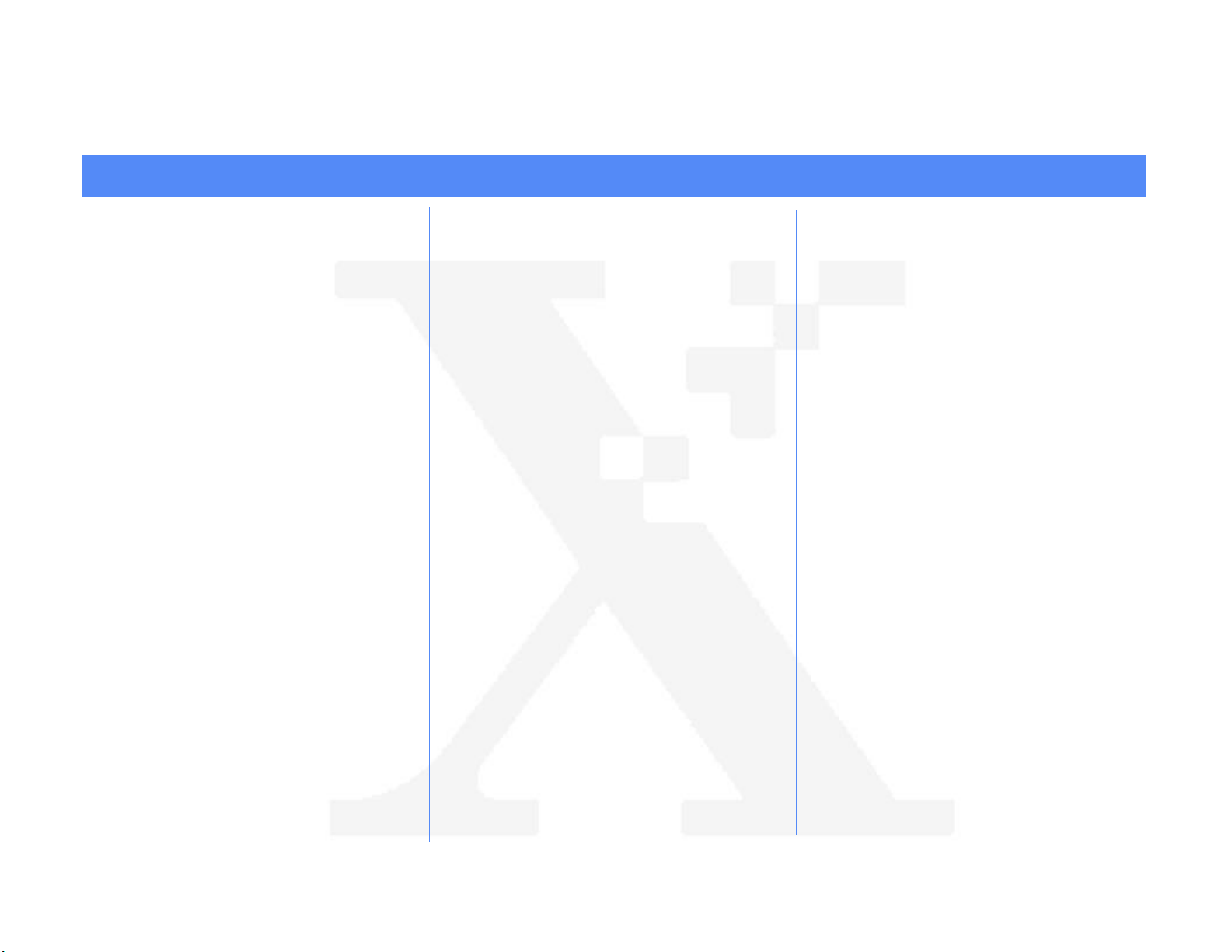
Microsoft Windows (TCP/IP) Peer-to-Peer Networks Quick Install Card
Xerox Document Centre 240/255/265 LP/ST
6. Set the Host Name.
a) Press the Host Name and Address
button.
b) Press the soft buttons one at a time on
the Touch Screen for each octet of the
IP address and enter the numbers
from the keypad.
c) Press the Host Name button.
d) When the soft keypad appears, type
the host name EXACTLY as you want
it to appear with proper case. When
finished press the Save button to
record the changes and exit to the
TCP/IP Settings screen.
7. Set the Subnet Mask and Gateway.
a) Press the Subnet and Gateway
button.
b) Press the soft buttons one at a time on
the Touch Screen for each octet of the
Subnet Mask and enter the numbers
from the keypad. Repeat this process
for the IP Gateway address. When
finished press Save to record the
changes and exit to the TCP/IP
Settings screen.
c) Press the Close button.
8. Enable Microsoft Networking.
a) Press the Microsoft Networking
button.
b) At the next screen, press the
Transport and Media button.
c) Press the Enable button to enable the
Microsoft Network protocols.
d) Once enabled the Physical Media
portion of the screen will appear. Press
the corresponding button to select one
of the following IP/Ethernet or IP/
Token Ring. After making your
selection press Save.
e) You will be returned to the previous
screen. Press the Workgroup and
Host button.
f) At the next screen, press the
Workgroup Name button, using the
touch panel keys. enter the name of
the workgroup in which you want the
printer to appear then press Save.
g) Press the SMB Host Name button.
Using the Touch Screen keys, enter
the desired text then press Save.
h) OPTIONAL STEP: Press the SMB
Host Description button, enter the
desired text for this item then press
Save.
i) Press Save again to return to the
previous screen.
j) Press the Printer Description button.
k) Press the Printer Name button. Using
the Touch Screen keys, enter the
desired text for this item then press
Save.
l) OPTIONAL STEP: Press the Printer
Description button. Using the touch
panel keys, enter the desired text for
this item then press Save.
m) Press Save again to return to the
previous screen.
n) Press the Connections button.
o) Touch the Maximum Connections
soft button on the Touch Screen and
on the keypad enter the desired
maximum connection number
between 1 and 30. This number
should be set to equal the number of
workstations on your Peer to Peer
network.
p) Touch the Connection Timeout soft
button on the Touch Screen. On the
keypad enter the desired number of
seconds between 0 and 9999.
q) Press Save to exit the Connections
Screen.
Page 2
Page 3

Microsoft Windows (TCP/IP) Peer-to-Peer Networks Quick Install Card
Xerox Document Centre 240/255/265 LP/ST
r) Press the Exit Tools button.
9. Wait a MINIMUM of 7 minutes for the
printer to reset.
10. From the documentation package supplied
with your printer, retrieve the CentreWare
Network Services CD-ROM and the
document entitled Getting Started with
Print and Fax Services. Proceed to the
next section of this procedure called Go to
the workstations and...
Go to the workstation and...
1. Verify that the TCP/IP protocol stack is
loaded.
2. Use the CentreWare Network Services
CD-ROM (CD-ROM 2) to install print
drivers. Details for this are found in the
document supplied with your printer
entitled Getting Started with Print and
Fax Services.
Windows for Workgroups Users
• Open the Control Panel and double-click
the Printers icon.
• Select the printer driver you just installed
and click Connect.
• Select an available port and click Network.
• Double-click the name of the WorkGroup for
the printer.
• Double-click the Host Name of the printer.
• Click once on the Printer Name then click
OK.
Windows 95, Windows 98 and Windows
NT 4.X Workstation Users
• Click the Start button and select Settings.
• From the cascade menu select Printers.
• Select a printer with the right mouse button.
• Select the Properties entry in the cascade
menu.
• Select the Details tab on the Properties
dialog.
• Click the Add Port button and browse to the
Workgroup.
• Double-click the name of the WorkGroup for
the printer as shown on the Configuration
Report.
• Double click the Host Name of the printer as
shown on the Configuration Report.
• Click once on the Printer Name then click
OK.
3. Open an application and print a test page
to verify operation.
4. If your print job does not print, refer to the
Troubleshooting section of the Network
Installation and Troubleshooting Guide
to solve the problem.
5. Check your test job for quality and use the
problem solving section of the Document
Centre 240/255/265 Reference Guide for
resolving print defects.
6. Repeat this Go to the workstation and...
procedure for each workstation on the
network that will print to the printer.
Page 3
