Page 1
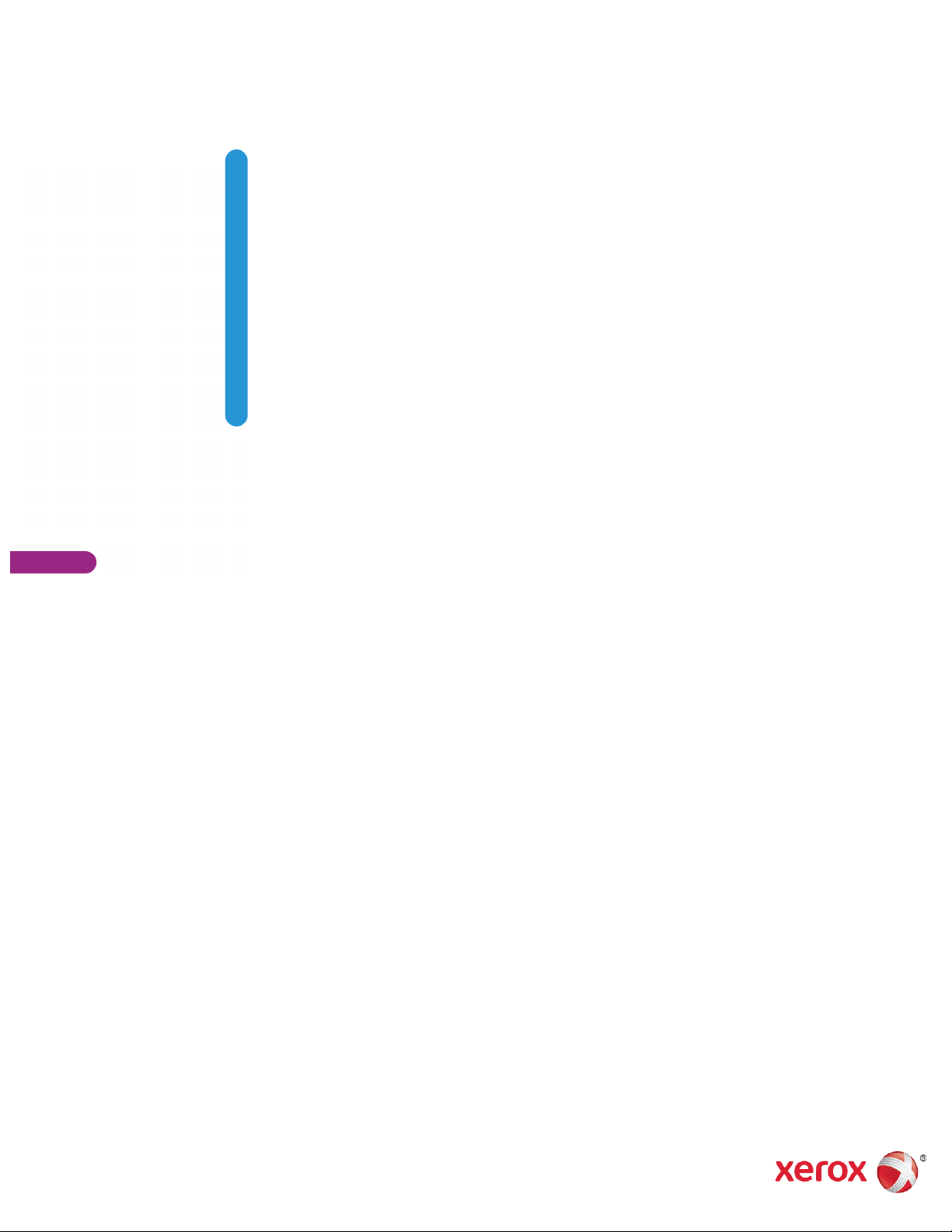
Xerox
05-0931-200
November 2018
®
®
DocuMate
6440
Scanner
Scanner User Guide for Microsoft® Windows.
Page 2
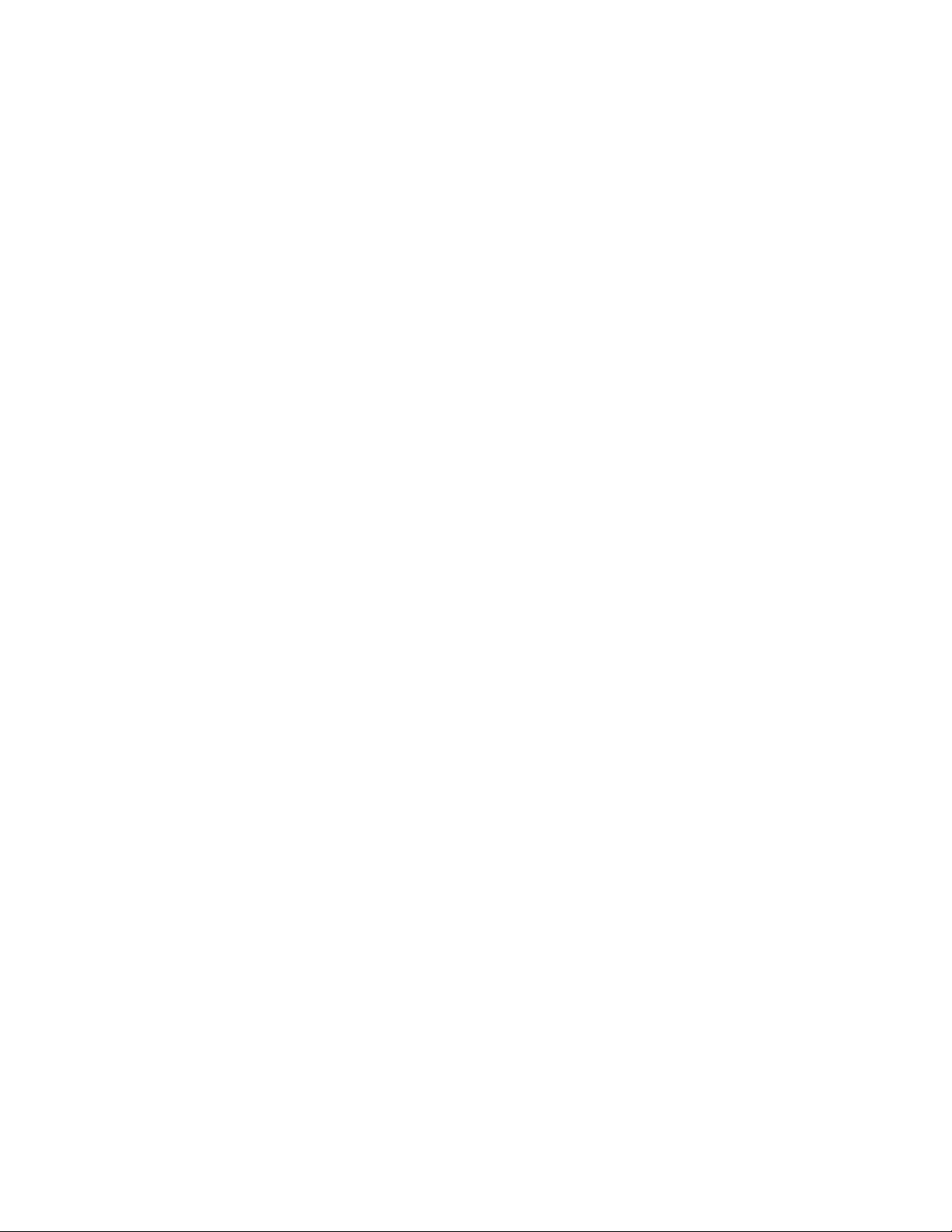
© 2018 Xerox Corporation. All rights reserved. Xerox®, Xerox and Design® and DocuMate® are
registered trademarks of Xerox Corporation in the United States and/or other countries and are
used under license from Xerox Corporation. Visioneer is a trademark licensee of Xerox®. BR25567
Content © 2018 Visioneer, Inc. All rights reserved. The Visioneer brand name and OneTouch®
logo are registered trademarks of Visioneer, Inc.
Reproduction, adaptation, or translation without prior written permission is prohibited, except as
allowed under the copyright laws. Copyright protection claimed includes all forms of matters of
copyrightable materials and information now allowed by statutory or judicial law or hereinafter
granted, including without limitation, material generated from the software programs which are
displayed on the screen such as styles, templates, icons, screen displays, looks, etc.
Document Version: 05-0931-200 (November 2018)
ISIS® is a registered trademark of EMC
2
® Corporation in the United States and/or other
countries.
Adobe®, Adobe® Acrobat®, Adobe® Reader®, and the Adobe® PDF logo are registered
trademarks of Adobe Systems Incorporated in the United States and/or other countries.
Post-It® is a registered trademark of 3M in the United States and/or other countries.
Microsoft is a U.S. registered trademark of Microsoft Corporation. Windows™ is a trademark and
SharePoint® is a registered trademark of Microsoft Corporation. ZyINDEX is a registered
trademark of ZyLAB International, Inc. ZyINDEX toolkit portions, Copyright © 1990-1998, ZyLAB
International, Inc.
Kensington® is a registered trademark of ACCO Brands Corporation.
ZyINDEX is a registered trademark of ZyLAB International, Inc. ZyINDEX toolkit portions,
Copyright © 1990-1998, ZyLAB International, Inc.
All other products mentioned herein may be trademarks of their respective companies and are
hereby acknowledged.
Changes are periodically made to this document. Changes, technical inaccuracies, and
typographic errors will be corrected in subsequent editions. Information is subject to change
without notice and does not represent a commitment on the part of Visioneer.
The software described is furnished under a licensing agreement. The software may be used or
copied only in accordance with the terms of such an agreement. It is against the law to copy the
software on any medium except as specifically allowed in the licensing agreement. No part of this
document may be reproduced or transmitted in any form or by any means, electronic or
mechanical, including photocopying, recording, or information storage and retrieval systems, or
translated to another language, for any purpose other than the licensee's personal use and as
specifically allowed in the licensing agreement, without the express written permission of
Visioneer.
Restricted Rights Legend
Use, duplication, or disclosure is subject to restrictions as set forth in contract subdivision (c)(1)(ii)
of the Rights in Technical Data and Computer Software Clause 52.227-FAR14. Material scanned
Page 3
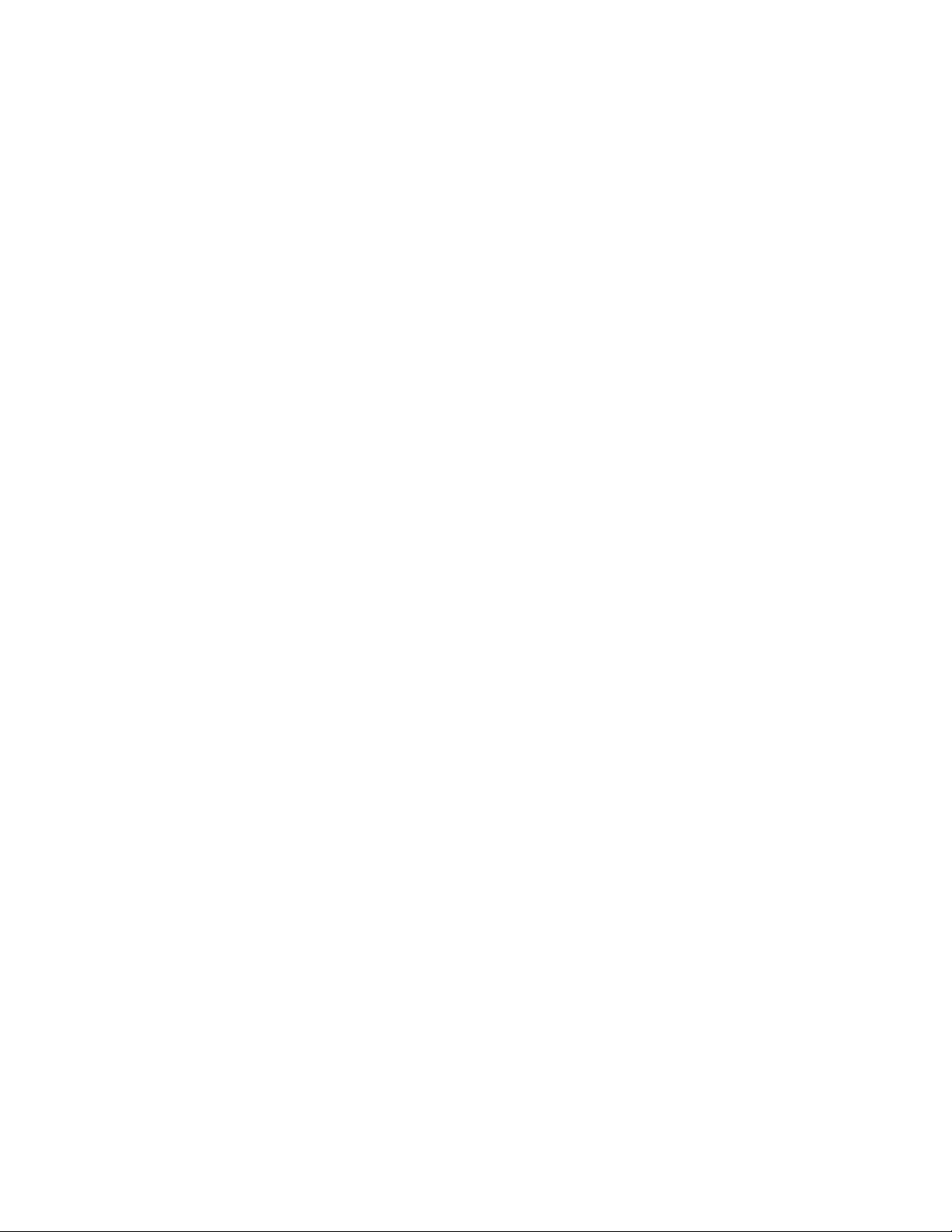
by this product may be protected by governmental laws and other regulations, such as copyright
laws. The customer is solely responsible for complying with all such laws and regulations.
Page 4
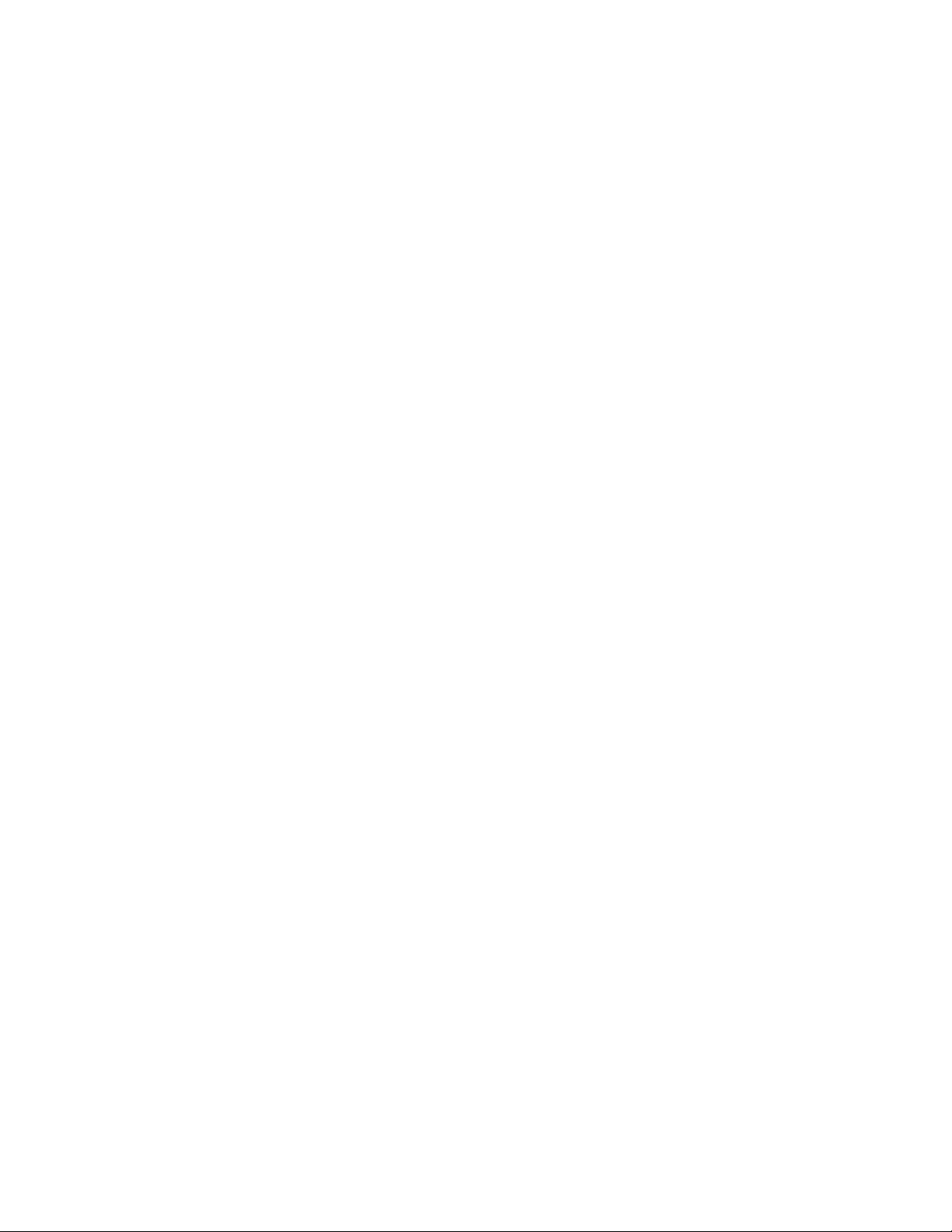
Table of Contents
1-Safety ....................................................................................................................... 1-1
Safety Introduction ........................................................................................................................... 1-1
Operational Safety Information..................................................................................................1-1
Electrical Information.......................................................................................................................1-2
Warning - Electrical Safety Information......................................................................1-2
Electrical Supply......................................................................................................................1-2
Disconnect Device .................................................................................................................1-3
Emergency Power Off.......................................................................................................................1-3
Maintenance Information..............................................................................................................1-3
Product Safety Certification ..........................................................................................................1-3
Environmental Health and Safety Contacts........................................................................... 1-4
2-Welcome................................................................................................................. 2-1
What’s in the Box................................................................................................................................2-1
System Requirements.......................................................................................................................2-1
Documentation ...................................................................................................................................2-2
The Xerox® DocuMate® 6440 Scanner Features ..............................................................2-2
3-Scanner Setup....................................................................................................... 3-1
Connect the Power Cord..................................................................................................................3-2
Moving or Repacking the Scanner .............................................................................................. 3-3
Safety Lock ............................................................................................................................................3-4
4-Installation............................................................................................................. 4-1
Install the Software and Connect the Scanner.....................................................................4-2
Installing the Scanner Driver.............................................................................................4-5
Connect the USB Cable and Turn on the Power.......................................................4-6
Installing Visioneer OneTouch.........................................................................................4-8
Installing Additional Applications...............................................................................................4-9
View the User Guides.....................................................................................................................4-10
Register Your Scanner....................................................................................................................4-11
5-Loading Documents to Scan.......................................................................... 5-1
Supported Document Types..........................................................................................................5-1
Documents to Avoid Scanning.....................................................................................................5-2
Unsupported Document Types....................................................................................................5-2
Scanning from the Automatic Document Feeder (ADF) ..................................................5-3
User Guide iv
Page 5
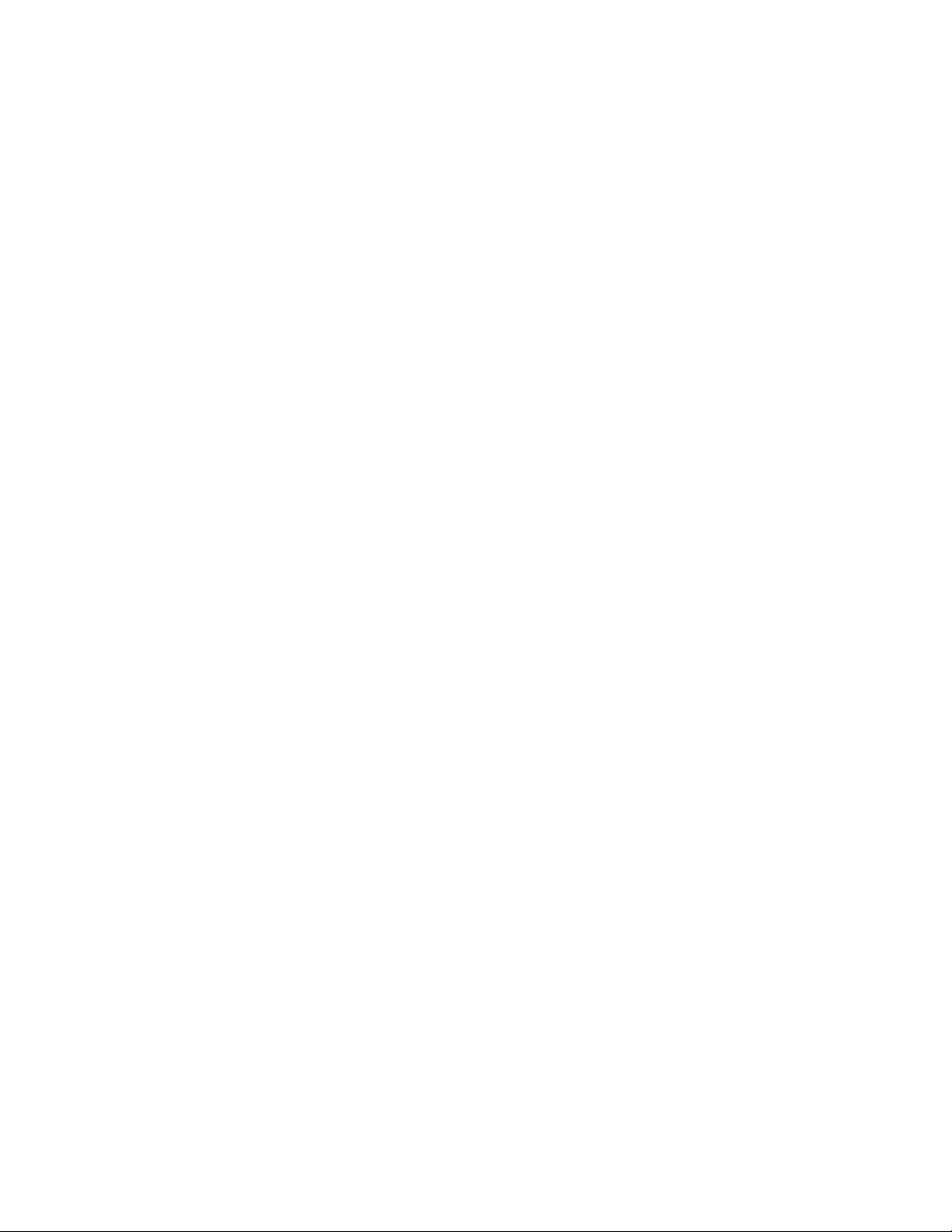
Xerox®DocuMate® 6440 Table of Contents
Scanning Regular Documents ..........................................................................................5-3
Scanning Dot Matrix Printer Paper................................................................................. 5-4
Scanning Interfaces ..........................................................................................................................5-6
6-Maintenance......................................................................................................... 6-1
Safety Precautions .............................................................................................................................6-1
Hardware Properties..........................................................................................................................6-1
Device Settings........................................................................................................................6-2
Driver Settings .........................................................................................................................6-3
Checking Your Scanner Version .......................................................................................6-3
Adjusting the Paper Guides............................................................................................................6-3
Clearing Paper Jams..........................................................................................................................6-5
Cleaning the Scanner........................................................................................................................6-5
Cleaning Inside the Automatic Document Feeder .................................................6-5
Replacing the Reverse (Separation) Roller ..............................................................................6-7
Replacing the ADF (Feed) Roller ..................................................................................................6-9
Troubleshooting...............................................................................................................................6-13
Error Light Troubleshooting Codes.............................................................................. 6-15
Uninstalling Your Scanner ........................................................................................................... 6-16
Xerox® DocuMate® 6440 Specifications ........................................................................... 6-17
Xerox® DocuMate® 6440 Parts List......................................................................................6-19
7-Appendix A: Regulatory Information......................................................... 7-1
Basic Regulations................................................................................................................................7-1
United States (FCC Regulations).....................................................................................7-1
European Union......................................................................................................................7-1
Turkey (RoHS Regulation) ..................................................................................................7-2
Copy Regulations................................................................................................................................7-2
United States ...........................................................................................................................7-2
Canada ....................................................................................................................................... 7-3
Other Countries.......................................................................................................................7-4
8-Appendix B: Compliance Information....................................................... 8-1
Product Recycling & Disposal........................................................................................................8-1
USA & Canada.........................................................................................................................8-1
European Union......................................................................................................................8-1
ENERGY STAR for the USA..............................................................................................................8-1
User Guide
Page 6
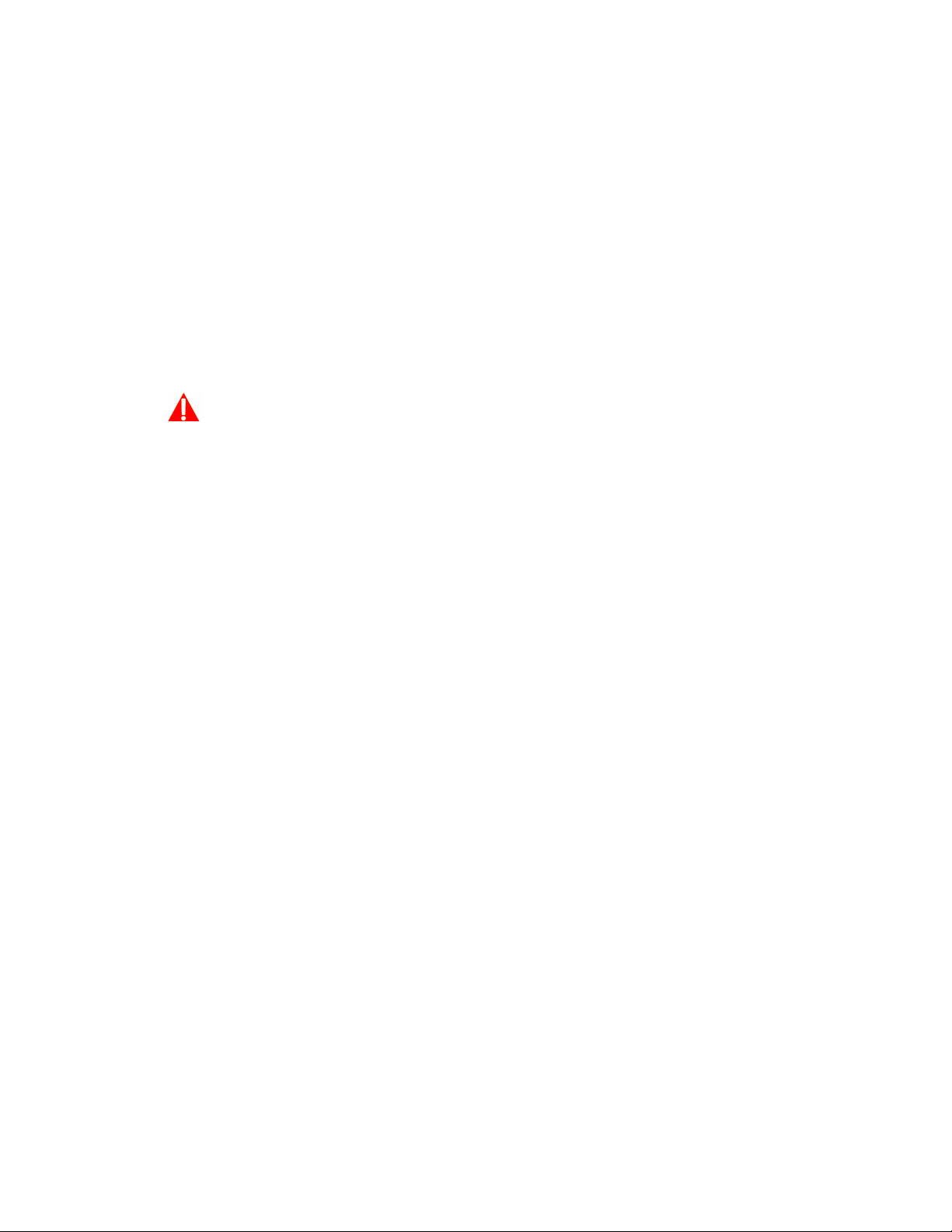
1. Safety
Safety Introduction
Notices and Safety
Please read the following instructions carefully before operating the machine and refer to them as
needed to ensure the continued safe operation of your machine.
®
Your Xe r ox
requirements. These include safety agency evaluation and certification, and compliance with
electromagnetic regulations and established environmental standards.
The safety and environment testing and performance of this product have been verified using
Xerox
functions or connection of external devices, may impact the product certification. Please
contact your Xerox representative for more information.
Operational Safety Information
product and supplies have been designed and tested to meet strict safety
WARNING:
®
materials only. Unauthorized alterations, which may include the addition of new
Your Xe r ox® equipment and supplies have been designed and tested to meet strict safety
requirements. These include safety agency examination, approval, and compliance with
established environmental standards.
To ensure the continued safe operation of your Xerox® equipment, follow these safety guidelines
at all times:
Do these:
• Always follow all warnings and instructions that are marked on or supplied with the
equipment.
• Always use materials specifically designated for this product, the use of other materials may
result in poor performance and create a hazardous situation. Do not use aerosol cleaners,
they may be explosive and flammable under certain conditions.
• Always exercise care when moving or relocating equipment.
• Always locate the machine on a solid support surface that has adequate strength to support
the weight of the machine.
• Always locate the machine in an area that has adequate ventilation and room for servicing.
• Always unplug this equipment from the electrical outlet before cleaning.
Note: You r Xe r ox
machine is not in use. The machine may be left on continuously.
®
machine is equipped with an energy saving device to conserve power when the
Do not do these:
• Never use a ground adapter plug to connect the equipment to a power outlet that lacks a
ground connection terminal.
User Guide 1-1
Page 7

Xerox®DocuMate® 6440 Safety
• Never attempt any maintenance function that is not specifically described in this
documentation.
• Never remove covers or guards that are fastened with screws. There are no operator
serviceable areas within these covers.
• Never locate the machine near a radiator or any other heat source.
• Never override or “cheat” any of the electrical or mechanical interlock devices.
• Never place this equipment where people might step on or trip on the power cord.
Caution: This device is not intended for use in the direct field of view at visual display
workplaces
To avoid incommoding reflections at visual display workplaces this device must not be placed in
the direct field of view.
Electrical Information
Warning - Electrical Safety Information
1. The power receptacle for the machine must meet the requirements stated on the data plate
on the rear of the machine. If you are not sure that your electrical supply meets the
requirements, please consult your local power company or an electrician for advice.
2. The socket outlet shall be installed near the equipment and shall be easily accessible.
3. Use the power cable that is supplied with your machine. Do not use an extension cord or
remove or modify the power cord plug.
4. Plug the power cable directly into a correctly grounded electrical outlet. If you are not sure
whether or not an outlet is correctly grounded, consult an electrician.
5. Do not use an adapter to connect any Xerox
®
equipment to an electrical outlet that lacks a
ground connection terminal.
6. Do not place this equipment where people might step or trip on the power cable.
7. Do not place objects on the power cable.
8. Do not override or disable electrical or mechanical interlock devices.
9. Do not push objects into slots or openings on the machine. Electrical shock or fire may result.
Electrical Supply
• This product shall be operated from the type of electrical supply indicted on the product’s
data plate label. If you are not sure that your electrical supply meets the requirements, please
consult your local power company for advice.
• Always connect equipment to a correctly grounded power outlet. If in doubt, have the outlet
checked by a qualified electrician.
1-2 User Guide
Page 8
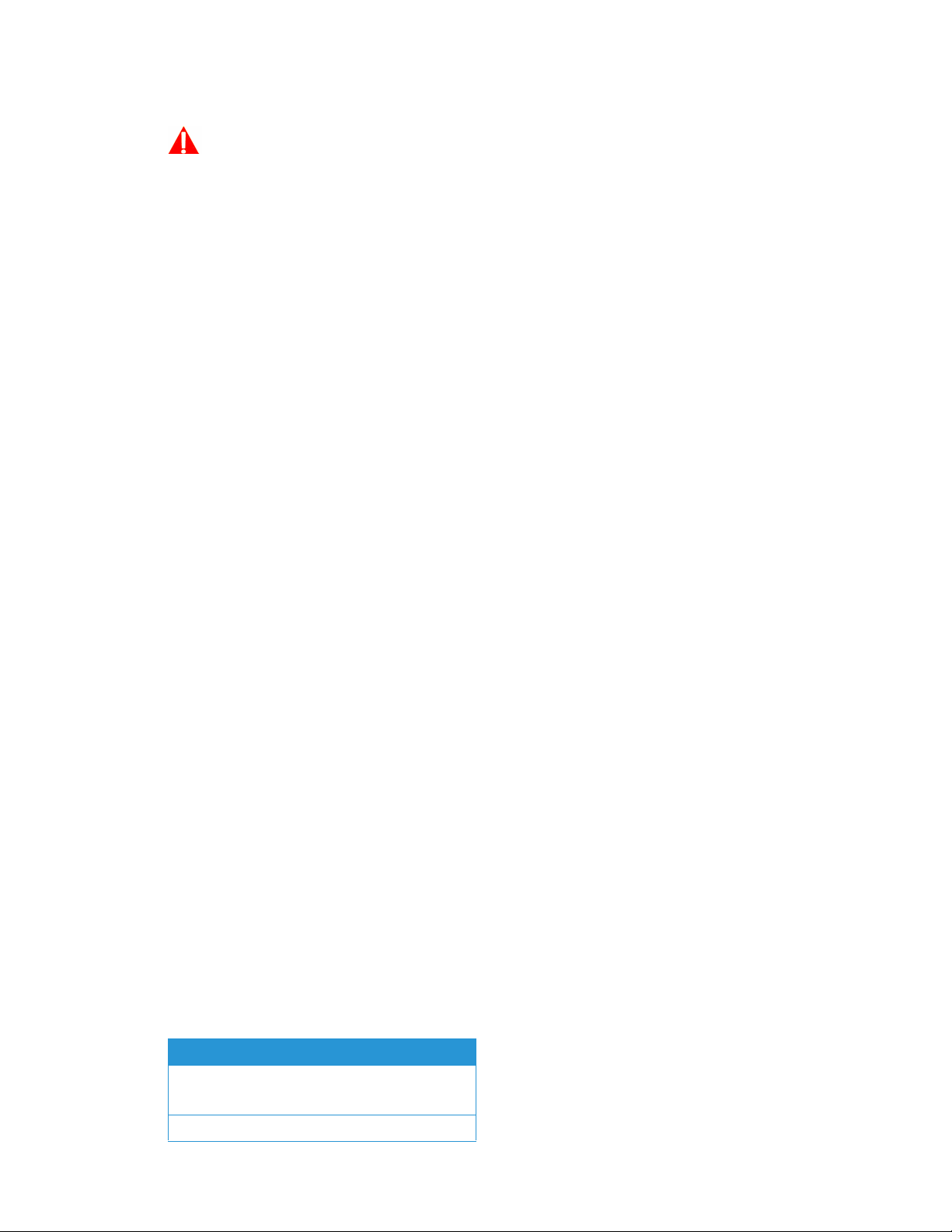
Safety Xerox®DocuMate® 6440
WARNING: This equipment must be connected to a protective earth circuit
This equipment is supplied with a plug that has a protective earth pin. This plug will only fit into
an earthed electrical outlet. This is a safety feature. If you are unable to insert the plug into the
outlet, contact your electrician to replace the outlet.
Disconnect Device
The power cable is the disconnect device for this equipment. It is attached to the side of the
machine as a plug-in device. To remove all electrical power from the equipment, disconnect the
power cable(s) from the electrical outlet.
Emergency Power Off
If any of the following conditions occur, turn off the machine immediately and disconnect the
power cable(s) from the electrical outlet(s).
• The equipment emits unusual odors or makes unusual noises.
• The power cable is damaged or frayed.
• A wall panel circuit breaker, fuse, or other safety device has been tripped.
• Liquid is spilled into the machine.
• The machine is exposed to water.
• Any part of the machine is damaged.
Maintenance Information
1. Any operator product maintenance procedures will be described in the user documentation
supplied with the product.
2. Do not carry out any maintenance on this product which is not described in the customer
documentation.
3. Do not use aerosol cleaners. The use of cleaners that are not approved may cause poor
performance of the equipment, and could cause a dangerous condition.
4. Use supplies and cleaning materials only as directed in this manual.
5. Do not remove covers or guards that are fastened with screws. There are no parts behind
these covers that you can maintain or service.
6. Do not perform any maintenance procedures unless you have been trained to do them by an
authorized local dealer or unless a procedure is specifically described in the user manuals.
Product Safety Certification
This product is certified by the following Agency using the Safety standards listed:
Standard
UL60950-1 (USA)
CSA 22.2 No. 60950-1 (Canada)
IEC 60950-1
User Guide 1-3
Page 9
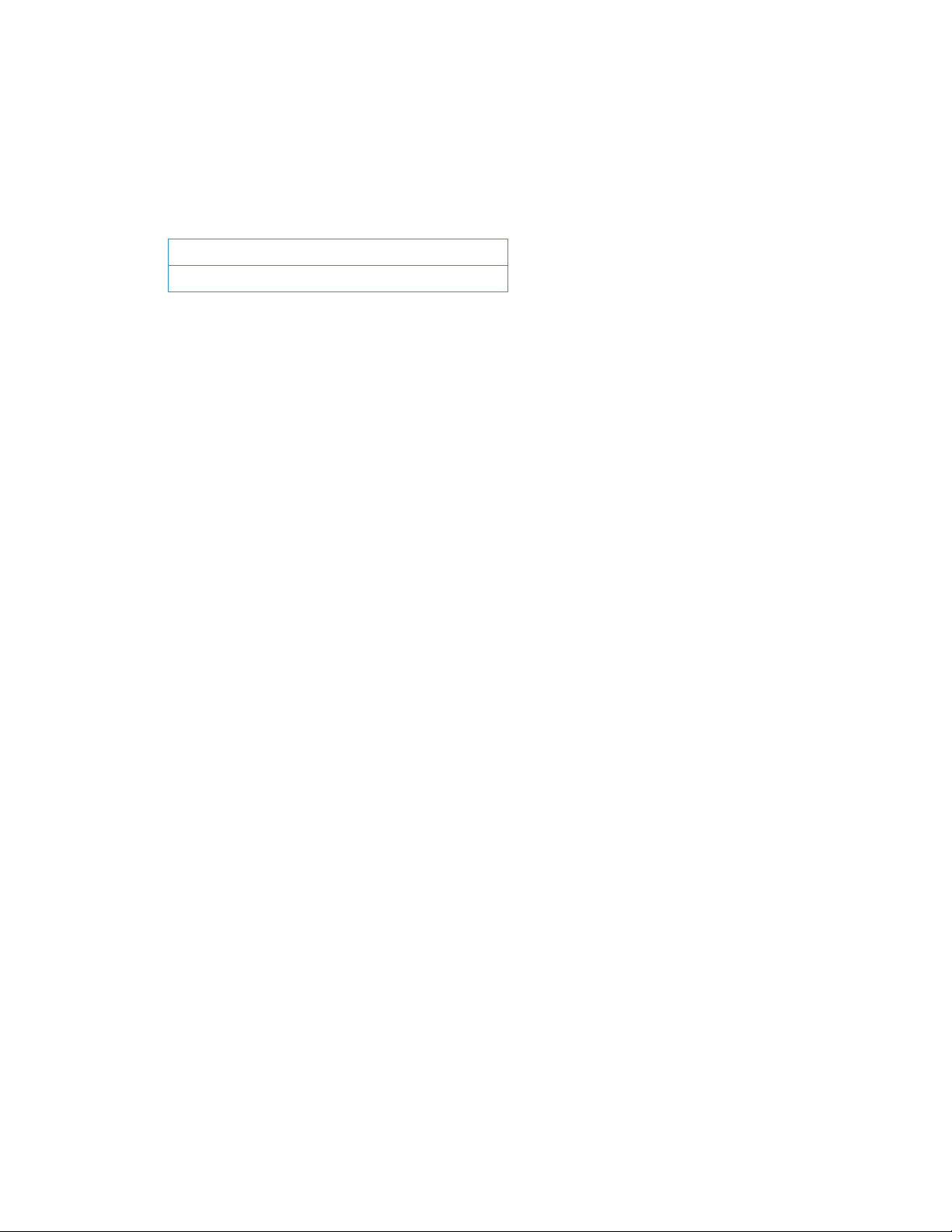
Xerox®DocuMate® 6440 Safety
Environmental Health and Safety Contacts
Contact Information
®
For more information on Environment, Health, and Safety in relation to this Xerox
supplies, please contact the following customer help lines:
North America & Europe (Phone): 1-800-ASK-XEROX
North America & Europe (Fax): 1-585-422-8217
product and
1-4 User Guide
Page 10
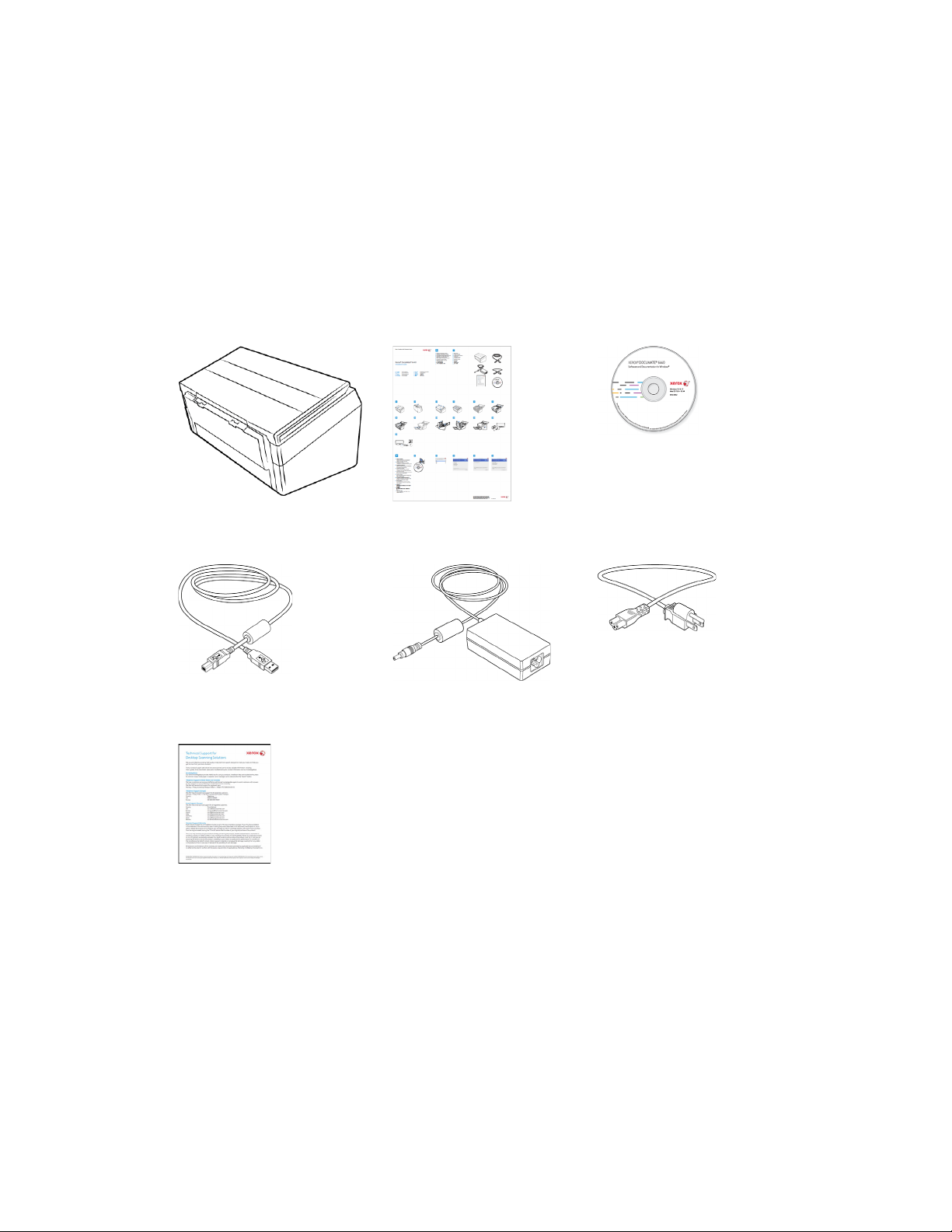
2. Welcome
Your ne w Xe r ox® scanner can quickly scan stacks of single-sided or double-sided pages and place
their electronic images on your computer.
What’s in the Box
Before proceeding, check the contents of the box. If items are missing or damaged, contact the
dealer where you purchased the scanner.
Xerox® DocuMate® 6440 Quick Install Guide Installation Disc
USB Cable Power Supply Power Cord
Tec hn ic al Su pp or t Ca r d
System Requirements
• Intel Pentium 4 or equivalent processor
• DVD-ROM drive capable of reading Dual Layer DVDs
• Universal Serial Bus (USB) port
•Microsoft
– 32-bit or 64-bit Windows 7 (Service Pack 1)
– 32-bit or 64-bit Windows 8 / 8.1
– 32-bit or 64-bit Windows 10
®
Windows® operating system:
User Guide 2-1
Page 11
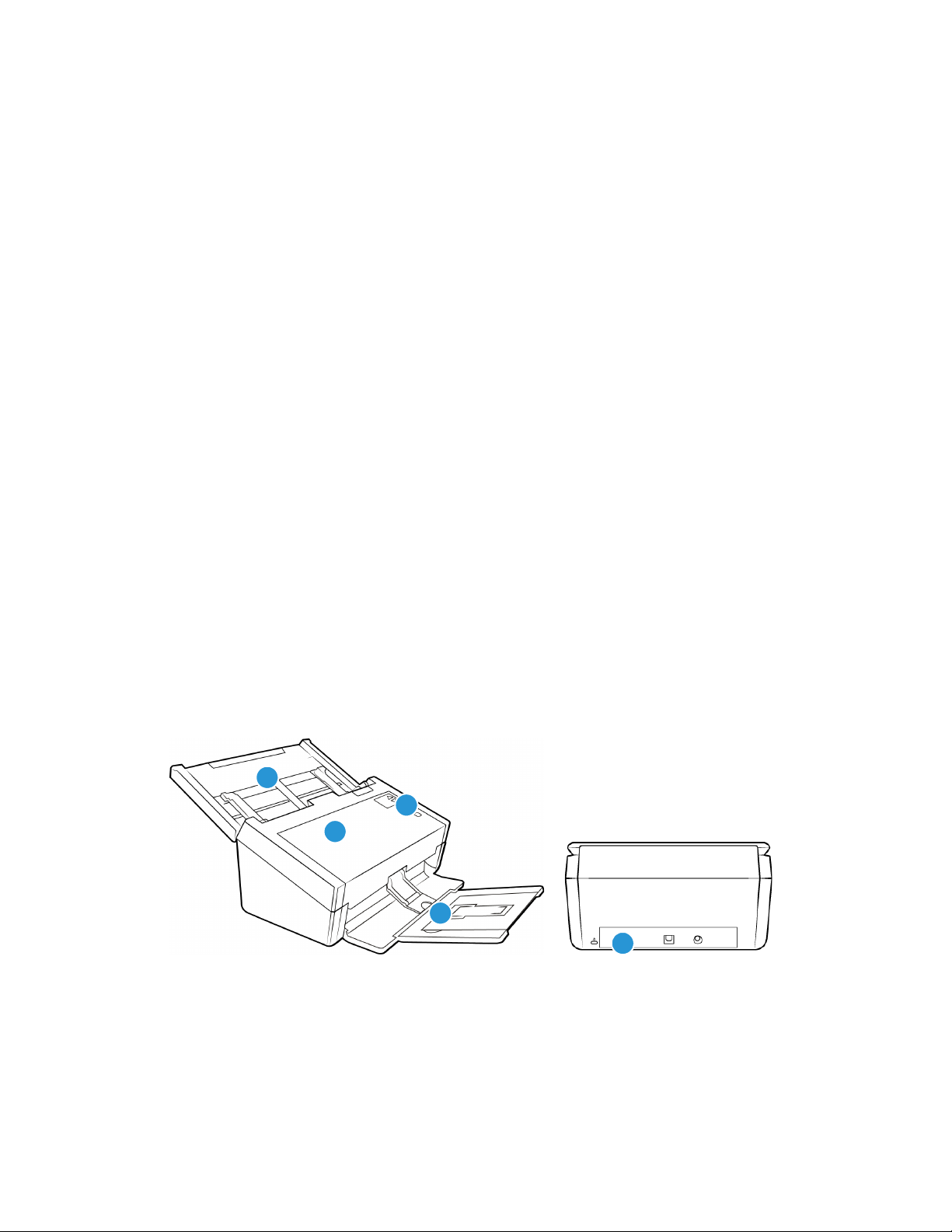
Xerox®DocuMate® 6440 Welcome
1
2
3
4
5
• 2 gigabyte (GB) internal memory (RAM)
• Minimum available hard disk space:
– 350 MB for the scanner driver
– 750 MB for Visioneer OneTouch
– 1 to 2 GB for each additional application
• Monitor (recommended settings):
– Color quality of 16-bit or 32-bit
– Resolution set to at least 800 x 600 pixels
Refer to your Windows documentation for instructions on setting the color quality and
resolution for the monitor.
Documentation
The following printed documentation is provided in the box:
• Installation guide—abbreviated scanner setup and installation instructions.
• Technical support card—contact information for technical support and customer service,
and a brief overview of our standard product warranty.
The following soft-copy documentation is available on the installation disc:
• Scanner user guide—instructions for scanner setup, installation, operation, maintenance,
safety, and warranty
• OneTouch scanning guide—instructions for configuring and scanning using OneTouch
• TWAIN scanning guide—instructions for accessing and scanning using the TWAIN interface
The Xerox® DocuMate® 6440 Scanner Features
1. Input Tray—Holds the documents in the Automatic Document Feeder for scanning.
– Extension—Pull out to support various document lengths.
– Paper Guide Switch—Push up to allow the paper guides to adjust wider for dot matrix
2. Automatic Document Feeder—Feeds documents through the scanner during scanning.
2-2 User Guide
printer paper.
– Paper Guides—Slide to adjust to document width.
Page 12
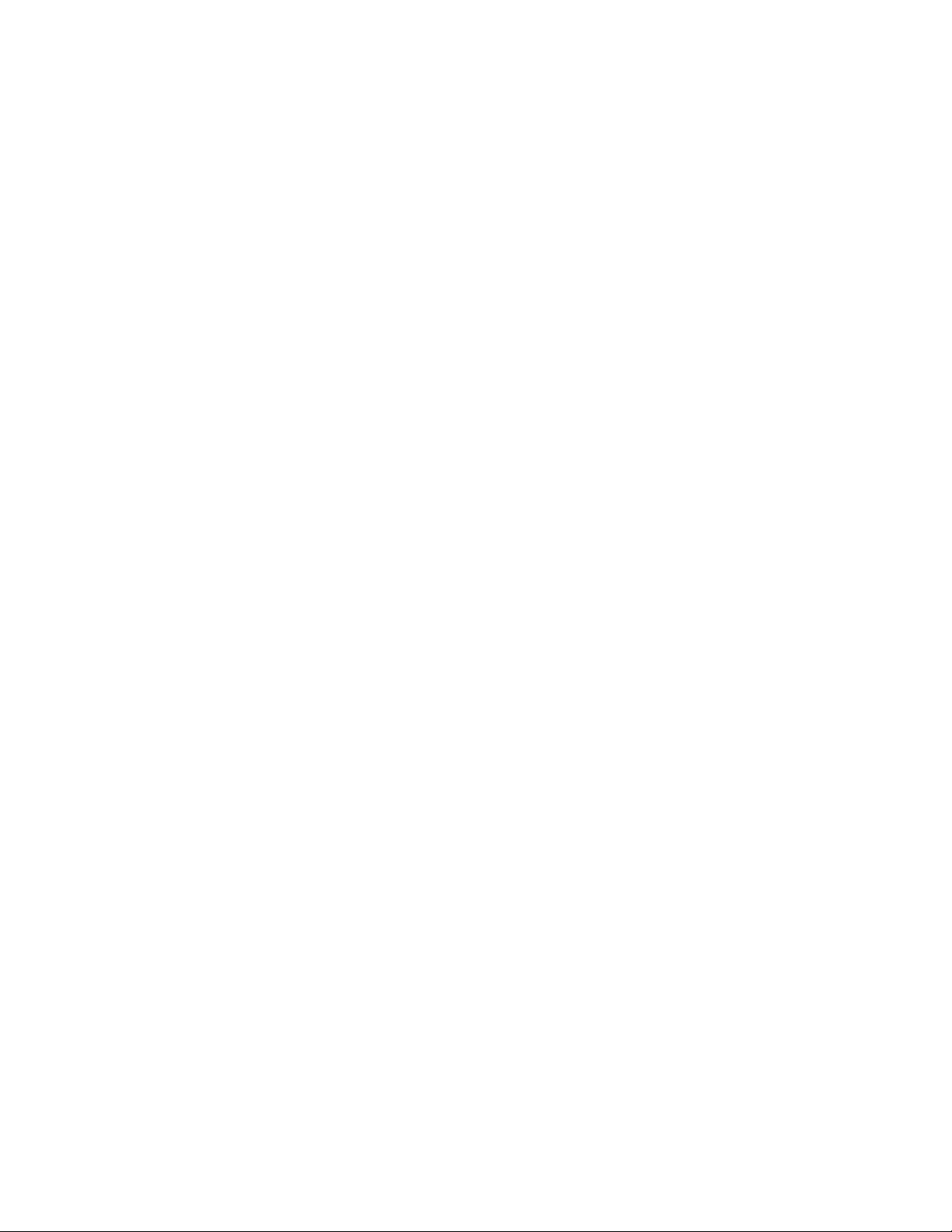
Welcome Xerox®DocuMate® 6440
– ADF Cover Release—Press to open the Automatic Document Feeder.
3. Control Panel—OneTouch scanning controls.
– LED Number—The selected OneTouch function for the Simplex and Duplex buttons.
– Function Buttons—Select the scan setting for the OneTouch buttons. Press the up or
down arrow to cycle through the settings.
– Simplex Button—Press to scan single-sided documents.
– The instructions in this section apply to the Xerox DocuMate 6440 scanners with part
number 85-0339-###. See “Checking Your Scanner Version” on page 6-3.
After a double feed is detected and scanning has been paused, press the button for
less than 1.5 seconds to ignore the error and continue scanning. Press the button for
over 1.5 seconds to stop scanning and cancel the job.
– Duplex Button—Press to scan double-sided documents.
– The instructions in this section apply to the Xerox DocuMate 6440 scanners with part
number 85-0339-###. See “Checking Your Scanner Version” on page 6-3.
After a double feed is detected and scanning has been paused, press the button for
less than 1.5 seconds to ignore the error and continue scanning. Press the button for
over 1.5 seconds to stop scanning and cancel the job.
– Status Light / Power Button—Turns the scanner’s power on/off and indicates the
scanner’s status.
4. Output Tray—Holds documents after being scanned.
– Paper Stop (Short Documents)—Flip up to keep short items stacked neatly in the output
tray after scanning. Slide to adjust to the length of the scanned documents.
– Extension—Flip out to support various document lengths.
– Paper Stop (Regular Documents)—Flip up to keep regular documents stacked neatly in
the output tray after scanning.
5. Connections—Scanner connection ports.
– Safety Lock Slot—Connect a Kensington® style safety lock.
– Universal Serial Bus (USB) Port—Connect the scanner to the computer via the USB 2.0
cable.
– Power Jack—Connect the power cord to the scanner.
User Guide 2-3
Page 13
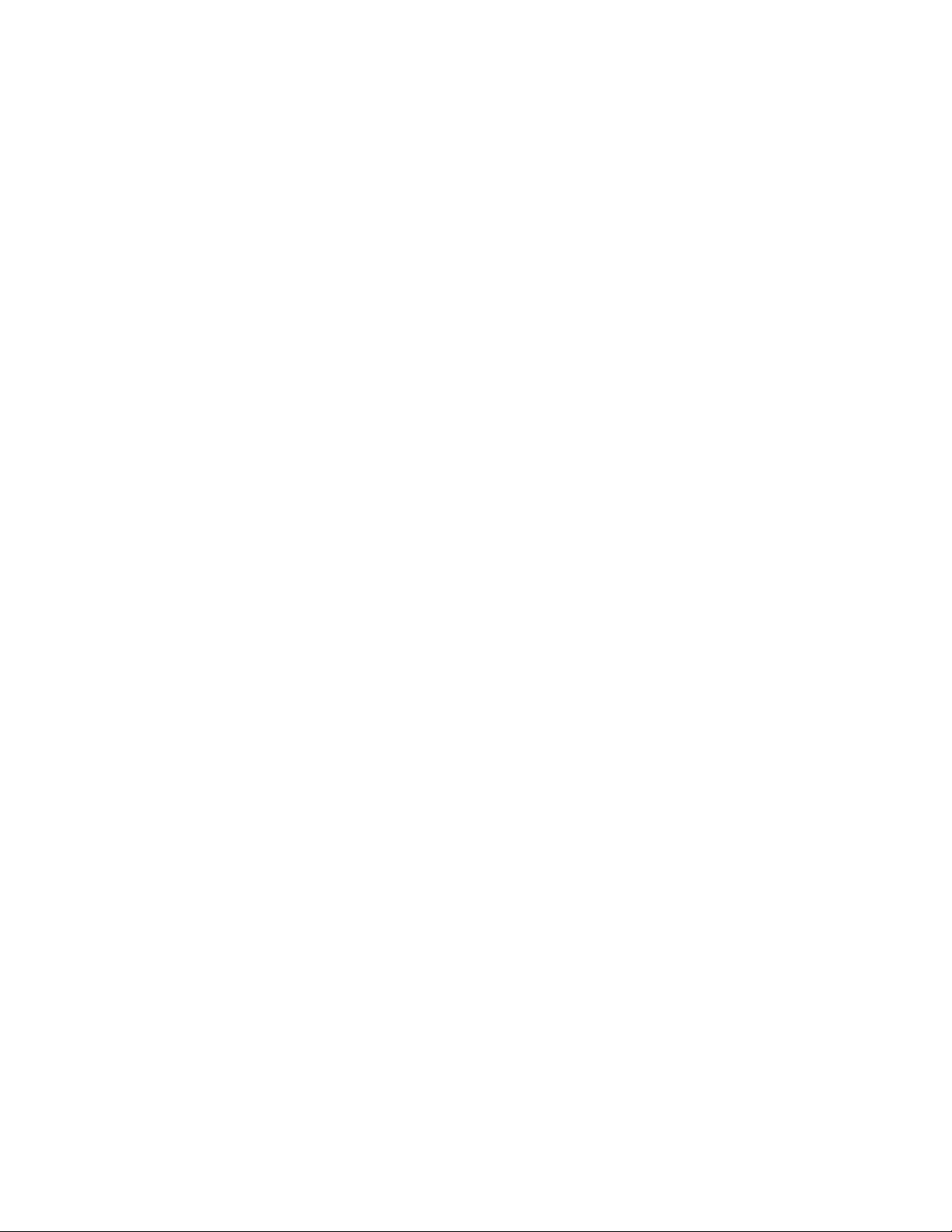
Xerox®DocuMate® 6440 Welcome
2-4 User Guide
Page 14
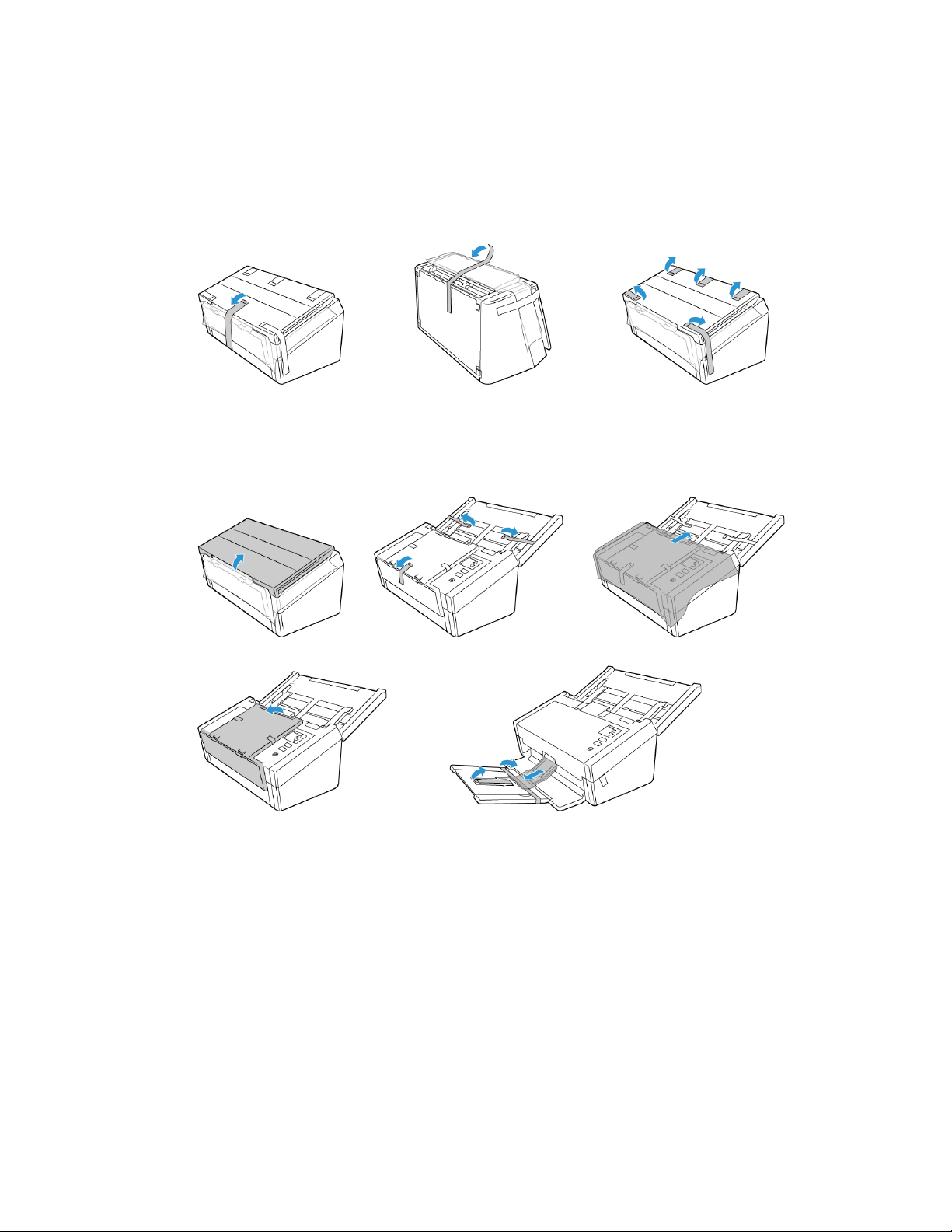
3. Scanner Setup
1. Remove the scanner from its protective foam and plastic bag.
2. Remove any shipping tape from the scanner as indicated in the following illustration(s).
The above illustrations are for example purposes only. Your scanner’s packaging may vary slightly.
3. Lift the input tray up from the scanner. Pull the output tray down from the scanner body.
Remove any shipping tape from the input and output trays.
The above illustrations are for example purposes only. Your scanner’s packaging may vary slightly.
User Guide 3-1
Page 15

Xerox®DocuMate® 6440 Scanner Setup
4. Open the automatic document feeder cover and remove any tape or protective foam from
inside the feeder. Close the feeder cover when you are finished.
The above illustrations are for example purposes only. Your scanner’s packaging may vary slightly.
5. Slide the release switch in the output tray if you want it to lay flat on the desk.
Connect the Power Cord
Note: Only use the power supply (DA-48M24 made by APD) included with your scanner.
Connecting any other type of power supply may damage your scanner, and will void its warranty.
1. Plug the power supply into the power port on the scanner.
2. Plug the power cord into the power supply and into a wall outlet.
3-2 User Guide
Page 16
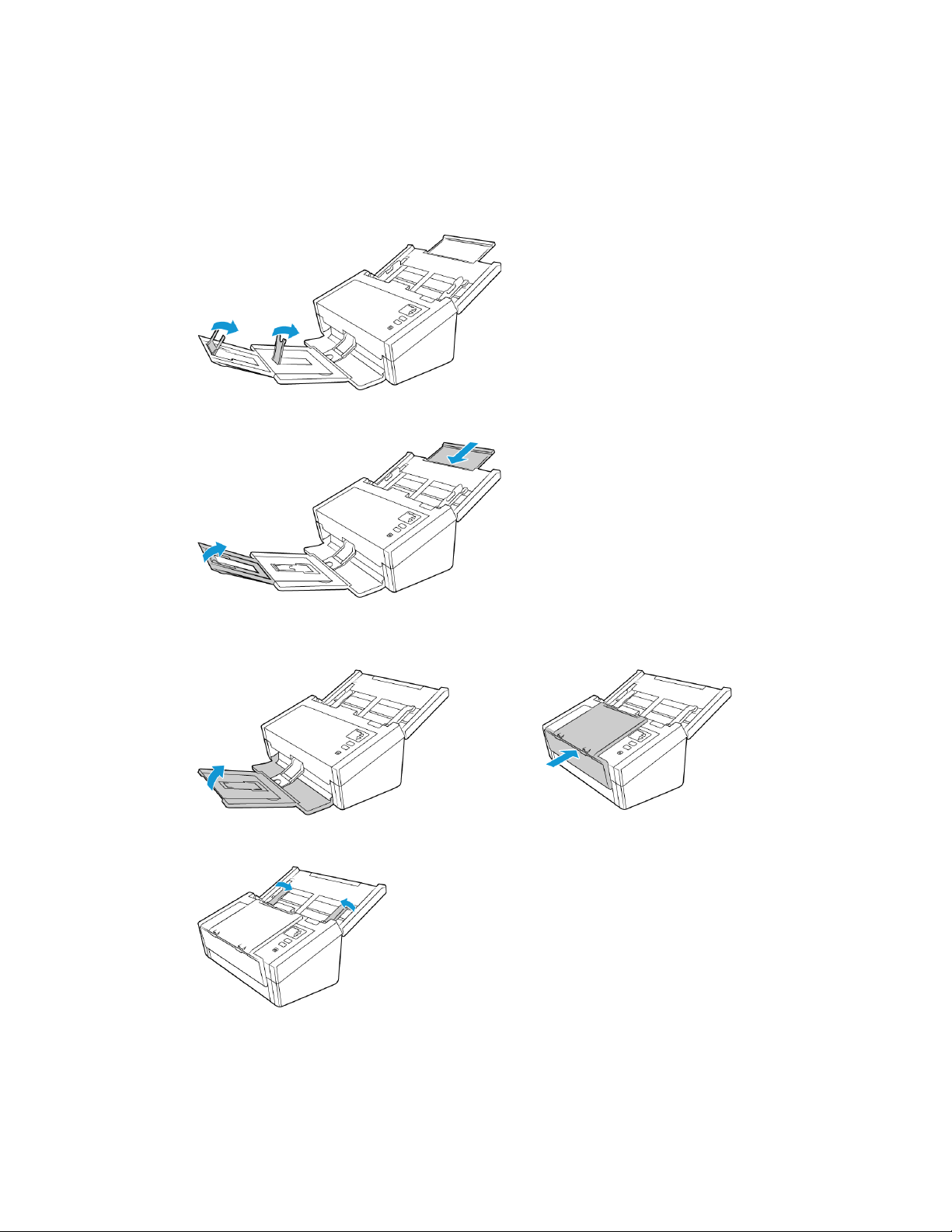
Scanner Setup Xerox®DocuMate® 6440
Moving or Repacking the Scanner
If you want to move or repack the scanner, please follow the instructions in this section to prevent
damage to the scanner’s input and output tray.
1. Lower the paper stop.
2. Close the input and output tray extensions.
3. Lift the output tray up and fold it against the scanner. Press on the output tray until it clicks in
place.
4. Flip the paper guides closed so that they are flat against the input tray.
User Guide 3-3
Page 17

Xerox®DocuMate® 6440 Scanner Setup
Use this slot to install a
safety lock. Do not
attempt to insert any
other type of object.
Use this slot to connect the provided USB cable
to the scanner. Do not use any other type of USB
cable. Do not attempt to install a safety lock in
this port.
5. Close the input tray.
Safety Lock
Your scanner may have a slot for installing a Kensington® style safety lock. This slot can be
identified by the lock icon. It is to the left of the USB port on the scanner. When following the
instructions in this document, make sure you connect the USB cable into the USB port which is
identified by the USB symbol.
A lock is not provided with the scanner and this document does not contain instructions on
purchasing and installing a safety lock. If you choose to use a safety lock, please carefully read the
installation instructions provided with the lock. More information about Kensington® locks can be
found at www.kensington.com
.
3-4 User Guide
Page 18
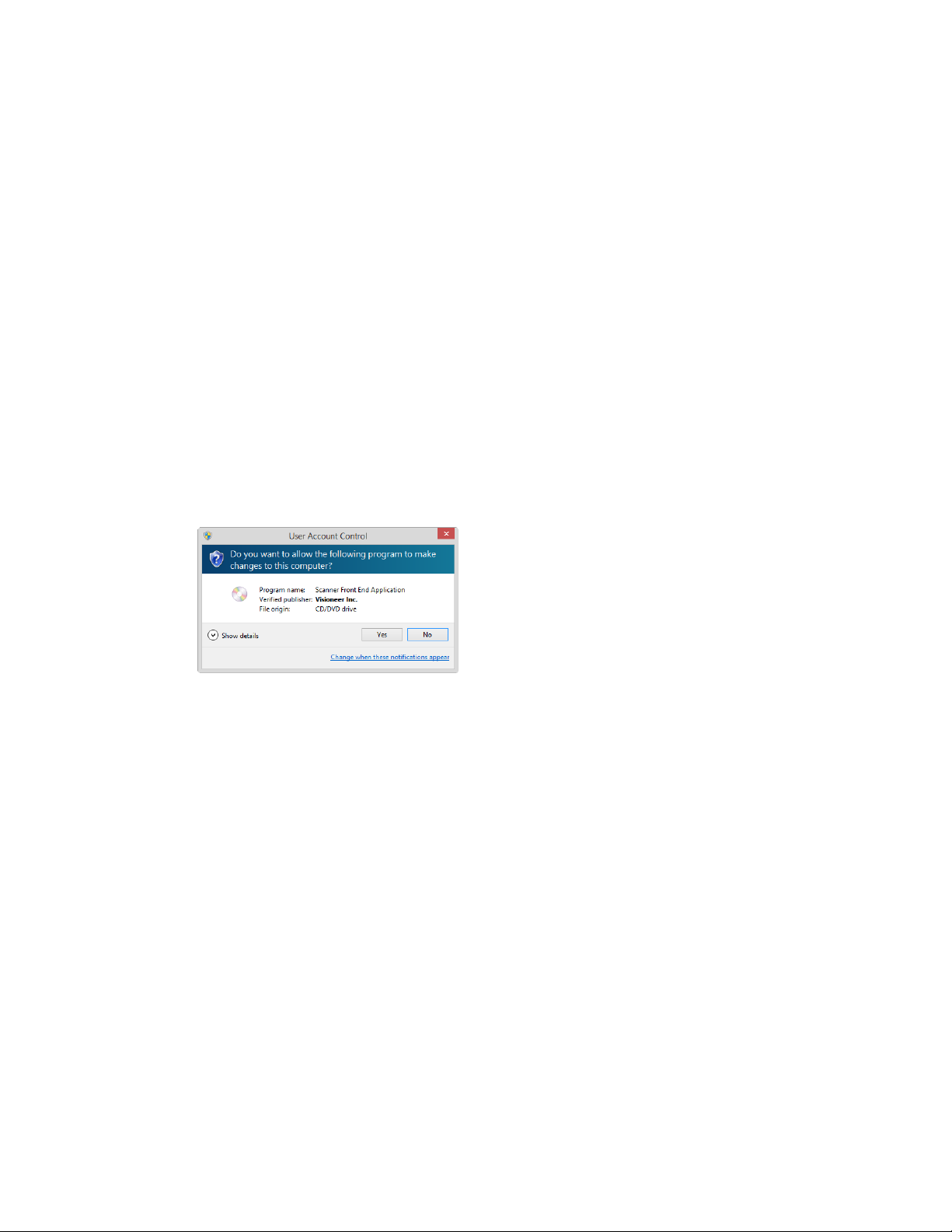
4. Installation
Please make sure of the following before you begin installation:
• If you are prompted to reboot during installation, please select "No". Finish installing the rest
of the software, then close all open windows and reboot your computer.
• The information in this guide may cover software not provided with the scanner you
purchased. Please disregard any information about the software not applicable to your
scanner.
• If your computer has AntiVirus or AntiSpyware software running, you may encounter alerts or
messages during installation asking you to allow the installation to proceed. Although the
messages will differ based on the software your computer is running, in each case you should
allow the installation to proceed if that option is available. Alternatively, you can turn off the
AntiVirus or AntiSpyware software before installing your scanner, but if you do, make sure to
turn it back on again when installation is finished.
• If your computer is running Windows 7 or later, you may see the Windows User Account
Control screen asking you to confirm system changes. Click the Ye s button to allow the
installation to proceed.
User Guide 4-1
Page 19
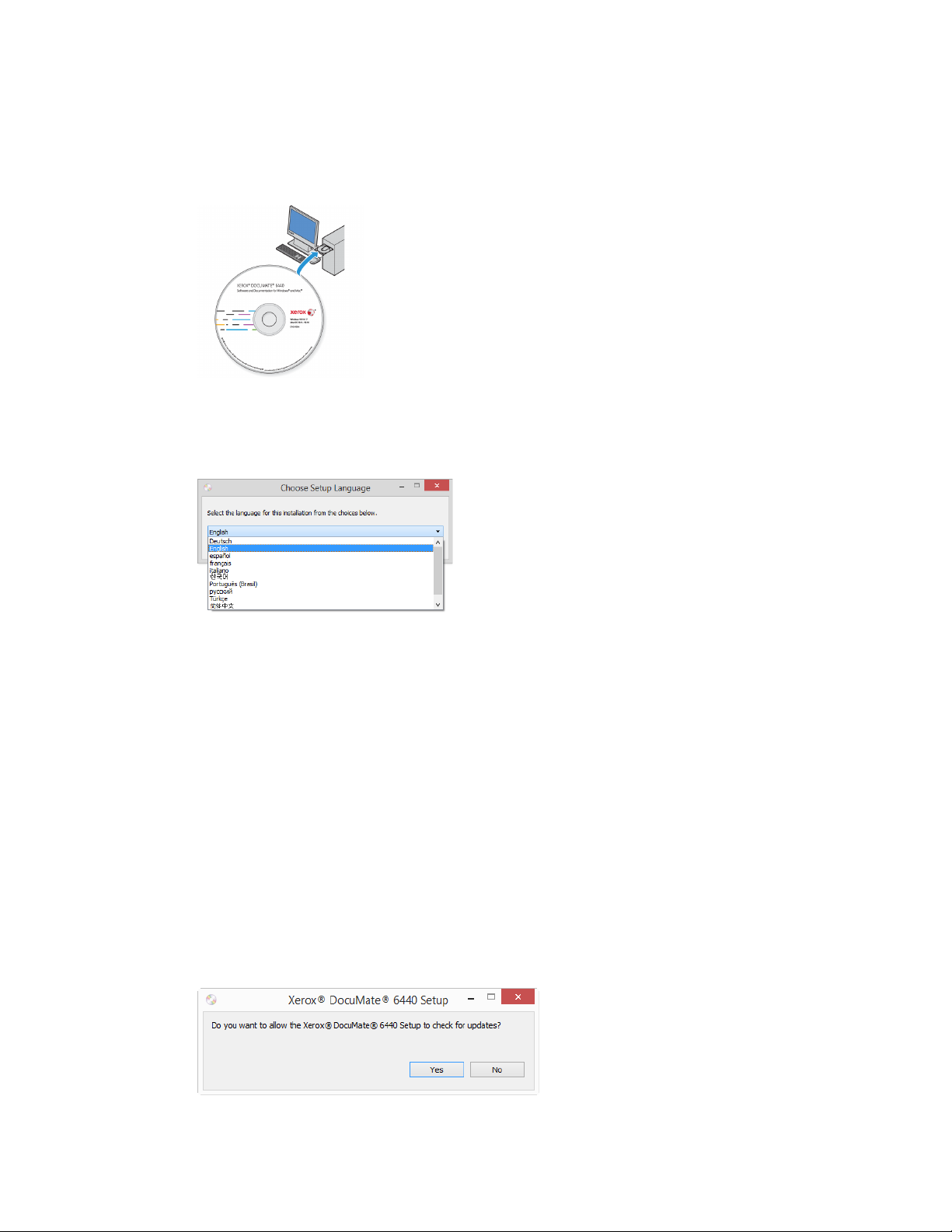
Xerox®DocuMate® 6440 Installation
Install the Software and Connect the Scanner
1. Start Microsoft Windows and make sure that no other applications are running.
2. Insert the installation disc into your computer’s DVD-ROM drive.
The disc automatically starts.
3. The Select Language window opens. Click the drop-down menu arrow and select the
language to use. Click OK.
The disc’s Main menu window opens.
Note: If the disc does not start, check the following:
– Make sure the disc drive’s door is completely shut.
– Make sure the disc was inserted in the drive in the proper direction (label side up).
To l au n ch th e d i sc ma nu a ll y:
– Open the Windows options for your computer’s disc drives.
– Double-click the icon for your DVD-ROM drive.
– The Installation menu for the disc should now open.
If the menu does not open:
– From the list of files on the disc, double-click the file named setup.exe.
4. A prompt will be shown to allow the installer to search online for software updates. Select No
to install the software on the disc only.
4-2 User Guide
Page 20
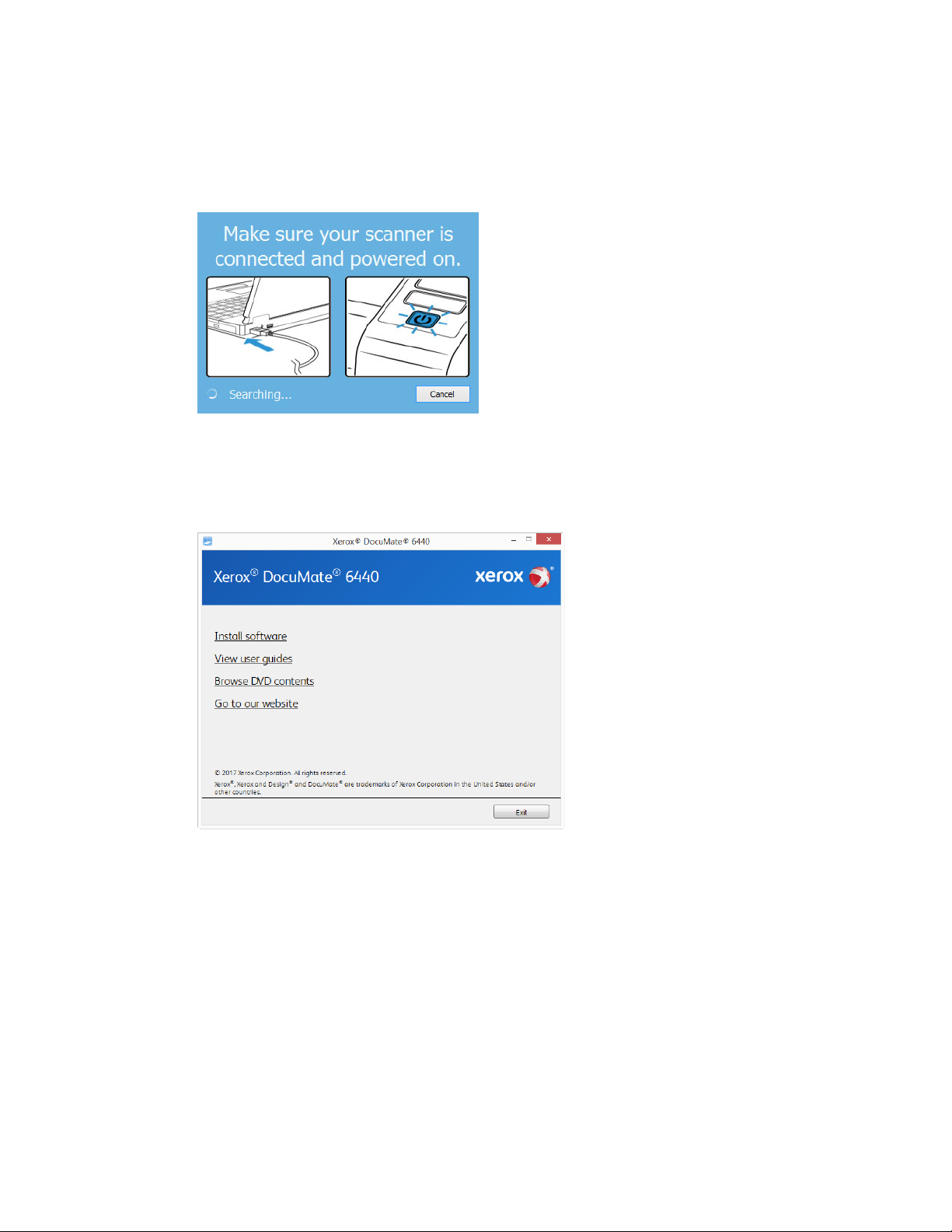
Installation Xerox®DocuMate® 6440
5. If online updates are approved, it will first check to see if there are newer versions of the
installer.
6. Plug the USB cable into the USB port on the scanner then into a USB port on the computer.
Turn on the scanner power.
Note: Select Cancel to install the software on the disc only.
7. When this is complete, the Main Menu will be shown.
8. On the Main menu, select Install software.
User Guide 4-3
Page 21

Xerox®DocuMate® 6440 Installation
9. Make sure the boxes for Scanner Driver and Visioneer OneTouch are selected, as well as any
other applications you want to install.
Note: The software provided with your scanner may differ slightly from the list shown in the
window.
10. If a version of the software is already installed on the system, the option will be greyed out.
However, if there is a newer version available on the disc or online, it will be possible to
upgrade by selecting the appropriate button option.
11. If the software on the disc is up to date then the software will be installed from the DVD.
However, if there are newer versions of the software available online, the Web button will be
shown and selected by default.
Select which option to install the software from.
12. If any of the Web buttons have been selected, the software will have to first be downloaded
by clicking Download Now. The total size of the download is shown at the bottom.
13. After the download has begun, it can be paused. If changes to the selections are required, it is
necessary to click Reset while the download is paused. This will allow the settings to be
changed.
4-4 User Guide
Page 22

Installation Xerox®DocuMate® 6440
Note: Clicking the Reset button in either the Main menu or the Install menu will cause both
partially completed and previously downloaded files to be deleted. In order to be installed
they will either have to be downloaded again or installed from the DVD.
14. Once all software has been downloaded, click Install now.
Installing the Scanner Driver
The scanner driver installation will start first.
1. The Welcome screen for the scanner driver Setup Wizard opens. Click Next.
Note: there may be an option in the installation window to remove any current scanning
profiles. You will see this prompt if you already have a previous version of the scanner driver
installed. Select the option in the installation window only if you want the existing profiles
removed.
2. On the Xerox License Agreement window, read the license agreement. If you accept the
terms, select I Agree then click Next.
If you choose not to accept the license agreement, click Cancel. Click Close on the
Installation Interrupted window.
3. The software will now be installed.
User Guide 4-5
Page 23

Xerox®DocuMate® 6440 Installation
4. Stop when you see the “Complete the installation by connecting your hardware” window. Do
not click OK yet. Leave the window open and proceed to the next section.
Note: If you do not see this on-screen diagram for connecting the scanner, stop and follow the
instructions below.
Connect the USB Cable and Turn on the Power
1. Remove any tape from the USB cable.
2. Plug the USB cable into the USB port on the scanner then into a USB port on the computer.
Check your computer’s manual for USB port locations.
If the plug does not attach easily, make sure that you are plugging it in correctly. Do not force
the plug into either connection.
4-6 User Guide
Page 24

Installation Xerox®DocuMate® 6440
3. Turn on the scanner power.
The status light comes on and flashes indicating that the scanner is receiving power.
Your computer recognizes that a scanner has been plugged into the USB port and
automatically loads the appropriate software to run the scanner.
4. When you’re certain that the software has completely loaded, return to the “Complete the
installation by connecting your hardware” window.
5. Click OK to complete the installation process.
User Guide 4-7
Page 25

Xerox®DocuMate® 6440 Installation
6. Click Close on the Installation Complete window to close and exit the driver installer.
Installing Visioneer OneTouch
The Visioneer OneTouch software installation will start automatically after you click Close on the
driver Installation Complete window.
1. Click Next on the Welcome to the OneTouch Setup Wizard.
Note: there may be an option in the installation window to remove any current scanning
profiles. You will see this prompt if you already have a previous version of OneTouch installed.
Select the option in the installation window only if you want the existing profiles removed.
2. On the Visioneer License Agreement window, read the license agreement. If you accept the
terms, select I Agree then click Next.
If you choose not to accept the license agreement, the installation will terminate and
OneTouch will not be installed.
3. Click Close on the Installation Complete window to close and exit the software installer.
4-8 User Guide
Page 26

Installation Xerox®DocuMate® 6440
4. After OneTouch is installed, a splash screen will be displayed while it initializes and searches
for installed scanners. Please wait for this screen to disappear before attempting to use
OneTouch.
Note: If you selected other software to install from the DVD the installation for that software will
automatically start after you click Close on the Installation Complete window. Follow the
instructions on-screen to install each application you selected.
Installing Additional Applications
1. Return to the disc’s Main menu and click Install software.
2. If a version of the software is already installed on the system, the option will be greyed out.
However, if there is a newer version available on the disc or online, it will be possible to
upgrade by selecting the appropriate button option.
3. If the software on the disc is up to date then the software will be installed from the DVD.
However, if there are newer versions of the software available online, the Web button will be
shown and selected by default.
Select the desired location to install the software from.
4. If any of the Web buttons have been selected, the software will have to first be downloaded
by clicking Download Now.
5. Once all software has been downloaded, click Install now.
6. Follow the instructions on the screen to install each of the additional applications.
User Guide 4-9
Page 27

Xerox®DocuMate® 6440 Installation
Scanner documentation window
View the User Guides
1. Return to the disc’s Main menu and click on View user guides.
2. Click on View scanner documentation to access the scanner user guide and scanning guides
for OneTouch and TWAIN.
– Scanner user guide—Instructions for scanner setup, installation, operation,
maintenance, safety, and warranty
– OneTouch scanning guide—Instructions for configuring and scanning using OneTouch
– TWAIN scanning guide—Instructions for accessing and scanning using the TWAIN
interface
Click on View software documentation to access the user guides for the software
applications provided with the scanner.
From either of these user guide windows, click on the User guide menu button to return to
the main user guide window, then select the other documentation section to view the user
guides.
3. Click the links of the guides you want to view.
4. When you’re finished, click Main menu to return to the Main menu window and click Exit.
5. Remove the installation disc and store it in a safe place.
4-10 User Guide
Page 28

Installation Xerox®DocuMate® 6440
Register Your Scanner
Registering your scanner is important as it provides you with access to our free telephone support
service. Registration also gives you free access to software updates for your scanner.
You will need an active internet connection to register your scanner. If you do not have internet
access you can contact our customer service department to register the scanner. Please refer to
the Technical Support Card, that you received with the scanner, for our customer service contact
information.
1. Open an Internet Explorer window, or any other Internet browser you have installed on your
computer.
2. In the web address field type www.xeroxscanners.com
.
3. Press Enter on your computer’s keyboard or click the option on screen to go to the web
address.
®
4. When the Xerox
scanners web page loads click on Register Your Product.
5. Fill in the registration form, all required fields have an asterisk (*).
A valid email address is required for registration.
6. You will be asked to enter the serial number for the scanner, it is located on the back or
underside of the scanner.
7. After filling in the form, click on Submit Your Registration to complete the registration.
User Guide 4-11
Page 29

Xerox®DocuMate® 6440 Installation
4-12 User Guide
Page 30

5. Loading Documents to Scan
Always remove any staples or paper clips from documents before inserting them into the scanner.
Staples and paper clips can jam the feed mechanism and scratch the internal components. Also
remove any labels, stickers, or Post-It™ notes that may come off during the scanning process and
get stuck in the scanner. Misuse as described here will void your scanner’s warranty. Please go to
www.xeroxscanners.com
the warranty terms and conditions for your scanner.
Supported Document Types
You can scan the following types of documents and cards with this scanner.
• Maximum amount of paper in the input tray
– Approximately 80 pages of 20 lb (75–80 g/m
•Document size
– Minimum size (width x length) – 2 x 2 inches (51 x 51 mm)
, select your product, and then click the “Warranty Program” link to view
2
) new printer paper
– Maximum size (width x length) – 8.5 x 14 inches (216 x 356 mm)
– Maximum length with long document enabled
– 118 inches (2997 mm) up to 300 dpi
– 59 inches (1499 mm) at 400 dpi and higher
We recommend scanning one page at a time when the documents you are scanning are
longer than 14 inches (356 mm).
•Mixed document stacks
– Scanner minimum to maximum without long document enabled
Arrange the documents so that all items are centered in the stack. The document sensor,
paper separation, and feed rollers are located in the middle of the paper path. If smaller
items are offset from the center they will not be detected. This will cause feeding issues
and paper jams.
• Dot matrix printer paper
• Paper thickness between 7–110 lb paper (27–413 g/m
• Embossed plastic cards up to 1.25 mm thick
• Non-embossed plastic cards up to 1 mm thick
2
)
User Guide 5-1
Page 31

Xerox®DocuMate® 6440 Loading Documents to Scan
Documents to Avoid Scanning
The documents in this list can be scanned, but please note that scanning documents of this type
will reduce the life of the scanner. Maintenance will be required more often and replaceable parts
will wear faster. These types of documents will jam more frequently and damage to the original
documents may occur. If you do choose to scan these document types, do not scan large batches.
This type of use is not covered under the scanner warranty and alters replacement parts life
expectancy.
We recommend you limit the amount or completely avoid scanning documents that are in this list.
• Curled, wrinkled or folded documents may cause paper jams or multiple pages being fed
through the scanner at one time.
• Perforated or punched paper that could tear when the separation roller engages.
• Coated paper or photographs where the coating can flake off during scanning and leave
residue in the scanner.
• Extremely smooth, shiny, or highly textured paper may cause the paper feed rollers to slip
across the page and cause the scanner to report a paper jam.
• Carbonless copy paper may tear while being fed through the scanner and the pressure of the
rollers may leave streaks on the page. The chemical coating on this paper will rub off on the
rollers during the scan process, increasing the frequency of miss-feeds and paper jams.
• Partially transparent paper such as tracing paper as any images from the opposite side of the
page or black background will appear in the scanned images.
Unsupported Document Types
Do not scan the following types of documents as they may cause damage to the scanner.
• Items outside of the specified supported sizes, thickness, and weight defined in this
document.
• Non-rectangular or irregularly shaped paper will cause the scanner to detect and report
document skew errors or paper jams.
• Carbon paper that will leave residue in the scanner and on the rollers that will transfer to the
next set of documents scanned.
• Documents with hard items attached such as paper clips, binder clips, and staples.
• Documents with wet ink or white-out.
• Thermal or photosensitive paper.
• Overhead projector sheets, plastic film, camera film, and any other type of transparent or
partially transparent plastic item.
• Documents that have been glued together.
• Cloth or metallic sheets.
5-2 User Guide
Page 32

Loading Documents to Scan Xerox®DocuMate® 6440
Scanning from the Automatic Document Feeder (ADF)
Scanning Regular Documents
Make sure the paper guide switch is in the correct position for scanning regular documents, as
indicated in the following illustration.
When the paper guide switch is in the down position, the paper guides can be adjusted to a
maximum of 8.5 inches (216 mm) wide. If the paper guides are adjusted wider than the
maximum for regular paper, documents may skew excessively during scanning.
Preparing Documents for Scanning
• Fan the documents to make sure all pages in the stack are separated.
• Bend and then flatten the document stack to make sure the horizontal edges are aligned to
help prevent paper from skewing while being pulled through the scanner.
• Pinch the ends to align the leading edges slantwise to help prevent multiple pages from being
fed through at a single time.
Loading Documents
1. Make sure the paper guide switch is in the down position.
2. Flip up the paper guides and adjust them to the width of the documents you are scanning.
Extend the input and output trays.
User Guide 5-3
Page 33

Xerox®DocuMate® 6440 Loading Documents to Scan
3. Load the documents face down with their tops into the Automatic Document Feeder.
4. You can now scan the documents using the scanner buttons, OneTouch, or one of the other
scanning interfaces.
Note: Occasionally the last page in a scanned batch may not be ejected completely. To resolve
this, raise the paperweight and release the output tray to lie flat as shown.
Scanning Dot Matrix Printer Paper
With the Xerox®DocuMate® 6440 you can scan dot matrix printer paper without removing the
perforated sides from the page.
1. Separate the pages so that you have a stack of single pages.
Do not place a stack of connected paper in the input tray. The paper will tear when the
separation roller attempts to separate the current page from the rest of the stack. If you want
to scan a long document of dot matrix paper, try placing the document stack on the desk
behind the input tray. Close the input tray extension and place the leading page in the input
tray.
5-4 User Guide
Page 34

Loading Documents to Scan Xerox®DocuMate® 6440
2. Slide the paper guide switch up and then adjust the paper guides.
3. Flip up the paper guides, extend the input and output trays.
4. Load the documents face down with their tops into the Automatic Document Feeder.
5. You can now scan the documents using the scanner buttons, OneTouch, or one of the other
scanning interfaces.
User Guide 5-5
Page 35

Xerox®DocuMate® 6440 Loading Documents to Scan
Scanner Control Panel OneTouch Button Panel
Scanning Interfaces
• OneTouch Control Panel—When you press the Simplex or Duplex button on the scanner, the
scanner starts scanning using the settings for the current LED number. The scanned image is
then sent to a destination on your computer or network drive.
OneTouch Button Panel—Use this scan option when you want to scan from the computer
screen. Scanning from the on-screen OneTouch Button Panel is the same as selecting a
scanning option on the scanner, except you click an icon that represents the function.
Please see the OneTouch Scanning Guide on the installation disc for instructions. You can also
click the Help button in the OneTouch Properties window to open the instructions in an
Internet browser.
5-6 User Guide
Page 36

Loading Documents to Scan Xerox®DocuMate® 6440
• TWAIN and WIA Interface—This option uses your scanner’s TWAIN interface to scan.
Select scanning options before scanning, put the document in the scanner, then click the
Scan button in the TWAIN interface window.
Please see the TWAIN Scanning Guide on the installation disc for instructions. You can also
click the Help button in the TWAIN interface to open the instructions in an Internet browser.
• ISIS Interface—This option uses the ISIS interface for scanning. Please refer the user
manual for your ISIS scanning application for instructions on scanning with the ISIS interface.
User Guide 5-7
Page 37

Xerox®DocuMate® 6440 Loading Documents to Scan
5-8 User Guide
Page 38

6. Maintenance
This section contains information about maintenance, troubleshooting, uninstalling, scanner
specifications, and spare parts.
Safety Precautions
When servicing the scanner you should take the following precautions to ensure your safety and
prevent damage to the scanner.
Do These
• Wear protective gloves when cleaning the scanner with Isopropyl rubbing alcohol. Rubbing
alcohol may irritate sensitive skin.
• Only perform scanner maintenance as described in this chapter.
• Keep the scanner and cleaning supplies away from any open flame or heat source as any
form of alcohol is flammable.
• Always read the instructions in each section carefully, the instructions are specific to the part
you are installing or servicing.
• Move the scanner to an area that has adequate room for opening the scanner.
• If your scanner has a power cord and/or power switch, always turn off the scanner and unplug
the power cord before performing maintenance, unless the maintenance instructions below
specifically state to leave the scanner plugged in and powered on.
• Always unplug the USB cable from the scanner before performing maintenance, unless the
maintenance instructions below specifically state to leave the scanner plugged in.
• Wear an anti-static strap to prevent electrostatic discharge when touching metal
components.
• Keep all cleaning supplies, scanner parts and accessories out of the reach of children.
Do Not Do These
• Never attempt installation of any part not described in this manual.
• Never service the scanner near a radiator or any other heat source.
• Never use aerosol sprays or compressed air, or attempt to lubricate parts with an oil or silicon
spray.
• Never service the scanner in an area where there are open liquid containers.
• Never pour or spill liquid on the scanner or any of its components.
Hardware Properties
You can use the scanner’s properties page to keep track of scanner maintenance, change some of
the hardware options, configure the scanner interface behavior, and adjust application options
that may be available for your scanner.
User Guide 6-1
Page 39

Xerox®DocuMate® 6440 Maintenance
To open the scanner hardware properties page:
• Windows 7 and later—from the Windows Control Panel, open Hardware and Sound and
then Devices and Printers. Right-click on the scanner and then select Scan properties from
the list.
Device Settings
The Device Settings tab shows the hardware information for your scanner. The options on the
Device Settings tab will be available based on whether or not the scanner hardware supports the
feature. Some features described herein may not be available for the current scanner. Please
disregard any information about features that you do not see in the interface for your scanner.
Scanner Details
• Firmware version—this is the scanner’s hardware processor version number.
• Serial number—the scanner’s unique identification number.
• LLD version—the scanner’s base driver version. This is not the OneTouch software revision,
TWAIN or WIA driver versions.
• Driver version—this is the version of the scanner’s TWAIN driver.
Power Settings
• Sleep mode—sleep mode is the low-power state when the scanner is not in use. You can
adjust the amount of time you want the scanner to wait before it goes into low power.
Click the green enter button to save any changes in the Sleep mode field.
Click the red reset button to reset to the default timeout value.
• Power off—input the number of minutes you want the scanner to wait before it turns itself
off.
Click the green enter button to save any changes in the power off field.
Click the red reset button to reset to the default timeout value.
Scanner Setup
• Counters—click the reset button next to the counter you want to set back to 0.
6-2 User Guide
Page 40

Maintenance Xerox®DocuMate® 6440
Driver Settings
The options in this panel are for configuring how the TWAIN interface will behave in some
scenarios. Please see the TWAIN scanning guide on the installation disc for instructions.
Checking Your Scanner Version
You will need to know your scanner’s part number to determine which features are available in the
hardware. The scanner’s part number is located on the data plate, starting with an 85 in the
format P/N: 85-####-#00 where the last 3 digits indicate the hardware version (e.g. -000 or -100);
the image below is shown for example only:
Adjusting the Paper Guides
The paper guides are designed to release from the channel in the scanner body. This prevents
damage to the paper guides while performing maintenance or removing the input tray. When
following the instructions in this section for troubleshooting and maintaining the scanner, please
make sure the paper guides are fully seated before closing the scanner.
User Guide 6-3
Page 41

Xerox®DocuMate® 6440 Maintenance
Check the position of the paper guides in your scanner compared to the following illustration. If
the end of the paper guide is flipped over similar to the image, follow the instructions below for
properly seating the paper guides.
To reset the paper guides:
1. Rotate the end of the paper guide and align the tab with the channel in the scanner.
2. Gently press on the paper guide to lock the paper guide in the scanner.
3. You can close the scanner when both paper guides are properly seated in the scanner.
6-4 User Guide
Page 42

Maintenance Xerox®DocuMate® 6440
Clearing Paper Jams
If your scanner stops scanning due to a paper jam in the Automatic Document Feeder, a warning
opens after a few moments.
1. Open the Automatic Document Feeder cover.
Do not attempt to remove a jammed page with the scanner closed.
2. Remove the jammed paper and close the cover.
To reduce the number of paper jams, smooth and straighten the paper before scanning, adjust
the guides to the paper size, and insert the paper evenly into the ADF.
Cleaning the Scanner
Regular maintenance of your scanner can help to ensure continual optimal performance.
Using a soft, lint-free cloth, wipe down all plastic surfaces on the scanner.
Cleaning Inside the Automatic Document Feeder
Cleaning the inside of the scanner helps to keep your scanner operating at optimum performance.
You should clean the inside of the scanner at least once a week or after 1,000 pages have been
scanned. If you are getting frequent paper jams, multiple pages feeding at the same time, or
you’re seeing lines in the scanned image, it is time to clean the scanner.
Note: Be careful when cleaning the rollers. All of the rollers, except the free rollers, are designed to
rotate in one direction only. Do not force the roller to rotate in the opposite direction. Forcing the
roller to rotate will damage it, and cause the scanner to feed pages incorrectly.
1. Wet a soft cloth with some Isopropyl rubbing alcohol (70%).
User Guide 6-5
Page 43

Xerox®DocuMate® 6440 Maintenance
2. Open the Automatic Document Feeder cover.
3. Wipe clean the rollers and glass in the scanner body. Rotate the rollers to clean the entire
surface.
4. Wipe clean the rollers and glass in the underside of the ADF door. Rotate the rollers to clean
the entire surface.
5. Using a clean, dry cotton swab, brush away any dust on the double feed detection sensors.
6-6 User Guide
Page 44

Maintenance Xerox®DocuMate® 6440
6. Close the scanner when you’re finished.
Replacing the Reverse (Separation) Roller
The roller will wear out and is designed to be a user-replaceable part. A worn roller can cause
documents to feed in skewed at an angle, or multiple pages to feed at the same time. Before
replacing the roller you should clean it as excessive dust on the roller will make it appear worn and
smooth. You cannot properly diagnose a worn roller until you have cleaned it. You should generally
replace the roller between 80,000 and 100,000 scans.
Replacement parts can be purchased from the Parts & Accessories page for your scanner at
www.xeroxscanners.com
.
Depending on your hardware, the roller may be slightly different but the steps to replace should
be the same. See “Checking Your Scanner Version” on page 6-3.
Scanner Part number 85-0325-###
and higher
Scanner Part number 85-0339-### and
higher
1. Open the scanner.
2. Locate the roller cover in the ADF door.
User Guide 6-7
Page 45

Xerox®DocuMate® 6440 Maintenance
3. Pinch the sides of the roller cover and pull it down to access the roller.
4. Carefully angle the roller up and out of the scanner.
Scanner Part number 85-0325-### and higher Scanner Part number 85-0339-### and higher
5. Remove the replaceable roller from the bar.
Scanner Part number 85-0325-### and higher Scanner Part number 85-0339-### and
higher
6. Discard the roller, it cannot be repaired or reused.
7. Take the new roller out of its packaging. Clean any dust off the roller before installing it.
8. Slide the new roller onto the bar. Make sure the struts on the bar line up to the slots in the end
of the roller.
Scanner Part number 85-0325-### and higher Scanner Part number 85-0339-### and higher
9. Insert the round end of the roller into the slot in the scanner. Carefully lower the roller into the
scanner. Make sure the groove on the right side of the roller is aligned so that it slides in place
into the U-shape of the bracket.
6-8 User Guide
Page 46

Maintenance Xerox®DocuMate® 6440
Scanner Part number 85-0325-### and higher Scanner Part number 85-0339-### and higher
10. Lift the roller cover and carefully push it closed to lock it in place. Make sure everything is
aligned properly and the cover is fully closed. If the cover is not fully closed it will break during
scanning and damage the scanner.
Scanner Part number 85-0325-### and higher Scanner Part number 85-0339-### and higher
11. Close the scanner when you’re finished.
Replacing the ADF (Feed) Roller
The roller will wear out and is designed to be a user-replaceable part. A worn roller can cause
documents to feed in skewed at an angle, or multiple pages to feed at the same time. Before
replacing the roller you should clean it as excessive dust on the roller will make it appear worn and
smooth. You cannot properly diagnose a worn roller until you have cleaned it. You should generally
replace the roller every 160,000 to 200,000 scans.
Replacement parts can be purchased from the Parts & Accessories page for your scanner at
www.xeroxscanners.com
.
User Guide 6-9
Page 47

Xerox®DocuMate® 6440 Maintenance
Depending on your hardware, the roller may be slightly different but the steps to replace should
be the same.
Scanner Part number 85-0325-### and
higher
Scanner Part number 85-0339-### and higher
1. Open the Automatic Document Feeder cover.
2. Locate the roller cover in the body of the scanner.
3. Move the paper guides to the side and then pull the feed roller cover away from the scanner.
Note: if the paper guides are in front of the roller cover when you open it, they will
automatically release from the scanner body. If this happens, follow the instructions on
page 6-3 for resetting the guides in the scanner.
6-10 User Guide
Page 48

Maintenance Xerox®DocuMate® 6440
4. For the DM6440 (Scanner Part number 85-0339-### and higher) only, rotate the belt
upwards.
5. The lower roller is held in place with a lock tab that rotates to lock and unlock it. To unlock the
tab, rotate it until the small lock flange is completely free.
Scanner Part number 85-0325-### and higher Scanner Part number 85-0339-### and higher
6. Carefully angle the roller up and out of the scanner and then discard it, it cannot be repaired.
Scanner Part number 85-0325-### and higher Scanner Part number 85-0339-### and higher
7. Take the new roller out of its packaging. Clean any dust off the roller before installing it.
8. Insert the left end of the new roller assembly into the hole in the roller channel. Angle the
roller module into the roller channel. Align the tab on the lock flange with the slot in the
scanner.
Make sure the belt on the roller is facing you and that the gears on the roller module properly
align to the gears in the scanner. Hold the roller module in the scanner while you lock it in
place.
User Guide 6-11
Page 49

Xerox®DocuMate® 6440 Maintenance
Scanner Part number 85-0325-### and higher
Scanner Part number 85-0339-### and higher
9. Rotate the locking tab into the slot in the scanner. Push on the lever until it clicks in place and
locks the roller in the scanner.
The lock will “click” into place when it is secure. However, if it does not rotate easily into the
housing, make sure the flange is properly seated in its latch.
Scanner Part number 85-0325-### and higher Scanner Part number 85-0339-### and
higher
10. For the DM6440 (Scanner Part number 85-0339-### and higher) only, rotate the belt back
down into place. The cover will not close if the belt is in the wrong position.
6-12 User Guide
Page 50

Maintenance Xerox®DocuMate® 6440
11. Lift the roller cover and carefully push it closed to lock it in place. Make sure everything is
aligned properly and the cover is fully closed. If the cover is not fully closed it will break during
scanning and damage the scanner.
Scanner Part number 85-0325-### and higher Scanner Part number 85-0339-### and higher
12. Make sure the paper guides are properly seated in the scanner.
13. Close the scanner when you’re finished.
Troubleshooting
Problem: The scanner won’t scan. What’s wrong?
Check for one of these possible causes:
• Are the cables loose or not plugged in securely? Inspect the cable connections. Make sure
the cables are plugged in securely.
• Is the scanner’s status light on? Turn on the scanner’s power. If the status light doesn’t
come on, plug the power supply into another electrical outlet. If you are using a UPS battery
back-up or power strip, try plugging the scanner directly to a wall outlet.
User Guide 6-13
Page 51

Xerox®DocuMate® 6440 Maintenance
• Did you restart the computer and scanner? If the scanner gets a paper jam, or looses
connection because of an error, try restarting your computer and power cycling the scanner.
• Did you plug the scanner into a USB hub? If you’re using a USB hub to connect the scanner
try plugging the scanner’s USB cable directly to the back of the computer. It is not
recommended that you use the scanner with a USB hub, if you are using a hub, the hub must
have its own power supply.
• Is the USB cable 6’ or less? If you are using a USB cable that is longer than 6’ you may lose
connection to the scanner. The recommended USB cable length is 6’ or less, the USB cable
provided with your scanner is within this range.
• Did you select another image source in the scanning software? If you use multiple
imaging devices with your computer, such as a camera, all-in-one printer, or another scanner,
you may have selected another source for images. Make sure Xerox
®
DocuMate® 6440 is
selected as the scanner.
Problem: Why does my scanner not function after performing a system restore on Windows?
The system restore process may have corrupted some of the driver components. It is
recommended that you reinstall your scanner driver. Please refer to “Uninstalling Your Scanner” on
page 6-16 for installation instructions.
Problem: Why won’t my scanner buttons work after scanning with Windows Image Acquisition
(WIA)?
After performing a scan using the WIA interface you must close the application you were using
before scanning with the buttons on the scanner. This does not occur when scanning using the
TWAIN or ISIS interface.
Problem: Why won’t my scanner work after the computer has been sitting idle for several hours?
To resolve the problem, simply turn off the scanner power then turn it back on again.
This may occur after Windows goes into power saving mode to “hibernate” the computer into a
low power state. When you move your mouse or type on the keyboard it “wakes” the computer
back up and restores full power to the system. This power fluctuation during the computer’s
hibernating period may sometimes cause the scanner to lose communication to the computer.
Problem: The installation will not complete successfully. If installation finishes, the scanner’s
OneTouch options do not seem to work properly.
A likely cause is that some driver programs are already installed on your computer for another
scanner. They may be interfering with the installation and OneTouch options, and you need to
remove those other drivers and re-install your Xerox
®
scanner. You can remove these programs
from the Windows Control Panel. Please refer to the user manual provided with your other scanner
hardware for instructions about removing the driver and software for that unit.
Problem: My computer keeps giving me out of hard drive space error messages.
The minimum requirement of free hard drive space is for the installation of the scanner driver and
basic, low resolution, scanning. High resolution scans result in files that can be over 1 gigabyte in
size. Free up some space on your hard drive for the software to be able to save the scanned
images.
6-14 User Guide
Page 52

Maintenance Xerox®DocuMate® 6440
Problem: The paper jams the ADF.
To reduce the number of paper jams, smooth and straighten the paper before scanning, and
adjust the guides to the paper size. Paper fed into the ADF at an angle can cause the feed
mechanism to jam. If paper jams are occurring more frequently, try cleaning the roller with a soft
cloth dampened with Isopropyl rubbing alcohol. Excessive dust on the roller can make it appear
worn and will cause issues feeding paper. See “Cleaning Inside the Automatic Document Feeder”
on page 6-5 for cleaning instructions.
Problem: The ADF won’t feed pages properly.
A dirty or worn roller can cause documents to feed in skewed at an angle, or multiple pages to feed
at the same time. First, try cleaning the rollers as described in “Cleaning Inside the Automatic
Document Feeder” on page 6-5. If the problem persists, the separation and/or feed rollers may
need to be replaced. Please see “Replacing the Reverse (Separation) Roller” on page 6-7 and
“Replacing the ADF (Feed) Roller” on page 6-9.
Problem: If the USB cable is disconnected during a scan, the scanner does not reconnect when
the USB cable is plugged back in.
Unplug the power cable from the scanner, and then plug it back in.
If the scanner does not reconnect:
1. Unplug the power cable from the scanner.
2. Restart your computer.
3. After the restart is complete, plug the power cable back in.
Problem: The scanner reports a Double Feed error when there is only one page in the scanner.
Try cleaning the double feed detection sensor. Dust on the sensor may prevent the sensor from
working properly.
Error Light Troubleshooting Codes
Normal Operation
• Steady blue: indicates the scanner is ready to scan.
• Slow flashing blue: indicates the scanner is in low power mode.
• Rapid flashing blue: indicates the scanner is waking up from low power mode.
• Steady red: the scanner is busy or it is not connected to the computer.
User Guide 6-15
Page 53

Xerox®DocuMate® 6440 Maintenance
• Flashing red: the scanner is reporting an error.
Error Codes
The status light indicates the current state of the scanner. If your scanner experiences hardware
problems, the status light turns red and will flash a specific number of times, pause, and then
repeat the same number of flashes. The number of flashes between pauses indicates the
hardware error code. The LED display will also flash an “E” then the error code number that
matches the status light’s blinking pattern.
Descriptions of the most common patterns are listed below. In all cases, you should turn off the
scanner and check the scanner setup. Make sure the USB cable is plugged into the scanner and
computer. Make sure the power cord is plugged into the scanner and into a wall outlet. Contact
Xerox Technical Support if you experience a different blinking pattern.
Error
Code
0 Scanner is not connected to the
4 Paper jam Open the ADF cover and remove the jammed page. See
5 Multiple paper feed Multiple pages have fed through the scanner at one time.
6 The scanner’s cover is open The ADF door is not closed all the way. Open the scanner,
7, 8 The lamp in the scanner body
All
Other
Codes
Problem Description Solution
A cable may be loose. Check that the scanner’s cables are
computer
(The LED does not flash “E” and
the status light remains blue.)
or lid has malfunctioned
An internal part in the scanner
may have malfunctioned
correctly attached to the computer. If the scanner still does
not connect, re-boot the computer.
“Clearing Paper Jams” on page 6-5.
Open the ADF door and remove the pages from the
scanner. Make sure the pages are not stuck or taped
together before loading them in the ADF. If the problem
persists, clean the scanner as described in “Cleaning Inside
the Automatic Document Feeder” on page 6-5.
make sure the paper guides are properly seated in the
scanner and that the roller covers are fully closed, and then
close the ADF again. Push down on the lid until it locks into
place.
This usually occurs if the power was disconnected during a
scan. Turn the scanner off, then back on again. If the
problem persists, turn off the scanner, re-start the
computer, then turn the scanner on. If the problem
continues, and your scanner’s power is plugged into a
surge protector or UPS battery backup, try plugging the
scanner power directly into a wall outlet.
Turn off the power to your scanner, re-boot your computer,
then turn it back on. If the problem persists, contact Xerox
Technical Support.
Uninstalling Your Scanner
Use the options in the Windows Control Panel to remove the scanner driver and modules, and any
other software provided with the scanner.
6-16 User Guide
Page 54

Maintenance Xerox®DocuMate® 6440
Please leave the scanner’s USB cable plugged into the computer while uninstalling the scanner
driver. Unplug the USB cable when directed to do so in the instructions below.
Open the list of installed programs in the Windows Control panel.
• Windows 7 and later: Open Programs and Features
Uninstalling the scanner driver:
1. In the list of installed programs click on Xerox
®
DocuMate® 6440 driver.
2. Click the Change/Remove or Uninstall button.
3. Click Yes when asked to confirm that you want to remove the driver.
When the driver uninstallation is complete the progress window will automatically close.
4. Turn off the scanner and unplug the USB cable.
5. Reboot the computer if you are prompted to do so.
Follow these instructions to remove any of the other software you installed with your scanner.
Depending on the software provided with your scanner, and which applications you installed
during the scanner setup, the application list may include:
•OneTouch
• OneTouch OCR module
Uninstalling Visioneer Acuity™:
Visioneer Acuity is automatically installed when you install the scanner driver using the installation
disc. You can also download the Visioneer Acuity module from the support pages for your scanner
at www.xeroxscanners.com
. Visioneer Acuity is a utility with advanced image processing options
to instantly improve the visual clarity of anything you scan.
1. In the list of installed programs select Visioneer Acuity Assets.
2. Click Yes when asked to confirm you want to remove the software.
Depending on the method of installation, and your scanner model, there may be multiple entries
for Visioneer Acuity in the installed programs list. The additional entries in this list are the image
processing libraries needed to support various scanner models. These additional items will be
called “Visioneer Acuity Assets” followed by a version number. In the scenario described here,
when you want to uninstall Visioneer Acuity make sure you select and uninstall Visioneer Acuity. If
you uninstall one of the entries labeled as an “asset” you will still need to uninstall the main
Visioneer Acuity utility.
Xerox® DocuMate® 6440 Specifications
Scanner Specifications
Document Requirements
Minimum Item Size 2 x 2 inches (51 x 51 mm)
Maximum Item Size 8.5 x 118 inches (216 x 2997 mm) up to 300 dpi
8.5 x 59 inches (216 x 1499 mm) at 400 dpi and higher
Capacity
User Guide 6-17
80 pages of 20lb printer paper (75–80 g/m
2
)
Page 55

Xerox®DocuMate® 6440 Maintenance
Scanner Specifications
Paper Thickness
7–110 lbs. (27–413 g/m2)
Plastic Card Embossed cards up to 1.25 mm thick
General Specifications
Scanning Speeds
• A4 Page Size
• 60 pages per minute / 120 images per minute @ 200 dpi
• 40 pages per minute / 80 images per minute @ 300 dpi
Optical Resolutions 200, 300, and 600 dpi
Interpolated
Resolutions
75, 100, 150, 400, 500, and 1200 dpi
(these resolutions are available when Visioneer Acuity is installed)
Internal Bit Depth 48-bit color, 16-bit grayscale, 1-bit bitonal (black & white)
Output Bit Depth 24-bit color, 8-bit grayscale, 1-bit bitonal (black & white)
Scan Method Duplex Automatic Document Feeder (ADF)
Image Sensor CCD (Charge-Coupled Device)
Light Source White LED lamp
Interface Hi-Speed USB 2.0, compatible with USB 1.1
Certifications FCC Class B, WEEE, RoHS, ENERGY STAR, UL/C-UL, CB, CU(EAC), RCM, CCC, KCC,
USB-IF, Mexico Energy (CFE)
Operating
40° ~ 95° F (5° ~ 35° C without condensation)
Temperature
Relative Humidity 10% ~ 90% (@35° C without condensation)
Scanner Dimensions (Trays Collapsed)
Width 12.5 inches (316 mm)
Depth 7.5 inches (191 mm)
Height 6.6 inches (168 mm)
Weight 9.2 pounds (4.2 kg)
Scanner Dimensions (Trays Extended)
Width 12.5 inches (316 mm)
Depth 26.8 inches (680 mm)
Height 9.5 inches (239 mm)
Weight 9.2 pounds (4.2 kg)
Power Information
Power Supply APD (DA-48M24)
DC Jack, 3P, 100~240Vac, 24Vdc, 2A, 48W, Class 1, ENERGY STAR, RoHS
Scanner Rating 24Vdc, 2.0A
Power consumption Scanner Part number 85-0325-###: 24 Watts (during operation)
Scanner Part number 85-0339-###: 36 Watts (during operation)
8 Watts (ready)
2.5 Watts (power save after 15 minutes without scanning)
0.5 Watt (power off)
6-18 User Guide
Page 56

Maintenance Xerox®DocuMate® 6440
Scanner Specifications
Cable Information
AC Power Cord US,3P,7A/125V, L=1800mm, 3C*18AWG, BLACK, LONGWELL
(PH8BIEDJF0AA05B), RoHS
EUR.(CEE),2P+G. BASE,16A/250V,L=1800mm,3Cx0.75mm2,BLACK, LONGWELL
(PG8B9CIJG0A-05B),RoHS
UK(BS/PSB),3P,3A/250V,L=1800mm,3C*0.75mm2,BLACK, LONGWELL
(PG8B9X3JG0A-05B), RoHS
USB cable 1850 mm, 28AWG, with core, RoHS compliant
Software Information
Supported Operating
Systems
Scanner Drivers TWAIN, WIA, ISIS
Bundled Software Visioneer OneTouch®
Microsoft Windows
–32-bit or 64-bit 7 (Service Pack 1)
–32-bit or 64-bit 8 / 8.1
–32-bit or 64-bit 10
Visioneer Acuity Module
Xerox® DocuMate® 6440 Parts List
Part Name Part Number
ADF Roller Scanner Part number 85-
0325-### and higher:
• 65-2457-000
Scanner Part number 850339-### and higher:
• 65-2609-000
Reverse (Separation)
Roller
USB Cable 35-0118-000
AC Power Cord 35-0103-000 (US)
Scanner Part number 850325-### and higher:
• 65-2459-000
Scanner Part number 850339-### and higher:
• 65-2611-000
35-0104-000 (EUR)
35-0105-000 (UK)
User Guide 6-19
Page 57

Xerox®DocuMate® 6440 Maintenance
Part Name Part Number
Power Supply 37-0098-000
6-20 User Guide
Page 58

7. Appendix A: Regulatory Information
Basic Regulations
United States (FCC Regulations)
This equipment has been tested and found to comply with the limits for a Class B digital device,
pursuant to Part 15 of the FCC Rules. These limits are designed to provide reasonable protection
against harmful interference in a residential installation. This equipment generates, uses, and can
radiate radio frequency energy and, if not installed and used in accordance with the instruction
manual, may cause harmful interference to radio communications.
However, there is no guarantee that interference will not occur in a particular installation. If this
equipment does cause harmful interference to radio or television reception, which can be
determined by turning the equipment off and on, the user is encouraged to try to correct the
interference by one or more of the following measures:
• Reorient or relocate the receiving antenna.
• Increase the separation between the equipment and receiver.
• Connect the equipment into an outlet on a circuit different from that to which the receiver is
connected.
• Consult the dealer or an experienced radio/TV technician for help.
This device complies with Part 15 of the FCC Rules. Operation is subject to the following two
conditions: (1) This device may not cause harmful interference, and (2) this device must accept
any interference received, including interference that may cause undesired operation.
Changes and modifications to this equipment not specifically approved by Xerox
user’s authority to operate this equipment.
Shielded cables must be used with this equipment to maintain compliance with FCC regulations.
European Union
The CE mark applied to this product, symbolizes our declaration of conformity with the following
applicable European Union Directives, as of the dates indicated:
September 8, 2017: Council Directive 2014/35/EU as amended. Approximation of the laws of the
member states related to low voltage equipment.
August 12, 2016: Council Directive 2014/30/EU as amended. Approximation of the laws of the
member states related to electromagnetic compatibility.
This machine is certified as Class 1 LED product. This means that this machine does not produce
hazardous laser radiation.
®
may void the
User Guide 7-1
Page 59

Xerox®DocuMate® 6440 Appendix A: Regulatory Information
A full declaration of conformity, defining the relevant directives and referenced standards, can be
obtained from your Xerox Limited representative or by contacting:
Environment, Heath and Safety
Xerox Corporation
Oxford Road
Uxbridge
UBS 1HE
Telephone 1-800-ASK-XEROX
Turkey (RoHS Regulation)
In compliance with Article 7 (d) We hereby certify “It is in compliance with the EEE Regulation”.
(“EEE yönetmeliğine uygundur“)
Copy Regulations
United States
Congress, by statute, has forbidden the reproduction of the following subjects under certain
circumstances. Penalties of fine or imprisonment may be imposed on those guilty of making such
reproductions.
1. Obligations or Securities of the United States Government, such as:
Certificates of Indebtedness National Bank Currency Coupons from Bonds
Federal Reserve Bank Notes Silver Certificates Gold Certificates
United States Bonds Treasury Notes Federal Reserve Notes
Fractional Notes Certificates of Deposit Paper Money
Bonds and Obligations of certain agencies of the government, such as FHA, etc.
Bonds. (U.S. Savings Bonds may be photographed only for publicity purposes in connection
with the campaign for the sale of such bonds.)
Internal Revenue Stamps. (If it is necessary to reproduce a legal document on which there is a
canceled revenue stamp, this may be done provided the reproduction of the document is
performed for lawful purposes.)
Postage Stamps, canceled or uncanceled. (For philatelic purposes, Postage Stamps may be
photographed, provided the reproduction is in black and white and is less than 75% or more
than 150% of the linear dimensions of the original.)
Postal Money Orders.
Bills, Checks, or Drafts of money drawn by or upon authorized officers of the United States.
Stamps and other representatives of value, of whatever denomination, which have been or
may be issued under any Act of Congress.
2. Adjusted Compensation Certificates for Veterans of the World Wars.
3. Obligations or Securities of any Foreign Government, Bank, or Corporation.
7-2 User Guide
Page 60

Appendix A: Regulatory Information Xerox®DocuMate® 6440
4. Copyrighted material, unless permission of the copyright owner has been obtained or the
reproduction falls within the “fair use” or library reproduction rights provisions of the copyright
law. Further information of these provisions may be obtained from the Copyright Office,
Library of Congress, Washington, D.C. 20559. Ask for Circular R21.
5. Certificates of Citizenship or Naturalization. (Foreign Naturalization Certificates may be
photographed.)
6. Passports. (Foreign Passports may be photographed.)
7. Immigration Papers.
8. Draft Registration Cards.
9. Selective Service Induction Papers that bear any of the following Registrant’s information:
Earnings or Income Dependency Status Court Record
Previous military service Physical or mental condition
Exception: U. S. Army and Navy discharge certificates may be photographed.
10. Badges, Identification Cards, Passes, or Insignia carried by military personnel, or by members
of the various Federal Departments, such as FBI, Treasury, etc. (unless photograph is ordered
by the head of such department or bureau.)
11. Reproducing the following is also prohibited in certain states: Automobile Licenses — Drivers’
Licenses — Automobile Certificates of Title.
The above list is not all inclusive, and no liability is assumed for its completeness or accuracy. In
case of doubt, consult your attorney.
Canada
Parliament, by statute, has forbidden the reproduction of the following subjects under certain
circumstances. Penalties of fines or imprisonment may be imposed on those guilty of making such
copies.
1. Current bank notes or current paper money.
2. Obligations or securities of a government or bank.
3. Exchequer bill paper or revenue paper.
4. The public seal of Canada or of a province, or the seal of a public body or authority in Canada,
or of a court of law.
5. Proclamations, orders, regulations or appointments, or notices thereof (with intent to falsely
cause same to purport to have been printed by the Queen’s Printer for Canada, or the
equivalent printer for a province).
6. Marks, brands, seals, wrappers or designs used by or on behalf of the Government of Canada
or of a province, the government of a state other than Canada or a department, board,
Commission or agency established by the Government of Canada or of a province or of a
government of a state other than Canada.
7. Impressed or adhesive stamps used for the purpose of revenue by the Government of Canada
or of a province or by the government of a state other than Canada.
User Guide 7-3
Page 61

Xerox®DocuMate® 6440 Appendix A: Regulatory Information
8. Documents, registers or records kept by public officials charged with the duty of making or
issuing certified copies thereof, where the reproduction falsely purports to be a certified copy
thereof.
9. Copyrighted material or trademarks of any manner or kind without the consent of the
copyright or trademark owner.
The above list is provided for your convenience and assistance, but it is not all inclusive, and no
liability is assumed for its completeness or accuracy. In case of doubt, consult your solicitor.
Other Countries
Copying certain documents may be illegal in your country. Penalties of fine or imprisonment may
be imposed on those found guilty of making such reproductions.
• Currency notes
• Bank notes and cheques
• Bank and government bonds and securities
• Passports and identification cards
• Copyright material or trademarks without the consent of the owner
• Postage stamps and other negotiable instruments
Note: this list is not inclusive and no liability is assumed for either its completeness or accuracy. In
case of doubt, contact your legal counsel.
7-4 User Guide
Page 62

8. Appendix B: Compliance Information
Product Recycling & Disposal
USA & Canada
If you are managing the disposal of your Xerox® product, please note that the product may
contain lead, mercury, Perchlorate, and other materials whose disposal may be regulated due to
environmental considerations. The presence of these materials is fully consistent with global
regulations applicable at the time that the product was placed on the market. For recycling and
disposal information, contact your local authorities. In the United States, you may also refer to the
Electronic Industries Alliance web site: http://www.eiae.org
Perchlorate Material - This product may contain one or more Perchlorate-containing devices, such
as batteries. Special handling may apply, please see: http://www.dtsc.ca.gov/hazardouswaste/
perchlorate/.
European Union
RoHS and WEEE Compliance
This product is compliant with RoHS Regulations of the European Parliament and Council Directive
on the Restrictions of the Use of Certain Hazardous Substances in Electrical and Electronic
Equipment (2011/65/EU), and with the Waste Electrical and Electronic Equipment (WEEE)
Directive (2012/19/EU).
.
Some equipment may be used in both a domestic/household and a professional/business
application.
Professional/Business Environment
Application of this symbol on your equipment is confirmation that you must dispose of this
equipment in compliance with agreed national procedures. In accordance with European
legislation, end of life electrical and electronic equipment subject to disposal must be managed
within agreed procedures.
ENERGY STAR for the USA
Energy Program Compliance
The Xerox
Requirements for Imaging Equipment.
®
DocuMate® 6440 is ENERGY STAR qualified under the ENERGY STAR Program
User Guide 8-1
Page 63

Xerox®DocuMate® 6440 Appendix B: Compliance Information
The ENERGY STAR and ENERGY STAR MARK are registered United States trademarks. The
ENERGY STAR Imaging Equipment Program is a team effort between U.S., European Union and
Japanese governments and the office equipment industry to promote energy-efficient copiers,
printers, fax, multifunction machine, personal computers, and monitors. Reducing product energy
consumption helps combat smog, acid rain and long-term changes to the climate by decreasing
the emissions that result from generating electricity.
®
Xerox
equipment is preset at the factory. Your machine will be delivered with the timer for
switching to Power Save Mode from the last scan set at 15 minutes.
8-2 User Guide
Page 64

