Page 1
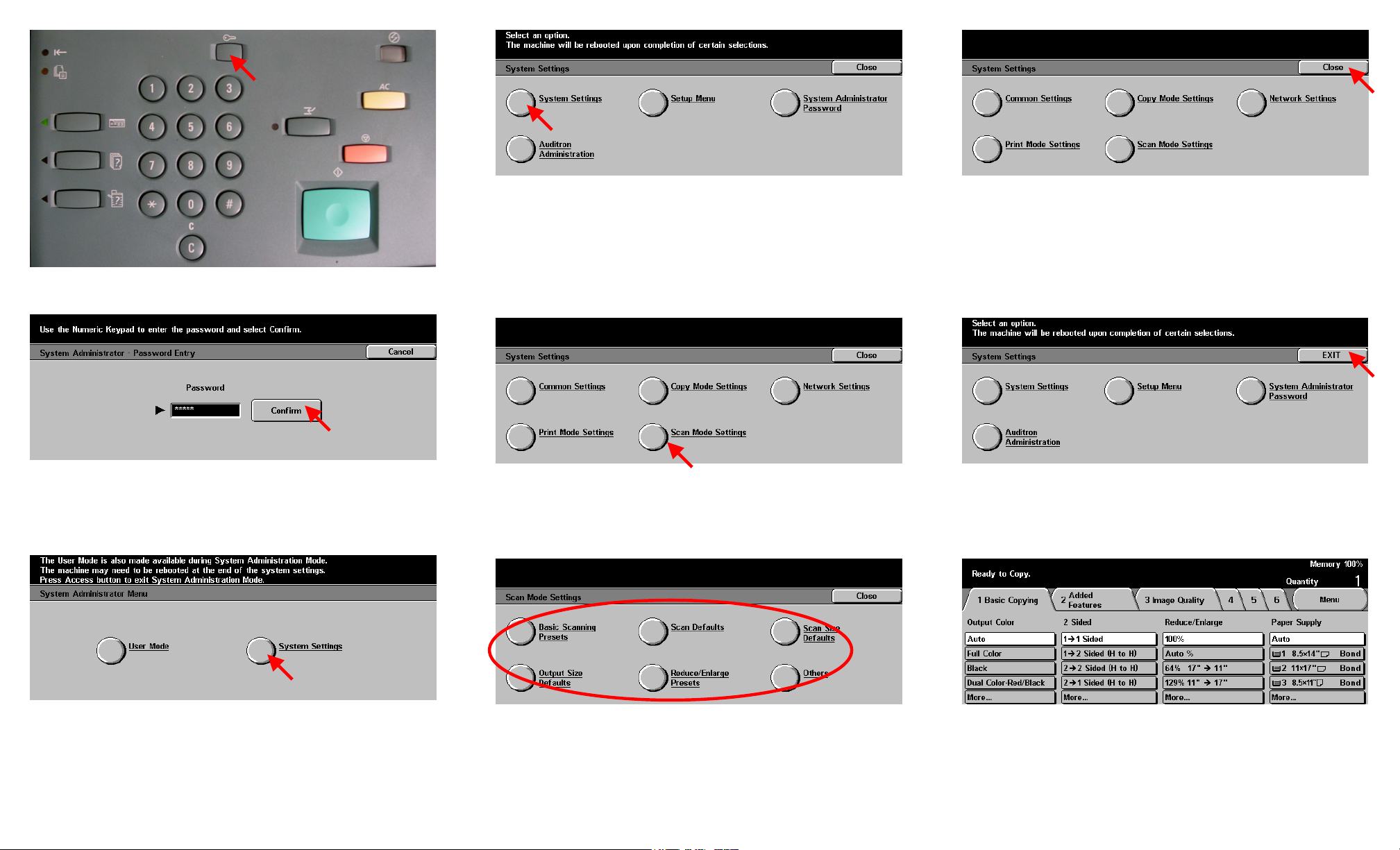
Fig. 1
Select Access.
Fig. 4
Select System Settings.
Fig. 7
Select Close.
Fig. 2
Enter the System Administrator Password from the Numeric Keypad and
then press Confirm. (See Machine Administration User Guide for
default password)
Fig. 3
Select System Settings.
Fig. 5
Select Scan Mode Settings.
Fig. 6
Select the appropriate settings button to make changes as needed. After
changes are completed or if no changes are needed continue to Fig. 7
*Refer to the charts of the Administration Settings- Scan Mode Part
2 of 2 pamphlet for settings value.
Fig. 8
Select Exit.
Fig. 9
Changes are completed.
Administration Setting Scan Mode - 1 of 4
Page 2

Quick Start Guide
Administration Setting Scan Mode - 2 of 4
Page 3

Basic Scanning Presets
1. to 3. reduce/Enlarge 2nd to 4th button (The defaults are as
follows: 2 for the 2nd tray from the top, 4 for the 3rd tray, and 7
for the 4
th
tray)
Setting Value Description
1 Ratio currently set to R/E Preset 1
2 Ratio currently set to R/E Preset 2
3 Ratio currently set to R/E Preset 3
4 Ratio currently set to R/E Preset 4
5 Ratio currently set to R/E Preset 5
6 Ratio currently set to R/E Preset 6
7 Ratio currently set to R/E Preset 7
Scan Defaults
2. Scan Resolution (The default setting is 0)
Setting Description
0 200 dpi
1 300 dpi
2 400 dpi
dpi3 600
3. Mixed Size Originals (The default setting is 0)
Setting Description
0 Off
1 On
4. Border Erase- Top & Bottom (The default setting is 2 mm)
5. 5. Border Erase- Left & Right (The default setting is 2 mm)
6. Center E ult setting is 0) rase (The defa
Setting
0 None
1 to 50 Set the left, right, top, bottom edge and center erase
7. Original he default setting is 1) Orientation (T
Setting
0 Head to Top
1 Head to Left
Description
dimensions in 1 mm increments.
Description
Scan Defaults
8. Original Type (The default setting is 0)
Setting Descripti n o
0 Text
1 Text & Photo
9. Lighter/Darker (The default setting is 3)
Setting Description
0 Lighter (+3)
1 Lighter (+2)
2 Lighter (+1)
3 Normal
4 Darker (-1)
5 Darker (-2)
6 D er ark (-3)
10. Contrast (The default setting is 2)
Setting Description
0 Higher
1 High
2 Normal
3 Low
11. Auto Exposure (The default setting is 0)
Setting Descripti n o
0 Off
1 On
ot2 Ph o
wer4 Lo
Output Size Defaults
Output Size 1 to 8 (The default settings are as follows in order
from the Output Size button 1, 35 or A3 landscape, 21 or A4
landscape, 85 or A4 portrait, 10 or A5 landscape, 30 or B4
landscape, 13 or B5 landscape, 34 or 11 by 17 landscape, 20 or 8.5
by 11 landscape)
Setting Description Setting Description
4 A6 SEF 9 5.5 x 8.5” SEF
68 A6 LEF 73 5.5 x 8.5” LEF
7 B6 SEF 20 8.5 x 11” SEF
71 B6 LEF 84 8.5 x 11” LEF
10 A5 SEF 28 8.5 x 13”
74 A5 LEF 29 8.5 x 14”
13 B5 SEF 33 11 x 15”
77 B5 LEF 34 11 x 17”
21 A4 SEF 31 8k
85 A4 FEF 52 16k SEF
30 B4 116 16k LEF
35 A3 54 Photo L
(3.5 x 5”)
6 Photo 2L
(5 by 7”)
Reduce/Enlarge Presets
R/E Presets 1 to 7 (The default settings are as follows in order
from the R/E Presets button, 1, 50.0% in 3, 70.7% in 7, 81.6% in
8, 86.6% in 9, 115.4% in 10, 122.4% in 11, 141.4% in 13)
Setting Description Setting Description
1 25.0% 10 115.4%
2 35.3% 11 122.5%
3 50.0% 12 129.4%
4 57.7% 13 141.4%
5 61.2% 14 163.2%
6 64.7% 15 173.2%
7 70.7% 16 200.0%
8 81.6% 17 282.8%
.6 400.9 86 % 18 0%
Administration Setting Scan Mode - 3 of 4
Page 4

Others
3. Memory Full Procedure (The default setting is 0)
Setting Description
0 Disabled (Discard stored documents)
ble stored data1 Ena
4. Maximum Stored Pages (The default setting is 999)
Setting Description
1 to 999 The maximum number of stored pages for
scanning.
5. Maximum E-mail Size (The default setting is 0)
Setting Description
0 Free Access
1 to 999 Set the maximum data size in 1MB
increments.
8. Color Space (The default setting is 0)
Setting Description
0 Output by sRGB.
1 Output by device RGB.
Quick Start Guide
Administration Setting Scan Mode - 4 of 4
