Page 1
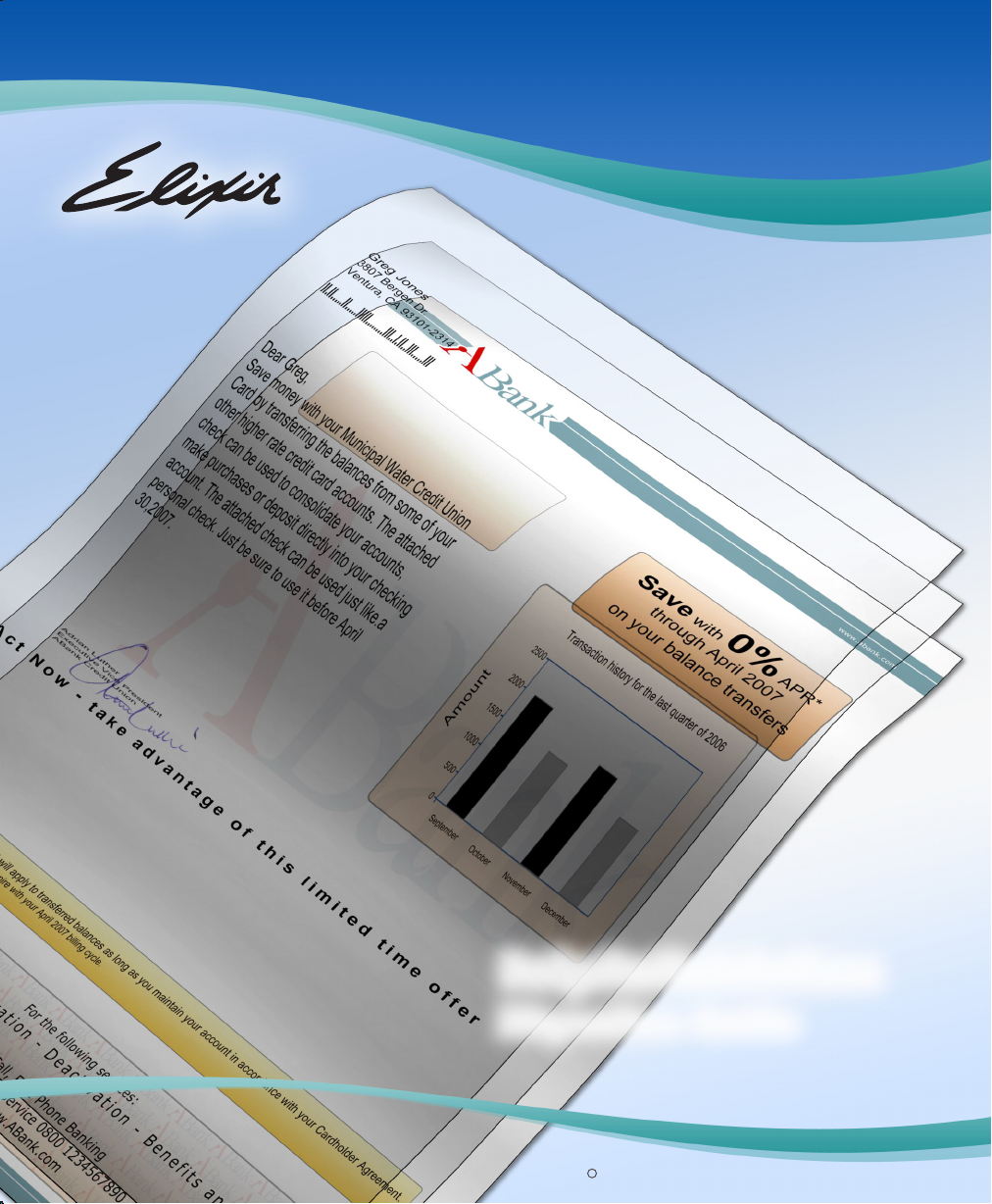
DesignPro Tools for Xerox
M i g r a t i o n G u i d e
C
1998-2008 Elixir Technologies Corporation . All rights reserved.
Page 2
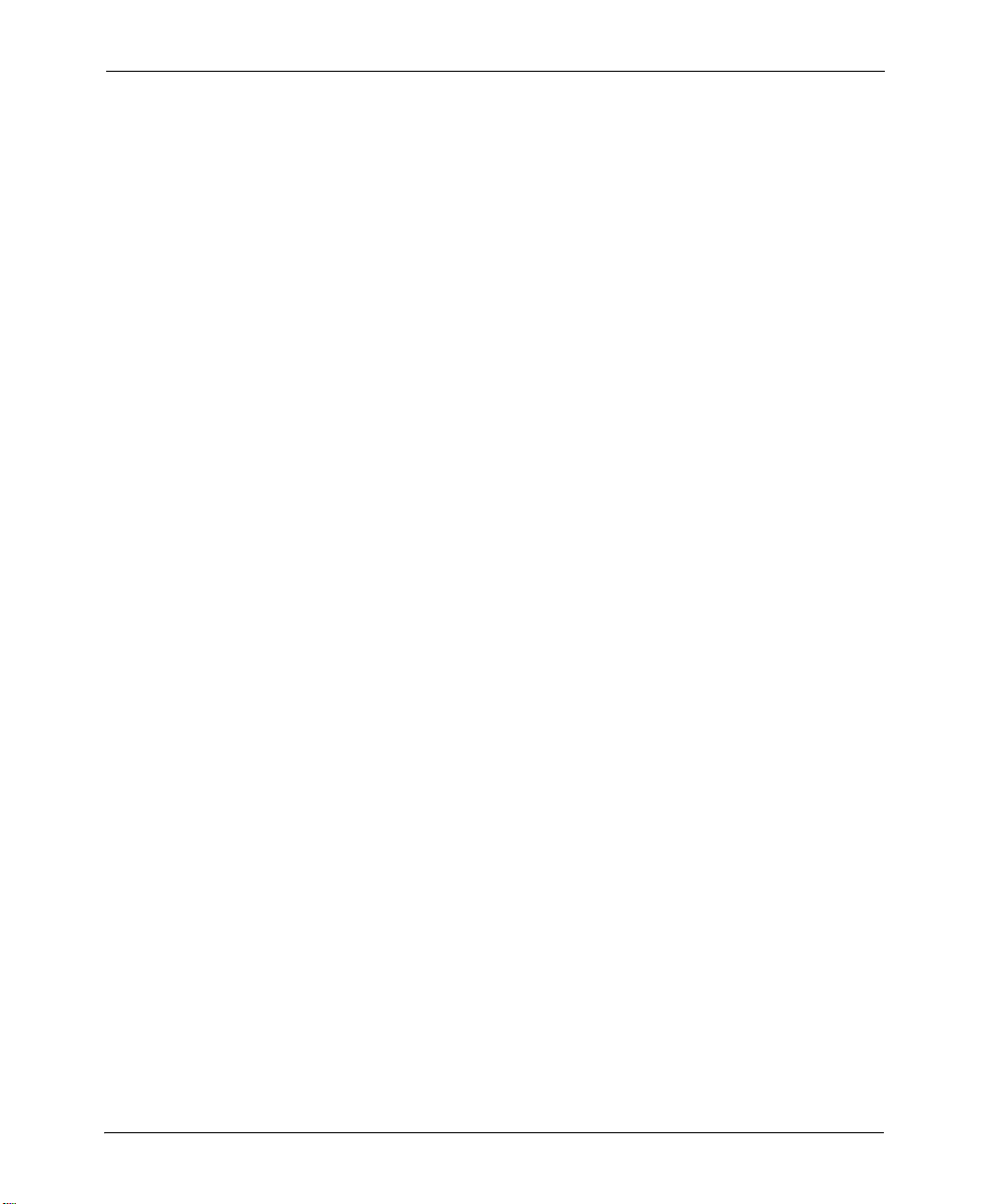
Elixir Technologies Corporation
721 East Main Street
Ventura, CA 93001
Copyright ©2008 by Elixir Technologies Corporation.
All rights reserved.
DP200801V300
All product names and trade names used herein are trademarks of their respective owners.
To report any errors you might find, please send a note to errata@elixir.com. Please note: e-mails
are used to correct future versions of this guide and may not receive an individual reply. For
technical support, please see “Customer Support” on page 10.
2 DesignPro Tools® for Xerox Migration Guide
Page 3
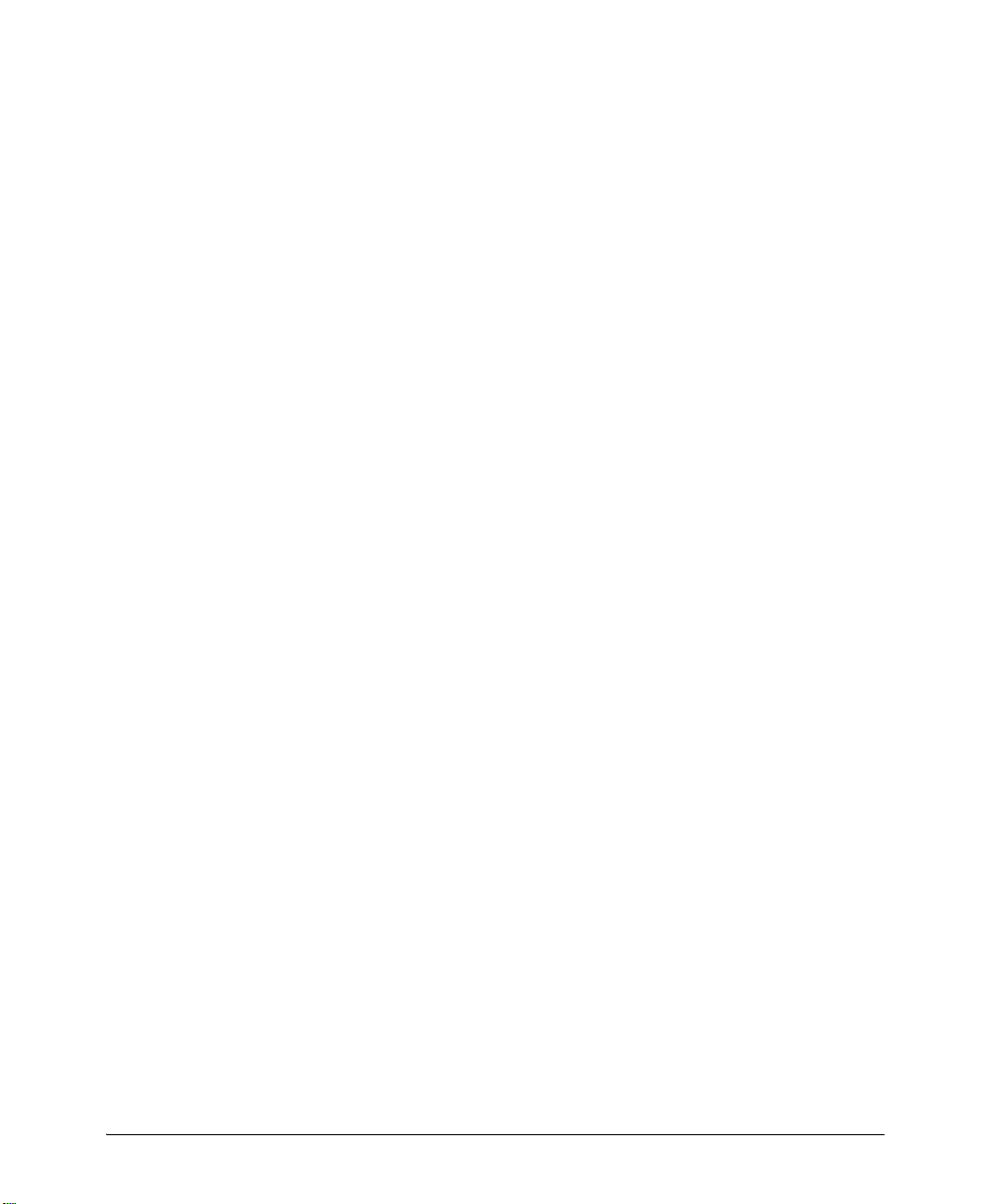
Contents
Chapter 1: Introduction 5
DesignPro Tools Overview....................................................................6
Associated DesignPro Tools Applications and Utilities........................6
About This Guide?.................................................................................7
Who Should Use This Guide?..................................................................... 7
Related Guides.............................................................................. .... ..... ...... 7
Conventions...........................................................................................8
Typographic Conventions............................................................................ 8
Symbolic Conventions................................................................................. 9
Getting the Answers You Need...........................................................10
Customer Support...................................................................................... 10
Elixir Web Site .......................................................................................... 11
Elixir Training ........................................................................................... 11
Product Help.............................................................................................. 12
Release Notes ............................................................................................ 12
Chapter 2: Migration from Elixir Application Suite to
DesignPro Tools 13
DesignPro Tools Components...................................................................13
Before You Install: A Checklist ................................................................ 14
Installation................................................................................................. 15
Supported File Formats in DesignPro Tools.............................................19
PostScript, PCL and PDF Support....................................................................20
Licensing ................................................................................................... 20
Configuration.............................................................................................20
Feature Set Comparison............................................................................. 20
Setting Input and Output Parameters......................................................... 23
Understanding Workflows.........................................................................29
Resource Migration ...................................................................................32
Migrating: Directory Structure.........................................................................35
Migrating: Forms..............................................................................................40
Font Lists..........................................................................................................42
Tags...................................................................................................................44
Contents 3
Page 4
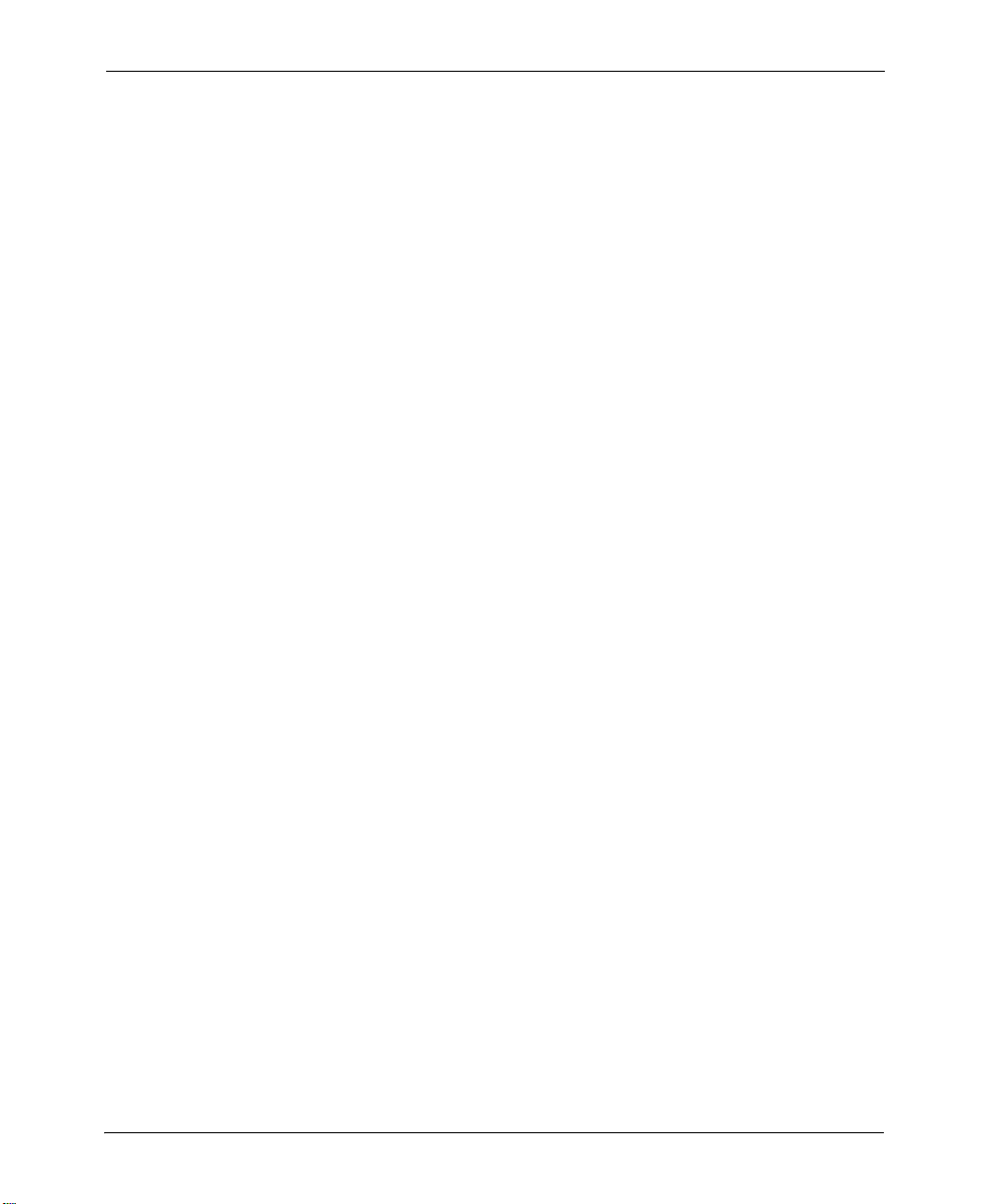
Proof Printing...................................................................................................45
Color Palettes and Shade Patterns................................................. ...................45
Migrating: Fonts............................................. ..................................................45
Migrating: Images....................................... ................................................... ..46
File Settings .....................................................................................................46
Migrating: Resource Mapping............................. ............................................46
Custom Tools and Processes..................................................................... 48
Dispatcher and User Tools...............................................................................48
Transformer...................................................................................................... 48
Proof Printing...................................................................................................49
Conversion from Microsoft Windows and PDF File Formats.........................49
Proofing Variable Data Applications ...............................................................49
Automated Processing...................................................................................... 50
Index 51
4 DesignPro Tools® for Xerox Migration Guide
Page 5
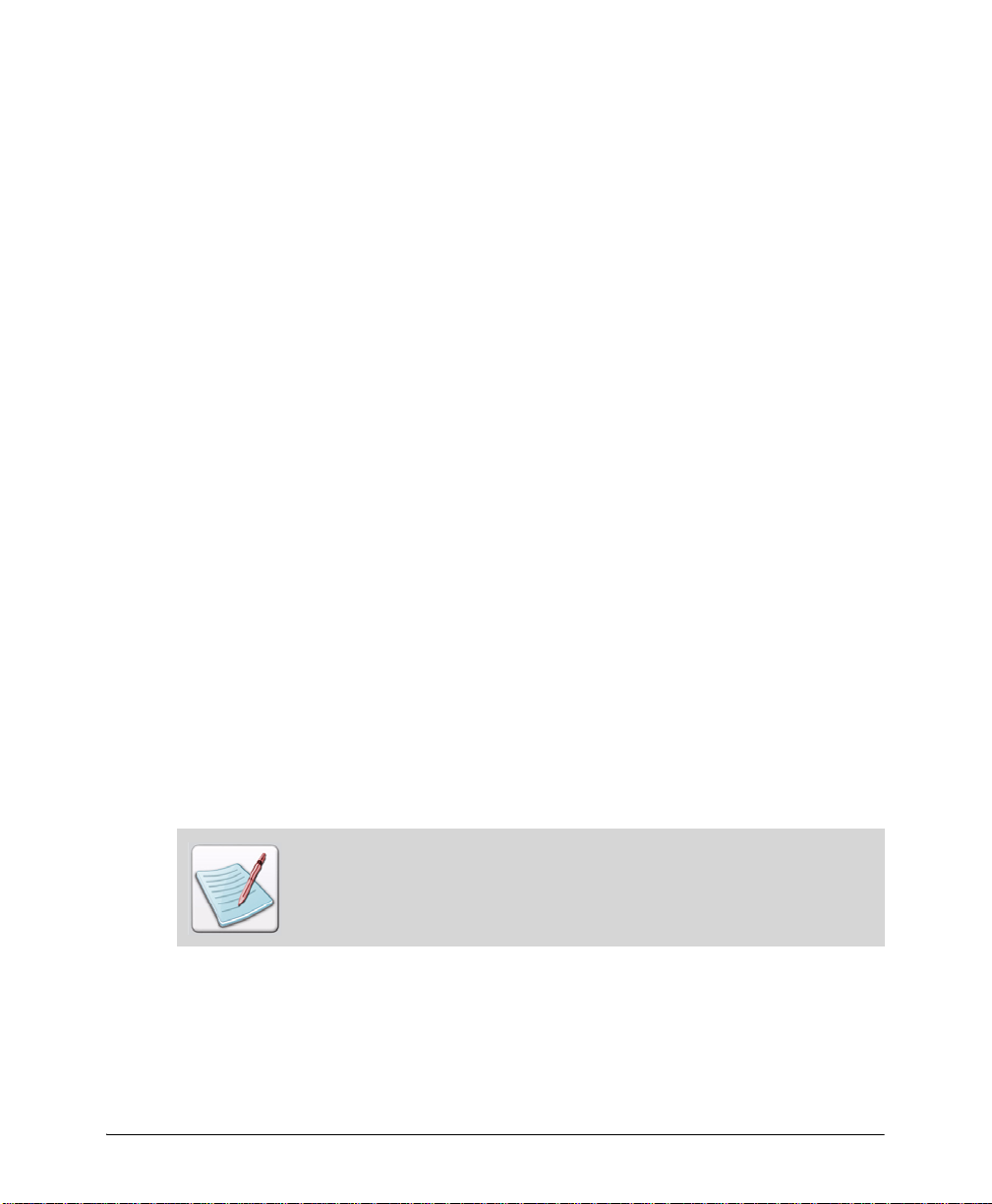
Chapter 1:
Introduction
Welcome to the DesignPro Tools for Xerox Migration Guide. This guide provides
information on migrating from the Elixir Application Suite (EAS) to DesignPro Tools.
This guide is not intended to replace the recommended DesignPro Tools training course.
Elixir recommends that all DesignPro Tools customers attend an Elixir DesignPro Tools
training class.
Information on the following is included in this guide:
Before you install: a checklist.
Installation notes for the migrating user.
Information on licensing and configuration.
Setting up input and output parameters for reading and writing resources.
A workflow comparison between Elixir Application Suite and DesignPro Tools for
creating a form.
Resource migration.
When and how to upgrade your existing resources to DesignPro Tools.
Specific instructions for certain applications that migrating users should know.
Custom tools and processes.
A look at a few Elixir Application Suite tools that are not supported, or are supported
differently in DesignPro Tools.
It is important that all migrating users read this chapter prior to installing,
configuring, and using DesignPro Tools.
This chapter defines who should use this guide, describes the guides within the DesignPro
Tools documentation set, and provides Elixir Customer Supp ort and training information.
5
Page 6
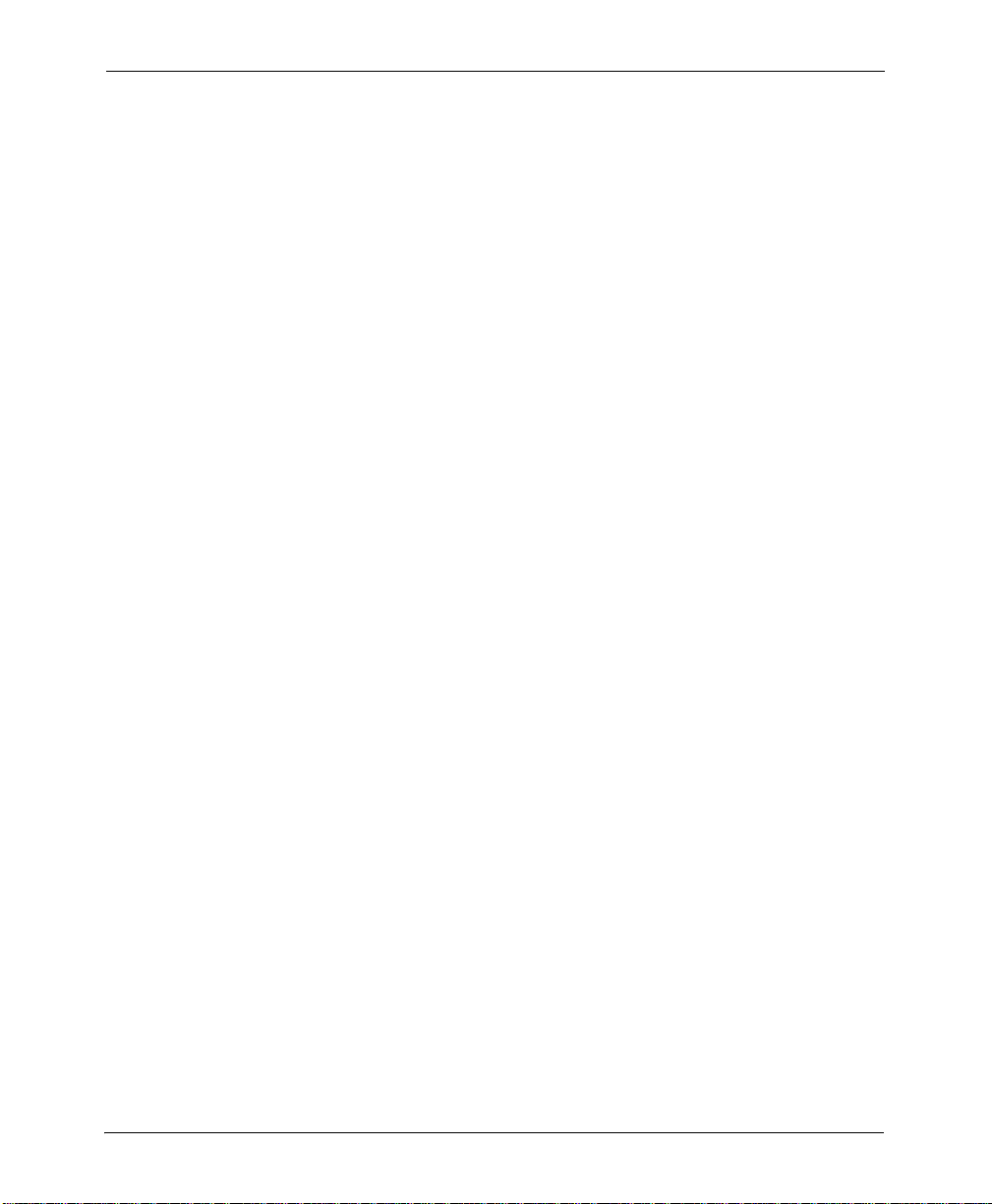
DesignPro Tools Overview
DesignPro Tools provides a Windows-based, visual design environment for the rapid and
cost-effective creation of resources for the Xerox print environment. DesignPro Tools
supports integrated resource editors that make it easy to create and edit the forms, fonts
and images needed for Xerox printing.
Associated DesignPro Tools Applications and Utilities
DesignPro Tools is a collection of editors, applications and utilities:
DesignPro Manager: a Windows-based desktop program for managing and
converting resources to multiple supported formats. You can also open other
DesignPro Tools applications using the Manager.
DesignPro Form Editor: an advanced form design tool used to create and edit
forms for Xerox printers.
DesignPro Font Editor: aa complete font design application used for creating and
editing Xerox raster fonts, as well as Elixir and PCL fonts. You can also open True
T ype fonts in this editor.
DesignPro Graphics Editor: a full service bitmap editor providing various
transformations and commands for tiling graphics into raster fonts.
Elixir PrintDriver Pro: a utility for “printing” Windows documents into forms.
Windows documents can be opened in their original format and printed using the
Elixir PrintDriver into forms. All supported formats can be created using the
PrintDriver.
Elixir Scout: a system service that watches directories for a file or an event to
perform any number of actions like opening an executable (EXE or COM), running a
batch file (BAT or CMD), or selecting a process (DLL).
Elixir Viewer: displays printstream and resource files.
6 DesignPro Tools® for Xerox Migration Guide
Page 7

About This Guide?
This guide is divided into two chapters:
Chapter 1: Introduction, provides a general introduction to DesignPro Tools and the
DesignPro Tools Migration Guide.
Chapter 2: Migration from Elixir Application Suite to DesignPro Tools, provides
information on migrating from Elixir Application Suite to DesignPro Tools.
Who Should Use This Guide?
Anyone migrating from Elixir Application Suite to DesignPro Tools should start here and
review this guide for instructions and notes pertaining to installation, configuration, and
using DesignPro Tools.
This guide assumes you are already familiar with Elixir Application Suite. In addition,
you should be familiar with Microsoft Windows operations, printer and font management
operations and PC peripherals. You should also have access to reference manuals for PC
software and hardware, including any printers you are using for the design and print
processes.
Related Guides
If you require further information about a specific topic or wish to obtain product
background information, reference the following resources, all of which are part of the
DesignPro Tools for Xerox documentation package.
DesignPro Tools for Xerox Getting Started Guide
DesignPro Tools Manager for Xerox User Guide
DesignPro Tools Form Editor for Xerox User Guide
DesignPro Tools Font Editor for Xerox User Guide
DesignPro Tools Graphics Editor for Xerox User Guide
Chapter 1: Introduction 7
Page 8
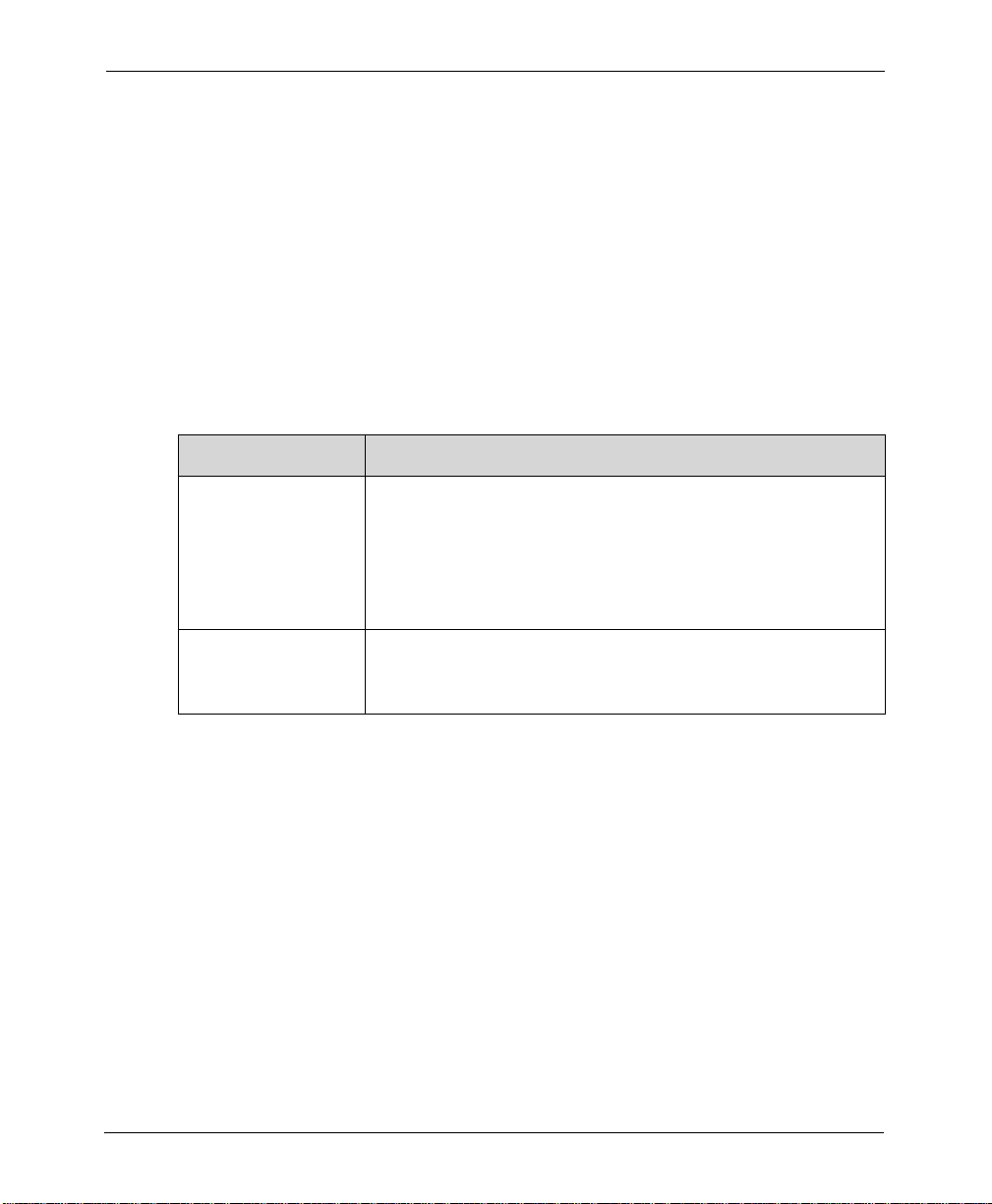
Conventions
Elixir products adhere to Microsoft Windows conventions for using menus, menu
commands, dialogs, command buttons, icons and the mouse. See your Windows manual
for more information.
Refer to the following for more information on the conventions used in this guide:
T ypographic Conventions (page 8)
Symbolic Conventions (page 9)
Typographic Conventions
Following typographic conventions are used in this guide to identify special information.
Convention Information Type/Example
Bold type Text for you to enter.
Italic type References to other documents and books.
Field names, windows, toolbars, buttons and workspace areas
within a
task step.
Example: From the File menu, select Open.
Example: Click Edit Property Settings.
Example: refer to the DesignPro Tools Form Editor for Xerox User
Guide.
8 DesignPro Tools® for Xerox Migration Guide
Page 9
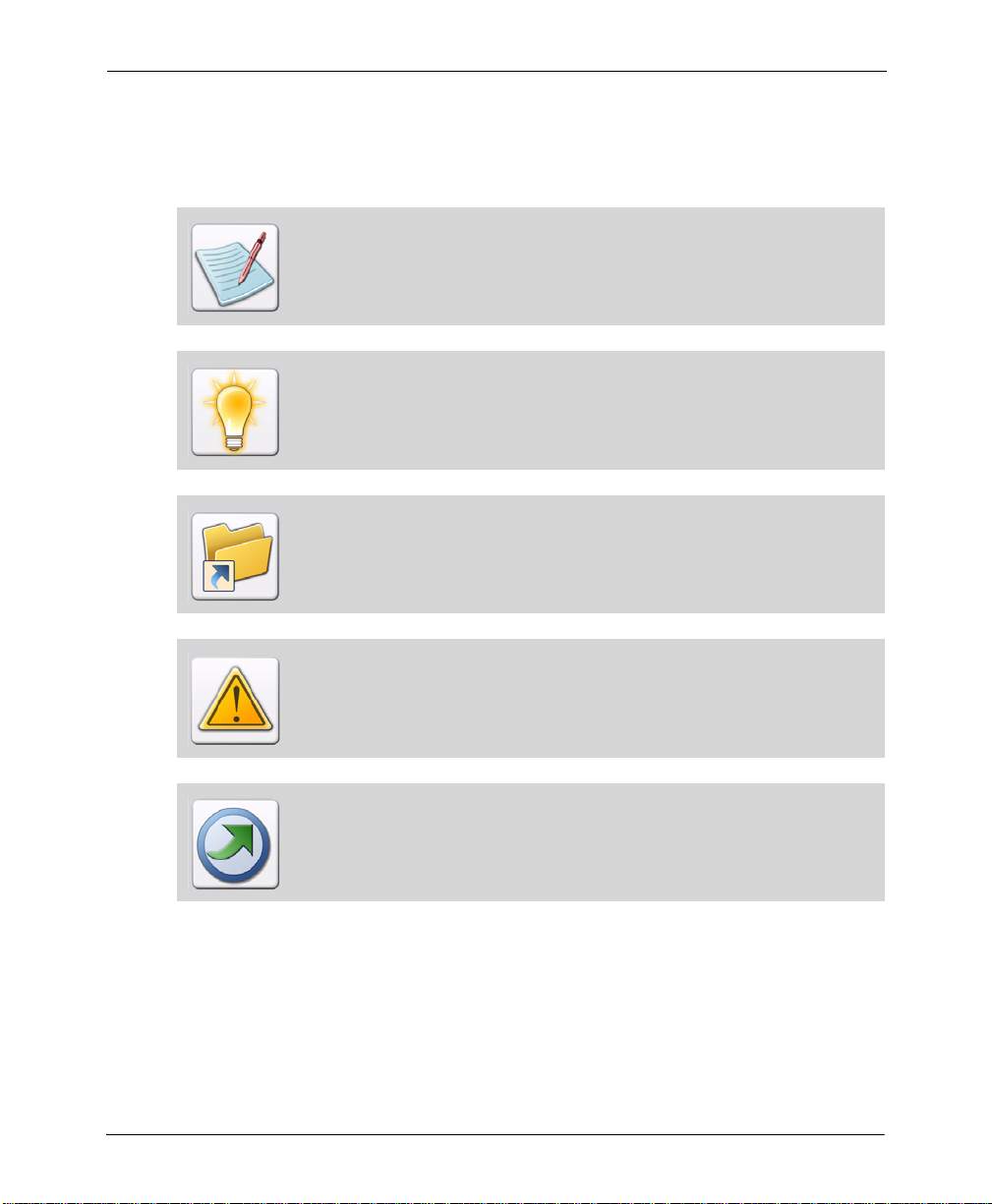
Symbolic Conventions
Look for the following symbols as you read through this guide to identify special
information:
The Note symbol calls your attention to additional information.
The Tip symbol highlights a helpful tip.
The Shortcut symbol calls your attention to an easier way of accomplishing a
task.
The Warning symbol warns you of problems you might encounter.
The Migrating Users symbol provides notes and tips for anyone migrating from
a previous version of DesignPro Tools or Elixir Application Suite.
Chapter 1: Introduction 9
Page 10
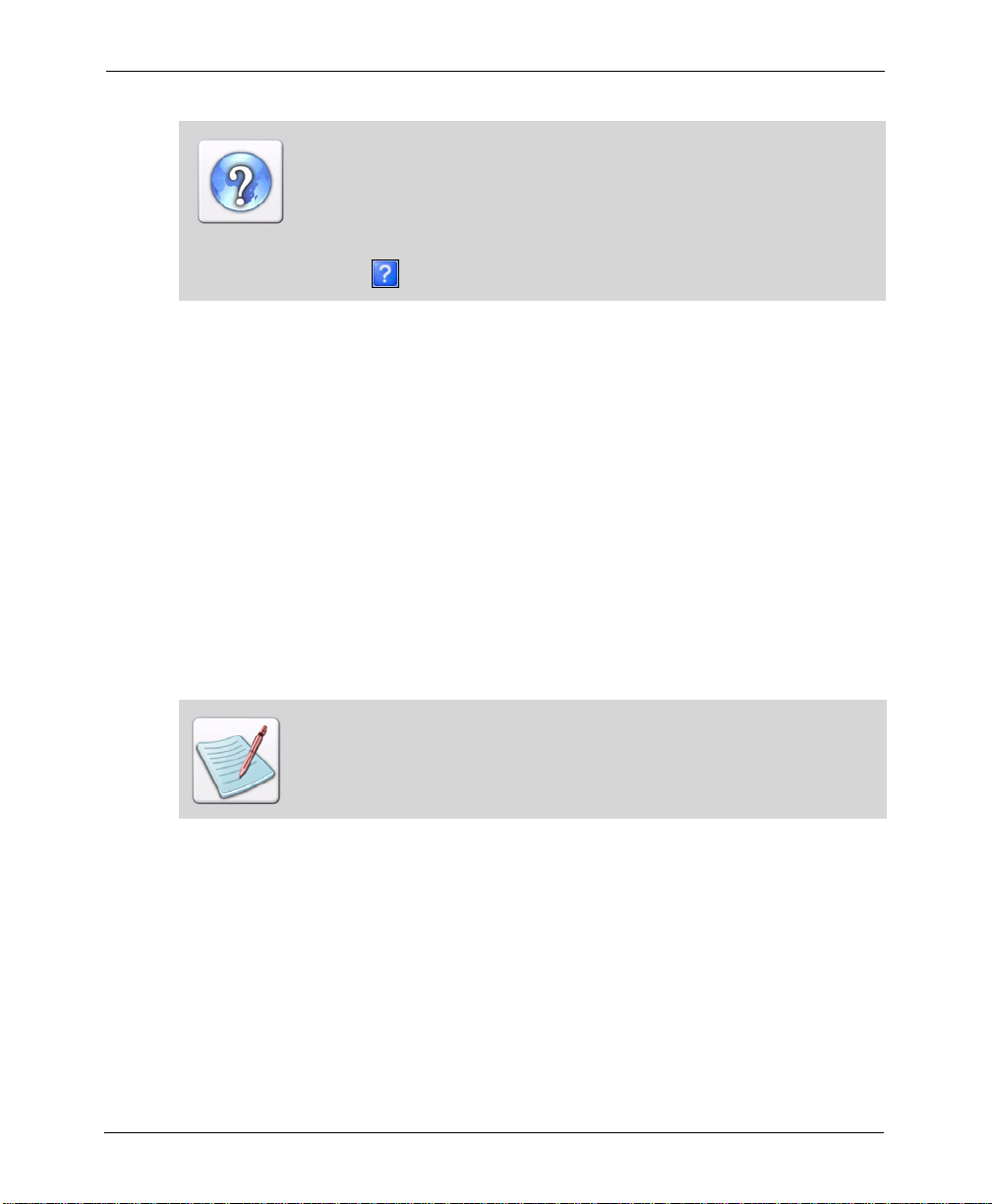
The Question symbol refers you to the online help for more information.
To open online help:
From the Help menu, select Help Topics.
or
Click in an open dialog
Getting the Answers You Need
Elixir Technologies provides you with multiple ways to learn and use DesignPro Tools:
Customer Support (page 10)
Elixir Web Site (page 11)
Elixir Training (page 11)
Product Help (page 12)
Release Notes (page 12)
Customer Support
If you purchased this product directly from Elixir Technologies, you can contact the
Customer Support Center for your region at the number listed below.
If you have purchased this product from some other source, please contact the
authorized support representative from that source. Elixir provides customer
support for products purchased directly from Elixir.
North and South America:
+1 805 641 5900 ext. 3
Monday - Friday, 7:00 am to 4:00 pm Pacific Standard Time; if closed, press 2 to
reach Elixir’s extended Support coverage.
Elx_support@elixir.com
10 DesignPro Tools® for Xerox Migration Guide
Page 11
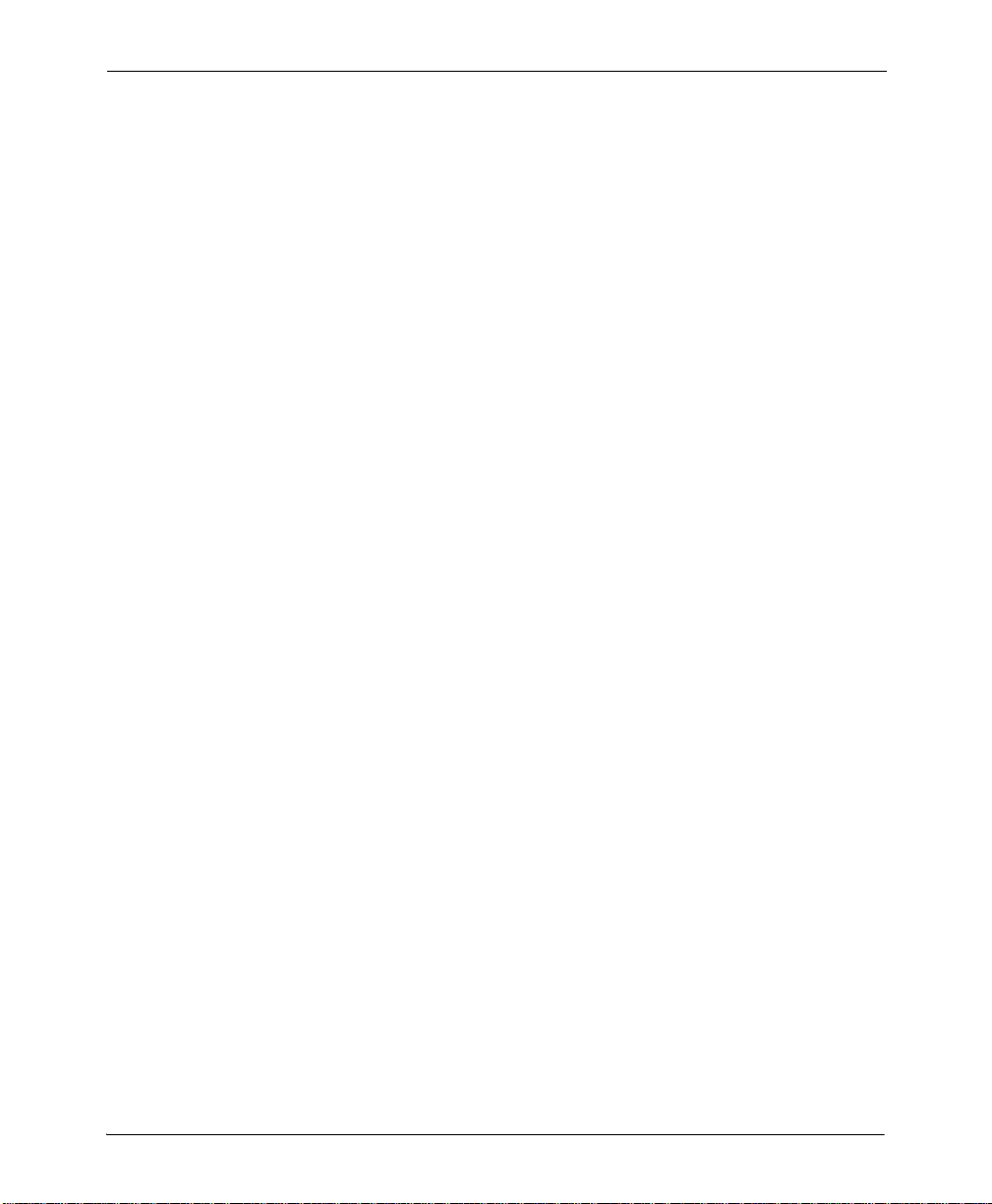
Asia Pacific:
Asia_support@elixir.com
Europe:
+44 (0) 207 993-4811
Monday - Friday, 6:00 am to 4:00 pm Central European Time
+1 805 641 5900 ext. 3
Monday - Friday, 4:00 pm to 2:00 am Central European Time
Europe_support@elixir.com
An Elixir Product Specialist will take your call and ask for the following information:
Your name, organization, telephone number and address.
Elixir product name and version number.
A complete description of the problem, including any error messages printed or
displayed on your monitor.
Elixir Web Site
You can obtain product support from the Elixir web page at www.elixir.com.
Select Support to:
Ask a question of Elixir Support.
Download the latest product releases and patches.
View the latest product Release Notes.
Sign up for Elixir Training.
Renew your product license.
Elixir Training
Elixir Technologies offers training for its full-range of W indows-based products. For more
information, contact Elixir Learning at +1 805 641 5900, ext. 4.
Chapter 1: Introduction 11
Page 12
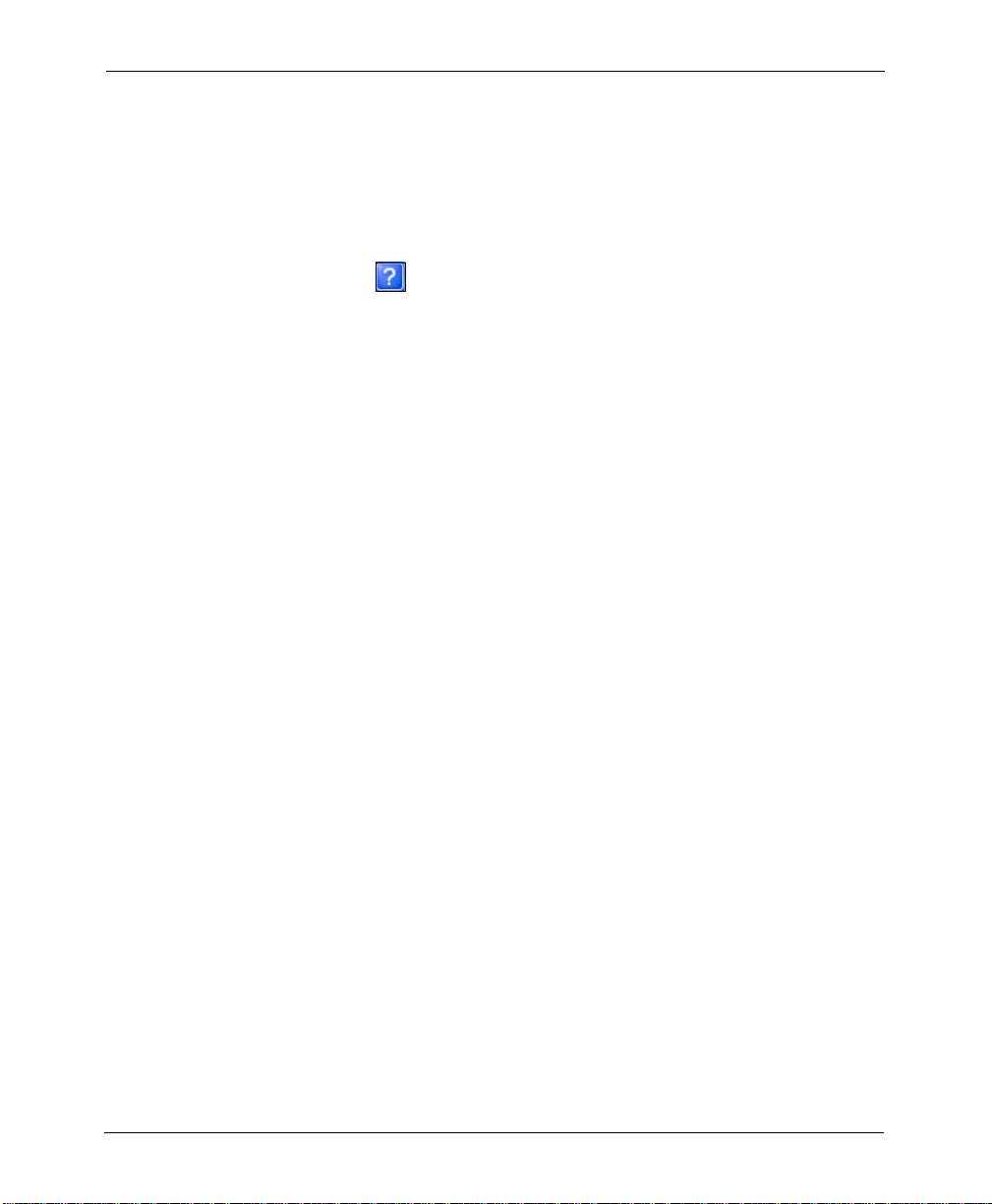
Product Help
Elixir software uses the Microsoft Windows Help program to provide online help for all
product functions.
This online tool includes step-by-step procedures that you can follow as you work
Context-Sensitive Help can be activated from within the software for certain
dialogs by clicking available on the top right corner of a dialog.
Online Help can be opened from any component from the Help menu by selecting
Contents.
Release Notes
Release Notes display at the start of product installation so you can review them before
beginning the installation process. Once installation completes, you can access Release
Notes from the product CD at drive:\Relnotes. There are two formats of the Release Notes
file: Relnotes.pdf and Relnotes.txt. The TXT file can be viewed using either Notepad or
WordPad. The PDF file can be viewed using Adobe Reader.
12 DesignPro Tools® for Xerox Migration Guide
Page 13
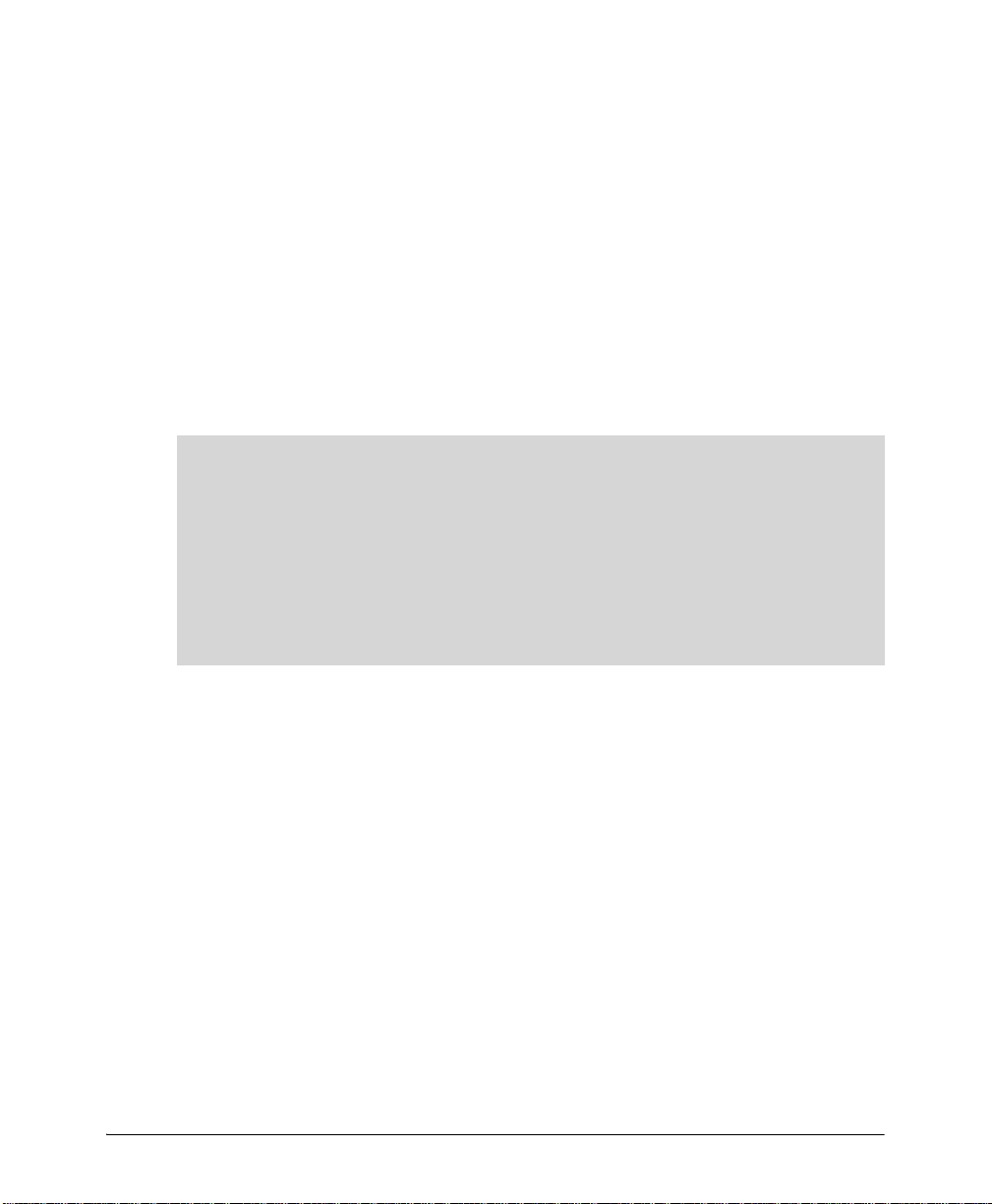
Chapter 2:
Migration from Elixir
Application Suite to
DesignPro Tools
In this chapter...
Before You Install: A Checklist
Installation
Setting Input and Output Parameters
Understanding Workflows
Resource Migration
Custom Tools and Processes
DesignPro Tools Components
DesignPro Tools is available in the following configurations:
DesignPro Tools Professional (supported output format: AFP, Xerox, Elixir, PCL,
PS, PDF)
DesignPro Tools for Xerox (supported output formats: Xerox, Elixir, PCL, PS, PDF)
DesignPro Tools for AFP (supported output formats: AFP, Elixir, PCL, PS, PDF)
DesignPro Form Editor (supported output formats: Elixir, PCL, PS, PDF)
The DesignPro Form Editor package provides only Elixir form (ELX, EFR), font (HD R )
and image (LP3) output formats. A Professional, AFP, or Xerox package is required to
convert these resources into other print formats.
13
Page 14

Most customers purchase the standalone Form Editor package when they have more than
one person designing/editing forms. In such a situation, they purchase multiple standalone Form Editors to generate resources in Elixir formats and one full package of
DesignPro Tools (Professional, Xerox, or AFP depending on their print environment) to
convert the Elixir resources.
Before You Install: A Checklist
Before you start installing, configuring, or using DesignPro Tools, here are a few
questions you should think through and find answers to:
1 Should I install DesignPro Tools on a separate PC or use the PC I am already using
for Elixir Application Suite?
DesignPro Tools can coexist with Elixir Application Suite without any issues.
For more information, see “Installation” on page 15.
You should not install DesignPro Tools on a PC that already has Elixir software
other than the Elixir Application Suite installed, such as Opus.
DesignPro Tools can be installed on a PC with Transformation Suite and
PageMiner only if the base release for all products is the same. For example,
DesignPro Tools Version 3.00 can be installed with version 8.00 of
Transformation Suite and version 4.00 of PageMiner. Contact Elixir Customer
Support before installing DesignPro Tools on a PC which has Transformation
Suite and/or PageMiner installed.
DesignPro Tools can be installed with Vitesse on the same PC. Contact Elixir
Customer Support before installing DesignPro Tools on a PC which has Vitesse
installed.
2 What Operating System and Print Compilers do I need for DesignPro Tools?
See the Software Requirements section in Chapter 2: Installation of the
DesignPro Tools for Xerox Getting Started Guide.
3 Do I need to worry about concurrent licensing for Elixir Application Suite and
DesignPro Tools?
No – See “Licensing” on page 20 in this chapter.
4 Now that DesignPro Tools supports using native resources, should I use native
resources or Elixir resources (or both)?
See “Resource Migration” on page 32 in this chapter.
14 DesignPro Tools® for Xerox Migration Guide
Page 15
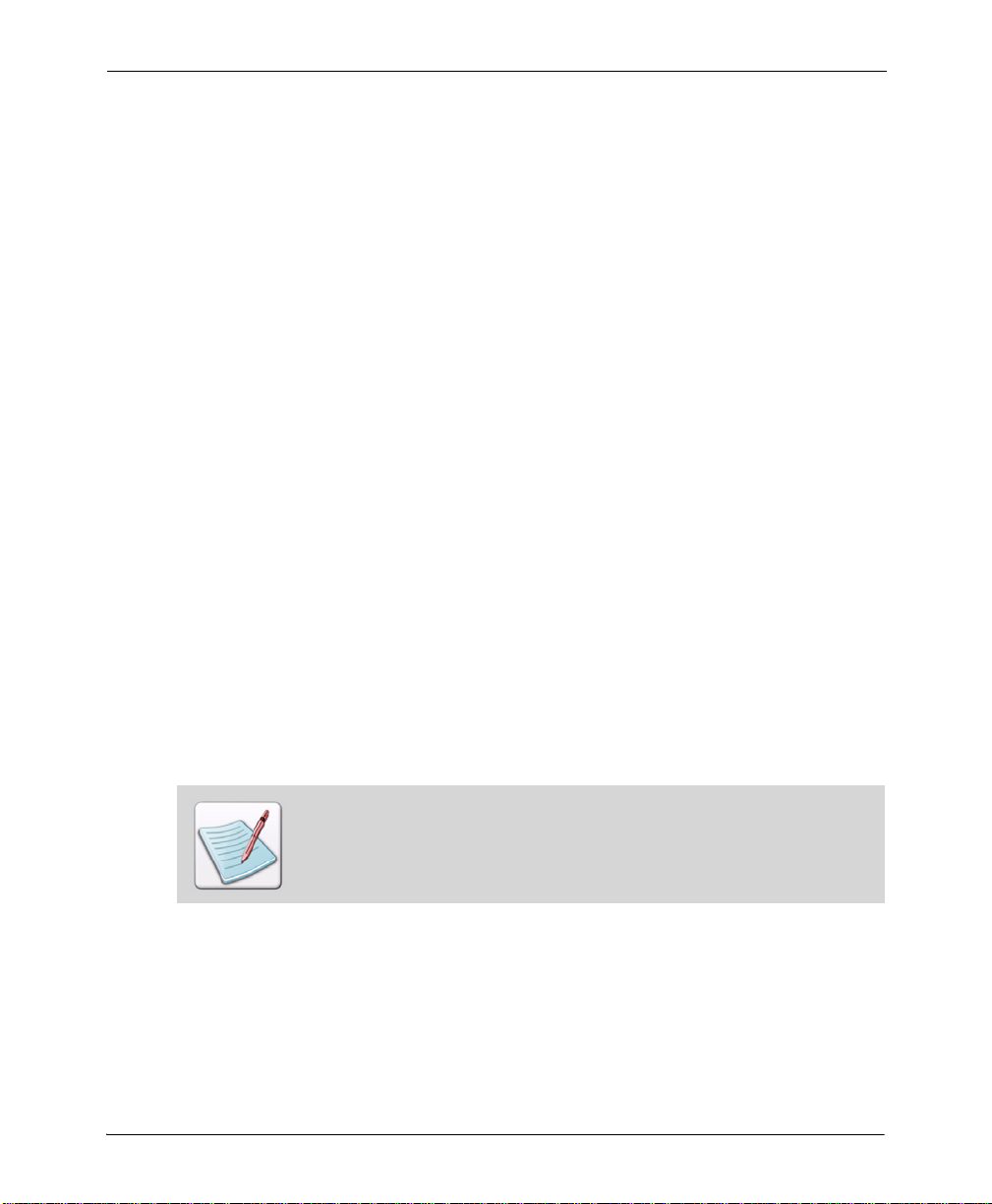
5 Do I need to move my existing resources into the DesignPro Tools environment
immediately?
No – See “Resource Migration” on page 32 in this chapter.
6 Am I using any custom processes (for example, programs built in Visual Basic to
facilitate certain Elixir Application Suite tasks) with my Elixir Application Suite
system?
If so, you will need to identify these and determine if they are still needed in
DesignPro Tools.
Shortcuts to programs and utilities can be added to the DesignPro Manager; see
the DesignPro Tools Manager for Xerox User Guide for instructions on adding
shortcuts in the DesignPro Manager.
7 Am I using the Dispatcher, Transformer, or Loader in Elixir Application Suite?
Refer to “Custom Tools and Processes” on page 48 for more information:
8 Am I using the Transformer in Elixir Application Suite?
See “Transformer” on page 48 in this chapter.
9 Am I using any custom font or segment mappings?
See “Migrating: Resource Mapping” on page 46 in this chapter.
Installation
Should you install DesignPro Tools on a separate PC from Elixir Application Suite? The
choice you make depends on your workflow, and how you want to integrate the new
software into your environment. Some considerations for both options are listed below to
help you make decision.
The DesignPro Tools for Xerox Getting Started Guide, provided with every package
of DesignPro Tools and also available on the product install CD, describes the
step-by-step process of installing DesignPro Tools. Please make sure that you go
through this guide before installing DesignPro Tools.
Chapter 2: Migration from Elixir Application Suite to DesignPro Tools 15
Page 16
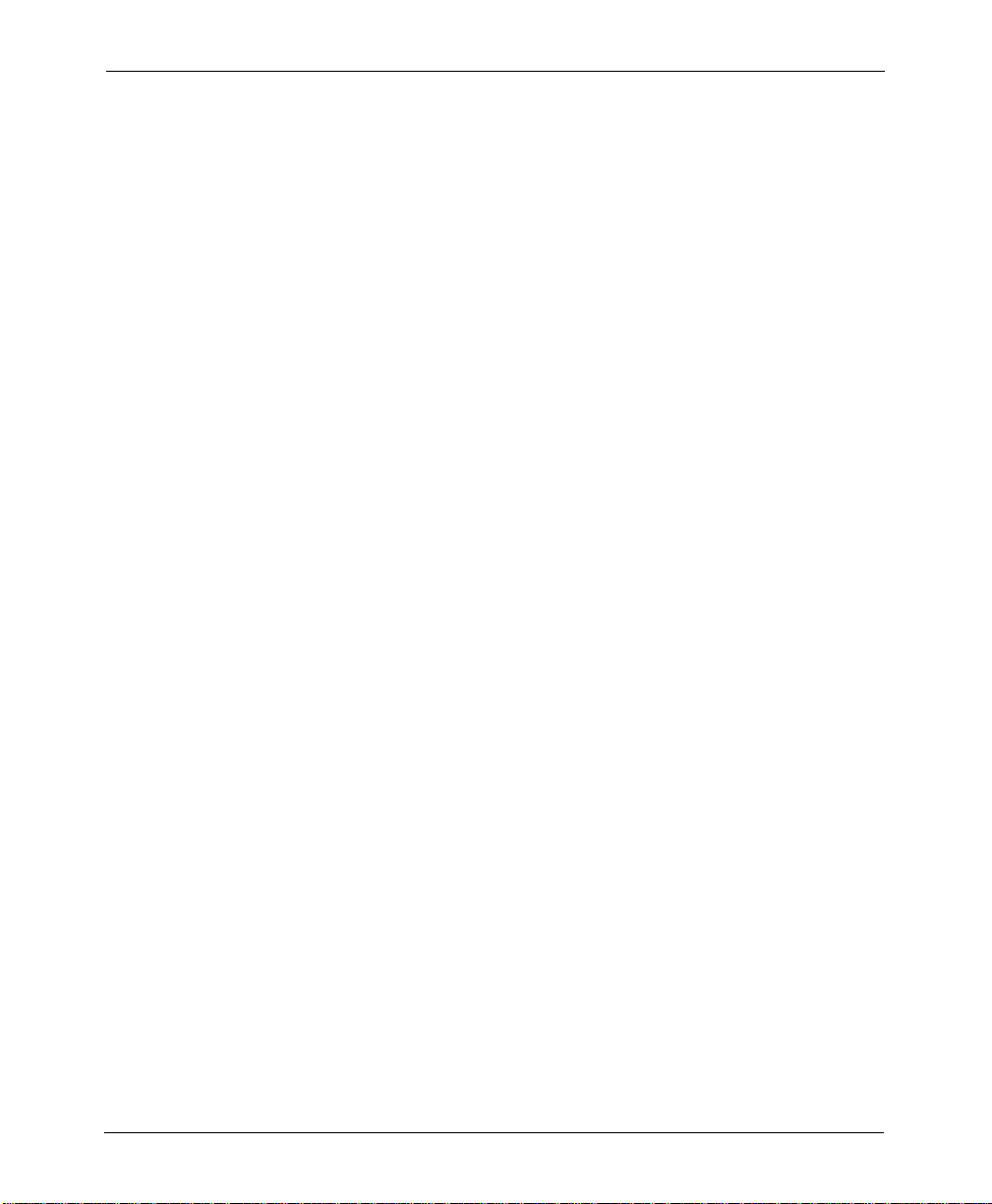
When installing DesignPro Tools on a separate PC:
If you want to open existing Elixir Application Suite resources, you will need to
create a profile referencing the location of those resources on your PC or network.
Profiles are created in the DesignPro Manager. For details, refer to DesignPro Tools
Manager for Xerox User Guide.
When installing DesignPro Tools on the same PC as Elixir Application Suite:
Back up all existing Elixir Application Suite resources before installing DesignPro
Tools.
The DesignPro Tools installation will not interfere with your existing resources in
any way. However, once you open and save a resource in DesignPro Tools, you may
not be able to open that same resource in Elixir Application Suite again due to
updates in the Elixir format. This specifically applies to ELX forms; when opened in
Elixir Application Suite after modification in DesignPro Tools, the Elixir
Application Suite Form Editor may ignore some objects. For this reason, you may
wish to have a backup version of each original resource, in the event you need it
again within Elixir Application Suite.
Recommended Installation Approach:
If you are installing DesignPro Tools on a machine that has an Elixir Application
Suite installed, we recommend that you install DesignPro Tools in a separate folder.
Elixir Application Suite is always installed under a folder drive:\Elixir, so it is
recommended that you change the target folder name to an alternate name during the
DesignPro Tools installation process. Recommended alternate folder names are:
• DPT
• DPTools
• DesignPro
Installing DesignPro Tools in a separate and unique folder will help you keep your
old and new resources separate. It will also make it easier to identify older resources
that are no longer in use in the event you wish to move these older resources to
another location or delete them entirely. Naming the DesignPro Tools folder as
suggested above will also assist the Elixir Customer Support Team in helping you
with questions.
16 DesignPro Tools® for Xerox Migration Guide
Page 17
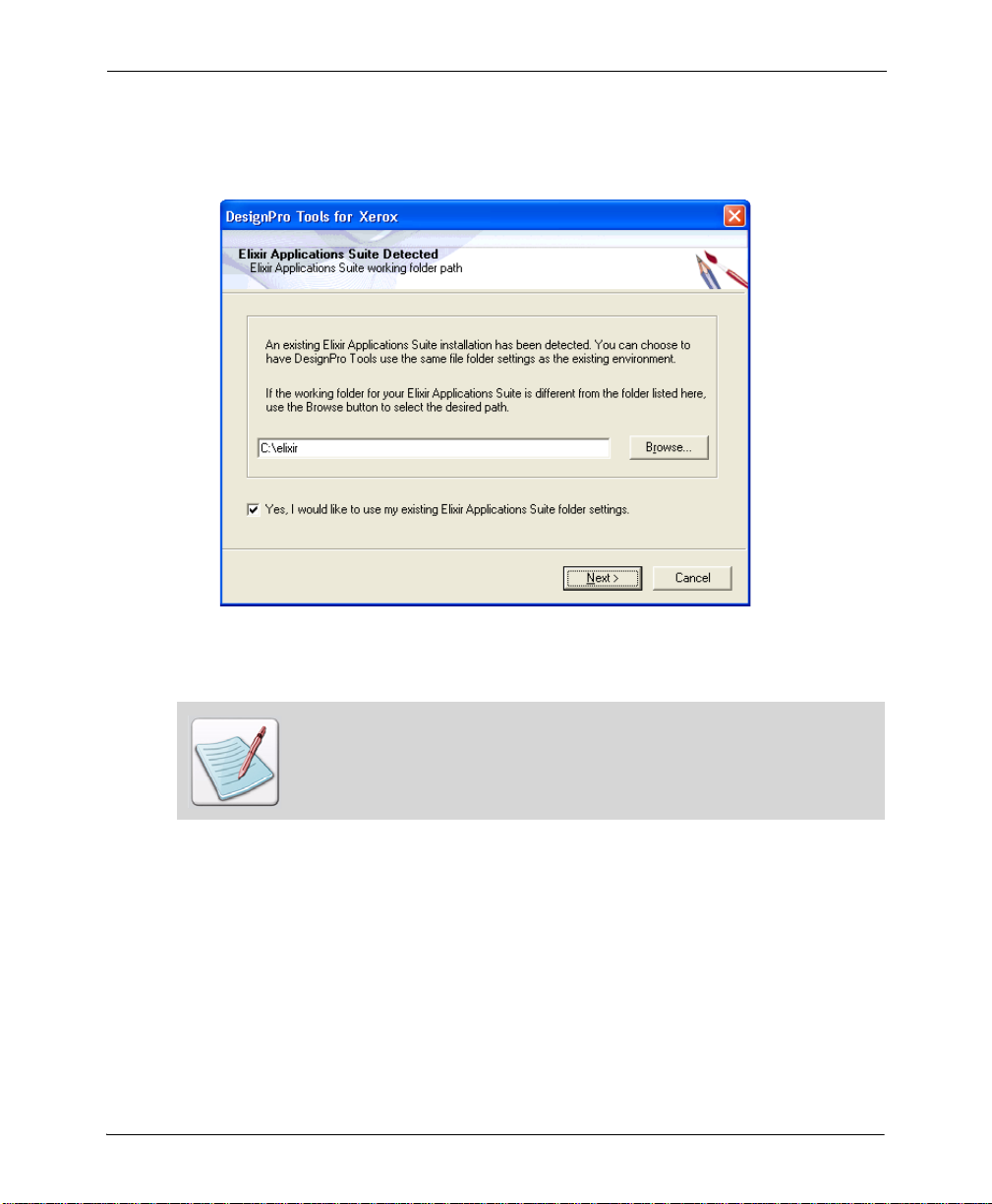
During installation, a previous Elixir Application Suite installation is recogni zed.
You will be asked if you want to use the same resource location for DesignPro Tools
as is being used for Elixir Application Suite.
The existing Elixir Application Suite file structure is recognized during install. You
are prompted to select a resource location for the new installation.
The complete installation process and all software and hardware requirements
are documented in Chapter 2: Installation of the DesignPro Tools for Xerox Getting
Started Guide.
The DesignPro Tools installation creates a set of folders or ganized by resource type that is
slightly different than Elixir Application Suite systems. The input and output folders for
each resource type have been eliminated and a single folder for each type is used.
However, many of the Elixir resource folder locations remain the same.
Chapter 2: Migration from Elixir Application Suite to DesignPro Tools 17
Page 18
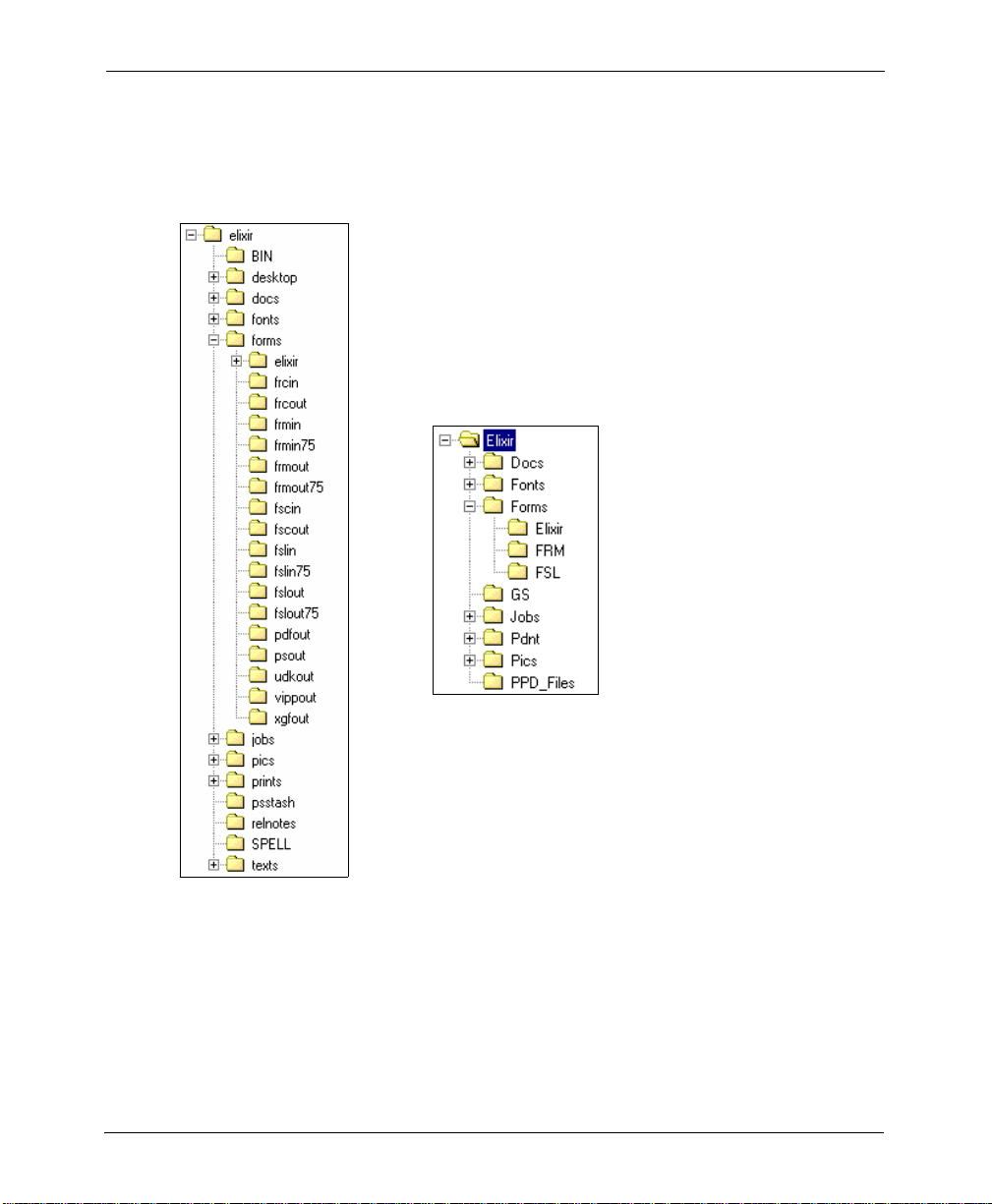
For example, Elixir fonts are located in drive:\Elixir\Fonts\Elixir for both Elixir
Application Suite and DesignPro Tools.
The Elixir Application Suite directory
structure. Each resource type has an input
The DesignPro Tools directory
structure. Notice that there is only one
folder for Xerox forms. This includes
both input and output forms.
The Elixir Application Suite directory structure. Each resource type has an input and an
output folder.
18 DesignPro Tools® for Xerox Migration Guide
Page 19
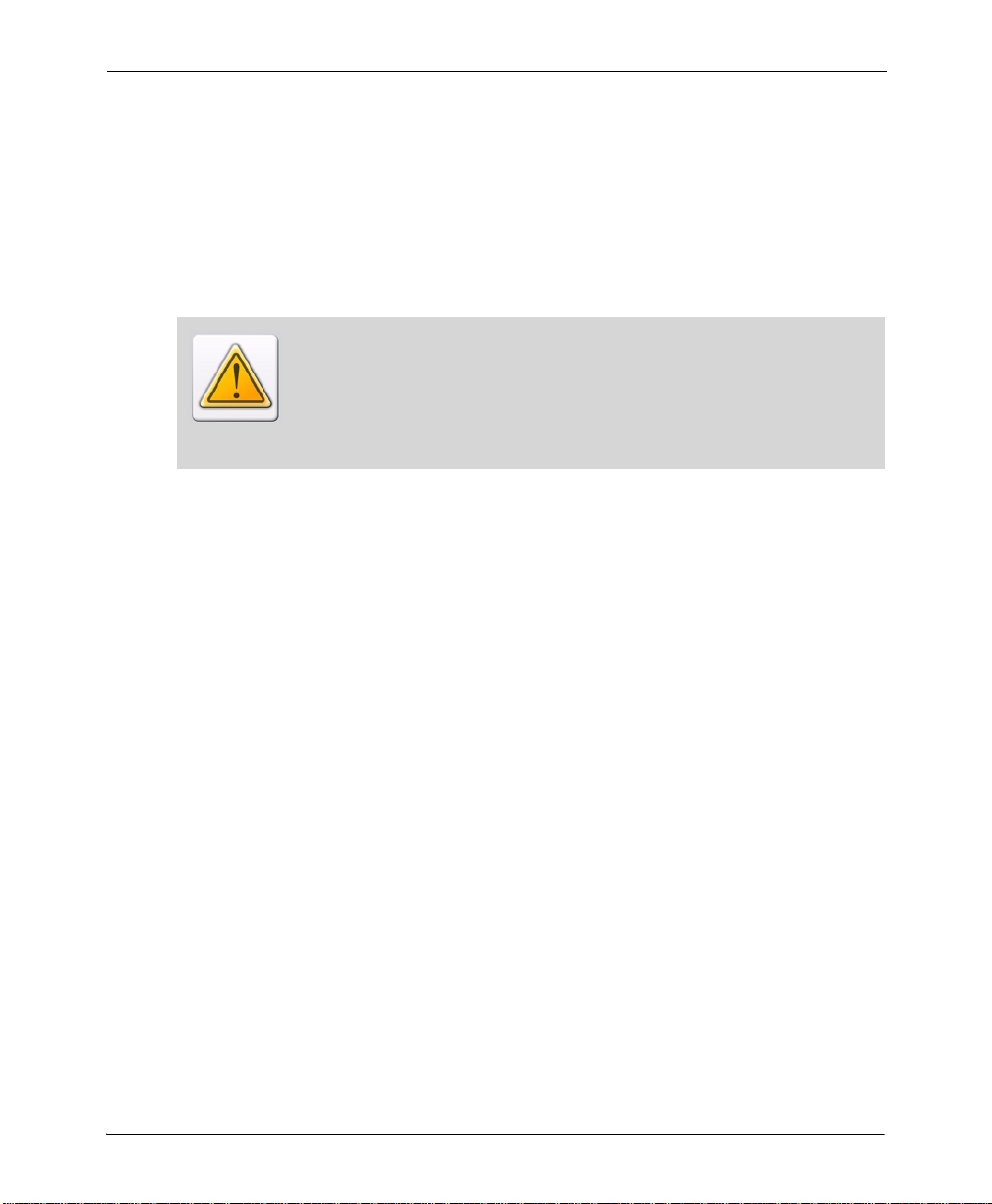
If you choose to use a different location for your resources and you want to use Elixir
Application Suite resources in DesignPro Tools, you will need to create a profile
referencing the Elixir Application Suite resource location.
Profiles are created in the DesignPro Manager. For instructions on creating profiles, refer
to the DesignPro Tools Ma nager for Xerox User Guide.
If you choose not to use a different location for your resources, you will need to be
vigilant about resources needed in Elixir Application Suite.
Forms, images, and fonts can use the same extensions in DesignPro Tools as are
used in Elixir Application Suite. Resources are not completely backwards
compatible, which means any file opened and saved in DesignPro Tools may not
open correctly in Elixir Application Suite. This specifically applies to ELX forms
because new functionality supported in DesignPro Tools is not available in Elixir
Application Suite.
Physical path settings for each resource folder are controlled globally by virtual folders in
the DesignPro Manager, and managed within each DesignPro Tools application using the
Profile Selection dialog. Changes in virtual folders are posted to a profile file, and
multiple profile files can be created to enable custom combinations of resource paths.
If you have multiple customers or projects that require discrete collections of resources,
you can create individual profiles for each collection of resources and activate those
profiles during resource editing sessions. For more information on the directory structure,
refer to “Migrating: Directory Structure” on page 35 in this chapter.
Supported File Formats in DesignPro Tools
DesignPro Tools lets you work with native Xerox resources, thus eliminating the need for
resource conversion. Note that compilers are included in DesignPro Tools. The following
native formats are supported in DesignPro Tools:
Xerox
Forms: FRM, FSL, VIPP forms (output only)
Fonts: Xerox FNT, ATM Type 1, True Type
Images: IMG, LGO, JPG, BMP, TIFF, PNG, PCX
Chapter 2: Migration from Elixir Application Suite to DesignPro Tools 19
Page 20
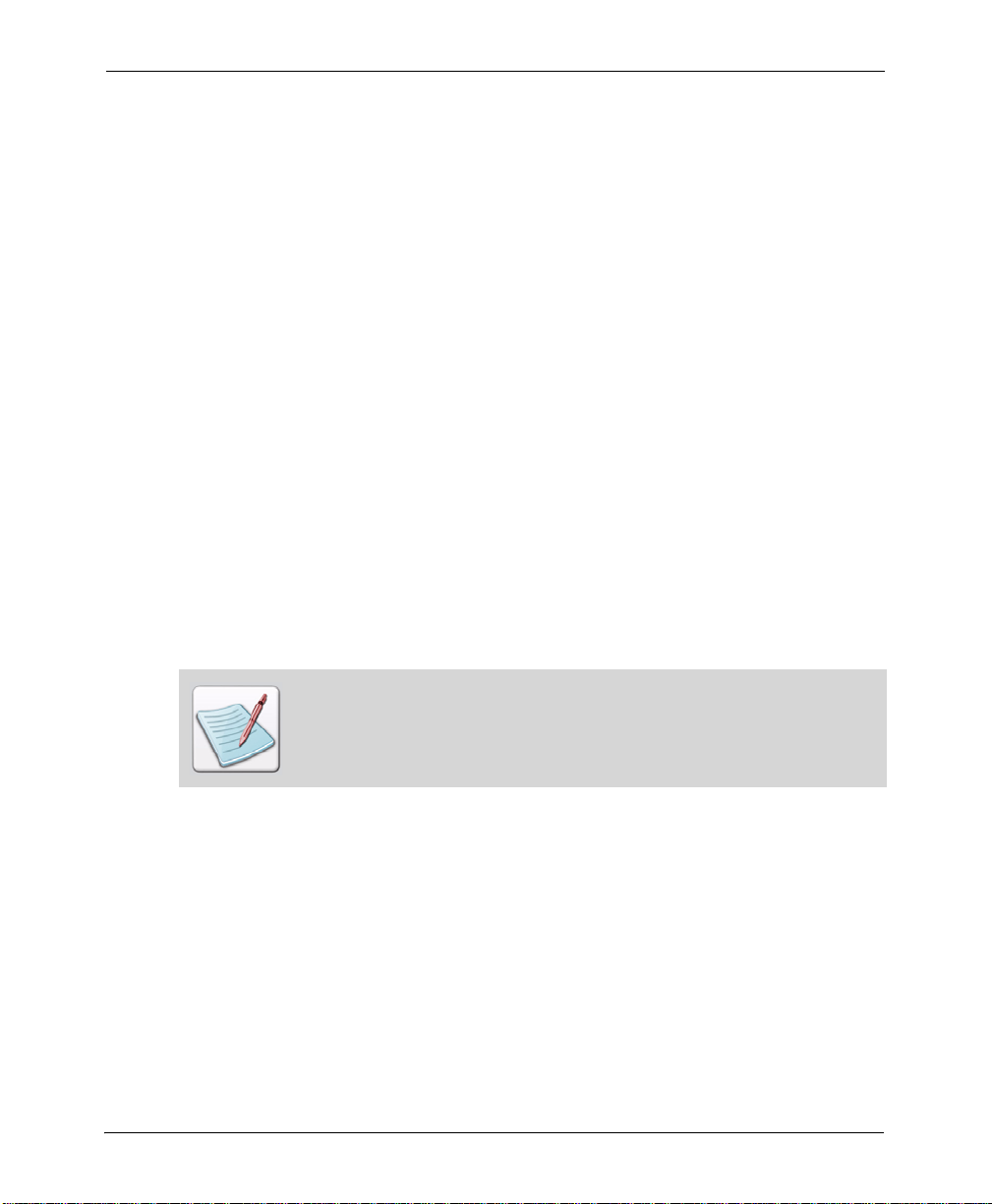
PostScript, PCL and PDF Support
In addition to Xerox format, DesignPro Tools also provides option for saving your forms
in PostScript, PCL and PDF format. When saved in PostScript or PCL formats, forms can
be easily proof printed on network printers. PDF format provides more flexibility and
portability. You can attach the form to an e-mail and send it for review or approval.
Licensing
For DesignPro Tools, you will use a new license file. The presence of the new license file
will not interfere with the existing license for Elixir Application Suite.
Configuration
The configuration and setup files for DesignPro Tools are stored independently of the
Elixir Application Suite configuration files. This enables both systems to run
independently from one another, even when installed on the same PC.
Converter settings (Desktop settings in Elixir Application Suite) will need to be manually
reset in each DesignPro Tools application. These settings are accessed by selecting Tools,
Application Format Setting and Input Formats, Output Formats, and/or Elixir
Properties from the application menu. You can also save the input and output properties
in a custom EPM file and then load the same EPM file in each application. You can save
and load EPM files by selecting Tools, Application Format Setting, Load or Save.
For more information on saving and loading EPM files, refer to the DesignPro Tools
Manager for Xerox User Guide.
Feature Set Comparison
In this section, a comparison of Elixir Suites and DesignPro Tools is provided in the
following tables. The first table provides a general comparison between Elixir Application
Suite and DesignPro Tools. The second table provides a comparison between Elixir Form
and DesignPro Form Editor.
20 DesignPro Tools® for Xerox Migration Guide
Page 21
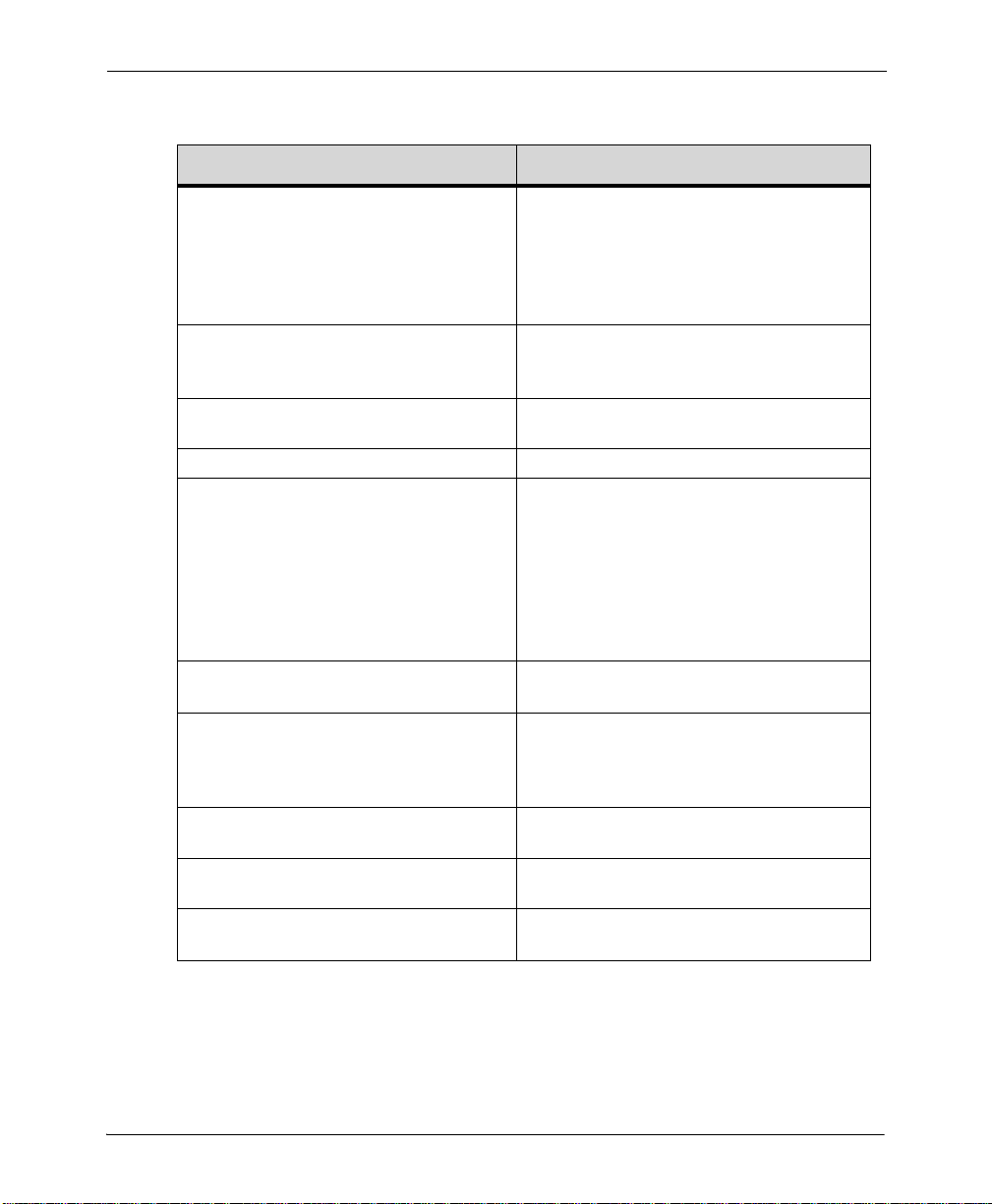
Elixir Application Suite vs. DesignPro Tools:
Elixir Application Suite DesignPro Tools
Elixir Application Suite editors work only
with Elixir-format resources, requ iring Elixir
Desktop to be used to convert native formats
into Elixir formats before any further usage.
Rigid folder structure for conversions and
other operations.
User interface provided very few
customizing options.
16 bit environment. 32 bit environment.
PrintDriver – Option available for additional
price.
The need to pre-convert resources has been
eliminated. Instead, a resource, in its native
Xerox format, is loaded directly into the
editing application using standard File/Open
function. No pre-conversion of resources (font,
form, image) is required.
Folder structure can be customized. Files ca n
be input from or output to any Windows folder
on the local machine or on the network.
Windows-standard, highly intuitiv e interface
with full customizing toolbars.
Integrated into DesignPro Tools. Includes the
enhanced PrintDriver Pro that enables user to
convert Microsoft Windows documents into
Xerox and Elixir forms. It also converts
resources, such as fonts and images, into target
formats on the fly. For more information, refer
to “Conversion from Microsoft Windows and
PDF File Formats” on page 49.
Elixir Viewer – Option available for
additional price.
No automation capability. Includes Elixir Scout for automation of
No Profiles facility for multiple users. Profiles for multiple users that preserve
No Virtual folders capability. Virtual folders enable easy management of
Online Help available. Improved Help including context-sensitive,
Integrated into DesignPro Tools. Includes
Elixir Viewer to view various file formats.
frequently performed operations. For more
information, refer to “Automated Processing”
on page 50.
individual environment settings for each user.
multiple sets of resources.
Windows-based online help.
Chapter 2: Migration from Elixir Application Suite to DesignPro Tools 21
Page 22
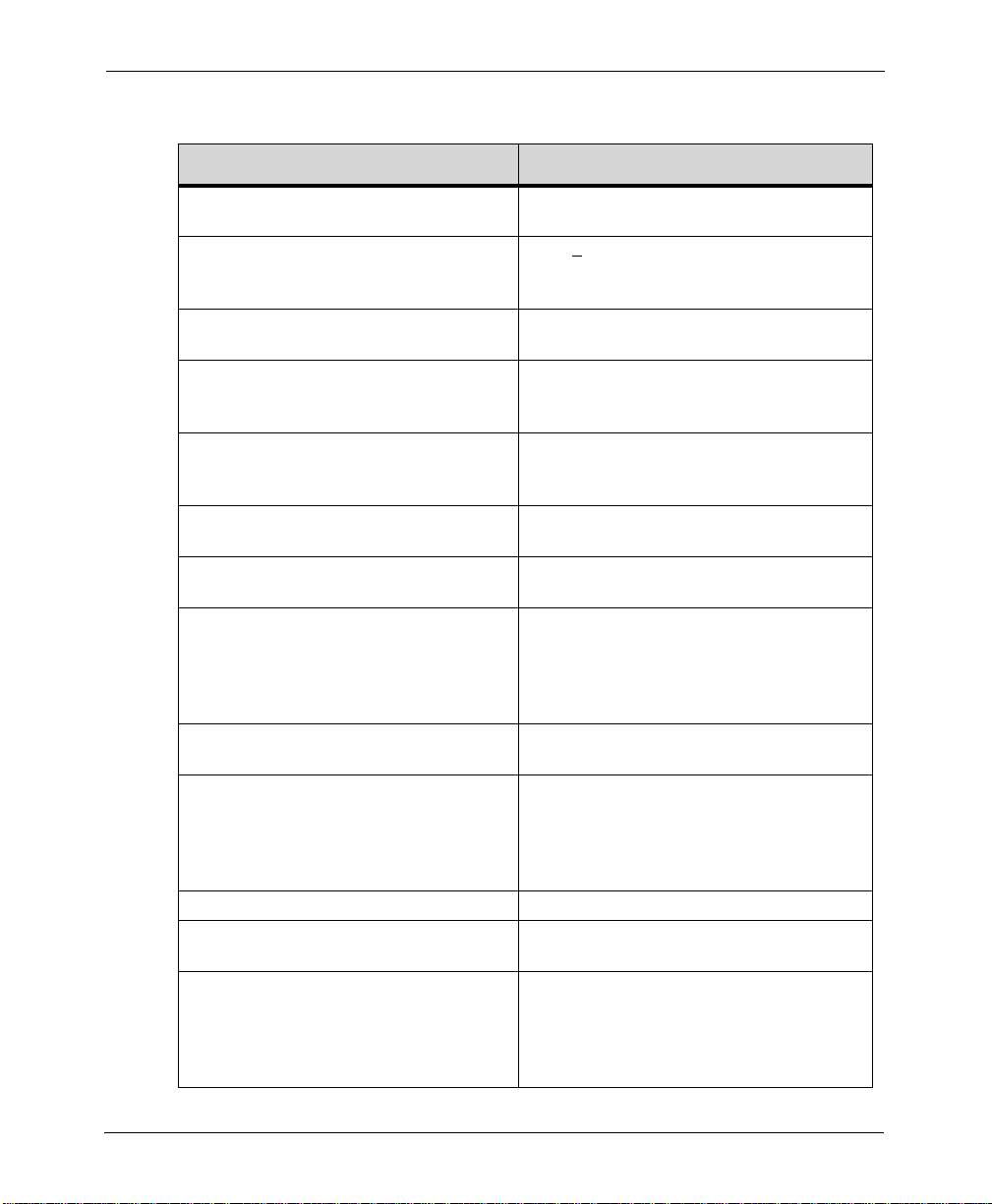
Elixir Form vs. DesignPro Form Editor:
Elixir Form DesignPro Form Editor
Input formats: ELX only . Cannot open native
Xerox formats.
Output formats: ELX only. Requires
Converter for conversion to native Xerox
formats.
No support for full color images. Full color, highlight color and black and white
Supports image formats: LP3, TIF, BMP,
LW 8. Conversion required for other formats.
Font barcode support. No BCOCA support. Full support for BCOCA and font barcodes.
Grid display and Snap to Grid. No
Guidelines.
Limited zoom level control. Zoom level control from 10% to 1000% with
No proofing through preview option
available.
Standard toolset for lines, boxes, ellipses,
paths and text.
No text import option, spell check available. Import RTF and TXT files directly into your
No inline editing of images. Edit images within the DesignPro Form Editor.
Font mapping is available through mapping
files that require manual editing.
No resource manager. Resource Manager provides a visual listing of
Input: ELX, EFR,FSL, FRM, EP (Elixir
PrintDriver Form) and EMF (Windows EMF).
EFR,FSL, FRM, PostScript, PCL, PDF
Output:
and Image File (TIF). No conversion required.
images fully supported.
Supports image formats: JPG, BMP, TIF, PCX,
PNG, Xerox LGO & IMG. No conversions
required.
Easy barcode inclusion to design through dragand-drop.
Grid display, Snap to Grid and Guidelines for
easy alignment and positioning of objects.
‘Fit to page’ and ‘Whole page’ options.
Instant proofing capability by preview in Elixir
Viewer . Proof print direction from the Viewer
on local network PCL/PS printers. For more
information, refer to “Proofing Variable Data
Applications” on page 49.
Enhanced toolset for lines, boxes, ellipses,
paths and text.
forms. Edit text just like in a word processor.
Split, join, justify and reformat text. Run spell
check as you type or spell check the entire text
block.
Includes Resource Map that provides a visual
interface for easy mapping of fonts.
all resources, including fonts, graphics and
color palettes, which are used in a particular
form. Provides shortcut for easy inclusion,
removal, or export of these resources.
22 DesignPro Tools® for Xerox Migration Guide
Page 23

Elixir Form DesignPro Form Editor
No option to save or load font lists. Save and import font lists. Import fonts into
font lists automatically with RTF files.
Data Tags are supported. No visual depiction
of tag structure in a form.
16-bit graphical user interface. 32-bit graphical user interface. Easy to use for
Data Tags are supported. Manage window
provides a Tag tree structure for easy
manipulation and management of tags in a
form.
users familiar with Microsoft Windows
application.
Setting Input and Output Parameters
In each of the DesignPro Tools applications, you can access input and output property
dialogs for each resource type. Input properties define how a resource is read by the
application for viewing and editing, and output properties define how a resource is written
or saved to a target format.
In Elixir Application Suite, all of these properties are set when converting resources on the
Desktop. In DesignPro Tools, these properties can be accessed in each application when
opening and saving, as well as in the DesignPro Manager when using the Conversions
dialog.
This section shows you how to access these property dialogs.
In this section, DesignPro Form Editor is used to display input and output
property dialogs. All DesignPro Tools applications access and display property
dialogs using the same steps.
1 From the Start menu, select Program, Elixir Applications, DesignPro Tools,
DesignPro Form Editor.
To access input property pages when opening a resource:
2 From the File menu, select Open.
Chapter 2: Migration from Elixir Application Suite to DesignPro Tools 23
Page 24

3 From the Files of Type drop-down list, select Xerox Form Object (*.frm).
Selecting any format other than EFR displays the Edit Property Settings and Restore
Default Settings buttons.
Selecting Xerox Form Object (*.frm) in the Files of Type drop-down list.
4 In the left pane, click Elixir.
The Elixir icon automatically locates the default directory for Xerox forms from the
open profile.
The path will automatically update to the specified profile’s directory for the
selected Files of type if the Elixir icon is selected in the left pane of the dialog. For
example, the default profile lists drive:\Elixir\Forms\Frmas the directory for
Xerox forms. You can also open a form from a different location by browsing for
the desired path in the Look in drop-down list.
24 DesignPro Tools® for Xerox Migration Guide
Page 25
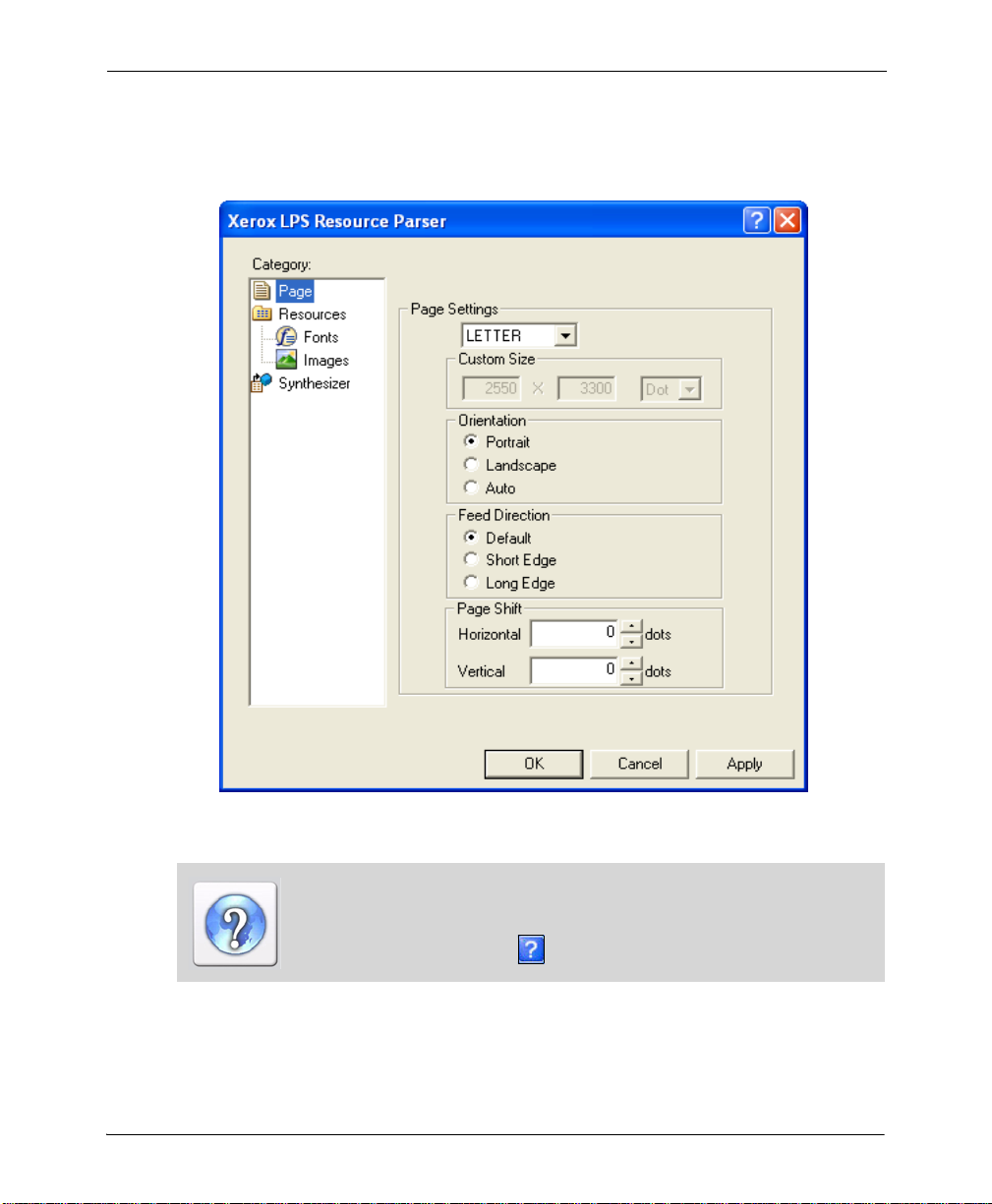
5 Click Edit Property Settings.
The Xerox LPS Resource Parser dialog displays. Properties set in this dialog
determine how a form is read when a file is opened in DesignPro Form Editor.
The Xerox LPS Resource Parser input property dialog displays.
For information on all the options available in the input (parser) property
dialog(s), refer to the DesignPro Tools Online Help.
To open the Online Help, click available on the top right of an open dialog.
Chapter 2: Migration from Elixir Application Suite to DesignPro Tools 25
Page 26

6 Click OK to close the dialog.
7 Select an FRM resource and click Open.
The selected form opens in the DesignPro Form Editor. If the form does not open
properly and messages display in the Messages window, you will need to close the
file, review and set the appropriate property settings carefully and then reopen the
form.
Properties set at the time of opening a file are not saved for future use. These
properties are set at the document level and are not retained once the open
process is completed. To set the required properties as default, select Tools,
Application Format Setting, Input Formats and the required input format
from the application menu. These properties are set at the application level and
are retained by the system. You are not required to set the properties each time
you open a file.
To access output property pages when saving a resource to a target format:
1 Select File, Save as from the menu.
2 From the Save as drop-down list, select Xerox Form Object (*.frm).
Selecting any format other than EFR displays the Edit Property Settings and Restore
Default Settings buttons.
26 DesignPro Tools® for Xerox Migration Guide
Page 27
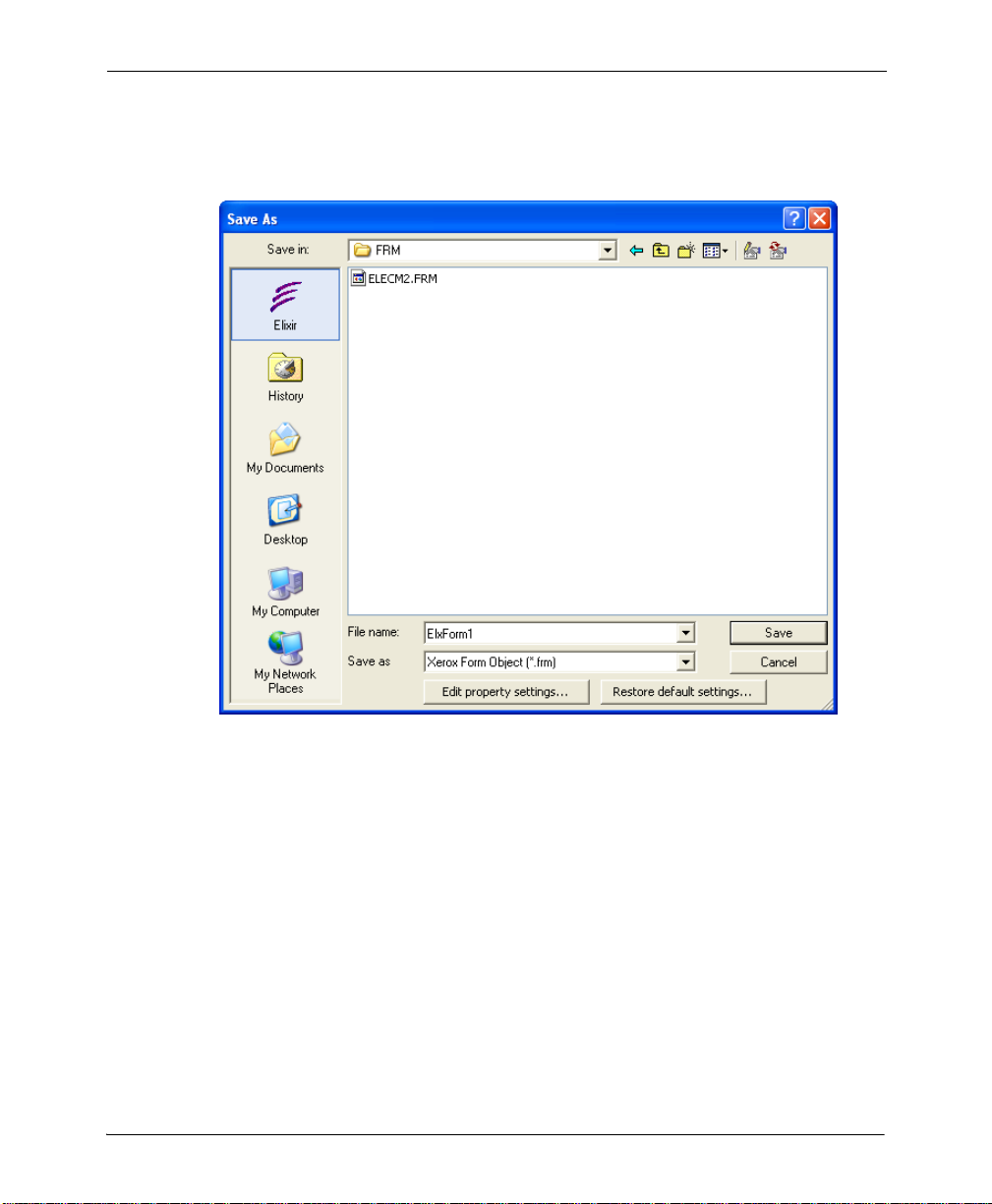
3 In the left pane, click Elixir.
The Elixir icon automatically locates the default directory for Xerox forms from the
open profile.
Selecting Xerox Form Object (*.frm) in the Save as drop-down list.
4 Click Edit Property Settings.
Chapter 2: Migration from Elixir Application Suite to DesignPro Tools 27
Page 28

The Xerox LPS Resource Writer dialog displays Properties set in this dialog affect
how the form is saved to the target format.
The Xerox LPS Resource Writer output property dialog displays.
For information on all the options available in the output (converter) property
dialog(s), refer to the DesignPro Tools Online Help.
To open the Online Help, click available on the top right of an open dialog.
28 DesignPro Tools® for Xerox Migration Guide
Page 29

5 Click OK to close the dialog.
6 Name the output file and click Save.
The form saves in the selected format. If error messages display after saving the
form, resave the file after reviewing and setting the appropriate property settings
carefully.
Properties set at the time of saving a file are not saved for future use. These
properties are set at the document level and are not retained once the save
process is completed. To set the required properties as default, select Tools,
Application Format Setting, Output Formats and the required output
format from the application menu. These properties are set at the application
level and are retained by the system. You are not required to set the properties
each time you save a file.
Understanding Workflows
In this section, two standard workflows for form development are outlined for both Elixir
Application Suite and DesignPro Tools. The first workflow compares creating a new form.
The second workflow compares modifying an existing form.
Workflow 1: Creating a new form with new resources
Elixir Application Suite DesignPro Tools
Download and/or places all resources for
the form (fonts and images) in the
appropriate Elixir standard directory
structure.
Convert original image (BMP , PCX, TIFF ,
IMG, or LGO) to the Elixir LP3 format.
Use Windows outline fonts (Adobe Type
1 or True Type) or
Convert Windows or Xerox fonts to the
Elixir HDR format.
Create form in the ELX format. Create form in the EFR or ELX format or
Download and/or places all resources for
the form (fonts and images) in the
appropriate directory structure, as defined
by the working profile (The profile can be
customized.)
Use BMP, PCX, TIFF, JPG, PNG , IMG, or
LGO formats directly on the form in the
DesignPro Form Editor or
Convert original image to the Elixir LP3
format.
Use Xerox bitmap or Windows outline
fonts (Adobe Type 1 or True Type) or
Convert Windows or Xerox fonts to the
Elixir HDR format.
Create form in the FRM or FSL format.
Chapter 2: Migration from Elixir Application Suite to DesignPro Tools 29
Page 30

Elixir Application Suite DesignPro Tools
Convert images to IMGs. Save form to the Xerox format (can save
images to the Xerox format at the same
time or separately).
Convert fonts to the Xerox fonts. Save form to the Xerox format (can save
fonts to the Xerox format at the same time
or separately).
Convert form to the Xerox form, source,
or object format.
Upload to printer. Upload to printer.
As you can see, the basic workflow is the same with some additional options and
increased flexibility provided in DesignPro Tools. Also, the need to separately convert
before and after form creation has been eliminated. You can work directly with Xerox
resources. If you prefer the flexibility and functionality supported by the Elixir format,
you can still keep the source in Elixir, then save to the Xerox format directly in the
DesignPro Form Editor.
For instructions on accomplishing each of these workflow steps, reference DesignPro
Tools Online Help.
Save form to the Xerox format (can save
fonts and images to the Xerox format at
the same time or separately).
30 DesignPro Tools® for Xerox Migration Guide
Page 31

Workflow 2: Editing an existing form
Elixir Application
Suite
Download and place all
resources (form, fonts and
images) in the appropriate
Elixir standard directory
structure.
Convert original image
(BMP, PCX, TIFF, IMG, or
LGO) to the Elixir LP3
format.
Convert Xerox fonts to the
Elixir HDR format.
Convert Xerox form to the
Elixir ELX format.
Modify form and save as
ELX.
Convert images to IMGs or
LGOs.
Convert fonts to the Xerox
fonts.
Convert form to the Xerox
form, source, or object
format.
Upload to printer. Upload to printer. Upload to printer.
DesignPro Tools,
using Elixir as the
source format
Download and place all
resources (form, fonts and
images) in the appropriate
directory structure, as defined
by the working profile
(Profile can be customized).
Convert original image to the
Elixir LP3 format.
Convert Xerox fonts to the
Elixir HDR format.
Convert Xerox form to the
Elixir EFR or ELX format.
Modify form and save as EFR
or ELX.
Save form to the Xerox
format (images can be saved
to the Xerox format at the
same time or separately).
Save form to the Xerox
format (fonts can be saved to
the Xerox format at the same
time or separately).
Save form to the Xerox
format (fonts and images can
be saved to the Xerox format
at the same time or
separately).
DesignPro Tools, using
native resources only
Download and place all
resources (form, fonts and
images) in the appropriate
directory structure, as defined
by the working profile (Profile
can be customized).
Use the IMG or LGO image
directly on the form in the
DesignPro Form Editor.
Use Xerox bitmap fonts directly
on the form in the DesignPro
Form Editor.
Use Xerox form directly in the
DesignPro Form Editor.
Modify form and save as FRM
or FSL (can re-save fonts and
images to the Xerox format if
necessary).
No conversion required.
No conversion required.
No conversion required.
Chapter 2: Migration from Elixir Application Suite to DesignPro Tools 31
Page 32
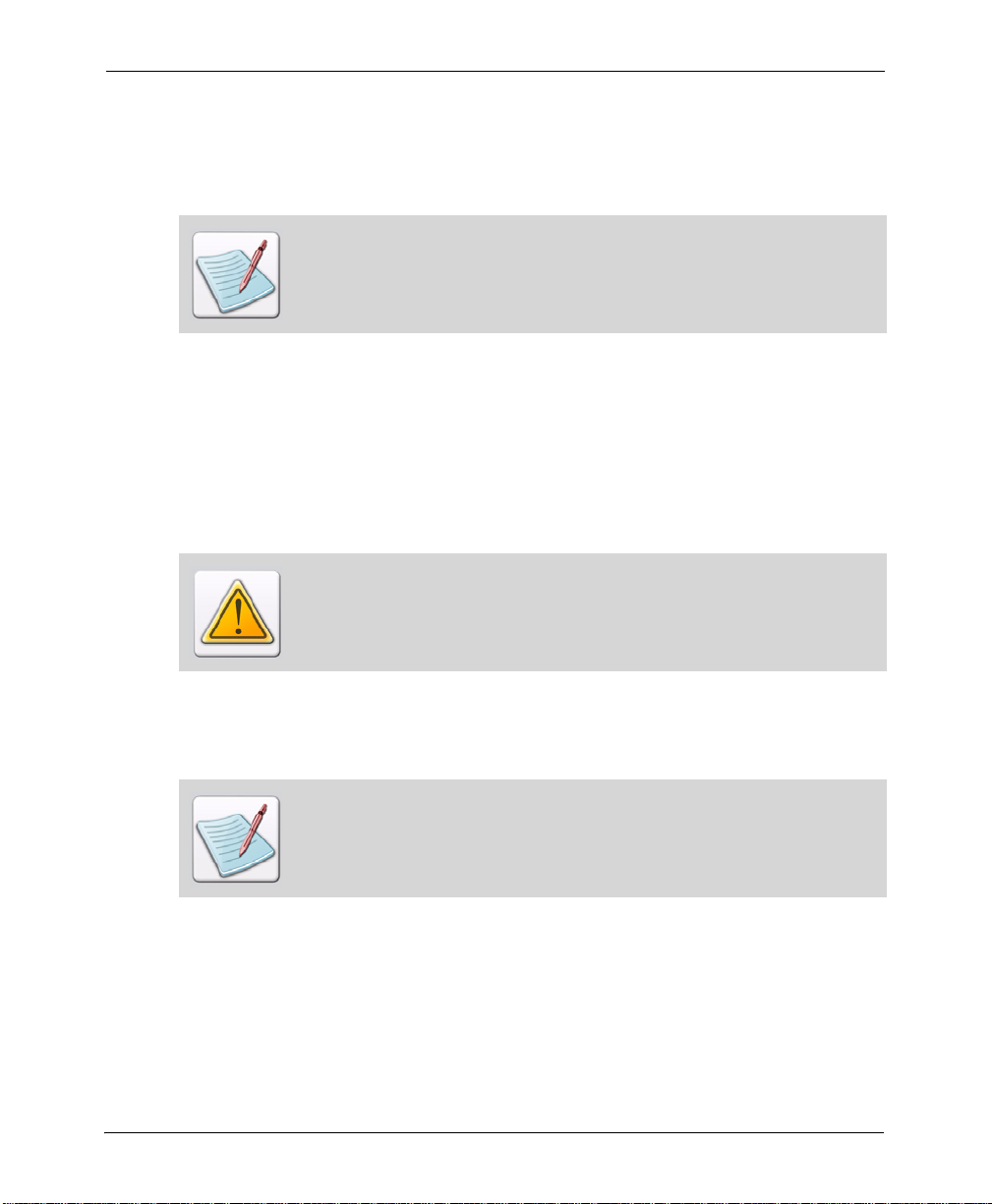
Again, the basic workflow is the same with additional options and increased flexibility in
DesignPro Tools. Working with native resources is a great benefit, especially when there
are only slight modifications to be made to a form in production: no pre or postconversion step is necessary.
See “Resource Migration” on page 32 for an in-depth discussion on whether to
use Elixir or native resources. The tables above are provided to show a typical
workflow using Elixir and native resources in DesignPro Tools, as opposed to
Elixir Application Suite.
Resource Migration
When upgrading to DesignPro Tools, one of your main concerns may be all of your
existing resources: when and how should you migrate them to DesignPro T ools?
Initially, it is recommended that you run both systems in parallel while you learn the new
workflows and tools. Existing resources can be opened in DesignPro Tools, so you can
update the required resources by saving them into the new format.
It is recommended that you backup your resources before you start using them in
DesignPro Tools. Once resources are modified in DesignPro Tools, they may not
open correctly in Elixir Application Suite.
One of the major improvements introduced in DesignPro Tools is its ability to use native
resources without pre or post-conversion steps. You can choose to use all native, all Elixir,
or a combination of both types of resources.
Native refers to an environment’s own format. Xerox resources, such as FRM or
FSL forms, IMG or LGO images, and Xerox fonts are native resources for the
Xerox environment.
32 DesignPro Tools® for Xerox Migration Guide
Page 33
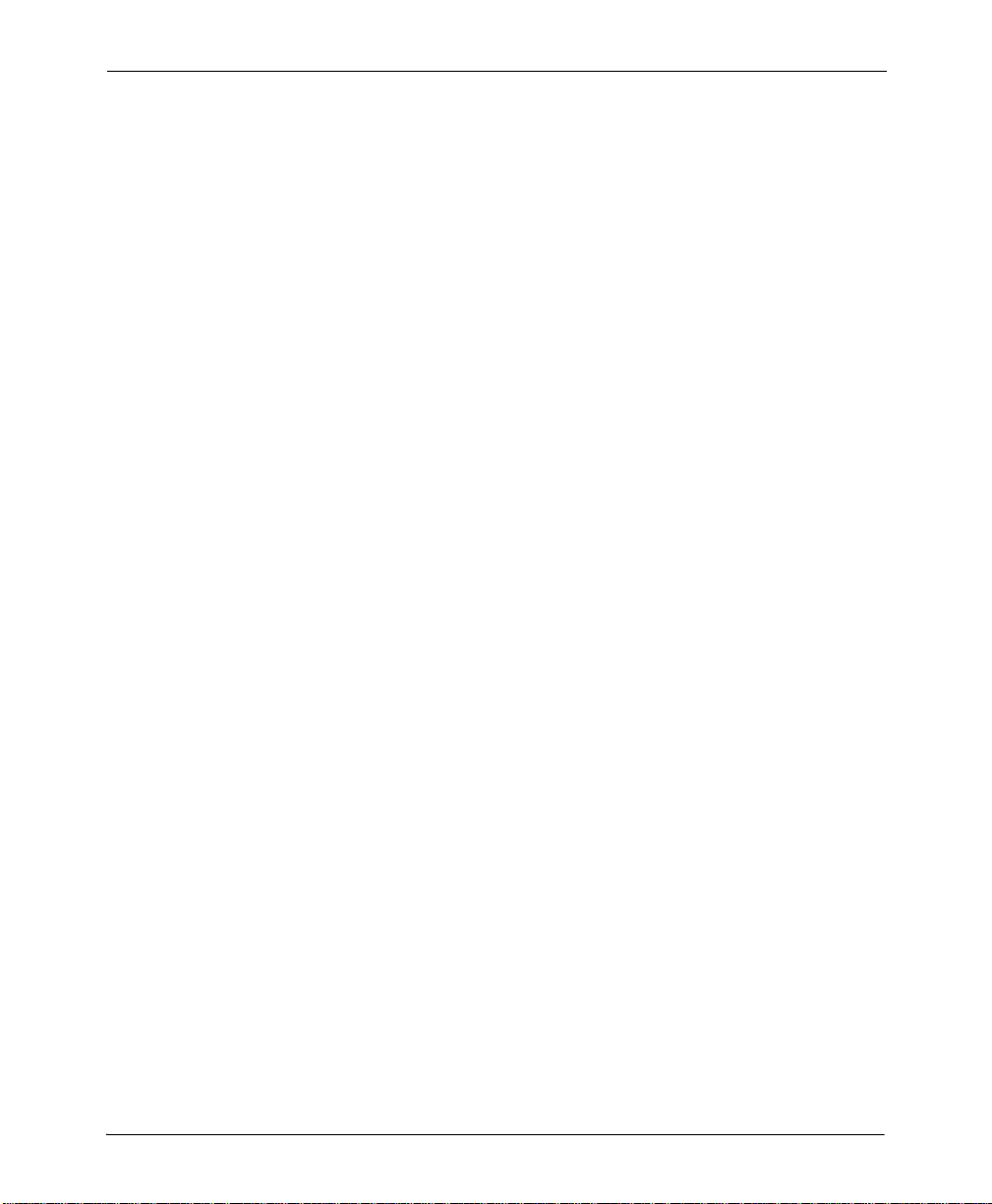
All current Elixir Application Suite print resources are in Elixir legacy formats, which
include ELX, LP3, HDR, and AppBuilder database files. The DesignPro Tools editors
support the loading and editing of all these legacy formats. There are, however, some
important changes to note:
Elixir Form legacy resources
DesignPro Tools can open all ELX files created in previous Elixir Application Suite
versions.
Note that the DesignPro Form Editor creates a new file type with an EFR extension.
Forms can be saved to the legacy ELX format for use in Elixir applications that
cannot use the EFR files, such as Opus. ELX files can also be reopened in Elixir
Application Suite, although objects that are not supported by Elixir Application Suite
will be ignored.
DesignPro Tools supports native, legacy, and its own resource formats. Even with the
ability to use native resources, you may consider keeping your source files in the Elixir
format. Some advantages of the Elixir format:
Files can be used for multiple environments. If your original file is in Elixir format, it
can be modified and then saved to PCL, PDF,Xerox and other print formats.
DesignPro Form Editor supports many features not available in native formats. For
example, Xerox forms place each line of text individually. The Elixir format can
keep text blocks as paragraphs, making them easier to edit.
Once you become accustomed to the DesignPro Tools environment, and are ready to stop
using Elixir Application Suite, you have two choices:
Continue to migrate resources one-by-one, as modifications are needed.
Migrate all resources at once by converting them in the Conversions dialog of
DesignPro Manager.
Chapter 2: Migration from Elixir Application Suite to DesignPro Tools 33
Page 34
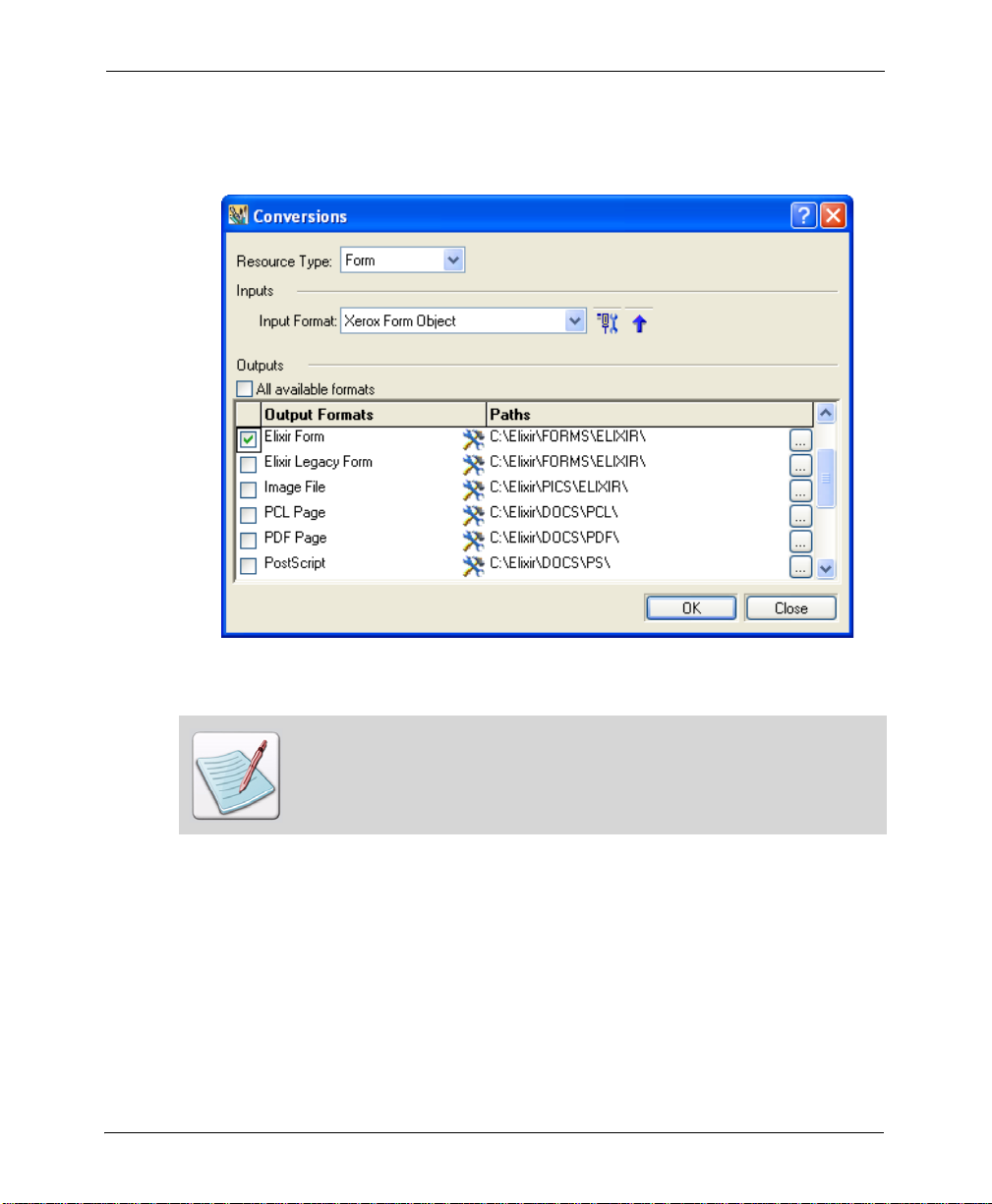
The Conversions dialog can convert many files to single or multiple output types in
one session. You can open the Conversions dialog by dragging and dropping files on
the Converters icon in the Applications tab in the Manager.
A sample batch conversion using the Conversions dialog.
For instructions on converting resources, reference the DesignPro Tools Manager
for Xerox User Guide.
34 DesignPro Tools® for Xerox Migration Guide
Page 35
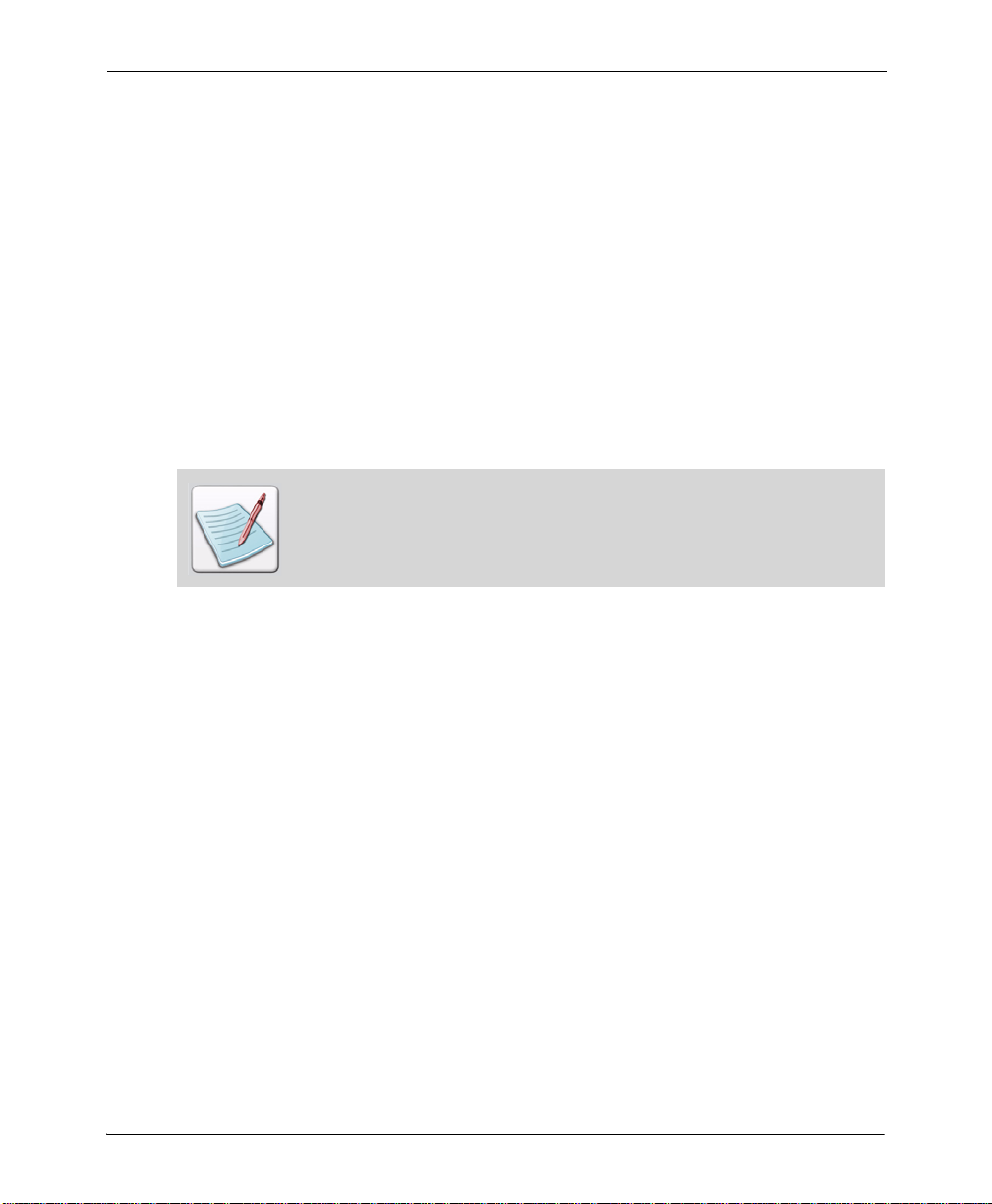
Migrating: Directory Structure
When migrating, you will want to verify that your profiles are set up correctly in the
DesignPro Manager. You should check profiles before beginning any work in DesignPro
Tools.
A profile holds all of the information that was contained by the System.ini file in Elixir
Application Suite. A default profile is created and stored in the SystemData.ini file, based
on the information provided during installation, when DesignPro Tools is installed. This
file establishes the basic operating environment and is located at drive:\Documents and
Settings\Current User\Application Data\Elixir Technologies\Profiles.
The profile also includes the directory structure used to identify , read, and write resources.
When you load a profile in DesignPro Manager, you can verify that the directory structure
is correct by viewing your virtual folders. Virtual folders are pointers to physical folders
on your drive or network.
For more information about virtual folders and to learn how to map new folders
and unmap existing folders, refer to Chapter 3: Configuration in the DesignPro
Tools for Xerox Getting Started Guide.
The following sections provide a comparison between the Elixir Application Suite and
DesignPro Tools directory structure based on the default profile. Many of the old
directories are no longer mapped because the files formats they previously contained are
either obsolete or are no longer supported.
Documents
In the default profile, the documents are stored under the Documents folder located at
drive:\Elixir\Docs in DesignPro Tools. The image below provides a comparison of the
Elixir Application Suite and DesignPro Tools directory structure for documents.
Chapter 2: Migration from Elixir Application Suite to DesignPro Tools 35
Page 36
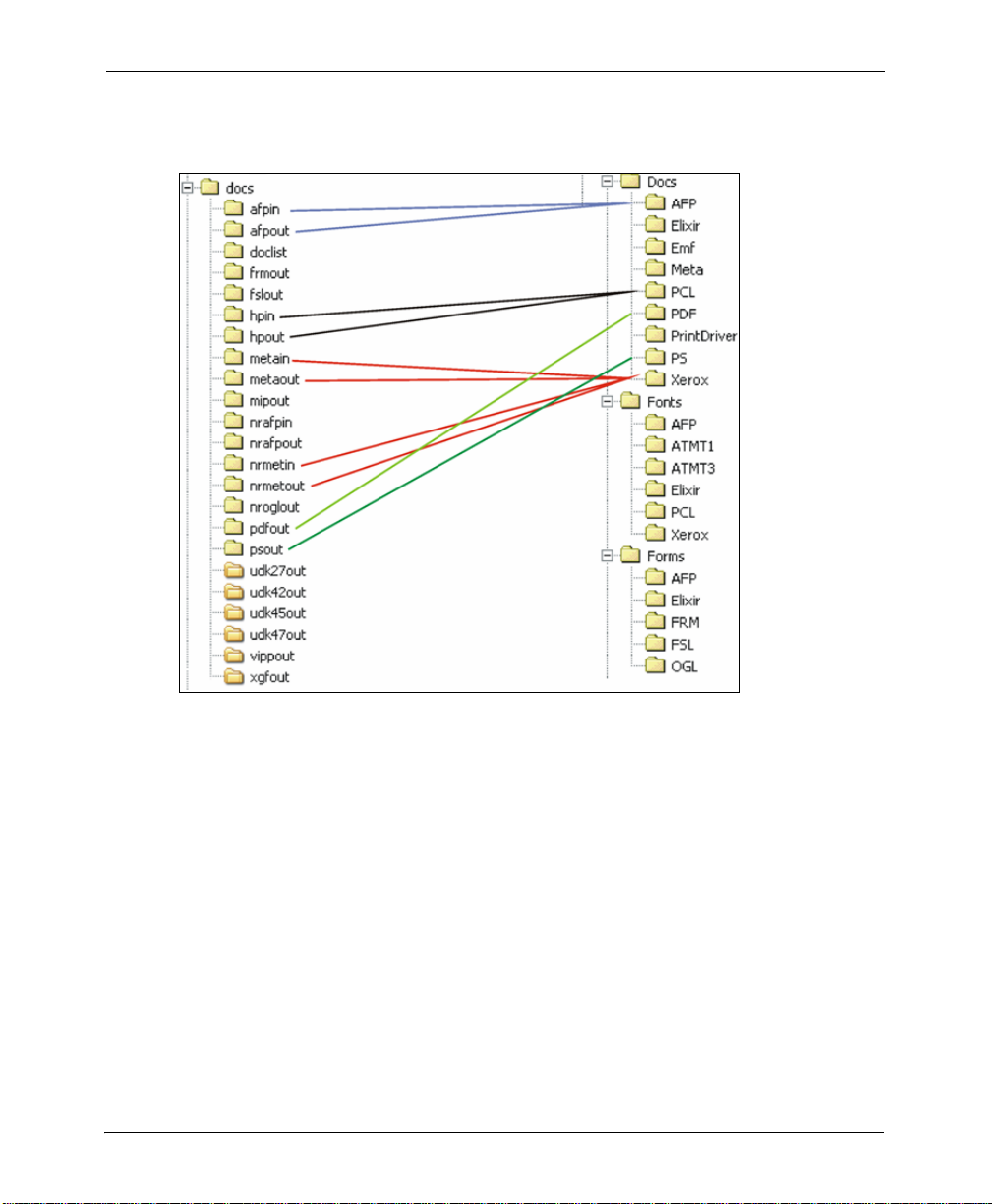
The input and output folders for each resource type have been eliminated and a single
folder for each type is used.
Comparison of the “Docs” directory structure in Elixir Application Suite and DesignPro
Tools.
36 DesignPro Tools® for Xerox Migration Guide
Page 37
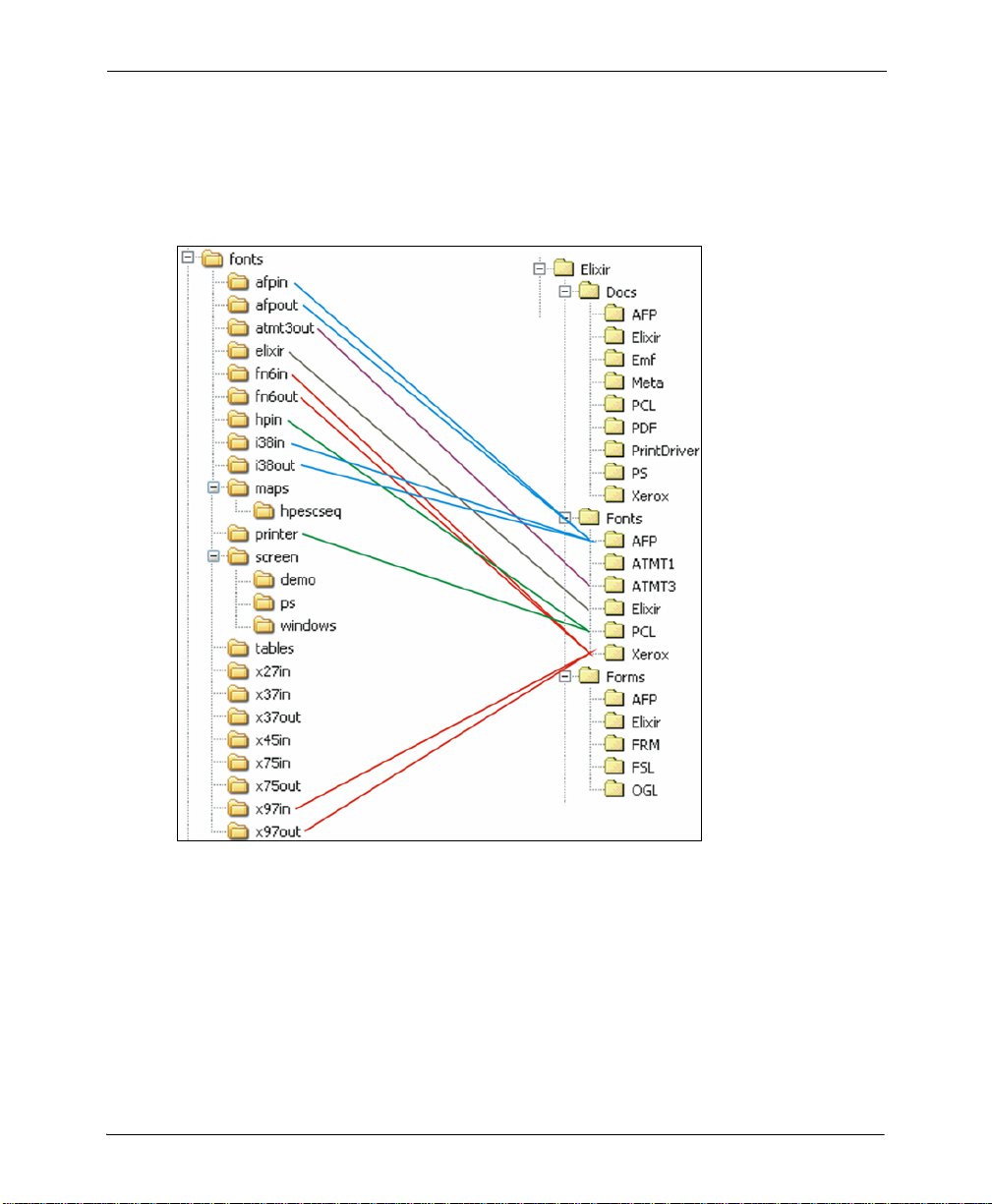
Fonts
In the default profile, fonts are placed under the fonts folder located at drive:\Elixir\Fonts
in DesignPro Tools. The image below provides a comparison of the Elixir Application
Suite and DesignPro Tools directory structure for fonts. The input and output folders for
each resource type have been eliminated and a single folder for each type is used.
Comparison of the “Fonts” directory structure in Elixir Application Suite and DesignPro
Tools.
Chapter 2: Migration from Elixir Application Suite to DesignPro Tools 37
Page 38

Forms Folder
In the default profile, the forms are placed in the forms folder located at
drive:\Elixir\Forms in DesignPro Tools. The image below provides a comparison of the
Elixir Application Suite and DesignPro Tools directory structure for forms. The input and
output folders for each resource type have been eliminated and a single folder for each
type is used.
Comparison of the “Forms” directory structure in Elixir Application Suite and DesignPro
Tools.
38 DesignPro Tools® for Xerox Migration Guide
Page 39

Graphics Folder
In the default profile, the graphics are stored under the graphics folder located at
drive:\Elixir\Graphics in DesignPro Tools. The image below provides a comparison of the
Elixir Application Suite and DesignPro Tools directory structure for graphics. The input
and output folders for each resource type have been eliminated and a single folder for each
type is used.
Comparison of the “Pics” directory structure in Elixir Application Suite and DesignPro
Tools.
Chapter 2: Migration from Elixir Application Suite to DesignPro Tools 39
Page 40
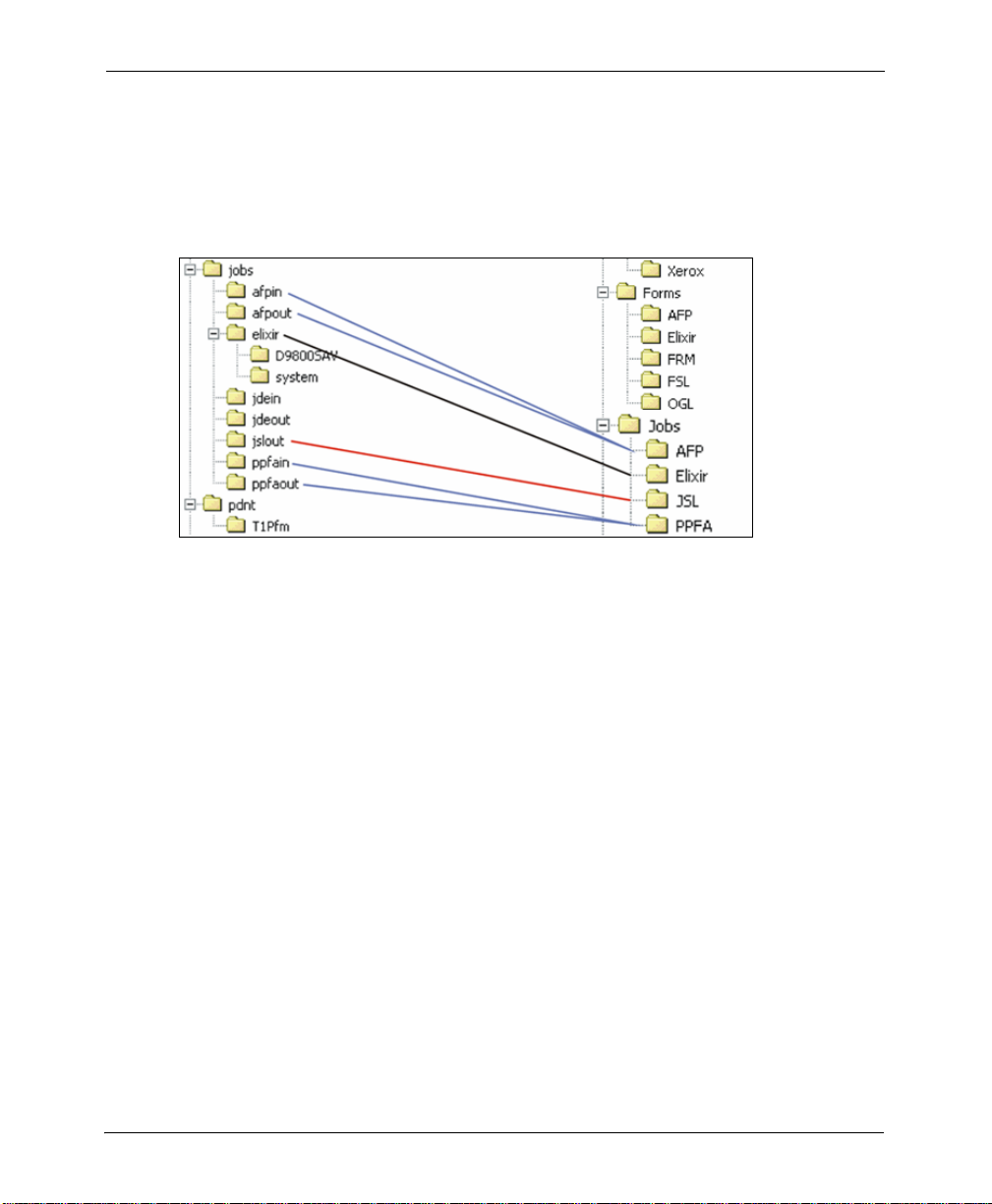
Jobs Folder
In the default profile, the jobs are stored under the jobs folder located at drive:\Elixir\Jobs
in DesignPro Tools. The image below provides a comparison of the Elixir Application
Suite and DesignPro Tools directory structure for jobs. The input and output folders for
each resource type have been eliminated and a single folder for each type is used.
Comparison of the “Jobs” directory structure in Elixir Application Suite and DesignPro
Tools.
Migrating: Forms
Once the profiles are verified, you can begin migrating your resources. DesignPro Tools
does not require conversion of resources for the purpose of migration. You can simply
open your existing resources in DesignPro Tools applications. If you have already used the
Converter in DesignPro Manager to convert your forms, you can open them in DesignPro
Form Editor and start editing them.
To open a form:
1 From the Start menu, choo se Programs, Elixir Applications, DesignPro Tools,
DesignPro Form Editor.
2 From the File menu, select Open.
40 DesignPro Tools® for Xerox Migration Guide
Page 41
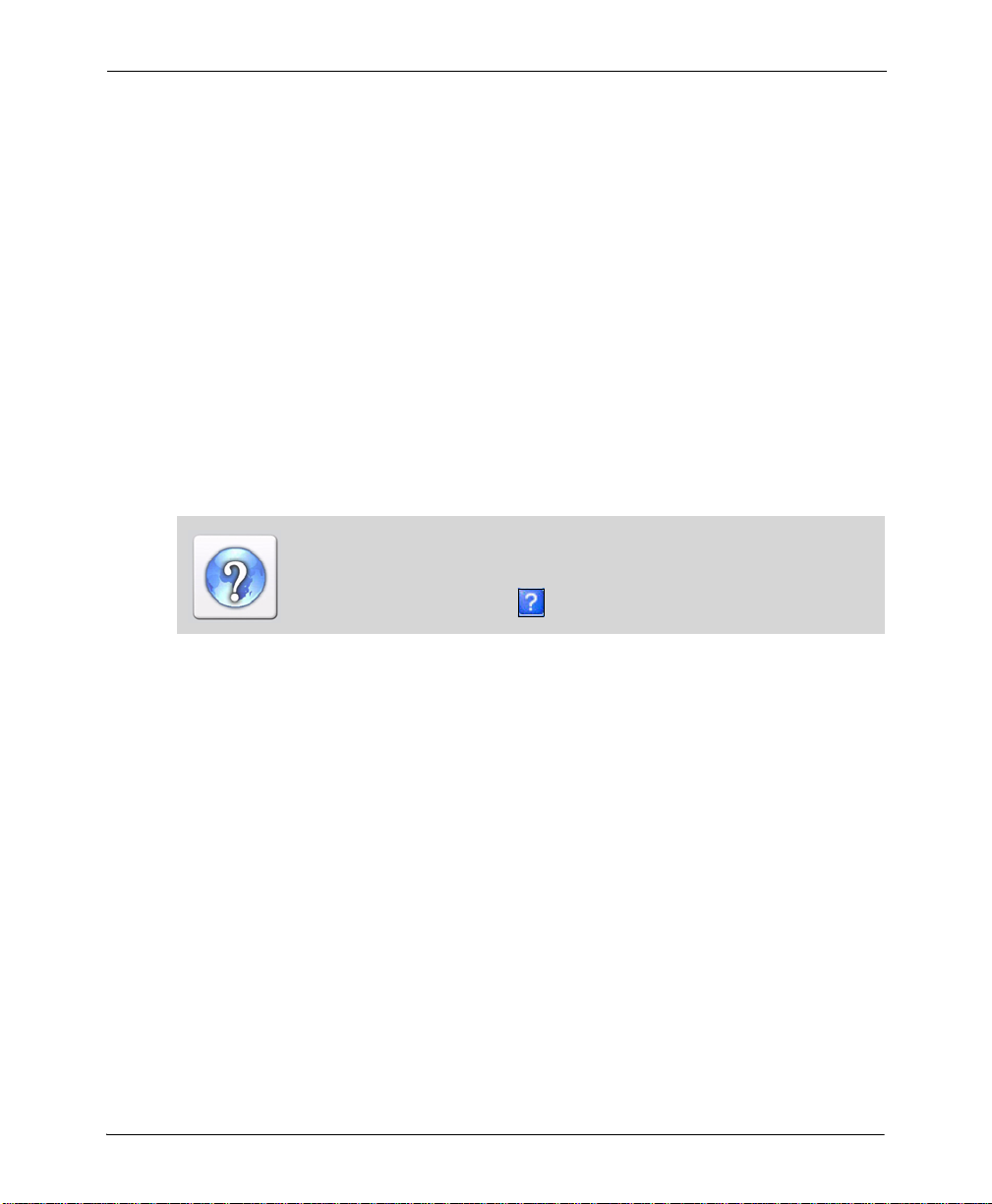
3 From the Files of Type drop-down list, select your resource type.
Existing Elixir resources use the ELX file extension. The Edit Property Settings and
Restore Default Settings buttons display when you select a format other than EFR.
4 Browse to select a form.
ELX forms are located at drive:\Elixir\Forms\Elixir.
5 Click Edit Property Settings.
The properties dialog displays for the selected resource type. Properties set in this
dialog affect how a form is read when opening the file in th e Design Pro For m Edit or.
6 Set the appropriate settings for your form and click OK to close the dialog.
7 Click Open.
The selected form opens in the DesignPro Form Editor. If there are issues when
opening the form, you will need to close the file, then review and set the appropriate
property settings carefully before reopening the form.
For information on all the options available in the input (parser) property
dialog(s), refer to the DesignPro Tools Online Help.
To open the Online Help, click available on the top right of an open dialog.
The Elixir EFR format provides a single format that saves to virtually all print and
presentation formats, including Xerox, PostScript, PCL, and PDF. The ability to have a
common file as the source for all environments improves the overall efficiency for
resource management and production.
To save the form as an EFR:
1 From the File menu, select Save as.
2 From the Save as drop-down list, select Elixir Form (*.efr).
3 Name the file and click Save.
Chapter 2: Migration from Elixir Application Suite to DesignPro Tools 41
Page 42

Elixir legacy ELX files created in Elixir Application Suite can be opened directly into
DesignPro Form Editor without any special preparation. It is impo rtant that the paths to
the Elixir legacy fonts and images are specified correctly so that DesignPro Tools can
locate the resources.
Editing profiles is an advanced topic and is not covered in this guide. For more
information on profiles, refer to the DesignPro Tools Manager for Xerox User Guide.
Font Lists
DesignPro Tools now provides support for directly importing Elixir Application Suite
external font list files. P2lfonts.lst files created in Elixir Application Suite can now be
loaded in DesignPro Tools.
To import a font list as LST:
1 Open a form in the DesignPro Form Editor.
2 From the File menu, select Import, Font List.
The Open dialog displays.
3 Select LST Files (*.lst) from the Files of Type.
4 Select the required font file and click Open.
The file opens in DesignPro Form Editor.
DesignPro Tools supports a new font list format for importing and exporting font lists
during form creation. The new font list is saved in an external XML file. The XML file
can be archived or printed for easy reference, and imported when creating new forms.
42 DesignPro Tools® for Xerox Migration Guide
Page 43
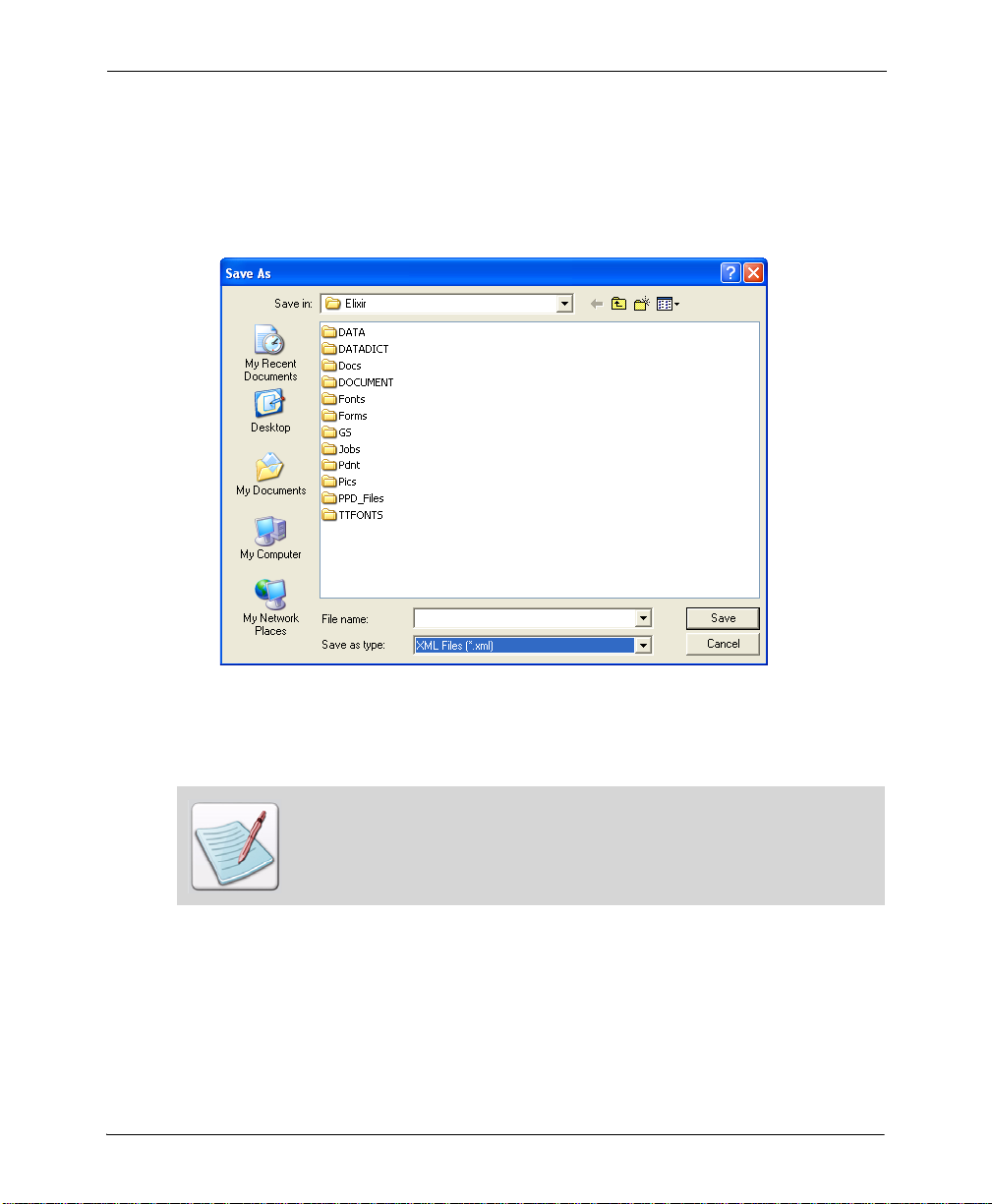
T o export a font list as XML:
1 Open a form in the DesignPro Form Editor.
2 From the File menu, select Export, Font List.
The Save as dialog displays.
Saving a font list as an XML file.
3 Name the font list and click Save.
The file is saved in XML format.
The exported XML font list cannot be opened in the Elixir Application Suite
Form Editor.
Chapter 2: Migration from Elixir Application Suite to DesignPro Tools 43
Page 44

To import an XML font list in DesignPro Form Editor:
1 From the File menu, select Import, Font List.
The Open dialog displays.
Loading an XML font list file in DesignPro Form Editor.
2 Select a Font List and click Open.
The font list loads in the open form.
Ta g s
Tag support is available in DesignPro Tools. The tags in ELX forms are recognized in
DesignPro Form Editor. The tag structure can be viewed in the Tag Structure tab of the
Manage window.
You cannot save tag commands to a target format unless you have purchased a
tagging option (sold separately from DesignPro Tools).
44 DesignPro Tools® for Xerox Migration Guide
Page 45

Proof Printing
The Elixir Application Suite requirement for HP soft fonts for proof printing no longer
applies.
Color Palettes and Shade Patterns
DesignPro Tools includes the same color palettes and shade patterns provided with Elixir
Application Suite therefore, existing Elixir legacy forms using these palettes and patterns
can be used in DesignPro Tools.
In addition, DesignPro Form Editor supports a variety of Xerox and Default color palettes,
from which you can create and append custom colors and save as a customized palette.
You can also duplicate colors, delete colors from the palette, edit colors in the palette, or
reload the default palette if it has been replaced. DesignPro Form Editor supports Elixir
Palette (PLF), XML files (XML), and Elixir Resource Library (ERC32; ERC) formats for
creating or opening color palettes.
Migrating: Fonts
Fonts can be migrated by opening an existing font and then saving it in DesignPro Tools.
You can also use Elixir legacy fonts saved in Elixir Application Suite without
modification in the DesignPro Tools editors. This includes both generic Elixir fonts and all
Xerox components. Remember that both Elixir Application Suite and DesignPro Tools use
the same extension for fonts, so it is possible to overwrite existing fonts.
The font naming convention has changed in DesignPro Tools for half-point font
sizes. The new naming convention does not start using the alphabet with a point
size of 1. This means that a font created with DesignPro Tools may have the same
name as an existing font, but would be a larger point size. If you use half-point
font sizes, you may wish to create a virtual folder specifically for DesignPro Tools
fonts.
Chapter 2: Migration from Elixir Application Suite to DesignPro Tools 45
Page 46

Migrating: Images
You can use Elixir legacy images saved in Elixir Application Suite in the DesignPro Tools
editors without modification. DesignPro Tools supports other image formats, such as JPG,
BMP, PNG, PCX, and TIFF, which do not need to be converted before they can be used in
the DesignPro Tools editors.
Remember that both Elixir Application Suite and DesignPro Tools use the same
extension for images, so it is possible that existing images might be overwritten.
File Settings
Each DesignPro Tools application offers both default property settings for resources and a
method to temporarily override the defaults if needed for a specific application. You can
change the default settings by selecting Tools, Application Format Setting and then
choosing the required Input or Output format from the applications menu. To temporarily
override these settings, click on the Edit Property Settings button in the Open dialog and
make the required changes. Once you have saved the resource, the input or output
properties revert back to their default settings.
For information on all the options available in the input (parser) and output
(converter) property dialog(s), refer to the DesignPro Tools Online Help.
To open the Online Help, click available on the top right of an open dialog.
Migrating: Resource Mapping
In Elixir Application Suite, resource mapping is accomplished using a Psfont.map or a
Default.fam file. All resource mapping for DesignPro Tools is located in the Elixir
Resource Map. Any previous mappings within Elixir Application Suite mapping files
need to be defined within the Resource Map.
46 DesignPro Tools® for Xerox Migration Guide
Page 47

1 From the DesignPro Manager or DesignPro Form Editor application menu, select
Tools, Resource Map.
The Resource Map opens.
The default mapping within the Resource Map.
2 Click next to the Fonts node.
The available font types display.
3 Select the font type for the Source Font column.
The Source Font types include Raster, Windows, Embedded outline, PCL and Xerox.
4 Right-click the table on the right side of the Mappings window and select Add from
the pop-up menu.
The Font Mapping dialog displays.
5 If mapping an Elixir or Windows font, click Font Selection in the Source category.
The Open dialog displays.
6 Select a font and click OK.
Chapter 2: Migration from Elixir Application Suite to DesignPro Tools 47
Page 48

7 Select the Targets category and select the output target types.
Each output target type selected displays as a sub-category under the main Targets
category.
8 Select the output type sub-category and set the appropriate settings or choose a
Target font.
9 Click Apply and OK.
The new mapping adds to the Resource Map.
For more information on Font Mapping, refer to the DesignPro Tools Manager for
Xerox User Guide.
Custom Tools and Processes
Elixir Application Suite includes many tools, processes, and stand-alone utilities. Many of
these were developed to work specifically with the Elixir legacy ELX format and are tied
to the Elixir Application Suite directory structure. Shortcuts for the most commonly used
tools and utilities are provided in the DesignPro Manager. New utilities that duplicate the
functionality of some Elixir Application Suite utilities will be created for future DesignPro
Tools releases.
Dispatcher and User Tools
The Elixir Application Suite Desktop Dispatcher and User Tools provide shortcuts that
open external programs, BAT files, or DOS operations. These functions are typically
opened by dragging and dropping a resource onto the shortcut icon.
DesignPro Tools provides equivalent functionality in the Tools & Utilities tab in the
Manager. Shortcuts are set up using a wizard. Open the associated utility or application by
either double-clicking on a tool icon or dragging and dropping a file onto an icon.
Tr an s fo rm e r
The Transformer is not completely supported in this release of DesignPro Tools. The
Elixir Application Suite Desktop Transformer does provide a series of functions that can
be performed against Elixir forms and images. Full support will be available in a future
release of DesignPro Tools.
48 DesignPro Tools® for Xerox Migration Guide
Page 49

Proof Printing
The proof print process no longer requires special PCL fonts in this release of DesignPro
Tools.
Conversion from Microsoft Windows and PDF File Formats
Elixir PrintDriver Pro uses the Windows print function to convert Windows-based and
PDF documents to Elixir or target printer format forms. It also provides several options for
handling fonts and images. True Type and Adobe fonts can be converted to either Xerox
format fonts; document images can be converted to IMG (or LGO) format. Font and
image conversions can be performed simultaneously during the form conversion. Files
converted using Elixir PrintDriver Pro can be edited in the DesignPro Form Editor.
Proofing Variable Data Applications
Elixir Viewer provided with DesignPro Tools is an improved version of the previous Elixir
Application Suite Elixir Viewer. Elixir Viewer provides an on-screen viewing and testprinting of documents and forms to check object and text placement before final printing.
Supported formats:
Elixir DAT files (DAT)
Elixir Document (EDF)
Elixir Form (EFR)
Elixir GDF (GDF), Elixir Legacy Form (ELX)
Elixir PrintDriver Document (EPL)
Elixir PrintDriver Form (EP)
Postscript (PS), Windows EMF (EMF)
Xerox Form Object (FRM)
Xerox LCDS/Metacode (DAT, MET, MTA , NOR)
Xerox Form Source (FSL), PCL (PCL; PRN)
Elixir Viewer uses the same configuration and conversion capabilities as Elixir input
parsers to display pages on-the-fly. Elixir setup files (EPM) configured using the Elixir
Converters can be opened in Elixir Viewer to set up the properties for input formats. For
more information on Elixir Viewer, refer to the Elixir Viewer Online Help.
Chapter 2: Migration from Elixir Application Suite to DesignPro Tools 49
Page 50

Automated Processing
DesignPro Tools provides Elixir Scout Manager for automating various processes. Elixir
Scout is an integrated system service that watches directories for a file or an event. When
a specified file is present or an event occurs, Scout can perform a user specified action.
These actions can include launching an executable (EXE or COM), running a batch file
(BAT or CMD), or selecting a process (DLL).
Elixir Scout Manager runs in the background as a Windows service, providing eventtriggered directory "watch" capabilities. It is used to configure Scout and provide a UI
window for operations. For more information, refer to the Elixir Scout Manager Online
Help.
50 DesignPro Tools® for Xerox Migration Guide
Page 51
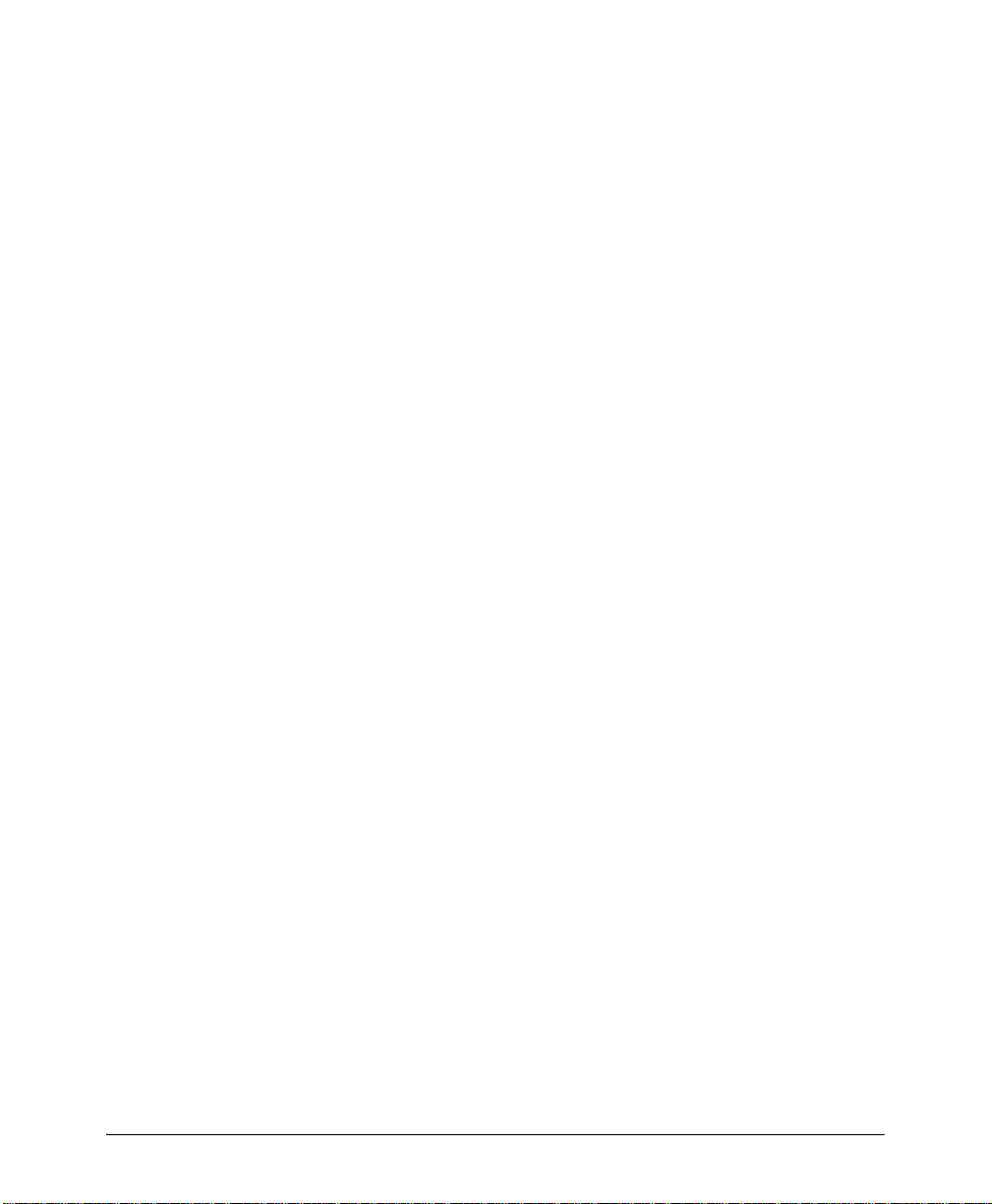
Index
A
Automated Processing 50
automation 21
B
barcodes 22
BAT files 48
BCOCA
BMP 22
22
C
colors
palettes, migrating
configuration
migrating 14, 20
conventions
Conversions dialog
converting
customer support
8
symbolic 9
typographic 8
setting up parameters 23
45
23, 34
10
D
data
tags 44
DEFAULT.FAM
DesignPro Font Editor
description 6
DesignPro Form Editor
description
opening 23
DesignPro Graphics Editor
description
DesignPro Manager
description
DesignPro Tools
applications 6
Editors
Elixir PrintDriver Pro 6
Font Editor See DesignPro Font Editor
46
6
6
6
6
Form Editor See DesignPro Form Editor
Graphics Editor See DesignPro Graphics Editor
introduction
Manager See DesignPro Manager
Scout See Elixir Scout
Utilities
Viewer See Elixir Viewer
dialogs
Conversions
Font Mapping 47
Open 42, 47
Profile Selection
Save As 43
Xerox LPS Resource Writer 25
directory structure
Elixir Application Suite
migrating 35
Dispatcher
documentation
online 12
Documents folder
DocuMerge users, font lists 42
DOS operations 48
6
6
23, 34
19
18
48
35
E
Elixir
PrintDriver Pro 6
Resource Map 46
resources, advantages
Scout 6
tags 44
6
Viewer
Elixir Application Suite
Desktop settings 20
directory structure
processes 48
utilities 48
Elixir Scout
automate processes
description 6
Elixir Viewer
21, 22, 49
33
18
21, 50
Index 51
Page 52
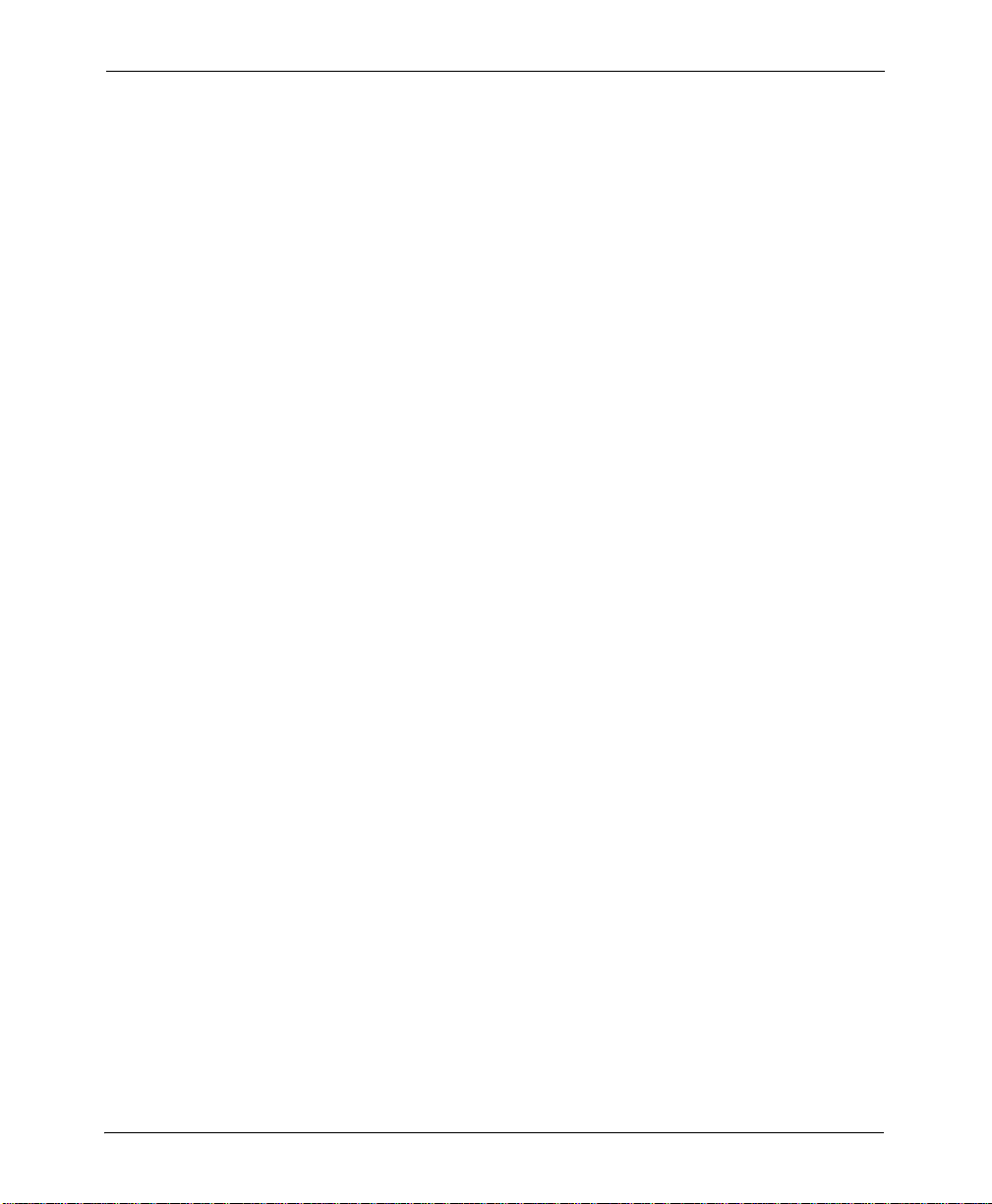
Elixir web site 11
22, 33, 41, 42, 48
ELX
environments
multiple 33
extensions
48
BAT
DAT 49
49
EDF
EFR 49
ELX 33, 41, 42, 48, 49
49
EMF
EP 49
EPL 49
49
FRM
HDR 33
LP3 33
49
MET
MTA 49
NOR 49
49
PCL
PRN 49
F
Feature Set Comparison 20
folder structure
Font barcode 22
Font Editor See DesignPro Font Editor
font lists
migrating
Font Mapping dialog
fonts
half point sizes 45
HP soft fonts
migrating, concerns 45
migrating, font lists 42
naming conventions
PCL 49
Fonts folder 37
Form Editor See also DesignPro Form Editor
forms
font lists
font mapping
migrating 40
opening 40
save as EFR
tags 44
21
42
47
45
45
42
22
41
Forms folder
38
G
Graphics Editor See DesignPro Graphics Editor
Graphics folder 39
Grid 22
guides
7
related
H
HDR 33
help
context-sensitive
customer support 10
Elixir web site
online help 12
related guides 7
release notes
highlight color 22
HP soft fonts 45
12
11
12
I
image formats 22
images
migrating concerns
IMG 22
input parameters 23
installing
before you install checklist
migrating 15
introduction
DesignPro Tools
46
14
6
J
Jobs folder 40
L
legacy Elixir resources 33
licensing, migrating 20
LP3 33
M
Manager See DesignPro Manager
migrating
color palettes 45
configuration
20
52 DesignPro Tools® for Xerox Migration Guide
Page 53

custom tools 48
Desktop settings
directory structure 35
Dispatcher
fonts 42, 45
forms 40
46
images
installing 15
licensing 20
35
profiles
resource mapping 46
resources 32
setup files
shading patterns 45
Transformer 48
user tools
utilities 48
workflows 29
20
48
20
48
N
native resources 32
O
Open dialog 42, 47
opening
DesignPro Form Editor
Elixir Resource Map 46, 47
forms 40
33
Opus
output parameters 23
23
P
PCL 49
22
PCX
PrintDriver See Elixir PrintDriver Pro
printing
49
PCL
proof 49
printstream display 6
Profile Selection dialog
profiles
migrating concerns 35
multiple
selecting 19
proof printing 45, 49
PSFONT.MAP
19
46
19
R
related guides 7
release notes 12
resource manager
Resource Map 46, 47
resources
advantages to using Elixir formats
directory structure 17
legacy 33
migrating
native 32
source files 33
Resources window
Documents
Fonts 37
Forms
Graphics 39
Jobs 40
22, 23
RTF
22
32
35
38
S
Save As dialog 43
saving
forms in EFR format
Scout See Elixir Scout
setting
input parameters
output parameters 23
setup files 20
shading patterns, migrating
shortcuts 48
support 10
system.ini
35
41
23
T
tags 44
TIF 22
11
training
Transformer 48
TXT 22
Typographic Conventions
8
U
user tools 48
utilities
Dispatcher
48
33
45
Index 53
Page 54

Elixir Application Suite 48
Transformer
user tools 48
48
V
Viewer See Elixir Viewer
virtual folders
Documents
Fonts 37
Forms
Graphics 39
Jobs 40
35
38
W
workflows
creating a form 29
editing a form 31
X
Xerox LPS Resource Writer dialog 25
54 DesignPro Tools® for Xerox Migration Guide
