Xerox Color 800i, Color 1000i, Color 800, Color 1000 FreeFlow Print Server Getting Ready for Installation
Page 1
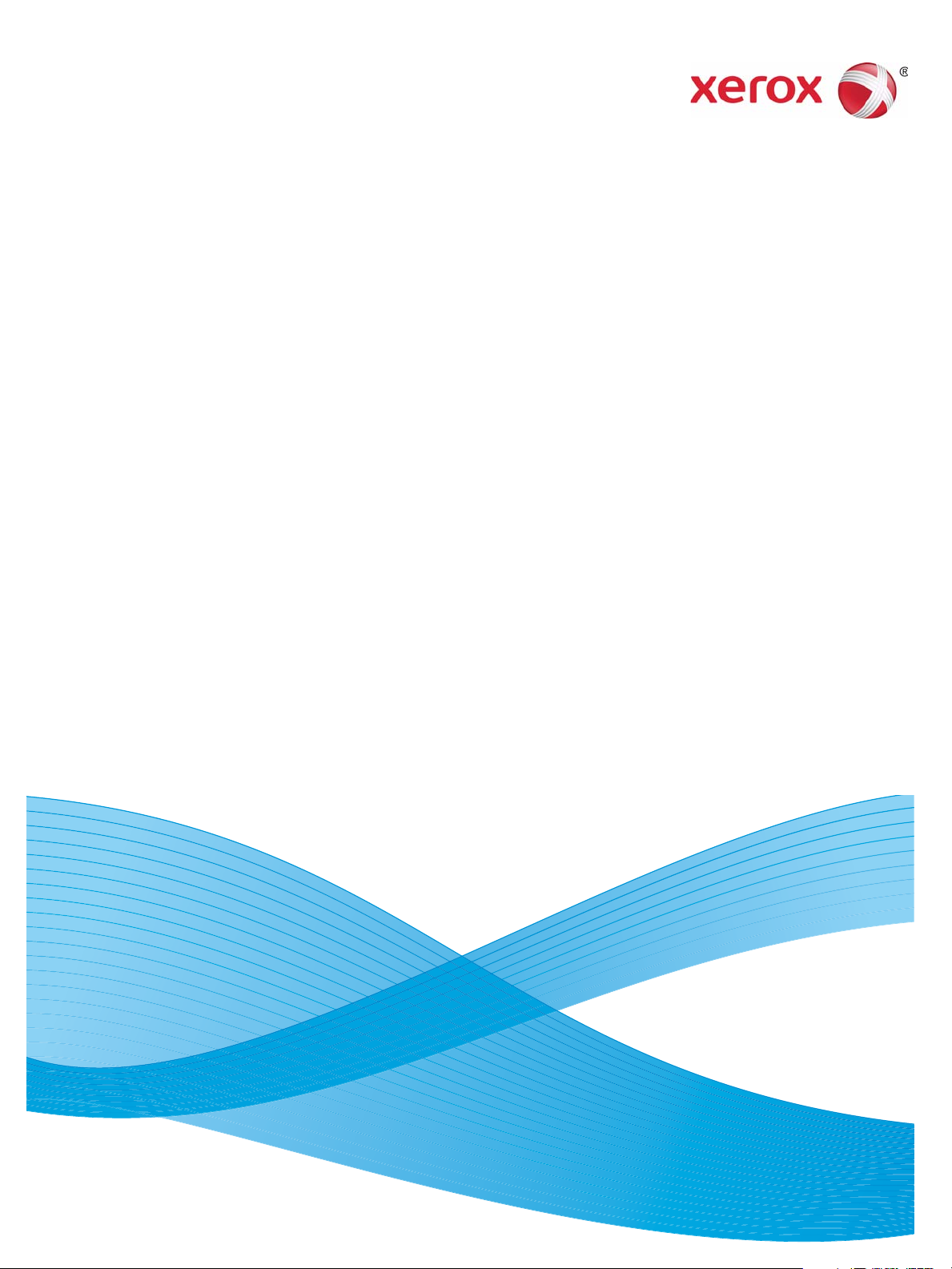
Software version 9.0
May 2012
702P00711
Xerox® FreeFlow Print Server
Getting Ready for Installation
Page 2
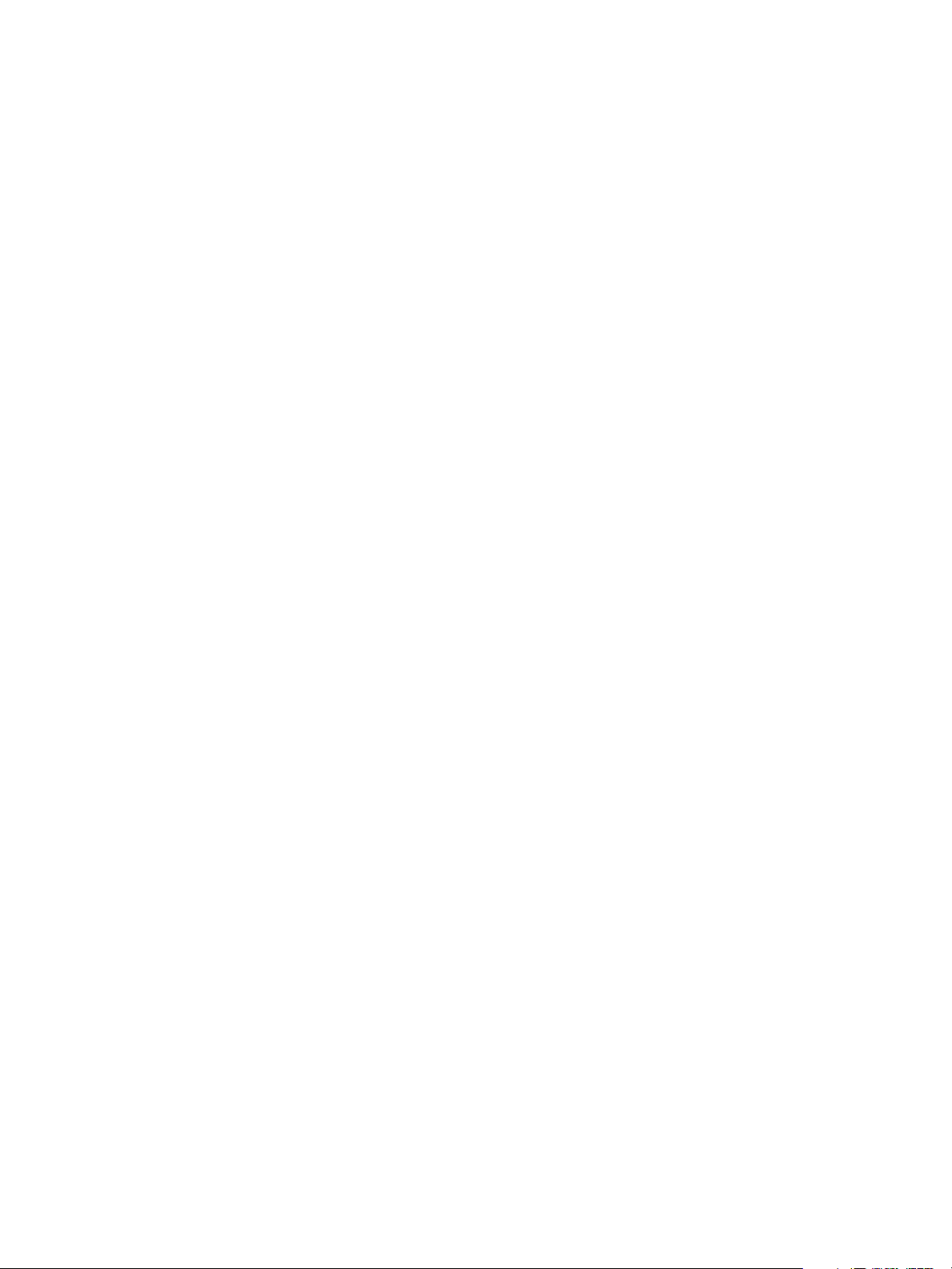
©2010-2012 Xerox Corporation. All Rights Reserved. XEROX® and XEROX and Design® are trademarks of Xerox Corporation in the
United States and/or other countries. BR#2342
Document version 1.0: September 2009
Page 3
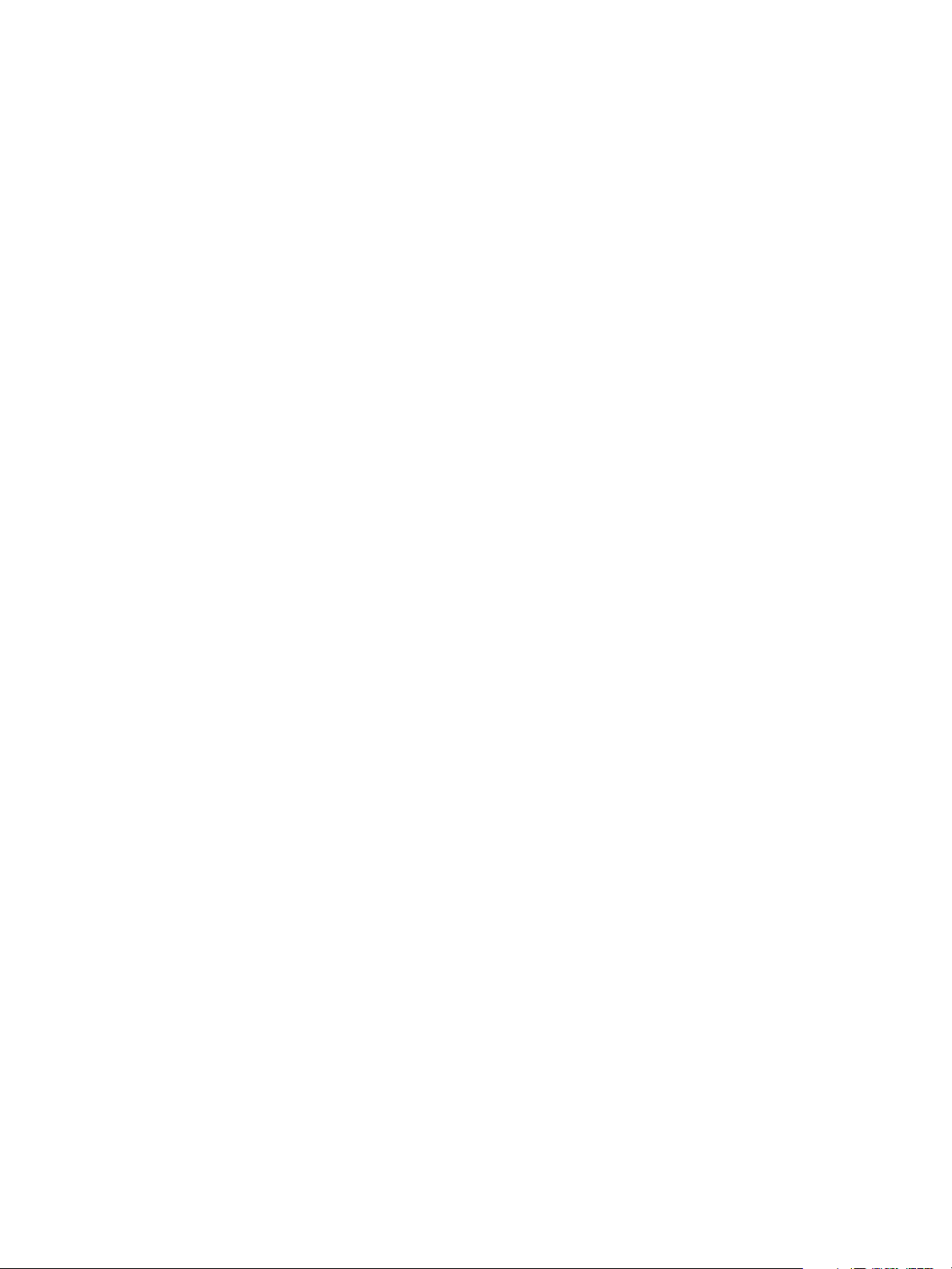
Contents
0 Product Recycling and Disposal
European Union. . . . . . . . . . . . . . . . . . . . . . . . . . . . . . . . . . . . . . . . . . . . . . . . . . . . . . . . . . . . . . . . . . . . . . . . . . .1
Domestic/Household Environment. . . . . . . . . . . . . . . . . . . . . . . . . . . . . . . . . . . . . . . . . . . . . . . . . . . . . . 1
Professional/Business Environment . . . . . . . . . . . . . . . . . . . . . . . . . . . . . . . . . . . . . . . . . . . . . . . . . . . . .2
1 Installation Worksheets
Using the Installation Worksheets . . . . . . . . . . . . . . . . . . . . . . . . . . . . . . . . . . . . . . . . . . . . . . . . . . . . . . . . . .3
Available Worksheets . . . . . . . . . . . . . . . . . . . . . . . . . . . . . . . . . . . . . . . . . . . . . . . . . . . . . . . . . . . . . . . . . .4
About the Worksheets . . . . . . . . . . . . . . . . . . . . . . . . . . . . . . . . . . . . . . . . . . . . . . . . . . . . . . . . . . . . . . . . . 5
W-1: Solaris Operating System Worksheet . . . . . . . . . . . . . . . . . . . . . . . . . . . . . . . . . . . . . . . . . . . . . . . . . .6
W-1 Data Element Definitions . . . . . . . . . . . . . . . . . . . . . . . . . . . . . . . . . . . . . . . . . . . . . . . . . . . . . . . . . .8
W-2: Xerox Security Worksheet . . . . . . . . . . . . . . . . . . . . . . . . . . . . . . . . . . . . . . . . . . . . . . . . . . . . . . . . . . . 11
W-3: Xerox FreeFlow Print Server Software Worksheet . . . . . . . . . . . . . . . . . . . . . . . . . . . . . . . . . . . . . 13
W-3 Data Element Definitions . . . . . . . . . . . . . . . . . . . . . . . . . . . . . . . . . . . . . . . . . . . . . . . . . . . . . . . . 13
W-4: System Configuration Worksheet. . . . . . . . . . . . . . . . . . . . . . . . . . . . . . . . . . . . . . . . . . . . . . . . . . . . 15
W-4 Data Element Definitions . . . . . . . . . . . . . . . . . . . . . . . . . . . . . . . . . . . . . . . . . . . . . . . . . . . . . . . . 15
W-6: Network Configuration Worksheet. . . . . . . . . . . . . . . . . . . . . . . . . . . . . . . . . . . . . . . . . . . . . . . . . . . 19
IP Configuration. . . . . . . . . . . . . . . . . . . . . . . . . . . . . . . . . . . . . . . . . . . . . . . . . . . . . . . . . . . . . . . . . . . . . 19
NIS/NIS+ . . . . . . . . . . . . . . . . . . . . . . . . . . . . . . . . . . . . . . . . . . . . . . . . . . . . . . . . . . . . . . . . . . . . . . . . . . . 19
DNS (Domain Name System). . . . . . . . . . . . . . . . . . . . . . . . . . . . . . . . . . . . . . . . . . . . . . . . . . . . . . . . . 19
WINS (Windows Internet Name Service) . . . . . . . . . . . . . . . . . . . . . . . . . . . . . . . . . . . . . . . . . . . . . . 20
Active Directory Services (ADS) . . . . . . . . . . . . . . . . . . . . . . . . . . . . . . . . . . . . . . . . . . . . . . . . . . . . . . . 20
SMB/FTP Filing Capability. . . . . . . . . . . . . . . . . . . . . . . . . . . . . . . . . . . . . . . . . . . . . . . . . . . . . . . . . . . . 20
Connections. . . . . . . . . . . . . . . . . . . . . . . . . . . . . . . . . . . . . . . . . . . . . . . . . . . . . . . . . . . . . . . . . . . . . . . . . 21
W-7: Novell NetWare Gateway Installation Worksheet. . . . . . . . . . . . . . . . . . . . . . . . . . . . . . . . . . . . . 22
W-7 Data Element Definitions . . . . . . . . . . . . . . . . . . . . . . . . . . . . . . . . . . . . . . . . . . . . . . . . . . . . . . . . 22
W-8: AppleTalk Gateway Installation Worksheet . . . . . . . . . . . . . . . . . . . . . . . . . . . . . . . . . . . . . . . . . . 25
W-8 Data Element Definitions . . . . . . . . . . . . . . . . . . . . . . . . . . . . . . . . . . . . . . . . . . . . . . . . . . . . . . . . 25
W-9: SNMP Gateway Installation Worksheet . . . . . . . . . . . . . . . . . . . . . . . . . . . . . . . . . . . . . . . . . . . . . . 27
W-9 Data Elements . . . . . . . . . . . . . . . . . . . . . . . . . . . . . . . . . . . . . . . . . . . . . . . . . . . . . . . . . . . . . . . . . . 27
W-10: Client Workstations . . . . . . . . . . . . . . . . . . . . . . . . . . . . . . . . . . . . . . . . . . . . . . . . . . . . . . . . . . . . . . . 28
W-11: PrInteract Remote Services . . . . . . . . . . . . . . . . . . . . . . . . . . . . . . . . . . . . . . . . . . . . . . . . . . . . . . . . 29
FreeFlow Print Server
Getting Ready for Installation
iii
Page 4
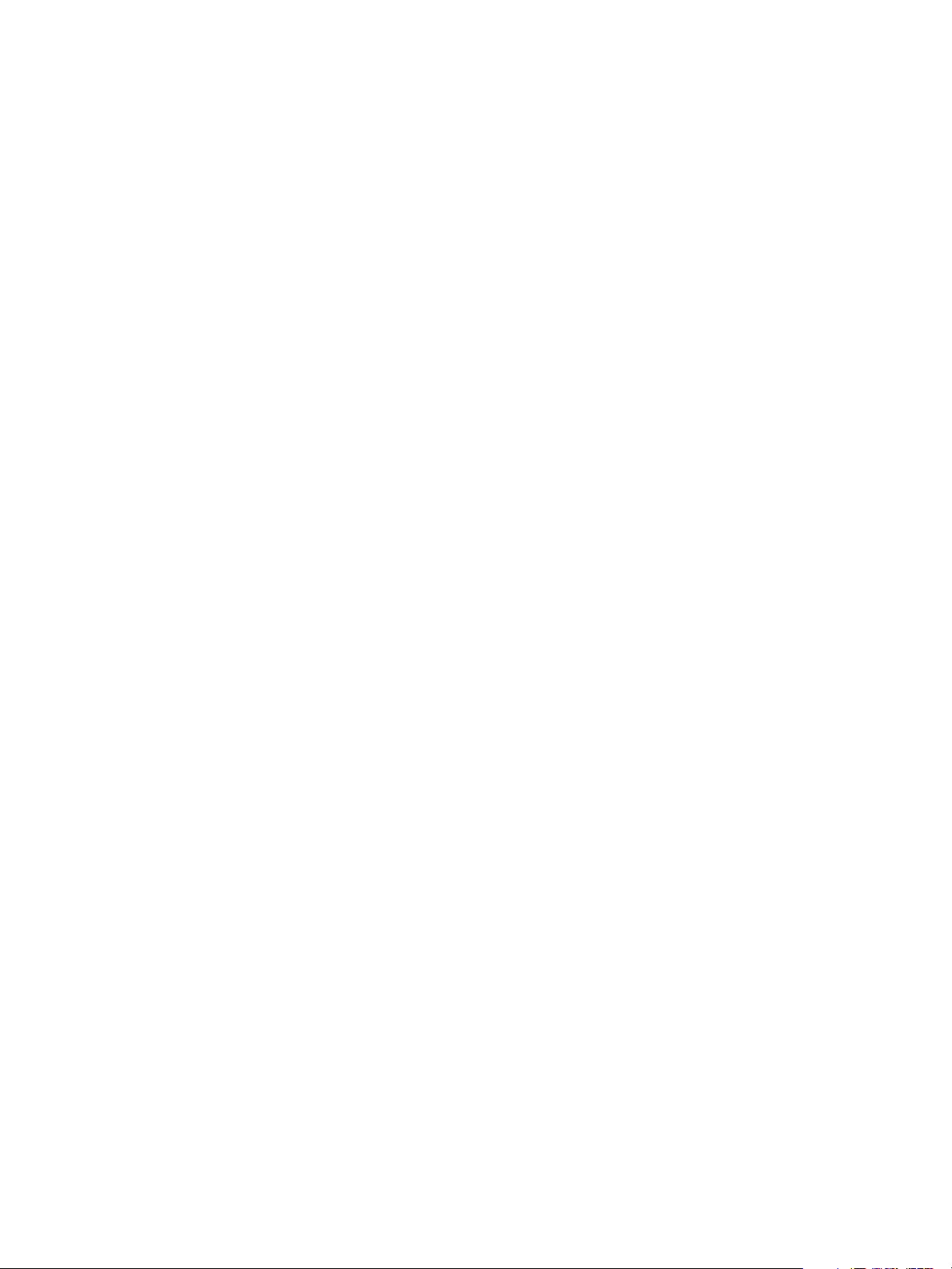
Contents
iv
FreeFlow Print Server
Getting Ready for Installation
Page 5
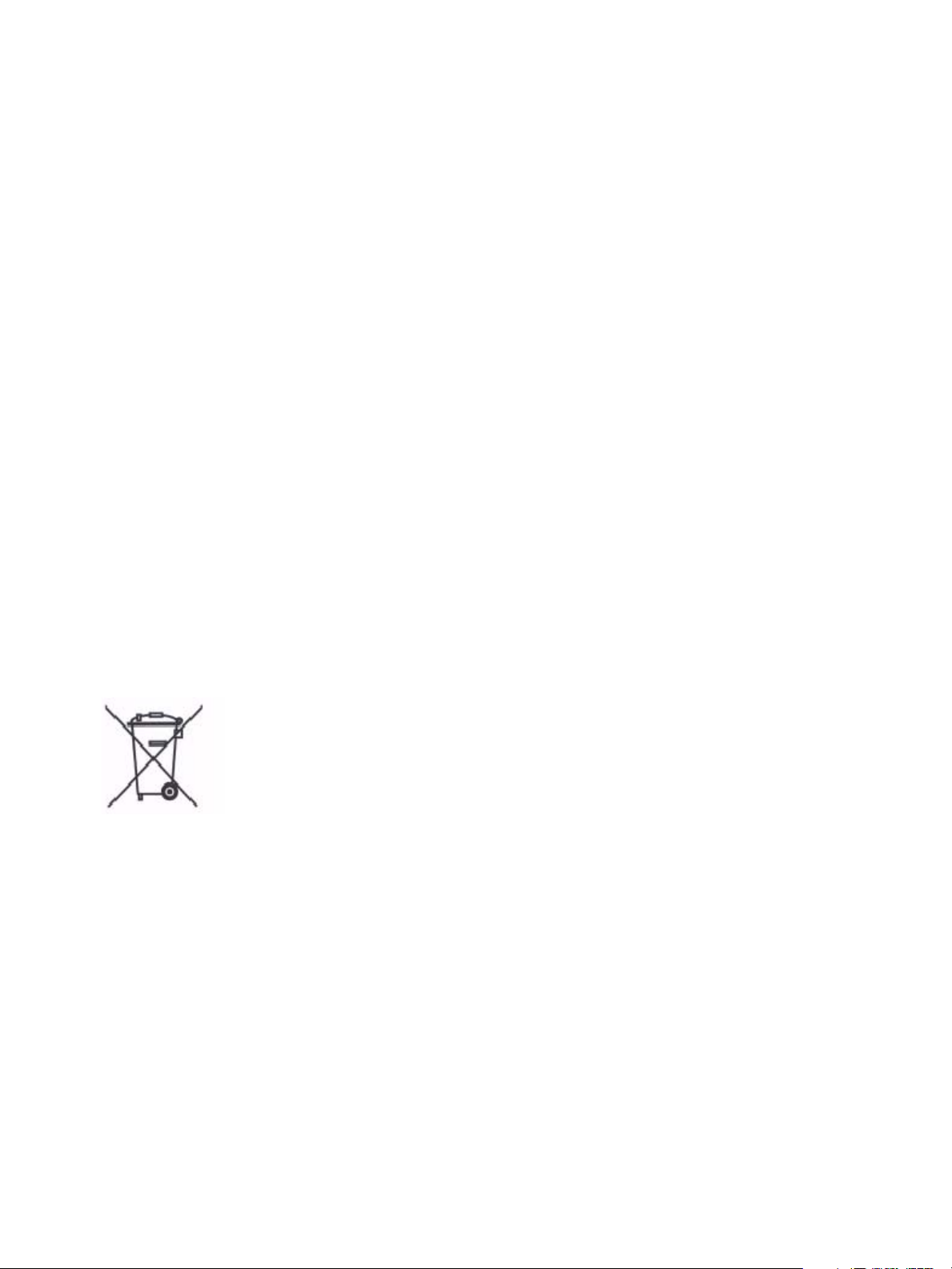
Product Recycling and Disposal
If you are managing the disposal of your Xerox product, please note that the product contains lead,
mercury, and other materials whose disposal may be regulated due to environmental considerations in
certain countries or states. The presence of lead and mercury is fully consistent with global regulations
applicable at the time that the product was placed on the market.
European Union
Some equipment may be used in both a domestic/household and a professional/business application.
Domestic/Household Environment
Application of this symbol on your equipment is confirmation that you should not dispose of the
equipment in the normal household waste stream.
In accordance with European legislation end of life electrical and electronic equipment subject to
disposal must be segregated from household waste.
Private households within European Union Member States may return used electrical and electronic
equipment to designated collection facilities free of charge. Please contact your local disposal
authority for information.
In some Member States when you purchase new equipment your local retailer may be required to take
back your old equipment free of charge. Please ask your retailer for information.
FreeFlow Print Server
Getting Ready for Installation
1
Page 6
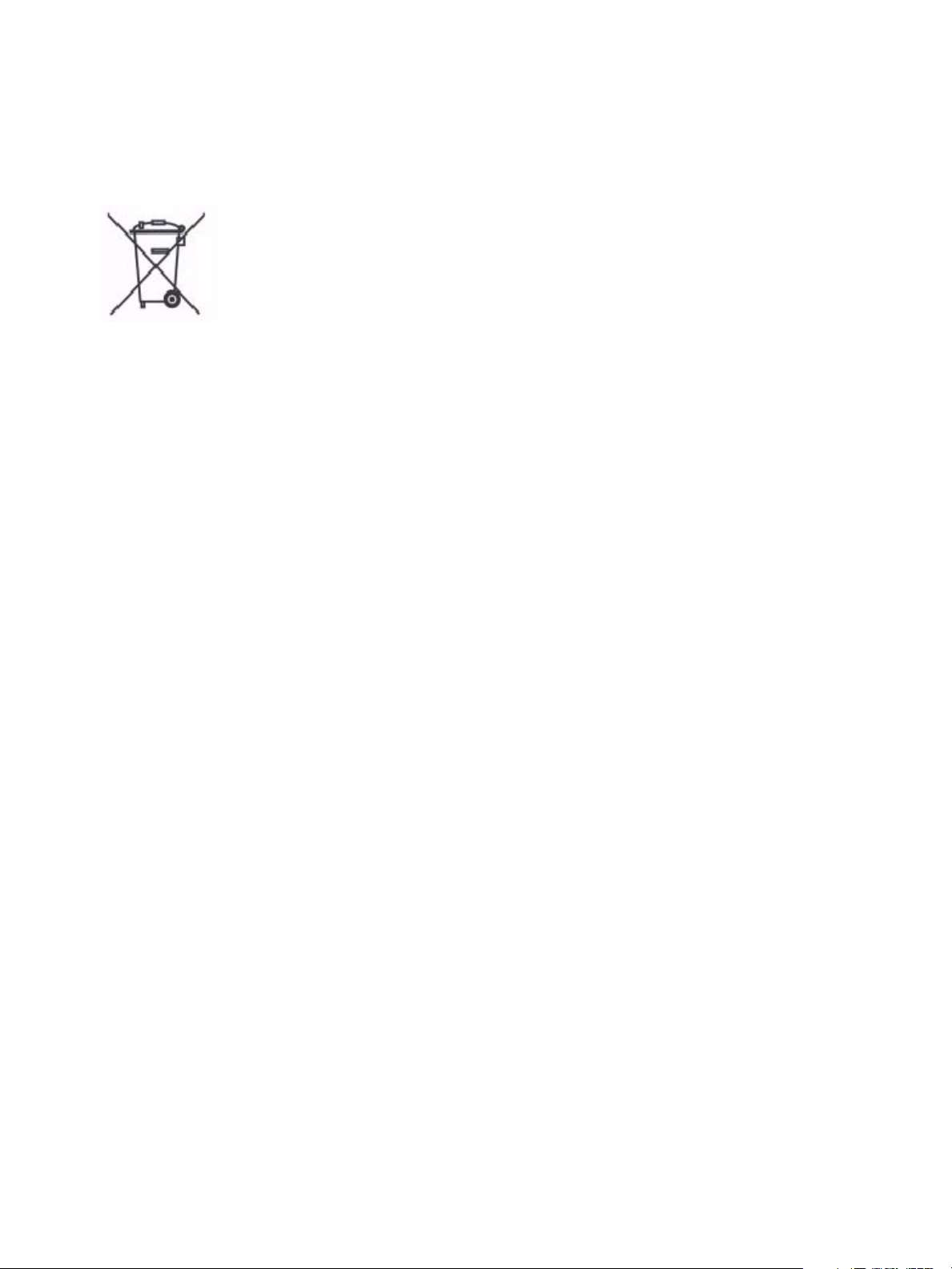
Product Recycling and Disposal
Professional/Business Environment
Application of this symbol on your equipment is confirmation that you must dispose of this equipment
in compliance with agreed national Procedures.
In accordance with European legislation end of life electrical and electronic equipment subject to
disposal must be managed within agreed procedures.
Prior to disposal please contact your local dealer or Xerox representative for end of life take back
information.
2
FreeFlow Print Server
Getting Ready for Installation
Page 7
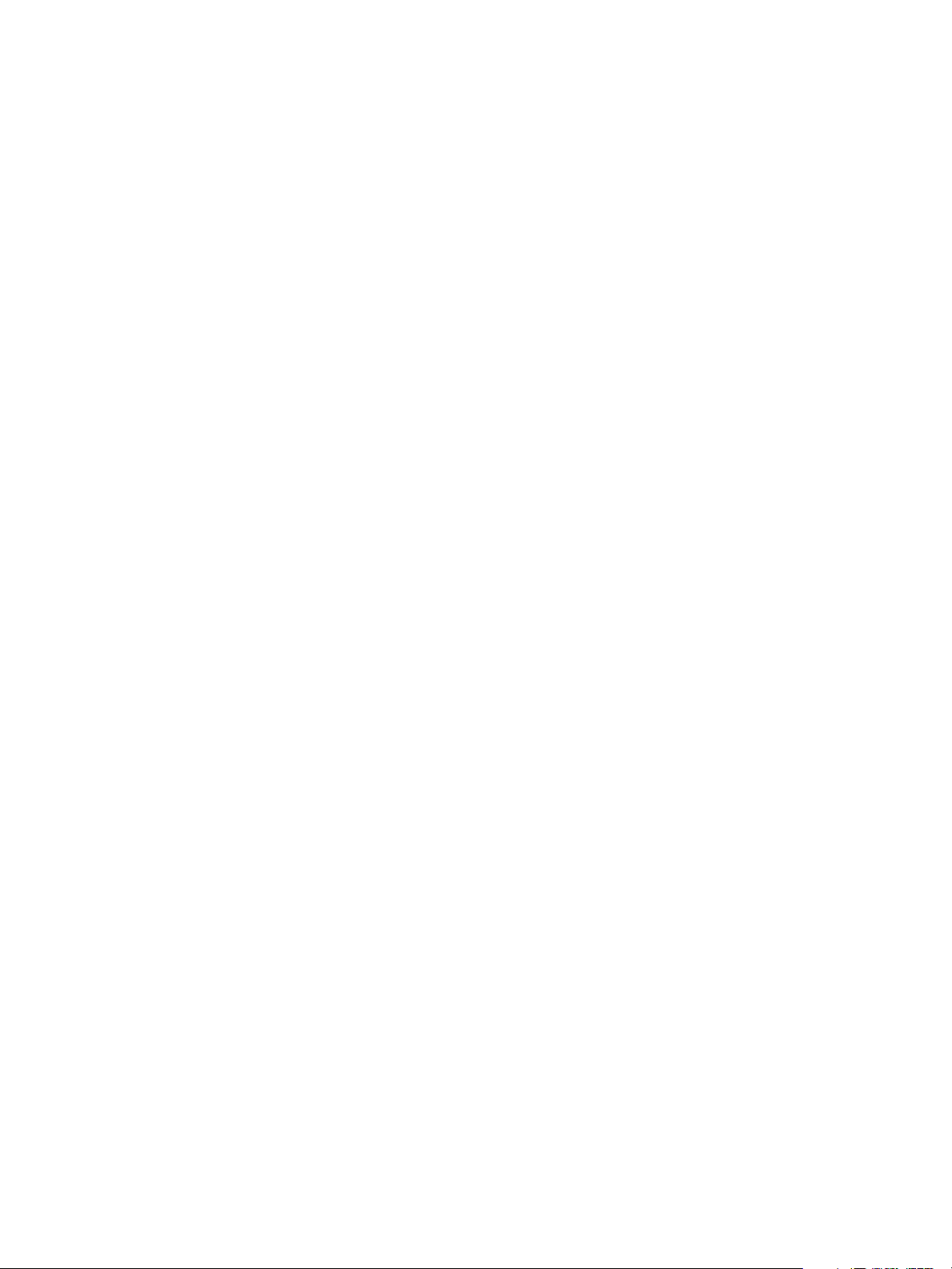
Installation Worksheets
The Getting Ready for the Xerox® FreeFlow® Print Server Installation guide has been developed for
you to use in the gathering of the technical data required by the Xerox personnel during installation of
your customer's print server hardware and software. It is used in conjunction with the appropriate
printer installation planning guide.
1
Using the Installation Worksheets
The Xerox printer with FreeFlow Print Server software provides a wide range of network printing
services on industry-standard networks, and consists of the following:
• A computer workstation with a Xerox interface PWB and FreeFlow Print Server software installed.
• A supported Xerox printer.
Getting Ready for the Xerox FreeFlow Print Server Installation contains the worksheets that must be
completed to support the installation of the Xerox FreeFlow Print Server software on the server.
When these worksheets are completed they will contain a record of the state of the system at the time
of install. Most likely, this setup and configuration state will change, so encourage your customer to
keep these worksheets with the service record of the printer for future reference.
Your customer should not complete the worksheets if they are not sure of the required information.
Always encourage them to contact the next level of technical support within their organization for
assistance.
Note
Worksheet W-5, the Novell NetWare gateway installation worksheet, refers to on-site setup
requirements that your customer's network administrator should already have implemented prior to
the FreeFlow Print Server install. The values for the data elements entered during that setup activity
should be recorded on this worksheet.
FreeFlow Print Server
Getting Ready for Installation
3
Page 8
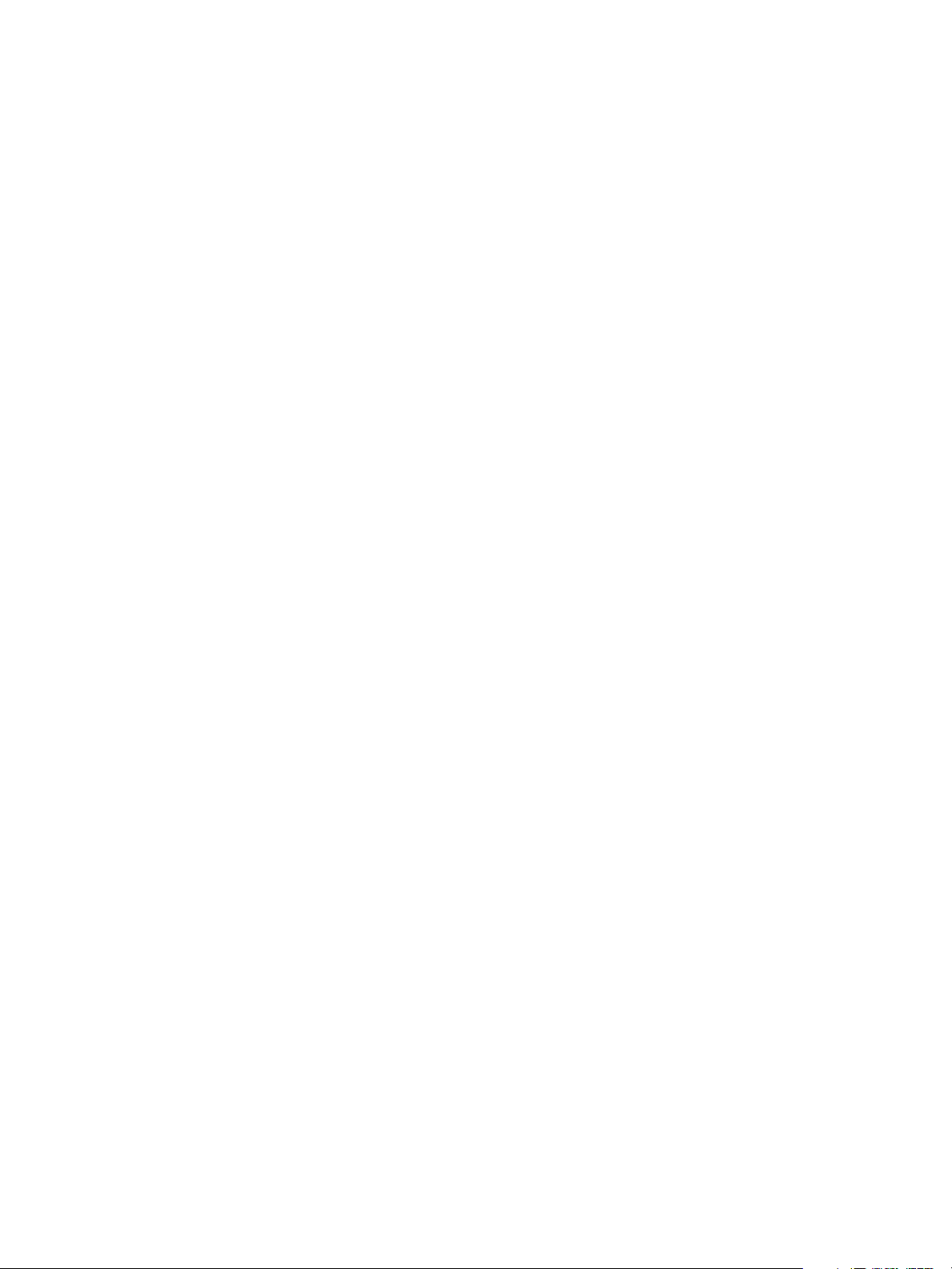
Installation Worksheets
Available Worksheets
The following is a list of the worksheets that support the installation of the FreeFlow Print Server
software:
• Worksheet W-1: Solaris Operating System software
Complete this worksheet for each print server. This information is used by the Xerox service
representative to install the Solaris operating system and is a required worksheet.
• Worksheet W-2: Xerox Security
This information is used by the Xerox service representative to set the appropriate level of security on
the print server. This worksheet requires an understanding of the level of access required by the
customer's workflow and applications, such as the Xerox FreeFlow Prepress Suite.
• Worksheet W-3: Xerox FreeFlow Print Server software
Complete this worksheet for each print server. This information is used by the Xerox service
representative to install the FreeFlow Print Server software.
• Worksheet W-4: System configuration
This information is used by the Xerox service representative to connect the print server to the Xerox
printer and is a required worksheet.
• Worksheet W-5: Xerox FreeFlow Print Server software and gateways
This information is used by the Xerox service representative to ensure the proper licenses are loaded for
the FreeFlow Print Server software.
• Worksheet W-6: Network Configuration
This information is used by the Xerox service representative to set up and configure the network
configuration of the FreeFlow Print Server to match the customer's site.
The customer can also use this information to configure additional network information or to change
the network configuration at some future date.
• Worksheet W-7: Novell NetWare Gateway installation
This information is used by the Xerox service representative to set up the Novell NetWare gateway.
The customer can also use this information to set up the gateways on the print server after the
gateways have been installed and licensed.
• Worksheet W-8: AppleTalk Gateway installation
This information is used by the Xerox service representative to set up the AppleTalk Gateway.
This information can also be used by the customer to set up the AppleTalk Gateway after the gateway
has been installed and licensed.
• Worksheet W-9: SNMP Gateway installation
This information can be used by either the Xerox service representative or the customer to set up the
SNMP Gateway after the gateway has been installed and licensed.
• Worksheet W-10: Client workstations
4
FreeFlow Print Server
Getting Ready for Installation
Page 9
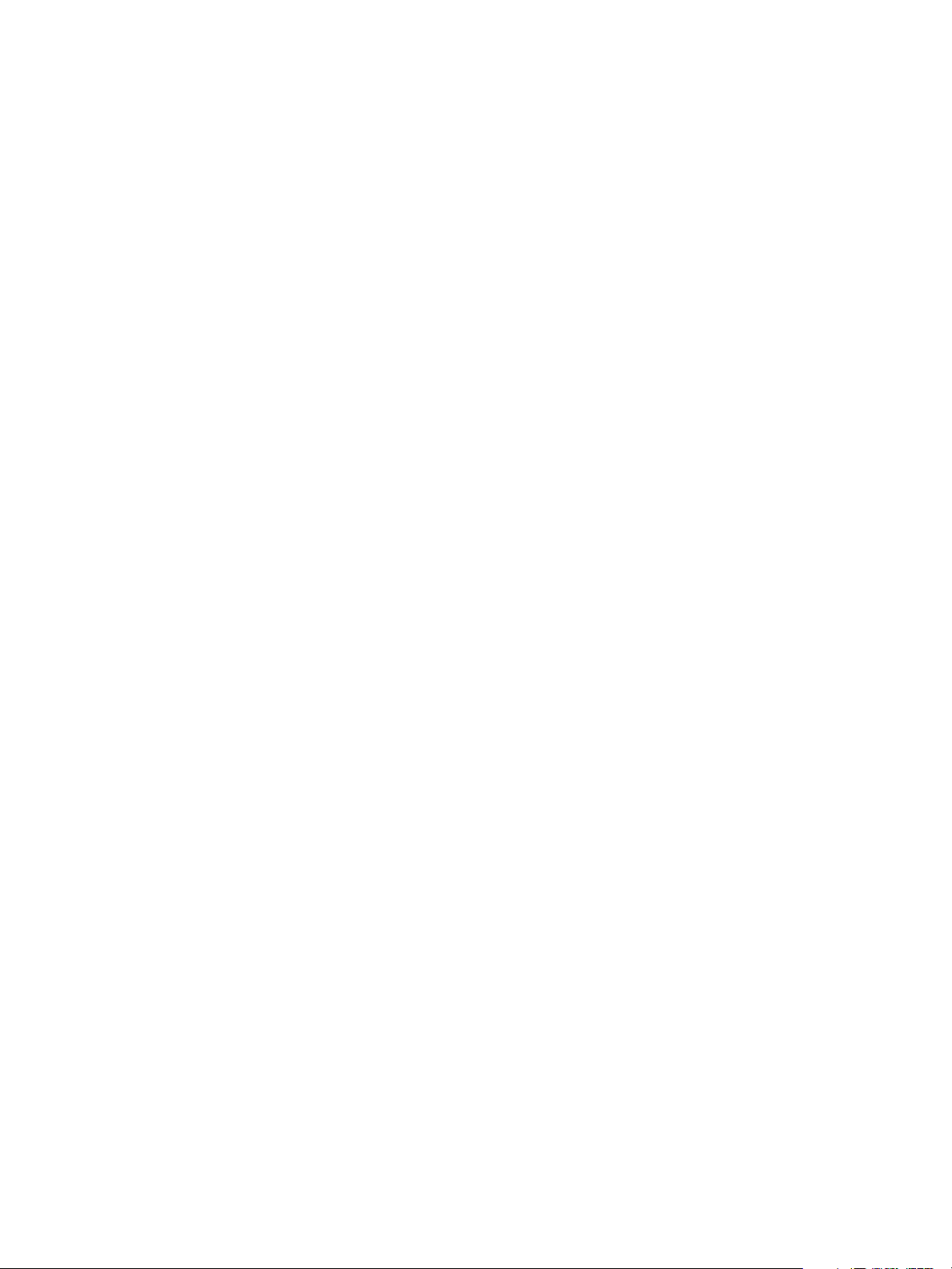
Installation Worksheets
This worksheet is used only when your customer has contracted Xerox to install additional document
submission software or print drivers on their client workstations.
• Worksheet W-11: PrInteract Remote Services
Remote Services is an option that allows the customer to interact with Xerox through a web-based
browser to resolve printing issues, download and install software patches, and send machine and job
data to Xerox.
The information collected on this worksheet is used by the Xerox service representative to set up the
Remote Services software.
About the Worksheets
The worksheets contain a combination of the following elements:
• The Data Element column contains a list of the specific items of information needed to perform
the procedure identified in the worksheet title. Definitions for the required data elements
immediately follow each worksheet.
• Use the Customer Value column to enter the necessary data element value. If the value is predetermined, the value required is indicated in the column.
Although necessary for install, it is up to your customer to decide whether these values should be
entered in the tables. If the values are not available in the tables, make sure your customer will be able
to provide the information during install.
FreeFlow Print Server
Getting Ready for Installation
5
Page 10
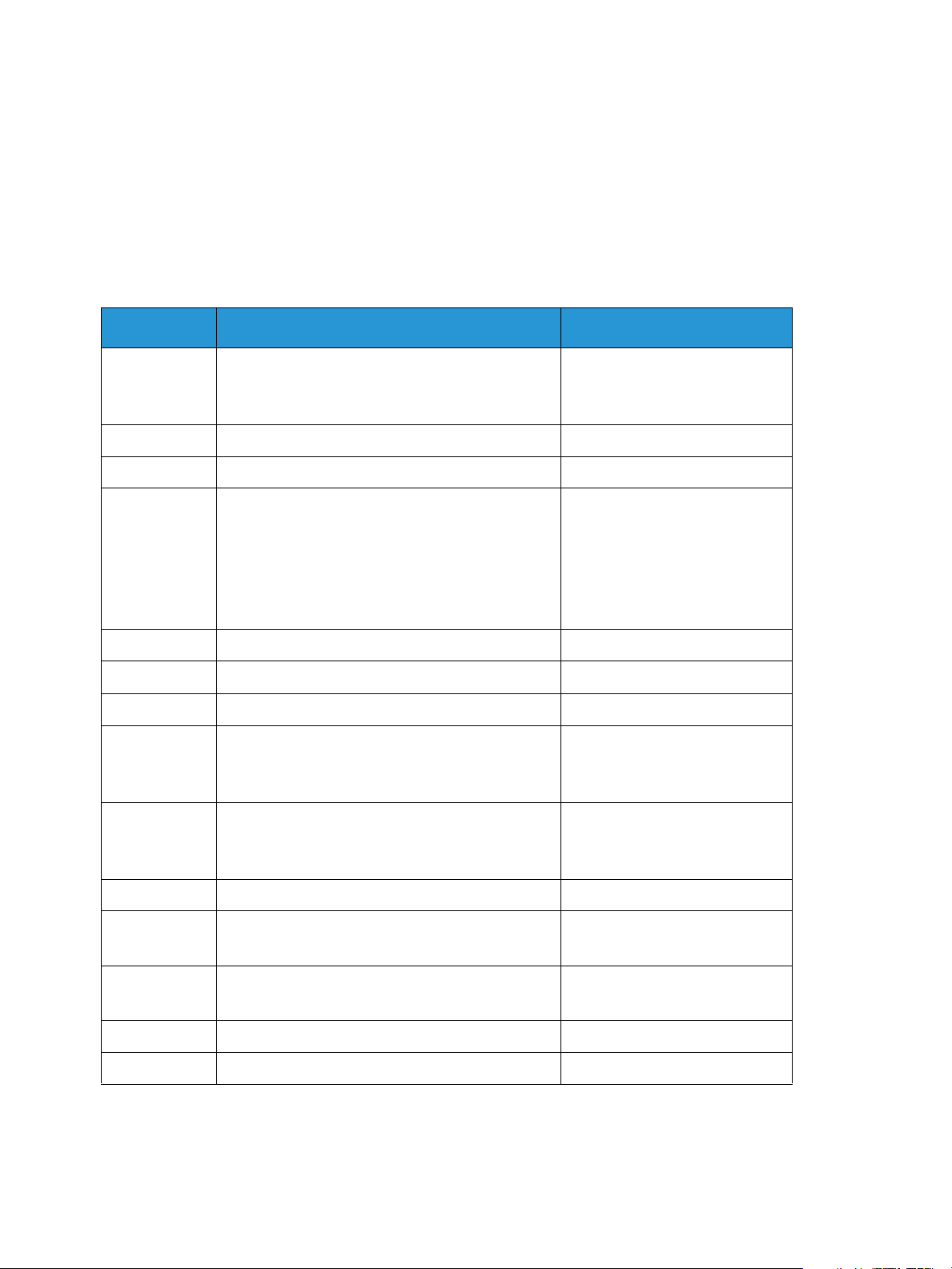
Installation Worksheets
W-1: Solaris Operating System Worksheet
The Xerox service representative uses the following information during the installation of the Solaris
operating system on the print server.
In the Customer Value column, fill in or circle the appropriate value where applicable. Bold text
indicates a standard installation value.
Item # Data Element1 Customer Value
1 Primary Network Interface bge0 bge1 bnx0 nge0
e1000g0
Determined Automatically
2 DHCP Yes No
3Hostname
4 IP Address (If DHCP is yes, then skip)
Note: The following IP address ranges are
prohibited from use:
192.168.255.0 to 192.168.255.255
10.40.101.0 to 10.40.101.25
10.10.10.0 to 10.10.10.255
5Subnets? Yes No
If Yes, then enter Subnet Mask
6Enable IPv6? Yes No
7 Set the Default Route Detect One
Specify One
None
Default Router IP Address
(Default gateway)
(If Specify One, enter the Router IP Address)
8 Enable Kerberos Security? Yes No
9 Name Service NIS+ NIS DNS LDAP None
NIS+
NIS
Domain Name
Locate server automatically Find one Specify
If Specify, then NIS Server Hostname
6
FreeFlow Print Server
Getting Ready for Installation
Page 11
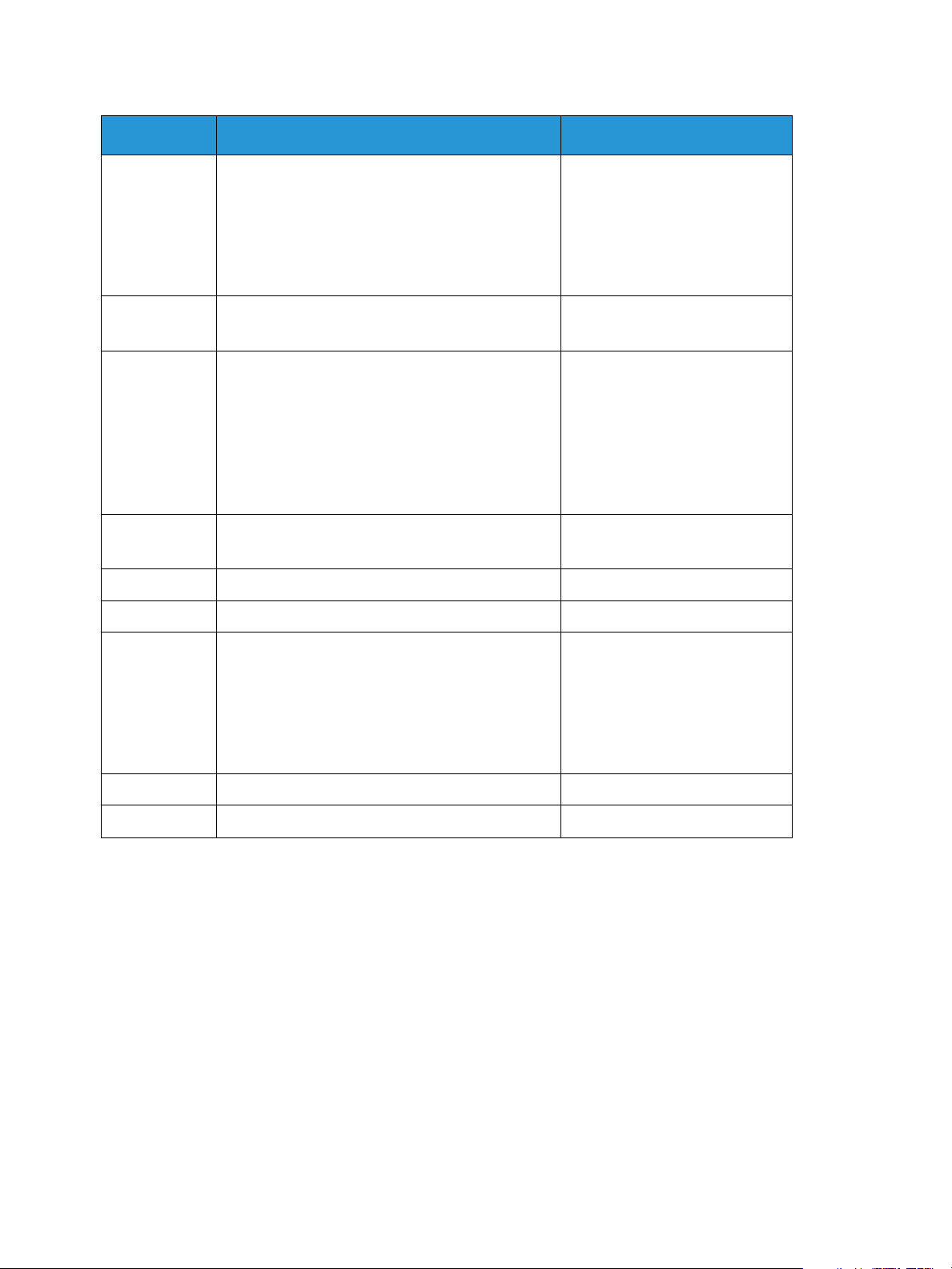
Item # Data Element1 Customer Value
If Specify, then NIS Server IP Address
Note: The following IP address ranges are
prohibited from use:
192.168.255.0 to 192.168.255.255
10.40.101.0 to 10.40.101.255
10.10.10.0 to 10.10.10.255
DNS Domain Name
DNS Server IP Address(es)
(Enter up to 3 addresses)
Note: The following IP address ranges are
prohibited from use:
192.168.255.0 to 192.168.255.255
10.40.101.0 to 10.40.101.255
10.10.10.0 to 10.10.10.255
Installation Worksheets
DNS Search List
(Enter from 1 to 6)
LDAP Domain Name
Profile Name
Profile Server IP Address
Note: The following IP address ranges are
prohibited from use:
192.168.255.0 to 192.168.255.255
10.40.101.0 to 10.40.101.255
10.10.10.0 to 10.10.10.255
10 Geographic Region
11 Time Zone
FreeFlow Print Server
Getting Ready for Installation
7
Page 12

Installation Worksheets
W-1 Data Element Definitions
Primary Network interface:
Product Server Value
iGen4 Dell T610 bnx0
ES5200 e1000g0
DocuColor 24X/25X/260
Xerox 700
Xerox Color 800/1000 Press Dell T610 bnx0
DocuColor 5000 Sun Ultra24 Determined automatically
DocuColor 7000/8000
7002/8002
DocuTech 61xx, DocuPrint 1xx
EPS
DocuTech 1xx HLC Sun Ultra 24 nge0
Xerox 4590/4595, 4112/4127 Sun Ultra 24 Determined automatically
Sun Ultra24 nge0
PDSi Config 2b bge0
PDSi Config 2c bge0
ES5100 e1000g0
PDSi Config 2d bge0
Sun Ultra 24 Determined automatically
PDSi Config 2a bge0
Sun W1100z Determined automatically
PDSi Config 2a bge1
Sun W1100z ce1
Sun Ultra 20 M2 nge0
Nuvera x86 Determined automatically
Xerox Continuous Feed ES5200 e1000g0
PDSi Config 4 bge1
DHCP: Dynamic Host Configuration Protocol. This is a TCP/IP addressing method. If selected, the
system should automatically contact the DHCP server to obtain the IP address, subnet mask, and
default gateway address. This information can also be manually entered into the FreeFlow Print Server
Network Configuration screens.
DHCP is the default for DocuColor 2XX. iGen3 and iGen4 may not use DHCP.
Hostname: This is the name the print server will be known as by users from other host machines on the
TCP/IP network. This name is an alias mapped to the IP address that is assigned to the print
server/host machine. The Hostname must start with an alphabetic character, and cannot start with a
number, space, or any other non-alphabetic character.
8
FreeFlow Print Server
Getting Ready for Installation
Page 13

Installation Worksheets
IP Address: The lP or Internet Address is a unique 4 byte, 32 bit numeric value that is assigned to each
local host and workstation on a TCP/IP network. An IP address consists of four fields, each separated by
a decimal point. For example: 13.254.166.111.
Note
The TCP/IP Internet spans the entire world. The Internet central committee assigns a set of unique
network addresses to your customer's company. The customer network administrator assigns IP
address numbers within this set to each host and workstation on the network.
Subnets: A YES answer to this query indicates that your customer's network is divided into segments or
"subnets." In this instance the following data element, subnet mask, must also be provided.
Subnet Mask: The subnet mask is a decimal or hexadecimal group of four fields, each separated by a
decimal point that indicates how much of the IP Address is used with the Network number to create
subnets. The following is an example of a subnet mask in its decimal and hexadecimal form.
255.255.0.0 = 0xff.0xff.0x0.0x0
The subnet mask is derived by the network administrator according to how many subnets are needed.
The subnet mask is the same for all hosts that exist on a given network. Your customer's network
administrator can provide this information.
Ipv6: Ipv6: Internet protocol version 6. FreeFlow Print Server is now using this version of the Internet
protocol. IPv6 are addresses 128 bits long versus 32 bits in IPv4. The preferred IPv6 address
representation is: xxxx:xxxx:xxxx:xxxx:xxxx:xxxx:xxxx:xxxx where each x is a hexadecimal digit
representing 4 bits. IPv6 addresses range from 0000:0000:0000:0000:0000:0000:0000:0000 to
ffff:ffff:ffff:ffff:ffff:ffff:ffff:ffff. IPv6 addresses may omit leading zeros. For example, IPv6 address
1050:0db8:1319:003a:0005:0600:300c:362b may be written as 1050:db8:1319:3a:5:600:300c:362b.
Default Router lP address: The default router IP address is a unique 4 byte, 32 bit numeric value, for
example, 13.252.12.198 that identifies the machine that is acting as the main router. The router
maintains tables of addresses of many networks in order to forward data packets between these
networks. During install, the service representative creates a default router file on the print server, if one
does not already exist, and this number is added to a line in the new file. Your customer's network
administrator should provide this number.
Note
If another machine is not identified as the default router, the print server will automatically take over
the main router function. This may noticeably slow down processing on the network.
Kerberos Security: Kerberos security is a network authentication protocol that is provided with the
Solaris environment. FreeFlow Print Server does not currently support this protocol.
Name Service: DNS, NIS, NIS+, and LDAP are network information services that hold user information.
None indicates that the user information is held locally. Additional information for each of these
services should be entered in the appropriate table in W-6. The network services are enabled and
configured using the FreeFlow Print Server Network Configuration screens.
Note
In order to load and enable Remote Services, DNS must be the Name Service type.
FreeFlow Print Server
Getting Ready for Installation
9
Page 14

Installation Worksheets
Geographic Region: Enter your customer's geographical country or region. The selections available are
Africa, Western Asia, Eastern Asia, Australia/New Zealand, Canada, Europe, Central America, South
America, United States, Other (offset from GMT), and Other (specify rules file).
Time Zone: Enter your customer's time zone. The selections available are: Eastern, Central, Mountain,
Pacific, Yukon, East-Indiana, Arizona, Michigan, Samoa, Aleutian, Hawaii, none of these (return to
regional menu).
10
FreeFlow Print Server
Getting Ready for Installation
Page 15

Installation Worksheets
W-2: Xerox Security Worksheet
Security is automatically installed and set to the default secure mode of Low. Security can be modified
by the System Administrator from High (fully secure) to None (not secure) through the FreeFlow Print
Server interface.
For additional information on security, refer to the following table and the Xerox FreeFlow Print Server
Security Guide.
Profile Characteristics Value
None Default operating
system only
Low
(Default
profile)
FTP enabled
telnet, rsh disabled
NFS cleint is enabled
AUTOFS is enabled
The User login can
reprint from Saved Jobs
and CDROM
Terminal window is
password protected
Auto login is enabled
For custo mers
that have a
physically
closed
environment
First choice
setting for
nearly all
marketplaces
Legacy
Compatibility
Close to DocuSP 2.1 /
3.1 with no
adjustments
Similar to DocuSP 3.x
Medium
Similar to DocuSP 3.x
High
Supports FreeFlow
Prepress Suite
workflow
Comments
Anonymous FTP is readonly and restricted
Anonymous FTP is readonly and restricted
To enable telnet, go to
Setup -> FTP/Remote
Diagnostics menu
FreeFlow Print Server
Getting Ready for Installation
11
Page 16

Installation Worksheets
Profile Characteristics Value
Medium FTP is enabled
telnet, rsh disabled
NFS client is disabled
AUTOFS is disabled, e.g.,
/net/<hostname> and
/home/<username> are
not automatically
mounted
NFS server is filtered via
RPC tab
The User login can
reprint from CD-ROM
Terminal window is
password protected
Auto login is enabled
High FTP disabled
telnet, rsh disabled
NFS client is disabled
AUTOFS is disabled, e.g.,
/net/<hostname> and
/home/<username> are
not automatically
mounted
NFS server is disabled on
customer network
The User login cannot
reprint anything
Terminal window is
password protected
Auto login is disabled
(login is always required
from GUI)
For custo mers
who need
high security
but also need
to integrate
with FreeFlow
Prepress Suite
Targeted for
secure sites
Legacy
Compatibility
Supports FreeFlow
Prepress Suite
workflow
Does not support
FreeFlow Prepress
Suite workflow
Comments
Anonymous FTP is readonly and restricted
To enable telnet, go to
Setup -> FTP/Remote
Diagnostics menu
FTP is disabled
File transfer can be done
via Secure FTP
12
FreeFlow Print Server
Getting Ready for Installation
Page 17

Installation Worksheets
W-3: Xerox FreeFlow Print Server Software Worksheet
The Xerox service representative uses the following information during the installation of the FreeFlow
Print Server software. During this process the gateway, which allows the print server to receive
documents and requests from UNIX clients, or PC clients using TCP/IP protocol, is installed.
Data Element Customer Value
UNIX User Information
User Name
Password
User Group
Account Status
Account Comments
Other Input Devices (i.e. FreeFlow Prepress Suite)
User Name
User ID
User Password
Client IP Address
User Comment
Client Hostname
W-3 Data Element Definitions
Note
A new user will be created on the print server to accept print jobs from command line clients at either a
UNIX or PC workstation, or both. The first five data elements, User Name, User ID, User Password,
Client IP Address, and User Comment, are required for these clients.
User Name: A distinctive name that each user needs in order to gain access to the UNIX OS, which in
turn associates the name to the correct User ID in a UNIX host password file that grants access.
User ID: The client user identification number that will be used to uniquely identify the new user. This
is a decimal or binary number that represents a user login account. If the host machine is on an NIS
network (see W-1), then the uids are managed from a central master server.
Example:
/etc/passwd entry:
>bob:*:200:800:Bob Lin:/home/bob:/usr/bin
FreeFlow Print Server
Getting Ready for Installation
13
Page 18

Installation Worksheets
You can find the User ID by performing the following at the UNIX client workstation:
• Non-NIS network. On the command line enter the following:
cat /etc/passwd|grep [Client users name]
• NIS network. On the command line enter the following:
ypcat password|grep [Client users name]
User Password: The command line client should be prepared to provide this information during
installation.
In this worksheet the term "client" refers to the actual workstation that will be used to submit jobs to
the print server, and the term "user" refers to the individual submitting jobs from that workstation.
Client IP Address: The unique Internet address of the workstation that will be submitting jobs to the
print server.
User Comment: Any additional information that may provide a more unique identification of the new
user.
Client Hostname: The hostname of the workstation that will be used to submit jobs to the print server.
This entry is used in the hosts.equiv file that is created during install.
14
FreeFlow Print Server
Getting Ready for Installation
Page 19

Installation Worksheets
W-4: System Configuration Worksheet
The Xerox service representative uses the following information during the set up and configuration of
the dC105 diagnostics screen.
Data Element
Server Serial Number
Printer Serial Number
Supported Xerox Printer Only
Customer Service Telephone Number
Customer Telephone Number
Customer Name & Address
Market Region
Printer Type
Service Option
Remote Connectivity Enabled
Remote Phone Number
Network Cable Circle one:
Customer Value
Disabled
Twisted Pair Ethernet (TPE) RJ-45
Thick Net Ethernet (AUI)
Coax/Thinnet
Host ID
Ethernet Address
IP Address of Default Router
Virtual Printer Name
W-4 Data Element Definitions
Server Serial Number: The serial number for the print server platform.
Printer Serial Number: The serial number for the printer.
Customer Service Telephone Number: The 1-800 telephone number used by the customer when
service assistance is needed.
Customer Telephone Number
FreeFlow Print Server
Getting Ready for Installation
15
Page 20

Installation Worksheets
Customer Name and Address
Market Region: Select the appropriate market region from the following list:
•USCO
• XL (UK)
•XCI
•FX
Printer Type: Enter the type of printer being installed, for example, DocuTech 6135.
Service Option: Select one of the following service options based on your customer's contract:
•None
• 1x5 (1 Shift, M-F)
•2x5 (2 Shifts, M-F)
•3x5 (3 Shifts, M-F)
•3x7 (3 Shifts, 7 days)
• Time & Materials
Remote Connectivity: Select enabled or disabled.
Remote Phone Number: Enter the remote phone number.
Network Cable: During this process the network cable is connected to the print server. Make sure the
correct network cable is available for this procedure. The only direct network cable type available on
the print server platform is UTP. Any other media type requires a converter that must be supplied by
the customer. A converter that provides an AUI type connection is available from Xerox.
Host ID and Ethernet Address: At the beginning of the Solaris OS software installation, this
information displays on the first three lines of the Sun Microsystems banner screen. The service
representative will enter both data elements on this worksheet for reference during the installation
process.
IP Address of Default Router: The default router lP address is a unique 4 byte, 32-bit numeric value
that identifies the machine that is acting as the main router. The router maintains tables of addresses
of many networks in order to forward data packets between these networks. During install, the service
representative adds this number to the system. Your customer's network administrator should provide
this number.
16
FreeFlow Print Server
Getting Ready for Installation
Page 21

Installation Worksheets
W-5: Print Server Software and Gateways
Worksheet
Indicate which gateways and other software features have been selected by the customer to be
licensed on the print server.
Data Element Customer Value
FreeFlow Prepress Suite Gateway Yes No
HTPP Gateway Yes No
Novell NetWare Gateway Yes No
AppleTalk Gateway Yes No
IPP Gateway Yes No
TCP/IP Socket Gateway Yes No
Online Gateway Yes No
Tape Client Gateway Yes No
SNMP Gateway Yes No
PostScript Decomposer/Interpreter Yes No
PCL Decomposer/Interpreter Yes No
PDF Decompser (in a future release) Yes No
TIFF Decomposer/Interpreter Yes No
LCDS Decomposer/Interpreter Yes No
PPML Decomposer/Interpreter Yes No
IPDS Decomposer/Interpreter Yes No
Imposition Yes No
Kanji Fonts (Double byte fonts used in Asian countries
only)
Xerox Diagnostics with Productivity Tools Yes No
Third Party ISO Diagnostics Yes No
Yes No
Customer Productivity Workshop Diagnostics
(eXcellerate)
Job Preview Yes No
Page Parallel RIP (Color only) Yes No
VIPP Yes No
Yes No
FreeFlow Print Server
Getting Ready for Installation
17
Page 22

Installation Worksheets
Data Element Customer Value
Data Overwrite Yes No
Preflight Yes No
Image Quality Package Yes No
Remote Services Yes No
18
FreeFlow Print Server
Getting Ready for Installation
Page 23

Installation Worksheets
W-6: Network Configuration Worksheet
Fill out the appropriate worksheet for the network configuration the customer is using. This
information is used to configure the network through the FreeFlow Print Server Network Configuration
screens.
For further information on each network configuration, refer to the FreeFlow Print Server on-line help.
IP Configuration
Two options are available for configuring TCP/IP on the FreeFlow Print Server.
Static IP configuration requires that the System Administrator enter the hostname, IP address, default
router gateway, and subnet mask information into the Network configuration UI. This information is
available on Worksheet W-1.
DHCP, or Dynamic Host Configuration Protocol, retrieves the values for the configuration from the
DHCP server on the network. The System Administrator can rewrite the hostname.
NIS/NIS+
The Network Information Service (NIS and NIS+) provides simple network lookup services. The purpose
of NIS and NIS+ is to provide information that needs to be known throughout the network to all
machines on the network.
If the Domain Name, Server IP Address, and Server Name are not known, select Find One in the dialog.
The appropriate information is obtained from the NIS/NIS+ server on the network. The server must be
configured to accept broadcast requests.
Data Element Customer Value
Find NIS+ Server Find one Specify
NIS/NIS+ Domain Name
NIS/NIS+ Server IP address
NIS/NIS+ Server Name
DNS (Domain Name System)
DNS provides the ability to map hostnames to IP addresses, as well as a mechanism for storing and
retrieving information on the network. If the customer is using DNS for Hostname resolution on their
network, fill out the appropriate information below.
Dynamic DNS extends the capability of DNS to allow for dynamic updates to the database. If the
customer is using Dynamic DNS, select to enable Dynamic DNS Registration.
Domain Name specifies the local domain name.
FreeFlow Print Server
Getting Ready for Installation
19
Page 24

Installation Worksheets
DNS Server List specifies the IP address or addresses of the name servers that the system is to query.
Domain Search List specifies the look up list of host names. The local domain name should be listed as
a default.
Data Element Customer Value
Dynamic DNS Registration Yes No
Domain Name
DNS Server List
(IP Address or Addresses of the DNS Servers)
Domain Search List
WINS (Windows Internet Name Service)
WINS provides the ability to easily locate devices on a network. WINS maintains a database of
NetBIOS names to IP address mappings so users or applications can specify a name instead of an IP
address for a particular resource on the network.
The Primary WINS Server IP address can be entered and used for all WINS and SMB operations.
If the Primary WINS Server field is left empty, the WINS client broadcasts the request to the first
available WINS server on the network.
Data Element Customer Value
Primary WINS Server
Active Directory Services (ADS)
Active Directory Services is a Windows-based name service typically used with Windows NT or 2000.
Data Element Customer Value
ADS Domain
SMB/FTP Filing Capability
This feature enables the ability to transfer files or save jobs to locations on the network.
SMB Filing is the underlying protocol for WINS. In order to use SMB, WINS has to be enabled and a
NetBIOS name entered into the field.
20
FreeFlow Print Server
Getting Ready for Installation
Page 25

Installation Worksheets
FTP and SFTP are protocols used to transfer files between two computer systems. SFTP, Secure File
Transport Protocol, encrypts the data for security.
Data Element Customer Value
SMB Filing Yes No
FTP Filing Yes No
SFTP Filing Yes No
NetBIOS Name (FreeFlow Print Server Hostname
from W-1)
Connections
The Connections feature is set to Automatic on install, allowing the FreeFlow Print Server software to
automatically detect the highest speed available.
However, if the customer is using an older speed hub or has a configuration that requires manually
setting the Ethernet speed, note the required speed below.
Data Element Customer Value
Ethernet speed
Speeds available are dependent upon the installed
Ethernet interface card
Ethernet MAC Address Automatically filled in
Automatic
10 mbit/sec
100 mbit/sec
1000 mbit/sec
FreeFlow Print Server
Getting Ready for Installation
21
Page 26

Installation Worksheets
W-7: Novell NetWare Gateway Installation Worksheet
Fill out this worksheet only if the customer has purchased the Novell Connectivity - QServer gateway.
The Novell NetWare software is the gateway that allows clients to communicate through a Novell
Server (PC) to the FreeFlow Print Server. Your customer's network administrator or the Xerox Systems
Analyst at each Novell server who will be submitting documents to the print server gathers the
information in this worksheet. At install, the service representative uses this information to set up and
configure the QServer gateway software on the print server. The QServer software is included in the
FreeFlow Print Server installation.
Item # Data Element Customer Value
1 Novell Internet Net Number
2 Novell Net Number
3 Framing Type (Circle one) Ethernet 802.3 Ethernet Il
4 Novell File Server Name
5 Novell Print Queue Name
6 Novell Print Server Name
7 Novell Print Server Password
8 Print Server Operator User Name
9 Print Server Operator User Password
10 Novell Printer Name
11 Novell Account Login
W-7 Data Element Definitions
This section defines the data elements determined by the network administrator or the Xerox Systems
Analyst during the setup of the NetWare Gateway on each Novell Server who will be transferring
documents from Novell clients to the print server.
To support a smoother, faster install process, make sure these data elements are known and entered in
this worksheet before the scheduled day of installation.
Novell Internet Net Number: This is the internal network number, assigned to the print server that
identifies the FreeFlow Print Server on the Novell network. This data element must be a new, eightdigit hexadecimal number that is a unique number on the Novell network, and is available from the
network administrator.
Note
If necessary, pad the number with zeros from the left to achieve the eight digits.
22
FreeFlow Print Server
Getting Ready for Installation
Page 27

Installation Worksheets
Novell Net Number: This is an eight-digit, hexadecimal, network number that identifies the Novell
network. The external network number can be any number defined that falls within the range of 1 to
FFFFFFFFE.
Note
This number must be the same on both the Novell server and the print server.
You can find the Novell network number by entering the CONFIG command at the Novell File Server
system console prompt, as in the following Frame type ETHERNET_802.3 example. The network
number is in bold on the last line of this example, as the LAN protocol IPX network number. This
number may also be referred to as the Ethernet Net Number.
File server name: Cust 2
IPX internal network number: 0123A.B09
Novell NE2000
Version 3.25 June 17, 1993
Hardware setting: I/O Port 300h to 31Fh,
Interrupt 3h
Node address 00009B99E999
Frame type: ETHERNET 802.3
Boardname: PUBLIC
LAN protocol: IPX network 0000BB09
At this point, make a note of the name of the file server since it will be needed later. This information
will appear after the entry File server name. The comparable ETHERNET_Il entry would look like the
following example where the name of the file server is Cust_2 and the network number is in bold on
the last line as the LAN protocol IPX network number. Remember, this is an example, and your setup
will most likely be different.
File server name: Cust 2
IPX internal network number: 0123AB09
Novell NE2000
Version 3.25 June 17, 1993
Hardware setting: I/O Port 320h to 33Fh, Interrupt 2h
Node address: 00009B99E9B9
Frame type: ETHERNET II
Boardname: DOCUTECH
LAN protocol: ARP
LAN protocol: IP address 13.254.166.111 mask
FF.FF.FC.O
Interrupt 2h
LAN protocol: XNS
LAN protocol: IPX network 0000BB09
Printer and queue names must be unique and can be made up of a maximum of 14 alphanumeric
characters and underscores.
Framing Type: Necessary for install and must be the same as the Novell File Server. The framing type is
used to determine the following two data elements:
FreeFlow Print Server
Getting Ready for Installation
23
Page 28

Installation Worksheets
ETHERNET_802.3
ETHERNET_Il
Note
If the network will be running both Novell NetWare and AppleTalk, the framing type must be
ETHERNET_Il.
Note
Selecting multiple framing types may cause the network to slow down.
Novell File Server Name: Enter the name of the file server on which the print queue, print server, and
printer will be created or already reside.
Novell Print Queue Name: This print queue will hold the print jobs until the Xerox server is ready. Enter
the name for this queue in this column.
Novell Print Server Name: The Novell print server submits the job from the queue to the Xerox server.
Enter the name for this server in this column.
Novell Print Server Password: The Novell Network administrator password.
Print Server Operator User Name: The name of the Novell print server user with the capability to
operate the Novell print server. The print server uses this operator account to manage operations with
the Novell Server. Enter the full <User Name> for this user as the data element.
Print Server Operator User Password: The print server operator should be prepared to provide this
information at the time of the gateway setup.
Novell Printer Name: One printer, of a type Remote Other/Unknown, will be created at this time to
represent the Xerox printer. Enter the name for the printer in this column, for example, DT6135, to
represent a DocuTech 6135 printer.
Novell Account Login: The user's Novell account user name and password.
24
FreeFlow Print Server
Getting Ready for Installation
Page 29

Installation Worksheets
W-8: AppleTalk Gateway Installation Worksheet
If the customer has purchased the AppleTalk Connectivity - Apple PAP gateway, fill out this worksheet.
Item # Data Element Customer Value
1 AppleTalk Phase Type
2 AppleTalk Zone Name
W-8 Data Element Definitions
AppleTalk Phase Type: There are three AppleTalk Phase Types:
• Phase 1 (non-extended network) is a single physical network that can support up to 254 mode
addresses (devices). There is only one network number and one zone assigned to the network.
Phase 1 is not configured as Phase 1, but should follow the Transition mode install procedure. This is
done so that Macintosh Transparent Printing can be enabled.
• Phase 2 (extended network) is a network in which there are two or more network numbers
assigned to a single physical network. Each network number on an extended network is an
addressing channel that can support 253 devices and only one zone name. Phase 2 routers can be
configured to support non-extended networks.
• Transition mode (Phase 2 Transition) is a way of configuring a Phase 2 router so that it can
function on an Internet that includes Phase 1 routers. Since Phase 1 routers cannot recognize
multiple network numbers or multiple zones on a network, a Phase 2 router in the transition mode
is deliberately limited to addressing only 253 devices.
You can determine which EtherTalk phase type is running by completing the following steps:
1. Select the Control panel from the Apple Menu Icon (upper left corner of the screen on a
Macintosh).
2. Double-click the Network icon.
3. The icon describes the phase type:
a. An icon showing two single opposing arrows represents EtherTalk 1.0 (Phase 1).
b. An icon showing two double opposing arrows represents EtherTalk 2.0 (Phase 2).
If the EtherTalk 2.0 icon appears, double-click the icon and see if an Internet router is found. If one is
found, a panel appears telling the user they belong to "SOMEZONE", which is the network default zone
and the first one in the list, if a zone list exists. Be careful not to make assumptions and be sure to
obtain detailed network specific information from the site network administrator. The network
administrator may try the AppleShare icon first to see the network for which the Macintosh is currently
configured. Remember, the network can be toggled between whatever network icons appear in the
Control Panel and, since LocalTalk is built-in, LocalTalk may be selected as well.
FreeFlow Print Server
Getting Ready for Installation
25
Page 30

Installation Worksheets
AppleTalk NLM Zone Name: For a Novell Server running AppleTalk, this represents the name of the
zone in which the Network Server will reside. The zone name is also assigned in the Load AppleTalk
statement. This refers to the parameter "Apple-big-zone".
Note
If the network will be running both Novell NetWare and AppleTalk, the frame type must be Ethernet_II.
26
FreeFlow Print Server
Getting Ready for Installation
Page 31

Installation Worksheets
W-9: SNMP Gateway Installation Worksheet
If the customer is planning on using the SNMP Gateway, fill out this worksheet. When SNMP is
installed and licensed, items such as the Printer ID are automatically configured.
Data Elements Customer Value
Enabled Yes No
Authentication Traps Yes No
Client IP Address
Client Port Number
Trap Per sistence
Trap SNMP Version SNMP v.1
Traps Type:
Printer Alert On Off
Cold Start On Off
Warm Start On Off
Link Up On Off
Link Down On Off
Authentication Failure On Off
SNMP Serial numbers:
Tray 1
Tray 2
Tray 3
Tray 4
Tray 5
Tray 6
Stacker
Finishing Device(s)
W-9 Data Elements
Enabled: The System Administrator can enable or disable the SNMP gateway as needed.
FreeFlow Print Server
Getting Ready for Installation
27
Page 32

Installation Worksheets
W-10: Client Workstations
The client submission software is now available in the following:
• CentreWare drivers designed and packaged for each supported printer. Follow the installation
instructions packaged with the drivers.
• FreeFlow Print Manager. Follow the installation instructions provided with the software.
28
FreeFlow Print Server
Getting Ready for Installation
Page 33

Installation Worksheets
W-11: PrInteract Remote Services
If the customer has agreed to enable and use Remote Services, the following information is necessary
to configure the FreeFlow Print Server and Remote Services interface.
Item # Data Element Customer Value
1 IP Address
2Port
3 DNS Name
With DNS - Use the Hostname
Without DNS - Use the IP
Address
4 Level of Internet access allowed
by the customer
5 Is a firewall used to restrict
Internet access to the
customer's network?
6 If a firewall is used:
HTTP Proxy Server IP Address
User Name (If required)
Password (If required)
7 Does the firewall restrict data
transmission in any way (For
example, .zip files blocked)?
List the restrictions below:
Full Internet access
No Internet access
Yes No
Yes No
FreeFlow Print Server
Getting Ready for Installation
29
Page 34

Installation Worksheets
30
FreeFlow Print Server
Getting Ready for Installation
Page 35

Page 36

