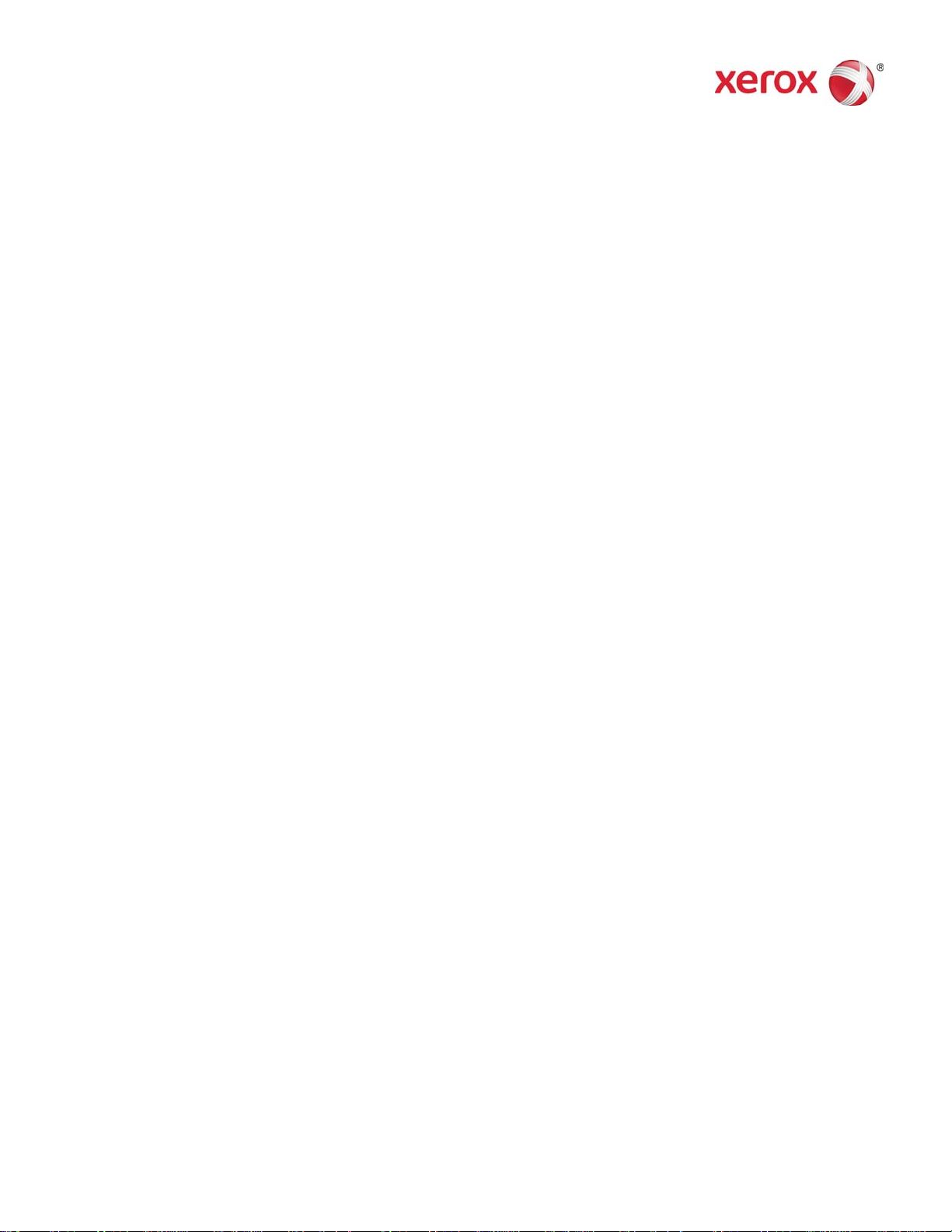
Xerox® Color 800/1000 Press
Printing Tabs
This document contains instructions for printing tabs on the FreeFlow Print Server when it is connected
to the Xerox Color 800/1000 Press. In order to print tabs on the Xerox 800/1000 Press, you must
perform the following procedures.
Print Tabs using the Temporary Stocks Selection and the UI
At the printer
1. Select any paper tray.
2. Load the Tab Stock in the selected tray (Long Edge Feed / Portrait) with the tab bank on the left
side of the stack.
NOTE
The first tab of the set must be on top if the job is programmed as system specified (1-N).
At the UI
1. Select the paper tray that holds the tab stock.
2. Select Create New Stock (Temporary Stock).
3. Select the stock Size – Custom 9 x 11.
4. Select the Weight option – 163 gsm (or desired weight).
5. Select the stock Type – Precut tab, Plain.
NOTE
Select this option in order to ensure that the tabs print correctly at the FreeFlow Print Server and
in order to avoid stock mismatch errors.
6. Select Modulus – Change to the desired bank (5).
7. Ensure that the stock is set for long-edge feed.
8. Select OK.
702P00172 Page 1
©2011 Xerox Corporation. All Rights Reserved. Xerox® and Xerox and Xerox Design® are trademarks of Xerox Corporation in the US and
/or other countries.
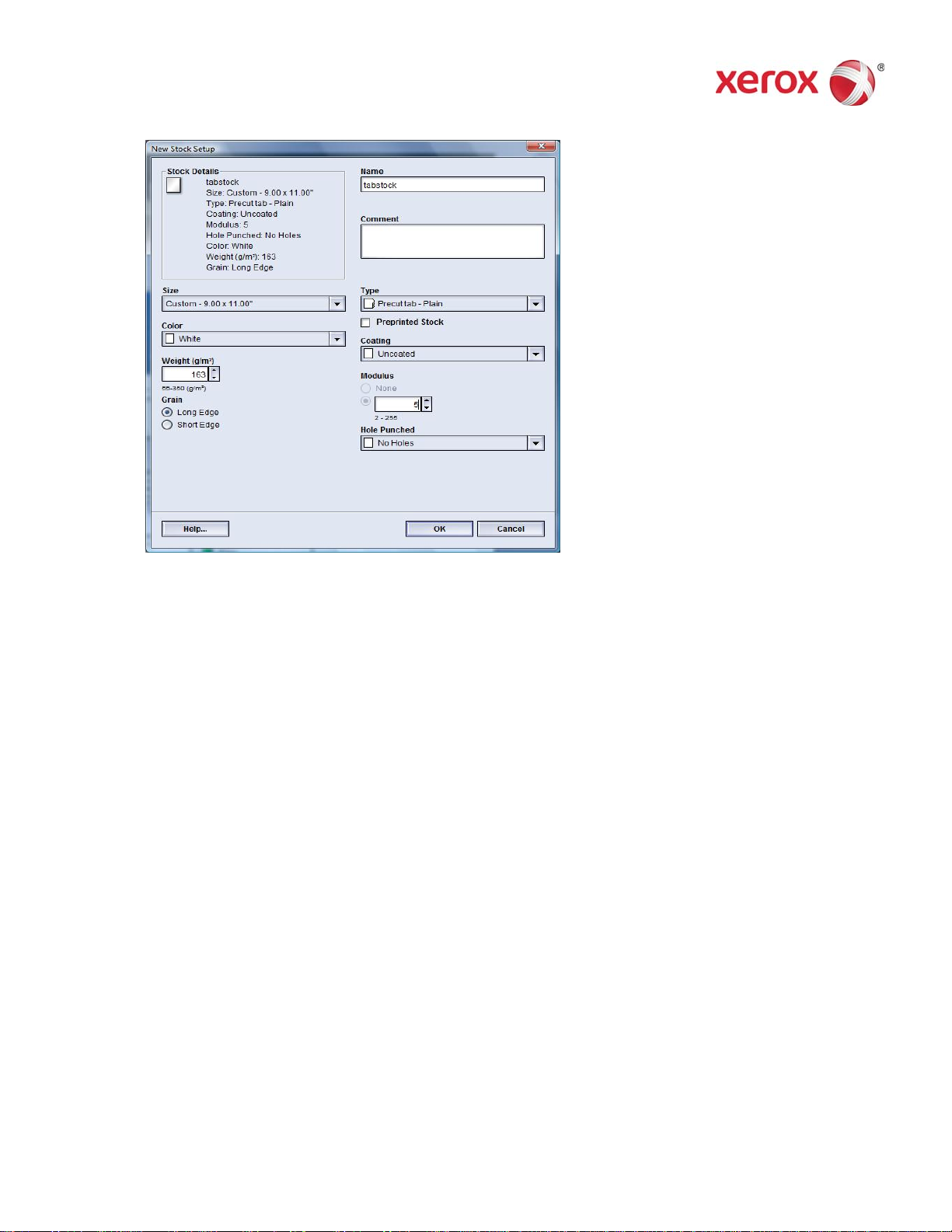
After following these set-up instructions, print jobs may be sent from the FreeFlow MakeReady; the
Print From File (for new jobs); and the Job Manager (to edit existing jobs) on the FreeFlow Print
Server.
At the FreeFlow Print Server
1. Create a New Hold Queue.
2. Send a job to the Hold Queue.
3. Select the following: Job > Properties > Stock.
4. Select the Loaded Stocks menu.
5. Choose the stock you require for the body of the job.
6. Select the Special Pages Tab.
7. Select Exception Page > Loaded Stocks.
8. Select the paper tray that holds the Temporary Tab Stock.
NOTE
This must be done for each Exception Page.
702P00172 Page 2
©2011 Xerox Corporation. All Rights Reserved. Xerox® and Xerox and Xerox Design® are trademarks of Xerox Corporation in the US and
/or other countries.

Print Tabs using the Custom Stocks Selection and the UI
At the printer
1. Load the Tab Stock in the selected tray (Long Edge Feed / Portrait) with the tab stock edges
pointing to the left.
2. The first tab of the set must be on top if the job is programmed as system specified (1-N).
NOTE
Custom Tab Stock can only be printed from Tray 1.
At the UI
1. Log onto the UI in the Administration Mode.
2. Select the Manage Stock Library.
3. Choose a stock within the Stock Library or a stock from the Recommended Media List.
4. Select the Properties option - edit media attributes (Size, Weight, Type, Modulus).
5. Select the stock Size - Custom 9 x 11.
6. Select the Weight option – 163 gsm (or desired weight).
7. Select the stock Type – Precut tab – Plain.
NOTE
You must make this selection to ensure that the tabs print correctly at the FFPS and in order to
avoid stock mismatch errors.
8. Select Modulus – Change to desired bank (5).
9. Ensure that the stock is set for long-edge feed.
10. Select OK.
11. Select Close in the Manage Stock Library Window.
12. Select Logoff.
13. Select the paper tray that holds the tab stock.
14. Select the Custom Stock that you just created.
15. Select OK.
702P00172 Page 3
©2011 Xerox Corporation. All Rights Reserved. Xerox® and Xerox and Xerox Design® are trademarks of Xerox Corporation in the US and
/or other countries.

At the FreeFlow Print Server
1. Create a New Hold Queue.
2. Send a job to the Hold Queue.
3. Select the following: Job > Properties > Stock.
4. Select the Loaded Stocks menu and choose a stock for the body of the job.
5. Select the Special Pages Tab.
6. Select Exception Page > Loaded Stocks (select the paper tray where you placed the Custom Tab
Stock).
NOTE
This must be done for each Exception Page.
702P00172 Page 4
©2011 Xerox Corporation. All Rights Reserved. Xerox® and Xerox and Xerox Design® are trademarks of Xerox Corporation in the US and
/or other countries.

Notes
• The Exception Page is the only selection to use for tab pages.
• Print out each job completely, and make a note of where the tab pages are located. For example:
pages 4, 10, 21, 26, 35, 41, 51, etc.
• Always select the Loaded Stocks option in order to choose the paper stock when printing the tab
pages. This selection ensures that the correct paper stock is used from the Xerox Color 800/1000
Press and paper stock mismatches do not occur between the FreeFlow Print Server and the print
engine.
• Tabs only print on one side.
• Proofread each job carefully to ensure that the Exception Page programming is accurate.
• Tabs do not run at the rated printer speeds due to an issue with mixed media when going to the
high capacity stacker.
• Perform a manual job recovery when there is a jam. Remove the jammed tab stock and replace
them in the paper tray in the proper order. If the stock is replaced incorrectly, the job will not print
correctly.
• Use any paper tray when Tabs that are programmed as a Temporary Stock can be printed from
any paper tray.
• The Custom Stock selection only prints from Tray 1.
702P00172 Page 5
©2011 Xerox Corporation. All Rights Reserved. Xerox® and Xerox and Xerox Design® are trademarks of Xerox Corporation in the US and
/or other countries.
