Page 1
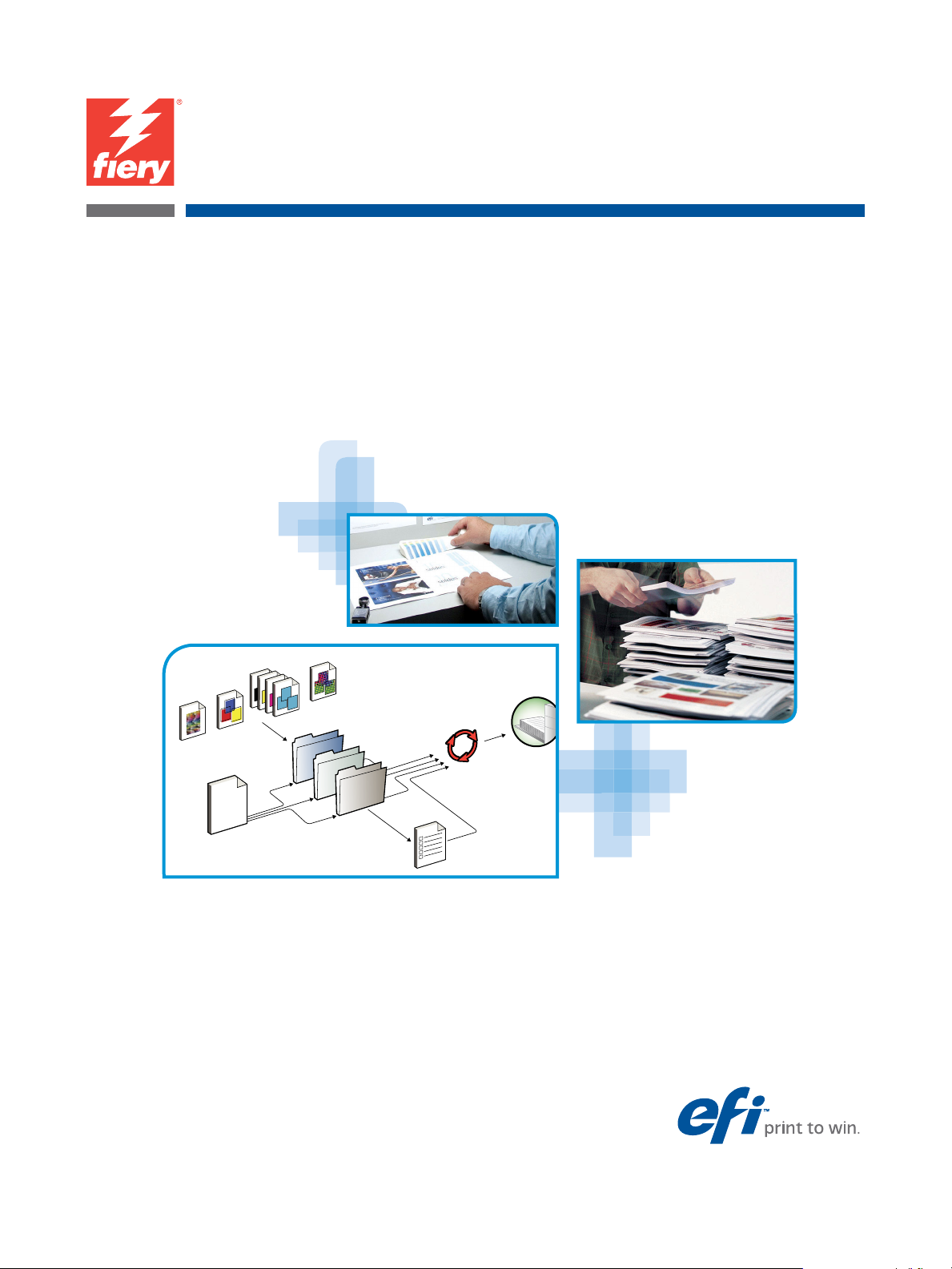
Xerox EX Print Server, Powered by Fiery® for
the Xerox Color 1000 Press
Welcome
Page 2
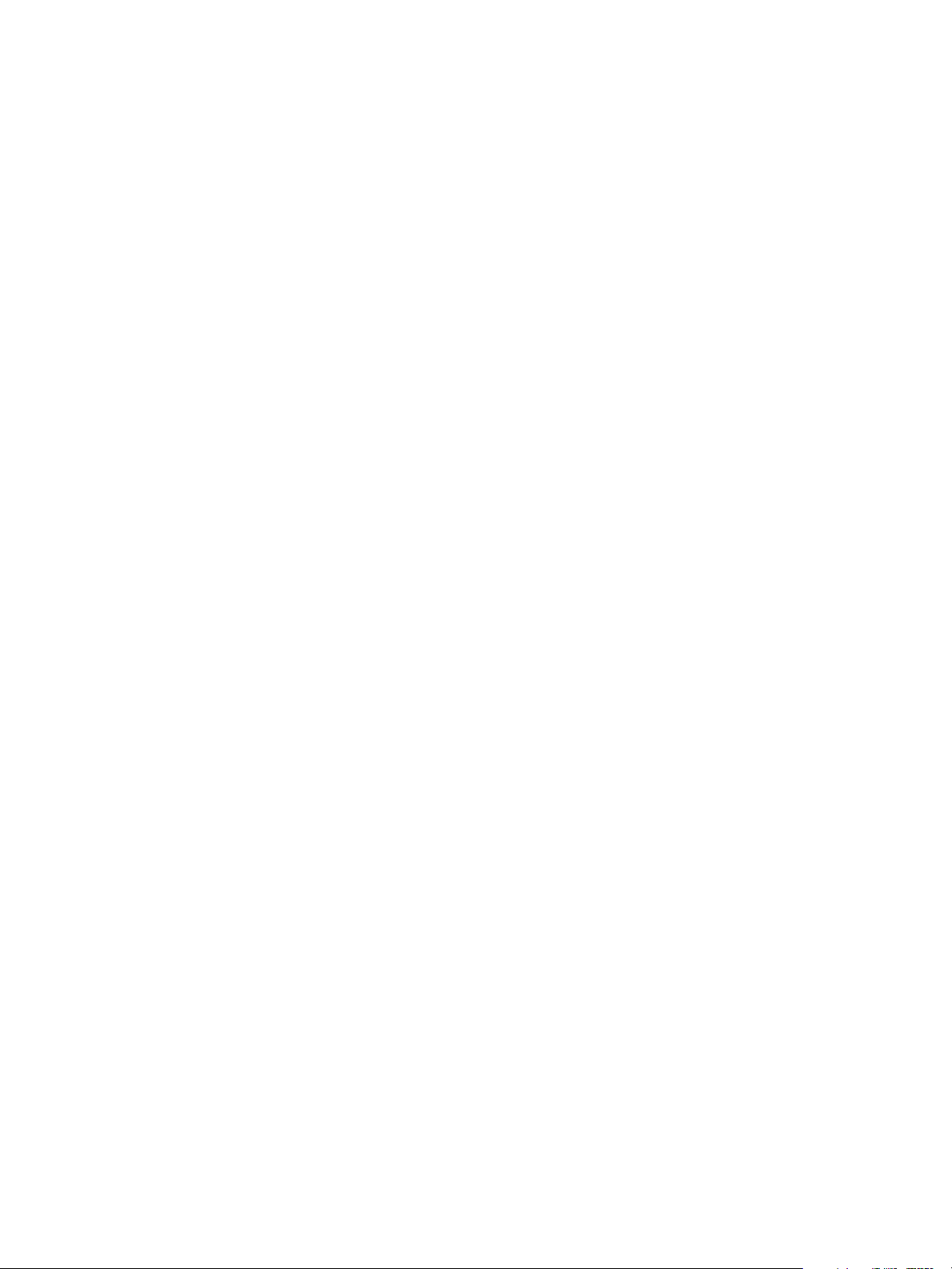
© 2010 Electronics for Imaging, Inc. The information in this publication is covered
under Legal Notices for this product.
45089736
15 February 2010
Page 3
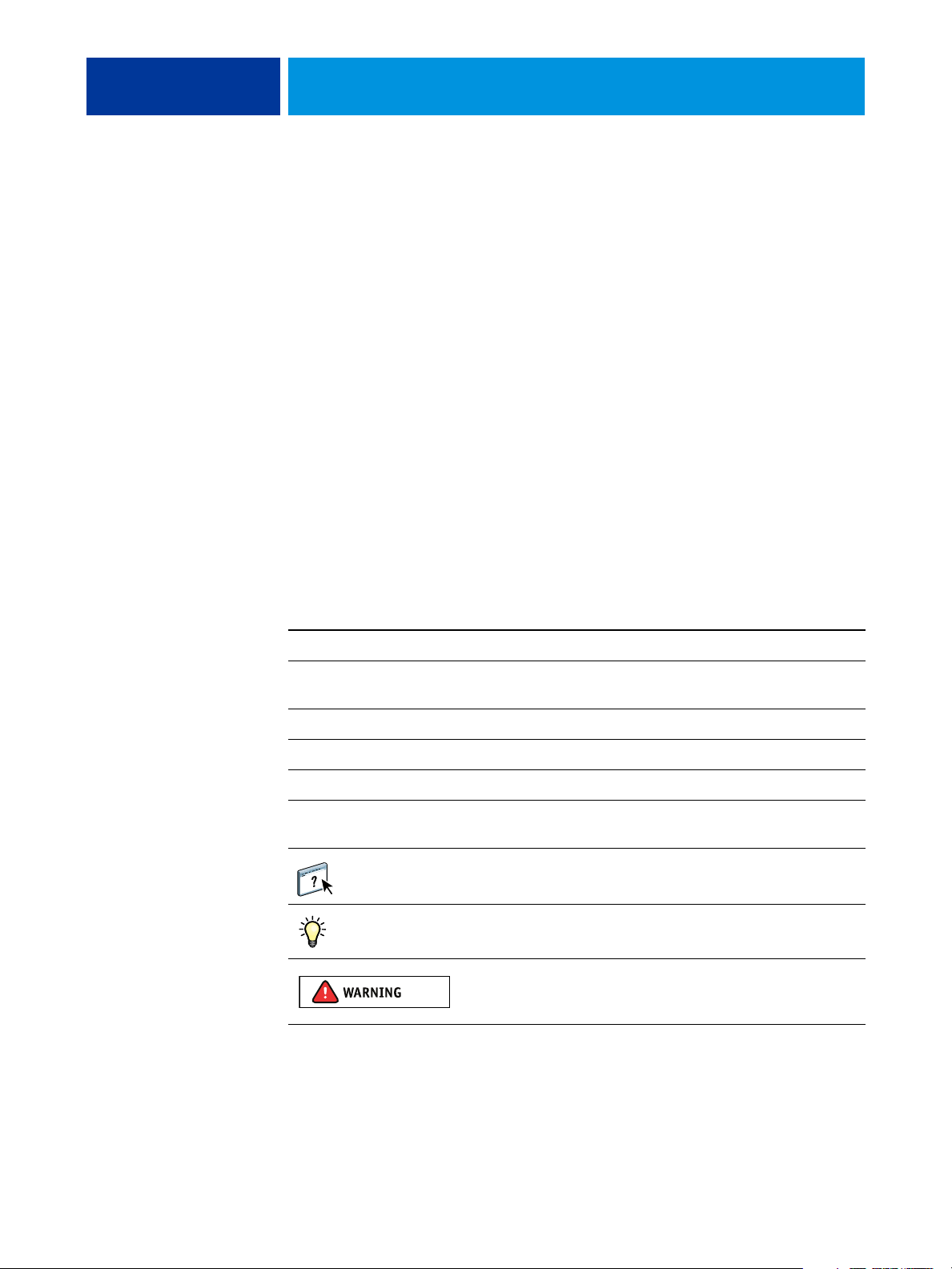
WELCOME
WELCOME 3
This Welcom e document provides system requirements and an overview of how to set up the
Xerox EX Print Server, Powered by Fiery for the Xerox Color 1000 Press so that you can
begin printing. It describes the initial tasks you must perform and points you to sections in
the user documentation where the procedures are described in detail. This document also
provides a description of the user documentation on the User Documentation CD and
instructions on printing documents.
This document assumes that you have already installed the press components. Details about
the press, network, remote computers, software applications, and Microsoft Windows are
beyond the scope of this document.
Terminology and conventions
This document uses the following terminology and conventions.
Term or convention Refers to
Aero EX Print Server (in illustrations and examples)
EX Print Server Xerox EX Print Server, Powered by Fiery for the Xerox Color 1000
Mac OS Apple Mac OS X
Press Xerox Color 1000 Press
Titles in italics Other documents in this set
Windows Microsoft Windows XP, Windows Vista,
Press
Windows Server 2003/2008, Windows 7
Topics for which additional information is available by starting Help
in the software
Tips and information
A warning concerning operations that may lead to death or injury to
persons if not performed correctly. To use the equipment safely, always
pay attention to these warnings.
Page 4
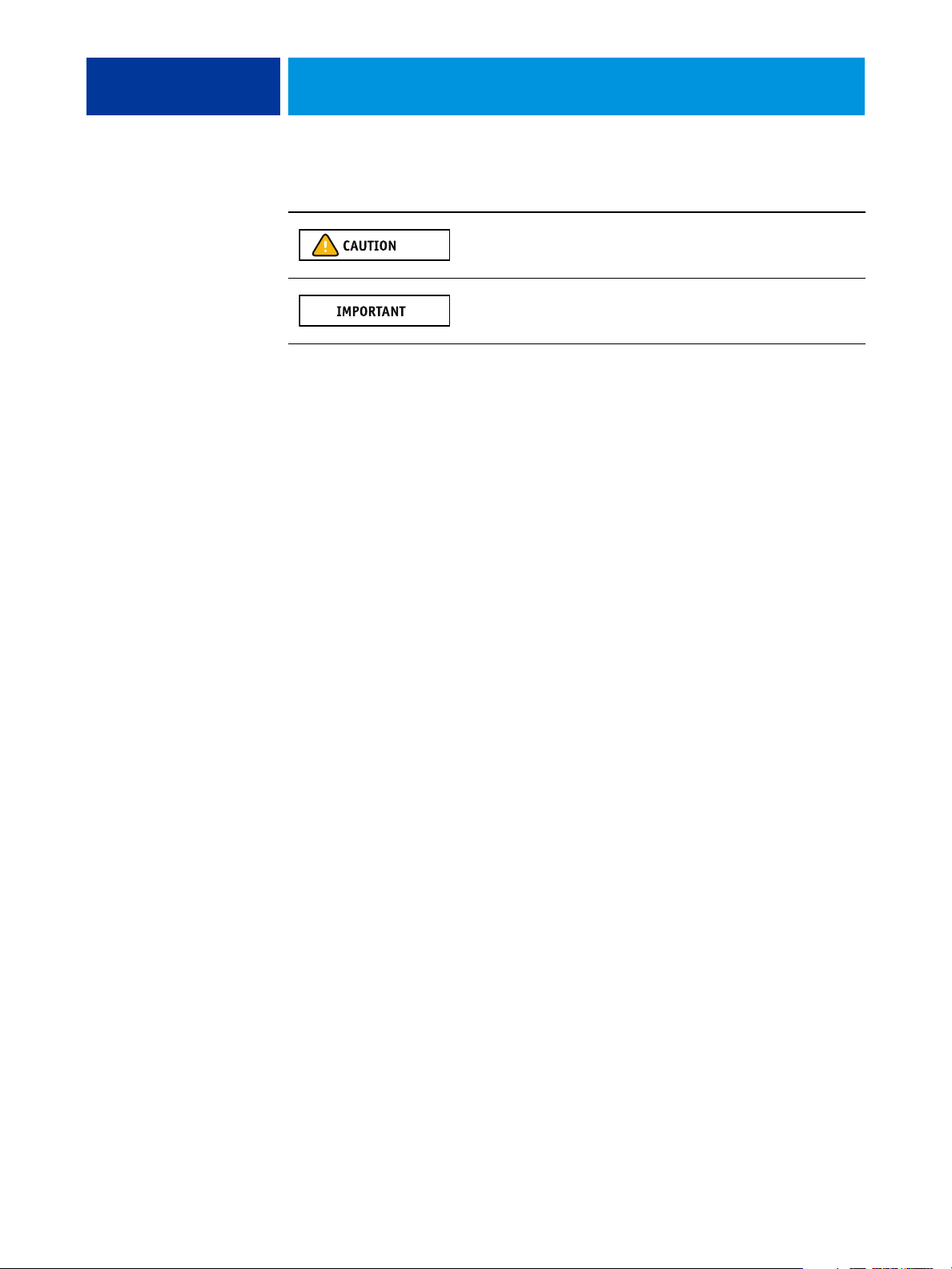
WELCOME 4
Term or convention Refers to
About the documentation
This document is part of a set provided to users and system administrators of the EX Print
Server on the User Documentation CD, in PDF (Portable Document Format). These files
can be viewed online from your computer or printed using Adobe Reader. When viewed
online, these files contain links and cross-references that allow you to quickly and easily locate
needed information.
The following comprise the documentation set for your EX Print Server:
A caution concerning operations that may lead to injury to persons if
not performed correctly. To use the equipment safely, always pay
attention to these cautions.
Operational requirements and restrictions. Be sure to read these items
carefully to operate the equipment correctly, and avoid damage to the
equipment or property.
• Welcome provides an introduction to the EX Print Server and the user documentation.
• Configuration and Setup explains configuration and administration of the EX Print Server
for supported platforms and network environments. It also includes guidelines for
providing printing services to users.
• Printing describes how to install the printer drivers on Windows and Mac OS computers,
establish printing connections for different networks, and print from users’ computers.
This document describes print options and features that you access from the printer driver,
Command WorkStation job overrides, and Hot Folders job properties.
• Utilities describes how to install, configure, and use the software utilities included on the
User Software DVD.
• Color Printing explains how to manage color output on the EX Print Server. This
document provides information about color, including how to calibrate the EX Print
Server and set color
print options from Windows and Mac OS computers.
• Fiery Graphic Arts Package addresses the specific needs and requirements of graphic arts
professionals and commercial print shops. It explains the Fiery Graphic Arts Package
(FGAP) and FGAP Premium Edition features.
• Fiery Color Reference provides an overview of color management concepts and workflows,
and describes how to manage color from various applications.
• Work f low Exam p l es explains complicated printing scenarios and provides cross-references
to relevant information in the documentation set.
Page 5
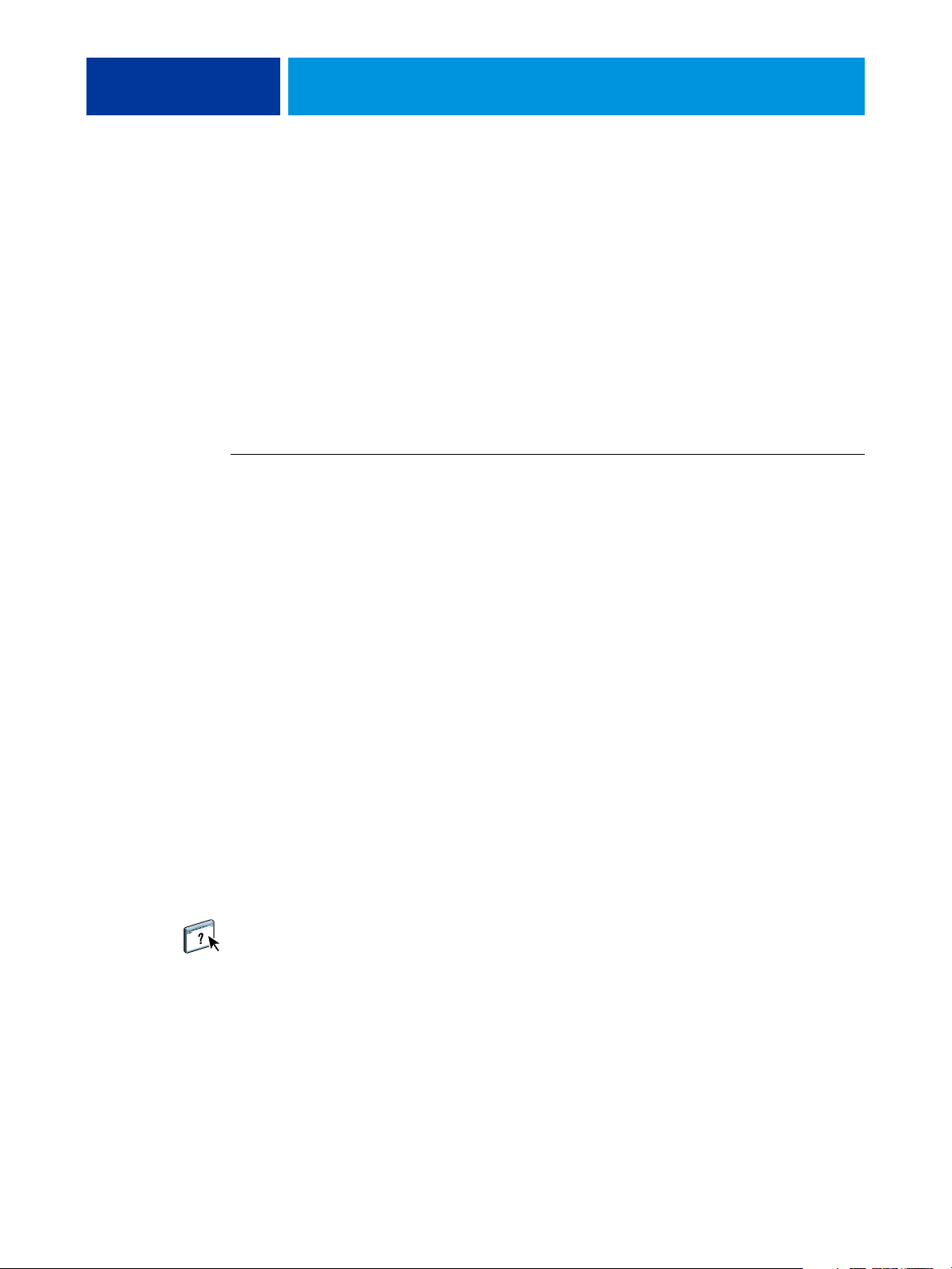
WELCOME 5
• Variable Data Printing supplements the information in Workflow E x amples with reference
information about VDP (variable data printing). This document provides an overview of
FreeForm and where to set FreeForm options.
• Customer Release Notes provide last-minute product information and workarounds for
some of the problems you may encounter.
Installing user documentation
NOTE: You can install user documentation directly from the User Documentation CD. You
can view user documentation from the CD or copy the language folder that you want to your
desktop. If you copy the files to your computer, keep all the files in the language folder. Do
not rename the files, or the cross-reference links will not work properly.
TO INSTALL USER DOCUMENTATION ON A CLIENT COMPUTER FROM THE USER DOCUMENTATION CD
1 Insert the User Documentation CD into the CD-ROM drive.
The contents of the CD are displayed. On Mac OS X, the disk icon is displayed and you must
click it to display the contents of the CD.
2 Browse to the language folder that you want to access.
About Help
You can then choose to copy the documents that you want to your hard disk drive, or if there
is an Acrobat link inside the folder, click the Acrobat link to download the documentation
from the Internet.
Viewing user documentation
View or print the PDF files provided using Reader or Acrobat. For information about
installing Reader, visit the Adobe web site. Once you install Reader, double-click a PDF icon
to open the file. You can search for a word or phrase across the EX Print Server
documentation set by examining all the documents within a specific language folder on the
User Documentation CD. For information about using this and other features of Reader, see
the Help that accompanies the application.
Most of the user software, utilities, and printer drivers contain Help that is accessible from
Help buttons or the main toolbar menus. Help provides detailed procedures on using the
application and, in some cases, provides additional detail. The documentation refers you to
Help for more information, as appropriate.
Page 6

WELCOME 6
BASIC STEPS TO PRINT
The following section includes a basic workflow for setting up your EX Print Server in order
to print documents. It takes you from printing a Configuration page and configuring Setup to
installing printer drivers to print a job. Detailed instructions for all of these procedures are
found in other documents in the documentation set. For a summary of supported EX Print
Server documents, see page 4.
These instructions assume that a service technician has unpacked and connected the EX Print
Server and that the EX Print Server and press are powered on. In some cases, initial print
device settings may be required (see Configuration and Setup).
The following steps assume that you are adding the EX Print Server to a TCP/IP network that
includes Windows XP user computers. Although this example is specific to a Windows XP
TCP/IP environment, users in other computer environments may also benefit from these
instructions.
Page 7

Step 1
WELCOME 7
Print a Configuration page from the Fiery Advanced Controller Interface
Print the Configuration page and note the available setup options. You will define the
EX Print Server name and IP address in “Step 2” on page 8. When you perform EX Print
Server Setup and install the printer driver, you will need to reference this information.
1 Right-click the FieryBar at the top of the EX Print Server monitor, and choose Print Pages.
The Print Pages submenu displays the list of available EX Print Server pages.
2 Choose Configuration from the submenu.
3 The EX Print Server sends the selected page to the press.
4 Review the default EX Print Server settings on the printed Configuration page and determine
if they are compatible with your network environment.
If you change these settings, print another Configuration page to verify the changes.
Page 8

Step 2
WELCOME 8
Set up the EX Print Server with Configure
1 Access Configure in any of the following ways:
• Start your Internet browser and type the EX Print Server IP address, click the Configure
tab, click Launch Configure, and log on with Administrator privileges.
• Start Command WorkStation, Windows Edition, log on with Administrator privileges,
and choose Setup from the Server menu.
The Setup window appears.
2 Perform Server, Network, and Printer Setup, in that order.
If your network uses DHCP, the EX Print Server acquires the IP address automatically.
Otherwise, type the EX Print Server IP address.
3 Click Save.
Print a Configuration page to confirm changes to Setup (see Step 1).
For information about setting up the EX Print Server on a different network, see
Configuration and Setup.
Page 9

Step 3
WELCOME 9
Install PostScript printer drivers on user computers for TCP/IP printing
NOTE: This method of installation uses Port 9100. The Port 9100 queue (default is Print) is
defined by the administrator. To allows users to print to a different queue, the administrator
must define the queue in EX Print Server Setup from Configure. For more information, see
Printing.
From a user’s Windows XP computer:
1 Click Start and choose Printer and Faxes.
2 Click Add a printer.
3 Click Next.
4 Select “Local printer attached to this computer” and click Next.
5 Select Create a new port, choose Standard TCP/IP Port, and then click Next.
The Add Standard TCP/IP Printer Port Wizard dialog box appears.
6 Click Next.
Page 10

WELCOME 10
7 Type the EX Print Server IP address or DNS name and click Next.
8 Make sure that Generic Network Card is selected as Standard for Device Type and click Next.
9 Click Finish.
10 Click Have Disk in the dialog box displaying lists of manufacturers and printers.
11 Insert the User Software DVD into your computer and browse to the
English\Prntdrvr\Ps_drvr\Win_2K_XP_VISTA folder.
Make sure that Oemsetup.inf or Oemsetup is selected, click Open, and then click OK.
You can also download printer drivers from the Download WebTool.
12 Select the EX Print Server printer driver as your printer and click Next.
13 Type a name for the EX Print Server in the Printer name field, indicate whether you want to
make it the default printer, and then click Next.
14 Select Do not share this printer and click Next.
15 Select No to printing a Test Page, click Next, and then click Finish.
The necessary files are installed to your hard disk. When installation is complete, the Printers
window appears, with an icon for the newly installed printer.
For more information about installing Windows and Mac OS printer drivers, see Printing.
Page 11

Step 4
WELCOME 11
Configure the printer driver to include EX Print Server and press installed options
From a user’s Windows XP computer:
1 Click Start and choose Printers and Faxes.
2 In the Printers window, select the EX Print Server printer driver icon.
3 Choose Properties from the File menu.
4 Click the Installable Options tab.
5 Select Two-Way Communication.
6 Type the EX Print Server IP address or DNS name.
7 Select Update Fiery Driver When Opened to display the printer’s current default settings when
the printer driver is opened.
8 Click Update.
Options such as finishing units that are installed on the EX Print Server are displayed in the
printer driver and are available the next time you print a job.
9 Click OK.
For more information about updating printer driver options, see printer driver Help.
Page 12

Step 5
WELCOME 12
Print a job
From a user’s Windows XP computer:
1 From your application, choose Print from the File menu.
2 Select the EX Print Server printer driver and click Properties.
3 Specify EX Print Server job options, such as Copies and finishing options, and then click OK.
4 Click OK again.
After completing the basic steps to print, you may want to explore these additional topics,
depending on your printing environment:
• Creating secure user groups and assigning user passwords (see Configure Help)
• Managing and editing jobs submitted to the EX Print Server using utilities such as
Command WorkStation (see Utilities and Color Printing)
• Calibrating your press to simulate a different printing environment or optimize color
output (see Color Printing)
Page 13

WELCOME 13
System requirements for user computers
To install the EX Print Server user software on a Windows or Mac OS computer, the
computer must be equipped with a built-in or external DVD-ROM drive. The following
table lists the minimum system requirements.
Minimum requirements for Windows Mac OS
Operating system The following Windows versions (with latest service packs)
are supported for printer drivers:
• Windows 2000 Professional
• Windows 2000 Server
• Windows 2000 Advanced Server
The following Windows versions (with latest service packs)
are supported for printer drivers and Fiery applications:
• Windows XP Home, 32-bit
• Windows XP Professional, 32- and 64-bit
• Windows Server 2003, Standard Edition, 32-bit
• Windows Server 2003, Enterprise Edition, 32-bit
• Windows Server 2003, Datacenter Edition, 32-bit
• Windows Server 2003 SP1, 64-bit
• Windows Vista, Home Basic Edition, 32- and 64-bit
• Windows Vista, Home Premium Edition,
32- and 64-bit
• Windows Vista, Ultimate Edition, 32- and 64-bit
• Windows Vista, Business Edition, 32- and 64-bit
• Windows Vista, Enterprise Edition, 32 and 64-bit
• Windows Server 2008 and Windows Server 2008 R2,
Standard Edition, 32- and 64-bit
The following Mac OS versions are
supported for printer drivers:
• Mac OS v10.3.9 and later
(Power PC Mac OS computers)
• Mac OS v10.4 and later (PowerPC
and Intel-based Mac OS
computers)
Mac OS versions supported for Fiery
applications:
• Mac OS v10.4.11 and later (Intelbased Mac OS computers)
• Mac OS v10.5.x (PowerPC G5 and
Intel-based Mac OS computers)
• Mac OS v10.6 (Intel-based
Mac OS computers)
HDD required for printing
and utilities
• Windows Server 2008 and Windows Server 2008 R2,
Enterprise Edition, 32- and 64-bit
• Windows Server 2008 and Windows Server 2008 R2,
Datacenter Edition, 32- and 64-bit
• Windows Server 2008 and Windows Server 2008 R2,
Web Server, 32- and 64-bit
NOTE: Fiery applications are supported on 64-bit operating
systems, however they run in 32-bit mode only.
500MB available hard disk space for installation (2GB hard
disk space recommended for writing full previews of raster
files and handling large files)
80MB available hard disk space for
installation (500 MB hard disk space
recommended for writing full previews
of raster files and handling large files)
Page 14

WELCOME 14
Minimum requirements for Windows Mac OS
Networking protocol TCP/IP
Networking protocol
for Fiery utilities
WebTools Java-enabled Web browser:
TCP/IP TCP/IP, EtherTalk, and AppleTalk
• Mac OS X: Safari v4.0, Firefox v3.5
• Windows: Internet Explorer 6, 7, and 8, Firefox v3.5
NOTE: Microsoft releases frequent updates to Internet Explorer. Because support cannot be
guaranteed for all versions, use the versions specified for best results.
A monitor and video memory that supports 16-bit color at a minimum resolution of 800
A TCP/IP-enabled network and the EX Print Server IP address or DNS name
Web Services enabled on the EX Print Server
Command WorkStation 1.0GHz or greater Pentium 4 processor 1.6GHz or greater
1GB RAM
500MB hard disk space available for application installation
2GB hard disk space available for application use
x 768
SeeQuence (Impose and
Compose) on Command
Work St atio n
A monitor that supports 16-bit color at a minimum resolution of 1024
In addition to requirements for Command WorkStation:
• Dongle to be installed on USB port for every client workstation
• Acrobat/PitStop software
x 600
Page 15

WELCOME 15
Shutting down and restarting the EX Print Server
The following procedures describe how to shut down and restart the EX Print Server when
necessary.
TO SHUT DOWN THE EX PRINT SERVER
1 Make sure that the EX Print Server is not receiving, processing, or printing any files.
Wait until no processing or printing jobs appear in the Command WorkStation Active Jobs
window, or FieryBar indicates Idle in the RIPping and Printing areas.
If the system has just finished processing, wait at least five seconds after the system reaches
Idle before beginning the shutdown procedure.
NOTE: Before you remove the EX Print Server from the network, notify the network
administrator.
2 Shut down and turn off the press.
For instructions, see the documentation that accompanies your press.
3 Close all open applications except FieryBar.
4 Choose Shut Down from the Windows Start menu.
5 Select Shut Down and click OK.
Before you access internal components, make sure that all cables are disconnected from the
back of the EX Print Server.
TO RESTART THE EX PRINT SERVER
1 Make sure that the EX Print Server is not receiving, processing, or printing any files.
Wait until no processing or printing jobs appear in the Command WorkStation Active Jobs
window, or FieryBar indicates Idle in the RIPping and Printing areas.
2 Close all open applications except FieryBar.
NOTE: If you use a USB thumb drive, remove it before rebooting. Otherwise, the EX Print
Server does not reboot.
3 Right-click FieryBar and choose Restart Fiery from the menu that appears.
A confirmation message appears.
4 Click OK.
Wait for the EX Print Server software to shut down and restart. You may have to wait one
minute or more. FieryBar displays an Exited status while the server is restarting.
