Page 1
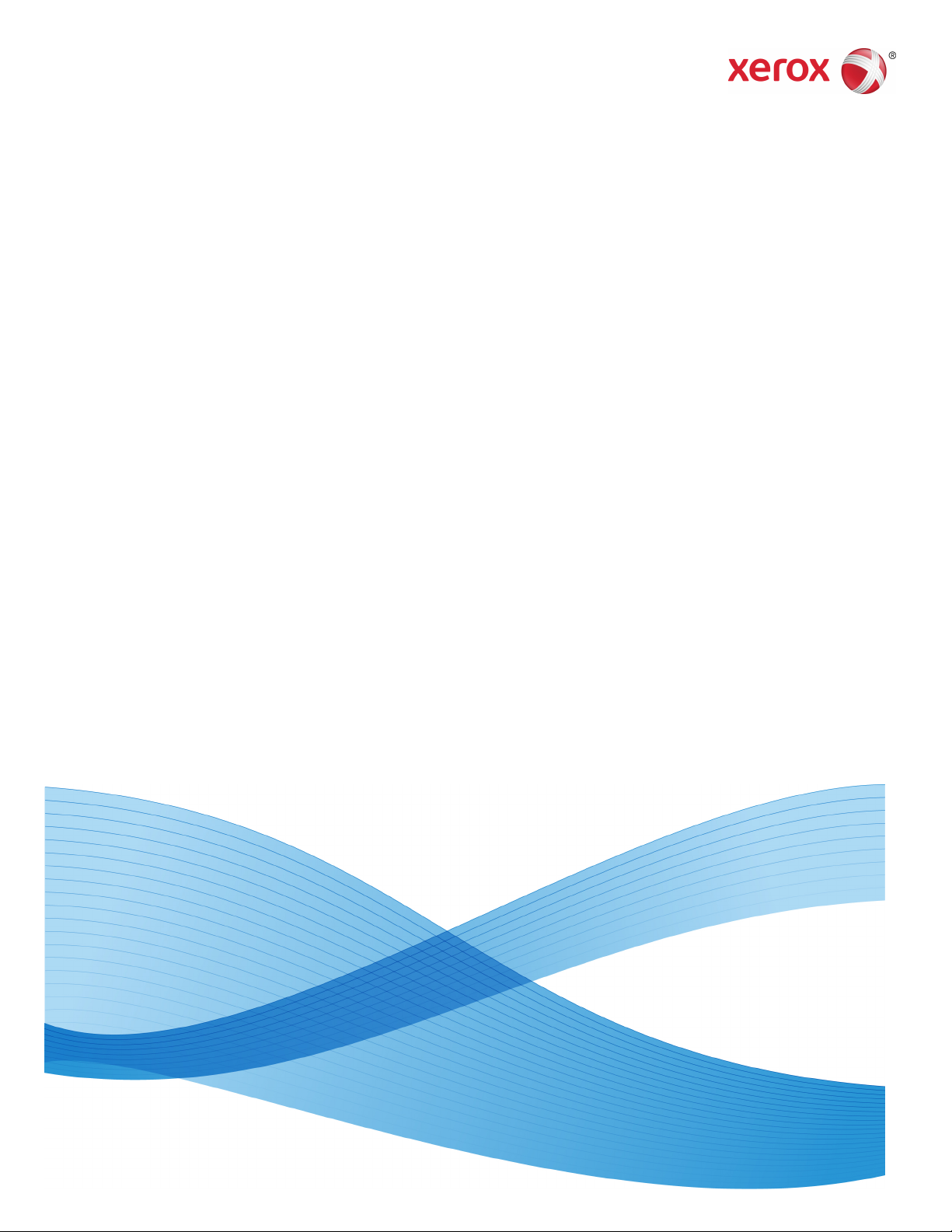
Software Version 1.00
May 2013
702P01411
Xerox® Color 550/560/570 Printer
User Guide
Page 2
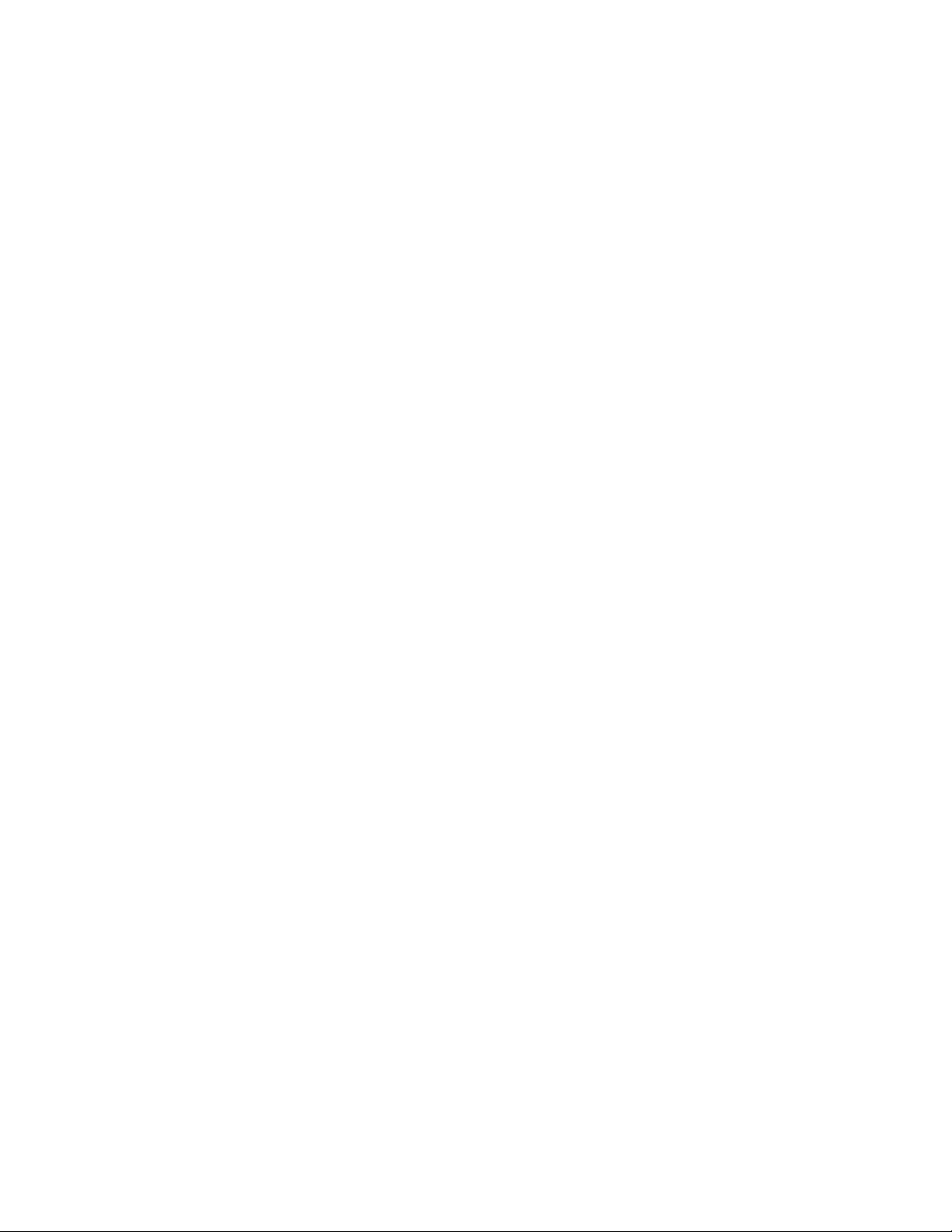
©2013 Xerox Corporation. All rights reserved. Xerox® and Xerox and Design® are
trademarks of Xerox Corporation in the United States and/or other countries.
FreeFlow®, SquareFold®, Xerox prInteract™, MeterAssistant®, SuppliesAssistant®,
CentreWare®, Scan to PC Desktop®, and Xerox Extensible Interface Platform®, are
trademarks of Xerox Corporation in the United States and/or other countries. Product
status, build status, and/or specifications are subject to change without notice.
Microsoft®, Windows®, Windows XP®, Windows Vista®, Internet Explorer, and Word
are registered trademarks of Microsoft Corporation in the United States and/or other
countries.
Adobe, the Adobe logo, Acrobat, the Acrobat logo, Acrobat Reader, Distiller, Adobe PDF
logo are registered trademarks of Adobe Systems, Inc. PostScript is an Adobe registered
trademark used with the Adobe PostScript Interpreter, the Adobe page description
language, and other Adobe products.
Apple®, Macintosh®, Mac OS®, and EtherTalk™ are trademarks or registered trademarks
of Apple Computer, Inc., registered in the U.S. and other countries. Elements of Apple's
Technical User Documentation used by permission from Apple Computer, Inc.
GBC® and AdvancedPunch™ are trademarks or registered trademarks of General Binding
Corporation. GBC®, and e/Binder 200™ are trademarks or registered trademarks of
General Binding Corporation.
HP, HPGL, HPGL/2, PCL and HP-UX are registered trademarks of Hewlett-Packard
Corporation in the United States and/or other countries.
Kerberos is a trademark of the Massachusetts Institute of Technology.
Linux® is a registered trademark of Linus Torvalds.
Netscape® is a registered trademark of Netscape Communications.
Netware® is a registered trademark of Novell, Incorporated.
PANTONE® is a registered trademark of Pantone, Inc.
ScanFlowStore® is a registered trademark of Nuance Communications, Inc
UNIX® is a registered trademark of the Open Group.
BRxxx
Page 3
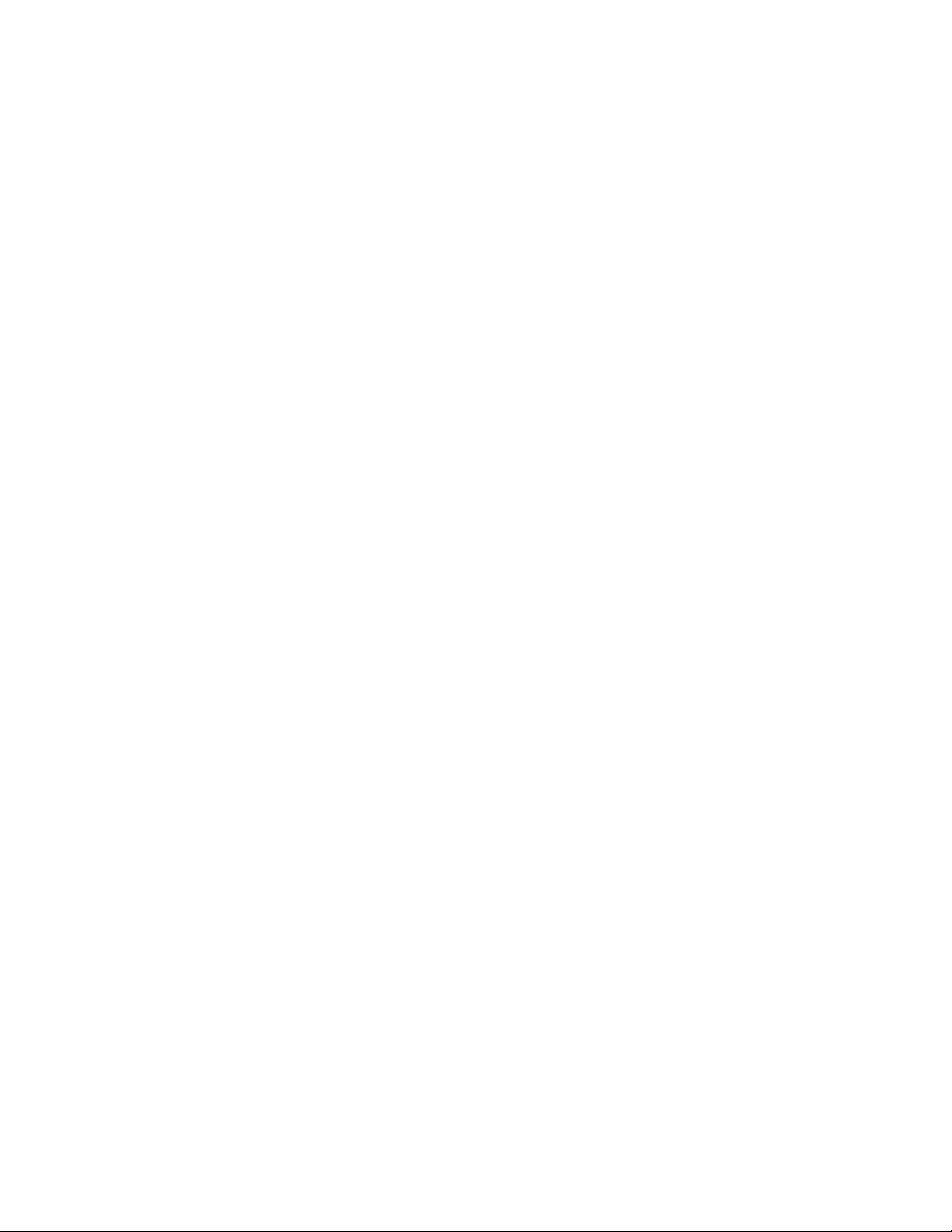
Table of Contents
1 Safety.............................................................................................................1-1
Notices and Safety..............................................................................................................1-1
Electrical Safety....................................................................................................................1-2
Electrical Supply......................................................................................................1-2
Power Cord.................................................................................................................1-3
Emergency Power Off............................................................................................1-3
Telephone Line Cord..............................................................................................1-4
Laser Safety............................................................................................................................1-4
Operational Safety..............................................................................................................1-4
Printer Location.......................................................................................................1-4
Operational Guidelines.........................................................................................1-5
Printer Supplies........................................................................................................1-5
Ozone Release..........................................................................................................1-6
Maintenance Safety............................................................................................................1-6
Printer Symbols.....................................................................................................................1-6
Product Safety Certification.............................................................................................1-7
Environmental, Health, and Safety Contacts............................................................1-7
2 Product Overview.......................................................................................2-1
Introduction...........................................................................................................................2-1
Control Panel..........................................................................................................................2-2
Paper Trays.............................................................................................................................2-3
Consumables..........................................................................................................................2-4
Optional Accessories...........................................................................................................2-5
3 Features.........................................................................................................3-1
Before Using the Printer....................................................................................................3-1
Xerox Welcome Center.........................................................................................3-1
Standard Features...............................................................................................................3-2
Printer Configurations........................................................................................................3-3
Parts of the Printer...............................................................................................................3-3
Right-Front View.....................................................................................................3-4
Power Switches........................................................................................................3-5
Right-Rear View.......................................................................................................3-6
Telephone and Fax Connection Option.........................................................3-7
Document Feeder...................................................................................................3-7
Internal Components............................................................................................3-8
Energy Saver Mode................................................................................................3-9
User Guide
iXerox® Color 550/560/570 Printer
Page 4
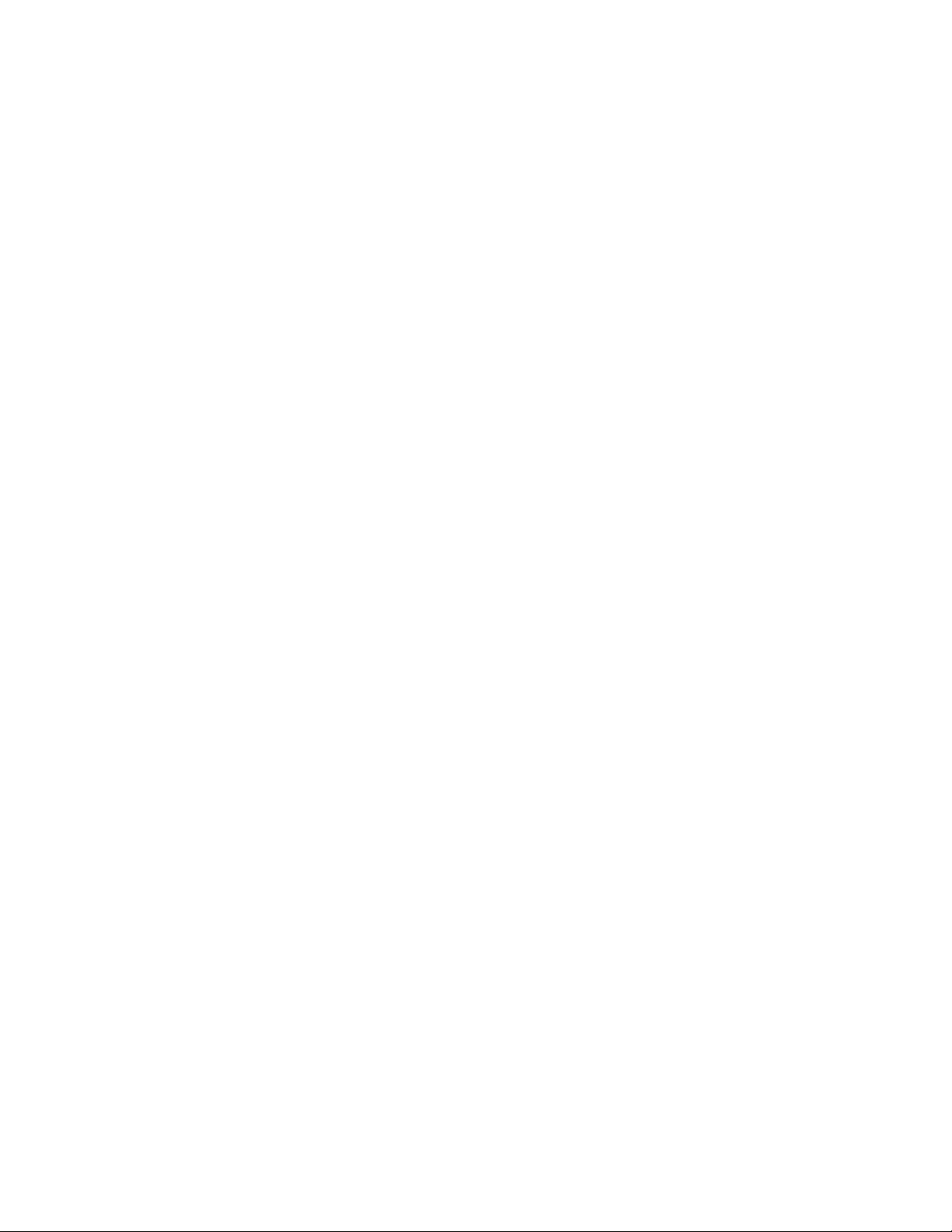
Table of Contents
Printer Options......................................................................................................................3-9
Oversize High Capacity Feeder ......................................................................3-10
GBC® AdvancedPunch™...................................................................................3-11
Advanced Finisher...............................................................................................3-12
Professional Finisher...........................................................................................3-13
Standard Finisher.................................................................................................3-14
Booklet Maker Finisher......................................................................................3-15
SquareFold Trimmer............................................................................................3-16
Printer Information...........................................................................................................3-16
Job Status................................................................................................................3-17
Reports.....................................................................................................................3-17
Accounting..............................................................................................................3-17
More Information.............................................................................................................3-18
4 Installation and Setup.............................................................................4-1
Installation and Setup Overview...................................................................................4-1
Physical Connection...............................................................................................4-1
Switching On the Printer......................................................................................4-2
Switching Main Power On......................................................................4-3
Switching Off the Printer.....................................................................................4-4
Switching Off Main Power.....................................................................4-5
Assigning a Network Address............................................................................4-6
Installing the Software......................................................................................................4-6
Operating System Requirements......................................................................4-7
Installing Drivers and Utilities for Windows................................................4-7
Installing a Network Printer..................................................................4-7
Installing the Drivers and Utilities for Macintosh......................................4-8
Installing Printer and Scan Drivers.....................................................4-8
Adding the Printer for OS X Version 10.5.........................................4-9
UNIX and Linux Drivers..........................................................................4-9
Other Drivers...............................................................................................4-9
Using CentreWare Internet Services..........................................................................4-10
Finding the Printer's IP Address.....................................................................4-10
Accessing CentreWare Internet Services....................................................4-11
5 Loading Media...........................................................................................5-1
Paper Types/Weights Accepted in Trays.....................................................................5-1
Tray Capabilities...................................................................................................................5-3
Loading Paper in Trays 1 - Tray 4...................................................................................5-3
Loading Paper in Tray 5 (Bypass Tray)........................................................................5-5
Loading Envelopes in Tray 5 (Bypass Tray)................................................................5-6
Xerox® Color 550/560/570 Printerii
User Guide
Page 5
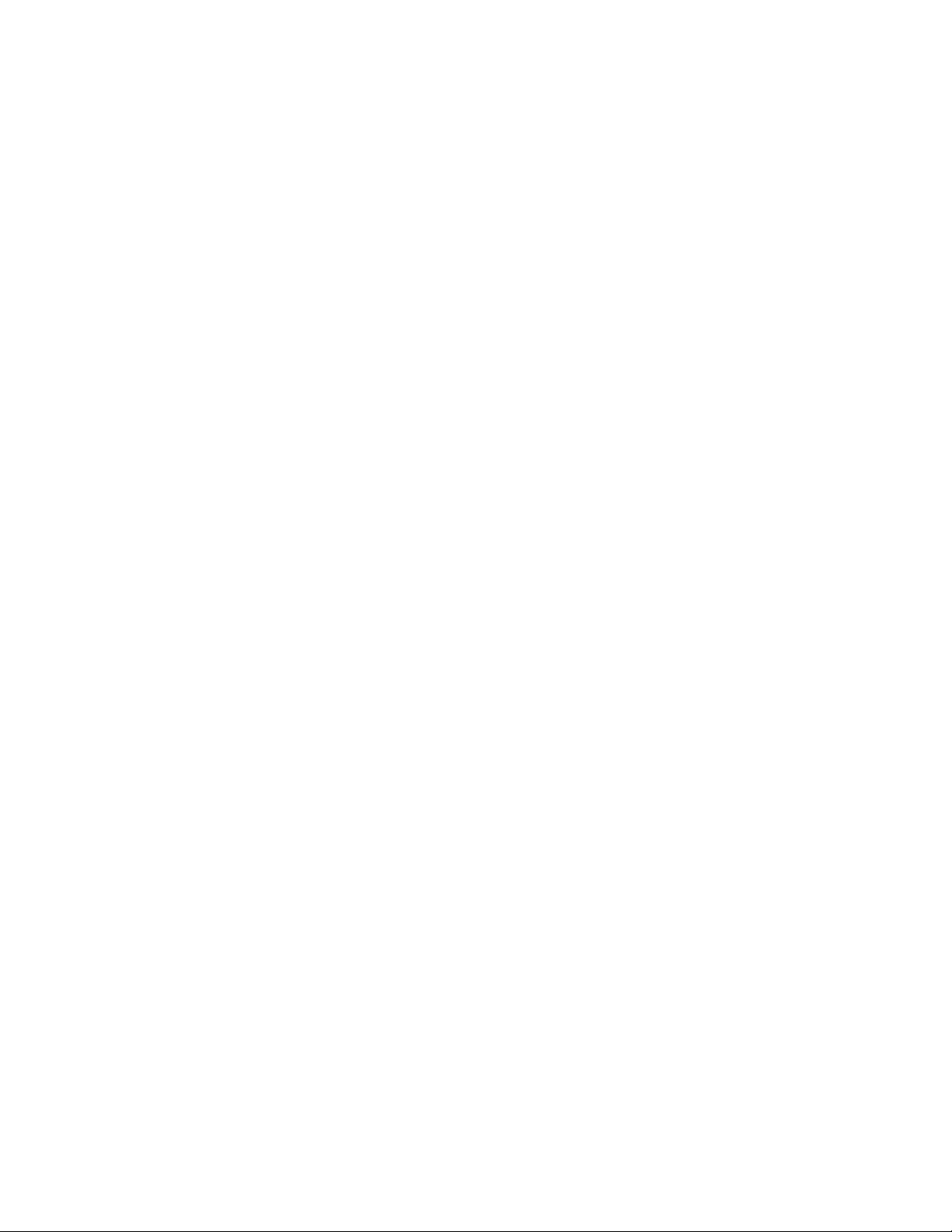
Table of Contents
Guidelines..................................................................................................................5-6
Loading Paper in the High Capacity Feeder..............................................................5-7
Loading paper in the Oversized High Capacity Feeder.........................................5-7
Loading Paper in the Post-Process Inserter...............................................................5-8
6 Printing..........................................................................................................6-1
Printing Overview.................................................................................................................6-1
Accepted Media....................................................................................................................6-2
Recommended Media...........................................................................................6-2
General Media Loading Guidelines.................................................................6-2
Media That Can Damage Your Printer...........................................................6-3
Paper Storage Guidelines....................................................................................6-3
Printing/Copying on Labels..............................................................................................6-4
Guidelines..................................................................................................................6-4
Procedure...................................................................................................................6-4
Printing/Copying on Glossy Paper.................................................................................6-4
Guidelines..................................................................................................................6-5
Procedure...................................................................................................................6-5
Selecting Printing Options................................................................................................6-5
Printing Options for Windows............................................................................6-5
Setting Default Printing Options for Windows............................................6-6
Selecting Printing Options for an Individual Job in Windows..............6-7
Saving a Set of Commonly Used Printing Options in
Windows..............................................................................................................6-7
Selecting Finishing Options for Windows.....................................................6-7
Printing Options for Macintosh.........................................................................6-8
Selecting Options for an Individual Job for Macintosh...........................6-9
Saving a Set of Commonly Used Printing Options for
Macintosh............................................................................................................6-9
Selecting Finishing Options for Macintosh...................................................6-9
Printing on Both Sides of the Paper...........................................................................6-10
Media Types for Automatic 2-Sided Printing............................................6-10
Printing a 2-Sided Document..........................................................................6-10
Windows.....................................................................................................6-10
Macintosh..................................................................................................6-10
2-Sided Page Layout Options..........................................................................6-11
Windows.....................................................................................................6-11
Macintosh..................................................................................................6-11
Selecting the Paper to Use............................................................................................6-12
Windows..................................................................................................................6-12
Macintosh...............................................................................................................6-12
User Guide
iiiXerox® Color 550/560/570 Printer
Page 6
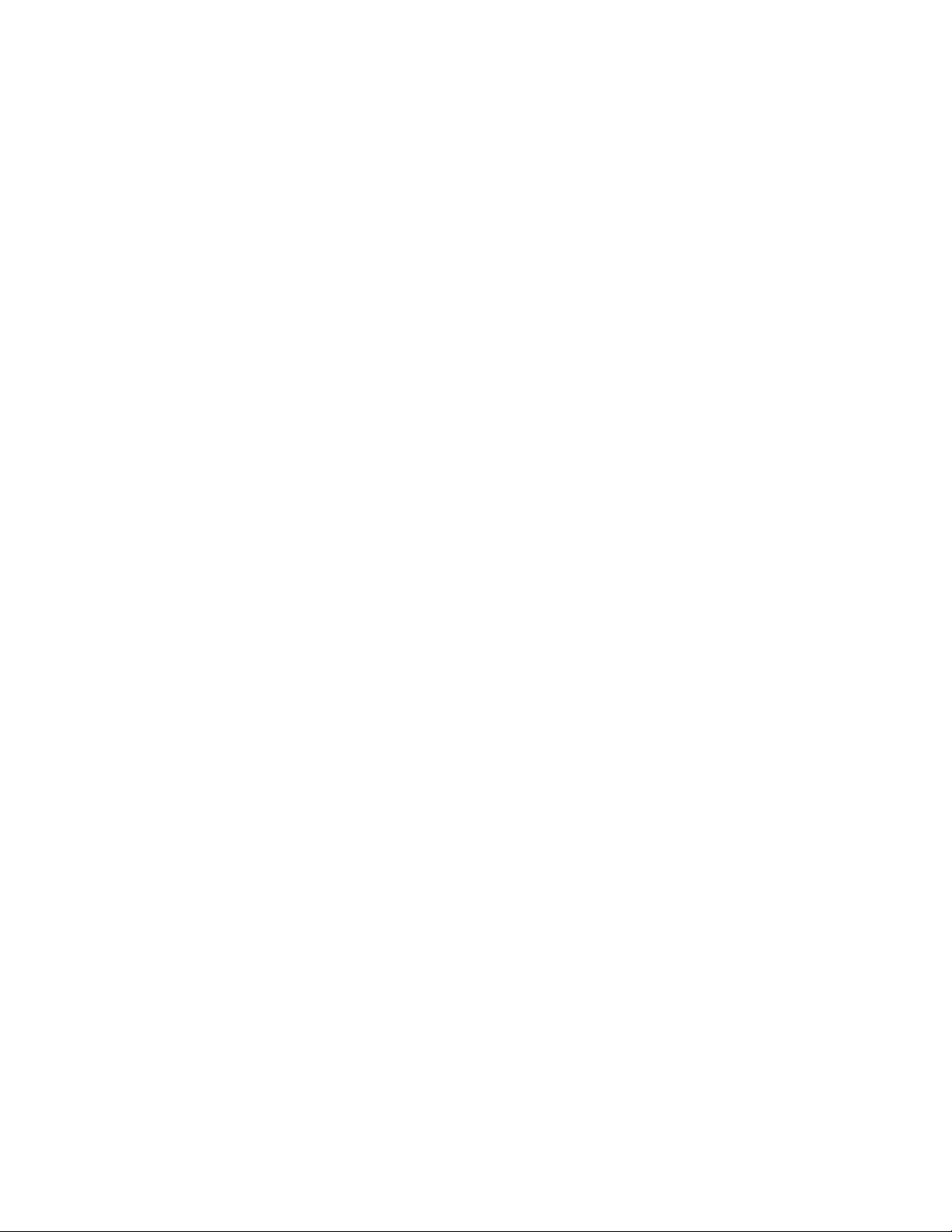
Table of Contents
Printing Multiple Pages to a Single Sheet (N-Up)................................................6-12
Printing Booklets................................................................................................................6-13
Using Color Corrections..................................................................................................6-15
Printing in Black and White...........................................................................................6-17
Printing Cover Pages.........................................................................................................6-17
Printing Insert Pages........................................................................................................6-18
Printing Exception Pages................................................................................................6-19
Scaling...................................................................................................................................6-20
Printing Watermarks........................................................................................................6-21
Printing Mirror Images for Windows.........................................................................6-22
Creating and Saving Custom Sizes.............................................................................6-22
Job Completion Notification for Windows..............................................................6-23
Printing from USB Flash Drive and Media Card Reader.....................................6-23
Windows..................................................................................................................6-12
Macintosh...............................................................................................................6-13
Selecting Booklet Printing Using a Booklet Maker.................................6-14
Windows.....................................................................................................6-14
Macintosh..................................................................................................6-14
Selecting Booklet Printing Without Using a Booklet Maker...............6-15
Windows.....................................................................................................6-15
Macintosh..................................................................................................6-15
Color Corrections .................................................................................................6-15
Selecting Color Correction................................................................................6-16
Windows.....................................................................................................6-16
Macintosh..................................................................................................6-16
Windows..................................................................................................................6-17
Macintosh...............................................................................................................6-17
Windows..................................................................................................................6-18
Macintosh...............................................................................................................6-18
Windows..................................................................................................................6-19
Macintosh...............................................................................................................6-19
Windows..................................................................................................................6-20
Macintosh...............................................................................................................6-20
Windows..................................................................................................................6-21
Macintosh...............................................................................................................6-21
Windows..................................................................................................................6-21
Macintosh...............................................................................................................6-22
Windows..................................................................................................................6-22
Macintosh...............................................................................................................6-23
Printing from a USB Flash Drive.....................................................................6-23
Xerox® Color 550/560/570 Printeriv
User Guide
Page 7
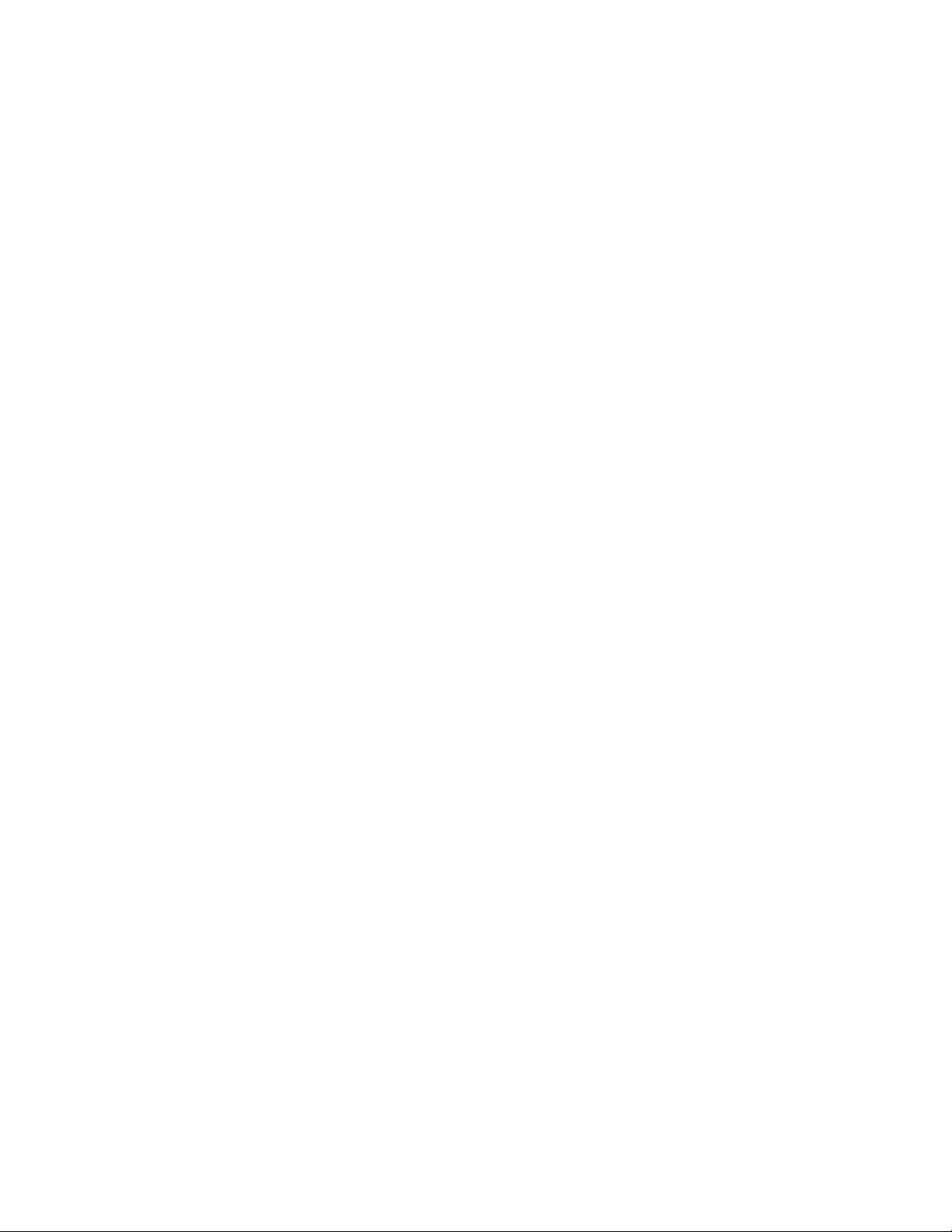
Table of Contents
Printing from the Media Card Reader..........................................................6-24
Printing and Deleting Secure Print Jobs......................................................6-25
Windows.....................................................................................................6-25
Macintosh..................................................................................................6-25
Printing or Deleting Secure Print Jobs at the Printer..............................6-25
Printing a Sample Set.........................................................................................6-25
Windows.....................................................................................................6-26
Macintosh..................................................................................................6-26
Printing or Deleting the Job at the Printer.................................................6-26
Delayed Printing...................................................................................................6-26
Windows.....................................................................................................6-26
Macintosh..................................................................................................6-26
Charge Print...........................................................................................................6-27
Saving a Print Job to the Printer....................................................................6-27
Windows.....................................................................................................6-27
Macintosh..................................................................................................6-28
Printing or Deleting a Job at the Printer.....................................................6-28
Folding...................................................................................................................................6-28
Fold Types................................................................................................................6-28
Accessing the Square Fold options.............................................................................6-29
Accessing the Trimmer options....................................................................................6-29
7 Copying.........................................................................................................7-1
Basic Copying........................................................................................................................7-1
Document Glass......................................................................................................7-1
Document Feeder...................................................................................................7-2
Basic Settings...........................................................................................................7-3
Selecting Color or Black and White Copies.....................................7-3
Reducing or Enlarging the Image.......................................................7-4
Selecting the Tray to Use for Copies..................................................7-4
Specifying 2-Sided Originals or Copies.............................................7-5
Collated Copies...........................................................................................7-5
Uncollated Copies.....................................................................................7-5
Stapling Copies...........................................................................................7-6
Hole Punching Copies..............................................................................7-7
Creating Booklets......................................................................................7-7
Image Quality Adjustments.................................................................7-7
Specifying the Original Type.................................................................7-7
Adjusting the Darkness, Sharpness, and Saturation...................7-8
Automatically Suppressing Background Variations....................7-8
Adjusting the Contrast............................................................................7-8
User Guide
vXerox® Color 550/560/570 Printer
Page 8
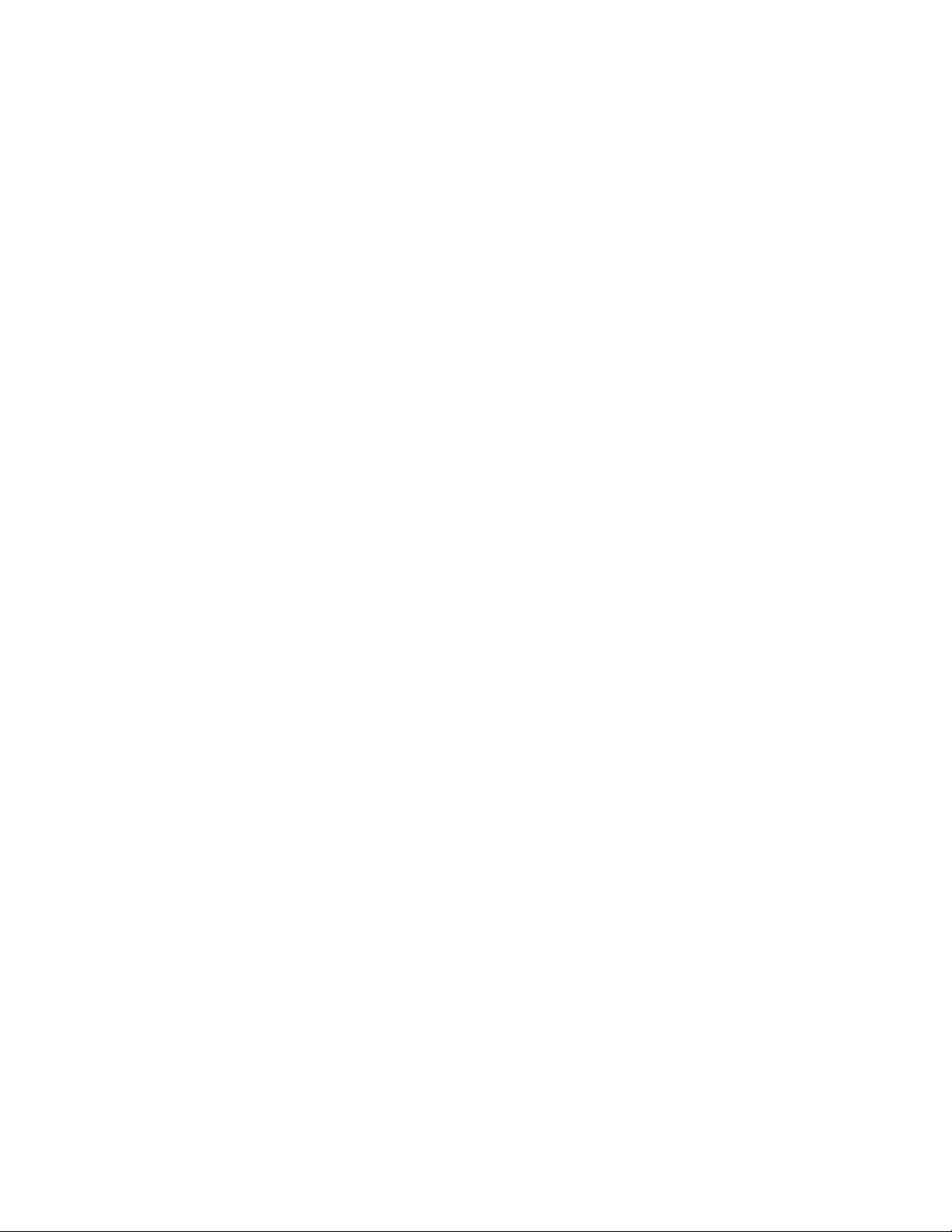
Table of Contents
Selecting Color Effects.............................................................................7-9
Adjusting the Color Balance.................................................................7-9
Adjusting the Color Shift.....................................................................7-10
Layout Adjustments..............................................................................7-10
Output Format Adjustments..............................................................7-14
Advanced Copying............................................................................................................7-19
Building a Job........................................................................................................7-19
Printing a Sample Copy.....................................................................................7-21
Combining Original Sets....................................................................................7-21
Delete Outside/Delete Inside..........................................................................7-22
Saving Copy Settings..........................................................................................7-23
Folding......................................................................................................................7-23
8 Scanning.......................................................................................................8-1
Scanning Overview..............................................................................................................8-1
Loading Original Documents..........................................................................................8-2
Document Glass......................................................................................................8-2
Document Feeder...................................................................................................8-3
Storing a Scan to a Folder................................................................................................8-3
Scanning to a Folder..............................................................................................8-3
Printing Stored Files at the Printer...................................................................8-4
Additional Send from Folder Options.............................................................8-4
Using Job Flow Sheets..........................................................................................8-5
Printing Stored Files using CentreWare Internet Services......................8-5
Retrieving Scanned Files to Your Computer Using CentreWare
Internet Services...............................................................................................8-6
Creating a Folder.....................................................................................................8-7
Deleting a Folder.....................................................................................................8-8
Scanning to a Network File Repository.......................................................................8-9
Scanning to an Email Address........................................................................................8-9
Setting Email Options........................................................................................8-10
Scanning to a Computer.................................................................................................8-11
Scanning to a Home Directory.....................................................................................8-11
Storing to a USB Flash Drive.........................................................................................8-12
Setting Scan Options.......................................................................................................8-13
Scan Settings.........................................................................................................8-13
Additional Scanning Options..........................................................................8-13
Advanced Settings...............................................................................................8-13
Layout Adjustment..............................................................................................8-14
Filing Options.........................................................................................................8-14
Using the Xerox® Scan Utility.....................................................................................8-15
Xerox® Color 550/560/570 Printervi
User Guide
Page 9
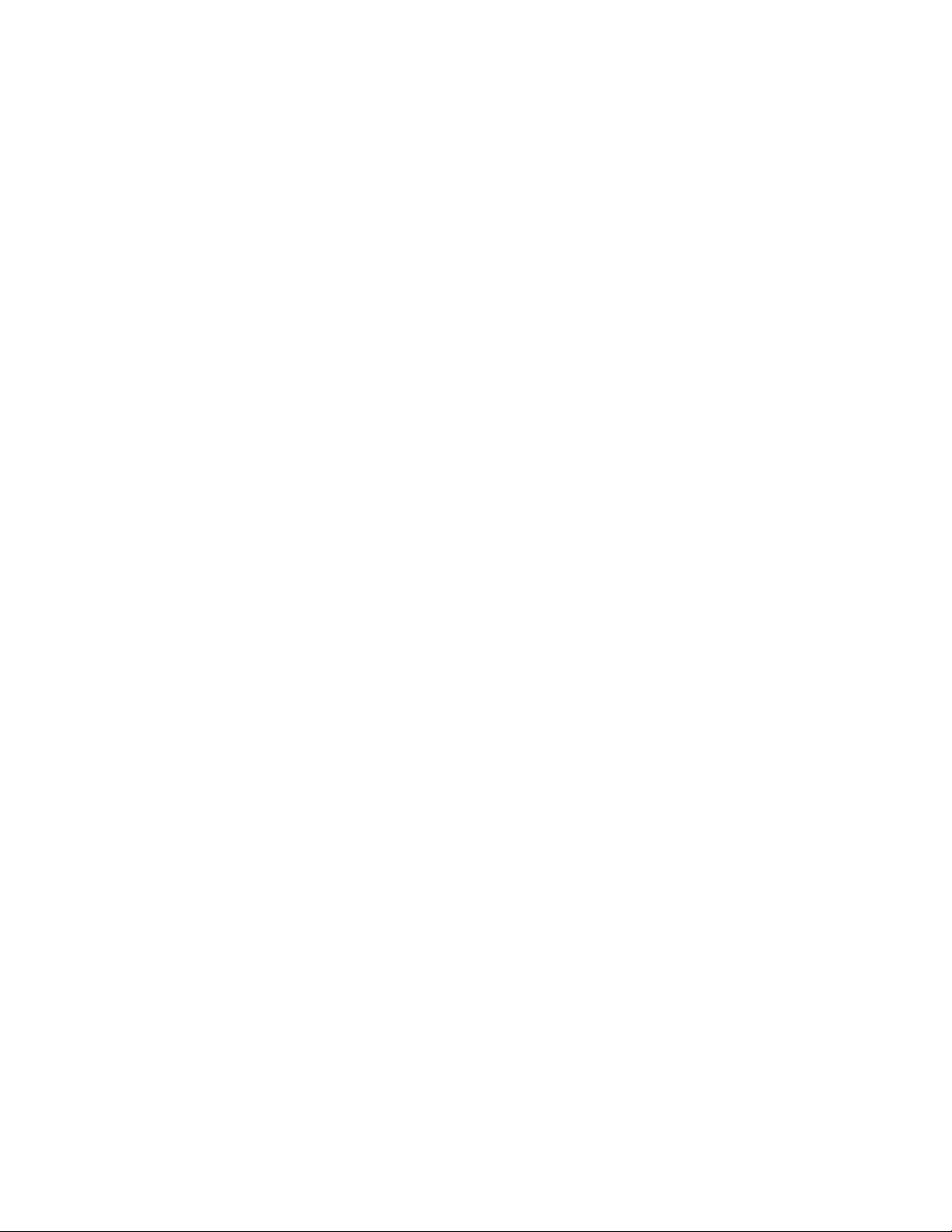
Table of Contents
Overview..................................................................................................................8-15
Creating a Scan Template................................................................................8-16
Scanning to a Template....................................................................................8-17
Importing Scanned Files into an Application...........................................8-17
Importing Scanned Images into a Windows Application
(TWAIN)...............................................................................................8-17
Using the WIA Image Manager in a Windows
Application..........................................................................................8-18
Using the Xerox Scan Utility in a Macintosh OS X
Application (TWAIN)......................................................................8-18
9 Faxing.............................................................................................................9-1
Fax Overview..........................................................................................................................9-1
Loading Original Documents..........................................................................................9-2
Document Glass......................................................................................................9-2
Document Feeder...................................................................................................9-2
Sending a Fax........................................................................................................................9-3
Server Fax................................................................................................................................9-4
Sending a Server Fax.............................................................................................9-4
Sending an Internet Fax....................................................................................................9-5
Faxing from Your Computer.............................................................................................9-5
Receiving Faxes.....................................................................................................................9-6
Selecting Fax Options.........................................................................................................9-6
Setting 2-Sided Faxing.........................................................................................9-6
Selecting the Original Type.................................................................................9-7
Setting the Fax Resolution..................................................................................9-7
Adjusting Image Quality.....................................................................................9-7
Lighten/Darken...........................................................................................9-7
Image Enhancement–Auto Suppression.........................................9-7
Adjusting Layout.....................................................................................................9-7
Adjusting the Original Size....................................................................9-8
Book Faxing.................................................................................................9-8
Reduce/Enlarge..........................................................................................9-8
Additional Fax Options.........................................................................................9-8
More Fax Options....................................................................................................9-9
Internet Fax Options.............................................................................................9-9
Adding Address Book Entries........................................................................................9-10
Adding an Individual Address.........................................................................9-10
Deleting an Individual Address......................................................................9-11
Adding a Group.....................................................................................................9-11
Deleting a Group..................................................................................................9-11
User Guide
viiXerox® Color 550/560/570 Printer
Page 10
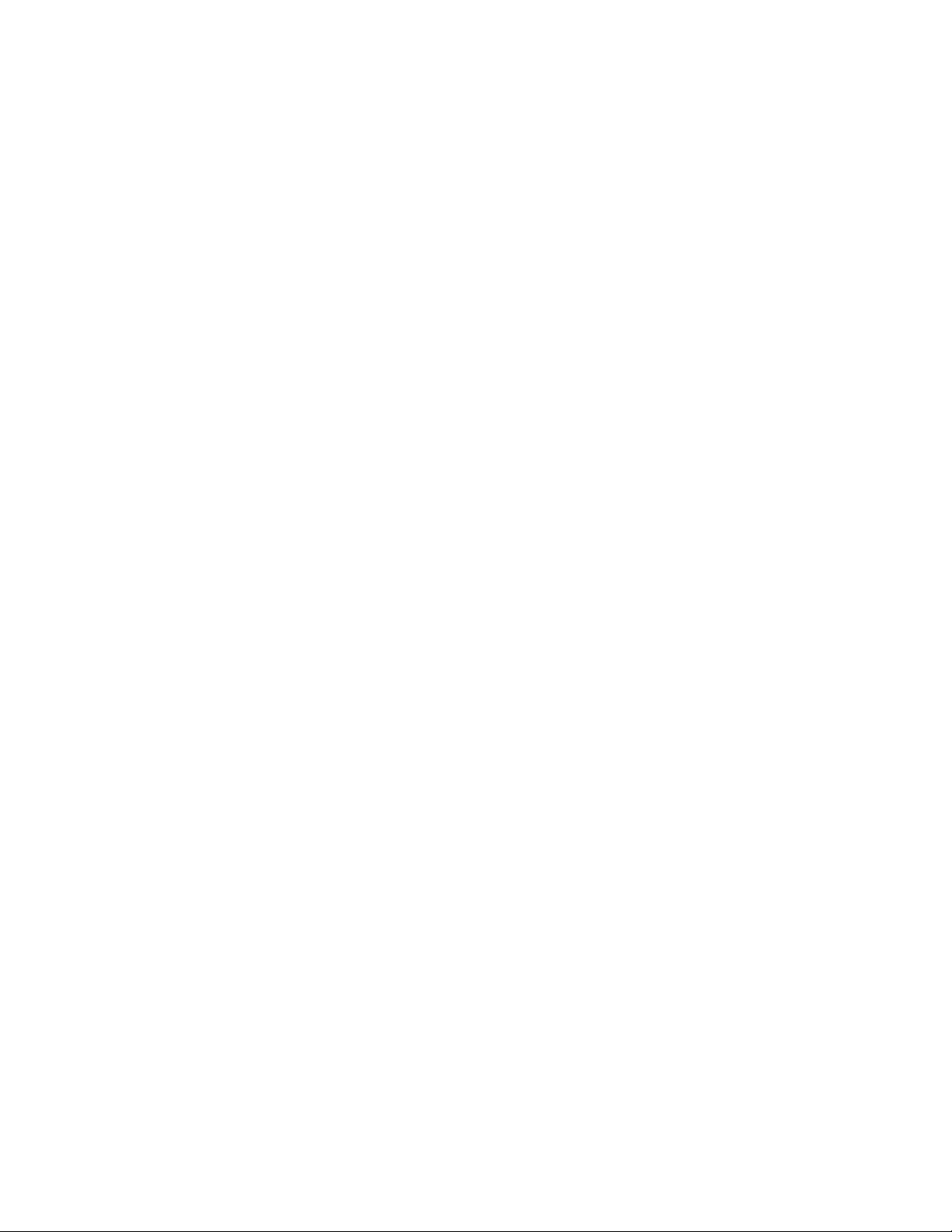
Table of Contents
Using Chain Dial...................................................................................................9-11
Creating Fax Comments.................................................................................................9-12
10 Maintenance..........................................................................................10-1
General Precautions.........................................................................................................10-1
Locating the Serial Number..........................................................................................10-2
Billing and Usage Information....................................................................................10-2
Cleaning the Printer..........................................................................................................10-3
Cleaning the Document Glass and Document Cover............................10-3
Cleaning the Exterior..........................................................................................10-4
Ordering Supplies..............................................................................................................10-4
Consumables..........................................................................................................10-4
When to Order Supplies.....................................................................................10-5
Routine Maintenance Items.........................................................................................10-5
Replacing the Toner Cartridges......................................................................10-6
Replacing the Fuser.............................................................................................10-8
Replacing the Waste Toner Container.........................................................10-9
Replacing the Drum Cartridges...................................................................10-11
Replacing the Charge Corotron...................................................................10-14
Staple Replacement - Advanced Finisher or Professional
Finisher............................................................................................................10-15
Main Staple Replacement for Standard Finisher or Booklet Maker
Finisher............................................................................................................10-15
Booklet Maker Staple Replacement for Booklet Maker
Finisher............................................................................................................10-18
Recycling Supplies..........................................................................................................10-19
11 Troubleshooting....................................................................................11-1
Control Panel Messages..................................................................................................11-1
General Troubleshooting................................................................................................11-2
Printer Does Not Turn On..................................................................................11-2
Printing Takes Too Long.....................................................................................11-2
Printer Resets or Turns Off Frequently.........................................................11-3
2-Sided Printing Problems................................................................................11-3
Scanner Error..........................................................................................................11-3
Troubleshooting Paper Jams........................................................................................11-3
The Printer Pulls Multiple Sheets Together................................................11-3
Paper Jam Message Stays On.........................................................................11-4
Media Misfeeds.....................................................................................................11-4
Clearing Paper Jams.........................................................................................................11-5
Clearing Paper Jams from Tray 1, Tray 2, Tray 3 or Tray 4..................11-5
Clearing Paper Jams from Tray 5 (Bypass Tray)......................................11-6
Xerox® Color 550/560/570 Printerviii
User Guide
Page 11

Table of Contents
Clearing Paper Jams in Document Feeder.................................................11-6
Clearing Paper Jams in the High Capacity Feeder..................................11-6
Clearing Paper Jams in the Oversized High Capacity Feeder.............11-7
Clearing Paper Jams in the Fuser...................................................................11-7
Clearing Paper Jams in the Professional Finisher....................................11-7
Paper Jams under the Top Cover......................................................11-7
Clearing Paper Jams in the Ouput Tray.......................................................11-8
Clearing Paper Jams in the Inverter.............................................................11-9
Clearing Hole Punch Jams.............................................................................11-10
Clearing Staple Jams.....................................................................................................11-10
Clearing Staple jams in the Advanced Finisher or Professional
Finisher............................................................................................................11-10
Clearing Staple Jams in the Standard Finisher.....................................11-11
Clearing Booklet Maker Staple Jams in the Booklet Maker
Finisher............................................................................................................11-12
Print Quality Problems..................................................................................................11-14
Copy and Scan Problems.............................................................................................11-15
Fax Problems.....................................................................................................................11-15
Problems Sending Faxes.................................................................................11-15
Problems Receiving Faxes..............................................................................11-16
Getting Help.....................................................................................................................11-17
Control Panel Messages..................................................................................11-17
Alerts......................................................................................................................11-17
Web Resources....................................................................................................11-18
12 Printer Specifications..........................................................................12-1
Physical Specifications....................................................................................................12-1
Base Unit.................................................................................................................12-1
Base Unit with High Capacity Feeder and Standard Finisher............12-1
Environmental Specifications.......................................................................................12-2
Temperature and Relative Humidity............................................................12-2
Electrical Specifications..................................................................................................12-2
Performance Specifications...........................................................................................12-2
Resolution...............................................................................................................12-2
Print Speed..............................................................................................................12-3
Controller Specifications.................................................................................................12-3
Processor..................................................................................................................12-3
13 Standard/Booklet Maker Finisher..................................................13-1
Standard/Booklet Maker Finisher components.....................................................13-2
Manual decurling feature on the finisher..................................................13-4
Folding feature......................................................................................................13-5
User Guide
ixXerox® Color 550/560/570 Printer
Page 12
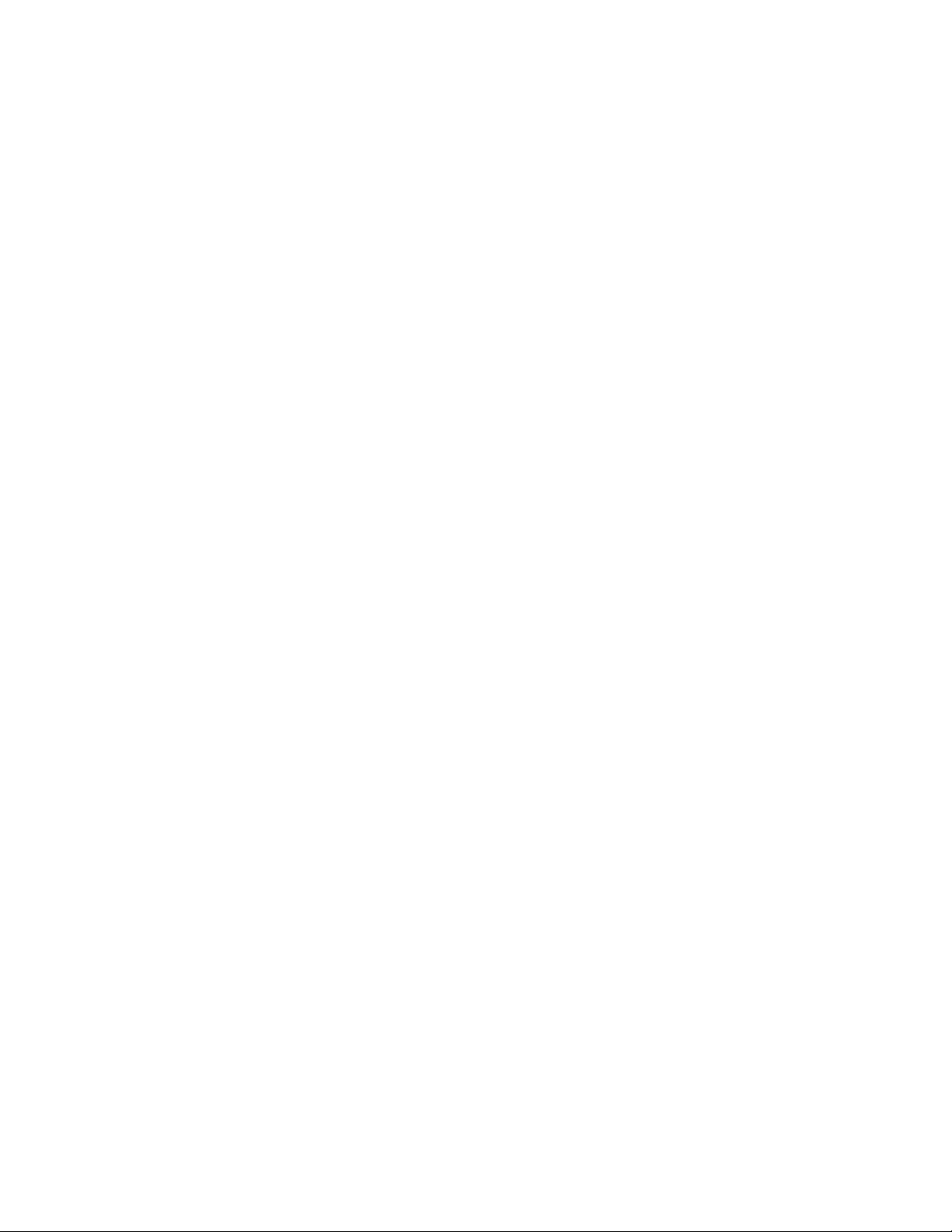
Table of Contents
Loading paper/tabs in Tray 8 (Post-Process Inserter).........................................13-6
Maintenance.......................................................................................................................13-8
Finisher Problem Solving..............................................................................................13-15
Specifications...................................................................................................................13-42
Fold types................................................................................................................13-5
Standard/Booklet Maker consumable supplies........................................13-8
Replace the standard staple cartridge........................................................13-8
Replace the booklet staple cartridge.........................................................13-10
Replacing the Staple Waste Container on the finisher......................13-11
Empty the Punch Waste Container............................................................13-14
Paper jams in Tray 8 (Post Process Inserter)...........................................13-15
Paper jams at lever 1a and knob 1c..........................................................13-16
Paper jams at lever 1d.....................................................................................13-17
Paper jams at lever 1b.....................................................................................13-19
Paper jams at lever 3b and 3d.....................................................................13-20
Paper jams at lever 3e and knob 3c...........................................................13-21
Paper jams at lever 3g and knob 3f...........................................................13-22
Paper jams at lever 4b and knob 3a..........................................................13-23
Paper jams at lever 2a and knob 3a..........................................................13-24
Paper jams at lever 2b and knob 2c..........................................................13-25
Paper jams at 2c, 2e, 2f, and 2d..................................................................13-26
Paper jams at 2d and lever 2g.....................................................................13-27
Paper jams at unit 4 and knob 4a..............................................................13-29
Paper jams at finisher top tray....................................................................13-30
Paper jams at finisher stacker tray.............................................................13-31
Paper jams at the optional booklet maker tray....................................13-32
Stapler faults.......................................................................................................13-32
Staple jams in the standard staple cartridge.........................................13-33
Staple jams in the booklet maker cartridge...........................................13-35
Reinserting the standard staple cartridge...............................................13-37
Fault codes...........................................................................................................13-39
Standard/Booklet Maker Finisher...............................................................13-42
Optional C/Z Folder..........................................................................................13-43
14 SquareFold Trimmer Module...........................................................14-1
Overview................................................................................................................................14-1
Identifying the components.........................................................................................14-2
Main components................................................................................................14-2
Paper path..............................................................................................................14-3
Control panel.........................................................................................................14-4
Square Fold feature..........................................................................................................14-5
Xerox® Color 550/560/570 Printerx
User Guide
Page 13
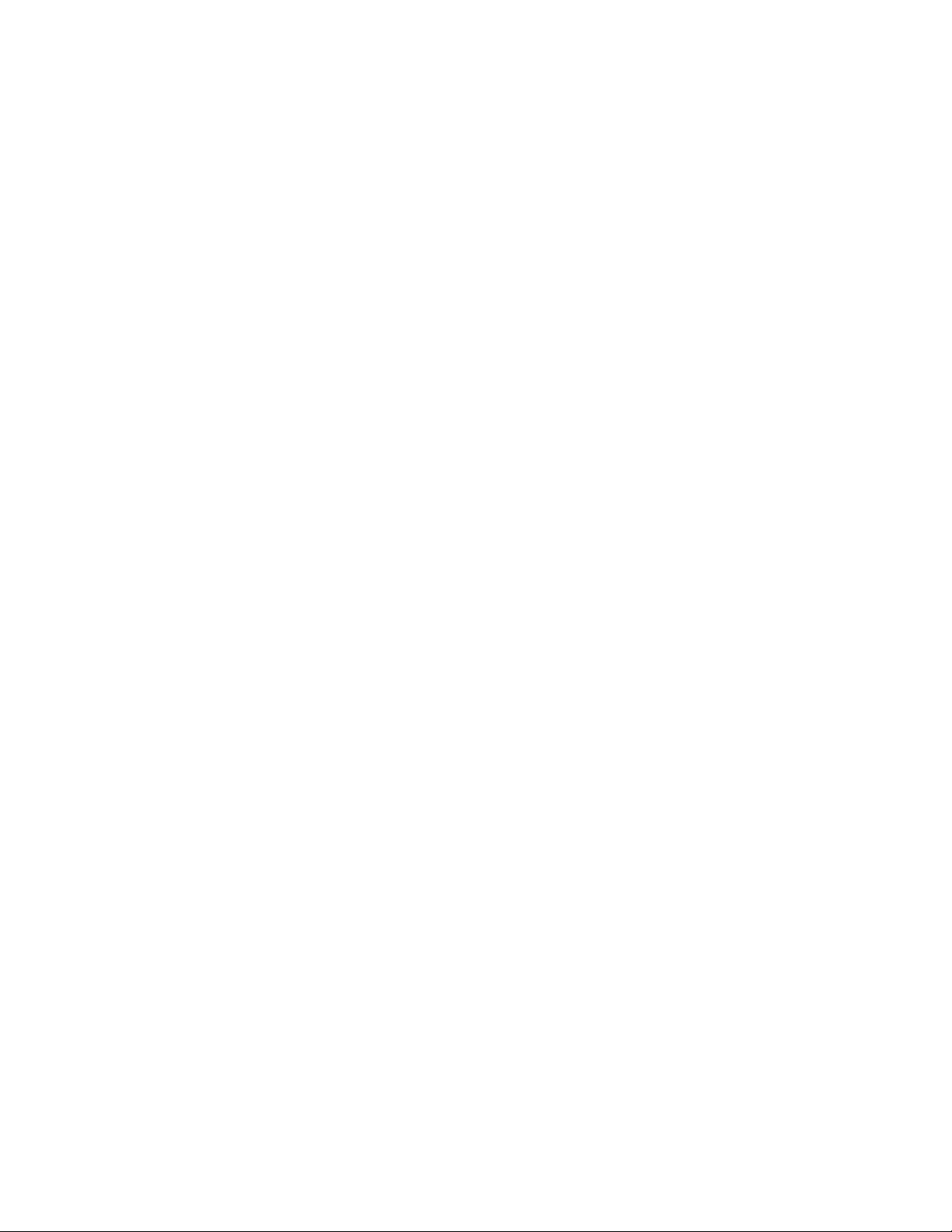
Table of Contents
Square fold options.............................................................................................14-5
Trimmer feature.................................................................................................................14-6
Trimmer options...................................................................................................14-7
Trim guidelines......................................................................................................14-8
Hints and tips......................................................................................................................14-9
Printing full-page images on booklets.........................................................14-9
Follow these tips................................................................................................14-10
Problem solving...............................................................................................................14-10
Jam clearance ....................................................................................................14-10
Clearing jams.........................................................................................14-11
Clearing E1/E2 jams............................................................................14-11
Clearing E3 jams..................................................................................14-13
Fault codes...........................................................................................................14-14
Technical data..................................................................................................................14-16
Specifications......................................................................................................14-16
15 Regulatory Information.....................................................................15-1
Basic Regulations..............................................................................................................15-1
United States FCC Regulations......................................................................15-1
Canada (Regulations).........................................................................................15-2
European Union Radio Interference............................................................15-2
Environmental Information..........................................................................................15-3
Ozone Release.......................................................................................................15-3
ENERGY STAR .......................................................................................................15-3
EPEAT® USA..........................................................................................................15-4
Environmental Choice........................................................................................15-4
Other Regulations.............................................................................................................15-4
Turkey RoHS Regulation....................................................................................15-4
Russia (GOST Compliance)...............................................................................15-5
Copy Regulations...............................................................................................................15-5
United States.........................................................................................................15-5
Canada.....................................................................................................................15-7
Other Countries.....................................................................................................15-8
Fax Regulations..................................................................................................................15-8
United States.........................................................................................................15-8
Fax Send Header Requirements........................................................15-8
Data Coupler Information..................................................................15-8
Canada..................................................................................................................15-10
European Union.................................................................................................15-11
Radio Equipment and Telecommunications Terminal
Equipment Directive.....................................................................15-11
User Guide
xiXerox® Color 550/560/570 Printer
Page 14
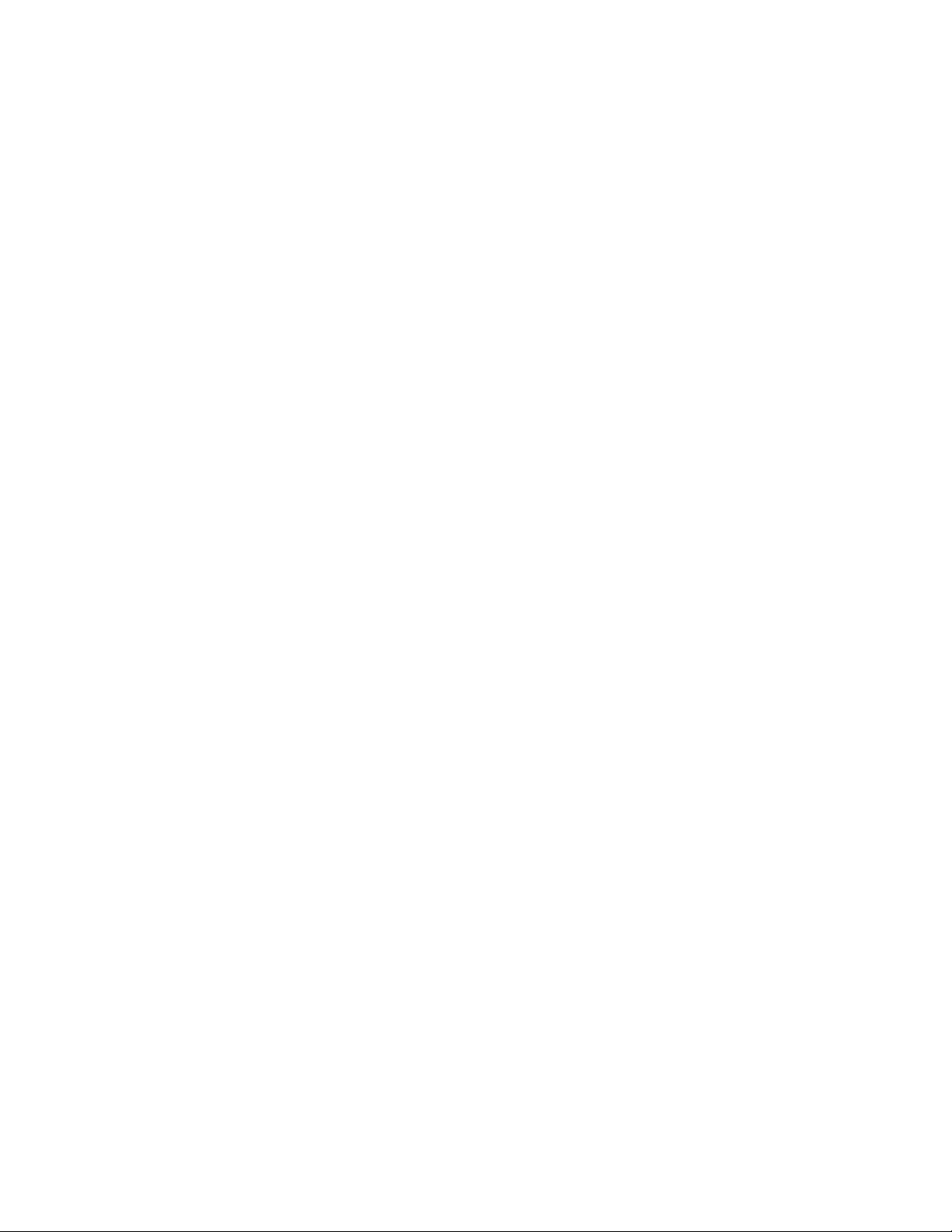
Table of Contents
South Africa.........................................................................................................15-11
Material Safety Data Sheets......................................................................................15-11
16 Recycling and Disposal......................................................................16-1
Guidelines and Information..........................................................................................16-1
All Countries...........................................................................................................16-1
North America.......................................................................................................16-1
European Union....................................................................................................16-1
WEEE Directive 2002/96/EC...............................................................16-1
Domestic/Household Environment.................................................16-2
Professional/Business Environment.................................................16-2
For Business Users in the European Union...................................16-2
Collection and Disposal of Equipment and Batteries.........................................16-3
Note for the Battery Symbol...........................................................................16-3
Disposal Outside of the European Union................................................................16-4
Battery Removal...................................................................................................16-4
Other Countries.....................................................................................................16-4
Xerox® Color 550/560/570 Printerxii
User Guide
Page 15
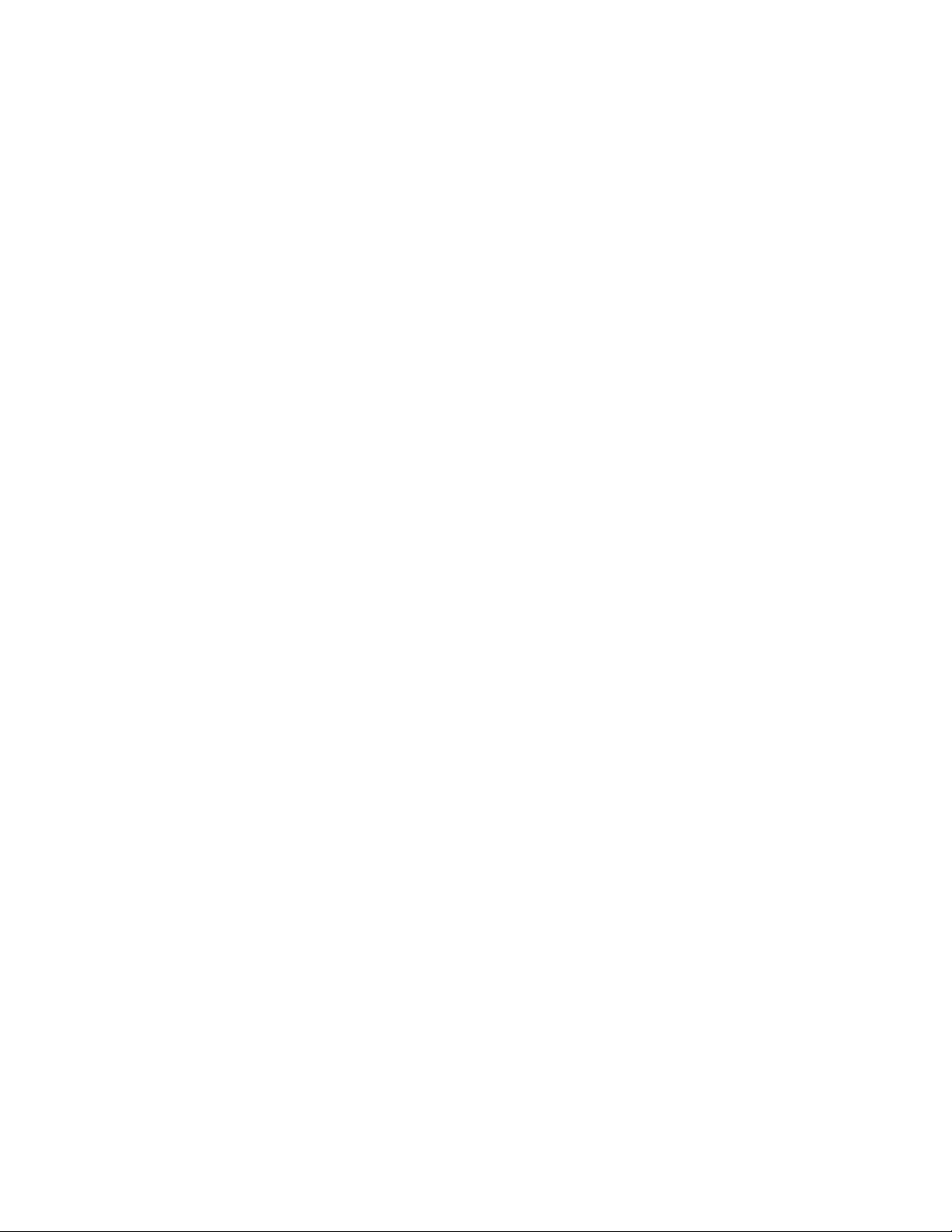
1
Safety
Your printer and the recommended supplies have been designed and tested to meet
strict safety requirements. Attention to the following information ensures the continued
safe operation of your Xerox® printer.
This chapter contains the following sections:
• Electrical Safety
• Operational Safety
• Maintenance Safety
• Printer Symbols
• Environmental, Health, and Safety Contact Information
Notices and Safety
Please read the following instructions carefully before operating your printer. Refer to
these instructions to ensure the continued safe operation of your printer.
Your Xerox® printer and supplies are designed and tested to meet strict safety
requirements. These include safety agency evaluation and certification, and compliance
with electromagnetic regulations and established environmental standards.
The safety and environment testing and performance of this product have been verified
using Xerox materials only.
Note
Unauthorized alterations, which can include the addition of new functions or connection
of external devices, can affect the product certification. Please contact your Xerox
representative for more information.
User Guide
1-1Xerox® Color 550/560/570 Printer
Page 16
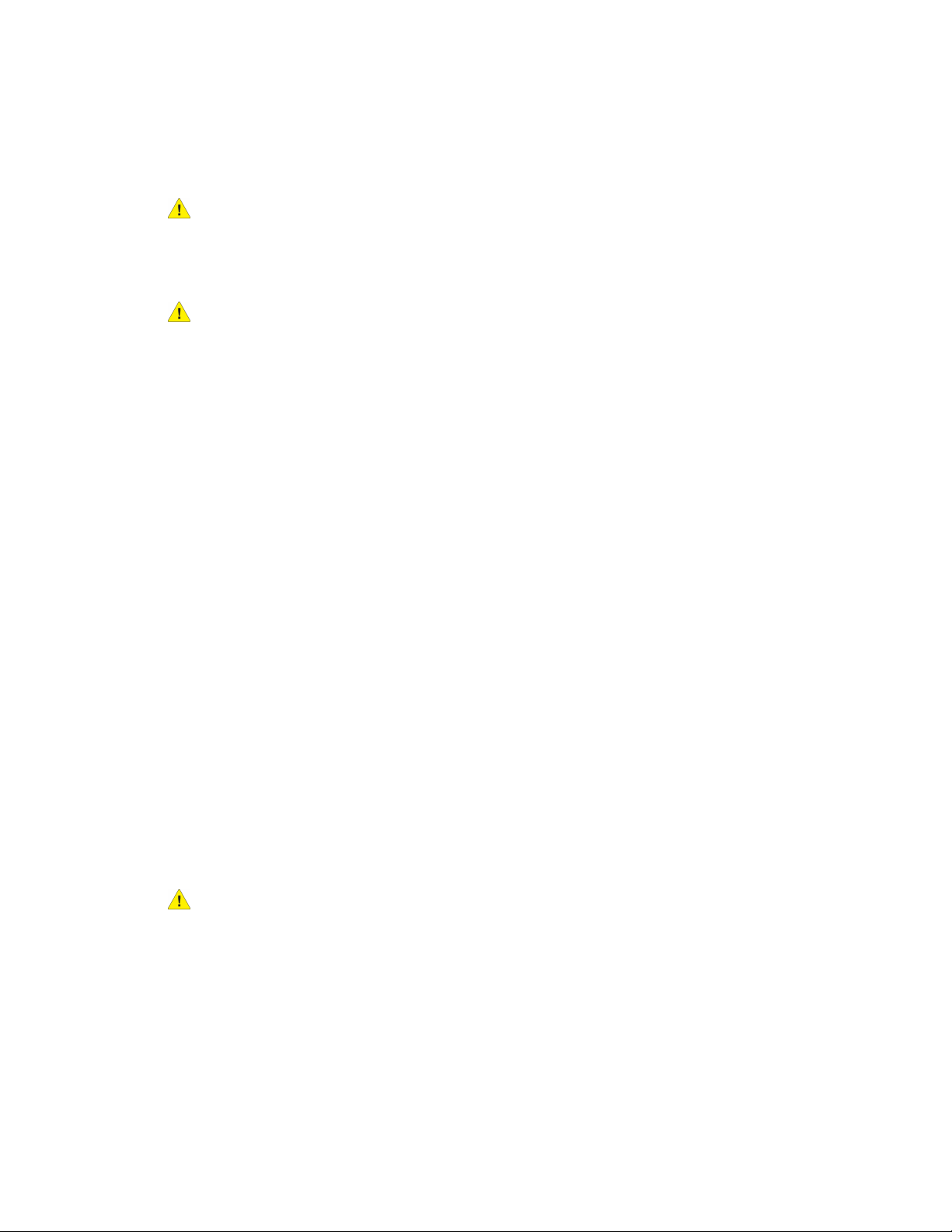
Safety
Electrical Safety
Warning
Do not push objects, including paper clips or staples, into slots or openings on the printer.
Making contact with a voltage point or shorting out a part could result in fire or electrical
shock.
Warning
Do not remove the covers or guards that are fastened with screws unless you are installing
optional equipment and are specifically instructed to do so. Power should be off when
performing these installations. Disconnect the power cord when removing covers and
guards for installing optional equipment. Except for user-installable options, there are
no parts that you can maintain or service behind these covers.
The following are hazards to your safety:
• The power cord is damaged or frayed
• Liquid is spilled into the printer
• The printer is exposed to water
• The printer emits smoke or the surface is unusually hot
• The printer emits unusual noise or odors
• The printer causes a circuit breaker, fuse, or other safety device to activate
If any of these conditions occur, do the following:
1. Turn off the printer immediately.
2. Disconnect the power cord from the electrical outlet.
3. Call an authorized service representative.
Electrical Supply
This printer shall be operated from the type of electrical supply indicated on the printer's
data plate label. If you are not sure that your electrical supply meets the requirements,
please consult a licensed electrician for advice.
Warning
This printer must be connected to a protective earth circuit. This printer is supplied with
a plug that has a protective earth pin. This plug will only fit into an earthed electrical
outlet. This is a safety feature. If you are unable to insert the plug into the outlet, contact
a licensed electrician to replace the outlet.
Xerox® Color 550/560/570 Printer1-2
User Guide
Page 17
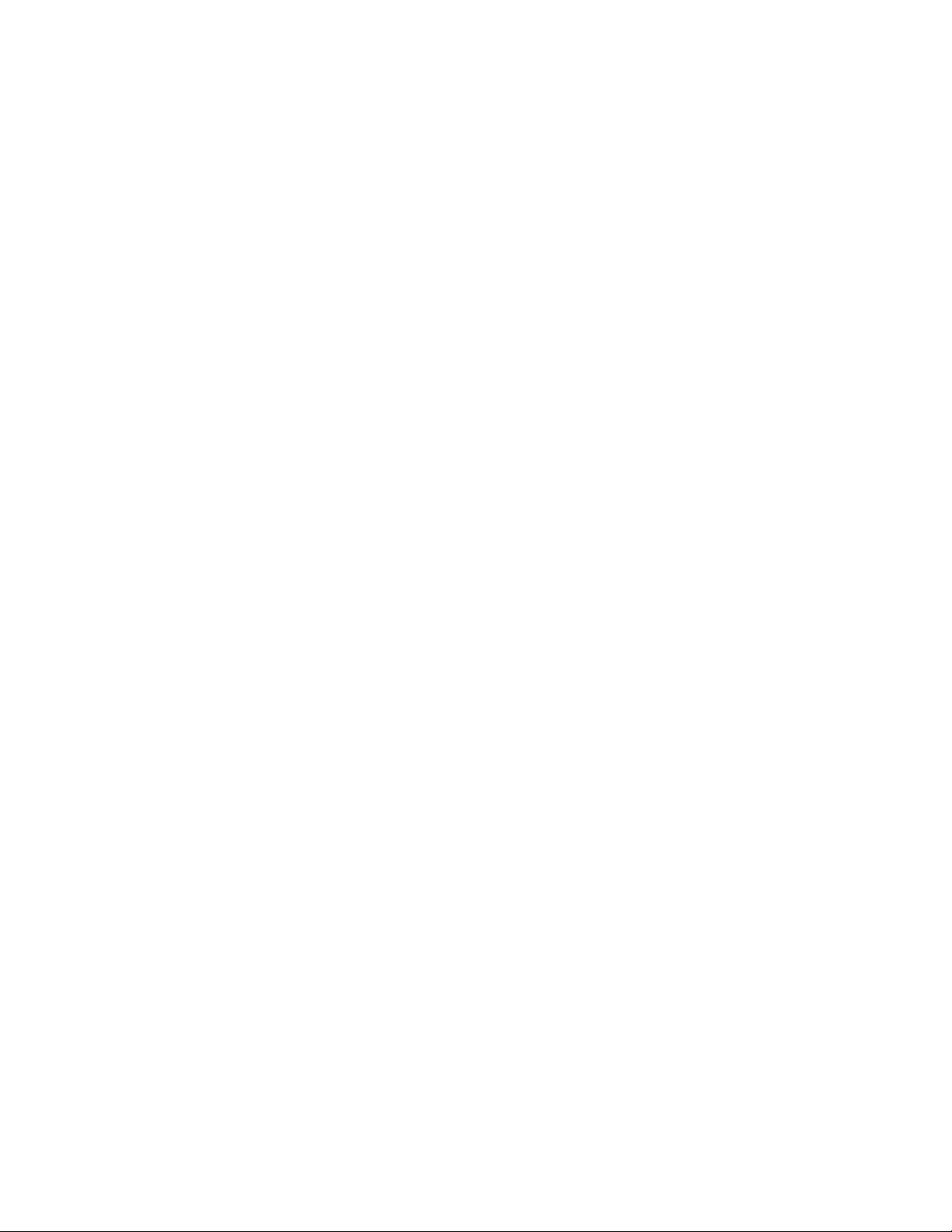
Safety
Power Cord
Avoid the potential of electrical shock by ensuring that the printer is grounded properly.
Electrical products can be hazardous if misused.
• Use the power cord supplied with your printer.
• Plug the power cord directly into a properly grounded electrical power outlet. Ensure
that each end of the cord is connected securely. If you do not know if an outlet is
grounded, have the outlet checked by a qualified electrician.
• Do not use a ground adaptor plug to connect the printer to an electrical outlet that
does not have a ground connection terminal.
• Verify that the printer is plugged into an outlet that is providing the correct voltage
and power. Review the electrical specification of the printer with an electrician if
necessary.
• Do not unplug or plug the power cord while the printer is turned on.
• To avoid electrical shock and damage to the cord, grasp the plug when unplugging
the power cord.
• The electrical outlet must be near the printer and must be easily accessible.
• Do not use an extension cord or power strip.
• Do not use a ground adapter plug to connect the printer to an electrical outlet that
does not have a ground connection terminal.
• Do not place the printer in an area where people might step on the power cord.
• Do not place objects on the power cord.
• Replace the power cord if it becomes frayed or worn.
The printer must be turned off before removing the power cord. For instructions on
turning the printer off, refer to Turning the Printer Off.
The power cord is attached to the printer as a plug-in device on the back of the printer.
If it is necessary to disconnect all electrical power from the printer, disconnect the power
cord from the electrical outlet.
Emergency Power Off
If any of the following conditions occur, turn off the printer immediately and disconnect
the power cable from the electrical outlet. Contact an authorized Xerox Service
Representative to correct the problem:
• The printer emits unusual odors or makes unusual noises.
• The power cable is damaged or frayed.
• A wall panel circuit breaker, fuse, or other safety device has been tripped.
• Liquid is spilled into the printer.
• The printer is exposed to water.
• Any part of the printer is damaged
User Guide
1-3Xerox® Color 550/560/570 Printer
Page 18
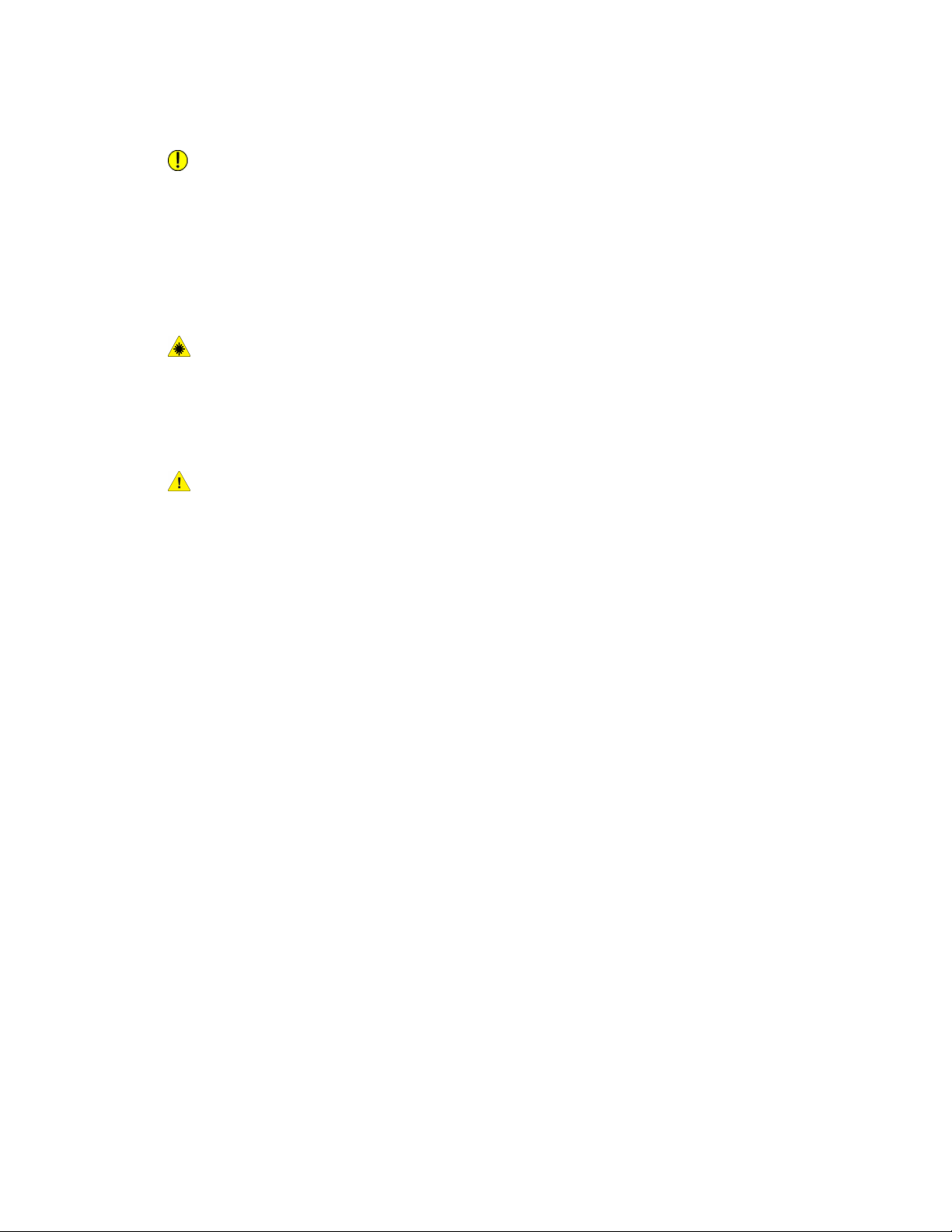
Safety
Telephone Line Cord
Caution
To reduce the risk of fire, use only No. 26 American Wire Gauge (AWG) or larger
telecommunication line cord.
Laser Safety
Laser Warning
This printer complies with laser printer performance standards set by governmental,
national, and international agencies and is certified as a Class 1 Laser Product. The
printer does not emit hazardous light because the beam is totally enclosed during all
modes of customer operation and maintenance.
Warning
Use of controls, adjustments, or performance of procedures other than those specified
in this manual can result in hazardous radiation exposure.
Operational Safety
Your printer and supplies were designed and tested to meet strict safety requirements.
These include safety agency examination, approval, and compliance with established
environmental standards.
Your attention to the following safety guidelines helps to ensure the continued, safe
operation of your printer.
Printer Location
• Place the printer on a level, solid non-vibrating surface with adequate strength to
hold the weight of the printer. The base printer weight without any packaging
materials is approximately 265 kg (583 lb.).
• Do not block or cover the slots or openings on the printer. These openings are provided
for ventilation and to prevent overheating of the printer.
• Place the printer in an area where there is adequate space for operation and servicing.
• Place the printer in a dust-free area.
• Do not store or operate the printer in an extremely hot, cold, or humid environment
For optimum performance environmental specifications, see Environmental
Specifications.
Xerox® Color 550/560/570 Printer1-4
User Guide
Page 19
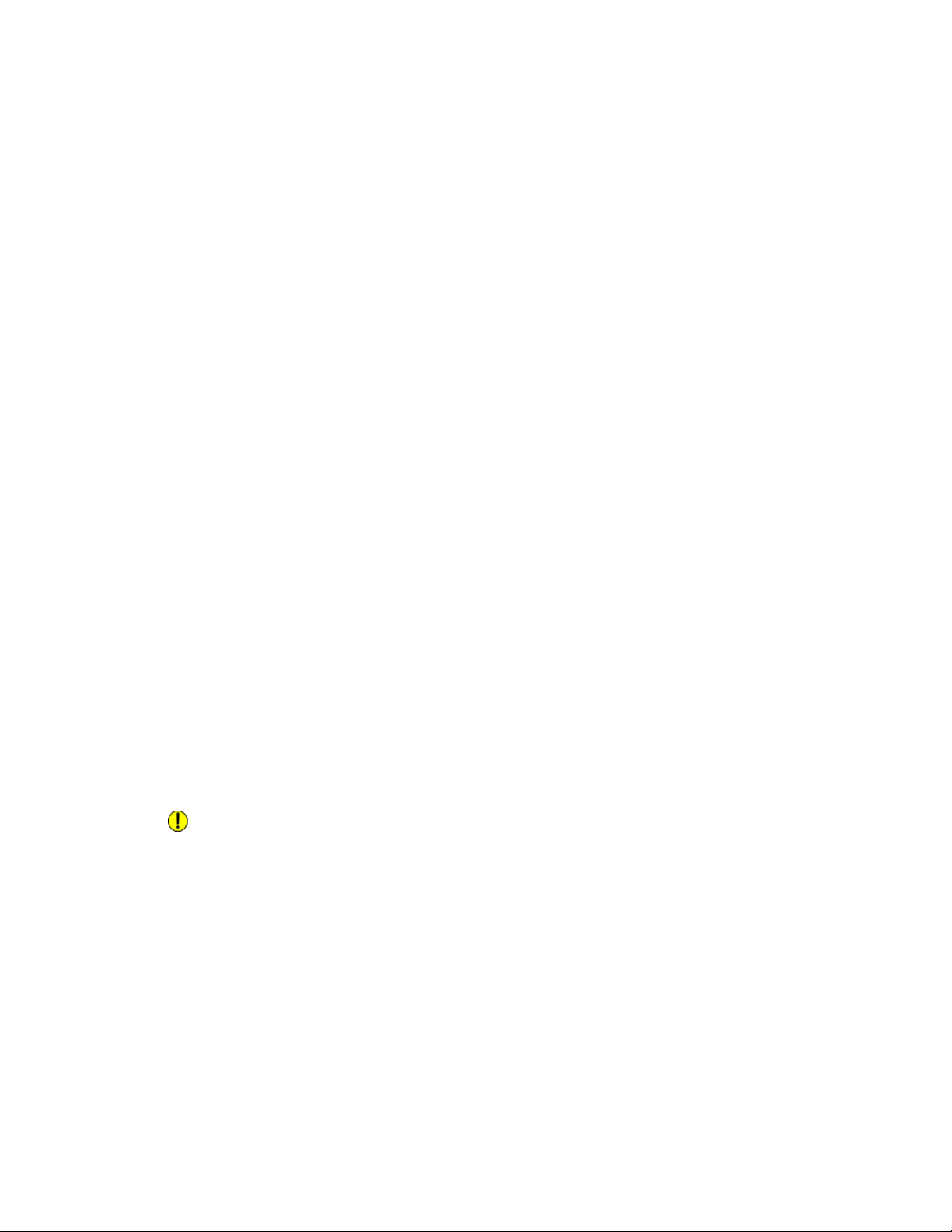
Safety
• Do not place the printer near a heat source.
• Do not place the printer in direct sunlight to avoid exposure to light-sensitive
components.
• Do not place the printer where it is directly exposed to the cold air flow from an air
conditioning unit.
• Do not place the printer in locations susceptible to vibrations.
Operational Guidelines
When the printer is printing:
• Do not remove the paper source tray that you selected using either the printer driver
or control panel.
• Do not open the doors.
• Do not move the printer.
• Keep hands, hair, neckties, and so on., away from the exit and feed roller.
• Covers, which require tools for removal, protect the hazard areas within the printer.
Do not remove the protective covers.
Printer Supplies
• Use the supplies specifically designed for your printer. The use of unsuitable materials
may cause poor performance and a possible safety hazard.
• Follow all warnings and instructions marked on, or supplied with, the printer, options,
and supplies.
• Store all supplies in accordance with the instructions given on the package or
container.
• Keep all supplies away from the reach of children.
• Never burn supplies.
• When handling supplies, avoid skin or eye contact. Eye contact can cause irritation
and inflammation. Do not attempt to disassemble supplies, which can increase the
risk of skin or eye contact.
Caution
Use of non-Xerox supplies is not recommended. The Xerox Warranty, Service Agreements,
and Total Satisfaction Guarantee do not cover damage, malfunction, or degradation
of performance caused by use of non-Xerox supplies, or the use of Xerox supplies not
specified for this printer. The Total Satisfaction Guarantee is available in the United
States and Canada. Coverage may vary outside these areas; please contact your local
Xerox Representative for details.
User Guide
1-5Xerox® Color 550/560/570 Printer
Page 20
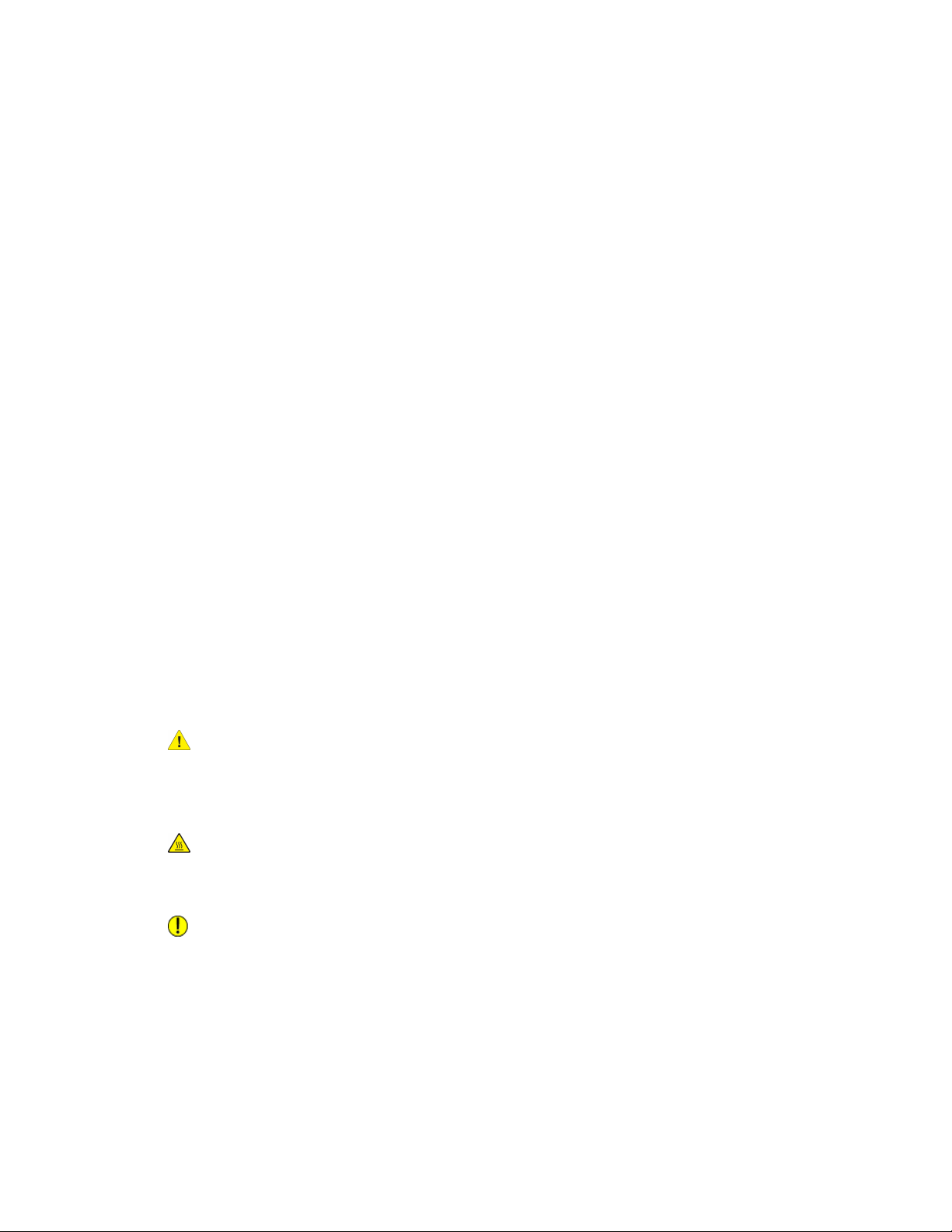
Safety
Ozone Release
During print operation, this printer produces a small quantity of ozone. The amount of
ozone released is not large enough to harm anyone adversely. However, install the printer
in a well-ventilated room. Be sure the room where the product is being used has adequate
ventilation, especially if you are printing a high volume of materials, or if the product is
being used continuously over a long period.
For more information about ozone, locate the Xerox publication Facts About Ozone at
http://www.xerox.com/downloads/usa/en/e/ehs_ozone_2005.pdf.
For more information in the United States and Canada, go to
www.xerox.com/environment. In other markets, contact your local Xerox representative
or go to www.xerox.com/environment_europe.
Maintenance Safety
• Do not attempt any maintenance procedure that is not specifically described in the
documentation supplied with your printer.
• Do not use aerosol cleaners. Clean with a dry lint-free cloth only.
• Do not burn any consumables or routine maintenance items. For information on
Xerox supplies recycling programs, go to www.xerox.com/gwa.
Printer Symbols
Warning
This symbol alerts users to areas of the product where there is the possibility of personal
injury. A warning indicates that an injury or loss of life may occur if an operating or
maintenance procedure, practice, or condition is not strictly observed.
Hot Warning
This symbol alerts users to areas of the product where there are heated surfaces, which
should not be touched.
Caution
This symbol alerts users to areas of the equipment, which require special attention to
avoid the possibility of personal injury or damage to the equipment. A caution indicates
that damage or destruction to hardware, software, or your data could occur if an
operating or maintenance procedure, practice, or condition is not strictly observed.
Xerox® Color 550/560/570 Printer1-6
User Guide
Page 21
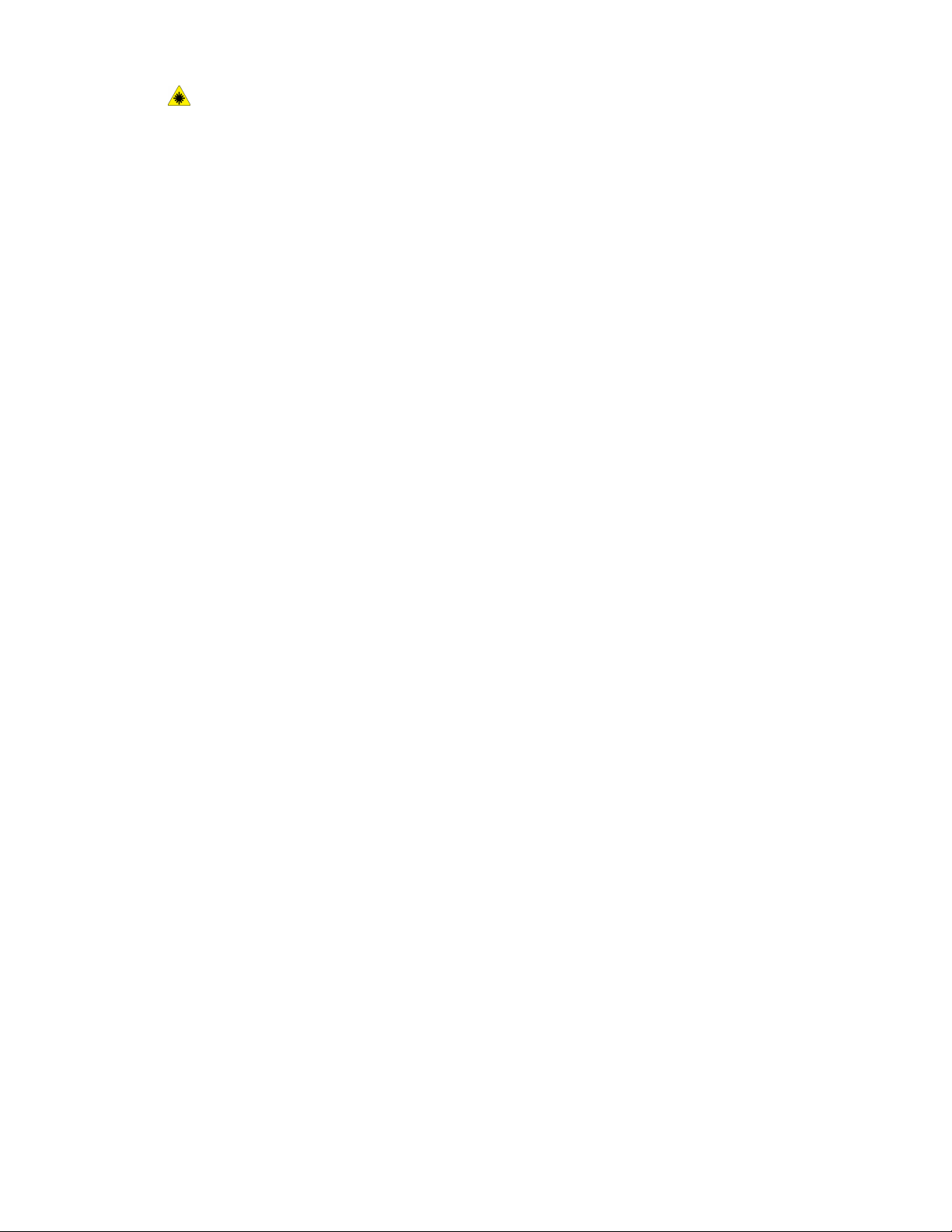
Safety
Laser Warning
This symbol indicates a Laser is being used in the equipment and alerts the user to refer
to the appropriate safety information.
Product Safety Certification
This product is certified by various NRTLs/NCBs to the following safety standards:
• UL60950-1/CSA22.2, No. 60950-1 (USA/Canada) Second Edition
• IEC60950-1:2005, (Second Edition) +A1:2009 and/or EN60950-1:2006 +A11:2009
+A1:2010 +A12:2011 (CB Scheme)
Environmental, Health, and Safety Contacts
For more information on Environment, Health, and Safety in relation to this Xerox product
and supplies, contact the following customer help lines:
United States: 1-800 828-6571
Canada: 1-800 828-6571
Europe: +44 1707 353 434
For product safety information in the United States, go to www.xerox.com/environment.
For product safety information in Europe, go to www.xerox.com/environment_europe.
User Guide
1-7Xerox® Color 550/560/570 Printer
Page 22
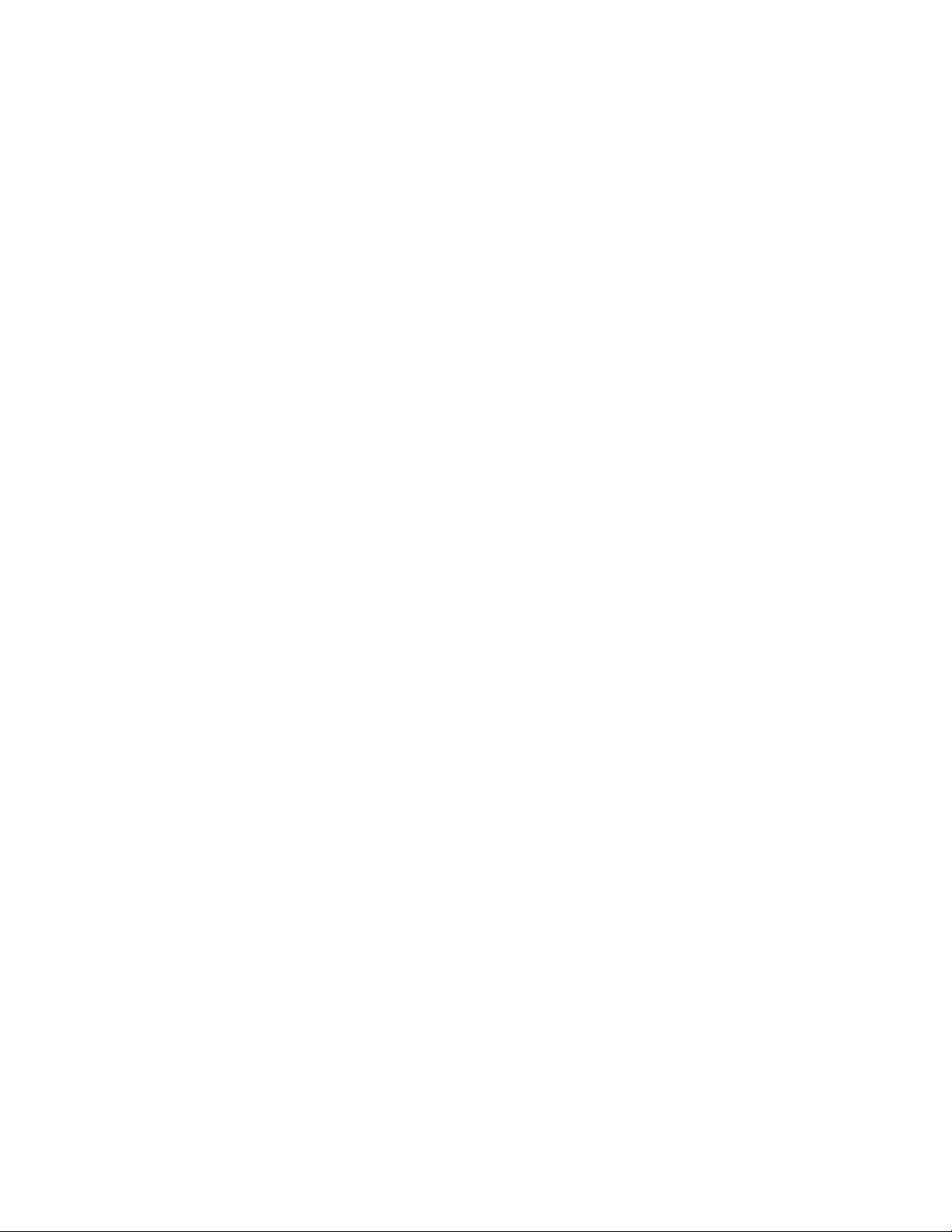
Safety
Xerox® Color 550/560/570 Printer1-8
User Guide
Page 23

Product Overview
This chapter contains the following sections:
• Introduction
• Control Panel
• Paper trays
• Consumables
• Optional Accessories
Introduction
2
Your machine is not simply a conventional copier. It is a digital light production printer
capable of being used for copying, scanning, faxing and printing documents both in
color and in black and white.
2-1Xerox® Color 550/560/570 Printer
User Guide
Page 24

Product Overview
Depending on the model, your machine will print/copy up to 50/60/70 color prints per
minute.
The Control Panel user interface on the printer is an easy-to-use touch screen for adjusting
settings and performing tasks.
Control Panel
The Control Panel is divided into four areas: Touch Screen, Pathway buttons, Keypad
and Feature buttons.
Xerox® Color 550/560/570 Printer2-2
User Guide
Page 25
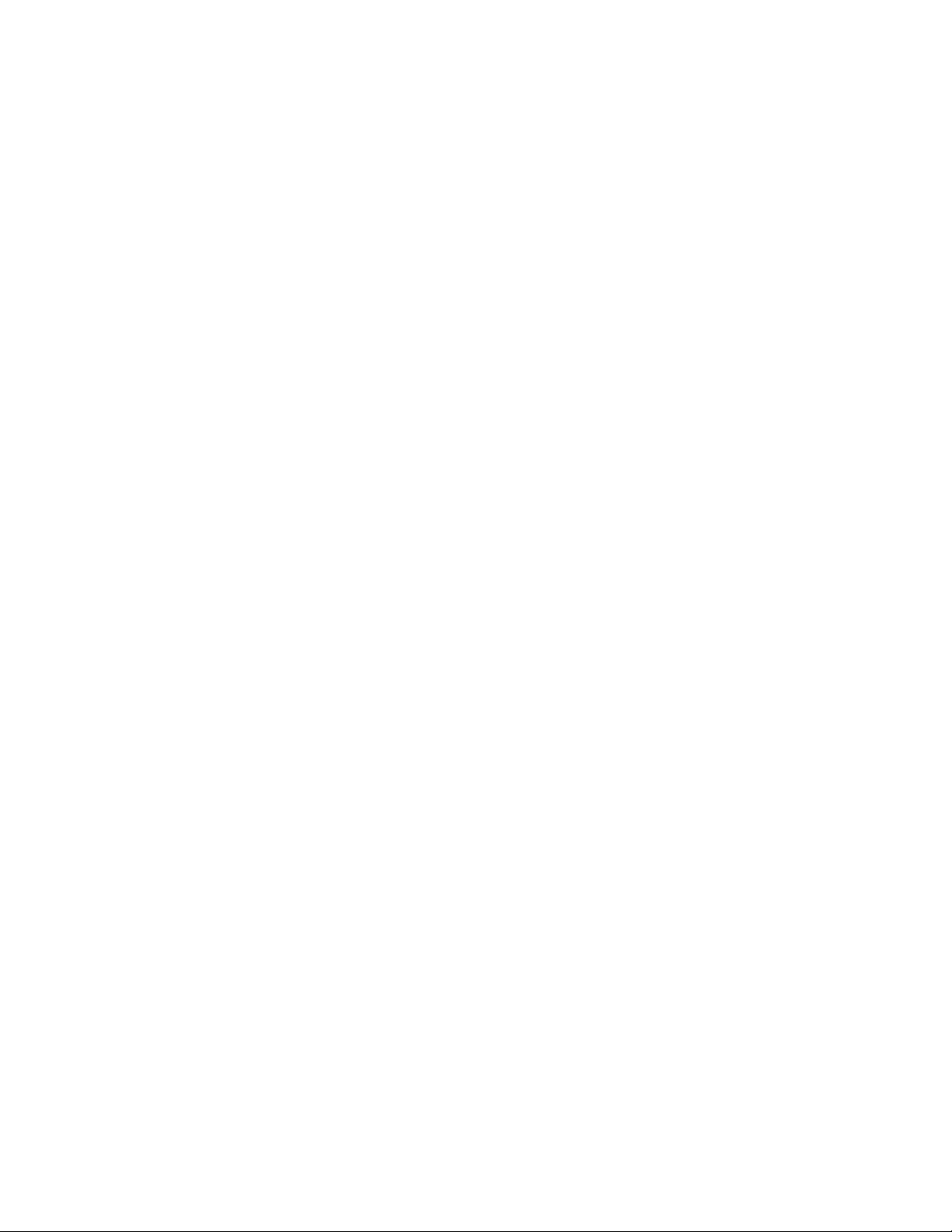
Product Overview
Touch Screen. The touch screen allows you to select all the available programming
1.
features. It also displays fault clearance procedures and general machine
information.
Services Home. Allows access to the All Services screen where all features (Copy,
2.
Fax, etc.) that are installed on the machine can be viewed and programmed.
Services. The Services button takes you to the last Service screen accessed.3.
Job Status. Displays job progress information on the touch screen.4.
Machine Status. Displays the current status of the machine on the touch screen.5.
Log In/Out. Provides password protected access to the System Administration
6.
menu used to adjust the defaults of the machine.
Energy Saver Button. If the Power Save option is selected, the machine will
7.
immediately enter low power mode. If there are any jobs in the queue, a second
pop-up screen displays.
Clear All. If pressed once, resets the default settings and displays the first screen
8.
for the current pathway. If pressed twice, resets all the features to their machine
default settings.
Stop. Temporarily stops the current job. Follow the message to cancel or resume
9.
your job.
Start. Starts the job.10.
Interrupt. Temporarily stops the current job to allow a priority job to be run.11.
Keypad buttons. Type letters and/or numbers when entering values or a password.12.
Language. Press to change the touch screen language and keyboard settings.13.
Help. Access the Online Help system.14.
Paper Trays
• Paper Trays 1 and 2
Trays 1 and 2 are identical. Each tray has a capacity of 500 sheets of 20 lb./75 gsm
paper. The trays are pulled out by the operator for loading. The trays accommodate
paper weights from 64-300 gsm (18 lb. bond - 80 lb. cover) and are fully adjustable
for all stock sizes in the range 7.2 x 5.5 in./182 x 140 mm to 13 x 19.2 in./330 x 488
mm. All stock types (pre-formatted paper, letterhead) can be used except for
envelopes. Stock can be loaded either long or short edge feed (portrait or landscape).
• Paper Trays 3 and 4
Tray 3 holds up to 870 sheets of 8.5 x 11 inch/A4 paper.
Tray 4 holds up to 1,140 sheets of 8.5 x 11 inch/A4 paper.
User Guide
2-3Xerox® Color 550/560/570 Printer
Page 26
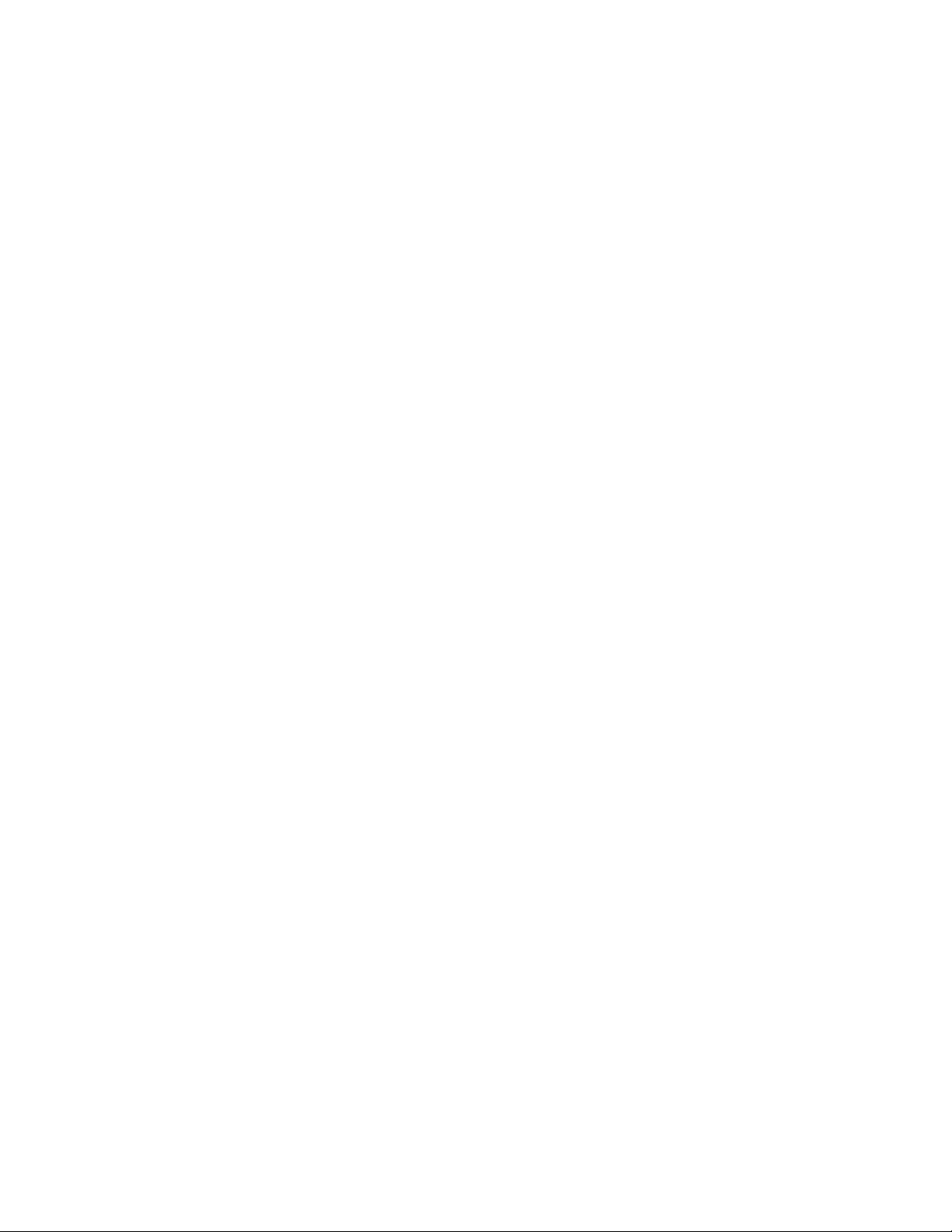
Product Overview
• Bypass Tray (Tray 5)
The Bypass Tray is a paper tray on the left hand side of your machine and can be
folded away when not in use. It accommodates all types of stock in a range of sizes
between 7.2 x 5.5 in./182 x 140 mm to 13 x 19.2 in./330 x 488 mm and has a capacity
of approximately 250 sheets of 20 lb./75 gsm bond paper or a maximum stack height
of 0.4
• Offset Catch Tray (OCT)
The OCT can hold up to 500 sheets of paper and allows each set or stack to be offset
from the previous to enable easy separation.
The OCT is equipped with cooling fans that prevent "blocking" (sticking together) of
the printed/copied output. The OCT fan can be adjusted for various paper weights.
For more feeding options, refer to the section Optional Finishing Accessories.
Consumables
There are several Consumables included in your machine. The machine will inform you
when you need to order a new module and when to install it.
• Drum Cartridges
The Drum Cartridges will provide approximately 30,000 images. The machine display
and this documentation will enable you to successfully install the new cartridges so
you do not have to wait for a service call.
• Toner Cartridges
The Toner Cartridges can be loaded while the machine is running. Supplied with the
toner cartridge is the waste toner container.
• Fuser
The fuser will provide approximately 200,000 prints or copies.
• Charge Corotron
The machine display and this documentation will enable you to successfully install
the new Charge Corotron so you do not have to wait for a service call.
• Waste Toner Container
The waste toner container will need changing after approximately30,000 prints or
copies at 6% area coverage.
Xerox® Color 550/560/570 Printer2-4
User Guide
Page 27
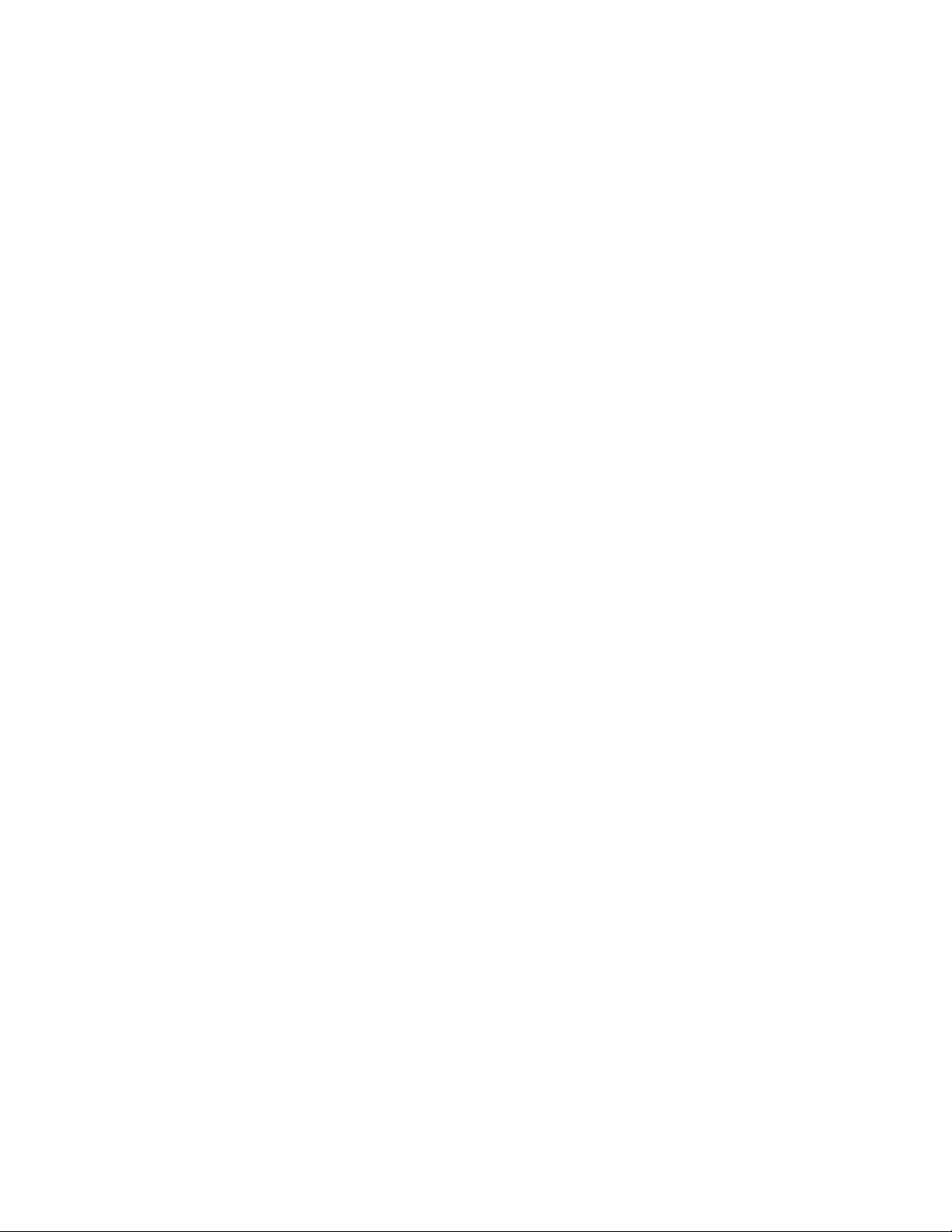
Product Overview
Optional Accessories
Finishing Devices
• Advanced Finisher
The Right Top Tray is used for stacked output, and can receive up to 500 sheets of
paper. The Stacker is used for offset and/or stapled output, and can hold up to 3000
sheets.
• Professional Finisher with Booklet Maker
The Right Top Tray is used for stacked output, and can receive up to 500 sheets of
paper. The Right Center Tray is used for offset and/or stapled output, and can hold
up to 1500 sheets. Both trays can be used for hole punched output (optional). The
Bottom Finisher Tray is used for receiving saddle-stapled booklets.
• Standard Finisher
This finisher provides a range of finishing/folding options. The required Interace
Module acts as a communication device and paper path between the printer and the
Light Production C Finisher.
Tray 8 (Post Process Inserter) is standard on this device and is used to load paper
that serves as separators and covers. Tray 8 holds up to 200 sheets.
The Top Tray is used for stacked output and can receive up to 500 sheets of 20 lb.
(80 gsm) paper.
The Stacker Tray is used for offset and/or stapled output and can hold up to 3000
sheets of 20 lb. (80 gsm) paper.
The Bottom Tray is the optional Booklet Maker Tray and is used for receiving
saddle-stapled booklets.
The optional Folder is used for C-folding and Z-folding of 8.5 x 11 in./A4 output and
11 x 17 in./A3.
• Booklet Maker Finisher
Contains all the features of the Standard Finisher as well as creates saddle-stitched
booklets of up to 25 sheets and from 8.5 x 11 in./A4 or 12 x 18 in./SRA3.
Note
The Interface Module is required for the Standard and Booklet Maker Finisher.
• Xerox SquareFold Trimmer Module
User Guide
2-5Xerox® Color 550/560/570 Printer
Page 28
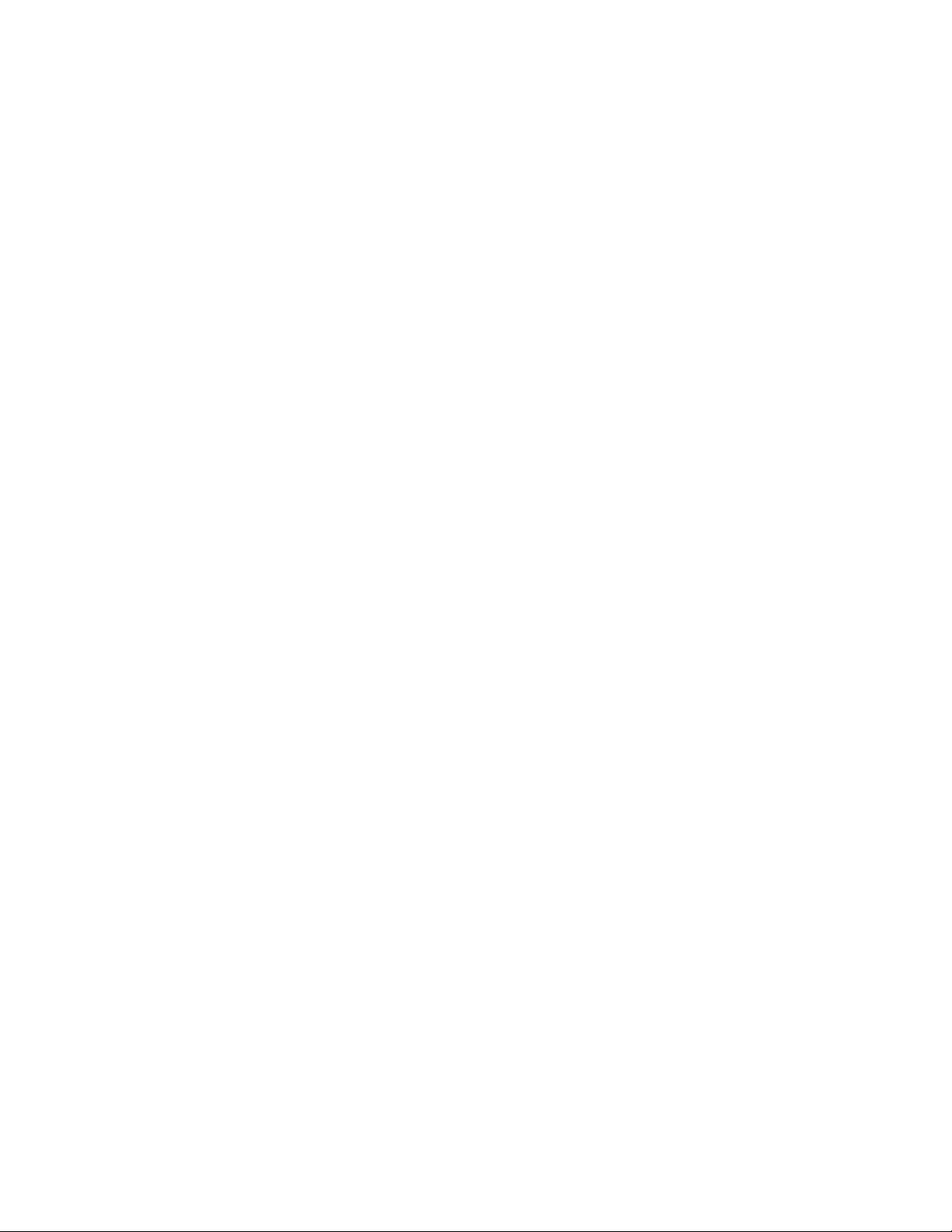
Product Overview
This optional finishing device is used in conjunction with a finisher that contains a
booklet maker. The booklet is assembled and stapled in the booklet area of the finisher
and enters the Trimmer Module already assembled.
This module flattens the bookletspine which reduces the booklet’s thickness and gives
it the appearance of a perfect-bound book.
Trims/cuts away the face (edge) of the booklet, resulting in a neat finished edge.
• GBC® AdvancedPunch
™
This device provides another level of finishing to your output by allowing you to punch
holes in 8.5 x 11 in./A4 documents that support a variety of binding styles. Punch
types include 19-hole to a maximum of 32-hole for 8.5 x 11 in media. A4 media
supports punch types 21-hole up to 47-hole.
Feeding Input Devices
• High Capacity Feeder (HCF)
The one-tray HCF provides a 2000 sheet, letter-size (A4) input feeding source (Tray
6).
• One Tray or Two Tray Oversize High Capacity Feeder (OHCF)
The OHCF provides an alternative to the HCF and feeds oversized stock up to 13 x
19 in. (330 x 488 mm) paper. Each drawer holds 2000 sheets.
Xerox® Color 550/560/570 Printer2-6
User Guide
Page 29
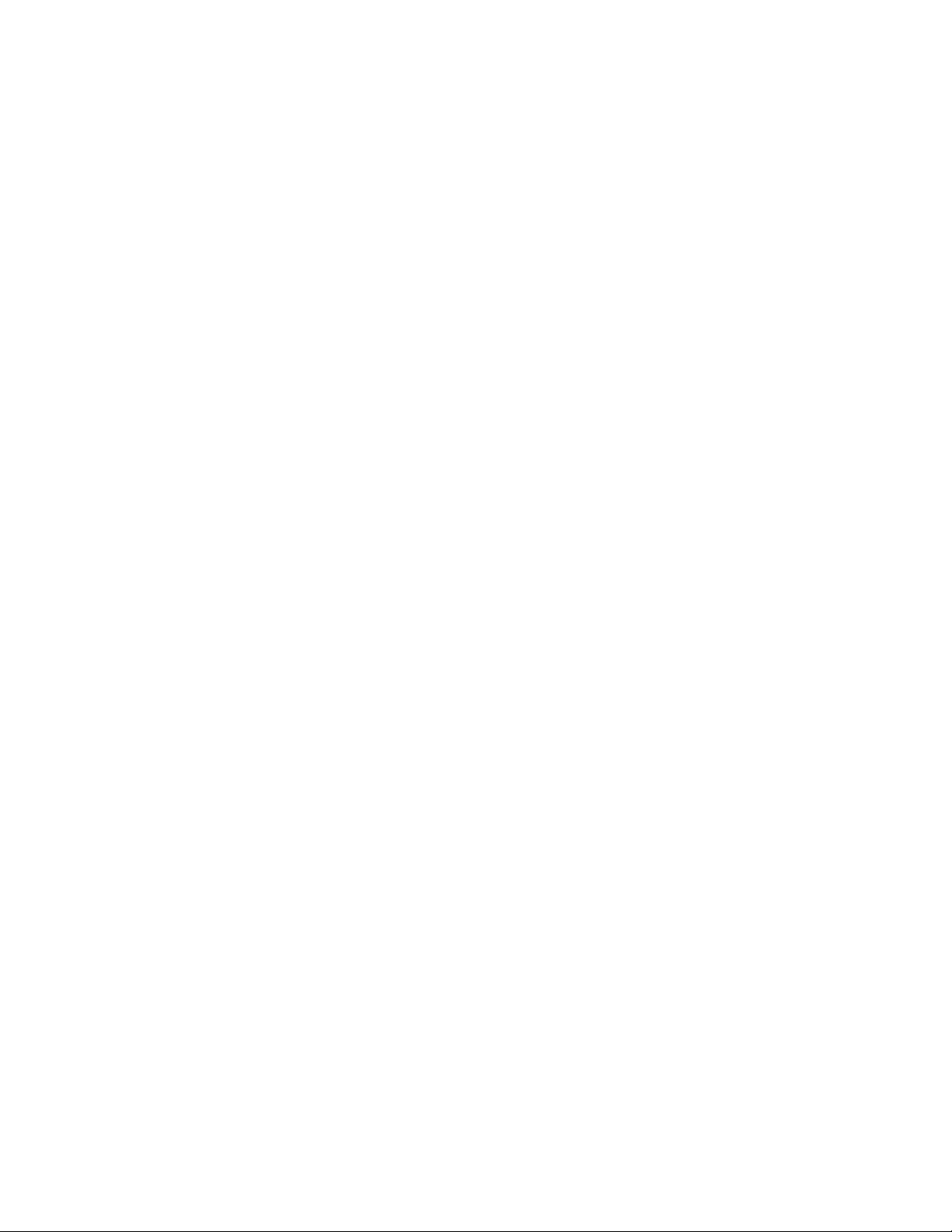
Features
This chapter contains the following sections:
• Before Using the Printer
• Standard Features
• Printer Configurations
• Parts of the Printer
• Printer Information
• More Information
Before Using the Printer
3
Xerox Welcome Center
If you need assistance during or after product installation, visit the Xerox website for
online solutions and support: www.xerox.com/office/worldcontacts
If you require further assistance, contact our experts at the Xerox Welcome Center:
• Xerox US Welcome Center: 1-800-821-2797
• Xerox Canada Welcome Center: 1-800-93-XEROX (1-800-939-3769)
Note
A local representative telephone number may have been provided when the product
was installed. For convenience and future reference, record the telephone number.
When contacting Xerox, the Welcome Center will need the following information:
• the nature of the problem
• the serial number of the printer
• the fault code (if any)
• the name and location of your company
User Guide
3-1Xerox® Color 550/560/570 Printer
Page 30
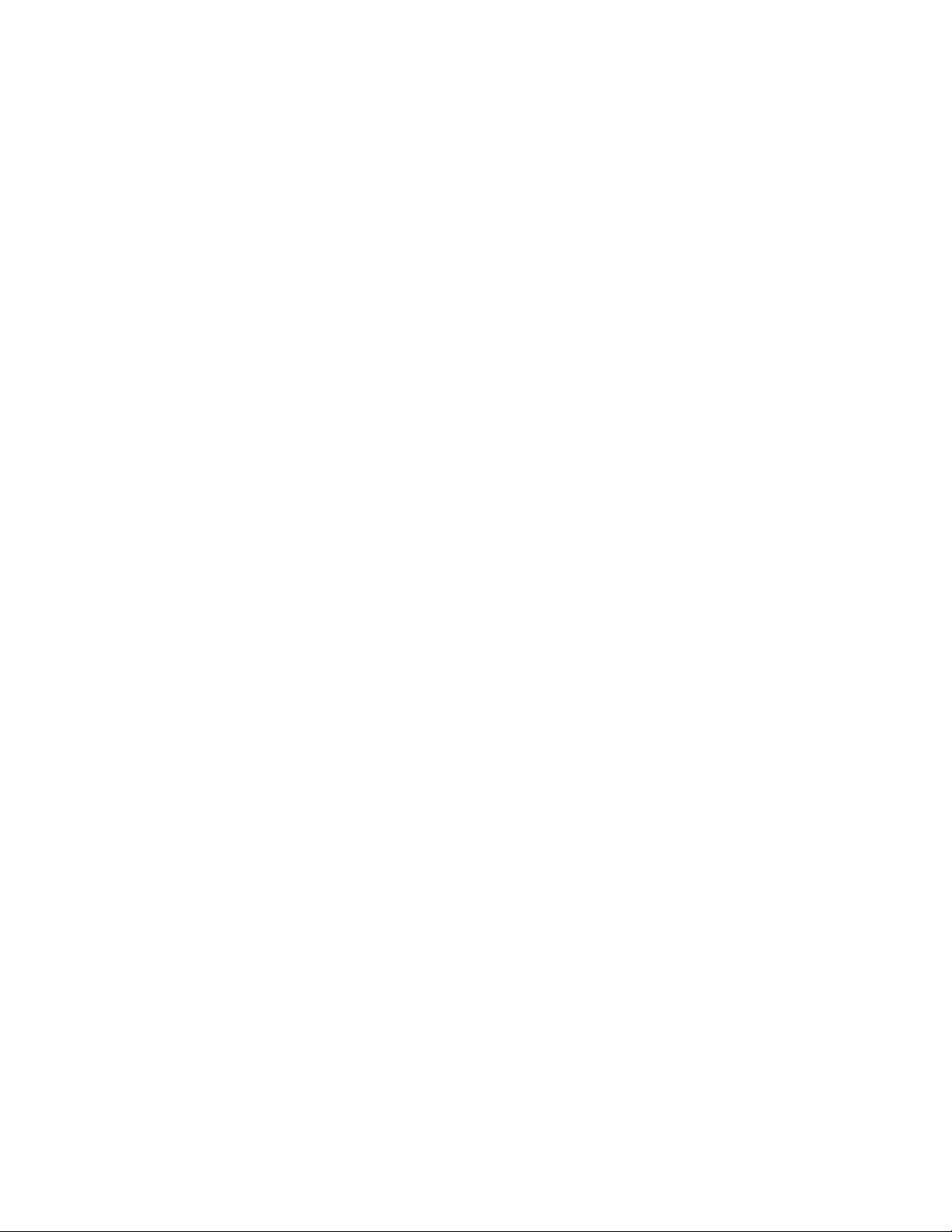
Features
To learn the serial number of the printer, follow these steps:
1. On the control panel, press Machine Status.
2. The Machine Information tab appears. The serial number is displayed on the left
side of the touch screen.
Note
If the serial number cannot be read from the printer's touch screen, it can also be
found on the machine frame inside the lower left cover of the printer.
If you need any additional help using your printer:
• Refer to this User Guide.
• Contact the Key Operator.
• Visit our Customer Website at www.support.xerox.com/support (enter Xerox
550/560/570 Printer in the Search or Choose field > choose documentation for specific
type of printer you use) or contact the Xerox Welcome Center.
Standard Features
• Copy, print, fax, scan to PC, USB or email, and mobile printing
• Maximum copy and printer speeds: For Color up to 50/60/70 ppm / For Black up to
55/65/75 ppm
• 2400 x 2400 dpi resolution
• Automatic 2-sided printing
• Duplex Automatic Document Feeder
• Integrated scanner
• Standard paper capacity (4 Trays and Bypass): 3,260 sheets
• Color touch screen on integrated Control Panel
• Extensible Interface Platform (EIP) to connect to third-party software from the touch
screen
• Foreign Device Interface
• PDL Support for PCL 5 and PCL 6
• Support for Ethernet 10/100BaseTX connection
• Support for coated and uncoated stock, up to 110 lb cover (300 gsm)
Xerox® Color 550/560/570 Printer3-2
User Guide
Page 31

Printer Configurations
DescriptionPrinter Model/Configuration
Features
The Xerox Color 550
The Xerox Color 560
The Xerox Color 570
This printer model prints at speeds of up to 55 ppm for Black
and white, and up to 50 ppm for color
This printer model prints at speeds of up to 65 ppm for Black
and white, and up to 60 ppm for color
This printer model prints at speeds of up to 75 ppm for Black
and white, and up to 70 ppm for color
Parts of the Printer
This section includes:
• Front-Left View
• Right-Rear View
• Telephone and Fax Connection Option
• Internal Components
• Document Feeder
• Control Panel
• Power On/Off Switch
• Oversized High Capacity Feeder
• GBC® AdvancedPunch
• Standard Finisher
• Advanced Finisher
• Professional Finisher
• Booklet Maker Finisher
• Xerox SquareFold Trimmer
™
User Guide
3-3Xerox® Color 550/560/570 Printer
Page 32

Features
Right-Front View
1. Control Panel
2. Tray 5 (Bypass)
3. Tray 1, 2, 3, 4
4. Document Feeder
5. Power On/Off Switch
6. Front Cover
Note
In addition to the Power On/Off Switch (5) on the top panel, there is a main power switch
located inside the front cover (refer to Internal Components).
Xerox® Color 550/560/570 Printer3-4
User Guide
Page 33

Features
Power Switches
There are three power switches involved with the machine:
• The Ground Fault Interrupt Switch located at the rear of the machine. Check to make
sure this switch is set to On when the machine is shipped.
• The Main Power Switch (discussed in the Installation and Setup section) is located
inside the front cover of the machine.
• The Power On/Off Switch located on the top panel of the machine, which is the
primary way for you to turn on or off your printer.
Note
To switch on or off the main power to the machine, refer to Switching Main Power On/Off
in the Installation and Setup section for more information.
To Turn the Printer On
Check that the Main Power Switch is On and then press the Power On/Off Switch, located
on the right side of the top panel, to turn your machine on. The entire powering-up
process (to power on and complete a self-test) takes less than 3 minutes. Certain functions
of the machine, such as copying, will be available before other functions (for example,
printing).
To Turn the Printer Off
Press the Power On/Off Switch to turn your machine off.
User Guide
3-5Xerox® Color 550/560/570 Printer
Page 34

Features
If the Power Save option is selected, the machine will immediately enter low power
mode. If there are any jobs in the queue, a second pop-up screen is displayed.
Note
To re-activate the machine when in this mode, touch a button on the touch screen or
the Power Save button.
Right-Rear View
1. Output Trays
2. Power Cord and Ground Fault Interrupt Switch
Xerox® Color 550/560/570 Printer3-6
User Guide
Page 35

Telephone and Fax Connection Option
Features
1. Network Connector
2. Fax
Document Feeder
1. Document Feeder Tray
User Guide
3-7Xerox® Color 550/560/570 Printer
Page 36

Features
2. Document Guides
3. Confirmation Indicator
4. Top Cover
Note
The Document Glass is located under the Top Cover and is used for scanning, faxing
and copying. Use for single pages or paper that cannot be fed using the Document
Feeder.
Internal Components
1. Toner cartridges
2. Drum cartridges
3. Main power switch
4. Fuser Unit
5. Waste toner container
The Main Power Switch is one of three power switches to turn on. Refer to the Installation
and Setup section for starting up the machine.
Xerox® Color 550/560/570 Printer3-8
User Guide
Page 37

Features
Energy Saver Mode
Energy Saver mode reduces the printer's power consumption when the printer is inactive
for a preset time.
The printer enters Low Power mode after a preset time has elapsed. If no jobs are sent
to the printer for an additional preset time, it then enters Sleep Mode. The touch screen
is dark and the Energy Saver button is lit in both modes.
Press the Energy Saver button to return the printer to normal operation. Receipt of a
job or accessing the printer using CentreWare IS also cancels Energy Saver mode.
For details, see the System Administrator Guide at www.xerox.com/support > enter Xerox
550/560/570 Printer in the Search or Choose field > choose documentation for specific
type of printer you use.
Printer Options
Fax
• Single Line Fax with Internet Fax
• Three Line Fax with Internet Fax
• Server Fax
• VoIP Fax
Scan
• Scan Kit (Searchable PDF, High Compression PDF/XPS, Thumbnail preview)
• Scan To/Print From USB
Feeding
• High Capacity Feeder
• One Tray or Two Tray Oversize High Capacity Feeder
Finishing
• Standard Finisher
• Advanced Finisher
• Professional Finisher
• Booklet Maker Finisher
• Stapler
• Xerox Square Fold Trimmer Module
• GBC® AdvancedPunch
™
User Guide
3-9Xerox® Color 550/560/570 Printer
Page 38

Features
Security
• Data Security Kit
• Xerox Secure Access Unified ID System
• Job Based Network Accounting
• Common Access Card Authentication (CAC)
Other
• PostScript
• Wing Table
• Envelope Feeder Tray
• Media Card Reader
Oversize High Capacity Feeder
1. 2-tray OHCF (with Bypass)
2. 1-tray OHCF (with Bypass above the tray)
Xerox® Color 550/560/570 Printer3-10
User Guide
Page 39

Features
GBC® AdvancedPunch
™
The GBC® AdvancedPunch™ finishing module (shown to the right of the Interface
Module) requires an Interface Module and a follow-on finisher. The Interface Module
decurls paper and provides a communication hub to the print engine and controller. The
follow-on finisher, such as the Standard Finisher, is needed to gather punched output.
The GBC AdvancedPunch provides another level of finishing options to your output by
allowing you to punch holes in 8.5 x 11 in./A4 documents that support a variety of
binding styles. Punch types include 19-hole to a maximum of 32-Hole for 8.5 x 11 in.
media. A4 media supports punch types 21-hole to a maximum of 47-hole.
For more information, go to www.xerox.com and select the GBC AdvancedPunch User
Documentation.
User Guide
3-11Xerox® Color 550/560/570 Printer
Page 40

Features
Advanced Finisher
1. Top Tray
2. Stacker Tray
Xerox® Color 550/560/570 Printer3-12
User Guide
Page 41

Professional Finisher
Features
1. Top Tray
2. Stacker Tray
3. Booklet Tray
User Guide
3-13Xerox® Color 550/560/570 Printer
Page 42

Features
Standard Finisher
1. Top Tray
2. Stacker Tray
3. Front Cover
Xerox® Color 550/560/570 Printer3-14
User Guide
Page 43

Booklet Maker Finisher
Features
1. Post Process Inserter
2. Top Tray
3. Stacker Tray
4. Booklet Tray
5. Folder Output Tray
6. Front Cover
User Guide
3-15Xerox® Color 550/560/570 Printer
Page 44

Features
SquareFold Trimmer
1.
Top Left Cover. Open this cover to remove paper jams. The square fold mechanism is
found in this area.
2.
Top Right Cover. Open this cover to remove paper jams. The trimming mechanism is
found in this area.
3.
Booklet Output Tray. This tray receives square-fold booklet output from the finisher.
4.
Control Panel. The Control Panel consists of a mimic display, buttons, and various
indicator lights.
5.
Trimmer Waste Container. Collects scrap/waste from the trimmer. Pull open to remove
and dispose of trimmer waste scarps.
Printer Information
Your printer provides status information from the touch screen on the control panel and
in printed reports. Usage and billing information are also available from the touch screen.
For details, see Billing and Usage Information.
Xerox® Color 550/560/570 Printer3-16
User Guide
Page 45

Features
Job Status
View job status to check and manage jobs:
1. Press the Job Status button on the control panel.
2. Touch the Active Jobs or Completed Jobs tab.
3. Select the desired category from the All Jobs drop-down list.
4. Touch the desired job in the list to view details. A job report can be printed by
touching either the Print this Job History Report button or the Print this Job Report
button.
5. For additional job types, touch the Secure Print Jobs + More tab, then choose from
the following:
• Secure Print
• Sample Set
• Delayed Print
• Charge Print
• Public Folder
Reports
Reports can be printed using the control panel.
To print a report:
1. On the control panel, press the Machine Status button.
2. Touch Print Reports, then touch the desired category.
3. On the next screen, touch the desired report, then press the green Start button.
Note
The Configuration Report lists information about the current configuration of your
printer, and is useful for network analysis and general troubleshooting.
Accounting
Accounting tracks billing and controls access to copying, scanning, faxing, and printing
for each user. When Accounting is enabled, each user is required to enter their User ID
information to use a controlled feature. Controlled features are identified by a lock and
key symbol.
The system administrator must create user accounts, and then configure Accounting.
1. On the touch screen, touch the desired feature button.
2. The touch screen keyboard appears. Enter the User ID information provided by the
System Administrator, then touch Enter.
3. To log out, press Log In/Out, touch the User ID, then touch Log Out.
3-17Xerox® Color 550/560/570 Printer
User Guide
Page 46

Features
For details, see the System Administrator Guide at www.xerox.com/support > enter Xerox
550/560/570 Printer in the Search or Choose field > choose documentation for specific
type of printer you use.
More Information
Refer to the following sources for more information about your printer and its capabilities.
• Recommended Media List: For the United States www.xerox.com/paper; For the
European Union www.xerox.com/europaper
• User Guide (PDF) Software and Documentation: www.xerox.com/support > enter
Xerox 550/560/570 Printer in the Search or Choose field > choose documentation
for specific type of printer you use.
• Online Support Assistant, driver downloads, and Technical support:
www.xerox.com/Support & Drivers
• Ordering Supplies: www.xerox.com/Supplies
Xerox® Color 550/560/570 Printer3-18
User Guide
Page 47

4
Installation and Setup
This chapter contains the following sections:
• Installation and Setup Overview
• Physical Connection
• Turning the Printer On
• Turning the Printer Off
• Installing the Software
• Using CentreWare Internet Services
For more information, refer to the System Administrator Guide and the Online Support
Assistant at www.xerox.com/support. Enter Xerox 550/560/570 Printer in the Search or
Choose field.
Installation and Setup Overview
Before you can use the printer, you must:
1. Make sure the printer is connected correctly and switched on.
2. Install software drivers and utilities.
3. Configure the software.
Physical Connection
You can connect to the printer over a network. Connect to a functioning and dedicated
fax telephone line for the optional fax. Communication cables are not included with the
printer and must be purchased separately.
To physically connect the printer:
1. Connect the power cable to the printer, and plug it into an electrical outlet.
4-1Xerox® Color 550/560/570 Printer
User Guide
Page 48

Installation and Setup
2. Connect one end of a Category 5 (or better) Ethernet cable to the Ethernet port in
the back of the printer. Connect the other end of the cable to your network port.
3. If the fax option is installed, connect to a functioning telephone line using a standard
RJ11 cable.
Switching On the Printer
The printer has three power switches:
• The Ground Fault Interrupt Switch, located at the rear of the printer and near the
power cord. At installation and setup, make sure that this switch is in the On position.
• The Main Power Switch located behind the front cover door. Verify that this switch
is also in the On Position. Do not use to turn the printer on and off.
• The Power On/Off Switch visible on the Control Panel. This power switch is used by
the operator to turn on and off the printer as workflow requires.
Main Power Switch
Xerox® Color 550/560/570 Printer4-2
User Guide
Page 49

On/Off Power Switch
Switching Main Power On
Installation and Setup
Main printer power is controlled by the main power switch. Main power should be left
on for normal printer operation and should only be switched off when connecting a
cable to the printer or when cleaning the printer.
Caution
Switch main power on first using the main power switch to avoid damaging the printer's
internal hard drive or causing a printer malfunction.
Caution
Do not switch main power off immediately after switching it on. Doing so may damage
the printer's internal hard drive or cause a printer malfunction.
1. Open the front cover.
User Guide
4-3Xerox® Color 550/560/570 Printer
Page 50

Installation and Setup
2. Press the main power switch to the on position.
3. Close the front cover.
Switching Off the Printer
Locate the Power On/Off Switch on the Control Panel. This is the power switch you use
to turn the printer on and off. Do not use the Main Power Switch.
Press the power switch to the Off position to switch off the printer. Internal processing
takes place before the printer switches off.
Xerox® Color 550/560/570 Printer4-4
User Guide
Page 51

Installation and Setup
On/Off Power Switch
Note
Wait five seconds after any active job completes before switching off the printer.
Switching Off Main Power
Main printer power is controlled by the main power switch. Main power should be left
on for normal printer operation and should only be switched off when connecting a
cable to the printer or when cleaning the printer.
Caution
Switch the main power off before unplugging the power cord. Unplugging the power
cord with the main power on may damage the printer's internal hard drive or cause a
printer malfunction.
Caution
Do not switch main power off immediately after switching it on. Doing so may damage
the printer's internal hard drive or cause a printer malfunction.
Caution
Do not switch main power off immediately after switching the power switch off. Doing
so may damage the printer's internal hard drive or cause a printer malfunction. Wait
10 seconds after the touch screen goes dark before turning off main power.
Caution
Do not switch off the main power while a job is being processed or while the Energy
Saver button is blinking. This may cause damage to the printer's internal hard drive or
cause a printer malfunction.
1. Open the front cover.
User Guide
4-5Xerox® Color 550/560/570 Printer
Page 52

Installation and Setup
2. Press the main power switch to the off position.
3. Close the front cover.
Assigning a Network Address
If the network uses a DHCP server, the printer automatically acquires a network address.
To assign a static IP address, configure DNS server settings, or configure other TCP/IP
settings, refer to the System Administrator Guide at www.xerox.com/support. Enter Xerox
550/560/570 Printer in the Search or Choose field for the specific type of printer you
use.
Installing the Software
This section includes:
• Operating System Requirements
• Installing Drivers and Utilities for Windows
• Installing the Drivers and Utilities for Macintosh
• UNIX and Linux Drivers
Xerox® Color 550/560/570 Printer4-6
User Guide
Page 53

Installation and Setup
Operating System Requirements
• Windows 2000, XP, Vista, Windows Server 2003 or later
• Macintosh: OS X version 10.5 or later
• UNIX and Linux: see www.xerox.com/support
Installing Drivers and Utilities for Windows
To access all features of the printer, you must:
• Install the Xerox printer driver
• If scanning is installed, install the Xerox scan driver
Installing a Network Printer
Before installing drivers, ensure that the printer is plugged in, switched on, connected
to an active network and has a valid IP address.
Note
If the installer does not start, navigate to the drive and double-click Setup.exe. If the
Software and Documentation disc is not available, download the latest driver from
www.xerox.com/Support&Drivers
To install the driver:
1. Insert the Software and Documentation disc into your computer's CD or DVD drive.
The installer starts automatically unless you have autorun disabled on your computer.
2. To change the language, click Language, select your language from the list, then
click OK.
3. Click Install Drivers, then click Install Print and Scan Drivers.
4. Click Agree to accept the License Agreement.
5. Select the printer from the list of discovered printers, then click Install.
6. If the printer does not appear in the list of discovered printers: Click IP Address or
DNS Name near the top of the window. Type the address or name of the printer,
then click Search. If the IP address does not appear, refer to Finding The Printer's
IP Address. When the printer appears in the window, click Next.
7. Select the required printer driver: PostScript or PCL 6.
8. If scanning is installed, click the required scan driver: TWAIN or WIA
9. If scanning is installed, select Xerox Scan Utility.
10. Click Install.
11. When the installation completes, click Finish.
User Guide
4-7Xerox® Color 550/560/570 Printer
Page 54

Installation and Setup
Installing the Drivers and Utilities for Macintosh
To access all features of the printer, you must:
• Install the printer and scan drivers
• If required, add the printer
Before installing drivers, ensure that the printer is plugged in, switched on, connected
to an active network and has a valid IP address.
Installing Printer and Scan Drivers
Note
The printer and scan drivers both install at the same time.
To install the printer and scan driver:
1. Insert the Software and Documentation disc into your computer’s CD or DVD drive.
If the Software and Documentation disc is not available, download the latest driver
from www.xerox.com/Support&Drivers
2. Open the Mac folder, then open Mac OS 10.5 Universal PS folder.
3. Open Xerox Color 550_560_570 XC CD.dmg.
4. Open Xerox Color 550_560_570 XC CD.
5. Click Continue three times.
6. Click Agree to accept the License Agreement.
7. Click Install.
8. Type your password, then click OK.
9. If the printer does not appear in the list of discovered printers: Click Manually enter
the printer’s name or address at the top of the window. Type the address or name
of the desired printer, then wait for the computer to find the printer. If the IP address
of the printer is not known, refer to Finding The Printer’s IP Address. Click Continue.
10. Click OK to accept the print queue message.
11. If required, select the check boxes to Set Printer as Default and Print a Test Page.
12. Click Continue, then click Close.
13. From the Apple menu, open System Preferences, then open Print + Fax.
14. Click the Printing tab, click the printer in the list, then click Printer Setup.
15. Click Installable Options, then confirm the options installed on the printer are
displayed.
16. If changes are made, click Apply Changes, close the window, then quit System
Preferences.
The printer is now ready to use.
Xerox® Color 550/560/570 Printer4-8
User Guide
Page 55

Installation and Setup
Adding the Printer for OS X Version 10.5
1. Open the Applications folder, then double-click System Preferences.
2. Click Print + Fax.
3. Click the plus button under the list of installed printers.
4. Type the IP address or host name of the printer.
5. Type a Queue name for the printer, or leave it blank to use the default queue.
6. Click the printer, then click Add.
Note
If the printer was not detected by the network, check to make sure that the printer is
on, and the Ethernet cable is connected properly.
If you want to connect by specifying the printer's IP address:
1. From the Applications folder on the dock, click the System Preferences icon.
2. Click Print + Fax.
3. Click the plus button under the list of installed printers.
4. Click IP Printer.
5. Click IPP, Line Printer Daemon – LPD, or HP Jet Direct – Socket.
6. Type the printer's IP address in the Address field.
7. Type a name for the printer.
8. Type a location for the printer.
9. Click the required driver in the Print Using drop-down list.
10. Click the printer model, then click Add.
UNIX and Linux Drivers
Supported UNIX and Linux drivers are available at www.xerox.com/office/550_560_570
DCPdrivers.
For details, refer to the System Administrator Guide at www.xerox.com/support. Enter
Xerox 550/560/570 Printer in the Search or Choose field > choose documentation for
specific type of printer you use.
Other Drivers
The following drivers are also available for Windows only at:
www.xerox.com/office/550_560_570DCPdrivers.
• Xerox Global Print Driver™: Use to print to any PCL or PostScript-enabled printer on
your network, including those made by other manufacturers. The driver configures
itself for the printer you select.
• Xerox Mobile Express Driver™: Use to print to any PostScript-enabled printer on
your network, including those made by other manufacturers. The driver configures
User Guide
4-9Xerox® Color 550/560/570 Printer
Page 56

Installation and Setup
itself for the printer you select every time you print. If you travel frequently to the
same sites, you can save your favorite printers in that location and the driver will
remember your settings.
Using CentreWare Internet Services
CentreWare Internet Services provides access to the printer’s embedded Web server. It
enables you to easily manage, configure, and monitor the printer using a Web browser
on a network computer.
CentreWare Internet Services enables you to:
• Access printer status, configuration, and security settings
• Check supplies status from your computer
• Access job accounting records to allocate printing costs and plan supplies purchases
• Retrieve scanned document files stored in the printer
Note
Some printer capabilities must be enabled using CentreWare IS. Unless your system
administrator has unlocked the printer, you will need to log in as an administrator to
access these settings.
CentreWare Internet Services requires:
• A Web browser and a TCP/IP connection between the printer and the network (in
Windows,Macintosh, or UNIX environments)
• JavaScript must be enabled in the Web browser. If JavaScript is disabled, a warning
message appears and CentreWare Internet Services may not function properly
• TCP/IP and HTTP must be enabled in the printer
For details, refer to the System Administrator Guide at www.xerox.com/support. Enter
Xerox 550/560/570 Printer in the Search or Choose field > choose documentation for
specific type of printer you use.
Finding the Printer's IP Address
The printer's IP address is required to use CentreWare Internet Services. If you do not
know the IP Address, print the Configuration Report. The printer's IP address appears
in the Communication Settings section.
To print the Configuration Report:
1. At the control panel, press the Machine Status button.
2. Touch the Machine Information tab, then touch Print Reports.
3. Touch Printer Reports, touch Configuration Report, then press the green Start
button on the control panel.
4. After the report prints, touch Close.
Xerox® Color 550/560/570 Printer4-10
User Guide
Page 57

Installation and Setup
Accessing CentreWare Internet Services
1. Make sure the printer is connected correctly and switched on.
2. At your computer, open a Web browser.
3. Type the IP address of the printer in the Web browser's address field.
The CentreWare Internet Services Welcome page appears.
User Guide
4-11Xerox® Color 550/560/570 Printer
Page 58

Installation and Setup
Xerox® Color 550/560/570 Printer4-12
User Guide
Page 59

5
Loading Media
When loading media in a paper tray, refer to the following chart for the paper types and
weights that are accepted in each of the feeder paper trays available. Select the
appropriate tray depending on the media you plan to use.
Note
While the media may be accepted in a tray, it may not perform optimally. For details
on the recommended media to use and load, including caveats and limitations, refer to
the Recommended Media List.
Note
OHCF provides the best feeding performance, especially for coated media.
Paper Types/Weights Accepted in Trays
Paper Type weight range can be selected in one of two ways:
• Select the Paper Type from the following table and apply the proper weight range
using the options available from the Control Panel screen, or
• Select Other Media Selection... and select the specific media weight range from the
available list on the Control Panel screen. Some features such as Printing Reports or
Auto Tray Switching may be limited.
Note
If you want to define the image quality setting with a different paper weight range to
optimize image quality, refer to the Paper Tray Settings section of the System
Administrator Guide.
Accepted Types and WeightsPaper Trays
Other Media Selection...All Trays
User Guide
5-1Xerox® Color 550/560/570 Printer
Page 60

Loading Media
Accepted Types and WeightsPaper Trays
Plain (64-79 gsm)*
Plain Reloaded (64-79 gsm) *
Recycled (64-79 gsm) *
Hole Punched (64-79 gsm) *
Pre-Printed
Letterhead
Other Type
Heavyweight 1 (106-128 gsm) *
HW 1 Reloaded (106 -128 gsm) *
Heavyweight 2(177-220 gsm)
HW 2 Reloaded (177-220 gsm)
Heavyweight 3 (221-256 gsm)
HW 3 Reloaded (221-256 gsm)
Hole Punched HW 1 (106-128 gsm) *
Hole Punched HW 2 (177-220 gsm)
Hole Punched HW 3 (221-256 gsm)
Coated 1 (106 -128 gsm) *
Coated 1 Reloaded (106-128 gsm) *
Coated 2 (151-176 gsm) *
Coated 2 Reloaded (151-176 gsm) *
Labels (106-128 gsm) *
Heavyweight Labels (177-220 gsm)
Tab Stock (106-128 gsm) *
HW Tab Stock (177-220 gsm)
X-HW Tab Stock (221-256 gsm)
Custom Type 1 (64-79 gsm)
Custom Type 2 (64-79 gsm)
Custom Type 3 (64-79 gsm)
Custom Type 4 (64-79 gsm)
Custom Type 5 (64-79 gsm)
Trays 5, 6, 7, OHCF
Tray 5
Heavyweight 4 (257-300 gsm)
HW 4 Reloaded (257-300 gsm)
Hole Punched HW 4 (257-300 gsm)
Coated 3 (221-256 gsm) *
Coated 3 Reloaded (221-256 gsm) *
X-HW Labels (221-256 gsm) *
Transparency
Transfer (129-150 gsm) *
X-HW Tab Stock (257-300 gsm)
Note
*Media weight for this Paper Type displayed on the User Interface is limited. To optimize
image quality, change the weight range. Refer to the Paper Tray Settings section of the
System Administrator Guide.
Xerox® Color 550/560/570 Printer5-2
User Guide
Page 61

Loading Media
Tray Capabilities
• Trays 1 and 2 can each hold up to 500 sheets of 90 gsm paper.
• Trays 1, 2, 3, and 4 can all accept paper from 60-220 gsm.
• Tray 1 can accommodate paper sizes from 5.5" x 8.5" to 12" x 18" /SRA3.
• Tray 2 can accommodate paper sizes from 5.5" x 8.5" to 11" x 17" /A3.
• Tray 3 can hold up to 870 sheets of 90 gsm paper.
• Tray 3 can accommodate paper sizes including 8.5" x 11"/A4, 7.25" x 10.5", and B5.
• Tray 4 can hold up to 1140 sheets of 90 gsm paper.
• Tray 4 can accommodate paper sizes including 8.5" x 11"/A4, 7.25" x 10.5", and B5.
Loading Paper in Trays 1 - Tray 4
To load paper:
Warning
Do not open all trays at once. The printer could topple forward, possibly causing injury.
Note
Do not load paper above the maximum fill line. Doing so may cause paper jams.
1. Pull the paper tray out towards you until it stops.
2. Before loading paper into the paper trays, fan the edges to separate any sheets of
paper that are stuck together. This reduces the possibility of paper jams.
5-3Xerox® Color 550/560/570 Printer
User Guide
Page 62

Loading Media
3. If required, move the paper tray guides further out to load the new paper. To adjust
the side and front guides, pinch the guide lever on each guide and slide the guides
to their new position. To secure the guides in position, release the levers.
4. Load the paper against the left-hand side of the tray.
5. Adjust the guides so they touch the edges of the stack.
6. Push the tray completely into the printer.
7. If required, choose paper size, type, or color on the printer's touch screen, then touch
Confirm.
8. If you have not changed the media type, touch Confirm on the touch screen.
Xerox® Color 550/560/570 Printer5-4
User Guide
Page 63

Loading Media
Loading Paper in Tray 5 (Bypass Tray)
Use the bypass tray for a variety of media types and custom sizes. It is primarily intended
for small quantity jobs using special media. The bypass tray is located on the left-hand
side of the printer. A tray extension is provided to accommodate larger paper. After
loading paper in the bypass tray, make sure that the tray settings on the touch screen
match the paper size and type loaded.
Tray Capabilities
• Tray 5 can hold up to 250 sheets of 90 gsm paper.
• Tray 5 can accept paper from 64-300 gsm.
• Tray 5 can accommodate paper sizes from 4" x 6" to 13.2" x 19.2" /SRA3.
To load paper in Tray 5 (Bypass Tray):
Note
Do not load paper above the maximum fill line.
1. Open Tray 5 and pull out the extension tray for larger sizes. If already opened,
remove any paper that is a different size or type.
2. Move the width guides to the edges of the tray.
3. Insert the paper either long edge or short edge first face up. Larger paper sizes can
only be fed short edge first. Load punched paper with holes to the right. Load labels
and transparencies face down with top edge towards the front of the tray.
4. Adjust the width guides until they just touch the edges of the stack.
User Guide
5-5Xerox® Color 550/560/570 Printer
Page 64

Loading Media
5. If required, choose paper size, type, or color on the printer's touch screen, then touch
Confirm.
6. If you have not changed the media type, touch Confirm on the touch screen.
Loading Envelopes in Tray 5 (Bypass Tray)
Tray 5 accepts Monarch and Commercial 10 envelopes with paper weights from 75 gsm
to 90 gsm. When loading envelopes:
• Select Custom Size.
• Select HeavyWeight 2 as the Media Type and Face Up as Output Format.
To load envelopes in Tray 5 (Bypass Tray):
1. Insert envelopes in Tray 5 (Bypass Tray) long edge feed (LEF) with flaps open and
at the trail edge.
2. Adjust the guides until they just touch the edges of the stack.
3. Choose the envelope size on the printer's touch screen, then touch Confirm.
Note
To help avoid jams, do not load more than 30-50 envelopes.
Guidelines
Caution
Never use envelopes with windows or metal clasps; they can damage the printer. Damage
caused by using unsupported envelopes is not covered under the Xerox warranty, service
agreement, or Total Satisfaction Guarantee. The Total Satisfaction Guarantee is available
in the United States and Canada. Coverage may vary outside these areas; please contact
your local representative for details.
• Successful envelope printing is dependent on the quality and construction of the
envelopes. Try another envelope brand if the desired results are not achieved.
• Maintain constant temperatures and relative humidity.
Xerox® Color 550/560/570 Printer5-6
User Guide
Page 65

Loading Media
• Store unused envelopes in their original packaging to avoid the excess moisture or
dryness which can affect print quality and cause wrinkling. Excessive moisture can
cause the envelopes to seal before or during printing.
• Do not use padded envelopes.
• Some wrinkling or embossing may occur when printing on envelopes.
Loading Paper in the High Capacity Feeder
The optional High Capacity Feeder is primarily intended for use as a large quantity
feeder and accommodates 8.5 x 11 in./A4 Long Edge Feed (LEF) stock. The High Capacity
Feeder can hold paper of weights between 18 lb./64gsm bond to 80 lb./220 gsm cover,
and can hold a maximum of 2000 sheets of 20lb./75 gsm paper.
Note
Stock can only be loaded LEF.
Note
The paper or media must not be loaded above the maximum fill line.
1. Slowly pull out the tray towards you until it stops.
2. Fan the sheets before loading them into the tray.
3. Load and register the stack of paper or media against the right side of the tray.
4. Move the paper guide to just touch the edges of the stack.
5. After stock is loaded into the High Capacity Feeder, a pop-up window may appear
asking you to change or confirm the type and size of the stock. The tray may not
be ready for use until you change or confirm the size and type of stock.
6. If required, choose paper size, type, or color on the printer's touch screen, then
touchConfirm.
7. If you have not changed the media type, touch Confirm on the touch screen.
Loading paper in the Oversized High Capacity Feeder
The optional Oversized High Capacity Feeder (OHCF) provides an alternative to the HCF.
The OHCF feeds oversized stock up to 13 x 19 in./SRA3/330 x 488 mm paper, 18 lb./64
gsm bond to 110 lb./300 gsm cover stock. Each drawer holds 2000 sheets. The OHCF
can be either a 1-drawer or a 2-drawer Feeder.
Note
The paper or media must not be loaded above the maximum fill line.
User Guide
5-7Xerox® Color 550/560/570 Printer
Page 66

Loading Media
Note
The Paper Weight Switches work in conjunction with the blowers in the tray(s). The
blowers help control environmental conditions in the paper trays and ensure optimum
feed capability.
1. Slowly pull out the tray towards you until it stops.
2. After opening the tray, register the stack of paper or media against the front right
side of the paper tray.
3. Move both Paper Weight Switches to their appropriate positions.
4. If the paper weight is between 60 gsm and 256 gsm, the position of the air
adjustment levers (switches) should be toward the front of the tray. If the paper
weight is between 257 and 300 gsm, the position of the air adjustment levers
(switches) should be positioned toward the rear of the tray.
Caution
For paper heavier than 256 gsm, slide both Paper Weight switches to the heavier
weight position (257-300 gsm). Failure to do so may result in paper jams.
5. Push in the tray gently and completely. When the loaded tray is closed, the tray
position is automatically adjusted in the front/back direction based on the paper
size. A pop up window may appear asking to confirm the type and size of the stock.
6. If required, choose paper size, type, or color on the printer's touch screen, then
touchConfirm.
7. If you have not changed the media type, touch Confirm on the touch screen.
Loading Paper in the Post-Process Inserter
The Post-Process Inserter is standard on the finisher and is used to load paper that will
be used as separators and covers. The Inserter holds a maximum of 200 sheets.
1. Remove any paper that remains loaded into the Inserter.
2. Hold the center of the paper guides and slide them to the desired paper size.
3. Load the paper, aligning to the front side of the tray.
4. If the paper is preprinted, load the paper with the printed side facing up and with
the tab side to be fed first.
Xerox® Color 550/560/570 Printer5-8
User Guide
Page 67

Loading Media
5. After stock is loaded into the Post-Process Inserter, a pop-up window may appear
asking you to change or confirm the type and size of the stock. The tray may not
be ready for use until you change or confirm the size and type of stock.
6. If required, choose paper size, type, or color on the printer's touch screen, then touch
Confirm.
7. If you have not changed the media type, touch Confirm on the touch screen.
User Guide
5-9Xerox® Color 550/560/570 Printer
Page 68

Loading Media
Xerox® Color 550/560/570 Printer5-10
User Guide
Page 69

Printing
This chapter contains the following sections:
• Printing Overview
• Accepted Media
• Printing on Special Media
• Selecting Printing Options
• Folding
Printing Overview
6
1. Select appropriate media. Ensure the media you want to use is loaded.
2. Load media in the tray, then specify the size, color, and type on the printer touch
screen.
Note
Refer to the Loading Media section of this guide.
3. In your software application, click File, then Print.
4. Select your printer from the list.
5. Access the printer driver settings by selecting Properties or Preferences (Windows),
or Xerox Features for Macintosh. The title of the button may vary depending on
your application.
6. Modify the printer driver settings as necessary, then click OK.
7. Click Print to send the job to the printer.
User Guide
6-1Xerox® Color 550/560/570 Printer
Page 70

Printing
Accepted Media
Your printer is designed to be used with a variety of media types. Follow the guidelines
in this section to ensure the best print quality, and to avoid jams. For best results, use
Xerox printing media specified for your printer.
Recommended Media
A complete list of recommended media types is available at:
• http://www.xerox.com/printer-supplies/paper-stock/enus.html. Select Other Production
Products and select the appropriate Production device.
• http://www.xerox.co.uk/printer-supplies/printer-papers/engb.html. Select Colour
Presses and select the appropriate Production device.
Ordering Media
To order paper or special media, contact your local reseller or go to:
www.xerox.com/Supplies for the 550_560_570 Printer.
Caution
Damage caused by using unsupported paper and special media is not covered by the
Xerox warranty, service agreement, or Total Satisfaction Guarantee. The Total Satisfaction
Guarantee is available in the United States and Canada. Coverage may vary outside
these areas; please contact your local representative for details.
General Media Loading Guidelines
Follow these guidelines when loading paper and media in the appropriate trays:
• Fan paper before loading it in the paper tray.
• Do not overfill the paper trays. Do not load paper above the maximum fill line in the
tray.
• Adjust the paper guides to fit the paper size.
• Do not print on label sheets that have labels removed.
• Use only paper envelopes. Print envelopes 1-sided only. Use Tray 5 to print envelope
and set Media Type to Heavyweight 2.
• Make sure the correct paper type is selected on the printer’s touch screen after loading
paper in a tray.
Xerox® Color 550/560/570 Printer6-2
User Guide
Page 71

Printing
Media That Can Damage Your Printer
Your printer is designed to use a variety of paper and media types for print jobs. However,
some media can cause poor output quality, increased paper jams, or damage to your
printer.
Do not use the following:
• Rough or porous media
• Inkjet paper
• Paper that has been photocopied
• Paper that has been folded or wrinkled
• Paper with cutouts or perforations
• Stapled paper
• Envelopes with windows, metal clasps, side seams, or adhesives with release strips
• Padded envelopes
• Plastic media
Paper Storage Guidelines
Providing good storage conditions for your paper and other media contributes to optimum
print quality.
• Store paper in dark, cool, relatively dry locations. Most paper is susceptible to damage
from ultraviolet and visible light. Ultraviolet light, which is emitted by the sun and
fluorescent bulbs, is particularly damaging to paper.
• The intensity and length of exposure to visible light on paper should be reduced as
much as possible.
• Maintain constant temperatures and relative humidity.
• Avoid storing paper in attics, kitchens, garages, or basements. These spaces are more
likely to collect moisture.
• Store paper flat, either on pallets, cartons, shelves, or in cabinets.
• Avoid having food or drinks in the area where paper is stored or handled.
• Do not open sealed packages of paper until you are ready to load them into the
printer. Leave stored paper in the original packaging. The paper wrapper usually
contains an inner lining that protects the paper from moisture loss or gain.
• Some specialty media is packaged inside resealable plastic bags. Store the media
inside the bag until you are ready to use it. Keep unused media in the bag and reseal
it for protection.
User Guide
6-3Xerox® Color 550/560/570 Printer
Page 72

Printing
Printing/Copying on Labels
Labels can be printed from Trays 1, 2, 3, 4, and 5 (Bypass Tray).
To order paper or specialty media, contact your local reseller or go to the Xerox Supplies
website at www.xerox.com/office/550_560_570DCPsupplies.
Guidelines
• Rotate stock frequently. Long periods of storage in extreme conditions can cause
labels to curl and jam in the printer.
• Use labels designed for laser printing.
• Do not use vinyl labels.
• Do not use dry gum labels.
• Print only on one side of the sheet of labels.
• Do not use any sheet where labels are missing; it may damage the printer.
• Store unused labels flat in their original packaging. Leave the sheets of labels inside
the original packaging until ready to use. Return any unused sheets of labels to the
original packaging and reseal it.
• Do not store labels in extremely dry or humid conditions or extremely hot or cold
conditions. Storing them in extreme conditions may cause print quality problems or
cause them to jam in the printer.
Procedure
1. Load labels in the desired tray.
2. In the printer driver, do one of the following:
- Select Labels as the paper type.
- Select the tray containing the labels as the paper source.
Printing/Copying on Glossy Paper
Glossy paper can be printed from Tray 1, 2, 3, 4, and 5 (Bypass Tray).
To order paper or specialty media, contact your local reseller or go to the Xerox Supplies
website for your printer: www.xerox.com/office/550_560_570DCPsupplies.
Xerox® Color 550/560/570 Printer6-4
User Guide
Page 73

Printing
Guidelines
• Do not open sealed packages of glossy paper until you are ready to load them into
the printer.
• Store glossy paper flat in the original packaging.
• Remove all other paper from the tray before loading glossy paper.
• Load only the amount of glossy paper you plan to use and remove the unused portion
from the tray when you are finished printing. Replace the unused portion in the
original wrapper and seal for later use.
• Rotate stock frequently. Long periods of storage in extreme conditions can cause
glossy paper to curl and jam in the printer.
Procedure
1. Load glossy paper in the desired tray.
2. In the printer driver, do one of the following:
- Select Gloss Coating as the paper type.
- Select the tray containing the glossy paper as the paper source.
Selecting Printing Options
Printing options are specified as Printing Preferences in Windows, and Xerox Features
in Macintosh. Printing Options include settings for 2-sided printing, page layout, and
print quality.
Printing Options for Windows
The following table lists printing options organized in tabs within the Printing Preferences
window.
PostScript Printing OptionsPCL 6 Printing OptionsTab
Paper/Output
Job Type
Paper Size, Paper Color, Paper
Type
Tray selection
2-sided printing
Finishing
Print Quality
Output Destination
Job Type
Paper Size, Paper Color, Paper Type
Tray selection
2-sided printing
Finishing
Print Quality
Output Destination
User Guide
Covers, Inserts, Exception PagesCovers, Inserts, Exception PagesSpecial Pages
6-5Xerox® Color 550/560/570 Printer
Page 74

Printing
PostScript Printing OptionsPCL 6 Printing OptionsTab
Color Options (Color
Correction)
Layout/Watermark
Advanced
Automatic Color
Black and White conversion
Color adjustments
Pages Per Sheet (N-Up)
Booklet Layout
Booklet Paper Size
Margins
Orientation
2-Sided Printing
Booklet Page Borders
Watermark
Paper/Output and Image options
• Copies
• Collate
• Banner Sheet
• Offset Sets
• Bypass Tray Feed Edge
• Reduce/Enlarge
• Draft Mode
• Gloss Level
• Advanced Printing Features:
Print Optimization, TrueType
Font Substitution TrueType
Font Download
Automatic Color
Black and White conversion
Color adjustments
Pages Per Sheet (N-Up)
Booklet Layout
Booklet Paper Size
Margins
Orientation
2-Sided Printing
Booklet Page Borders
Watermark
Paper/Output and Image options
• Copies
• Collate
• Banner Sheet
• Offset Sets
• Bypass Tray Feed Edge
• Reduce/Enlarge
• Draft Mode
• Gloss Level
• Mirrored Output
• PostScript Pass-through
• Booklet Layout
• Image Order
• Advanced Printing Features:
TrueType Font Substitution
TrueType Font Download, PostScript Output PostScript Language Level, PostScript Error
Handler
Help is available in all tabs. For more information about Windows printer driver options,
click Help in the lower left-hand corner of any tab in the Properties or Printing Preferences
window.
Setting Default Printing Options for Windows
When you print from any software application, the printer uses the print job settings
specified in the Printing Preferences window. You can specify your most commonly used
printing options and save them so that you do not have to change them every time you
print.
To change Printing Preferences:
1. Click the Windows Start button, select Settings, then click Printers and Faxes.
Xerox® Color 550/560/570 Printer6-6
User Guide
Page 75

Printing
2. In the Printers and Faxes window, right-click the icon for your printer, then click
Printing Preferences.
3. Click the tabs in the Printing Preferences window, click the desired settings, then
click OK.
Note
For more information about Windows printing options, click Help in the lower left-hand
corner of any tab in the Printing Preferences window.
Selecting Printing Options for an Individual Job in Windows
To use specific printing options for a single job, change the printing properties before
sending the job to the printer. These settings override default printing options for the
current job only.
1. With the document open in your application, click File, then click Print.
2. Select the printer, then click Properties to open the Properties window. Click the
tabs in the Properties window, then click the desired settings.
3. Click OK to save and close the Properties window.
4. Print the job.
Saving a Set of Commonly Used Printing Options in Windows
You can define and save a set of printing options, so that you can quickly apply them
to future print jobs.
To save a set of printing options:
1. With the document open in your application, click File, then click Print.
2. Select the printer, then click Properties. Click the tabs in the Properties window,
then click the desired settings.
3. Click Saved Settings at the bottom of the Properties window, then click Save As.
4. Type a name for the set of printing options, then click OK. The set of options is saved
and will appear in the list. To print using these options, select the name from the
list.
Selecting Finishing Options for Windows
If your printer has a finisher installed, finishing options are selected in the printer driver.
To select finishing features in the printer driver:
1. Click the Paper/Output tab.
2. Click the arrow to the right of the Finishing section, then click the desired finishing
options.
User Guide
6-7Xerox® Color 550/560/570 Printer
Page 76

Printing
Printing Options for Macintosh
The following table lists printing options organized in drop-down lists within the Xerox
Features print dialog box.
Printing OptionsMenu
Paper/Output
Job Type
Special Pages/Layout/Watermark/Color Options/Advanced
• Add Covers
• Add Inserts
• Add Exceptions
• Booklet Layout
• Page Borders
• Booklet Options
• Watermark
• Automatic
• Black and White
• Booklet Image Order
• Banner Sheet
• Request Offset
• Mirrored Output
• Printing Optimization
• Normal
• Secure Print
• Sample Set
• Delayed Print
• Saved Job
• Fax
Paper
2-Sided Printing
Print Quality
• Other Color
• Other Type
• 1-Sided Print
• 2-Sided Print
• 2-Sided Print, Flip on Short Edge
• High Resolution
• High Quality
• High Speed
Help is available in all menus. For more information about Macintosh printer driver
options, click Help in the lower left-hand corner of any print dialog box.
Xerox® Color 550/560/570 Printer6-8
User Guide
Page 77

Printing
Selecting Options for an Individual Job for Macintosh
To use specific printing options for a single job, change the settings before sending the
job to the printer.
1. With the document open in your application, click File, then click Print.
2. Select your printer from the Printer list.
3. From the Copies + Pages menu, select Xerox Features.
4. Select the desired printing options from the drop-down lists.
5. Click Print to print the job.
Saving a Set of Commonly Used Printing Options for Macintosh
You can define and save a set of options, so that you can quickly apply them to future
print jobs.
To save a set of printing options:
1. With the document open in your application, click File, then click Print.
2. Select your printer from the Printer list.
3. Select the desired printing options from the drop-down lists on the Print menu
screen.
4. Click the Presets menu, then click Save As.
5. Type a name for the printing options, then click OK.
6. The set of options is saved and will appear in the Presets list. To print using these
options, select the name from the list.
Selecting Finishing Options for Macintosh
If your printer has an appropriate finisher installed, finishing options such as stapling
and creasing are selected in the printer driver.
To select finishing features in the Macintosh printer driver:
1. In the printer driver, click the Copies + Pages menu, then select Xerox Features.
2. In the Paper/Output dialog box, click the arrow to the right of the Finishing section,
then select the desired finishing options.
6-9Xerox® Color 550/560/570 Printer
User Guide
Page 78

Printing
Printing on Both Sides of the Paper
Media Types for Automatic 2-Sided Printing
The printer can automatically print a 2-sided document on supported paper. Before
printing a 2-sided document, verify that the paper type and weight are supported. Paper
weights in the range of 60 to 150 gsm can be used for automatic 2-sided printing.
The following paper types can be used for automatic 2-sided printing:
• Plain
• Letterhead
• Heavyweight
• Recycled
• Bond
• Pre-printed
• Gloss
• Punched
The following paper and media cannot be used for 2-sided printing:
• Reload (paper previously laser printed or copied)
• Envelopes
• Labels
• Any die-cut specialty media, such as business cards
• Extra Heavyweight
• Heavyweight Gloss
For details, refer to Recommended Media.
Printing a 2-Sided Document
Options for automatic 2-Sided Printing are specified in the printer driver. Application
settings for portrait or landscape orientation are used.
Windows
1. Click the Paper/Output tab.
2. Under 2-Sided Printing, click 2-Sided Print or 2-Sided Print, Flip on Short Edge.
Macintosh
1. In the Print dialog box, click Xerox Features.
Xerox® Color 550/560/570 Printer6-10
User Guide
Page 79

Printing
2. Under 2-Sided Printing, click 2-Sided Print or 2-Sided Print, Flip on Short Edge.
2-Sided Page Layout Options
You can specify the page layout for 2-Sided Printing, which determines how the printed
pages turn. These settings override the application page orientation settings.
For Portrait:
2-Sided Print / 2-Sided, Flip on Short Edge
For Landscape:
2-Sided Print / 2-Sided Print, Flip on Short Edge
Windows
1. In the printer driver, click the Layout/Watermark tab.
2. Under Page Layout Options , click Portrait, Landscape, or Rotated Landscape.
3. Under Page Layout Options, click 2-Sided Print, or 2-Sided Print, Flip on Short
Edge.
4. Click OK.
Macintosh
1. In the application, click Portrait ,Landscape, or Rotated Landscape page orientation.
2. In the Print dialog box, select Xerox Features from theCopies + Pages menu.
3. Click 2-Sided Print, or 2-Sided Print, Flip on Short Edge.
User Guide
6-11Xerox® Color 550/560/570 Printer
Page 80

Printing
Selecting the Paper to Use
When you send your print job to the printer, you can choose to let the printer
automatically select which paper to use based on the document size, paper type and
paper color you select, or you can select a specific tray loaded with the desired paper.
Windows
1. In the printer driver, click the Paper/Output tab.
2. To specify a paper size, click the arrow next to the Paper field, then select Other
Size. In the Paper Size window, select the size from the Output Paper Size menu,
then click OK.
3. To change the paper color, click the arrow next to the Paper field, then select the
paper color from the Other Color menu.
4. To change the paper type, click the arrow next to the Paper field, then select the
paper type from the Other Type menu.
5. To specify a tray, click the arrow next to the Paper field, then select the tray from
the Select by Tray menu.
Macintosh
1. In the Print dialog box, click Copies + Pages menu, then click Paper Feed.
2. From the All pages from drop-down list, click Auto Select to select the paper based
on your application settings, or select a specific paper tray.
Printing Multiple Pages to a Single Sheet (N-Up)
When printing a multiple-page document, you can print more than one page on a single
sheet of paper. Print one, two, four, six, nine, or 16 pages per side.
Windows
1. In the printer driver, click theLayout/Watermark tab.
2. Click Pages Per Sheet (N-Up).
3. Click the button for the number of pages you want to appear on each side of the
sheet.
4. Click OK.
Xerox® Color 550/560/570 Printer6-12
User Guide
Page 81

Printing
Macintosh
1. In the Print dialog box, click Copies + Pages menu, then click Layout.
2. Select the number of Pages per Sheet and Layout Direction.
Printing Booklets
With 2-sided printing, you can print a document in the form of a small booklet. Create
booklets for any paper size that is supported for 2-sided printing. The driver automatically
reduces each page image and prints four page images per sheet of paper (two on each
side). The pages are printed in the correct order so that you can fold and staple the
pages to create the booklet.
Note
Booklets can be created using 8.5 x 11 in. (A4 210 mm x 297 mm) paper and 11 x 17
in. (A3 297 mm x 420 mm) paper.
When you print booklets using the Windows PostScript or Macintosh driver, you can
specify the gutter and creep.
• Gutter: Specifies the horizontal distance (in points) between the page images. A
point is 0.35 mm (1/72 in.).
• Creep: Specifies how much the page images are shifted outward (in 10ths of a point).
This compensates for the thickness of the folded paper, which otherwise would cause
the page images to shift slightly outward when folded. You can select a value from
zero to 1 point.
User Guide
6-13Xerox® Color 550/560/570 Printer
Page 82

Printing
Selecting Booklet Printing Using a Booklet Maker
Windows
1. In the printer driver, click the Paper/Output tab, click the arrow to the right of
Finishing, then click Booklet Creation.
2. In theBooklet Creation window, under Booklet Finishing, do one of the following:
• Click None: no folding or stapling.
• Click Booklet Crease: bi-fold, 5 sheets maximum.
• Click Booklet Crease and Staple: bi-fold and saddle staple, 15 sheets maximum.
3. Under Booklet Layout, do one of the following:
• If your document is preformatted as a booklet, click None.
• To order the pages into a booklet, click Booklet Layout. If desired, click Print
Page Borders.
4. The paper size is automatically selected. To manually specify the paper size, under
Booklet Paper Size, clear the Automatically Select check box, click the down arrow,
then click the paper size.
5. In the PostScript driver, gutter and creep values are set automatically. To manually
specify the values, click the Gutter and Creep arrows.
6. Click OK.
Macintosh
1. In the Print dialog box, click Copies + Pages, click Xerox Features, then
clickPaper/Output.
2. Click the arrow to the right of Finishing, then select Booklet Creation.
3. In the Booklet Creation dialog box, under Booklet Finishing, do one of the following:
• Click None: no folding or stapling.
• Click Booklet Crease: bi-fold, 5 sheets maximum.
• Click Booklet Crease and Staple: bi-fold and saddle staple, 15 sheets maximum.
4. Under Booklet Layout, do one of the following:
• If your document is preformatted as a booklet, click None.
• To order the pages into a booklet, click Booklet Layout. If desired, click Print
Page Borders.
5. The paper size is automatically selected. To manually specify the paper size, under
Booklet Paper Size, click the down arrow, then select the paper size.
6. The gutter and creep values are set automatically. To manually specify the values,
click the Gutter and Creep arrows.
7. Click OK.
Xerox® Color 550/560/570 Printer6-14
User Guide
Page 83

Printing
Selecting Booklet Printing Without Using a Booklet Maker
Windows
1. In the printer driver, click the Paper/Output tab, click the arrow to the right of
Finishing, then click Booklet Creation.
2. Click the Booklet Layout option, then click Booklet Options.
3. The paper size is automatically selected. To manually specify the paper size, under
Booklet Paper Size, clear the check box, click the down arrow, then click the desired
paper size.
4. To turn off Booklet Margins, click the down arrow, then click None.
5. In the PostScript driver, gutter and creep values are set automatically. To manually
specify the values, click the Gutter and Creep arrows.
6. Click OK.
7. If desired, select Print Page Borders from the drop-down list.
8. Click OK.
Macintosh
1. In the Print dialog box, click Copies + Pages, click Xerox Features, then
clickLayout/Watermark.
2. Under Booklet Layout, click Enabled.
3. Click Booklet Options.
4. The paper size is automatically selected. To manually specify the paper size, under
Booklet Paper Size, clear the Automatically Select check box, click the down arrow,
then select the paper size.
5. The gutter and creep values are set automatically. To manually specify the values,
click the Gutter and Creep arrows.
6. Click OK.
7. If desired, click Print Page Borders.
8. Click OK.
Using Color Corrections
The Color Correction options provide simulations of different color devices. Automatic
is the recommended correction for general image processing. See the following tables
to determine which option to use.
Color Corrections
For Windows (PCL 6 Printer Driver)
User Guide
6-15Xerox® Color 550/560/570 Printer
Page 84

Printing
DescriptionColor Correction
Applies the best color correction to text, graphics, and images.Automatic Color (Recom-
mended)
Converts all colors to black and white or shades of gray.Black and White
Select from Automatic, sRGB, Black & White, or None.Color
For PostScript Printer Driver
DescriptionColor Correction
Applies the best color correction to text, graphics, and images.Automatic Color (Recom-
mended)
Converts all colors to black and white or shades of gray.Black and White
Color
Select from Lighten/Darken, Automatic, sRGB, Black & White, None,
CMYK Commercial, SNAP, SWOP, EuroScale and Japan Color.
For Macintosh
DescriptionColor Correction
Applies the best color correction to text, graphics, and images.Automatic (Recommended)
Converts all colors to black and white or shades of gray.Black and White
Select from Commercial, SNAP, SWOP, EuroScale and Japan Color.CMYK Source Control
Selecting Color Correction
Windows
1. In the printer driver, click the Color Options tab.
2. Click the desired color correction:Automatic, or Black and White.
3. To select additional color adjustments, click the Color Adjustments button then
click the Color Adjustments bar.
4. In the Color Adjustments window, click the arrow, then click Automatic, sRGB,
Black and White or None.
5. In the PostScript printer driver, move Lighten/Darken slider to the right to lighten
colors or to the left to darken colors in your print job.
6. In the PostScript printer driver, select the desired printing press simulation by clicking
the CMYK Color arrow, then click Commercial, SNAP, SWOP, EuroScale orJapan
Color.
Macintosh
1. In the Print dialog box, from theCopies + Pages menu, click Xerox Features, click
Image Options, then click Output Color Correction.
2. Select the desired color correction: Automatic, sRGB, Black + White or Press Match.
Xerox® Color 550/560/570 Printer6-16
User Guide
Page 85

Printing
3. To select a printing press simulation, click the CMYK Source Color arrow, then click
Commercial, SNAP, SWOP, EuroScale or Japan Color.
Printing in Black and White
Windows
1. In the printer driver, clickProperties, then click the Color Options tab.
2. Under Color Corrections, click Black and White, then click OK.
Macintosh
1. In the Print dialog box, click Copies + Pages, click Xerox Features, then click Color
Options.
2. Under Color Corrections, click Black and White.
Printing Cover Pages
A cover page is the first or last page of a document. You can choose a different paper
source for the cover page than for the body of a document. For instance, use your
company letterhead for the first page of a document, or use heavyweight paper for the
first and last pages of a report.
• Use the applicable paper tray as the source for printing cover pages.
• Verify that the cover page is the same size as the paper used for the rest of your
document. If you specify a different size in the printer driver than the tray you select
as a cover page source, your cover prints on the same paper as the rest of your
document.
You have the following options for cover pages:
• No Covers: Prints the first and last pages of your document from the same tray as
the rest of your document.
• Front Only: Prints the first page on paper from the specified tray.
• Back Only: Prints the back page on paper from the specified tray.
• Front and Back: Same: Front and back cover pages print from the same tray.
• Front and Back: Different: Front and back cover pages print from different trays.
Front
User Guide
1-sided printing
2-sided printing
Pages Printed on CoverPrint OptionCover Page
Page 1
Pages 1 and 2
6-17Xerox® Color 550/560/570 Printer
Page 86

Printing
Pages Printed on CoverPrint OptionCover Page
Back
1-sided printing
2-sided printing (odd-numbered
pages)
2-sided printing (even-numbered
pages)
Last Page
Last Page
Last two pages
For the back of your front cover to remain blank when 2-sided printing, page two of your
document must be blank. For the back cover of your document to remain blank, see the
following table for inserting blank pages.
Blank PagesLast page of TextPrint Option
1-sided printing
2-sided printing
Odd-numbered
Even-numbered
Add one blank page at the end of
the document.
Add two blank pages at the end of
the document
Add one blank page at the end of
the document.
Windows
1. In the printer driver, click the Special Pages tab.
2. Click Add Covers.
3. In the Add Covers window, click the desired options, then click OK.
Macintosh
1. In the Print dialog box, click Copies + Pages, click Xerox Features, then click Add
Covers.
2. Click Before document or After document.
3. Click the desired options, then clickOK.
Printing Insert Pages
An insert is a divider page or slipsheet that can be inserted after a print job, between
copies of a print job, or between individual pages of a print job. You must specify the
tray to use as the source for the insert pages.
• Insert Options: place insert After Page(s) or Before Page(s).
• Insert Quantity: Specifies the number of pages to be inserted at each location.
• Page(s): Specifies the location, either a page or a range of pages, to place the inserts.
Separate individual pages or page ranges with commas. Specify page ranges with a
dash. For example, to add inserts after pages 1, 6, 9, 10, and 11, type: 1, 6, 9-11.
Xerox® Color 550/560/570 Printer6-18
User Guide
Page 87

Printing
• Paper: The Paper field displays the Use Job Settings default size, color, and type of
paper to use for the insert pages. To change the paper to use for the insert pages,
click the down arrow to the right of the Paper field, then select from the following
menu items:
- Other Size: Click this menu item, then click the paper size desired for the insert
pages.
- Other Color: Click this menu item, then click a color for the paper to use for the
insert pages.
- Other Type: Click this menu item, then click the type of paper to use for the insert
pages.
• Job Settings: Displays the attributes of the paper for the majority of the document.
Windows
1. In the printer driver, click the Special Pages tab, then click Add Inserts.
2. In the Add Inserts window, select the desired options, then click OK.
Macintosh
1. In the Print dialog box, click Copies + Pages, click Xerox Features, then click Special
Pages.
2. Click Add Inserts.
3. Select the desired options, then click OK.
Printing Exception Pages
You can specify the characteristics of any pages in the print job that differ from the
settings used for the majority ofthe print job.
For example, your print job contains 30 pages that print on standard-sized paper, and
two pages that must print ona different size of paper. In the Add Exceptions window,
set the characteristics of these two exception pages and select the alternate paper size
to use.
• Page(s): Specify the location (page or range of pages) to place the inserts. Separate
individual pages or pages ranges with commas. Specify ranges with a dash. For
example, to add inserts after pages 1, 6, 9, 10, and 11, type: 1, 6, 9-11.
• Paper: The Paper field displays the Use Job Settings default size, color, and type of
paper to use for the exception pages. To change the paper to use for the exception
pages, click the down arrow to the right of the Paper field, then select from the
following menu items:
- Other Size: Click this menu item, then click the paper size desired for the exception
pages.
User Guide
6-19Xerox® Color 550/560/570 Printer
Page 88

Printing
- Other Color: Click this menu item, then click a color for the paper to use for the
exception pages.
- Other Type: Click this menu item, then click the type of paper or media to use
for the exception pages.
• 2-Sided Printing: Click the down arrow, then click the desired 2-sided printing option:
- 1-Sided Print: Prints the exception pages on one side only.
- 2-Sided Print: Prints the exception pages on both sides of the sheet of paper
with the images printed so the job can be bound on the long edge of the sheet.
- 2-Sided Print, Flip on Short Edge:Prints the exception pages on both sides of
the sheet of paper with the images printed so the job can be bound on the short
edge of the sheet.
• Job Settings: Displays the attributes of the paper for the majority of the document.
Windows
1. In the printer driver, click the Special Pages tab.
2. Click Add Exceptions.
3. Click the desired settings, then click OK.
Macintosh
1. In the Print dialog box, click Copies + Pages, then click Xerox Features.
2. Click Special Pages, then click Add Exceptions.
3. Click the desired settings, then click OK.
Scaling
To reduce or enlarge your printed page images, select a scaling value between 1 and
999 percent. The default value is 100 percent.
Xerox® Color 550/560/570 Printer6-20
User Guide
Page 89

Printing
Windows
1. In the printer driver, click the Paper/Output tab.
2. Click the down arrow to the right of the Paper field, then click Other Size.
3. In the Paper Size window, click the arrow to the right of Scale Options, then click
either:
• Automatically Scale to scale from one standard paper size to another.
• Manually Scale to scale by a percentage entered in the percentage field.
Macintosh
1. In the application, click File, then click Page Setup.
2. In the Scale field, type the desired scale percentage value.
3. Click OK.
Printing Watermarks
A watermark is additional text that can be printed across one or more pages. For example,
terms like Draft andConfidential, which you might stamp on a page before distribution,
can be inserted as a watermark.
You can:
• Create a watermark.
• Edit an existing watermark’s text, color, density, location, and angle.
• Place a watermark on either the first page or every page in a document.
• Print a watermark in the foreground or background or blend with the print job.
• Use a picture for the watermark.
• Use a time stamp for the watermark.
Note
Not all applications support watermark printing.
Windows
1. In the printer driver, click the Layout/Watermark tab.
2. Click the Watermark down arrow, then click the desired existing watermark.
3. To modify an existing watermark, click the Watermark down arrow, click Edit, make
the desired settings in the Watermark Editor window, then click OK.
4. To create a new watermark, click the Watermark down arrow, click New, make the
desired settings in the Watermark Editor window, then click OK.
User Guide
6-21Xerox® Color 550/560/570 Printer
Page 90

Printing
5. To select watermark printing options, click the Watermark down arrow, click Options,
then click the desired printing options.
Macintosh
1. In the Print dialog box, click Copies + Pages, then click Xerox Features.
2. Click the Watermark down arrow, then click the desired existing watermark.
3. To modify a watermark, click the Watermark down arrow, click Edit, make the
desired settings in the Watermark Editor dialog box, then click OK.
4. To create a new watermark, click the Watermark down arrow, click New, make the
desired settings in the Watermark Editor dialog box, then click OK.
5. To select watermark printing options, click the Watermark down arrow, click Options,
then click the desired printing options.
Printing Mirror Images for Windows
If the PostScript option is installed, you can print pages as a mirror image. Images mirror
left to right when printed.
1. In the printer driver, click the Advanced tab.
2. Click the Image Options plus sign (+), click Mirrored Output, then click Yes.
Creating and Saving Custom Sizes
You can print custom size paper from Trays 1, 2, 3, 4 and 5 (Bypass Tray). Custom size
paper settings are saved inprinter driver, and are available for you to select in all your
applications.
Note
For details, refer to Loading Media.
Windows
1. Click the Paper/Output tab.
2. Click the arrow to the right of the Paper field, then click Other Size.
3. In the Paper Size window, click the arrow to the right of Output Paper Size, then
click New.
4. In the New Custom Size window, type a name in the Name field, then type
dimensions in the Height and Width fields.
5. Click OK twice.
Xerox® Color 550/560/570 Printer6-22
User Guide
Page 91

Printing
Macintosh
1. In the application, click File, then click Page Setup.
2. In the Paper Size drop-down list, click Manage Custom Sizes.
3. Click the + button to add a new custom page size.
4. Double click the name Untitled, then type a name for the custom size.
5. Type dimensions in the Height and Width fields.
6. Click Printer Margins, then either:
• Select User Defined, then type custom margin values.
• Select your printer from the list to use default margins.
7. Click OK.
Job Completion Notification for Windows
You can choose to be notified when your job is done printing. A message appears in the
lower right corner of your computer screen with the name of the job and the name of
the printer where it was printed.
Note
This feature is only available when your printer is connected to your Windows computer
over a network.
1. In the printer driver, click More Status at the bottom of any tab.
2. In the Status window, click Notification, then click the desired option.
3. Click the X in the upper right corner of the window.
Printing from USB Flash Drive and Media Card Reader
Printing from a USB Flash Drive
PDF, JPG, TIFF, and XPS files can be printed directly from a USB Flash Drive using the
Media Print - Text feature.
Note
The print from USB option must be enabled by the System Administrator.
User Guide
6-23Xerox® Color 550/560/570 Printer
Page 92

Printing
Note
The USB port and the optional Media Card Reader cannot be used at the same time. If
present, remove the cable for the Media Card Reader before using the USB port on the
control panel.
To print from a USB Flash Drive:
1. Insert a USB Flash Drive in the USB port on the control panel. The USB Device
Detected Window appears.
2. Press the Services Home button.
3. Touch Media Print-Text.
4. To print one file, touch Select from List.
5. To select multiple files: press Select All to print all files or select a range of files to
print by touching Select from Range. Enter the files numbers using the plus or minus
(±) buttons
6. Touch the desired folder. If necessary, touch Next to move down one directory level.
Touch Previous to move up one directory level.
7. Touch the desired file.
8. If desired, make selections from the Output Color, Paper Supply, 2-Sided Printing
and Pages per Side drop-down lists.
9. Press the greenStart button to print the file.
Note
The default color setting is Black and White. To select color output, touch Output Color,
then touch Color.
Printing from the Media Card Reader
JPEG, TIFF, DCF 1.0 JPEG and TIFF files can be printed directly from a Compact Flash
card inserted in the optional Media Card Reader.
Note
Color images print in color.
Note
Ensure that a USB Flash Drive is not present in the USB port on the control panel.
1. Insert a Compact Flash card in the Media Card Reader. The USB Device Detected
Window appears.
2. Press the Services Home button.
3. Touch Media Print-Photos.
4. Touch Select from List to print one file.
5. Select the Thumbnail Preview option on the Select from List screen to preview your
photos before printing.
6. To select multiple files, either touch Select All to print all files or select a range of
files to print by touching Select from Range. Enter the files numbers using the plus
or minus (±) buttons.
Xerox® Color 550/560/570 Printer6-24
User Guide
Page 93

Printing
7. Touch the desired file.
8. Press the green Start button to print the file.
Printing and Deleting Secure Print Jobs
The Secure Print job type allows you to print a job after you select your user identification
and enter your passcode at the printer control panel.
Windows
1. In the printer driver, click Paper/Output, click the Job Type menu, then click Secure
Print.
2. In the Secure Print window, type and confirm a 1 to 12 digit passcode.
3. Click OK.
Macintosh
1. In the print dialog box, click Copies + Pages, then click Xerox Features.
2. Click the Job Type menu, then click Secure Print.
3. Type and confirm a 1 to 12 digit passcode.
4. Click OK.
Printing or Deleting Secure Print Jobs at the Printer
1. On the control panel, press the Job Status button.
2. Touch the Secure Print Jobs + More tab, then touch Secure Print.
3. Touch your user identification in the list, then touch Job List.
4. Enter the passcode using the alphanumeric keypad, then touch Confirm.
5. Touch the document in the job list. If desired, enter the print quantity using the
alphanumeric keypad.
6. Touch Print.
7. To delete the job, touch Delete.
Caution
Once deleted, a job cannot be restored.
Printing a Sample Set
The Sample Set job type allows you to send a multiple-copy job, print a sample copy of
the job, and hold the remaining copies of the job at the printer. After you review the
sample copy, you can release or delete the remaining copies.
User Guide
6-25Xerox® Color 550/560/570 Printer
Page 94

Printing
Windows
1. In the Print window, under Number of Copies, type the number of copies, or click
the arrows.
2. Click Properties, click Paper/Output, click the Job Type menu, then click Sample
Set.
3. Click OK.
Macintosh
1. In the print dialog box, click Copies + Pages, then Xerox Features.
2. Click the Job Type menu, then click Sample Set.
Printing or Deleting the Job at the Printer
1. On the control panel, press the Job Status button.
2. Touch the Secure Print Jobs + More tab, then touch Sample Set.
3. Touch your user identification in the list, then touch Job List.
4. Touch the document in the job list. If desired, enter the print quantity using the
alphanumeric keypad.
5. Touch Release.
6. To delete the job, touch Delete.
Caution
Once deleted, a job cannot be restored.
Delayed Printing
A print job can be delayed for up to 24 hours from the original job submission time.
Enter the time at which you would like the job to print. Use either a 12-hour format or
a 24-hour format.
Windows
1. In the printer driver, click Paper/Output, click the Job Type menu, then click Delay
Print.
2. Under Time to Print, type the desired print time, or click the arrows, then click OK.
3. Click OK.
Macintosh
1. In the print dialog box, click Copies + Pages, then Xerox Features.
2. Click the Job Type menu, then click Delay Print.
3. Click the arrows to set the desired print time, then click OK.
Xerox® Color 550/560/570 Printer6-26
User Guide
Page 95

Printing
Charge Print
When this feature is enabled, only the print jobs of authenticated users can be printed.
This feature must be configured by the System Administrator. For details, see the System
Administrator Guide at www.xerox.com/support and select Documentation for this
product.
To print using this feature:
1. Print the job from your application.
2. On the printer control panel, press the Log In/Out button.
3. Using the touch screen keyboard, enter the user identification, then touch Enter.
4. If required, enter the passcode, then touch Enter.
5. Press the Job Status button, touch the Secure Print Jobs + More tab, then touch
Charge Print.
6. Touch the desired user, then touch Job List.
7. If required, enter the passcode, then touch Confirm.
8. Touch the job to be printed or deleted.
9. If desired, specify the number of print sets using the alphanumeric keypad, then
touch Print. After printing, the job is deleted.
10. To delete the job without printing, touch Delete.
11. When finished, press the Log In/Out button, then touch Logout.
Caution
Once deleted, a job cannot be restored.
Saving a Print Job to the Printer
The Store File in Folder job type stores a print job in a folder in the printer. You can print
the job from the printercontrol panel. The job is not automatically deleted after printing,
but it can be manually deleted at the printer control panel.
Windows
1. In the printer driver, click Paper/Output, click the Job Type menu, then click Store
File in Folder.
2. In the Store File in Folder window, do one of the following:
• Click the arrow to the right of Job Name, then click Use Document Name.
• Delete the text in the Job Name field, then type a job name.
3. To select a Folder Number, do one of the following:
• Click the arrow to the right of Folder Number, then click a folder number in the
list.
• Delete the text in the Folder Number field, then type a folder number.
User Guide
6-27Xerox® Color 550/560/570 Printer
Page 96

Printing
4. To create a Secure Saved Job, select the Secure Saved Job check box. Type and
confirm a 1 to 20 digit passcode.
5. Click OK.
6. Click OK. The job will be stored in the printer.
Macintosh
1. In the print dialog box, click Copies + Pages, then Xerox Features.
2. Click the Job Type menu, click Store File in Folder.
3. In the Store File in Folder dialog box, type a job name.
4. Select a folder on the printer.
5. If desired, enter the Secure Job data.
6. Click OK.
7. Click Print. The job will be stored in the printer.
Printing or Deleting a Job at the Printer
1. On the control panel, press the Job Status button.
2. Touch the Secure Print Jobs + More tab, then touch Public Folder.
3. Touch the job to be printed or deleted.
4. If required, enter the passcode, then touch Confirm.
5. If desired, specify the number of print sets using the alphanumeric keypad, then
touch Print.
6. To delete the job without printing, touch Delete.
Folding
If your machine is equipped with the Booklet Maker Finisher and/or the optional C/Z
Folder, you can make prints using the folding option. The option folds your prints in half
(single or bifolding) or in thirds (C-fold or Z-fold types). The folding option is selected
from the print driver.
Note
In order to use the folding option, the orientation of documents must be short-edge
feed (SEF). You must select a paper tray that contains SEF stock.
Fold Types
Note
The Single Fold (Bi-Fold) option is available only with the Booklet Maker Finisher. The
C-Fold and Z-Fold options are available only with the C/Z Folder.
Xerox® Color 550/560/570 Printer6-28
User Guide
Page 97

Printing
These fold types are available:
• Single Fold (Bi-Fold)
• C-Fold
• Z-Fold
• Z-Fold Half Sheet
Accessing the Square Fold options
For network print jobs, the Square Fold feature and its related options can be accessed
either from your computer’s print driver (before the job is submitted for printing or at
the print server (after the job is submitted for printing). To access the Square Fold
feature/options for network print jobs, perform the following:
1. For jobs being sent from your computer, continue to the next step.
For jobs already at the print server, continue to Step 3.
2. From your computer, open the desired job in its appropriate application (for example,
Microsoft Word or Adobe Reader).
a. Select File and Print.
b. From the Print window, select the desired machine (with the SquareFold Trimmer
Module attached to it), and then select Properties for that machine.
c. Continue to Step 4.
3. From the print server, if applicable, open the Properties of the desired job: a) Double
click on the job (from either the Hold or Printed Jobs queues). b) From the Properties
window, go to the Finishing/Output tab. c) Continue to the next step.
4. Ensure that the correct output tray is selected (Booklet Maker Tray).
5. If necessary, ensure that the correct Stapling/Finishing/Folding features are selected.
6. Select the desired Square Fold (Book Pressing) option.
7. Select OK to save selections and close any Properties windows.
8. Send the the job to the machine.
Accessing the Trimmer options
For network print jobs, the Trimmer feature and its related options can be accessed
either from your computer’s print driver (before the job is submitted for printing or at
the print server (after the job is submitted for printing). To access the Trimmer
feature/options for network print jobs, perform the following:
1. For jobs being sent from your computer, continue to the next step.
• For jobs already at the print server, continue to Step 3.
User Guide
6-29Xerox® Color 550/560/570 Printer
Page 98

Printing
2. From your computer, open the desired job in its appropriate application (for example,
Microsoft Word or Adobe Reader).
a. Select File and Print.
b. From the Print window, select the desired machine (with the SquareFold Trimmer
Module attached to it), and then select Properties for that machine.
c. Continue to Step 4.
3. From the print server, if applicable, open the Properties of the desired job:
a. Double click on the job (from either the Hold or Printed Jobs queues).
b. From the Properties window, go to the Finishing/Output tab.
c. Continue to the next step.
4. Ensure that the correct output tray is selected (Booklet Maker Tray).
5. If necessary, ensure that the correct Stapling/Finishing/Folding features are selected.
6. Select the desired Trimmer option.
7. Select OK to save selections and close any Properties windows.
8. Send the the job to the machine.
Xerox® Color 550/560/570 Printer6-30
User Guide
Page 99

7
Copying
This chapter contains the following sections:
• Basic Copying
• Advanced Copying
Basic Copying
To make copies:
1. On the control panel, press the yellow Clear All button to remove previous copy
settings.
2. Load the original document. Use the document glass for single copies or paper that
cannot be fed using the document feeder. Use the document feeder for multiple or
single pages.
Document Glass
User Guide
7-1Xerox® Color 550/560/570 Printer
Page 100

Copying
• Lift the document feeder cover and place the original facedown, toward the back-left
corner of the document glass.
• The original must be aligned to the matching paper size printed on the edge of the
glass.
• The document glass accepts paper sizes from 15 x 15 mm (0.59 x 0.59 in.) to A3/297
x 432 mm (11.6 x 17 in.).
• The document glass automatically detects standard paper sizes.
Caution
When scanning a bound document, do not attempt to force the document feeder cover
closed. Doing so may damage the document feeder cover.
Document Feeder
Note
The document feeder accepts paper weights from 38 gsm to 128 gsm for 1-sided copying,
and 60 gsm to 128 gsm for 2-sided copying.
Note
The document feeder accepts paper sizes from 125 x 85 mm (4.9 x 3.3 in.) to A3/297 x
432 mm (11.6 x 17 in.).
Note
The maximum feeder capacity is approximately 250 sheets of 80 gsm paper.
1. Insert originals faceup, with page 1 on top. The confirmation indicator illuminates
when the originals are correctly loaded. The document feeder will automatically
detect standard paper sizes.
2. Adjust the paper guides so they fit against the originals.
3. On the control panel touch screen, touch Copy.
4. Use the alphanumeric keypad on the control panel to enter the number of copies.
The number of copies appears in the upper-right corner of the touch screen.
• To correct the number of copies entered using the alphanumeric keypad, press
the C button, then reenter the number.
Xerox® Color 550/560/570 Printer7-2
User Guide
