Page 1
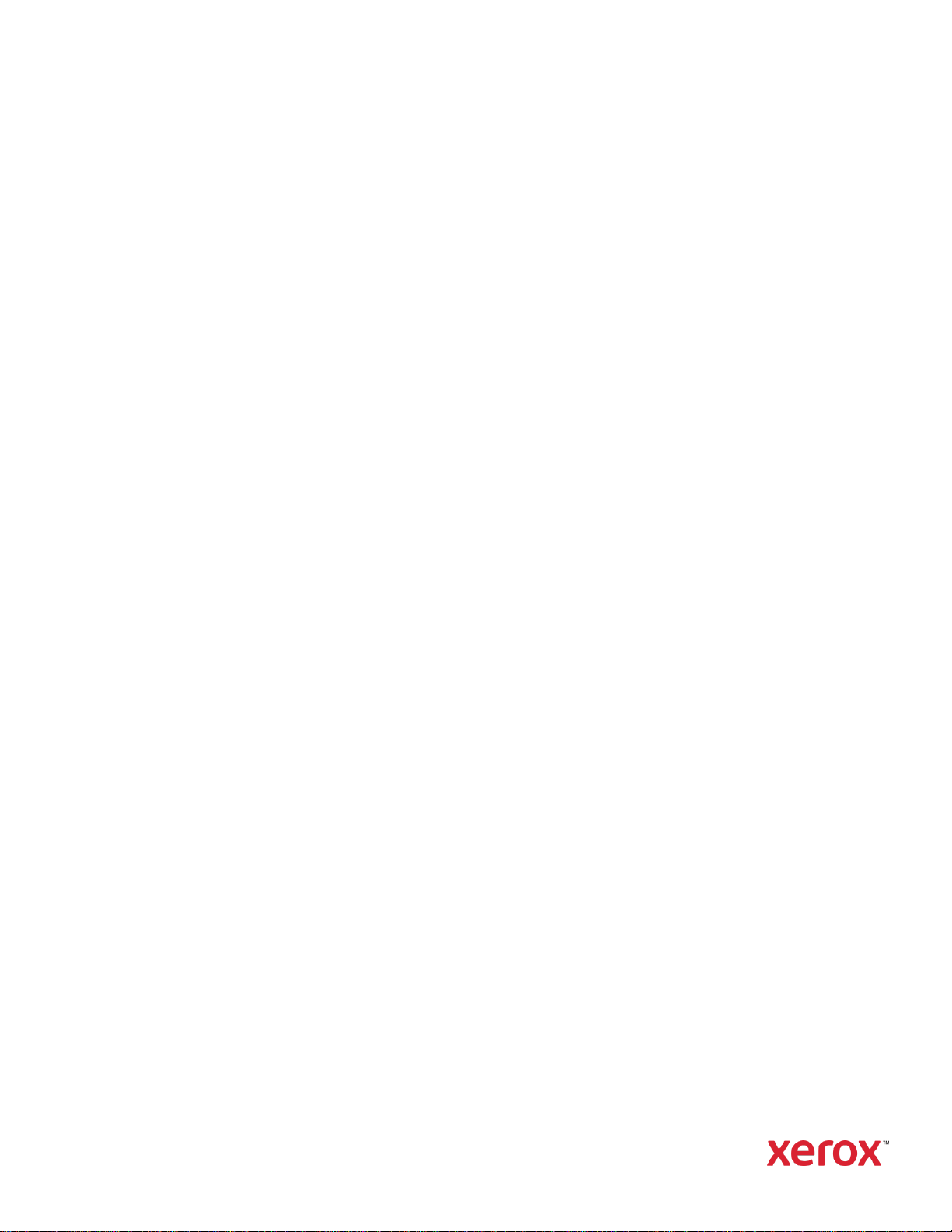
Version 6.3
May 2019
702P04276
Xerox®
CentreWare
®
Web Installation
Guide
Page 2
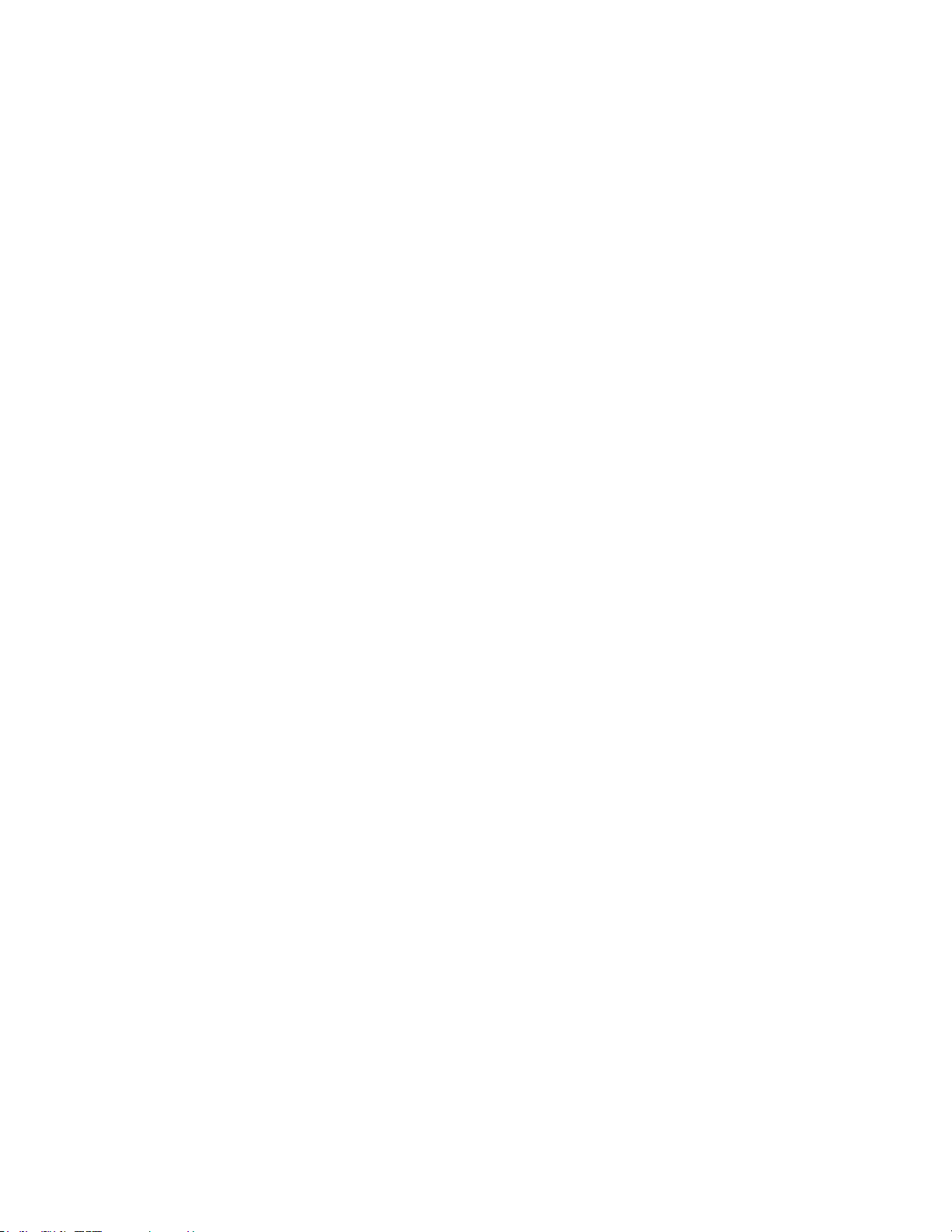
©2019 Xerox Corporation. All rights reserved. Xerox®, Xerox and Design®, and CentreWare® are
trademarks of Xerox Corporation in the United States and/or other countries.
Microsoft®, Windows®, SQL Server®, Windows Server®, Windows NT®, Microsoft® XML Core Services,
Microsoft® Internet Information Services, Microsoft® TCP/IP, Microsoft® Data Access Components,
Microsoft®.NET, Microsoft® ASP.NET Asynchronous JavaScript and XML, Active Directory®, Microsoft® SQL
Server Desktop Engine, Windows Server® Datacenter, Windows® New Technology File System, and Internet
Explorer® are either registered trademarks or trademarks of Microsoft Corporation in the United States
and/or other countries.
Intel® Core™ Duo and Intel® Pentium® are either trademarks or registered trademarks of Intel Corporation
or its subsidiaries in the United States and other countries.
Macintosh® is a registered trademark of Apple Inc.
Novell is a registered trademark or trademark of Novell, Inc.
Adobe® Portable Document Format (PDF) is either a registered trademark or trademark of Adobe Systems
Incorporated in the United States and/or other countries.
Advanced Micro Devices and AMD are trademarks or registered trademarks of Advanced Micro Devices,
Inc. BR#5326
Page 3
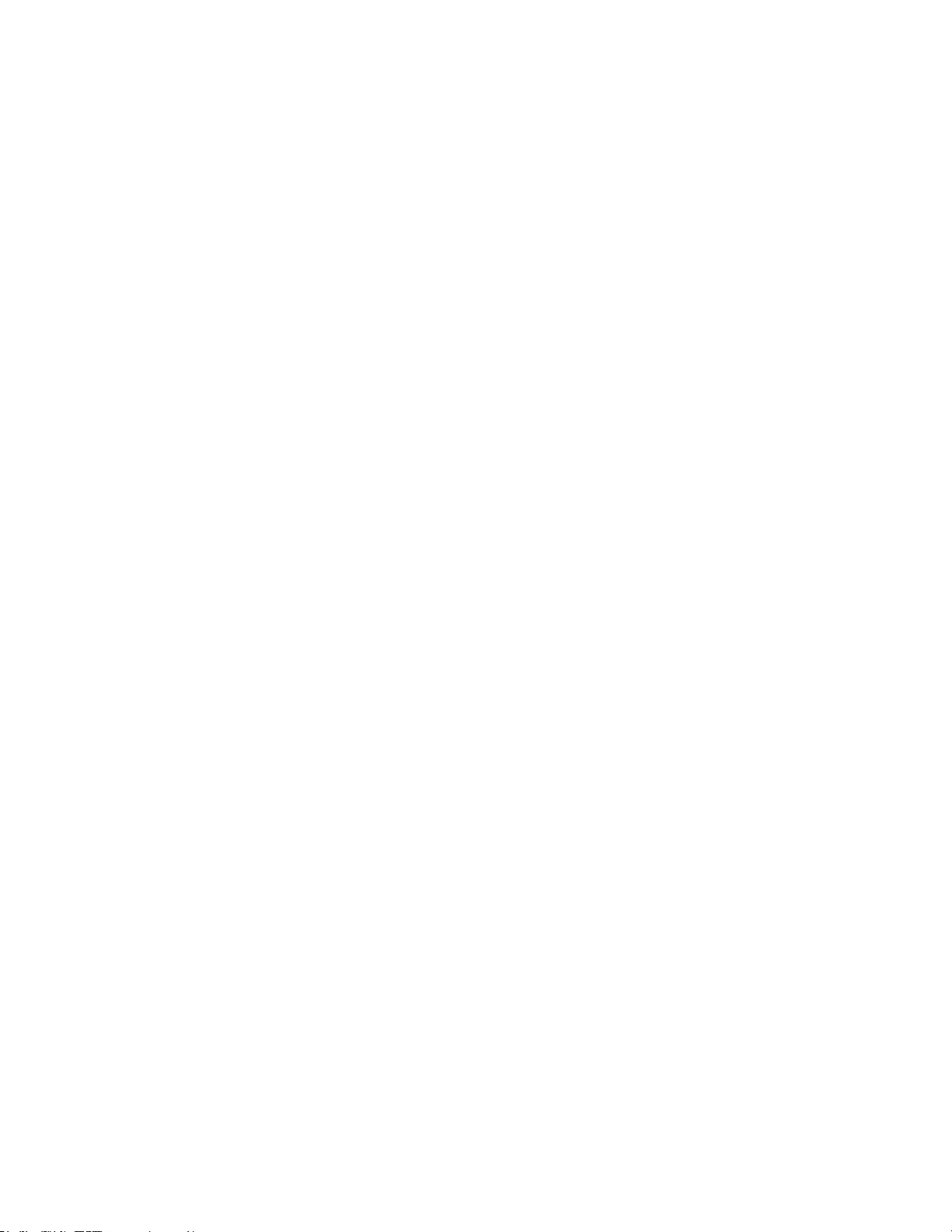
Xerox® CentreWare® Web Installation Guide i
Contents
1. Installation .................................................................................................................................................................................................... 1-1
System Requirements .............................................................................................................................................................................. 1-1
Software Requirements .......................................................................................................................................................................... 1-2
Microsoft Windows® Server ................................................................................................................................................................. 1-4
Support Information ................................................................................................................................................................................ 1-5
Documentation ..................................................................................................................................................................................... 1-5
Readme File ............................................................................................................................................................................................ 1-5
Internet Support ................................................................................................................................................................................... 1-5
Telephone Support .............................................................................................................................................................................. 1-5
Installation Considerations ................................................................................................................................................................... 1-5
Installation Location ........................................................................................................................................................................... 1-5
NTFS ........................................................................................................................................................................................................... 1-5
Selecting an Account .......................................................................................................................................................................... 1-6
Security ...................................................................................................................................................................................................... 1-6
Print Queue Management ............................................................................................................................................................... 1-6
Security Features .................................................................................................................................................................................. 1-6
Microsoft Active Directory® ........................................................................................................................................................... 1-6
Proxy Server Settings .......................................................................................................................................................................... 1-6
Installing ........................................................................................................................................................................................................ 1-7
Obtaining the Installer ....................................................................................................................................................................... 1-7
Running the Installer .......................................................................................................................................................................... 1-7
Accessing the Application ................................................................................................................................................................ 1-8
Device Supports Updates ................................................................................................................................................................. 1-8
CentreWare
®
Web Configuration Utility ........................................................................................................................................ 1-8
Uninstalling CentreWare
®
Web .......................................................................................................................................................... 1-9
Upgrading CentreWare® Web ........................................................................................................................................................... 1-9
Backup/Restore Procedures ................................................................................................................................................................ 1-10
Method 1(Recommended Method) ......................................................................................................................................... 1-10
Method 2 ............................................................................................................................................................................................... 1-10
Database Migration............................................................................................................................................................................... 1-10
Modifying the CentreWare Web Account ................................................................................................................................... 1-11
Administrators and Power Users Groups ..................................................................................................................................... 1-11
Page 4
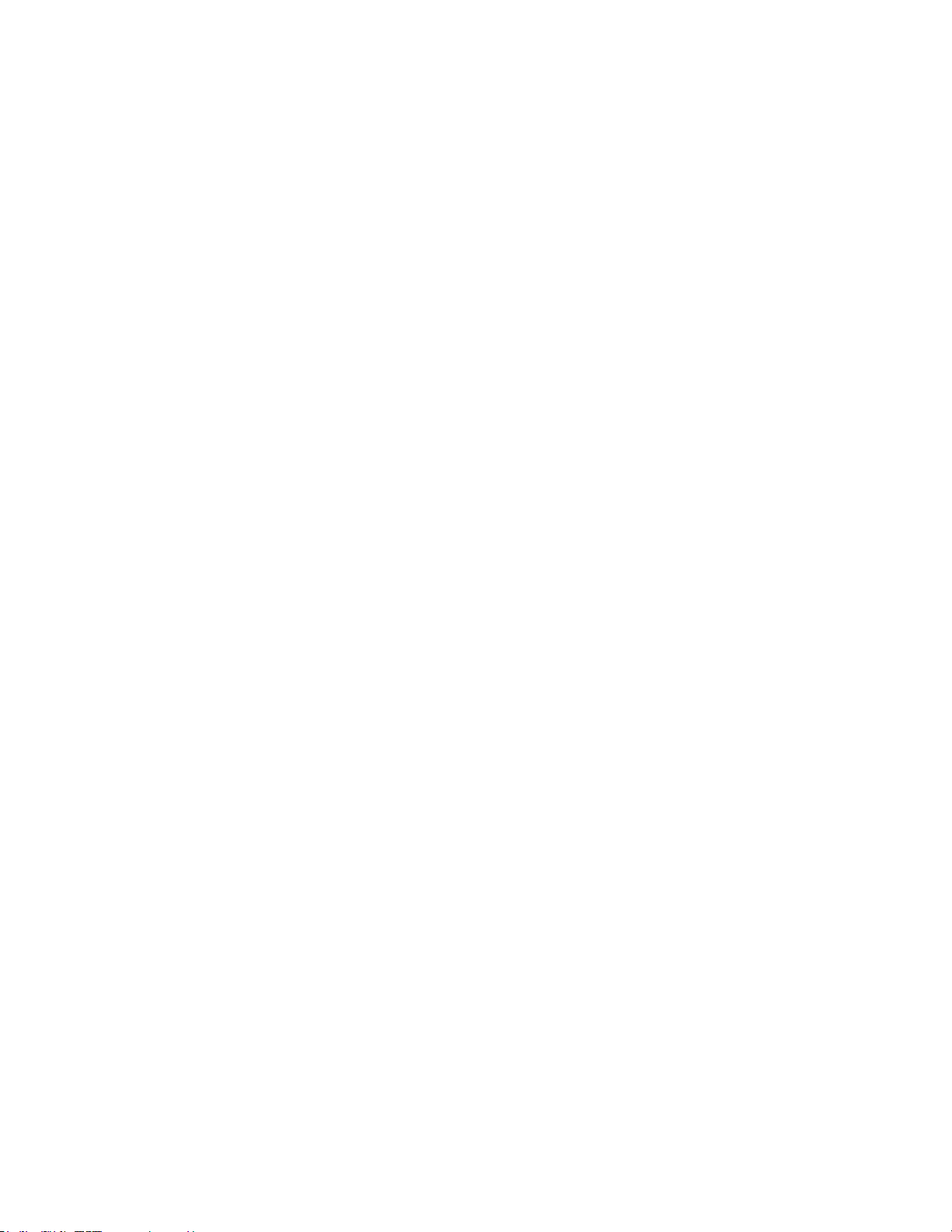
Xerox® CentreWare® Web Installation Guide ii
Anonymous Access ................................................................................................................................................................................. 1-12
2. Getting Started ........................................................................................................................................................................................ 2-13
Basic Setup Tasks .................................................................................................................................................................................... 2-13
Discover Printers ................................................................................................................................................................................. 2-13
Verify Discovery ................................................................................................................................................................................. 2-13
Set E-mail Parameters ..................................................................................................................................................................... 2-13
Configure Historical Data Collection ........................................................................................................................................ 2-14
Add Groups or Subgroups .............................................................................................................................................................. 2-14
Add a Print Queue Server ............................................................................................................................................................... 2-14
Configuring Smart eSolutions ........................................................................................................................................................... 2-14
Registering ............................................................................................................................................................................................ 2-15
Enabling ................................................................................................................................................................................................. 2-15
3. Reference .................................................................................................................................................................................................... 3-16
RFC MIB Reference ................................................................................................................................................................................ 3-16
SNMP V3 Security Enhancements .................................................................................................................................................. 3-16
SNMP Support.exe .................................................................................................................................................................................. 3-17
Status Icons and Messages ................................................................................................................................................................ 3-17
Page 5
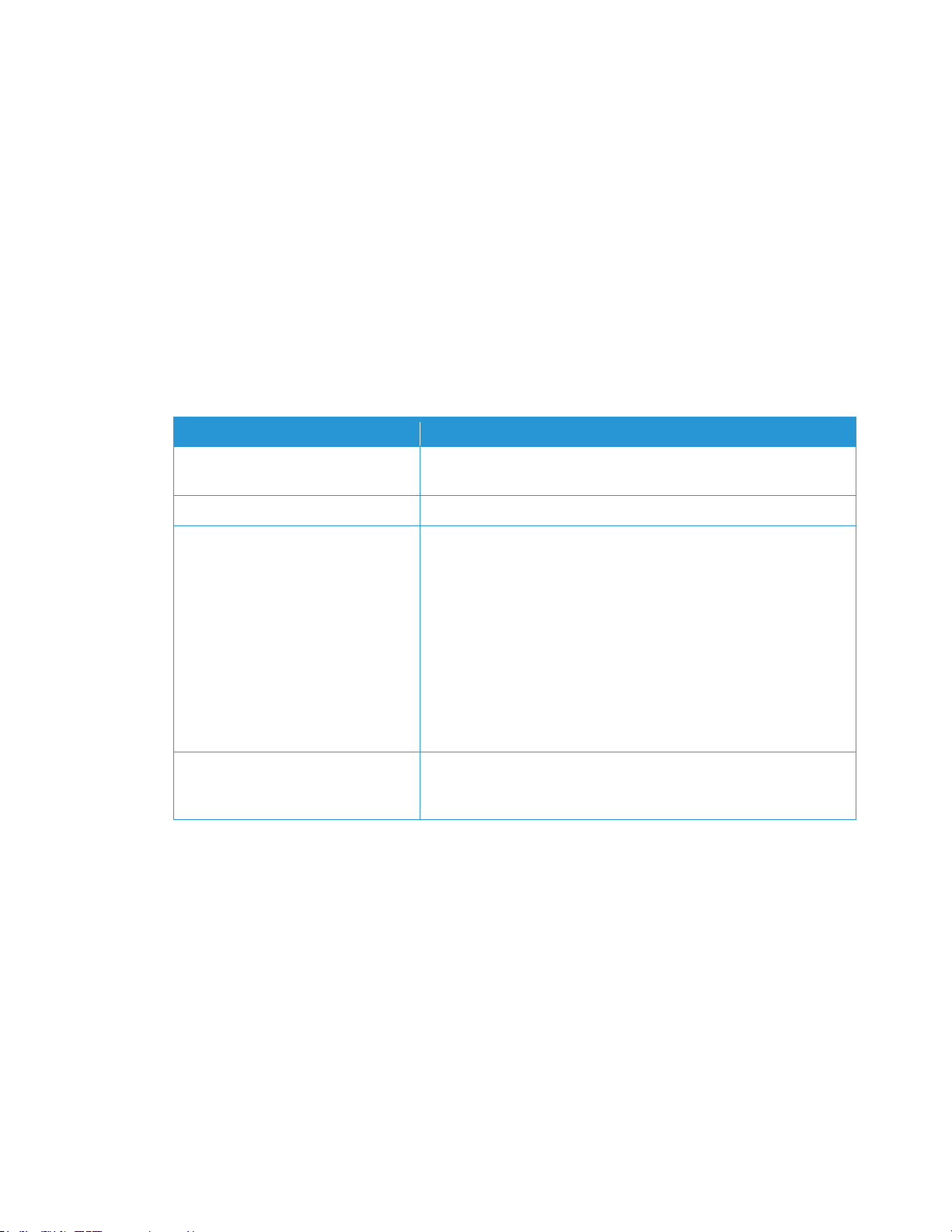
Xerox® CentreWare® Web Installation Guide 1-1
1. Installation
CentreWare® Web (CWW) application software is installed on a network server running Microsoft
Windows® operating systems. This section explains installation prerequisites and considerations, including
the installation and application setup procedures. Where to get support before and after installation is also
provided.
System Requirements
The hardware recommendations listed below are what would be expected when installing on new
equipment in a production server environment, but may not represent the minimum hardware needed.
Hardware Requirement
Recommendations
Processor
Intel® Pentium® 4 processor at 3GHz or Intel® Core™ 2 Duo. AMD
equivalent processors are supported as well.
Memory
2 GB of RAM
Server
Separate server with SQL® installed is recommended if:
• The number of groups configured for concurrent status polling is
greater than 20, and/or
• The number of alert profiles is greater than 20, and/or
• Job data consumption is greater than 100,000/week
Note: If you install the application in the Azure Cloud on a
supported operating system, you may use Azure SQL database.
You may operate Xerox® CentreWare Web off-premise in the
Azure Cloud with Azure SQL
Available Disk Space
Minimum: 3GB
Recommended: 20GB on 7200 rpm hard drive if collecting
historical data on thousands of devices.
Examples: Below are our recommendations for hardware, operating systems, and SQL requirements.
For Installs < 5000 Devices:
• Xerox
®
CWW on Windows Server 2008R2 with off-box SQL*
– 2 CPU cores @2.9 GHz
– 4 GB RAM
– 40 GB free space (preferably on a non-system disk)
• Xerox® CWW on Windows Server 2008R2 with on-box SQL/SQL Express**
– 2 CPU cores @2.9 GHz
– 8 GB RAM
– 60 GB free space (preferably on a non-system disk)
• Xerox® CWW on Windows Server 2012R2 with off-box SQL*
Page 6
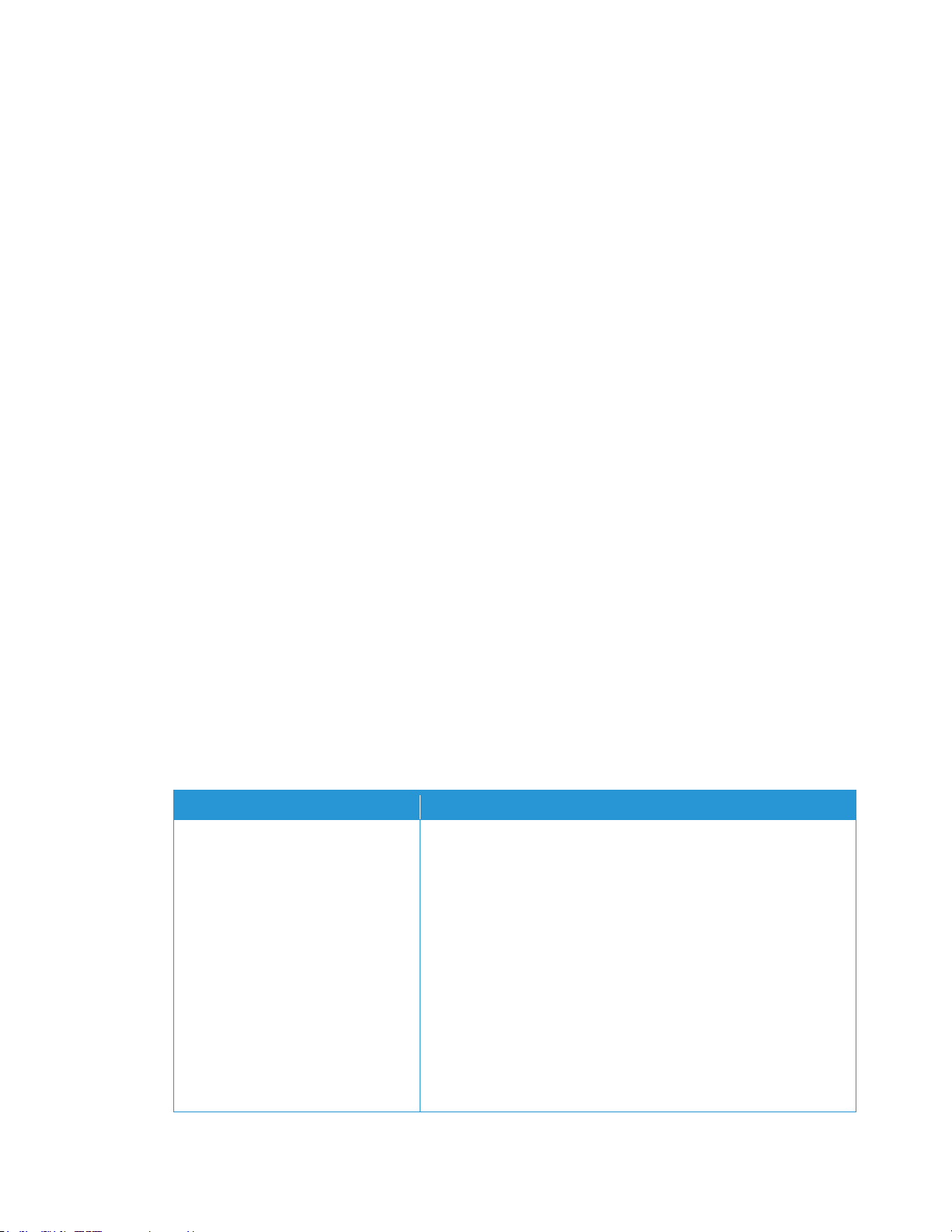
Xerox® CentreWare® Web Installation Guide 1-2
– 2 CPU cores @2.9 GHz
– 12 GB RAM
– 40 GB free space (preferably on a non-system disk)
• Xerox® CWW on Windows Server 2012R2 with on-box SQL/SQL Express**
– 2 CPU cores @2.9 GHz
– 16 GB RAM
– 60 GB free space (preferably on a non-system disk)
* Use the newest version of SQL acceptable to the customer.
** On‐box SQL is only recommended for very small installations (< 200 devices)
For Installs > 5000 devices:
• Use an off-box SQL Server
• Increase memory by 50%
• Add 2 CPU cores
For Installs 10,000 devices:
• One terabyte disk space
• 16 GB RAM
• Quad Core 3.4 GHz processor
• SQL Enterprise on separate server
If running on a virtual system, all resources need to be dedicated to Xerox® CWW.
Note: If you need to install Xerox® CWW on a rack-mounted server, you need a keyboard-video-mouse
terminal interface to the server.
Software Requirements
Software Requirement
Recommendations
Operating Systems
Windows® 2008 x86 and x64 and R2x64
Windows® 10
Windows® Server® 2012 and 2012 R2
Windows® Server® 2016
Note: When installing on Windows Server® 2012, right-click the
installer and select Run as Administrator.
Note: Xerox® CWW does not support Windows® systems running
on a Novell® client, Macintosh®, or non-NTFS partitions.
Note: Xerox® CWW does not support installation on a domain
controller.
Page 7
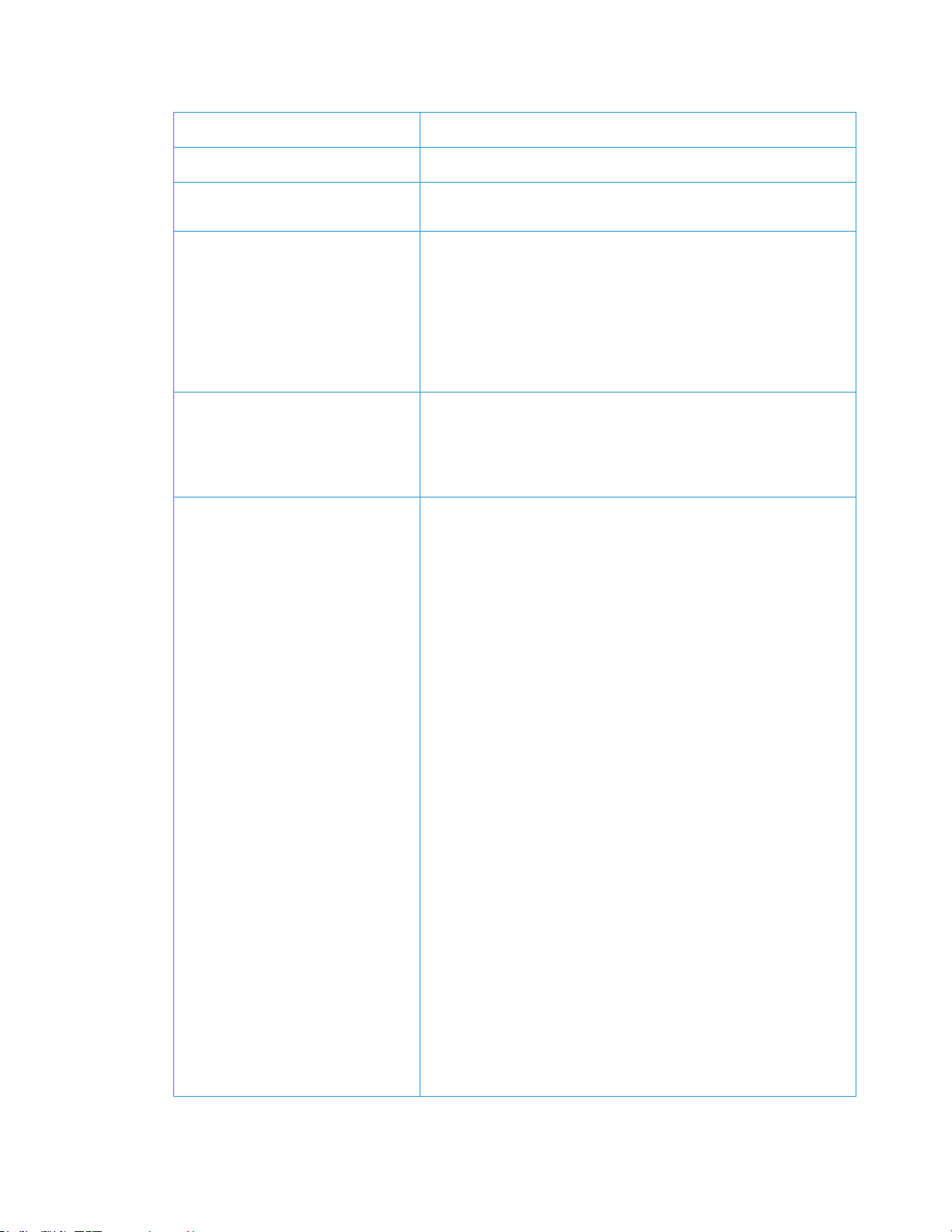
Xerox® CentreWare® Web Installation Guide 1-3
Web Server
Microsoft® Internet Information Services (IIS) 6.0 or above
Internet Protocol
Working Microsoft® TCP/IPv4 Stack
Browser
Microsoft® Internet Explorer® 10.0, 11.0
Microsoft® Edge
Access Components
Windows Data Access Components (WDAC)
Note: MDAC changed to WDAC with Windows® Vista and
Windows® Server 2008. WDAC is included as part of the
operating system and is not available separately for redistribution.
Serviceability for WDAC is subject to the life cycle of the operating
system.
Microsoft® .NET Framework
Microsoft® .NET 4.5.2
Note: The .NET Framework is not installed with CWW and needs to
be installed prior to running the installation for CWW.
Database Server
Minimum: For new installations of Xerox® CWW, a customer
provided Microsoft® SQL Server® is required. Current installations
may continue to use the Microsoft® SQL Server® Express database.
Recommended: Use SQL Server® 2008 R2/2012/2014/2016/2017
Standard/Enterprise if available in the customer’s IT environment.
Note: If using a remote SQL Server, both the remote client on
which SQL Server is installed and the Xerox® CWW Server client
require the Microsoft® Distributed Transaction Coordinator
(MSDTC) service to be enabled and configured in order to allow
remote client access. If the Windows® Firewall is running a firewall,
an exception needs to be created for the MSDTC service.
Note: When managing more than 5000 devices or using the
Xerox® Print Agent feature, we recommend that you install a
Standard/Enterprise version of SQL Server® on a separate server.
The requirements for the separate database server should match
the requirements for the Xerox® CWW server
Note: If using an Azure SQL Services installation, the following
components need to be installed and the server rebooted prior to
installing Xerox® CentreWare Web:
1. Windows Management Framework 5.1 (Windows Server 2016,
2012 R2 or 2012*) *not available for Server 2008 or Server 2008
R2.
2. Azure Powershell 6.7.0 or later can be downloaded here from
https://github.com/Azure/azure-powershell/ Both *x86 or x64
(default) should work. Installing PowerShell within the PowerShell
Page 8

Xerox® CentreWare® Web Installation Guide 1-4
ISE does not meet the requirement to list the software in the
Windows Programs & Features list.
Other Components
Minimum: AJAX 2.0.
Microsoft Windows® Server
Installation of CentreWare® Web on any of the Microsoft Windows Server® platforms requires enablement
of the Web Server role. The Web Server role can be enabled in the Server Manager utility. In addition to the
Web Server role, CentreWare® Web and the .NET Framework installations require that certain role services
be enabled prior to installation. Below are the required role services:
To install the .NET Framework feature:
• Role Services Required:
– Web Server
– .NET Extensibility
– Request Filtering
– Windows Process Activation Services
– Process Model
– .NET Environment
– Configuration APIs
To install CentreWare® Web:
• Role Services Required:
– Web Server (IIS)
– Common HTTP Features
– Static Content
– Default Document
– HTTP Errors
– Application Development
– .NET Extensibility
– ASP.NET
– ISAPI Extensions
– ISAPI Filters
– CGI
– Security
– Basic Authentication
– Windows Authentication
– Digest Authentication
– Management Tools
– IIS Management Console
– IIS Management Scripts and Tools
– Management Service
Page 9

Xerox® CentreWare® Web Installation Guide 1-5
– IIS Management Compatibility
– IIS Metabase Compatibility
– IIS WMI Compatibility
– IIS Scripting Tools
– IIS Management Console
Support Information
D O C UM EN TA TI ON
The CentreWare Web Evaluation Guide and the CentreWare Web Installation Guide are available in
Adobe® Portable Document Format (PDF) format on the Web at www.xerox.com/centrewareweb. Select
Owner Resources > Support > Documentation to access the available documents list.
R E A DM E FI LE
The Readme file provides new information, support information, and updates that may be more current
than what is provided in the documentation and online help. This file is located in the application
installation directory:
C:\Program Files\Xerox\CentreWareWeb\readme.txt
The file is also available on the Web at www.xerox.com/centrewareweb. Select Owner Resources > Support >
Documentation to access the available documents list.
I N T ER NE T SU PP OR T
Visit Xerox support on the Web at www.xerox.com/centrewareweb. Select Owner Resources > Support to
access the support information.
T E L EP HO NE S UP PO RT
For additional assistance, go to www.xerox.com/centrewareweb and select Owner Resources > Support >
Contact to obtain the telephone number for support in your specific region.
Installation Considerations
I N S TA LL AT IO N LO CA TI ON
You should consider the physical sites and network bandwidth when choosing the installation location of
the CentreWare Web server. These items include the number of devices to be managed, as well as the
anticipated scheduling impacts and network traffic during discovery, status renewal, email notifications,
and device management work processes.
N T FS
For security functionality, you must install CentreWare Web on systems running NTFS. If you do not have
NTFS, there is no security access checking.
Page 10

Xerox® CentreWare® Web Installation Guide 1-6
S E L EC TI NG A N AC CO UN T
During software installation, you are prompted to select an account for the application. You can change the
account using the CentreWare Web Configuration Utility application or using Windows Administrative
Tools.
S E C UR IT Y
Security is an important consideration when installing and using tools and applications. This section
provides background and basic information about the security methods used in the application.
P R I NT Q UE UE M AN AG EM EN T
The application can monitor print queues on Windows workstations in addition to printers. Printing
problems can occur on printer queues or on printers. The queue management capability allows you to
monitor and troubleshoot the problems in an end-to-end fashion (from queue to printer).
To get detailed information on a print queue, you must have local administrator privileges on the actual
server where the print queue is attached. You can configure CWW to use a domain user account, and if that
account has administrative privileges to the server where the queues reside, CWW can monitor and
troubleshoot issues with those queues.
S E C UR IT Y FE AT UR ES
CentreWare Web uses the security features built into Microsoft Windows operating systems including:
• User authentication and authorization
• Services configuration and management
• Secure Terminal Services support
• Group policy deployment and management
• Internet Connection Firewall including:
– Security Logging settings
– CMP settings
M I C RO SO FT A CT IV E DI RE CT OR Y®
The recommended installation configuration for CentreWare Web in a Windows Server environment is to
install the application using the domain administrator’s account of the highest domain in the Microsoft
Active Directory (Active Directory) tree. This allows the application to have permissions to manage (add and
remove) queues throughout the directory tree or domain.
CentreWare Web works with Active Directory and NTFS security. For more information, visit the Microsoft
Web site at www.microsoft.com.
P R O XY S ER VE R SE TT IN GS
If you are using a proxy server to connect to the Internet, you must configure the proxy server or change
settings in your browser to prevent the proxy server from interfering with browser authentication to
CentreWare Web. You can configure the proxy server once you have installed the application. Proxy server
settings may be required when using the Auto Driver Download feature or when enabling SMart eSolutions
since communication is required outside the firewall.
1. Open CWW.
2. Navigate to Administration > E-mail & External Servers
Page 11

Xerox® CentreWare® Web Installation Guide 1-7
3. Select Use Proxy Server proxy.
4. Add and verify the server address.
5. Add and verify the proxy server port.
6. If proxy security is required, enter the username, domain, and password of the proxy server. Contact
your administrator for more information.
7. Click Test to verify the proxy server connection and authentication information that you entered. CWW
displays an Internet Connect Test Passed message when the test is successful.
Installing
O B T AI NI NG T HE I NS TA LL ER
1. Access the Xerox Web site at www.xerox.com/centrewareweb and locate the executable (.EXE) file for
CWW.
2. Download the file.
R U N NI NG T HE I NS TA LL ER
When installing the application software, the user who is logged on must have administrator privileges. If
the SQL server resides on a different server, then both servers must be domain members and the logged -on
user must have administrator privileges on the remote SQL Server as well.
1. Run the .EXE file to extract the files and begin the installation. The installation program checks to see if
the Microsoft®.NET framework is installed. If it is not, then the installation stops. Install the required
Microsoft .NET framework as described in the Software Requirements section.
2. At the Welcome screen, click Next.
3. Read and accept the license agreement. Click Next.
4. If you want CWW to create an account for you, select Create Local Account or select Specify Existing
Account to use an account that is in the local administrators group.
5. When finished, click Next.
Note: This account drives all the processes of CWW. It is important to consider the account’s
rights/privileges for using the management features of the application like Windows® print queue
management.
6. Enter the user information based on your selection from the previous page.
7. Specify a database server.
8. Click Next.
9. If the installer detects a database instance from a previous installation, CWW allows the database to
be upgraded or a new database to be created, which will overwrite the existing database.
10. Click Next.
11. Accept the default Web site or select another Web site.
12. Click Next.
13. Accept the default destination folder for the application or click Change to select another location.
14. Click Next.
15. Click Install to install the application. This may take several minutes.
Page 12

Xerox® CentreWare® Web Installation Guide 1-8
16. When the installation is finished, the Getting Started Wizard Welcome screen opens. This optional
wizard quickly configures CWW by performing an initial discovery. You can always change these
settings from the Administration area of CWW.
17. Click Cancel to exit the wizard and installation; otherwise, do the following to perform an initial
discovery:
a. Click Continue to run the Getting Started Wizard.
b. Select the number of printers to locate. The Least Printer option performs an IP Easy Discovery and is
the fastest method.
c. Click Continue.
d. To set up the SMTP server for e-mail status alerts, enter the appropriate information. You can also
test the connection after entry by clicking Send Test.
e. Click Continue.
f. If you are using SMart eSolutions or Auto Driver Download, you must configure a proxy server. The
wizard detects the current proxy server settings of the application server’s administrator account and
populates the screen. Make any changes if necessary. See the Proxy Server Settings section for more
information.
g. Click Continue. The Completed page opens, and shows a summary of settings for the Getting
Started Wizard.
h. Click Finish to run the initial discovery. When finished, the wizard exits and returns to the CWW
homepage.
i. Access the Printers view page to view discovered printers.
Note: See the Readme file for new information, support information, and current updates, which may
impact the installation and configuration. The file is located in the installation directory at C:\program
files\Xerox\CentreWareweb\readme.txt. You can access the file after installation is finished from: Start >
(All) Programs > Xerox > CentreWare Web > Readme.
A C C ES SI NG T HE A PP LI CA TI ON
After the application is installed, access it using one of the following methods:
• On the server where the application is installed, navigate to Start > (All) Programs > Xerox > CentreWare
Web > CentreWare Web.
• From a remote computer, access the application by opening a browser and typing in the name or IP
address of the server where the application is installed. For example, http://server name/application or
site name.
D E V IC E SU PP OR TS U PD AT ES
To add support for the latest supported devices, update CentreWare from within the application at
Administration > Advanced > Xerox CentreWare Web Updates
CentreWare® Web Configuration Utility
This utility is used to view or modify the user and SQL server account for the application.
Access the utility and modify the user account using the following procedure:
1. Navigate to Start > (All) Programs > Xerox > CentreWare Web > CentreWare Web Configuration Utility.
When accessed, a dialog displays the user and SQL server account that was configured during
installation.
Page 13

Xerox® CentreWare® Web Installation Guide 1-9
2. Click CentreWare
®
Web Account to change the existing username and password for the account or to
use another account.
– You can also modify the SQL Server® account in use or create a new account by entering username,
password, and path information.
Uninstalling CentreWare® Web
Use the Windows Add/Remove Programs application to uninstall CentreWare® Web.
Note: During uninstall, you are asked if you want to deregister traps and SMart eSolutions. If you are
uninstalling to perform an immediate upgrade on the same server, you don’t need to deregister traps and
SMart eSolutions. If the intent of the uninstall is to permanently remove, migrate, or perform a
migration/upgrade, then it is recommended that you deregister traps and SMart eSolutions.
To uninstall CentreWare Web:
1. Access the Control Panel.
2. Double-click Add/Remove Programs.
3. Select the application and click Remove.
4. Click Yes to confirm the application is uninstalled.
Upgrading CentreWare® Web
If you currently have a previous version of CentreWare Web installed, you first need to uninstall the
application according to the above instructions, Uninstalling CentreWare Web. You can then upgrade the
application by obtaining the latest CWW installer from the Xerox Web site. Major releases can be upgraded
without loss of historical data, configuration settings (e.g., discovery, polling), or user created groups.
Note: If you are upgrading from a release prior to version 4.0 or a prior release which is currently using
Microsoft SQL server 2000 (or MSDE), contact Xerox Support for alternative upgrade instructions.
Recommended: Back up your XrxDBCWW and XrxDBDiscovery databases from the SQL Server that the
currently-installed CWW uses. Instructions on how to perform a backup of databases in SQL Server can be
found under the Backup/Restore Procedures.
1. To upgrade from within the application, select Administration > Advanced > Xerox CentreWare Web
Updates, or from a browser, access www.xerox.com/centrewareweb.
2. Under Free Download, click Download Now.
3. Choose your Operating System and Language, then click Go.
4. Select CentreWare Web.
5. Follow the instructions to download the software to your desktop.
6. After the download has completed, double-click setup.exe to begin the installation process.
• When you get to the SQL Server section in the installation process, select Use Existing SQL Server, enter
the SQL server name and the SQL Server User ID and password.
• When you get to the database section of the installation process, select Use Existing Database to ensure
that any data you had collected in your previous version of CentreWare Web is upgraded and available
for use once the installation is complete.
Page 14

Xerox® CentreWare® Web Installation Guide 1-10
Backup/Restore Procedures
There are two methods to back up the application SQL Server databases, so that the entire database, or just
the Discovery Database, can be restored in case of a software failure.
M E T HO D 1( RE CO MM EN DE D ME TH OD )
To back up the databases and then restore:
1. Choose Start > (All) Programs > Xerox > CentreWare Web > CentreWare Web Configuration Utility.
2. Click Databases.
3. Click Backup Databases.
4. Enter a path for the backup databases.
a. The path needs to be local to the instance of SQL Server for which CWW is installed.
5. Click Backup. The export process creates the following .BAK files:
a. XeroxDM.bak, which contains the entire database
6. Repeat steps 1 through 5, selecting Restore Databases in Step 3, to identify the backup location and
import the .bak files, which restores the databases.
M E T HO D 2
This method uses the Microsoft SQL Server Management Studio to back up the databases. See your
Microsoft SQL Server Management Studio documentation for more information about using the SQL tools.
To back up the databases:
1. Locate XeroxDM
2. Right-click each database using the SQL Enterprise tools and select All > Tasks > Backup Database.
3. Follow the instructions displayed on the screen.
Database Migration
This procedure explains how to migrate a CWW Microsoft SQL Express database to a SQL Server 2008
database. You need to perform this procedure if you have an existing SQL Express database and want to
migrate to a SQL Server database.
To perform the migration:
1. Using the Xerox CWW Configuration Utility, back up the current SQL XeroxDM database.
2. Restore the backed-up SQL Express database to the respective SQL Server databases.
3. Choose Start > (All) Programs > Xerox > CentreWare Web > CentreWare Web Configuration Utility.
4. Click Databases Server.
5. Click Change Server.
6. Enter the new database server and click OK.
7. Restart Internet Information Services (IIS).
8. Restart the Xerox Scheduler Service and Xerox Discovery Service.
Page 15

Xerox® CentreWare® Web Installation Guide 1-11
Modifying the CentreWare Web Account
The application runs as the user account that is configured during installation. The account is visible by
opening Windows Administrative Tools and viewing properties and identity. This account determines the
security permissions of the application. After installation, you can modify this account by using one of the
following methods:
• CentreWare Web Configuration Utility. See the CentreWare Web Configuration Utility section for the
procedure.
• Windows Administrative Tools.
To modify the account using Windows Administrative Tools:
1. In Control Panel, click Administrative Tools > Component Services.
2. From the Component Services tree, click Component Services > Computers > My Computer >
COM+Applications > Xerox CentreWare Web Components.
3. Right-click Xerox CentreWare Web Components and select Properties to access the application
properties.
4. Click the Identity tab and modify the User and Password fields as desired. Click OK to exit the Identity
tab.
5. Close the application by right-clicking Xerox CentreWare Web Components and selecting Shut Down.
The components automatically start as the newly selected user the next time they are used.
Administrators and Power Users Groups
During installation, two Windows Security groups are created in the location where the application is
installed: CentreWare® Web Administrators, Power Users and SQL Users. Members of the Administrators
group have complete administrative and operational access to the application. They do not, however, have
administrative privileges on the application server. Power Users can change the contents of the application
database, but are not administrative in nature. Membership in this group is the minimum requirement for
access to the following functions:
• Create and generate reports from the Reports page
• Troubleshoot printers using the following tools:
– Troubleshoot Printer Action
– Troubleshoot Printers Wizard
– Remote Reboot Printer Action
• Creation and administration of groups using the following functions:
– New Group page
– Copy to Group Printer action
• Configure printers using the following tools:
– Edit Properties
– Configuration Sets
The SQL Users group is used when it is not desirable for CWW to use the Network Services account. If the
SQL logon is changed, the user needs to be part of this group in order for CWW to operate properly.
The groups are standard Microsoft users groups and are managed as other groups on your system. Use
Windows Administration Tools to add or delete users in these groups:
Page 16

Xerox® CentreWare® Web Installation Guide 1-12
• Click Start > Control Panel > Administrative Tools > Computer Management > Local Users and Groups.
Anonymous Access
Anyone who has access to the network where CentreWare Web is installed can view portions of the
application. The areas that anonymous or unauthenticated users can access are limited to viewing groups,
printers, servers and queues, and troubleshooting. Administrative and device management functions
require an authenticated user, which is defined as:
• An administrator of the server where CentreWare Web is installed, or
• A member of the Administrators group where the application is installed, or
• A member of the Power Users group where the application is installed. Members of this group have no
administrative privileges within the application, but can perform other functions that affect the
database. See Administrators and Power Users Groups section for a list.
Unauthenticated users are prompted for a valid username and password in areas of the application where
an action would modify the database, group, or Printer Properties, for example:
• New group
• Printer/queue install
• Printer/queue deletion
• Configure group
• Configure server
• Add/Delete server
• Configure directory
• Create/edit queue or printer E-Mail Alert Profiles
• Install, Upgrade, Clone or Export wizard
• Reports
• Administration
Page 17

Xerox® CentreWare® Web Installation Guide 2-13
2. Getting Started
This chapter outlines the basic tasks that are necessary, after installing CentreWare Web, to configure the
application for use. Before you begin these tasks, you should obtain the following information:
• A list of printers you plan to manage and their associated servers
• E-mail account information, if not entered during installation
• Data collection and reporting requirements for the installation
• Group structure for the installation
Basic Setup Tasks
This section outlines the basic tasks necessary to input the data for configuring the application:
• Discovering printers
• Verifying discovery
• Setting mail server parameters
• Configuring historical data collection
• Creating groups
• Adding queue servers
• Enabling SMart eSolutions (optional)
Note: For more information, see the application online help or go to www.xerox.com/centrewareweb and
select Support > Documentation to view the CentreWare Web Evaluation Guide.
D I S CO VE R PR IN TE RS
Populate the CentreWare Web database initially with printers by running a discovery. If you did not run the
Getting Started Wizard to perform an initial discovery after installation, run the wizard. You can also use
Discovery Quick Configuration from the Administration > Quick Configuration page as an initial discovery.
V E R IF Y DI SC OV ER Y
After discovery concludes, use the Printers view page to verify that the printers you expected CentreWare®
Web to find are in the database. If you know of printers in an error state, such as Out of Paper, they should
be members of the Error group as well. Click the Error group (Printers view page) to verify.
S E T E -M AI L PA RA ME TE RS
You must configure the e-mail setting on the Administration tab to send printer alerts and reports from
CentreWare Web.
To access e-mail server parameters, choose Administration > E-Mail & External Servers > Outgoing Mail
Server.
These parameters include:
• Mail server name
• CentreWare Web e-mail account name
Page 18

Xerox® CentreWare® Web Installation Guide 2-14
• Additional security information (if required)
You can use the E-Mail & External Servers page of the application to add or change these parameters at
any time.
Note: Check Status Alerts on the Network Usage Configuration page if you plan to use this feature.
C O N FI GU RE H IS TO RI CA L DA T A C OL LE CT IO N
If you wish to track page counts and alerts for reporting purposes, you must enable and schedule the
collection of historical data. You can set collection to run as often as hourly, depending on need. To use
Historical Data, you must configure historical data collection for built-in groups on the Administration >
Network > Historical Data page. Custom Groups historical data collection can be enabled and configured
through a Group’s Configuration Group action.
A D D G RO UP S OR S UB GR OU PS
You can sort network printers into different groups by using default groups, and by creating other custom
groups for your site. You can organize printers into groups according to the physical location, brand, or other
printer characteristic. You can also define subgroups to further sort printers.
Group membership can be either static or dynamic (automatic). Administrators assign printers to static
groups manually. Automatic assignment of printers to dynamic groups is done by creating membership
filters.
After verifying the success of your discovery, you can begin creating custom groups and assigning printers
to them. Your implementation plan should include information that describes the groups and subgroups to
create, as well as their assigned printers or filtering criteria.
A D D A P RI NT Q UE UE S ER V ER
CentreWare Web has the capability of installing printers on print servers using Printer Actions or the Install
wizard. To enable the application to create the required print queues, print servers must reside in the
CentreWare Web database, and the application Run As account must have administrative access to them.
Adding a print server to the application makes that server available for printer installation. Any existing
TCP/IP queues on the server are available for viewing and management.
To add a print server, select Printers > Queues > Add/Delete Server, enter server DNS name or IP address,
and click the Back button.
Configuring Smart eSolutions
Smart eSolutions is an optional feature that you can use with CentreWare Web. This software provides
automatic collection and submission of meter reads, supplies-usage data, and existing servicing data from
network printers.
When enabled in the application, Smart eSolutions communicates with Xerox printers to obtain the data
and sends it back to Xerox using standard Internet protocols.
Note: For installations of CentreWare Web in the USA, you must register for automatic meter reading
services on www.xerox.com using the following Registering procedure. For European installations, skip the
Registering procedure and proceed to Enabling.
Page 19

Xerox® CentreWare® Web Installation Guide 2-15
R E G IS TE RI NG
You register for meter reading services at www.xerox.com. To register for automatic meter reading services:
1. Open your browser to www.xerox.com.
2. Click Account Management.
3. Under the Meter Readings heading, click Submit Meter Reads.
4. Log in. Do one of the following:
a. If you are registering for services for the first time, enter your e-mail address, select No, I am new to
Xerox online, and click Submit.
b. If you are a returning user, enter your email address, select Yes, I have a password, enter your
password, enter the information required to complete registration, and click Submit.
5. If you are a first-time user of the meter-reading feature, confirm that the printers you want to register
for automatic meter reading are in the Metered Equipment List.
6. If you would like to manually submit meter readings that are due now, or view your equipment status,
return to the Meter Readings Home page.
7. Otherwise, click Log Out to end the process.
E N A BL IN G
To enable Smart eSolutions in CentreWare Web:
1. Open CentreWare Web.
2. Choose Administration > Smart eSolutions. The Smart eSolutions page opens.
3. Select Enable.
4. Ensure Automatic Device Registration is selected.
5. Follow the instructions on the page to set up e-mail notifications.
6. Click Save. Smart eSolutions is now enabled.
7. Access the Printers view page.
8. Add printers to the Smart eSolutions group.
Page 20

Xerox® CentreWare® Web Installation Guide 3-16
3. Reference
RFC MIB Reference
The application can discover any type of printing device, Xerox or non-Xerox, which is connected to a
network, supports the SNMP v1, v2, or v3 protocol, and has an SNMP agent running which exposes industry
standard management data using:
• RFC 1213 (MIB-II for TCP/IP)
• RFC 1759 (Printer MIB v1)
• RFC 3805 (Printer MIB v2)
• RFC 3806 (Printer Finishing MIB)
The application also queries RFC 1514 / 2790 (Host Resources MIB v1, v2) to obtain more attributes and
the status of the printing device. Any printer directly attached to the network that supports SNMP and the
standard printer MIB (RFC 3805) is supported. The SNMP Object Identifier (OID) sysObjectID
(1.3.6.1.2.1.1.2.0) and ifPhysAddress (1.3.6.1.2.1.2.2.1.6.1 or 1.3.6.1.2.1.2.2.1.6.2), or Internet Printing
Protocol (IPP), must be supported. To be fully compliant, the printer must support prtGeneralReset
(1.3.6.1.2.1.43.5.1.1.3.1).
SNMP V3 Security Enhancements
SNMP is the most widely used in-band management protocol for communication among network
management stations and the devices being managed. In its current form, SNMP's security is limited to
three methods of access:
• Read-Only
• Write-Only
• Read-Write
Access from the management station, Xerox® CentreWare Web, to the devices is granted by community
strings, which are the groups to which the devices belong. Although disabling the Write function can
prevent most in-band attacks, SNMP is a relatively insecure protocol, with nothing more than the
community strings acting as passwords.
SNMP V3 includes security and administration. The SNMP V3 framework supports multiple security models,
which can exist simultaneously in an SNMP entity. SNMP V3 messages contain a field in the header that
identifies which security model must process the message. To ensure some form of interoperability, a Userbased Security Model (USM) is implemented to defend against unauthorized modification of managed
elements and spoofing. Although SNMP V3 is a huge step forward in secure manageability, it cannot
prevent denial-of-service attacks. In addition, its security system must stand alone, meaning every device
must have a database of users/passwords. Since this is not likely to happen in most companies, all devices
are at risk.
Page 21

Xerox® CentreWare® Web Installation Guide 3-17
SNMP Support.exe
Use this tool to determine which SNMP properties a networked printer supports. You supply only the IP
address of the device. The tool determines which SNMP properties the device supports, and then indicates if
the application will discover and support the device properly, based on the supported properties of the
device. For example, if the device does not support hrDeviceStatus, it is reasonable to expect that the
application is able to obtain the status of the printer.
Status Icons and Messages
The following table indicates the SNMP OIDs and values used to determine the state of the printer.
Status
hrDeviceStatus
hrPrinterStatus
hrPrinterDetectedErrorState
Green/Up and Running
Running(2)
Idle(3)
None set
Green/Printing
Running(2)
Printing(4)
Ignore
Yellow/Service
Required,
Toner Low, Low Paper
Warning(3)
Idle(3) or Printing(4)
Could be: Service
Required, Toner Low, or
Low Paper
Red/Service Required,
Paper Jam, Door Open,
No Toner, No Paper
Down(5)
Other(1)
Could be: Service
Required, Paper Jam, Door
Open, No Toner, or No
Paper
Yellow/Offline
Warning(3)
Idle(3) or Printing(4)
Could be offline
Red/Offline
Down(5)
Other(1)
Could be offline
Green/Up and Running
Running(2)
Other(1)
