Page 1
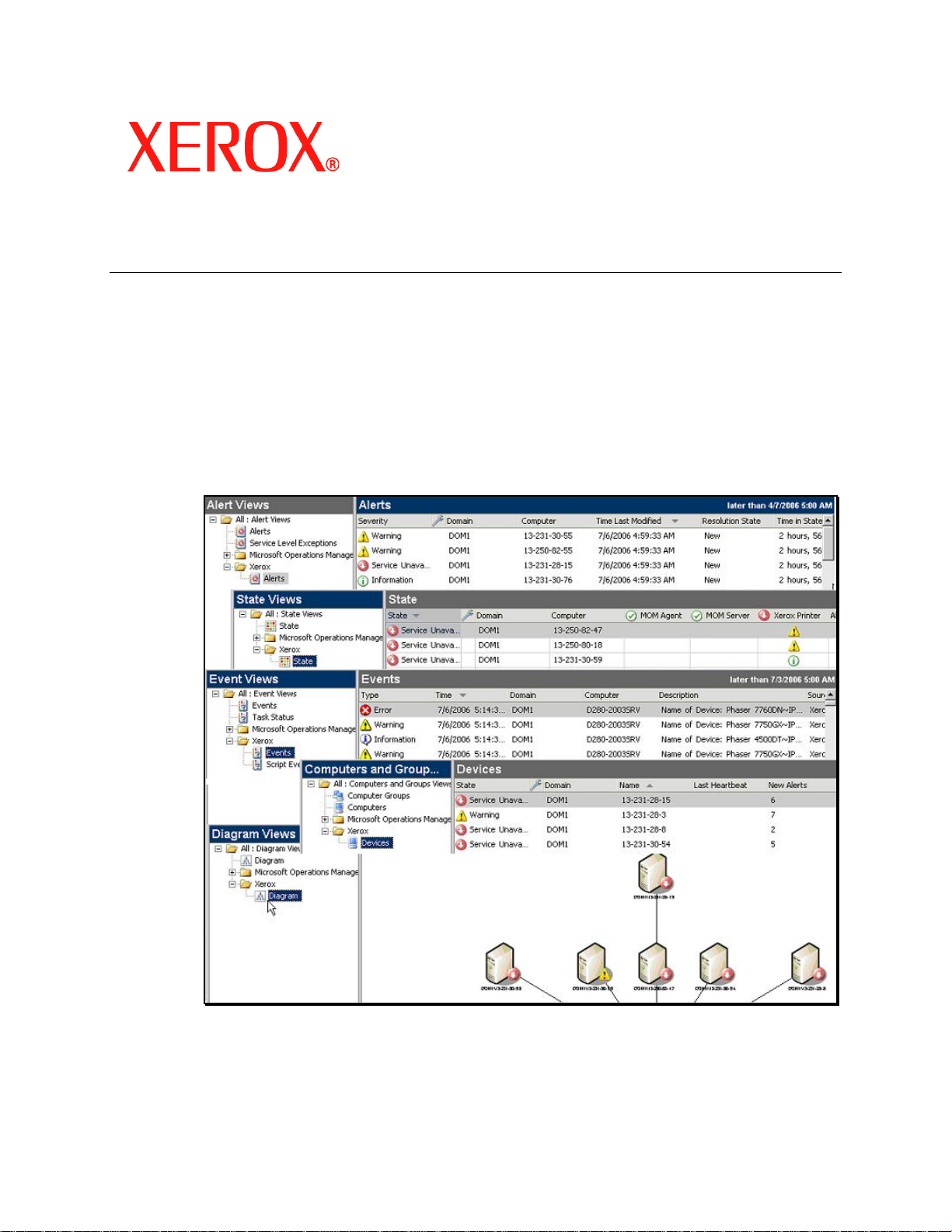
CentreWare for
Microsoft Operations Manager
User Guide
Page 2
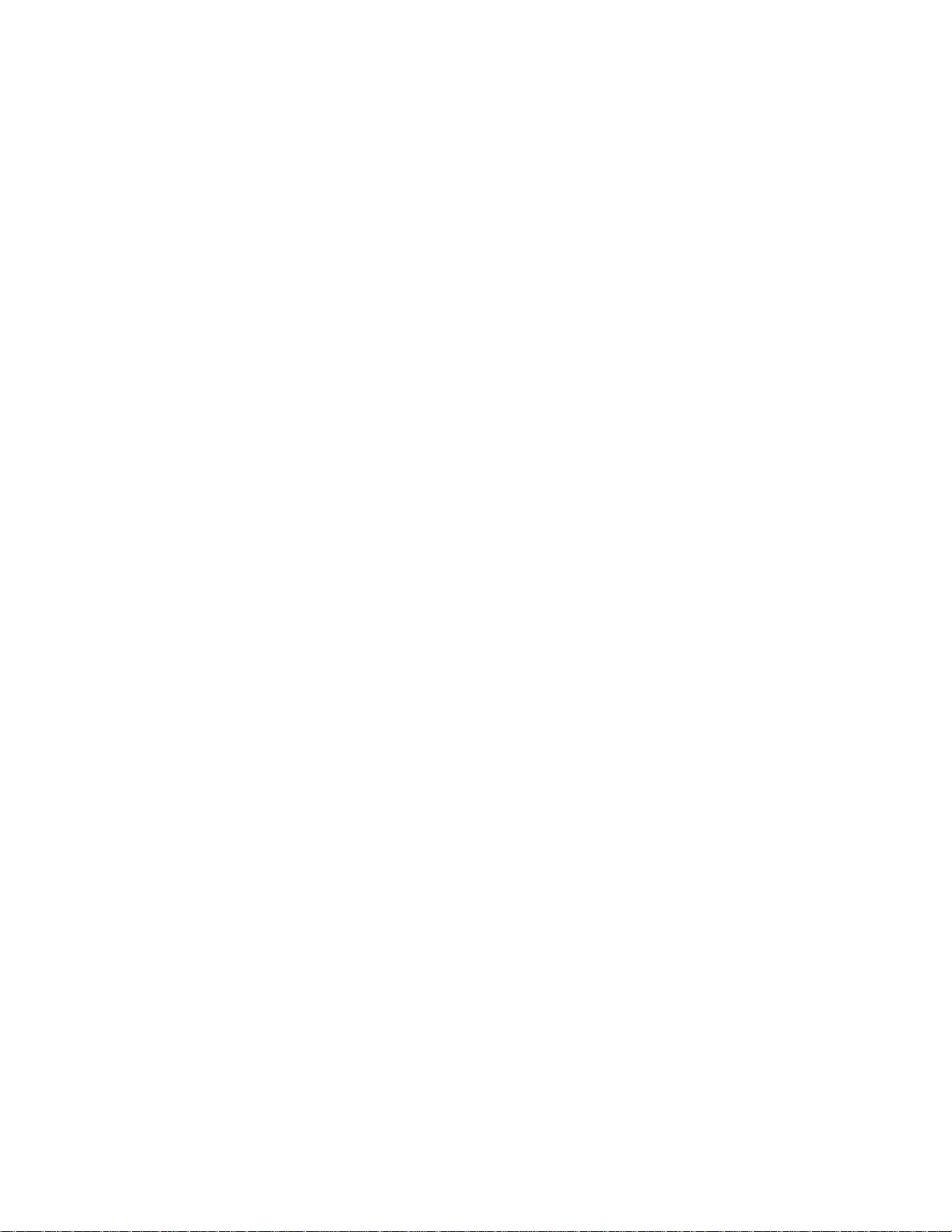
Copyright © 2006 by Xerox Corporation. All rights reserved.
Copyright protection claimed includes all forms and matters of copyright material and information now
allowed by statutory or judicial law or hereinafter granted, including without limitation, material generated
from the software programs which are displayed on the screen such as styles, templates, icons, screen
displays, looks, etc.
Xerox® and all Xerox products mentioned in this publication are trademarks of Xerox Corporation®.
Microsoft Windows, Microsoft Operation Manager are trademarks of Microsoft Corporation. Product and
trademarks of other companies are also acknowledged.
Changes are periodically made to this document. Changes, technical inaccuracies, and typographic
errors will be corrected in subsequent editions. Technical updates will be included in subsequent editions.
Published in the United States of America.
November 20, 2006
ii
Page 3
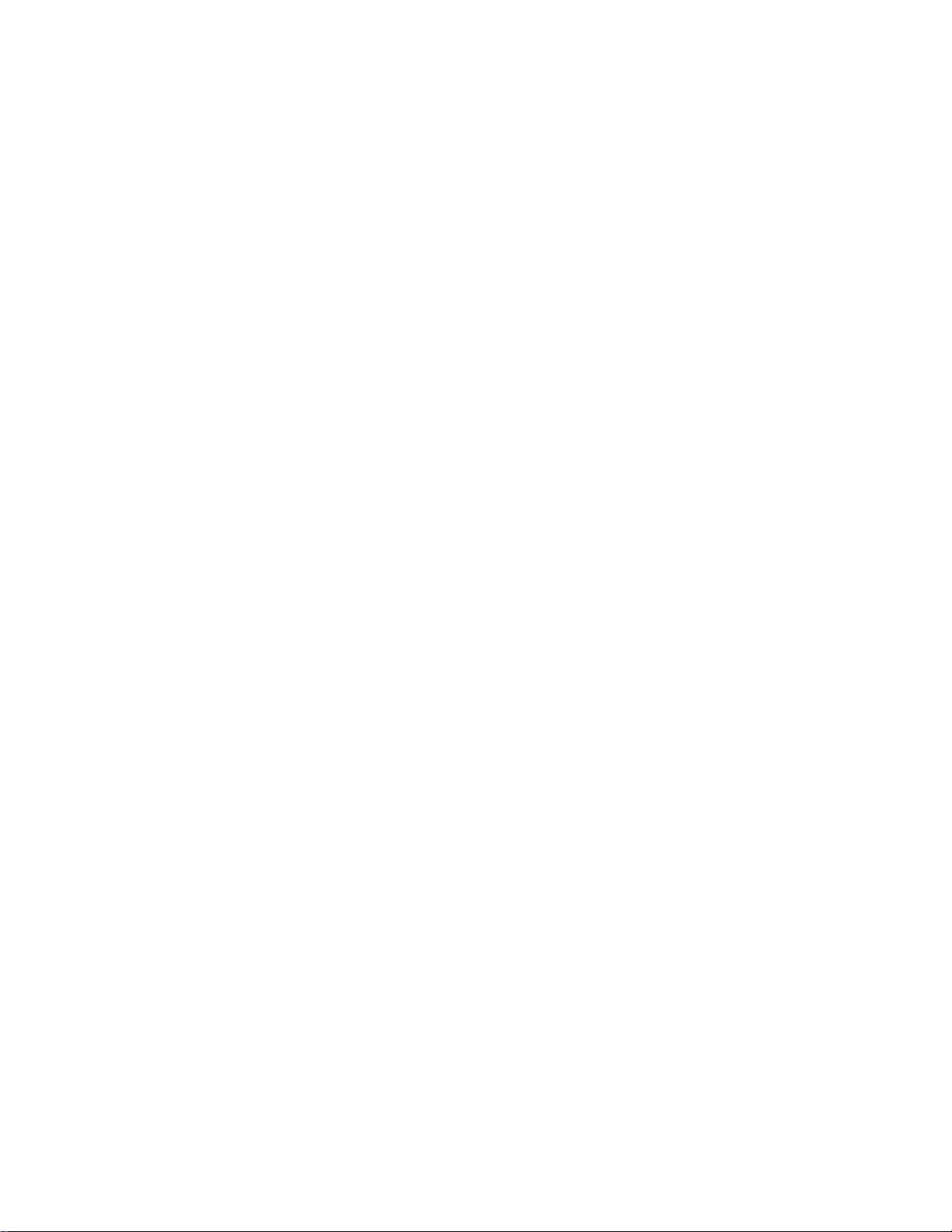
Table Of Contents
Getting Started ........................................................................................................... 1
Introduction...............................................................................................................................................1
Key Features and Benefits...................................................................................................................1
System Requirements Checklist...............................................................................................................2
Installing CentreWare for MOM................................................................................................................3
Upgrading CentreWare for MOM..............................................................................................................4
Uninstalling CentreWare for MOM............................................................................................................4
Configuration Utility................................................................................................... 5
Configuration Utility: Common Tab...........................................................................................................5
SNMP Community Name Settings....................................................................................................... 5
SNMP Traps.........................................................................................................................................5
Discovery..................................................................................................................................................6
Discovery Settings: General Tab..........................................................................................................6
Ping Sweep ..........................................................................................................................................7
Easy Subnet.........................................................................................................................................8
Device Discovery ....................................................................................................... 9
Discovery Utility........................................................................................................................................9
MOM Administrator Console................................................................................... 11
Management Packs................................................................................................................................11
Administration.....................................................................................................................................11
Management Pack Properties................................................................................................................12
Xerox CentreWare Event Rule...............................................................................................................13
Example VBScript...............................................................................................................................13
Xerox CentreWare Monitoring - Connector Rule....................................................................................16
Management Pack Tasks.......................................................................................................................17
MOM Operator Console...........................................................................................19
Operator Console Overview................................................................................................................... 19
Alerts View..............................................................................................................................................20
State View...............................................................................................................................................21
Performance View ..................................................................................................................................22
Events View............................................................................................................................................23
Computers and Groups View .................................................................................................................24
Diagram View .........................................................................................................................................25
Troubleshooting....................................................................................................... 27
Common Messages................................................................................................................................27
Index.......................................................................................................................... 29
iii
Page 4
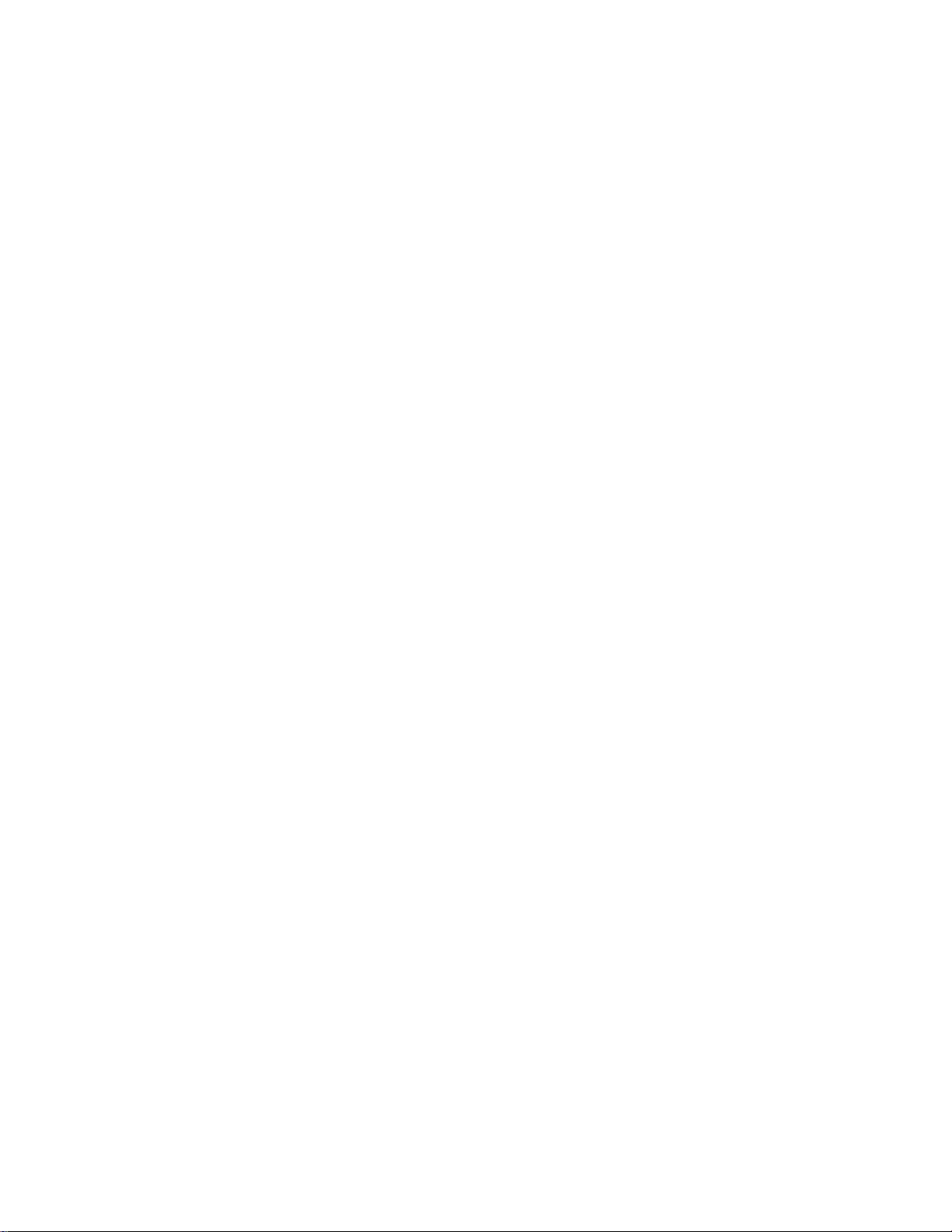
Xerox CentreWare for Microsoft Operations Manager User Guide
iv
Page 5
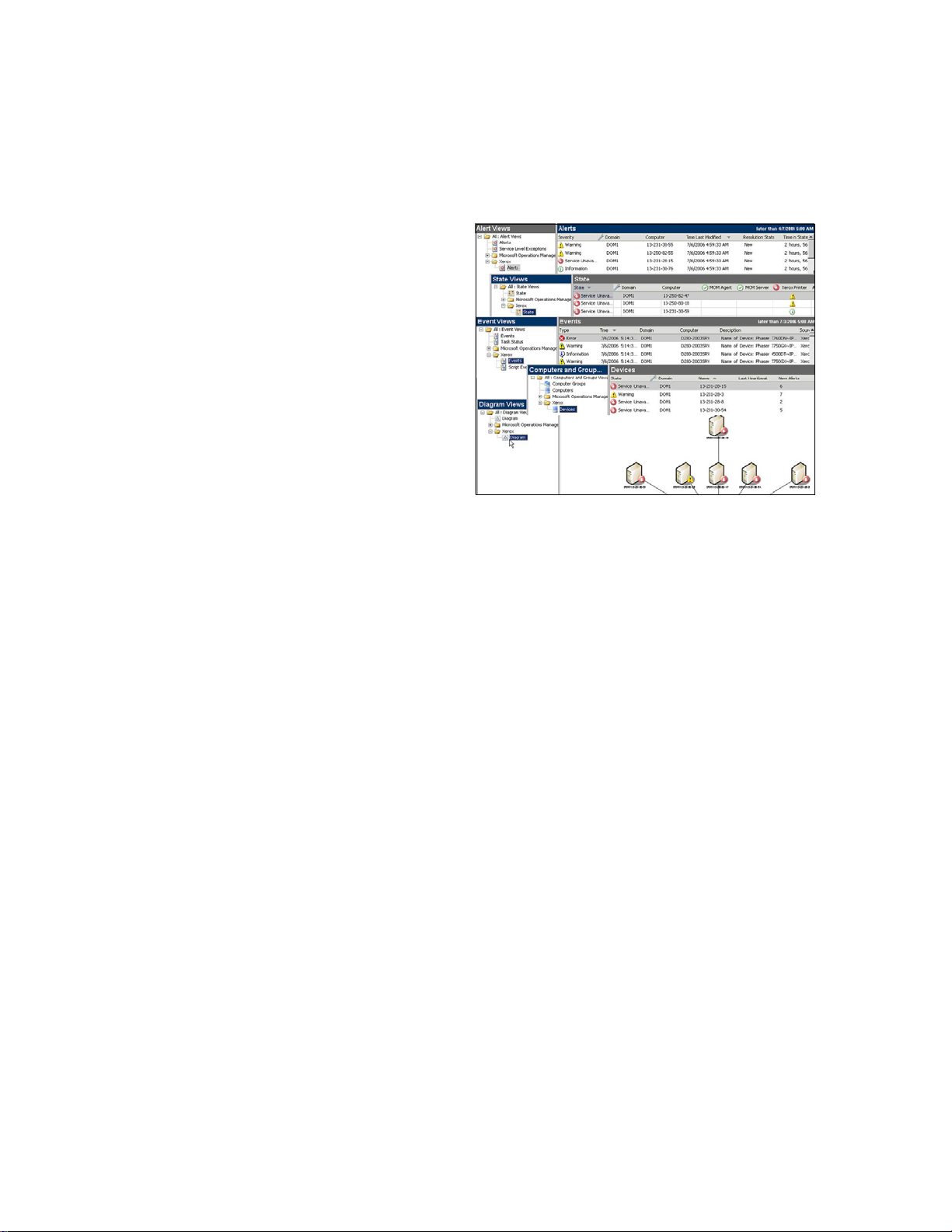
Getting Started
Introduction
Xerox CentreWare for Microsoft Operations
Manager (MOM) provides the capability to
discover, identify, and add Xerox devices to the
MOM database. A management pack is also
included to provide Xerox device management
within the MOM user interface. The CentreWare
management pack enables you to see all
discovered Xerox printers under one Xerox device
folder. Operators and administrators can use the
management pack Alerts, State, Events,
Computers & Groups, and Diagram views to
manage Xerox devices.
Key Features and Benefits
Xerox CentreWare for Microsoft Operations
Manager (MOM) includes several standard
features which enable certain benefits to the user. Key features and benefits include:
Printer Discovery - adds Xerox devices to the MOM database.
State View - changes the color of device icons to reflect the printer status.
Internet Services - provides remote access to CentreWare Internet Services.
Xerox Devices Group - displays all the discovered Xerox devices in a single group for easier
management.
Events & Alerts View - displays events and alerts for various conditions, such as no paper, offline, low
toner, no toner, etc.
Trap Registration - provides trap registration and reception for Xerox devices.
1
Page 6
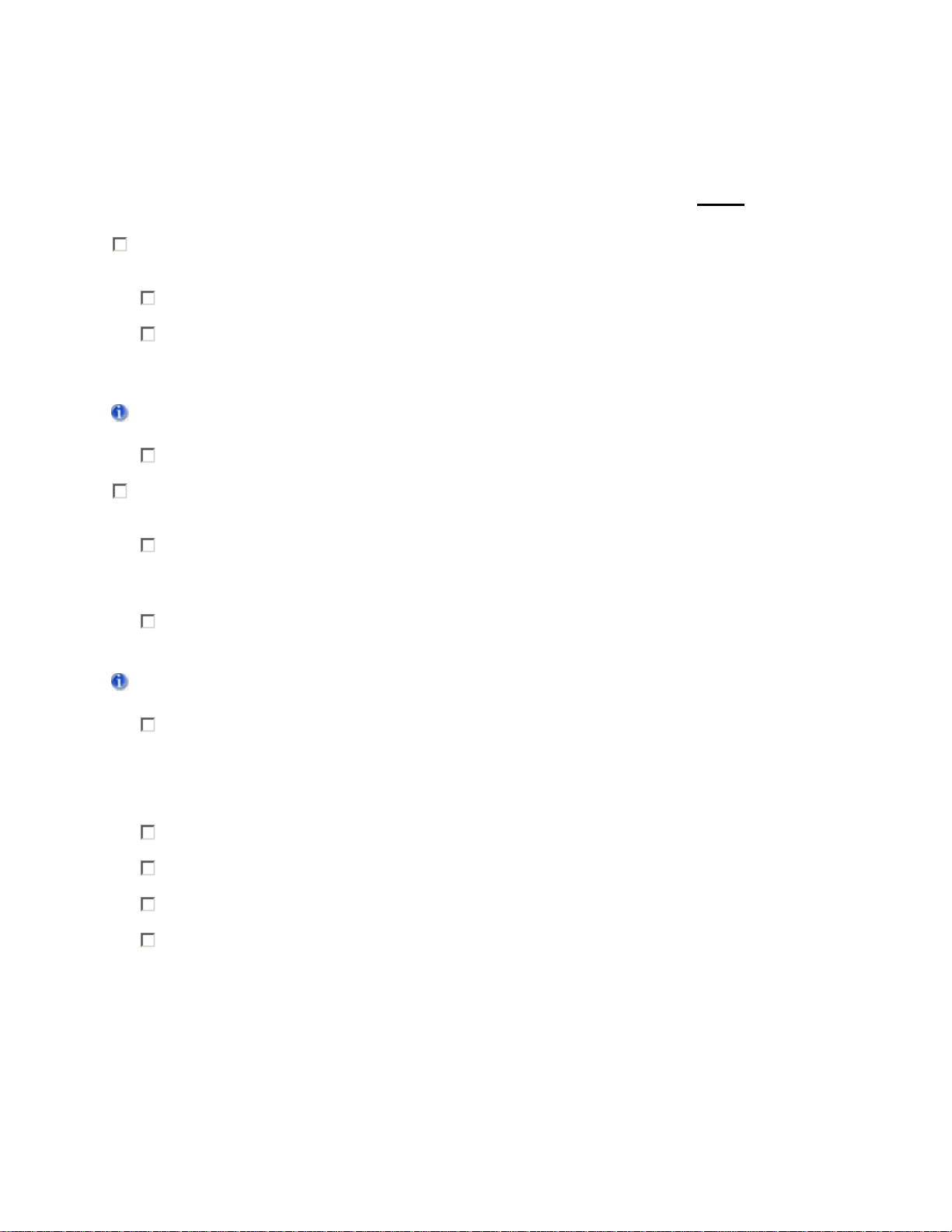
Xerox CentreWare for Microsoft Operations Manager User Guide
System Requirements Checklist
Server installation and configuration is the foundation for using CentreWare for Microsoft Operations
Manager (MOM). Please confirm that the following system requirements are in place
CentreWare for MOM Management Pack:
Microsoft SQL Server Enterprise Edition with 2000 SP4 or later must be installed and running on the
MOM 2005 server, or on a remote server.
Verify that the SQL database is properly installed and accessible.
Record the SQL server database server name (servername\SQL servername), and the SQL
Login ID and Password. (You will need this information while installing the CentreWare for MOM
Management Pack.
A Domain User account with administrative rights is recommended for configurations where the SQL
database is not installed on the MOM server.
The SQL Server must be configured to support Mixed-Mode Authentication.
Microsoft Operations Manager 2005 (Service Pack 1) must be installed and running on ONE of the
following server operating systems:
before installing the
Microsoft Windows 2000 Server or Advanced Server with the latest service packs and updates
installed.
- OR -
Microsoft Windows 2003 Server (32-bit version) with the latest service packs and updates
installed.
The MOM server must have a minimum of 512 MB RAM and 30 MB of available hard disk space to support
the CentreWare for MOM Management Pack installation.
Microsoft SNMP Services is installed and running on the MOM server. Select Start > Programs
> Administrative Tools > Services to confirm that the SNMP service is running. If necessary,
add the SNMP service as follows: Start > Settings > Control Panel > Add/Remove Programs
> Add/Remove Windows Components > Management and Monitoring Tools > Simple
Network Management Protocol (Enable).
TCP/IP Protocol is installed and running on the MOM server.
Microsoft .NET Framework 1.1 is installed and running on the MOM server.
Microsoft Internet Information Services (IIS) is installed and running on the MOM server.
Microsoft Internet Explorer® or Netscape Navigator® versions 4.0 or later is installed on the
MOM server.
2
Page 7
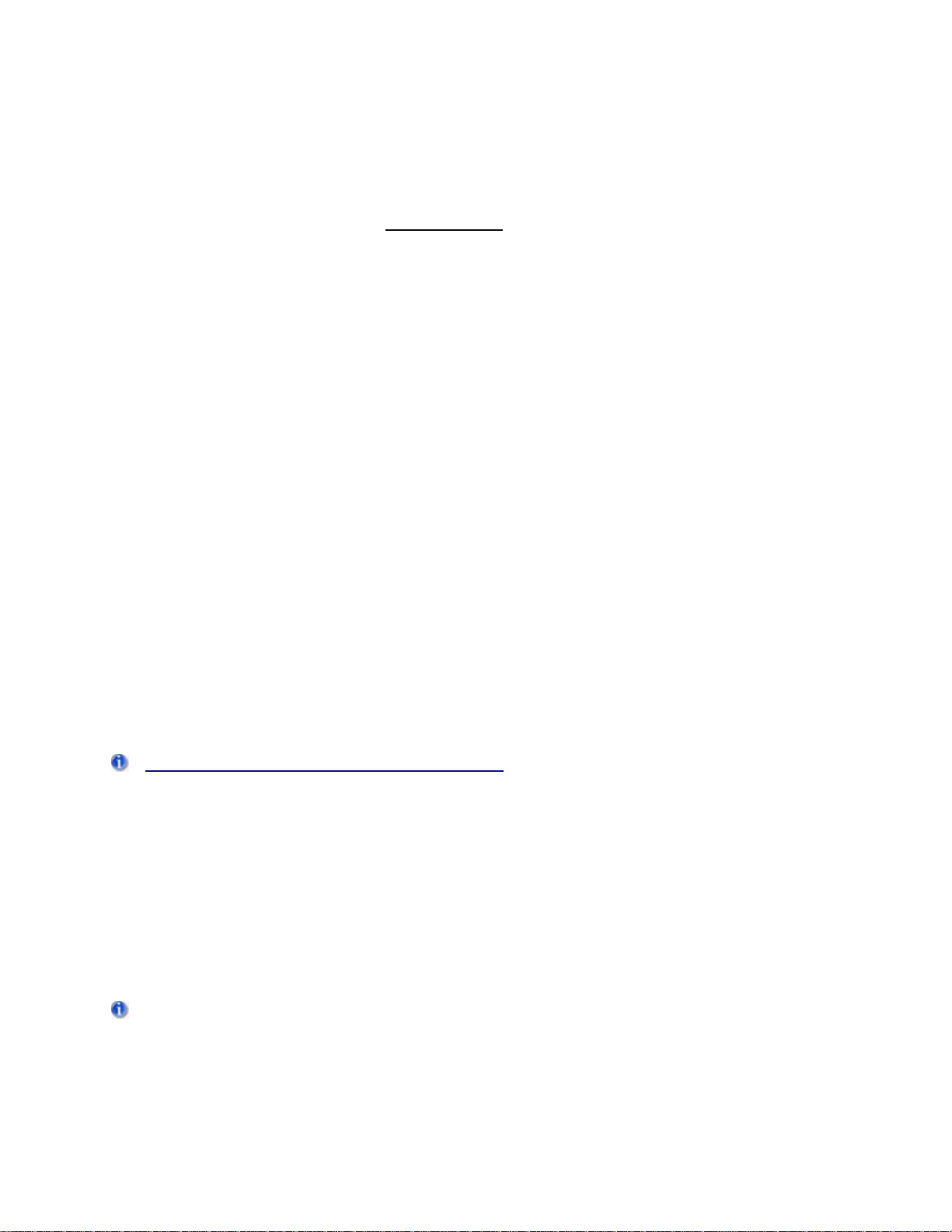
Getting Started
Installing CentreWare for MOM
Proper installation and configuration of Xerox CentreWare for Microsoft Operations Manager (MOM) and
its supporting software components will ensure reliable operation of the program. The following software
installation and configuration sequence
1) Install and configure the MOM 2005 database... (see
2) Install and configure the MOM 2005 Management Server... (see System Requirements Checklist).
3) Install CentreWare for MOM... (see below).
4) Import Management Pack... (see below).
5) Discover devices... (see
Discovery Utility).
To install CentreWare for MOM:
1. Download the latest available version of CentreWare for MOM from the Xerox web site at
http://www.xerox.com. On the Xerox home page, search for CentreWare, then select the Software -
System Management and Administration category. Locate and download the CentreWare for
Microsoft Operations Manager distribution file.
2. Extract or copy the distribution files onto the server that is running Microsoft Operations Manager.
3. Locate the install file (.msi) on your computer and open it. The installer will load after a few
moments, and the installation wizard will begin.
4. Read and accept the End User License Agreement, then click
5. Provide the SQL Database Server name. If the database is on the same server as MOM 2005, use
the default name (local). If the SQL database is on a remote server, use the following format to
specify the database server: servername\SQL servername. When you are done, click
6. Provide the SQL login and password for the database, then click
7. Click Next on the Confirm Installation screen. Wait for the installer to finish the software installation
process.
8. Click Close on the Installation Complete screen.
must be followed to avoid service problems:
System Requirements Checklist).
Next.
Next.
Next.
The CentreWare for MOM Management Pack must be imported into the MOM 2005 Administrator Console
after you have installed the CentreWare for MOM application. Perform the following procedure to import
the management pack.
To Import the CentreWare Management Pack:
1. Open the MOM 2005 Administrator Console: Start > Programs > Microsoft Operations Manager
2005 > Administrator Console.
2. Right-click on Management Packs, then choose Import/Export Management Packs.
3. Follow the steps in the Management Pack Import/Export Wizard, for the choice select the folder
where the Management Pack (report files) are located, select the Browse to “C:\Program
Files\Xerox\Xerox CentreWare MOM Management Pack\”. Close the wizard when done.
4. Right-click on Management Packs, then choose Commit Configuration Change.
Use the Configuration Utility and the Discovery Utility to discover devices after CentreWare for MOM and
the CentreWare Management Pack have been installed.
3
Page 8
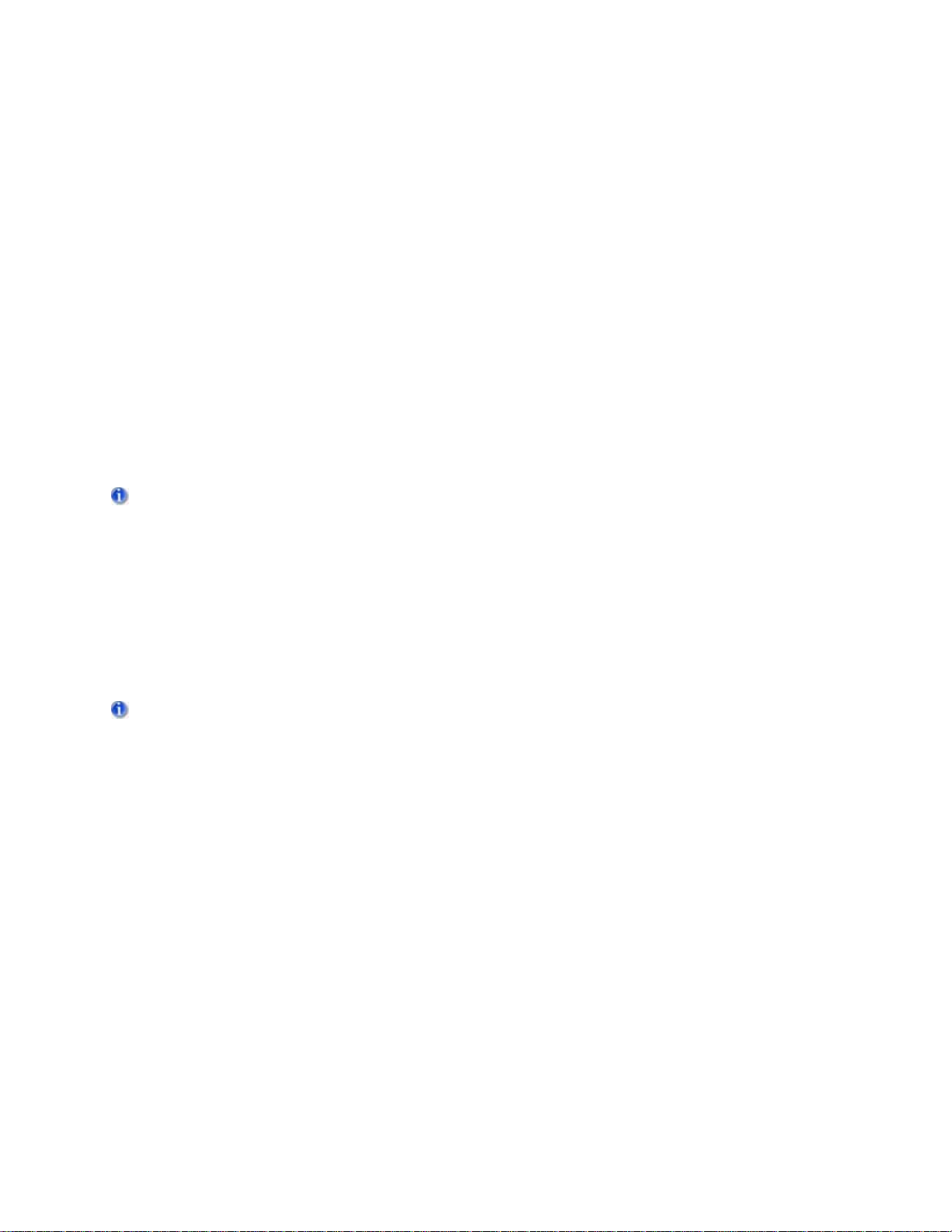
Xerox CentreWare for Microsoft Operations Manager User Guide
Upgrading CentreWare for MOM
The CentreWare for MOM upgrade process is basically the same as the installation process. When a new
version of CentreWare for MOM is provided by Xerox, the new installer will detect a previous installation
and will perform the upgrade automatically.
To upgrade CentreWare for MOM:
1. Download the latest available version of CentreWare for MOM from the Xerox web site at
http://www.xerox.com. On the Xerox home page, search for CentreWare, then select the Software -
System Management and Administration category. Locate and download the CentreWare for
Microsoft Operations Manager distribution file.
2. Extract or copy the distribution files onto the server that is running Microsoft Operations Manager.
3. Locate the install file (.msi) on your computer and open it. The installer will load after a few
moments, and the installation wizard will begin.
4. Follow all instructions in the installation wizard, then select Finish to exit the installer.
5. Open the Administrator Console and
If the option to remove the database is selected, a valid connection to the database must be available.
import the CentreWare Management Pack.
Uninstalling CentreWare for MOM
The CentreWare for MOM Management Pack can be uninstalled using the standard Windows
Add/Remove Programs features (Start > Settings > Control Panel > Add/Remove Programs). All
CentreWare for MOM software and database components will be removed from the computer(s) when the
application is removed.
The database will not be removed unless a valid connection to the database is available during the
uninstall process.
4
Page 9
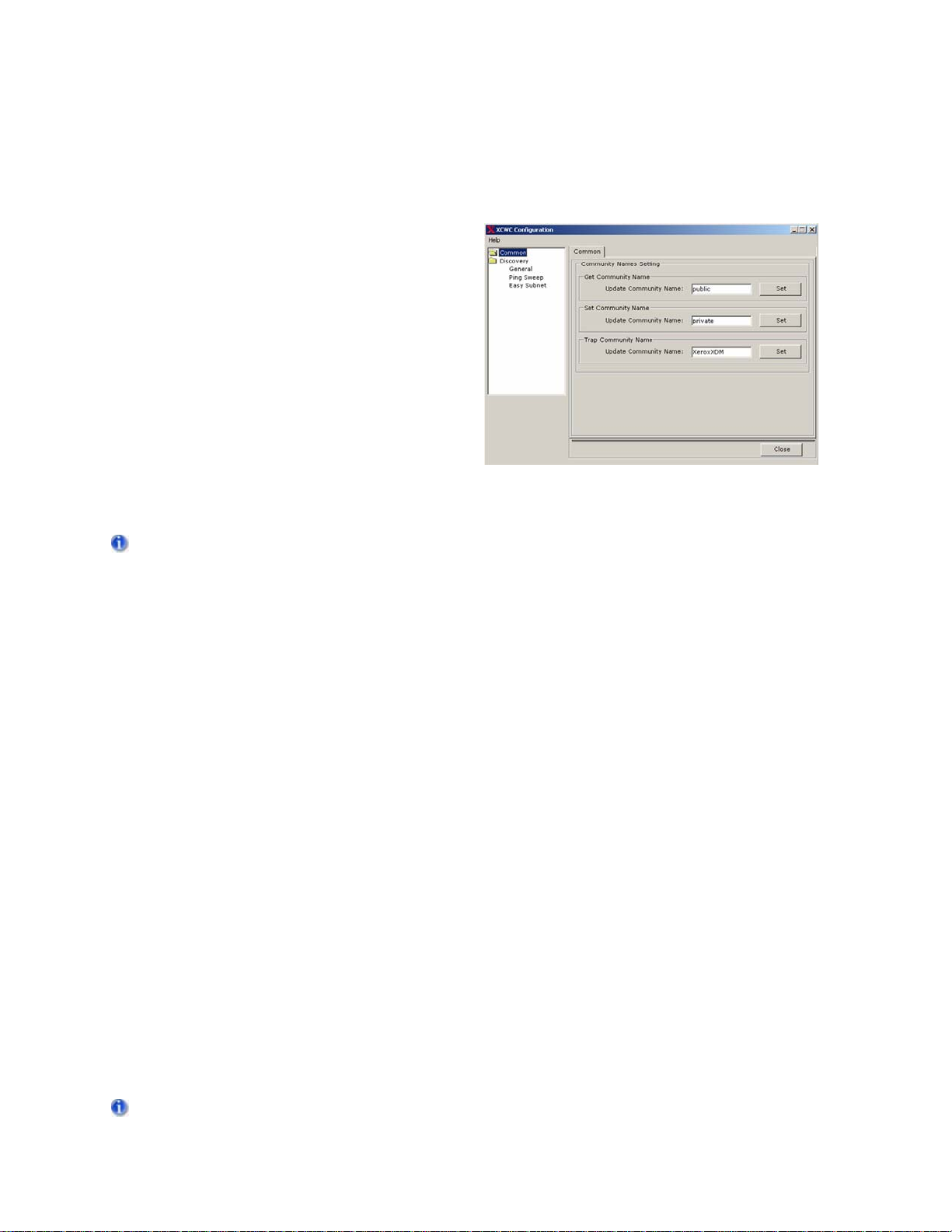
Configuration Utility
Configuration Utility: Common Tab
The Common tab within the Xerox CentreWare for
Microsoft Operations Manager (MOM) C
utility allows you to modify the SNMP Commu
Names which are used for various discovery an
communication tasks. When configuring
CentreWare for Microsoft Operations Manager
(MOM), it is important to correctly
configure all SNMP Community Names used for
printer management. All GET values must be set
correctly in order to ensure device
discovery, efficient status retrieval, and historical
data collection. All SET values must be correctly
configured in order to ensure the ability to edit
printer parameters.
onfiguration
nity
d
Remove any outdated SNMP Community Names that are not in use. This practice will improve
performance and reduce network traffic.
SNMP Community Name Settings
GET - used when retrieving information from networked printers. This is normally set to "public" by
default.
SET - used when setting parameters on networked printers. This is normally set to "private" by default.
Trap - used to monitor printer states. The default value is “XeroxXDM.” Most configurations will function
properly with the default value. Do not change this default setting unless your trap configuration does not
work due to site-specific network or other security-related standards.
SNMP Traps
SNMP Traps generate messages that indicate a change in a printer's operating state, such as an open
door, a reboot, or a paper jam. Applications that do not support traps must make frequent status checks
of each managed device to maintain updated status information. In large installations, the time and
bandwidth required can negatively impact network performance. With trap support enabled, network
traffic due to periodic status retrieval may be reduced.
To modify SNMP Community Names:
1. Launch the Configuration Utility.
2. Select the Common section.
3. Enter the new value(s) in the appropriate Community Name (GET, SET, Trap) text box.
4. Click the corresponding Set button.
5. Click the Close button.
If traps have already been registered for devices in the Operator Console and the trap community string is
subsequently modified, traps must be re-registered for each device.
5
Page 10
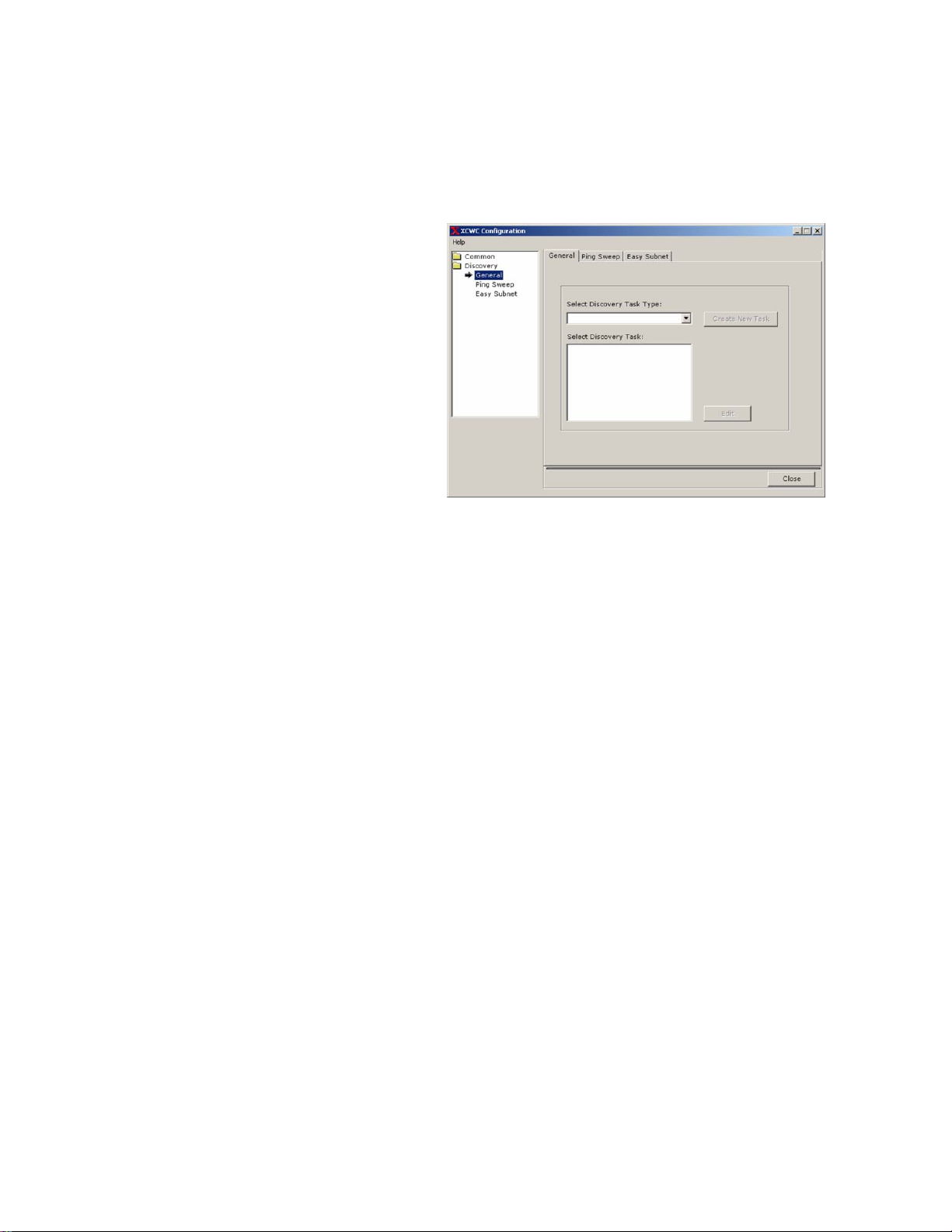
Xerox CentreWare for Microsoft Operations Manager User Guide
Discovery
Discovery Settings: General Tab
The General tab allows you to create a new
discovery task or edit an existing task.
Discovery tasks provide a convenient way to
configure and run different types of
customized device discovery processes. Once
tasks are created, you can run them by
selecting Start > Programs > Xerox > Xerox
CentreWare Management Pack for MOM >
Discovery Configuration.
• To create a new discovery, select the
appropriate Task Type from the dropdown list. Then click the Create New
Task button
• To edit an existing discovery, select it
from the list then click the Edit button.
6
Page 11
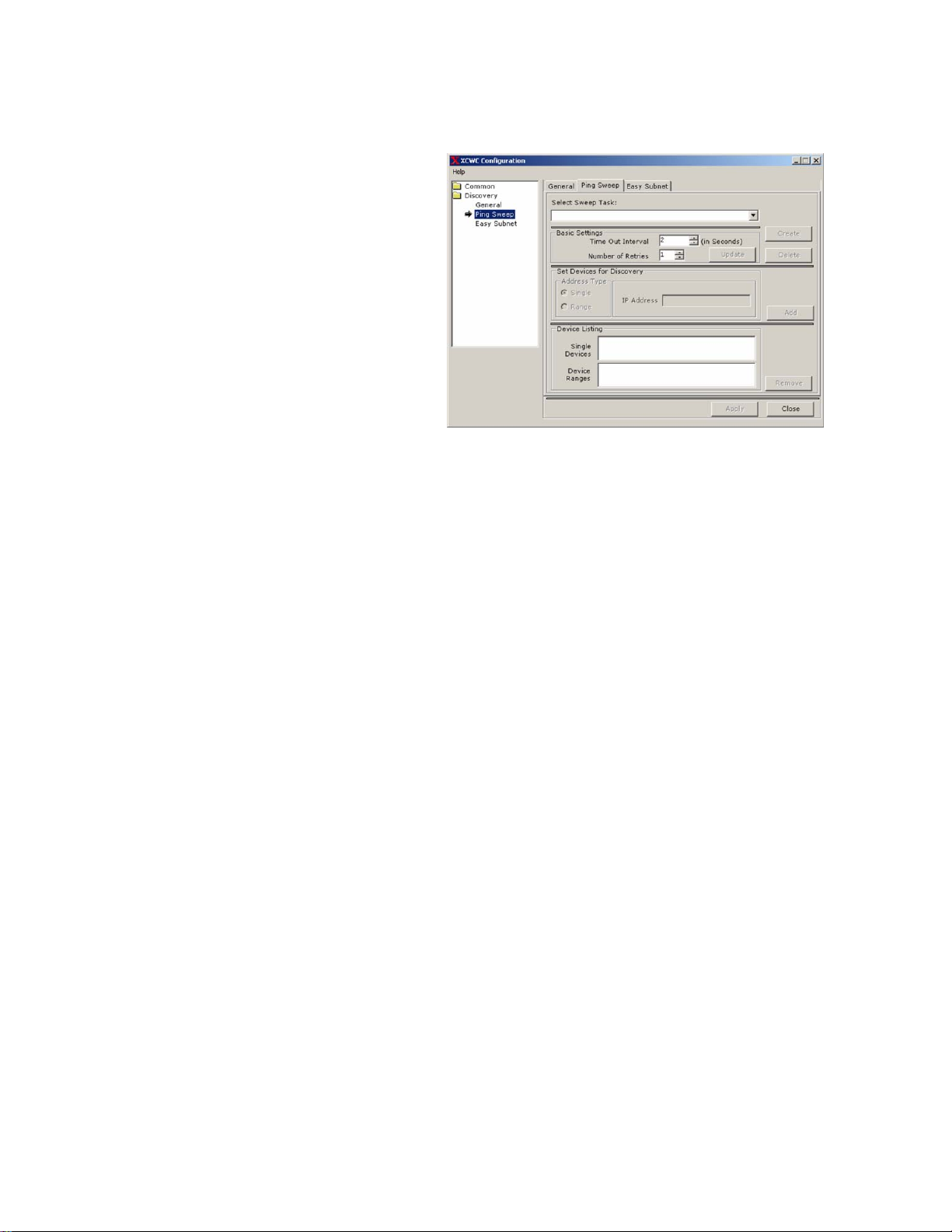
Configuration Utility
Ping Sweep
A Ping Sweep discovery sends SNMP GET
REQ packets to a collection of IP addresses
on your network to locate printers. This option
will attempt to query all the IP addresses that
you specify, regardless of the printer type or
the validity of the address. You can configure
a Ping Sweep by entering a single address or
an address range.
To configure a Ping Sweep discovery:
1. Start the Xerox Discovery Utility: Start >
Programs > Xerox > Xerox
CentreWare Management Pack for
MOM > Discovery Configuration.
2. From the menu on the left select the
Ping Sweep discovery task type.
3. In the Select Sweep Task text box, enter a name for the discovery that describes the type of
discovery (e.g. - a location or subnet description).
4. Select the Create button. The task will be created. (If needed, click the Delete button to delete any
selected task.)
5. Set the Time Out Interval and Number of Retries as needed, then click the Update button to save
the changes. Keep in mind that network traffic will increase and performance will decrease as the
values for Time Out Interval and Number of Retries increases.
6. Next, define the devices to discover with this task. Select the Single or Range button, then enter the
IP address or range of addresses you would like to add. Multiple entries of ranges and single
addresses can be added. Click the Add button after each entry. If needed, select any of the entries
in the Device Listing area, and click Remove to delete an item from the list.
7. Select Apply to save the Ping Sweep settings when you are done.
7
Page 12
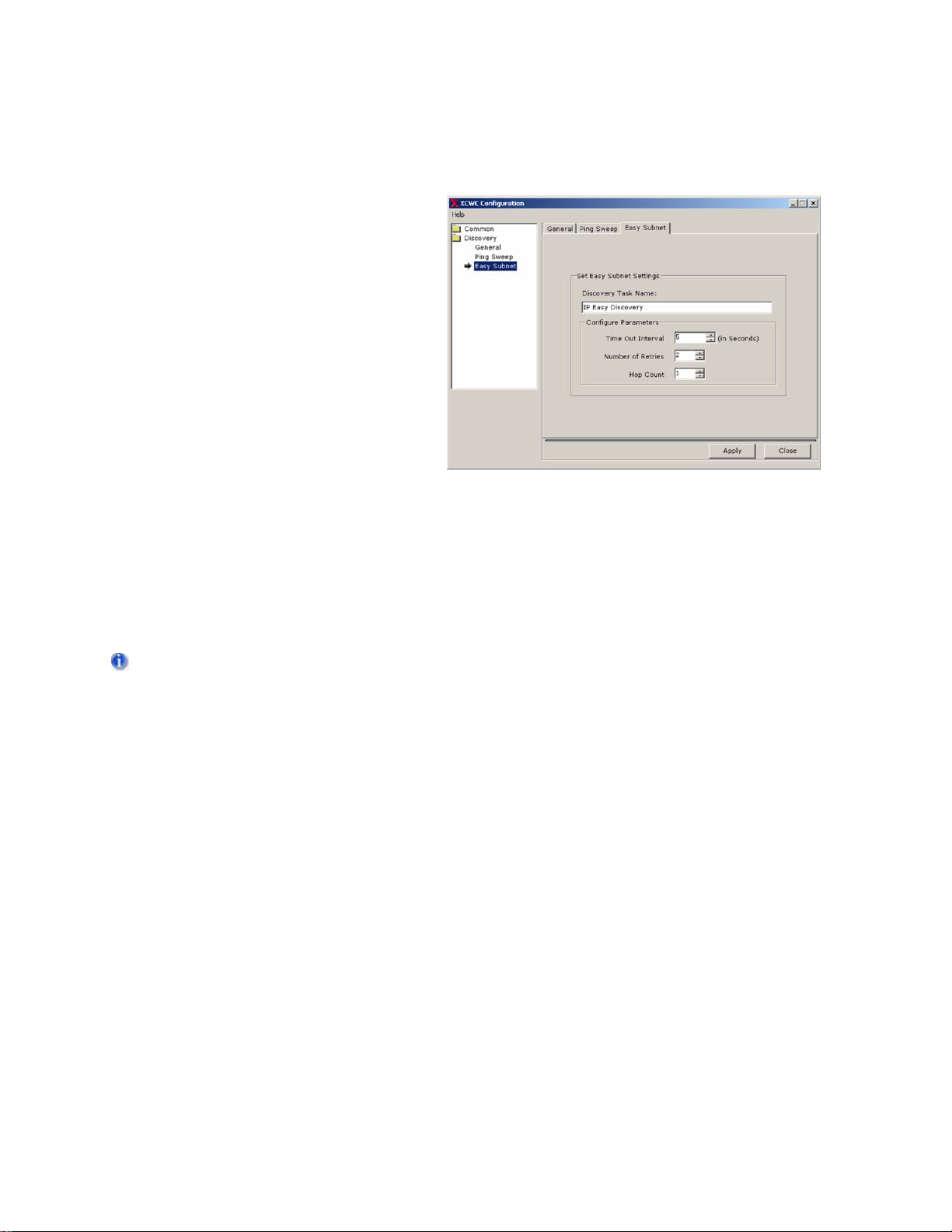
Xerox CentreWare for Microsoft Operations Manager User Guide
Easy Subnet
Easy Subnet discovery is an alternative to
Ping Sweep discovery. Instead of searching
for specific devices and IP address ranges, it
searches for subnets within the hop count
value, then searches for Xerox devices within
all the subnets found.
To configure the Easy Subnet method:
1. Start the Xerox Discovery Utility: Start >
Programs > Xerox > Xerox
CentreWare Management Pack for
MOM > Discovery Configuration.
2. From the menu on the left select the
Easy Subnet discovery task type.
3. Change the Discovery Task Name (if
needed).
4. Set the Time Out Interval and Number of Retries as needed. Keep in mind that network traffic will
increase and performance will decrease as the values for Time Out Interval and Number of Retries
increases.
5. Enter the Hop Count, as needed to define the number of hops away from the MOM server you
would like to discover.
6. Click Apply to save the Easy Subnet settings when you are done.
The Easy Subnet tool will search for subnets, then search for Xerox devices within all subnets within the
hop count value. This process can be very time and resource intensive if a high hop count value is
specified.
8
Page 13

Device Discovery
Discovery Utility
The Xerox CentreWare Device Discovery Utility finds networked Xerox devices and adds discovered
devices to the Microsoft Operations Manager (MOM) database.
Selection boxes - select the desired task by clicking the check box next to the task, or click Select All to
select every task.
Refresh Status - updates the status of a running task (if applicable).
Start Discovery - runs the selected discovery task(s).
Stop Discovery - cancels the selected discovery task(s).
Close - exits the utility.
To run a discovery task:
1. Launch the utility by selecting the following: Start > Programs > Xerox > Xerox CentreWare
Management Pack for MOM > Xerox Device Discovery.
2. Choose the discovery to run by selecting the check box next to the desired discovery method.
3. Select the Start Discovery button. The utility will automatically update the discovery statistics.
When the discovery is completed successfully, the "Discovery Successful!" message appears and the
number of devices added to the MOM database will be displayed. Devices are not added to the MOM
database until the "Discovery Successful!" message appears.
To cancel a discovery task:
1. Click the Stop Discovery button.
2. Click the Close button to cancel any discovery tasks and close the discovery utility.
To Refresh the status of discovery task:
1. Select at least two check box’s next to the desired discovery method.
2. Select the
3. Click the
devices will be updated in the discovery method only if all the devices in it are discovered.
Start Discovery button. The utility will start discovering the devices.
Refresh Status button to known the status of the selected discovery methods. The
9
Page 14

Xerox CentreWare for Microsoft Operations Manager User Guide
10
Page 15

MOM Administrator Console
MOM Administrator Console
Management Packs
A management pack consists of a collection of rules, knowledge, and public views. The management
pack makes it possible to collect a wide range of information from different sources. Management packs
are used to determine how a Microsoft Operations Manager server collects, handles, and responds to
data.
Administration
In the console root tree, choose/expand Administration > Computer > Unmanaged Computers. All of
the discovered Xerox devices will be listed here. Double-click on any device to find a complete device
description and the count and breakdown of alerts categorized by severity. All Xerox devices listed must
be deleted before reinstalling CentreWare for MOM.
11
Page 16

Xerox CentreWare for Microsoft Operations Manager User Guide
Management Pack Properties
The management pack for CentreWare for Microsoft Operations Manager (MOM) is implemented in the
following categories:
• Computer Groups
• Rule Groups
• Event Rules
• Tasks
Category Explanation
Computer
Groups
Rule Groups
Event Rules
Collections of computers with some attribute in common. They are defined
by grouping rules to facilitate management of similar events.
A rule group is a set of rules grouped together under a single name.
Grouping rules together allows you to associate more than one event rule
with a computer group.
Event rules are rules for logging specific events. CentreWare for MOM has
two event rules, Xerox CentreWare Event Rule and Xerox CentreWare
Monitoring-Connector Rule. These rules are grouped together under the
Xerox Devices rule group by default, and they must stay enabled at all
times.
Tasks
The Management Pack includes several standard tasks which provide the
administrator with tools to manage the Xerox devices from within the
Operator console.
12
Page 17

MOM Administrator Console
Xerox CentreWare Event Rule
The CentreWare for Microsoft Operations Manager management pack contains a rule called the Xerox
CentreWare Event Rule. This rule looks for events created by the monitoring connector
application. The rule then generates alerts based on these events. The Xerox CentreWare Event Rule
can be modified to prevent certain events from being generated by CentreWare for MOM.
To modify the Xerox CentreWare Event Rule: (optional)
1) Modify the default
unique descriptive name. See the
2) Launch Microsoft Operations Manager and open the Xerox CentreWare Event Rule: Start >
Programs > Microsoft Operations Manager 2005 > Administrator Console > Management
Packs > Rule Groups > Xerox Devices > Event Rules > Xerox CentreWare Event Rule.
3) Select Properties, then click on the Responses tab.
4) On the Responses tab, select Xerox CentreWare Alert State Monitoring, then click Edit.
5) Select the Script tab to open the VBScript file, then modify the script as needed, or replace the
current script with an alternate script (e.g. - the example VBScript below). Simply copy and paste the
entire alternate script into the dialog.
6) Close the dialog, then Apply the changes.
CentreWare Alert State Monitoring Script as needed and save the file with a
Example VBScript section below for instructions.
Example VBScript
Included below is an example VBScript where a function has been added to disable the Low Paper alert
messages in CentreWare for MOM. This function is
CentreWare for MOM. However, this sample script can be modified to customize the alerts generated by
CentreWare for MOM, and then used to replace the default VBScript that is installed with the CentreWare
Event Rule.
The lines changed from the default script are highlighted in the code below. Locate the "Low Paper” line
that reads “
the following state strings:
• Status Unknown to Printer
• Low Paper
• Out of Paper
• Toner Low
• No Toner
• Door Open
• Paper Jammed
• Offline
• Service Requested
• Input Tray Missing
• Output Tray Missing
• Marker Supply Missing
• Output Bin Near Full
• Output Bin Full
• Input Tray Empty
• Overdue Preventative Maintenance
Multiple alerts can be filtered using the OR operator in the If statement. For example: if LastMessage <>
"Low Paper" || "Toner Low" || "Output Bin Near Full" then...
if LastMessage <> "Low Paper" then” . This Low Paper alert can be changed to any one of
not included in the default VBScript installed with
13
Page 18

Xerox CentreWare for Microsoft Operations Manager User Guide
************************************************************************
' VBScript source code
Const ALERT_TYPE_SUCCESS = 10
Const ALERT_TYPE_INFORMATION = 20
Const ALERT_TYPE_WARNING = 30
Const ALERT_TYPE_ERROR = 40
Const ALERT_TYPE_CRITICAL_ERROR = 50
Const ALERT_TYPE_SECURITY_ISSUE = 60
Const ALERT_TYPE_SERVICE_UNAVAILABLE = 70
Const EVENT_NUMBER_ERROR = 11111
Const EVENT_NUMBER_WARNING = 22222
Const EVENT_NUMBER_INFORMATION = 33333
Const EVENT_NUMBER_SERVICE_UNAVAILABLE = 44444
Const PROBLEMSTATE_NOTSET = 0
Const PROBLEMSTATE_GREEN = 1
Const PROBLEMSTATE_YELLOW = 2
Const PROBLEMSTATE_RED = 3
Dim objAlert
Dim objEvent
Dim OErrEvent
Dim sErrMsg
Dim sDeviceName
Dim sDeviceIP
Dim sMessage
Dim iPos
Dim sMsgArray
Dim LastMessage
On Error Resume Next
sErrMsg = ""
Function MakeEvent(strDescription)
Dim objErrEvt
Set objErrEvt = ScriptContext.CreateEvent()
objErrEvt.EventSource = "Xerox CW Script"
objErrEvt.EventNumber = 99999
objErrEvt.EventType = 1
objErrEvt.LoggingDomain = "workgroup"
objErrEvt.SourceDomain = "workgroup"
objErrEvt.Message = strDescription
Set MakeEvent = objErrEvt
End Function
If (ScriptContext.IsEvent()) Then
Set objEvent = ScriptContext.Event
Set objAlert = ScriptContext.CreateAlert()
'Set the role, subgroup role and instance details
objAlert.ServerRole = "Xerox Printer"
'objAlert.Component = "Printer Status"
objAlert.ServerRoleInstance = ScriptContext.TargetComputer
if objEvent.Category = "Availability" Then
objAlert.Component = "Availability"
Elseif objEvent.Category = "Paper Input" Then
objAlert.Component = "Paper Input"
Elseif objEvent.Category = "Output" Then
objAlert.Component = "Output"
Elseif objEvent.Category = "Paper Output" Then
objAlert.Component = "Output"
Elseif objEvent.Category = "Supplies" Then
objAlert.Component = "Supplies"
Elseif objEvent.Category = "Cover" Then
objAlert.Component = "Cover"
Elseif objEvent.Category = "Service" Then
objAlert.Component = "Service"
End if
if objEvent.EventNumber = EVENT_NUMBER_ERROR Then
objAlert.AlertLevel = ALERT_TYPE_CRITICAL_ERROR
objAlert.ProblemState = PROBLEMSTATE_RED
elseif objEvent.EventNumber = EVENT_NUMBER_WARNING Then
objAlert.AlertLevel = ALERT_TYPE_WARNING
objAlert.ProblemState = PROBLEMSTATE_RED
elseif objEvent.EventNumber = EVENT_NUMBER_INFORMATION Then
objAlert.AlertLevel = ALERT_TYPE_INFORMATION
objAlert.ProblemState = PROBLEMSTATE_GREEN
14
Page 19

MOM Administrator Console
elseif objEvent.EventNumber = EVENT_NUMBER_SERVICE_UNAVAILABLE Then
objAlert.AlertLevel = ALERT_TYPE_SERVICE_UNAVAILABLE
objAlert.ProblemState = PROBLEMSTATE_RED
else
objAlert.AlertLevel = ALERT_TYPE_INFORMATION
objAlert.ProblemState = PROBLEMSTATE_GREEN
end if
objAlert.AlertSource = objEvent.EventSource
objAlert.Computer = objEvent.SourceComputer
objAlert.ComputerDomain = objEvent.SourceDomain
sMsgArray = Split(objEvent.Message,"~")
sDeviceName = Trim(Right(sMsgArray(0), Len(sMsgArray(0)) - InStrRev(sMsgArray(0),":")))
sDeviceIP = Trim(Right(sMsgArray(1), Len(sMsgArray(1)) - InStrRev(sMsgArray(1),":")))
if Err.number <> 0 Then
sErrMsg = sErrMsg + vbCrLf + "sDeviceIP: " + vbCrLf + CStr(Err.number) + vbCrLf + Err.Description
end if
Err.Clear
sMessage = sDeviceIP
if UBound(sMsgArray) >= 2 Then
for iPos = 2 to UBound(sMsgArray)
sMessage = sMessage + vbCrLf + sMsgArray(iPos)
Next
End if
LastMessage = Trim(Right(sMsgArray(UBound(sMsgArray)), Len(sMsgArray(UBound(sMsgArray))) InStrRev(sMsgArray(UBound(sMsgArray)),":")))
if Err.number <> 0 Then
sErrMsg = sErrMsg + vbCrLf + "For Loop" + vbCrLf + CStr(Err.number) + vbCrLf + Err.Description
end if
Err.Clear
objAlert.Owner = sDeviceName
objAlert.Description = sMessage
if LastMessage <> "Low Paper" then
ScriptContext.Submit(objAlert)
if Err.number <> 0 Then
sErrMsg = sErrMsg + objAlert.ServerRoleInstance + vbCrLf + objAlert.Component + vbCrLf + "Submit" + vbCrLf +
CStr(Err.number) + vbCrLf + Err.Description
end if
End if
Err.Clear
Else
Set objAlert = Nothing
End If
if sErrMsg <> "" Then
Set OErrEvent = MakeEvent(CStr(Err.number) + vbCrLf + objEvent.Message + vbCrLf + sErrMsg)
ScriptContext.Submit(OErrEvent)
Set OErrEvent = Nothing
End if
Set objEvent = Nothing
15
Page 20

Xerox CentreWare for Microsoft Operations Manager User Guide
Xerox CentreWare Monitoring - Connector Rule
The CentreWare for Microsoft Operations Manager (MOM) management pack contains a rule called
Xerox CentreWare Monitoring-Connector Rule. This rule uses a timed-event data provider, and its
purpose is to periodically retrieve status updates from Xerox devices on the network. The monitoring
connector will retrieve status updates from devices every fifteen minutes by default.
To change the polling interval:
1. Open the Administrator console and go to Microsoft Operations Manager > Management Packs
> Rule Groups > Xerox Devices (enabled) > Event Rules (2).
2. In the right pane, double-click the Xerox CentreWare Monitoring-Connector Rule.
3. Select the Data Provider tab.
4. Use the pulldown menu for the Provider Name to set the desired polling interval, or use the New or
Modify buttons to create different polling options.
5. Click on Apply to save the changes, then click OK.
16
Page 21

MOM Administrator Console
Management Pack Tasks
There are five tasks included in the Xerox CentreWare for Microsoft Operations Manager (MOM)
Management Pack. These tasks provide the administrator with tools to manage the Xerox devices from
within the Administrator console.
Open Web Console of the Device - launches CentreWare Internet Services (the web page for the
selected Xerox device) in the Operator Console.
Register All Devices - registers all devices in the MOM database to send traps when an alert is
generated at the device.
DeRegister All Devices - removes all trap registrations for all devices in the MOM database.
Register Single Device - registers the selected device in the MOM database to send traps when an alert
is generated at the device.
DeRegister Single Device - removes the trap registration for the selected device in the MOM database.
Update Device Status - checks Xerox devices for new events and updates the Events, Alerts, and other
views accordingly.
Ping Xerox Devices - pings the Xerox device that is currently selected in the Operator Console.
Xerox Help - launches the Xerox CentreWare for MOM Help system.
To view the Tasks in the Administrator Console go to: Microsoft Operations Manager > Management
Packs > Tasks > Xerox Devices
17
Page 22

Xerox CentreWare for Microsoft Operations Manager User Guide
18
Page 23

MOM Operator Console
Operator Console Overview
The Microsoft Operations Manager Operator Console is a utility that enables an operator to view and
respond to information being generated by CentreWare. It plays a major role in successfully managing
networked Xerox printers. To open the MOM Operator console, click: Start > Programs > Microsoft
Operations Manager 2005 > Operator Console.
The following views are available in the Operator Console in the Go drop-down menu:
Alerts View - shows alerts generated by the CentreWare Event Rule. Operators can view the alert as
well as additional information such as domain, device and problem state.
State View - shows the current state of open alerts. Alerts will show in this view if they have not yet been
resolved.
Events View - shows events created by the CentreWare for MOM monitoring connector rule. These
events will always appear as being sent from the MOM server running the CentreWare solution.
Performance View - this provides print counters for Xerox devices. Print counters retrieve Printer Marker
Life Count data from each device and store the data in the MOM database.
Diagram View - provides a graphical representation of all discovered Xerox devices. This view can be
used to identify machines and relationships on the network.
19
Page 24

Xerox CentreWare for Microsoft Operations Manager User Guide
Alerts View
The Alerts view shows alerts from devices created by the CentreWare for Microsoft Operations Manager
(MOM) management pack. Alerts are created from printer events via the Xerox CentreWare Event Rule.
To view the alerts:
1. Open the Operator Console.
2. Select the Xerox Devices group from the Group drop-down menu.
3. Select the Alerts view in the lower left of the Operator Console.
4. In the upper left area of the navigation pane, open the Xerox folder and select Alerts.
Each alert lists the error condition(s) at the device. There may be multiple alerts for a single device in the
Alert view. These alerts can be managed using the Operator Console interface for disposition and
resolution. Some attributes can be modified by the operator. For more information please see the
Microsoft Operations Manager help system.
20
Page 25

MOM Operator Console
State View
The State view provides a listing of the Xerox devices. State view provides a single point of reference for
the current status of a device.
To view the state of a device on the network:
1. Open the Operator Console.
2. Select the Xerox Devices group in the Group drop-down menu.
3. Select the State view in the lower left of the Operator Console.
4. In the upper left area of the navigation pane, open the Xerox folder and select State. The State
Details window will show the status for the device.
21
Page 26

Xerox CentreWare for Microsoft Operations Manager User Guide
Performance View
The Performance View provides print counters for Xerox devices. Print counters retrieve Printer Marker
Life Count data from each device and store the data in the MOM database.
To view the Performance View counters:
1. Open the Operator Console.
2. Select Xerox Devices from the Group drop-down menu.
3. Select Performance in the lower left area of the Operator Console.
4. In the upper left area of the navigation pane, open the Xerox folder and select Performance.
5. Select one of the Xerox devices and click the Select Counters button.
6. Select the check box for the desired counter and click the Draw Graph button to view the graph.
22
Page 27

MOM Operator Console
Events View
The Events view shows the events created by the CentreWare for Microsoft Operations Manager (MOM)
monitoring connector rule. The events contain details of the Xerox device(s) generating the event. The
CentreWare Event rule will create events as required.
To view Events:
1. Open the Operator Console.
2. Select the Xerox Devices group in the Group drop-down menu.
3. Select the Events view in the lower left of the Operator Console.
4. In the upper left area of the navigation pane, open the Xerox folder and select Events.
5. In the upper left area of the navigation pane, open the Xerox folder and select Script Events. The
default action will display all discovered Xerox devices that currently have low paper. Page 15
describes how to modify the default script to add or remove functionality.
These events will always appear as being sent from the MOM server running the CentreWare solution.
This is normal behavior.
23
Page 28

Xerox CentreWare for Microsoft Operations Manager User Guide
Computers and Groups View
The Computers and Groups view shows information and states for discovered machines or groups of
machines on the network. From this window you can view details related to the machines.
To view Computers and Groups:
1. Open the Operator Console.
2. Select the Xerox Devices group in the Group drop-down menu.
3. Select the Computers and Groups view in the lower left of the Operator Console.
4. In the upper left area of the navigation pane, open the Xerox folder and select Devices.
24
Page 29

MOM Operator Console
Diagram View
The Diagram view displays a visual representation of discovered machines on the network, enabling you
to see relationships between machines and the Microsoft Operations Manager (MOM) application.
To view the Diagram:
1. Open the Operator Console.
2. Select the Xerox Devices group in the Group drop-down menu.
3. Select the Diagram view in the lower left of the Operator Console.
4. In the upper left area of the navigation pane, open the Xerox folder and select Diagram.
25
Page 30

Xerox CentreWare for Microsoft Operations Manager User Guide
26
Page 31

Troubleshooting
Common Messages
Various messages may appear while using CentreWare for Microsoft Operations Manager. Some
messages indicate error conditions that require intervention, while others are informational or provide
supplemental status information. The following list describes some of the common messages that you
may encounter under various conditions.
SQL Server does not exist or access denied
Indicates that the SQLSERVERAGENT service is stopped. Restart the SQLSERVERAGENT service to
resolve this issue.
Login failed for user username.
Indicates that a server, user name, or password was changed on the SQL server after CentreWare for
MOM was installed. The password must be reset to match the password that is configured in CentreWare
for MOM, or CentreWare for MOM must be reinstalled and configured with the new password.
Cannot open database requested in login "XrxDBDiscovery." Login fails. Login failed for user
username.
Indicates that the DTS parameters, such as user name, password, or server, are not correct. Open the
DTS package from the Enterprise Manager and change the values of the parameters to resolve this
issue.
Object reference not set to an instance of an object. - OR - Execution against runtime failed. See
inner exception for more details...
Indicates that the MOM service has stopped and is not running. Start MOMService.exe manually to
resolve this issue.
TrapJobProcessor.UpdateResults() Registration Failure(invalidGetCommunity)Device Address is:
13.243.100.160 ...
Indicates that CentreWare for MOM is unable to communicate with the printer at the specified address.
This usually indicates that the printer is no longer at the specified address, or the GET community string
for the device is unknown.
Address: System.Threading.ThreadAbortException: Thread was being aborted...
Usually indicates that the server was shutdown, or the Xerox Discovery service was stopped. Restart the
server or start MOMService.exe manually to resolve this issue.
Error Calling Xerox.CWW.CWWLib.Device.deletePrinters. System.Data.SqlClient.SqlException:
Timeout expired. The timeout period elapsed prior to completion of the operation or the server is
not responding.
Database timeouts may occur when managing a large number of devices with server hardware that is
inadequate for the task. Either reduce the number of managed devices per server, or upgrade the server
hardware to handle the demand.
27
Page 32

Xerox CentreWare for Microsoft Operations Manager User Guide
For Address: 10.24.56.16 And Oid:1.3.6.1.2.1.43.18.1.1.2.1.240 Exception
occured:System.OverflowException: Value was either too large or too small for a UInt64...
Indicates that a particular device returned information that does not conform to the RFC specification, and
this information will not be available within the application. If this error occurs, please report it to Xerox
technical support.
UNKNOWN state in the operator console...
After a new install and discovery, devices may be shown in an Unknown state. This should change on or
before the first status poll. If it does not change after the first poll (no more than 15 minutes), then this is
an indication that the
CentreWare for MOM software components are not installed in the proper
sequence. For example, if device discovery is done before importing the Xerox CentreWare management
pack, the devices information is updated in the XRXDBDiscovery and XCWC databases, but the alerts,
events and views cannot be updated and the state remains UNKNOWN.
The correct software installation sequence is:
1) Install the MOM 2005 database
2) Install the Management Server
3) Install CentreWare for MOM
4) Import Management Pack
5) Discover devices
If you encounter UNKNOWN state consistently in the operator console, perform the following procedure
to resolve the problem:
1) Manually delete the discovered devices in the Administrator console from the following path: Microsoft
Operations Manager > Administrator > Computers > Unmanaged Computers. This will delete the
device information from the database.
2) Import the management pack from the following path: C:\Program Files\Xerox\Xerox CentreWare
Management Pack. After importing the management pack, the “Copy of Xerox Devices” will be
created in the computer group (Microsoft Operations Manager > Management Packs > Computer
Group).
3) Manually delete the “Copy of Xerox Devices” from the computer group.
4) Run device discovery.
28
Page 33

Index
Index
Add/Remove Programs......................................4
Administrator Console......................................17
Alerts..................................................................1
Alerts View .......................................................20
Benefits ..............................................................1
CentreWare
Upgrading......................................................4
CentreWare........................................................4
CentreWare Alert State Monitoring Script........13
CentreWare Internet Services............................1
Commit Configuration Change...........................3
Common Tab .....................................................5
Computers....................................................1, 24
DeRegister All Devices ....................................17
DeRegister Single Device................................17
Device Listing.....................................................7
Diagram View...................................................25
Discovery Settings .............................................6
Discovery Successful.........................................9
Discovery Utility..........................................6, 7, 9
Events ................................................................1
Events View .....................................................23
Example VBScript............................................13
General Tab .......................................................6
GET....................................................................5
Groups View.....................................................24
Import/Export Management Packs.....................3
Importing the CentreWare Management Pack...3
Installing CentreWare.........................................3
Internet Services................................................1
Management Pack Import/Export Wizard..........3
Management Pack Properties..........................12
Management Packs .........................................11
Microsoft Operations Manager Operator
Console........................................................19
Modify the SNMP Community Names ...............5
Modify the Xerox CentreWare Event Rule.......13
MOM
Uninstalling CentreWare................................4
MOM...................................................................4
MOM 2005 Administrator Console.....................3
Number of Retries..............................................7
Operator Console.......................................23, 24
Operator Console Overview ............................19
Ping Sweep........................................................7
Printer Discovery................................................1
Provider Name.................................................16
Refresh Status...................................................9
Register All Devices.........................................17
Register Single Device ....................................17
Rule Groups.....................................................16
Select
Computers...................................................24
Xerox Devices .............................................24
Select...............................................................24
SET....................................................................5
Set the Time Out Interval...................................7
SNMP Community Names.................................5
SNMP GET REQ ...............................................7
SNMP Traps ......................................................5
SQL login...........................................................3
SQL Server Requirements.................................3
State Details window .......................................21
State View....................................................1, 21
Tasks ...............................................................17
Time Out Interval ...............................................7
Trap Registration ...............................................1
Uninstalling CentreWare for MOM.....................4
Update button ....................................................7
Upgrading CentreWare......................................4
Values for Time Out Interval..............................7
VBScript file .....................................................13
Xerox CentreWare Alert State Monitoring .......13
Xerox CentreWare Event Rule ..................12, 13
Xerox CentreWare Monitoring-Connector Rule
...............................................................12, 16
Xerox Device Group ..........................................1
Xerox Devices
Select...........................................................24
Xerox Devices............................................12, 23
Xerox Devices..................................................24
29
