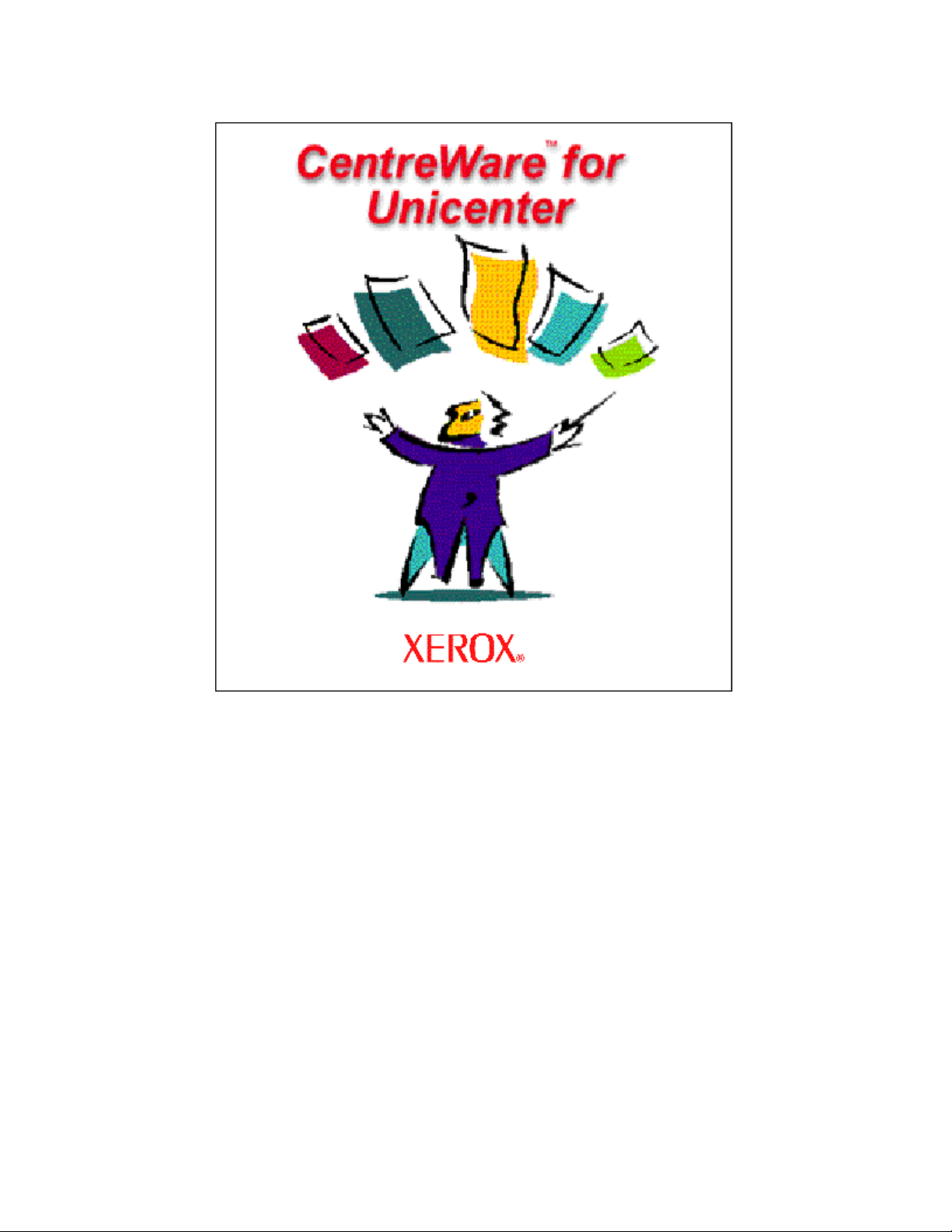
CentreWare™ for Unicenter NSM
User Guide
Version 1.1.6
CentreWare™ for Unicenter NSM User Guide ◈ 1
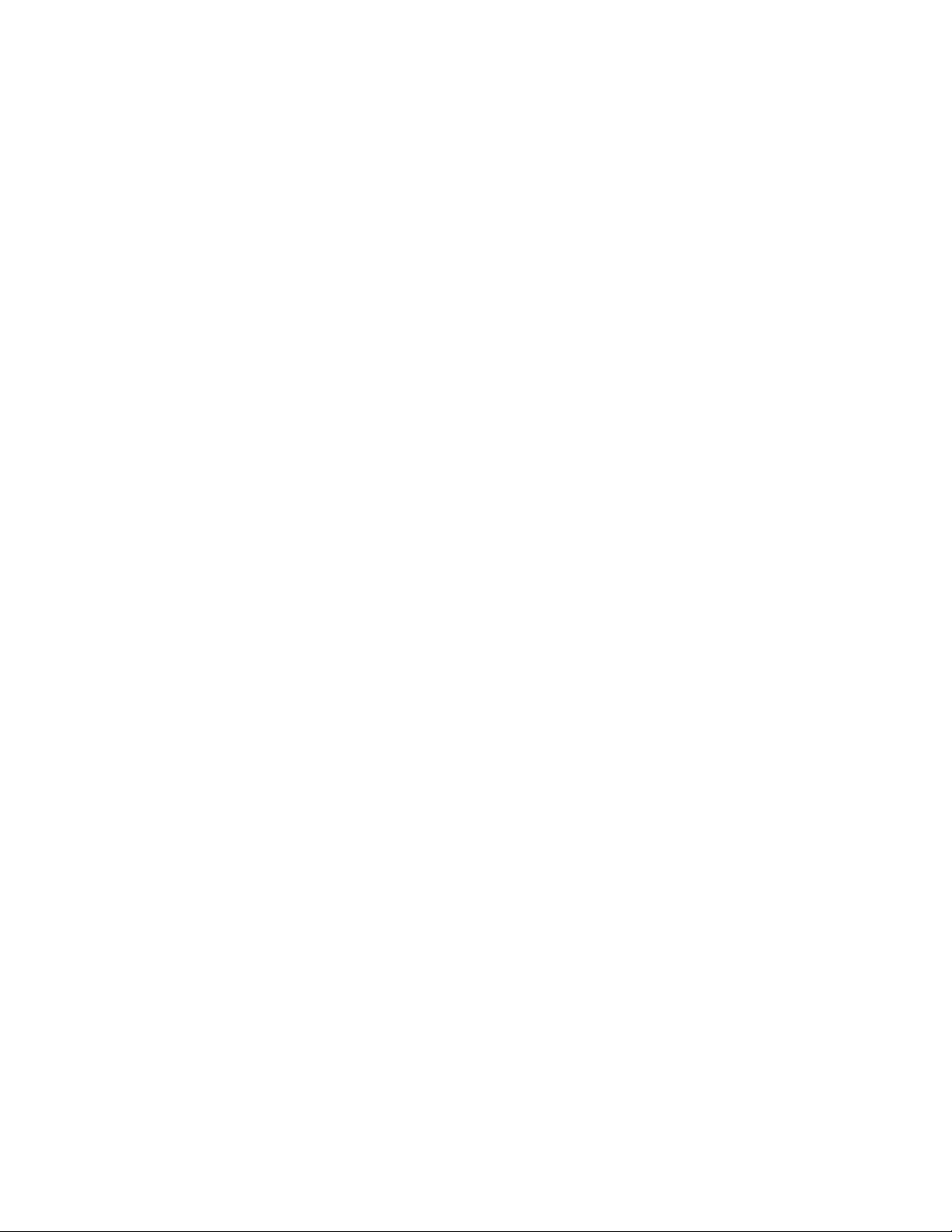
© 2007 by Xerox Corporation. All rights reserved.
Copyright protection claimed includes all forms and matters of
copyright material and information now allowed by statutory
or judicial law or hereinafter granted, including without
limitation, material generated from the software programs
which are displayed on the screen such as styles, templates,
icons, screen displays, looks, etc.
®
Xerox
Xerox products mentioned in this publication are trademarks of
Xerox Corporation
of Computer Associates International, Inc.
and trademarks of other companies are also acknowledged.
Changes are periodically made to this document. Changes,
technical inaccuracies, and typographic errors will be corrected
in subsequent editions. Technical updates will be included in
subsequent editions.
, The Document Company®, the digitized X, and all
®
. Unicenter NSM is a registered trademark
®
(CA). Product
Published in the United States of America
CentreWare™ for Unicenter NSM User Guide ◈ 2
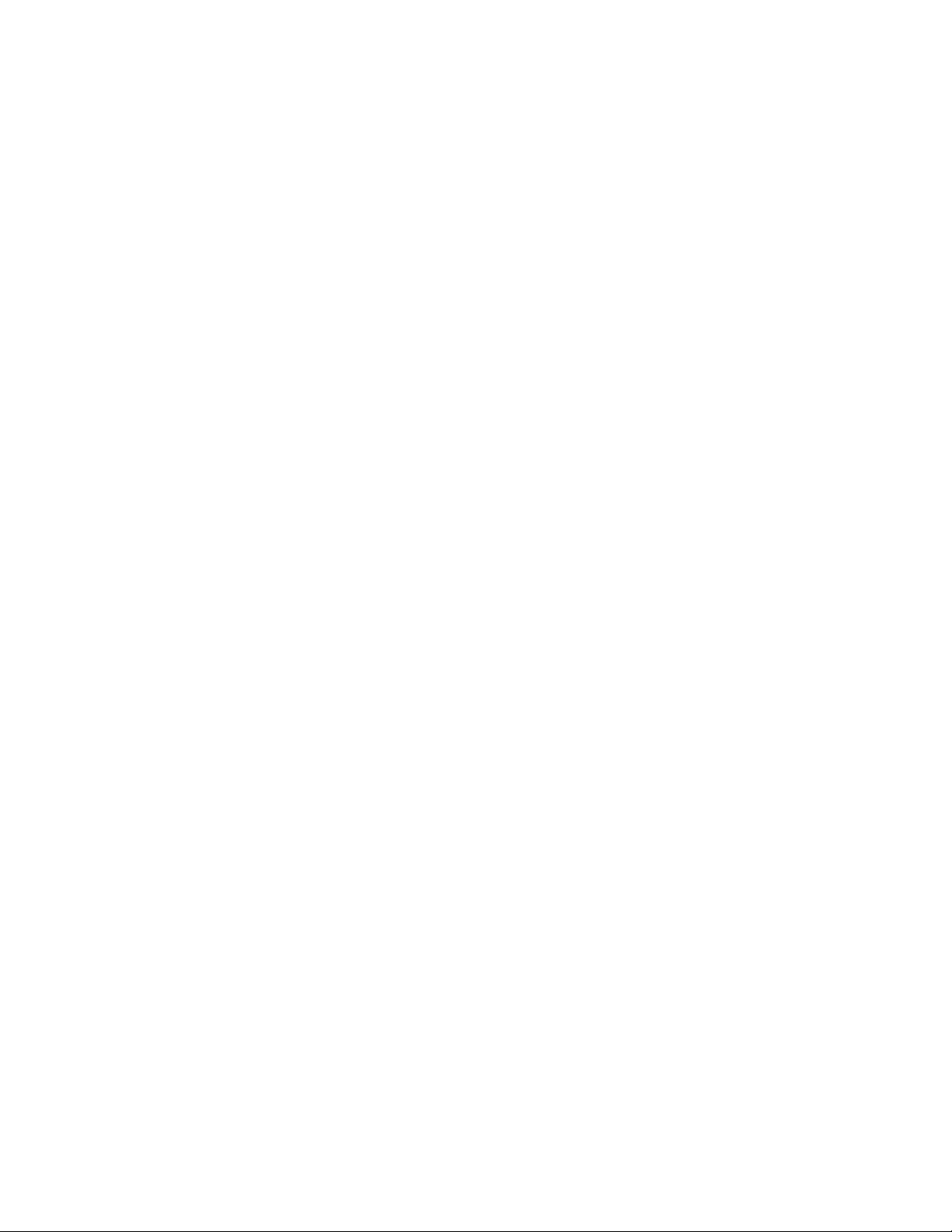
Table of Contents
INTROUDUCTION
Unicenter NSM 3.1
Key Benefits and Features.............................................................................7
System Requirements ...................................................................................8
Hardware Requirements...................................................................8
Software Requirements ....................................................................8
Unicenter NSM R11
Key Benefits and Features …………………………………………………………………….. 30
System Requirements …………………………………………………………………………… 31
Hardware Requirments ………………………..……………………………………… 31
Software Requirments ………………………………………………………………… 31
Before You Start CentreWare™ for Unicenter NSM .............…………………………9
For new printers ..............................................................................9
For existing printers.........................................................................9
How to use this Document......................................................... 10
For initial installation......................................................................................................10
For day-to-day tasks......................................................................................................10
CenterWare for Unicenter NSM Software Installation............... 11
Web Installation..............................................................................................................11
Using CenterWare™ for Unicenter NSM
Unicenter NSM 3.1
Printer Discovery ............................................................................................................12
Color-Coded Device Status............................................................................................13
The Xerox Agent.............................................................................................................14
Xbusiness.exe..................................................................................................14
CentreWare™ for Unicenter NSM User Guide ◈ 3
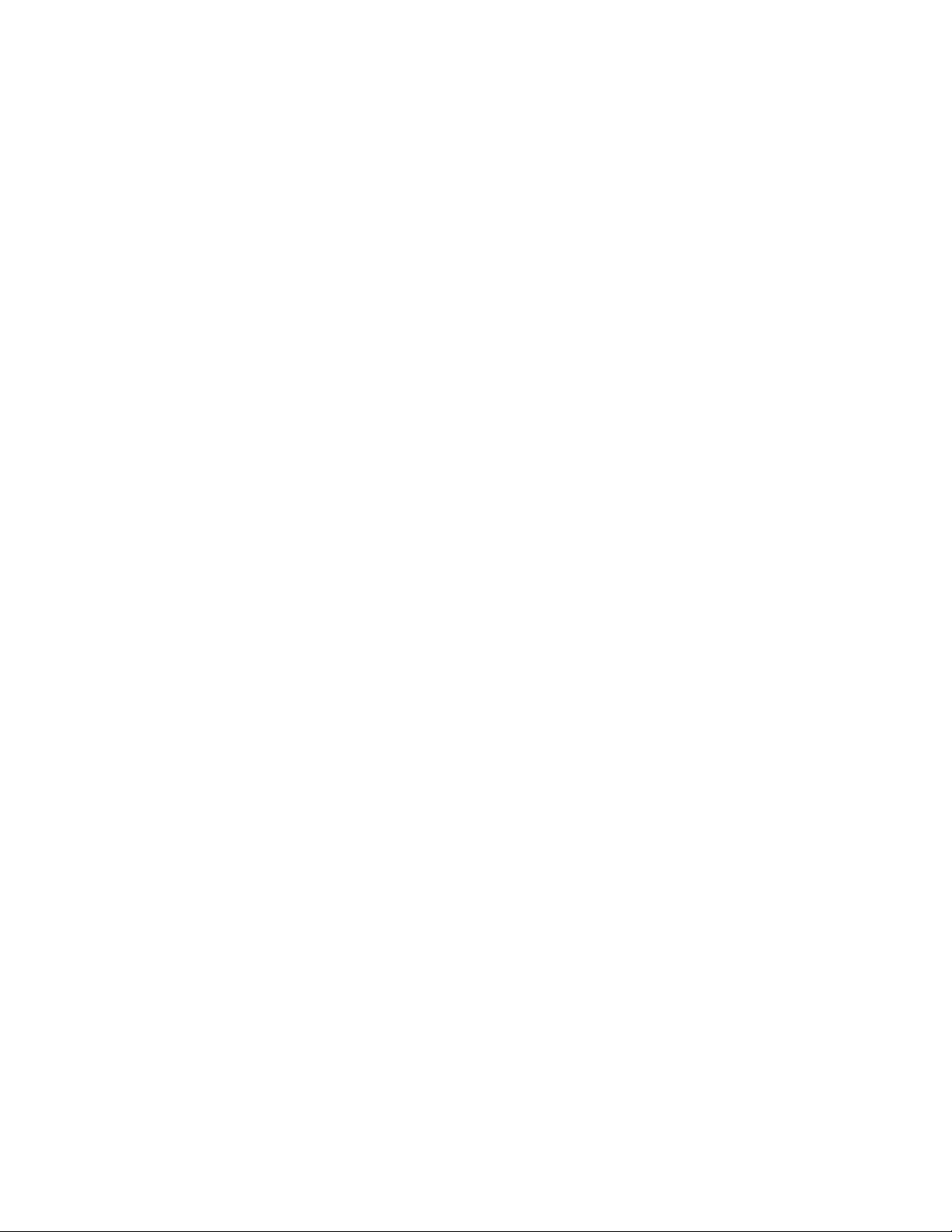
Xupdate.exe.....................................................................................................14
TrapRegSingle.exe / TrapUnReg Single.exe...............................................14
TrapRegviaMenu.exe / TrapUnRegviaMenu.exe........................................14
Unicenter NSM R11
Printer Discovery ........................................................................................12
Color-Coded Device Status........................................................................... 13
The Xerox Agent......................................................................................... 14
Dynamic Business Process View …………………………………………………….34
TrapRegSingle.exe / TrapUnReg Single.exe......................................14
TrapRegviaMenu.exe / TrapUnRegviaMenu.exe................................ 14
Launch of CentreWare™ Internet Services .................................................... 15
Integration with Xerox CenterWare Web / Xerox Device Manager ................... 15
Configuration................................................................................. 15
Launch.......................................................................................... 15
Description of Xerox Agent popup menu....................................................... 16
Object View................................................................................... 16
View Node..................................................................................... 16
View Agent.................................................................................... 17
Integration with Enterprise Managers
Unicenter NSM 3.1
Integration with Enterprise Managers........................................................... 22
Event Management........................................................................ 22
Problem Management ....................................................................23
Integration with Advanced Help desk............................................................ 24
Unicenter NSM R11
Integration with Enterprise Managers........................................................... 35
Alert Management ……………………………………….…………………………….. 35
CentreWare™ for Unicenter NSM User Guide ◈ 4
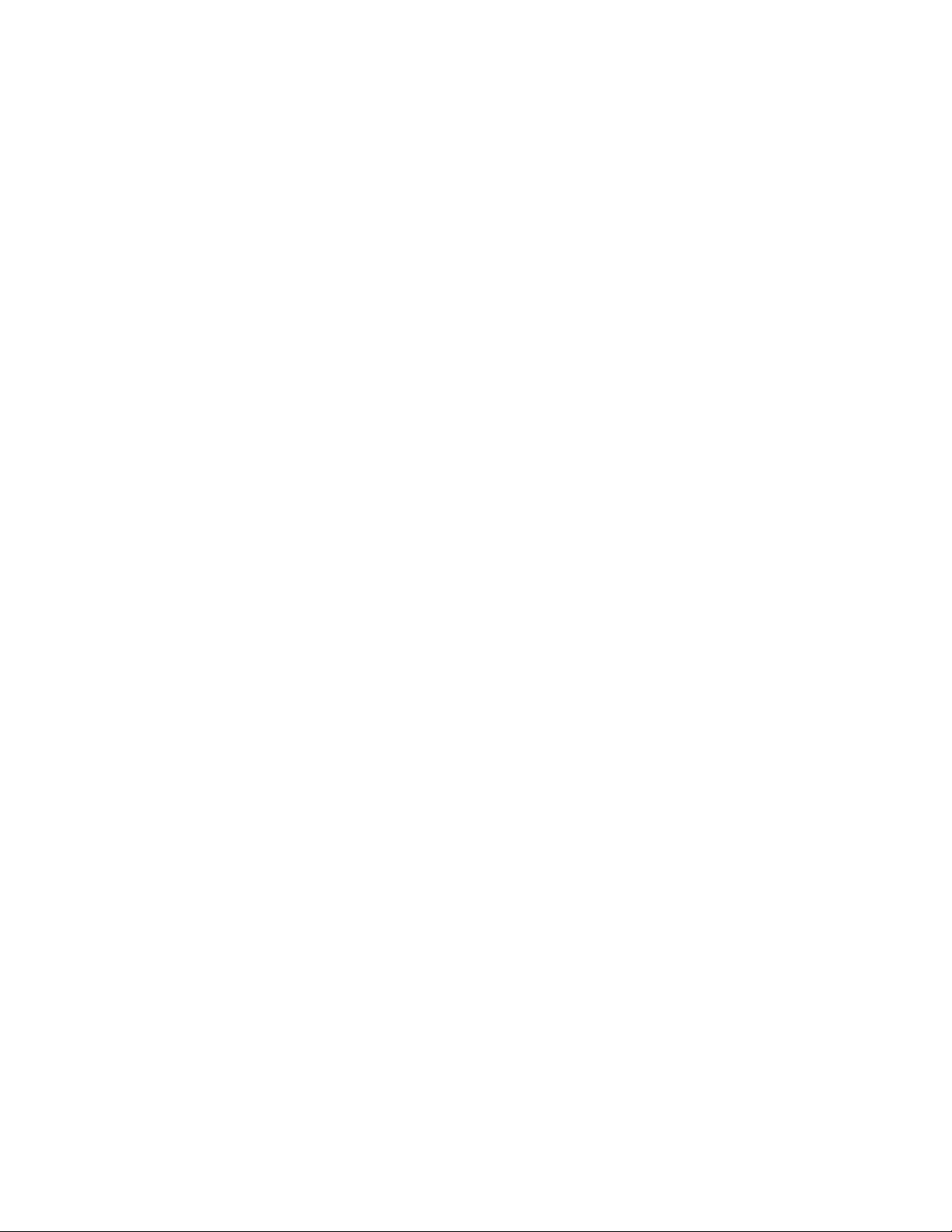
Integration with Advanced Help desk ………………………………………………………… 36
Troubleshooting
Unicenter NSM 3.1- Troubleshooting ……………………………………………..25
Unicenter NSM R11 - Troubleshooting …………………………………………..39
Appendix – Xerox Agent Installer / Un-Installer
Unicenter NSM 3.1
Installer........................................................................................ 27
Uninstaller..................................................................................... 28
Unicenter NSM R11
Installer........................................................................................ 27
Uninstaller..................................................................................... 28
CentreWare™ for Unicenter NSM User Guide ◈ 5
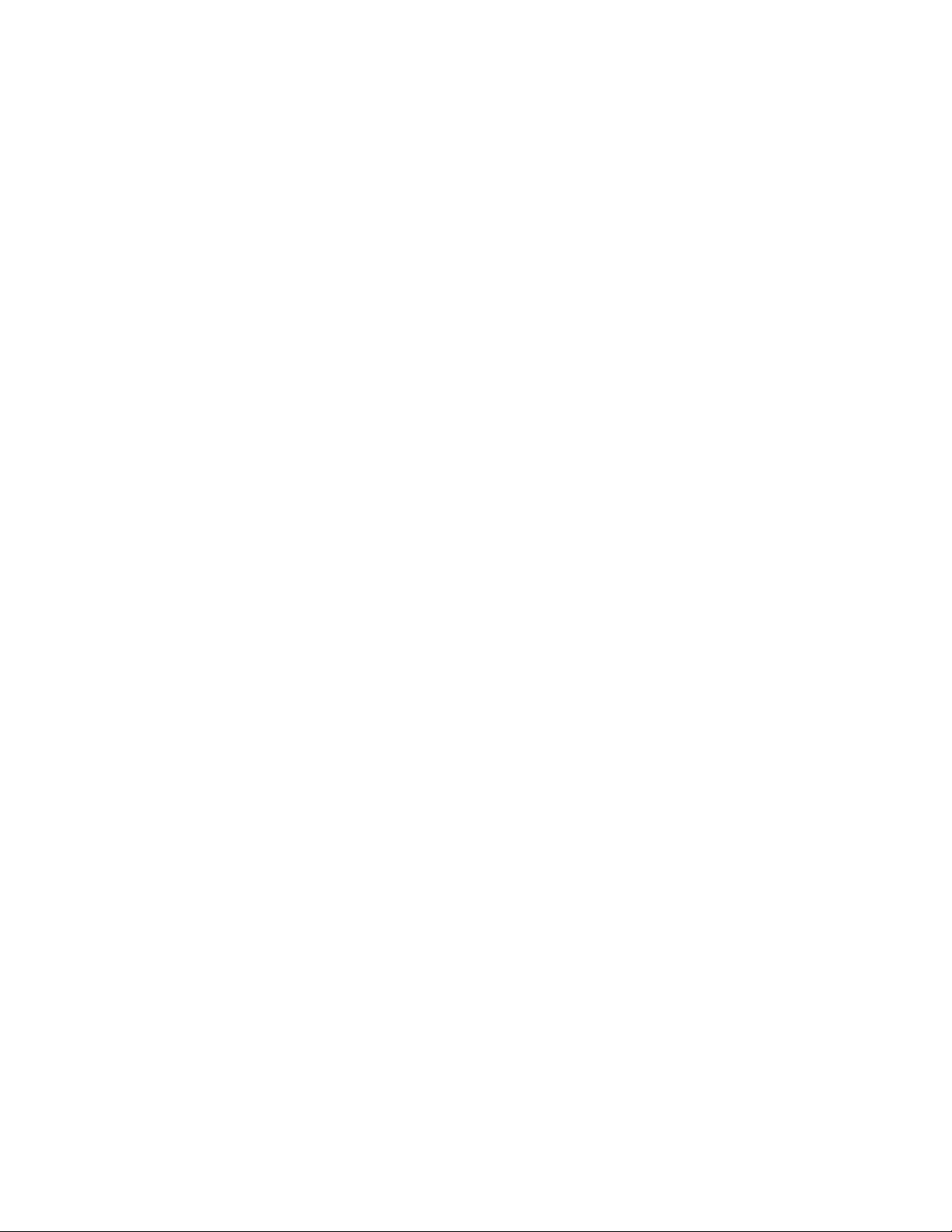
CA UNICENTER NSM 3.1
CentreWare™ for Unicenter NSM User Guide ◈ 6
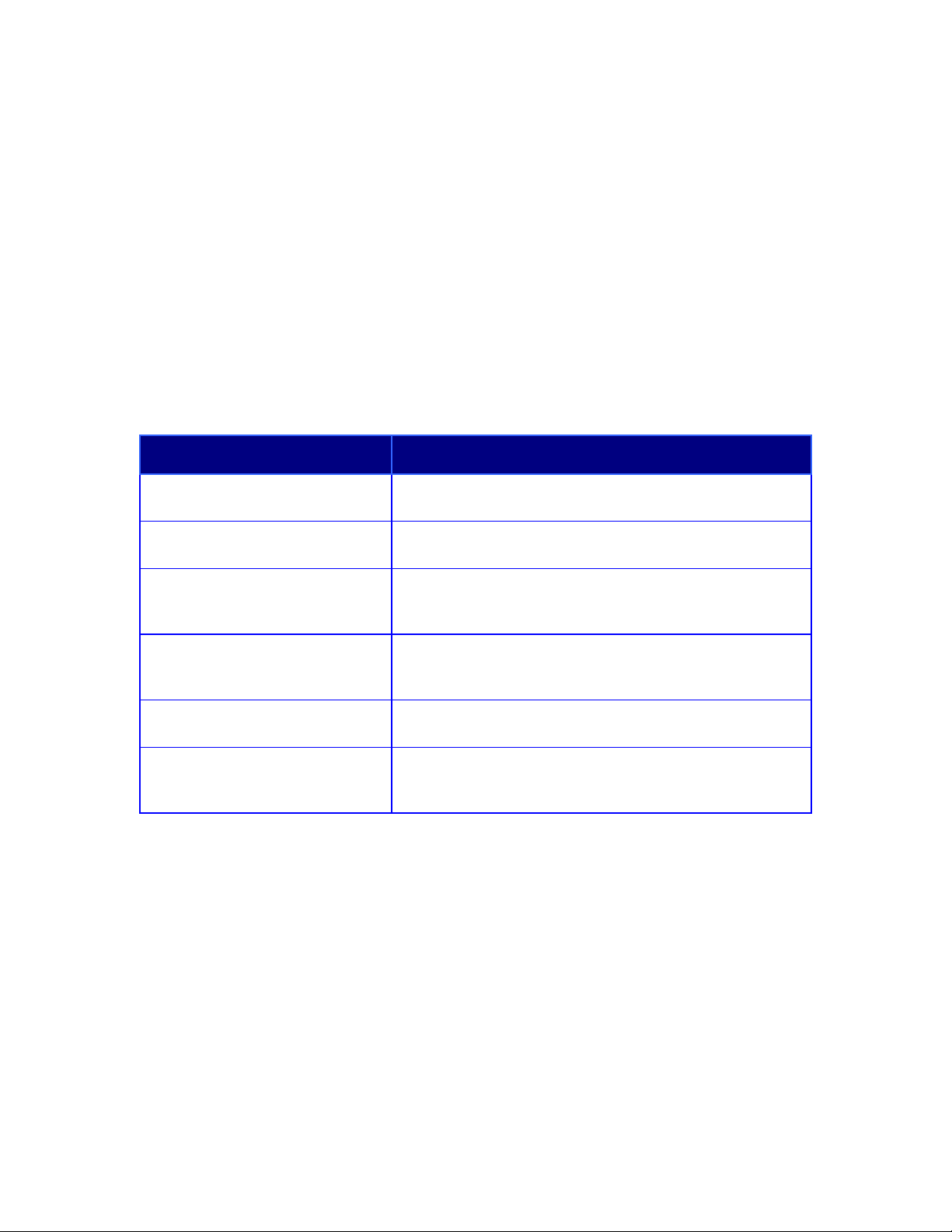
Introduction
Xerox CentreWare™ for Unicenter NSM* provides the added
identification of several different types of Xerox printers in the general
discovery performed by Unicenter NSM.
Once successfully installed, you will be able to see all the discovered
Xerox printers under one Unicenter NSM Business Process View. In
addition, CentreWare™ for Unicenter NSM provides full integration with
Event Management,and the choice to integrate with Problem
Management and Advanced Help Desk.
Key Benefits and Features
Feature Benefits
Printer Discovery
Color-Coded Device Status Automatically changes the color in the printer icon to
Access to the printer embedded
web server, Internet Services
Custom Business View Managing the Xerox printers on your network will be made
Full integration with the features of
Unicenter NSM
Automatic trap registration for all
supported Xerox printers
* Unicenter NSM and its options are proprietary software programs belonging to Computer
Associattes, Inc. (CA) and / or its licensors.
Provides the automatic identification of Xerox printers on
your network and presents them with recognizable icons.
reflect the printer status.
If your printer contains an embedded web server, you can
easily access it though the icon displayed in the Xerox
Agent.
easier by displaying all the discovered Xerox printers in a
single business view.
Provides full use of Event management, Problem
management and Advanced Help Desk.
CentreWare™ for Unicenter NSM will determine if the Xerox
devie supports SNMP traps and will register/deregister
devices automatically.
CentreWare™ for Unicenter NSM User Guide ◈ 7
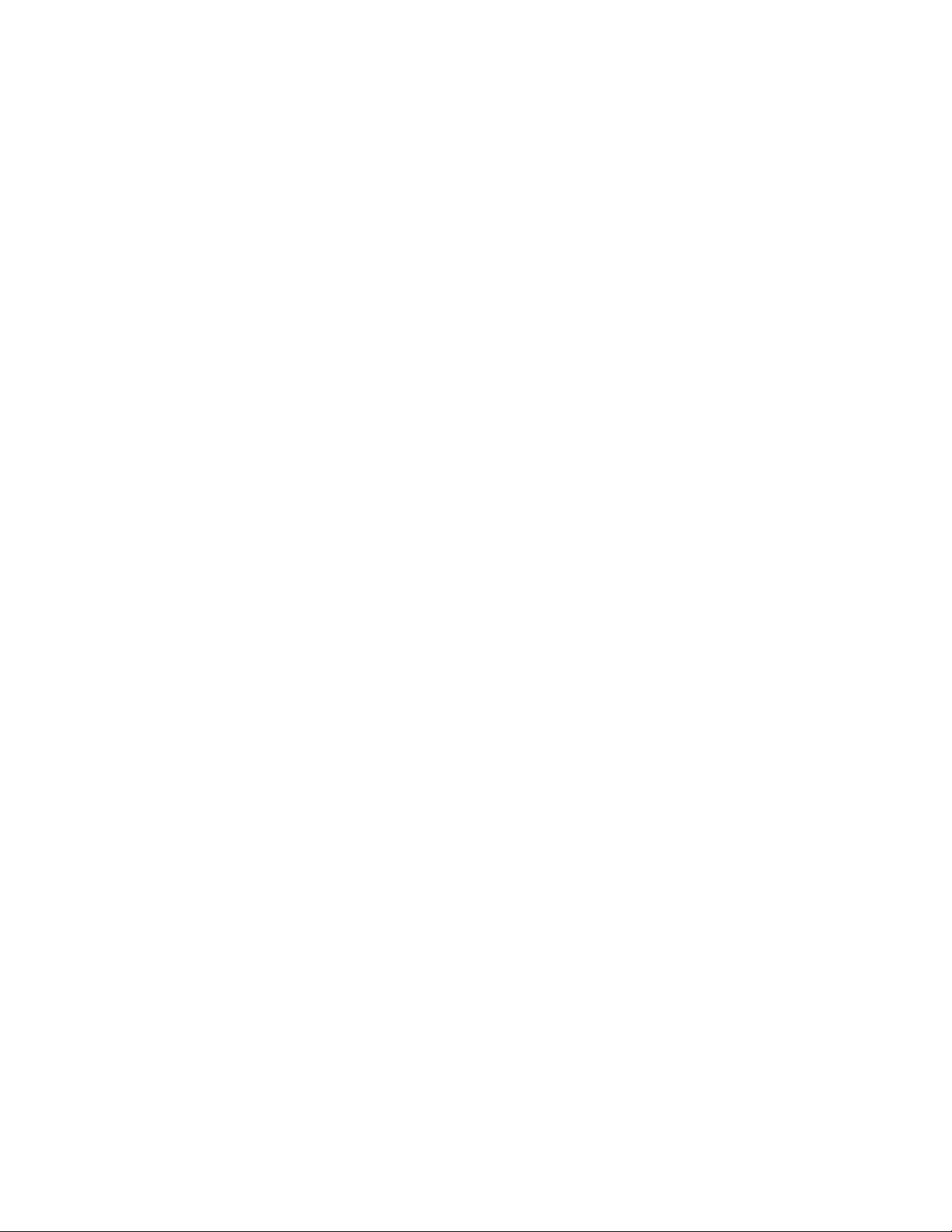
System
Requirements
Hardware Requirements
512MB of RAM
50MB of hard disk space
Software Requirements
Following software must be installed on your PC before
installing CentreWare™ for Unicenter NSM.
o Microsoft Windows NT 4.0 Server (for x86 Processor
Architecture) with Service Pack 6a or higher required.
o Microsoft Windows 2000 Server, with any later maintenance.
o Microsoft Windows 2000 Advanced Server, with any later
maintenance.
o Microsoft Windows 2003 Server (32-bit version).
o Microsoft SQL server 6.5 or equivalent.
o Microsoft SNMP Services
o TCP/IP Protocol
o CA Unicenter TND 2.4 or NSM 3.0 with agent services and
unicenter manager.
o CA Unicenter NSM Problem Management Module If you
intend to use this feature.
o Advanced Help Desk (AHD) server if you intend to use this
feature.
o Microsoft Internet Explorer® or Netscape Navigator®
versions 4.0 or later, if you wish to access a printer
embedded web page.
CentreWare™ for Unicenter NSM User Guide ◈ 8
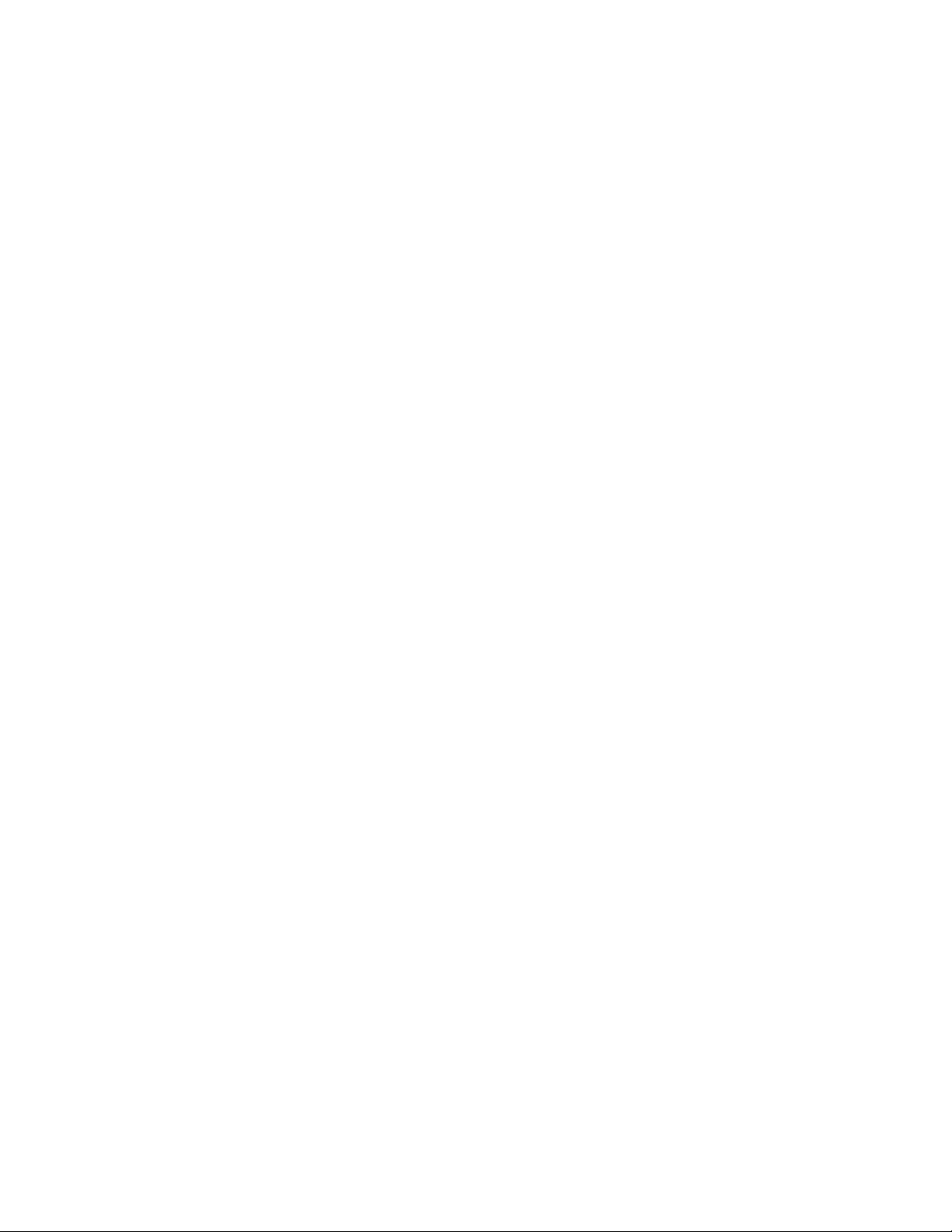
Before You Start
CentreWare™ for
Unicenter NSM
For new printers
Unpack and set up your printer with all consumables and
optional equipment according to the instructions provided with
your printer.
If the printer did not come with the network card installed,
install it with the instructions included with the card.
Turn on your printer. If your printer supports it, review the
startup page to verify proper operation.
Connect your printer to an active network with appropriate
cabling.
Ensure the printer has a valid unique IP address.
For existing printers
If your printer was not previously networked, add the network
card and appropriate cabling.
Ensure the printer has a valid unique IP address.
CentreWare™ for Unicenter NSM User Guide ◈ 9
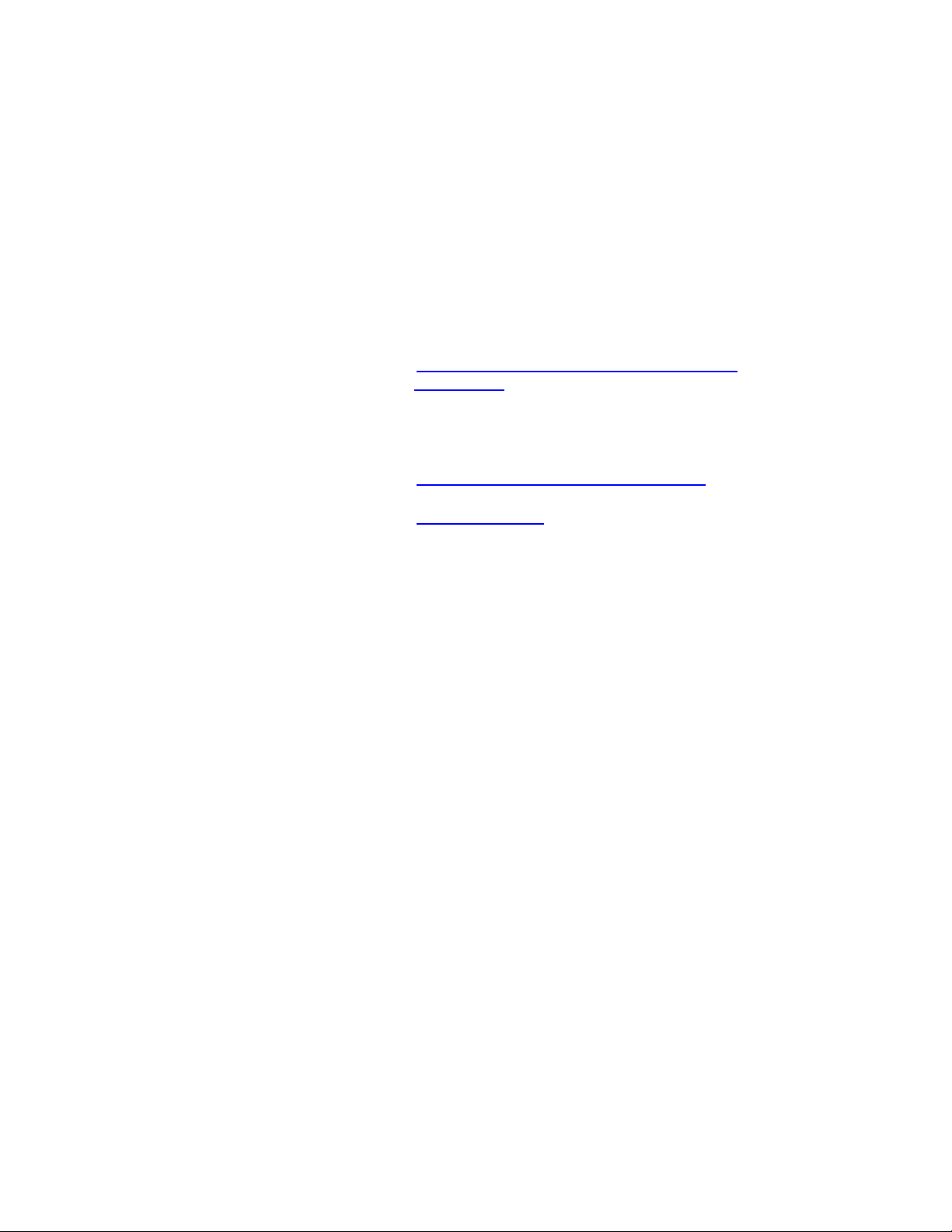
How to use this
Document
This document assumes that you have a working
knowledge and familiarity with CA Unicenter NSM. Only
procedures that differ from the normally expected
operation of Unicenter NSM are described.
You may print all or part of this document at any time from
your Adobe Acrobat reader by clicking the
the selecting
range of pages, or the entire document for printing.
Print. You may then select a single page, a
File menu and
For initial installation
Read and follow these section
CenterWare for Unicenter NSM Software
Installation
For day-to-day tasks
Read and follow these sections:
Using CenterWare for Unicenter NSM
Troubleshooting
CentreWare™ for Unicenter NSM User Guide ◈ 10

CenterWare for
Unicenter NSM
Software
Installation
Web Installation
The lastest available version of CentreWare™ for Unicenter NSM is
available from the Xerox web site at
After downloading the file to a temporary folder, double click on the
•
icon to extract the files.
• Double click on the file XeroxCentreWareforUniceterx.x.x.exe..
Select your language from the first screen.
•
The software will begin the installation process. After a few moments,
•
the Install Shield Wizard will load.
www.xerox.com
CentreWare™ for Unicenter NSM User Guide ◈ 11
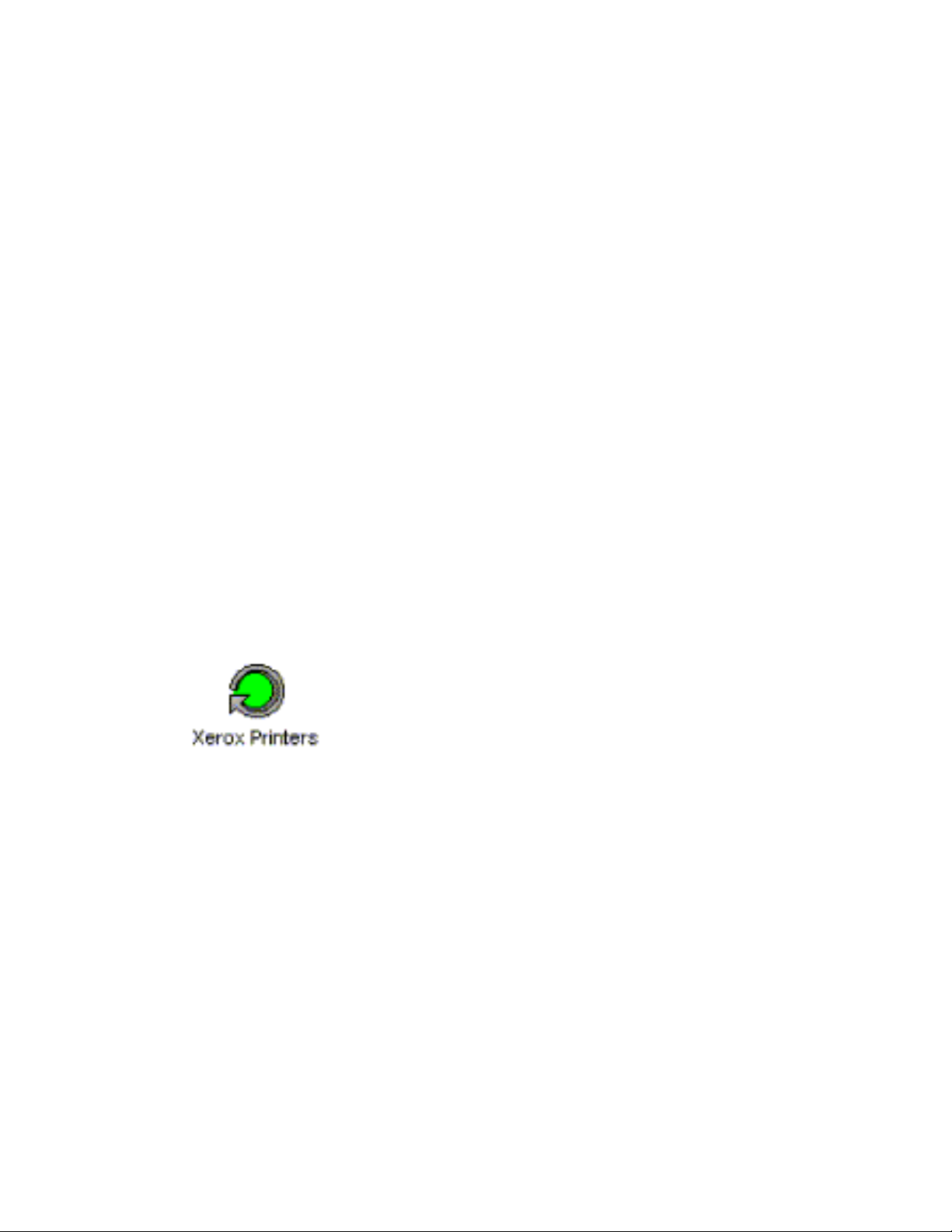
Using
CenterWare™
for Unicenter
NSM
Printer Discovery
Creation of Xerox
BusinessView
Unicenter NSM provides the discovery of Xerox
devices. CentreWare™ for Unicenter NSM has added
the identification of different type of Xerox printers to
a general discovery performed by Unicenter NSM.
The primary discovery identifies the Xerox devices on
the network and presents them with general Xerox
icons for 2-D and images for 3-D.
Afer successful installation of CenterWare for Unicenter
NSM, the user will see all the discovered Xerox printers
under one Business Process View. It will also display
the current status of all the discovered Xerox printers.
The name of this business process view is
Printers”
.
“Xerox
The printers will now be present in the Business
Process View as well as the IP Map.
CentreWare™ for Unicenter NSM will automatically add
Xerox printers to this view as they are attached to the
network and discovered by Unicenter NSM. At start up
the program xupdate.exe will be run.
CentreWare™ for Unicenter NSM User Guide ◈ 12
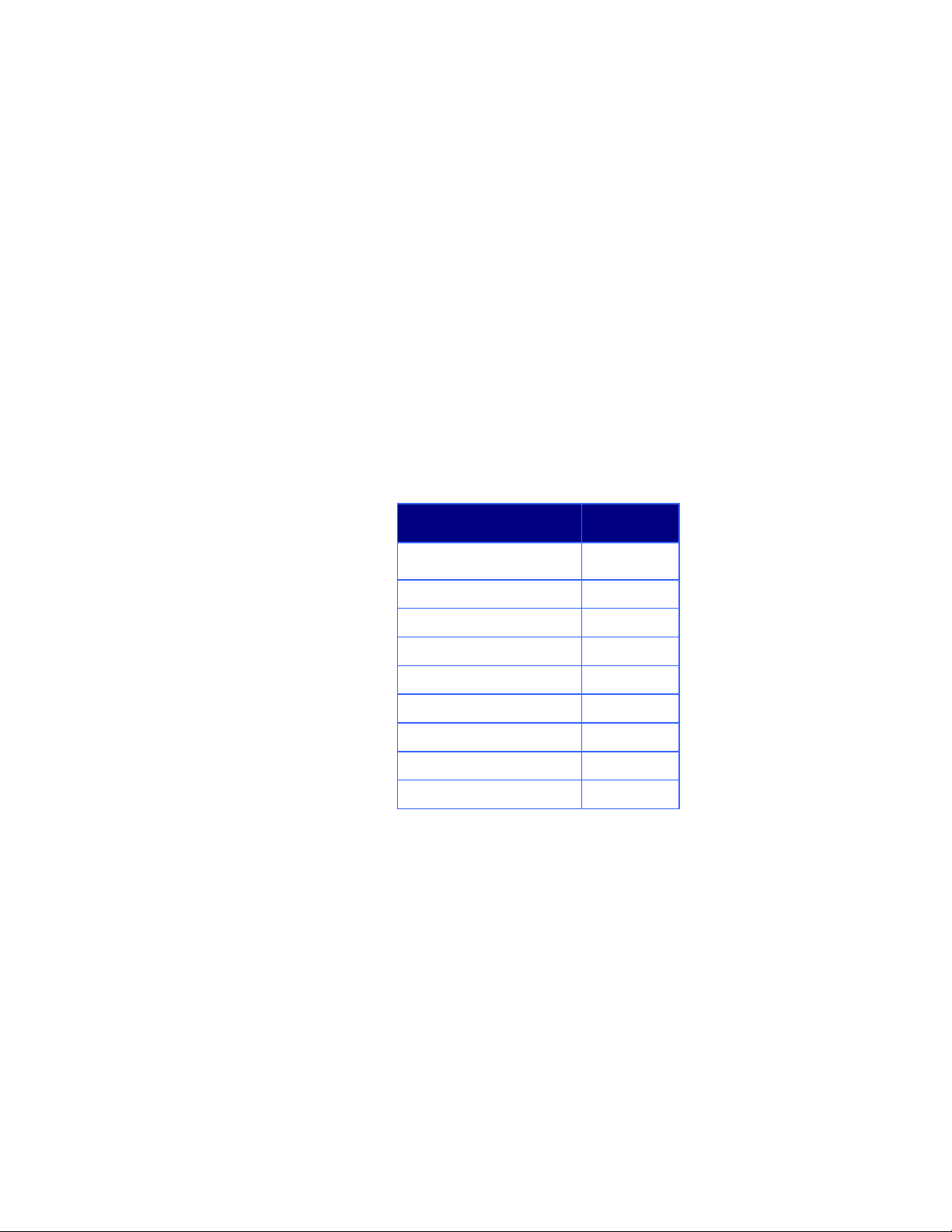
Color-Coded Device
Status
Each printer will be denoted by an icon. Each icon will
be color-coded to represent the current status of the
printer. The color-coded status is provided via the
Unicenter NSM policy. The policy also contains a
property for the polling rate. The Xerox Agent default
polling rate will be set to 10 minutes.
If the printer support traps and is registered, the
status will be updated when a device sends a trap.
The color of the icon is determined by using the
combination of the Xerox Agernt and Ping Agent. The
color will also propagate to the top of the network.
The relation between the color-code and the printer
state is presented in the following table.
Printer State Color
Down (Ping Agent)*
Black
Low Toner Yellow
No toner Red
Low Paper Yellow
No Paper Red
Door Open Red
Offline Red
Service Requested Yellow
Paper Jam Red
*Only available printer state for DC220/230
CentreWare™ for Unicenter NSM User Guide ◈ 13
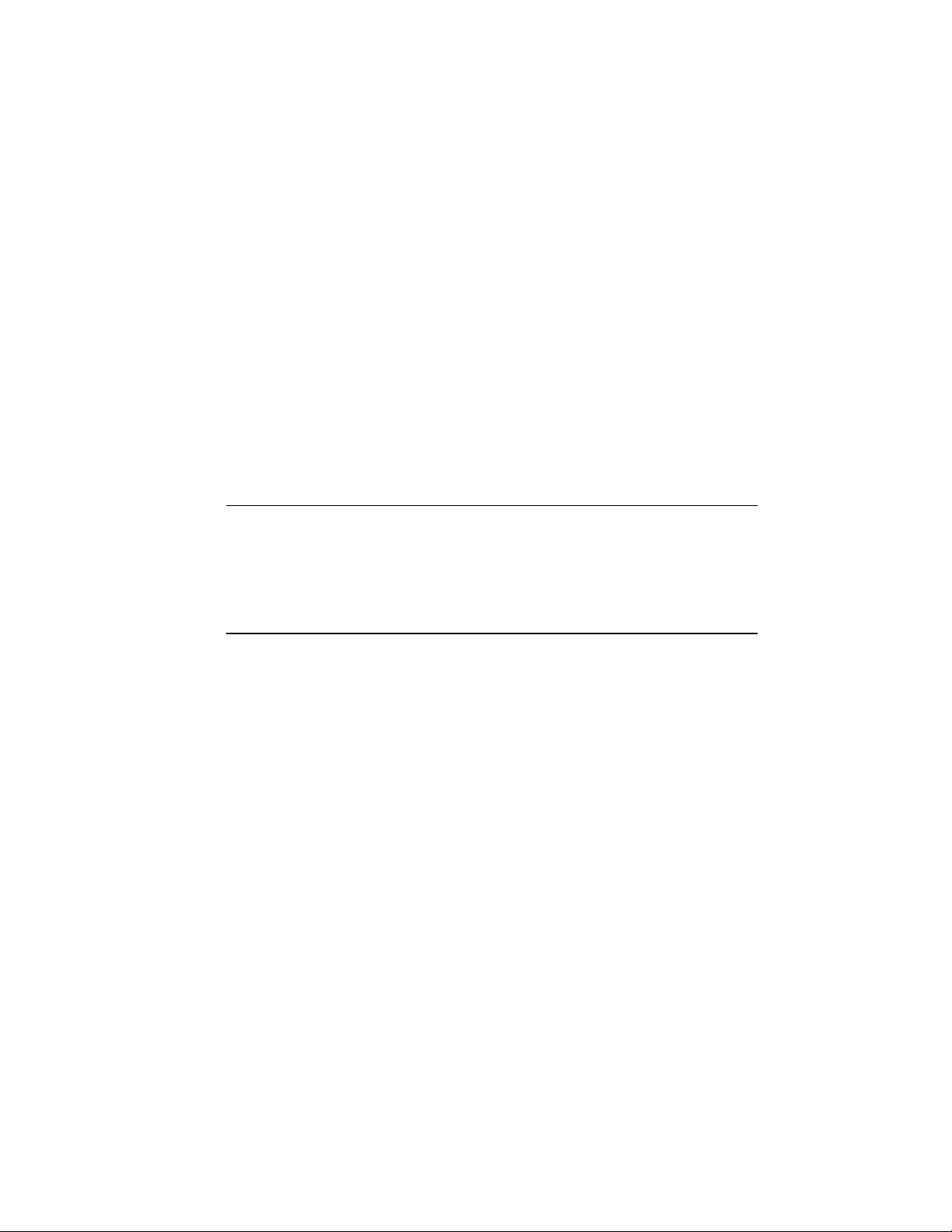
The Xerox Agent
The Xerox Agent provides the interface between the
Xerox devices on the network and Unicenter NSM. It
interprets messages from the Xerox devices and
forwards them to Unicenter NSM.
The following described software modules that are a
part of the Xerox Agent solution.
Xbusiness.exe
This module has two basic functions:
1 Creates the Xerox Business Process View.
2
Checks the repository for all object device classes and
ifies the Xerox devices to their specific printer
reclass
class.
If you have deleted the Xerox Business Process View and
wish to recreate it, run the module, xbusiness.ex
be found in the Xerox folder in your NSM folder.
e. It can
XUpdate.exe
This module is running at all times to check for a
newly discovered Xerox
Business Process View.
printers and add them to the
TrapRegSingle.exe / TrapUnReg Single.exe
This module will run when the Single Printer Trap Reg or
Single Printer Trap Unreg right click menu selection is made
when a Xerox device is selected.. One device is config
unconfigured to send SNMP traps to the Xerox Agent.
ured or
TrapRegviaMenu.exe / TrapUnRegviaMenu.exe
This module will run when Auto Trap Registration or All
Printers Trap UnRegister right click menu selection is made
when a Xerox device is selected. All devices in the repository
are conf
Agent.
igured or unconfigured to send SNMP traps to the Xerox
CentreWare™ for Unicenter NSM User Guide ◈ 14

Launch of
CentreWare™
Internet Services
Integration with
Xerox CenterWare
Web / Xerox Device
Manager
When you right-click on the device icon or image the
menu that appears will include a new menu item for
launching the CentreWare™ Internet Services
embedded web server.
The Xerox Agent is unable to automatically detect the presence or
absence of a printer embedded web server. If this menu item is
selected for a printer without an embedded web server a failed link
will result. For example, if you select this item for a printer connect
to the network with the Xerox CentreDirect External Print Server
(External Ethernet Adapter).
Xerox for Unicenter also provides access to Xerox
CenterWare Web when it is being used in conjunction
with Unicenter to manage Xerox devices. The
integration allows easy access to the CenterWare Web
server home page from the Unicenter user interface.
Configuration
By selecting a Xerox device with a right click you can
configure the Xerox CenterWare Web server address.
Select the “Configure CWW” menu item. Configuration
is only required to be completed once per Unicenter
server. The complete URL to the CenterWare Web
server is required.
http://192.168.0.1/CenterWareWeb
I.e.:
Launch
Launch the Xerox CenterWare Web server by right
clicking a Xerox device and selecting the “CenterWare
Web” menu item.
All CenterWare Web features are then available.
CentreWare™ for Unicenter NSM User Guide ◈ 15

Description of Xerox
Agent popup menu
You can also invoke Agent View and View Node by a
right mouse click on the Xerox Agent icon. The
following menu options will be displayed:
Object View
This view is used to see all the mib objects. It require
compile version of SNMP mibs in SNMPV1. UnicenterNSM support SNMPV1 mibs.
View Node
This view will display the current condition of the Ping
Agent and the Xerox Agent. The Node View displays
the printer subsystems under the Xerox Agent and
their current state in a tree format. The color-coding
represents the state of that component.
By selecting either of these two nodes with the right
mouse botton and selecting
events with the current error condition is displayed.
This provides an additional place to look events.
Event Browser a list of
You can change the display preferences by selecting
View|Display Preferences
CentreWare™ for Unicenter NSM User Guide ◈ 16

View Agent
In this view you can see all the printer details under
different agent views.
The available tabs are Device Information, Input
Trays, Output Trays, Consumables, Storage, Covers,
Services, Counters and active Alerts.
Device Information:
General device information is provided in this screen.
The device’s serial number and a remote view of the
front console is also shown.
CentreWare™ for Unicenter NSM User Guide ◈ 17

Input Trays and Output Trays:
The input and out put tray screens provides tray
levels. Tray status is shown using the check mark
(read) or “X” (unavailable) icon. The input tray view
also provides the paper type used in each tray.
CentreWare™ for Unicenter NSM User Guide ◈ 18

Consumables:
The consumable view provdes the level of each
consumable the device requires. The list will differ
between devices.
Storage Information:
Storage information view provides a list of installed
memory and drive space along with the amount of
memory currently being used at the device.
CentreWare™ for Unicenter NSM User Guide ◈ 19

Covers:
The covers view lists all covers and the current state of
the interlocks for each cover. Only covers which are
interlocked will be provided.
Services:
The services view will display the state of copy, fax,
and scan services available for each device if known.
CentreWare™ for Unicenter NSM User Guide ◈ 20

Usage Counters:
The Usage Counter view displays the current list of
usage counters and the current value.
Active Alerts:
The active alerts view diplays the active alert
conditions in a list. The severity and description are
provided.
CentreWare™ for Unicenter NSM User Guide ◈ 21

Integration with
Enterprise Managers
CentreWare™ for Unicenter NSM provides integration with two
enterprise managers.
• Event Management
• Problem Management
Event Management
Event enterprise is used to create a message record
and message action for your events. After integration
of the module, events are forwarded to the Event
console. Whenever a printer has any problem, the
Xerox Agent detects it using the various SNMP objects
and sends the event to the Console. The CentreWare™
Unicente NSM installation utility creates message
records and message actions.
You can add new message records and message
actions at any time. To do this requires a proper
understanding of the Xerox_10.cnf file and other
Message record related files.
When a critical event is detected for a Xerox printer a
red banner flying across your PC desktop is displayed.
The banner contains the text of problems detected.
For example,
HH:MM>Agent Xerox Printer No Paper.
<PrinterIdentification><Time
CentreWare™ for Unicenter NSM User Guide ◈ 22

Problem Management
This function is closely related to Event Management.
You can create a problem ticket based on the problem
type reported.
CentreWare™ for Unicenter NSM uses the escalation
table to escalate the priority of the problem is no
action is taken within the specified time. By assigning a
Priority Escalation policy, you can automate the
escalation of a problem's Priority and/or Responsibility
Area. The Escalation policy is defined in the Escalation
Table.
As determined by the time interval specified, the
priority of the problem will be escalated and the
person responsible for correcting the problem will also
be re-assigned.
In addition CentreWare™ for Unicenter NSM creates a
new status code called
entry in the PGMT table with the source
component(Agent) and the event (Xerox).
PENDING. It also creates a new
CentreWare™ for Unicenter NSM User Guide ◈ 23
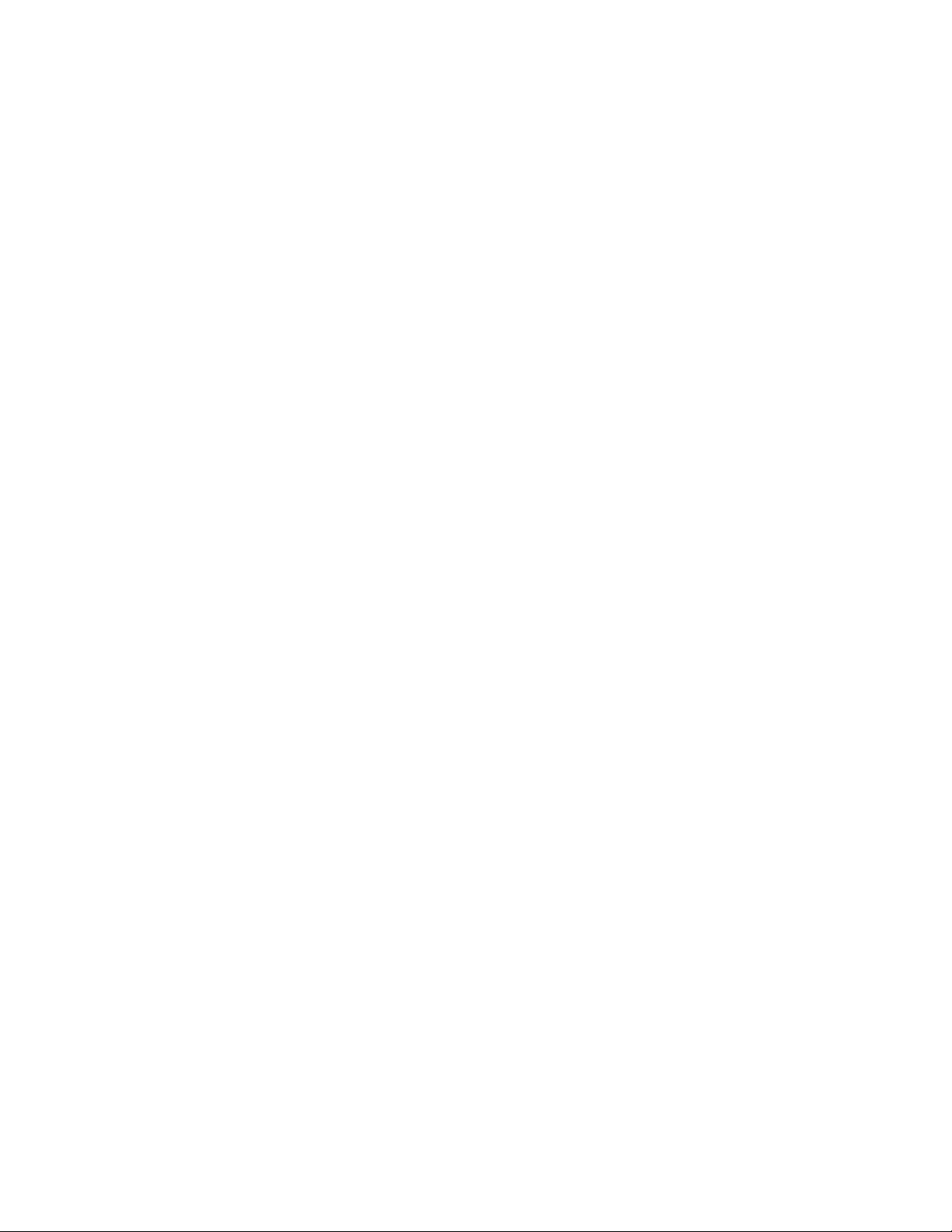
Integration with
Advanced Help desk
When the Xerox Agent detects any problem, it checks
for the installed path of the Advanced Help Desk and
generates a Trouble Ticket.
Trouble Tickets are generated for four error
conditions:
o Door Open
o Paper Jam
o No Toner
o No Paper
To view the requests, open the Request Bins tab on
Service Desk window.
the
CentreWare™ for Unicenter NSM User Guide ◈ 24

A
e
g
p
pp
Troubleshooting
If you have problems after you have installed CentreWare™ for Unicenter NSM, consult the table below for a
posible remedy.
Symptoms Possible causes Solution
The icon on the 2D map is not
the proper icon for the Xerox
Printer
There is no Xerox Agent icon
under the Xerox Printer icon
either in 2D or 3D.
A Xerox Printer is not
discovered.
Node view is not showing the
proper color.
No banner displays in the
window when a fault is
received.
• Classes are not imported
correctly in the repository
• Awservices are not running
• SNMP agent on the printer
is not working correctly.
• The SNMP agent is not
working properly on the
printer.
• There is a problem with the
network connectivity.
• The printer’s class is not
defined in the repository.
• The SNMP objects that
decode the color may have an
incorrect value.
• Event services are not
running
• Check the icon and the printer class name using
the class wizard utility
• Check the printer class name in the DSM Wizard
under the Xerox Agent name “XeroxAgt”.
• Run the command resetdsm
• Run the command awservices start.
• Check the worldview agent service in the control
panel.
• Check the class in the class wizard.
• Ping to that IP address.
• Run the manual discovery command dscvrone i ip
address u sa
• Use awget command to check the value of hrError
detectedState.
• Run the command awm_catch to check value
coming from the printers.
• Check the services using command unifstat
• Or run the command unicntrl start uni
No event displays in the event
console window
No problem ticket created in th
• Event services are not
running.
• Message records are not
added properly.
• Incorrect message records. • Check the message records and message actions.
t the command prompt:
• Run command unifstat.
• Run unicntrl start uni.
• Run Oprcmd opreload.
problem management.
A Trouble Ticket is not
enerated in the Advanced Hel
• AHD services are not running. • Check all AHD services in the control panel and start
it.
Desk
• Check the path of the ahd.dll in the message records.
The Xerox Printers Business
Process View (BPV) is not
CentreWare™ for Unicenter NSM User Guide ◈ 25
• A problem exists in the
repository.
• First end process for XUpdate.exe.
• Find Xbusiness.exe a
lication in the Xerox folder in

e
g
p
d
present
No problem ticket created in th
problem management.
A Trouble Ticketis not
enerated in the Advanced Hel
Desk
The Xerox Printers Business
Process View (BPV) is not
present
New printers are not discovere
under the
Xerox Printer BPV
Xerox device traps do not
appear in the console
• Incorrect message records.
• AHD services are not
running.
• A problem exists in the
repository.
• Xupdate.exe is not running.
• SNMP Trap server is not
activated
the NSM installation folder.
• Run the XBusiness.exe application with the current
name of the repository.
• Check the message records and message actions.
• Check all AHD services in the control panel and
start it.
• Check the path of the ahd.dll in the message
records.
• First end process for XUpdate.exe.
• Find Xbusiness.exe application in the Xerox folder
in the NSM installation folder.
• Run the XBusiness.exe application with the current
name of the repository.
• Check for Xupdate.exe application.
• Start->Programs->EnterpriseManagers- Double-
click”Machine Name”:
• Double click configuration icon:
• Double click Settings Icon.
• Double click SNMP Trap Server Activated
• Set to Yes -> OK out.
• From Command prompt run
• Unicntrl stop opr
• Unicntrl start opr
CentreWare™ for Unicenter NSM User Guide ◈ 26

Appendix – Xerox Agent Installer / Un-Installer
Installer
The installer is a simple Install-Shield utility that will automate the addition of the files used for the agent and the inclusion
of the agent technology in the Unicenter NSM functionality.
The installer will copy the models, icons, script files and policy files to the NSM installation directory. It will also edit
several files to enable the agent to work with Unicenter NSM.
The modifications performed by the installer are as follows:
Substitue the path to your NSM folder for c:\NSM\.
• Copy all the icons to c:\NSM\icons
• Copy all the images to c:\NSM\images
• Copy all the mib files to c:\NSM\Schema\included
• Copy all the models to c:\NSM\models
• Copy new policy related files (Xeroxagt.atp, NodesXrx.dat ) to c:\NSM\services\config\aws_nsm\dm
• Copy agent world view file (xerox.wvc) to c:\NSM\services\config\aws_wvgate
• Copy Xerox repository related files(xeroxPrn.tng, xeroxRmv.tng) to c:\NSM\sqlCopy mibs with the extension .txt ( e.g
RFC1514.txt) to c:\NSM\services\config\mibs\ for Mib browser.
• Create a folder named Xerox in the C:\Program Files folder and a folder named CentreWare4TNG in the Xerox folder.
• Copy to this folder all the message records files for Event management (MsgRecDef.txt, MsgRecRemove.txt) and Problem
management (XeroxMgpt.bat, XeroxMgptRemove.bat).
• Copy the executables files (Xupdate.exe, XBusiness.exe) to the c:\Program Files\Xerox\Centreware4TNG folder.
• Copy the four files:
• NoPaperAHD.txt
• NoTonerAHD.txt
• OpenDoorAHD.txt
• PaperJamAHD.txt
• to the C:\Program Files\Xerox\CentreWare4TNG folder used for the creation of trouble ticket in the Advanced Help Desk
module.
• Copy the readme.txt file that contains suggested changes to some settings before running the PM, AHD on your PC.
•
Request a resetdsm.
• Start services by executing awservices start.
CentreWare™ for Unicenter NSM User Guide ◈ 27

Uninstaller
The un-installer will remove all files copied to your system by the Installer, undo any file changes done and remove the
classes corresponding to the Xerox Agent. To run the un-installer, use the “Add/Remove Programs” in the “Control Panel”
and select
• Remove the lines added to the files in the install portion.
•
Delete all files copied.
• The un-installer will then call TRIX to remove the classes from the repository, by executing from command: trix
• Import the file Xeroxrmv from the c:\NSM\sql directory.
Request a resetdsm.
•
•
Start services by executing awservices start.
• There may be some files remaining on your system that are no longer required. To complete the process of removing these files, you
should restart your PC.
Xerox CentreWare™ for Unicenter NSM.
CentreWare™ for Unicenter NSM User Guide ◈ 28

CA UNICENTER NSM R11
CentreWare™ for Unicenter NSM User Guide ◈ 29

Introduction
Xerox CentreWare™ for Unicenter NSM* provides the added
identification of several different types of Xerox printers in the general
discovery performed by Unicenter NSM.
Once successfully installed, you will be able to see all the discovered
Xerox printers under one Unicenter NSM Business Process View. In
addition, CentreWare™ for Unicenter NSM provides full integration with
Alert Management,and the choice to integrate with Advanced Help
Desk.
Key Benefits and Features
Feature Benefits
Printer Discovery
Color-Coded Device Status Automatically changes the color in the printer icon to
Access to the printer embedded
web server, Internet Services
Custom Business View Managing the Xerox printers on your network will be made
Dynamic Business View Dynamically managing all the discovered Xerox printers on
Full integration with the features of
Unicenter
Automatic trap registration for all
supported Xerox printers
* Unicenter NSM and its options are proprietary software programs belonging to Computer
Associattes, Inc. (CA) and / or its licensors.
Provides the automatic identification of Xerox printers on
your network and presents them with recognizable icons.
reflect the printer status.
If your printer contains an embedded web server, you can
easily access it though the icon displayed in the Xerox
Agent.
easier by displaying all the discovered Xerox printers in a
single business view.
your network in a single business process view.
Provides full use of Node View, Agent View, Management
Command Center, Event management, Alert management
and Advanced Help Desk.
CentreWare™ for Unicenter NSM will determine if the Xerox
devie supports SNMP traps and will register/deregister
devices automatically.
CentreWare™ for Unicenter NSM User Guide ◈ 30

System Requirements
Hardware Requirements
1GB of RAM
50MB of hard disk space
Software Requirements
Following software must be installed on your PC before installing CentreWare™
for Unicenter NSM.
o Microsoft Windows 2000 Server, with any later maintenance.
o Microsoft Windows 2000 Advanced Server, with any later maintenance.
o Microsoft Windows 2003 Server (32-bit version).
o Microsoft SQL server 6.5 or Ingres 3.0 or equivalent.
o Microsoft SNMP Services
o TCP/IP Protocol
o CA Unicenter NSM R11 and NSM R11.1 with agent services unicenter
manager and Alert Management.
o Advanced Help Desk (AHD) server if you intend to use this feature.
o Microsoft Internet Explorer® or Netscape Navigator® versions 4.0 or later,
if you wish to access a printer embedded web page.
CentreWare™ for Unicenter NSM User Guide ◈ 31

Using CenterWare™
for Unicenter NSM
Printer Discovery
Creation of Xerox
Dynamic
BusinessView
Unicenter NSM provides the discovery of Xerox devices. CentreWare™
for Unicenter NSM has added the identification of different type of Xerox
printers to a general discovery performed by Unicenter NSM.
The primary discovery identifies the Xerox devices on the network and
presents them with general Xerox icons for 2-D.
Afer successful installation of CenterWare for Unicenter NSM, the user
will see all the discovered Xerox printers under one Dynamic Business
Process View. It will also display the current status of all the discovered
Xerox printers. The name of this dynamic business process view is
“Xerox_ Printers”.
The printers will now be present in the Dynamic Business Process View
as well as the IP Map.
CentreWare™ for Unicenter NSM will automatically add Xerox printers to
this view as they are attached to the network and discovered by
Unicenter NSM.
CentreWare™ for Unicenter NSM User Guide ◈ 32

Color-Coded Device
Status
Each printer will be denoted by an icon. Each icon will be color-coded to
represent the current status of the printer. The color-coded status is
provided via the Unicenter NSM policy. The policy also contains a
property for the polling rate. The Xerox Agent default polling rate will be
set to 10 minutes.
If the printer support traps and is registered, the status will be updated
when a device sends a trap.
The color of the icon is determined by using the combination of the
Xerox Agernt and Ping Agent. The color will also propagate to the top of
the network.
The relation between the color-code and the printer state is presented in
the following table.
Printer State
Offline Xerox Down Red
Paper Jam Xerox Paper Jam Red
Message Color
Door Open Xerox Door Open Red
NoPaper Xerox Paper Red
Low Paper Xerox Paper Yellow
NoToner Xerox Toner Red
Low Toner Xerox Toner Yellow
Service Requested Xerox SerReq Red
Input Tray Missing Xerox noInput Red
Output Tray Missing Xerox noOutput Red
Maker Supply
Missing
Input Tray Empty Xerox InEmpty Red
Output Tray Fullout Xerox fullOutput Red
Overdue
Preventative Maint
Xerox noMarker Red
Xerox OverMaint Red
CentreWare™ for Unicenter NSM User Guide ◈ 33

The Xerox Agent
The Xerox Agent provides the interface between the Xerox devices on
the network and Unicenter NSM. It interprets messages from the Xerox
devices and forwards them to Unicenter NSM.
The following described software modules that are a part of the Xerox
Agent solution.
Dynamic Bussiness Process View
This module has three basic functions:
1 Creates the Xerox Dynamic Business Process View.
2 Checks the repository for all object device classes and reclassifies the
Xerox devices to their specific printer class.
Check for a newly discovered Xerox printers and add them to the
3
Business Process View.
If you have deleted the Xerox Dynamic Business Process View and
wish to recreate it, import the module, DynamicBPV Install.tng. It
can be found in the Xerox folder in your CCS/WVEM folder.
TrapRegSingle.exe / TrapUnReg Single.exe
This module will run when the Single Printer Trap Reg or Sing
Unreg right click menu selection is made when a Xerox device is selected. One
device is configured or unconfigured to send SNMP traps to the Xerox Agent.
le Printer Trap
TrapRegviaMenu.exe / TrapUnRegviaMenu.exe
This module will run when Auto Trap Registration or All Printers Trap
UnRegister right click menu selection is made when a Xerox device is selected.
All devices in the repository are configured or unconfigured to send SNMP traps to
the Xerox Agent.
CentreWare™ for Unicenter NSM User Guide ◈ 34

Integration with
Enterprise Managers
CentreWare™ for Unicenter NSM provides integration with an enterprise manager.
• Alert Management
Alert Management
Alert enterprise is used to create a message record and message action
for your Alerts. After integration of the module, Alerts are forwarded to
the Event console. All the alerts are processed using a Alert Queue and
Alert classes. Whenever a printer has any problem, the Xerox Agent
detects it using the various SNMP objects and sends the Alert to the
Xerox Alert Queue which is associated with Xerox Alert class and then to
the Console. The CentreWare™ Unicente NSM installation utility creates
message records and message actions.
You can add new message records and message actions at any time. To
do this requires a proper understanding of the Message record related
files.
When a critical Alert is detected for a Xerox Printer a red banner flying
across your PC desktop is displayed. The banner contains the text of
problems detected. For example,
HH:MM>Agent Xerox Printer No Paper.
<PrinterIdentification><Time
CentreWare™ for Unicenter NSM User Guide ◈ 35

Integration with
Advanced Help desk
When the Xerox Agent detects any Alert, it checks for the installed path
of the Advanced Help Desk and generates a Trouble Ticket.
Trouble Tickets are generated for eight error conditions:
• Xerox Door Open
• Xerox Jammed
• Xerox Toner
• Xerox Paper
• Xerox NoMarker
• Xerox InEmpty
• Xerox Out
• Xerox OverMaint
To view the requests, open the Request Bins tab on the Service Desk
window.
Configuration for Trouble Ticket Generation:
You can create a ticket based on the Alert type reported. The Alert
Management server has to be configured with Xerox in Alert Queues,
Alert Classes, Escalation Policy and Alert Global Definition as shown in
the screen shots.
CentreWare™ for Unicenter NSM uses the Alert Queues, Alert Z,
escalation plociy and Alert Global Defnitions.
CentreWare™ for Unicenter NSM User Guide ◈ 36

Step 1: Alert Queues
Step 2:Alert Classes
Step 3: Escalation Policy
Step 4: Edit Escalation Policy
Step 5: Alert Global Definitions
CentreWare™ for Unicenter NSM User Guide ◈ 37

The following steps are to be performed manually,
• Go to Start Menu->Programs->Computer Associates->Unicenter>NSM->Enterprise Management->EM Classic->AMS->Alert Global
definitions and double click it.
• Ensure that the Escalation policy is “Xerox Printer”.
• Select the Available nodes and add to Selected nodes.
• Enter the Uniform Resource Identifier, which is the address of the
web service on your primary Service Desk server into the Service
Desk section of this GUI along with a username and password with
administrator privileges on the service desk server.
• The default for Service Desk 6.0 is
http://server:port/usd_ws/usd_ws.asmx.
• The default for Service Desk r11.x is
http://servername:port/axis/services/USD_WebServiceSoap.
CentreWare™ for Unicenter NSM User Guide ◈ 38

T
A
g
Troubleshooting
If you have problems after you have installed CentreWare™ for Unicenter NSM, consult the table below for a
posible remedy.
Symptoms Possible causes Solution
The icon on the 2D map is not
the proper icon for the Xerox
Printer
There is no Xerox Agent icon
under the Xerox Printer icon
either in 2D.
A Xerox Printer is not
discovered.
• Classes are not imported
correctly in the repository
• Awservices are not running
• SNMP agent on the printer
is not working correctly.
• The SNMP agent is not
working properly on the
printer.
here is a problem with the
•
network connectivity.
• The printer’s class is not
defined in the repository.
• Check the icon and the printer class name using
the class wizard utility
• Check the printer class name in the DSM Wizard
under the Xerox Agent name “XeroxAgt”.
• Run the command resetdsm init
• Run the command awservices start.
• Check the worldview agent service in the control
panel.
• Check the class in the class wizard.
• Ping to that IP address.
• Run the manual discovery command dscvrone i ip
address u sa
Node view is not showing the
proper color.
No banner displays in the
window when a fault is
received.
No event displays in the event
console window
No banner displays in the window
when a fault is received.
• The SNMP objects that
decode the color may have an
incorrect value.
• Event services are not
running
• Event services are not
running.
• Message records are not
added properly.
Alert Management Services are
not running.
• Use awget command to check the value of hrError
detectedState.
• Run the command awm_catch to check value
coming from the printers.
• Check the services using command unifstat
• Or run the command unicntrl start uni
t the command prompt:
• Run command unifstat.
• Run unicntrl start uni.
• Run Oprcmd opreload.
Check the services using command unifstat or run
the command unicntrl start uni.
Go to Control Panel -> Administrative tools ->
services -> CA-Unicenter Alert- Management services,
Restart the service.
Go to Start Menu->Programs->Computer
Associates->Unicenter->NSM->Enterprise
ement->EM classic->AMS->Alert Queues &
Mana
CentreWare™ for Unicenter NSM User Guide ◈ 39

A
g
p
g
Alert Classes, check whether Xerox Queues and
Classes are created or not.
If not created, at command prompt run the command
caamspolicy –I xerox.
Control Panel -> Administrative tools -> services -> CAUnicenter services, right click on it, and choose
No banner displays in the window
when a fault is received.
properties. Select the "Log On" tab and change the log
on options from "this account" to "Local System
ccount." Also place a check mark in "Allow service to
interact with desktop." Click "Apply" next, and close all
windows. Reboot the machine or restart the Service.
No Alerts are generated
A Trouble Ticket is not
enerated in the Advanced Hel
Desk
• Incorrect message records. • Check the message records and message actions.
• AHD services are not running.
Alert Management Service is
not running
• Check all AHD services in the control panel and start
it.
Check Alert Management service in the control panel
and start it.
• After installing plugin:
1. Go to Start Menu->Programs->Computer Associates>Unicenter->NSM->Enterprise Management->EM
classic->AMS-> Alert Global Definition and Double click
on it.
(i) Check whether the Escalation policy is “Xerox
Printer”.
(ii) Check whether the Available nodes are added to
Selected nodes.
(iii) Enter the Uniform Resource Identifier, which is the
address of the web service on your primary Service
Desk server into the Service Desk section of this GUI
along with a username and password with
administrator privileges on the service desk server.The
default for Service Desk 6.0 is
http://server:port/usd_ws/usd_ws.asmx.
The default for Service Desk r11.x is
http://servername:port/axis/services/USD_WebServiceS
oap.
Restart Alert Management service in the control panel .
• Go to Start Menu->Programs->Computer
Associates->Unicenter->NSM->Enterprise
ement->EM classic->AMS->Alert Classes,
Mana
CentreWare™ for Unicenter NSM User Guide ◈ 40

Double click on the Xerox Printers Class. Go to
Actions tab and under Service Desk, check whether
the create request when alert is opened &
Synchronize closure of requests and alerts options are
clicked.
Go to Start Menu ->Programs -> Computer
Associates->Unicenter->NSM->Enterprise
Management->EM classic->AMS->Alert Queues &
Alert Classes, check whether Xerox Queues and
Classes are created or not. If not create them using
the command caamspolicy –i xerox at command
prompt.
The Xerox Printers Dynamic
Business Process View (DBPV)
is not present
Xerox device traps do not
appear in the console
Management Command Center
(MCC) is not opening
• A problem exists in the
repository.
• SNMP Trap server is not
activated
CA Worldview Severity
Propagation Service is not
running
• Find DynamicBPVInstall.tng file in the Ca install path
under CCS/WVEM folder.
• Import the file with the current name of the
repository though GUI.
• Start->Programs->EnterpriseManagers- Doubleclick”Machine Name”:
• Double click configuration icon:
• Double click Settings Icon.
• Double click SNMP Trap Server Activated
• Set to Yes -> OK out.
• From Command prompt run
• Unicntrl stop opr
• Unicntrl start opr
Control Panel -> Administrative tools ->
Services -> CA Worldview Severity
Propagation Service, right Click on it, and
Restart the service.
CentreWare™ for Unicenter NSM User Guide ◈ 41

Appendix – Xerox Agent Installer / Un-Installer
Installer
The installer is a simple Install-Shield utility that will automate the addition of the files used
for the agent and the inclusion of the agent technology in the Unicenter NSM functionality.
The installer will copy the models, icons, script files and policy files to the NSM installation
directory. It will also edit several files to enable the agent to work with Unicenter NSM.
The modifications performed by the installer are as follows:
Substitue the path to your NSM folder for C:\Program
Files\CA\SharedComponents\CCS
• Copy all the icons to C:\Program Files\ CA \ SharedComponents\CCS\WVEM\ icons
• Copy all the images to C:\Program Files\CA\SharedComponents\CCS\WVEM\ images
• Copy all the mib files to C:\Program Files \ CA \ SharedComponents \CCS \AT\
SERVICES\CONFIG\MIBS.
• Copy new policy related files (Xeroxagt.atp, NodesXrx.dat ) to C:\Program Files \ CA \
SharedComponents \ CCS\ AT\ SERVICES \ CONFIG \ aws_nsm\dm
• Copy new policy related files (Xeroxagt.atph) to C:\Program Files \ CA \
SharedComponents \ CCS\ AT\ SERVICES \ CONFIG \ aws_nsm\sys
• Copy agent world view file (xerox.wvc) to C:\Program Files \ CA \ SharedComponents \
CCS\ AT\ \ services \ config \ aws_wvgate
• Copy new policy related files (browser.xeroxagt ) to C:\Program Files \ CA \
SharedComponents \CCS \AT \SERVICES \CONFIG\abrowser
• Copy Xerox repository related files(xeroxPrn.tng, xeroxRmv.tng) to C:\Program Files\ CA \
SharedComponents \ CCS \WVEM \sql\Imports
CentreWare™ for Unicenter NSM User Guide ◈ 42

• Create a folder named Xerox in the C:\Program Files folder and a folder named
CentreWare4TNG in the Xerox folder.
• Copy to this folder all the message records files for Event management (MsgRecDef.txt,
MsgRecRemove.txt) .
• Copy the executables files to the c:\Program Files\Xerox\Centreware4TNG folder.
• Create Xerox related Alert Queues, Alert Classes, Escalation policy and Alert Global
Definitions to integrate Alert management with Unicenter Agent and manager. Also used
for the creation of trouble ticket in the Advanced Help Desk module.
• Copy the readme.txt file that contains suggested changes to some settings before running
the AHD on your PC.
• Request a resetdsm init.
• Start services by executing awservices start.
CentreWare™ for Unicenter NSM User Guide ◈ 43

Uninstaller
The un-installer will remove all files copied to your system by the Installer, undo any file
changes done and remove the classes corresponding to the Xerox Agent. To run the uninstaller, use the “Add/Remove Programs” in the “Control Panel” and select
CentreWare™ for Unicenter NSM
•
Remove the lines added to the files in the install portion.
• Delete all files copied.
• The un-installer will then call TRIX to remove the classes from the repository, by executing
from command: trix
Import the file Xeroxrmv from the C:\Program Files \CA \SharedComponents \CCS \WVEM\
•
sql\Imports directory.
The un-installer will then call TRIX to remove the Xerox DBPV from the repository, by
•
executing from command: trix
Import the file DynamicBPV Delete from the C:\Program Files \CA \SharedComponents \CCS
•
\WVEM\
sql\Imports directory.
.
Xerox
• Delete Xerox related Alert Queues and Alert classes manually or Run caamspurge command
at command Prompt (eg: “caamspurge -d 0” – deletes all the alerts)
Request a resetdsm init.
•
Start services by executing awservices start. •
There may be some files remaining on your system that are no longer required. To
•
complete the process of removing these files, you should restart your PC.
CentreWare™ for Unicenter NSM User Guide ◈ 44
