Page 1
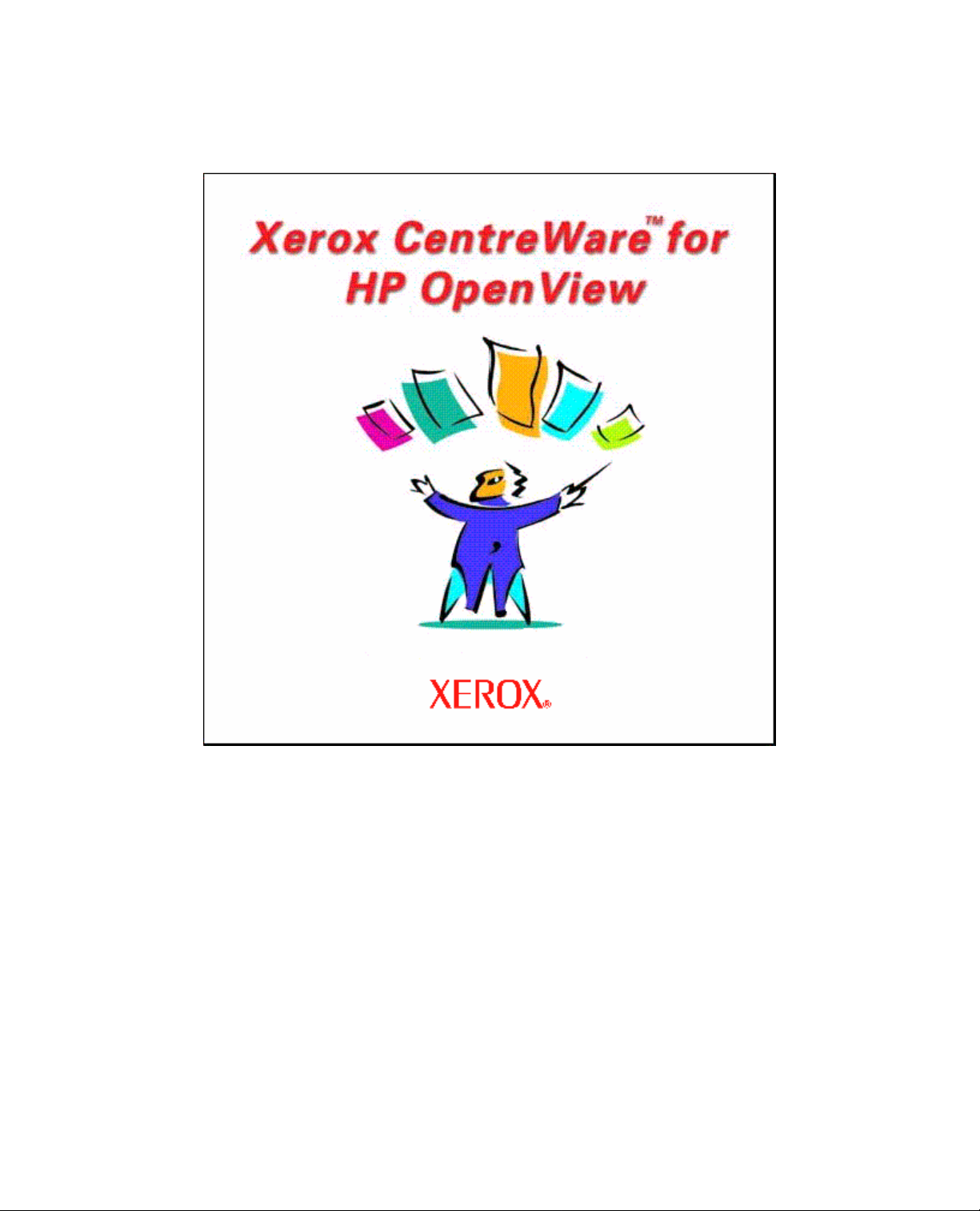
Xerox CentreWare
TM
for
HP OpenView NNM
Users Guide
Version 3.0
Page 2
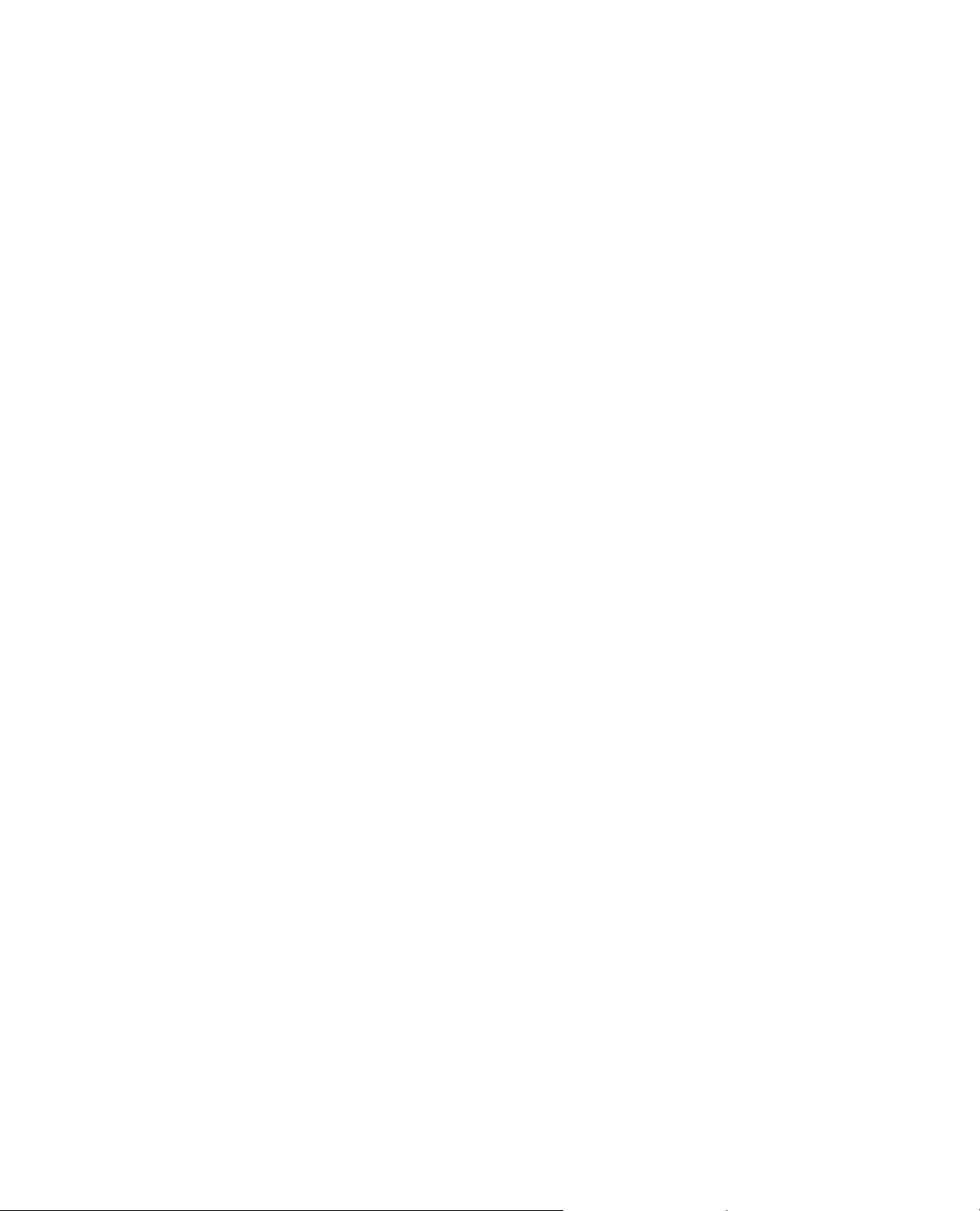
© 2006 by Xerox Corporation. All rights reserved.
Copyright protection claimed includes all forms and
matters of copyright material and information now allowed
by statutory or judicial law or hereinafter granted,
including without limitation, material generated from the
software programs which are displayed on the screen such
as styles, templates, icons, screen displays, looks, etc.
, CentreWare
Xerox
this publication are trademarks of Xerox Corporation
TM
and all Xerox products mentioned in
®.
Products and trademarks of other companies are also
acknowledged.
OpenView is a trademark of HP - All rights reserved.
The “HP Certified application” mark is a trademark of HP
and is used by Developer under license. HP is not
responsible in any way for and does not warrant the
operation of this Developer’s Application.
Copyright © 2006 Hewlett-Packard Development
Company, L.P.
Microsoft and Windows are registered trademarks of
Microsoft Corporation.
Other trademarks and trade names may be used in this
document to refer to either the entities claiming the marks
and names or their products. Xerox Corporation disclaims
any proprietary interest in trademarks and trade names
other than its own.
Changes are periodically made to this document. Changes,
technical inaccuracies and typographical errors will be
corrected in subsequent editions. Technical updates will be
included in subsequent editions.
Published in the United States of America.
2 Xerox CentreWareTM for HP OpenView NNM User Guide
Page 3
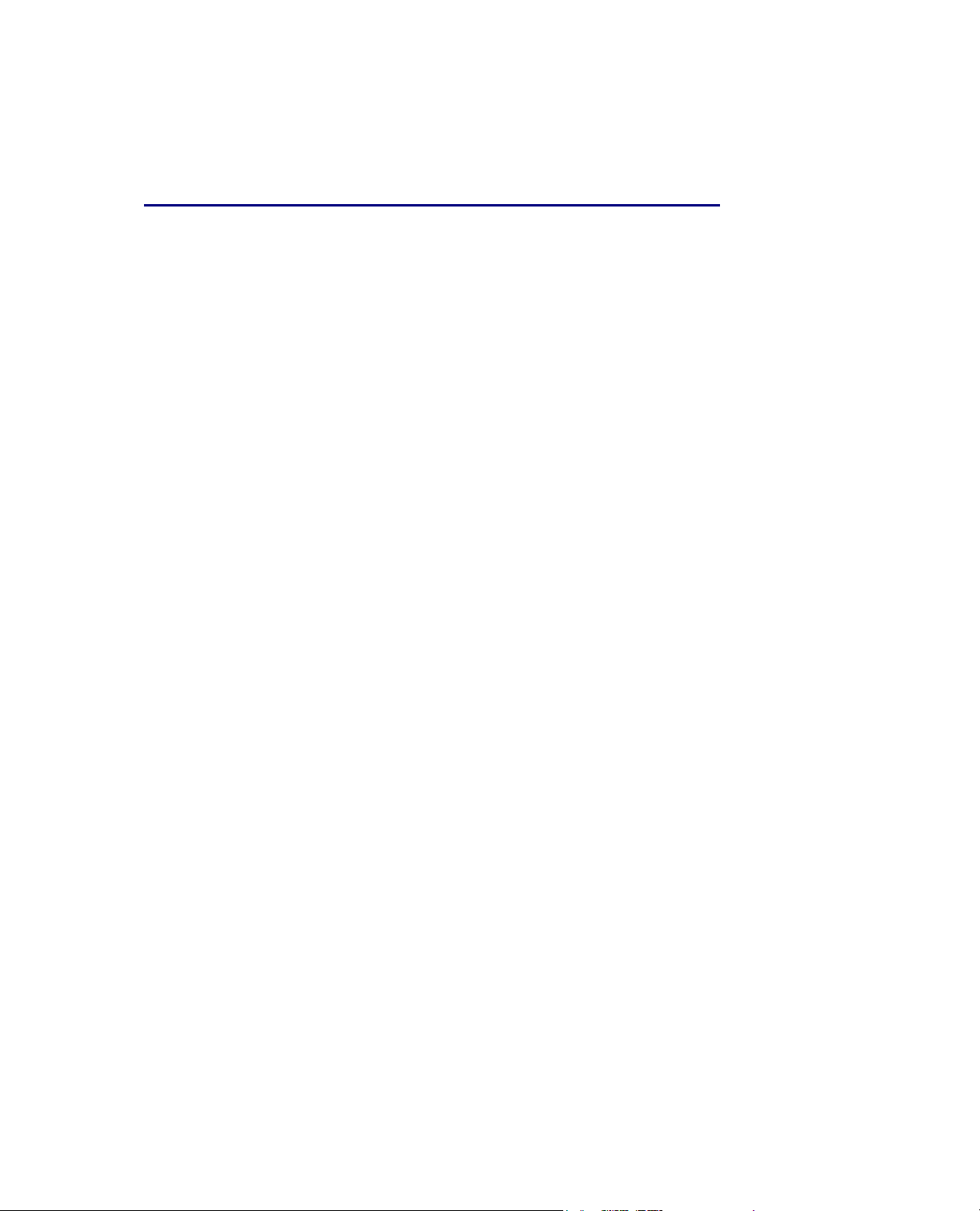
Introduction
Table of Contents
Table of Contents.......................................................................................................... 3
Introduction.................................................................................................................... 5
How to use this Document.................................................................................. 6
For initial installation...............................................................................6
For day-to-day tasks................................................................................. 6
Key Benefits and Features .................................................................................. 7
System Requirements.......................................................................................... 8
2000/XP/2003 Hardware Requirements .............................................. 8
Solaris Hardware Requirements..........................................................8
HP-UX Hardware Requirements ......................................................... 8
Software Requirements .................................................................. 9
Before You Start CentreWareTM for HP OpenView NNM.............................. 10
CentreWareTM for HP OpenView NNM...................................................................... 11
Software Installation................................................................................................... 11
Web Installation..................................................................................................11
Using CentreWareTM for HP OpenView NNM........................................................... 13
The HP OpenView NNM Interface.................................................................... 13
Xerox Printers Map............................................................................................. 14
Device Discovery................................................................................................. 14
Xerox Device Icons.............................................................................................15
Xerox Agent Icon................................................................................................ 15
Device Status....................................................................................................... 16
Status Propagation Modification....................................................................... 16
Device Specific Alarms....................................................................................... 17
Menu Items for Xerox Devices ......................................................................... 18
Web Browser Menu Item.......................................................................18
Xerox Trap Registration / UnRegistration Menu Items......................... 19
Single Trap Selection Menu................................................................... 20
Register All Devices Menu.................................................................... 20
UnRegister Device Selection Menu.......................................................21
UnRegister All Devices Menu............................................................... 21
Confirming SNMP Trap Registration at the Device..............................22
SNMP MIB Browser Menu Item........................................................... 23
Xerox Usage Counter Menu Items ........................................................ 24
Configure Usage Utility Menu Item...................................................... 25
View Report Menu Item ........................................................................ 26
3 Xerox CentreWareTM for HP OpenView NNM User Guide
Page 4
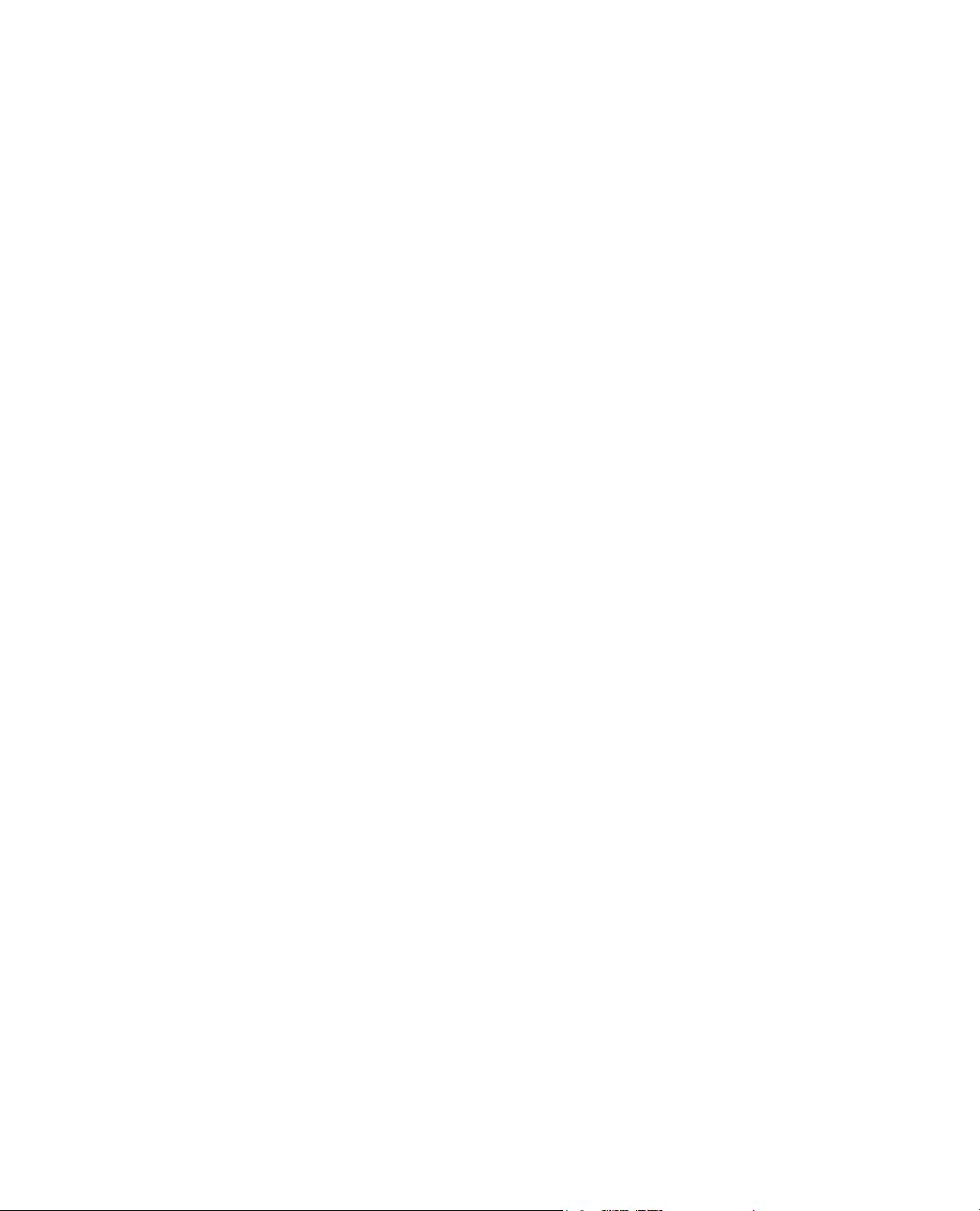
Export Report Menu Item...................................................................... 27
Delete Usage Counter Data Menu Item................................................. 28
Events..................................................................................................... 29
Parameters.............................................................................................. 30
MIBs Loaded During Installation...................................................................... 31
Troubleshooting........................................................................................................... 32
Appendix A – Xerox Installer / Un-Installer ........................................................... 35
2000/XP/2003 Installer...................................................................................... 35
Solaris / HPUX Installer...................................................................................... 36
2000/XP/2003 Un-Installer......................................................................... 37
Solaris / HPUX..................................................................................................... 37
Un-Installer.......................................................................................................... 37
4 Xerox CentreWareTM for HP OpenView NNM User Guide
Page 5
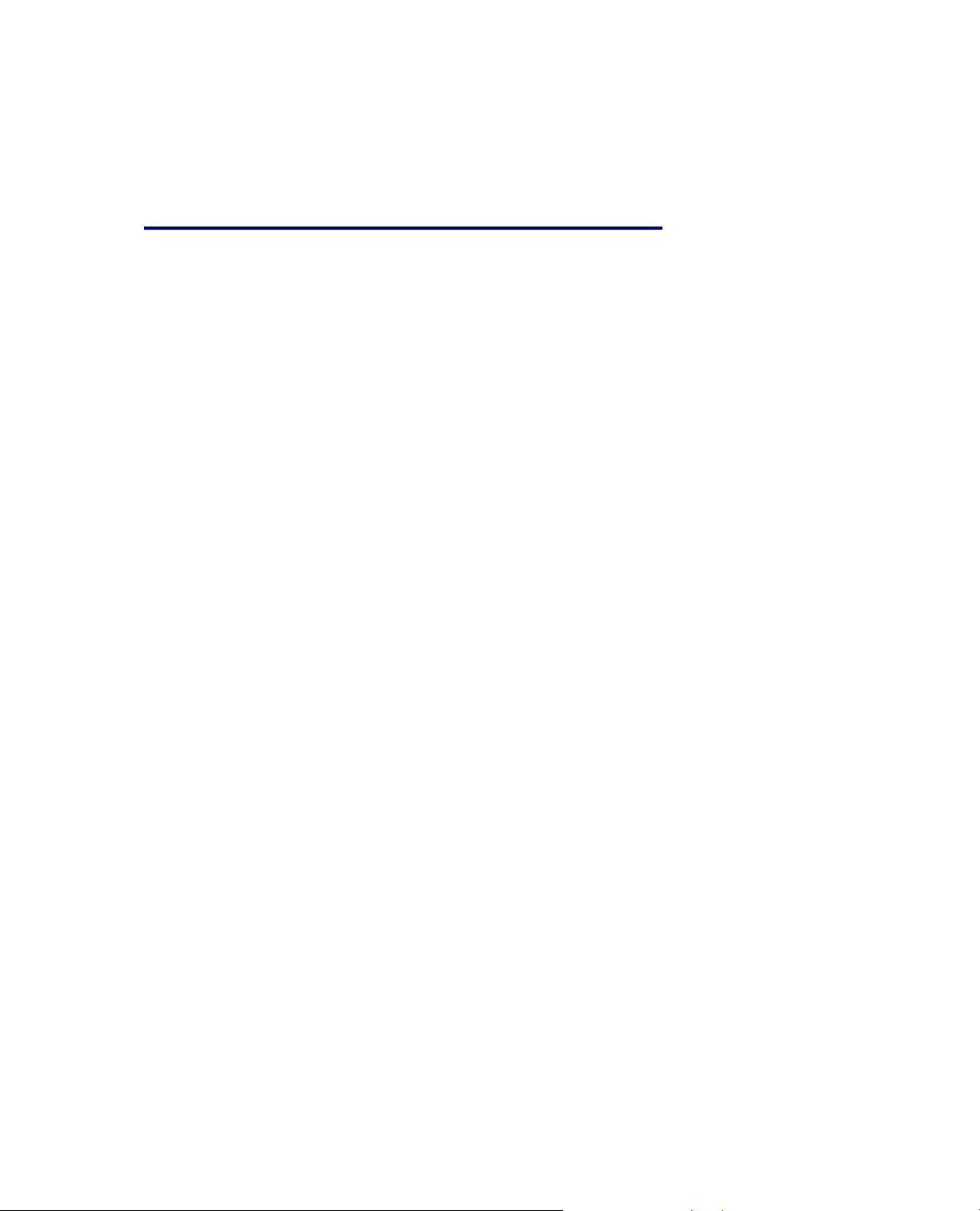
Introduction
Introduction
This User guide describes the installation and features of
Xerox CentreWare
Manager. As an enterprise network management application,
OpenView provides the ability to view and centrally manage
network resources. With the addition of the CentreWare
snap-in for OpenView NNM, this application can additionally
provide the status of Xerox devices on the network.
When successfully installed, you will be able to view all of
the discovered Xerox network devices under one map in
OpenView NNM.
In addition, CentreWare
OpenView NNM to:
• Discover Xerox networked devices with HP OpenView.
• Provide special status and notifications to HP OpenView
NNM users about Xerox devices. Device status will be
enhanced by a rich MIB data set available via web server
in certain Xerox networked devices.
• Display standard OpenView NNM color coding for the
Xerox Printer Agent icon.
• Automatically notify the user about Xerox device events
and problems through the use of SNMP event traps.
• Install and compiles the Xerox MIB structure.
• Automate trap registration for supported Xerox devices.
• Launch CentreWare
web browser.
NOTE: This assumes all Xerox networked devices will
include an Embedded Web Server.
TM
for HP OpenView Network Node
TM
for HP OpenView NNM enables
TM
Internet Services using a standard
TM
5 Xerox CentreWareTM for HP OpenView NNM User Guide
Page 6
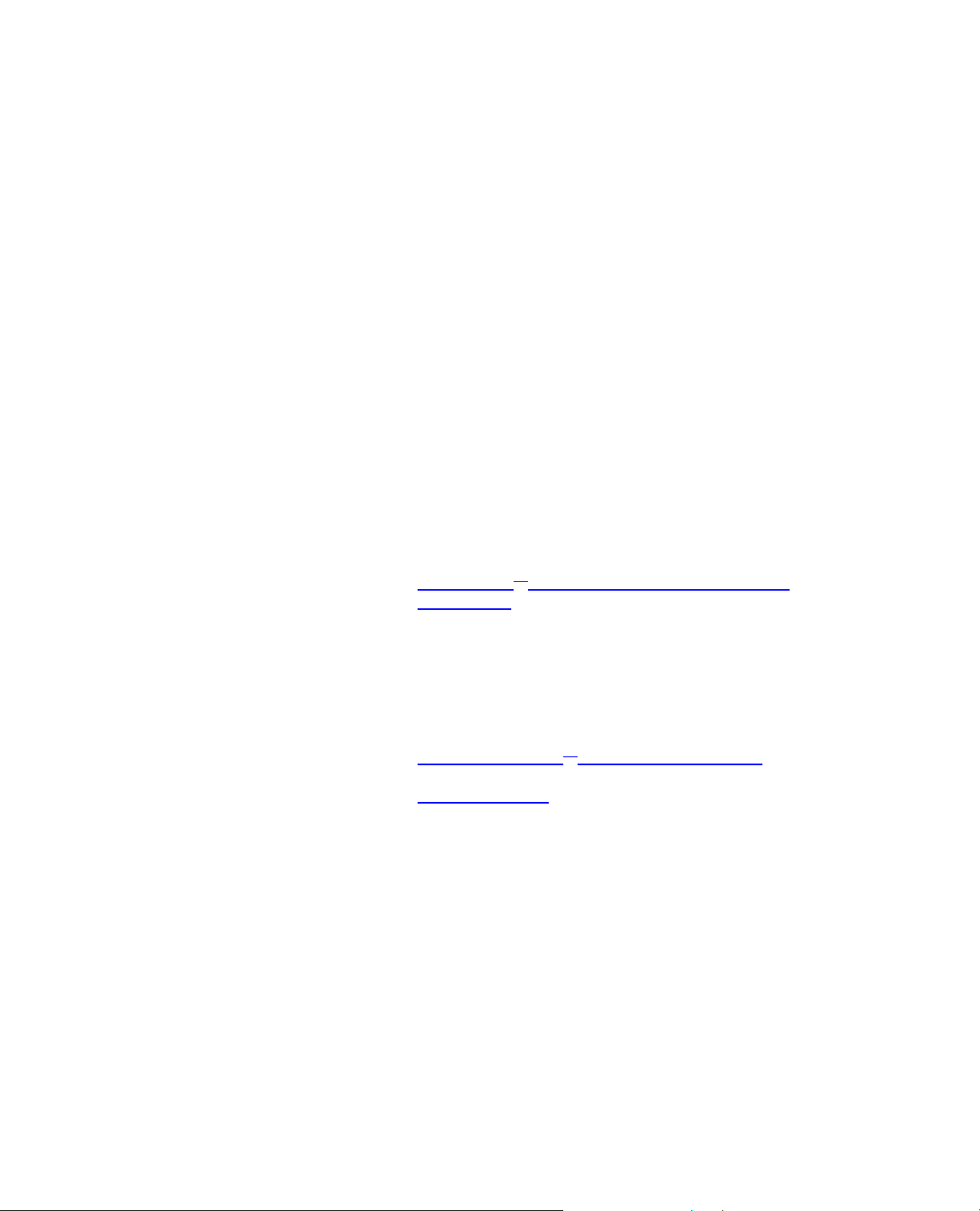
How to use this Document
How to use this
Document
This document assumes that you have a working
knowledge and familiarity with HP OpenView NNM. Only
procedures that result from installation of the
CentreWare
described in this document.
You may print all or part of this document at any time
from your Adobe Acrobat reader by clicking the File menu
and then selecting Print. You may then select a single
page, a range of pages, or the entire document for
printing.
TM
for HP OpenView NNM snap-in are
For initial installation
Read and follow this section:
CentreWare
Installation
TM
for HP OpenView NNM Software
For day-to-day tasks
Read and follow these sections:
Using CentreWareTM for HP OpenView NNM
Troubleshooting
6 Xerox CentreWareTM for HP OpenView NNM User Guide
Page 7
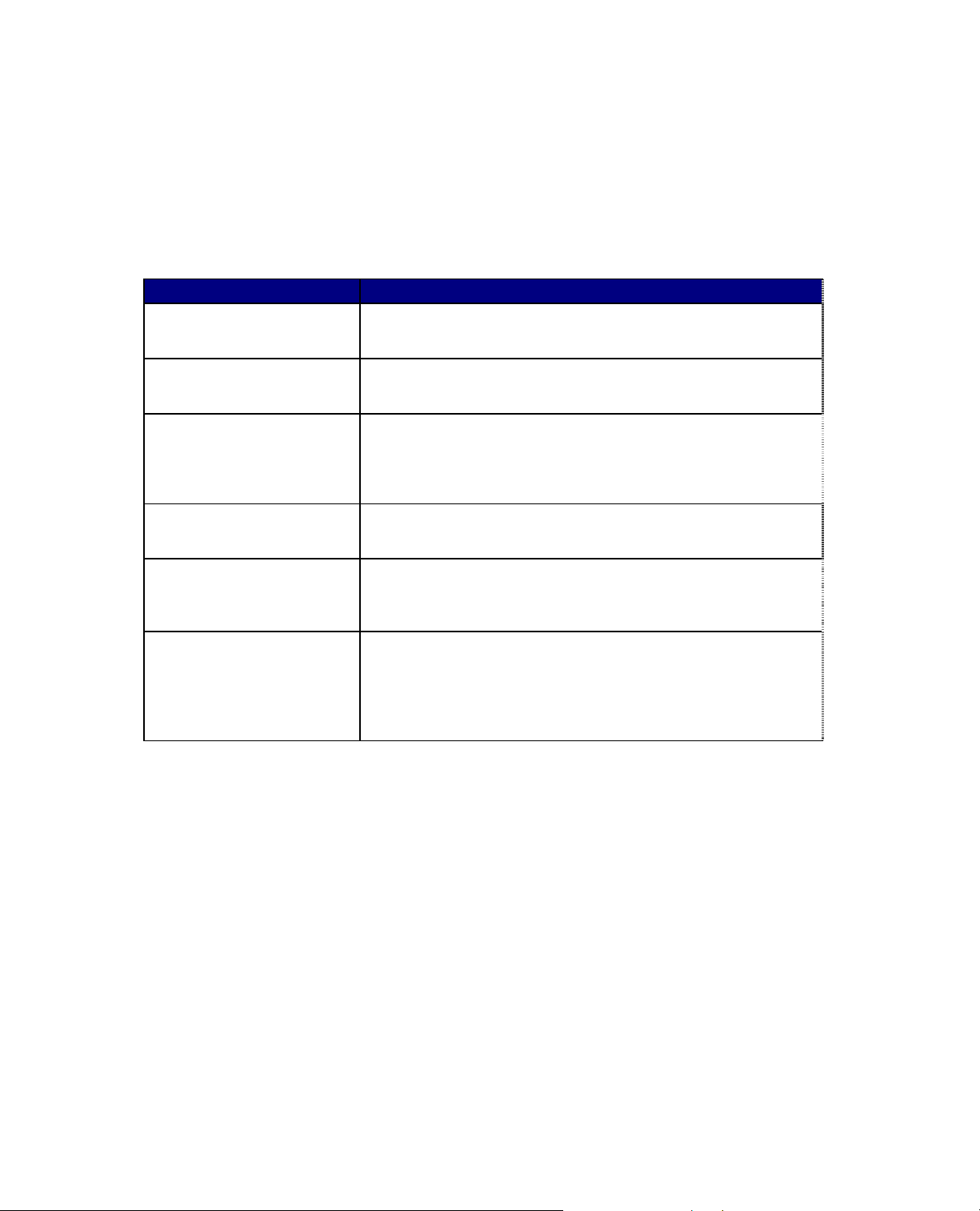
Key Benefits and Features
Key Benefits and
Features
Feature Benefits
Device Discovery Provides the automatic identification of Xerox devices on your
network and presents them with recognizable icons.
Color-Coded Device Status Automatically changes the color in the device icon to reflect the
device status in the Xerox Printers map.
Access to embedded web
server (CentreWareTM Internet
Services)
Custom Domain for Xerox
Devices
SNMP Trap Support Provides option for registering with Xerox networked devices for
Access to Xerox CentreWareTM
Web Server
If your device contains an embedded web server (CentreWareTM
Internet Services), you can easily access it by selecting Server
Home Page under the OpenView Tools menu Web Browser
selection.
Managing the Xerox devices on your network is made much easier
by displaying all the discovered Xerox devices in a single domain.
SNMP Traps automatically, without having to configure each
device individually.
If you’ve configured access to a Xerox CentreWareTM Web server
using the Tools->Xerox CWW Server-> Server
Configuration, you can easily launch the server homepage by
using the Tools->Xerox CWW Server-> CentreWare Web
Launch.
7 Xerox CentreWareTM for HP OpenView NNM User Guide
Page 8
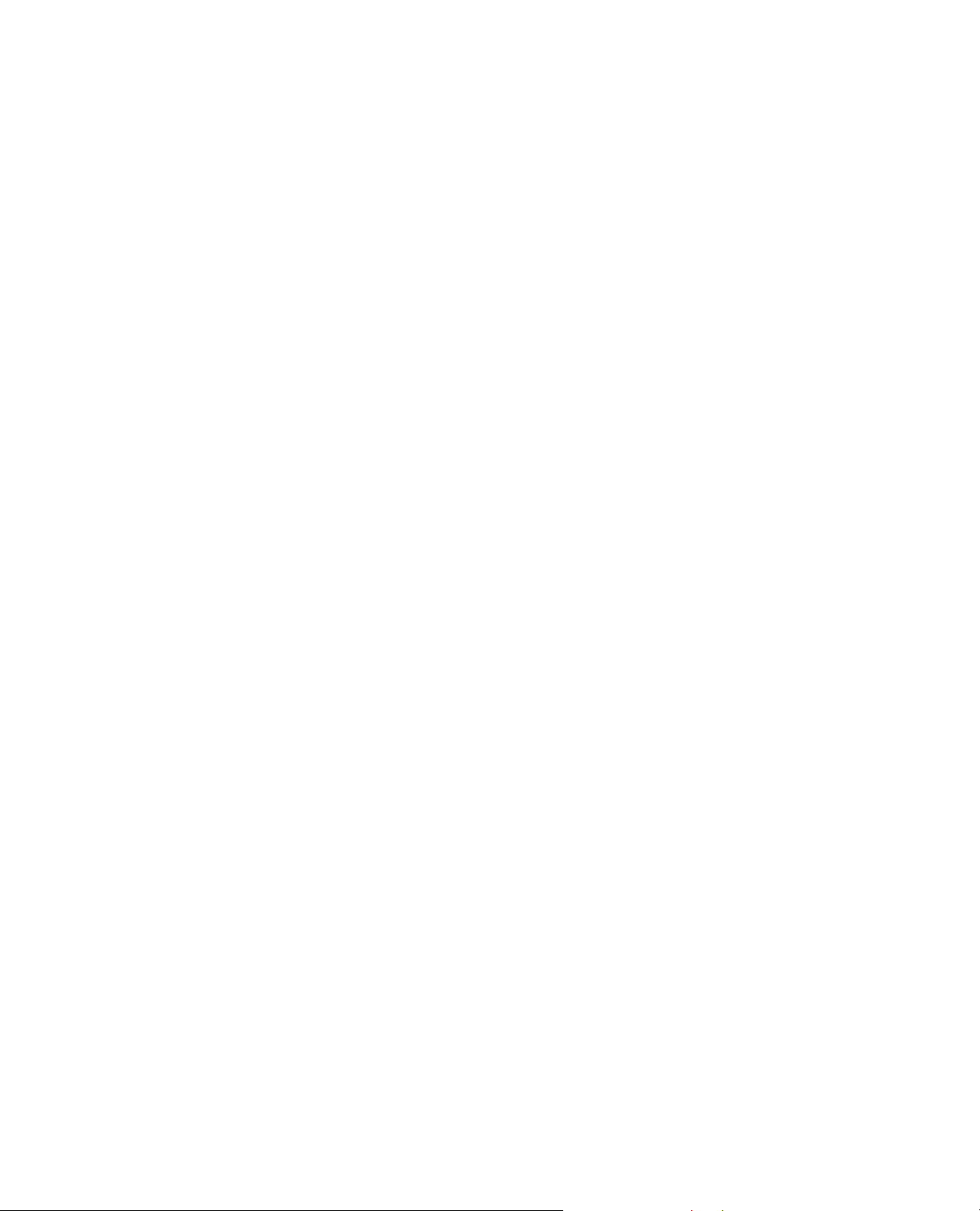
Before You Start CentreWare
System
Requirements
TM
for HP OpenView NNM
This solution modifies existing HP OpenView NNM files
and adds a few files to your hard disk. The total hardware
requirements are as follows:
2000/XP/2003 Hardware Requirements
• Pentium PC
• Minimum 512 Megabytes RAM
• 50 Megabytes Hard Disk Space
Solaris Hardware Requirements
• Sun SPARCstation
• 512 MB RAM minimum
• 100 MB free disk space
HP-UX Hardware Requirements
• HP 9000 or PA RISC based HP machine
• 512 MB RAM minimum
• 100 MB free disk space
8 Xerox CentreWareTM for HP OpenView NNM User Guide
Page 9
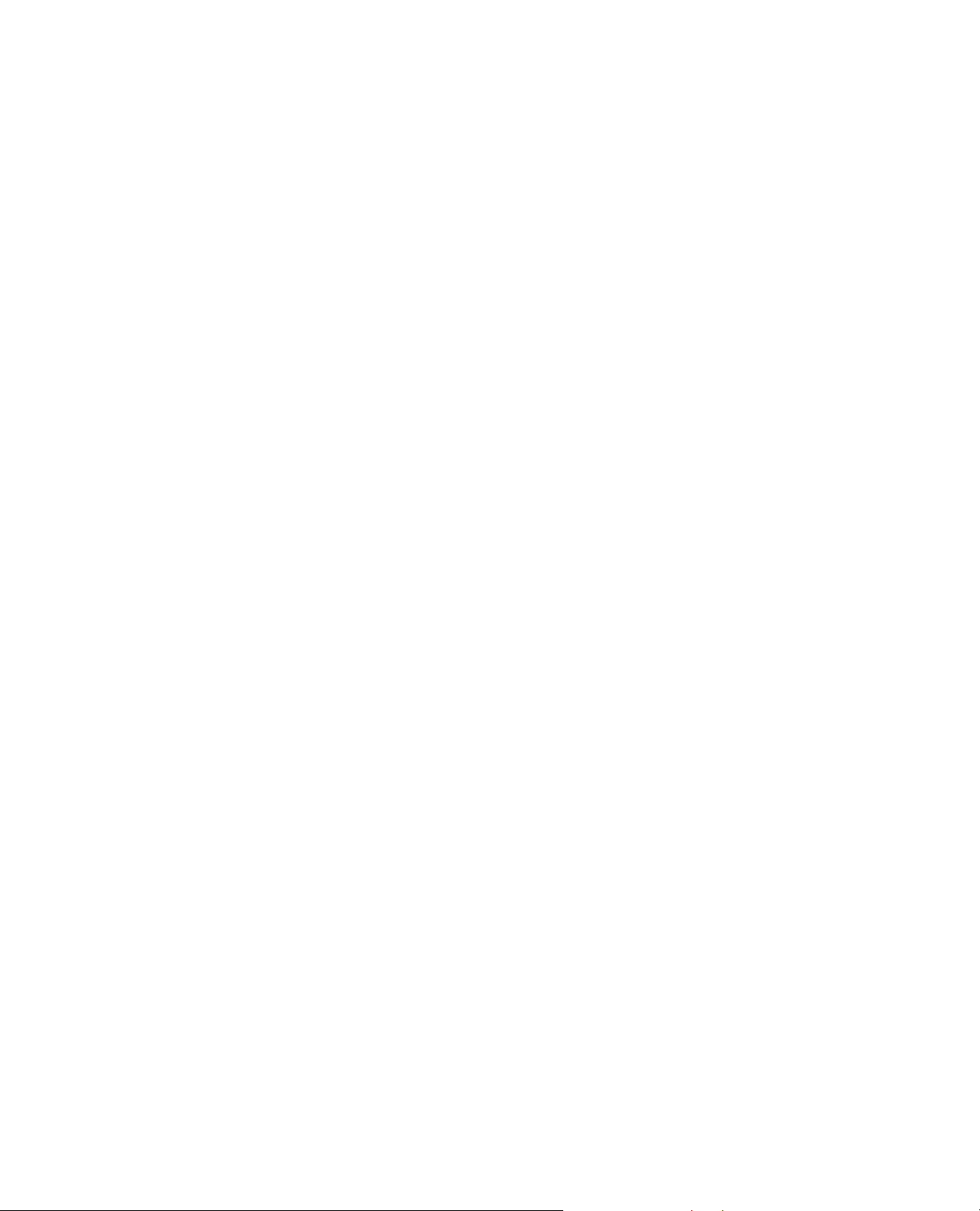
Software Requirements
Software
Requirements
2000/XP/2003
The following software must be installed on your PC
before installing CentreWare
• Windows 2000/XP/2003 with latest service pack
• HP OpenView NNM Version 7.0 or later
• Microsoft Internet Explorer 6.0 or later – OR –
Netscape Navigator version 6.0 or later.
TM
for HP OpenView NNM.
Solaris
• Solaris (version 6 - 9) with semaphores enabled, and
which includes either:
• The Common Desktop Environment (CDE)
• X Windows and OSF/Motif
• HP OpenView NNM Version 7.0 or later
• Netscape Navigator version 6.0 or later
• Common Desktop Environment (CDE) Help library
files:
/usr/dt/lib/libDTHelp.so.1 /usr/dt/lib/libDtSvc.so.1
• GCC libraries: libgcc-3.2-solX-sparc-local.gz or later
HP-UX
• HP-UX 11.0, 11i or higher
• CDE common Desktop environment (CDE)
• XWindows and OSF Motif (HP VUE)
• HP OpenView NNM Version 7.0 or later
• Netscape Navigator version 6.0 or later
• Common Desktop Environment (CDE) Help library
/usr/dt/lib/libDTHelp.1 /usr/dt/lib/libDtSvc.1
files:
9 Xerox CentreWareTM for HP OpenView NNM User Guide
Page 10
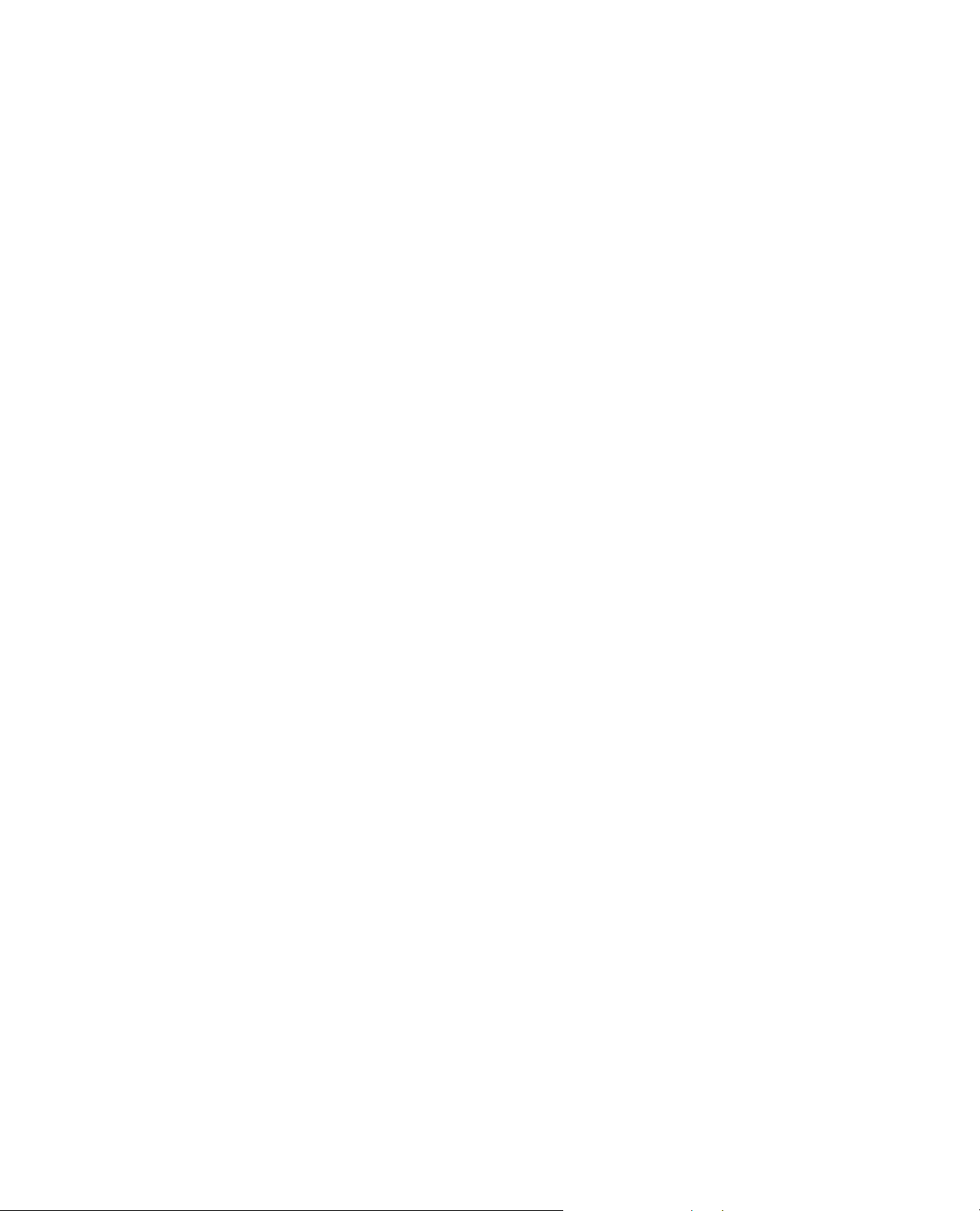
Before You Start CentreWare
TM
for HP OpenView NNM
Before You Start
CentreWareTM for HP
OpenView NNM
Connect your device to an active network with
appropriate cabling. Ensure the device has a valid, unique
IP address.
10 Xerox CentreWareTM for HP OpenView NNM User Guide
Page 11
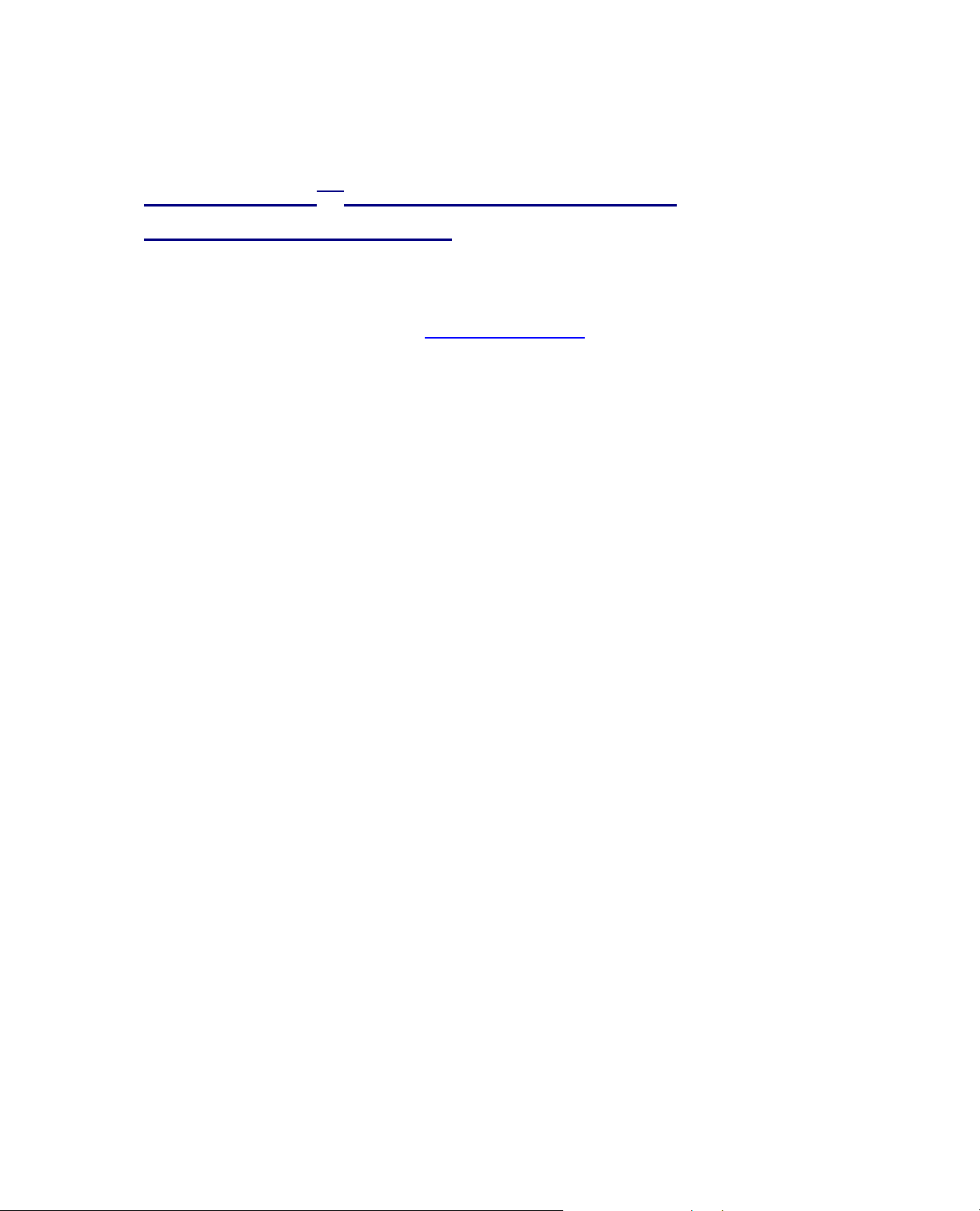
CentreWare
TM
for HP OpenView NNM Software Installation
CentreWareTM for HP OpenView NNM
Software Installation
Web Installation
NOTE** Make sure that you
change the file attribute to
executable, before running it.
The latest version of CentreWareTM for HP OpenView
NNM is available from the Xerox Website at:
http://www.xerox.com
Perform the following steps to install CentreWare
OpenView NNM:
2000/XP/2003
1. After downloading the file to a temporary folder,
double click on the icon to extract the files.
2. Double click the file
CWare4HPOV<x.x.x>Win.exe
The software will begin the installation process. Afte
3.
a few moments, the Install Shield Wizard will load.
4.
This software will be installed in the same folder that
contains the HP OpenView software. The un-installer
will be created in the folder shown in the destination
panel. To change the folder, click on the Browser
button and select the desired folder, then click Next.
5.
Select Next again to begin. The necessary files in
your HP OpenView environment will be modi
copied to the selected folder along with any
additional files required.
6. The installation process will take some time to
comple
. omplete, start HP OpenView
7 When the install is c
NNM.
te. Follow the instructions on your screen.
Solaris-HPUX
1. Ensure you are logged in as the root user.
2.
After downloading the file to a temporary fo
Browse to folder in File Manager.
3. Double click the file
Solaris: CWare4HPOV<x.x.x>Sol. bin
HPUX: CWare4HPOV<x.x.x>HP
TM
for HP
r
fied and
lder.
UX.bin
11 Xerox CentreWare
TM
for HP OpenView NNM User Guide
Page 12
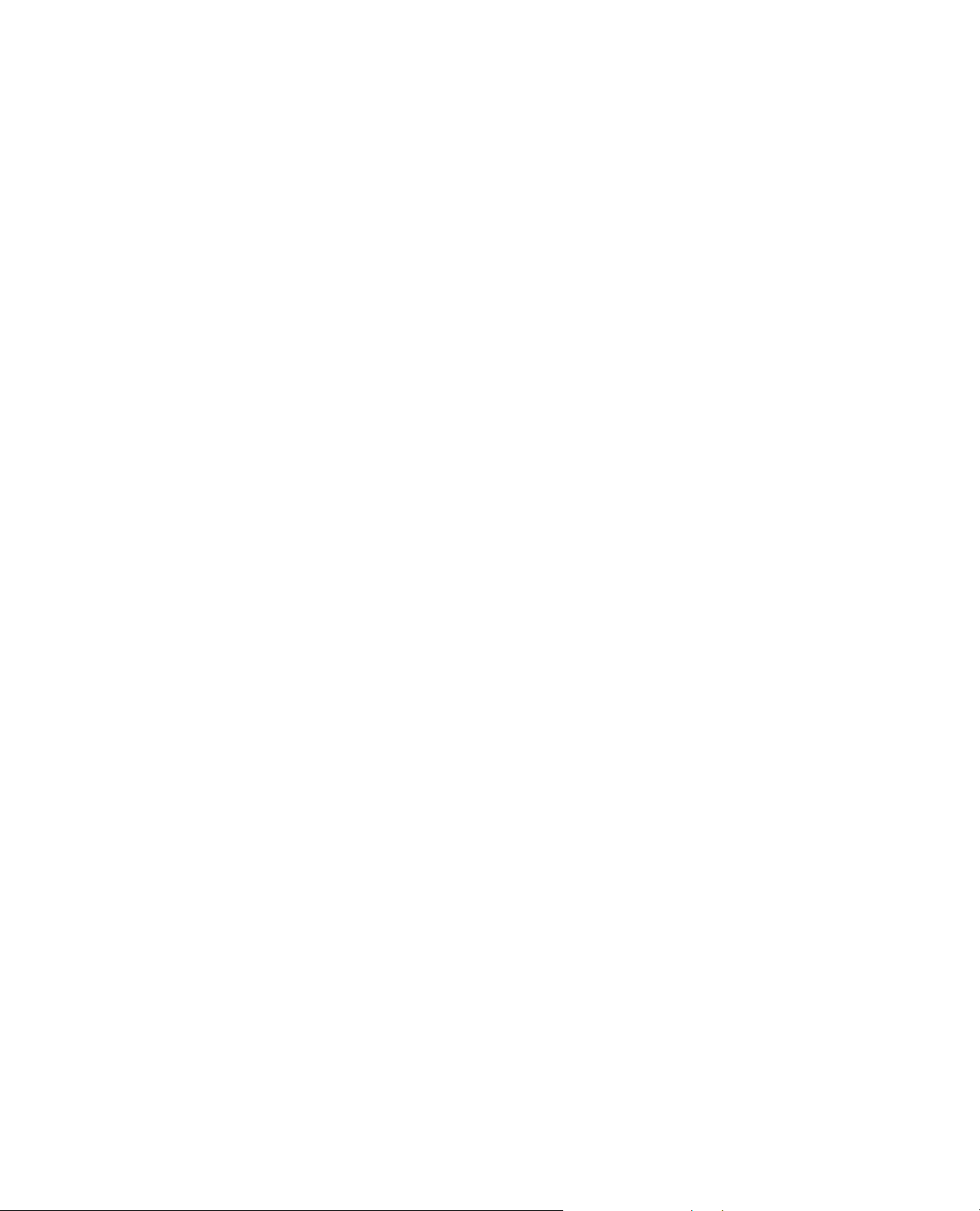
Before You Start CentreWare
TM
for HP OpenView NNM
4. The software will begin the installation process. After
a few moments, the Install Shield Wizard will start.
5.
Select Next again to begin. The necessary files in
your HP OpenView environment will be modified
copied to the selected folder along with any
additional files required.
6. lation process will take some time to
The instal
complete. Follow the instructions on your screen.
and
7. When the install is complete, start HP OpenView
NNM.
12 Xerox CentreWareTM for HP OpenView NNM User Guide
Page 13

Using CentreWare
TM
for HP OpenView NNM
Using CentreWareTM for HP OpenView NNM
The HP OpenView
NNM Interface
This section describes the features of HP OpenView NNM
made available by the installation of CentreWare
OpenView NNM. Only those features of OpenView that
are directly related to the CentreWare
be described. For additional information on HP OpenView
NNM, go to the OpenView Home page at:
http://www.hp.com
An example of the HP OpenView User Interface is shown
in the figure below. Note that the standard features of
the application are accessed via the Menu bar at the top
of the display, and the Tool bar situated below it.
TM
functionality will
TM
for HP
On this display, there are two domains displayed on the
“map” that is the work space for the OpenView NNM
application. Of these two domains, only the Xerox
Printers domain is generated by CentreWare
OpenView NNM.
13 Xerox CentreWareTM for HP OpenView NNM User Guide
TM
for HP
Page 14

Using CentreWare
TM
for HP OpenView NNM
Xerox Printers Map
The CentreWare
represents all the Xerox devices that were discovered on
the network. Double clicking this icon will cause these
devices to be displayed in a map view that shows each
Xerox device.
2000/XP/2003
If this icon is right-clicked, a secondary dialog is displayed
by selecting Xerox Device Display from the resulting
menu. The dialog is shown below. It is used to provide
statistics, including the number of devices found under
the Xerox Printers icon, and their status.
TM
generated Xerox Printers domain
Device Discovery
HP OpenView NNM provides the discovery of Xerox
devices. CentreWare
enables the identification of these device types as Xerox
devices and the assignment of a unique Xerox icon to
them.
TM
for HP OpenView NNM additionally
14 Xerox CentreWareTM for HP OpenView NNM User Guide
Page 15

Using CentreWare
TM
for HP OpenView NNM
Xerox Device Icons
Xerox Agent Icon
CentreWareTM for HP OpenView NNM uses two icons to
represent individual Xerox devices.
The icons for these devices are:
Xerox Printer - This icon represents those devices that
are printers only. An example might be one of the Xerox
N-Series printers.
Xerox Multifunctional Device - This icon represents
devices that have more than just printing capability. The
features of these devices may include copying, network
scanning, and faxing. An example of this type of device is
the Xerox Document Centre products.
When double-clicked, the Xerox Printer icon or Xerox
Multifunctional device icon will display another icon
called the Xerox Printer Agent icon. Like the other
icons in HP OpenView NNM, this icon will change color
when the status of the device changes. The function of
this icon is to monitor alarms from the Xerox devices and
report them to HP OpenView NNM.
This icon is created when CentreWare
NNM is installed. It is the only icon whose color is
controlled by the CentreWare
TM
TM
snap-in.
for HP OpenView
15 Xerox CentreWareTM for HP OpenView NNM User Guide
Page 16

TM
Using CentreWare
for HP OpenView NNM
Device Status
Status Propagation
Modification
The Xerox Printer Agent icon will be color-coded to
represent the current status of the devices in the Xerox
Printers map. The color-coded status for the Xerox
Printers map is provided via the CentreWare
The Agent icon in the IP map will not affect the status or
coloring of the IP map. Therefore the IP map will
maintain device status as if CentreWare
OpenView NNM was not installed.
The color of the icon is determined by the return code
from the device. Under the control of HP OpenView NNM,
the color will also propagate to the top of the Xerox
Printers map, providing top level indication of problems
that exist at lower levels in the map structure.
This propagation is controlled by HP OpenView NNM, not
CentreWare
The relation between the color-code and the device
status is presented in the following table.
Xerox Printer Agent Color
Critical Red
Warning Light Blue
Other or no alert Green
NOTE: The default propagation rule set used by HP
NNM will not propagate the most critical error to the
actual printer icon in the Xerox Printers map.
TM
for HP OpenView NNM.
TM
for HP
TM
Snap-in.
To set the status propagation at the HP NNM GUI, select
the map->properties->[status propagation].
Change the setting from “Default" to "Propagate Most
Critical."
16 Xerox CentreWareTM for HP OpenView NNM User Guide
Page 17

Using CentreWare
Device Specific
TM
for HP OpenView NNM
Alarms
To view alarms for a specific device:
Select the device and open it to see the Xerox Agent icon.
Select the Xerox Agent icon.
Select the pull down menu.
Fault->Alarms.
17 Xerox CentreWareTM for HP OpenView NNM User Guide
Page 18

TM
Using CentreWare
for HP OpenView NNM
Menu Items for Xerox
Devices
NOTE** If the Server Home Page
is not available, complete the
following steps.
There are a series of OpenView NNM menu items that are
created when CentreWare
installed. These menu items reside on the Tools menu on
the OpenView Menu bar.
TM
for HP OpenView NNM is
Web Browser Menu Item
Many Xerox devices contain embedded web server. HP
OpenView NNM automatically detects whether a device
contains one and launches CentreWare
Services though the Server Home Page menu selection.
Internet Services provides a variety of features for
configuring and monitoring your device.
Consult the manuals and CDs delivered with your device
for details on Xerox CentreWare
Web Browser menu item is used to launch CentreWare
Internet Services for the selected device. To use this
feature perform the following steps:
TM
TM
Internet
Internet Services. The
TM
1. Right click a Xerox device.
2. Select Server Home Page.
The web br3. owser for the workstation will be launched, and
CentreWare
displayed.
TM
Internet Services for the device will be
1. Right click the Xerox device.
2. Select Object Properties.
3. In Attribut
es, edit General Attributes.
4. Click on the Edit Attributes
5. Click on isHTTPSupported
The value should change to True.
6. Click OK.
7. Click OK.
8. Right click on Xerox device.
9. Select Server Home Page.
18 Xerox CentreWareTM for HP OpenView NNM User Guide
button.
Page 19

Using CentreWare
TM
for HP OpenView NNM
Xerox Trap Registration / UnRegistration Menu Items
The Xerox Trap Registration and Xerox Trap
UnRegistration menu item will allow the user to select
and enable/disable the type of trap configuration desired
for the managing workstation. Traps are used to provide
an alert, the instant an error at the device occurs, rather
than waiting for the next status poll. They also provide
more detailed troubleshooting information when a device
is experiencing a problem.
There are two possible selections for Trap Registration.
With Single Selection, the user selects a specific Xerox
device. Only the device selected will be registered. Any
alerts for that device will be seen in the managing
workstation’s Alarms Browser.
With Register All Devices, the managing workstation is
registered at all discovered Xerox networked devices to
receive traps. As with Single Selection, any alerts for the
devices are seen in the managing workstation’s Alarms
Browser.
There are two possible selections for Trap UnRegistration.
With UnRegister Device, the user selects a specific
Xerox device. Only the device selected will be
unregistered. Even if, traps from the device are disabled,
status will still be maintained by polling.
With the UnRegister All Devices, the managing
workstation is removed from all discovered Xerox
networked devices trap send list. As with UnRegister
Device, even if, traps from the devices are disabled,
status will still be maintained by polling.
19 Xerox CentreWareTM for HP OpenView NNM User Guide
Page 20

Using CentreWare
TM
for HP OpenView NNM
Single Trap Selection Menu
This trap configuration registers the selected device. Only
one device can be selected at a time.
To use the Single Selection configuration, perform the
following steps:
1. Select a Xerox device.
Select the To2. ols -> Xerox Trap Registration -> Single
Selection.
3. The Xerox device will be configured to recognize the
managing workstation.
4.
The SNMP information for registered device will be
captured and displayed in the Alarms Brows
managing workstation.
er for the
Register All Devices Menu
Using Register All Devices, all discovered Xerox
devices are registered.
To use ices, perform the followin
ste s:
Register All Dev
p
1. Select a Xerox device.
2. Select the Tools -> Xerox Trap Registration ->
Register All Devices.
3. on will be registered at all
The managing workstati
discovered and managed Xerox networked devices.
4. The SNMP information for registered devices will be
captured and displayed in the Alarms Browser for the
managing workstation.
g
20 Xerox CentreWareTM for HP OpenView NNM User Guide
Page 21

Using CentreWare
TM
for HP OpenView NNM
UnRegister Device Selection Menu
This trap configuration unregisters the selected device.
Only one device can be selected at a time.
To use the UnRegister Device configuration, perform
the following steps:
1. Select a Xerox device.
2.
Select the Tools -> Xerox Trap UnRegistration ->
UnRegister Device menu.
3. The managing workstation will be removed from the
selected Xerox device.
4.
Traps will no longer be sent from the device. Sta
maintained by polling.
tus will be
UnRegister All Devices Menu
Using UnRegister All Devices, all discovered Xerox
devices are unregistered.
To u
se UnRegister All Devices, perform the following
step
s:
1. Select a Xerox device.
2. Select the Tools -> Xerox Trap UnRegistration ->
UnRegister All Devices menu.
3. The managing workstation will be removed from all
discovered and managed Xerox networked devices.
4. Traps will no longer be sent from the devices.
Status will be maintained by polling.
21 Xerox CentreWareTM for HP OpenView NNM User Guide
Page 22

Using CentreWare
TM
for HP OpenView NNM
Confirming SNMP Trap Registration at the Device
To confirm SNMP Trap Registration on a specific Xerox
device, perform the following steps:
1. Right click the Xerox device.
2. Select Server Home Page.
The web browser for the workstation will be
3.
launched, and CentreWare
the device will be displayed.
TM
Internet Services for
4. Select the Properties tab.
5. Select Connectivity, Protocols and SNMP.
6. The screen below is displayed.
NOTE: The procedure and screen may vary between
Xerox devices. If the device supports traps, locate th
SNMP configuration page for your device.
e
NOTE***If the Server Home Page is not available, refer to the “Web Browser Menu Item” section.
22 Xerox CentreWareTM for HP OpenView NNM User Guide
Page 23

Using CentreWare
TM
for HP OpenView NNM
SNMP MIB Browser Menu Item
The Tools -> SNMP MIB Browser selection will display
a MIB browser that allows the user to search for, select,
view, and set values for MIB OIDs.
The MIB Browser is a standard feature of the HP
OpenView application, and is not installed with
CentreWare
CentreWare
OIDs for Xerox networked devices are installed, and can
be viewed with the SNMP MIB Browser.
TM
for HP OpenView NNM. However, when
TM
for HP OpenView NNM is installed, the
Using this browser, the user can access any MIB OID in
the configuration. The browser will then allow the user to
view the contents of the OID for evaluation and
troubleshooting.
23 Xerox CentreWareTM for HP OpenView NNM User Guide
Page 24
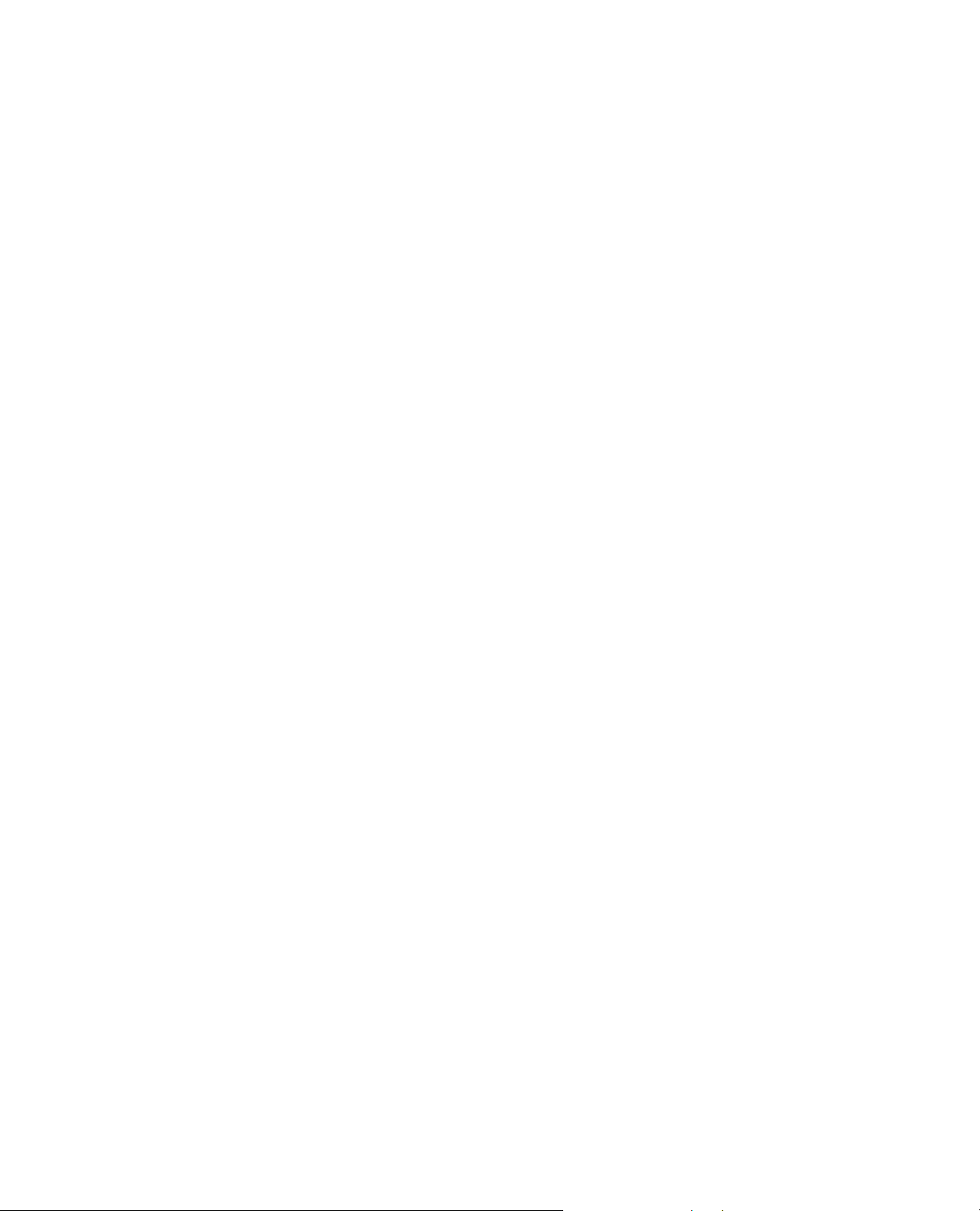
TM
Using CentreWare
for HP OpenView NNM
NOTE** The Configure Usage
Utility needs to complete before
data viewing/exporting can be
initiated.
Xerox Usage Counter Menu Items
2000/XP/2003
The Xerox Usage Counter menu items allows user to
configure the schedule for collecting Usage counters for
the discovered Xerox devices. It also allows user to view
and export the collected Usage data.
NOTE: This utility is supported on windows platforms
only.
There are three selections for Usage Counter.
Configure Usage Utility, Enables configuration of
Usage data collection time. This selection automates the
daily Usage data collection at the user’s scheduled time.
View Reports, Enables viewing single device or all
devices report in html format in Internet Explorer.
Export Data, Enables export of the single device or all
devices report in .csv format in...
<NNMDIR>\XUsageCount\ folder.
A maximum of 10 backup files are created in the...
<NNMDIR>\XUsageCount\ folder, for every Single and
All Devices export.
The export file naming convention used by the application
is...
For All Devices..... Xrx_UsageCount_All.csv
For Single Device.....Xrx_UsageCount_<IPAddr>.csv.
The backup files are named as...
For All Devices..... Xrx_UsageCount_All_<n>.csv
For Single Device.. Xrx_UsageCount_<IPAddr>_<n>.csv.
Where <n> ranges from 1 --- 10.
Once the limit of 10 is reached, the user is prompted with
the appropriate message and all the previous 10 exported
files are backed-up in the
<NNMDIR>\XUsageCount\BackUp folder.
24 Xerox CentreWareTM for HP OpenView NNM User Guide
Page 25

TM
Using CentreWare
Now, if user disables Server Fax option & enables the
for HP OpenView NNM
Usage Counter application for any device that supports
Embedded Fax and Server Fax service options, will store
the counters based on the options that are enabled when
the device is polled to fetch usage Counters.
For example, if the device has Server Fax option enabled,
when Usage Counter application polls it, counters
pertaining to Server Fax option will be stored.
Embedded Fax option for the device, then in the next
poll, Usage Counter application will now store the
counters for Embedded Fax option and the field values
for the counters pertaining to Server Fax option will be
stored and viewed in reports as 0.
With Delete Usage Counter Data option selection, the
user can delete 1) Data between a selected date range
for the chosen device or all devices and 2) All data for the
chosen device or all devices.
Configure Usage Utility Menu Item
To perform the usage configuration, perform the
following steps:
1 Select a Xerox device.
2 Select the Tools -> Xerox Usage Counter ->
Configure Usage Utility menu.
3 Enter the time in the dialog box (As shown in the
screen below).
4 Press OK to register your changes.
25 Xerox CentreWareTM for HP OpenView NNM User Guide
Page 26

Using CentreWare
TM
for HP OpenView NNM
View Report Menu Item
To use the View Report option, perform the following
steps:
1 Select a Xerox device.
2 Select the Tools -> Xerox Usage Counter -> View
Reports menu.
3 Select either Single Selection or All Devices option.
4 Select the desired options in the dialog box (As shown
in the screen below).
5 Press OK to view the report in Internet explorer (As
shown in the screen below).
26 Xerox CentreWareTM for HP OpenView NNM User Guide
Page 27

Using CentreWare
TM
for HP OpenView NNM
Export Report Menu Item
To use the Export Report option, perform the following
steps:
1 Select a Xerox device.
2 Select the Tools ->Xerox Usage Counter ->
Export Reports menu.
3 Select either Single Selection or All Devices option.
4 Select the desired options in the dialog box (As shown
in the screen below).
5 Press OK to Export the report to
<NNMDIR>\XusageCount\ Folder (As shown in the
screen below).
27 Xerox CentreWareTM for HP OpenView NNM User Guide
Page 28

Using CentreWare
TM
for HP OpenView NNM
Delete Usage Counter Data Menu Item
To use the Delete Usage Counter Data option, perform
the following steps:
1 Select a Xerox device.
2 Select Tools -> Xerox Usage Counter -> Delete
Usage Counter Data menu.
3 Select either Single Selection or All Devices option.
4 Select the desired options in the dialog box (As shown
in the screen below).
5 Press OK to delete the historical Usage Counter Data.
6 Select OK in the dialog box (As shown in the screen
below) to continue with the deletion.
28 Xerox CentreWareTM for HP OpenView NNM User Guide
Page 29

Using CentreWare
TM
for HP OpenView NNM
Trapd.conf file entries
The trapd.conf contains definitions for the handling of
SNMP traps (generated by SNMP agents) and events
(generated by applications registered with pmd). It
includes information on how to format log entries (logged
to trapd.log) and what action to take, if any, upon
receiving an event.
For Xerox CentreWare
handle events received from the Xerox, Tektronix and
other supported devices, the plugin creates three
enterprises and one event entry corresponding to each
enterprise namely.
Enterprise Identifier
Xerox .1.3.6.1.4.1.253.8.62
Tektronix .1.3.6.1.4.1.128.2.1
printerV1Alert .1.3.6.1.2.1.43.18.2
Events Identifier
Xerox_trap .1.3.6.1.4.1.253.8.62.*
Tek_trap .1.3.6.1.4.1.128.2.1.*
V1Alerts .1.3.6.1.2.1.43.18.2.*
The Category definition for CentreWare
is set as 0(IGNORE), because the status Alarm Log is
populated via plugin application Xrx_TrapAction.
TM
for HP Openview plugin to
TM
for NNM entries
29 Xerox CentreWareTM for HP OpenView NNM User Guide
Events
The Event definitions identify and provide triggers for the
events defined in the Trapd.conf file. The event
definitions added by Xerox CentreWare
EVENT V1Alerts .1.3.6.1.2.1.43.18.2.* "IGNORE" Normal
FORMAT
EXEC Xrx_TrapAction $A $S $G
SDESC
This event informs the Alarm Browser that a V1 trap
event from the device has been received and it needs to
be logged in the Alarm Browser using Xrx_TrapAction
application in the action block.
EDESC
TM
for NNM are
Page 30

Using CentreWare
TM
for HP OpenView NNM
EVENT Tek_Trap .1.3.6.1.4.1.128.2.1.* "IGNORE" Normal
FORMAT
EXEC Xrx_TrapAction $A $S $G
SDESC
This event informs the Alarm Browser that a trap event
from the Tektronix Device has been received and it needs
to be logged in the Alarm Browser using Xrx_TrapAction
application in the action block.
EDESC
EVENT Xerox_Trap .1.3.6.1.4.1.253.8.62.* "IGNORE"
Normal
FORMAT
EXEC Xrx_TrapAction $A $S $G
SDESC
This event informs the Alarm Browser that a trap event
from the Xerox Device has been received and it needs
to be logged in the Alarm Browser using Xrx_TrapAction
application in the action block.
EDESC
Parameters
NOTE: Xrx_TrapAction takes three parameters
$A (IP Address)
$S (Specific trap)
$G (Generic Trap)
$A, $S, $G are NNM defined operators that take the
appropriate value from the SNMP PDU received by NNM.
FORMAT Tag in the above entries is used for displaying
the event in trapd.log and xnmevents. It is left blank
because the status Alarm Log is populated via plugin
application Xrx_TrapAction.
The description within SDESC tags is displayed in the
description field of the Event configuration window.
30 Xerox CentreWareTM for HP OpenView NNM User Guide
Page 31

TM
Using CentreWare
for HP OpenView NNM
MIBs Loaded During
Installation
MIB Name Description
Xerox.mib Xerox Common MIB module.
In the following table is a list of the MIBs loaded during
installation of CentreWare
TM
for HP OpenView NNM,
accompanied by a brief description of the MIB.
NOTE: All Xerox devices support a subset of the included
MIB modules. IETF MIBs are supported by all Xerox
devices.
31 Xerox CentreWareTM for HP OpenView NNM User Guide
Page 32

TM
M
Using CentreWare
for HP OpenView NNM
Troubleshooting
If you have problems after you have installed CentreWare
table below.
Symptoms Possible Causes Solution
TM
for HP OpenView NNM, consult the
Installation gives a
message box reading
“HP OpenView demand
level is not set to All
Levels. Please exit the
setup, set the demand
level
to All Levels from the NN
GUI and then proceed
with
s
setup proces
.” and then
exits. Windows only.
A Xerox device is not
discovered.
The Demand level of the NNM
application is not set to the
appropriate value.
The SNMP agent is not
working properly in the node.
There is a problem with the
network connectivity.
The Network in which the
Device exists is unmanaged.
1. Before running the CentreWare™ install,
open the NNM GUI.
2. From the menu bar, click Map-
>Properties. It will open a new window
named “Map Properties”.
3. Click on the “Applications” tab, select IP
Map from the List Box and press the
button labeled “Configure for this map”.
4. Highlight the field named On-Demand.
5. Select “All Levels”.
6. Click the “Verify” button, and upon
verification, press the “OK” button.
7. On the “Map Properties” click the “OK”
button. It performs some configuration.
8. After the NNM completes configuration,
close the NNM window.
9. Begin the installation again.
Ping the Xerox device.
Ping the Xerox device.
Contact the Network Administrator.
A Xerox device is still not
discovered.
Icon on the map is not the The object’s SysObjectId in 1. Verify the sysObjectId entries in the
The sysObjectId entry in the
oid_to_sym , or oid_to_type
is missing.
Make the sysObjectId entries in each file
using the proper format.
32 Xerox CentreWareTM for HP OpenView NNM User Guide
Page 33

TM
d
T
Using CentreWare
for HP OpenView NNM
proper Xerox device icon. the file oid_to_sym is not
properly entered.
oid_to_sym file in the proper format.
2. Run ovtopofix -a
Icon on the map is still not
the proper Xerox device
icon map after running
ovtopofix –a.
Trap Registration gives a
message box reading...
The preferred SNMP
“
Address field for the
selected device (objected
= <ID>, SelectionName =
<IP ADDRESS>) is either
missing or not set. Desire
operation cannot be
performed
.”
Device attributes have not
been polled.
The OpenView framework
during device discovery fails
to set the “Preferred SNMP
Address” field value to the
device’s IP Address.
Follow the process below:
1. Delete the device from Xerox Map and the
IP Map
2. Ping the device IP address using HP
OpenView Ping utility.
3. The printer should now have the correct
attributes.
In the NNM GUI…
1. Select the Devices symbol in the Xerox
Map, and right click using the mouse.
2. Select “Object Properties…” and click. It
will pop the “Object Properties” dialog
box. Under “Attributes” double click
“General Attributes”. It will pop “Attributes
for object…” dialog box.
3. Select the “Preferred SNMP address”
attribute. It will pop the “Set Attribute
Value” dialog box.
ype in the IP Address of the device in the
4.
edit box and click the OK button.
Even after running the usage
counter “Configure Usage
Utility”, “Data not found for
selected device(s).”error
message appears, when
data view/export is initiated.
Windows Task scheduler service
is either not installed or is not
running.
None of the devices discovered in
the Xerox Map, have usage
counters implemented.
Install the Task scheduler service via “Add or
Remove Program” option in windows. If the
service is already installed, set the service status
to start.
Let NNM discover the devices that have usage
counters implemented or if the user has the ip
address of the desired device/s, use seed file to
speed up the discovery process. Refer to the
NNM Manual Managing_Your_Network.pdf
installed along with NNM for details on using
seed file.
33 Xerox CentreWareTM for HP OpenView NNM User Guide
Page 34

Using CentreWare
TM
for HP OpenView NNM
The Usage counter
application does not store
counters for a device, that
is discovered in Xerox
map, is online and
supports counters.
The OpenView framework
during device discovery fails to
set the 'Preferred SNMP
Address' field value to the
device’s IP Address.
In the NNM GUI…
1. Select the Device symbol in the Xerox Map,
and right click using the mouse.
2. Select “Object Properties…” and click. It will
pop the “Object Properties” dialog box. Under
“Attributes” double click “General Attributes.”
It will pop “Attributes for object …” dialog box.
3. Select the “Preferred SNMP Address”
attribute. It will pop the “Set Attribute Value”
dialog box.
4. Type in the IP Address of the device in the
edit box and click the OK button.
NOTE: Most of the errors generated by the CentreWareTM for HP OpenView NNM are logged in a
log file. For more information, look into the log file ("install directory"\XrxLog.txt).
34 Xerox CentreWareTM for HP OpenView NNM User Guide
Page 35

Appendix A – Xerox Installer / Un-installer
Appendix A – Xerox Installer /
Un-Installer
2000/XP/2003
Installer
The installer is a simple Install-Shield application that will
automate the addition of the files and perform the
required configuration.
The installer will copy bitmap images and registration files
into the HP OpenView installation directory. It will also
edit several files to enable the identification of Xerox
devices in HP OpenView.
In the information below, the installation directory is
given as C:\OpenView. The installation directory drive is
selectable and may be different for your installation.
The modifications performed by the installer are as
follows. The installer will:
1. Edit the file c:\OpenView\conf\oid_to_type.
2. Edit the file c:\OpenView\conf\oid_to_sym.
3.
Add new .exes and .dlls under c:\OpenView\bin
directory.
4. Add new file xrx_fields under c:\OpenView\
for Xerox device specific database fields.
fields\C
5. Add new bitmaps for Xerox devices to the
C:\OpenView\bitmaps\C folder and register them.
6. Add the new files to the C:\OpenView\symbols\C
folder to add new Xerox printer device symbol cla
definitions.
7. Modify trapd.conf file under C:\Ope
enable
Xerox devices.
. Create the domain Xerox Printers.
8
CentreWareTM to log traps received from
nView\conf\C, to
9. Copy the Xerox MIB files to
C:\OpenView\snmp_mibs\vendor\Xerox and load
them.
ss
35 Xerox CentreWareTM for HP OpenView NNM User Guide
Page 36

Using CentreWare
Solaris / HPUX
TM
for HP OpenView NNM
Installer
The modifications performed by the installer are as
follows. The installer will:
1. Edit the file /etc/opt/OV/share/conf/oid_to_type.
2. Edit the file /etc/opt/OV/share/conf/oid_to_sym.
3. Add new binaries and shared libs under /opt/OV/bin.
Add new file Xrx_
4. Fields.frf under
/etc/opt/OV/share/fields/C for Xerox de
database fields.
vice specific
5. Add new bitmaps for Xerox devices to
/etc/opt/OV/share/bitmaps/C and register them.
6. Add new files to /etc/opt/OV/share/symbols/C for
new Xerox printer device symbol class d
7. der /etc/opModify trapd.conf file un
to enable CentreWare
Xerox devices.
TM
to log traps received from
efinitions.
t/OV/share/conf/C
8. Create the domain Xerox Devices.
9. Copy Xerox MIB files to
/var/opt/OV/share/snmp_mibs/Vendor/Xerox and
load them.
36 Xerox CentreWareTM for HP OpenView NNM User Guide
Page 37

Appendix A – Xerox Installer / Un-installer
2000/XP/2003
Un-Installer
Solaris / HPUX
Un-Installer
To run the un-installer, use Add/Remove Programs in
the Windows Control Panel. The un-installer will remove
all files copied by the Installer, undo any file changes,
and run the custom executable XPlugin_Uninstall.exe.
This will remove the Xerox printer icon, subclass
definition, and the alarm object corresponding to
CentreWareTM for HP OpenView.
It will additionally:
1. d to files during installation. Remove the lines adde
2. Delete all files copied.
. Start services by executing ovstart.
3
In a terminal window run the following command:
/
opt/Xerox/Cware4
ninst<x.x.x>.bin.
NOTE: User may find multiple _uninst folders, followed
w
ith a numeric value, say _uninst1, _uninst2 and so
Go to the latest one and then run the un-installer
This will remove the Xerox printer icon, subclass
d
efinition, and the alarm object co
CentreWare for H
It will additionally:
TM
HPOV/_uninst/Cware4HPOVU
on.
.
rresponding to
P OpenView.
1. Remove the lines added to files durin
2. Delete all files copied.
3. Start services by executing ovstart.
37 Xerox CentreWareTM for HP OpenView NNM User Guide
g installation.
