Page 1

Version 2.4
september 2024
702P09332
Xerox® AltaLink® C8100 Color
®
and Xerox
AltaLink® B8100
Multifunction Printer Series
Software Upgrade Utility
Installation Instructions
Upgrading Software for Xerox
®
ConnectKey® Technology
Page 2

© 2024 Xerox Corporation. All rights reserved. Xerox®, ConnectKey®, and AltaLink® are trademarks of
Xerox Corporation in the United States and/or other countries.
Other company trademarks are also acknowledged.
BR40655
Document Version : 2.4 (September 2024)
Page 3

Contents
Xerox® AltaLink® C8100 Color Multifunction Printer and Xerox® AltaLink® B8100 Multifunction Printer Series
Upgrade Instructions Using the Software Upgrade Utility ......................................................................................................... 1
Identifying the Software Version ............................................................................................................................................................ 1
Upgrade Procedures ...................................................................................................................................................................................... 1
Requirements ................................................................................................................................................................................................... 2
Downloading the Package for Upgrade .............................................................................................................................................. 2
Installing the Software ................................................................................................................................................................................ 2
Appendix A: Printing a Configuration Report .................................................................................................................................. 15
Appendix B: Clone files .............................................................................................................................................................................. 15
Creating the Clone File (Optional) .................................................................................................................................................. 15
Reapplying the Clone File (Optional) ............................................................................................................................................. 17
Appendix C: Failed Software Upgrade ............................................................................................................................................... 20
Launch Release Missing / Corrupted / Version Mismatch .................................................................................................... 20
Software File is Invalid ......................................................................................................................................................................... 21
View Error via Embedded Web Server ........................................................................................................................................... 21
i
Page 4

Xerox® AltaLink® C8100 Color Multifunction Printer and
Software Upgrade
Utility
(Recommended)
To upgrade your device, it is recommended that you use the Xerox®
Embedded Web Server
If you experience problems with the Software Upgrade Utility, you can upgrade
Xerox® AltaLink® B8100 Multifunction Printer Series
Upgrade Instructions Using the Software Upgrade Utility
This document details the software upgrade instructions to support the Xerox® AltaLink® C8100 Color
Multifunction Printer and Xerox
Note: To access administrative page and to perform the software upgrade procedures, you must have
system administrator access privileges.
®
AltaLink® B8100 Multifunction Printer Series.
Identifying the Software Version
Note: If you do not know the IP address of your printer, you may print a Configuration Report and the IP
address of your printer will be listed on it. Refer to
1. Access the printer Embedded Web Server (EWS) by opening a web browser and entering the URL (IP
address or hostname) of the printer. If the printer is locked, a login screen appears.
Note: The default username for the administrator account is admin, and the default administrator
password is the device serial number which can be found at the top of the Home page on the Embedded
Web Server. The password is NOT case sensitive.
2. Scroll to the bottom of the printer Home page and select Configuration Report.
3. Select the Software Versions link.
4. Under Software Versions, note the Device Software. This is the current software version on your printer.
Appendix A: Printing a Configuration Report.
Upgrade Procedures
ConnectKey® Technology Software Upgrade Utility. This utility enables you to
use the quick and easy-to-use tool interface to upgrade your device. To use the
recommended automatic upgrade process, follow the instructions provided.
Software Upgrade
There is one version of the utility for all families of devices. The utility automatically validates that it is
connected to the correct type of device and that the user has valid administrative credentials before the
upgrade process begins. The total upgrade process can take approximately 45 minutes depending on the
current software version of the device. This process is a multi-step process and the device is inoperable during
this time. Ensure that the device is free from faults and paper jams before starting the upgrade process.
Note: The Software Upgrade Utility enables Software Upgrade and Raw TCP/IP Port 9100. After the
upgrade has completed, the tool attempts to revert to previous settings. It is recommended that the user
double check device settings to verify that they are set to the desired state.
the software manually using the Embedded Web Server for the device.
Page | 1
Page 5

Requirements
1. Verify the current software version installed on your device. For instructions, refer to Identifying the
Software Version.
2. To use the utility, ensure that your computer has Java 8 or later installed.
3. Ensure that the printer is configured and connected to the network.
®
4. Ensure that you have the IP address of the Xerox
To locate the IP address, refer to Appendix A: Printing a Configuration Report..
5. Ensure that HTTP is enabled on your Xerox® AltaLink® Device. For details, refer to the HTTP on the
configuration page under Connectivity>Protocols
device on
Note: The zip file contains the Software Upgrade Utility instructions, Embedded Web Server
Software Upgrade Instructions, ckupgrade-XXXXXXXXXXX.jar, dlm upgrade file, any associated
Web apps to install, and the software manifest file. Do not modify the structure or format of the zip
file.
www.xerox.com/office/support.
AltaLink® Device and can connect to the IP address.
> HTTP or System Administrator Guide for your
Downloading the Package for Upgrade
To upgrade the device software, manually use the following instructions.
1) At your computer, go to Xerox.com to download the Upgrade Software:
2) Locate the software for the device that you are upgrading.
a) To download software to your desktop, click Accept.
b) Right-click the downloaded Xerox_AltaLink_X81XX_Software_Upgrade_121XXXXXXXXXXX.zip file,
extract all content to the desktop. A new folder is created on the desktop with the same name
then
as the downloaded .zip file. Do not rename, move, or unzip any additional files within this newly
created directory. The tool requires the file structure as is.
Caution: Do not run the utility from a USB Flash drive or a remote server.
Installing the Software
Note: If you wish to keep a backup of your printer configuration settings, refer to Appendix B: Clone Files.
1. If not already completed, go to the downloaded software zip file and extract all the contents to the
desktop. A new folder is created on the desktop with the same name as the downloaded .zip file. Do not
rename, move, or unzip any additional files within this newly created directory. The tool requires the file
structure as is.
Caution: Do not run the utility from a USB Flash drive or a remote server.
2. Within the newly created directory on the desktop, navigate to the upgrade utility tool. Double-click on
ckupgrade- XXXXXXXXXXX.jar file.
the
3. Recommend selecting Use System Proxy Setting.
Note: You can Manually configure your Proxy settings. See your system administrator for your correct system
proxy settings.
Page | 2
Page 6

4. The device now verifies your connection to Xerox
®
software upgrade locations.
5. Enter each device that you want to upgrade. Use one of the two available methods to define devices for
upgrade (the Manual method or the Preconfigured CSV File method):
a. Manual method
• Click Add Devices.
• Enter the printer IP/Hostname.
• Enter the Username and Password.
• If the device is configured for open access, select Open Access.
Page | 3
Page 7

Note: The tool will not accept the default password. If the administrator password has never been
changed from the default value, the password needs to be changed using the Embedded Web server
prior to using the Software Upgrade Utility.
• Click Add.
b. Preconfigured CSV File method.
• On the Add Device screen, click Import .csv file. The following screen appears.
• On the Import .csv screen, click Select then browse to locate the .csv file that contains the list of
devices that you want to upgrade.
• Click Import
.
Note: To add devices one at a time, repeat this procedure.
Page | 4
Page 8

When all device details are entered, click Next. The utility displays a list of devices located, the
device types, and their associated software versions. A green check indicates status.
Note: Any devices with errors show an error icon (X). To view the error status for a device, click on the
row.
c. Click Accept.
d. The user should Automatically Get Files to load the latest general release. To load a SPAR version of
software, please select manual (steps are listed on Page 10).
Page | 5
Page 9

e. Click Automatically Get Files.
f. Your device(s) will show “Ready to upgrade to: XXX.XXX.XXX.XXXXX. Click Next.
g. The Software Upgrade Utility temporarily changes some settings to allow the upgrade.
Page | 6
Page 10

h. Select Install Additional Apps to maintain current Apps.
i. Select from the three options as needed:
• Install Additional Apps: Apps that can be included with this specific software release.
Apps are pre-installed on all Xerox
®
AltaLink® Devices.
• Remove Admin Password from Upgrade Report
so that it is not readable in the upgrade report.
• Limit Install to Protect Bandwidth: This option limits the number of devices that are
being upgraded at one time to reduce network congestion.
j. Click Start Upgrade.
Note: You can hover over each device listed and click on the row to see an updated detailed
status on its progress through the process.
: This option hides the Admin Password
6. If the upgrade process initiates, at the control panel, the Software installation in progress screen
appears.
Note: Once the utility begins the installation process, it cannot be interrupted or canceled.
Page | 7
Page 11

The estimated time that appears is the maximum time required for the software upgrade to complete.
Device software upgrade time can vary depending on the software version you are upgrading from and the
device configuration. The current device software version, desired software version, and the approximate
remaining time appear.
When the upgrade completes, the upgrade status of all devices included appears.
Note: If the software upgrade fails, please navigate to Appendix C: Failed Software Upgrade for further
instructions
7. To save an upgrade report, click Create Upgrade Report, then browse to the location where you want to
save the file.
Note: If you are upgrading multiple devices, it is recommended that you create upgrade reports to assist
with future upgrades
Page | 8
Page 12

8. When the process completes, the Verify screen appears. The green check marks indicate that the
upgrade is complete. To finish, click
Exit.
9. To confirm, click Exit again.
Notes:
• You can use the upgrade report that you saved in step 6
to import any devices required to upgrade later.
• If the progress bar stops during the upgrade process, verify that the IP address of the device is still valid. If
the IP address has changed or if an error has occurred, click the X button to exit the utility, then start the
upgrade process again. If the problem persists, refer to the Embedded Web Server Software Upgrade
instructions.
When the software upgrade is complete, the device restarts automatically and prints a Software Upgrade
Report.
If you select Manual method:
Click Next. Then Choose Upgrade Folder dialog appears. It will automatically be populated with the
correct pathway of the folder where unzipped the upgrade AltaLink X81XX system
sw121XXXXXXXXXXXXXX.zip file that contains the XML and DLM files.
Page | 9
Page 13

10. Click Ok.
Note: No files will be visible in the utility window. This will indicate that the tool is pointing to the correct
directory.
The utility displays a list of devices where the green check mark indicates status.
11. If the devices show a red X, then most likely the initial file structure of the downloaded zip file was
changed. The full zip file may need to be downloaded again and the instructions repeated.
Page | 10
Page 14

12. Click Next. The Additional Install Options window appears.
Select from the three options as needed:
a. Install Additional Apps: Apps that can be included with this specific software release. Apps are pre-
installed on all Xerox
b. Remove Admin Password from Upgrade Report
®
AltaLink® Devices.
: This option hides the Admin Password so that it is
not readable in the upgrade report.
c. Limit Install to Protect Bandwidth: This option limits the number of devices that are being
upgraded at one time to reduce network congestion.
13. Click Continue. All devices that the utility located and that have the appropriate upgrade files appear in
the list with a green check. Any devices with errors show an error icon (X). To view the error status for a
device, click on the row.
14. To start the upgrade process, click Upgrade. The upgrade files begin to upload to the devices.
Note: To obtain the device status, click the device row.
15. If your device requires additional files to start the upgrade process, please select Download Upgrade
Files button.
Page | 11
Page 15

16. Pop up will appear displaying links that will download the additional files required to start the upgrade
process. Please be sure to select each link to download file required. (example product)
17. If the upgrade process initiates, at the control panel, the Software installation in progress screen
appears.
Note: Once the utility begins the installation process, it cannot be interrupted or canceled. (example
product)
Page | 12
Page 16

The estimated time that appears is the maximum time required for the software upgrade to complete.
Device software upgrade time can vary depending on the software version you are upgrading from and
the device configuration. The current device software version, desired software version, and the
approximate remaining time appear.
When the upgrade completes, the upgrade status of all devices included appears.
Note: If the software upgrade fails, please navigate to Appendix C: Failed Software Upgrade for further
instructions
18. To save an upgrade report, click Create Upgrade Report, then browse to the location where you want
to save the file.
Note: If you are upgrading multiple devices, it is recommended that you create upgrade reports to assist
with future upgrades.
Page | 13
Page 17

19. When the process completes, the Verify screen appears. The green check marks indicate that the
upgrade is complete. To finish, click
Exit.
20. To confirm, click Exit again.
Notes:
• You can use the upgrade report that you saved in step 17
to import any devices required to upgrade later.
• If the progress bar stops during the upgrade process, verify that the IP address of the device is still valid. If
the IP address has changed or if an error has occurred, click the X button to exit the utility, then start the
upgrade process again. If the problem persists, refer to the Embedded Web Server Software Upgrade
instructions.
When the software upgrade is complete, the device restarts automatically, and a Software Upgrade Report
prints with a new Configuration Report.
®
Congratulations! You have upgraded the software on your Xerox
AltaLink® Device for Xerox® ConnectKey®
Technology successfully!
Page | 14
Page 18

Appendix A: Printing a Configuration Report
To view the IP address of your printer, print a Configuration Report. Ensure that you print and keep a copy of
the Configuration Report for reference until after the firmware update has been completed.
1. At the printer control panel, touch the Home button.
2. Touch Device > Information Pages.
3. Touch Configuration Report, then touch Print.
4. On the printed configuration report, check the printer IP Address.
Appendix B: Clone files
CREATING THE CLONE FILE (OPTIONAL)
1. At your computer, open a Web browser, then type the IP Address of your Xerox® AltaLink® Device using
the format http://A.B.C.D.
2. From the menu at the top of the screen, click Properties. If you receive a security warning, click the
option to continue. If the printer is locked, a login screen appears.
Note: The default username for the administrator account is admin, and the default administrator
password is the device serial number which can be found at the top of the Home page on the Embedded
Web Server. The password is NOT case sensitive.
3. Type the login details for the system administrator. The Configuration Overview page appears.
4. In the left navigation pane, click Fleet Orchestrator.
5. To clone all features, click Create / Install File.
Page | 15
Page 19

6. Select Create a file.
7. Scroll to bottom of the page, then select Create.
Note: When the clone process completes, the following page appears.
Page | 16
Page 20
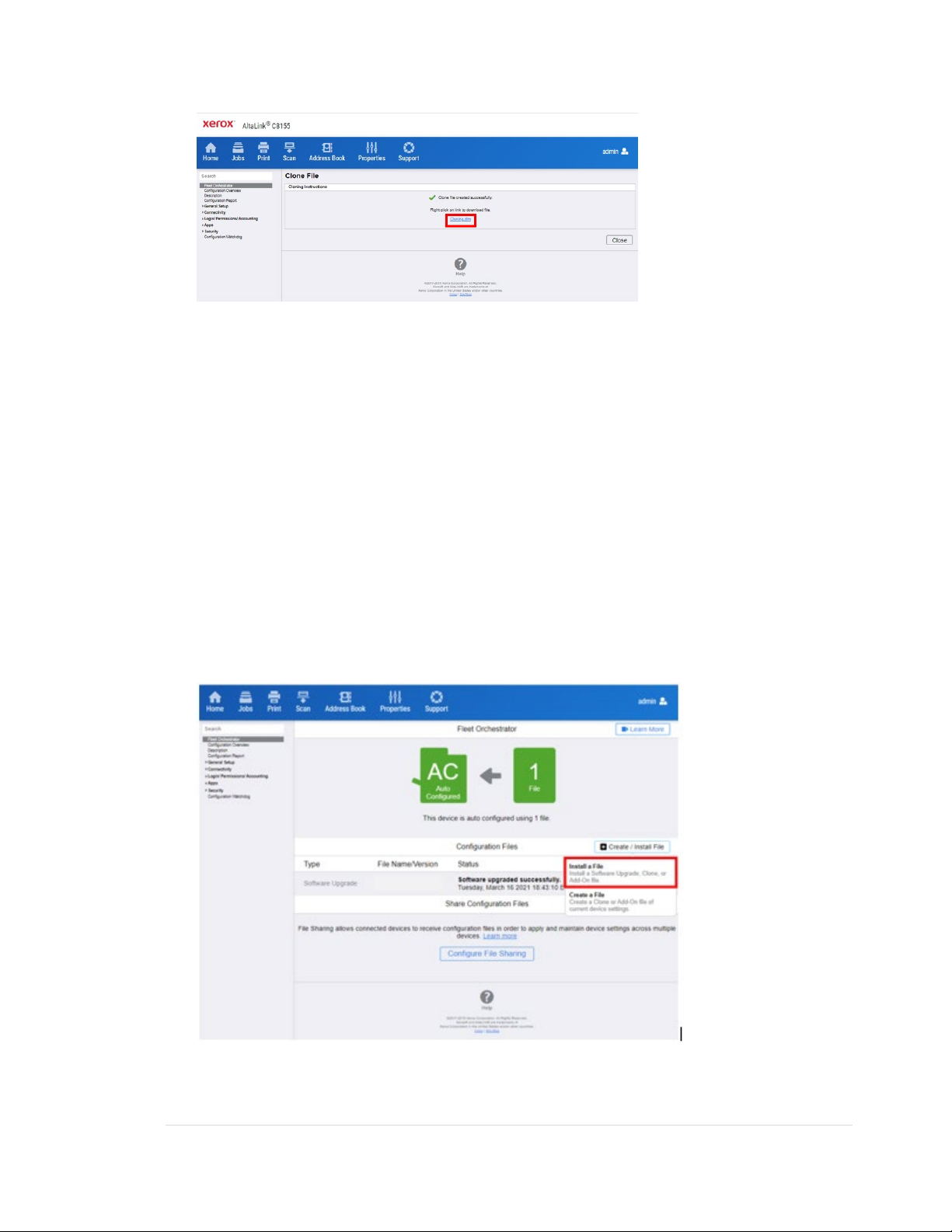
8. Right-click the cloning.dlm hyperlink, then select save target as. Save the .dlm file to your local hard
drive.
REAPPLYING THE CLONE FILE (OPTIONAL)
1. At your computer, open a Web browser, then type the IP Address of your Xerox® AltaLink® Device using
the format http://A.B.C.D.
2. From the menu at the top of the page, click Properties. If you receive a security warning, click the option
to continue. If the printer is locked, a login screen appears.
Note: The default username for the administrator account is admin, and the default administrator
password is the device serial number which can be found at the top of the Home page on the Embedded
Web Server.
3. Type the login details for the system administrator. The Configuration Overview page appears.
4. In the left navigation pane, click Fleet Orchestrator.
5. Select Install file.
Page | 17
Page 21

6. Select Clone file.
7. Select Choose file, then select the previously saved file from your hard drive.
Page | 18
Page 22

8. Select Install.
9. Click OK.
Note: The Embedded Web Server is unavailable during clone file installation. When the cloning process
completes, the device restarts automatically.
To verify that the clone file installed successfully, refresh the browser.
Page | 19
Page 23

Appendix C: Failed Software Upgrade
Xerox® Device
Recovery Patch
Link
Xerox® AltaLink® C8130/35
LDRPC813035v2.dlm
LDRPC813035v2.zip
Xerox® AltaLink® C8145/55
LDRPC814555v2.dlm
LDRPC814555v2.zip
Xerox® AltaLink® C8170
LDRPC8170v2.dlm
LDRPC8170v2.zip
Xerox® AltaLink® B8145/55
LDRPB814555v2.dlm
LDRPB814555v2.zip
Xerox® AltaLink® B8170
LDRPB8170v2.dlm
LDRPB8170v2.zip
Xerox® Device
Recovery Patch
Link
Xerox® AltaLink® C8130/35
LDRPC813035v6.dlm
LDRPC813035v6.zip
Xerox® AltaLink® C8145/55
LDRPC814555v6.dlm
LDRPC814555v6.zip
Xerox® AltaLink® C8170
LDRPC8170v6.dlm
LDRPC8170v6.zip
Xerox® AltaLink® B8145/55
LDRPB814555v6.dlm
LDRPB814555v6.zip
Xerox® AltaLink® B8170
LDRPB8170v6.dlm
LDRPB8170v6.zip
This section details the process to follow if the software upgrade fails.
1. If Software upgrade fails, then most likely the initial file structure of the downloaded zip file was
changed or downloaded file was corrupted. The full zip file may need to be downloaded again and
the instructions repeated.
2. If the Software Upgrade Utility is not working, please try the EWS manual upgrade method.
3. If neither are working please contact technical support center.
LAUNCH RELEASE MISSING / CORRUPTED / VERSION MISMATCH
If any of the following Printed Error Reports are generated, proceed to the following instructions.
• Printed Error Report that shows Launch Release Missing
• Printed Error Report that shows Launch Release Corrupted
• Printed Error Report that shows Launch Release Version Mismatch
1. Load the Launch DLM Recovery Patch (LDRP) on the device. Because the recovery patch is speed specific,
use the following table to determine which patch to load:
If starting software starts with 105 or 111, then use:
2. Follow the appropriate link in the table. To download the .zip file to the desktop, click Accept.
3. Double-click the downloaded file, then unzip the contents to the desktop.
4. Load the identified patch using the Embedded Web Server.
If starting software versions starts with 113, 114, 118, 119, 120, or 121, then use:
Page | 20
Page 24

a. At your computer, open a Web browser, then type the IP Address of your AltaLink® Device using the
format http://A.B.C.D.
b. From the menu at the top of the page, click Properties. If you receive a security warning, click to
continue
. If the printer is locked, a login screen appears.
Note: The default username for the administrator account is admin, and the default administrator
password is the device serial number which can be found at the top of the Home page on the
Embedded Web Server.
c. Type the login details for the system administrator. The Configuration Overview page appears.
d. From the left navigation pane, click Fleet Orchestrator.
• Click Browse, then locate the LDRPX81XXV2.dlm or LDRPX81XXV6.dlm file that was
unzipped to the desktop.
• Select the located file, then click Open.
• Click Install Software. A file submission message appears. Click OK.
Note: While the file is transferring, do not navigate from the transfer page until the file submission
completes.
5. After the installation completes, restart the device.
6. Try Software Upgrade again. You do not need to load the LDRPX81XXV2.dlm patch again.
SOFTWARE FILE IS INVALID
If during the upgrade, the Embedded Web Server screen provides an error notification that states that the
software file is invalid, check the following:
1. Print a Configuration Report and check the Device Software Version.
2. Ensure that the correct .zip file was downloaded from Xerox.com. Verify that the correct device and
speed configuration was selected.
VIEW ERROR VIA EMBEDDED WEB SERVER
If the failed upgrade attempt was done remotely without access to the device, one can view the error using
the Embedded Web Server.
®
1. At your computer, open a Web browser, then type the IP Address of your AltaLink
Device using the
format http://A.B.C.D.
2. From the menu at the top of the page, click Properties. If you receive a security warning, click to
continue
. If the printer is locked, a login screen appears.
Note: The default username for the administrator account is admin, and the default administrator
password is the device serial number which can be found at the top of the Home page on the
Embedded Web Server.
Page | 21
Page 25

3. Type the login details for the system administrator. The Fleet Orchestrator page appears.
4. Click on view. This should detail what the upgrade issue is. In the case shown below the Launch DLM
Recovery Patch (LDRP) needed to be loaded first.
Page | 22
