Page 1

Quick Start Guide
WorkCentre 7655
WorkCentre 7665
701P44893
May 2006
Page 2
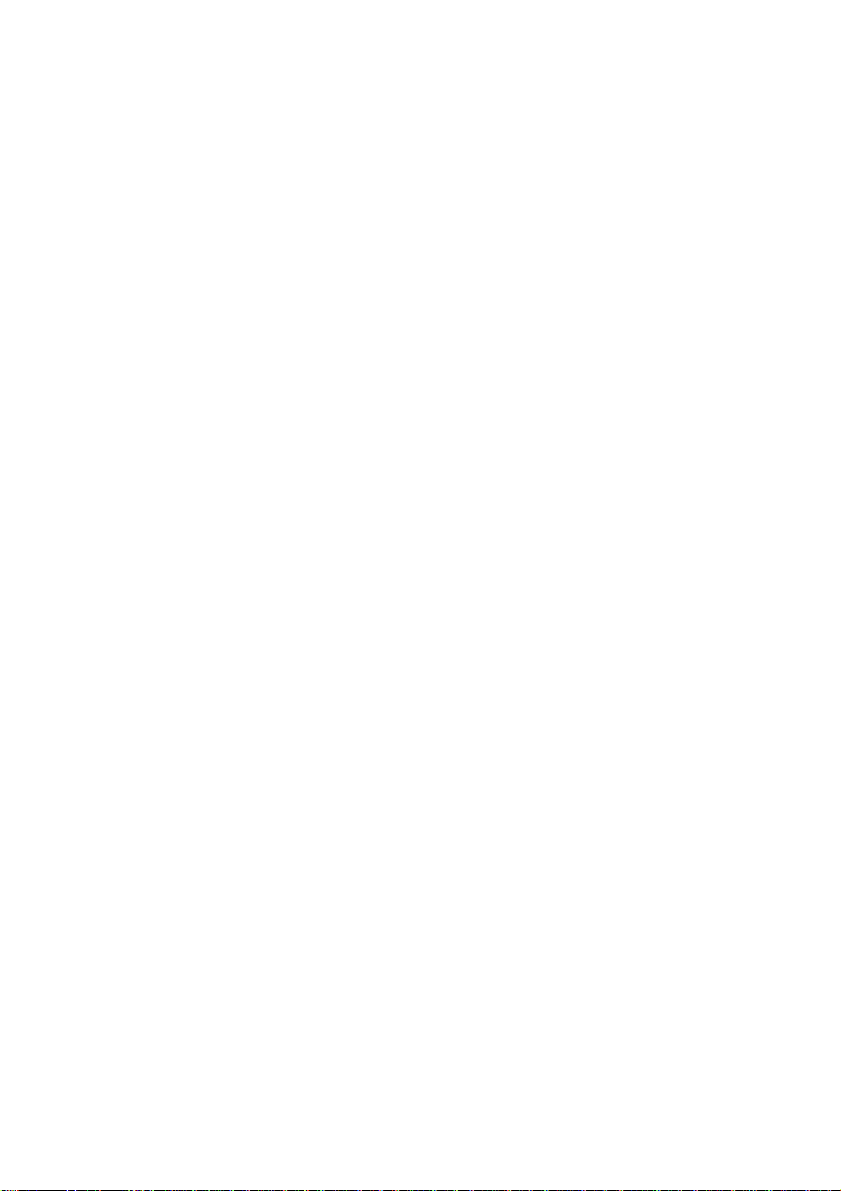
Microsoft, MS-DOS, Windows, Windows NT, Microsoft Network, and Windows Server
Novell, NetWare, IntranetWare and NDS are registered trademarks of Novell, Inc. in the
Xerox is not liable for any problems resulting from unauthori sed operation of the
Xerox and Ether net are registered trademarks.
are either trademarks or registered trademarks of Microsoft Corporation in the Uni ted
States and/or other countries.
United States and other countri es.
Adobe, Acrobat, PostScript, PostScript3, and PostScript Logo are trademarks of Adobe
Systems Incorpor ated.
Apple, AppleTalk, EtherTalk, LocalTalk, Macintosh, MacOS and TrueType ar e
trademarks of Apple Comput er, Inc., registered in the U.S. and other countries.
HP, HPGL, HPGL/2, and HP-UX are registered trademarks of Hewlett-Packard
Corporation.
All product/brand names ar e trademarks or register ed trademarks of the respective
holders.
The data saved in the hard disk of the machi ne may be lost if there is any problem in
the hard disk. Xerox is not responsible for any direct and indirect dam ages arising from
or caused by such data loss.Xerox is not responsibl e for any breakdown of machines
due to infection of computer virus or computer hacking.
Important(1) Thi s manual is copyrighted wi th all rights reserved. Under the copyright
laws, this manual may not be copied or modified in whole or part, without the writ ten
consent of the publisher.(2) Parts of this manual are subject t o change without prior
notice.(3) We welcome any comments on ambiguities, er rors, omissions, or m issing
pages.(4) Never attempt any procedure on the machine t hat is not specifi cally
described in this manual. Unauthorised operation can cause faults or accidents.
equipment.
An export of this product is strictly controlled in accordance with Laws concerning
Foreign Exchange and Foreign Trade of Japan and/ or the export control regulations of
the United States.
NOTE: BLUE title is for IT administrator type personnel, GREEN for end users and
RED means machine needs attention. Depending on the configuration of the
machine, some User Int erface screens may vary.
Page 3

Table of Contents
357911
13
15
17
19
21
23
25
Control Panel
Simple Copying
Simple Faxing - Embedded
Simple Internet Faxing
Simple Scan to E-mail
Simple Network Scanning
Printing a configuration report
Billing Information/Usage Counters
Tools Overview
Configuring the Auditron
Tray Settings
Replacing the Toner Cartridges
WorkCentre 7655
Quick Start Guide
WorkCentre 7665
Page 4
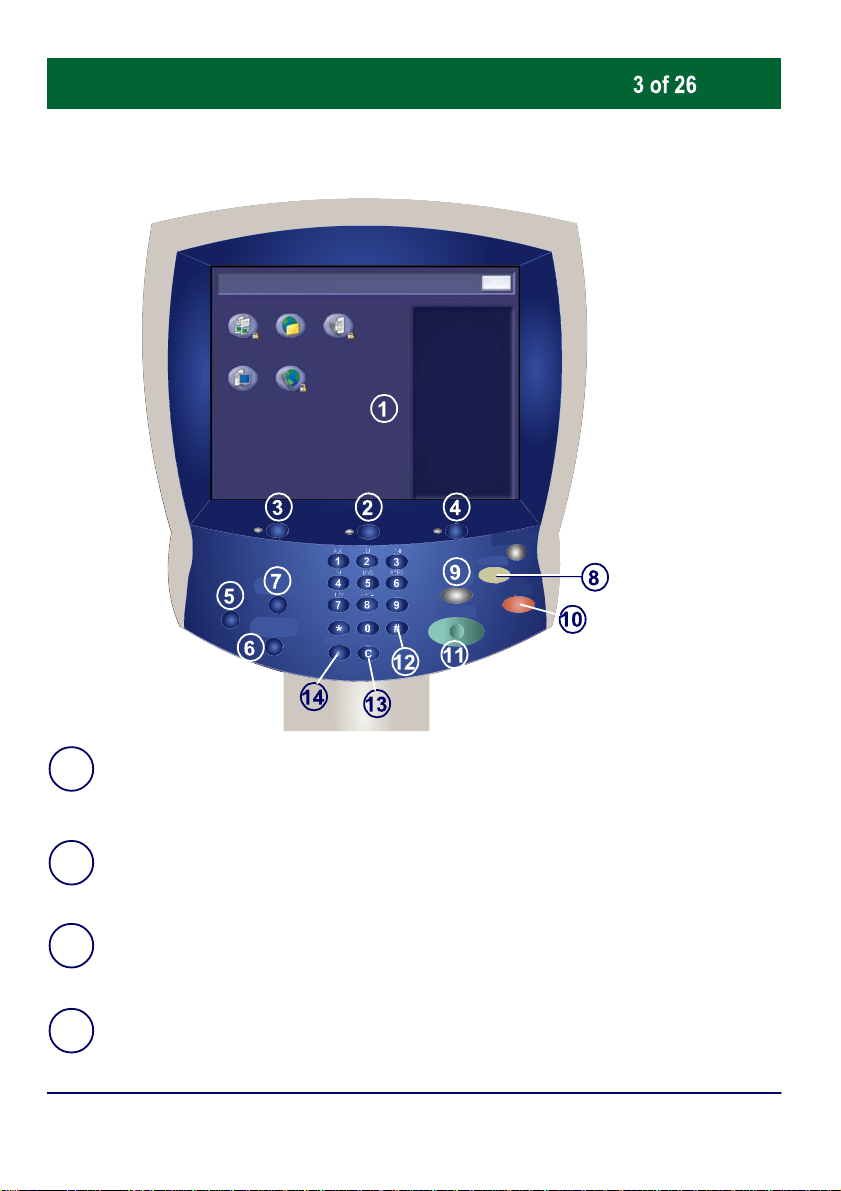
Control Panel
WORKCENTRE PRO
FaxE-MailCopy
Internet
Network
Scanning
Fax
Touch Screen
1.
The touch screen allows you to select all the available programing features. It
OK
also displays fault clearance procedures and general machine information.
Job Status
2.
Displays job progress information on the touch screen.
Services button
3.
Displays the job features on the touch screen.
Machine Status
4.
Displays the current status of the machine on the touch screen.
WorkCentre 7655
Quick Start Guide
WorkCentre 7665
Page 5

Control Panel
11.
14.
13.
12.
10.
job.
Help
5.
Accesses additional online information about a specific task.
Language
6.
Changes text to an alternative language (when available).
Log In/Out
7.
Provides password protected access to the Setup Tools used t o adjust the
defaults of the machine.
Clear All
8.
If pressed once, resets the default settings and displays the first screen for the
current pathway. If pressed tw ice, resets all the features to their machine
default settings.
Interrupt
9.
Temporarily stops the current copy job to allow a priority job to be run.
Stop
Temporarily stops the current job. Follow the message to cancel or resume y our
Start
Starts the job.
# (Hash)
Indicates the dialing character or designates a group dial number.
Clear
Deletes numeric values or the last digit entered.
Dial Pause
Enters a pause in a telephone number when transmitting a fax.
WorkCentre 7655
Quick Start Guide
WorkCentre 7665
Page 6
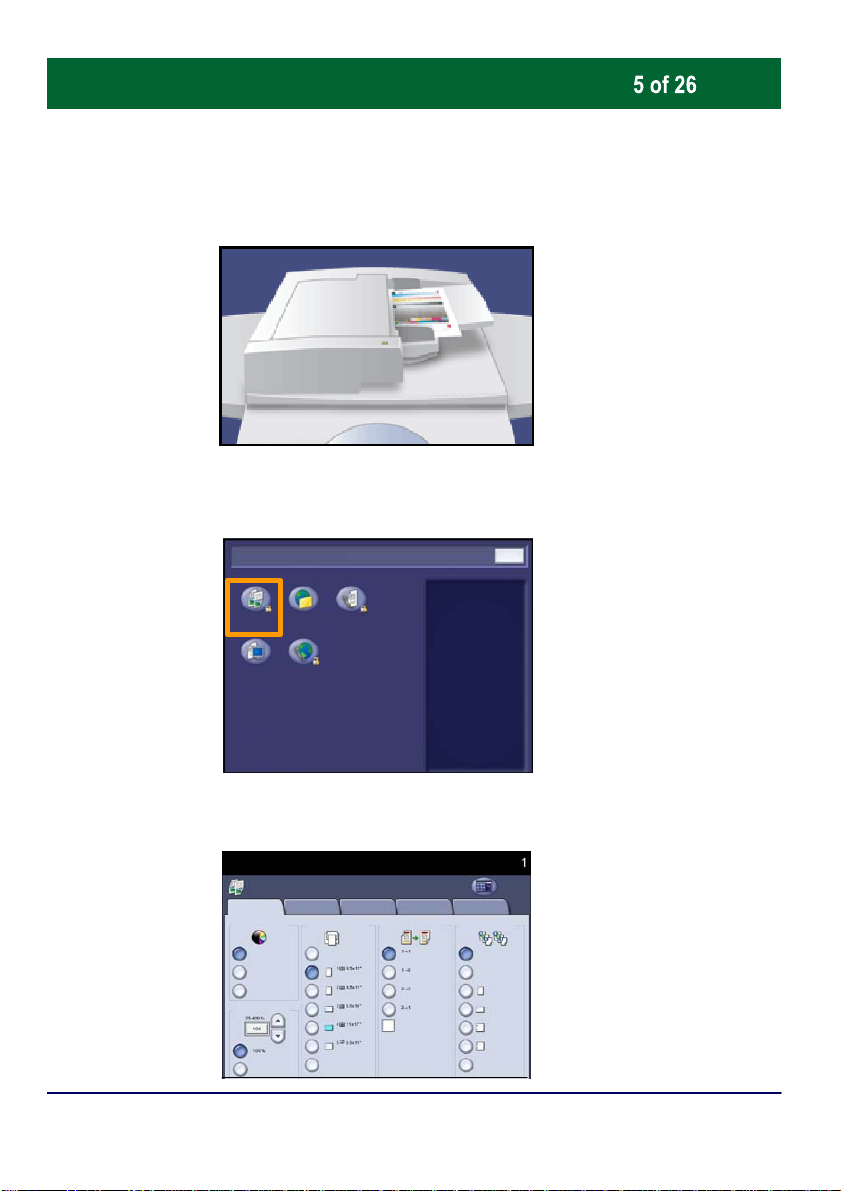
Simple Copying
1. Load the documents
2. Press the Services button, select the Copy icon, then touch OK
on the touch screen
Network
Scanning
3. Select the Features
WorkCentre 7655
WORKCENTRE PRO
Internet
Fax
Copy
Basic Copying
Image Quality
Output Colour
Auto Detect
Colour
Black
More...
FaxE-MailCopy
Layout Adjustmant Output Format Job Assembly
Output Colour
2 Sided Copy Copy Output:
Auto Paper
More... Hole Punch
Quick Start Guide
Collated
OK
All
Services
WorkCentre 7665
Page 7
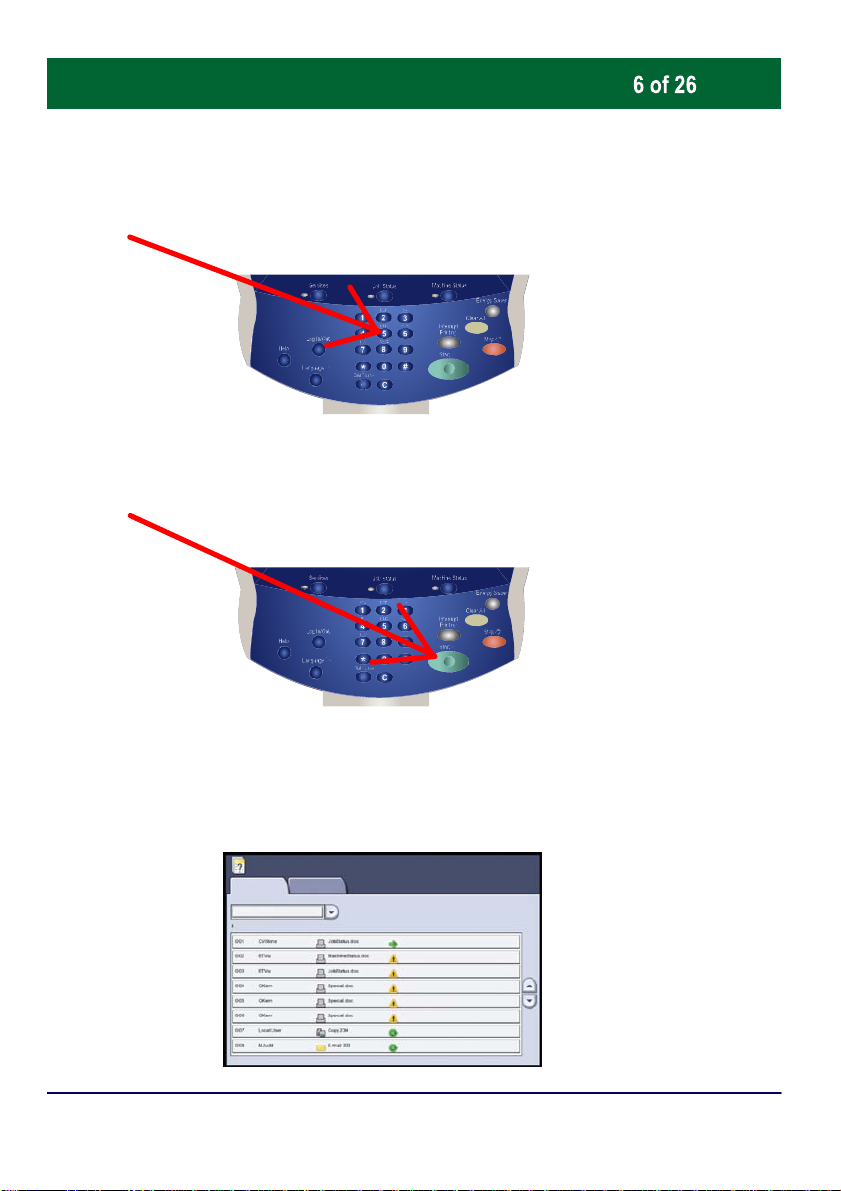
Simple Copying
4. Enter the Quantity
5. Press Start
6. Identify your job in Job Status mode.
Job Status
Active Jobs
WorkCentre 7655
Completed Jobs
Quick Start Guide
Printing
Printing
Printing
Pending
Pending
Processing
Processing
Scanning
WorkCentre 7665
Page 8
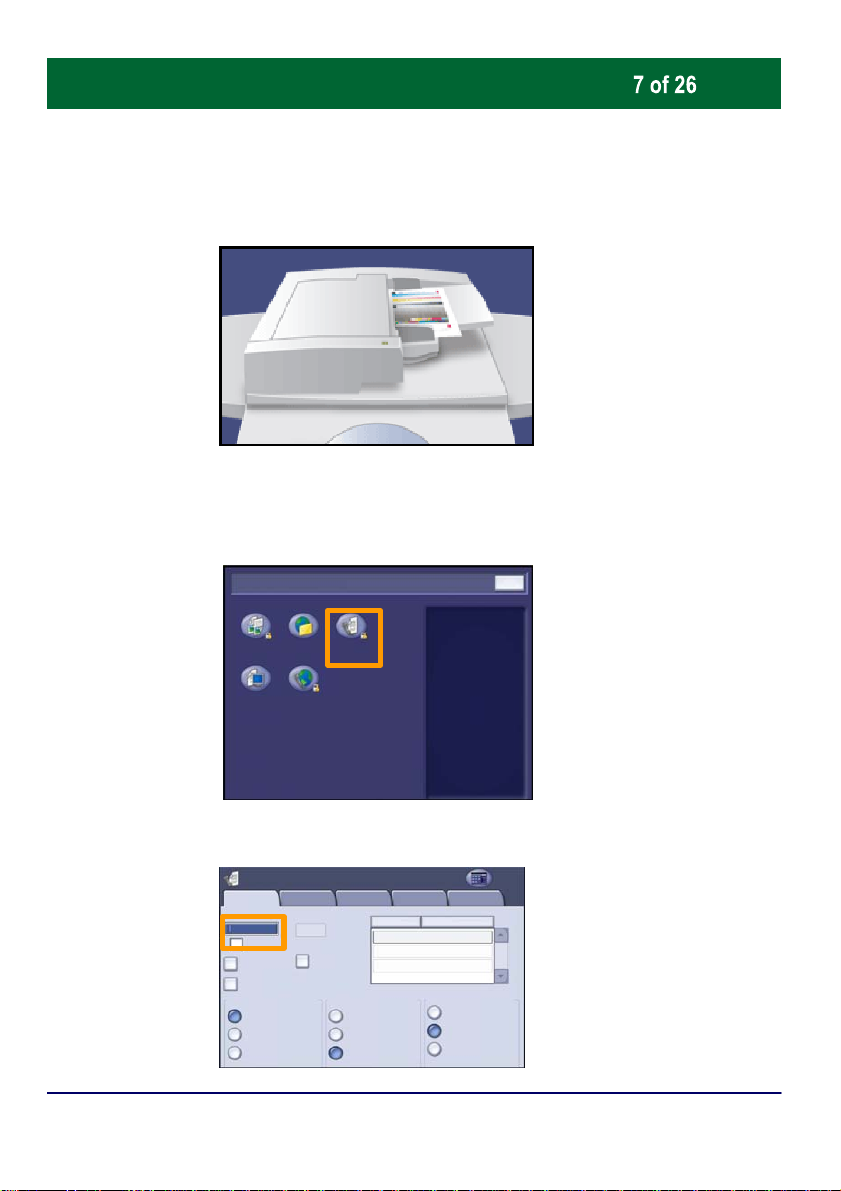
Simple Faxing - Embedded
1. Load the documents
2. Press the Services button, select the Fax icon, then touch OK
on the touch screen
WORKCENTRE PRO
Network
Scanning
3. Enter the Fax number
Fax
Fax
Fax Number:
Speed Dial
Dialing Chars /
Keypad...
Cover Page...
Off
2 Sided Sca nning
1 Sided
2 Sided
2 Sided, Rotate Side 2
WorkCentre 7655
FaxE-MailCopy
Internet
Fax
Image Quality Fax OptionsLayout
Adjustment
Add --
Address
Book...
Original Typ e Resolution
Quick Start Guide
Photo & Text
Text
OK
All Services
Job Assembly
Name:
Fax Number:
Standard
Fine
Super Fine
WorkCentre 7665
Page 9
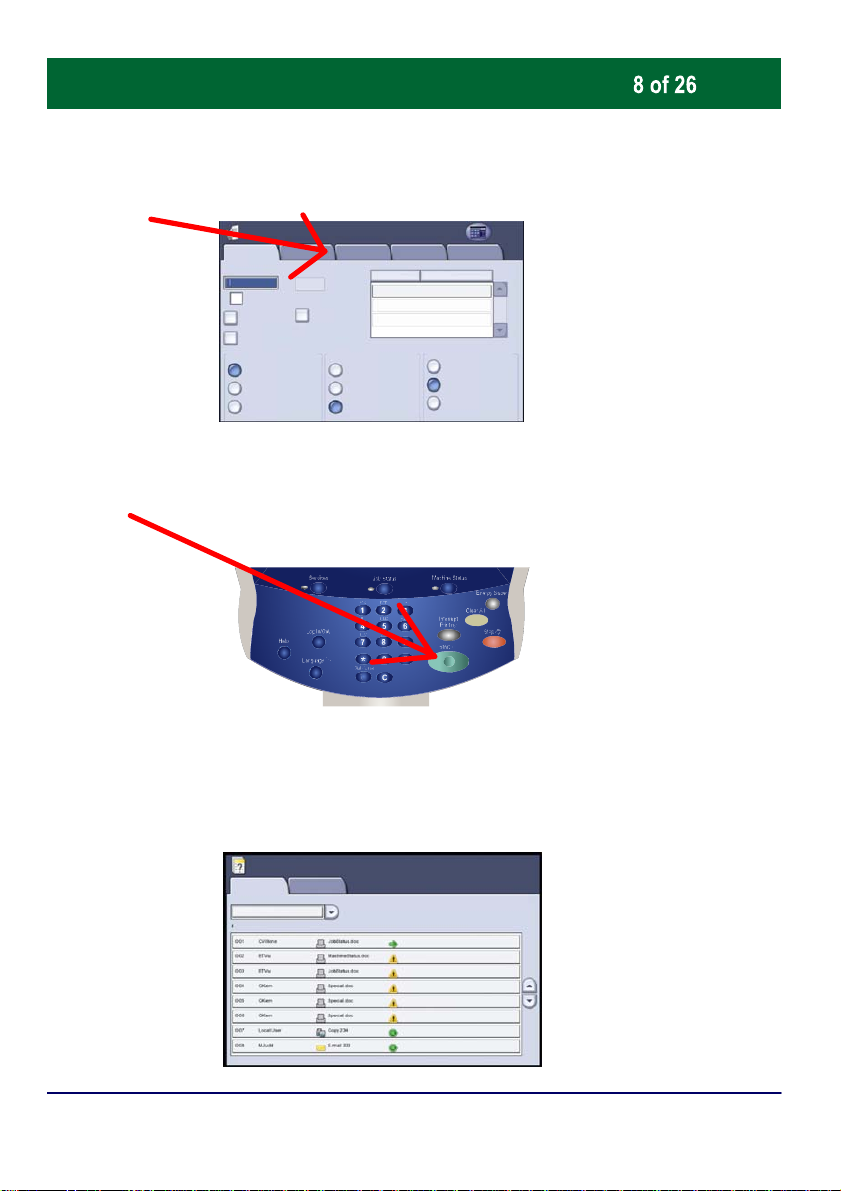
Simple Faxing - Embedded
4. Change the Settings
Fax
Fax
Image Quality Fax OptionsLayout
Adjustment
Add --
Address
Book...
Original Typ e Resolution
Photo & Text
Text
Name: Fax Number:
5. Press Start
Fax Number:
Dialing Chars /
Keypad...
Cover Page...
Off
2 Sided Sca nning
Speed Dial
1 Sided
2 Sided
2 Sided, Rotate Side 2
All Services
Job Assembly
Standard
Fine
Super Fine
6. Identify your job in Job Status mode.
Job Status
Active Jobs
WorkCentre 7655
Completed Jobs
Quick Start Guide
Printing
Printing
Printing
Pending
Pending
Processing
Processing
Scanning
WorkCentre 7665
Page 10

Simple Internet Faxing
Original Type
1. Load the documents
2. Press the All Services button, select the Internet Fax icon, then
touch OK on the touch screen
WORKCENTRE PRO
Internet
Network
Scanning
Fax
3. Enter the Recipient Details
Internet Fax
Internet Fax
WorkCentre 7655
Address Books:
Output Colour
Colour
Black
Gray Scale
Advanced
Settings
Name: Recipient
FaxE-MailCopy
1 Sided
2 Sided
2 Sided, Rotate Side 2
Internet Fax
Options
Layout
Adjustment
2 Sided Scanning
Quick Start Guide
OK
All Services
From...
Subject
Message
Photo
Text
WorkCentre 7665
Page 11

Simple Internet Faxing
Original Type
4. Change the Settings
Internet Fax
Internet Fax
5. Press Start
Address Books:
Output Colour
Colour
Black
Gray Scale
Advanced
Settings
Name: Recipient
Layout
Adjustment
2 Sided Scanning
1 Sided
2 Sided
2 Sided, Rotate Side 2
Internet Fax
Options
All Services
From...
Subject
Message
Photo
Text
6. Identify your job in Job Status mode.
Job Status
Active Jobs
WorkCentre 7655
Completed Jobs
Quick Start Guide
Printing
Printing
Printing
Pending
Pending
Processing
Processing
Scanning
WorkCentre 7665
Page 12

Simple Scan to E-mail
2. Press the Services button, select the EMail icon, then touch OK
1. Load the documents
on the touch screen
WORKCENTRE PRO
Internet
Network
Scanning
Fax
3. Enter the Recipient Details
E-mail
E-mail
Output Colour
WorkCentre 7655
AddressBook...
Auto Detect
Colour
Black
Gray Scale
Advanced
Settings
Name: Recipient(s)
2 Sided Scanning
FaxE-MailCopy
Layout
Adjustm ant
1 Sided
2 Sided
2 Sided, Rotate
Side 2
E-mail Options
Original Type
Photo
Text
Quick Start Guide
From...
Subject...
Message...
Scan Presets
OK
All
Services
for Sharing and
for Archival Record
for OCR
More...
WorkCentre 7665
Page 13

Simple Scan to E-mail
4. Change the Settings
E-mail
5. Press Start
E-mail
AddressBook...
Output Colour
Auto Detect
Colour
Black
Gray Scale
Advanced
Settings
Name: Recipient(s)
2 Sided Scanning
1 Sided
2 Sided
2 Sided, Rotate
Side 2
Layout
Adjustm ant
E-mail Options
Original Type
Photo
Text
From...
Subject...
Message...
Scan Presets
All
Services
for Sharing and
for Archival Record
for OCR
More...
6. Identify your job in Job Status mode.
Job Status
Active Jobs
WorkCentre 7655
Completed Jobs
Quick Start Guide
Printing
Printing
Printing
Pending
Pending
Processing
Processing
Scanning
WorkCentre 7665
Page 14

Simple Network Scanning
2
e
1. Load the documents
2. Press the Services button, select the Network Scanning icon,
then touch OK on the touch screen
Network
Scanning
3. Select the template
Network
Scanning
All Templates
Default
Output Colour
WorkCentre 7655
WORKCENTRE PRO
Internet
Fax
Network Scanning
Advanced
Settings
Auto Detect
Colour
Black
Gray Scale
FaxE-MailCopy
Layout
Adjustmant
2 Sided Scanning
1 Sided
2 Sided
Sided, Rotate Sid
2
Quick Start Guide
Filing
Options
Original Type
Photo
Text
Job
Assembly
Scan Presets
for Shar ing and
Printing
for Archival Re co rd
for OCR
More...
OK
All
Services
WorkCentre 7665
Page 15

Simple Network Scanning
2
e
4. Change the Settings
Network Scanning
Network
Scanning
All Templates
Default
Advanced
Settings
Layout
Adjustmant
Filing
Options
Job
Assembly
All
Services
Output Colour
Auto Detect
Colour
Black
Gray Scale
2 Sided Scanning
1 Sided
2 Sided
Sided, Rotate Sid
2
Original Type
Photo
Text
5. Press Start
6. Identify your job in Job Status mode.
Job Status
Active Jobs
Completed Jobs
Scan Presets
for Shar ing and
Printing
for Archival Re co rd
for OCR
More...
WorkCentre 7655
Printing
Printing
Printing
Pending
Pending
Processing
Processing
Scanning
Quick Start Guide
WorkCentre 7665
Page 16

Printing a configuration report
To print a configuration
report select the Machine
Status button.
Network Scanning
Network
Scanning
Image Options
Advanced
Settings
Layout
Adjustma nt
Enhancement
Update TemplatesQuality File Size
From the Machine Information tab, select the Print Reports
button to access the type of reports you can print.
All
Services
Filing
Job
Options
Assembly
ResolutionImage
WorkCentre 7655
Machine Status
Information
General Information
Customer Support:
www.xerox.com
1234567890
Machine Serial Number:
KMM-000000505
Current System Software
001.000001.000001
IP Address
10.123.131.45
Faults SuppliesMachine
Quick Start Guide
Billing Information Tools
Paper Tray Status
Print Reports
WorkCentre 7665
Page 17

Configuration Repor t
Close
Report Name
A message will confirm that the report is being printed and the
Printing a configuration report
Touch the Configuration Report option, then select the Print
Selected Report button.
Print Reports
Print Selected Report
report will be delivered to the output tray.
WorkCentre 7655
Quick Start Guide
WorkCentre 7665
Page 18

Billing Information/Usage Counters
1.
Billing information can be accessed by touching the Machine
Status button, then touching the Billing Information tab.
All
Services
Filing
Job
Options
Assembly
ResolutionImage
Machine Status
Billing Information
2.
Network Scanning
Network
Scanning
Image Options
Advanced
Settings
Layout
Adjustma nt
Enhancement
Update TemplatesQuality File Size
Machine Status
Information
Machine Serial Number:
KMM-000000505
Black Impressions
Colour Impres s ions
Total Impressions
Faults SuppliesMachine
Billing Informat ion Tools
Usage Counters
Black Impressions, Colour Impressions, and Total Impressions
are shown on the Billing Information Tab.
WorkCentre 7655
Quick Start Guide
WorkCentre 7665
Page 19

Billing Information/Usage Counters
Count
Counter
Total Impressions
Black Impressions
Black Copied Impressions
Black Print Impressions
Colour Impressions
Colour Copied Imp ressions
Colour Printed Impressions
Large Impressions
button
The Usage Counters feature provides access to machine usage
and billing information. This feature is accessed by touching the
Machine Status button, then touching the Usage Counters
on the Billing Information tab.
Machine Status
Information
Machine Serial Number:
KMM-000000505
Faults SuppliesMachine
Black Impressions
Colour Impres s ions
Total Impressions
The Total Impressions counter is always displayed at the top of
the list.
Billing Informat ion Tools
Usage Counters
WorkCentre 7655
Usage Counters
Impressio n Counters
Update
Quick Start Guide
Close
WorkCentre 7665
Page 20

Tools Overview
Access to all of the options on
the Tools tab (within the
Machine Status window) is via
the Log In/Out button on the
control panel (highlighted on the
control panel with a key symbol).
The Log In Wi ndow opens. Use
the keypad to enter a 4 digit
passcode in the Log In Window
and then press Enter on the
screen.
The factory preset passcode is
1111. It is strongly
recommended that you change
the passcode.
Refer to the System
Administration CD1 for
information on changing the
passcode.
Login
Network Scanning
Network
Scanning
Image Options
Advanced
Settings
Layout
Adjustma nt
Enhancement
Update TemplatesQuality File Size
All
Services
Filing
Job
Options
Assembly
ResolutionImage
EnterCancel
WorkCentre 7655
Quick Start Guide
WorkCentre 7665
Page 21

Tools Overview
Access Settings, Immediate Overwrite Settings, and On Demand Overwrite Settings.
Machine Status
Information
Device Settings
Paper Tray
Management
User Interface
Settings
Connectivity
& Network Setup
Accounting
Security Settings
The Device Settings section includes utilit ies for Calibr ation Settings, General
1.
Settings, Input Settings, Output Set t ings, Test Set t ings, and Timer Sett ings.
The Paper Tray Management section includes utilities for Paper Ty pe and Colour
2.
Settings, Standard Size Required Settings, Paper Substit ut ion Settings, Tray Settings,
and Tray Contents Settings.
Faults SuppliesMachine
Groups Features
Calibration
General
Input
Output
Tests & Resets
Timers
Billing Information Tools
Copy Calibration
Reset Copy Calibratio n
The User Interface Settings section includes utilities for General Set t ings, Common
3.
Service Settings, Copy Service Settings, Fax Service Settings, Service Enablements
Settings, and Job Sheet Settings.
The Connectivity and Net wor k Set up sect ion includes utilities for General Settings,
4.
HTTP Settings, Reports, and TCP/IP Settings.
The Accounting section includes utilities for Accounting Mode Settings and
5.
Copy Activity Report Settings.
The Security Settings section includes utilities for Tools Access Settings, Service
6.
WorkCentre 7655
Quick Start Guide
WorkCentre 7665
Page 22

Configuring the Auditron
Accounting Mode
The Auditron needs to be configured before users can access
the Auditron features.
Pathway
•Control Panel - Press the Log In/Out Button.
•Login Screen - Input Passcode and select Enter.
•Control Panel - Press the Machine Status button.
•Machine Status Screen - Select the Tools tab.
•Tools tab - Select Accounting.
•Groups Column - Select Accounting Enablement.
•Features Column - Select Accounting Mode.
Selecting the Auditron button, followed by the Save button enables
the auditron and allows you to proceed with the Auditron setup.
WorkCentre 7655
The Configure User Accounts... option allows the Auditron
Administrator to conf igure all of the User Accounts and set the
Accounting Privileges for each ac count.
Cancel Save
None
Xerox Standard
Accounting
Auditron
Auxiliary
Access
Network
Accounting
Quick Start Guide
Configure User Acc ounts
View Group Accounts
View General Accounts
WorkCentre 7665
Page 23

Configuring the Auditron
****
The User Account and Group Account boxes display information for
the currently selected User Account .
If the User Account selected is unused, the User Account field is blank
and the Group Account is 1.
The User Account and Group Account are entered, or amended, by
touching the required numeric display region and typing the new number
on the keypad.
Colour
9999 9999
Delete
Account
Close
Save
Account
Configure User Accounts
User Account:
Pass Code:
Group Account: Copy Limits:
1
1-255
1
Accounting
Privileges...
View
Counters...
Black
Selecting the Accounting Privileges... button allows the Administrator
to set access levels f or the account currently displayed.
The access levels available are General Account Access, Multiple
Group Account Access and Auditron Administrator Access.
Any combination of these access lev els may be set.
Accounting Privileges: User Account
Multiple Group Account Access
General Account Access
Auditron Administrator Access
SaveCancel
WorkCentre 7655
Quick Start Guide
WorkCentre 7665
Page 24

Tray Settings
203040
Pathway
•Control Panel - Press the Log In/Out Button.
•Login Screen - Input Passcode and select Enter.
•Control Panel - Press the Machine Status button.
•Machine Status Screen - Select the Tools tab.
•Tools tab - Select Paper Tray Management.
•Groups Column - Select Tray Settings.
•Features Column - Select Tray Settings.
The Tray Settings screen shows the properties of each tray in the
machine. To change the properties of a tray, touch the appropriate tray
line in the list and then select the Change Settings button.
WorkCentre 7655
Tray Settings
Priority Auto SelectionTray Type
Fully Adjustable Enabled
Fully Adjustable
Fully Adjustable
Quick Start Guide
Enabled
Enabled
Change Settings
Close
WorkCentre 7665
Page 25

Tray Settings
Change Settings - Tra y 1
Tray Priority
Auto Selection
Tray Type
within the specified range, into the tray. The machine will detect standard
2.
3.
3.
Cancel Save
Undo
Dedicated
1.
Fully Adjustable
2.
A Dedicated tray is set to contain one size and type of media. When
1.
On
Off
the tray requires more media a pop-up mess age will appear t elling the
user what size and type of media to load.
Fully Adjustable allows the user to load any size and type of media,
sizes of paper but a pop-up screen will appear after the tray has been
closed asking the us er t o confirm the size, type and colour of the m edia
loaded.
The Priority setting:
- Determines which tray is used when two trays are loaded with the
same paper and Auto Paper Select is chosen.
- Determines which paper trays are displayed on the Basic Copy tab.
The trays with the highest priority are displayed.
1 is the highest priority and 99 is the lowest.
4.
With Auto Selection On the machine choos es which tray to feed from to
4.
best meet the users requirements.
If Auto Paper Select is chosen for a copy job the machine will feed paper
from a tray that contains the bes t fit paper for the size of the image and the
reduction/enlargement selected. However, auto selection only works wit h
trays that contain the default colour and type to prevent special media
being used on ordinary copy jobs.
WorkCentre 7655
Quick Start Guide
WorkCentre 7665
Page 26

Replacing the Toner Cartridges
just above the mac hine front door.
cool down. Failure to do so may result in burns
1. Replace the toner cartridge while the
machine is on. Open the toner cover, located
CAUTION: Before you begin the procedure,
ensure that the machine has been allowed t o
if certain parts of the machine are touched.
2. Lay paper on the floor before removing
the cartridge. This will allow any excess
toner to fall on the paper. Hold the handle of
the colour indicated in the message, and
gently pull it out.
3. Remove the toner cartridge by
holding the handle on the top of the
cartridge while gently pulling it straight
out. Be careful to not get toner on
clothing.
4. Dispose the toner cartridge as
normal office waste or recycle the
cartridge.
WorkCentre 7655
Quick Start Guide
WorkCentre 7665
Page 27

Replacing the Toner Cartridges
toner fills the vacuum c l eaner and gets sparks. Use
5. Remove the new toner cartridge from its
packaging.
6. Gently tilt the new cartridge up and down,
and then left and right to redistribute the
toner.
7. Install the toner cartridge by aligning the
arrows on the cartridge evenly with the
printer until you hear a click.
8. Close the Front Door. If the door will not c l ose
completely, make sure the c art ridge is in the lock
position and the toner cartridge is installed int o t he
appropriate toner location.
CAUTION:Never use a vacuum cleaner when you
clean spilled toner. It can caus e explosion as the
a broom or a cloth moistened with a neutral
detergent.
That completes the procedure f or replacing the toner cartridge.
WorkCentre 7655
Quick Start Guide
WorkCentre 7665
Page 28

