Page 1
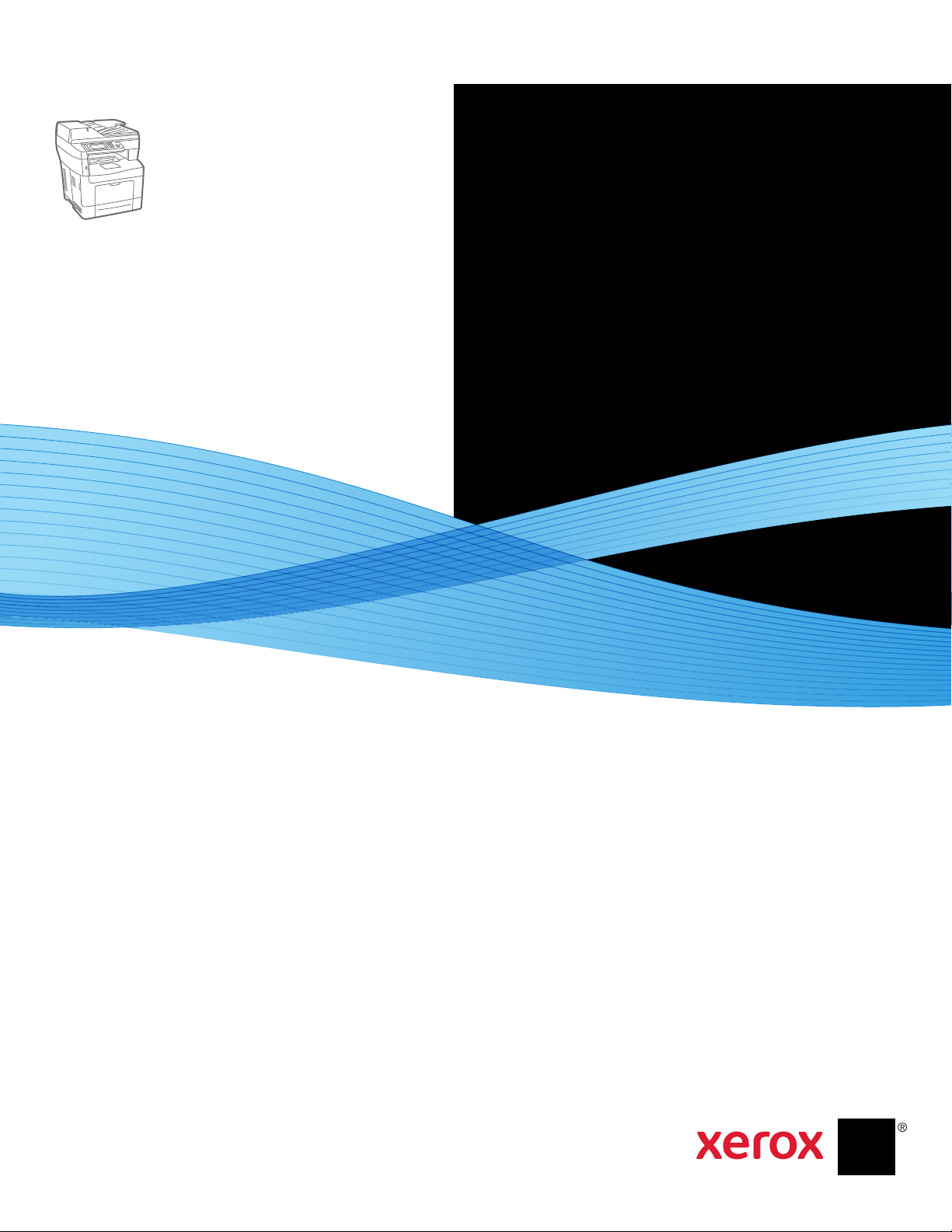
Xerox® WorkCentre® 3615
Black and White Multifunction Printer
Imprimante multifonctions noir et blanc
Xerox® WorkCentre® 3615
User Guide
Guide d'utilisation
Italiano Guida per l’utente
Deutsch Benutzerhandbuch
Español Guía del usuario
Português Guia do usuário
Nederlands Gebruikershandleiding
Svenska Användarhandbok
Dansk Betjeningsvejledning
Suomi Käyttöopas
Norsk Brukerhåndbok
Русский Руководство пользователя
Čeština Uživatelská příručka
Polski Przewodnik użytkownika
Magyar
Felhasználói útmutató
Türkçe
Kullanıcı Kılavuzu
Ελληνικά Εγχειρίδιο χρήστη
Page 2
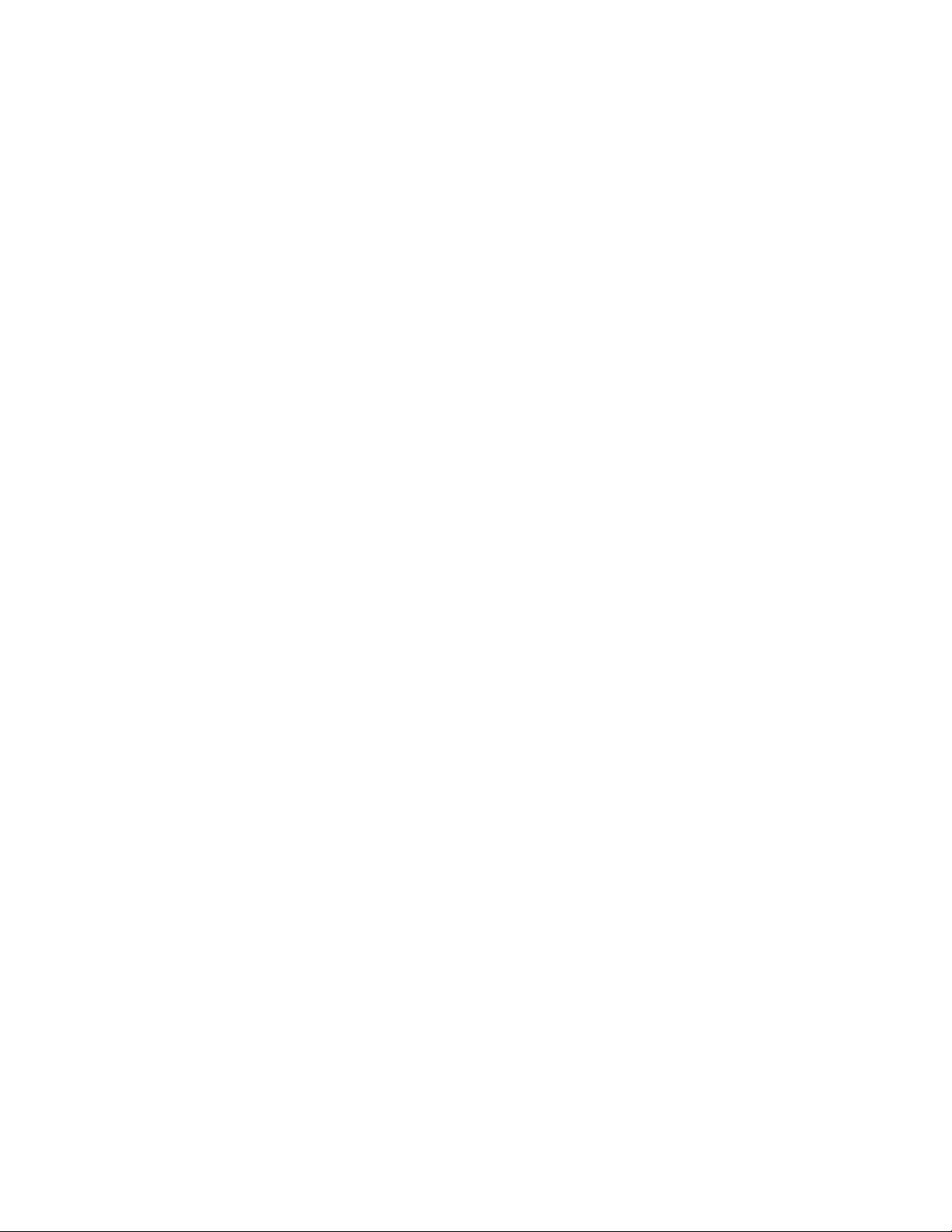
© 2013 Xerox Corporation. All rights reserved. Unpublished rights reserved under the copyright laws of the United States. Contents of
this publication may not be reproduced in any form without permission of Xerox Corporation.
Copyright protection claimed includes all forms of matters of copyrightable materials and information now allowed by statutory or
judicial law or hereinafter granted, including without limitation, material generated from the software programs which are displayed on
the screen such as styles, templates, icons, screen displays, looks, and so on.
®
Xerox
and Xerox and Design®, Phaser®, PhaserSMART®, PhaserMatch®, PhaserCal®, PhaserMeter™, CentreWare®, PagePack®, eClick®,
PrintingScout
Secure Access Unified ID System
®
, Walk-Up®, WorkCentre®, FreeFlow®, SMARTsend®, Scan to PC Desktop®, MeterAssistant®, SuppliesAssistant®, Xerox
®
, Xerox Extensible Interface Platform®, ColorQube®, Global Print Driver®, and Mobile Express Driver®
are trademarks of Xerox Corporation in the United States and/or other countries.
®
Adobe
Reader®, Adobe® Type Manager®, ATM™, Flash®, Macromedia®, Photoshop®, and PostScript® are trademarks of
Adobe Systems Incorporated in the United States and/or other countries.
®
Apple
, AppleTalk®, Bonjour®, EtherTalk®, Macintosh®, Mac OS®, and TrueType® are trademarks of Apple Inc., registered in the U.S.
and other countries.
®
HP-GL
, HP-UX®, and PCL® are trademarks of Hewlett-Packard Corporation in the United States and/or other countries.
®
IBM
and AIX® are trademarks of International Business Machines Corporation in the United States and/or other countries.
Microsoft
®
, Windows Vista®, Windows®, and Windows Server® are trademarks of Microsoft Corporation in the United States and other
countries.
®
Novell
, NetWare®, NDPS®, NDS®, IPX™, and Novell Distributed Print Services™ are trademarks of Novell, Inc. in the United States and
other countries.
®
SGI
and IRIX® are trademarks of Silicon Graphics International Corp. or its subsidiaries in the United States and/or other countries.
Sun, Sun Microsystems, and Solaris are trademarks or registered trademarks of Oracle and/or its affiliates in the United States and
other countries.
®
UNIX
is a trademark in the United States and other countries, licensed exclusively through X/ Open Company Limited.
PANTONE
Document version 1.0: September 2013
®
and other Pantone, Inc. trademarks are the property of Pantone, Inc.
BR5863_en-us
Page 3
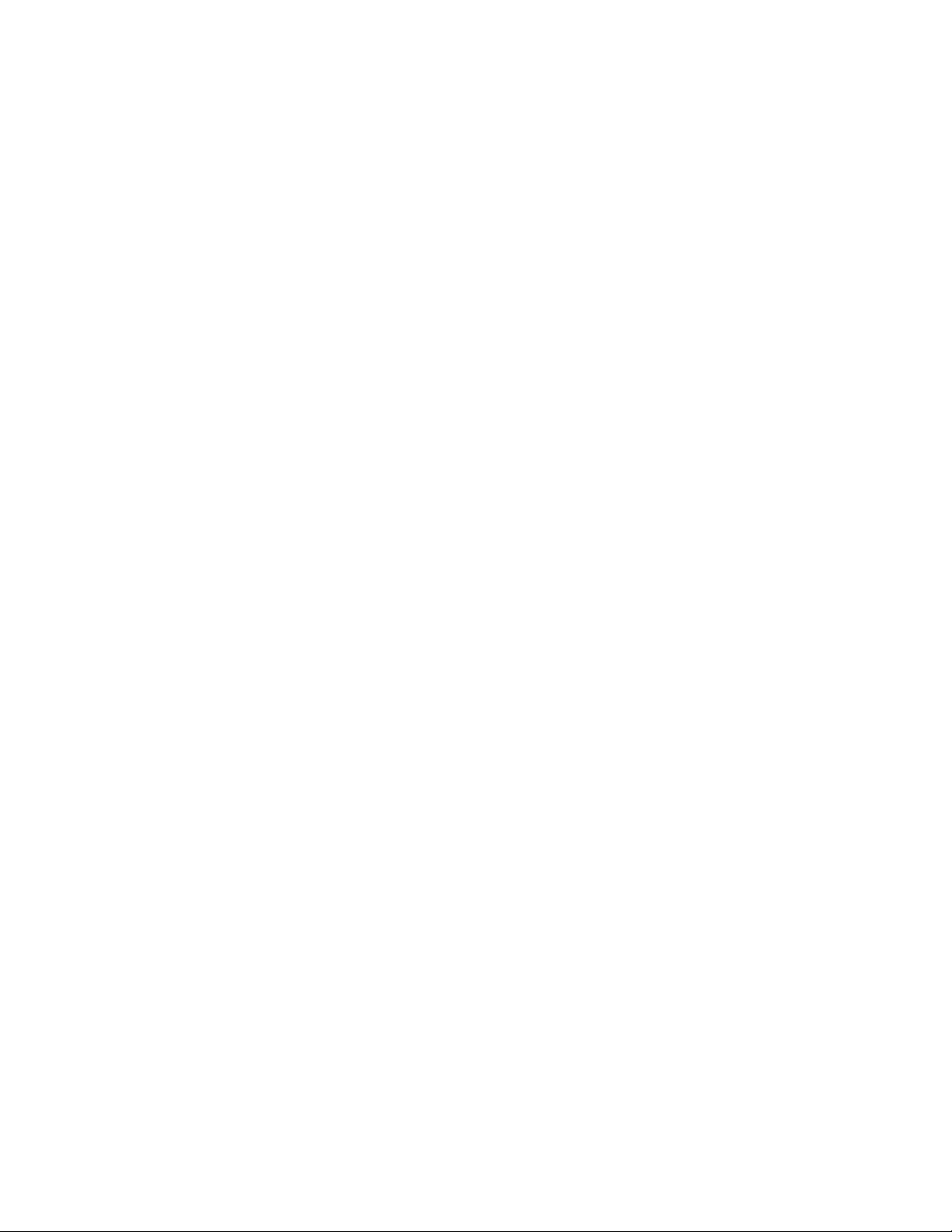
Contents
1 Safety 11
Electrical Safety ............................................................................................................................................................. 12
General Guidelines................................................................................................................................................ 12
Power Cord .............................................................................................................................................................. 12
Emergency Turn Off ............................................................................................................................................. 13
Laser Safety............................................................................................................................................................. 13
Operational Safety ....................................................................................................................................................... 14
Operational Guidelines ....................................................................................................................................... 14
Ozone Release ........................................................................................................................................................ 14
Printer Location ..................................................................................................................................................... 14
Printer Supplies ...................................................................................................................................................... 15
Maintenance Safety .................................................................................................................................................... 16
Printer Symbols .............................................................................................................................................................. 17
Environmental, Health, and Safety Contact Information ............................................................................. 18
2 Features 19
Parts of the Printer ....................................................................................................................................................... 20
Front View ................................................................................................................................................................ 20
Rear View ................................................................................................................................................................. 21
Internal Parts .......................................................................................................................................................... 22
Control Panel .......................................................................................................................................................... 23
Energy Saver Mode ...................................................................................................................................................... 25
Exiting Energy Saver Mode ............................................................................................................................... 25
Information Pages ....................................................................................................................................................... 26
Configuration Report ........................................................................................................................................... 26
Printing a Configuration Report ......................................................................................................................
Adm
inistrative Features ............................................................................................................................................. 27
CentreWare Internet Services .......................................................................................................................... 27
Finding the IP Address of the Printer ............................................................................................................ 27
More Information ......................................................................................................................................................... 29
26
3 Installation and Setup 31
Installation and Setup Overview ............................................................................................................................. 32
Selecting a Location for the Printer ....................................................................................................................... 33
Connecting the Printer ................................................................................................................................................ 34
Selecting a Connection Method ...................................................................................................................... 34
Connecting to a Computer Using USB.......................................................................................................... 35
Connecting to a Wired Network ...................................................................................................................... 35
Finding the IP Address of the Printer ............................................................................................................ 35
Connecting to a Wireless Network ................................................................................................................. 36
®
Xerox
User Guide
WorkCentre® 3615 Black and White Multifunction Printer 3
Page 4
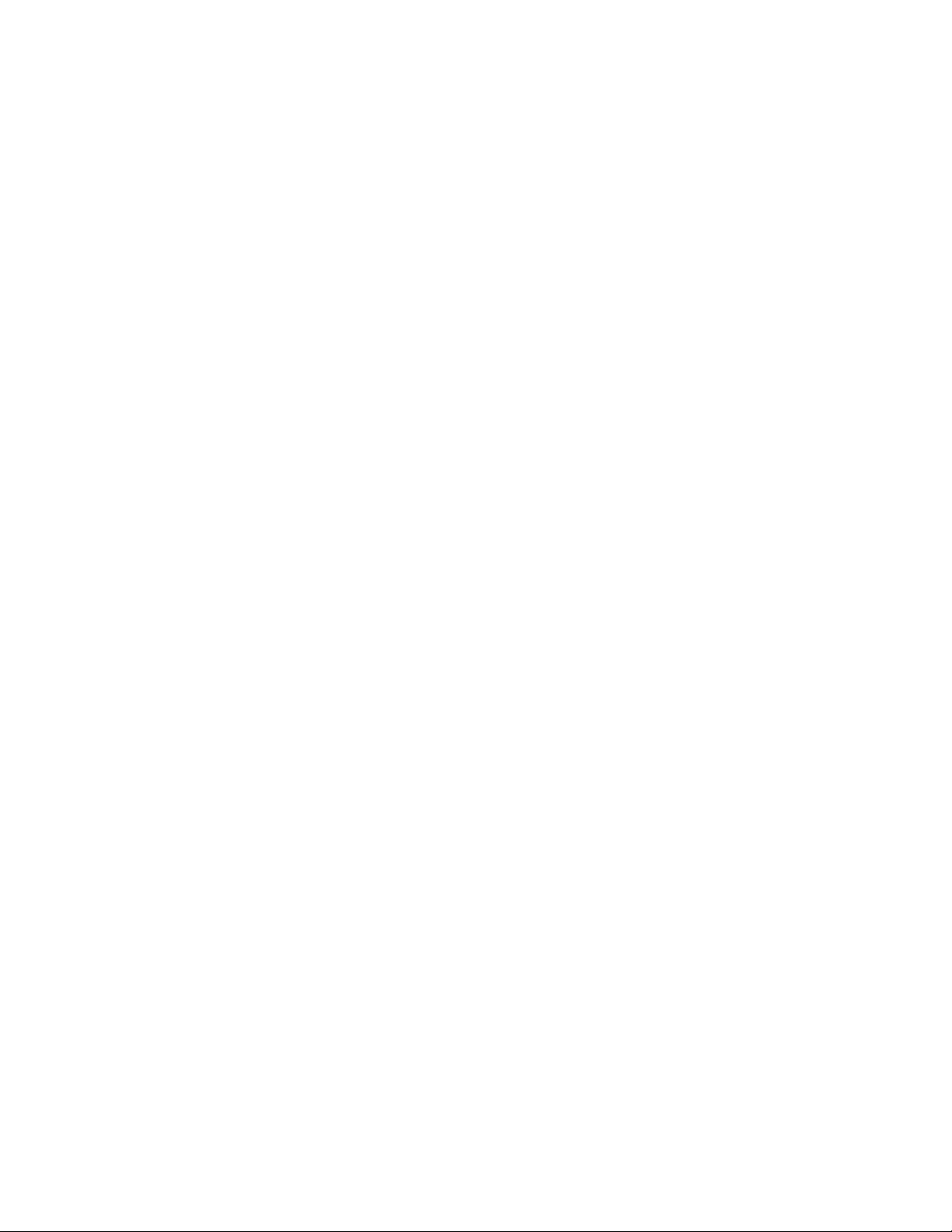
Contents
Connecting to a Telephone Line ..................................................................................................................... 39
Configuring Network Settings .................................................................................................................................. 40
About TCP/IP and IP Addresses ...................................................................................................................... 40
Enabling the Printer for Scanning ........................................................................................................................... 41
Installing the Software ............................................................................................................................................... 42
Operating System Requirements .................................................................................................................... 42
Installing the Print Drivers for a Windows Network Printer .................................................................. 42
Installing the Print Drivers for a Windows USB Printer ........................................................................... 43
Installing Print Drivers for Macintosh OS X Version 10.5 and Later .................................................. 44
Installing Scan Drivers for Macintosh ........................................................................................................... 45
Installing Drivers and Utilities for UNIX and Linux .................................................................................. 45
Other Drivers ........................................................................................................................................................... 46
Installing the Printer as a Web Service on Devices .......................................................................................... 47
4 Paper and Media 49
Supported Paper............................................................................................................................................................ 50
Recommended Media ......................................................................................................................................... 50
Ordering Paper ....................................................................................................................................................... 50
General Paper Loading Guidelines ................................................................................................................. 50
Paper That Can Damage Your Printer........................................................................................................... 51
Paper Storage Guidelines ................................................................................................................................... 51
Supported Paper Types and Weights ............................................................................................................ 52
Supported Standard Paper Sizes ..................................................................................................................... 52
Supported Paper Types and Weights for Automatic 2-Sided Printing ............................................. 53
Supported Standard Paper Sizes for Automatic 2-Sided Printing ...................................................... 53
Supported Custom Paper Sizes ........................................................................................................................ 53
Loading Paper ................................................................................................................................................................
Loa
ding Paper in the Bypass Tray .................................................................................................................. 54
Loading Small Paper Sizes in the Bypass Tray ........................................................................................... 57
Configuring Trays 1–4 for the Paper Length .............................................................................................. 59
Loading Paper in Trays 1–4 ............................................................................................................................... 61
Configuring Tray Behavior ................................................................................................................................ 63
Loading Paper in the Bypass Tray .......................................................................................................................... 65
Printing on Special Paper ........................................................................................................................................... 68
Envelopes ................................................................................................................................................................. 68
Labels ......................................................................................................................................................................... 72
Glossy Cardstock ................................................................................................................................................... 73
54
5 Printing 75
Printing Overview .......................................................................................................................................................... 76
Selecting Printing Options ......................................................................................................................................... 77
Print Driver Help .................................................................................................................................................... 77
Windows Printing Options ................................................................................................................................. 77
Macintosh Printing Options .............................................................................................................................. 79
Printing Features ........................................................................................................................................................... 80
Printing on Both Sides of the Paper ............................................................................................................... 80
4 Xerox
User Guide
®
WorkCentre® 3615 Black and White Multifunction Printer
Page 5
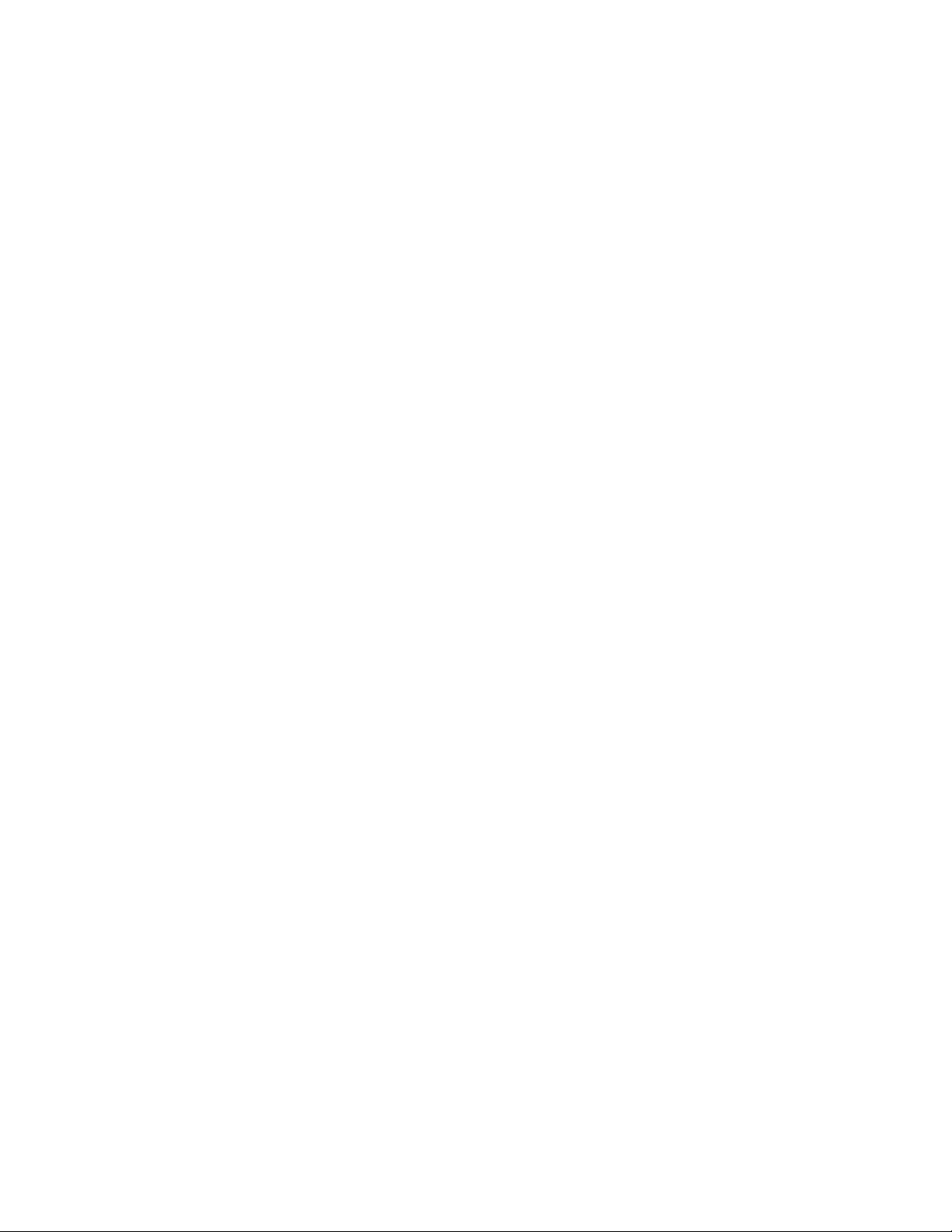
Contents
Orientation .............................................................................................................................................................. 81
Selecting Paper Options for Printing .............................................................................................................. 82
Enabling Letterhead 2-Sided Mode ............................................................................................................... 82
Printing Multiple Pages to a Single Sheet .................................................................................................... 83
Printing Booklets ................................................................................................................................................... 83
Print Quality ............................................................................................................................................................ 84
Lightness .................................................................................................................................................................. 84
Printing Watermarks ............................................................................................................................................ 84
Scaling ....................................................................................................................................................................... 85
Printing Mirror Images ........................................................................................................................................ 85
Printing from a USB Flash Drive ...................................................................................................................... 85
Printing Special Job Types ................................................................................................................................. 86
Using Custom Paper Sizes ......................................................................................................................................... 88
Defining Custom Paper Sizes ............................................................................................................................ 88
Creating and Saving Custom Paper Sizes .................................................................................................... 88
Printing on Custom Paper Sizes ....................................................................................................................... 89
6 Copying 91
Making Copies ................................................................................................................................................................ 92
Document Glass Guidelines .............................................................................................................................. 93
Copying an ID Card .............................................................................................................................................. 93
Duplex Automatic Document Feeder Guidelines ...................................................................................... 94
Adjusting Copying Options ....................................................................................................................................... 95
Basic Settings ......................................................................................................................................................... 96
Image-Quality Settings ...................................................................................................................................... 97
Output Adjustments ............................................................................................................................................
98
7 Scanning 101
Loading Documents for Scanning ........................................................................................................................ 102
Document Glass Guidelines ............................................................................................................................ 102
Duplex Automatic Document Feeder Guidelines .................................................................................... 103
Scanning to a USB Flash Drive ............................................................................................................................... 104
Scanning to a Folder on a USB Connected Windows Computer .............................................................. 105
Scanning to a Folder on a USB Connected Macintosh Computer............................................................ 106
Scanning to a Shared Folder on a Network Computer ................................................................................. 107
Sharing a Folder on a Windows Computer................................................................................................ 107
Sharing a Folder Using Macintosh OS X Version 10.5 and Later ...................................................... 108
Adding a Folder as an Address Book Entry Using CentreWare Internet Services....................... 108
Adding a Folder as an Address Book Entry Using the Address Book Editor .................................. 109
Scanning to a Folder on a Network Computer ........................................................................................ 109
Scanning to an Email Address ................................................................................................................................ 110
Scanning to Web Services on Devices ................................................................................................................. 111
Scanning Images into an Application on a USB Connected Computer ................................................. 112
Scanning an Image into an Application .................................................................................................... 112
Scanning an Image Using Windows XP ..................................................................................................... 112
Scanning an Image Using Windows Vista or Windows 7 .................................................................... 113
Xerox
User Guide
®
WorkCentre® 3615 Black and White Multifunction Printer 5
Page 6

Contents
Adjusting Scanning Settings ................................................................................................................................... 114
Setting the Output Color .................................................................................................................................. 114
Setting the Scan Resolution ............................................................................................................................ 114
Selecting 2-Sided Scanning ............................................................................................................................. 115
Setting the File Format ..................................................................................................................................... 115
Making the Image Lighter or Darker ........................................................................................................... 115
Adjusting the Sharpness ................................................................................................................................... 115
Adjusting the Contrast ...................................................................................................................................... 116
Specifying the Original Size ............................................................................................................................ 116
Erasing Edges........................................................................................................................................................ 116
8 Faxing 117
Configuring the Printer for Faxing........................................................................................................................ 118
Loading Documents for Faxing ............................................................................................................................. 119
Sending a Fax from the Printer .............................................................................................................................. 120
Sending a Delayed Fax ............................................................................................................................................. 121
Sending a Cover Page with a Fax ......................................................................................................................... 122
Sending a Fax From Your Computer ................................................................................................................... 123
Sending a Fax Using Windows Applications ............................................................................................. 123
Sending a Fax Using Macintosh Applications .......................................................................................... 124
Printing a Secure Fax ................................................................................................................................................. 125
Polling a Remote Fax Machine .............................................................................................................................. 126
Manually Sending, Receiving, or Polling Using OnHook............................................................................... 127
Manually Sending, Receiving, or Polling Using OnHook ....................................................................... 127
Editing the Fax Address Book ................................................................................................................................. 128
Adding or Editing Contacts in the Fax Address Book in CentreWare Internet Services ........... 128
Adding or Editing Groups in the Fax Address Book in CentreWare Internet Services ..............
Add
ing or Editing Contacts in the Fax Address Book at the Control Panel................................... 129
Adding or Editing Groups in the Fax Address Book at the Control Panel ...................................... 129
Using the Address Book Editor Utility ......................................................................................................... 129
128
9 Maintenance 131
Cleaning the Printer ................................................................................................................................................... 132
General Precautions ........................................................................................................................................... 132
Cleaning the Exterior ......................................................................................................................................... 133
Cleaning the Scanner ........................................................................................................................................ 133
Cleaning the Interior ......................................................................................................................................... 135
Ordering Supplies ........................................................................................................................................................ 136
Consumables ........................................................................................................................................................ 136
Routine Maintenance Items ........................................................................................................................... 136
When to Order Supplies .................................................................................................................................... 137
Viewing Printer Supply Status ........................................................................................................................ 137
Toner Cartridges .................................................................................................................................................. 138
Recycling Supplies ............................................................................................................................................... 139
Managing the Printer ................................................................................................................................................ 140
6 Xerox
User Guide
®
WorkCentre® 3615 Black and White Multifunction Printer
Page 7

Contents
Checking Page Counts....................................................................................................................................... 140
Adjusting Paper Type ........................................................................................................................................ 141
Adjusting the Transfer Unit ............................................................................................................................ 141
Adjusting the Fuser ............................................................................................................................................ 142
Adjusting the Density ........................................................................................................................................ 142
Printing Charts ..................................................................................................................................................... 142
Cleaning the Developer .................................................................................................................................... 143
Cleaning the Transfer Unit .............................................................................................................................. 143
Refreshing the Toner ......................................................................................................................................... 144
Initializing the NVM ........................................................................................................................................... 144
Initializing the Print Meter .............................................................................................................................. 145
Resetting the Transfer Unit ............................................................................................................................. 145
Resetting the Fuser ............................................................................................................................................. 145
Clearing Storage .................................................................................................................................................. 146
Clearing Device Memory .................................................................................................................................. 146
Adjusting the Altitude ....................................................................................................................................... 146
Decreasing Electrostatic Memory ................................................................................................................. 147
Enabling Ghost Control ..................................................................................................................................... 147
Clearing Job History ........................................................................................................................................... 147
Adjusting the Touchscreen .............................................................................................................................. 148
Moving the Printer .............................................................................................................................................. 148
10 Troubleshooting 151
General Troubleshooting ......................................................................................................................................... 152
Printer Does Not Turn On ................................................................................................................................. 152
Printer Resets or Turns Off Frequently ........................................................................................................ 153
ter Does Not Print ........................................................................................................................................ 154
Prin
Printing Takes Too Long ................................................................................................................................... 155
Document Prints From Wrong Tray ............................................................................................................. 155
Automatic 2-Sided Printing Problems ......................................................................................................... 156
Printer Makes Unusual Noises ........................................................................................................................ 156
Paper Tray Does Not Close .............................................................................................................................. 156
Condensation Has Formed Inside the Printer .......................................................................................... 156
Paper Jams .................................................................................................................................................................... 157
Locating Paper Jams .......................................................................................................................................... 157
Minimizing Paper Jams ..................................................................................................................................... 158
Clearing Paper Jams .......................................................................................................................................... 159
Troubleshooting Paper Jams .......................................................................................................................... 171
Print-Quality Problems ...................................................................................................................................... 173
Copy and Scan Problems .................................................................................................................................. 178
Fax Problems ........................................................................................................................................................ 180
Getting Help .................................................................................................................................................................. 182
Control Panel Messages ................................................................................................................................... 182
Using the Integrated Troubleshooting Tools ........................................................................................... 183
Online Support Assistant .................................................................................................................................. 184
Information Pages.............................................................................................................................................. 184
More Information ............................................................................................................................................... 184
Xerox
User Guide
®
WorkCentre® 3615 Black and White Multifunction Printer 7
Page 8

Contents
A Specifications 185
Printer Configurations and Options ..................................................................................................................... 186
Available Configuration .................................................................................................................................... 186
Standard Features .............................................................................................................................................. 186
Options and Upgrades ...................................................................................................................................... 187
Physical Specifications .............................................................................................................................................. 188
Weights and Dimensions ................................................................................................................................. 188
Standard Configuration ................................................................................................................................... 188
Configuration Specifications with Optional 550-Sheet Feeder ......................................................... 189
Total Space Requirements ............................................................................................................................... 189
Clearance Requirements .................................................................................................................................. 190
Clearance Requirements with Optional 550-Sheet Feeder ................................................................. 190
Environmental Specifications ................................................................................................................................. 191
Temperature ......................................................................................................................................................... 191
Relative Humidity ............................................................................................................................................... 191
Elevation ................................................................................................................................................................. 191
Electrical Specifications ............................................................................................................................................ 192
Power Supply Voltage and Frequency ........................................................................................................ 192
Power Consumption ........................................................................................................................................... 192
ENERGY STAR Qualified Product ................................................................................................................... 192
Performance Specifications .................................................................................................................................... 193
Print Speed ............................................................................................................................................................ 193
Controller Specifications .......................................................................................................................................... 194
Memory................................................................................................................................................................... 194
Interfaces ...............................................................................................................................................................
194
B Regulatory Information 195
Basic Regulations ........................................................................................................................................................ 196
United States FCC Regulations ...................................................................................................................... 196
Canada .................................................................................................................................................................... 196
European Union ................................................................................................................................................... 196
European Union Lot 4 Imaging Equipment Agreement Environmental Information .............. 197
Germany ................................................................................................................................................................. 198
Turkey RoHS Regulation ................................................................................................................................... 198
Regulatory Information for 2.4 GHz Wireless Network Adapter ...................................................... 199
Copy Regulations ........................................................................................................................................................ 200
United States ........................................................................................................................................................ 200
Canada .................................................................................................................................................................... 201
Other Countries .................................................................................................................................................... 202
Fax Regulations ........................................................................................................................................................... 203
United States ........................................................................................................................................................ 203
Canada .................................................................................................................................................................... 204
European Union ................................................................................................................................................... 205
South Africa .......................................................................................................................................................... 205
New Zealand ......................................................................................................................................................... 205
8 Xerox
User Guide
®
WorkCentre® 3615 Black and White Multifunction Printer
Page 9

Contents
Material Safety Data Sheets .................................................................................................................................. 207
C Recycling and Disposal 209
All Countries .................................................................................................................................................................. 210
North America .............................................................................................................................................................. 211
European Union ........................................................................................................................................................... 212
Domestic/Household Environment .............................................................................................................. 212
Professional/Business Environment ............................................................................................................. 212
Collection and Disposal of Equipment and Batteries ............................................................................ 213
Battery Symbol Note ......................................................................................................................................... 213
Battery Removal .................................................................................................................................................. 213
Other Countries............................................................................................................................................................ 214
Xerox
User Guide
®
WorkCentre® 3615 Black and White Multifunction Printer 9
Page 10

Page 11

1
Safety
This chapter includes:
• Electrical Safety ................................................................................................................................................................ 12
• Operational Safety .......................................................................................................................................................... 14
• Maintenance Safety ....................................................................................................................................................... 16
• Printer Symbols ................................................................................................................................................................. 17
• Environmental, Health, and Safety Contact Information ................................................................................ 18
Your printer and the recommended supplies have been designed and tested to meet strict safety
requirements. Attention to the following information ensures the continued safe operation of your Xerox
printer.
®
Xerox
User Guide
WorkCentre® 3615 Black and White Multifunction Printer 11
Page 12

Safety
Electrical Safety
This section includes:
• General Guidelines ........................................................................................................................................................... 12
• Power Cord ......................................................................................................................................................................... 12
• Emergency Turn Off ........................................................................................................................................................ 13
• Laser Safety ........................................................................................................................................................................ 13
General Guidelines
WARNINGS:
• Do not push objects into slots or openings on the printer. Touching a voltage point or shorting
out a part could result in fire or electric shock.
• Do not remove the covers or guards that are fastened with screws unless you are installing
optional equipment and are instructed to do so. Turn off the printer when performing these
installations. Disconnect the power cord when removing covers and guards for installing optional
equipment. Except for user-installable options, there are no parts that you can maintain or
service behind these covers.
The following are hazards to your safety:
• The power cord is damaged or frayed.
• Liquid is spilled into the printer.
• The printer is exposed to water.
• The printer emits smoke, or the surface is unusually hot.
• The printer emits unusual noise or odors.
• The printer causes a circuit breaker, fuse, or other safety device to activate.
If any of these conditions occur, do the following:
1. Turn off the printer immediately.
2. Disconnect the power cord from the electrical outlet.
3. Call an authorized service representative.
Power Cord
• Use the power cord supplied with your printer.
• Plug the power cord directly into a properly grounded electrical outlet. Ensure that each end of the
cord is connected securely. If you do not know if an outlet is grounded, ask an electrician to check
the outlet.
12 Xerox
User Guide
®
WorkCentre® 3615 Black and White Multifunction Printer
Page 13

Safety
• Do not use a ground adapter plug to connect the printer to an electrical outlet that does not have a
ground connection terminal.
WARNING: Avoid the potential of electrical shock by ensuring that the printer is grounded properly.
Electrical products can be hazardous if misused.
• Only use an extension cord or power strip designed to handle the electrical current capacity of the
printer.
• Verify that the printer is plugged into an outlet that is providing the correct voltage and power.
Review the electrical specification of the printer with an electrician if necessary.
• Do not place the printer in an area where people can step on the power cord.
• Do not place objects on the power cord.
• Do not plug or unplug the power cord while the power switch is in the On position.
• If the power cord becomes frayed or worn, replace it.
• To avoid electrical shock and damage to the cord, grasp the plug when unplugging the power cord.
The power cord is attached to the printer as a plug-in device on the back of the printer. If it is necessary
to disconnect all electrical power from the printer, disconnect the power cord from the electrical outlet.
Emergency Turn Off
If any of the following conditions occur, turn off the printer immediately and disconnect the power cord
from the electrical outlet. Contact an authorized Xerox service representative to correct the problem if:
• The equipment emits unusual odors or makes unusual noises.
• The power cable is damaged or frayed.
• A wall panel circuit breaker, fuse, or other safety device has been tripped.
• Liquid is spilled into the printer.
• The printer is exposed to water.
• Any part of the printer is damaged.
Laser Safety
This printer complies with laser product performance standards set by governmental, national, and
international agencies and is certified as a Class 1 Laser Product. The printer does not emit hazardous
light because the beam is totally enclosed during all modes of customer operation and maintenance.
WARNING: Use of controls, adjustments, or performance of procedures other than those specified in
this manual can result in hazardous radiation exposure.
Xerox
®
WorkCentre® 3615 Black and White Multifunction Printer 13
User Guide
Page 14

Safety
Operational Safety
Your printer and supplies were designed and tested to meet strict safety requirements. These include
safety agency examination, approval, and compliance with established environmental standards.
Your attention to the following safety guidelines helps to ensure the continued, safe operation of your
printer.
Operational Guidelines
• Do not remove any paper trays while the printer is printing.
• Do not open the doors when the printer is printing.
• Do not move the printer when it is printing.
• Keep hands, hair, neckties, and so on, away from the exit and feed rollers.
• Covers, which require tools for removal, protect the hazard areas within the printer. Do not remove
the protective covers.
Ozone Release
This printer produces ozone during normal operation. The amount of ozone produced is dependent on
copy volume. Ozone is heavier than air and is not produced in amounts large enough to harm anyone.
Install the printer in a well-ventilated room.
For more information in the United States and Canada, go to www.xerox.com/environment. In other
markets, please contact your local Xerox representative or go to www.xerox.com/environment_europe.
Printer Location
• Place the printer on a level, solid, non-vibrating surface with adequate strength to hold its weight.
To find the weight for your printer configuration, see Physical Specifications on page 188.
• Do not block or cover the slots or openings on the printer. These openings are provided for
ventilation and to prevent overheating of the printer.
• Place the printer in an area where there is adequate space for operation and servicing.
• Place the printer in a dust-free area.
• Do not store or operate the printer in an extremely hot, cold, or humid environment.
• Do not place the printer near a heat source.
• Do not place the printer in direct sunlight to avoid exposure to light-sensitive components.
• Do not place the printer where it is directly exposed to the cold air flow from an air conditioning
system.
• Do not place the printer in locations susceptible to vibrations.
• For optimum performance, use the printer at the elevations specified in Elevation on page 191.
14 Xerox
User Guide
®
WorkCentre® 3615 Black and White Multifunction Printer
