Page 1
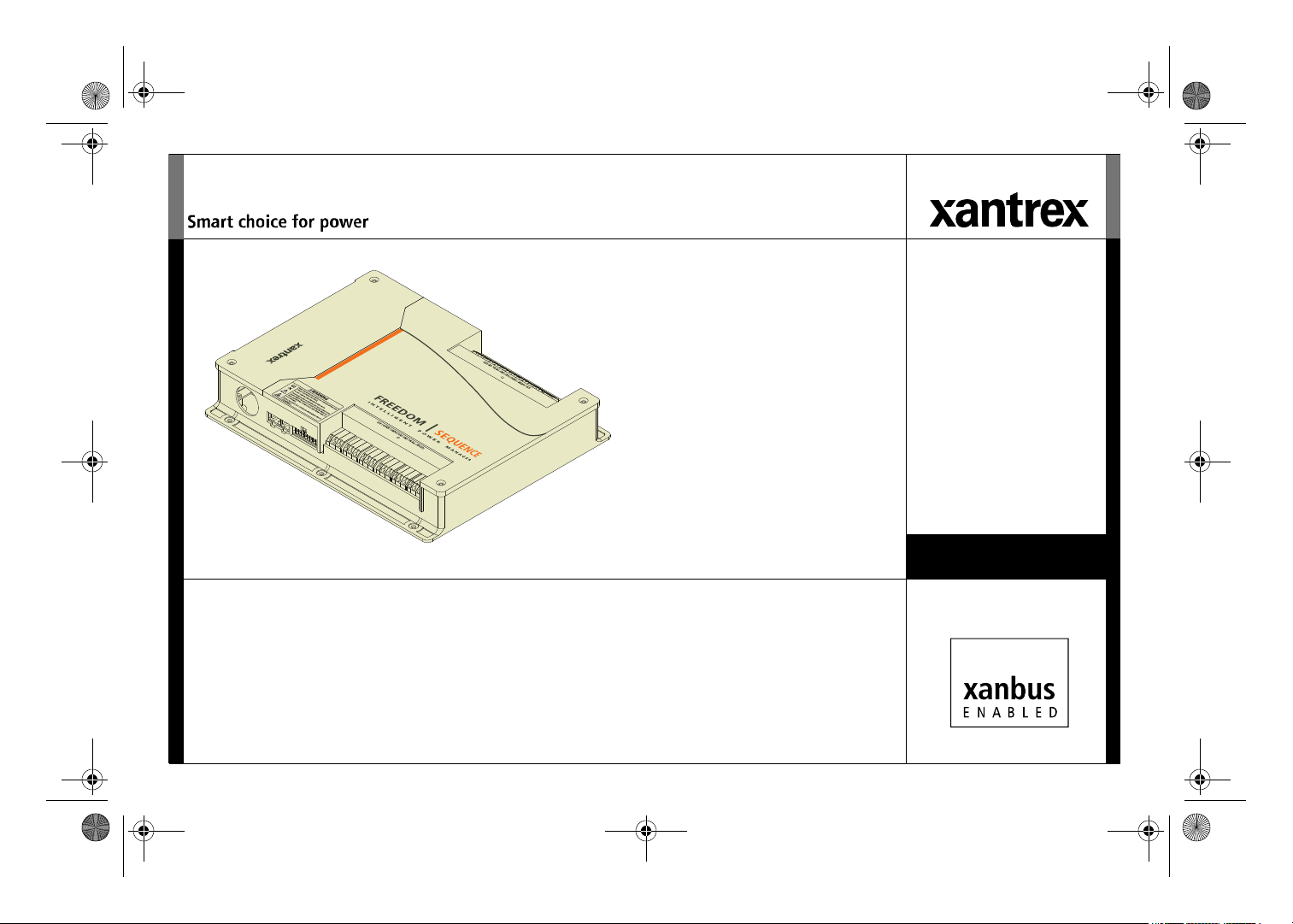
Freedom Sequence with six AC relays
PN: 809-0912 shown.
FSequence IPM Owners Guide.book Page i Thursday, October 6, 2011 3:33 PM
TM
Freedom Sequence
Owner’s Guide
809-0912
PNs:
809-0913
TM
Intelligent Power Manager
Page 2
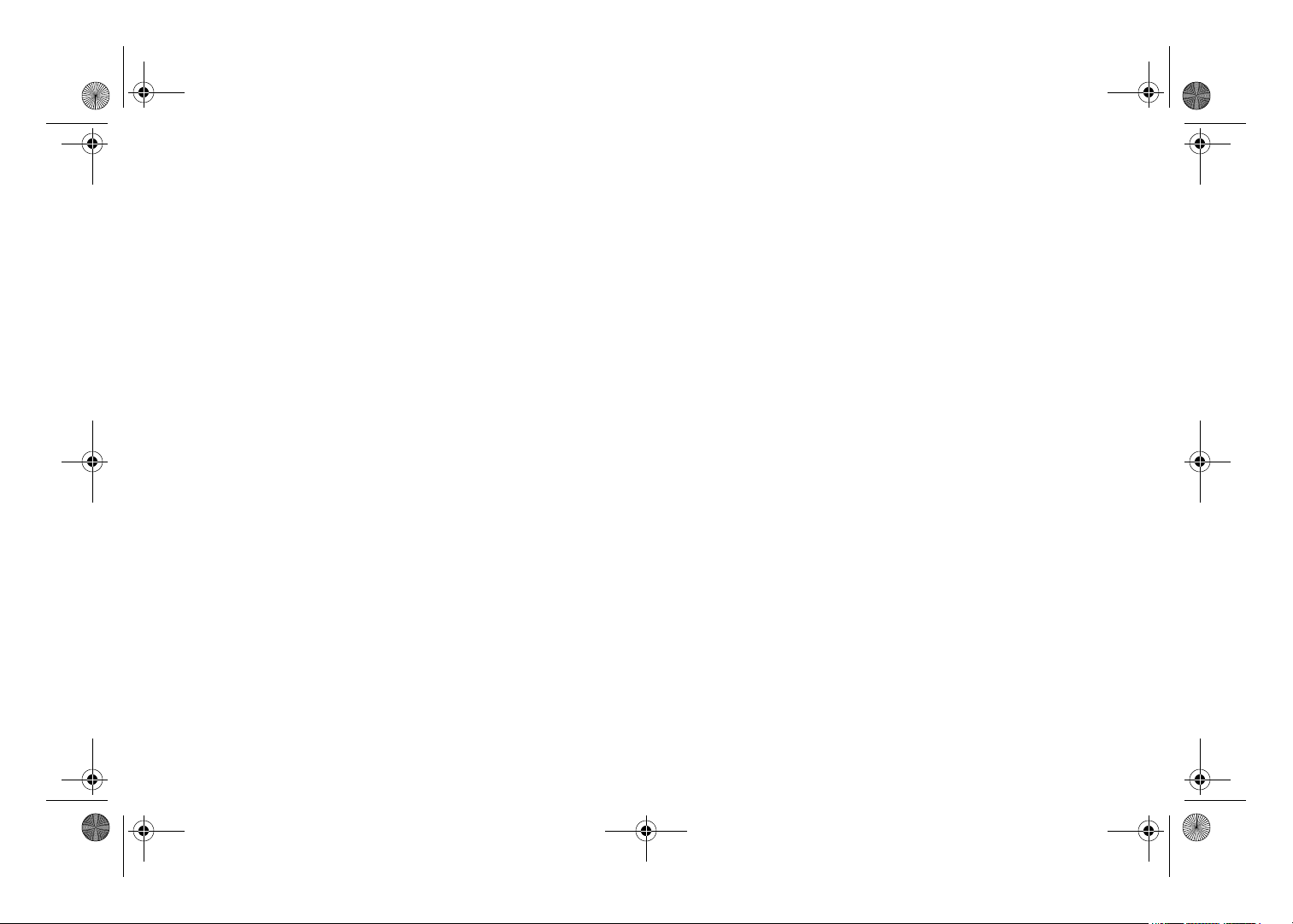
FSequence IPM Owners Guide.book Page ii Thursday, October 6, 2011 3:33 PM
Page 3
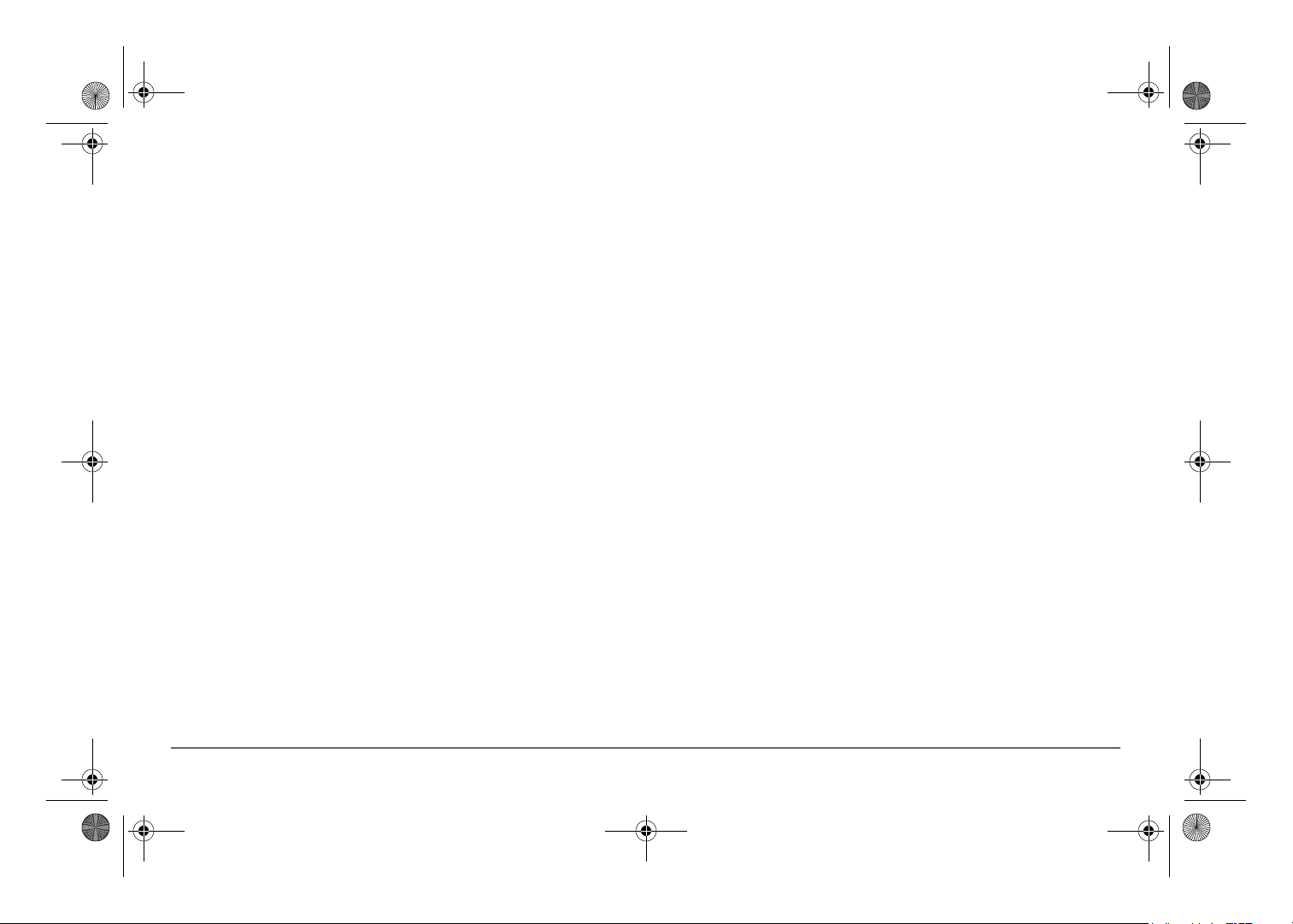
FSequence IPM Owners Guide.book Page i Thursday, October 6, 2011 3:33 PM
Trademarks
Xantrex and Smart choice for power are trademarks of Schneider Electric Services
International sprl, registered in the United States and other countries. Other
trademarks, registered trademarks, and product names are the property of their
respective owners and are used herein for identification purposes only.
Product Numbers
809-0912 (Six AC relays)
809-0913 (Four AC relays)
Notice of Copyright
Freedom Sequence Intelligent Power Manager Owner’s Guide © August 2011
Xantrex Technology USA Inc. All rights reserved. No part of this document may be
reproduced in any form or disclosed to third parties without the express written
consent of: Xantrex Technology USA Inc., 541 Roske Drive, Suite A, Elkhart,
Indiana USA 46516. Xantrex Technology USA Inc. reserves the right to revise this
document and to periodically make changes to the content hereof without obligation
or organization of such revisions or changes unless required to do so by prior
Contact Information
Telephone: 1 800 670 0707
Fax: 1 800 994 7828
Web: www.xantrex.com
arrangement.
Exclusion for Documentation
UNLESS SPECIFICALLY AGREED TO IN WRITING, XANTREX TECHNOLOGY USA INC. (“XANTREX”)
A) MAKES NO WARRANTY AS TO THE ACCURACY, SUFFICIENCY OR SUITABILITY OF ANY
(
TECHNICAL OR OTHER INFORMATION PROVIDED IN ITS MANUALS OR OTHER DOCUMENTATION;
B) ASSUMES NO RESPONSIBILITY OR LIABILITY FOR LOSSES, DAMAGES, COSTS OR EXPENSES,
(
WHETHER SPECIAL, DIRECT, INDIRECT, CONSEQUENTIAL OR INCIDENTAL, WHICH MIGHT ARISE
OUT OF THE USE OF SUCH INFORMATION. THE USE OF ANY SUCH INFORMATION WILL BE ENTIRELY
AT THE USER’S RISK; AND
(C) REMINDS YOU THAT IF THIS MANUAL IS IN ANY LANGUAGE OTHER THAN ENGLISH,
ALTHOUGH STEPS HAVE BEEN TAKEN TO MAINTAIN THE ACCURACY OF THE TRANSLATION, THE
ACCURACY CANNOT BE GUARANTEED. APPROVED XANTREX CONTENT IS CONTAINED WITH THE
ENGLISH LANGUAGE VERSION WHICH IS POSTED AT WWW.XANTREX.COM.
Date and Revision
August 2011 Rev B
To view, download, or print the latest revision, visit the website shown under Contact
Information.
Document Part Number
975-0593-01-01
975-0593-01-01 i
Page 4
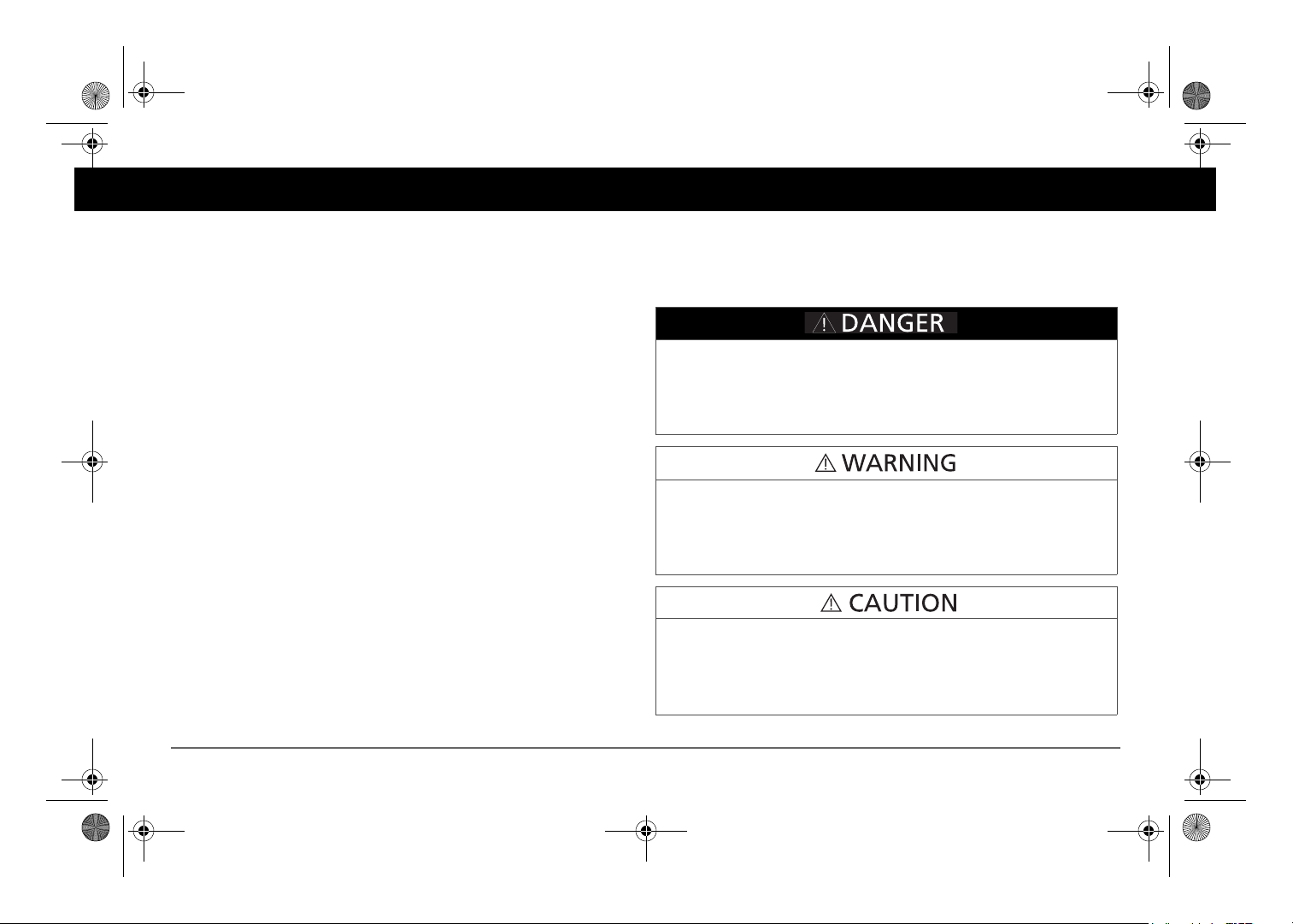
Failure to follow these instructions will result in death or serious
injury.
Failure to follow these instructions can result in death or serious
injury.
Failure to follow these instructions can result in minor or moderate
injury.
FSequence IPM Owners Guide.book Page ii Thursday, October 6, 2011 3:33 PM
About This Guide
Purpose
The purpose of this Owner’s Guide is to provide explanations and
procedures for operating the Freedom Sequence Intelligent Power Manager.
Scope
The Guide provides safety and operating guidelines, as well as information
on configuring the power manager.
It does not provide details about certain components that can be attached to
the power manager. You need to consult the individual component’s
owner’s guide for this information.
Audience
The Guide is intended for users and operators of the Freedom Sequence
Intelligent Power Manager. The Installation section, if present, is intended
for qualified installers who need to install and configure any unit model of
the Freedom Sequence Intelligent Power Manager. The installer should
have knowledge and experience in installing electrical equipment,
knowledge of the applicable installation codes, and awareness of the
hazards involved in performing electrical work and how to reduce those
hazards. A qualified technician or electrician has this knowledge and
experience.
Conventions Used
The following conventions are used in this guide.
STATEMENT OF HAZARD
Contains statements of avoidance or strict compliance.
STATEMENT OF HAZARD
Contains statements of avoidance or strict compliance.
STATEMENT OF HAZARD
Contains statements of avoidance or strict compliance.
ii Freedom Sequence Intelligent Power Manager Owner’s Guide
Page 5
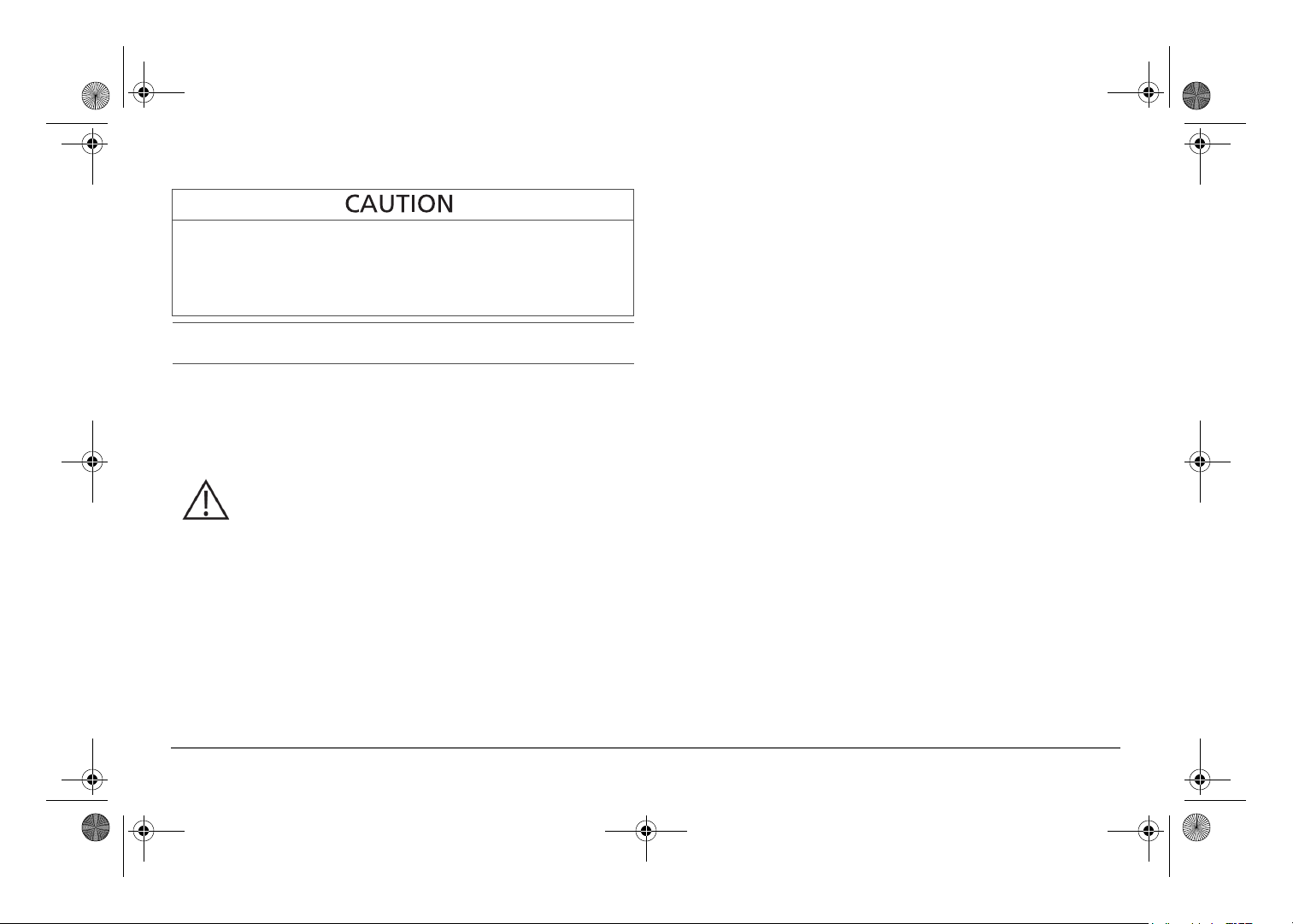
Failure to follow these instructions can damage the unit and/or
damage other equipment.
FSequence IPM Owners Guide.book Page iii Thursday, October 6, 2011 3:33 PM
STATEMENT OF HAZARD
Contains statements of avoidance or strict compliance.
IMPORTANT:
know, however, they are not as serious as a danger, warning, or caution.
These notes describe things which are important for you to
Related Information
You can find more information about Xantrex Technology USA Inc. as well
as its products and services at www.xantrex.com.
The product marking on the left when found imprinted on
electrical and electronic units and appliances means that you
are to refer to this guide for cautions and warnings.
975-0593-01-01 iii
Page 6
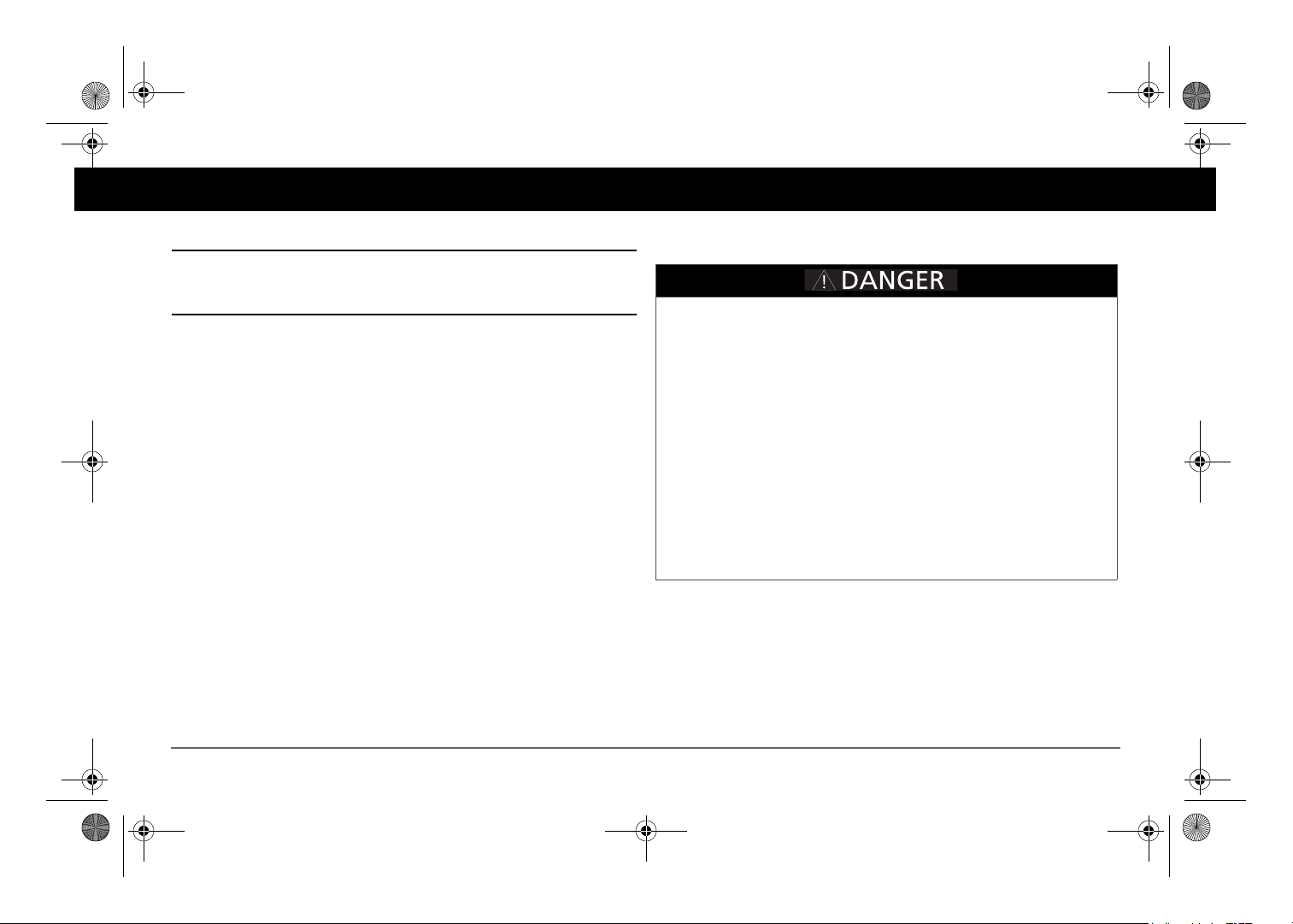
Failure to follow these instructions will result in death or serious
injury.
FSequence IPM Owners Guide.book Page iv Thursday, October 6, 2011 3:33 PM
Important Safety Instructions
IMPORTANT: READ AND SAVE THIS OWNER’S GUIDE FOR FUTURE
REFERENCE.
This chapter contains important safety instructions when operating the
Freedom Sequence Intelligent Power Manager. Each time, before using the
Freedom Sequence Intelligent Power Manager, READ ALL instructions
and cautionary markings on or provided with the power manager and all
appropriate sections of this guide.
NOTE: The Freedom Sequence Intelligent Power Manager contains no userserviceable parts. For obtaining service, see “Warranty and Return
Information” on page 41 for guidance.
NOTE: The Freedom Sequence Intelligent Power Manager must be provided
with grounding conductors connected to the AC input/output connections.
ELECTRICAL SHOCK HAZARD
• Do not expose the power manager to rain, snow, spray, or bilge water.
• Do not operate the power manager if it has received a sharp blow,
been dropped, has cracks or openings in the enclosure, or will not
close, or otherwise damaged in any other way.
• Do not disassemble the power manager.
• Disconnect both AC and DC power from the power manager before
attempting any maintenance or cleaning or working on any circuits
connected to the power manager. See note below.
• Do not operate the power manager with damaged or substandard
wiring. Make sure that all wiring is in good condition and is not
undersized. Use copper conductors only.
iv Freedom Sequence Intelligent Power Manager Owner’s Guide
NOTE: The power manager has no on/off switch. Circuits are always live
when DC and AC input are present.
Page 7
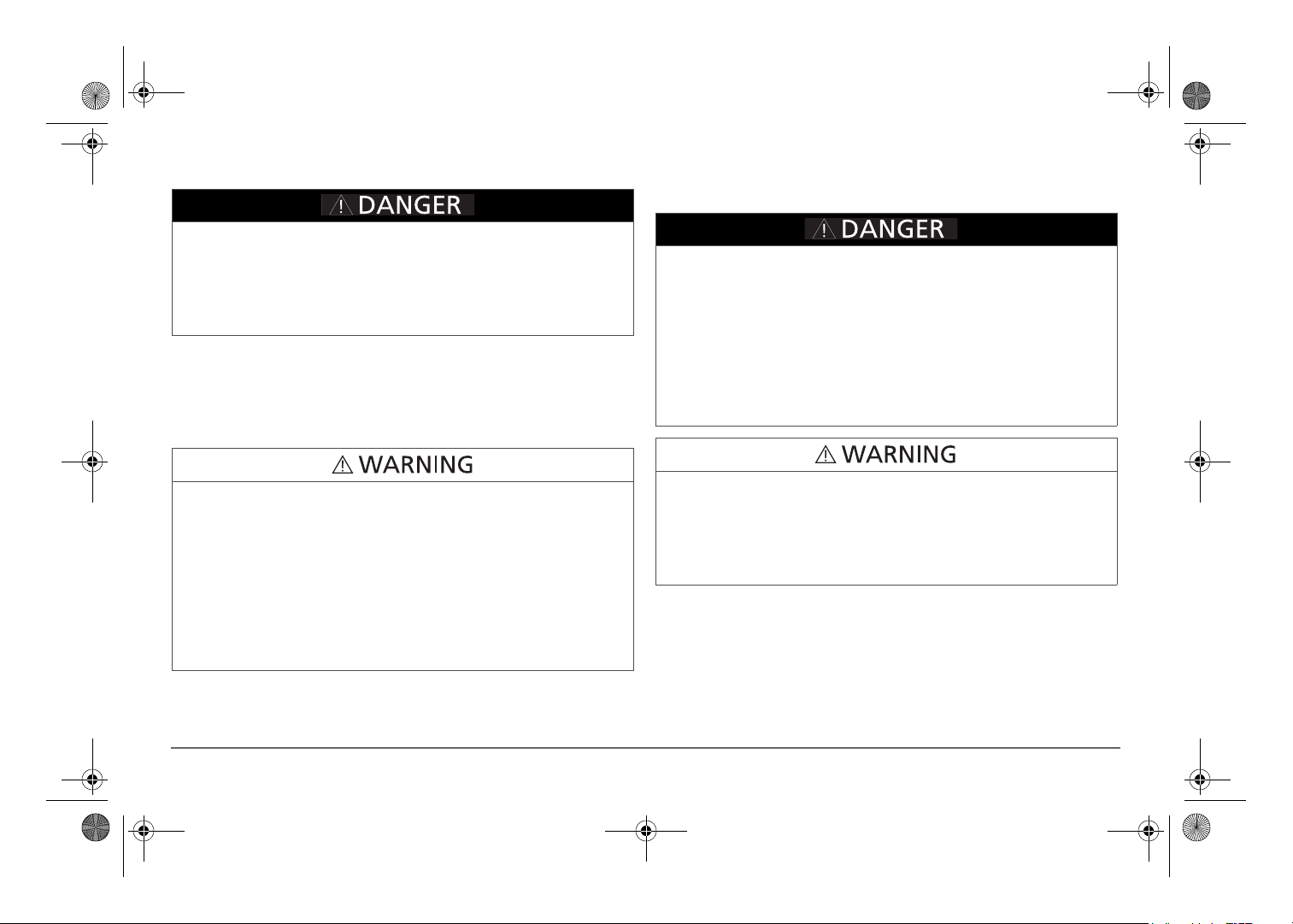
Failure to follow these instructions will result in death or serious
injury.
Failure to follow these instructions can result in death or serious
injury.
Failure to follow these instructions will result in death or serious
injury.
Failure to follow these instructions can result in death or serious
injury.
FSequence IPM Owners Guide.book Page v Thursday, October 6, 2011 3:33 PM
EXPLOSION HAZARD
Do not work in the vicinity of lead-acid batteries. Batteries generate
explosive gases during normal operation. See note below.
NOTE: Follow these instructions and those published by the battery
manufacturer and the manufacturer of any equipment you intend to use in
the vicinity of the battery. Review cautionary markings on these products
and on the engine.
Precautions When Placing the Power Manager
EXPLOSION HAZARD
Do not place the power manager in machinery space or in areas
containing gasoline tanks or fittings in which ignition-protected
equipment is required.
This equipment is intended for installation in accordance with the
National Electrical Code, NFPA 70.
PERSONAL INJURY HAZARD
This power manager is not intended for use by persons (including
children) with reduced physical, sensory, or mental capabilities or lack of
experience and knowledge, unless they have been given supervision or
instruction concerning use of the appliance by a person responsible for
their safety. Children should be supervised to ensure that they do not play
with the power manager.
975-0593-01-01 v
ELECTRICAL SHOCK HAZARD
To reduce the risk of fire or electric shock, install in a controlled
environment relatively free of contaminants.
NOTE: A controlled environment is an environment that is relatively free of
solid airborne particulates, liquid, and/or gaseous elements. A controlled
environment may also be provided by means of a totally closed, gasketed
enclosure or the equivalent.
Page 8
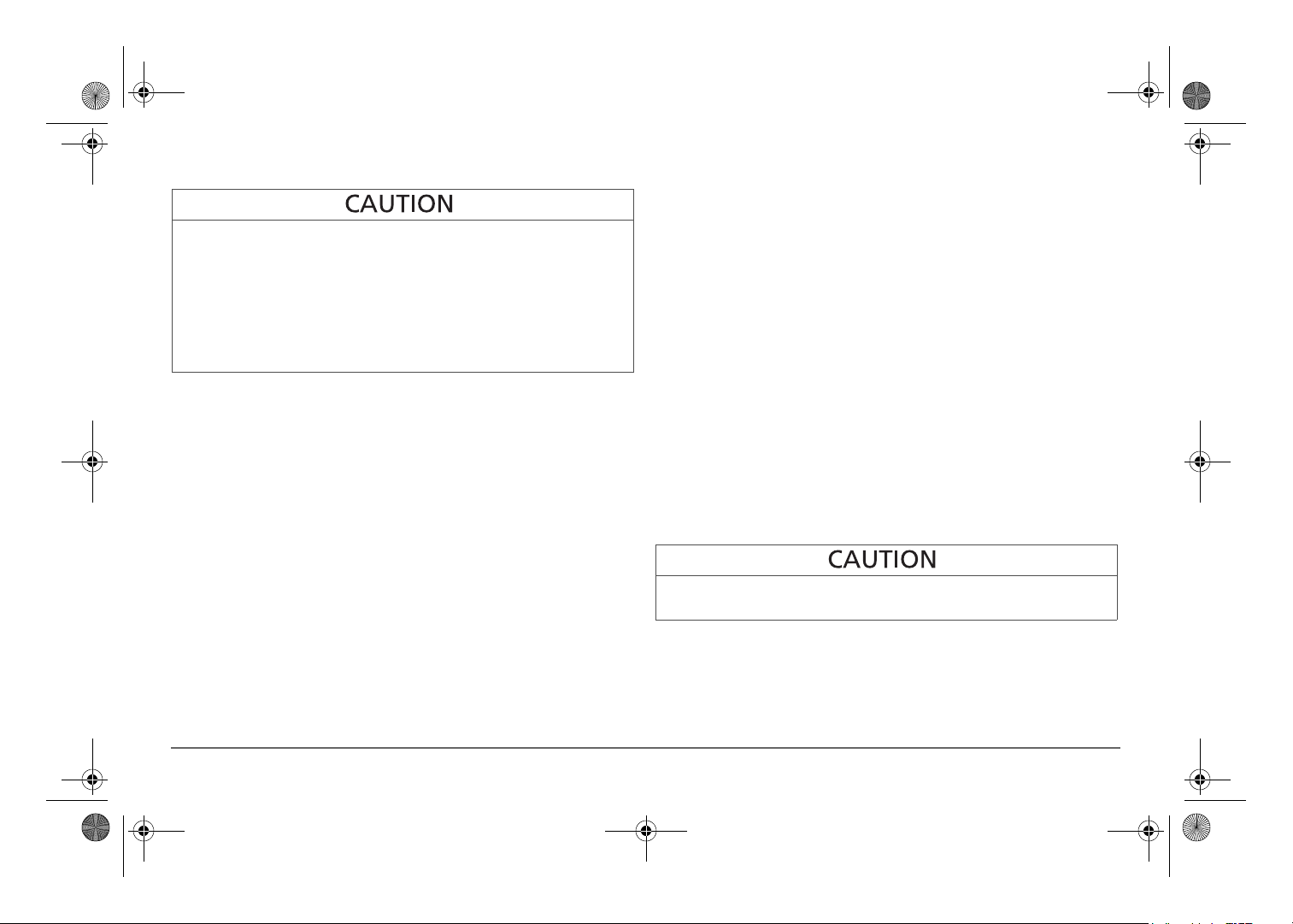
Failure to follow these instructions can damage the unit and/or
damage other equipment.
FSequence IPM Owners Guide.book Page vi Thursday, October 6, 2011 3:33 PM
FCC Information to the User
RISK OF DAMAGE TO THE POWER MANAGER
• Never place the Freedom Sequence Intelligent Power Manager unit
directly above batteries; gases from a battery will corrode and
damage the power manager.
• Do not place a battery on top of the power manager.
This equipment has been tested and found to comply with the limits for a
Class B digital device, pursuant to part 15 of the FCC Rules. These limits
are designed to provide reasonable protection against harmful interference
in a residential installation. This equipment generates, uses, and can radiate
radio frequency energy and, if not installed and used in accordance with the
instructions, may cause harmful interference to radio communications.
However, there is no guarantee that interference will not occur in a
particular installation. If this equipment does cause harmful interference to
radio or television reception, which can be determined by turning the
equipment off and on, the user is encouraged to try to correct the
interference by one or more of the following measures:
• Reorient or relocate the receiving antenna.
• Increase the separation between the equipment and receiver.
• Connect the equipment into an outlet on a circuit different from that to
which the receiver is connected.
• Consult the dealer or an experienced radio/TV technician for help.
Unauthorized changes or modifications to the equipment could void the
user’s authority to operate the equipment.
vi Freedom Sequence Intelligent Power Manager Owner’s Guide
Page 9
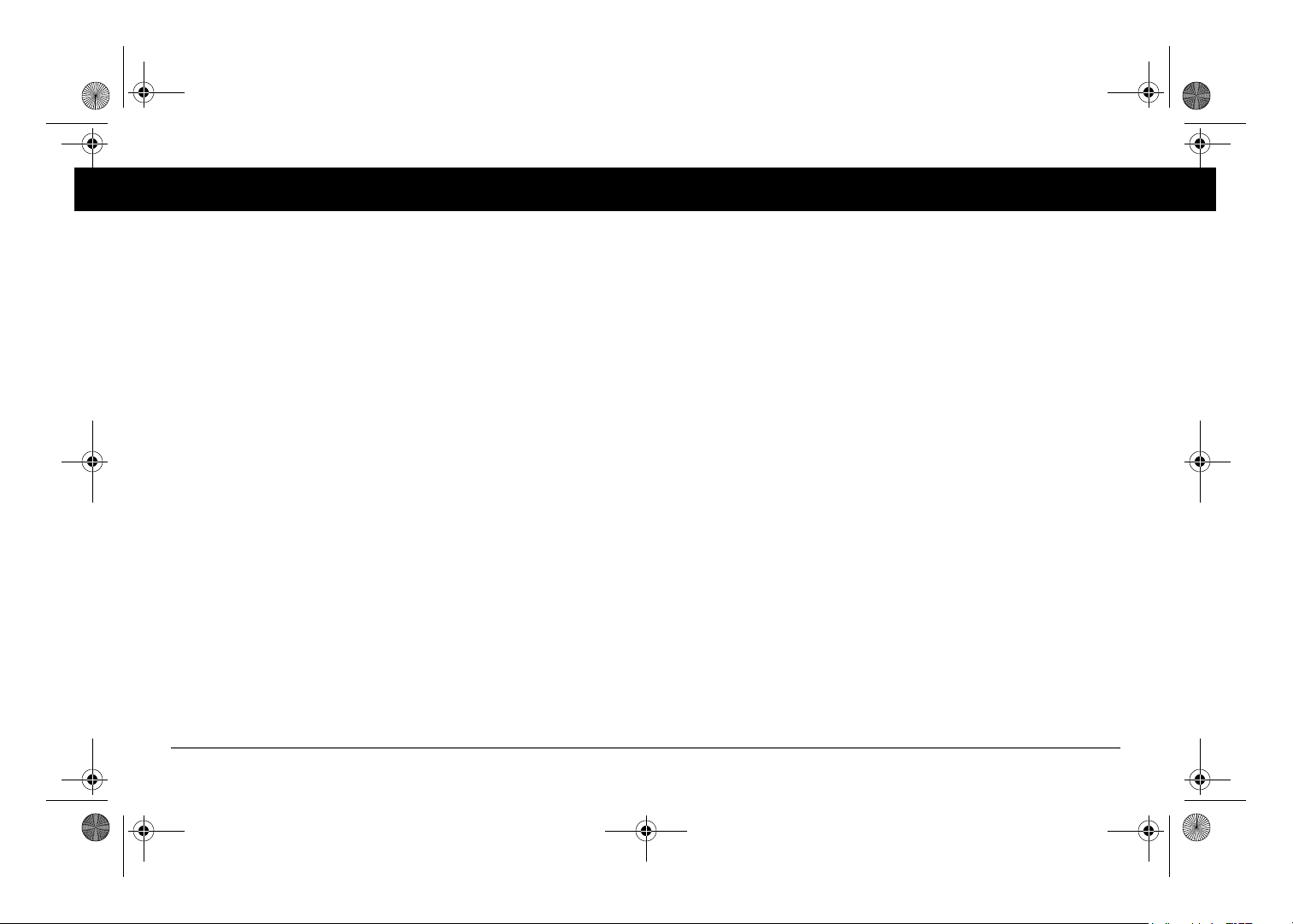
FSequence IPM Owners Guide.book Page i Thursday, October 6, 2011 3:33 PM
Contents
Important Safety Instructions . . . . . . . . . . . . . . . . . . . . . . . . . . . . . . . . . . . . . . . . . . . . . . . . . . . . . . . . . . . . . . . . . . . . . . . . . . . .iv
Introduction . . . . . . . . . . . . . . . . . . . . . . . . . . . . . . . . . . . . . . . . . . . . . . . . . . . . . . . . . . . . . . . . . . . . . . . . . . . . . . . . . . . . . . . . . 1
Mechanical Features. . . . . . . . . . . . . . . . . . . . . . . . . . . . . . . . . . . . . . . . . . . . . . . . . . . . . . . . . . . . . . . . . . . . . . . . . . . . . . . . . . . 5
Typical RV Wiring. . . . . . . . . . . . . . . . . . . . . . . . . . . . . . . . . . . . . . . . . . . . . . . . . . . . . . . . . . . . . . . . . . . . . . . . . . . . . . . . . . . . 6
Power Manager Configuration . . . . . . . . . . . . . . . . . . . . . . . . . . . . . . . . . . . . . . . . . . . . . . . . . . . . . . . . . . . . . . . . . . . . . . . . . . . 7
Circuit Status . . . . . . . . . . . . . . . . . . . . . . . . . . . . . . . . . . . . . . . . . . . . . . . . . . . . . . . . . . . . . . . . . . . . . . . . . . . . . . . . . . . . . . . . 9
Basic Configuration Settings . . . . . . . . . . . . . . . . . . . . . . . . . . . . . . . . . . . . . . . . . . . . . . . . . . . . . . . . . . . . . . . . . . . . . . . . . . . 11
Advanced Settings . . . . . . . . . . . . . . . . . . . . . . . . . . . . . . . . . . . . . . . . . . . . . . . . . . . . . . . . . . . . . . . . . . . . . . . . . . . . . . . . . . . 20
Circuit Level Advanced Settings . . . . . . . . . . . . . . . . . . . . . . . . . . . . . . . . . . . . . . . . . . . . . . . . . . . . . . . . . . . . . . . . . . . . . . . . 27
Freedom Sequence Operational Concepts . . . . . . . . . . . . . . . . . . . . . . . . . . . . . . . . . . . . . . . . . . . . . . . . . . . . . . . . . . . . . . . . . 33
Freedom Sequence SCP Menu Map. . . . . . . . . . . . . . . . . . . . . . . . . . . . . . . . . . . . . . . . . . . . . . . . . . . . . . . . . . . . . . . . . . . . . . 40
Specifications . . . . . . . . . . . . . . . . . . . . . . . . . . . . . . . . . . . . . . . . . . . . . . . . . . . . . . . . . . . . . . . . . . . . . . . . . . . . . . . . . . . . . . . 41
Warranty and Return Information . . . . . . . . . . . . . . . . . . . . . . . . . . . . . . . . . . . . . . . . . . . . . . . . . . . . . . . . . . . . . . . . . . . . . . . 42
Page 10
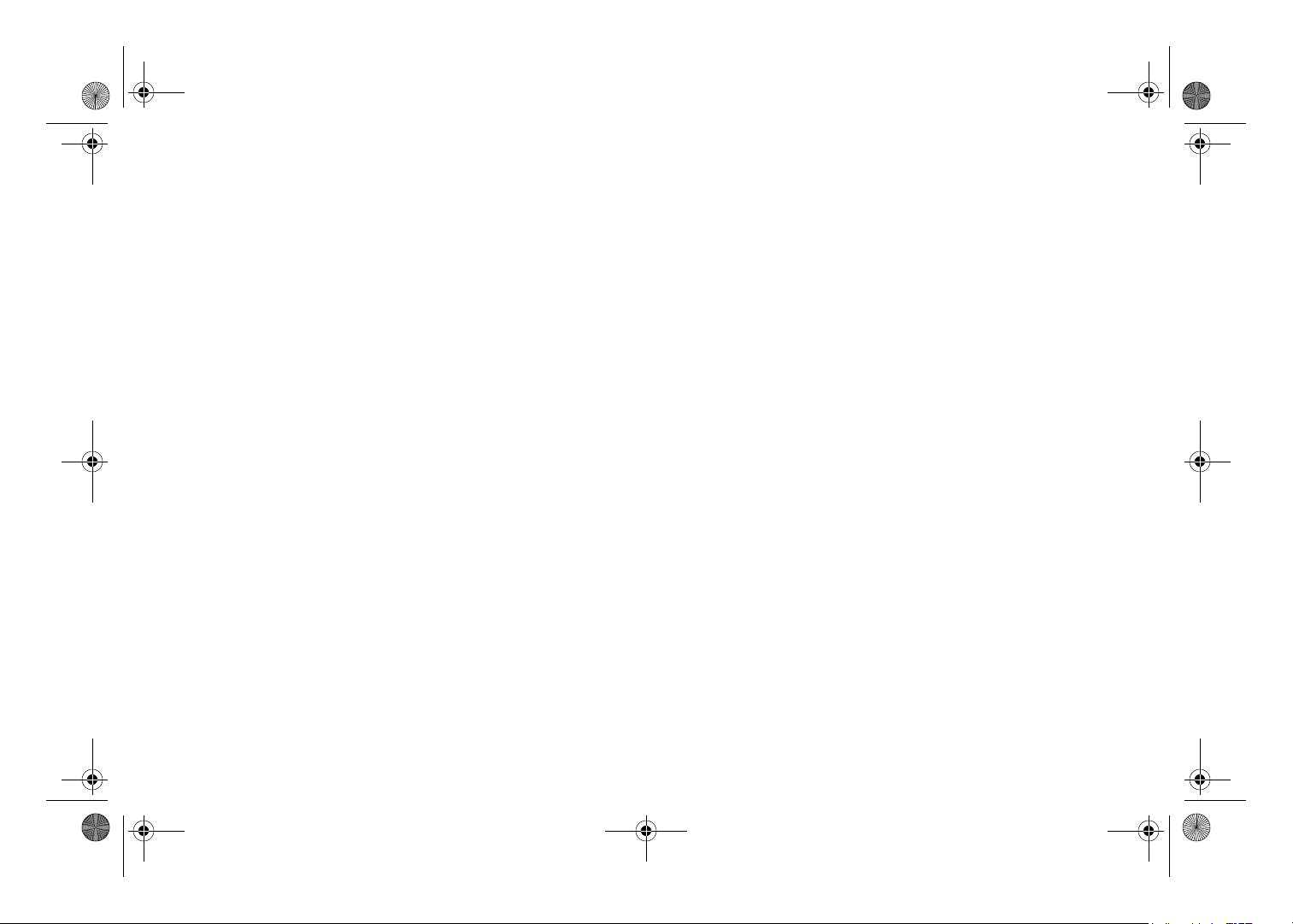
FSequence IPM Owners Guide.book Page ii Thursday, October 6, 2011 3:33 PM
Page 11
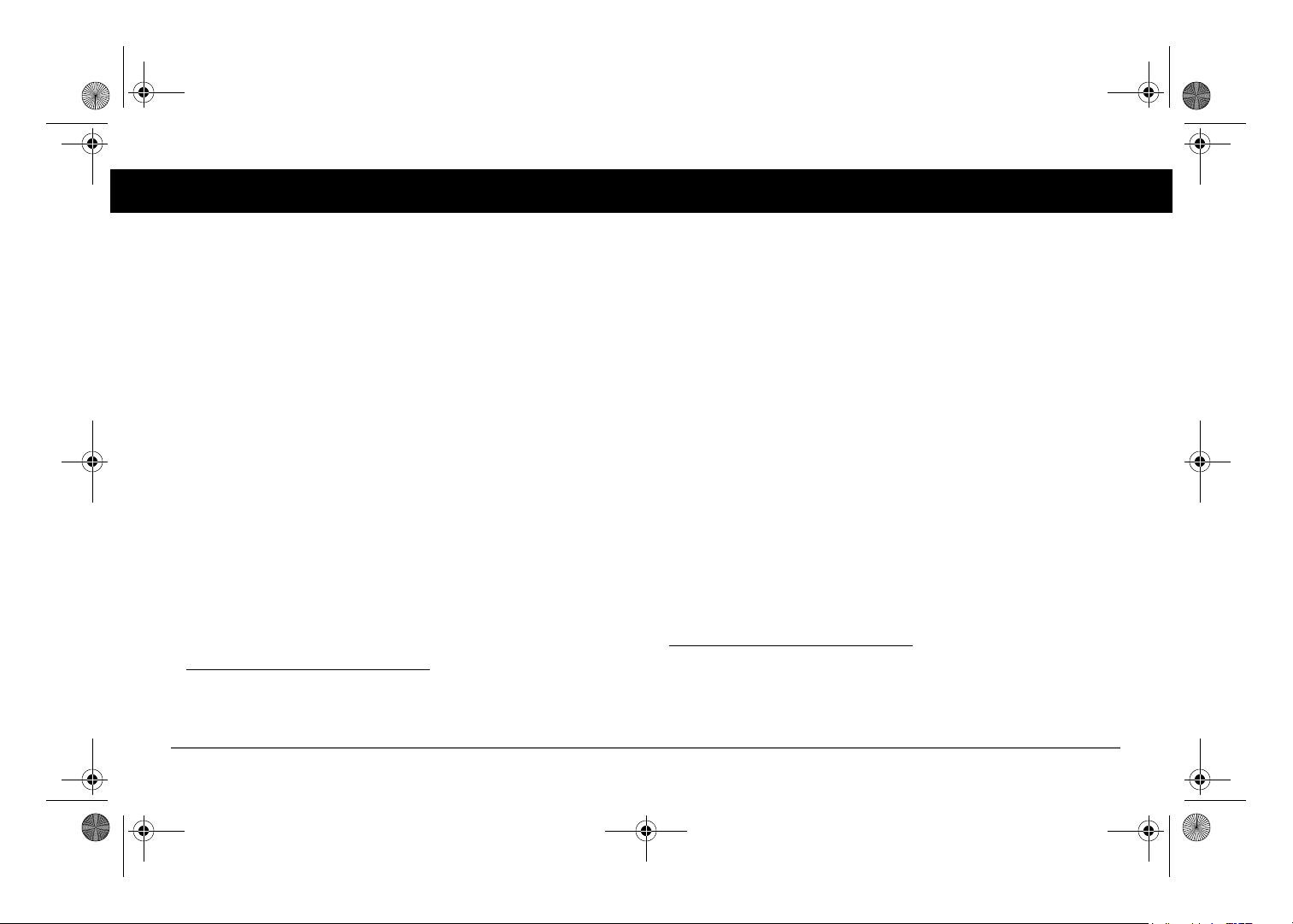
FSequence IPM Owners Guide.book Page 1 Thursday, October 6, 2011 3:33 PM
Introduction
The Xantrex Freedom Sequence Intelligent Power Manager is a fully
integrated power management system (sometimes referred to as EMS or
energy management system) that provides automatic power and load
management for use in recreational vehicles (RV) while receiving power
from a generator or shore power. The Freedom Sequence power manager
optimizes the available current capacity from an AC electrical source to
power as many connected AC loads as possible. It makes decisions on
which loads get power based on a priority base set by the installer
1
.
Standard Features
• Manage power for single or split-phase AC sources up to 50 amps
including 15-, 20-, 30-, and 50-amp shore and generator power
sources.
• Fully user configurable AC and DC load management system using
the Xanbus System Control Panel (SCP).
• Monitor current draw and On/Off status for each AC load circuit,
including the current draw from the main AC source (shore or
generator power).
• Has six AC relays (PN: 809-0912) or four AC relays (PN: 809-0913)
via the AC relay terminal blocks which can control AC load circuits
rated up to 15 amps each.
• Four DC relays (via the DC auxiliary connector port) which can
control external DC circuits based on Battery Voltage.
These four DC relays can also be used to control external AC circuits
• Circuit level override from load-shed3 and priority swapping4, directly
accessible via the SCP.
• Sequential engaging of AC loads for generator soft-start that
eliminates heavy inrush demand.
• Seamless integration with Freedom SW Inverter/Chargers to provide
charger derating, automatic inverter assist, and auto-detect generator
run conditions and reset breaker rating from Shore to Generator
breaker rating.
2.External AC circuits are AC loads that are not directly controlled through the Freedom Se-
1.The installer should have knowledge and experience in installing electrical equipment, knowledge of the applicable installation codes, and awareness of the hazards involved in performing electrical work and how to reduce those hazards. A qualified technician or electrician has this
knowledge and experience.
quence’s available six (or four) AC relays.
3.Load shedding is defined as cutting power to loads that are drawing current from the system in
order to avoid an overload condition.
4.Priority swapping is defined as the automatic prioritization of loads when one load has been assigned a different priority number.
975-0593-01-01 1
2
.
Page 12
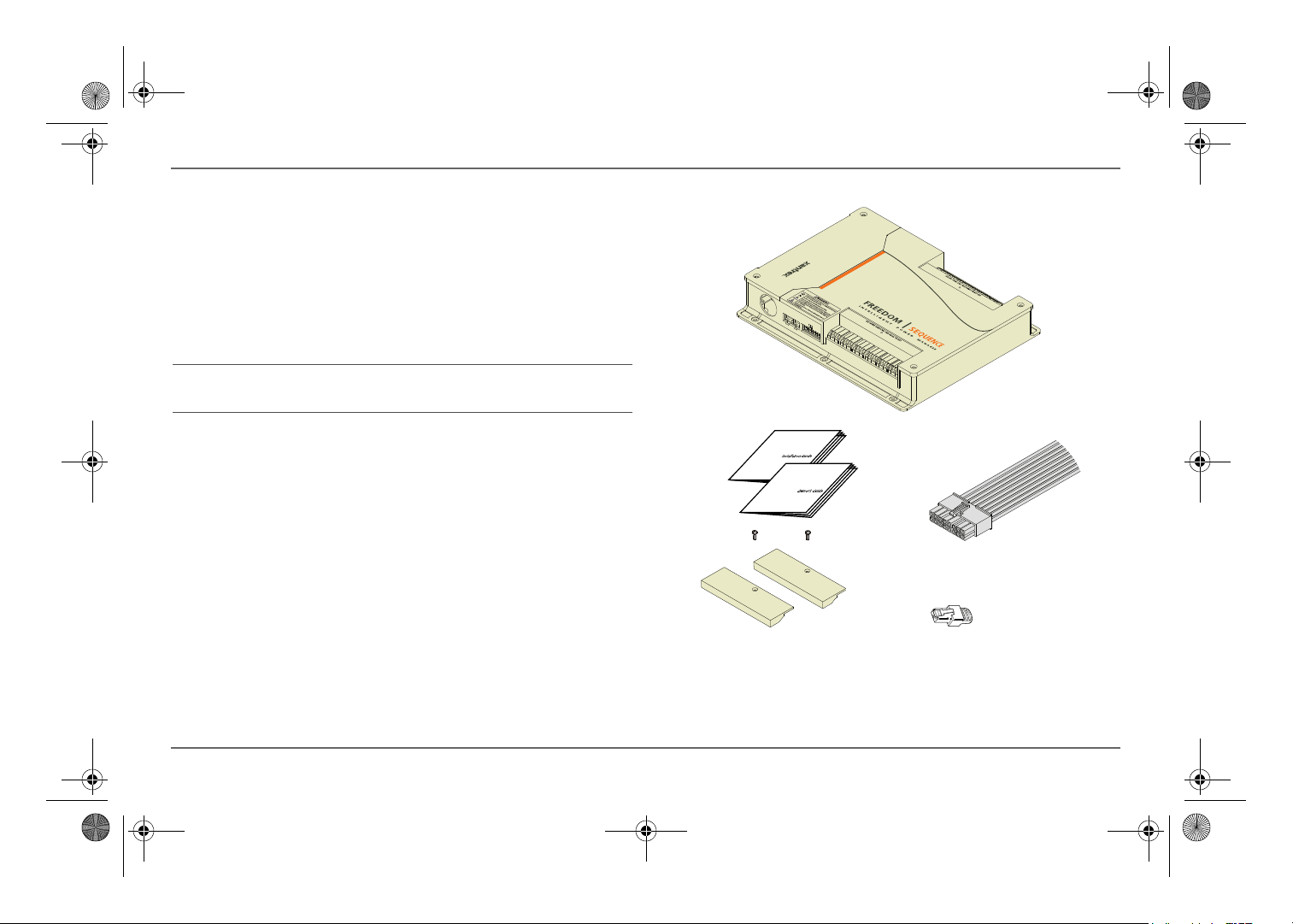
Xanbus terminator
DC auxiliary
connector wiring
harness
Freedom Sequence unit
AC wiring terminal
covers
Owner’s and
Installation guides
PN: 809-0912 shown
FSequence IPM Owners Guide.book Page 2 Thursday, October 6, 2011 3:33 PM
Introduction
Material List
The Freedom Sequence ships with the following items:
• one Freedom Sequence unit,
• owner’s and installation guides,
• DC auxiliary connector wiring harness,
• AC wiring terminal covers, and
• Xanbus terminator.
NOTE: Keep the carton and packing material in case you need to return
the power manager for servicing.
2 Freedom Sequence Intelligent Power Manager Owner’s Guide
Page 13
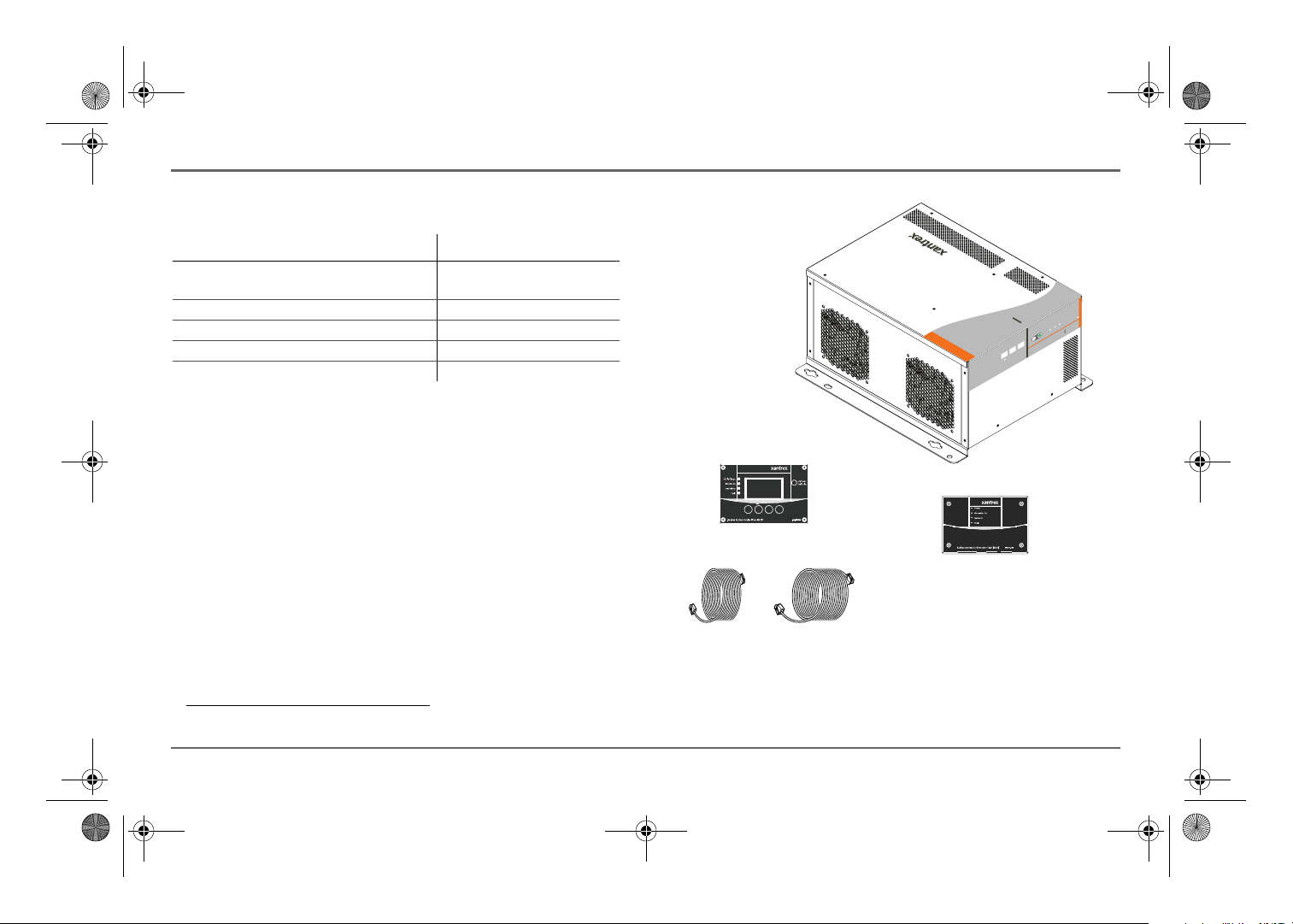
FREEDOM SW
3012
FREEDOM SW
3012
I
n
v
e
r
t
er
Reset Enable
I
n
v
e
rter A
C/
On
C
ha
r
ge Fault
Freedom
inverter/charger
SCP
AGS
25-ft cable 75-ft cable
FSequence IPM Owners Guide.book Page 3 Thursday, October 6, 2011 3:33 PM
Compatible Products and Accessories
1
Product/Accessory Product Number
Freedom SW Series Inverter/Charger
(12 and 24-volt systems)
Xanbus System Control Panel (SCP) 809-0921
Xanbus Automatic Generator Start (AGS) 809-0915
25-ft network cable for SCP 809-0940
75-ft network cable for SCP 809-0942
The Xanbus System Control Panel (SCP) enables you to monitor and
control all the power components of the Freedom Sequence power manager
from a single easy-to-use interface.
The Xanbus Automatic Generator Start (AGS) is a panel and a control
module system that provides automatic activation for your generator. If the
AGS is present in the Xanbus network, the power manager does not need
the B+ signal to be hardwired to the generator for it to receive generator-run
conditions.
Together with the Freedom SW Series Inverter/Charger, the power manager
provides advanced power optimization features of interactive charger derating and automatic inverter assist to provide additional power to support
high peak power demands.
815-2012, 815-2024 (2kW)
815-3012, 815-3024 (3kW)
Introduction
1.For an updated list, visit www.xantrex.com.
975-0593-01-01 3
Page 14
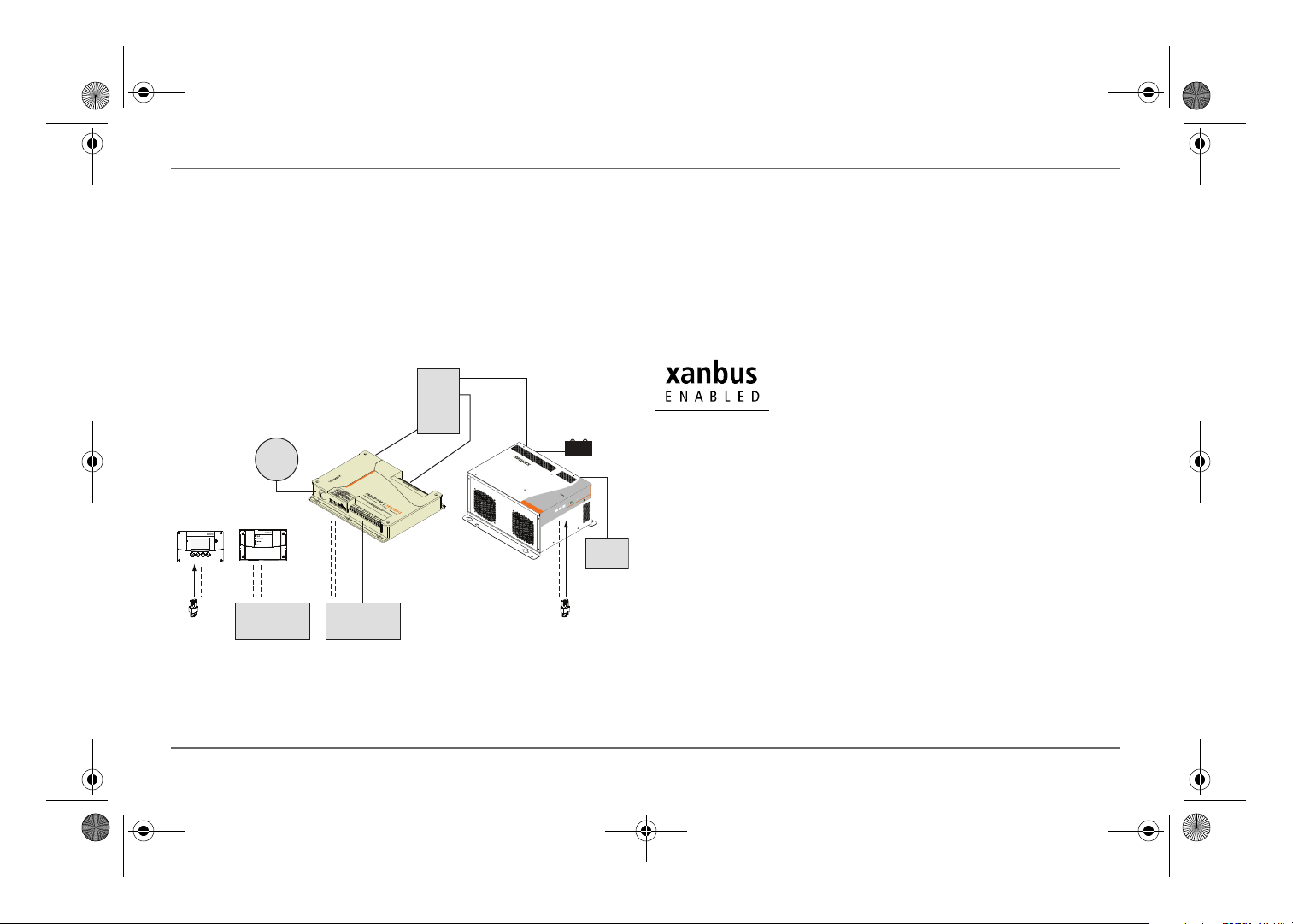
Xanbus System Control Panel
Xanbus Automatic Generator Start
System
Control
Panel
network
terminator
network
terminator
Automatic
Generator
Start
Freedom Sequence
Freedom SW Inverter/Charger
FREEDOMSW
3012
FREEDOM
SW
3012
I
n
v
e
r
ter
R
e
set Enable
I
nv
er
t
er A
C/
On
C
ha
r
ge
Fault
Generator
Shore
Power
AC Loads
AC Panel
BATTERY
Inverter
Load Panel
FSequence IPM Owners Guide.book Page 4 Thursday, October 6, 2011 3:33 PM
Introduction
Xanbus System
The Xanbus system includes the Freedom SW Series Inverter/Charger and
other Xanbus-enabled devices. The inverter/charger is the device in a
Xanbus system that typically provides network power—500 mA at 12 volts
DC. When Freedom Sequence is present in the network, it can also provide
the power for the whole Xanbus network. All of the Xanbus-enabled
devices, such as Freedom Sequence, the SCP, and the AGS are able to
communicate their settings and activity to each other. See Figure 1.
Figure 1
Typical Xanbus System Diagram
The Xanbus-enabled designation (see below) means that this product works
on a Xanbus network. Xanbus-enabled products are:
• Simple to operate and routine tasks are automated,
• Controlled by software that eliminates analog signalling errors,
• Less susceptible to interference and line loss, and
• Upgradable through new software releases.
For detailed instructions and a complete list of Xanbus-enabled devices,
visit www.xantrex.com.
4 Freedom Sequence Intelligent Power Manager Owner’s Guide
Page 15
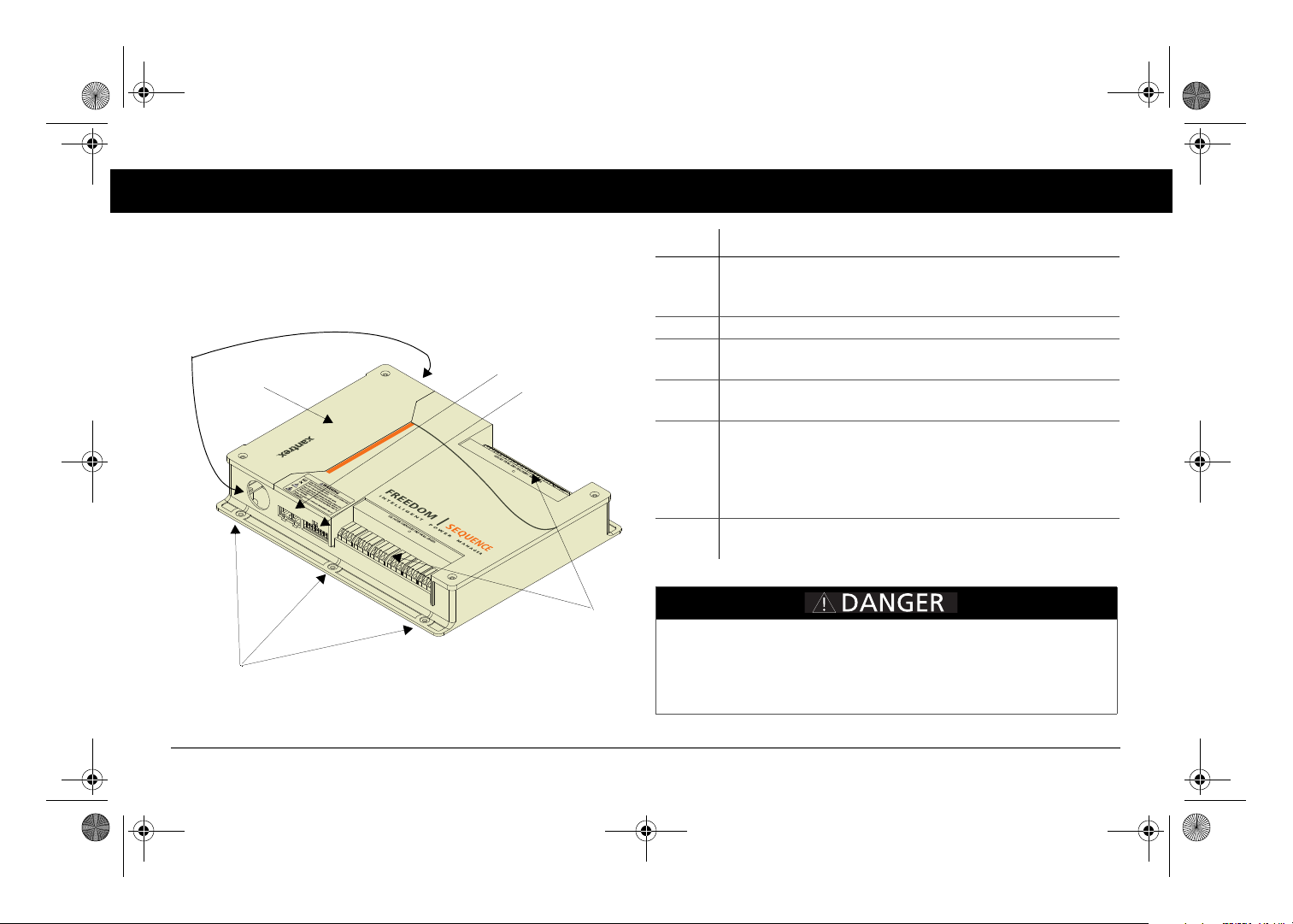
1
3
5
4
6
2
Failure to follow these instructions will result in death or serious
injury.
FSequence IPM Owners Guide.book Page 5 Thursday, October 6, 2011 3:33 PM
Mechanical Features
This section describes the different parts of the Freedom Sequence.
Item Description
Ports and Terminals
1 AC Main section contains the current and voltage sensors to
monitor the AC source and provides the pass-through wiring
from a transfer switch to the vehicle’s main distribution panel.
2 AC Main panel cover (removable for easy access)
3 Xanbus interface ports are used to connect Xanbus-enabled
devices including the SCP, AGS and Freedom SW.
4 DC auxiliary connector port contains the terminals for four
DC relays, B+ signal and DC power to the Freedom Sequence.
5 AC relay three-wire terminal blocks provide six (or four)
Cage Clamp® connectors for connecting AC load circuits. One
load circuit corresponds to one AC relay. The relays are
bidirectional meaning, there are no designated AC IN and AC
OUT terminals.
6 Mounting holes are used for mounting the Freedom Sequence
unit. There are six holes provided on the unit.
Figure 2
Freedom Sequence Ports and Terminals
ELECTRICAL SHOCK HAZARD
Disconnect all DC and AC power before opening the AC Main panel.
975-0593-01-01 5
Page 16
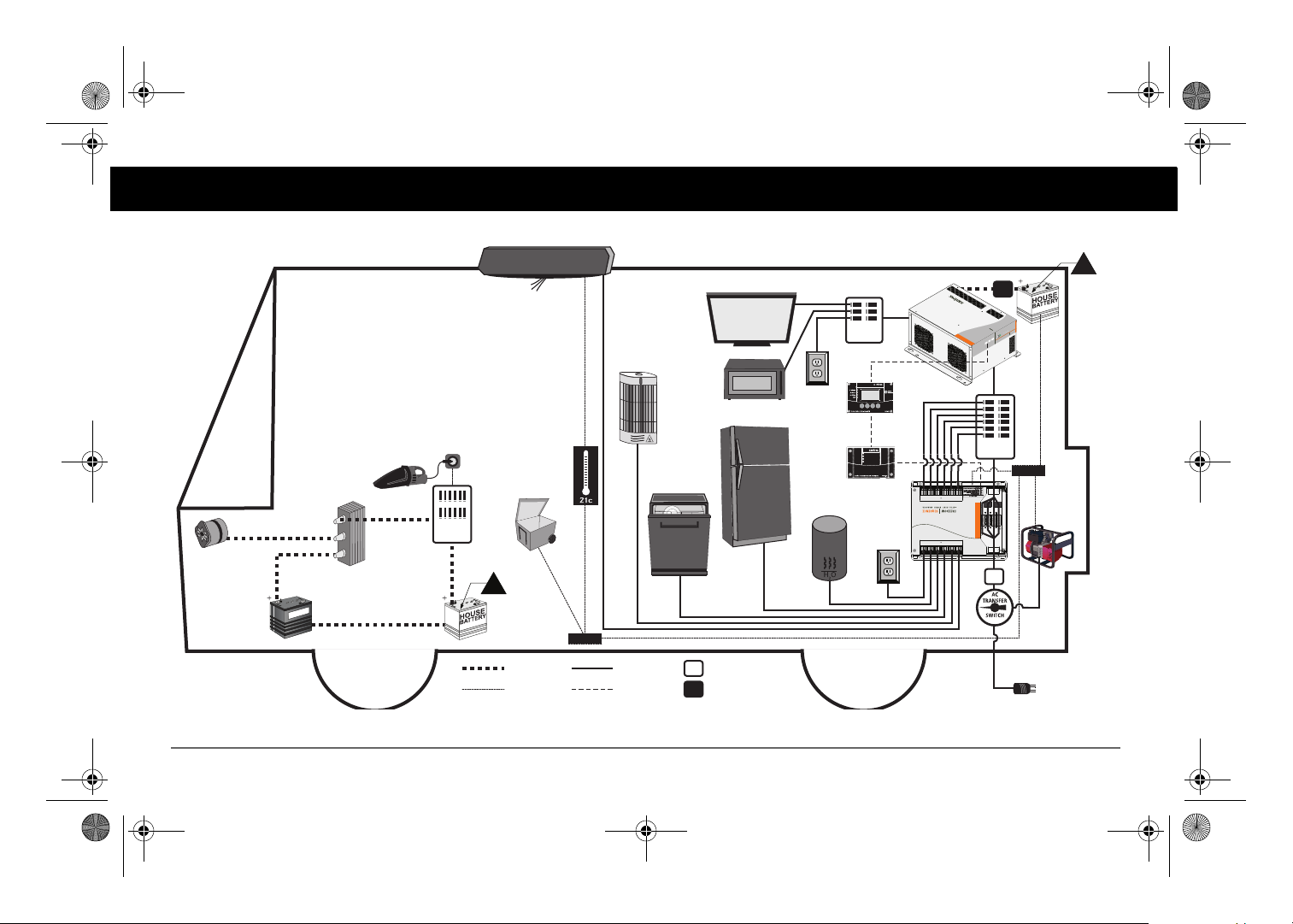
INVERTER
SUBPANEL
GENERATOR
30A
FREEDOMSW
3012
FREEDOM
SW
3012
I
n
v
e
r
t
er
R
e
set
Enable
I
n
ve
r
t
e
r
A
C
/
On
C
ha
r
g
e
F
a
u
lt
Inverter/Charger
TO SHORE
CONNECTION
MAIN AC
PANE L
START
HOUSE
ALTERNATOR
ISOLATOR
12V FUSE
PANE L
B+ SIGNAL
DC RELAYS
AC 6
AC 5
AC 4
AC 3
AC 2
AC 1
DC RELAY 1
DC RELAY 2
BATT
DC AUX
HARNESS
AGS
TM
SCP
TM
50A
BATTERY
DC LINE
AC LINE AC DISCONNECT
XANBUS DC DISCONNECT
50A
300A
300A
A
A
NOTE: The Freedom Sequence power manager must
be permanently installed by a qualified installer in a
controlled environment.
Figure 3 shows a simple configuration where the
power manager is installed with a power supply line
(either shore or generator), one Freedom SW inverter/
charger, a Xanbus SCP, a Xanbus AGS, and various
electrical appliances in a typical RV. Means of overcurrent protection and disconnection must be incorporated into the fixed wiring, in accordance with the
electrical code that governs each installation.
IMPORTANT: This illustration is not a detailed technical wiring schematic.
FSequence IPM Owners Guide.book Page 6 Thursday, October 6, 2011 3:33 PM
Typical RV Wiring
Figure 3
6 Freedom Sequence Intelligent Power Manager Owner’s Guide
Typical RV Wiring Diagram With Freedom Sequence
Page 17
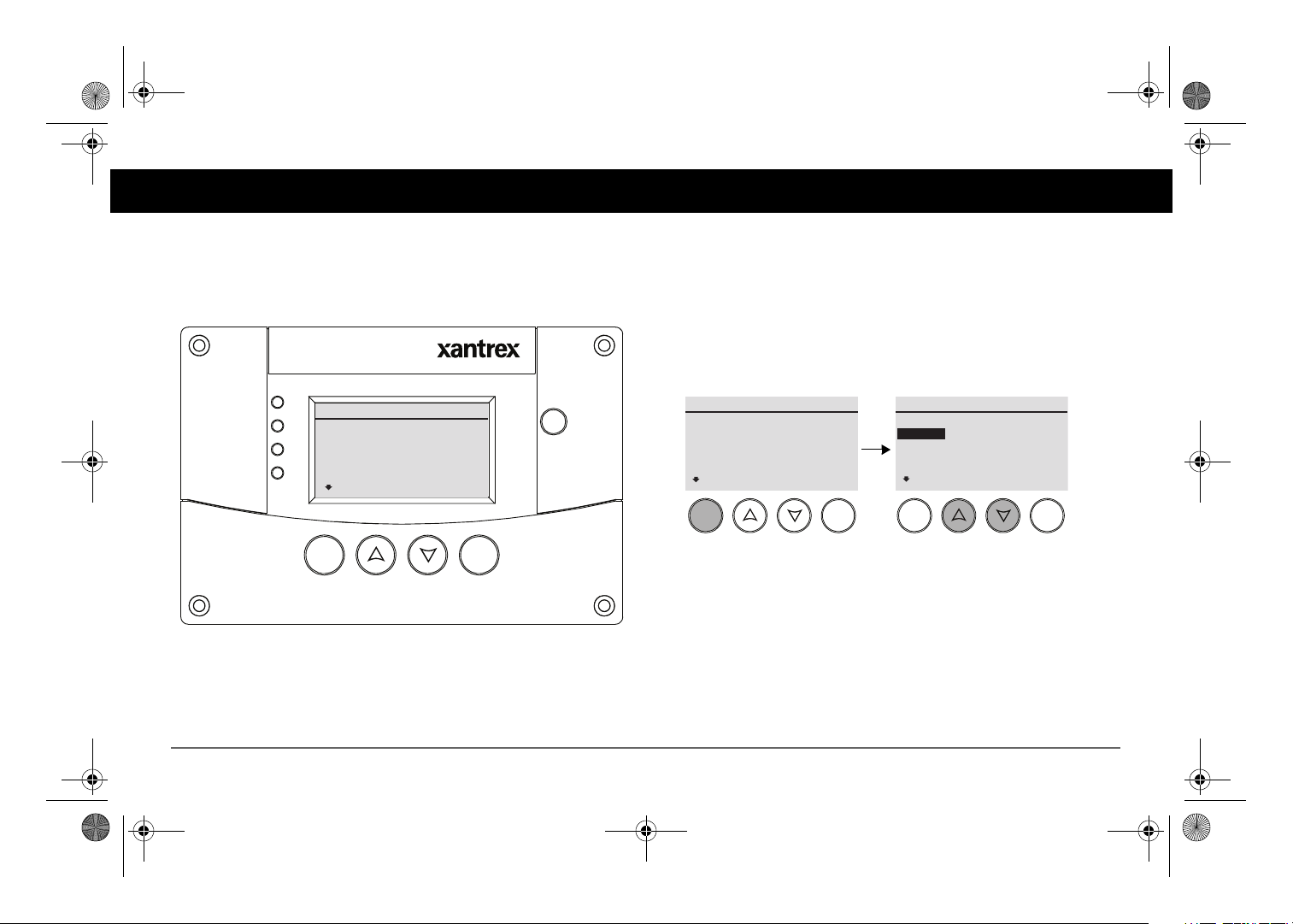
Xanbus System Control Panel (SCP)
FGA: 809-0921
AC In/Charge
Inverter On
Low Battery
Faul t
STBY/ON
Faul t Clear
TM
Enter Func
System Status
Battery
BatLev
Load
AC In
menu
System Status
Battery
BatLev
Load
AC In
menu
Enter Func Enter Func
Select Device
System Settings
FSPM 00
SCP
Clock
menu
Use the highlighted
(Enter) button to
activate the Select
Device screen.
Use the highlighted (up
and down) buttons to
choose a device.
FSequence IPM Owners Guide.book Page 7 Thursday, October 6, 2011 3:33 PM
Power Manager Configuration
The Freedom Sequence Intelligent Power Manager’s configuration settings
can only be controlled with the Xanbus System Control Panel (SCP).
Accessing the Freedom Sequence’s configuration settings start from the
SCP System Status screen shown below.
Figure 4
975-0593-01-01 7
Xanbus System Control Panel (SCP) System Status
Pressing the Enter button from the System Status screen brings up the Select
Device screen. From the Select Device screen, a user can choose a Xanbus
component device such as a power manager. In the example below, the
Freedom Sequence power manager is designated as FSPM 00.
Figure 5
Xanbus System Control Panel (SCP) Select Device
Page 18
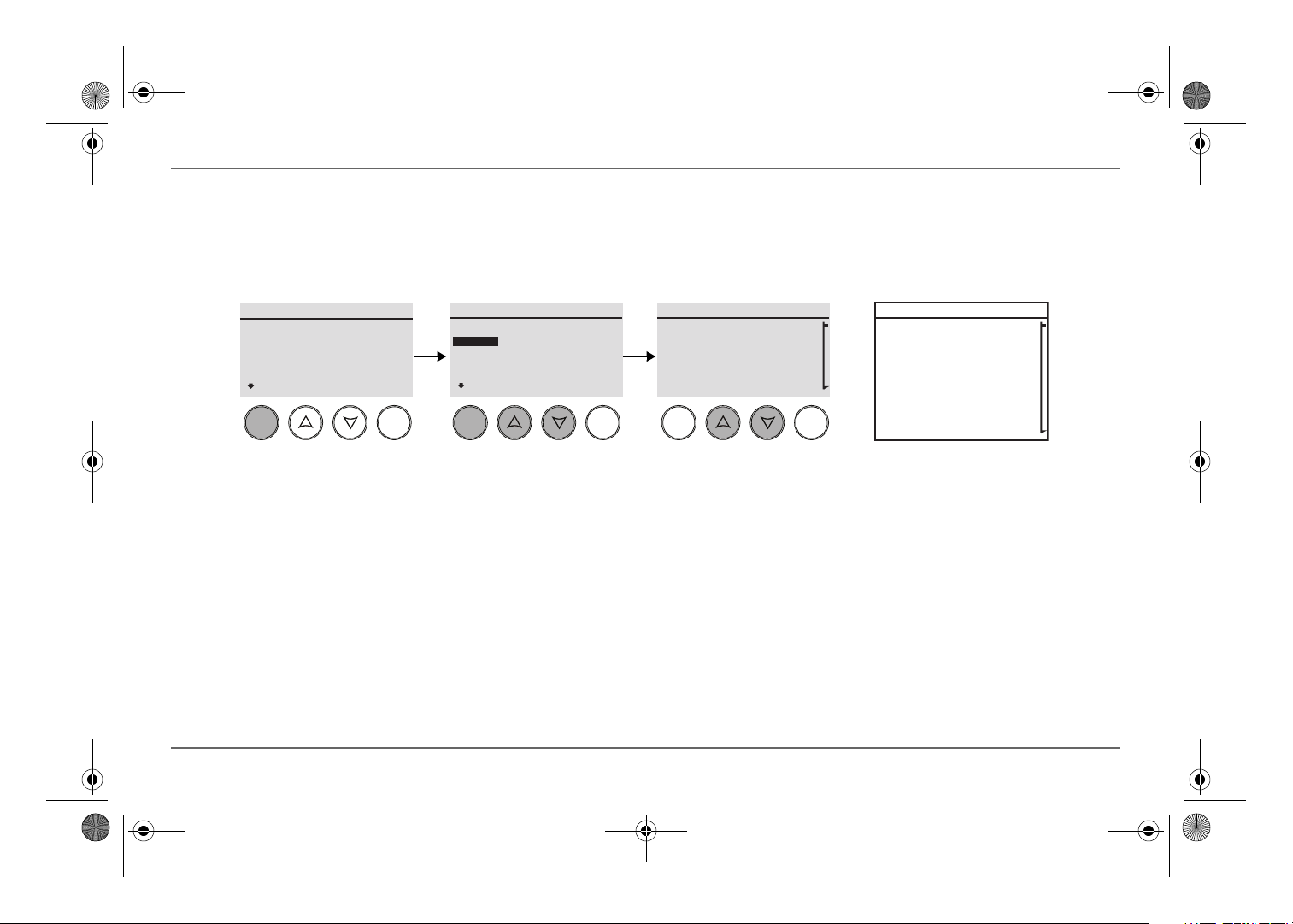
Complete list of device-specific status
information including basic
configuration and advanced settings
for the Freedom Sequence.
To view the Freedom Sequence’s
Device Status, press the Enter button
from the Select Device screen.
From this Device Status screen, use
the highlighted (up and down) buttons
to view various status information
such as the AC source type, line
current, and battery level. See the
complete list on the right.
From this Device Status screen, basic
configuration and advanced settings
can also be accessed.
The Advanced Settings are ava ilable
for installers.
FSequence IPM Owners Guide.book Page 8 Thursday, October 6, 2011 3:33 PM
Power Manager Configuration
System Status
Battery
BatLev
Load
AC In
menu
Select Device
System Settings
FSPM 00
SCP
Clock
menu
FSPM 00: Status
AC Src Type
AC Source
L1 Amps
L2 Amps
1-Ph
Auto
0.0A
0.0A
Enter Func Enter Func Enter Func
Figure 6
8 Freedom Sequence Intelligent Power Manager Owner’s Guide
Freedom Sequence Device Status Screen
FSPM 00: Status
AC Src Type
AC Source
L1 Amps
L2 Amps
Batt Voltage
Circuit Status
Config
Advanced Settings
1-Ph
Auto
0.0A
0.0A
12.0V
Page 19

FSPM 00: Circuit Status
1 ACLoad1
1 Last Shed Current
2 ACLoad2
2 Last Shed Current
On 3.0A
6.0A
On 4.5A
4.0A
Enter Func Enter Func
FSPM 00: Status
L1 Amps
L2 Amps
Batt Voltage
Circuit Status
20.0A
18.5A
12.0V
FSPM 00: Circuit Status
1 ACLoad1
1 Last Shed Current
2 ACLoad2
2 Last Shed Current
3 ACLoad3
3 Last Shed Current
4 ACLoad4
4 Last She Current
5 ACLoad5
5 Last Shed Current
Cont
On 3.0A
6.0A
On 4.5A
4.0A
On 2.5A
2.5A
On 2.3A
2.0A
On 3.7A
1.0A
FSPM 00: Circuit Status
6 ACLoad6
6 Last Shed Current
7 DCLoad1
7 Last Shed Current
8 DCLoad2
8 Last Shed Current
9 DCLoad3
9 Last She Current
10 DCLoad4
10 Last Shed Current
On 3.0A
4.0A
On N/A
N/A
On N/A
N/A
On N/A
N/A
On N/A
N/A
Enter Func
FSPM 00: Circuit Status
4 Last She Current
5 ACLoad5
5 Last Shed Current
Cont
2.0A
On 3.7A
1.0A
First five Circuit Status items.
From the device Status screen, scroll
down (1) until Circuit Status is
highlighted then, press Enter (2) to
bring up the circuit status screen.
12
3
4
Last five Circuit Status items.
NOTE: This example shows screens for a Freedom
Sequence six-circuit model PN: 809-0912.
Display each item using the Up and
Down buttons (3). The statuses of the
first five circuits are displayed.
5
To display the statuses of the next set
of circuits, scroll down (4) until Cont is
highlighted then, press Enter (5) to
bring up the second circuit status
screen.
NOTE: Use the Func button to exit out
of each screen.
FSequence IPM Owners Guide.book Page 9 Thursday, October 6, 2011 3:33 PM
Circuit Status
Figure 7
975-0593-01-01 9
Freedom Sequence Circuit Status Screen
Page 20

1
3
2
4
5
6
7
FSequence IPM Owners Guide.book Page 10 Thursday, October 6, 2011 3:33 PM
Circuit Status
In the Circuit Status screens, no item is configurable. This means that the
screens are only useful for up-to-date information on each circuit.
1 Circuit names can be up to ten characters long. Valid characters are from a
FSPM 00: Circuit Status
1 ACLoad1
1 Last Shed Current
2 ACLoad2
2 Last Shed Current
FSPM 00: Circuit Status
6 ACLoad6
6 Last Shed Current
7 DCLoad7
7 Last Shed Current
8 DCLoad8
8 Last Shed Current
9 DCLoad9
9 Last She Current
10 DCLoad10
10 Last Shed Current
On 3.0A
2.0A
On 4.5A
4.0A
On 3.0A
4.0A
On N/A
5.0A
On N/A
7.5A
On N/A
N/A
On N/A
N/A
to z, A to Z, 0 to 9, symbols '/' (forward slash) and '-'(hyphen). Spaces, an
underscore, and a period are not accepted symbols. Examples are “Main-A/
C” and “Refrigerat”.
2 Indicates whether the circuit is currently enabled (ON) or not (Off).
3 This number corresponds to the AC circuit ID label found on the product,
like AC 1 is 1, AC 2 is 2, et cetera. 7 to 10
4 Indicates the current (in amps) presently passing through the circuit. It
displays 0.0A if no AC current is passing through. It will always display
N/A for all DC relays. See #6 and #7.
a
refer to the four DC relays.
5 Last Shed Current indicates the last value of the current (in amps) for the
circuit before the circuit was shed in a load shedding event.
6 In this example, Circuits 7 and 8 are DC relays controlling AC loads. This
means that both these circuits will each display a Last Shed Current
value that is dependent on the AC load that each are controlling.
7 In this example, Circuits 9 and 10 are DC relays controlling DC loads. DC
relays that control DC loads are not monitored for amperage, thus, their
statuses are N/A and there are no Last Shed Current values.
a.5 to 8 for the Freedom Sequence four-circuit model PN: 809-0913.
10 Freedom Sequence Intelligent Power Manager Owner’s Guide
Page 21

Complete list of circuit configuration items.
To activate a specific configuration
setting, move through each item
using the Up and Down buttons (3).
When a selection is made, press the
Enter button (4) to activate the
highlighted configuration setting.
From the Device Status screen, scroll
down (1) until Config is highlighted
then, press Enter (2) to bring up the
basic Configuration screen.
12
34
NOTE: Use the Func button to exit out
of each screen.
FSequence IPM Owners Guide.book Page 11 Thursday, October 6, 2011 3:33 PM
Basic Configuration Settings
FSPM 00: Status
L2 Amps
Batt Voltage
Circuit Status
Config
Enter Func Enter Func
Figure 8
Freedom Sequence Basic Configuration Screen
On 0.0A
12.8V
FSPM 00: Config
Mode
SHR BKR Mode
SHR BKR Rating
Circuit Config
[Operating]
[Auto]
[30.0A]
FSPM 00: Config
Mode
SHR BKR Mode
SHR BKR Rating
Circuit Config
Restore Defaults
[Operating]
[Auto]
[30.0A]
List of configurable settings includes:
1. Mode – can be set to Operating or Standby.
2. SHR BKR Mode – shore breaker mode can be set to Auto or Manual.
5. Restore Defaults loads back the OEM settings for all basic
configuration and advanced settings.
3. SHR BKR Rating – shore breaker rating sets the breaker amperage.
4. Circuit Config – brings up the Circuit Config screen. See next
page.
975-0593-01-01 11
Page 22

Enter Func Enter Func
FSPM 00: Status
L2 Amps
Batt Voltage
Circuit Status
Config
On 0.0A
12.8V
FSPM 00: Config
Mode
SHR BKR Mode
SHR BKR Rating
Circuit Config
[Operating]
[Auto]
[30.0A]
Enter Func
FSPM 00: Circuit Config
1 ACLoad1
1 Priority
1 Load Shed
2 ACLoad2
[1]
[Enabled]
FSPM 00: Circuit Config
1 ACLoad1
1 Priority
1 Load Shed
2 ACLoad2
2 Priority
2 Load Shed
3 ACLoad3
3 Priority
3 Load Shed
4 ACLoad4
4 Priority
4 Load Shed
5 ACLoad5
5 Priority
5 Load Shed
Cont
[1]
[Enabled]
[2]
[Enabled]
[3]
[Enabled]
[4]
[Enabled]
[5]
[Enabled]
FSPM 00: Circuit Config
6 ACLoad6
6 Priority
6 Load Shed
7 DCLoad1
7 Priority
7 Load Shed
8 DCLoad2
8 Priority
8 Load Shed
9 DCLoad3
9 Priority
9 Load Shed
10 DCLoad4
10 Priority
10 Load Shed
[6]
[Enabled]
[7]
[Enabled]
[8]
[Enabled]
[9]
[Enabled]
[10]
[Enabled]
Enter Func
FSPM 00: Config
Mode
SHR BKR Mode
SHR BKR Rating
Circuit Config
[Operating]
[Auto]
[30.0A]
Complete list of circuit configuration items.
To activate a specific configuration
setting, move through each item
using the Up and Down buttons (3).
When a selection is made, press the
Enter button (4) to activate the
highlighted configuration setting.
To activate the circuit configuration
screen, scroll down (5) until Circuit
Config is highlighted then,
press Enter (6) to bring up the screen.
To activate a specific circuit
configuration setting, move through
each item using the Up and Down
buttons (7). When a selection is
made, press the Enter button (8) to
activate the highlighted circuit
configuration setting.
From the Device Status screen, scroll
down (1) until Config is highlighted
then, press Enter (2) to bring up the
basic Configuration screen.
12
34
56
78
To display the next set of circuit
configurations, scroll down until Cont
is highlighted then, press Enter to bring
up the second screen.
NOTE: Use the Func button to exit out
of each screen.
FSequence IPM Owners Guide.book Page 12 Thursday, October 6, 2011 3:33 PM
Basic Configuration Settings
Figure 9
List of circuit configurable settings includes:
Freedom Sequence Circuit Configuration Screen
1. Priority – a numerical circuit priority designation from 1 to 10
Each circuit will have a unique designation.
2. Load Shed – can be set to Disabled or Enabled
1.1 to 8 for the Freedom Sequence four-circuit model PN: 809-0913.
12 Freedom Sequence Intelligent Power Manager Owner’s Guide
1
.
Page 23

FSPM 00: Status
L2 Amps
Batt Voltage
Circuit Status
Config
On 0.0A
12.8V
FSPM 00: Config
Mode
SHR BKR Mode
SHR BKR Rating
Circuit Config
[Operating]
[Auto]
[30.0A]
FSPM 00: Config
Mode
SHR BKR Mode
SHR BKR Rating
Circuit Config
[Standby]
[Auto]
[30.0A]
FSPM 00: Config
Mode
SHR BKR Mode
SHR BKR Rating
Circuit Config
[*Operating]
[Auto]
[30.0A]
FSPM 00: Config
Mode
SHR BKR Mode
SHR BKR Rating
Circuit Config
[Standby]
[Auto]
[30.0A]
1 Press down until the
field is selected.
3 Press to change
the setting.
4 Press to select a
new value.
5 Press to confirm
the new value.
2 Press to select
Config.
FSequence IPM Owners Guide.book Page 13 Thursday, October 6, 2011 3:33 PM
Mode
Basic Configuration Settings
The Freedom Sequence operates in two modes: Operating or Standby.
To change the Mode from the Device Status screen:
When set to Operating mode, Freedom Sequence performs the normal
function of controlling the AC and DC loads on the system. In this mode,
all the status information of the Freedom Sequence can be accessed via the
Xanbus System Control Panel (SCP) and a limited number of configuration
settings can be changed as shown in “Freedom Sequence Basic
Configuration Screen” on page 11.
Freedom Sequence can be set to Standby mode to stop it from controlling
the AC and DC loads on the system. When this mode is selected, Freedom
Sequence allows accessibility to change all the configuration on the
Freedom Sequence, including restoring to OEM default settings
1
.
When Freedom Sequence is first powered up, it will start operation in
Operating mode.
1.OEM default settings (the “OEM Profile”) are programmed by the Original Equipment Manufacturer. The OEM profile is available and can be accessed and modified via the XDT only.
975-0593-01-01 13
Page 24

FSPM 00: Status
L2 Amps
Batt Voltage
Circuit Status
Config
On 0.0A
12.8V
FSPM 00: Config
Mode
SHR BKR Mode
SHR BKR Rating
Circuit Config
[Operating]
[Auto]
[30.0A]
FSPM 00: Config
Mode
SHR BKR Mode
SHR BKR Rating
Circuit Config
[Operating]
[Manual]
[30.0A]
FSPM 00: Config
Mode
SHR BKR Mode
SHR BKR Rating
GEN BKR Rating
[Operating]
[*Auto]
[30.0A]
FSPM 00: Config
Mode
SHR BKR Mode
SHR BKR Rating
Circuit Config
[Operating]
[Manual]
[30.0A]
1 Press down until the
field is selected.
3 Scroll down.
5 Press to select a
new value.
6 Press to confirm
the new value.
2 Press to select
Config.
4 Press to change
the setting.
FSequence IPM Owners Guide.book Page 14 Thursday, October 6, 2011 3:33 PM
Basic Configuration Settings
Shore Breaker Mode
Shore breaker setting can be set to Auto or Manual.
When set to Auto, the Freedom Sequence is capable of automatically
detecting the type of AC source (singe-phase or split-phase) and sets the
shore breaker rating (see “Breaker Ratings” on page 15). When split-phase
AC source is detected, a 50-amp breaker rating is automatically set.
Otherwise, if a single-phase AC source is detected, the breaker rating is set
to 30 amps. Because the setting is automatically determined, the shore
breaker rating cannot be modified.
When the shore breaker mode is set to Manual, the shore breaker rating can
be modified and set between 5 to 50 amps.
By default, the setting for Shore Breaker Mode is Auto.
To change the shore breaker mode from the Device Status screen:
14 Freedom Sequence Intelligent Power Manager Owner’s Guide
Page 25

FSPM 00: Status
L2 Amps
Batt Voltage
Circuit Status
Config
On 0.0A
12.8V
FSPM 00: Config
Mode
SHR BKR Mode
SHR BKR Rating
Circuit Config
[Operating]
[Manual]
[30.0A]
FSPM 00: Config
Mode
SHR BKR Mode
SHR BKR Rating
Circuit Config
[Operating]
[Manual]
[25.0A]
FSPM 00: Config
Mode
SHR BKR Mode
SHR BKR Rating
Circuit Config
[Operating]
[Manual]
[*30.0A]
FSPM 00: Config
Mode
SHR BKR Mode
SHR BKR Rating
Circuit Config
[Operating]
[Manual]
[25.0A]
1 Press down until the
field is selected.
3 Scroll down.
5 Press to select a
new value.
6 Press to confirm
the new value.
2 Press to select
Config.
4 Press to change
the setting.
FSequence IPM Owners Guide.book Page 15 Thursday, October 6, 2011 3:33 PM
Breaker Ratings
The breaker rating sets the current limit which is used by Freedom
Sequence to restrict the consumption of power within the system by all AC
load circuits. Freedom Sequence stores in its memory different settings for
the Shore Breaker and the Generator Breaker. The Freedom Sequence
applies the shore or generator breaker rating based on the source of AC
Input. See “Auto-Detection of AC Input Source (Shore/Gen)” on page 33
for more information.
Freedom Sequence can automatically detect if the AC input source passing
through it is a split-phase or single-phase. The current limits are applied on
Line1 and Line2 circuits accordingly. For example, if the AC input source is
a 30-amp split-phase AC line, Freedom Sequence will apply a current limit
of 30 amps for each circuit. Line1 will have a 30-amp limit and Line2 as
well. If it detects a single-phase AC line and the shore breaker rating is set
to 30 amps, Freedom Sequence will apply a combined 30-amp limit to
loads connected with Line1and Line2.
Shore Breaker Rating
Basic Configuration Settings
To change the shore breaker rating from the Device Status screen:
Value can only be changed when the shore breaker mode is set to Manual.
Values range from 5 to 50 amps.
975-0593-01-01 15
Page 26

FSPM 00: Status
L2 Amps
Batt Voltage
Circuit Status
Config
On 0.0A
12.8V
FSPM 00: Config
SHR BKR Mode
SHR BKR Rating
Circuit Config
Restore Defaults
[Manual]
[30.0A]
3 Press to
scroll down.
4 Press to
restore default
settings.
1 Press to
scroll down.
2 Press to select
Config.
FSequence IPM Owners Guide.book Page 16 Thursday, October 6, 2011 3:33 PM
Basic Configuration Settings
Restore Defaults
Freedom Sequence stores different profiles in its memory: Factory, OEM,
and User. Each profile can store an entirely different configuration for
Freedom Sequence and its AC/DC Relays.
By default, the OEM and User profiles have settings that are the same as the
Factory profile.
Upon start-up of Freedom Sequence, the User profile is used as the active
profile to perform the AC and DC load-shedding functions. If settings are
changed on the active profile, they automatically get copied to the User
profile. If by mistake, a wrong setting is configured, all basic and advanced
settings can be restored to their OEM settings via Restore Defaults from
the Config screen on the SCP. The OEM profile can only be accessed and
modified via the XDT tool.
To restore to OEM defaults, the Mode must be first changed to Standby.
See “Mode” on page 13.
To Restore Defaults from the Device Status screen:
16 Freedom Sequence Intelligent Power Manager Owner’s Guide
Page 27

FSPM 00: Status
L2 Amps
Batt Voltage
Circuit Status
Config
On 0.0A
12.8V
FSPM 00: Config
Mode
SHR BKR Mode
SHR BKR Rating
Circuit Config
[Operating]
[Manual]
[25.0A]
FSPM 00: Circuit Config
1 ACLoad1
1 Priority
1 Load Shed
2 ACLoad2
[1]
[Disabled]
1 Press down until the
field is selected.
3 Scroll down until
Circuit Config is
selected.
5 Scroll up and down to
view each circuit
configuration.
2 Press to activate
the screen.
4 Press to display
the circuit level
settings.
FSequence IPM Owners Guide.book Page 17 Thursday, October 6, 2011 3:33 PM
Circuit Configuration
The circuit configuration screen displays five circuits at a time (see
“Freedom Sequence Basic Configuration Screen” on page 11).
Basic Configuration Settings
Each circuit has settings that can be configured individually.
• Priority – a numerical circuit priority designation from 1 to 10
This setting will allow a circuit to be re-prioritized. 1 is highest priority
and 10 is the lowest priority.
• Load Shed – can be set to Disabled or Enabled.
This setting will allow a circuit to be subjected to load shedding or not.
1
.
IMPORTANT:
When reprogramming default circuit priority settings,
always consult a professional installer from your RV dealership.
Circuit Priority
Each AC relay of the power manager that is configured to control an AC
load circuit is assigned a priority number. The power manager uses this
priority number in a ranking order to control the load shed order or load
disconnect order in the event that an AC load demand exceeds the shore or
generator breaker capacity. See “AC Load Shedding” on page 34 for more
information. A priority of “1” is equivalent to the highest priority, therefore,
it is the last to be shed in an overload condition. Conversely, a priority of
975-0593-01-01 17
“10” is the lowest priority and the first to be shed.
1.1 to 8 for the Freedom Sequence four-circuit model PN: 809-0913.
Page 28

FSPM 00: Status
L2 Amps
Batt Voltage
Circuit Status
Config
On 0.0A
12.8V
FSPM 00: Config
Mode
SHR BKR Mode
SHR BKR Rating
Circuit Config
[Operating]
[Manual]
[25.0A]
FSPM 00: Circuit Config
1 ACLoad1
1 Priority
1 Load Shed
2 ACLoad2
[2]
[Disabled]
FSPM 00: Circuit Config
1 ACLoad1
1 Priority
1 Load Shed
2 ACLoad2
[1]
[Disabled]
FSPM 00: Circuit Config
1 ACLoad1
1 Priority
1 Load Shed
2 ACLoad2
[*1]
[Disabled]
1 Press down until the
field is selected.
3 Scroll down until Circuit
Config is selected.
5 Scroll up or down to select a
circuit priority setting.
2 Press to activate
the screen.
4 Press to display
the screen.
7 Scroll up and down to
choose a value.
6 Press to
change.
8 Press to
confirm the
selected value.
FSequence IPM Owners Guide.book Page 18 Thursday, October 6, 2011 3:33 PM
Basic Configuration Settings
AC Relays
By default, each AC load circuit is assigned a priority number in the factory
(ACLoad1 = 1 up to ACLoad6 = 61), which can be changed via SCP on the
Circuit Config screen. The priority order is then automatically swapped
as explained in “Priority Swapping Between Circuits” on page 37.
How the power manager uses the priority number to determine the loadshedding order of AC circuits is explained in “AC Load Shedding” on page
34.
DC Relays
DC Relays are not assigned a priority, but if a DC relay is associated to
either Line1 or Line2, it will assume the lowest priority ranking in the
system.
If association of a DC Relay is changed from Line1 or Line2 to Batt1, it
will lose any priority value and the power manager will re-organize the
priority numbers for the rest of the relays.
To change the priority setting from the Device Status screen:
1.For the four-circuit Freedom Sequence model, AC circuits are ACLoad1 up to ACLoad4. DC
circuits are from DCLoad1 up to DCLoad4.
18 Freedom Sequence Intelligent Power Manager Owner’s Guide
Page 29

FSPM 00: Status
L2 Amps
Batt Voltage
Circuit Status
Config
On 0.0A
12.8V
FSPM 00: Config
Mode
SHR BKR Mode
SHR BKR Rating
Circuit Config
[Operating]
[Manual]
[25.0A]
FSPM 00: Circuit Config
1 ACLoad1
1 Priority
1 Load Shed
2 ACLoad2
[2]
[Disabled]
FSPM 00: Circuit Config
1 ACLoad1
1 Priority
1 Load Shed
2 ACLoad2
[2]
[Enabled]
FSPM 00: Circuit Config
1 ACLoad1
1 Priority
1 Load Shed
2 ACLoad2
[2]
[*Enabled]
1 Press down until the
field is selected.
3 Scroll down until Circuit
Config is selected.
5 Scroll up or down to select a
load shed setting.
2 Press to activate
the screen.
4 Press to display
the screen.
7 Scroll up and down to
choose a value.
6 Press to
change.
8 Press to
confirm the
selected value.
FSequence IPM Owners Guide.book Page 19 Thursday, October 6, 2011 3:33 PM
Load Shed
Load circuits controlled by AC-only relays can be forced to remain ON and
exempt themselves from the load shedding logic of the Freedom Sequence
power manager. This exemption technique is useful when you want to keep
one or two loads running at the expense of other loads in the system that
remain subject to the load shedding logic. If the Load Shed setting is
Disabled, this can be interpreted as rendering the load circuit “invisible”
from the power system. Thus, the power manager cannot apply the load
shedding logic to this circuit but can still apply to the other loads “visible”
to the power manager. Therefore, the user should be careful to change this
setting back to Enabled since this is not done automatically.
By default, the Load Shed setting of all the AC and DC relays is set to
Enabled.
Basic Configuration Settings
To change the Load Shed from the Device Status screen:
975-0593-01-01 19
Page 30

Failure to follow these instructions can damage the unit and/or
damage other equipment.
FSequence IPM Owners Guide.book Page 20 Thursday, October 6, 2011 3:33 PM
Advanced Settings
IMPROPER CONFIGURATION DUE TO LACK OF EXPERIENCE
Always consult a certified and experienced installer from your RV
dealership when changing settings, such as the ones found in Advanced
Settings. Changes in your power manager’s settings can affect the power
management of your controlled appliances. A professional installer at
your dealership possesses the experience and training in programming
advanced settings in Freedom Sequence.
20 Freedom Sequence Intelligent Power Manager Owner’s Guide
Page 31

Enter Func
FSPM 00: Status
L2 Amps
Batt Voltage
Circuit Status
Config
0.0A
12.8V
Enter Func Enter Func
FSPM 00: Status
Batt Voltage
Circuit Status
Config
Advanced Settings
12.8V
FSPM 00: Advanced Settings
BKR Derating
GEN BKR Rating
GEN Warmup Delay
Connect Seq Delay
AC Disq Priority
Nom DC Voltage
Circuit1
Circuit2
Circuit3
Circuit4
Circuit5
Circuit6
Circuit7
Circuit8
Circuit9
Circuit10
[Enabled]
[30.0A]
[0sec]
[10sec]
[2]
[12.0V]
FSPM 00: Advanced Settings
[Enabled]
[30.0A]
[0sec]
[10sec]
BKR Derating
GEN BKR Rating
GEN Warmup Delay
Connect Seq Delay
Complete list of Advanced Settings
items.
Once the Advanced Settings item
appears from the Device Status
screen, scroll down (2) until
Advanced Settings is highlighted
then, Press Enter (3) to bring up the
Advanced Settings screen.
To activate a specific Advanced
Settings item, move through each item
using the Up and Down buttons (4).
When a selection is made, press the
Enter button to activate th e highlighted
advanced setting.
To enable the selection of Advanced
Settings, press the Enter, Up, and
Down arrow buttons (1)
simultaneously from the Device
Status screen.
1234
FSequence IPM Owners Guide.book Page 21 Thursday, October 6, 2011 3:33 PM
Advanced Settings
Figure 10
List of advanced settings include:
1. BKR Derating – sets the breaker derating to 80% or 100%.
2. GEN BKR Rating – sets the breaker rating for the generator.
3. GEN Warmup Delay – sets the generator warmup delay from 0 to 240
4. Connect Sequence Delay – sets the reconnect delay from 4 to 60
5. AC Disq Priority– sets a priority number from 1 (high) to 10 (low).
6. Nom DC Voltage – sets a DC voltage rating of 12.0 V or 24.0 V.
975-0593-01-01 21
Freedom Sequence Advanced Settings Screen
seconds.
seconds.
7. Circuit1 to Circuit10 – changes circuit level settings.
Six-circuit Freedom Sequence model (PN: 809-0912): AC circuits are
from Circuit1 to Circuit6 and the DC circuits are from Circuit7
to Circuit10.
Four-circuit Freedom Sequence model (PN: 809-0913): AC circuits
are from Circuit1 to Circuit4 and the DC circuits are from
Circuit5 to Circuit8.
Page 32

1 Press all three buttons to
enable Advanced Settings.
2 Scroll down to select
Advanced Settings.
5 Press to change
the setting.
6 Scroll up or down
to choose a value.
3 Press button.
7 Press to
confirm the
selected
value.
4 Scroll down
FSequence IPM Owners Guide.book Page 22 Thursday, October 6, 2011 3:33 PM
Advanced Settings
Breaker Derating
To change the breaker derating from the Advanced Settings screen:
According to NEC standards, the total current of all loads in a branch circuit
should be limited to 80% of its circuit breaker rating to ensure that a
combination of continuous and non-continuous loads can run without
tripping the circuit breaker. Freedom Sequence applies this conservative
standard in its load shedding logic. However, when all loads (continuous
and non-continuous) in a branch circuit including its own circuit breaker are
appropriately sized, listed, and rated to handle 100% of their rating,
derating the load capacity is not necessary and 100% capacity can be
utilized.
IMPORTANT:
Appliances and circuit breakers that are 100% rated will
have a listing on their product label similar to “Suitable For Use On SinglePhase ~AC circuits. For 100% Application.”
The option to disable breaker derating is available by changing the default
Enabled to Disabled in Advanced Settings.
For more information on how AC load shedding works, see “AC Load
Shedding” on page 34.
FSPM 00: Status
L2 Amps
Batt Voltage
Circuit Status
Config
FSPM 00: Advanced Settings
BKR Derating
GEN BKR Rating
GEN Warmup Delay
Connect Seq Delay
FSPM 00: Advanced Settings
BKR Derating
GEN BKR Rating
GEN Warmup Delay
Connect Seq Delay
0.0A
12.8V
[Enabled]
[30.0A]
[0sec]
[10sec]
[Disabled]
[30.0A]
[2sec]
[10sec]
FSPM 00: Status
Batt Voltage
Circuit Status
Config
Advanced Settings
FSPM 00: Advanced Settings
BKR Derating
GEN BKR Rating
GEN Warmup Delay
Connect Seq Delay
12.8V
[*Enabled]
[30.0A]
[*0sec]
[10sec]
22 Freedom Sequence Intelligent Power Manager Owner’s Guide
Page 33

1 Press all three buttons to
enable Advanced Settings.
2 Scroll down to select
Advanced Settings.
5 Press to change
the setting.
6 Scroll up or down
to choose a value.
3 Press button.
7 Press to
confirm the
selected
value.
4 Scroll down
FSequence IPM Owners Guide.book Page 23 Thursday, October 6, 2011 3:33 PM
Generator Breaker Rating
The generator breaker rating can be set between 5 to 50 amps. By default,
the setting is set to 30 amps.
Generator Warmup Delay
The Freedom Sequence power manager applies a generator warmup delay
timer (GEN Warmup Delay) to allow any Xanbus-controlled generator a
chance to warmup after starting. This delay is similar to warming up a car
engine before driving.
The generator warmup delay timer, which can be modified by changing the
GEN Warmup Delay setting, is set by default to zero second. The generator
warmup delay timer value can be set between 1 to 240 seconds.
NOTE: It is recommended to set the GEN Warmup Delay value to match
either the transfer switch delay timer or the generator’s warmup delay timer
specified by the manufacturer of the device. Consult the device’s user guide
under its specifications or contact the manufacturer for information on the
timer rating. Choose a delay that is highest between these two devices.
Advanced Settings
To change the generator warmup delay from the Advanced Settings
screen:
FSPM 00: Status
L2 Amps
Batt Voltage
Circuit Status
Config
FSPM 00: Advanced Settings
GEN BKR Rating
GEN Warmup Delay
Connect Seq Delay
AC Disc Priority
FSPM 00: Advanced Settings
GEN BKR Rating
GEN Warmup Delay
Connect Seq Delay
AC Disc Priority
0.0A
12.8V
[30.0A]
[0sec]
[10sec]
[30.0A]
[2sec]
[10sec]
[2]
[2]
FSPM 00: Status
Batt Voltage
Circuit Status
Config
Advanced Settings
FSPM 00: Advanced Settings
GEN BKR Rating
GEN Warmup Delay
Connect Seq Delay
AC Disc Priority
12.8V
[30.0A]
[*0sec]
[10sec]
[2]
975-0593-01-01 23
Page 34

1 Press all three buttons to
enable Advanced Settings.
2 Scroll down to select
Advanced Settings.
5 Press to change
the setting.
6 Scroll up or down
to choose a value.
3 Press button.
7 Press to
confirm the
selected
value.
4 Scroll down
FSequence IPM Owners Guide.book Page 24 Thursday, October 6, 2011 3:33 PM
Advanced Settings
Connect Sequence Delay
Reconnect-delay Timer The Freedom Sequence power manager applies
a reconnect-delay timer (Connect Seq Delay) before reconnecting an AC
circuit that was previously disconnected due to a load shedding event. In
other words, the reconnect-delay timer is applied before fully connecting to
the power source again.
The reconnect-delay timer, which can be modified by changing the
Connect Seq Delay, is set by default to ten seconds. The connect
sequence delay value applies to all AC relays and can be set between 4 to
60 seconds.
By default, the factory setting is set to 10 seconds.
Disconnect-delay Timer The disconnect-delay timer is programmed to
two seconds and cannot be modified. This means that after an overload
condition is detected, Freedom Sequence will wait for two seconds before
disconnecting the load circuit controlled through that relay.
To change the Connect Seq Delay from the Advanced Settings
screen:
FSPM 00: Status
L2 Amps
Batt Voltage
Circuit Status
Config
FSPM 00: Advanced Settings
GEN BKR Rating
GEN Warmup Delay
Connect Seq Delay
AC Disc Priority
FSPM 00: Advanced Settings
GEN BKR Rating
GEN Warmup Delay
Connect Seq Delay
AC Disc Priority
0.0A
12.8V
[30.0A]
[2sec]
[10sec]
[30.0A]
[2sec]
[5sec]
[2]
[2]
FSPM 00: Status
Batt Voltage
Circuit Status
Config
Advanced Settings
FSPM 00: Advanced Settings
GEN BKR Rating
GEN Warmup Delay
Connect Seq Delay
AC Disc Priority
12.8V
[30.0A]
[2sec]
[*10sec]
[2]
24 Freedom Sequence Intelligent Power Manager Owner’s Guide
Page 35

1 Press all three buttons to
enable Advanced Settings.
2 Scroll down to select
Advanced Settings.
5 Press to change
the setting.
6 Scroll up or down
to choose a value.
3 Press button.
7 Press to
confirm the
selected
value.
4 Scroll down
FSequence IPM Owners Guide.book Page 25 Thursday, October 6, 2011 3:33 PM
AC Disqualification Priority
Advanced Settings
The Freedom Sequence power manager is capable of detecting a compatible
inverter/charger, such as the Freedom SW 2012 or the Freedom SW 3012,
that is connected on the Xanbus network. Upon detection, it initiates
inverter/charger interactive functions. The purpose of the AC Disq
Priority is to tell the inverter/charger when a critical load circuit is
disconnected due to an overload condition. Another purpose is to request
the inverter/charger to stop drawing any current for charging or to stop
powering the connected loads through the inverter/charger’s bypass circuit
if its battery is at high battery level.
The AC Disq Priority is any number between 1 to 10. This priority
number implies that, if an AC load with a circuit Priority number that is
the same or less than the AC Disq Priority number is ever disconnected
by Freedom Sequence due to an overload condition, then an “AC disqualify
request” is sent to the inverter/charger and that request is sustained until the
same AC load circuit gets reconnected somehow. The inverter/charger can
either accept this request and disqualify its incoming AC or reject the
request and keep drawing AC current.
For more information, see “Freedom Sequence Interaction with Other
Xanbus Devices” on page 39.
By default, the factory setting is set to 2.
NOTE: This setting can only be modified when Mode is set to Standby.
To change the AC disqualification priority from the Advanced
Settings screen:
FSPM 00: Status
L2 Amps
Batt Voltage
Circuit Status
Config
FSPM 00: Advanced Settings
GEN BKR Rating
GEN Warmup Delay
Connect Seq Delay
AC Disc Priority
FSPM 00: Advanced Settings
GEN BKR Rating
GEN Warmup Delay
Connect Seq Delay
AC Disc Priority
0.0A
12.8V
[30.0A]
[2sec]
[5sec]
[30.0A]
[2sec]
[5sec]
[2]
[1]
FSPM 00: Status
Batt Voltage
Circuit Status
Config
Advanced Settings
FSPM 00: Advanced Settings
GEN BKR Rating
GEN Warmup Delay
Connect Seq Delay
AC Disc Priority
12.8V
[30.0A]
[2sec]
[5sec]
[*2]
975-0593-01-01 25
Page 36

1 Press all three buttons to
enable Advanced Settings.
2 Scroll down to select
Advanced Settings.
5 Press to change
the setting.
6 Scroll up or down
to choose a value.
3 Press button.
7 Press to
confirm the
selected
value.
4 Scroll down
FSequence IPM Owners Guide.book Page 26 Thursday, October 6, 2011 3:33 PM
Advanced Settings
DC Voltage Setting
The Freedom Sequence power manager can be used with a 12-volt or
24-volt battery system. Depending on which battery system is used, the
power manager can be set correspondingly to either 12.0V or 24.0V.
All four DC relays will have default settings for each battery trigger set/
clear values based on the selected value of the DC Voltage setting. See
“Battery Voltage Triggers” on page 32.
By default, the factory setting is set to 12.0 V.
NOTE: This setting can only be modified when Mode is set to Standby.
To change the DC voltage setting from the Advanced Settings
screen:
FSPM 00: Status
L2 Amps
Batt Voltage
Circuit Status
Config
FSPM 00: Advanced Settings
GEN Warmup Delay
Connect Seq Delay
AC Disc Priority
Nom DC Voltage
FSPM 00: Advanced Settings
GEN Warmup Delay
Connect Seq Delay
AC Disc Priority
Nom DC Voltage
0.0A
12.8V
[30.0A]
[2sec]
[5sec]
[12.0V]
[30.0A]
[2sec]
[5sec]
[24.0V]
FSPM 00: Status
Batt Voltage
Circuit Status
Config
Advanced Settings
FSPM 00: Advanced Settings
GEN Warmup Delay
Connect Seq Delay
AC Disc Priority
Nom DC Voltage
12.8V
[30.0A]
[2sec]
[5sec]
[*12.0V]
26 Freedom Sequence Intelligent Power Manager Owner’s Guide
Page 37

Complete list of circuit-level advanced
settings. Each relay will have the same
settings. However, AC relay settings
do not apply to DC relays and vice
versa.
Once the Advanced Settings item
appears from the Device Status
screen, scroll down (1) until
Advanced Settings is highlighted
then, press Enter (2) to bring up the
Advanced Settings screen.
1432
To activate a circuit-level
advanced settings item, move
through each item using the Up
and Down buttons (3).
When a circuit is selected, press the
Enter button (4) to activate the
advanced settings of that particular
circuit.
FSequence IPM Owners Guide.book Page 27 Thursday, October 6, 2011 3:33 PM
Circuit Level Advanced Settings
Figure 11
975-0593-01-01 27
FSPM 00: Status
Batt Voltage
Circuit Status
Config
Advanced Settings
12.8V
FSPM 00: Advanced Settings
GEN BKR Rating
GEN Warmup Delay
Connect Seq Delay
AC Disc Priority
[30.0A]
[0sec]
[10sec]
Enter Func Enter Func
Freedom Sequence Circuit Level Advanced Settings
[2]
FSPM 00: Advanced Settings
Connect Seq Delay
AC Disq Priority
Circuit1
Circuit2
[10sec]
Enter Func
[2]
FSPM 00: Circuit 2
Circuit Name
Load Shed
Circuit Type
AC Line
FSPM 00: Circuit 2
Circuit Name
Load Shed
Circuit Type
AC Line
Priority
Reconnect MRGN
GEN Soft Start
Batt Low Trig Set
Batt Low Trig Clr
Batt High Trig Clr
Batt High Trig Set
[ACInputOut]
[ACInputOut]
[ACLoad2]
[Enabled]
[Line1]
[ACLoad2]
[Enabled]
[Line1]
[2]
[10%]
[Disable]
[10.5V]
[11.0V]
[14.0V]
[14.5V]
Page 38

FSequence IPM Owners Guide.book Page 28 Thursday, October 6, 2011 3:33 PM
Circuit Level Advanced Settings
AC Relay Settings
The Freedom Sequence has AC relays1 that can each be used to control an
AC load up to 15 amps. Each AC relay has a unique internal identifier (for
example, Circuit1, Circuit2, etc.) Freedom Sequence allows the AC relays
to be configured with a variety of settings to best manage the AC power on
the system. The following settings can be configured for all AC relays.
• Circuit Name (page 29)
• Load Shed (page 30)
• Circuit Type (page 30)
• AC Line (page 30)
• Priority (page 31)
• Reconnect MRGN (page 32)
DC Relay Settings
The Freedom Sequence has DC relays2 which can be used to connect and
disconnect DC loads on the system based on battery voltage thresholds. The
following settings can be configured for all DC relays.
• Circuit Name (page 29)
• Load Shed (page 30)
• Circuit Type (page 30)
• Gen Soft Start (page 31)
• Batt Low Trig Set (page 32)
• Batt Low Trig Clr (page 32)
• Batt High Trig Clr (page 32)
• Batt High Trig Set (page 32)
1.Six AC relays for PN: 809-0912 and four AC relays for PN: 809-0913. 2.Four DC relays for both PNs: 809-0912 and 809-0913.
28 Freedom Sequence Intelligent Power Manager Owner’s Guide
Page 39

FSPM 00: Circuit 3
Circuit Name
Over-ride
Type
Line Association
[ACLoad3]
[Disabled]
[ACInputOut]
[Line1]
FSPM 00: Circuit 3
Circuit Name
Over-ride
Type
Line Association
[ACLoad2]
[Disabled]
[ACInputOut]
[Line1]
FSPM 00: Advanced Settings
Circuit1
Circuit2
Circuit3
Circuit4
FSPM 00: Circuit 3
Circuit Name
Over-ride
Type
Line Association
[D]
[Disabled]
[ACInputOut]
[Line1]
FSPM 00: Circuit 3
Circuit Name
Over-ride
Type
Line Association
[Dishwasher]
[Disabled]
[ACInputOut]
[Line1]
FSPM 00: Circuit 3
Circuit Name
Over-ride
Type
Line Association
[Dishwasher]
[Disabled]
[ACInputOut]
[Line1]
1
2
3
4
5
6
FSequence IPM Owners Guide.book Page 29 Thursday, October 6, 2011 3:33 PM
Circuit Level Advanced Settings
Circuit Name
All the AC and DC relays of Freedom Sequence can be assigned a
circuit name1 (a label) from the Xanbus SCP or XDT2 tool. The label for
each of these relays can be up to ten alpha-numeric characters.
The benefit of labelling the relays are for customizing and ease of use.
Relay ID Default Circuit Name Possible New Name
Circuit1 ACLoad1 Main-A/C
Circuit2 ACLoad2 Space-heat
Circuit3 ACLoad3 Dishwasher
Circuit4 ACLoad4 Refrigerat
Circuit5 ACLoad5 H2O-Heater
Circuit6 ACLoad6 WallOutlet
Circuit7 DCLoad1 Thermostat
Circuit8 DCLoad2 and so on...
Circuit9 DCLoad3
Circuit10 DCLoad4
To change the Circuit Name from the Advanced Settings screen:
1. Press the Enter button to activate the circuit setup screen for the
selected circuit.
2. Press the Enter button on the Circuit Name field.
3. Press the Func button to erase the characters one by one, except the last
character. Erasing all characters will put you back to step 2.
4. Use the arrow buttons to scroll through the character set.
5. Press the Enter button to confirm a character selection. Repeat 4 and 5
to form a new circuit name, up to ten characters.
6. Press the Enter button again on the last character to confirm the new
circuit label.
1.Circuit names can be up to ten characters long. Valid characters are from a to z, A to Z, 0 to 9,
symbols '/' (forward slash) and '-'(hyphen). Spaces, underscore and period are not accepted symbols.
2.The XDT tool is available for OEMs only.
975-0593-01-01 29
NOTE: This setting can only be modified when Desired Mode is set to
Standby.
Page 40

FSequence IPM Owners Guide.book Page 30 Thursday, October 6, 2011 3:33 PM
Circuit Level Advanced Settings
Load Shed
The Load Shed setting here is the same as the setting discussed in “Load
Shed” on page 19. The only difference here is that the change in load shed
setting happens from the circuit-level screen in Advanced Settings
instead of from the Config screen.
Circuit Type
The Freedom Sequence power manager’s circuit relays can control either
AC or DC lines. If the circuit relay controls an AC line, its type is
ACInputOut. If the circuit relay controls a DC line, its type is DCInputOut.
AC relay types cannot be modified to DCInputOut. However, a DC relay
type can be modified to ACInputOut when that DC relay is used to control
an AC appliance.
Model AC Relays Types DC Relays Types
Four-Circuit
Freedom
Sequence
Six-Circuit
Freedom
Sequence
Circuit1,
Circuit2,
Circuit3,
Circuit4
Circuit1,
Circuit2,
Circuit3,
Circuit4,
Circuit5,
Circuit6
ACInputOut
(default, cannot
be modified)
ACInputOut
(default, cannot
be modified)
Circuit5,
Circuit6,
Circuit7,
Circuit8
Circuit7,
Circuit8,
Circuit9,
Circuit10
DCInputOut
(default)
or
ACInputOut
DCInputOut
(default)
or
ACInputOut
AC Line
AC Relays All AC relays can be associated to either Line1 or Line2.
This is called Line Association. You may assign certain AC relays to
Line1 and the remaining AC relays to Line2. For example, Circuit1,
Circuit3, and Circuit5 can be assigned to Line1 and Circuit2,
Circuit4, and Circuit6 can be assigned to Line2. Default settings are
shown below.
DC Relays When the type of load circuit is changed from DC to AC, the
line association can either be Line1 or Line2. Default settings are shown
below.
NOTE: DC relays can be used to control AC loads. For example, a DC relay
can be used to signal an external AC contactor/relay to control an external
AC load circuit.
Model AC Relays Line Association
Four-Circuit
Freedom
Sequence
Six-Circuit
Freedom
Sequence
a.If the Type is changed to ACInputOut.
Circuit1,
Circuit2
Circuit3,
Circuit4
Circuit1,
Circuit2,
Circuit3
Circuit4,
Circuit5,
Circuit6
[Default]
[Line1] Circuit5,
[Line2] Circuit7,
[Line1] Circuit7,
[Line2] Circuit9,
NOTE: This setting can only be modified when Mode is set to Standby.
DC Relays DC Conn
Circuit6
Circuit8
Circuit8
Circuit10
[Default]
[Line1]
[Line1]
[Line1]
[Line1]
a
a
a
a
30 Freedom Sequence Intelligent Power Manager Owner’s Guide
Page 41

Circuit3 will get
disconnected to
avoid tripping due to
priority inversion.
Circuit2 will get
reconnected first
then Circuit3
follows, once the
generator power has
been fully ramped up
and stabilized.
FSequence IPM Owners Guide.book Page 31 Thursday, October 6, 2011 3:33 PM
Priority
The Priority setting here is the same as the priority setting discussed in
“Circuit Priority” on page 17. The only difference here is that the change in
priority setting happens from the circuit-level screen in Advanced
Settings instead of from the Config screen.
Circuit Level Advanced Settings
toggled and the power manager starts to reconnect the AC relays that have
been set to Enabled. Freedom Sequence will sequentially start to reconnect
all the load circuits in the priority order defined for AC relays.
EXCEPTION: If an AC load Circuit3 is set to a lower priority than an AC
load Circuit2 with a Generator Soft Start setting of Enabled,
Circuit3 will get disconnected to avoid a priority inversion
1
.
Generator Soft Start
The purpose of having a generator soft start (GEN Soft Start) feature is
to allow generators to be loaded gradually after the transfer switch flips
from shore power to generator or when the generator is started. Without
engaging the GEN Soft Start feature, all the load circuits controlled by
Freedom Sequence will abruptly get connected to generator power. This
may cause the generator to experience a step load which may cause its
voltage/ frequency to dip and in turn cause nuisance tripping of sensitive
loads.
Each relay of Freedom Sequence that is associated to Line1 or Line2 can be
G
AC LOAD
E
E
N
R
O
H
S
G
E
E
R
O
H
S
N
AC LOAD
GENERATOR IS OFF
PRIORITY
GEN SOFT START
Circuit1
Circuit2
Circuit3
[1]
[2]
[3]
Disabled
Enabled
Disabled
DURING GEN WARM UP DELAY
PRIORITY
GEN SOFT START
Circuit1
Circuit2
Circuit3
[1]
[2]
[3]
Disabled
Enabled
Disabled
STATUS
ON
ON
ON
STATUS
ON
OFF
OFF
individually configured to two GEN Soft Start settings: Enabled or
Disabled.
By default, all relays associated to Line1 or Line2 are set to Disabled.
When Freedom Sequence receives the Generator Run (B+) signal high, it
G
E
E
N
R
O
H
S
AC LOAD
GENERATOR IS ON
PRIORITY
Circuit1
Circuit2
Circuit3
[1]
[2]
[3]
GEN SOFT START
Disabled
Enabled
Disabled
STATUS
ON
ON
ON
will trigger the AC relays to disconnect load circuits that have GEN Soft
Start configured to Enabled. For AC relays configured to Disabled,
those AC relays will remain connected during the GEN Soft Start
process. After the Generator Run (B+) signal goes high, Freedom Sequence
will apply the Gen Warmup Delay. At the end of this Gen Warmup Delay,
the Freedom Sequence power manager assumes the transfer switch has
975-0593-01-01 31
1.A priority inversion occurs when an AC load that has a higher circuit priority gets disconnected
first before another AC load that has a lower circuit priority.
Page 42

FSequence IPM Owners Guide.book Page 32 Thursday, October 6, 2011 3:33 PM
Circuit Level Advanced Settings
Reconnect Margin
When a load circuit connected to either Line1 or Line2 is shed by Freedom
Sequence to avoid an overload condition, Freedom Sequence stores in its
memory the current that load circuit was drawing before it got shed (that is,
Last Load Shed current).
The Freedom Sequence continuously checks for the Headroom Current
and compares it with the Current To Reconnect value for the circuit. If the
Headroom Current is more than the Current To Reconnect for a timeperiod that is more than the Connect Sequence Delay setting, Freedom
Sequence will reconnect that circuit.
Current To Reconnect is calculated based on Reconnect MGN and Last
Load Shed.
For example, if Circuit1 was set to a reconnect margin of 20% and the
Last Load Shed current in memory was 10 amps, Freedom Sequence will
wait for a Current To Reconnect of 12 amps calculated as:
Last Load Shed + (20% × Last Load Shed),
to be available before reconnecting the circuit.
By default, the factory setting of Reconnect MGN for all AC relays
is set to 10%.
1
Battery Voltage Triggers
The Freedom Sequence has four DC relays which can be used to connect
and disconnect DC loads on the system based on battery voltage thresholds.
Each DC relay has a N/O/N/C contact that will toggle (switch between N/O
or N/C) if the battery voltage sensed by Freedom Sequence exceeds a Batt
High Trig Set voltage or drops below the Batt Low Trig Set voltage.
The DC relay will toggle back to the normal position when the battery
voltage drops below the Batt High Trig Clear voltage or rises above
the Batt Low Trig Clear voltage. Each DC relay can be configured with
a unique set of Battery High/Low Trig Set and Battery High/Low
Trigger Clear voltages.
By default, each of these voltage triggers is configured to:
Battery Voltage Trigger Default
Low Battery Trigger Set [10.5V] [21.0V]
Low Battery Trigger Clear [11.0V] [22.0V]
High Battery Trigger Clear [14.0V] [28.0V]
High Battery Trigger Set [14.5V] [29.0V]
12-volts
Each of the triggers can be configured using similar procedures shown in
Figure 11 on page 27.
Default
24-volts
1.Headroom current is also known as available capacity.
32 Freedom Sequence Intelligent Power Manager Owner’s Guide
Page 43

FSequence IPM Owners Guide.book Page 33 Thursday, October 6, 2011 3:33 PM
Freedom Sequence Operational Concepts
Auto-Detection of AC Input Source
(Shore/Gen)
The Freedom Sequence power manager can be wired to a transfer switch
that is connected to either a shore power or a generator power source. When
AC voltage is detected at the input terminal of the Freedom Sequence, the
AC source is assumed to be coming from shore power if the B+ signal is not
active. Freedom Sequence detects the B+ signal two ways: via the Xanbus
Automatic Generator Start (AGS) on the Xanbus network or through the
presence of 12 volts on the B+ signal wired to the DC auxiliary connector
port. The Freedom Sequence power manager assumes a generator power
source is On when a high B+ signal is detected from either source.
IMPORTANT:
ceiling on the current that’s coming from either input sources. The goal of
this ceiling (current clamp) is to avoid current draw in the RV from tripping
the input source’s breaker when an overload occurs within the RV's power
system. Instead, the power manager’s AC Load Shedding (see next page)
logic will determine which loads to disconnect within the power system
while staying within the current clamp value. The current clamp is always
80% of the breaker rating of the input source. For example, if the shore
breaker in an RV Camp is set to 50 amps then, the current clamp is 80% of
50, which is 40 amps. However, when BRK Derating is disabled, the
current clamp is 100% of the breaker rating. See “Breaker Derating” on
page 22.
The Freedom Sequence power manager automatically sets a
Auto-Detection of AC Input Source Type
(1-Ph/2-Ph)
The AC source connected at both Line1 and Line2 of the Freedom
Sequence power manager can be either Split phase or Single phase.
• Single phase is determined when 120 volts is measured between
Line1-to-Neutral or Line2-to-Neutral or both, and there is no phase
difference between the voltages measured.
• Split phase is determined when 240 volts is measured between
Line1and Line2 and that the voltages are found out of phase by more
than 100 degrees.
Loading of Shore/Generator Breaker Ratings
The Freedom Sequence has the ability to automatically change the breaker
settings from shore power (Shore Breaker) to generator power
(Generator Breaker) when it detects the B+ signal. At any time if the B+
signal goes low, the Freedom Sequence will instantly switch to the shore
breaker setting.
975-0593-01-01 33
Page 44

FSequence IPM Owners Guide.book Page 34 Thursday, October 6, 2011 3:33 PM
Freedom Sequence Operational Concepts
AC Load Shedding
When the current draw from the main AC source increases beyond the
current clamp, Freedom Sequence power manager starts to shed (to
disconnect) AC load circuits in a priority order set by the installer. Circuits
having the lowest ranking priority gets shed first.
Freedom Sequence takes into account the Line Association of a circuit
for load shedding when it operates with a split phase AC source. It will shed
the circuit with lowest ranking priority with the group of circuits associated
to the line that is overloaded.
When it operates from a single phase supply, Freedom Sequence does not
check for line association before shedding the lowest ranking priority load
circuit.
After an overload condition is detected, Freedom Sequence waits for two
seconds to check if the overload persists before disconnecting a load circuit.
If the overload condition is corrected it will not disconnect any load circuit,
otherwise, it will shed the lower ranking priority circuit.
If disconnecting of one load circuit was not enough to correct the overload
condition, the power manager will continue to shed the next lowest priority
ranking load that is On until the overload condition is corrected.
The Freedom Sequence power manager keeps in its onboard memory the
current each load circuit was drawing before it got disconnected. This
current is displayed on the SCP as the Last Shed Current. The power
manager uses the two values, Reconnect MRGN and Last Shed Current
to determine if adequate headroom of current is available to reconnect the
load circuit. If the headroom of current was available throughout the
Connect Seq Delay period the power manager would reconnect the
circuit. However, if during this Connect Seq Delay period the available
headroom falls below the Reconnect MRGN plus Last Shed Current
then, the power manager will not reconnect the circuit.
The Freedom Sequence power manager will reconnect circuits in the order
of highest ranking load circuit in the Off setting. When operating on a splitphase AC, the power manager will reconnect specifically those load circuits
which are associated to the line that has adequate headroom.
While operation on a single-phase AC, the power manager will not check
for line associations.
See the illustration on the next page.
34 Freedom Sequence Intelligent Power Manager Owner’s Guide
Page 45

Desired Mode
SHR BKR Mode
SHR BKR Rating
GEN BKR Rating
AC-Front
AC-Central
Space Heat
Washer
Dryer
Elec Range
Circuit7
Circuit8
Circuit9
Circuit10
Sequence Delay
AC Disc Priority
[Operating]
[Manual]
[30.0A]
[20.0A]
[1]
[3]
[6]
[2]
[4]
[5]
[]
[]
[]
[]
[10sec]
[2]
AC Src Type
AC Source
AMPS L1
AMPS L2
Batt Level
AC-Front
AC-Central
Space Heat
Washer
Dryer
Elec Range
Circuit7
Circuit8
Circuit9
Circuit10
Config FSPM
Advanced Settings
2-Ph
Shore1
35.0A
15.0A
12.0V
On 10.0A
On 15.0A
On 10.0A
On 6.0A
On 4.0A
On 5.0A
On 0.0A
On 0.0A
On 0.0A
On 0.0A
AC Src Type
AC Source
AMPS L1
AMPS L2
Batt Level
AC-Front
AC-Central
Space Heat
Washer
Dryer
Elec Range
Circuit7
Circuit8
Circuit9
Circuit10
Config FSPM
Advanced Settings
2-Ph
Shore1
25.0A
15.0A
12.0V
On 10.0A
On 15.0A
Off 0.0A
On 6.0A
On 4.0A
On 5.0A
On 0.0A
On 0.0A
On 0.0A
On 0.0A
STATUS AT OVERLOADPRESENT CONFIGURATION
LINE1 (L1)
LINE2 (L2)
STATUS AFTER LOAD SHEDDING EVENT
Look at the highlighted AC circuits.
Notice the priority settings for each
circuit (1).
Also, observe that th e SHR BKR Rating
is set to 30 amps (2).
Line1 is experiencing an overload
condition at 35 amps (3) exceeding the
SHR BKR Rating of 30 amps by 5 am ps.
At this point, Freedom Sequence will
apply its load shedding logic to all
circuits in Line1 and shed the load that
has the lowest priority setting. In this
case, that load is Space Heat with a
priority setting of 6.
After the load shedding event, Freedom
Sequence will report Space H eat as
Off 0.0A (4).
Line1 is no longer in overload condition
at 25 amps (5) not exceeding the SHR
BKR Rating of 30 amps.
1
2
3
5
4
FSequence IPM Owners Guide.book Page 35 Thursday, October 6, 2011 3:33 PM
Freedom Sequence Operational Concepts
Figure 12
AC Load Shedding Illustration
975-0593-01-01 35
Page 46

FSequence IPM Owners Guide.book Page 36 Thursday, October 6, 2011 3:33 PM
Freedom Sequence Operational Concepts
DC Load Shedding
The Freedom Sequence continuously monitors the battery voltage and
compares it against the four voltage settings to set the trigger and clear the
trigger of a DC relay on a High Battery Voltage setpoint as well as a Low
Battery Voltage setpoint.
The Freedom Sequence power manager measures the battery voltage from
the DC power terminals of the auxiliary connector port. If Xantrex devices
exist on the Xanbus network, the power manager will use the battery
voltage reported by these devices in a preferential order by source as:
Battery monitor >> charge controller >> inverter/charger
The Trigger Set and Trigger Clear are absolute setpoints and don’t take into
account the duration for how long the battery voltage will be low before
triggering the DC relay. Each of the DC relays has a N/O and N/C contact
point which will toggle to Closed and Open positions respectively when a
DC relay is triggered.
Using DC Relay to control AC load circuits
The DC Relays can also be used to shed AC load circuits if a DC Relay is
used to control the external AC Relay. This can be done by going to the DC
Relay configuration menu and selecting its association to Line1.
When the association is changed to Line1, all the configuration fields for
the DC relay will change to those found for the AC relay, allowing to define
Priority, Reconnect MRGN, Gen Soft-Start option, et cetera.
The Freedom Sequence does not have a current sensor to allow continuous
monitoring of the current draw by the load circuit that this DC relay
controls and therefore, it will show as N/A on the SCP.
However, the Freedom Sequence automatically calculates the decrease in
current achieved by disconnecting the AC load circuit that is indirectly
controlled through this DC relay and shows it as Last-Load Shed current.
36 Freedom Sequence Intelligent Power Manager Owner’s Guide
Page 47

FSequence IPM Owners Guide.book Page 37 Thursday, October 6, 2011 3:33 PM
Priority Swapping Between Circuits
Freedom Sequence Operational Concepts
The Freedom Sequence power manager allows the user to change the
prioritization of the AC load circuits. A typical instance would be when an
RV is used in a warm climate, the air conditioner would have a higher
priority than the space heater or engine block heater. Conversely, in cold
climates, the space heater or engine block heater needs to have priority over
the air conditioner. The power manager allows changing priority of an AC
load circuit through the Config screen of the SCP (“Circuit Priority” on
page 17) or through the Circuit Level Advanced Settings screen (“Priority”
on page 31). The power manager adjusts the priority settings for the rest of
the circuits automatically based on the new priority number that was
assigned to an AC load circuit.
For example (see illustration), if the priority of Engine Block Heater is
changed from 4 to 1, the power manager will assign the Engine Block
Heater its new priority rank of 1 and automatically swap and adjust priority
settings for the rest of the circuits.
IMPORTANT:
When reprogramming default circuit priority settings,
always consult a professional installer from your RV dealership.
TO
TO
TO
TO
TO
975-0593-01-01 37
Page 48

FSequence IPM Owners Guide.book Page 38 Thursday, October 6, 2011 3:33 PM
Freedom Sequence Operational Concepts
Override the AC Circuit Load Shedding
The Freedom Sequence power manager provides a feature to override the
load shed priority (Load Shed setting) for an AC load circuit that was
disconnected by either an AC relay or a DC relay. This allows the user the
flexibility to force an AC load to turn On for just a few minutes without the
need to change the priority order of all AC load circuits. When an AC load
circuit’s Load Shed setting is Disabled, the power manager will skip this
circuit from the load shed sequence and treat it as a non-controlled AC load
on the system.
IMPORTANT:
always consult a professional installer from your RV dealership.
When reprogramming default circuit priority settings,
38 Freedom Sequence Intelligent Power Manager Owner’s Guide
Page 49

FSequence IPM Owners Guide.book Page 39 Thursday, October 6, 2011 3:33 PM
Freedom Sequence Interaction with Other Xanbus Devices
Freedom Sequence Operational Concepts
Battery Voltage Measurement
The Freedom Sequence power manager measures the battery voltage from
the DC power terminals of the auxiliary connector port. If Xantrex devices
exist on the Xanbus network, the power manager will use the battery
voltage reported by these devices in a preferential order by source as:
Battery monitor >> charge controller >> inverter/charger
Generator Run Detection B+ Signal
Freedom Sequence detects the B+ signal via the presence of a Xanbus AGS
on the Xanbus network or through the presence of +12V on B+ signal wired
to the auxiliary connector port. If the B+ signal from either source is
detected to be high, the Freedom Sequence assumes the generator is On.
Freedom SW Interactive Charger De-rating (ICD)
The use of Freedom Sequence on an RV along with Freedom SW 3012 or
Freedom SW 2012 inverter/charger can further optimize the usage of
available power. An inverter/charger draws current from the AC source
only when it is in a non-inverting mode (that is, bypass only or charging
with bypass mode). The inverter/charger is usually connected directly to a
distribution panel and therefore Freedom Sequence cannot have any direct
control over the current drawn by charger or bypass loads. However, if the
inverter/charger is a Xanbus-enabled device and is programmed to support
Freedom Sequence, then the current draw by the charger can be regulated to
assist in optimizing the use of available power.
For example, in a typical operating case, Freedom Sequence continually
monitors the current usage of the AC source. The difference between
current clamp settings and current draw from the AC source is defined as
the headroom current or “available capacity”. Freedom Sequence
continually broadcasts this information on the Xanbus network. It is
possible to reduce the AC current used for charging batteries to a level that
allows other loads with intermittent current needs to operate. As the charger
continuously listens to the available capacity reported by Freedom
Sequence and controls its current draw for charging, the available capacity
remains minimum but never negative. The charger will discard derating
charger current if the battery is in a state of equalizing.
Freedom SW AC Disqualify On Request (ACDR)
ACDR is a feature that allows Freedom Sequence to send a message to the
inverter/charger to stop drawing current in bypass and charger mode. And if
the inverter mode is enabled, then the loads connected to the inverter will be
powered from the inverter/charger’s connected battery. The purpose of
ACDR is to reduce current draw from the input AC source and instead use
stored energy from the battery.
975-0593-01-01 39
Page 50

FSequence IPM Owners Guide.book Page 40 Thursday, October 6, 2011 3:33 PM
10
Freedom Sequence SCP Menu Map
11
ABC
DEFGH
I
J
K
Freedom Sequence SCP Menu Map
Freedom Sequence SCP Menu Map
[1]
[2]
[3]
[Enabled]
[Enabled]
FSPM 00: Circuit Config
1 ACLoad1
1 Priority
1 Load Shed
2 ACLoad2
2 Priority
2 Load Shed
3 ACLoad3
3 Priority
6.0A
4.0A
2.5A
2.0A
On 3.0A
On 4.5A
On 2.5A
On 2.3A
FSPM 00: Circuit Status
1 ACLoad1
1 Last Shed Current
2 ACLoad2
2 Last Shed Current
3 ACLoad3
3 Last Shed Current
4 ACLoad4
4 Last She Current
1-Ph
0.0A
0.0A
Shore1
[4]
[Enabled]
[Enabled]
3 Load Shed
4 ACLoad4
4 Priority
4 Load Shed
5 ACLoad5
1.0A
4.0A
On 3.7A
5 ACLoad5
12.0V
On N/A
On 3.0A
5 Last Shed Current
6 ACLoad6
6 Last Shed Current
7 DCLoad1
[5]
[Enabled]
5 Priority
5 Load Shed
Cont
N/A
N/A
On N/A
7 Last Shed Current
8 DCLoad2
8 Last Shed Current
[6]
[7]
[Enabled]
[Enabled]
FSPM 00: Circuit Config
6 ACLoad6
6 Priority
6 Load Shed
7 DCLoad1
7 Priority
7 Load Shed
1
N/A
N/A
On N/A
On N/A
[Operating]
FSPM 00: Config
9 DCLoad3
9 Last She Current
10 DCLoad4
10 Last Shed Current
Mode
[8]
[Enabled]
8 DCLoad2
8 Priority
8 Load Shed
2
3
[Auto]
[30.0A]
SHR BKR Mode
SHR BKR Rating
Circuit Config
[9]
[10]
[Enabled]
[Enabled]
9 DCLoad3
9 Priority
9 Load Shed
10 DCLoad4
10 Priority
10 Load Shed
456
[Enabled]
Restore Defaults
FSPM 00: Advanced Settings
BKR Rating
[ACLoad1]
FSPM 00: Circuit 1
Circuit Name
8
9
7
[2]
[0sec]
[30.0A]
[10sec]
[12.0V]
GEN BKR Rating
GEN Warmup Delay
Connect Seq Delay
AC Disq Priority
Nom DC Voltage
Circuit1
[2]
[Line1]
[Enabled]
[ACInputOut]
Load Shed
Circuit Type
AC Line
Priority
Circuit2
Circuit3
Circuit4
[10%]
[10.5V]
[11.0V]
[14.0V]
[Disable]
Reconnect MRGN
GEN Soft Start
Batt Low Trig Set
Batt Low Trig Clr
Batt High Trig Clr
Circuit5
Circuit6
Circuit7
Circuit8
Circuit9
[14.5V]
Batt High Trig Set
see NOTE below
[*Enabled] or [Disabled]
[*ACLoad1]
ABCDEFG
Circuit10
[*1] [1] to [10]
[*10] [1] to [100]
[*ACInputOut] or [DCInputOut]
[*Line1] or [Line2] or [Batt1]
[*Disable] or [Enable]
[*10.5] [4.0] to [40.0]
[*11.0] [4.0] to [40.0]
I
H
[*14.0] [4.0] to [40.0]
[*14.5] [4.0] to [40.0]
J
K
NOTE: Circuit names can be up to ten characters long. Valid characters are from a to z, A to Z, 0 to 9,
symbols '/' (forward slash) and '–'(hyphen). Spaces, an underscore, and a period are not accepted
symbols. Examples are “Main-A/C” and “Refrigerat”.
[*30.0] [5.0] to [50.0]
[*0] [1] to [120]
[*10] [4] to [60]
[*Operating] or [Standby]
[*30.0] [5.0] to [50.0]
[*Auto] or [Manual]
[*Enabled] or [Disabled]
40 Freedom Sequence Intelligent Power Manager Owner’s Guide
FSPM 00: Status
AC Src Type
AC Source
L1 Amps
L2 Amps
Batt Voltage
Circuit Status
Config
Device Status Screen
Advanced Settings
this Menu Map are typical of the
six-circuit Freedom Sequence
NOTE: The Screens as shown in
model.
For example, in the Circuit Status
screen, a four-circuit Freedom
Sequence model will show only
eight circuits – four AC circuits
and four DC circuits.
Settings
123456789
[*1] [1] to [10]
[*12.0V] or [24.0V]
[*1] [1] to [10]
[*Enabled] or [Disabled]
10
11
Page 51

FSequence IPM Owners Guide.book Page 41 Thursday, October 6, 2011 3:33 PM
Specifications
NOTE: Specifications are subject to change without prior notice.
Physical Specifications
Dimensions: L×W×H 254×355.6×63.5 mm (10×14×2.5 in.)
Weight 1 kg (2.2 lbs)
Xanbus ports 2
AC Main 1 set of split-phase pass-through terminals
(L1, N, L2, G) accessible by removing the
AC Main panel cover
AC relay terminal
blocks
DC auxiliary
connector port
6 pairs I/O terminal blocks - one pair for
each AC relay (PN: 809-0912)
4 pairs I/O terminal blocks - one pair for
each AC relay (PN: 809-0913)
4 (3-pin connector for each DC relay)
1 (2-pin connector for one B+ signal)
1 (2-pin connector for battery)
Environmental Specifications
Operating range –20 to 50 °C (– 4 to 122 °F)
Electrical Specifications
AC Main input voltage 120/240 VAC single/split phase
AC Main input current Split phase: 50 AAC per phase
Dual in phase: 30 AAC per phase
DC input voltage from
battery source
AC relay input voltage 120 VAC
AC relay input current 15 AAC per circuit
DC relays input voltage 12/24 VDC
DC relays input
current
12/24 VDC
5 ADC per circuit
Regulatory Approvals
Safety UL 916,
CSA C22.2 No. 205
EMC FCC Part 15, Class B
975-0593-01-01 41
Page 52

FSequence IPM Owners Guide.book Page 42 Thursday, October 6, 2011 3:33 PM
Warranty and Return Information
Warranty
What does this warranty cover and how long does it last? This
Limited Warranty is provided by Xantrex Technology Inc. (“Xantrex”) and
covers defects in workmanship and materials in your Freedom Sequence
Intelligent Power Manager. This warranty period lasts for 12 months from
the date of purchase at the point of sale to you, the original end user
customer, unless otherwise agreed in writing (the “Warranty Period”). You
will be required to demonstrate proof of purchase to make warranty claims.
This Limited Warranty is transferable to subsequent owners but only for the
unexpired portion of the Warranty Period. Subsequent owners also require
original proof of purchase as described in “What proof of purchase is
required?”
What will Xantrex do? During the Warranty Period Xantrex will, at
its option, repair the product (if economically feasible) or replace the
defective product free of charge, provided that you notify Xantrex of the
product defect within the Warranty Period, and provided that Xantrex
through inspection establishes the existence of such a defect and that it is
covered by this Limited Warranty.
Xantrex will, at its option, use new and/or reconditioned parts in
performing warranty repair and building replacement products. Xantrex
reserves the right to use parts or products of original or improved design in
the repair or replacement. If Xantrex repairs or replaces a product, its
warranty continues for the remaining portion of the original Warranty
Period or 90 days from the date of the return shipment to the customer,
whichever is greater. All replaced products and all parts removed from
repaired products become the property of Xantrex.
Xantrex covers both parts and labor necessary to repair the product, and
return shipment to the customer via a Xantrex-selected non-expedited
surface freight within the contiguous United States and Canada. Alaska,
Hawaii and outside of the United States and Canada are excluded. Contact
Xantrex Customer Service for details on freight policy for return shipments
from excluded areas.
How do you get service? If your product requires troubleshooting or
warranty service, contact your merchant. If you are unable to contact your
merchant, or the merchant is unable to provide service, contact Xantrex
directly at:
Telephone: 1 800 670 0707 (toll free North America)
1 408 987 6030 (direct)
Fax: 1 800 994 7828 (toll free North America)
Email: customerservice@xantrex.com
Website: www.xantrex.com
Direct returns may be performed according to the Xantrex Return Material
Authorization Policy described in your product manual. For some products,
Xantrex maintains a network of regional Authorized Service Centers. Call
Xantrex or check our website to see if your product can be repaired at one
of these facilities.
42 Freedom Sequence Intelligent Power Manager Owner’s Guide
Page 53

FSequence IPM Owners Guide.book Page 43 Thursday, October 6, 2011 3:33 PM
What proof of purchase is required? In any warranty claim, dated
proof of purchase must accompany the product and the product must not
have been disassembled or modified without prior written authorization by
Xantrex.
Proof of purchase may be in any one of the following forms:
• The dated purchase receipt from the original purchase of the
product at point of sale to the end user; or
• The dated dealer invoice or purchase receipt showing original
equipment manufacturer (OEM) status; or
• The dated invoice or purchase receipt showing the product
exchanged under warranty.
What does this warranty not cover? Claims are limited to repair and
replacement, or if in Xantrex's discretion that is not possible,
reimbursement up to the purchase price paid for the product. Xantrex will
be liable to you only for direct damages suffered by you and only up to a
maximum amount equal to the purchase price of the product.
This Limited Warranty does not warrant uninterrupted or error-free
operation of the product or cover normal wear and tear of the product or
costs related to the removal, installation, or troubleshooting of the
customer's electrical systems. This warranty does not apply to and Xantrex
will not be responsible for any defect in or damage to:
a) the product if it has been misused, neglected, improperly installed,
physically damaged or altered, either internally or externally, or
damaged from improper use or use in an unsuitable environment;
b) the product if it has been subjected to fire, water, generalized
corrosion, biological infestations, or input voltage that creates
operating conditions beyond the maximum or minimum limits listed in
the Xantrex product specifications including but not limited to high
input voltage from generators and lightning strikes;
c) the product if repairs have been done to it other than by Xantrex or its
authorized service centers (hereafter “ASCs”);
d) the product if it is used as a component part of a product expressly
warranted by another manufacturer;
Warranty and Return Information
e) component parts or monitoring systems supplied by you or purchased
by Xantrex at your direction for incorporation into the product;
f) the product if its original identification (trade-mark, serial number)
markings have been defaced, altered, or removed;
g) the product if it is located outside of the country where it was
purchased; and
h) any consequential losses that are attributable to the product losing
power whether by product malfunction, installation error or misuse.
975-0593-01-01 43
Page 54

FSequence IPM Owners Guide.book Page 44 Thursday, October 6, 2011 3:33 PM
Warranty and Return Information
Disclaimer
Product
THIS LIMITED WARRANTY IS THE SOLE AND EXCLUSIVE WARRANTY PROVIDED BY
XANTREX IN CONNECTION WITH YOUR XANTREX PRODUCT AND IS, WHERE
PERMITTED BY LAW, IN LIEU OF ALL OTHER WARRANTIES, CONDITIONS, GUARANTEES,
REPRESENTATIONS, OBLIGATIONS AND LIABILITIES, EXPRESS OR IMPLIED, STATUTORY
OR OTHERWISE IN CONNECTION WITH THE PRODUCT, HOWEVER ARISING (WHETHER
BY CONTRACT, TORT, NEGLIGENCE, PRINCIPLES OF MANUFACTURER'S LIABILITY,
OPERATION OF LAW, CONDUCT, STATEMENT OR OTHERWISE), INCLUDING WITHOUT
RESTRICTION ANY IMPLIED WARRANTY OR CONDITION OF QUALITY,
MERCHANTABILITY OR FITNESS FOR A PARTICULAR PURPOSE. ANY IMPLIED
WARRANTY OF MERCHANTABILITY OR FITNESS FOR A PARTICULAR PURPOSE TO THE
EXTENT REQUIRED UNDER APPLICABLE LAW TO APPLY TO THE PRODUCT SHALL BE
LIMITED IN DURATION TO THE PERIOD STIPULATED UNDER THIS LIMITED WARRANTY.
N NO EVENT WILL XANTREX BE LIABLE FOR: (A) ANY SPECIAL, INDIRECT,
I
INCIDENTAL OR CONSEQUENTIAL DAMAGES, INCLUDING LOST PROFITS, LOST
REVENUES, FAILURE TO REALIZE EXPECTED SAVINGS, OR OTHER COMMERCIAL OR
ECONOMIC LOSSES OF ANY KIND, EVEN IF XANTREX HAS BEEN ADVISED, OR HAD
REASON TO KNOW, OF THE POSSIBILITY OF SUCH DAMAGE; (B) ANY LIABILITY
ARISING IN TORT, WHETHER OR NOT ARISING OUT OF XANTREX'S NEGLIGENCE, AND
ALL LOSSES OR DAMAGES TO ANY PROPERTY OR FOR ANY PERSONAL INJURY OR
ECONOMIC LOSS OR DAMAGE CAUSED BY THE CONNECTION OF A PRODUCT TO ANY
OTHER DEVICE OR SYSTEM; AND (C) ANY DAMAGE OR INJURY ARISING FROM OR AS A
RESULT OF MISUSE OR ABUSE, OR THE INCORRECT INSTALLATION, INTEGRATION OR
OPERATION OF THE PRODUCT BY PERSONS NOT AUTHORIZED BY XANTREX.
Exclusions
IF THIS PRODUCT IS A CONSUMER PRODUCT, FEDERAL LAW DOES NOT ALLOW AN
EXCLUSION OF IMPLIED WARRANTIES. TO THE EXTENT YOU ARE ENTITLED TO
IMPLIED WARRANTIES UNDER FEDERAL LAW, TO THE EXTENT PERMITTED BY
APPLICABLE LAW THEY ARE LIMITED TO THE DURATION OF THIS LIMITED
W
ARRANTY. SOME STATES, PROVINCES AND JURISDICTIONS DO NOT ALLOW
LIMITATIONS OR EXCLUSIONS ON IMPLIED WARRANTIES OR ON THE DURATION OF AN
IMPLIED WARRANTY OR ON THE LIMITATION OR EXCLUSION OF INCIDENTAL OR
CONSEQUENTIAL DAMAGES, SO THE ABOVE LIMITATION(S) OR EXCLUSION(S) MAY
NOT APPLY TO YOU. THIS LIMITED WARRANTY GIVES YOU SPECIFIC LEGAL RIGHTS.
Y
OU MAY HAVE OTHER RIGHTS WHICH MAY VARY FROM STATE TO STATE, PROVINCE
TO PROVINCE OR JURISDICTION TO JURISDICTION.
44 Freedom Sequence Intelligent Power Manager Owner’s Guide
Page 55

FSequence IPM Owners Guide.book Page 45 Thursday, October 6, 2011 3:33 PM
Return Material Authorization Policy
For those products that are not being repaired in the field and are being
returned to Xantrex, before returning a product directly to Xantrex you
must obtain a Return Material Authorization (RMA) number and the
correct factory “Ship To” address. Products must also be shipped prepaid.
Product shipments will be refused and returned at your expense if they are
unauthorized, returned without an RMA number clearly marked on the
outside of the shipping box, if they are shipped collect, or if they are
shipped to the wrong location.
When you contact Xantrex to obtain service, please have your instruction
manual ready for reference and be prepared to supply:
• The serial number of your product
• Information about the installation and use of the unit
• Information about the failure and/or reason for the return
• A copy of your dated proof of purchase
Record these details on page 46.
Return Procedure
Package the unit safely, preferably using the original box and packing
materials. Please ensure that your product is shipped fully insured in the
original packaging or equivalent. This warranty will not apply where the
product is damaged due to improper packaging.
Include the following:
• The RMA number supplied by Xantrex Technology Inc. clearly
marked on the outside of the box.
• A return address where the unit can be shipped. Post office boxes
are not acceptable.
• A contact telephone number where you can be reached during
work hours.
• A brief description of the problem.
Ship the unit prepaid to the address provided by your Xantrex customer
service representative.
Warranty and Return Information
If you are returning a product from outside of the USA or
Canada
and are fully responsible for all documents, duties, tariffs, and deposits.
In addition to the above, you MUST include return freight funds
If you are returning a product to a Xantrex Authorized Service
Center (ASC)
not required. However, you must contact the ASC prior to returning the
product or presenting the unit to verify any return procedures that may
apply to that particular facility and that the ASC repairs this particular
Xantrex product.
A Xantrex return material authorization (RMA) number is
Out of Warranty Service
If the warranty period for your product has expired, if the unit was damaged
by misuse or incorrect installation, if other conditions of the warranty have
not been met, or if no dated proof of purchase is available, your unit may be
serviced or replaced for a flat fee.
To return your product for out of warranty service, contact Xantrex
Customer Service for a Return Material Authorization (RMA) number and
follow the other steps outlined in “Return Procedure” on page 45.
Payment options such as credit card or money order will be explained by
the Customer Service Representative. In cases where the minimum flat fee
does not apply, as with incomplete units or units with excessive damage, an
additional fee will be charged. If applicable, you will be contacted by
Customer Service once your unit has been received.
975-0593-01-01 45
Page 56

FSequence IPM Owners Guide.book Page 46 Thursday, October 6, 2011 3:33 PM
Warranty and Return Information
Information About Your System
As soon as you open your Freedom Sequence Intelligent Power Manager
package, record the following information and be sure to keep your proof of
purchase.
❐ Serial Number
❐ Product Number/s
❐ Purchased From
❐ Purchase Date
If you need to contact Customer Service, please record the following details
before calling. This information will help our representatives give you
better service.
❐ Type of installation (e.g.
RV, truck)
❐ Length of time unit
has been installed
❐ Battery/battery bank size
❐ Battery type (e.g. flooded,
sealed gel cell, AGM)
❐ DC wiring size and length
❐ Alarm sounding?
❐ Description of indicators
on front panel
❐ Appliances operating
when problem occurred
❐ Description of problem
________________________________________________
________________________________________________
______________________
809-0912, 809-0913
______________________
______________________
______________________
______________________
______________________
______________________
______________________
______________________
______________________
______________________
______________________
46 Freedom Sequence Intelligent Power Manager Owner’s Guide
Page 57

FSequence IPM Owners Guide.book Page i Thursday, October 6, 2011 3:33 PM
Page 58

FSequence IPM Owners Guide.book Page ii Thursday, October 6, 2011 3:33 PM
Xantrex Technology USA Inc.
1 800 670 0707 Tel
1 800 994 7828 Fax
www.xantrex.com
975-0593-01-01 Printed in China.
