Page 1
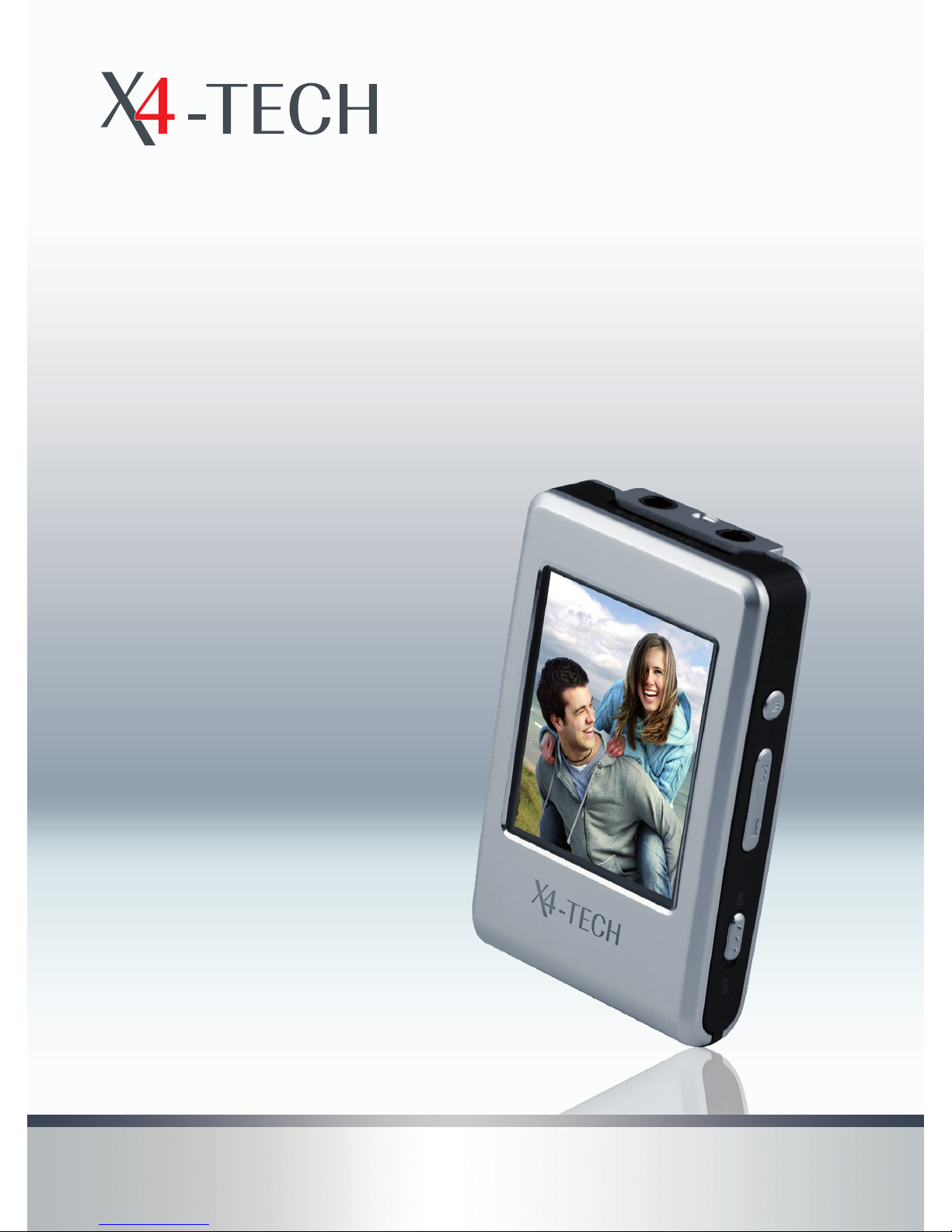
MP3 player
with a 1.8“ TFT color display
ClipStar
Instruction manual
Page 2

2
3
Content
6 Chapter 1 Intended use
8 Chapter 2 Safety information
14 Chapter 3 General information
14 Battery information
15 Features
16 MP3 and WMA music format information
21 Chapter 4 The Device
21 Controls and indicators
23 Chapter 5 Basic operation
26 Chapter 6 Audio playback
30 Chapter 7 Video playback
32 Chapter 8 FM radio
36 Chapter 9 Displaying images
37 Chapter 10 e-book
39 Chapter 11 Voice recording
41 Chapter 12 Explorer
43 Chapter 13 Settings
49 Chapter 14 Converting a video le
52 Chapter 15 System update
54 Chapter 16 USB connection (Data transfer)
55 Chapter 17 Troubleshooting
57 Chapter 18 Maintenance and cleaning
57 Disposal
58 Chapter 19 Tips and information
59 Chapter 20 Specications
59 Technical data
60 Delivery contents
Page 3
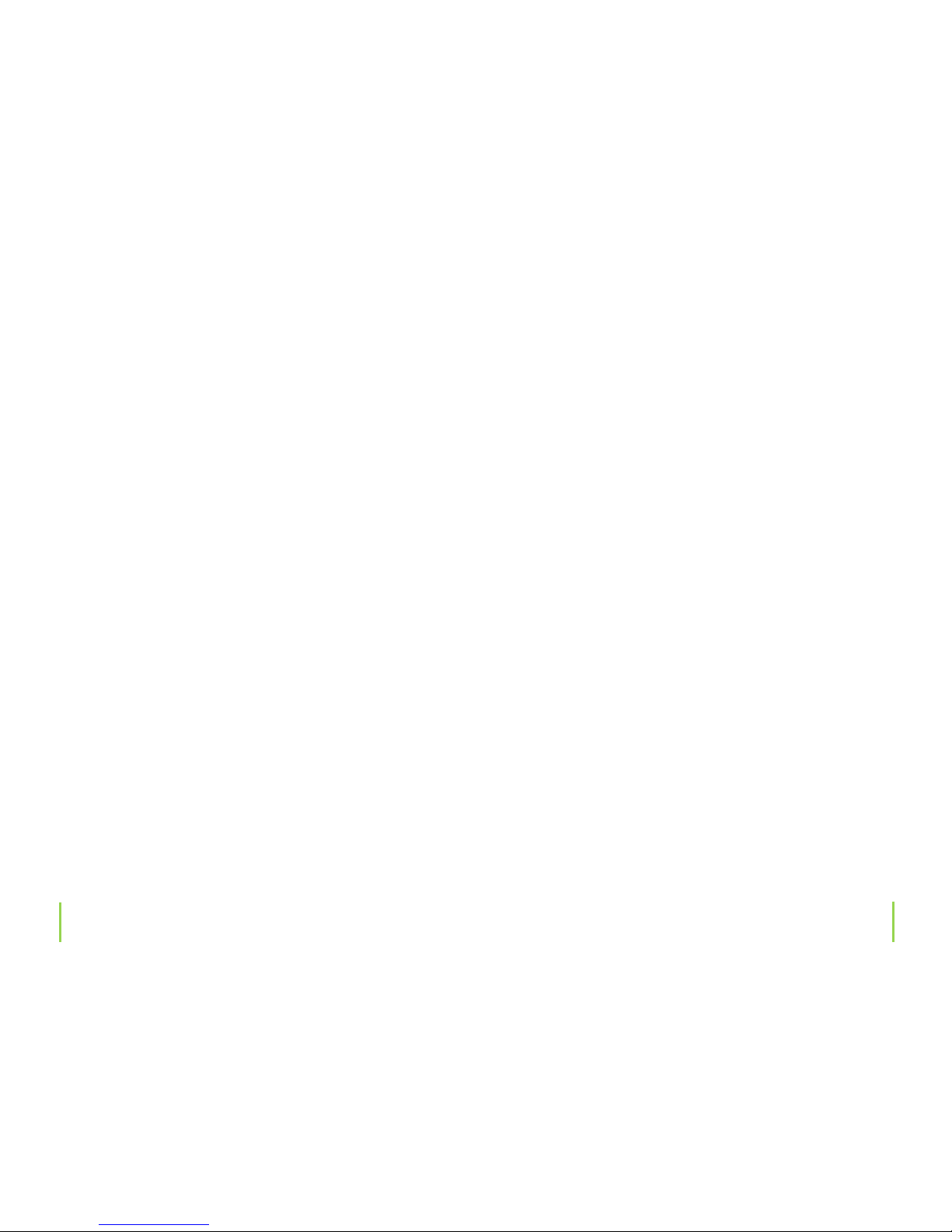
4
5
Dear customer,
thank you for purchasing the MP3 player „ClipStar“ from
X4-TECH.
This instruction manual will explain and help you to understand how this device operates, as well as provide you
with information on maintenance, cleaning and safety procedures.
To maintain this products condition and ensure safe operation, it is required that the owner read and follow all instructions found in the instructions manual carefully! Retain this instruction manual for future reference.
Improvements on our equipment are continuously being
made in both quality and performance, thus we reserve the
right to alter specications and information contained in
this manual without notice.
Should setup or operation dier from this user manual or
if any questions or suggestions arise, then please visit our
company website for the latest product information or
contract your local dealer for further information.
Your X4-TECH team
This product is EMV-certied and fullls all European and
National guideline requirements. A declaration of CE conformity has been established for this product. Certication
has been documented and entrusted to the manufacturer.
All company names and product names are trademarks of
their respective owners. All rights reserved.
Page 4
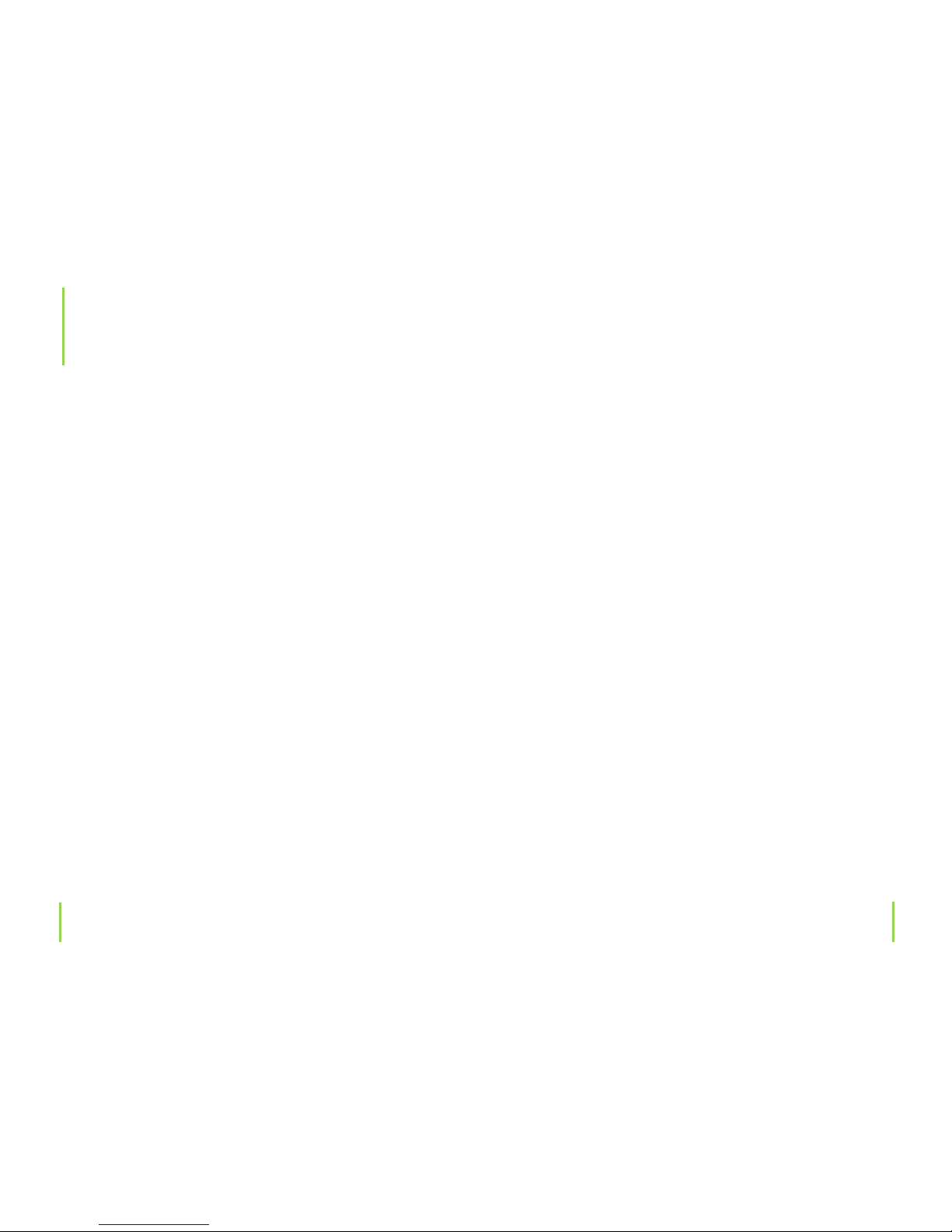
6
7
This product is intended for music playback in either MP3
or WMA format. Choose between a memory capacity of 2
GB or 4 GB, depending on player version and order number.
Use the USB 2.0 connection to copy music and video les
to your MP3 player; during data transport between two
computers you will also be able to le other data in memory as well. The labels found on the device should never
be removed or damaged in any way. Misuse or operating
the device in any other way than described in this manual
could lead or cause damage to the device. Furthermore,
there is the risk of short circuiting, re, electric shock, etc.
All company names and product names are trademarks of
their respective owners. All rights reserved.
Before connecting your MP3 player to a computer, please
make sure that the USB cable is connected to your player
rst, before connecting it to your computer. Before disconnecting the MP3 player from your computer, use the mouse to click on the symbol „Safely Remove Hardware“, in the
taskbar at the bottom right-hand side of the screen. Next,
select „USB mass storage device“ and conrm to remove.
After conrmation, detach the USB cable from the computer port rst, before detaching it from your MP3 player.
2
Intended use
1
Chapter 1 Intended useChapter 1 Intended use
Disconnecting the MP3 player improperly or improper
operation can result in damaged or lost les. We assume no
liability for any damage resulting from the failure to comply with the instructions (as described above), improper
operation and handling.
Page 5

8
9
Chapter 2 Safety informationChapter 2 Safety information
Neglecting or ignoring the instructions found in this manual can lead to damage occurred as a result of improper use,
which voids all warranty claims. We assume no liability for
consequential damage! We assume no liability for personal
or property damage resulting from the failure to comply
with the safety instructions, improper operation and handling. Under such circumstances, all claims under warranty
will become void.
Complying with the essential requirements of the European health, safety and environmental protection legislation
(CE), any unauthorized modication and/or change on the
device is prohibited and will void the warranty and all warranty claims. For maintenance or repairs please contract
your dealer.
This device is not a toy and is not intended for children.
Keep it away from children at all times to avoid possible
injury, as it contains small parts that could be swallowed.
Do not use this device in places that are extremely hot,
cold, dusty or humid.
Avoid dropping the device or subjecting it to strong impact.
Safety information
2
This device should never come in contact with water or
moisture. Condensation can build up suddenly, when this
device is brought from a colder into a warmer area (e.g.
when transporting). Should this happen, allow the device
to warm up to room temperature rst before using. Care
should be taken that liquids do not come in contact with
the interior. This can not only damage the device, but also
become a re hazard.
Never place any sources of re on top of or near the device
(e.g. lighted candle).
Operate this device in a moderate climate and never expose to extreme temperatures, such as high humidity.
Do not bend or place any heavy objects on the cable.
Do not disconnect the player from your PC during formatting or data transfer. Neglecting to do so could result in
software damage or lead to errors.
Operate this device with care and back up les if necessary, in order to retrieve them if something happens to the
originals.
Page 6
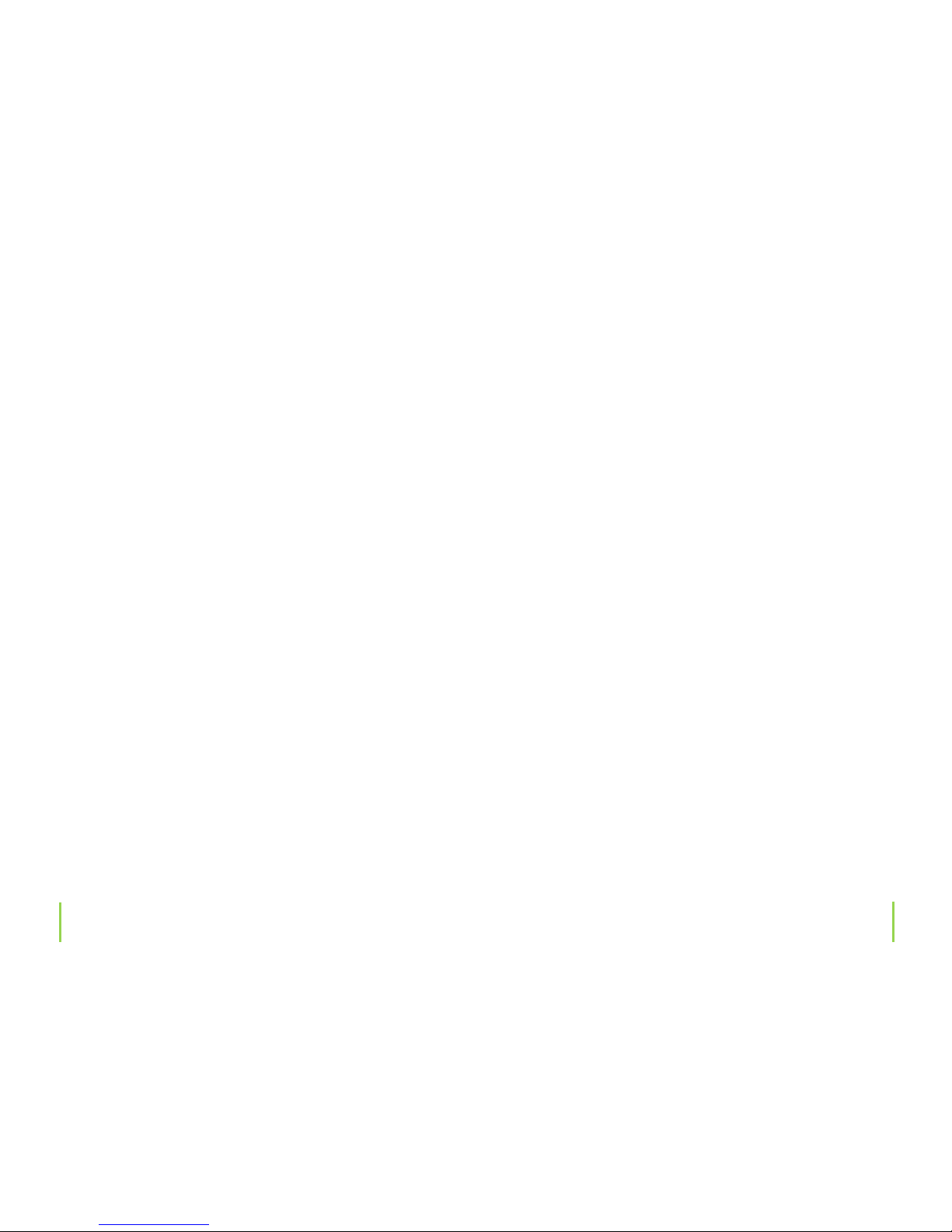
10
11
Chapter 2 Safety informationChapter 2 Safety information
Never leave packaging material lying around unsupervised. For children it could become a hazardous toy and lead
to serious injury.
Specications and improvements are subject to change
without notice.
Your full concentration and attention is required while
driving in trac (as well as in many other surroundings).
Using or listening to your MP3 player with earphones/
headphones can divert one’s attention and be just as distracting, as using your cell phone while driving. In case of
an accident, insurance coverage might be denied and you
could be partially blamed for the accident respectively!
If your car radio has an audio input connection (Line level), then you can also connect and play this MP3 player
through your radio. Appropriate cables are available at
your local dealer. Please refer to your car radios user manual for more information.
For safety reasons as mentioned above, only operate (turning the power on, starting playback, etc.) this product
while your car is parked!
Warning!
Only format this device in a FAT le system! Not in FAT32!
Player software takes up a small portion of the memory for
internal calculations and may be less than the player’s total
internal memory capacity.
Precautions
A neck strap is included in delivery for hanging the MP3
player around your neck. Never leave this neck strap lying
around unsupervised. Keep it away from children at all
times to avoid injury and strangulation!
Improvements on our equipment are continuously being
made in both quality and performance, thus we reserve the
right to alter specications and information contained in
this manual without notice.
Page 7
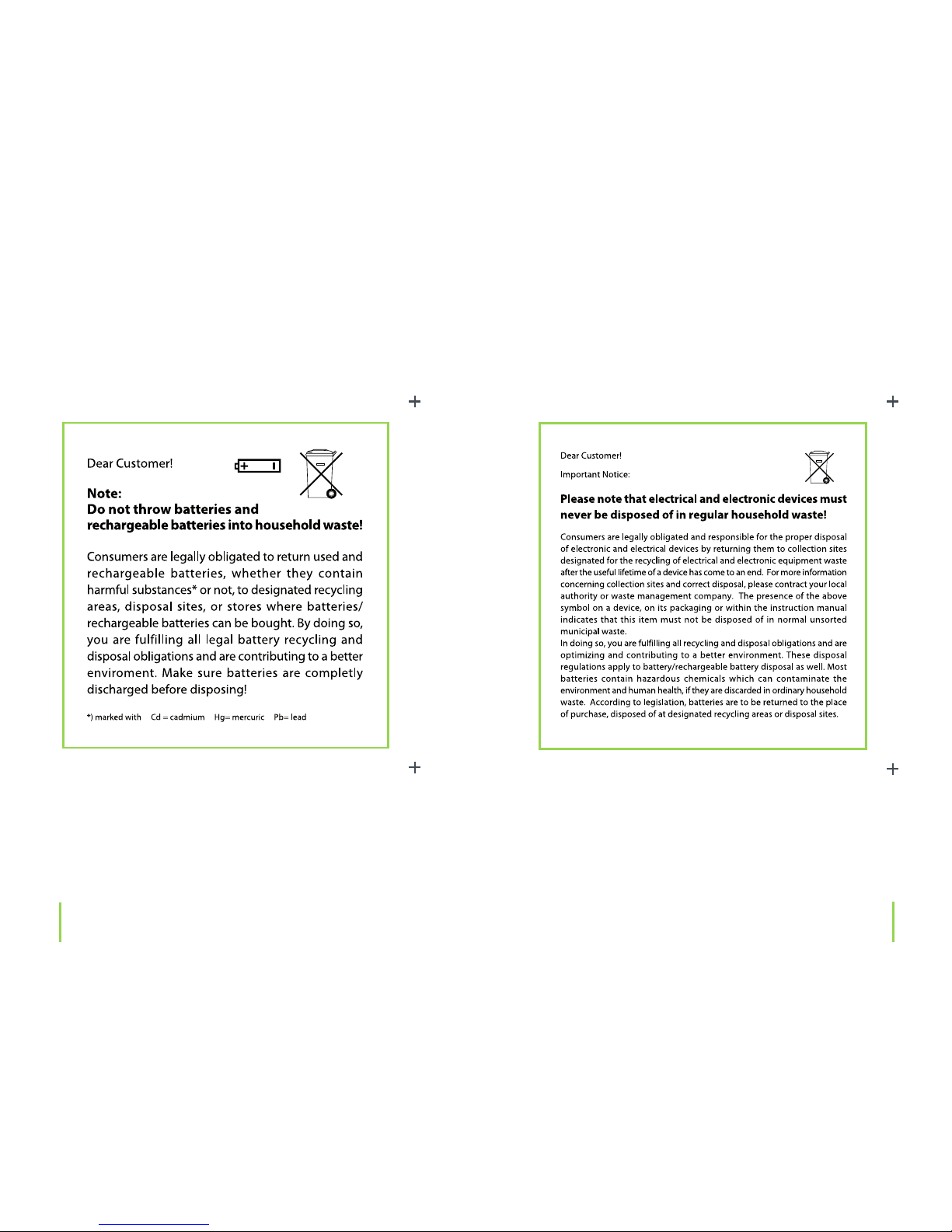
12
13
Chapter 2 Safety informationChapter 2 Safety information
Page 8
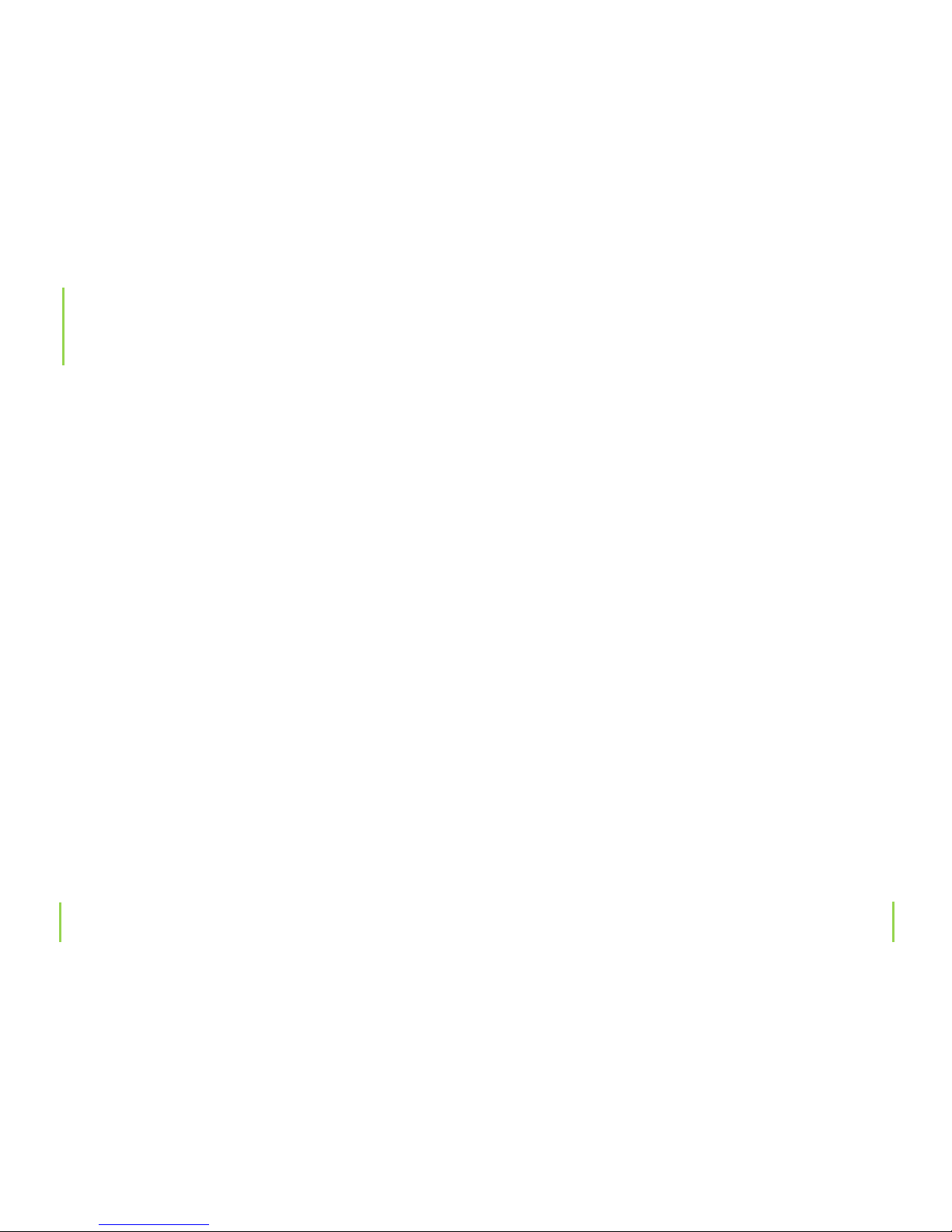
1415Chapter 3 General information Chapter 3 General information
The player’s memory is empty when delivered. This means
there are no existing music les found on the player that
can be played back.
In case you do not have any MP3 les, you can use any
available audio CD with one of the various programs
available on the market to create your on MP3 les. It’s also
possible to record radio or television programs with the appropriate programs; there are even special internet radio
stations that play in MP3 format.
Never disconnect a MP3 player from a computer during
data transmission. Damage or a loss in data during transmission could occur, requiring the process to be repeated
again.
Battery information
Battery life expectancy may dier under dierent usage
and maintenance conditions and with dierent models.
Please charge the device should any of the following instances occur:
› The battery indicator indicates a low battery.
› The player turns o automatically, and turns o again after rebooting.
› The buttons are inactive
› The player can not be turned on.
If you only want to transfer data from your computer to
your MP3 player without charging the battery, then make
sure the power switch is pushed to „OFF“.
If the player is not in use for a longer period of time, please
turn the power switch to „OFF“.
Features
› 1.77 inch 160 x 128 dot matrix TFT display
› MP3/WMA/WAV playback
› AVI movie function
General information
3
Page 9
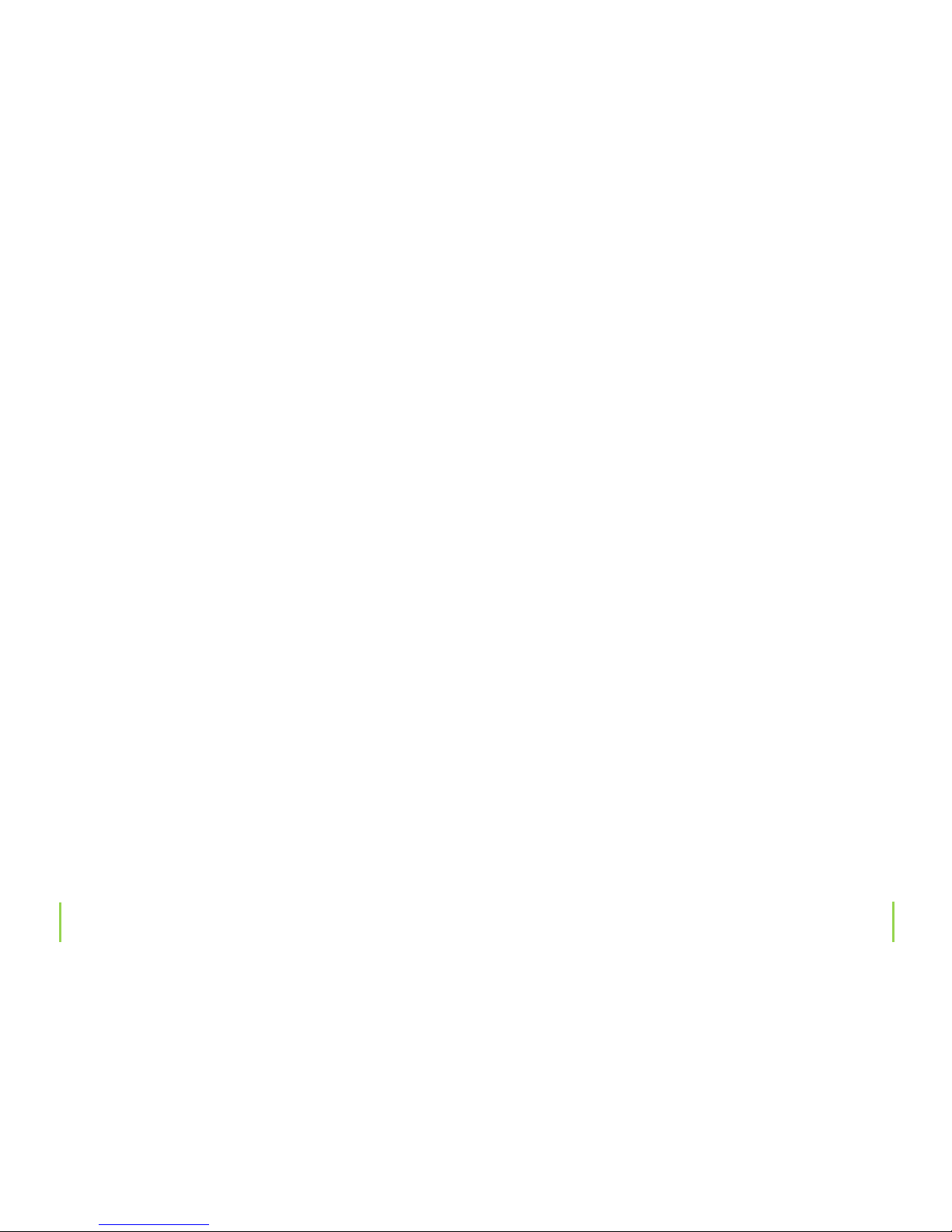
16
17
› FM turner, stores up to 20 stations
› FM recording, record FM programs
› No driver necessary under Windows 2000/XP/Vista
› Mobile storage function
› High quality voice recording
› Double earphones
› Supports mini SD cards
› Several EQ modes
› ID3 TAG support (title, artist, and lyrics - edited in advance)
› Firmware upgradeable
› Built-in rechargeable Lithium-ion battery
› USB 2.0
MP3 and WMA music format information
Music, that we listen to either from a stereo system, kitchen
or car radio, is just actually an analog signal.
In the past one could buy records, music cassettes and tapes with a recorded analog signal. While records were usually damaged from dust and frequent use, tapes demagne-
Chapter 3 General information Chapter 3 General information
tized themselves leading to a dull and mued sound.
Later on, the Compact Disc was developed for storing music in digital form. An analog signal is measured at specic
intervals, transferred in numerical value and stored in a
specic form on the CD. A CD player (or amplier) evaluates
the computed value once again into an analog signal.
Most people do not even notice the dierence between
music coming from an analog source (record, tape) or from
that of a CD.
An audio CD can hold approximately 70 – 80 minutes of
music. Its format is similar to that of a normal computer
CD-ROM, which has an equivalent data volume of approx.
650 – 700 MB.
The early stages of computer technology development,
where 1 MB user memory, 100 MB hard drives and a 28 kBit
modem, a standard thing were, meant also that it usually
brought a lot of problems along with it.
That’s why researchers started experimenting with new
ways of compressing an audio CDs amount of data.
Page 10
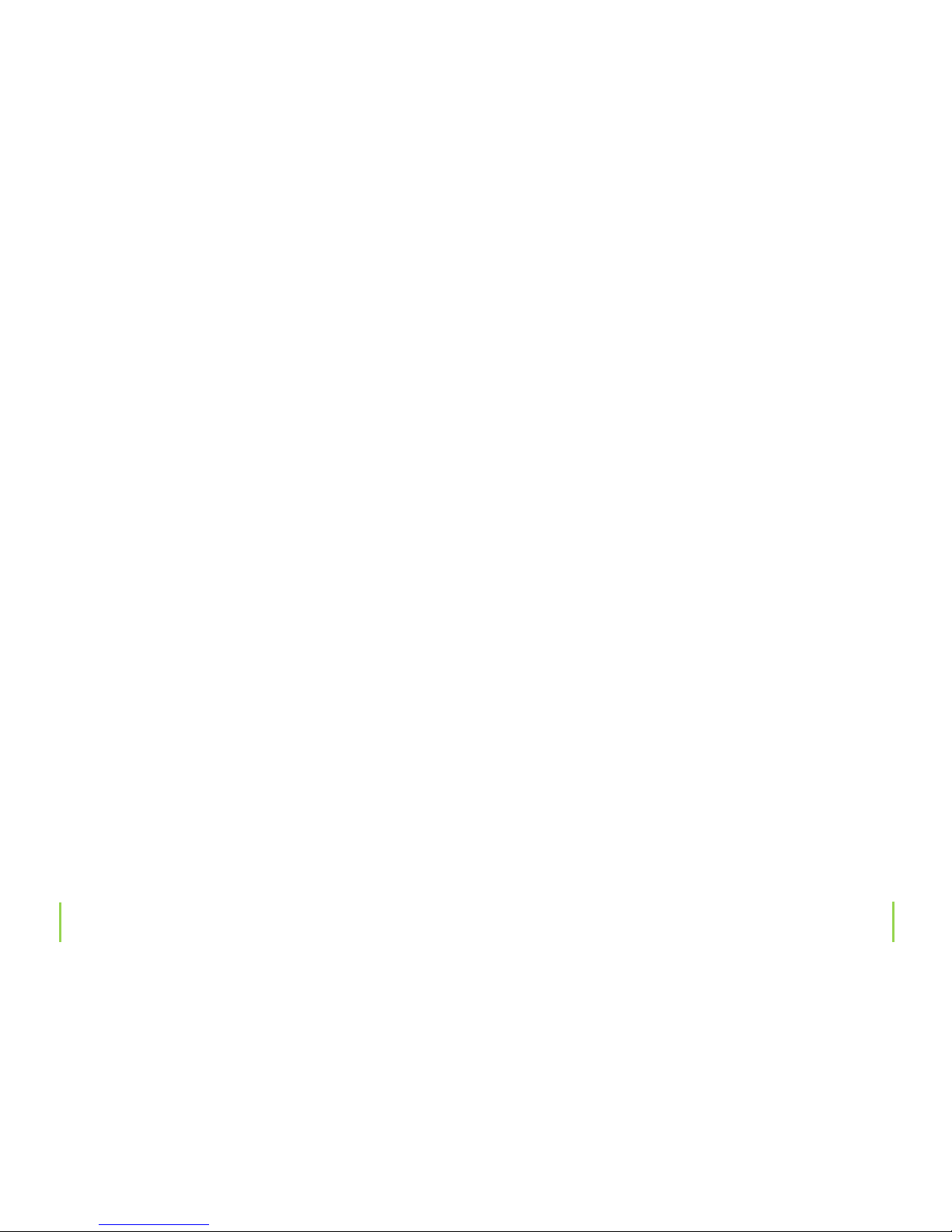
18
19
Contrary to the dierent compression programs on computers, for instance WinZip, all initial information will be
irretrievably lost when audio compressing.
Normally the dierence between MP3 and audio CD playback can not be heard; provided that a „better” compression level is used.
In this case, the playback quality oered in mobile devices
(e.g. the included MP3 player) or in cars is satisfactory. The
most common known compressed le format is „MP3”,
which oers a variety of quality levels (The principle is: the
better the format, the greater the amount of data).
Later on, other dierent compressed audio le formats
were developed; the second most important after „MP3” is
the „WMA” format.
Meanwhile, there are both free of charge and/or very expensive programs for almost all operating systems available on the market that can be used with any available audio CD (or other source), to help you create compressed
music les.
Please note:
A lot of audio CDs are copy protected to prevent cloning.
In some cases, complications could arise when converting
into a compressed music data le.
Hi- CD players will normally not be aected by copy protected CDs; a lot of computer drives will although refuse
playback.
The industry is tending to gradually change back to CDs
that are not copy protected, due to the many problems
that DVD players, car radios and other portable playback
units are having with this copy protection method.
This copy protection system was developed to prevent CD
cloning and circulation, which is why many record companies are trying to protect their CDs.
Such trends threaten the existence of artists, musicians and
the music industry. The development of the copy protection system has also led to an illegal circulation of music in
the form of MP3 les via internet and online exchange.
What it comes down to, is that there are now quite a numb-
Chapter 3 General information Chapter 3 General information
Page 11

20
21
er of various internet providers on the market oering
compressed music les that can be legally purchased and
downloaded.
Being able to listen to dierent samples of music and having the ability to download directly, one is only minutes
away (granted you have DSL) from desired songs in either
MP3 or WMA format.
There are even special internet radio stations extra for recording, provided you have the proper software.
MP3 les (as well as WMA les) are nothing more than a specic compression format designed to reduce the amount
of space needed for saving and storing compressed songs.
Chapter 3 General information Chapter 4 The device
The device
4
Controls and indicators
1. Neck strap slot
2. Earphone jack
3. Earphone jack
4. M
5. REW
6. FF
Page 12

22
23
7. Power switch
8. LCD display
9. Play/Pause/Stop/Power o
10. Volume decrease
11. Volume increase
12. USB jack
13. Built-in microphone
14. Mini SD card slot
Chapter 4 The device Chapter 5 Basic operation
Basic operation
5
1. Power On/O
On
Press the „Ñ;“ button to turn the device on and the player‘s
logo will appear on the LCD display. The main menu will be
displayed on screen.
O
Press and hold the „Ñ;“ button to turn the player o.
Reset
For abnormal operation, push the POWER switch to „OFF“
to turn the player o and then back to „ON“ to turn the player on again. This will reset the player.
Page 13

24
25
2. Charging
Connect the USB cable to your player rst and then to your
computer or as an alternative your can use the included
USB charger to charge the battery. During charging, a container containing a red liquid will be displayed on screen.
The battery is fully charged when this liquid turns green.
Once connecting to a computer the player automatically
enters a U-disk mode. Exit the U-disk mode to enter into a
charging mode.
Note
For safety reasons, charging should not exceed 8 hours.
Charge your battery only when it is empty and please
charge it full once. Battery lifespan is based on the number of times that a battery is charged. Charging the battery
after each use, disruption during charging or even partial
charging will shorten its lifespan.
Chapter 5 Basic operation Chapter 5 Basic operation
3. Buttons
In the main menu, navigate with the „:“ or „9 “ button to
select a menu and press the „M“ button to enter. To return
to the main menu, press and hold the „M“ button to exit.
Note:
Press and hold the „M“ and „Ñ;“ button at the same time
to lock the buttons; press both buttons again to unlock.
4. FM tuner
The earphones acts as an antenna while listening to FM
radio stations. Please plug the earphones in rst for FM reception.
Page 14

26
27
1. Playback
Select „Music“ in the main menu and press the „M“ button
to enter this mode. The player will start to play music.
2. Buttons
› Press the „:“ or „9 “ button to select audio les.
› Press the „Ñ;“ button to start playback.
› Press and hold the „M“ button to exit and return to the
main menu.
3. Volume adjustment
Press the „–“ button to decrease and the „+“ button to increase the volume.
4. Previous le/next le; FF/RW
Press the „:“ or „9 “ button down shortly to skip to the
next/previous le.
Chapter 6 Audio playback
Audio playback
6
Press and hold the „:“ or „9 “ to FF/RW.
5. Pause
During playback, press the „Ñ;“ button to pause; press the
„Ñ;“ button again to resume playback.
6. Play list
Press the „M“ button to enter and view the play list. Press
the „:“ or „9 “ button to select a le and the „M“ button
to enter and start playback. You can press and hold the „+“
button in the play list to also delete a selected le.
7. EQ settings
Press and hold the „M“ button to enter this mode. Select
„Settings › Music › EQ select“. There are 7 equalizer modes to
choose from: Normal, 3D, Rock, Pop, Classic, Bass and Jazz.
Choose a mode by navigating with the „:“ or „9 “ button.
Press the „M“ button to conrm and exit this option.
Chapter 6 Audio playback
Page 15

2829Chapter 6 Audio playback Chapter 6 Audio playback
8. Repeat mode setting
Press and hold the „M“ button to enter this menu. Select
„Settings › Music › Repeat mode“.
Navigate with the „:“ or „9 “ button to one of the following options: Once, Repeat 1, Folder Once, Folder Repeat, All
once, All Repeat and Intro. Press the „M“ button to conrm
and exit this option.
9. Play mode setting
Press and hold the „M“ button to enter this menu. Select
„Settings › Music › Play mode“. Navigate with the „:“ or
„9 “ button to select a play mode option: Order and Shufe. Press the „M“ button to conrm and exit this option.
10. A-B repeat
The A-B repeat function lets you mark a range that is to be
repeated more than once. During playback, press and hold
the „+“ button once to set the start point „A“ for the beginning of a range, the LCD displays „A-“; press and hold the
„+“ button again to set the end point „B“ for the end of a
range that is to be repeated. The „A-B“ symbol can be seen
on the LCD display and the player will start to repeat the
selected range. Press the „+“ button a third time to exit this
mode. If the player is in a paused status the „A-B“ repeat
function is invalid.
Note
During „A“ or „A-B“ status operation, press and hold the„:“
or „9 “ button to cancel the „A-B Repeat“ function.
11. Lyrics display
During playback, press and hold the „–“ button to switch
between an equalizer and lyrics mode. A lyrics le and a
music le must have the same name and be found in the
same folder, in order for the player to enter the lyrics text
mode and display the lyrics automatically.
Note
The le name for lyrics must be the same as the music le
or else the lyrics can not be displayed.
Page 16

3031Chapter 7 Video playback Chapter 7 Video playback
1. Playback
In the main menu, select „Video“ and press the „M“ button
to enter this mode.
2. Buttons
› Press the „:“ or „9 “ button to select an video le.
› Press the „M“ button to start playback.
› Press the „M“ button to return to the previous le list.
› Press and hold the „M“ button to return to the main
menu.
3. Volume adjustment
Press „–“ to decrease and „+“ to increase the volume.
4. Previous le/next le
Press the „:“ button to skip to the next le and the „9 “
button to skip to the previous le.
5. Pause
During playback, press the „Ñ;“ button to pause; press the
„Ñ;“ button again to resume playback.
6. Play list
Press the „M“ button to enter the play list. Navigate with
„:“ or „9 “ to select a le and press the „M“ button to
enter and start playback. Press and hold the „+“ button in
the play list to delete a selected le.
Video playback
7
Page 17

32
33
1. FM mode
Select „FM“ in the main menu with the „:“ or „9 “ button
and press the „M“ button to enter. The above picture is an
example of what can be seen on display.
2. Buttons
› Press the „M“ button to enter the main menu.
› Press the „:“ or „9 “ button to select a menu function.
› Press the „M“ button to return to the previous menu.
› Press and hold the „M“ button to return to the main menu.
Chapter 8 FM radio Chapter 8 FM radio
FM radio
8
3. Volume adjustment
Press „–“ to decrease and „+“ to increase the volume.
4. Manual searching
Press the „M“ button to open the FM menu option list. Select „manual“ by navigating with the „:“ or „9 “ button
and press the „M“ to enter the manual searching mode.
Each time the „:“ or „9 “ button is now pressed the frequency will decrease or increase by 0.1 MHz. Once a station
has been manually found, please refer to step 6 on how to
store a station. Press the „M“ button to return to the previous menu.
5. Auto-searching
Press the „M“ button to open the FM menu option list. Select „auto“ by navigating with the „:“ or „9 “ button and
press the „M“ to enter the auto searching mode. The player automatically begins to search for and store stations.
Once searching is nished, you can enter the „preset“ menu
Page 18

34
35
mode to listen to stored FM stations.
6. Storing
Press the „M“ button to open the FM menu option list. Navigate with the „:“ or „9 “ button to „Mem“ and press the
„M“ button to enter. Navigate with the „:“ or „9 “ button
to select the channel of the station to be stored: CH1, CH2,
etc. and press the „M“ button to conrm. A window will
open up on display; navigate with the „:“ or „9 “ button
to select „YES“ and press the „M“ button to save and store
the station as a preset channel. Enter the „preset“ mode to
listen to stored channels.
7. Preset station
Press the „M“ button to open the FM menu option list. Navigate with the „:“ or „9 “ button to select „Preset“ and
press the „M“ button to enter. Press the „:“ or „9 “ button
to select channels. To exit this menu option press the „M“
button to.
Chapter 8 FM radio Chapter 8 FM radio
8. Delete stations
Press the „M“ button to open the FM menu option list. Navigate with the „:“ or „9 “ button to select „Delete“ and
press the „M“ to enter.
Press the „:“ or „9 “ button to select the station to be
deleted and the „M“ button again to conrm deletion. Press
the „M“ button to exit.
9. FM recording
› Enter FM recording: While listening to an FM station, press
and hold the „Ñ;“ button to enter the FM recording function. „Preparing“ can be seen on the LCD display.
› Start FM recording: During the „Preparing“ status, press
the „Ñ;“ button to start recording. „Recording“ can be seen
on the LCD display.
› Pause FM recording: In a „Recording“ status, press the
„Ñ;“ button to pause; press again to resume recording.
› Save and exit recording: Press and hold the „M“ button to
save the recorded le and exit FM recording.
Page 19

36
37
1. Enter picture display mode
Select „Photo“ in the main menu with the „:“ or „9 “
button and press the „M“ button to enter. The player enters a browser mode. You can now select a picture for a full
screen view.
2. Picture browsing
› Press the„:“ or „9 “ button to select the picture to be
displayed.
› After selecting a le, press the „M“ button for a full screen
view.
› Press the„:“ or „9 “ button to skip to the next or previous picture.
› Press the „Ñ;“ button to view pictures automatically. The
viewing interval between pictures can be set in the „auto
view setting“ menu.
› Press the „M“ button to return to a browser mode.
› Press and hold the „M“ button to exit and return to the
main menu.
Chapter 9 Displaying images Chapter 10 e-book
Displaying images
9
e-book
10
1. Enter e-book mode
In the main menu, select „Text“ and press the „M“ button to
enter. The player will display the e-book le list.
2. Reading e-book (txt le playback)
› Press the „:“ or „9 “ button to select a le.
› Press the „M“ button to enter and start reading.
› Press the „:“ or „9 “ button to skip to the next or previous page.
› Press the „–“ or „+“ button to skip to the previous or next
line.
› Press the „Ñ;“ button to thumb automatically. The interval
Page 20
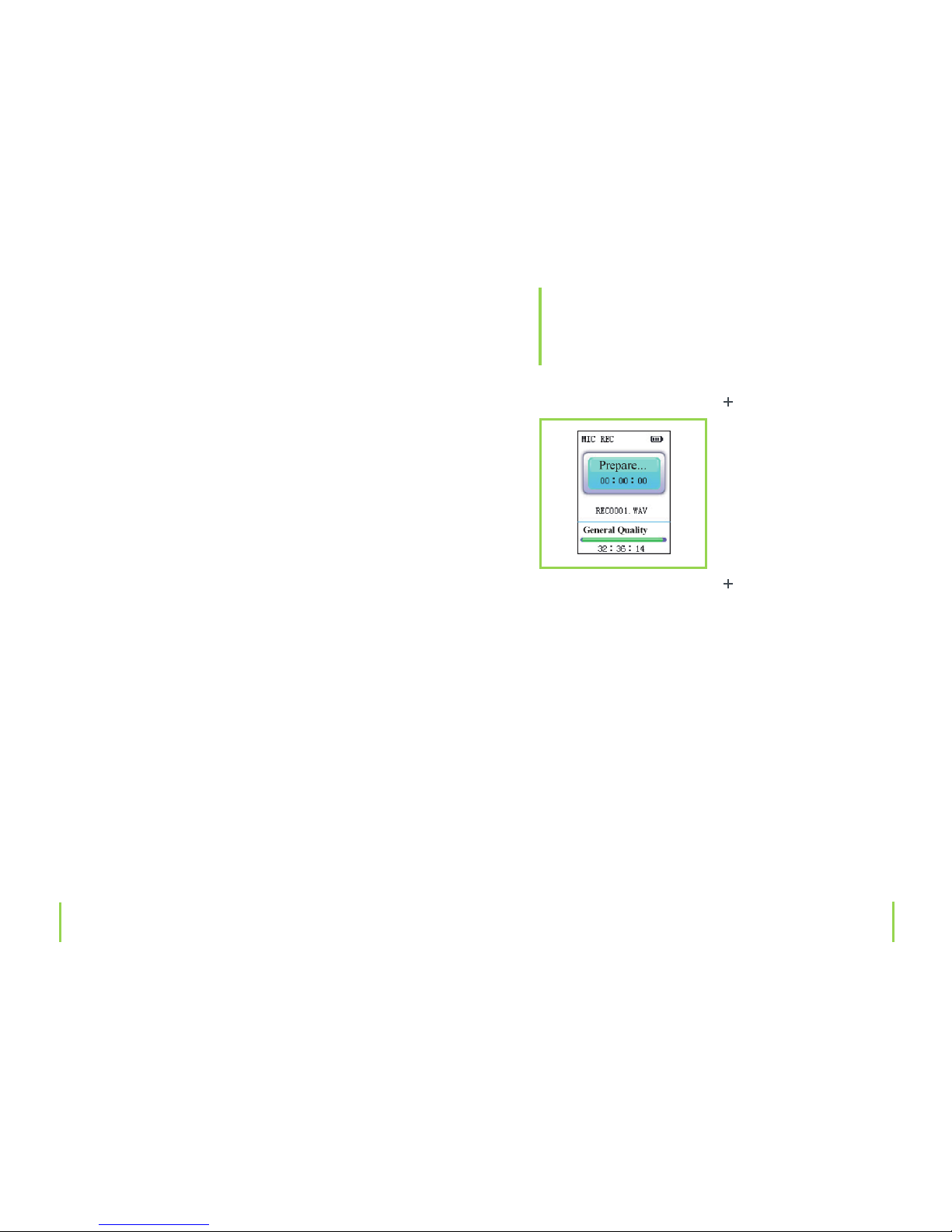
38
39
of thumbing can be set in the „auto view setting“ menu.
› Press and hold the „+“ button to display the „save bookmark“ list. Press the „:“ or „9 “ button to select the bookmark and then press the „M“ button to save it.
› Press and hold the „–“ button to display the „load bookmark“ list. Press the „:“ or „9 “ button to select the bookmark and then press the „M“ button to load it.
› While reading the e-book, press the „M“ button to return
to the le list. Press and hold the „M“ button to exit.
Note
The bookmark is only valid for the current le and has to be
reset when reading other les.
Chapter 10 e-book Chapter 11 Voice recording
1. Enter recording
Select „Record“ in the main menu and press the „M“ button
to enter.
2. Start recording
„Prepare“ can be seen on the LCD display. Press the „Ñ;“
button to start recording.
Voice recording
11
Page 21

40
41
3. Pause recording
Press the „Ñ;“ button during recording to pause. Press this
button once again to resume recording.
4. Save and exit recording
Press and hold the „M“ button to save the recorded le and
to exit FM recording.
5. Play recorded le
› Enter the „Music“ menu and press the „M“ button to display the le list.
› Press the „:“ or „9 “ button to select a „VOICE“ folder.
› Press the „M“ button to enter and the „:“ or „9 “ button
to select the le to be played.
› Press the „M“ button to start playback.
Chapter 11 Voice recording Chapter 12 Explorer
Explorer
12
1. Enter explorer mode
Select „Navigation“ in the main menu and press the „M“
button to enter.
2. File list
Lists all players les found in Explorer.
Page 22

42
43
3. Select les
› Press the „:“ or „9 “ button to select a folder or le.
› Press the „M“ button to enter the selected le/folder. If no
les can be recognized, then the „M“ button will be inactive
when pressed.
› Press the „M“ button to return to the previous menu.
› Press and hold the „M“ button to return to the main
menu.
4. Delete les
› Delete les: Press and hold the „+“ button after selecting
the le to be deleted. A dialog box will appear on display.
Press the „:“ or „9 “ button to select „Yes“ and then the
„M“ button to conrm deletion.
› Exit: Press the „M“ button down shortly to exit this option
or press and hold
the „M“ button to exit and return to the main menu.
1. Enter setting menu
Select „Settings“ in the main menu and press the „M“ button to enter.
2. Buttons
› Press the „:“ or „9 “ button to select menu function.
› Press the „M“ button to enter.
› Press the „–“ button to return to the previous menu.
› Press and hold the „M“ button to return to the main
menu.
Chapter 12 Explorer Chapter 13 Settings
Settings
13
Page 23
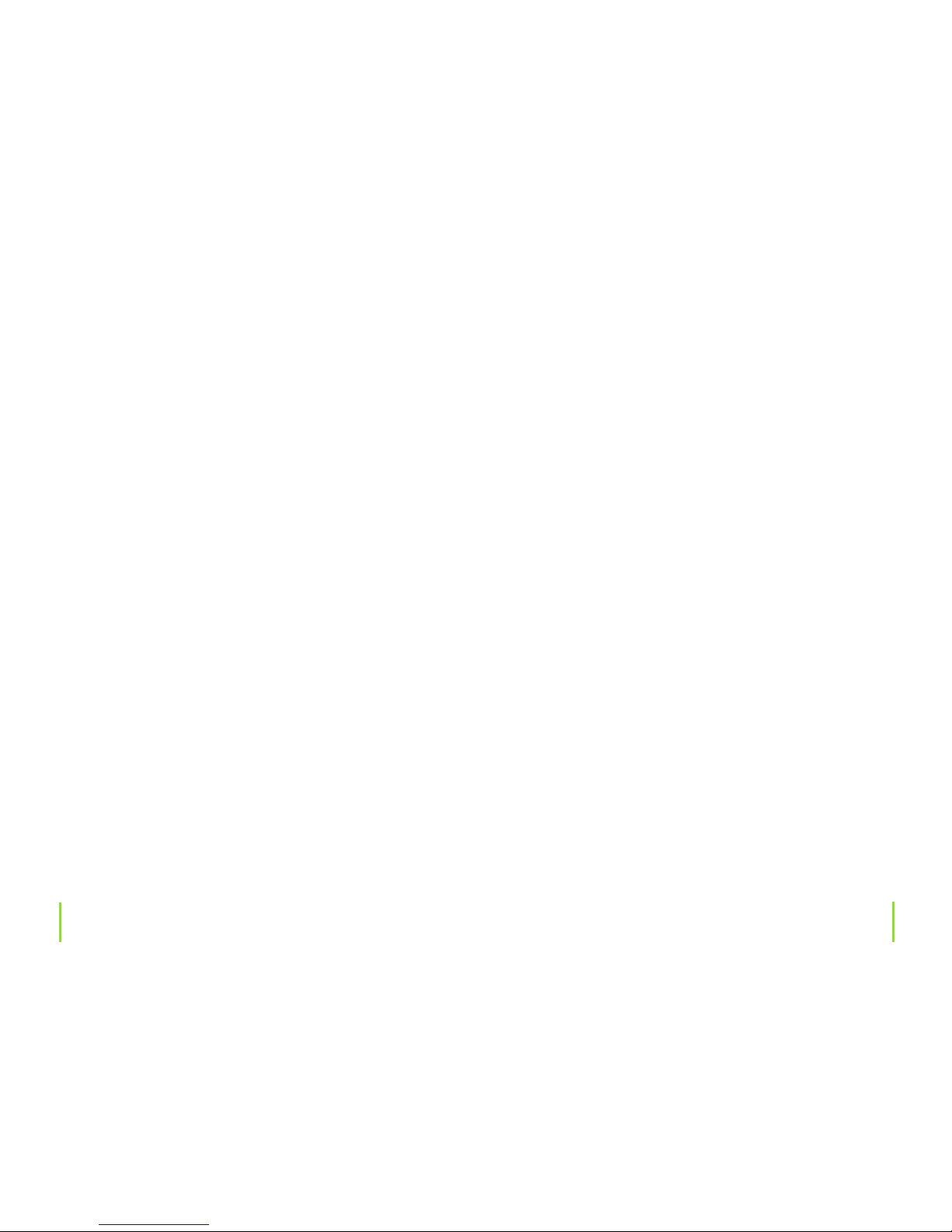
4445Chapter 13 Settings Chapter 13 Settings
3. Music playback settings
This menu has 4 options to choose from: Repeat Mode, Play
Mode, EQ selection and User EQ.
› Repeat Mode Setting: including once, repeat 1, Folder
once, Folder Repeat, All once, All Repeat and Intro
› Replay Mode Setting: including Order and Shue
› EQ Selection: including Normal, 3D, Rock, Pop, Classic,
Bass and Jazz
4. FM radio setting
This menu has 2 options to choose from: Stereo Switch, FM
Region.
› Stereo Switch.
Choose between: On and O.
› FM Region
Choose one of the 4 regions: China, Europe, Japan, and the
U.S.A.
5. Record setting
This menu has 2 options to choose from: Record Quality,
Record Volume.
› Record quality
Select one of the two settings: High quality,General quality.
› Record volume
There are 5 levels to choose from: +1, +2, +3, +4, and +5.
The higher the level, the larger the recorded volume will be.
6. Auto browse
This option allows you to set an automatic interval playing
time, while viewing pictures or texts.
7. Display setting
This menu has three options to choose from: Backlight
time, Lum, and Backlight mode.
› Backlight time
There are 6 settings to choose from: 5 seconds, 10 seconds,
Page 24

4647Chapter 13 Settings Chapter 13 Settings
15 seconds, 20 seconds, 30 seconds, Always On.
› Lum
There are 5 levels to choose from: 1, 2, 3, 4 and › The higher
the level, the darker the display will be.
› Backlight mode
Choose one of the two settings: Normal and Power Save.
8. System setting
Select one of the 3 options: About, Upgrade and Default.
› About
Press the „M“ key and the following information will be displayed:
› Version
› Date
› Flash memory
› Card memory
This is a read-only le. Press the „M“ button to exit.
› Firmware upgrade
After this option has been selected a dialog box will appear
on display. Press the „:“ or „9 “ button to select „Yes“ or
„Cancel“ and the „M“ button to conrm. Once the player
has been connected to your PC via USB cable, the system
will enter a rmware upgrading mode.
› Default
After this option has been selected a dialog box with the
message „Restorable“ will appear on display. Press the „:“
or „9 “ button to select „Yes“ and the „M“ button to conrm
and return the player to a factory default setting.
Please note
Selecting „YES“ will delete all previous settings and restore
the player to a factory default setting.
9. Power o time
This option adjusts the time after which the player will
automatically shut o, after not being in use for a certain
amount of time.
Choose one of the 6 dierent settings: OFF, 10 minutes, 15
minutes, 30 minutes, 60 minutes and 120 minutes. If „OFF“
has been selected, then the player will not turn itself o
independently.
Page 25

48
49
10. Language selection
There are 11 languages to choose from. Navigate with the
„:“ or „9 “ button to select a language and press the „M“
button to conrm and return to the previous menu. Press
the „M“ button down longer to return to the main menu.
Chapter 13 Settings Chapter 14 Converting a video le
AVI is one of the most popular video formats supported by
portable media players right now and is one of the most
popular formats on the Internet. Video les with XviD/DivX
are high in quality and small in size and the eect is no different than WMV or RMVB video les.
You can convert AVI, MPG, MPEG, RM, RMVB, WMV and DAT
formats into an AVI format.
System requirement
Minimum requirements for PC conguration:
CPU: Intel or AMD core, Intel Pentium 3 or above,including
Intel Celeron series.
Installation setup
› Insert the enclosed CD ROM and then click on install AVConverter V1.0. This software can be found in the /AVIConverter folder.
› Open the toolbox after installation. The following menu
will be displayed:
14
Converting a video le
Page 26

50
51
› In the selection eld „Resolution“ the resolution must be
set to 160 x 128 pixels.
› Select the le to be converted as shown in the picture
below:
Chapter 14 Converting a video le Chapter 14 Converting a video le
AVI is one of the most popular video formats supported by portable media players right now
and is one of the most popular formats on the Internet. Video files with XviD/DivX are high
in quality and small in size and the effect is no different than WMV or RMVB video files.
You can convert AVI, MPG, MPEG, RM, RMVB, WMV and DAT formats into an AVI format.
System requirement:
Minimum requirements for PC configuration:
CPU:Intel or AMD core, Intel Pentium 3 or above,including Intel Celeron series.
Installation setup:
1) Insert the enclosed CD ROM and then click on install AVConverter V1.0. This software can
be found in the /AVIConverter folder.
2) Open the toolbox after installation. The following menu will be displayed:
3) Select the file to be converted as shown in the picture below:
Select a target le path by clicking on the key to the right
of the target le.
Select the conversion quality and aspect ratio.
After parameters have been set,click on „Save“ and continue to add converted les or press the „End“ key to return
to the previous interface.
Press „Convert Now“ to start converting.
When the conversion progress reaches 100 % and has been
completed, then the le will be successfully converted.
Copy the converted le to the device, by connecting the
USB cable to the device to transfer les to the portable media player that you will now be able to watch.
Page 27

5253Chapter 15 System update Chapter 15 System update
15
System update
There are two ways to upgrade system rmware:
1. Select „Settings › System › Upgrade“ in the main menu
and upgrade rmware by following the instructions as
seen on display. For detailed information, please refer to
Section 12: Settings › System Setting › Upgrade.
2. Upgrade rmware by using the „Firmware Upgrade Tool“
on the enclosed CD.
Steps
› To turn the player o, press and hold the „Ñ;“ button, do
not release it. Now you can connect the player to a computer via USB cable.
› After the player is connected your computer will search
for „USB Device installation“ and require driver installation.
To install, follow the instructions for driver installation as
seen on screen.(If the driver has been installed, just skip
this step).
› After the driver has been installed, run the „Firmware Update Tool“ with the enclosed CD.
› Click on „Open“ and select a rmware le.
› Click on „Update“ to start upgrading.
› After upgrading is completed, exit the program by clicking
on „Exit“ and disconnect the player from your computer.
Page 28

5455Chapter 16 USB connection (Data transfer) Chapter 17 Troubleshooting
16
USB connection
(Data transfer)
Windows XP, 2000, Vista
These operating systems require no driver installation. The
driver is already a part of these systems. Turn your computer on and wait until the boot sequence has been fully
completed.
Connect your MP3 player to a USB port on your computer.
Windows will recognize the new hardware automatically
and the respective drivers will be installed.
Once installed, you will nd a new driver letter in My Computer/ Explorer. This extra driver can now be used for your
MP3 player (for copying and deleting les, creating new
folders, etc.). The Windows operating system recognizes
your player as a removable medium and will assign it to
a drive letter (e.g. E: \). Now you can use My Computer or
Explorer to transfer and store data onto your player.
Problem Solution
Device can not be
turned on.
Check if the battery is low or empty.
Make sure the USB charger is
connected properly.
If the player still does not work
after charging,please contact our
customer service center.
No sound can be
heard from the
earphones.
Check if the volume is set to
minimum.
Check that the earphones have
been connected properly.
Buttons do not
function.
Check if the buttons are locked.
Press the „:“ and „Ñ;“ button at
the same time to unlock buttons.
Earphone noise. Check that the earphone jack is
clean and free of dust.
Check if the music le has been
damaged. Test by playing other
music les. If the le is damaged, it
could cause noise or pause during
playback.
Troubleshooting
17
Page 29

5657Chapter 17 Troubleshooting
Poor FM reception. Adjust earphone and player
position.
Turn o or move away other
electrical devices that might cause
interference.
The earphone act as an antenna.
Display distortion. Check that the correct language
has been selected.
Enter the menu ‹ Setting ›\‹ language selection › to set the language.
File download is
not possible.
Make sure the player is connected
properly to your computer.
Check ash memory capacity.
Check if the USB cable is damaged.
This is a maintenance-free product that should never be
disassembled.
This product should only be repaired by qualied, authorized personnel or by an authorized dealer, otherwise any
damage caused by improper use or unauthorized modication will void the warranty/warranty claims and CE authorization.
Use a soft, dry, clean und fuzz-free cloth to clean. Never use
any cleaning agents as these could damage any markings,
labeling or the exterior. Dust can be easily removed with
either a soft, clean brush or a vacuum cleaner.
Disposal
After the lifespan of a device has expired it should
be collected and disposed of at appropriate sites.
Check your local region for legal requirements and
guidelines as to a proper disposal of electronic
equipment in your area.
18
Chapter 18 Maintenance and cleaning
Maintenance and cleaning
Page 30

5859Chapter 19 Tips and information
Any new known problems, drivers, software or rmware
will be released to the public when available and can be
seen under bei www.x4-tech.
Please do not carry out a rmware update if your player
is operating and functioning properly. An update will not
change the player’s technical functions, but (for example)
might only improve the menu.
19
Tips and information
Chapter 20 Specications
20
Specications
Technical data
› Display
› Dot matrix (160 x 128) TFT
› Connect with PC
› USB 2.0 (HIGH SPEED)
› Built-in memory
› Power source
› Built-in rechargeable Lithium battery
› Recording
› Sampling rate: 8 KHz/16 KHz
› Recording format: WAV(32K bps/64 Kbps)
› Recording time: 8hours
› Earphone max. output: (L)5 mW +( R) 5 mW (32 ohm)
› MP3 bit rate: 8K bps – 320 K bps
› WMA bit rate: 32K bps – 384 K bps
› Frequency response: 20 Hz – 20 KHz
› Frequency range: 76 MHz – 90 MHz/87.5 MHz – 108 MHz
› Number of saved stations: 20 + 20
› Music le format: MP1, MP2, MP3, WMA, WAV
› Operating temperature: –5 bis 40°C
› Language: Chinese, English, Japanese, Korean etc.
Page 31

60
61
Delivery contents
› MP3 player
› Neck strap
› Earphones
› USB charger adapter
› USB connection cable
› Software CD
› Service data sheet
› Instruction manual
Chapter 20 Specications
Service
Please contact us at the following service hotline should
any questions arise:
Hotline: +49 (0) 53 02/8 06-450
Service address: x-services.eu gmbh
Service department X4-TECH
Brackestraße 3
38159 Vechelde
Germany
Manufacturer information
x-peer.de GmbH
Brackestraße 3 · 38159 Vechelde/Germany
Telephone +49 (0) 53 02/8 06-400
Fax +49 (0) 53 02/8 06-499
Internet: www.x-peer.de
E-Mail: info@x-peer.de
Page 32

62
www.x4-tech.de
Version 1.1 –5/2008
