Page 1
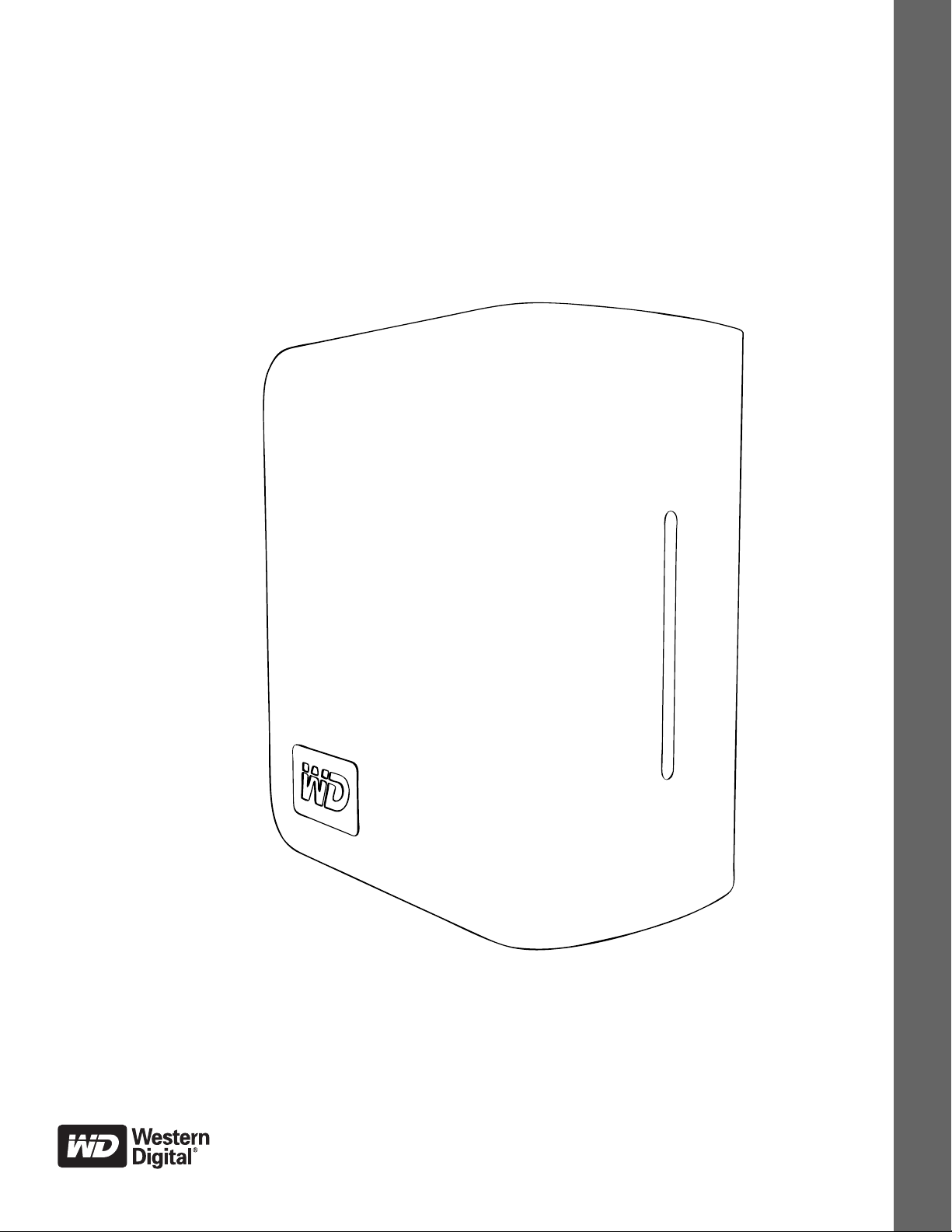
My Book
Studio Edition™ II
User Manual
External Desktop
®
Page 2
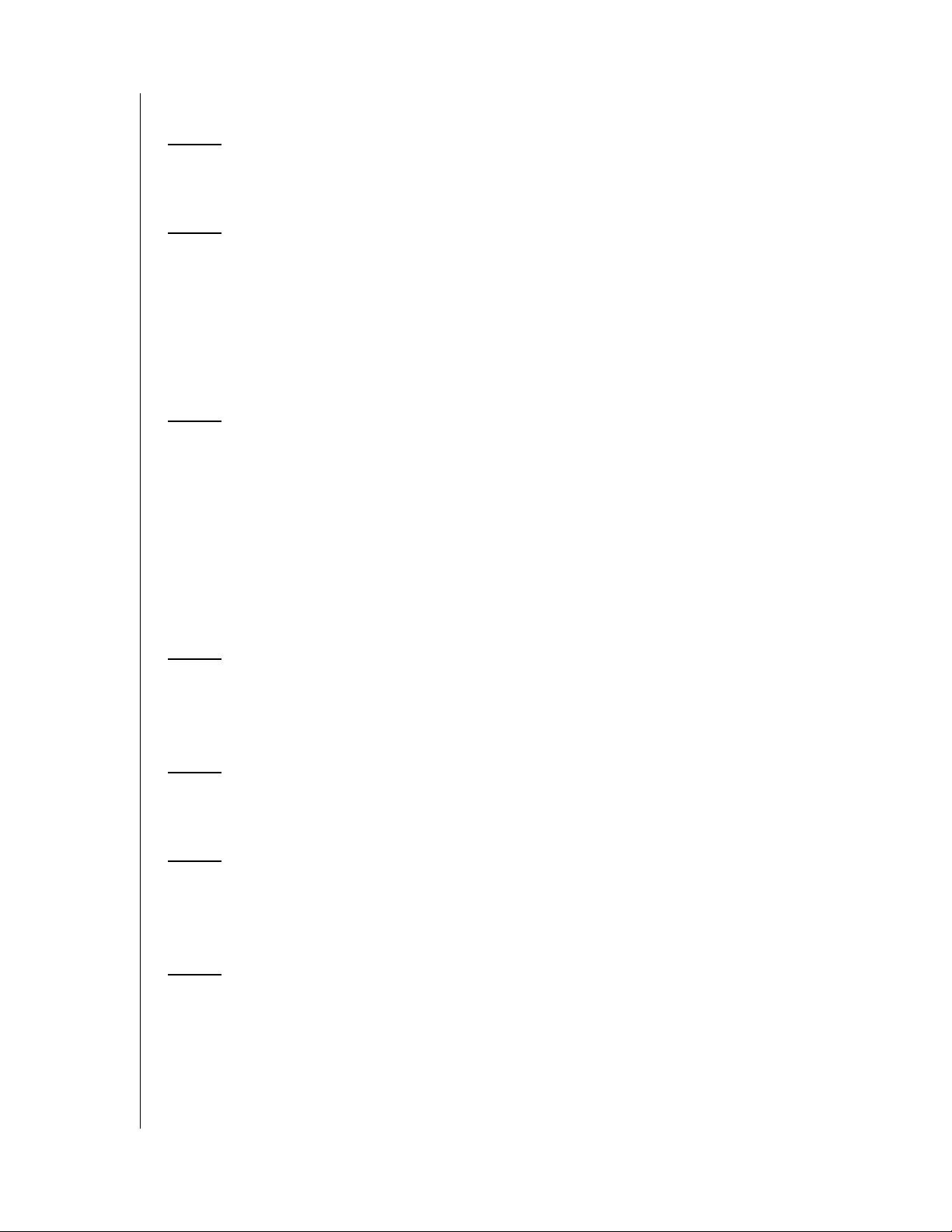
Table of Contents
1 WD Service and Support . . . . . . . . . . . . . . . . . . . . . . .1
Registering Your WD Product . . . . . . . . . . . . . . . . . . . . . . . . . . . . . . . . 1
2 Getting Started . . . . . . . . . . . . . . . . . . . . . . . . . . . . . . .2
Kit Contents . . . . . . . . . . . . . . . . . . . . . . . . . . . . . . . . . . . . . . . . . . . . . . . 2
Optional Accessories . . . . . . . . . . . . . . . . . . . . . . . . . . . . . . . . . . . . . . . 2
Compatibility . . . . . . . . . . . . . . . . . . . . . . . . . . . . . . . . . . . . . . . . . . . . . . 3
Recording Your WD Product Information . . . . . . . . . . . . . . . . . . . . . . . 3
Precautions . . . . . . . . . . . . . . . . . . . . . . . . . . . . . . . . . . . . . . . . . . . . . . . 4
3 About Your WD Drive . . . . . . . . . . . . . . . . . . . . . . . . . .5
Format and Configuration . . . . . . . . . . . . . . . . . . . . . . . . . . . . . . . . . . . . 5
LED Indicators (Lights) . . . . . . . . . . . . . . . . . . . . . . . . . . . . . . . . . . . . . . 5
Power/Activity LED Behavior . . . . . . . . . . . . . . . . . . . . . . . . . . . . . . . . . 5
Capacity Gauge. . . . . . . . . . . . . . . . . . . . . . . . . . . . . . . . . . . . . . . . . . . . 5
Interfaces . . . . . . . . . . . . . . . . . . . . . . . . . . . . . . . . . . . . . . . . . . . . . . . . . 6
Kensington Security Slot . . . . . . . . . . . . . . . . . . . . . . . . . . . . . . . . . . . . 6
Software . . . . . . . . . . . . . . . . . . . . . . . . . . . . . . . . . . . . . . . . . . . . . . . . . . 7
4 Setting Up . . . . . . . . . . . . . . . . . . . . . . . . . . . . . . . . . . .8
Macintosh. . . . . . . . . . . . . . . . . . . . . . . . . . . . . . . . . . . . . . . . . . . . . . . . . 8
Windows . . . . . . . . . . . . . . . . . . . . . . . . . . . . . . . . . . . . . . . . . . . . . . . . 11
5 WD Drive Manager Status . . . . . . . . . . . . . . . . . . . . .16
WD Drive Manager Status Messages . . . . . . . . . . . . . . . . . . . . . . . . . 16
6 WD RAID Manager for Mac . . . . . . . . . . . . . . . . . . . .17
Configuring RAID . . . . . . . . . . . . . . . . . . . . . . . . . . . . . . . . . . . . . . . . . 17
RAID Troubleshooting. . . . . . . . . . . . . . . . . . . . . . . . . . . . . . . . . . . . . . 19
7 WD RAID Manager for Windows. . . . . . . . . . . . . . . .22
Configuring RAID . . . . . . . . . . . . . . . . . . . . . . . . . . . . . . . . . . . . . . . . . 22
RAID Troubleshooting. . . . . . . . . . . . . . . . . . . . . . . . . . . . . . . . . . . . . . 23
TABLE OF CONTENTS – i
Page 3
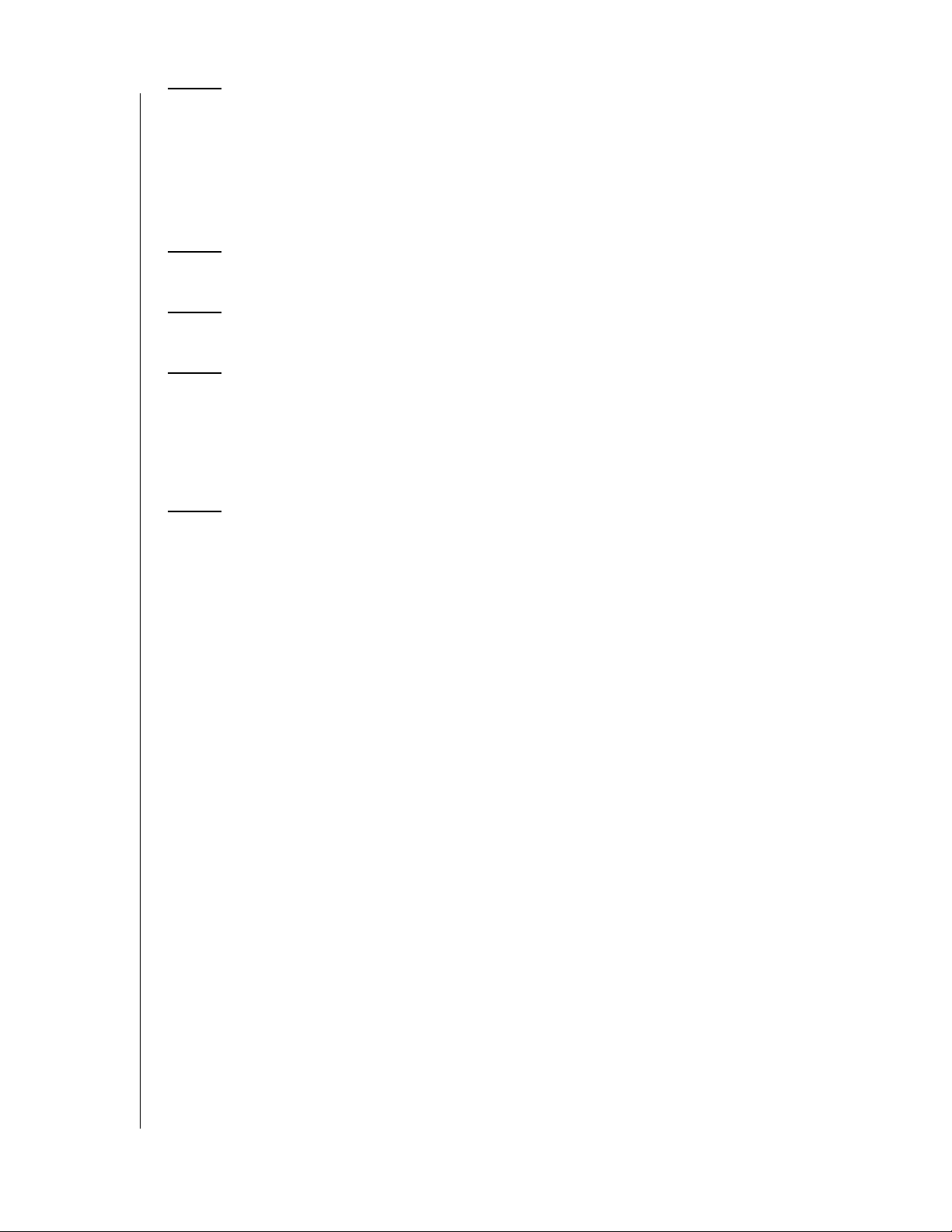
8 Turning Off/Disconnecting the Device . . . . . . . . . .26
Auto-off. . . . . . . . . . . . . . . . . . . . . . . . . . . . . . . . . . . . . . . . . . . . . . . . . . 26
Safe Shutdown
Safe Removal. . . . . . . . . . . . . . . . . . . . . . . . . . . . . . . . . . . . . . . . . . . . . 26
Unplugging the Device . . . . . . . . . . . . . . . . . . . . . . . . . . . . . . . . . . . . . 26
™ . . . . . . . . . . . . . . . . . . . . . . . . . . . . . . . . . . . . . . . . . . . . . . . . . . . . . .26
9 Replacing a Drive . . . . . . . . . . . . . . . . . . . . . . . . . . . .27
10 Troubleshooting . . . . . . . . . . . . . . . . . . . . . . . . . . . . .30
11 Appendix. . . . . . . . . . . . . . . . . . . . . . . . . . . . . . . . . . . .31
Regulatory Compliance. . . . . . . . . . . . . . . . . . . . . . . . . . . . . . . . . . . . . 31
GNU General Public License (“GPL”). . . . . . . . . . . . . . . . . . . . . . . . . 32
Warranty Information. . . . . . . . . . . . . . . . . . . . . . . . . . . . . . . . . . . . . . . 32
Index . . . . . . . . . . . . . . . . . . . . . . . . . . . . . . . . . . . . . . .33
TABLE OF CONTENTS – ii
Page 4
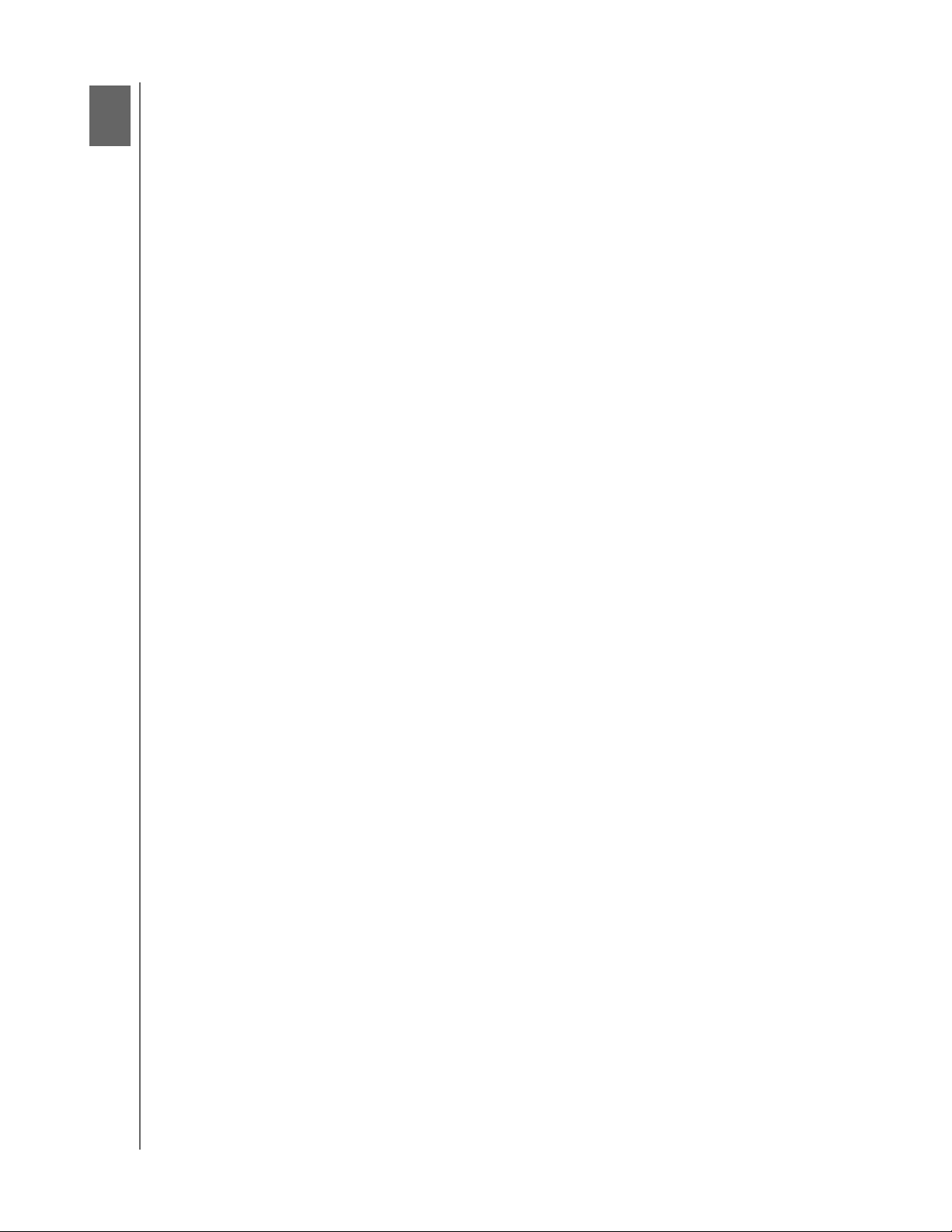
1
MY BOOK STUDIO EDITION II
USER MANUAL
WD Service and Support
Should you encounter any problem, please give us an opportunity to address it before
returning this product. Most technical support questions can be answered through
our knowledge base or e-mail support service at http://support.wdc.com. If the
answer is not available or, if you prefer, please contact WD at the best telephone
number shown below.
Your product includes 30 days of free telephone support during the warranty period.
This 30-day period starts on the date of your first telephone contact with WD
technical support. E-mail support is free for the entire warranty period and our
extensive knowledge base is available 24/7. To help us keep you informed of new
features and services, remember to register your product online at http://
register.wdc.com.
Accessing Online Support
Visit our product support website at http://support.wdc.com and choose from these
topics:
• Downloads - Download drivers, software, and updates for your WD product.
• Registration - Register your WD product to get the latest updates and special
offers.
• Warranty & RMA Services - Get Warranty, Product Replacement (RMA), RMA
Status, and Data Recovery Information.
• Knowledge Base - Search by keyword, phrase, or answer ID.
• Installation - Get online installation help for your WD product or software.
Contacting WD Technical Support
When contacting WD for support, have your WD product serial number, system
hardware, and system software versions available.
North America
English 800.ASK.4WDC Australia 1 800 42 9861
(800.275.4932) China 800 820 6682/+65 62430496
Spanish 800.832.4778 Hong Kong +800 6008 6008
Europe (toll free)*
Europe
Middle East
Africa
* Toll free number available in the following countries: Austria, Belgium, Denmark, France, Germany, Ireland, Italy,
Netherlands, Norway, Spain, Sweden, Switzerland, United Kingdom.
00800 ASK4 WDEU
(00800 27549338)
+31 880062100
+31 880062100
+31 880062100
Asia Pacific
India 1 800 11 9393 (MNTL)/
1 800 200 5789 (Reliance)
011 26384700 (Pilot Line)
Indonesia +803 852 9439
Japan 00 531 650442
Korea 02 703 6550
Malaysia +800 6008 6008/1 800 88 1908/+65 62430496
Philippines 1 800 1441 0159
Singapore +800 6008 6008/+800 608 6008/
+65 62430496
Taiwan +800 6008 6008/+65 62430496
Registering Your WD Product
Your WD product includes 30 days of free technical support during the applicable
warranty period for your product. The 30-day period commences on the date of your
first telephone contact with WD technical support. Register online at http://
register.wdc.com.
WD SERVICE AND SUPPORT – 1
Page 5
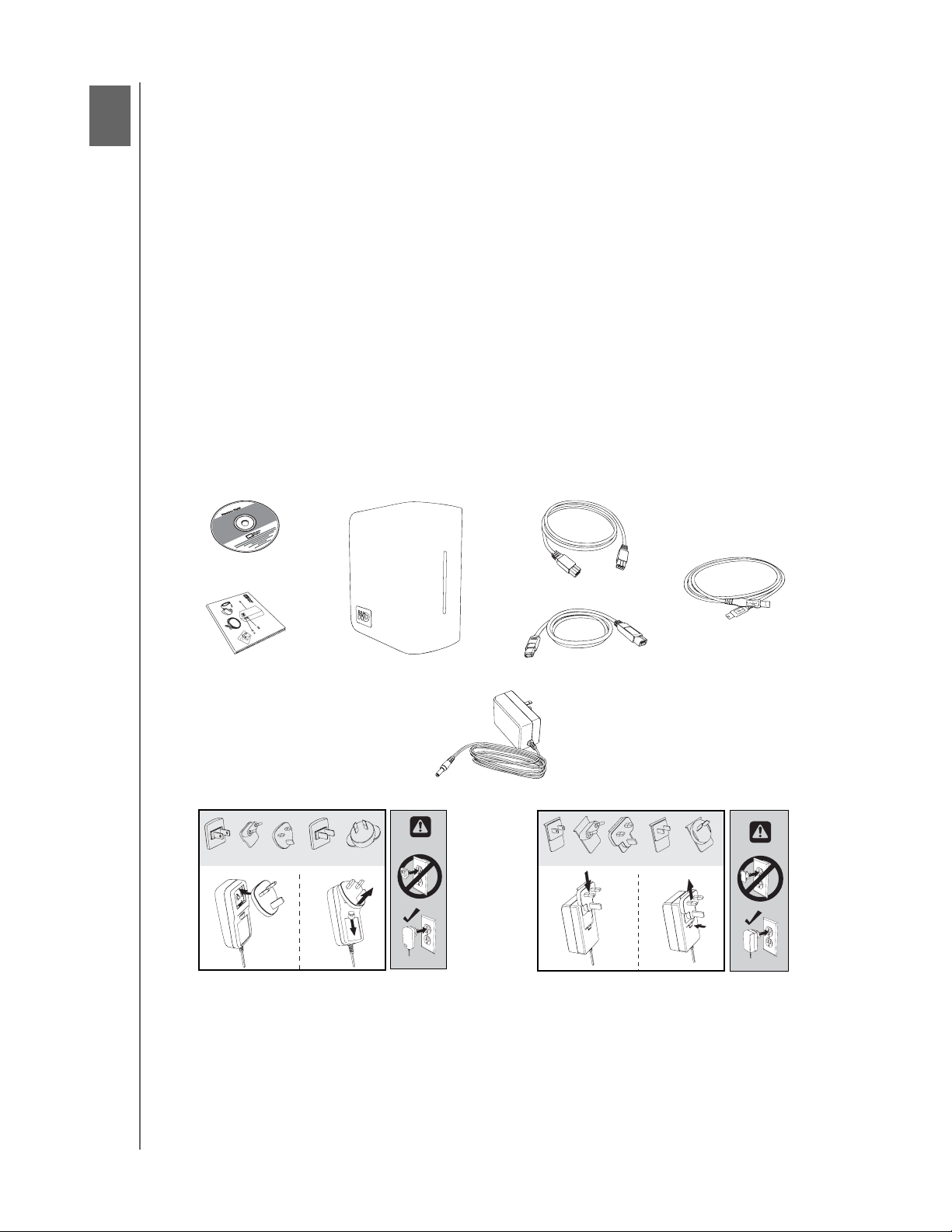
2
MY BOOK STUDIO EDITION II
USER MANUAL
Getting Started
Thank you for purchasing My Book® Studio Edition™ II, the storage solution of choice
for creative professionals, workgroups, small offices, and anyone looking for extra
assurance of data safety. This user manual provides step-by-step installation
instructions and other important information regarding your WD product. For the
latest WD product information and news, visit our website at
www.westerndigital.com.
Kit Contents
• Dual-drive storage system
•USB cable
•FireWire® 800 cable (9-pin to 9-pin)
• FireWire 800 to 400 cable (9-pin to 6-pin)
• AC adapter*
• Quick Install Guide
•Software CD
Software CD
Quick Install Guide
*This product may ship with a different AC adapter configuration, depending on your region.
My Book Studio Edition II
AC adapter (U.S.-only)*
or
Global AC adapter configurations*
FireWire 800 cable
USB cable
FireWire 800 to 400 cable
Optional Accessories
For more information on optional accessories for this product, visit http://
store.westerndigital.com (U.S. only). Outside the U.S., visit http://support.wdc.com.
GETTING STARTED – 2
Page 6
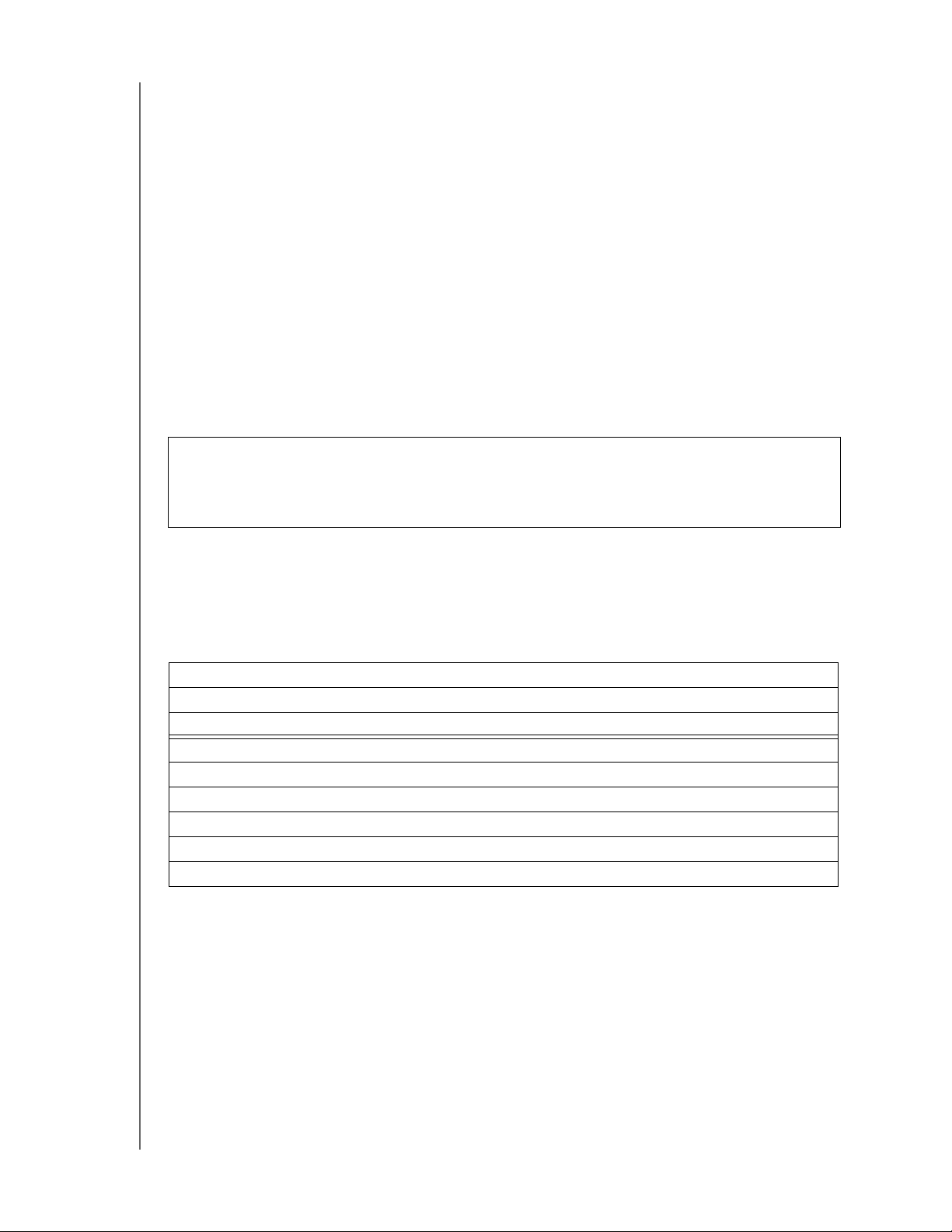
MY BOOK STUDIO EDITION II
USER MANUAL
Compatibility
Mac® OS X
®
Windows
• Any of the following: • Any of the following:
– USB port – USB port
– FireWire 800 or 400 port – FireWire 800 or 400 port
– eSATA port or eSATA adapter card* – eSATA port or eSATA adapter card*
•Tiger
• Leopard
• Snow Leopard
Note: Compatibility may vary depending on user’s hardware configuration and operating system.
* For a list of compatible eSATA cards, search our knowledge base at http://support.wdc.com for
answer ID# 1524.
†
Windows XP has a known limitation that keeps it from recognizing the full capacity of drives greater
than 2 TB. See our Knowledge Base Article# 2754 at http://support.wdc.com for more information.
®
®
.
™
•Windows XP
• Windows Vista
•Windows 7
Important: For highest performance and reliability, it is recommended that you
install the latest updates and service pack (SP). For Macintosh, go to the Apple
menu and select Software Update. For Windows, go to the Start menu and select
Windows Update.
®
†
®
Recording Your WD Product Information
In the following table, write the serial number and model number of your new WD
product found on the label on the bottom of the device. Also, write the purchase date
and other notes such as your operating system and version. This information is
necessary for setup and technical support.
Serial Number:
Model Number:
Purchase Date:
System and Software Notes:
GETTING STARTED – 3
Page 7
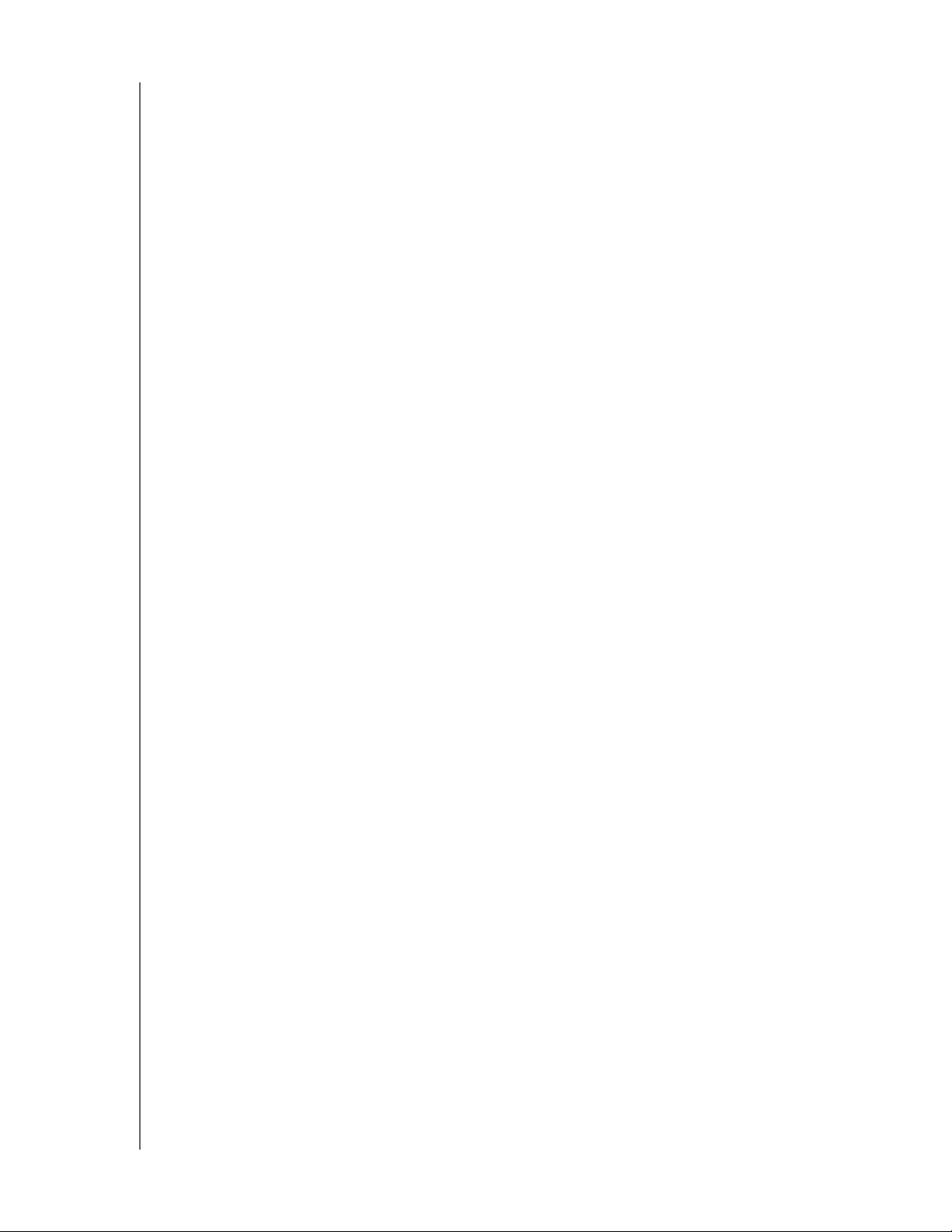
MY BOOK STUDIO EDITION II
USER MANUAL
Precautions
WD products are precision instruments and must be handled with care during
unpacking and installation. Drives may be damaged by rough handling, shock, or
vibration. Be aware of the following precautions when unpacking and installing your
external storage product:
• Do not operate this device outside the temperature range of 5°C–35°C
(41°F–95°F)
• Do not drop or jolt the device.
• Do not move the device during activity.
• Do not use My Book as a portable device.
• To avoid overheating, do not block air slots on the underside, top, or rear of the
enclosure. Do not stack any objects on top of the device that may block
ventilation.
GETTING STARTED – 4
Page 8
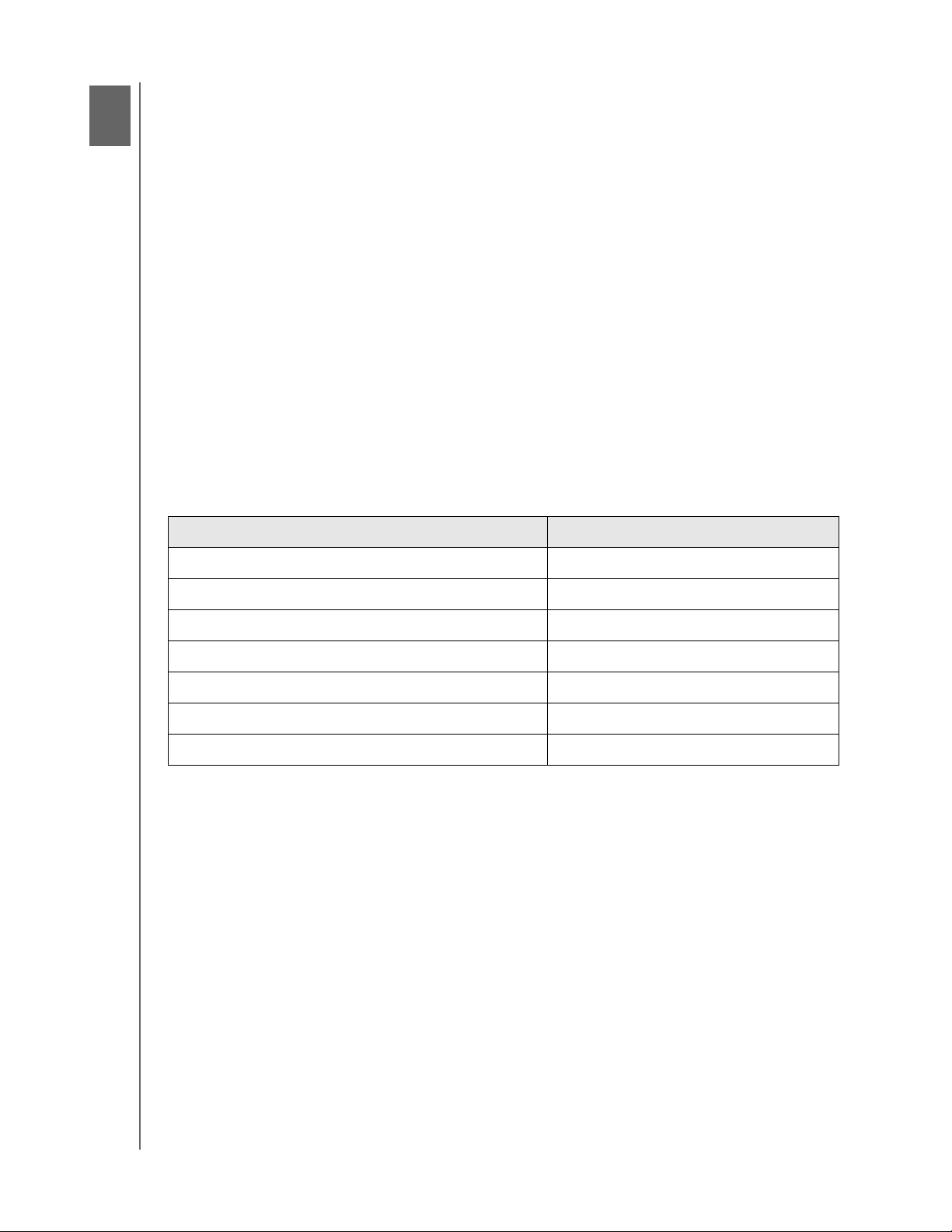
3
MY BOOK STUDIO EDITION II
USER MANUAL
About Your WD Drive
Format and Configuration
This WD device is preformatted to HFS+ (Journaled) for compatibility with Macintosh
operating systems and is pre-configured for RAID 0 (Striped) mode for maximum
capacity and accelerated performance.
This product also supports RAID 1 (Mirrored) mode for extra data protection with
instantaneous and automatic data updates. If one drive fails the system will still run
and your data will be preserved. You can replace the failed drive and restore the
system. For more information, including instructions on changing the RAID
configuration or drive format, see “WD RAID Manager for Mac” on page 17 or “WD
RAID Manager for Windows” on page 22.
LED Indicators (Lights)
The Power/Activity and Capacity Gauge indicators are represented by a single bar of
six LEDs (lights) on the front panel of the drive.
Power/Activity LED Behavior
Appearance Drive State
Steady Power-on state or power-save mode
Slow flashing (every four seconds) System standby
Moving up and down Drive in use
Alternating checkerboard pattern Transitioning from one state to another
Alternate flashing between top and bottom LEDs RAID degraded mode
Cycling from bottom to top RAID rebuild mode
Fast flashing (every second) Over-temperature condition*
* If this condition occurs, read/write activity will stop and the drive will spin down. Disconnect and
power down My Book. Allow it to cool down for 1-2 hours then reconnect and power up the device.
Capacity Gauge
When the device is turned on, the Capacity Gauge indicates space used on the drive
by illuminating six sections in an upward vertical direction. Each section represents
approximately 17 percent of drive capacity. Because this drive is preformatted, the
first section is illuminated upon installation.
USB and FireWire Mode
The Capacity Gauge is enabled only through installation of WD Drive Manager, which
must be installed on each system to which My Book is connected. The Capacity
Gauge is updated automatically as the drive is used.
eSATA Mode
Capacity Gauge is not available in eSATA mode.
ABOUT YOUR WD DRIVE – 5
Page 9
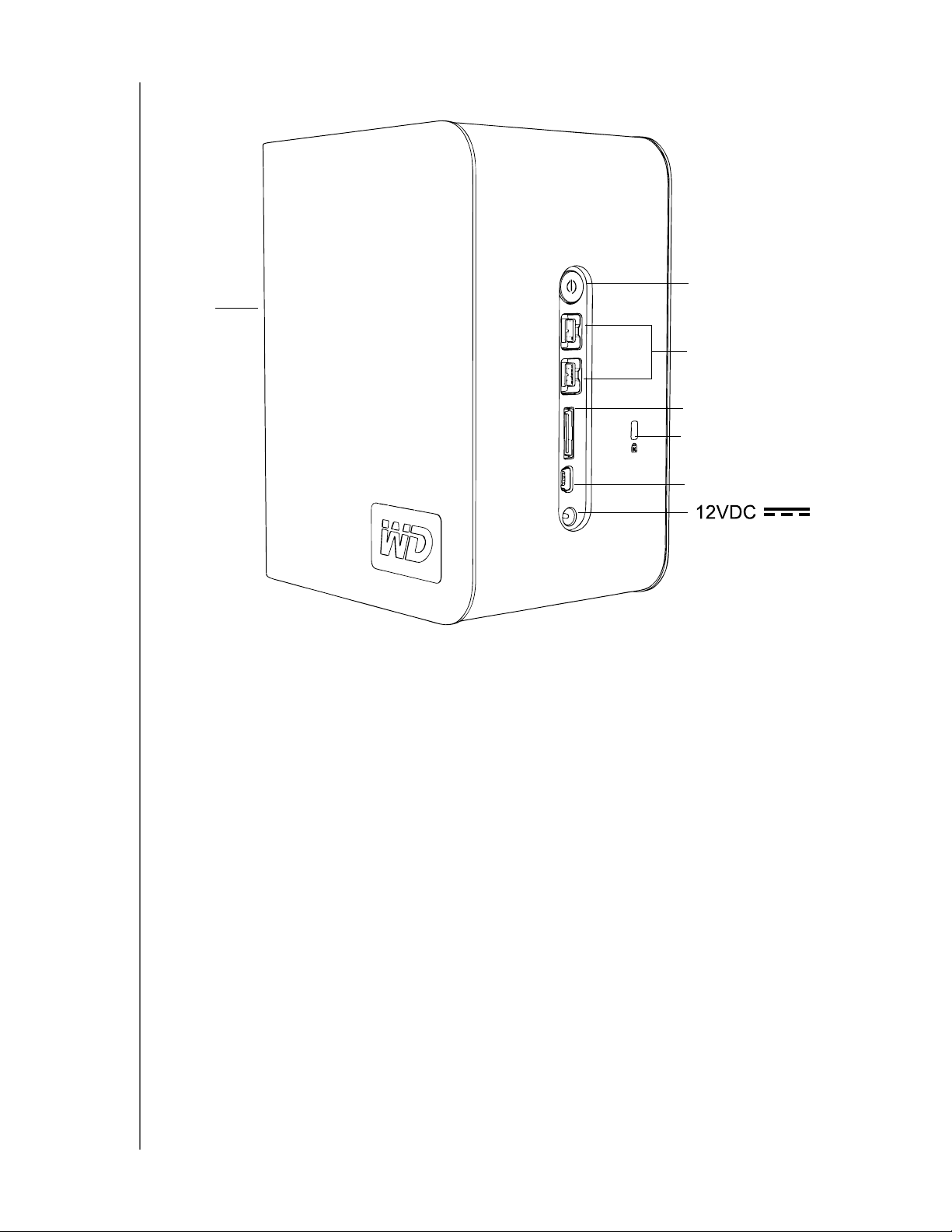
Interfaces
LED
MY BOOK STUDIO EDITION II
USER MANUAL
Power button
FireWire
eSATA
Kensington®
Security Slot
USB
FireWire – This device is equipped with two FireWire 800 interfaces.
FireWire 800 has a maximum data transfer rate of 800 Mb/s and is backwardcompatible with FireWire 400 using a special adapter such as the FireWire 800 to
400 cable included in this kit. Connection to a FireWire 400 device transfers data at
FireWire 400 speed (up to 400 Mb/s).
USB – The industry standard interface for most Windows-based computers.
Hi-Speed USB (USB 2.0) supports data transfer rates up to 480 Mb/s. USB 2.0 is
backward-compatible with USB 1.1. Connection to a USB 1.1 device transfers data
at USB 1.1 speed (up to 1.5 Mb/s).
eSATA - Up to 3 Gb/s data transfers. To use this interface, an eSATA PCI card or
eSATA motherboard port must be present on the host computer.
Kensington Security Slot
For drive security, this device is equipped with a Kensington Security Slot, which
supports a standard Kensington security cable (sold separately). For more
information on the Kensington Security Slot and available products, visit
www.kensington.com.
ABOUT YOUR WD DRIVE – 6
Page 10
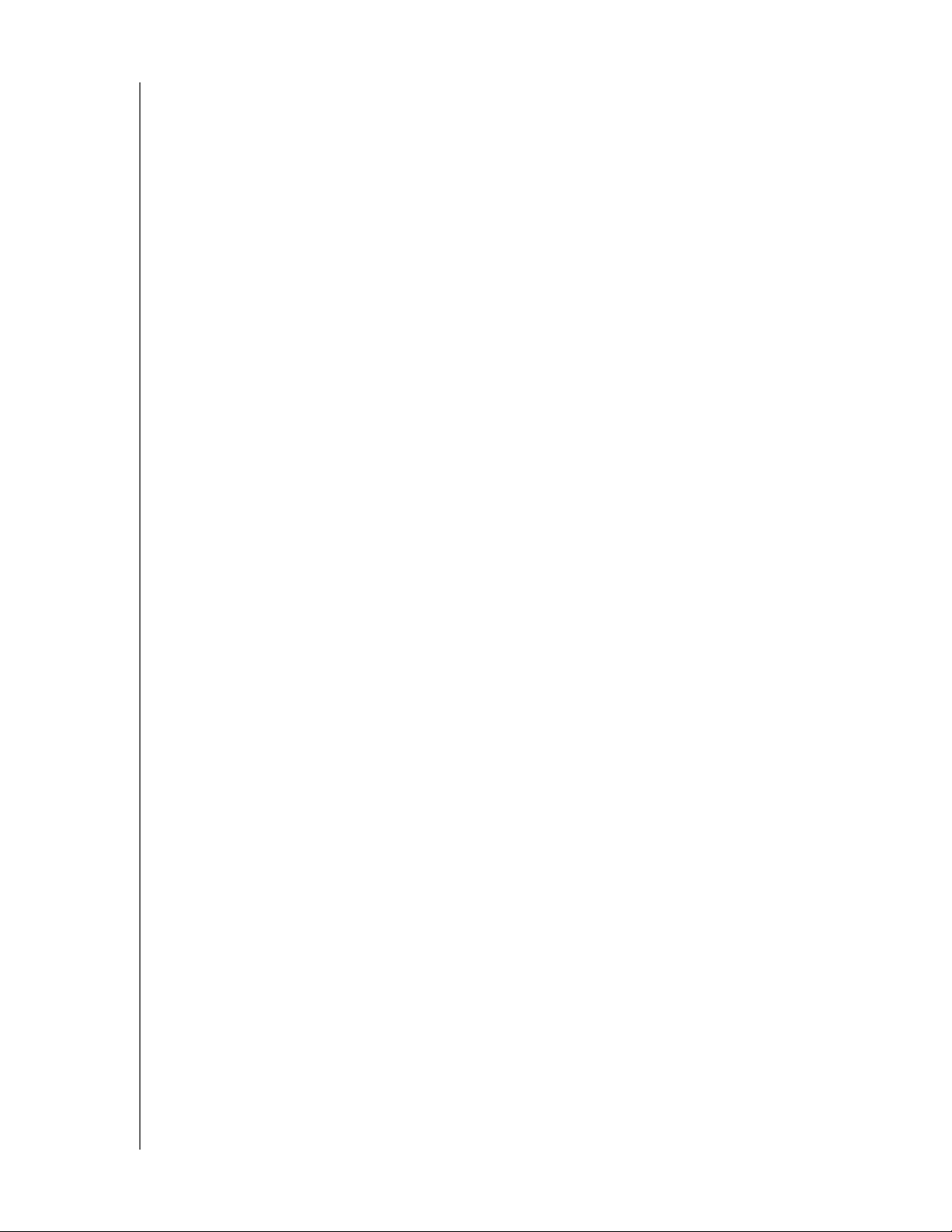
MY BOOK STUDIO EDITION II
USER MANUAL
Software
In addition to WD Drive Manager, this WD product is shipped with the following
bonus software.
WD Anywhere Backup™ (Mac and Windows) is an intuitive and robust backup
and recovery application that provides around-the-clock data protection. It features
automatic backup to multiple destinations and synchronization of working files to
keep them current. A user guide and online help are included with this application.
Copy Application Software allows you to back up the software included with this
device.
ABOUT YOUR WD DRIVE – 7
Page 11
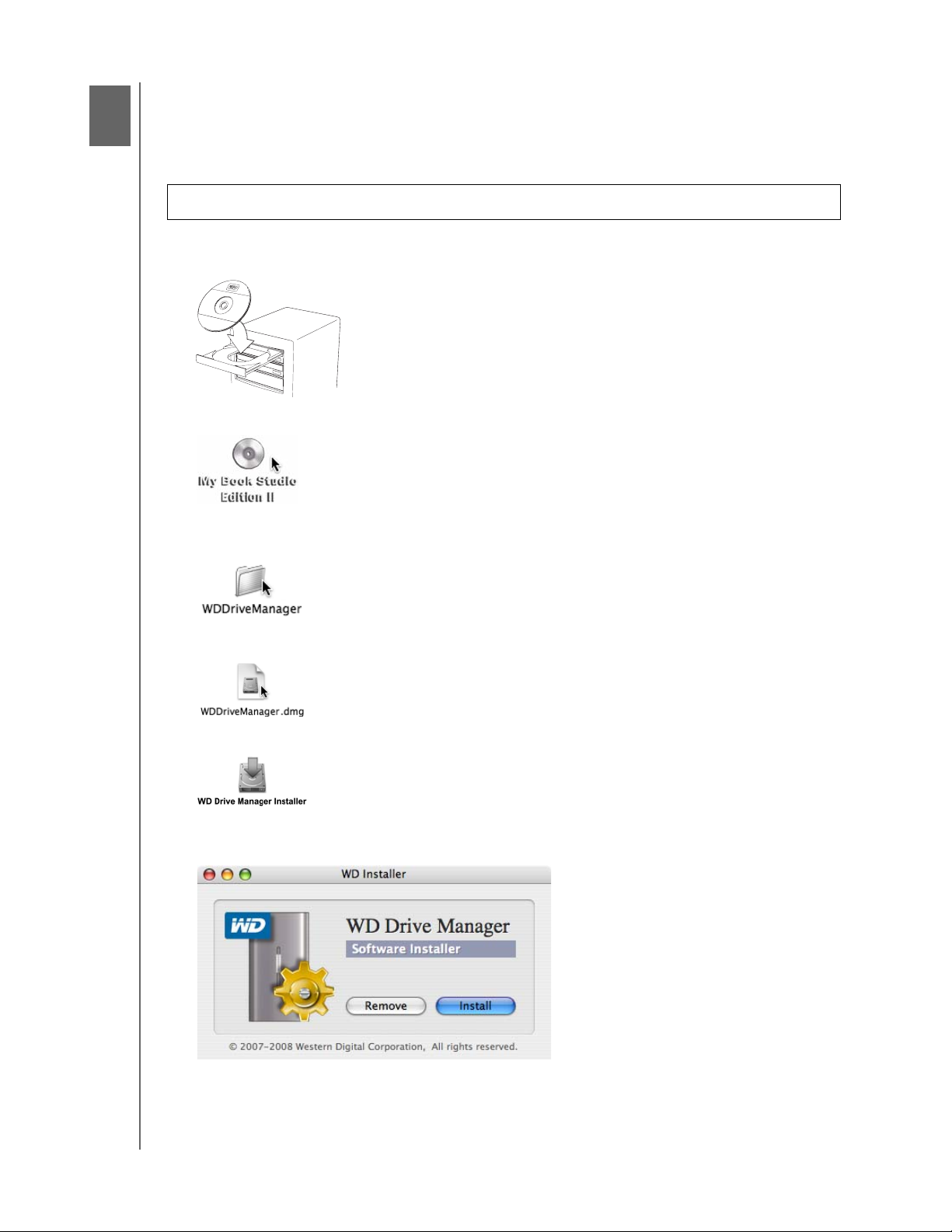
4
MY BOOK STUDIO EDITION II
Setting Up
Macintosh
FireWire or USB
Important: Follow the steps below to safely connect the device.
1. Turn on your computer and wait for the operating system to load.
2. Insert the software CD into the CD-ROM drive.
3. Double-click the CD-ROM drive icon.
®
USER MANUAL
4. Double-click the WD Drive Manager folder, which contains the software for this
device
5. Double-click the WDDriveManager.dmg icon.
6. Double-click the WD Drive Manager Installer icon.
7. Click Install. WD Drive Manager enables the capacity gauge and
Safe Shutdown
™
and also installs WD RAID Manager.
SETTING UP – 8
Page 12
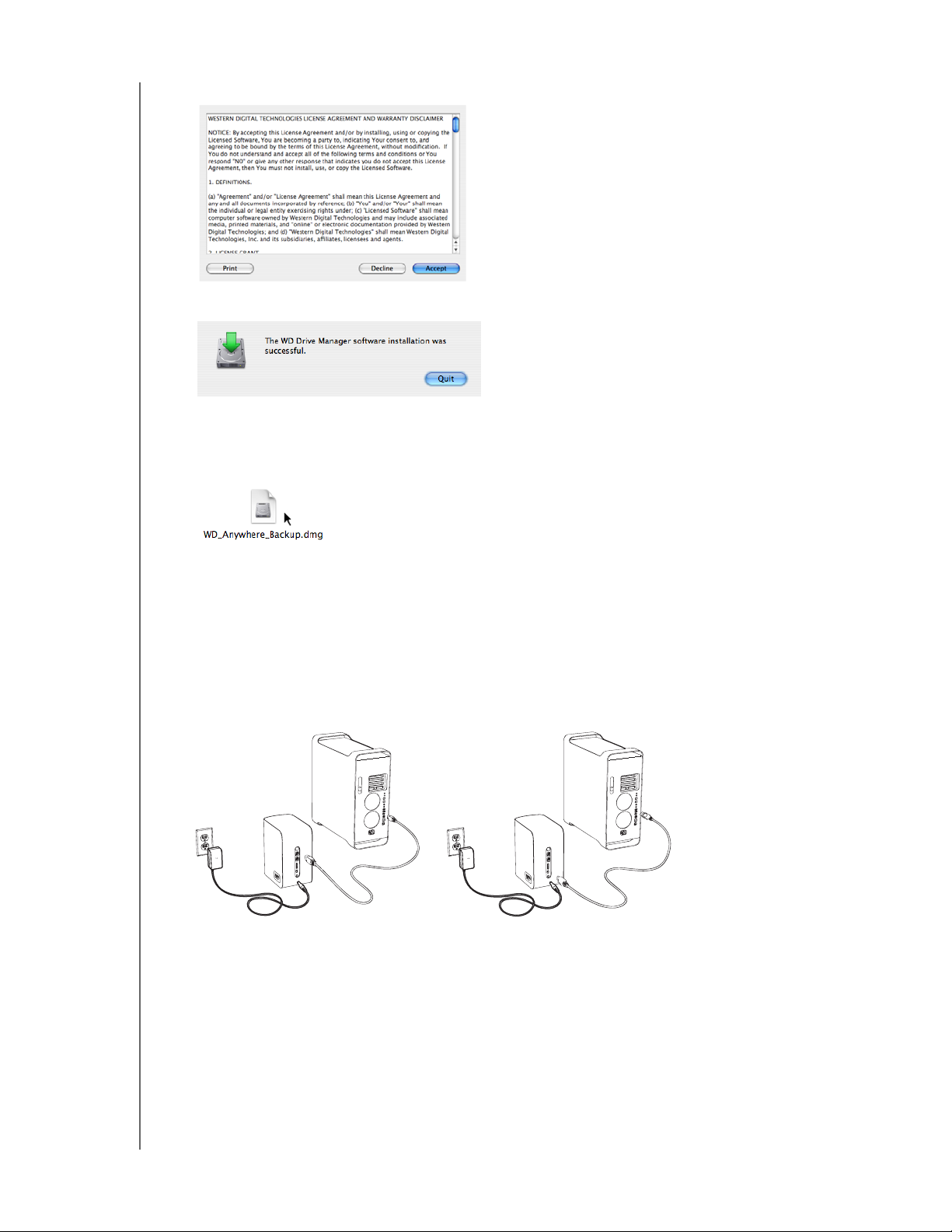
MY BOOK STUDIO EDITION II
USER MANUAL
8. Click Accept to accept the license agreement and continue with the installation.
9. Click Quit.
10.If you want to install the backup software now, double-click the WD Anywhere
Backup icon in the My Book Studio Edition II screen and follow the instructions as
prompted.
11.Connect the adapter’s DC cable plug to the DC power input at the rear panel of
the product. Verify that plug type of your wall power adapter is the correct plug
type for your region.*
12.Connect the wall adapter to your AC power receptacle.
13.Plug one end of the interface cable (USB, FireWire 800, or FireWire 800 to 400)
into an available port on your computer.
14.Plug the other end of the interface cable into the device.
FireWire
USB
15.The unit will power up and mount to the system, and WD Drive Manager will
appear in the status menu. Your My Book Studio Edition II is now installed and
ready to use.
*This product may ship with a different AC adapter configuration, depending on your region.
Note: For more information about interface types and connectors, search our knowledge base at http:/
/support.wdc.com for answer ID# 1729.
SETTING UP – 9
Page 13

MY BOOK STUDIO EDITION II
USER MANUAL
eSATA
Note: The eSATA interface does not support WD Drive Manager
1. Turn on your computer and wait for the operating system to load.
2. Insert the software CD into the CD-ROM drive.
3. Double-click the CD-ROM drive icon.
4. Double-click the WD Drive Manager folder, which contains the software for this
device
5. If you want to install the backup software now, double-click the WD Anywhere
Backup icon in the My Book Studio Edition II screen and follow the instructions as
prompted.
6. Turn off your computer.
1
Power Off
2
7. Connect the adapter’s DC cable plug to the DC power input at the rear panel of
the product. Verify that plug type of your wall power adapter is the correct plug
type for your region.
8. Connect the wall adapter to your AC power receptacle.
9. Plug one end of the eSATA cable into an available port on your computer.
10.Plug the other end of the interface cable into the device.
11.Turn on your computer.
12.Turn on My Book by pressing the power button located on the back panel.
13.The unit will power up and mount to the system. Your My Book Studio Edition II is
now installed and ready to use.
Note: Some eSATA controllers may require a system reboot to recognize the device.
SETTING UP – 10
Page 14

MY BOOK STUDIO EDITION II
USER MANUAL
Windows
Important: You must first install the drivers and utilities on the included CD before
connecting the unit. Follow the steps below to safely connect the device.
1. Turn on your computer.
2. Insert the software CD into the CD-ROM drive.
3. The CD autoruns. Click Accept in the terms of agreement screen and WD Drive
Manager and drivers are installed automatically. WD Drive Manager enables the
capacity gauge and Safe Shutdown
Note: If AutoPlay is disabled on your computer, you must install the utilities
manually. Go to the desktop. Double-click My Computer, My Book folder,
WD_Windows_Tools folder, and Setup.exe. Then run the CD which installs the
drivers.
4. The Application Installer screen displays a list of options including software,
documentation, and a registration link. All applications are selected by default.
Deselect any applications you do not want to install, then click Start. Or, click
Cancel to exit and no applications will be installed.
5. Connect the adapter’s DC cable plug to the DC power input at the rear panel of
the product. Verify that plug type of your wall power adapter is the correct plug
type. If incorrect, remove it and install the correct one.
6. Connect the wall adapter to your AC power receptacle.
7. Plug one end of the interface cable (USB, FireWire 800, or FireWire 400) into an
available port on your computer.
8. Plug the other end of the interface cable into the device, after which the unit
mounts to the system. The WD Drive Manager icon flashes in the system tray.
™
and also installs WD RAID Manager.
Note: If Windows prompts for additional drivers, allow it to perform its search.
9. Since My Book Studio Edition II comes preformatted for Mac, you must now
reformat it for Windows so your system recognizes the device. Right-click the
WD Drive Manager system tray icon and point to WD My Book. Click WD RAID
Manager.
SETTING UP – 11
Page 15

MY BOOK STUDIO EDITION II
USER MANUAL
10.Click on the device, then right-click to bring up the context menu. Click Run
Windows Disk Management Tool.
11.The Initialize and Convert Disk Wizard appears. Click Next.
12.The Select Disks to Initialize screen appears. The My Book disk number is
selected by default. Click Next.
SETTING UP – 12
Page 16

MY BOOK STUDIO EDITION II
USER MANUAL
13.The Initialize and Convert Disk Wizard completes. Click Finish.
14.The device displays as a large Unallocated partition. Right-click on the black bar
(Unallocated space) to see a menu of available options.
CAUTION: Be sure to select the Unallocated drive (black bar). Do not
select a system drive or any other healthy drive.
Select New Partition or New Simple Volume from the menu of available
options.
15.The Welcome to the New Partition Wizard or New Simple Volume Wizard
appears.
Windows Vista: please proceed to the next step.
Windows XP: click Next to continue and select Primary partition. Click Next.
SETTING UP – 13
Page 17

MY BOOK STUDIO EDITION II
16.Select the size of the partition you wish to create and click Next.
17.Select a drive letter to assign to the partition and click Next.
USER MANUAL
18.The Format Partition screen appears. On this screen, you can select the file
system, allocation unit size, and volume label you wish to create on the drive. It is
recommended that you enter “My Book” in the Volume label field and select
Perform a quick format to save time in the formatting process.
SETTING UP – 14
Page 18

MY BOOK STUDIO EDITION II
USER MANUAL
Note: In almost all cases, it is best to leave the allocation unit size at default. If you
are not dual-booting, it is recommended that you use NTFS as the file system (you
can also select FAT16 or FAT32). Dynamic partitions cannot be created on an
external hard drive. The Windows 2000 and Windows XP Disk Management
utility cannot support the format of a FAT32 partition larger than 32GB. Go to
support.microsoft.com and search for Microsoft Knowledge Base Article 184006
for additional information.
19.Click Next to verify the process and the choices you selected.
20.Click Finish to complete the process. After the formatting process completes,
My Book appears as a drive letter in My Computer and is now installed and ready
to use.
SETTING UP – 15
Page 19

5
MY BOOK STUDIO EDITION II
USER MANUAL
WD Drive Manager Status
WD Drive Manager Status provides a quick view of the general status of the device.
To view WD Drive Manager Status in Mac, click the WD Drive Manager status menu
icon and point to WD My Book RAID.
Mac
Condition Icon
To view WD Drive Manager Status in Windows, roll the cursor over the WD Drive
Manager system tray icon.
Windows
Condition Icon
WD Drive Manager Status Messages
WD Drive Manager
icon color/behavior
Blue Green Healthy
Blue flashing Yellow RAID 1 degraded
Blue Yellow RAID 1 rebuilding
Red flashing Red See WD Drive Manager Status for details
Condition icon color Meaning
WD DRIVE MANAGER STATUS – 16
Page 20

6
MY BOOK STUDIO EDITION II
USER MANUAL
WD RAID Manager for Mac
WD RAID Manager is a tool designed to help you easily manage your RAID system,
including changing the RAID configuration and formatting the device. To launch
WD RAID Manager, click the WD Drive Manager menu extra icon and point to
WD My Book. Click Launch WD RAID Manager.
Configuring RAID
Important: Before you proceed, make sure to back up all files stored in My Book
onto another storage device.
My Book Studio Edition II is preformatted for HFS+ (Journaled) and is preconfigured
for RAID 0 (Striped) mode for maximum capacity and accelerated performance. This
product also supports RAID 1 (Mirrored) mode for data protection which dedicates
half the capacity to mirror the data on both drives A and B.
WD RAID MANAGER FOR MAC – 17
Page 21

MY BOOK STUDIO EDITION II
USER MANUAL
1. To configure or change the RAID setting, click on a device from the menu to
display the popup menu. The checkmark indicates the current RAID configuration.
2. Select the desired RAID configuration and device format and click Configure.
3. When prompted to confirm, click Configure again.
4. As standard precaution, the system prompts you for an administrator’s name and
password to authenticate your action. Enter this information and click OK.
When configuring the device, WD RAID Manager automatically formats the disk as a
single volume using the format and RAID type specified. FAT32 formats with a Master
Boot Record partition map for Windows compatibility.
The HFS+ setting formats with an HFS Extended w/ Journal volume using a partition
map type which best matches the Macintosh model the drive is currently connected
to. On Macintosh computers with PowerPC processor(s), an Apple Partition Map
structure is created. On Macintosh computers with Intel processor(s), a GUID
Partition Table is created.
For information on how to make your My Book bootable on an Intel-based Macintosh,
go to http://support.wdc.com and search for answer ID# 1787.
WD RAID MANAGER FOR MAC – 18
Page 22

MY BOOK STUDIO EDITION II
USER MANUAL
RAID Troubleshooting
WD RAID Manager monitors the activity of the drives in the RAID system so you can
view the status of each drive and take the appropriate action. To view the device
status as well as the status of each internal hard drive, including which drive (A or B)
may have experienced a fault, click on a device and then click Info, which brings up a
drawer on the right hand side of the main window.
WD RAID MANAGER FOR MAC – 19
Page 23

MY BOOK STUDIO EDITION II
USER MANUAL
RAID Status Messages
WD RAID Manager reports the following messages depending on the current status
of your drive.
Displayed Status
Description User Action
Text
Healthy Array is properly
configured and operating
normally.
Setting Mismatched Drives from different
RAID sets detected in
slots.
Degraded The array configuration is
valid and is currently
RAID1, but one slot is
marked as faulty.
None
Both slots have valid array
configurations, but they do not
agree on the settings and the
device is not able to determine
which configuration is newer.
Install another drive that is not
part of a different RAID array.
Install the original drive that is
part of the RAID array.Create a
new array with the installed
drives.
RAID 1 only
Consult the slot status values
to determine which slot is
faulty and replace the drive.
RAID Status
Rebuilding
The array configuration is
valid, but one slot is being
rebuilt from the other slot.
Bad Neither slot contains a
valid array configuration.
RAID 1 only
Recovering from degraded
mode. Wait for rebuild to
complete. (This may take
several hours.)
Check disk status. See “Disk
Status Messages” on page 21.
WD RAID MANAGER FOR MAC – 20
Page 24

MY BOOK STUDIO EDITION II
USER MANUAL
Disk Status Messages
WD RAID Manager reports the following messages depending on the current status
of your Disk A and B.
Displayed Status
Description User Action
Text
Good The slot configuration
None
contains valid data.
Consult the array status
to see if other errors have
been detected.
No hard disk The slot contains no HDD Install drive in empty slot.
No Config The slot does not contain
a valid configuration.
Create New RAID set. (Loss of
data)
Mismatched capacity. Replace
drive with identical capacity
drive and re-create RAID set.
Faulty The slot is marked as
Replace drive.
faulty.
Rebuilding The slot is currently being
rebuilt from the other slot.
Wait for rebuild to complete.
This will take several hours.
Good Initialization failed to
complete.
Rejected The slot contains an HDD
that does not meet the
unit’s requirements.
Replace other drive.
Install drive that is compatible
with RAID device.
Only WD Green Drives are
compatible.
WD RAID MANAGER FOR MAC – 21
Page 25

7
MY BOOK STUDIO EDITION II
USER MANUAL
WD RAID Manager for Windows
WD RAID Manager is a tool designed to help you easily manage your RAID system,
including changing the RAID configuration and formatting the device. To launch
WD RAID Manager, click the WD Drive Manager system tray icon and point to
WD My Book. Click WD RAID Manager.
Configuring RAID
My Book Studio Edition II is preformatted for HFS+ (Journaled) and is preconfigured
for RAID 0 (Striped) mode for maximum capacity and accelerated performance. This
product also supports RAID 1 (Mirrored) mode for data protection which dedicates
half the capacity to mirror the data on both drives A and B.
Important: Before you proceed, make sure to back up all files stored in My Book
onto another storage device.
1. To configure or change the RAID setting, select the device from the menu and
click Next.
2. Select the desired RAID configuration by clicking RAID 0 or RAID 1 (the
following example shows RAID 1). Select Quick NTFS format if you want the
drive formatted automatically following completion of the new RAID setting.
WD RAID MANAGER FOR WINDOWS – 22
Page 26

MY BOOK STUDIO EDITION II
USER MANUAL
3. Enter the confirmation number provided, then click Yes. When prompted again,
click Yes to confirm.
4. Click Close when finished.
You can also use the context menu in WD RAID Manager to run Windows Disk
Management Tool, perform NTFS quick format, or change the RAID configuration.
Right-click on a device in the WD RAID Manager main screen to view options.
RAID Troubleshooting
WD RAID Manager monitors the activity of the drives in the RAID system, so at
anytime, you can view the status of each drive and take the appropriate action. To
view the device status, select the device from the menu and click Next. If you don’t
see the device on the menu, click Refresh to search for My Book devices connected
to your computer system.
You can also right-click the device and choose Properties. In this screen, you can
determine which drive (A or B) may have experienced a fault. This is reported in the
Disk A or Disk B Serial Number field.
WD RAID MANAGER FOR WINDOWS – 23
Page 27

MY BOOK STUDIO EDITION II
USER MANUAL
RAID Status Messages
WD RAID Manager reports the following messages depending on the current status
of your drive.
Displayed Status
Description User Action
Text
Healthy Array is properly
configured and operating
normally.
Setting Mismatched Drives from different
RAID sets detected in
slots.
Degraded The array configuration is
valid and is currently
RAID1, but one slot is
marked as faulty.
None
Both slots have valid array
configurations, but they do not
agree on the settings and the
device is not able to determine
which configuration is newer.
Install another drive that is not
part of a different RAID array.
Install the original drive that is
part of the RAID array.Create a
new array with the installed
drives.
RAID 1 only
Consult the slot status values
to determine which slot is
faulty and replace the drive.
RAID Status
Rebuilding
The array configuration is
valid, but one slot is being
rebuilt from the other slot.
Bad Neither slot contains a
valid array configuration.
RAID 1 only
Recovering from degraded
mode. Wait for rebuild to
complete. (This may take
several hours.)
Check disk status. See “Disk
Status Messages” on page 25.
WD RAID MANAGER FOR WINDOWS – 24
Page 28

MY BOOK STUDIO EDITION II
USER MANUAL
Disk Status Messages
WD RAID Manager reports the following messages depending on the current status
of your Disk A and B.
Displayed Status
Description User Action
Text
Good The slot configuration
None
contains valid data.
Consult the array status
to see if other errors have
been detected.
No hard disk The slot contains no HDD Install drive in empty slot.
No Config The slot does not contain
a valid configuration.
Create New RAID set. (Loss of
data)
Mismatched capacity. Replace
drive with identical capacity
drive and re-create RAID set.
Faulty The slot is marked as
Replace drive.
faulty.
Rebuilding The slot is currently being
rebuilt from the other slot.
Wait for rebuild to complete.
This will take several hours.
Good Initialization failed to
complete.
Rejected The slot contains an HDD
that does not meet the
unit’s requirements.
Replace other drive.
Install drive that is compatible
with RAID device.
Only WD Green Drives are
compatible.
WD RAID MANAGER FOR WINDOWS – 25
Page 29

8
MY BOOK STUDIO EDITION II
USER MANUAL
Turning Off/Disconnecting the Device
Auto-off
My Book turns off automatically when you shut down the computer. You also may
follow these steps to turn off the device.
Important: To prevent data loss, close all active windows, files, and applications
before shutting down the device, which will otherwise prevent successful safe
shutdown.
Safe Shutdown™
The Power button features Safe Shutdown, which prevents the inadvertent powering
down of My Book until all data is written to the device or system. To engage Safe
Shutdown, press the Power button once. You may hear the device power down
before the Power LED turns off. My Book is now shut down properly and may be
safely disconnected.
Safe Shutdown is enabled only through installation of its driver, which must be
installed on each system to which My Book is connected.
CAUTION: eSATA does not support Safe Shutdown.
Safe Removal
Mac
Drag the My Book icon to the Trash icon for proper dismount. You may hear the
device power down as the Power LED flashes. When the Power LED is steady, you
may press the Power button once or disconnect My Book’s power cord to turn it off
safely.
Windows
Right-click on the WD Drive Manager icon in your system tray and point to
My Book... > Safely Remove. You can also right-click the Safely Remove
Hardware icon in your system tray and select Safely Remove Hardware. You
may hear the device power down before the Power LED turns off. My Book is now
shut down properly, and you may disconnect the device safely.
Unplugging the Device
You may perform normal system shutdown at any time and remove the product
thereafter. If the computer is still on, first follow the instructions under Safe Shutdown
or Safe Removal above.
1. Unplug the interface cable from the device.
2. Unplug the other end of the interface cable from the computer port.
3. Unplug the AC adapter from the power receptacle.
4. Unplug the the DC power connector from the power supply socket on the back of
the device.
TURNING OFF/DISCONNECTING THE DEVICE – 26
Page 30

9
MY BOOK STUDIO EDITION II
USER MANUAL
Replacing a Drive
My Book Studio Edition II is a limited user-serviceable product which allows for
servicing of one or both internal hard drives in the enclosure.
Important: Only WD Caviar®Green™ hard drive assemblies can be inserted into
the My Book Studio Edition II enclosure.
In the event a fault occurs and you would like to service the device yourself, visit WD
Technical Support at http://support.wdc.com and search the knowledge base article
1709 for detailed instructions on obtaining a replacement drive. When contacting
Technical Support, have the following items ready: My Book serial number, date of
purchase, and the serial number of the internal hard drive(s) which require
replacement. Once you have received the replacement drive(s), follow the steps
below to service My Book.
Important: To avoid ESD problems, ground yourself by touching the metal chassis
of the computer before handling the device. Because articles of clothing generate
static electricity, do not allow clothing to come in direct contact with the hard drive
or circuit board components.
Before getting started, power off the unit and disconnect all of its cables.
1. Place the unit on a clean and stable surface.
2. Using your thumb, firmly push down on the top front panel of the unit to release
the latch and open the cover.
REPLACING A DRIVE – 27
Page 31

MY BOOK STUDIO EDITION II
USER MANUAL
3. Loosen the thumbscrew that secures the drive cover plate. Remove the drive
cover plate and set aside.
Note: Each drive is designated A or B by a color coded decal.
4. Locate the drive you wish to replace (A or B). Using the pulltab, carefully and
slowly pull the drive assembly up and out of the enclosure and set aside.
5. Gently slide the replacement drive assembly into the drive slot until is fully
inserted.
REPLACING A DRIVE – 28
Page 32

6. Replace the cover plate and secure it with the thumbscrew.
Note: Do not overtighten the thumbscrew.
7. Close the cover and firmly push down until it locks into place.
MY BOOK STUDIO EDITION II
USER MANUAL
8. Reconnect only the power cable to the device. Do not connect computer interface
cables.
9. The drive starts the rebuild process automatically and the LEDs cycle from bottom
to top. The RAID rebuild may take up to 12 hours depending on drive capacity
and activity, but typically will complete in 5-7 hours. Allow the RAID rebuild to
complete.
Important: Do not attempt to use the device during the rebuild process.
10.Once complete, the LEDs will glow steadily to indicate power-on state.
11.Connect the interface cable. The WD Drive Manager Status displays (see “WD
Drive Manager Status” on page 16).
12.Return the replacement drive following the instructions provided in the WD
knowledge base article# 1709.
Important: Do not disassemble the internal drive and attached assembly
components. Return the entire internal drive assembly intact to WD.
REPLACING A DRIVE – 29
Page 33
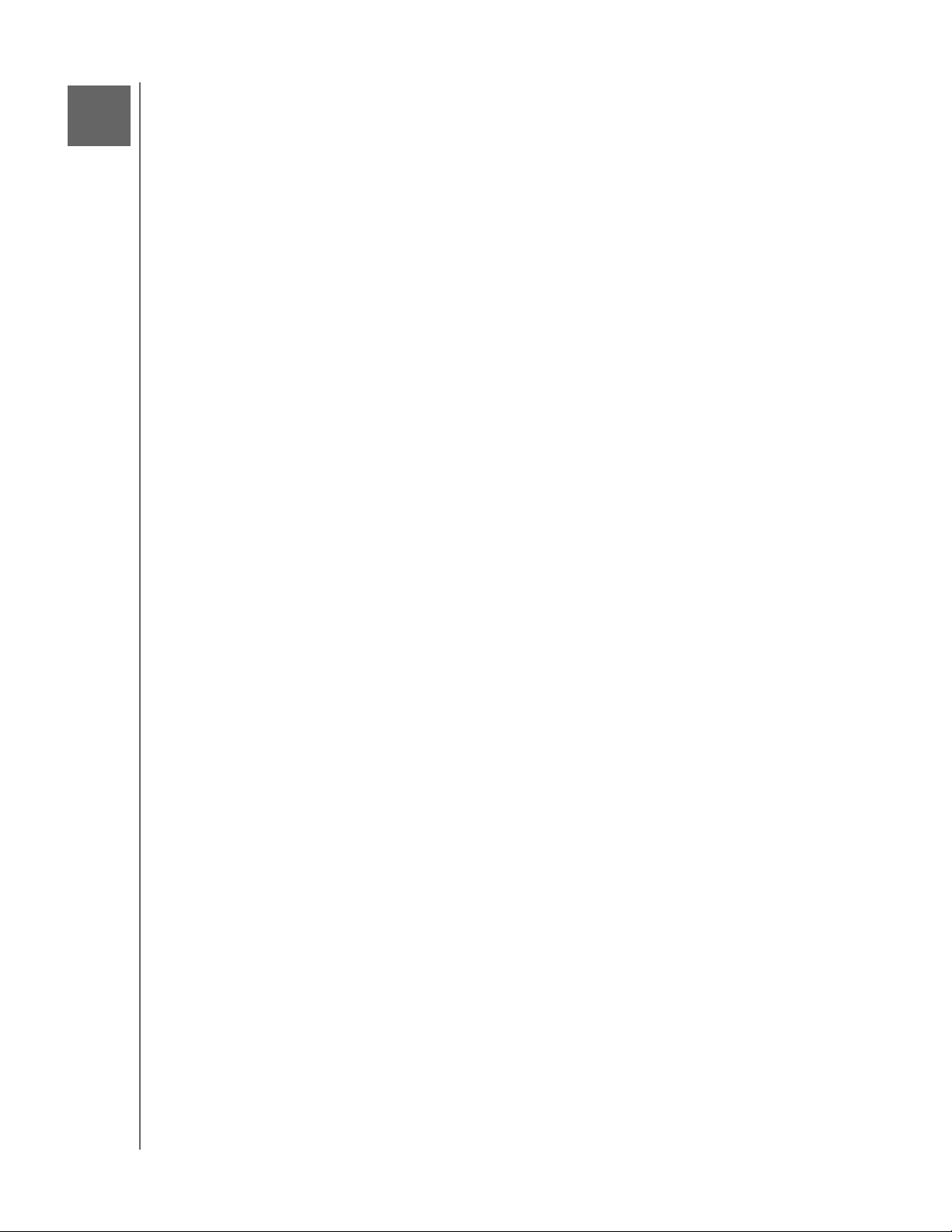
Troubleshooting
MY BOOK STUDIO EDITION II
USER MANUAL
10
If you have problems when installing or using this product, visit our support Web site
at http://support.wdc.com and search our knowledge base for more help.
How to Answer ID
install My Book Studio Edition II on a Windows or Macintosh computer 1691
use My Book Studio II Edition with your computer system 1717
service My Book Studio Edition II to replace a hard drive 1709
change the RAID setting of a WD My Book Studio Edition II 1465
format the drive to Mac OS format 287
install, partition, and format the drive in Windows XP/Vista 207
install, partition, and format the drive in Windows 2000 34
make a device bootable on Intel-based Mac systems 1787
obtain and reinstall the original software included on My Book 1425
obtain further information on external hard drive interfaces 1729
TROUBLESHOOTING – 30
Page 34

11
(
)
(
MY BOOK STUDIO EDITION II
USER MANUAL
Appendix
Regulatory Compliance
FCC Class B Information
This device has been tested and found to comply with the limits of a Class B digital device, pursuant to Part 15 of the FCC
Rules. These limits are designed to provide reasonable protection against harmful interference in a residential installation. This
unit generates, uses, and can radiate radio frequency energy and, if not installed and used in accordance with the instructions,
may cause harmful interference to radio or television reception. However, there is no guarantee that interference will not occur in
a particular installation. Any changes or modifications not expressly approved by WD could void the user's authority to operate
this equipment.
ICES/NMB-003 Compliance
Cet appareil de la classe B est conforme à la norme NMB-003 du Canada.
This device complies with Canadian ICES-003 Class B.
Safety Compliance
Approved for US and Canada. CAN/CSA-C22.2 No. 60950-1, UL 60950-1: Safety of Information Technology Equipment.
Approuvé pour les Etats-Unis et le Canada. CAN/CSA-C22.2 No. 60950-1 : Sûreté d'équipement de technologie de
l'information.
This product is intended to be supplied by a listed limited power source, double insulated, or direct plug-in power unit marked
“Class 2.”
CE Compliance For Europe
Marking by the CE symbol indicates compliance of this system to the applicable Council Directives of the European Union,
including the EMC Directive (2004/108/EC) and the Low Voltage Directive (2006/95/EC). A “Declaration of Conformity” in
accordance with the applicable directives has been made and is on file at Western Digital Europe.
GS Mark (Germany only)
Machine noise - regulation 3. GPSGV: Unless declared otherwise, the highest level of sound pressure from this product is
70db(A) or less, per EN ISO 7779. Maschinenlärminformations-Verordnung 3. GPSGV: Der höchste Schalldruckpegel beträgt
70 db(A) oder weniger gemäß EN ISO 7779, falls nicht anders gekennzeichnet oder spezifiziert.
KCC Notice (Republic of Korea only)
Class B Device 1 Please note that this device has been approved for non-business purposes and may be used in any
environment, including residential areas.
Environmental Compliance (China)
䚼ӊৡ⿄
ࣙ㺙义
ࣙ㺙
ܝᇐㅵ
⬉⑤ᣝ䪂
HDD ᠬᶊ
EMI
Ͼᗻ࣪ᵓᴤ
Kensington 䫕ᣝ䬂
㶎ϱ 6-32x6.35mm
㶎ϱ M3x5mm+5W
ൖⳈᬃ㛮
ޣ䳛ᶊ
ࠊᵓ㺙䜡 (PCA)*
⹀Ⲭ
⬉㓚㒘ӊ
⬉⑤䗖䜡఼
⬉⑤㒓
* ࠊᵓ㺙䜡ࣙᣀ᠔᳝ࠋ⬉䏃ᵓ
O㧦㸼⼎ℸ䚼ӊ᠔⫼ⱘ᠔᳝ഛ䋼ᴤ᭭Ёࣙⱘℸ᳝↦᳝ᆇ⠽ԢѢ MCV ޚЁⱘ䰤ࠊ㽕∖DŽ
X㧦㸼⼎ℸ䚼ӊ᠔⫼ⱘഛ䋼ᴤ᭭Ё㟇ᇥ᳝ϔ⾡ᴤ᭭ࣙⱘℸ᳝↦᳝ᆇ⠽催Ѣ MCV ޚЁⱘ䰤ࠊ㽕∖DŽ
ߎ⦄ϔϾĀ;āⱘ᠔᳝ᚙމϟˈ:'䞛⫼ᆍ䆌ⱘᥦ䰸DŽ
䪙 (Pb) 䥬 (Cd) ∲ (Hg)
OOO O O O
OOO O O O
OOO O O O
OOO O O O
OOO O O O
OOO O O O
OOO O O O
OOO O O O
OOO O O O
OOO O O O
OOO O O O
OOO O O O
OOO O O O
XOO O O O
OOO O O O
OOO O O O
OOO O O O
PCB)ঞ݊ⳌᑨⱘϾ㒘ӊǃIC ঞ䖲఼DŽ
᳝↦᳝ᆇ⠽䋼ܗ㋴
6+
݁Ӌ䫀
Cr
⒈㘨㣃 (PBB) ⒈Ѡ㣃䝮 (PBDE)
APPENDIX – 31
Page 35

MY BOOK STUDIO EDITION II
USER MANUAL
GNU General Public License (“GPL”)
Firmware incorporated into this product may include third party copyrighted software licensed under
the GPL or Lesser General Public License ("LGPL") (collectively, “GPL Software”) and not Western
Digital’s End User License Agreement. In accordance with the GPL, if applicable: 1) the source code
for the GPL Software may be downloaded at no charge from http://support.wdc.com/download/gpl
or obtained on CD for a nominal charge from http://support.wdc.com/download/gpl or by calling
Customer Support within three years of the date of purchase; 2) you may re-use, re-distribute, and
modify the GPL Software; 3) with respect solely to the GPL Software, no warranty is provided, to the
extent permitted by applicable law; and 4) a copy of the GPL is included herewith, may be obtained at
http://www.gnu.org, and may also be found at http://support.wdc.com/download/gpl.
Modification of or tampering with the Software, including but not limited to any Open Source Software,
is solely at your own risk. Western Digital is not responsible for any such modification or tampering.
Western Digital will not support any product in which you have or have attempted to modify the
Software supplied by Western Digital.
Warranty Information
Obtaining Service
WD values your business and always attempts to provide you the very best of service. If this Product
requires maintenance, either contact the dealer from whom you originally purchased the Product or
visit our product support Web site at http://support.wdc.com for information on how to obtain service
or a Return Material Authorization (RMA). If it is determined that the Product may be defective, you will
be given an RMA number and instructions for Product return. An unauthorized return (i.e., one for
which an RMA number has not been issued) will be returned to you at your expense. Authorized
returns must be shipped in an approved shipping container, prepaid and insured, to the address
provided on your return paperwork. Your original box and packaging materials should be kept for
storing or shipping your WD product. To conclusively establish the period of warranty, check the
warranty expiration (serial number required) via http://support.wdc.com. WD shall have no liability for
lost data regardless of the cause, recovery of lost data, or data contained in any Product placed in its
possession.
Limited Warranty
WD warrants that the Product, in the course of its normal use, will be free from defects in material and
workmanship for a period of five (5) years, unless otherwise required by law, and will conform to WD’s
specification therefor. This limited warranty period shall commence on the purchase date appearing on
your purchase receipt. WD shall have no liability for any Product returned if WD determines that the
Product was stolen from WD or that the asserted defect a) is not present, b) cannot reasonably be
rectified because of damage occurring before WD receives the Product, or c) is attributable to misuse,
improper installation, alteration (including removing or obliterating labels and opening
or removing external enclosures, including but not limited to the mounting frame, unless the product is
on the list of limited user-serviceable products and the specific alteration is within the scope of the
applicable instructions, as found at http://support.wdc.com), accident or mishandling while in the
possession of someone other than WD. Subject to the limitations specified above, your sole and
exclusive warranty shall be, during the period of warranty specified above and at WD’s option, the
repair or replacement of the Product. The foregoing warranty of WD shall extend to repaired or
replaced Products for the balance of the applicable period of the original warranty or ninety (90) days
from the date of shipment of a repaired or replaced Product, whichever is longer.
The foregoing limited warranty is WD’s sole warranty and is applicable only to products sold as new.
The remedies provided herein are in lieu of a) any and all other remedies and warranties, whether
expressed, implied or statutory, including but not limited to, any implied warranty of merchantability or
fitness for a particular purpose, and b) any and all obligations and liabilities of WD for damages
including, but not limited to accidental, consequential, or special damages, or any financial loss, lost
profits or expenses, or lost data arising out of or in connection with the purchase, use, or performance
of the Product, even if WD has been advised of the possibility of such damages. In the United States,
some states do not allow exclusion or limitations of incidental or consequential damages, so the
, disassembling,
APPENDIX – 32
Page 36

MY BOOK STUDIO EDITION II
USER MANUAL
limitations above may not apply to you. This warranty gives you specific legal rights, and you may also
have other rights which vary from state to state.
Western Digital
3355 Michelson Drive, Suite 100
Irvine, California 92612 U.S.A.
Information furnished by WD is believed to be accurate and reliable; however, no responsibility is assumed by WD for its
use nor for any infringement of patents or other rights of third parties which may result from its use. No license is granted
by implication or otherwise under any patent or patent rights of WD. WD reserves the right to change specifications at
any time without notice.
Western Digital, WD, the WD logo, My Book, and WD Caviar are registered trademarks; and Studio Edition,
WD Anywhere Backup, WD Caviar Green, and Safe Shutdown are trademarks of Western Digital Technologies, Inc.
Other marks may be mentioned herein that belong to other companies.
© 2011 Western Digital Technologies, Inc. All rights reserved.
4779-705010-A08 Feb 2011
APPENDIX – 33
Page 37

Index
MY BOOK STUDIO EDITION II
USER MANUAL
A
Auto-off 26
C
Capacity gauge 5
Compatibility, system 3
Compliance, regulatory 31
Configuring RAID 17, 22
Connecting the device 8, 10
D
Device
connecting 8, 10
disconnecting 26
turning off 26
Drive
configuration 5
format 5
replacing 27
Drive status 16
E
Environmental compliance (China) 31
eSATA 6
F
FAQs 30
FCC Class B information 31
FireWire 6
Frequently asked questions 30
G
GNU general public license 32
GPL software 32
L
LED indicators 5
capacity gauge 5
Limited warranty 32
O
Obtaining service 32
P
Product registration 1
R
RAID
configuring 17, 22
disk messages 21, 25
status messages 20, 24
troubleshooting 19, 23
Registration, product 1
Regulatory compliance 31
Replacing a drive 27
RoHS 31
S
Safe removal 26
Safe Shutdown 26
Safety compliance 31
Service, WD 1, 32
Software
supplied on CD 7
WD RAID Manager-Mac 17
WD RAID Manager-Windows 22
Software, GPL 32
Support, WD 1
System compatibility 3
H
Handling precautions 4
I
ICES/NMB-003 compliance 31
Interfaces
FireWire 800/400, USB, and eSATA 6
K
Kensington Security Slot 6
Kit contents 2
T
Troubleshooting 30
Turning off the device 26
U
UL 31
Underwriters Laboratories Inc. 31
USB 6
W
Warranty 32
Warranty, limited 32
WD
INDEX – 34
Page 38

service 1
support 1
WD Drive Manager status 16
WD RAID Manager
Mac 17
Windows 22
MY BOOK STUDIO EDITION II
USER MANUAL
INDEX – 35
