Page 1

Western Digital
FireWire PCI Adapter
®
Page 2
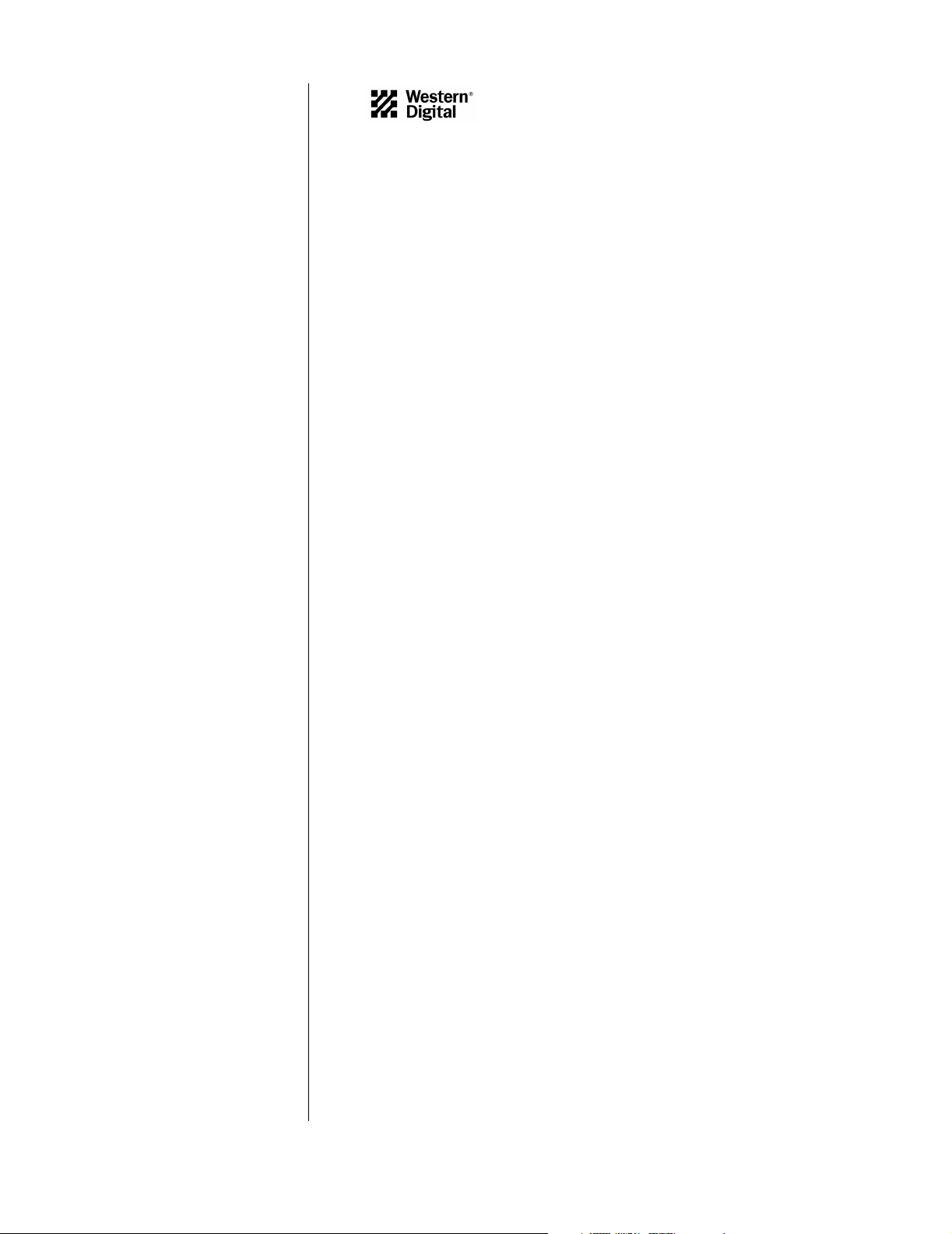
Western Digital
®
FireWire
PCI Adapter
Installation Guide
Information furnished by Western Digital is believed to be accurate and reliable. However, no
responsibility is assumed by Western Digital for its use; nor for any infringement of patents or other rights
of third parties which may result from its use. No license is granted by implication or otherwise under any
patent or patent rights of Western Digital. Western Digital reserves the right to change specifications at
any time without notice.
© 2002 Western Digital Technologies, Inc. All rights reserved.
Western Digital and the Western Digital logo are registered trademarks of Western Digital
Technologies, Inc. Other marks may be mentioned herein that belong to other companies.
2079-001012-002 04/02
Page 3
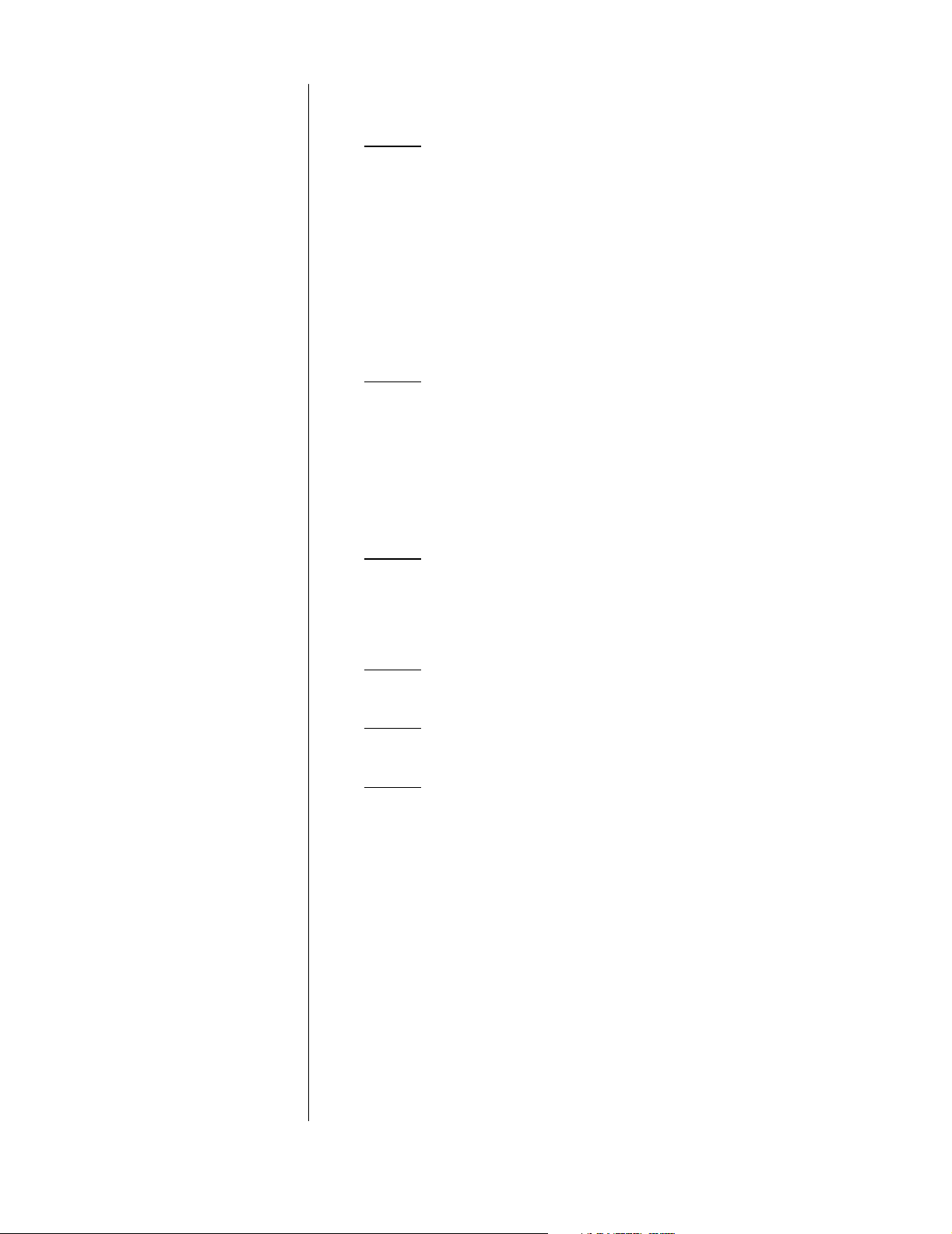
Table of Contents
1 Getting Started
What is FireWire? . . . . . . . . . . . . . . . . . . . . . . . . . . . . . . . . . . . . . . . . . . . .1
Kit Contents . . . . . . . . . . . . . . . . . . . . . . . . . . . . . . . . . . . . . . . . . . . . . . . .2
System Requirements. . . . . . . . . . . . . . . . . . . . . . . . . . . . . . . . . . . . . . . . . .2
Recommended System Requirements for DV Editing . . . . . . . . . . . . . . . . .3
Handling Precautions . . . . . . . . . . . . . . . . . . . . . . . . . . . . . . . . . . . . . . . . .3
Record Your FireWire PCI Adapter Information. . . . . . . . . . . . . . . . . . . . .3
Gather These Items . . . . . . . . . . . . . . . . . . . . . . . . . . . . . . . . . . . . . . . . . . .3
4 Installation and Setup
PCI Adapter Setup for Windows® . . . . . . . . . . . . . . . . . . . . . . . . . . . . . . .4
Windows Installation. . . . . . . . . . . . . . . . . . . . . . . . . . . . . . . . . . . . . . . .4
Hardware Installation—Windows and Macintosh . . . . . . . . . . . . . . . . . . . .6
PCI Adapter Setup for Macintosh
Macintosh Installation . . . . . . . . . . . . . . . . . . . . . . . . . . . . . . . . . . . . . . .7
®
. . . . . . . . . . . . . . . . . . . . . . . . . . . . . . .7
9 Multiple Device Connection
FireWire Connection Instructions & Limitations . . . . . . . . . . . . . . . . . . . .9
FireWire Connection Guidelines. . . . . . . . . . . . . . . . . . . . . . . . . . . . . . . . .9
10 Appendix A: Regulatory Compliance
11 Appendix B: Warranty Information
12 Appendix C: Technical Support Services
TABLE OF CONTENTS - i
Page 4
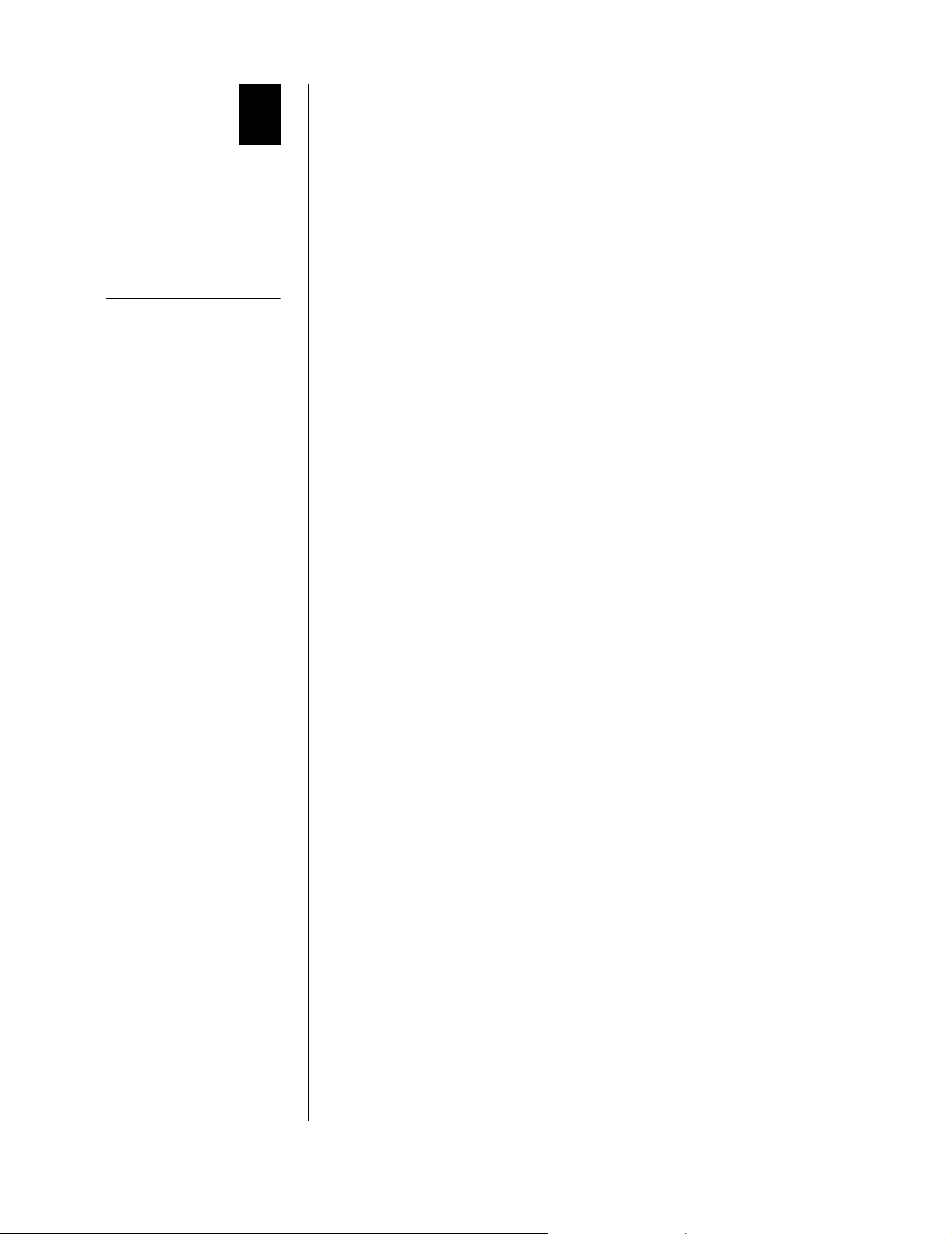
TIP: If you need to connect
your high-speed digital
equipment directly to your
laptop computer, look for
our FireWire CardBus PC
Card at your favorite
retailer or WD’s online
store at:
store.westerndigital.com.
1
Getting Started
What is FireWire?
Defined by the Institute of Electrical and Electronics Engineers
(IEEE), the 1394 High Performance Serial Bus (commonly known as
FireWire) is a standard for connecting devices to your personal
computer.
FireWire is one of the fastest peripheral standards ever developed.
With a capability of operating at up to 400 Mbps, FireWire interface
communicates fast enough to transfer digital video and audio in real
time.
Additional benefits of FireWire:
! IEEE 1394 and i.LINK
! Hot plug capability that allows you to easily connect a new
peripheral without turning off the computer
! Automatic configuration, no device IDs or terminators, easy
connection, and thinner, simple to use cables
! Allows connection of up to 63 devices
™
compatible
FireWire products currently available include the latest hard drives,
CD-RW drives, Digital Video (DV) camcorders, scanners, and
printers. Western Digital’s FireWire PCI Adapter and our FireWire
CardBus PC Card enable you to connect devices like these directly to
your computer.
Look for Western Digital’s FireWire External Hard Drives, which
provides quick and easy large-capacity external data storage.
GETTING STARTED - 1
Page 5
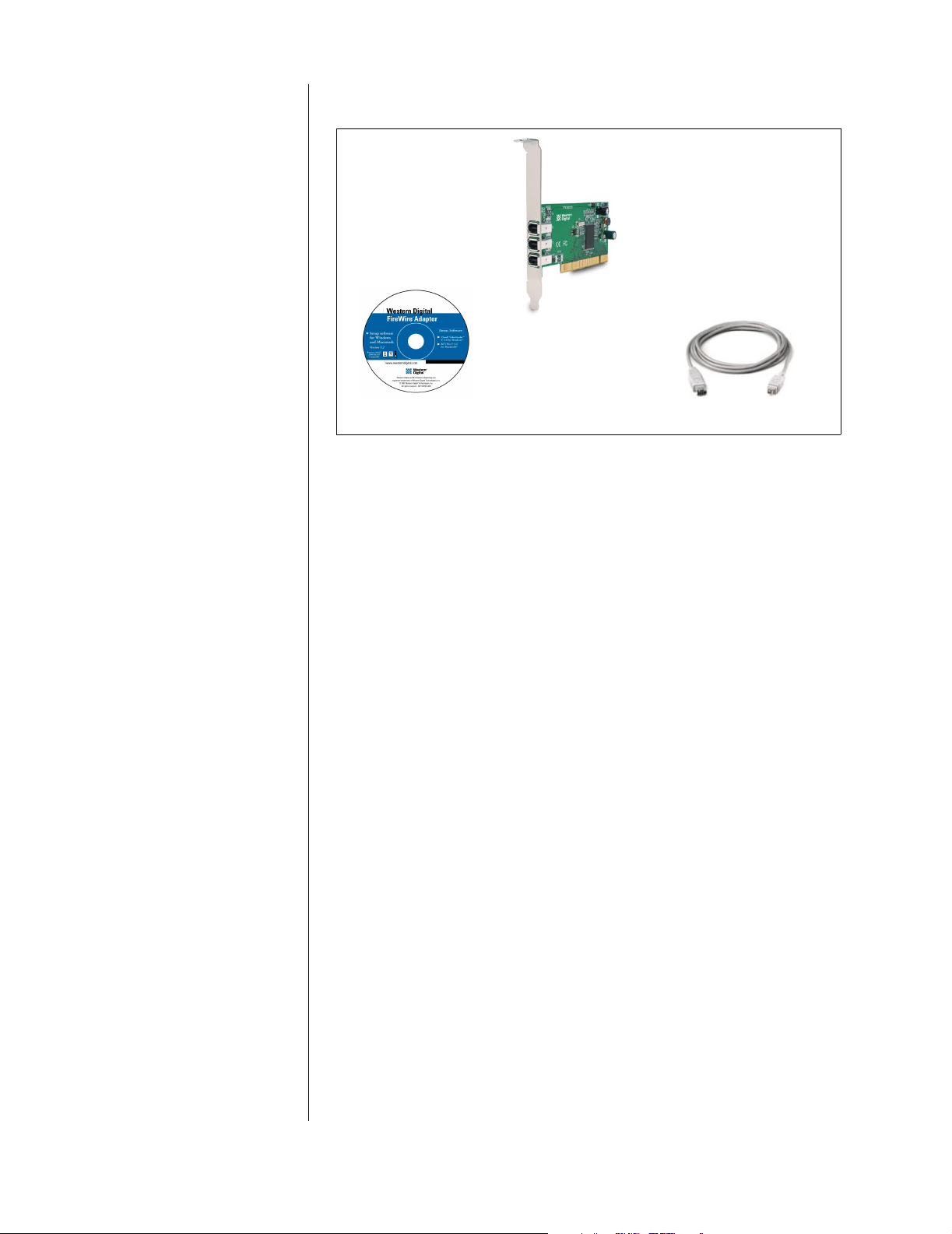
Kit Contents
3-port FireWire PCI Adapter
FireWire PCI Adapter Installation CD
for Windows and Macintosh
Western Digital FireWire PCI Adapter Kit Contents
6 foot (1.8m) 4-pin to 6-pin FireWire cable
Also included: warranty card, quick install guide
System Requirements
PC Users
1. Minimum 200 MHz processor
2. Minimum 64 MB RAM
3. Open PCI card slot
4. Windows 98 SE (Second Edition) or higher
5. CD-ROM drive
If you are using Windows 98, make sure you have Windows 98 SE
installed on your system by right-clicking on My Computer and
selecting Properties. The General tab in System Properties should
show "Windows 98 Second Edition."
Mac Users
1. Power Mac G3 or higher
2. Minimum 64 MB RAM
3. Open PCI card slot
4. Mac OS 8.6 or higher
5. CD-ROM drive
Make sure you have Mac OS 8.6 or higher installed on your system by
clicking on the Apple symbol in the menu bar and selecting
About this computer. The window will display your version of
Mac OS.
GETTING STARTED - 2
Page 6

Recommended System Requirements for DV Editing
TIP: Handle your new
Western Digital FireWire
PCI Adapter with care—
do not drop the adapter.
PC Users
! Intel
! 128 MB RAM
! 500 MB of available hard drive space for program files
! 4 GB+ hard drive space for video capture and editing
! Windows-compatible display with at least 800x600 resolution
®
Pentium® III 450 Mhz or higher (700+ Mhz recommended)
Mac Users
! 1.5 MB hard drive space for program files
! Minimum 12 MB of available RAM
! 4 GB+ hard drive space for video capture and editing
! Macintosh compatible video input hardware
Handling Precautions
Western Digital FireWire PCI Adapters may be damaged by improper
handling, electrostatic discharge (ESD) or abuse. Be aware of the
following precautions when unpacking and installing the product:
! Do not unpack your FireWire PCI Adapter until ready for install.
! Save all the packing materials in case you need to return your
FireWire PCI Adapter. Your warranty will be voided if your
returned adapter is shipped in anything other than the original
packaging or Western Digital supplied or approved materials.
! To avoid ESD problems, ground yourself by touching the metal
chassis of the computer before handling the adapter. Articles of
clothing generate static electricity. Do not allow clothing to come
in direct contact with the adapter or circuit board components.
! Handle the adapter by the sides only. Avoid touching the circuit
board components.
CAUTION
Do not remove any
labels from the adapter;
this action voids the
warranty.
Record Your FireWire PCI Adapter Information
In the table that follows, enter the serial number and model number
listed on your new FireWire PCI Adapter. The complete serial number
and model number are on the back of the adapter. You will need this
information for technical support purposes.
.
Serial Number:
Model Number:
Gather These Items
! Western Digital FireWire PCI Adapter
! Western Digital FireWire PCI Adapter Installation CD
! Small Phillips and flat-blade screwdriver
! Computer system manual
GETTING STARTED - 3
Page 7

2
Installation and Setup
PCI Adapter Setup for Windows
IMPORTANT
The latest FireWire
storage driver from
Microsoft must be
installed on your PC
before installing the
FireWire PCI Adapter.
NOTE
Autorun may take up to
30 seconds to launch. If
the program does not
start automatically,
open Windows Explor er,
click on the CD-ROM
drive icon, then doubleclick on the Setup.exe
file.
Note: The proper device drivers must be loaded on your system
before installing your Western Digital FireWire PCI adapter. By
doing so, your adapter will properly display its information under
the Windows Device Manager. Follow the steps in “Windows
Installation” below before installing the FireWire PCI adapter.
Windows Installation
1. Insert the Western Digital FireWire Adapter Installation CD into
your CD-ROM drive. The program will start automatically.
2. The main menu displays, showing the following options:
TIP: To register your Western
Digital product at a later
time, visit:
wdc.com/products/
registration
Click on Set Up FireWire Adapter.
3. The Western Digital FireWire Adapter Setup welcome screen
appears. Click Next.
4. In the Driver Update dialog box, click Next to continue. This will
prepare your system for FireWire support.
5. Next, you will be prompted to register your FireWire PCI Adapter
online at Western Digital’s Web site. You must register your
FireWire PCI Adapter to receive 90 days of free Western Digital
technical support. After entering your product information in
each field, click Submit and close your browser to complete
registration.
6. Click Restart to complete installation.
7. Windows 98 SE only: Your Western Digital FireWire Adapter
software is ready to finalize your setup. Click Finish when you see
the Congratulations screen to update your FireWire drivers and
install a safe removal utility that allows you to safely remove any of
your Plug and Play devices.
INSTALLATION AND SETUP - 4
Page 8

The Windows 98 SE Update dialog box displays. Click Yes to
continue and load the update.
The Microsoft license agreement for the Windows 98 SE Update
displays. Click Yes to continue.
Click Yes to accept the license agreement. You must restart your
computer for the new settings to take effect. When prompted to
restart, click Yes
Windows Me/2000/XP: Your version of Windows already has the
required FireWire driver support. Click Next. When the
Congratulations dialog box appears, click Finish. You must restart
your computer for the new settings to take effect. When you have
finished installing all software, click Exit in the Main Menu, then
click Close.
Windows 98 and earlier: Your version of Windows does not
support FireWire Plug and Play devices. Click Exit, upgrade to
Windows 98 SE or higher, and reinstall your FireWire PCI
Adapter.
®
Ulead
VideoStudio™ Software Installation for PC
1. Insert the Western Digital FireWire Adapter Installation CD into
your CD-ROM drive. The program will start automatically.
2. Click on the Ulead VideoStudio button on the main menu.
3. Follow the on-screen directions to complete software installation.
Recommended System Requirements for DV Editing
PC Users
! Intel
! 128 MB RAM
! 500 MB of available hard drive space for program files
! 4 GB+ hard drive space for video capture and editing
! Windows-compatible display with at least 800x600 resolution
®
Pentium® III 450 Mhz or higher (700+ Mhz recommended)
INSTALLATION AND SETUP - 5
Page 9

IMPORTANT
Your system must be
turned off and
unplugged before
installation. Refer to
your computer system’s
manual for specific
instructions on opening
your computer and
installing a PCI card.
Hardware Installation—Windows and Macintosh
The Western Digital FireWire PCI Adapter must be installed in one of
your computer’s PCI slots.
1. With your computer shut down and unplugged, remove the
computer's outside cover.
2. Install the adapter in an open PCI slot in your computer by
carefully pushing the adapter into the PCI slot, holding the card
by the external edges only (see illustration below).
FireWire PCI Adapter Installation
3. Macintosh: Close your computer, restart, and follow the setup
instructions for “Macintosh Installation” on page 7.
Windows Me/2000/XP: Windows 2000 automatically detects and
configures your FireWire PCI Adapter. Close your computer and
restart.
Windows 98 SE only: Close your computer and restart. After your
computer has finished rebooting, you will see a series of five
Version Conflict dialog boxes, each informing you that the file
being copied is older than the file currently on your computer.
Click Yes in each dialog box to keep your existing file (clicking No
will prevent the drivers from loading properly). These dialog boxes
will only display the first time you install your FireWire PCI
Adapter.
INSTALLATION AND SETUP - 6
Page 10

IMPORTANT
Install the PCI adapter
in your Macintosh
before installing the
FireWire software.
PCI Adapter Setup for Macintosh
Be sure to install the FireWire PCI adapter before installing FireWire
software. See “Hardware Installation—Windows and Macintosh” on
page 6 for details.
Macintosh Installation
1. Insert the Western Digital FireWire Adapter Installation CD. The
following window displays:
TIP: To register your Western
Digital product at a later
time, visit:
wdc.com/products/
registration
2. Double-click on the WD FireWire Installer icon.
3. The Welcome screen displays. Click Continue.
4. The FireWire license agreement displays. Click Accept.
5. The WD FireWire Installer dialog displays. Click Install.
6. Click Restart to complete installation.
7. After restart, you will be prompted to register your FireWire PCI
Adapter online at Western Digital’s Web site. You must register
your WD FireWire PCI Adapter to receive 90 days of free
technical support. After entering your product information in
each field, click Submit and close your browser to complete
registration.
INSTALLATION AND SETUP - 7
Page 11

BTV Pro Software Installation for Macintosh
1. Insert the Western Digital FireWire Adapter installation CD into
your CD-ROM drive. The program will start automatically.
2. Double-click on the WD FireWire Setup icon on your desktop.
3. Double-click on the BTV Pro folder located in the WD FireWire
Setup window.
4. Double-click on the BTV Pro icon to begin installation.
5. Follow the on-screen instructions to complete software
installation.
Recommended System Requirements for Digital Video Editing
Macintosh Users
! 1.5 MB available hard drive space for program files
! Minimum 12 MB available RAM
! 4 GB+ hard drive space for video capture and editing
! Macintosh compatible video input software
INSTALLATION AND SETUP - 8
Page 12

3
Multiple Device Connection
FireWire Connection Instructions & Limitations
FireWire devices can be connected in any combination of branching
and chaining, as long as no loops are formed. A FireWire bus can
support up to 16 consecutive cable hops of 4.5 meters (14.76 feet)
each. There are no SCSI-style ID numbers to set and no termination
requirements.
To connect a Digital Video (DV) camcorder, digital still camera,
scanner, printer, or other FireWire peripheral, plug the 6-pin
connector on the supplied FireWire cable to the Western Digital
FireWire PCI Adapter and the 4-pin connector to the device’s IEEE
FireWire port. Both connectors snap into place when properly
engaged. If you wish to connect two devices together (or if your device
has a 6-pin FireWire port), you can obtain 6-pin to 6-pin cables at
your favorite retailer.
FireWire Connection Guidelines
CAUTION
If these guidelines are
not followed, your
computer and other
FireWire devices may
not operate correctly.
Follow these guidelines for connecting FireWire devices to the
computer:
! Do not connect more than 63 devices at one time (including
computers).
! Do not connect devices in such a way that any two devices have
more than 16 cables directly connected between them.
! Do not connect FireWire cables in a way that forms a loop of
devices.
! Unused FireWire connections should be left empty. There are no
terminators for FireWire connections.
! Connect devices that require power from FireWire directly to the
computer.
! Do not unplug a FireWire device while it is being used. For
example, do not unplug a FireWire hard drive while copying files
onto it.
! If you have problems with digital video transfers, make certain
that no other FireWire devices are being used at the same time.
MULTIPLE DEVICE CONNECTION - 9
Page 13

Appendix A: Regulatory Compliance
FCC Class B Information
This equipment has been tested and found to comply with the limits of a Class B digital
device, pursuant to Part 15 of the FCC Rules. These limits are designed to provide reasonable
protection against harmful interference in a residential installation. This equipment generates,
uses and can radiate radio frequency energy and, if not installed and used in accordance with
the instructions, may cause harmful interference to radio or television reception, which can be
determined by turning the equipment off and on, the user is encouraged to try to correct the
interference by one or more of the following measures:
! Reorient or relocate the receiving antenna.
! Increase the separation between the equipment and receiver.
! Connect the equipment into an outlet on a circuit different from that to which the
receiver is connected.
! Consult the dealer or an experienced radio/TV technician for help.
Any changes or modifications not expressly approved by the manufacturer could void the
user’s authority to operate the equipment.
The user may find the following booklet prepared by the Federal Communications
Commission helpful: “How to Identify and Resolve Radio/TV Interference Problems”. This
booklet is available from the US Government Printing Office, Washington, DC 20402. Stock
No. 004-000-00345-4.
CSA Notice
Le prent appareil numérique n'émet pas de bruits radioélectriques dépassant les limites
applicables aux appareils numériques de la classe B préscrites dans le Règlement sur le
brouillage radioélectrique édicté par le ministère des Communications du Canada.
This digital apparatus does not exceed the Class B limits for radio noise for digital apparatus
set out in the Radio Interference Regulations of the Canadian Department of
Communications.
CE Compliance For Europe
Verified to comply with EN55022 for RF Emissions and EN50082-1 for Generic Immunity,
as applicable.
APPENDIX A: REGULATORY COMPLIANCE - 10
Page 14

Appendix B: Warranty Information
Obtaining Service
Western Digital (WD) values your business and always attempts to provide you the very best
of service. If this Product ever requires maintenance, either contact the dealer from whom you
originally purchased the Product or telephone WD’s Technical Support Department. No
Product may be returned directly to WD without first contacting our Technical Support
Department at 800.275.4932 or +31.20.446.7651 in Europe. If it is determined that the
Product may be defective, you will be given a Return Material Authorization (RMA) number
and instructions for Product return. An unauthorized return, i.e. one, for which an RMA
number has not been issued, will be returned to you at your expense. Authorized returns are to
be shipped prepaid and insured to the address on the RMA in an approved shipping
container. Your original box and packaging materials should be kept for storing or shipping
your WD FireWire PCI Adapter. In order to conclusively establish the period of warranty, a
copy of the purchase receipt must accompany the returned Product. If the purchase receipt is
not available, the period of warranty will be measured from the date of manufacture. WD
shall have no liability for lost data, regardless of the cause, recovery of lost data, or data
contained in any Product placed in its possession.
1 Year Limited Warranty
WD warrants that the Product, in the course of its normal use, will be free from defects in
material and workmanship for a period of one (1) year and will conform to WD’s
specification therefor. This limited warranty period shall commence on the purchase date
appearing on your purchase receipt.
WD shall have no liability for any Product returned if WD determines that the Product was
stolen from WD or that the asserted defect a) is not present, b) cannot reasonably be rectified
because of damage occurring before WD receives the Product, or c) is attributable to misuse,
improper installation, alteration (including removing or obliterating labels), accident or
mishandling while in your possession. Subject to the limitations specified above, your sole and
exclusive warranty shall be, during the period of warranty specified above and at WD’s option,
the repair or replacement of the Product. The foregoing warranty of WD shall extend to
repaired or replaced Products for the balance of the applicable period of the original warranty
or ninety (90) days from the date of shipment of a repaired or replaced Product, whichever is
longer.
The foregoing limited warranty is WD’s sole warranty and is applicable only to products
sold as new. The remedies provided herein are in lieu of a) any and all other remedies and
warranties, whether expressed, implied or statutory, including but not limited to, any
implied warranty of merchantability or fitness for a particular purpose, and b) any and all
obligations and liabilities of WD for damages including, but not limited to accidental,
consequential, or special damages, or any financial loss, lost profits or expenses, or lost data
arising out of or in connection with the purchase, use or performance of the Product, even
if WD has been advised of the possibility of such damages.
In the United States, some states do not allow exclusion or limitations of incidental or
consequential damages, so the limitations above may not apply to you. This warranty gives
you specific legal rights, and you may also have other rights which vary from state to state.
APPENDIX B: WARRANTY INFORMATION - 11
Page 15

Appendix C: Technical Support Services
Your new Western Digital FireWire PCI Adapter includes 90 days of free technical support
from the date of purchase. To be eligible for the free technical support, you must register
your product with Western Digital. Should you require additional technical support after the
90-day time period, Western Digital offers extended support services for your FireWire PCI
Adapter at a rate of $15.00 per incident after the free period.
Online Service
Email: customer.service@wdc.com
Internet: www.westerndigital.com/service
Product Registration: www.wdc.com/products/registration
Telephone Assistance
800.ASK.4WDC (800.275.4932) and +31.20.446.7651 (Europe)
If you need additional information or help during installation or normal use of this
product, contact Western Digital Technical Support. When calling for support, please have
your Western Digital FireWire PCI Adapter serial number and system hardware and
software versions available.
USA / Canada /Outside USA
(Central Time)
Telephone Numbers 800.ASK.4WDC or 800.275.4932 +31 20 446-7651
Monday - Thursday 9:00 am - 7:00 pm 8:00 am - 12 noon
Friday 9:00 am - 5:00 pm 8:00 am - 12 noon
Saturday 8:00 am - 11:45 am
1:00 pm - 5:00 pm
Europe
(Central European Time)
1:00 pm - 5:30 pm
1:00 pm - 5:30 pm
Technical Support Phone Matrix
Western Digital
20511 Lake Forest Drive
Lake Forest, CA 92630
2079-001012-002 04/02
APPENDIX C: TECHNICAL SUPPORT SERVICES - 12
