Westermo WeConfig User Manual

User Guide
4100-22000
WeConfig
Westermo Configuration and Management Tool, version 1.2
©Westermo Teleindustri AB
www.westermo.com
License Information
This device contains public available software which is under the GPL license. For more information see legal.pdf included with all firmware releases.
This product includes software developed by the OpenSSL Project for use in the
OpenSSL Toolkit. http://www.openssl.org
Legal information
The contents of this document are provided “as is”. Except as required by applicable law, no warranties of any kind, either express or implied, including, but not limited to, the implied warranties of merchantability and fitness for a particular purpose, are made in relation to the accuracy and reliability or contents of this document.Westermo reserves the right to revise this document or withdraw it at any time without prior notice.
Under no circumstances shall Westermo be responsible for any loss of data or income or any special, incidental, and consequential or indirect damages howsoever caused.
More information about Westermo can be found at the following Internet address: http://www.westermo.com
2 |
WeConfig |
WeConfig Quick Start Guide
The Westermo configuration and management tool,WeConfig, is used for basic configuration and maintenance of Westermo WeOS products.
Installation
The following prerequisites has to be fulfilled to successfully install and execute WeConfig:
• Microsoft .NET framework 4.0 installed
• When installing on a XP, Windows Vista or Windows 7 PC:
*.NET 4 security patch KB2898855 installed
•When installing on a Windows XP PC:
*Windows installer 4.5 installed
*Service Pack 3 (SP3)
To be able to locate the connection to the WeConfig PC, install:
• WinPCAP 4.1.3
It is possible to use Microsoft .NET framework 4.5 on other systems than Windows XP. In that case the above mentioned security patch is not needed. Install WeConfig by executing the WeConfig msi and follow the instructions.
WeConfig |
3 |
Device Requirements
The WeConfig tool is designed for handling Westermo devices running WeOS version 4.13 or later.
The tool will however find and try to display some information about other types of devices too. Regarding earlier WeOS versions, some features might be functional, though not supported.
To following functionality must be enabled on the managed switches/routers to get the most out of the tool:
•IPConfig protocol
•HTTPS (Web) must be enabled on port 433. Administrator password must be setup in the WeConfig project settings dialogue.
•SNMP protocol.
* The read community has to be set.The same read community has to be setup in WeConfig procect settings dialogue.
*The SNMP trap host has to be set to the IP-address of the WeConfig PC if traps should be listed in WeConfig. For full functionality MS Windows Trap Host server needs to be disabled.WeConfig has its own built in trap host server.
•LLDP protocol
•SSH must be enabled
The functionality dependent on the respective item above is described below.
•Information gathering from the device, including topology information to be able to draw a device map is performed using SNMP.The topology information gathered using SNMP requires the LLDP protocol to be enabled on the devices.
•Link information and automatic unit discovery may be performed if SNMP traps are set up on the devices.The topology map will mark link status based on link traps received, and new devices connected may be automatically discovered through link traps.
•Basic Setup uses the IPConfig protocol to configure devices. IPConfig protocol must be enabled on the devices to use Basic Setup.
•Backup, restore and firmware upgrade all use the HTTPS interface.
•Upgrade with HTTPS-upload method uses the HTTPS interface.
•All configuration functions are performed using SSH; hence, SSH has to be enabled on the target devices.
To be able to launch an interactive SSH session to the devices (e.g. via context menu), an external SSH client must be set up in the tool settings.
4 |
WeConfig |
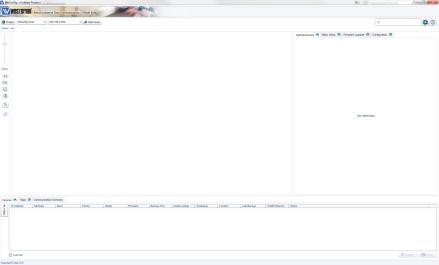
Basic Usage
User Interface
The different areas of the WeConfig user interface are described below.
In the top section, the global operations are present.There is a drop down list to select between:
•Device scan, either using:
* Westermo IPConfig protocol (only supported by Westermo devices), or * ICMP ping protocol
•Update of device information using SNMP
In this section there is a button for project management, a search field used to search for devices, users guide, tool settings and an about-button.
The large empty area is the topology view, where the topology map will be drawn.To the left in this area are display options for the topology view, e.g. zoom and auto-layout functionality.The ‘i’ icon gives more information about links in the topology map.The ‘brush’ icon (also available via the Project menu) clears the project from devices but keeps settings and configuration backup files.
The area to the right, the operations panel, contains different tabs for information display and configuration and maintenance.
The bottom panel main view is the list view where all detected devices will be listed after a scan (Devices tab). It also contains a Traps tab and a Communication Summary tab.The ‘Filters’-button to the left in the Devices tab shows/hides a filter panel where
predefined filters can be applied to the device list and the topology map.The Devices tab and the Traps tab can be undocked (by pressing the  icon) and resized.When undocked, just close the window to dock it again.
icon) and resized.When undocked, just close the window to dock it again.
WeConfig |
5 |
