Page 1

Welch Allyn Connex
Monitor 6000 Series™
®
Vital Signs
Service manual
Page 2
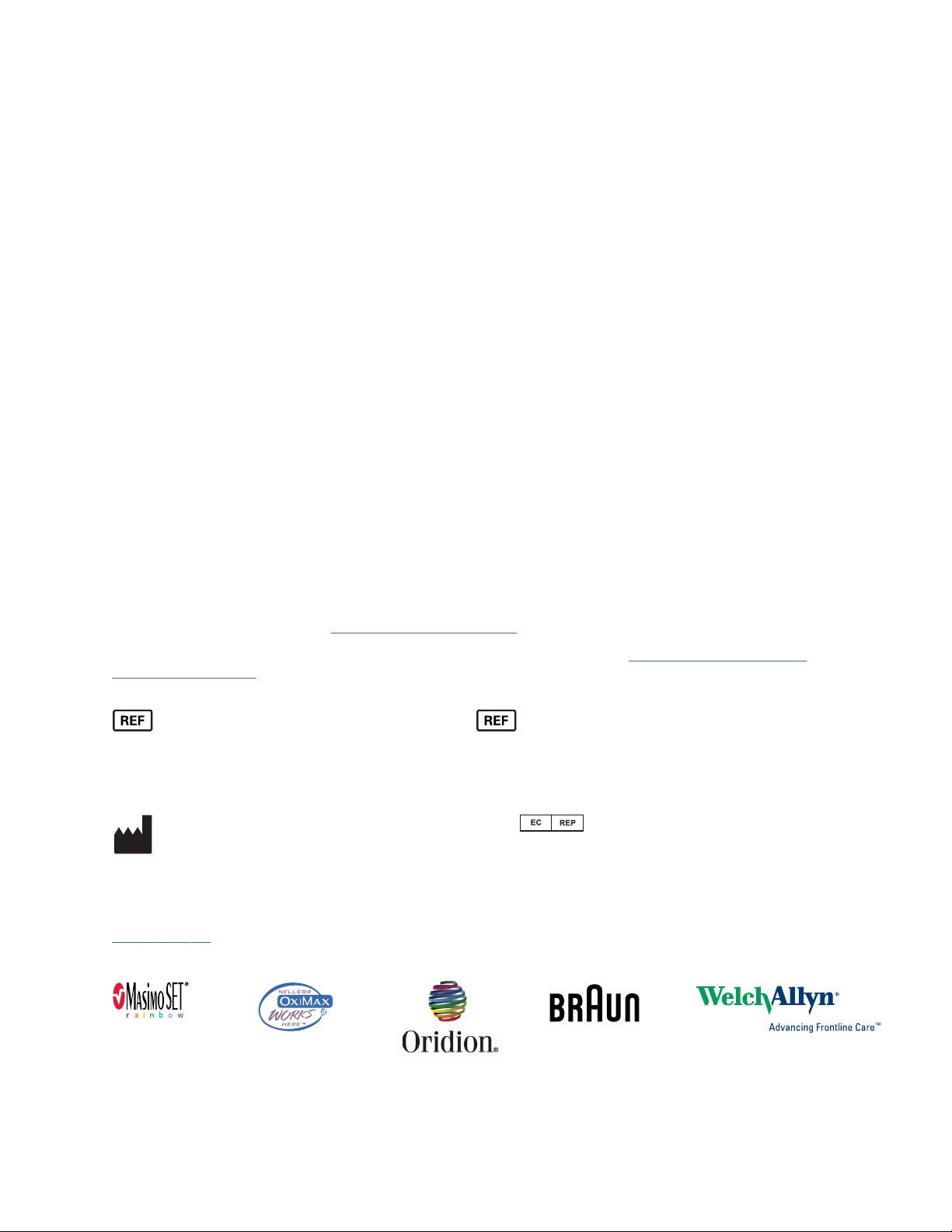
© 2012 Welch Allyn. All rights are reserved. To support the intended use of the product described in this publication,
the purchaser of the product is permitted to copy this publication, for internal distribution only, from the media
provided by Welch Allyn. No other use, reproduction, or distribution of this publication, or any part of it, is permitted
without written permission from Welch Allyn. Welch Allyn assumes no responsibility for any injury to anyone, or for
any illegal or improper use of the product, that may result from failure to use this product in accordance with the
instructions, cautions, warnings, or statement of intended use published in this manual.
Welch Allyn, Connex, SureTemp, and SureBP are registered trademarks of Welch Allyn.
Vital Signs Monitor 6000 Series is a trademark of Welch Allyn.
Oridion is a registered trademark of Oridion Medical 1987 Ltd. No implied license. Possession or purchase of this
device does not convey any express or implied license to use the device with unauthorized CO2 sampling products
which would, alone, or in combination with this device, fall within the scope of one or more of the patents relating to
this device and/or CO2 sampling products.
RRa is a trademark of, and SET, SpHb, rainbow, and Masimo are registered trademarks of, Masimo Corporation.
Possession or purchase of a Masimo-equipped device does not convey any express or implied license to use the
device with unauthorized sensors or cables which would, alone or in combination with this device, fall within the
scope of one or more of the patents relating to this device.
Nellcor is a registered trademark of Nellcor Puritan Bennett Inc.
Braun and ThermoScan are registered trademarks of Braun GmbH.
Software in this product is Copyright 2012 Welch Allyn or its vendors. All rights are reserved. The software is
protected by United States of America copyright laws and international treaty provisions applicable worldwide. Under
such laws, the licensee is entitled to use the copy of the software incorporated with this instrument as intended in
the operation of the product in which it is embedded. The software may not be copied, decompiled, reverseengineered, disassembled, or otherwise reduced to human-perceivable form. This is not a sale of the software or
any copy of the software; all right, title, and ownership of the software remain with Welch Allyn or its vendors.
For patent information, please visit www.welchallyn.com/patents.
For information about any Welch Allyn product, call Welch Allyn Technical Support: www.welchallyn.com/about/
company/locations.htm.
104730 (CD)
DIR 80017486 Ver. A
104747 (printed copy)
Material Number 718095
DIR 80017486 Ver. A
Regulatory Affairs Representative
Welch Allyn, Inc.
4341 State Street Road
Skaneateles Falls, NY 13153-0220 USA
www.welchallyn.com
Welch Allyn Limited
Navan Business Park
Dublin Road
Navan, County Meath
Republic of Ireland
Page 3
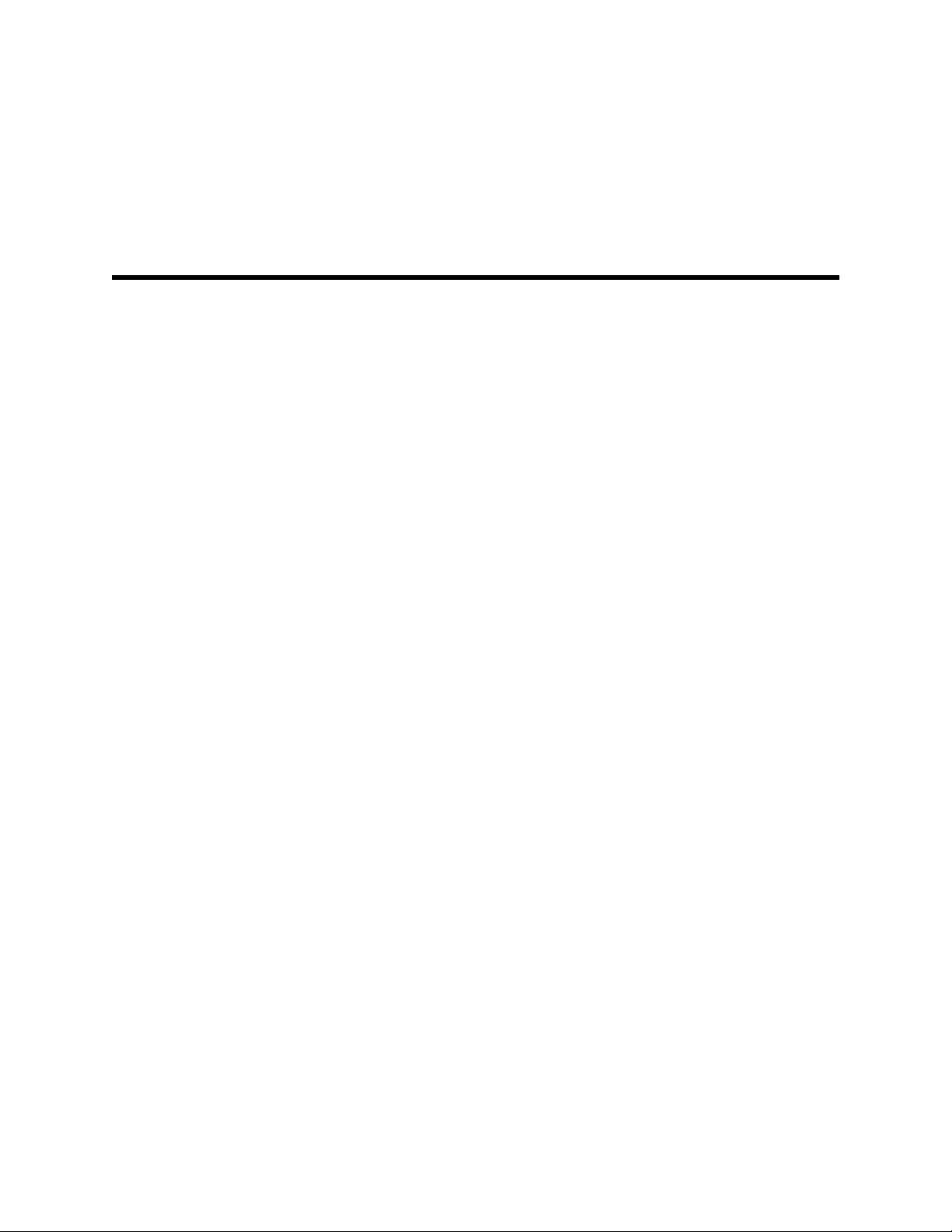
Contents
Symbols ................................................................................................... 1
Safety ....................................................................................................... 5
Overview .................................................................................................. 9
iii
Warnings and cautions ......................................................................................... 5
General safety considerations .............................................................................. 6
Electrostatic discharge (ESD) ............................................................................... 6
Purpose and scope .............................................................................................. 9
Technical support services ................................................................................. 10
Recommended service intervals ........................................................................ 14
The Welch Allyn Service Tool ............................................................................ 15
Battery performance .......................................................................................... 16
Controls, indicators, and connectors ................................................... 19
Service menu ......................................................................................... 23
Access the Service screens ............................................................................... 23
General tab ......................................................................................................... 23
Self-tests tab ...................................................................................................... 25
Logs tab ............................................................................................................. 25
Device tab .......................................................................................................... 25
Licensing tab ...................................................................................................... 26
Power-up sequence ............................................................................... 27
Troubleshooting .................................................................................... 29
Symptoms and solutions ................................................................................... 29
Technical alarm messages ................................................................................. 40
Disassembly and repair ........................................................................ 55
Required tools and equipment ........................................................................... 56
Power down the monitor ................................................................................... 56
Remove the battery ........................................................................................... 57
Remove the rear housing ................................................................................... 58
Disassemble the rear housing ........................................................................... 61
Disassemble the main chassis ........................................................................... 69
Functional verification and calibration ................................................ 99
Functional verification tests ............................................................................... 99
Page 4
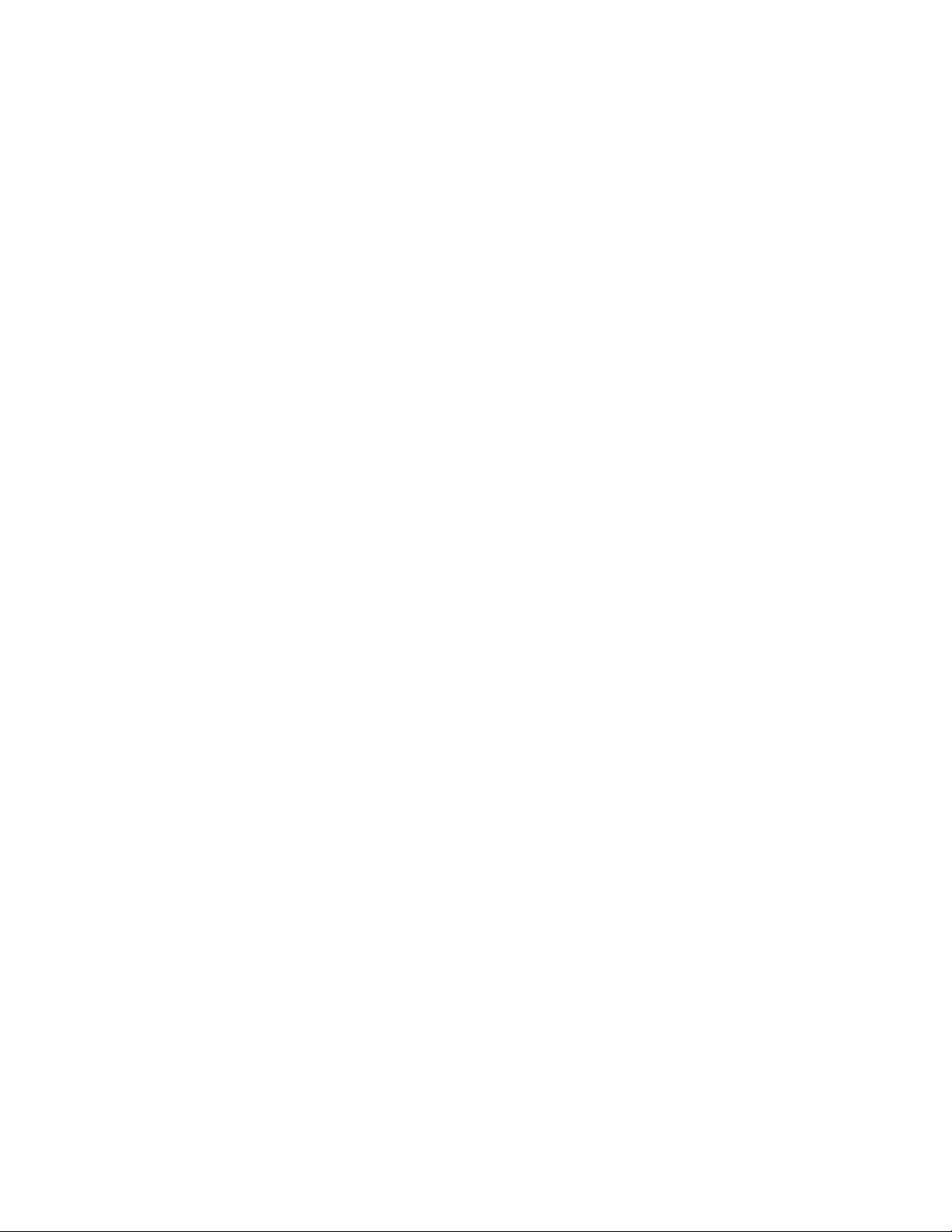
Contents Welch Allyn Connex® Vital Signs Monitor 6000 Series™
iv
Electrical safety testing ....................................................................... 115
Ground stud connector .................................................................................... 115
Options, upgrades, and licenses ........................................................ 117
Available options, upgrades, and licenses ....................................................... 118
Install options ................................................................................................... 120
Masimo parameter upgrades ........................................................................... 122
Configure options ............................................................................................. 123
Field replaceable units ........................................................................ 125
Rear housing .................................................................................................... 125
Bottom housing ............................................................................................... 129
Extended bottom housing ................................................................................ 131
Extended top housing ...................................................................................... 132
Top housing ..................................................................................................... 133
Side panels ....................................................................................................... 134
Front housing and midsection .......................................................................... 135
Miscellaneous parts ......................................................................................... 137
Service tools .................................................................................................... 138
Options ............................................................................................................ 139
Service parts for Braun PRO 4000 and dock .................................................... 143
Licenses ........................................................................................................... 144
Partners in Care service and support agreements ........................................... 145
Service and repair training ................................................................................ 146
Appendices .......................................................................................... 147
Decontamination and cleaning requirements for returns ................................. 147
Clean the CO2 input connector ........................................................................ 149
Identifying the monitor and subsystems ......................................................... 149
Factory defaults ............................................................................................... 156
Disassembly and repair reference ................................................................... 168
Interconnect diagram ....................................................................................... 179
Page 5
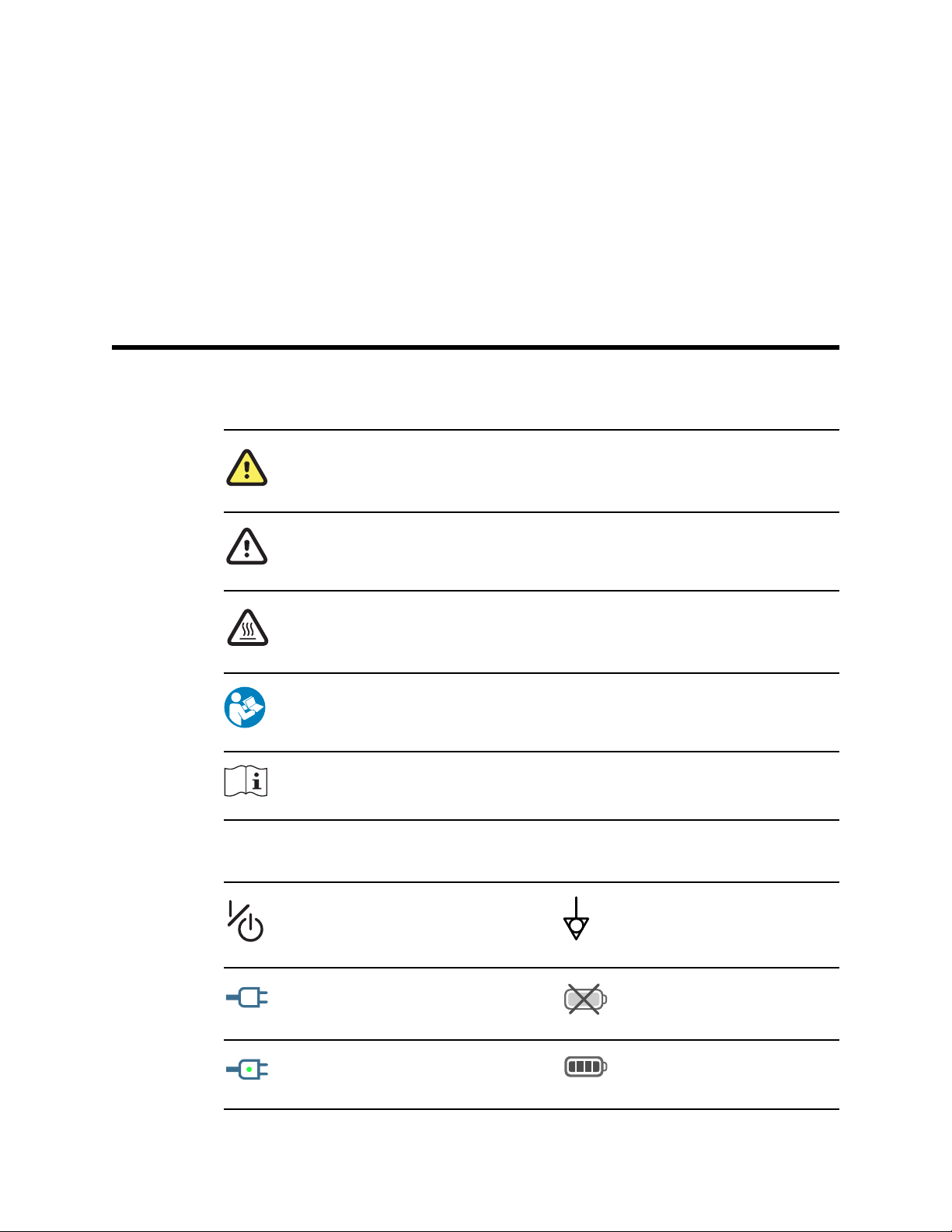
Symbols
Documentation symbols
WARNING The warning statements in this manual identify conditions or practices that could
lead to illness, injury, or death.
1
Power symbols
CAUTION The caution statements in this manual identify conditions or practices that could
result in damage to the equipment or other property, or loss of data. This definition applies to
both yellow and black and white symbols.
WARNING Hot surface. Do not touch.
Follow instructions for use — mandatory action.
Consult operating instructions.
Power on/Display power-saving
Equipotential terminal
(on the display) monitor is plugged
into Alternating Current power
(on the monitor, green indicator)
Alternating Current power present,
battery fully charged
Battery absent or faulty
Battery charge level
Page 6
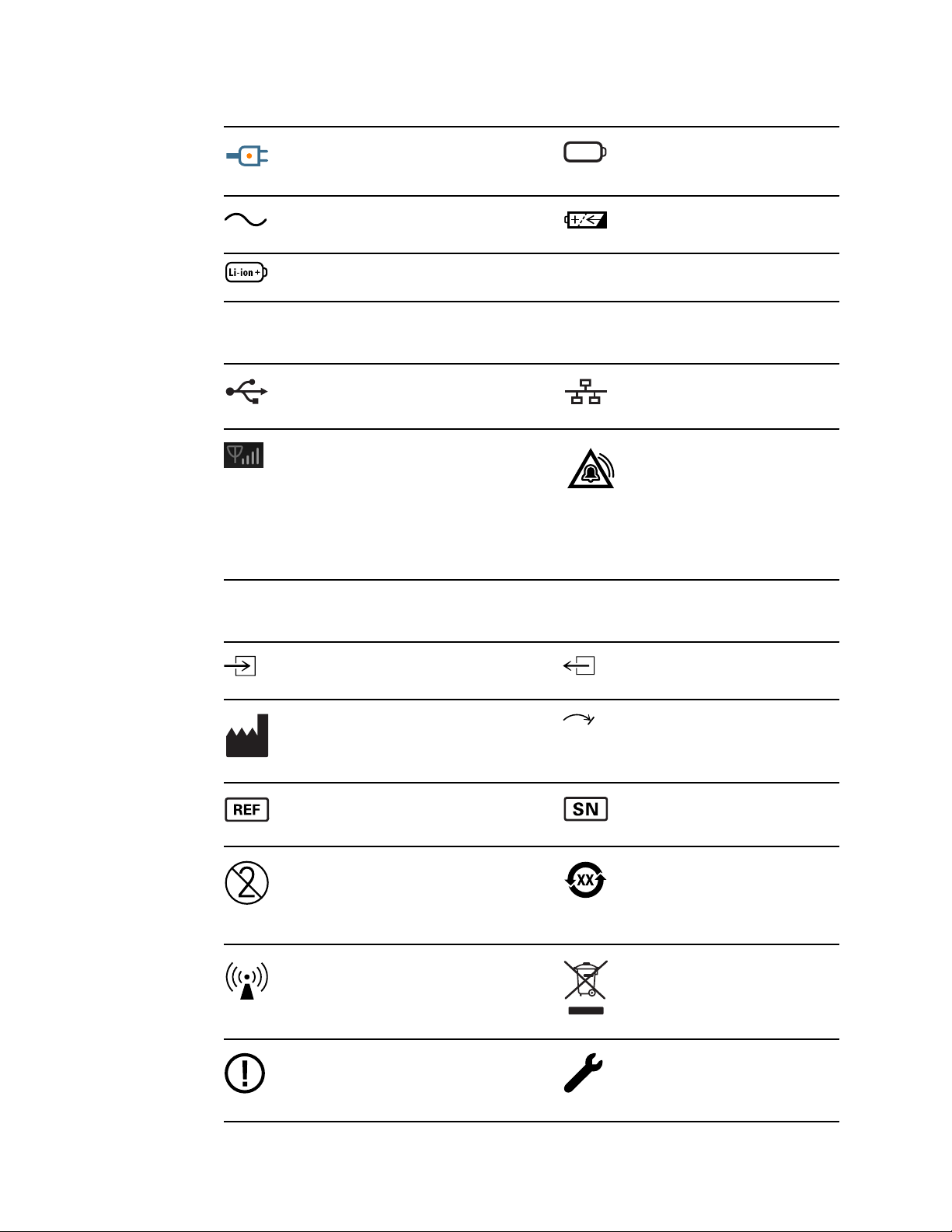
2 Symbols Welch Allyn Connex® Vital Signs Monitor 6000 Series™
(on the monitor, amber indicator)
Alternating Current power present,
battery is charging
Alternating Current (AC) Rechargeable battery
Li-ion battery
Connectivity symbols
USB Ethernet RJ-45
Wireless signal strength
• Best (4 bars)
• Good (3 bars)
• Fair (2 bars)
• Weak (1 bar)
• No signal (no bars)
• No connection (blank)
Battery cover
Nurse call
Miscellaneous symbols
CO2 sampling input CO2 sampling output/exhaust
Manufacturer Limited rotation/Turn completely to
Reorder number Serial number
Do not reuse China RoHS markings for control of
Nonionizing electromagnetic
radiation
Restrictions for use of wireless
device in Europe. European
Community's Class 2 radio
equipment.
right
pollution caused by electronic
information products. XX indicates
Environmentally Friendly Use
Period in years.
Recycle the product separate from
other disposables
Call for maintenance
Page 7
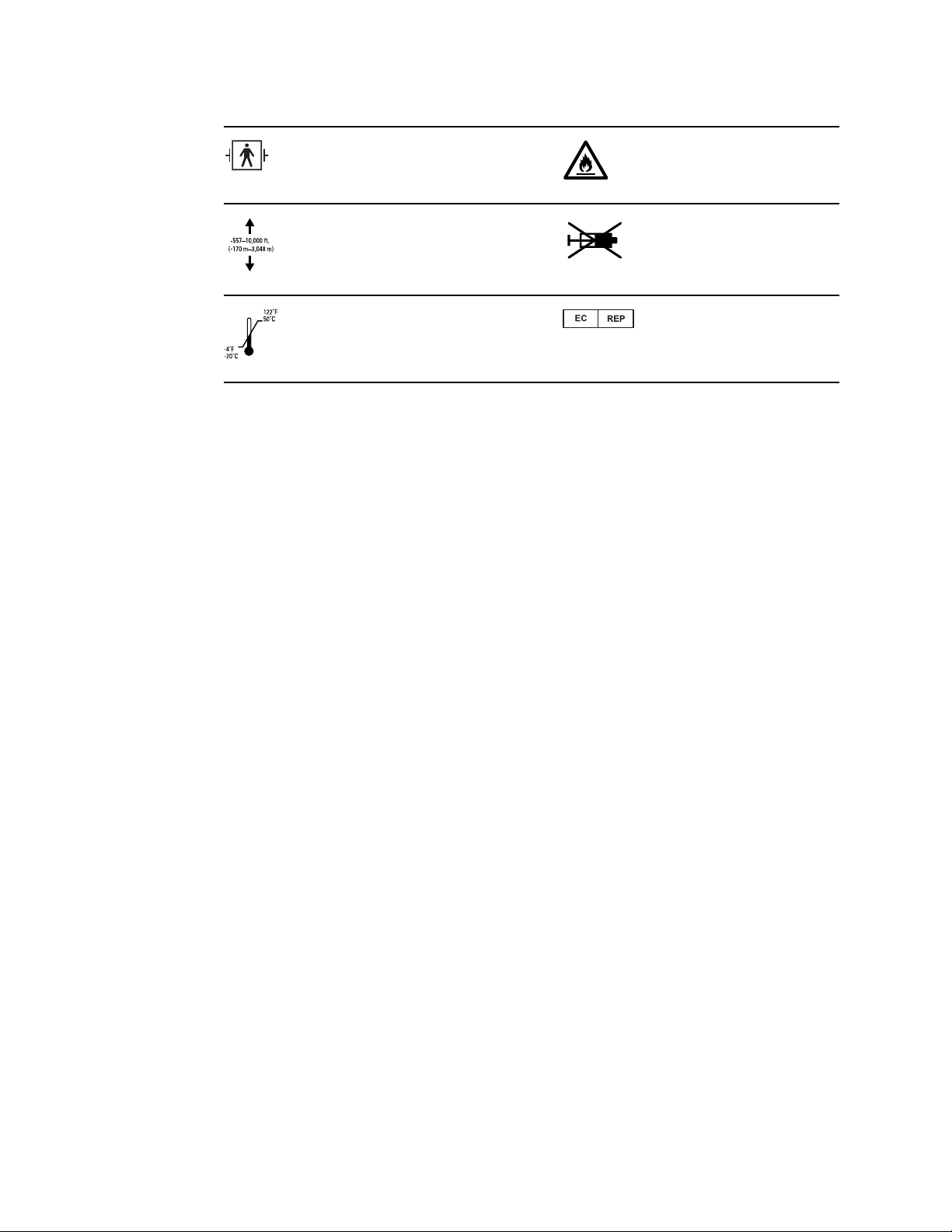
Service manual Symbols 3
Defibrillation-proof Type BF applied
parts
Altitude range Not for injection
Transport and storage temperature
range
Do not expose to open flame
Authorized Representative of the
European Community
Page 8
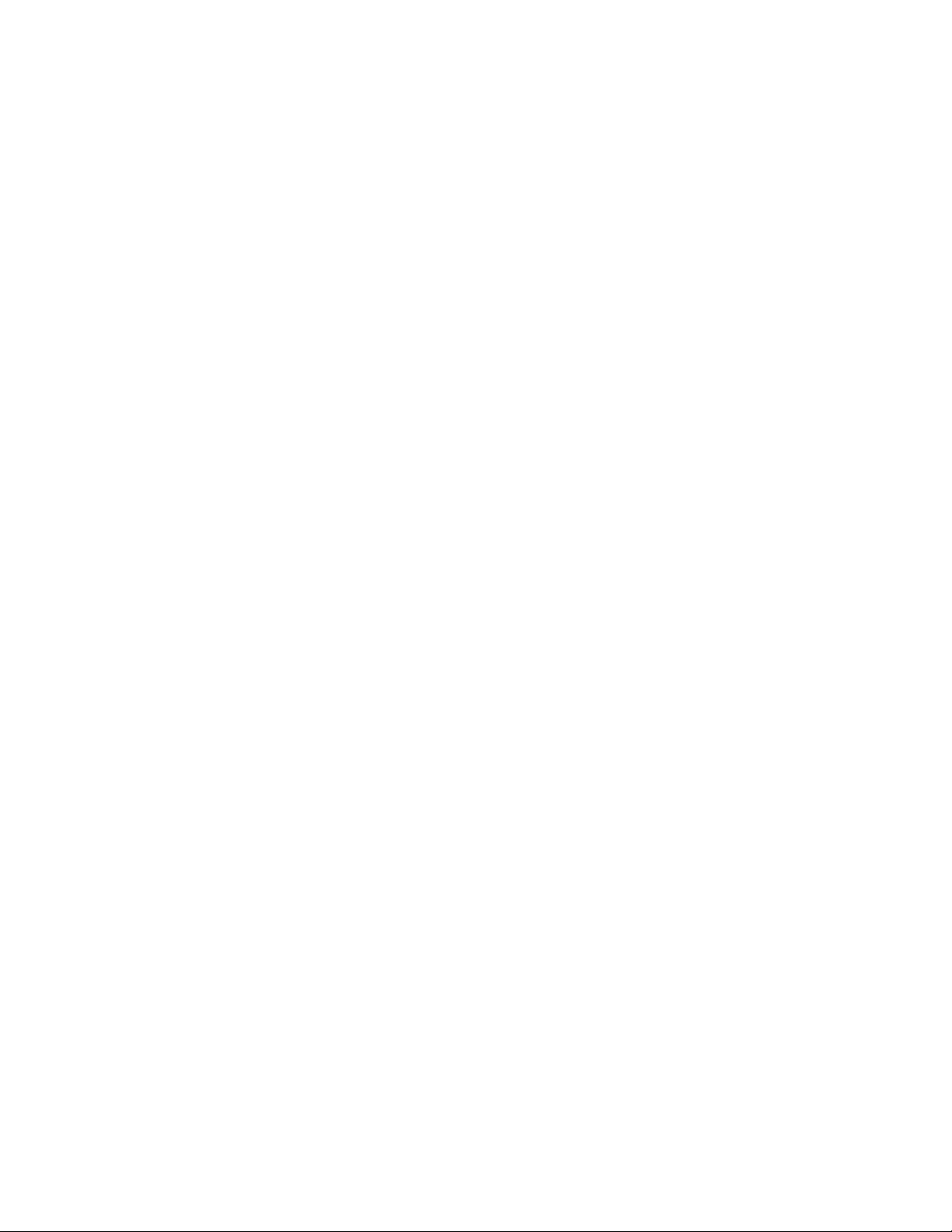
4 Symbols Welch Allyn Connex® Vital Signs Monitor 6000 Series™
Page 9
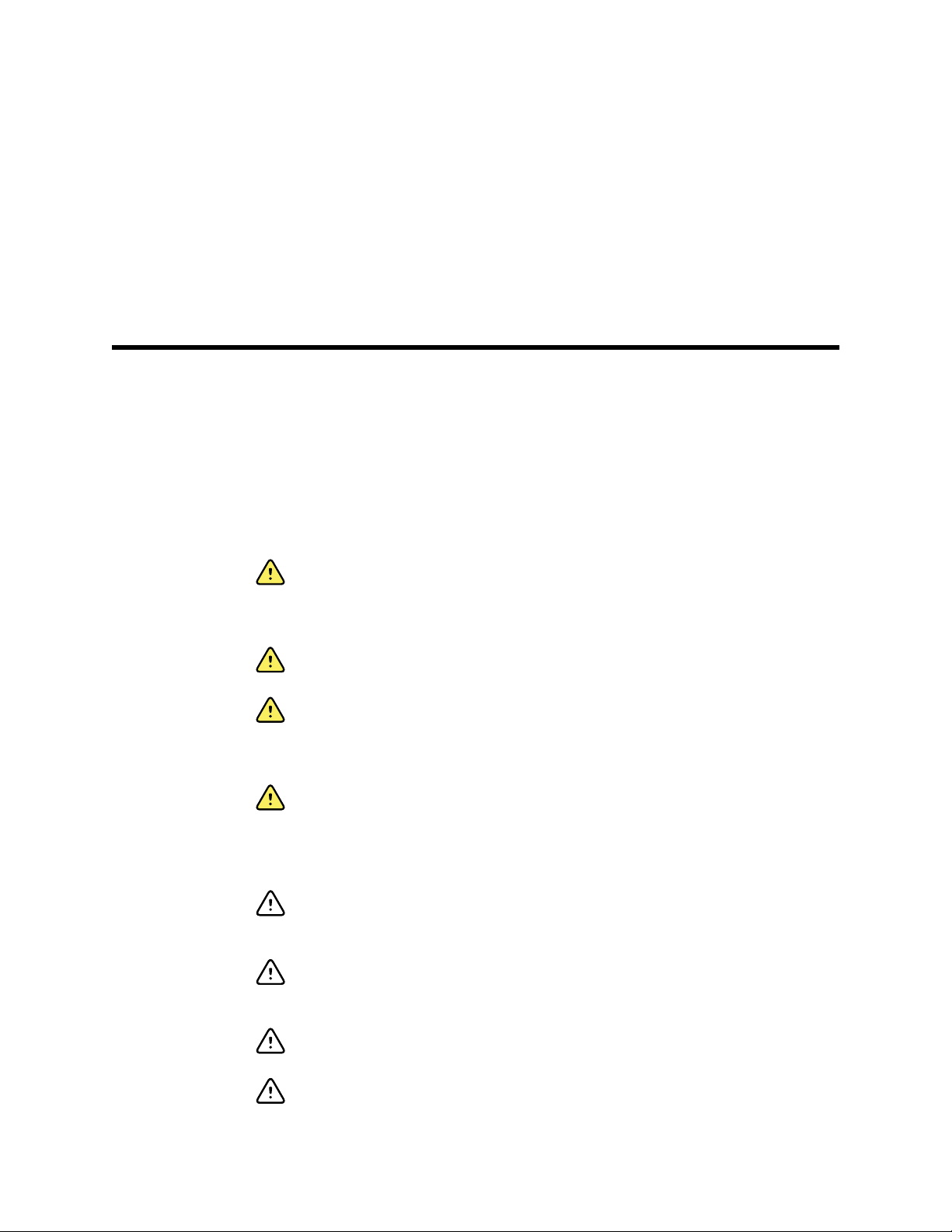
Safety
5
All users of the monitor must read and understand all safety information presented in
this manual before using or repairing the monitor.
United States federal law restricts this device to sale, distribution, or use by or on the
order of a licensed medical practitioner.
Warnings and cautions
WARNING Safety risk. Make frequent electrical and visual checks on
cables, sensors, and electrode wires. All cables, sensors, and electrode
wires must be inspected and properly maintained and in proper working
order to allow the equipment to function properly and to protect patients.
WARNING Safety risk. Place the monitor and accessories in locations
where they cannot harm the patient should they fall from a shelf or mount.
WARNING Fire and explosion hazard. Do not operate the monitor in the
presence of a flammable anesthetic mixture with air, oxygen, or nitrous
oxide; in oxygen-enriched environments; or in any other potentially
explosive environment.
WARNING Inaccurate measurement risk. Dust and particle ingress can
affect the accuracy of blood pressure measurements. Use the monitor in
clean environments to ensure measurement accuracy. If you notice dust or
lint build-up on the monitor’s vent openings, have the monitor inspected
and cleaned by a qualified service technician.
CAUTION To ensure that the monitor meets its performance
specifications, store and use the monitor in an environment that maintains
the specified temperature and humidity ranges.
CAUTION The monitor may not function properly if dropped or damaged.
Protect it from severe impact and shock. Do not use the monitor if you
notice any signs of damage.
CAUTION Do not connect more than one patient to a monitor or connect
more than one monitor to a patient.
CAUTION Do not operate the monitor in the presence of magnetic
resonance imaging (MRI) or hyperbaric chambers.
Page 10
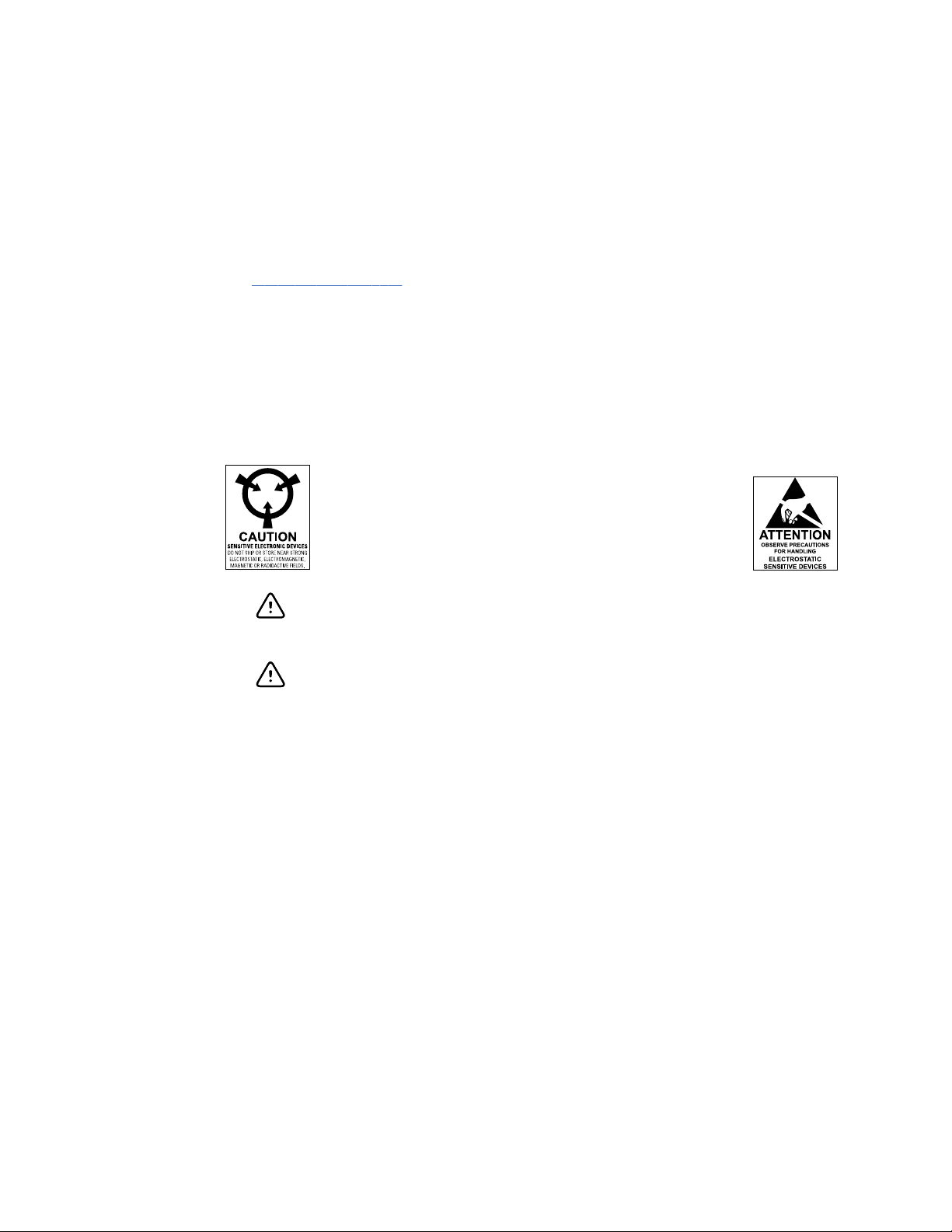
6 Safety Welch Allyn Connex® Vital Signs Monitor 6000 Series™
General safety considerations
• If the monitor detects an unrecoverable problem, it displays an error message. For
more information see “Troubleshooting.”
• To ensure patient safety, use only accessories recommended or supplied by Welch
Allyn. (See the accessories list on the user documentation CD or
www.welchallyn.com.) Always use accessories according to your facility’s standards
and according to the manufacturer’s recommendations and instructions. Always
follow the manufacturer’s directions for use.
• Welch Allyn recommends that only Welch Allyn service personnel or an authorized
repair center perform warranty service. Performing unauthorized service on a device
that is within warranty may void the warranty.
Electrostatic discharge (ESD)
CAUTION Electrostatic discharge (ESD) can damage or destroy electronic
components. Handle static-sensitive components only at static-safe
workstation.
CAUTION Assume that all electrical and electronic components of the
monitor are static-sensitive.
Electrostatic discharge is a sudden current flowing from a charged object to another
object or to ground. Electrostatic charges can accumulate on common items such as
foam drinking cups, cellophane tape, synthetic clothing, untreated foam packaging
material, and untreated plastic bags and work folders, to name only a few.
Electronic components and assemblies, if not properly protected against ESD, can be
permanently damaged or destroyed when near or in contact with electrostatically
charged objects. When you handle components or assemblies that are not in protective
bags and you are not sure whether they are static-sensitive, assume that they are staticsensitive and handle them accordingly.
• Perform all service procedures in a static-protected environment. Always use
techniques and equipment designed to protect personnel and equipment from
electrostatic discharge.
• Remove static-sensitive components and assemblies from their static-shielding bags
only at static-safe workstations—a properly grounded table and grounded floor mat—
and only when you are wearing a grounded wrist strap (with a resistor of at least 1
megohm in series) or other grounding device.
• Use only grounded tools when inserting, adjusting, or removing static-sensitive
components and assemblies.
• Remove or insert static-sensitive components and assemblies only with monitor
power turned off.
• Insert and seal static-sensitive components and assemblies into their original staticshielding bags before removing them from static-protected areas.
Page 11
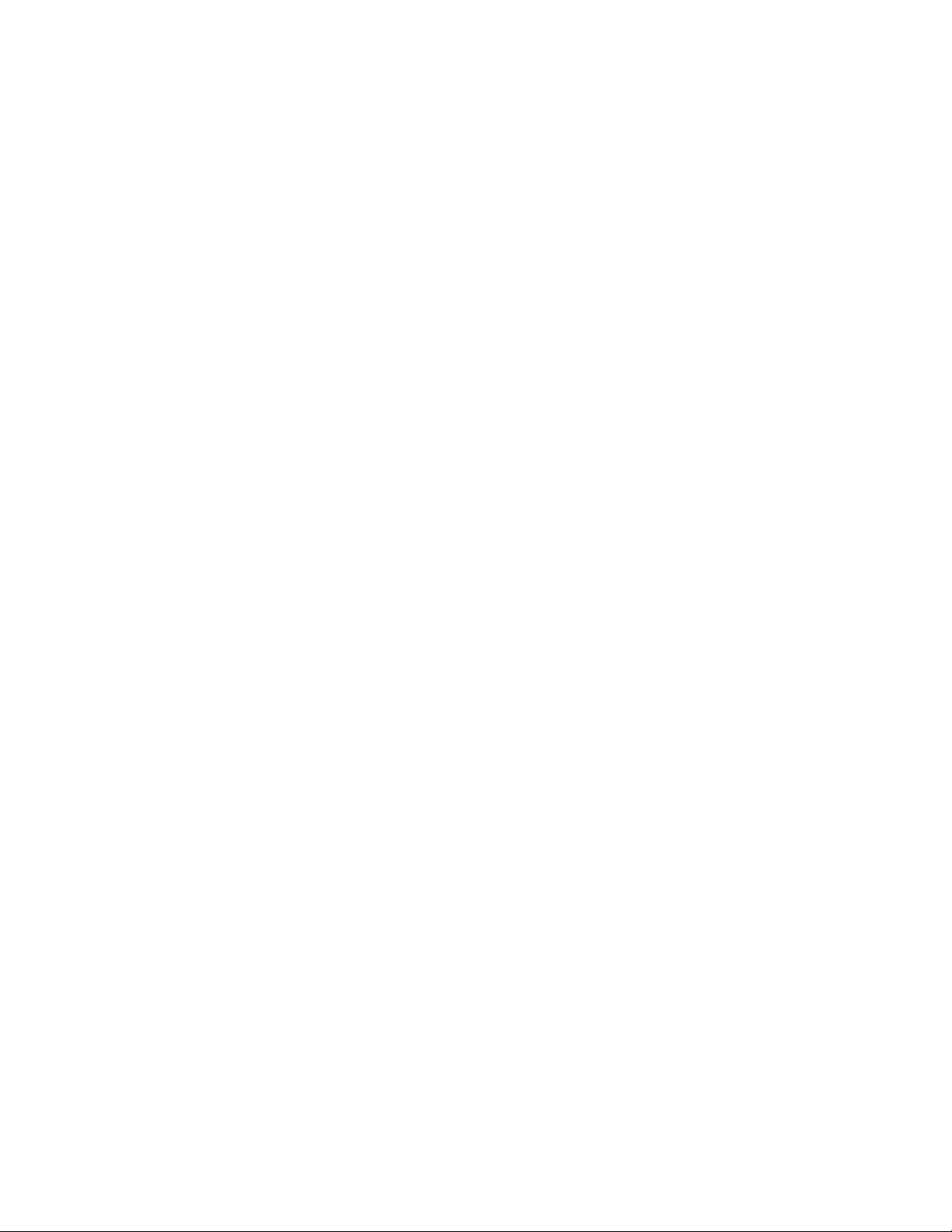
Service manual Safety 7
• Always test your ground strap, bench mat, conductive work surface, and ground
cord before removing components and assemblies from their protective bags and
before beginning any disassembly or assembly procedures.
Page 12
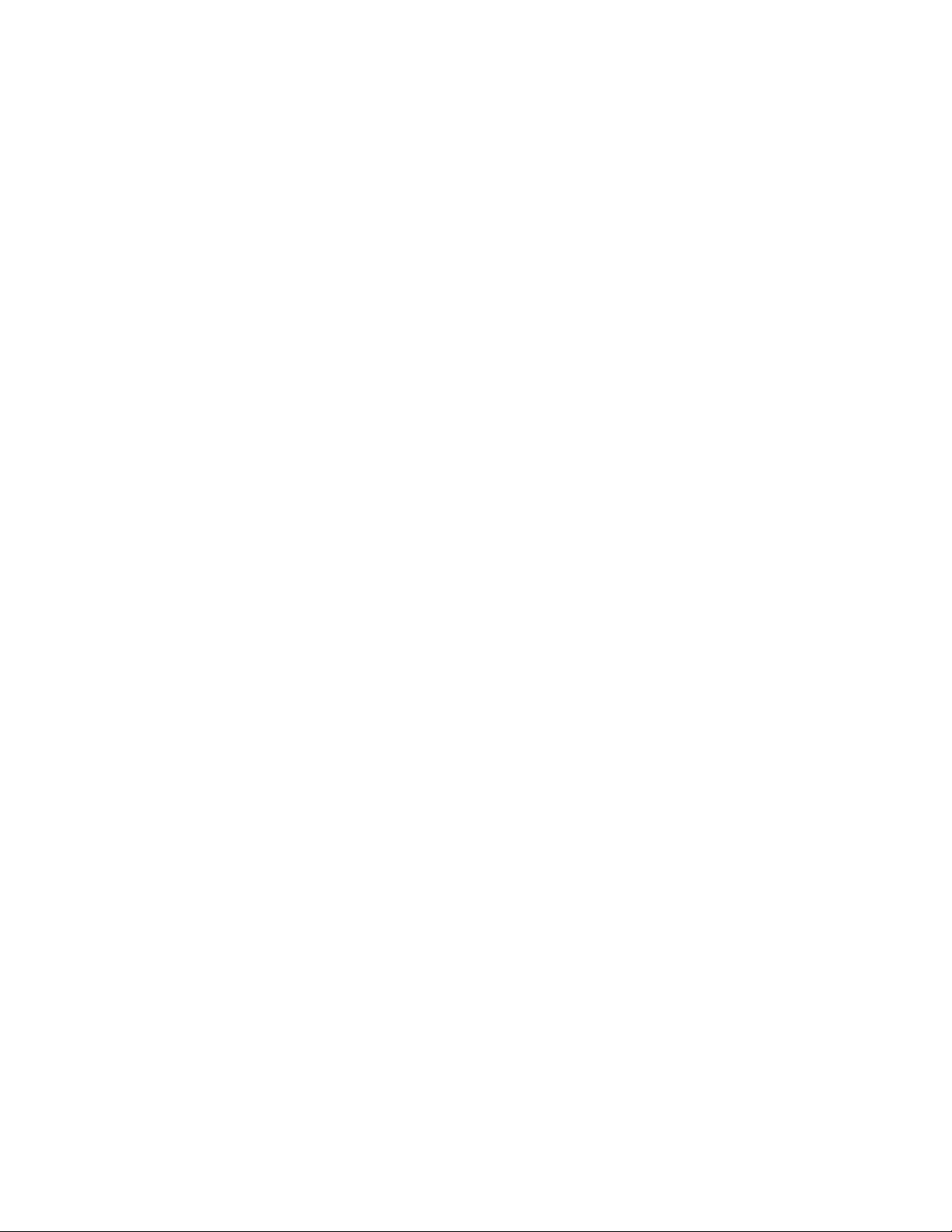
8 Safety Welch Allyn Connex® Vital Signs Monitor 6000 Series™
Page 13

Overview
Purpose and scope
This service manual is a reference for periodic preventive maintenance and corrective
service procedures for the Welch Allyn Connex Vital Signs Monitor 6000 Series,
firmware version 2.0X. It is intended for use only by trained and qualified service
personnel.
9
Corrective service is supported to the level of field-replaceable units. These include
circuit-board assemblies and some subassemblies, case parts, and other parts.
Find instructions for functional testing and performance verification in the Welch Allyn
Service Tool help files.
This manual applies only to this device. For servicing of any other vital signs monitor, see
the service manual for the specific device.
Service work not described in this manual must be performed by qualified service
personnel at the factory or at an authorized Welch Allyn service center.
Related documents
When using this manual, refer to the following:
• Welch Allyn Connex Vital Signs Monitor 6000 Series Directions for use, software
version 2.0X (on the user documentation CD, part number 104730)
• Welch Allyn Connex Vital Signs Monitor 6000 Series accessories list (on the user
documentation CD, part number 104730)
• Welch Allyn Service Tool CD (part number 103521)
• Welch Allyn Service Tool Installation and Configuration Guide (part number 103820)
• Welch Allyn Braun PRO 4000 Service Manual (part number 701627)
• Welch Allyn 9600 Plus Calibration Tester Directions for use (part number 701754)
• Welch Allyn Radio Configuration Guide: click here to download the PDF
CAUTION No component-level repair of circuit boards and subassemblies
is supported. Use only the repair procedures described in this manual.
WARNING When performing a service procedure, follow the instructions
exactly as presented in this manual. Failure to do so could damage the
monitor, invalidate the product warranty, and lead to serious personal
injury.
Page 14
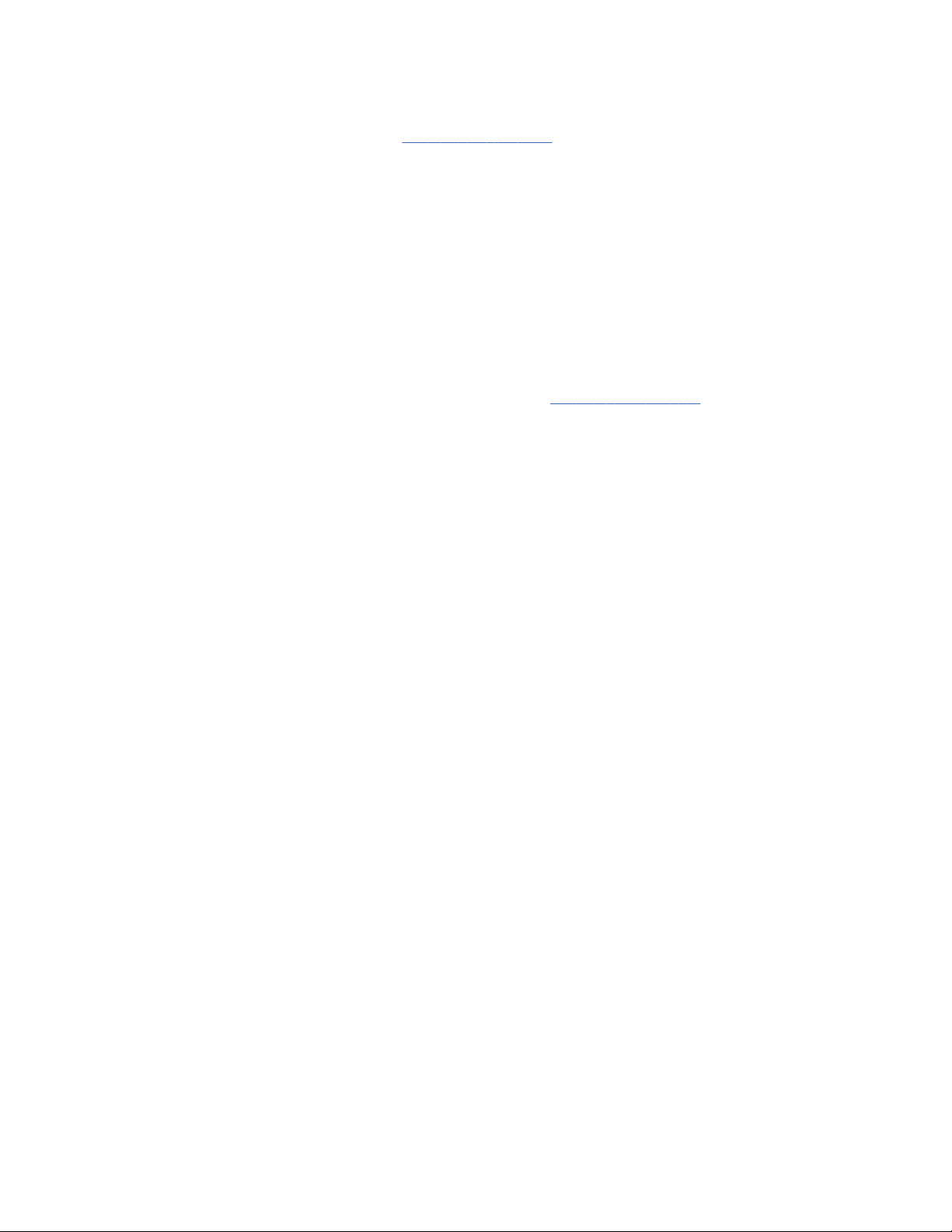
10 Overview Welch Allyn Connex® Vital Signs Monitor 6000 Series™
• Welch Allyn website: www.welchallyn.com
Technical support services
Welch Allyn offers the following technical support services:
• Telephone support
• Loaner equipment
• Service agreements
• Service training
• Replacement service parts
• Product service
For information on any of these services, go to www.welchallyn.com.
Service loaners
For warranty or non-warranty repairs not covered under a support agreement, loaners are
available for a nominal charge, subject to availability. Payment is required prior to
shipment for all loaners not covered under a support agreement. The loaner fee can be
found on the Welch Allyn loaner price list.
Welch Allyn Service Centers that provide repair service for this product can, on request,
loan a device for use while the device is being repaired. Loaned devices are provided
a
free of charge for products repaired while under
free loaner provision.
Loaner equipment for the individual component modules is not available.
support agreement that includes a
Page 15
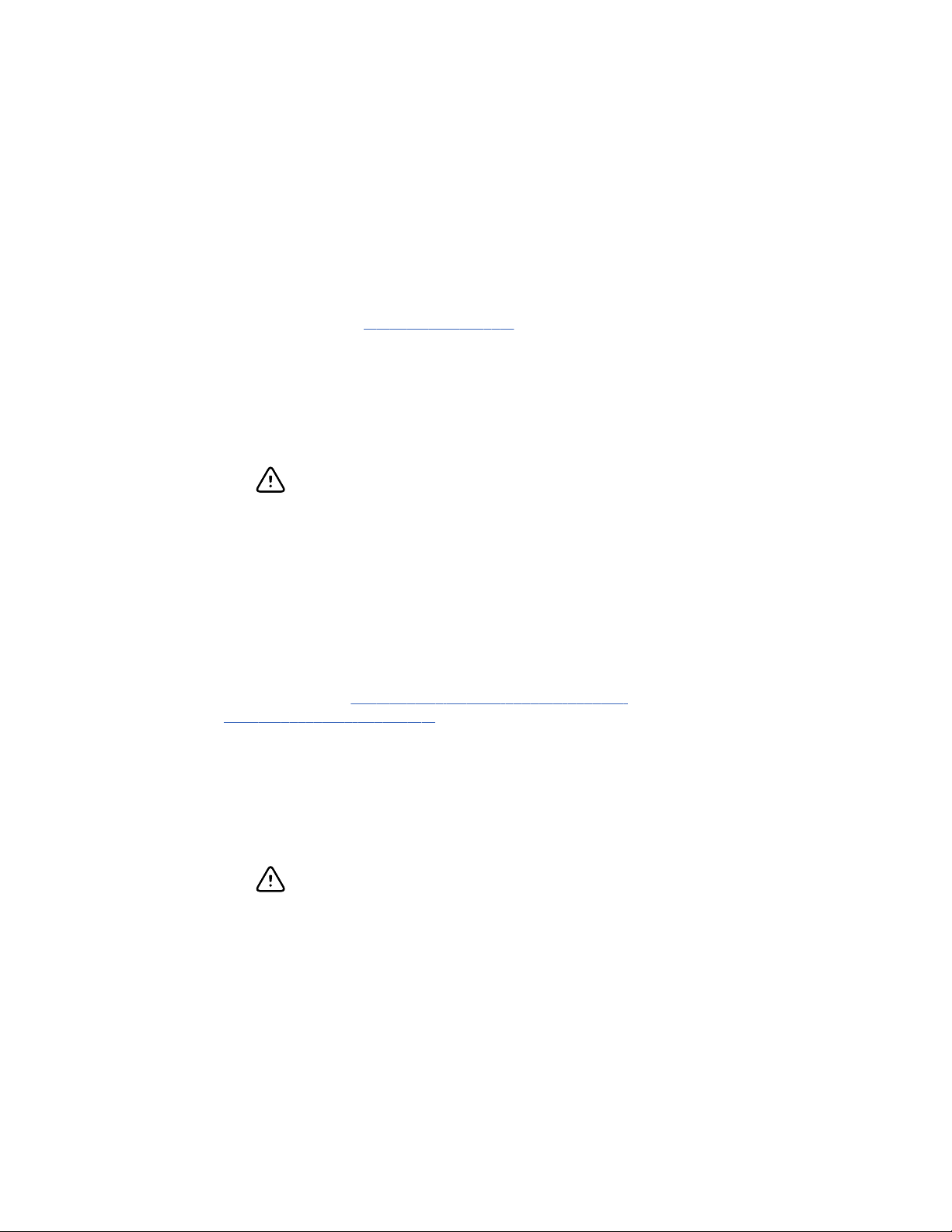
Service manual Overview 11
Service options
Partners in Care service agreements
While product warranties provide basic assurance of Welch Allyn hardware quality, they
may not include the full range of services and support you need. Welch Allyn offers
premium service and support through our Partners in Care program. Whether you
service your own devices and require a minimum of support or rely on us to service your
device, Welch Allyn provides a program that will meet your needs. For more information
visit our web site at
Warranty service
All repairs on products under warranty must be performed or approved by Welch Allyn.
Refer all warranty service to Welch Allyn Product Service or another authorized Welch
Allyn Service Center. Obtain a Return Material Authorization (RMA) number for all returns
to Welch Allyn Product Service.
CAUTION Unauthorized repairs will void the product warranty.
www.welchallyn.com or call your sales representative.
Non-warranty service
Welch Allyn product service and authorized service centers support non-warranty repairs.
Contact any Welch Allyn regional service center for pricing and service options.
Welch Allyn offers modular repair parts for sale to support non-warranty service. This
service must be performed only by qualified end-user biomedical/clinical engineers using
this service manual.
Service training is available from Welch Allyn for biomedical/clinical engineers. For
information, go to www.welchallyn.com/support/technical/
monitoring_suppt_training.htm.
Repairs
A Welch Allyn Service Center must perform all repairs on products under warranty,
unless you have purchased a Welch Allyn Partners in Care Biomed agreement allowing
you to service the device while under warranty.
Qualified service personnel or a Welch Allyn Service Center should repair products out of
warranty.
If you are advised to return a product to Welch Allyn for repair or routine maintenance,
schedule the repair with the service center nearest you.
CAUTION Unauthorized repairs will void the product warranty.
Welch Allyn Technical Support
If you have a problem with the device that you cannot resolve, call the Welch Allyn
Technical Support Center nearest you for assistance. A representative will assist you in
troubleshooting the problem and will make every effort to solve the problem over the
phone, potentially avoiding an unnecessary return.
If your product requires warranty, extended warranty, or non-warranty repair service, a
Welch Allyn Technical Support representative will record all necessary information to
Page 16
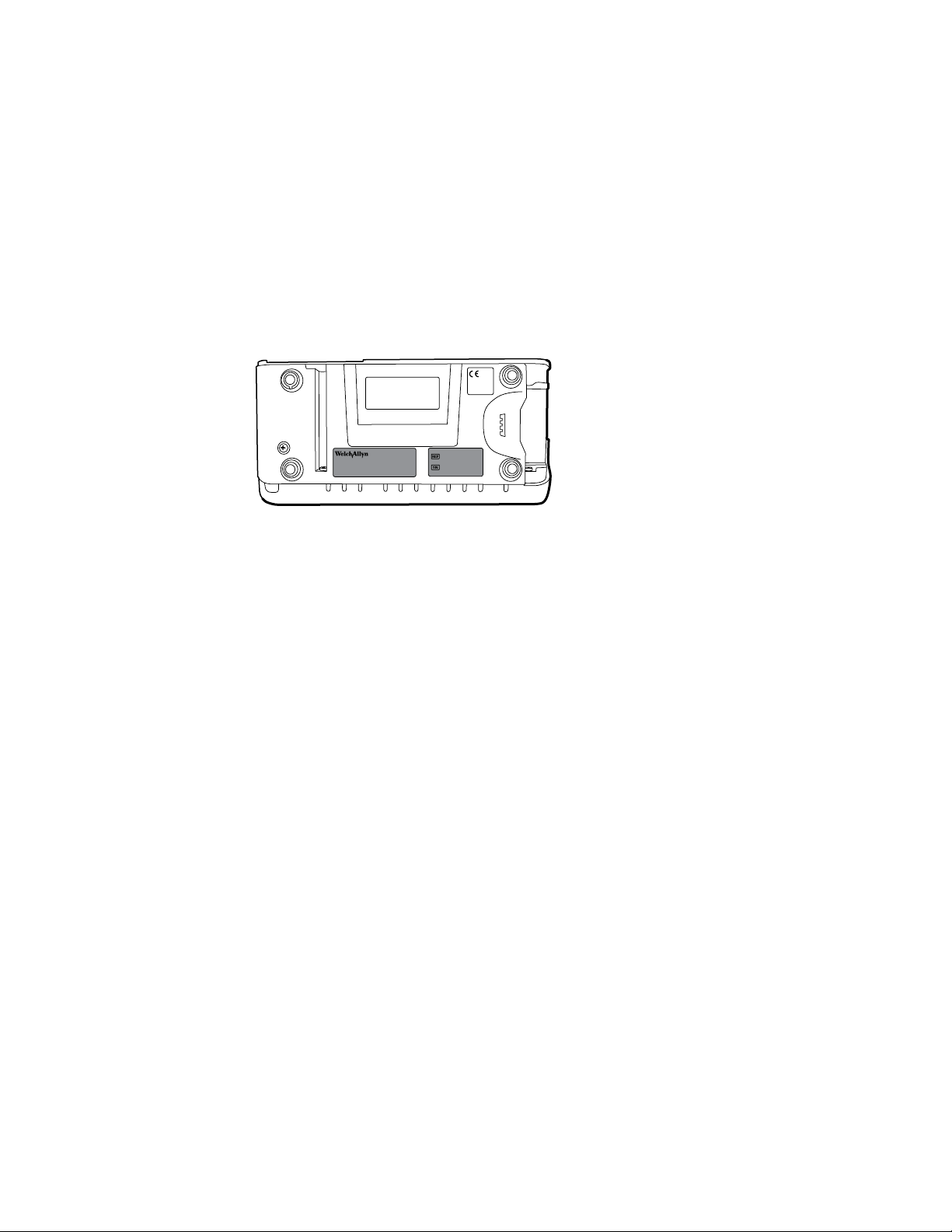
12 Overview Welch Allyn Connex® Vital Signs Monitor 6000 Series™
issue an RMA number. The support representative will provide you with the address of
the Welch Allyn Service Center to send your device to.
Technical support is available during local business hours.
Returning products
When returning a product to Welch Allyn for service, ensure that you have the following
information:
• Product name, model number, and serial number. This information may be found on
the product and serial number labels on the bottom of the device.
• A complete return shipping address.
• A contact name and phone number.
• Any special shipping instructions.
• A purchase-order number or credit-card number if the product is not covered by a
warranty.
• A full description of the problem or service request.
1. Contact Welch Allyn and request an RMA number.
Note Welch Allyn does not accept returned products without an
RMA.
2. Ship the device to Welch Allyn, observing these packing guidelines:
a. Remove from the package the battery, all hoses, connectors, cables, sensors,
power cords, and other ancillary products and equipment, except those items
that might be associated with the problem.
Recommendations for returning the Lithium Ion battery
• Use ground transportation to return batteries.
• If returning multiple batteries, package each battery individually.
• Do not consolidate multiple batteries in a single package.
• Use packaging provided by Welch Allyn or the battery manufacturer.
• Do not pack a defective battery in checked or carry-on baggage if traveling
by air.
Packaging
• If you return the battery with the device, remove the battery, seal the battery
in an antistatic plastic bag, and place the battery in the position reserved for
the battery in the original shipping carton near the device.
• If you return the battery separately, package the battery in the replacement
battery’s plastic bag and shipping box.
Page 17

Service manual Overview 13
If the original shipping carton or replacement battery shipping box is unavailable,
consult the manufacturer website for information regarding shipping lithium ion
batteries:
www.iccnexergy.com/regulatory-updates/lithium-shipping
WARNING Safety risk. Do not ship any battery that has
been physically damaged or shows signs of leakage
unless you receive specific instructions which meet the
requirements for the shipment of Lithium batteries.
Dispose of damaged or leaking batteries in an
environmentally safe manner consistent with local
regulations.
Note In the United States, the applicable regulations can be
found in the Code of Federal Regulations (CFR). Refer to
49 CFR 173.185 for shipping lithium batteries by air or
ground. Use 49 CFR 172.102 sections 29, 188, 189, A54,
A55, A100, A101, A103, and A104 to find the special
provisions for shipping lithium batteries.
b. Clean the device.
Note To ensure safe receipt of your device by the service
center and to expedite processing and return of the
device to you, thoroughly clean all residues from the
device before you ship it to Welch Allyn. For
decontamination and cleaning requirements, see the
appendices.
If a returned device is found to be contaminated with
bodily fluids, it will be returned at the owner’s expense.
United States federal regulations prohibit the processing
of any device contaminated with blood-borne pathogens.
Welch Allyn thoroughly cleans all returned devices on
receipt, but any device that cannot be adequately
cleaned cannot be repaired.
c. Put the device, enclosed in a plastic bag with a packing list, into the original
shipping carton with the original packing materials or into another appropriate
shipping carton.
d. Write the Welch Allyn RMA number with the Welch Allyn address on the outside
of the shipping carton.
Page 18
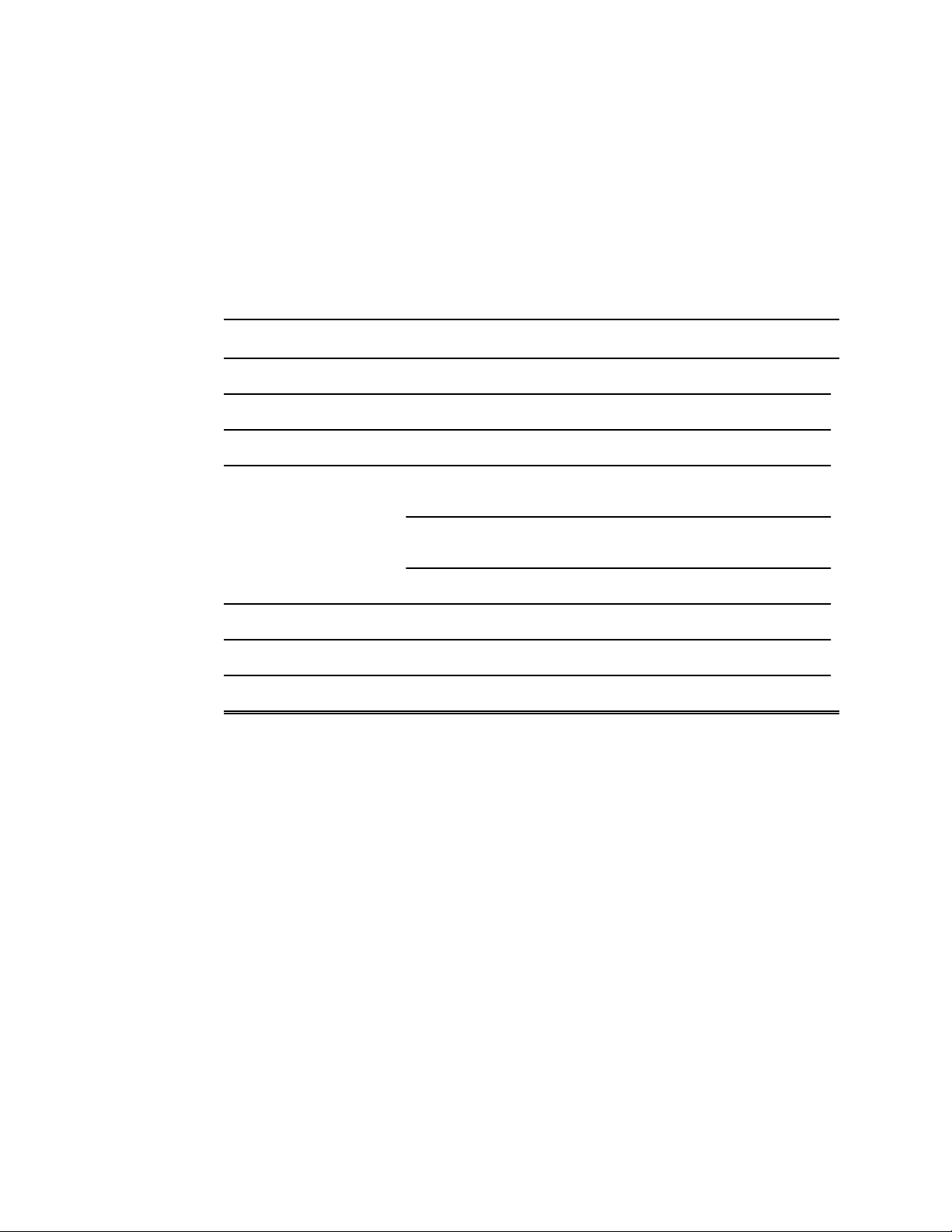
14
Overview Welch Allyn Connex® Vital Signs Monitor 6000 Series™
Recommended service intervals
To confirm that the device is functioning within the design specifications, perform
periodic service as indicated in the following table. Customers who have the Silver
edition of the Welch Allyn Service Tool can perform the basic functional verification and
calibration procedures referenced in the table by following the instructions in this
manual. If you have the Gold edition of the service tool, use the tool to perform a
complete functional verification and calibration of the device in lieu of performing the
basic tests.
Component Service interval Service procedure
NIBP module Annually Basic functional verification
SpO2 module Annually Basic functional verification
SpHb parameter Annually Basic functional verification
CO2 module Annually or 1200 hours (whichever
comes first)
Annually or 4000 hours (whichever
comes first)
30,000 hours Replace the module
SureTemp Plus Annually Basic functional verification
Braun ThermoScan PRO 4000 Annually Basic functional verification
Battery 300 charge cycles Replace the battery
Use the service tool, Gold edition, to perform a complete functional verification and
calibration of the device whenever any of the following conditions exist:
• Based on the basic functional verification, the device does not meet specifications
• The device has been dropped or otherwise damaged
• The device is malfunctioning
• The case has been opened
• An internal part has been replaced (battery excluded)
Note For instructions on using the Gold edition, see the service tool help files.
Calibration (first time only)
Calibration
Related Links
• “Basic functional verification tests” on page 102
Maintenance
For device maintenance information, see “Maintenance and service” in the device’s
directions for use. Covered topics include the following:
• Replacing the printer paper
• Inspecting and cleaning the device and accessories
Page 19
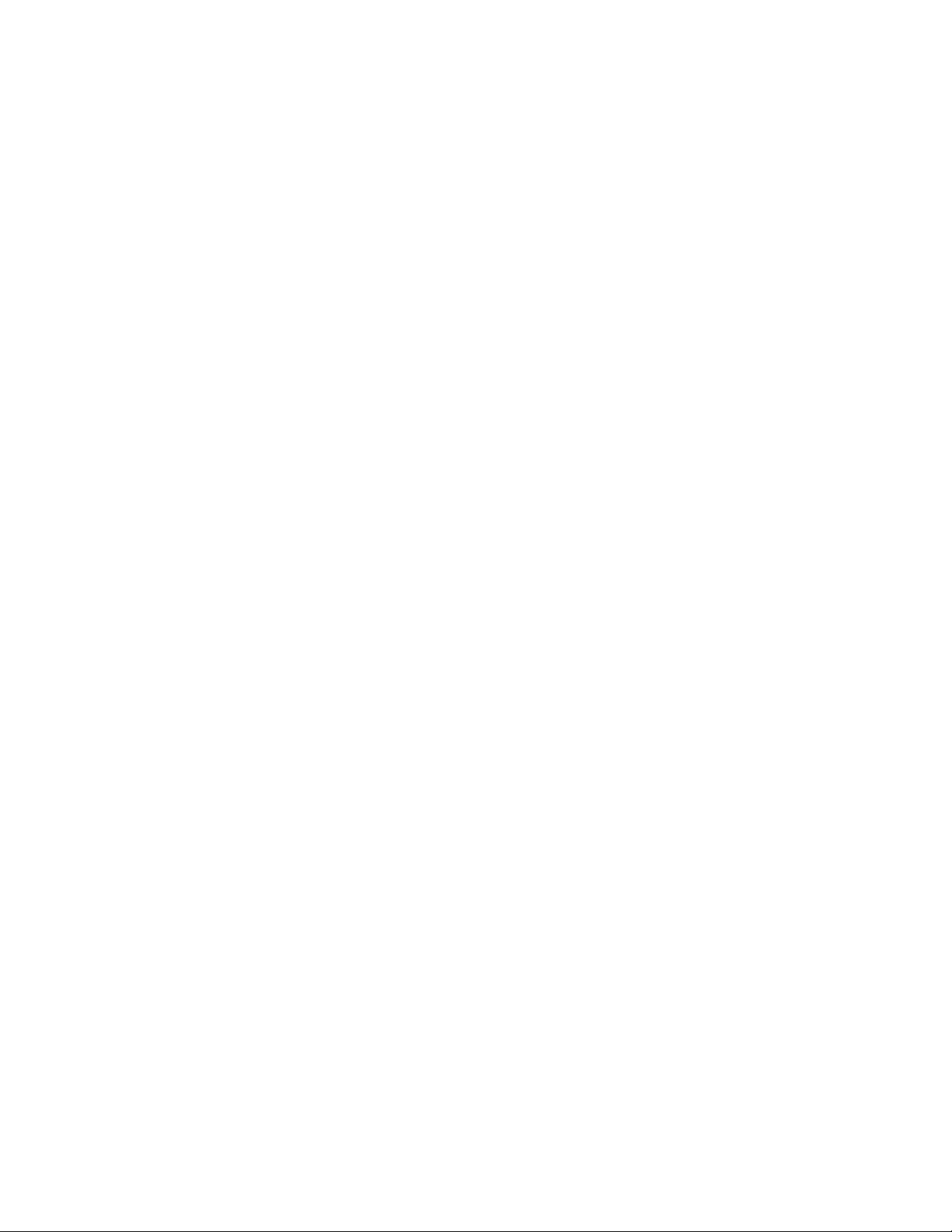
Service manual Overview 15
• Changing the battery
The Welch Allyn Service Tool
The Welch Allyn Service Tool is available in the following editions:
• Silver: Accompanies your device.
• Gold: Required to perform complete functional verification and calibration. This
edition requires an additional license. For more information about acquiring this
license, contact Welch Allyn.
Note To qualify for the Gold license, you must attend the
Welch Allyn technical training course or complete online
training for the device.
Clinicians and technical service personnel can use the service tool to manage and
maintain supported Welch Allyn products. You can use the service tool to do the
following:
• Review device information. When connected to the device, the service tool lists
installed modules, installed firmware and hardware versions, warranty and repair
information, status, and usage history.
• Receive notifications when periodic maintenance is needed. The service tool can
help you manage and maintain your entire inventory of supported Welch Allyn
products. Through the remote service function, the service tool can connect to
Welch Allyn Customer Service. With this functionality you can automatically receive
firmware updates and feature upgrades for your supported products, including
software upgrades for the service tool.
• Install updates and upgrades. The service tool can read the firmware version for
each module and check for available updates or upgrades.
• Create a work list. The work list provides information about service actions—
referred to as work orders—that are waiting for you to perform on your maintained
devices. Work orders may include periodic calibrations, upgrades, or license
installations.
• Schedule periodic maintenance. You can use the service tool to set the service
interval for each maintained device.
• View and save logs. You can download and save log files from the device for
analysis to help diagnose and identify reported issues.
• Create user accounts. Administrators can create user accounts and set permission
levels to control access to the features, allowing one group to perform administrative
tasks and another to perform service tasks. Restricting access prevents the service
tool from being used to make unauthorized changes on a connected device.
• Perform functional verification and calibration. The service tool can check any
device requiring calibration and, if necessary, calibrate the device to match the
design specifications. This feature is not supported for all products and requires the
service tool, Gold edition, for each supported product.
• Recover devices. In the rare case where a device can no longer boot because of
corrupted firmware, the service tool can connect the device to Welch Allyn Technical
Support to reinstall the firmware.
• Extensible. The service tool software accepts new plug-ins to support future Welch
Allyn products.
Page 20
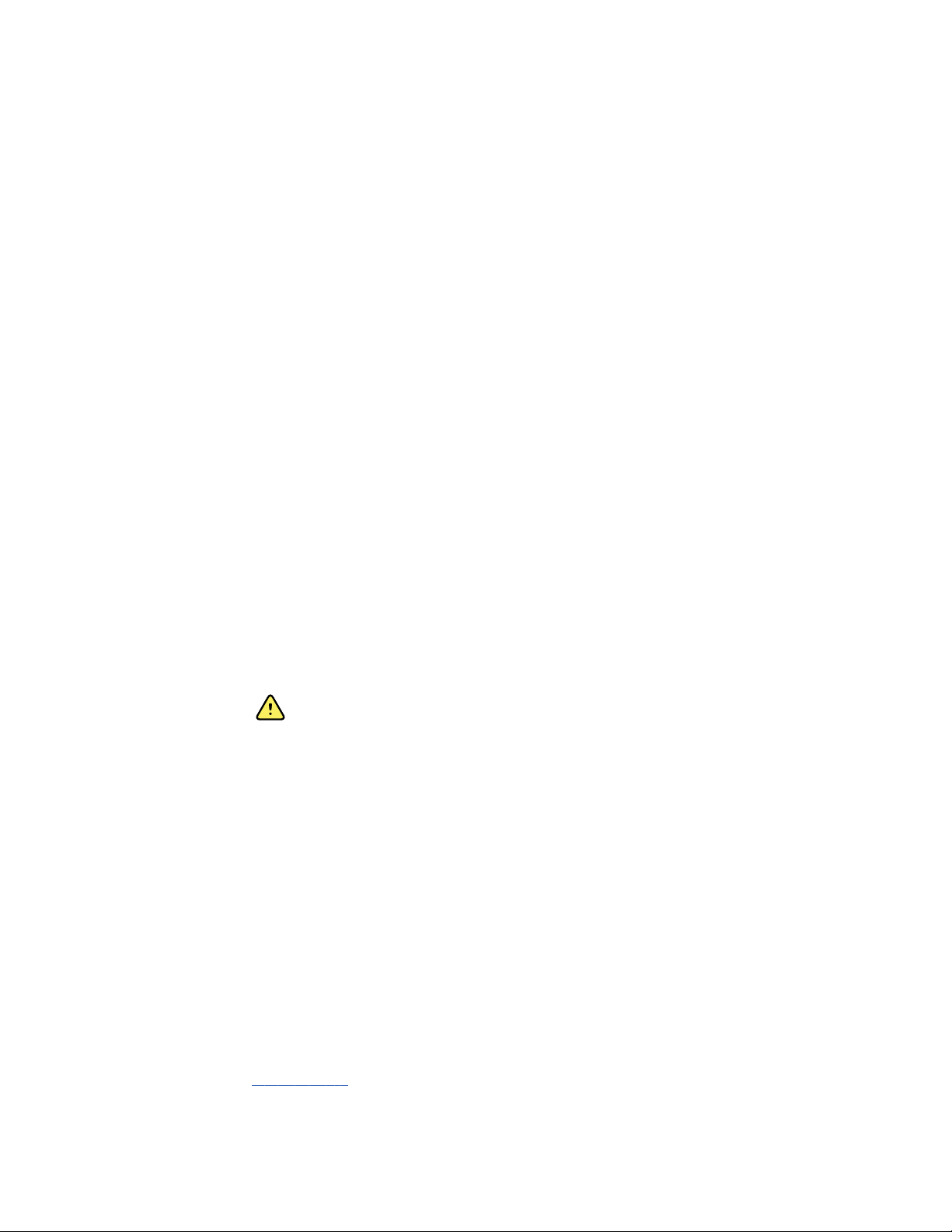
Overview Welch Allyn Connex® Vital Signs Monitor 6000 Series™
16
Some of these features are enabled for any user (Silver edition). Others require special
user account privileges or a Welch Allyn service contract (Gold edition). If you require
gold-level support for a Welch Allyn product, please contact Welch Allyn technical
support.
Battery performance
About the battery
The device uses a rechargeable lithium ion smart battery. Internal circuitry enables the
battery to report its condition to the device. The device displays the battery status via the
LED power indicator, icons on the screen, and status messages appearing in the Device
Status area of the display. Battery information may be collected using the service tool.
New batteries are shipped from the manufacturer with a 30 percent charge to extend
shelf life. When installing a new battery in the device, you must plug the device into AC
power to wake up the battery. If the AC power is not applied to the device, the new
battery will appear discharged.
The Device Status area displays a low-battery status message when 30 minutes of
power remain and again when 5 minutes remain.
Battery charging is provided by the device’s internal power supply.
For a complete list of battery specifications, see the device’s directions for use.
Best practices
The following practices help to extend the life of the battery and the device.
• Remove the battery when storing the device.
• Replace batteries that trigger a low battery status message when fully charged.
• Do not use damaged or leaking batteries.
• Store batteries with a 30 to 50 percent charge.
• Store batteries within the temperature range indicated for each period:
• Recycle batteries where ever possible. In the United States call 1-800-8-BATTERY
• When recycling is not an option dispose of batteries in an environmentally safe
WARNING Safety risk. When handling and storing Lithium batteries: Avoid
mechanical or electrical abuse. Batteries may explode or cause burns, if
disassembled, crushed or exposed to fire or high temperatures. Do not
short or install with incorrect polarity.
○
For storage less than 30 days: Maintain temperature between –4 °F and 122 °F
(–20 °C and 50 °C).
○
For storage between 30 days and 90 days: Maintain temperature between –4 °F
and 104 °F (–20 °C and 40 °C).
○
For storage more than 90 days up to 2 years: Maintain temperature between –4
°F and 95 °F (–20 °C and 35 °C).
for information about recycling your Lithium Ion battery or go to the RBRC website at
www.rbrc.org for additional information.
manner consistent with local regulations.
Page 21
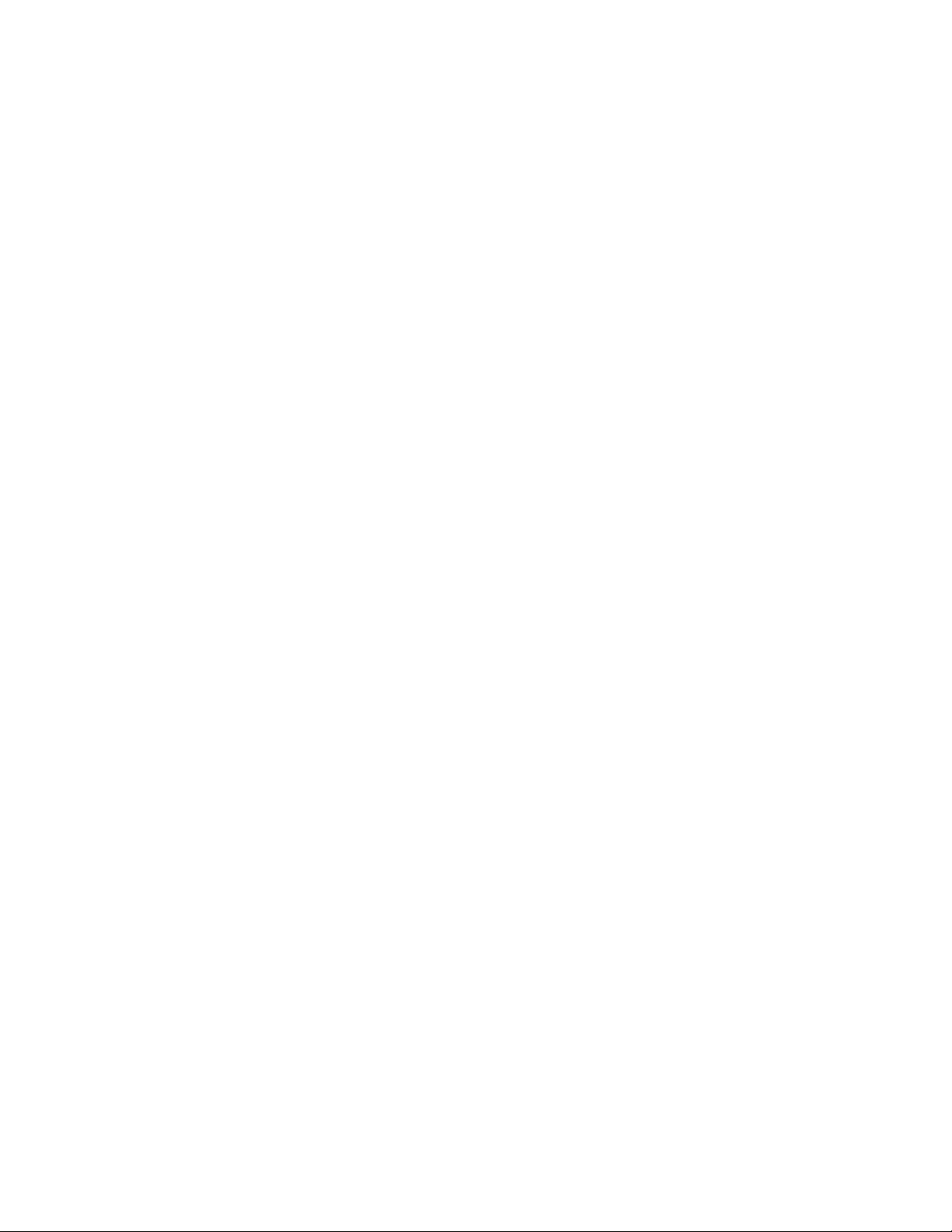
Service manual Overview 17
Factors affecting battery operating time
The following settings and conditions affect the battery operating time.
• The display brightness setting
• The display power-saver setting
• The device power-down setting
• Frequency and duration of alarms and alerts
• Amount of motion artifact during NIBP measurements
• Radio searching for an access point
Page 22
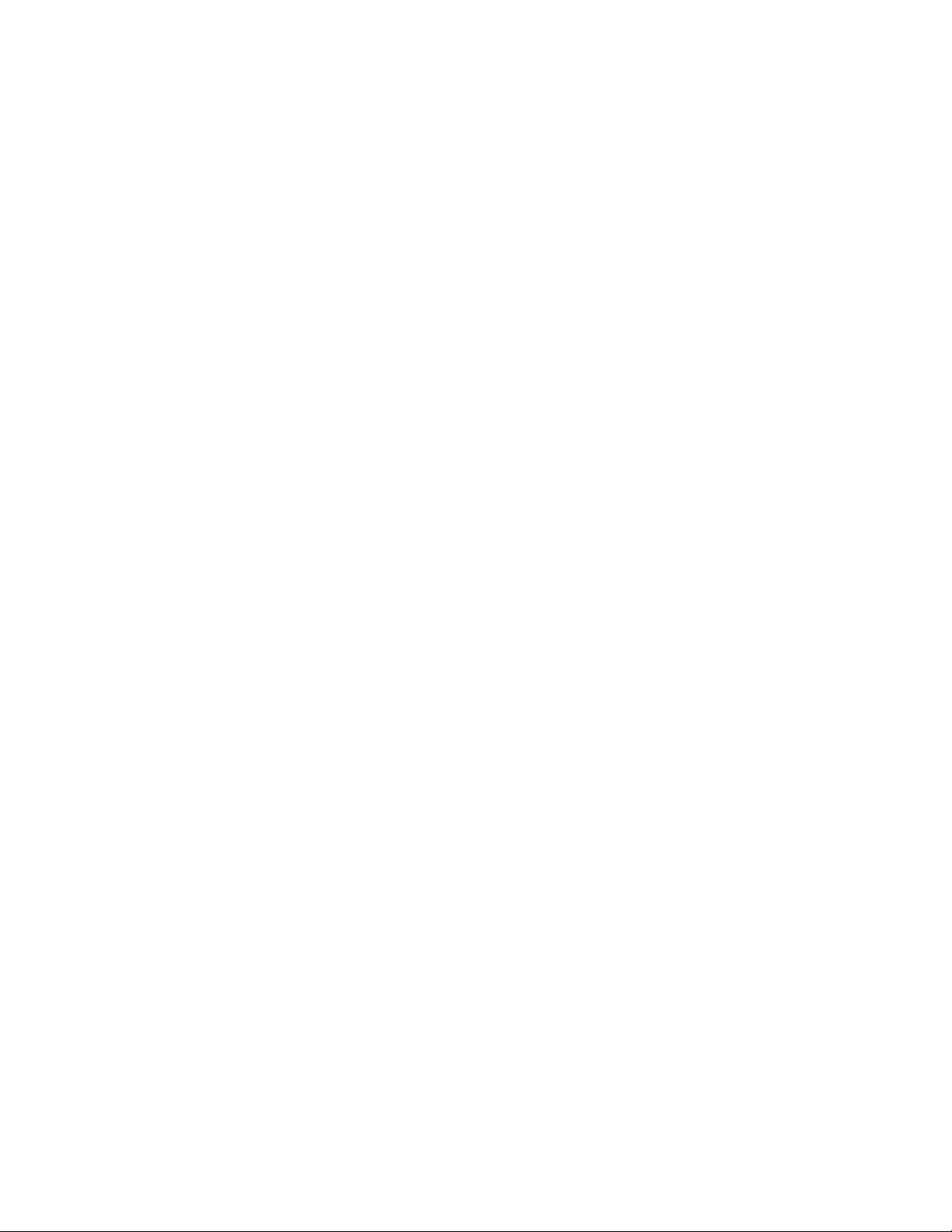
18 Overview Welch Allyn Connex® Vital Signs Monitor 6000 Series™
Page 23
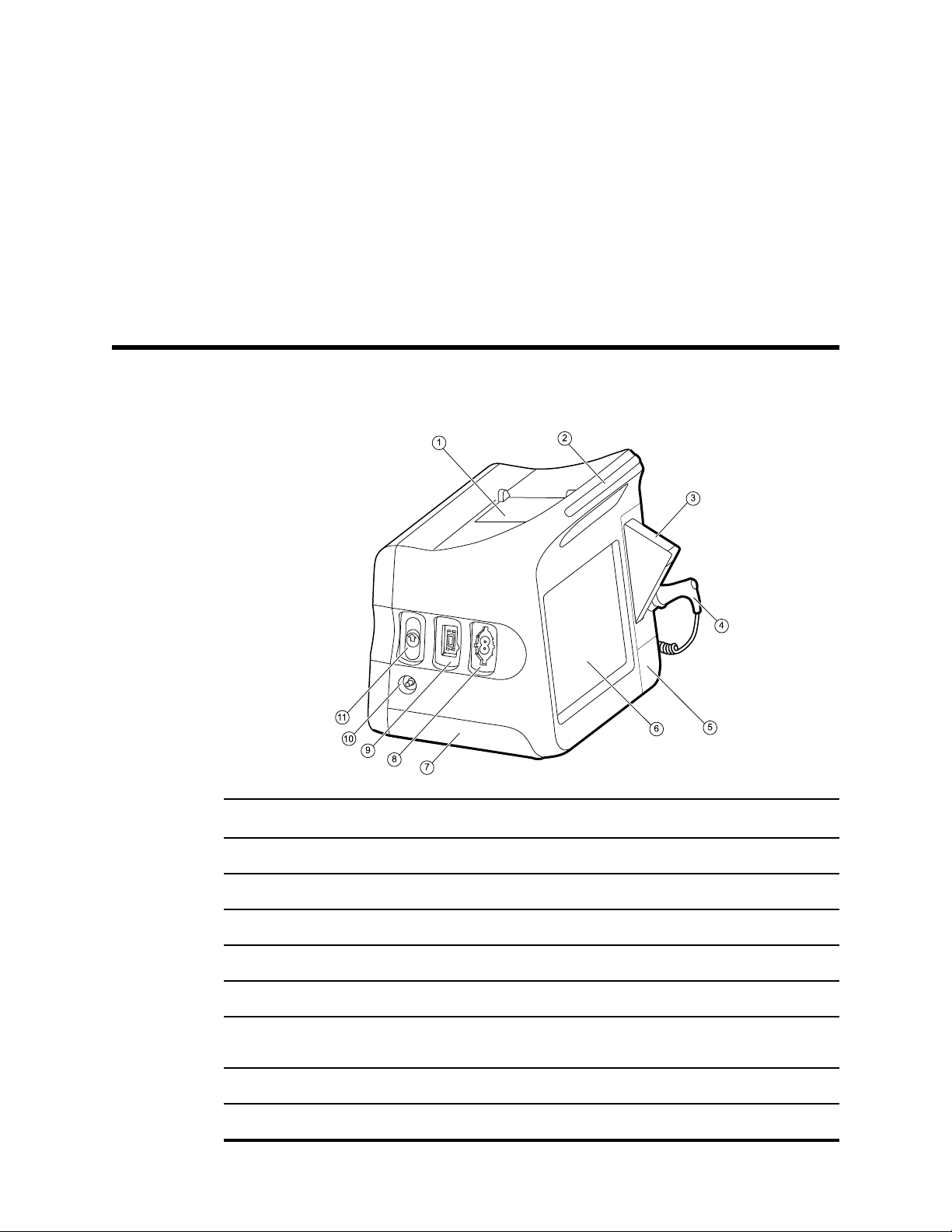
Controls, indicators, and connectors
The following diagrams show a full-featured monitor. Your monitor, based on size or
configuration, might not contain all of these features.
19
No. Feature Description
1 Printer Printer provides a printout of patient and device information.
2 Light bar Provides a visual alarm with red and amber LEDs.
3 Thermometry Temperature probe cover box.
4 Thermometry Temperature probe.
5 Thermometry (connector behind cover) Secures the probe connection to the monitor.
6 LCD screen 1024 x 600 pixels color touchscreen provides a graphical user
interface.
7 Battery compartment (behind cover) Houses the lithium-ion battery.
8 Blood pressure Supports dual-lumen or single-lumen hoses.
Page 24
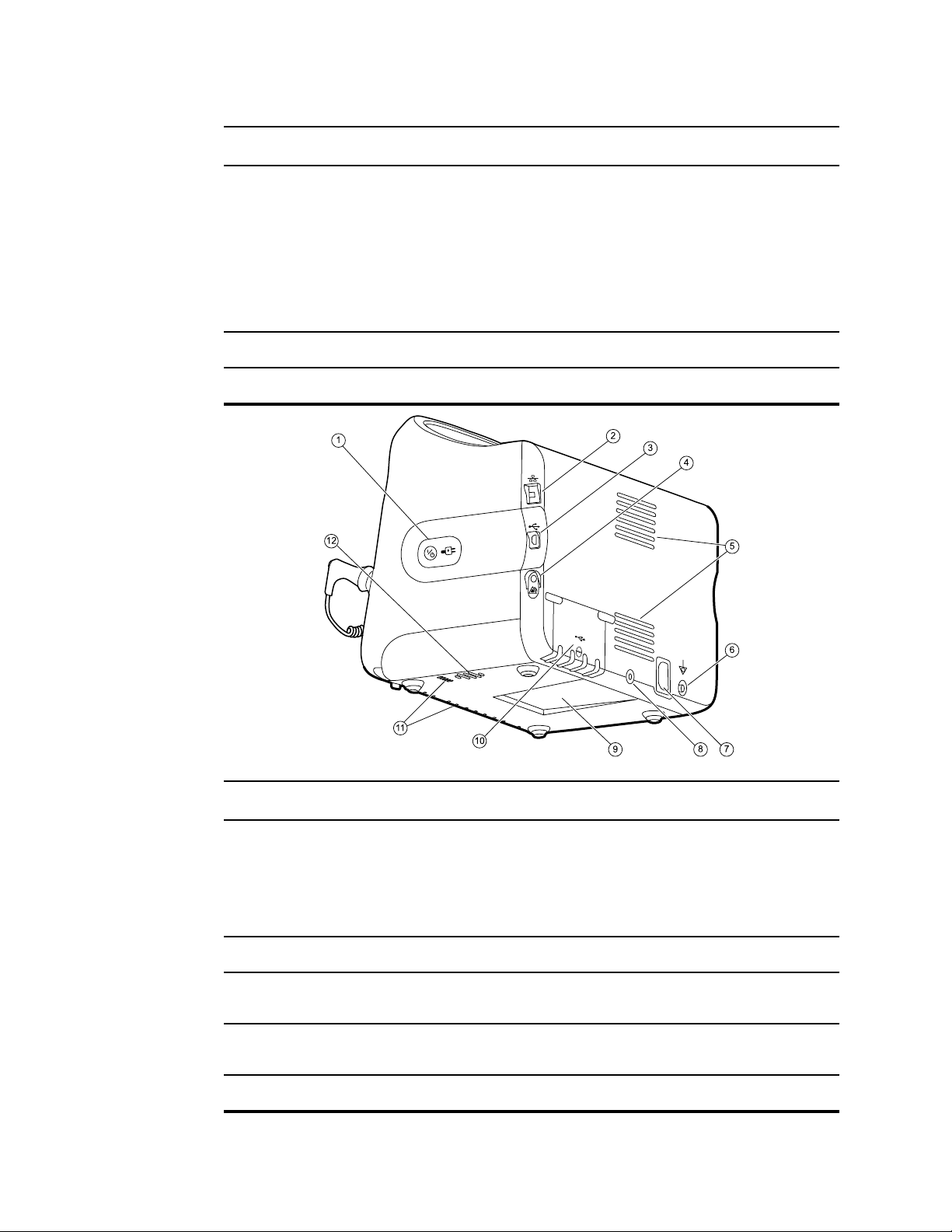
20 Controls, indicators, and connectors Welch Allyn Connex® Vital Signs Monitor 6000 Series™
No. Feature Description
9 Pulse oximetry
10 CO2 CO2 sampling exhaust port.
11 CO2 CO2 sampling input connector (behind cover).
Nellcor or Masimo rainbow SET module.
The Nellcor module measures SpO2 and pulse rate.
The Masimo module measures SpO2, pulse rate, SpHb, and RRa.
Note
Note
SpHb and RRa are optional parameters.
Monitors configured with RRa cannot be
configured with CO2.
No. Feature Description
1 Power switch and LED Power-on/Standby switch.
The LED indicates the charging status when the monitor is
connected to AC power:
• Green: The battery is charged.
• Amber: The battery is charging.
2 Ethernet RJ-45 Provides a hardwired connection to the computer network.
3 USB client Provides a connection to an external computer for testing and
software upgrades.
4 Nurse call Provides a connection to the hospital nurse call system. (Not
available on the 6300 model.)
5 Fan exhaust
Page 25

Service manual Controls, indicators, and connectors 21
No. Feature Description
6 Ground lug (equipotential terminal) Provided for electrical safety testing and as a means for
connection of a potential-equalization conductor.
7 Power connection Provides an external AC power connection.
8 Mobile stand mounting hardware Secures the mounting plate to the monitor.
9 Recess for mounting plate Secures the monitor when the monitor is mounted on the mobile
stand or wall.
10 USB connector door Provides access to host USB connections for optional
accessories.
11 Fan intake
12 Speaker Provides tones. A piezo beeper inside the monitor provides
backup.
Page 26
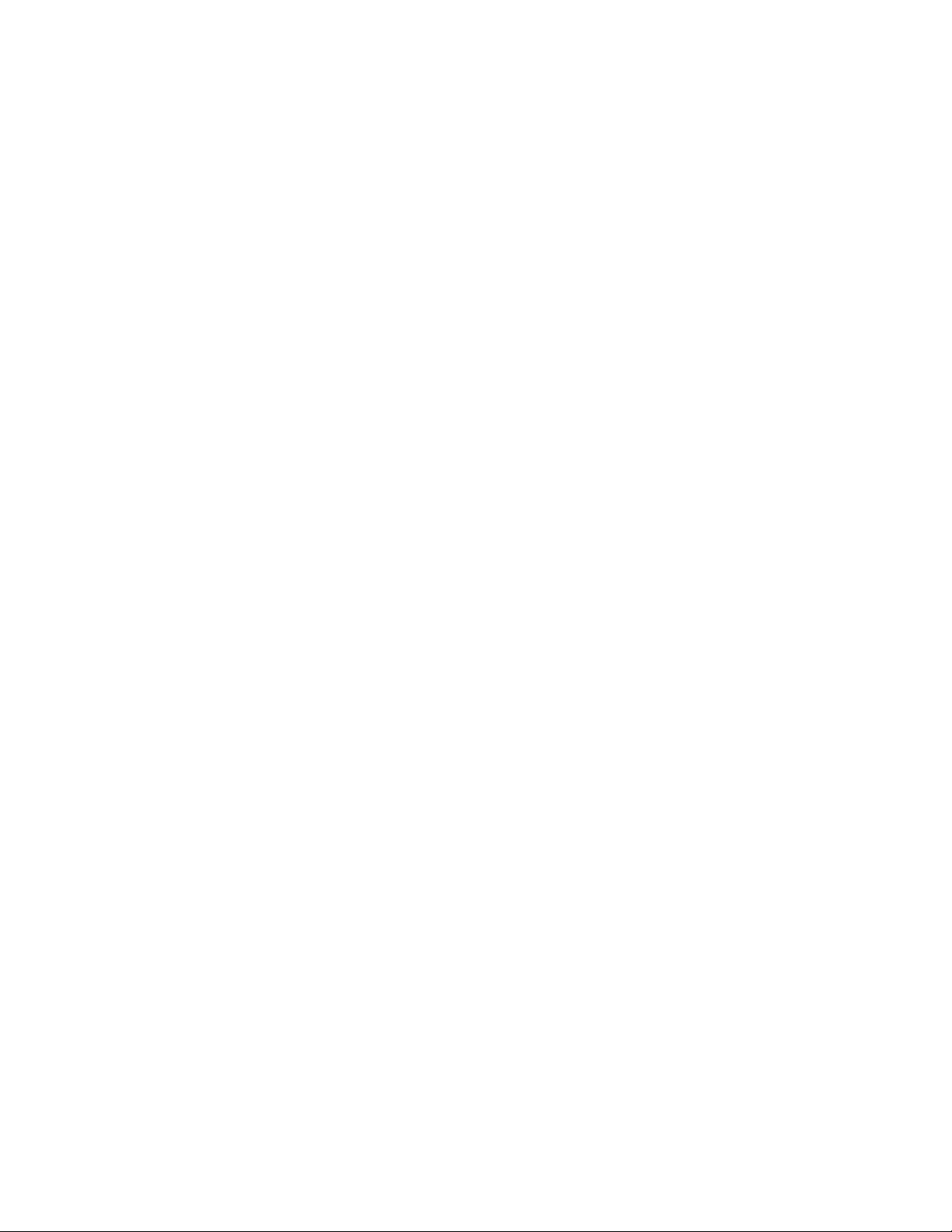
22 Controls, indicators, and connectors Welch Allyn Connex® Vital Signs Monitor 6000 Series™
Page 27
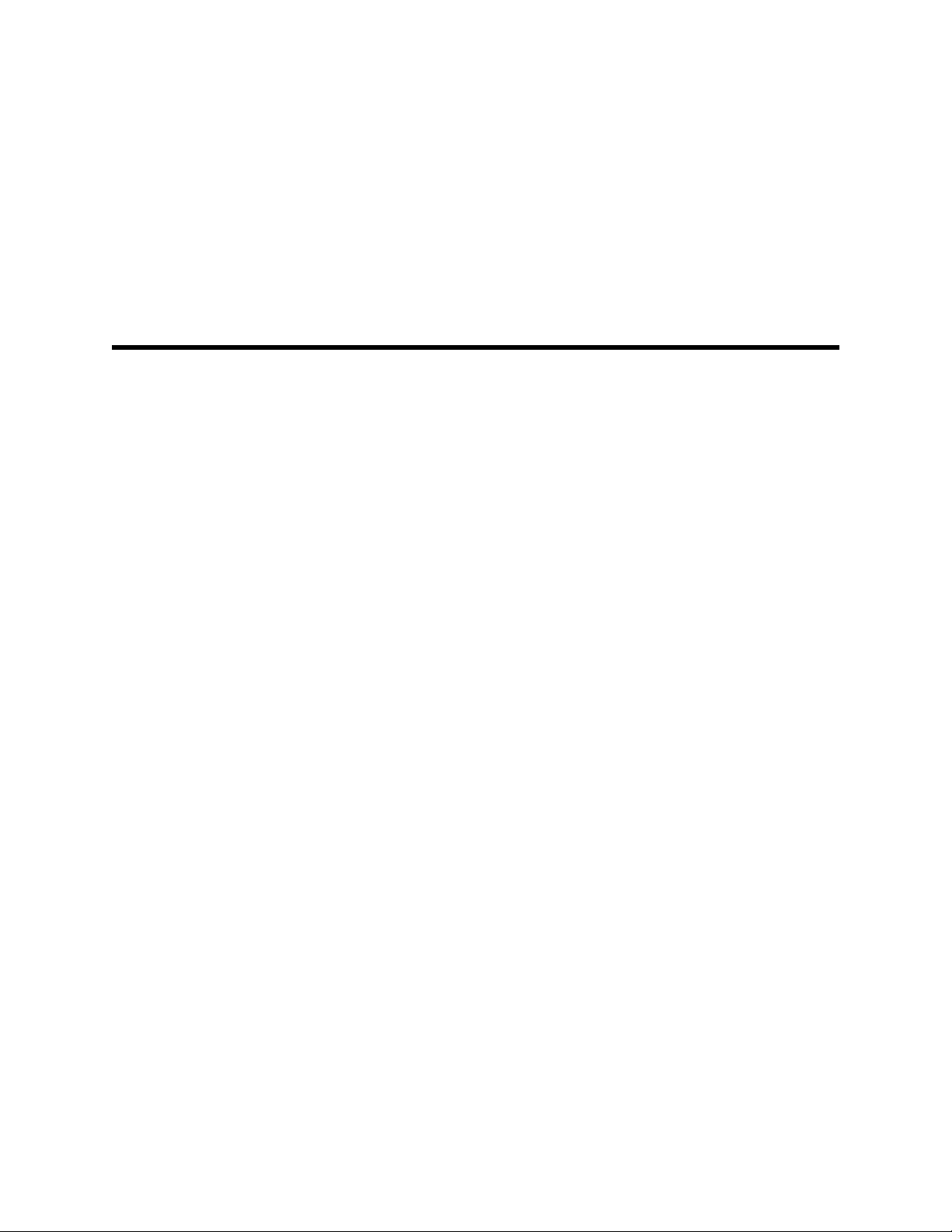
Service menu
Access the Service screens
Note You cannot access the Service screens if sensors or physiological alarms
are active or if vital sign measurements are displayed.
1. From the Home tab, touch the Settings tab.
2. Touch the Advanced tab.
3. Enter 6345 as the access code and touch OK.
4. Touch the Service tab.
23
The General screen appears.
5. Perform service tasks by making selections or touching other tabs.
Note Service tasks and how to do them are detailed in this
section.
6. When you are done, touch Exit.
The Home tab appears.
General tab
Restore factory default settings
1. Go to the Service screens as described in “Access the Service screens.”
2. Touch the General tab.
3. Restore factory default settings:
• To restore radio settings to factory default values, touch Radio settings.
• To restore all current settings to factory default values, touch All settings.
A confirmation dialog appears.
4. Touch OK.
The factory default settings are restored.
If you selected Radio settings, the radio reboots, and the device remains powered
on.
If you selected All settings, the device reboots.
Page 28
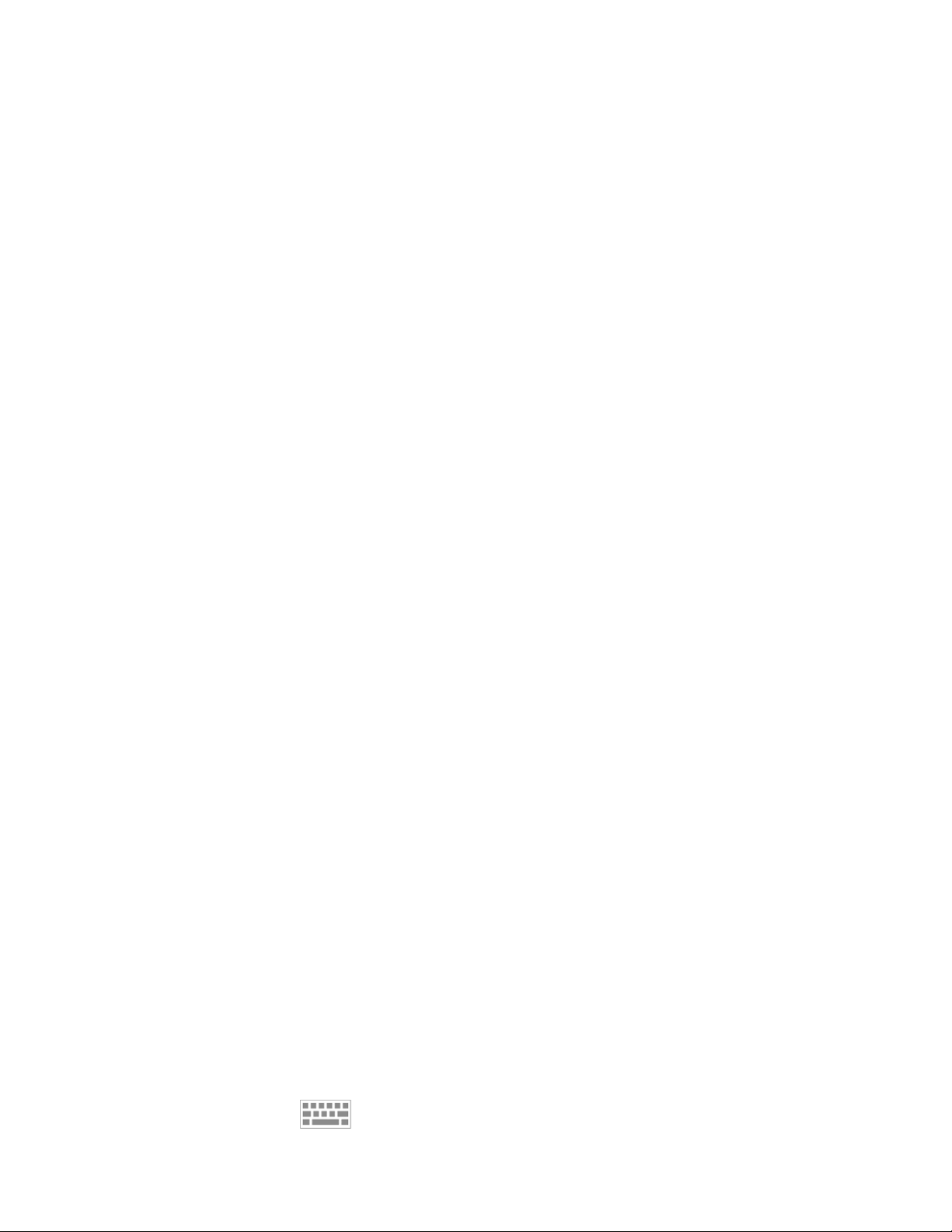
Service menu Welch Allyn Connex® Vital Signs Monitor 6000 Series™
24
Save the device configuration to a drive
You can save the device configuration to a USB flash drive. You can use the saved
configuration to restore this device’s configuration or to copy this device’s configuration
to other devices.
Note Not all flash drives are supported.
1. Connect a flash drive to the USB port.
2. Go to the Service screens as described in “Access the Service screens.”
3. Touch the General tab.
4. Touch Save to USB.
A confirmation dialog appears.
5. Touch OK.
The device configuration is saved to the USB flash drive.
Load a device configuration
You can load a configuration from a USB flash drive to the device.
Note Not all flash drives are supported.
Note If your configuration includes radio parameters, make sure the radio is
Note If a device setting is not available in the configuration file, the setting
1. Connect a flash drive to the USB port.
2. Go to the Service screens as described in “Access the Service screens.”
3. Touch the General tab.
4. Touch Configure from USB.
A confirmation dialog appears.
5. Touch OK.
The configuration from the USB flash drive overwrites the configuration on the
device, and the device reboots.
Enter an asset tag
enabled. The radio must be enabled before you can import radio
parameters.
returns to the factory default. This might be the case when the
configuration file was saved from a device with a different firmware
version.
You can enter an alpha-numeric identifier in the data field to serve as an asset tag for
device identification.
1. Go to the Service screens as described in “Access the Service screens.”
2. Touch the General tab.
3. Touch
4. Touch OK.
and enter up to 20 characters.
Page 29
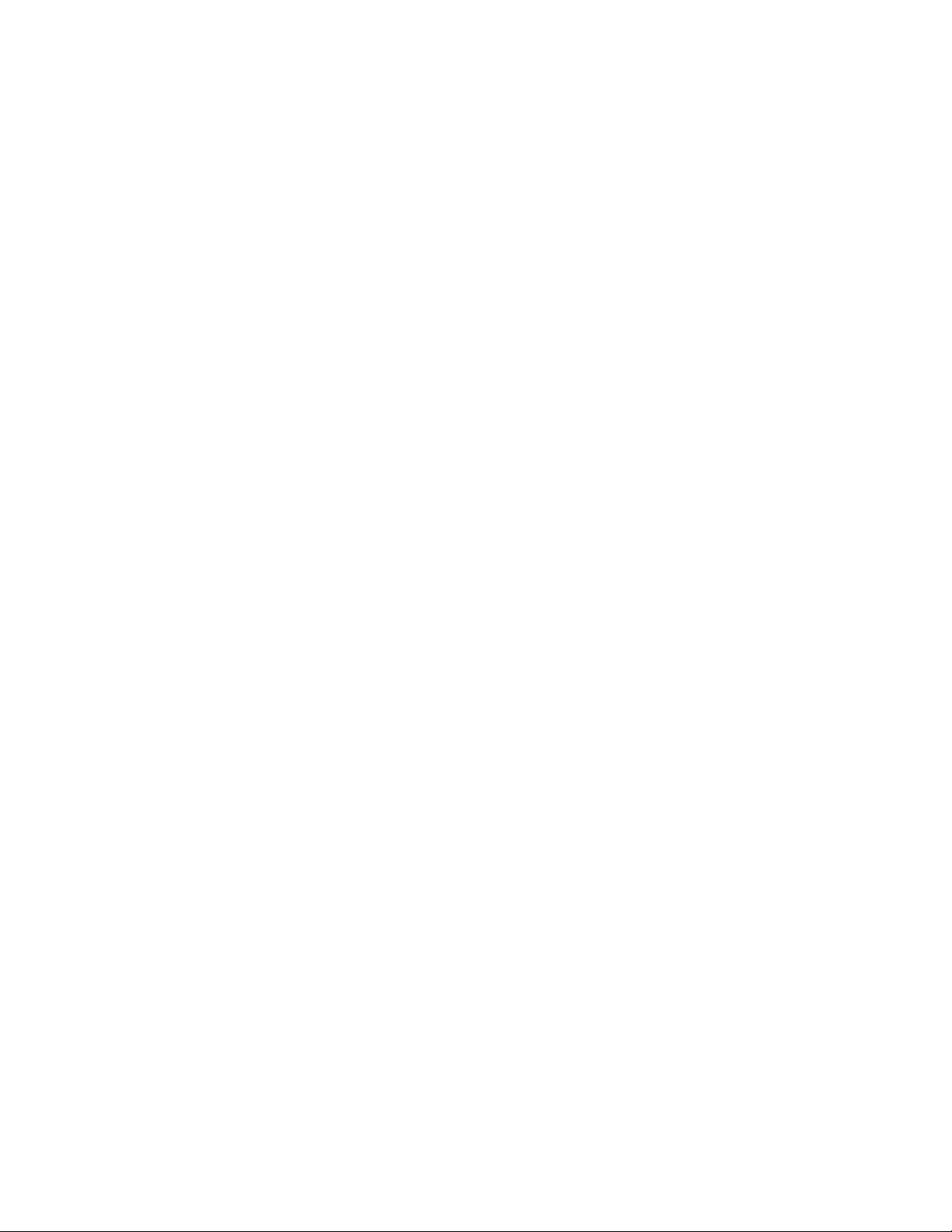
Service manual Service menu 25
Note If the device language changes, the asset tag remains
unchanged.
Send device information to PartnerConnect
The device sends technical information, such as log files, to PartnerConnect periodically.
You can also manually send this information at any time by following this procedure.
1. Go to the Service screens as described in “Access the Service screens.”
2. Touch the General tab.
3. Touch Sync with server.
Self-tests tab
Calibrate the touchscreen
This tab calibrates the touchscreen, if needed.
1. Go to the Service screens as described in “Access the Service screens.”
2. Touch the Self-tests tab.
3. Touch Start.
a. Touch the location indicated by the device. The device checks the current
calibration. If the location coordinates and touched location match, a Calibration
Confirmation dialog appears. Touch OK to finish.
b. If the locations do not match, a calibration failure dialog appears. Touch
Calibrate, and then touch the screen as indicated. When calibration is complete,
a Calibration Confirmation dialog appears. Touch OK to finish.
Logs tab
View an error or event log
1. Go to the Service screens as described in “Access the Service screens.”
2. Touch the Logs tab.
3. View a log report.
• To view an error log, select Error.
• To view an event log, select Event.
Device tab
View device and module information
1. Go to the Service screens as described in “Access the Service screens.”
2. Touch the Device tab.
Device and module information appears for you to view.
Page 30
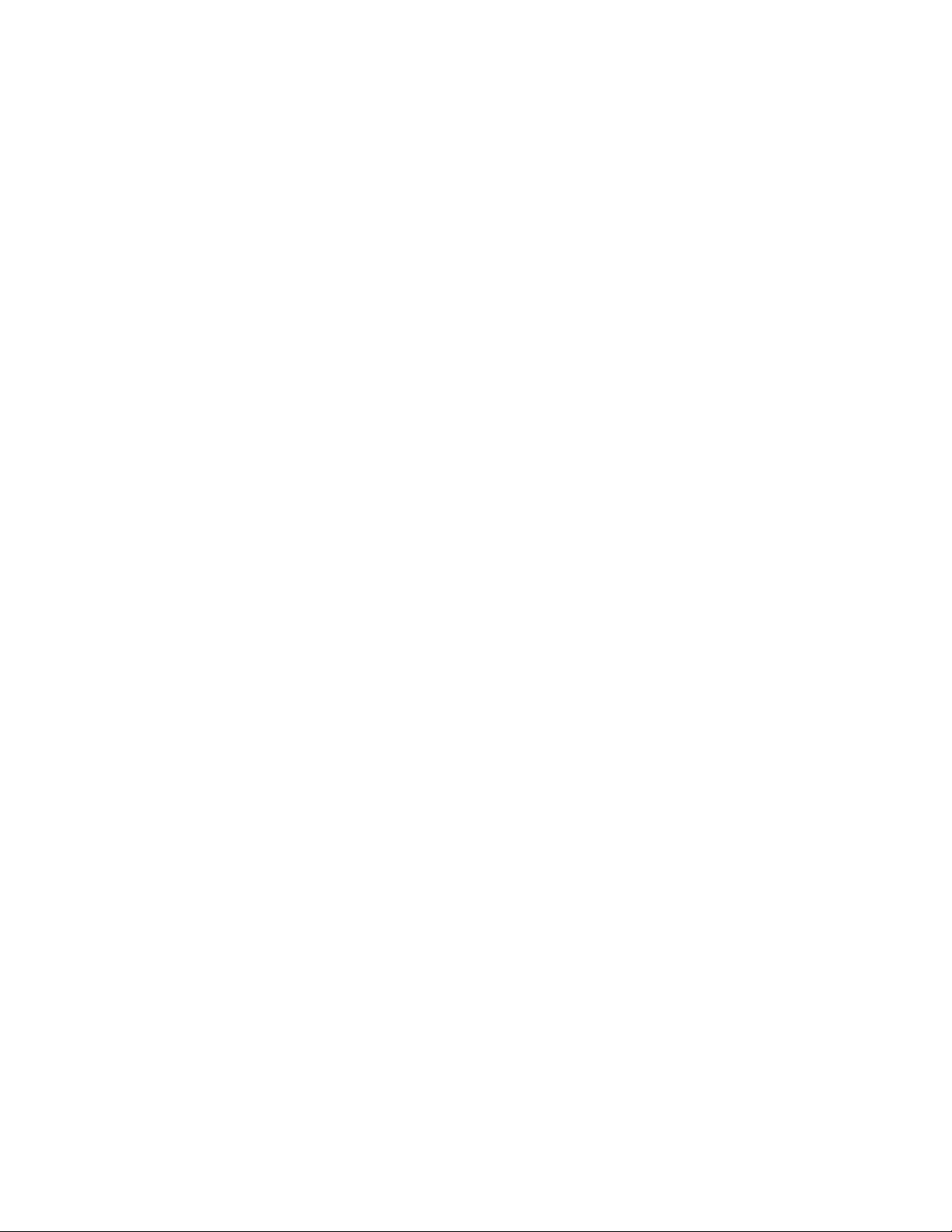
26 Service menu Welch Allyn Connex® Vital Signs Monitor 6000 Series™
Licensing tab
View device licenses
Note After activating a new license, make sure to restart the device to complete
the activation process.
1. Go to the Service screens as described in “Access the Service screens.”
2. Touch the Licensing tab.
A list of available licenses appears. Checks indicate installed licenses.
Page 31

Power-up sequence
The system performs a power-on self test (POST) each time the device is powered on.
During power up, the system performs a comprehensive self test of the software. If
software testing is successful, the system then tests internal hardware. If all tests are
successful, the system completes power up and the Home screen appears.
To perform the POST:
1. Disconnect any patient cables connected to the system.
2. Insert a fully charged battery into the system.
3. Upon each power up, confirm the following:
a. The light bar flashes amber.
b. The Welch Allyn startup screen appears.
c. A beep sounds, followed by one chime.
27
Note If no chimes sound, replace the speaker as specified in
“Remove the speaker.”
d. The product line logo appears at the bottom of the screen.
e. If a printer is installed, the paper advances slightly.
f. The Home screen appears.
WARNING Equipment failure risk. The system includes a fan that
circulates air through the device. If the fan does not run when you power
up the device, remove it from use and inform qualified service personnel
immediately. Do not use the system until the problem is corrected.
If the internal self-check is successful, the system shows its normal functions with all
values blank and the system is ready for operation. If the self-check fails, an error
message appears in the system status area at the top of the screen. If a fault that could
adversely affect the product is detected, the system enters a safe mode and stops
monitoring patients. The system remains in safe mode until it is turned off by pressing
the Power button or until it shuts down automatically after a period of inactivity.
If a system error is detected, the system becomes inactive until you press or until
the system shuts down automatically. The system displays a system fault message that
contains a wrench icon( ) and a system fault code to aid service personnel and
engineers in diagnosing the problem.
While in safe mode, the red LED bar and the piezo buzzer cycle on and off.
Page 32

28 Power-up sequence Welch Allyn Connex® Vital Signs Monitor 6000 Series™
Page 33

Troubleshooting
This section provides the following tables to help troubleshoot the device.
• Symptoms and solutions: These tables list symptoms you might observe, list
possible causes, and suggest actions that may eliminate the problem.
• Technical alarm messages: These tables list messages generated by the device
software when a problem is detected. The tables explain possible causes and
suggest actions that can resolve the problem.
29
These tables can help you diagnose and fix a problem. They do not replace basic
troubleshooting skills. You must still trace the source of the problem to the board or
module level to decide the best course of action. Welch Allyn does not support
component-level repair to the board or module. For available replacement parts, see
“Field Replaceable Units.”
WARNING Do not perform troubleshooting on a device that is emitting
smoke or exhibits other signs of excessive overheating. Disconnect the
device from AC power and call Welch Allyn Technical Support immediately.
CAUTION Replace parts, components, or accessories only with parts
supplied or approved by Welch Allyn. The use of any other parts can lead to
inferior device performance and will void the product warranty.
Symptoms and solutions
Power
Symptom Possible cause Suggested action
The device does not power up A new battery was installed Connect AC power to wake up
the battery.
The AC power is disconnected Connect AC power.
The power cord is defective Replace the power cord.
The battery is discharged Charge the battery.
The power button is defective Replace the right side panel and
power button.
Page 34

30 Troubleshooting Welch Allyn Connex® Vital Signs Monitor 6000 Series™
Symptom Possible cause Suggested action
An internal connection is faulty Check the power-flex cable
connection at J6 on the main
board.
Check the AC power harness
connections from the IEC
connector to the power supply.
Check the power harness from
the power supply J2 to J30 on
the main board.
Check the battery power harness
from J2 on the battery connector
board to J29 on the main board.
The power supply is defective Check the output voltage on the
power supply. The voltage should
be 15 V ± 0.45V DC. If it is not,
replace the power supply.
Display
The battery is defective Charge the battery for 5 hours. If
the battery icon on the display
still shows an empty battery
symbol, replace the battery.
The main board is defective Replace the main board.
The battery doesn’t charge or run
time is low
The battery is defective Charge the battery for 5 hours. If
the battery icon on the display
still shows an empty battery
symbol, replace the battery.
The battery connector board is defective Check the battery connector
board for an open short or broken
connector and replace if
necessary.
The battery has reached the end of its useful life Use the service tool to check
cycle count. If the cycle count
exceeds 300, replace the battery.
Symptom Possible cause Suggested action
The touchscreen does not respond Software error Reboot the device. Press and
hold the power button until the
device shuts down.
Page 35

Service manual Troubleshooting 31
Symptom Possible cause Suggested action
Note
The touchscreen is out of calibration Recalibrate the screen. In
Advanced Settings, touch the
Any
configuration
settings not
saved as
default will be
lost. Press the
power button
to restart.
Service tab and then touch
the Self-tests tab.
The touchscreen lock is activated To unlock the touchscreen, touch
at the bottom of the screen.
To disable the touchscreen lock,
touch the Settings tab, touch
the Device tab, and uncheck
Allow display lock
timeout.
An internal connection is faulty Check the connection at J48 on
the main board with display flex
cable.
The display is blank when the
power is on
A display flex cable is broken Replace the touchscreen and
display assembly.
The main board has a faulty touchscreen
controller
Excessive force or prolonged rubbing in an area
of the touchscreen
The device is in Power-Saver mode Wake the display by touching the
The device powered down after a period of
inactivity
Replace the main board.
Replace the touchscreen.
screen or the Power button.
Turn on the device by pressing
the Power button. In
Advanced Settings, touch the
General tab and then touch
the Display tab. Set Device
power down to the desired
interval.
An internal connection is faulty Check the display harness
connections at the display and
J19 on the main board. Replace
the cable if damaged.
A cable is damaged Replace the cable.
The display is dim The brightness setting is too low Increase the brightness setting.
Touch the Settings tab, touch
Page 36

32 Troubleshooting Welch Allyn Connex® Vital Signs Monitor 6000 Series™
Symptom Possible cause Suggested action
the Device tab, touch
Defaults, and set Display
brightness to the desired
level.
The display has reached the end of its useful life Replace the display.
User interface
Symptom Possible cause Suggested action
Unable to access advanced
settings or enter the advanced
settings code
Desired profile does not appear in
the Profiles tab
Communication
Symptom Possible cause Suggested action
Cannot communicate through the
USB client connection
Patient monitoring is active or being simulated Discontinue patient monitoring or
stop the simulation.
The parameter alarm is on Dismiss the alarm.
Intervals are turned on
The profile license is not installed Check for the license: Go to
The battery charge is low Connect the device to AC power
The communications board does not receive
power
Stop intervals.
Advanced settings, Service tab,
Licensing tab. Verify that the
profile license box is checked. If
not, purchase the license and
install using the service tool.
and allow the battery to fully
charge.
Check the voltage from J49 on
the main board for +5.0, ±0.5V
DC. Replace the main board if
necessary.
USB accessories do not
communicate with the monitor
The USB client is defective Test the connection by
connecting a PC running the
service tool. Verify that the
service tool is configured
properly on the PC to
communicate with the device.
See the service tool help files.
Replace the power cable to the
communications board.
The accessory is defective Replace with a known good
accessory.
Page 37

Service manual Troubleshooting 33
Symptom Possible cause Suggested action
The communications board is not receiving power Check the voltage from J49 on
the main board for +5.0, ±0.5V
DC. Replace the main board if
necessary.
One or more USB host connections are defective Test the connection with a USB
thumb drive. If no power or
enumeration is present, such as
an LED on a thumb drive, replace
the communications board.
The device does not communicate
via Ethernet with the computer
network
A USB connection from the communications
board to the main board is faulty
The device is not configured properly Check the settings with your
The communications board is not receiving power Check the voltage from J49 on
The Ethernet connection from the main board is
faulty
The network Ethernet switches are not set to the
correct speed to work with the device
The cable run to the switch is too long Use a shorter patch cable.
Verify that the USB cables are
connected correctly.
Replace the USB cables.
network administrator.
the main board for +5.0, ±0.5V
DC. Replace the main board if
necessary.
Test the internal Ethernet cable.
Replace if necessary.
Verify that the shim is installed,
if required, on the Ethernet cable
connector at J11. See the
reassembly notes for the main
board.
Set the switches to 10 Mbps full
duplex.
The radio does not connect to the
network
The device is out of range of the access point Check the network status
screen’s RSSI value.
The device is not configured properly Check the settings with your
network administrator.
The antenna is defective Check the antenna cable and
antenna connection. Replace the
cable and antenna if necessary.
The communications board is not receiving power Check the voltage from J49 on
the main board for +5.0, ±0.5V
DC. Replace the main board if
necessary.
Page 38

34 Troubleshooting Welch Allyn Connex® Vital Signs Monitor 6000 Series™
Alarm
Symptom Possible cause Suggested action
The light bar does not turn on No alarm was triggered Verify that the light bar flashes
when the monitor starts.
Verify that the alarm is triggered
by a visual indicator in the
message status area and an
audio alarm occurs.
There is a faulty connection Check the light-bar harness and
connections at the light bar and
J46 on the main board. Replace
the defective cable if necessary.
The light-bar board is defective Apply +3.3V to pin 1 of the
harness and ground to pin 2.
Verify that the amber LEDs
illuminate. Connect the ground to
pin 3. Verify that the red LEDs
illuminate. If one or both do not
illuminate, replace the LED light
bar.
The main board is defective Verify that there are +3.3V at pin
1 of J46 on the main board.
No audible alarm occurs No alarm was triggered Verify that the alarm is triggered
by visual indicator in message
status area, and light bar. Listen
for audible sounds on start up.
The alarm audio is set to off
Touch the Alarms tab and
then touch the General tab.
Select Alarm Audio on.
In the Advanced menu, touch the
General tab and then touch
the Alarms tab. Uncheck
Allow user to turn off
general audio.
The alarm audio is set too low
Touch the Alarms tab and
then touch the General tab.
Set Volume to the desired
level.
In the Advanced menu, touch the
General tab and then touch
the Alarms tab. Set
Minimum alarm
volume to the desired level.
There is a faulty connection Check the speaker harness and
connections at the speaker and
J12 on the main board. Replace
the defective cable if needed.
Page 39

Service manual Troubleshooting 35
Symptom Possible cause Suggested action
The speaker is defective Replace the speaker.
The main board is defective Test speaker output using an
oscilloscope on J12.
NIBP
Symptom Possible cause Suggested action
SpO2
The NIBP frame on the display is
blank
The USB cable is defective Replace the USB cable.
The NIBP module is not connected Check the internal USB
connection.
The NIBP module is not functional Check the error logs for NIBP
errors. See the service tool help
files for details on specific errors
and suggested actions.
Check with Welch Allyn for
software updates.
If no NIBP error is logged, the main board might
be defective
Replace the main board if
necessary.
Symptom Possible cause Suggested action
The SpO2 frame on the display is
blank
The USB cable is defective Replace the USB cable.
The SpO2 module is not connected Check the internal USB
connection.
The SpO2 module is not functional Check the error logs for SpO2
errors. See the service tool help
files for details on specific errors
and suggested actions.
Check with Welch Allyn for
software updates.
If no SpO2 error is logged, the main board might
be defective
Replace the main board if
necessary.
Page 40

36 Troubleshooting Welch Allyn Connex® Vital Signs Monitor 6000 Series™
SpHb
Symptom Possible cause Suggested action
RRa
The SpHb frame on the display is
blank
The UI license is not installed Purchase a license and install the
license using the service tool.
The selected profile does not support SpHb Change the profile to Intervals
Monitoring or Continuous
Monitoring.
The wrong sensor is connected Use a sensor that supports the
SpHb parameter.
The sensor or cable expired Replace the sensor or cable.
The sensor or cable is defective Replace the sensor or cable.
The Masimo SpO2 module does not have the
SpHb parameter enabled
Purchase the parameter and
install using the service tool.
Symptom Possible cause Suggested action
The RRa frame on the display
is blank
The selected profile does not support RRa Change the profile to Continuous
Monitoring.
CO2
The RRa sensor is not connected Connect an RRa sensor.
The sensor or cable is defective Replace the sensor or cable.
The UI license is not installed Purchase a license and install it
using the service tool.
The Masimo module does not have the RRa
parameter enabled
Purchase the parameter and
install it using the service tool.
Symptom Possible cause Suggested action
The CO2 frame on the display
is blank
The selected profile does not support CO2 Change the profile to Continuous
Monitoring.
A USB cable is defective Replace the internal USB cable.
The CO2 module is not connected Check the internal USB
connections.
The CO2 module is not functional Check the error logs for CO2
errors. See the service tool help
Page 41

Service manual Troubleshooting 37
Symptom Possible cause Suggested action
files for details on specific errors
and suggested actions.
Check with Welch Allyn for
software updates.
The pump does not activate when
the sampling line is attached
Weight scale
Symptom Possible cause Suggested action
Weight does not appear in manual
parameter frame.
If no CO2 error is logged, the main board might
be defective
The sampling line is not securely attached Screw the sampling line
The input connector is dirty Clean the input connector. See
The weight was not selected in advanced
settings
The weight scale is not licensed Purchase a license and install the
Replace the main board if
necessary.
connector clockwise into the CO2
input connector on the monitor
until it can no longer be turned.
the appendices for instructions.
Select weight in the Advanced
settings (Settings> Advanced;
enter 6345 and touch
OK>Parameters>Manual.)
Note: You can select only four
manual parameters.
license using the service tool.
Temperature
Symptom Possible cause Suggested action
The temperature frame on the
display is blank
The weight scale is not connected Check cables and connections.
Use the service tool to test
connectivity. Replace cables.
The weight scale is not configured Consult the scale directions for
use.
The USB cable is defective Replace the USB cable.
The temperature module is not connected Check the internal USB
connection.
The temperature module is not functional Check the error logs for
temperature errors. See the
service tool help files for details
on specific errors and suggested
actions.
Page 42

38 Troubleshooting Welch Allyn Connex® Vital Signs Monitor 6000 Series™
Symptom Possible cause Suggested action
If no temperature error is logged, the main board
might be defective
Braun ThermoScan PRO 4000 thermometer
Symptom Possible cause Suggested action
The thermometer batteries don’t
charge
The dock LED is green, but the
battery is low or depleted
Thermometer readings do not
transfer to the device
The rechargeable battery pack no longer takes a
charge
Primary AA batteries are installed in the
thermometer
Primary AA batteries are installed in the
thermometer
The dock is defective Replace the dock.
The external USB cable is unplugged Check the external USB
The USB bus has stopped communicating with
the Braun dock. (The device displays wrench error
#00000014.)
Replace the main board if
necessary.
Replace the rechargeable battery
pack.
Replace the batteries with a
rechargeable battery pack.
Replace the batteries with a
rechargeable battery pack.
connection.
Reboot the device.
Note For additional troubleshooting tips for the thermometer, see the
Manual parameters
Symptom Possible cause Suggested action
The manual parameter frame does
not appear on the Home tab, or the
Patients manual tab is blank.
BMI is not displayed. The BMI parameter is not selected Select the BMI parameter in the
manufacturer’s product documentation.
No manual parameters are selected in Advanced
settings
Height or weight was changed Adjusting the height or weight
Weight scale not connected BMI is available only from a
Select the desired manual
parameters in Advanced settings
(Settings> Advanced; enter
6345 and touch
OK>Parameters> Manual).
Note: You can select only four
manual parameters.
advanced settings.
clears BMI.
weight scale with height.
Page 43

Service manual Troubleshooting 39
Printer
Symptom Possible cause Suggested action
The printer does not print The reactive side of the thermal paper does not
face the print head
The thermal paper is wet Clean and dry the inside of the
The USB cable is defective Replace the USB cable.
The printer module is not connected Check the internal USB and
The printer does not have power Check J17 on the main board. For
The printer module does not function Replace the printer module.
The power harness is defective Test the power harness. Replace
If no printer error is logged, the main board may
be defective
The printer fuse has blown; check MCE printer
fuse F5
Reverse the printer paper.
printer housing and replace the
printer paper.
power harness connection.
more information, see
“Interconnect diagram.”
if necessary.
Check the error logs for printer
errors. Replace the main board if
necessary.
Replace the MCE PCBA.
Bar code reader
Symptom Possible cause Suggested action
The bar code reader powers on but
does not transfer data
No license is installed Purchase a license and install
the license using the service
tool.
The bar-code reader is not programmed to use USB
Com Port Emulation mode
The bar code reader is not supported For Honeywell model 4600g
Refer to the manufacturer's
documentation to program
the bar code reader to USB
COM Port Emulation mode.
bar code readers, verify that
the PID is set to 020A.
Page 44
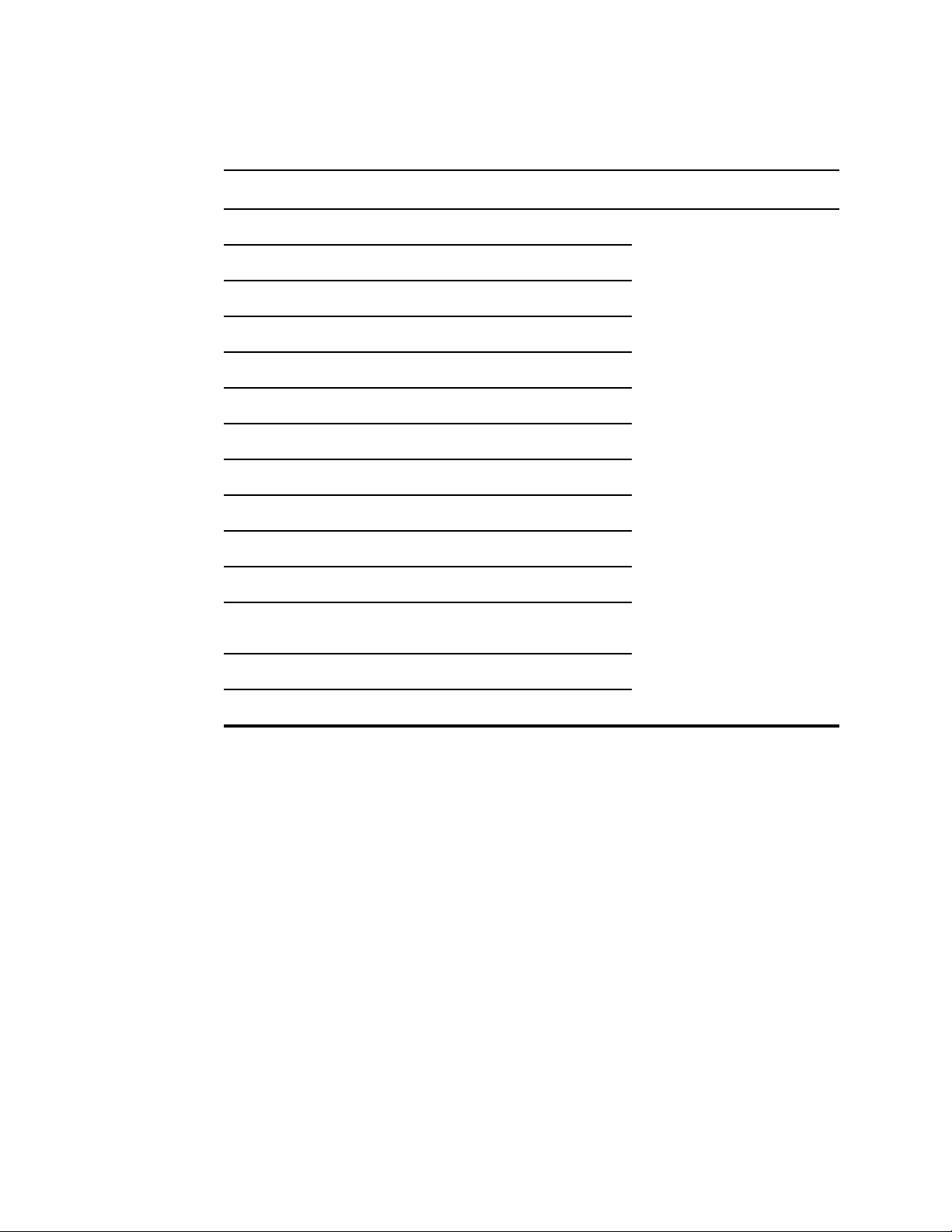
Troubleshooting Welch Allyn Connex® Vital Signs Monitor 6000 Series™
40
Errors
Symptom Possible cause Suggested action
#000000001 An internal software error Power down and restart. If the
error persists, call Welch Allyn
#000000002 An unclassified hardware error
#000000003 Graphics RAM POST
#000000004 System RAM POST
#000000005 Watchdog POST
#000000006 FLASH initiation failed
#000000007 A display system error
#000000008 A real-time clock error
#000000009 An audio system error
Technical Support for service.
#000000010 An Ethernet system error
#000000011 The touchscreen controller failed
#000000012 Five or more SMBUS errors over a 1-minute period
occurred
#000000013 The communications module or main board failed
#000000014 Main board USB hub failure
Technical alarm messages
This section presents tables of technical alarm and information messages to help you
troubleshoot issues on the device. For information about physiological, dialog, or
informational messages, see the device’s directions for use.
When the device detects certain events, a message appears in the Device Status area at
the top of the screen. Message types include the following:
• Information messages appear on a blue background.
• Very low-priority alarms appear on a cyan background.
• Low- or medium-priority alarms appear on an amber background.
• High-priority alarms appear on a red background.
Technical alarm messages are low priority or very low priority unless noted in the
Message column.
You can dismiss a message by touching the message on the screen, or, for some
messages, you can wait for the message to time out.
To use these tables, locate the message that appears on the device in the left column of
the table. The remainder of the row explains possible causes and suggests actions that
can resolve the issue.
Page 45

Service manual Troubleshooting 41
If you cannot resolve the issue, use the service tool to read the error log files or use the
service tool to perform a functional test1 on the module reporting the message.
CO2 messages
Message Possible cause Suggested action
CO2 not functional. Call for service. A nonrecoverable communications error has
occurred
Filter line disconnected. The sampling line is not connected to the monitor Connect a sampling line to the
The sampling line is defective Replace the sampling line.
The input connector is dirty Clean the input connector. See
The sampling line detection switch is faulty Replace the module.
Occlusion in gas line. (High-priority
alarm)
The purge cycle failed to clear a blockage in the
sampling line
The purge cycle failed to clear a blockage inside
the module
Check the error logs for CO2
errors. See the service tool help
files for details on specific errors
and suggested actions.
Check with Welch Allyn for
software updates.
monitor.
Check to ensure that the
sampling line plug is tightly
connected to the monitor.
the appendices for instructions.
Replace the sampling line.
Replace the module.
CO2 temperature out of range. CO2
is not calibrated.
Connect or clear filter line. Calibration failed because sampling line is
Purging filter line. An occlusion was detected in the sampling line,
1
Requires the service tool, Gold edition.
CO2 module temperature is out of range Wait for the module temperature
to return to normal and the
module to reset before
calibrating CO2.
Move to a location where the
ambient temperature enables the
module temperature to return to
normal and the module to reset
before calibrating CO2.
Check sampling line for
blocked or kinked
Module is not ready for calibration because the
sampling line is not connected to the monitor
which automatically initiated a purge cycle
obstruction or kinks. Replace the
sampling line if necessary.
Check to ensure that the
sampling line plug is tightly
connected to the monitor.
Wait for the purge cycle to clear
the blockage and the module to
be reset.
Page 46

42 Troubleshooting Welch Allyn Connex® Vital Signs Monitor 6000 Series™
Message Possible cause Suggested action
Check calibration gas
concentration.
Check calibration gas flow. The calibration gas flow is unstable Check the sampling line for kinks
Check exhaust port for obstruction. The exhaust port is blocked Verify that the exhaust port is
Calibration overdue. CO2 might not
be accurate.
Factory service overdue. CO2 might
not be accurate.
Calibration failed. The calibration failed for the reason named in the
The calibration gas is not flowing Check that the calibration gas is
turned on.
The calibration gas has the wrong CO2
concentration
Internal flow problem Replace the module.
The due date for calibration has passed Perform CO2 calibration.
The due date for factory service has passed Replace the module.
error message
Check that the calibration gas
has the correct concentration.
or obstructions.
Check all tubing connections for
leaks.
Check that the gas source is not
running out.
unobstructed.
Check the error message and
take corrective action presented.
Calibration completed successfully. An uninterrupted, error-free calibration took
Calibration aborted. You or some other user interrupted the
RRa messages
Message Possible cause Suggested action
Respiratory freshness timeout
expired.
Replace RRa probe. The sensor is faulty Replace the sensor.
Resume using the monitor.
place
Resume or retry calibration.
calibration
Excessive ambient or environmental noise Reduce the level of noise in the
room.
Poor sensor placement on the patient Remove the sensor from the
patient and reapply.
The patient cable or sensor is defective
No sensor is connected Connect the sensor.
The cable is faulty Replace the cable.
Replace the patient cable or
sensor.
Page 47

Service manual Troubleshooting 43
Message Possible cause Suggested action
RRa patient interference detected. Poor sensor placement on the patient Remove the sensor from the
patient and reapply.
RRa background interference
detected.
NIBP messages
Message Possible cause Suggested action
Alarm
NIBP air leak; check cuff and tubing
connections.
The patient is talking
The patient is snoring Gently adjust the patient's
Excessive ambient or environmental noise Reduce the level of noise in the
The NIBP module has an air leak Check the cuff, tubing, and
Ask the patient to limit talking.
position to reduce snoring.
Awaken and ask the patient to
adjust their position to reduce
snoring.
room.
connections for leaks. If no leaks
are found, retake the
measurement. If the message
reappears, replace the NIBP
module.
NIBP not functional. Call for
service.
Unable to determine NIBP; check
connections; limit patient
movement.
Unable to determine NIBP; check
connections and tubing for kinks.
Incorrect NIBP cuff size; check
patient type.
Internal errors or messaging errors occurred Check the error logs for NIBP
errors. See the service tool help
files for details on specific errors
and suggested actions.
Check with Welch Allyn for
software updates.
The ambient temperature is out of range Use the monitor in the specified
temperature range.
Pressure exceeded the maximum limit for this
patient mode
NIBP tubing on the outside of the device is kinked Check the connections and tubing
The NIBP module needs to be calibrated Perform NIBP calibration.
Tubing inside the NIBP module is kinked Replace the NIBP module.
A neonate cuff is in use with the monitor in adult
or pediatric mode
Check connections; limit patient
movement.
Clear the alarm and retry NIBP.
for kinks.
Clear the alarm and retry NIBP.
Check the patient type and cuff
size.
Clear the alarm and retry NIBP.
Page 48

44 Troubleshooting Welch Allyn Connex® Vital Signs Monitor 6000 Series™
Message Possible cause Suggested action
Inflation too quick; check NIBP cuff
and tubing connections.
Unable to determine NIBP; check
inflation settings.
Information
User cancelled NIBP reading. Blood pressure reading cancelled by user
Tube type does not match device
configuration.
(NIBP measurement is available)
NIBP inflation was too quick Check the connections and tubing
Target pressure was too low Check inflation settings and
Too many attempts Change the inflation setting.
The tube type connected to the monitor does not
match the NIBP configuration.
The single lumen switch on the NIBP connection
is stuck
for kinks.
Clear the alarm and retry NIBP.
change as necessary.
Clear the alarm and retry NIBP.
Change the inflation setting.
Touch OK to dismiss.
Touch NIBP Start button to
dismiss and restart the NIBP
reading.
Touch OK to dismiss.
Configure the NIBP advanced
settings to match the tube type,
patient type, and algorithm.
Use a small screw driver to press
the switch in and release until
the spring returns the switch to
the dual-lumen position.
Excessive patient movement. The NIBP reading was deemed not precise
SpO2 and SpHb messages
Message Possible cause Suggested action
Alarm
SpO2 not functional. Call for
service.
Touch OK to dismiss.
Limit patient movement and
restart the NIBP measurement.
The sensor is defective Replace the SpO2 sensor with a
known good sensor.
An internal error occurred Update the host software to the
current version.
Check the error logs for SpO2
errors. See the service tool help
files for details on specific errors
and suggested actions.
Check with Welch Allyn for
software updates.
Page 49

Service manual Troubleshooting 45
Message Possible cause Suggested action
Attach SpO2 sensor to monitor. The sensor was not detected Check the sensor connection.
Replace the sensor.
Replace the SpO2 sensor. The sensor is faulty Replace the sensor.
Searching for pulse signal. (Highpriority alarm)
Low SpO2 signal quality. Check
sensor.
Low SpHb signal quality. Check
sensor.
Low perfusion. Check sensor.
The sensor expired (applies only to SpO2/SpHb
sensors)
No sensor is connected Connect the sensor.
The patient cable is faulty Replace the cable.
The SpO2 module is faulty Verify module functionality by
The SpO2 sensor is not attached to the patient’s
finger
Poor sensor placement on the patient. Remove the sensor from the
The patient cable or sensor is defective Replace the patient cable or
Replace the sensor.
replacing the sensor with the
applicable SpO2 tester. If the
message persists after you have
installed the SpO2 tester, replace
the module.
Touch the alarm icon or the SpO2
frame to dismiss the alarm.
Set the SpO2 Alarm limits to off.
Reattach the SpO2 sensor to the
patient's finger.
patient and reapply.
sensor.
The SpO2 module is faulty Verify module functionality by
replacing the sensor with the
applicable SpO2 tester. If the
message persists after you have
installed the SpO2 tester, replace
the module.
SpO2 mode only. Check sensor or
cable.
SpO2 sensor expires in...
Note This message appears only
on devices configured with SpHb.
Replace the SpO2 cable. The cable is not functioning properly Replace the cable.
The sensor is operating as an SpO2-only sensor
because it failed to calibrate properly
The sensor will expire soon Replace the sensor.
The SpO2 module is faulty Verify module functionality by
Reattach the cable to the
monitor.
Remove the sensor from the
patient and reapply.
replacing the sensor with the
applicable SpO2 tester. If the
message persists after you have
Page 50

46 Troubleshooting Welch Allyn Connex® Vital Signs Monitor 6000 Series™
Message Possible cause Suggested action
installed the SpO2 tester, replace
the module.
Information
Excessive patient movement. The SpO2 reading was deemed not precise
Temperature messages
Message Possible cause Suggested action
Alarm
Connect temperature probe. No probe is connected Connect a temperature probe and
Touch OK to dismiss.
Limit patient movement and
continue the SpO2 measurement.
retry.
The probe is faulty Replace the temperature probe.
The temperature module returned a connect
probe message
The SureTemp temperature module is faulty Verify module functionality by
Connect a temperature probe and
try again. If a probe is already
connected, replace the probe.
replacing the temperature probe
with the CAL-KEY assembly. If
the message persists after you
have installed the CAL-KEY
assembly, replace the module.
Insert correct color-coded probe
well.
Replace temperature probe. The probe is faulty Replace the temperature probe.
Temperature not functional. Call
for service.
The probe well is missing Insert a temperature probe well.
The SureTemp temperature module is faulty Verify that the lever arm on the
back of the probe well housing is
engaging switch SW1 on the
temperature PCBA. If the problem
persists, replace the module.
The SureTemp temperature module is faulty Verify module functionality by
replacing the temperature probe
with the CAL-KEY assembly. If
the message persists after you
have installed the CAL-KEY
assembly, replace the module.
An internal error occurred Check the error logs for
temperature errors. See the
service tool help files for details
on specific errors and suggested
actions.
Page 51

Service manual Troubleshooting 47
Message Possible cause Suggested action
Check with Welch Allyn for
software updates.
The USB cable is disconnected Check the USB cable.
Retry temperature measurement.
Note
Temperature time limit exceeded.
Retry temperature measurement.
Information
This message
often
accompanies
other
temperature
messages.
The battery is depleted or missing (Braun
ThermoScan PRO 4000 thermometer only)
A probe heater or data error occurred Retry the temperature
User settings require adjustment Adjust the user settings and
The ambient temperature is out of range Operate the monitor within the
The SureTemp temperature module is faulty Verify module functionality by
The direct mode timed out Return the temperature probe to
Replace the batteries.
measurement. If the problem
persists, replace the probe.
retry.
specified temperature range.
Retry patient temperature
measurement.
replacing the temperature probe
with the CAL-KEY assembly. If
the message persists after you
have installed the CAL-KEY
assembly, replace the module.
the probe well and retry
measurement.
Tissue contact lost. Lost tissue contact while attempting to acquire
Weight scale messages
Message Possible cause Suggested action
Weight scale not functional. Call
for service.
temperature reading or acquired reading was
performed with limited tissue contact
The weight scale is not operating properly Check the scale.
Touch OK to dismiss the
message. Start a new
temperature reading.
Use the service tool to check
connectivity with adapter.
Replace cables.
Replace adapter.
Page 52

48 Troubleshooting Welch Allyn Connex® Vital Signs Monitor 6000 Series™
Printer messages
Message Possible cause Suggested action
Alarm
Low battery, unable to print; plug
into outlet.
Printer door is open; close to
continue
Out of paper. The paper is not properly loaded Align the paper with the print
Printer too hot; wait to retry. The print head overheated Wait for the print head to cool
Printer not functional. Call for
service.
The monitor’s battery voltage is too low to
support printing
The printer door is open Close the printer door.
The paper sensor does not detect paper Replace the paper.
The printer motor is broken Replace the printer.
The detection switch malfunctioned Replace the printer.
A hardware failure occurred in the power supply Check printer voltage.
The printer does not identify itself correctly Check the jumper setting at J8 on
Connect the monitor to AC power
to recharge the battery.
head.
Check the paper sensor.
down.
the printer board. Replace the
printer if necessary.
Information
Printing records:
Note
Printing report; please wait.
The number of
records
requested
appears in the
message and
counts down
during printing.
The printer does not enumerate Replace the printer.
The printer door is ajar Close the printer door.
Printing records Allows the user to cancel printing
if desired.
The Automatic print on interval
control is enabled
Wait for printing to complete.
Change the interval configuration
to disable Automatic print
on interval.
Page 53

Service manual Troubleshooting 49
Communications module messages
Message Possible cause Suggested action
Communications module did not
power on properly. Power down
the device. (High-priority alarm)
Radio messages
Message Possible cause Suggested action
Alarm
Radio not functional. Call for
service.
Radio error. Power down and
restart.
The communications board is not connected
properly to the main board
The communications board malfunctioned Replace the communications
A hardware failure occurred Replace the radio.
The radio has the wrong software Update the radio software.
The monitor and the radio failed to establish
communication with each other
Check the USB connection at J4.
Check the Power connection at
J50. Check the voltage from J49
on the main board for +5.0 ±0.5V
DC. Replace the main board if
necessary.
board.
Power down and restart the
monitor.
If the problem persists, check the
following:
• The USB and power
connections from the main
board to the
communications board.
• The connection from the
radio board to the
communications board.
• Monitor and radio software
compatibility.
Replace the radio if necessary.
Unable to establish network
communications. Radio out of
network range.
Unable to establish network
communications. Call for service.
Radio Software upgrade failed. The connection with the host was broken Re-establish the connection and
The radio is no longer communicating with the
access point
Unable to get an IP address from the DHCP server Verify that a DHCP sever is
Verify that the monitor is within
the radio coverage area. Verify
that the radio is correctly
configured to the network. If this
message appears intermittently,
check the RSSI value.
available on the network. The
monitor requires an IP address
from a DHCP server.
try again.
Page 54

50 Troubleshooting Welch Allyn Connex® Vital Signs Monitor 6000 Series™
Message Possible cause Suggested action
The radio was not provisioned correctly Reset radio to factory defaults
and try again.
Hardware error Replace the radio.
Information
Radio software upgrade in
progress. Do not shut down.
Radio card rebooting; please wait. The radio is restarting as part of the software
Ethernet messages
Message Possible cause Suggested action
Alarm
Network not found; check network
cable connection.
USB messages
Message Possible cause Suggested action
Alarm
Radio software is being written to the radio Do not interrupt the upgrade until
complete.
Do not interrupt the upgrade until
upgrade
A network cable is unplugged Check the network cable
A network connection is broken elsewhere Check network wiring.
complete.
connection.
External device not recognized. An unrecognized external device is connected Reconfigure the external device.
Replace the external device.
Disconnect the unsupported
device.
USB Communication failure. Call
for service
Information
External device not licensed for
use.
An internal or external device is connected but
failed enumeration
A device requiring a license has been connected
to the USB connection
Power down and restart.
Check the external device.
Check external and internal USB
connections.
Obtain an authorization code
from Welch Allyn to activate the
license.
Page 55

Service manual Troubleshooting 51
Message Possible cause Suggested action
Unable to save configuration to
USB.
Unable to read configuration from
USB.
USB accessory disconnected. The USB cable between an external device and
System messages
Message Possible cause Suggested action
Alarm
Set date and time. The date or time is not set Set the date and time.
There was a problem writing the configuration
file to the USB flash drive
There was a problem reading the configuration
file to the USB flash drive
the monitor is disconnected
Use a Welch Allyn approved
flash drive.
Verify that the flash drive is not
locked.
Verify that there is space
available on the flash drive.
Restart and try again.
Confirm that the USB cable is
connected to the device and the
monitor.
The date or time is not set properly Reset the date or time.
Incompatible Welch Allyn device. A known USB device enumerates, but fails The device may be faulty. Test a
known good device.
Unexpected restart occurred. Call
for service.
Information
Device shutdown is not available
at this time.
A system error caused the monitor to restart Check Event and Error logs. Run
service tool verification test.
The device cannot perform an immediate
shutdown
Touch OK to dismiss message.
If any process is active, wait for
it to complete before attempting
shutdown.
If the device is unresponsive,
hold down the power button until
device shuts down.
Note
Any
configuration
changes not
saved as
default are
lost.
Page 56

52 Troubleshooting Welch Allyn Connex® Vital Signs Monitor 6000 Series™
Battery power manager messages
Message Possible cause Suggested action
Alarm
Low battery 5 minutes or less
remaining. (High-priority alarm)
Battery is absent or faulty. There is no battery in the monitor Insert a battery.
Battery is absent or faulty. Call for
service.
Low battery 30 minutes or less
remaining.
Information
Device is operating in battery
mode.
Battery power is extremely low Plug the monitor into AC power.
The battery is faulty Replace the battery.
The battery power is low Touch the alarm icon to dismiss
The AC power cord has been disconnected Touch the alarm icon to dismiss
Configuration Manager messages
Message Possible cause Suggested action
Alarm
Unable to load configuration; using
factory defaults.
A configuration load error occurred Restore factory defaults. If the
If not plugged in, the monitor
automatically powers off.
or plug the monitor to AC power.
or plug the monitor to AC power.
error persists, replace the main
board.
Functional error. Call for service. A critical configuration load error occurred Replace the main board.
Data did not transfer. The monitor is configured to send data on save
without being networked
Information
No connection for send. The monitor is not configured to the network Change advanced setting to
Patient data management messages
Message Possible cause Suggested action
Alarm
Change advanced setting to
disable Automatically
send on manual save.
disable Automatically
send on manual save
control.
Configure the monitor to the
network.
Page 57

Service manual Troubleshooting 53
Message Possible cause Suggested action
Maximum number of patient
records saved. Oldest record
overwritten.
Information
No data saved. No patient data is available Take or enter vital signs before
Patient ID required to save data. The configuration requires a patient ID to save
Clinician ID required to save data. The configuration requires a clinician ID to save
The maximum number of patient records has
been exceeded
data
data
Go to the Review tab and delete
old records to prevent the alarm
from appearing when new
records are saved.
saving.
Disable Require patient
ID to save readings on
the Patient tab, available from
the Data management
tab in Advanced settings.
Disable Require clinician
ID to save readings on
the Clinician tab, available
from the Data
management tab in
Advanced settings.
Patient ID required to send data. The configuration requires a patient ID to send
data
Patient list is full. Delete some
patients to add more.
The maximum number of patients was exceeded Delete a patient from the list to
Add a patient ID.
add a new patient.
Stop intervals to select new
patient.
No connection for send. No connectivity is available to support sending
Unable to identify clinician. The clinician ID or password is incorrect Confirm the clinician ID and
Unable to retrieve list. The device is unable to retrieve a patient list
The device is set to take interval readings Stop intervals before changing
the patient.
Check network connection.
data manually or automatically sending data on
manual save
from the network
Check Radio Configuration
settings.
password (if applicable), and
retry.
Check the network connection.
Check the Radio Configuration
settings.
Verify that the server is available.
Page 58

54 Troubleshooting Welch Allyn Connex® Vital Signs Monitor 6000 Series™
Network messages
Message Possible cause Suggested action
Lost connectivity with host. The central station or other host
application has stopped running or
is not operating properly
Confirm that the host application
is running properly.
Page 59

Disassembly and repair
These procedures provide instructions for device disassembly and board removal. Except
where otherwise noted, the assembly procedure is the reverse of the disassembly
procedure.
An exploded view of the assembly precedes disassembly instructions with callouts
referencing the parts. In the instructions, numbers in parenthesis refer to callouts in the
exploded drawings.
55
Each part’s disassembly instructions may include one or both of the following:
• Reassembly notes: This contains information specific to reassembly not addressed
in the disassembly instructions.
• When replacing the component: This contains information specific to installing a
new option or replacement part.
For information about screws or connectors used in the device, see the appendices.
Note After performing any of these procedures and prior to returning the device
to service, you must use the service tool, Gold edition, to complete the full
suite of functional tests to ensure that all systems are operating within the
design specifications. For more information about these tests and the
service tool, see “Functional verification and calibration.”
If you do not have the service tool, contact Welch Allyn Technical Support.
WARNING Electrical shock hazard. Disconnect AC power before opening
the device. Disconnect and remove the battery before proceeding with
disassembly. Failure to do this can cause serious personal injury and
damage to the device.
WARNING Risk of fire, explosion and burns. Do not short-circuit, crush,
incinerate, or disassemble the battery pack.
WARNING Safety risk. Do not attempt to service the device when the
device is connected to a patient.
CAUTION Before disassembling the device, disconnect the AC power
cord and any attached accessories (for example, SpO2 sensors, blood
pressure hoses and cuffs, and temperature probes) from the device.
CAUTION Remove the probe well in the temperature module prior to
disassembly.
CAUTION Perform all repair procedures at a static-protected station.
Page 60

Disassembly and repair Welch Allyn Connex® Vital Signs Monitor 6000 Series™
56
CAUTION When the device case is opened, regard all parts as extremely
fragile. Execute all procedure steps with care and precision.
CAUTION Observe screw torque specifications, especially with screws
that secure directly into plastic standoffs.
CAUTION To avoid mismatching screws and holes, keep the screws for
each piece with that piece as you remove modules and circuit assemblies.
It is possible to mistakenly install machine screws in locations intended for
plastite screws.
Note Plastite screws in this device have a Torx-pan head.
Required tools and equipment
• #1 Phillips bit
• #2 Phillips bit
• #10 Torx bit
• 5/16-inch socket
• Torque driver calibrated for 6.0 in-lb ±1.0 inch-pound
• Torque driver calibrated for 7.5 in-lb ±0.5 inch-pound
• Torque driver calibrated for 12.0 inch-pound ±1.0 inch-pound
• Slotted screwdriver
• Tweezers
• Needle-nose pliers
• Spudger
• Tie-wrap tool calibrated for torque specification 5 INT
• Tie-wrap cutter
• Soft lens wipes
• Scissors or other cutting device
• Canned air
• A coin to open the battery door. Select a size that comfortably fits the slot.
Power down the monitor
1. Touch the Settings tab.
2. Touch the Device tab.
3. Touch Power down.
This power-down method ensures that patient measurements are retained in the
monitor memory for a maximum of 24 hours. (These saved measurements are
available for recall, printing, or to send electronically to the network.) This method
also ensures that any configuration settings you have changed and saved will be
maintained at the next startup.
Page 61

Service manual Disassembly and repair 57
Note If the monitor is in the Continuous Monitoring profile, a
Power down options dialog appears with the following
options:
• Save patient data on the device with a temporary Patient ID
• Remove patient data from the device
4. If the Power down options dialog appears, select the desired option and then touch
Power down.
Remove the battery
Before removing the battery, power down the monitor as described in "Power down the
monitor."
1. Turn the monitor upside down to access the battery cover.
2. Locate the battery cover, indicated by .
3. Insert a coin into the slot and push to open. Choose a coin that fits comfortably into
the slot.
4. Pull the battery out by pulling the battery label, which is visible when you open the
battery cover.
Page 62

Disassembly and repair Welch Allyn Connex® Vital Signs Monitor 6000 Series™
58
Remove the rear housing
No. Item No. Item
1 Rear housing 6 Communications door
2a USB label 4 USB host 7 Communications door captive screw
2b USB label 1 USB host 8 IEC connector
3a Nurse call label 14 Screw, M4 X 10 pan head with NYLOC
3b No nurse call label
Before you begin, remove the battery as described in this manual.
1. Lay the monitor face down on the antistatic mat.
2. Loosen the screw (7) to open the communications door (6).
3. Open the communications door (6) to access the rear housing screw.
4. Remove the four rear housing screws (14).
5. Stand the monitor on its feet with the display facing away from you.
6. Pull the top of the rear housing away from the monitor to access the rear housing
cable connections.
7. While supporting the rear housing, disconnect the following from the
communications module:
Page 63

Service manual Disassembly and repair 59
a. The Ethernet cable from J9.
b. The small USB connector from J4.
c. The large USB connector from J8.
d. The communications power cable from J50.
8. Continuing to support the rear housing, do the following at the power-supply cover:
a. Free the power supply and fan cable from the wire guide on the side of the
power-supply cover.
b. Disconnect the power supply cable from the power supply board at J2.
c. Disconnect the fan cable (A) from the main harness.
d. Separate the rear housing (1) from the monitor.
Once the rear housing is removed, choose which part of the monitor to work on:
• Rear housing components. For details, see “Disassemble the rear housing.”
• Main chassis. For details, see “Disassemble the main chassis.”
Reassembly notes
• Route the power cable and fan harness cables in the channel on the side of the
power-supply cover.
Page 64

Disassembly and repair Welch Allyn Connex® Vital Signs Monitor 6000 Series™
60
• Some communications boards have two large USB connectors. The large USB
connector J8 is the one closest to the mini USB connector J4. For reference, see the
communications board diagram in the appendices.
• When closing the case, verify that no wires are crushed or pinched before securing
with screws. After tightening the screws, examine the seam between the rear
housing and the main chassis to verify that there is no bulging. Bulging indicates that
something is preventing the mating surfaces from seating properly.
When replacing the rear housing
1. Follow the procedures to disassemble the rear housing and remove any components
that you intend to transfer to the replacement housing.
2. Connect the AC power harness to the IEC connector (8). See the reassembly notes
for the power supply.
3. Install the rear housing gasket (15), included in the rear housing service kit, into the
slot in the outer edge of the rear housing. To ease installation, use a small flat-blade
screwdriver to assist in pushing the seal into the channel.
4. Install any components removed from the old rear housing in the reverse order of
the disassembly instructions.
5. After reassembling the rear housing, install the USB client cover (40) as follows:
a. Place the USB client cover on a USB mini B cable with the tape facing out.
b. Peel off the tape to expose the adhesive.
c. Insert the USB cable into the client USB connection, press and remove the cable
to adhere the cover to the rear housing.
6. Install these labels:
• USB label (2a for models 6400, 6500, 6700, and 6800; 2b for model 6300) in the
communications door opening.
• Nurse call label (3a for models 6400, 6500, 6700, and 6800; 3b for model 6300)
over the nurse call connection.
Page 65

Service manual Disassembly and repair 61
Disassemble the rear housing
No. Item No. Item
1 Rear housing 20a Communications board (Model 6300)
8 IEC connector 20b Communications board (Models 6400, 6500, 6700,
and 6800)
10 Screw, plastite #4-20 X 0.500 Torx-pan head 21 Radio board, 802.11a/b/g
15 Rear housing gasket (Norprene tubing) 22 Screw, M3 X 0.5, Phillips pan head
16 Antenna board 23 Power supply board
17 AC power harness 24 Antenna mounting foam block
18 Power supply cover 39 Antenna cable
19 Fan 40 USB client cover
Page 66

62 Disassembly and repair Welch Allyn Connex® Vital Signs Monitor 6000 Series™
Remove the communications board
Before you begin, remove the following as described in this manual:
• Battery
• Rear housing
1. Lay the rear housing on its back on the antistatic mat.
2. Remove the four Torx screws (10) that secure the communications board (20a or
20b) to the rear housing.
3. Remove the communications board by doing the following:
a. Lift the inside edge of the board until the USB connector clears the wire channel
on the power-supply cover.
b. Slide the board slightly toward the power supply and lift until the board contacts
the wire channel on the power-supply cover.
c. Lift the outside edge of the board until the side connectors clear the rear
housing.
d. For monitors with a radio: rotate the board (without pulling on the antenna cable)
slightly counter-clockwise, pivoting on the upper left-hand corner. Turn the board
over and set it down outside the top of the case.
4. If replacing the communications board, remove the radio board (21) as described in
“Remove the radio board and antenna.”
Reassembly notes
• If the radio board was removed, reinstall it before reinstalling the communications
board.
• To install the communications board, do the following:
1. Position the board over the standoffs with the inside edge of the board under
the wire channel on the power-supply cover until the outer edge drops into the
rear housing.
2. Align the mini-USB external connector with the opening in the side of the rear
housing.
3. Slide the mini-USB connector into the opening until the board rests on the
standoffs.
When replacing the communications board
Install the radio board on the new communications board before installing the
communications board on the rear housing.
Page 67

Service manual Disassembly and repair 63
Remove the radio board and antenna
CAUTION Do not remove the radio antenna from the rear housing unless
replacing the radio and antenna or the rear housing.
Before you begin, remove the following as described in this manual:
• Battery
• Rear housing
• Communications board
1. If the monitor has a radio:
a. Turn the communications board over to access the radio board, taking care to
avoid straining the antenna cable.
b. Remove the four screws (22) securing the radio board to the communications
board.
CAUTION Do not disconnect the antenna cable from
the radio board unless replacing the antenna cable. The
female connection on the antenna cable is easily
damaged.
c. Hold the communications board with one hand while grasping the radio board at
the opposite end from the antenna connection and pull the radio board away
from the communications board.
2. (Perform this step only if you are replacing the radio or antenna.) Disconnect the
radio antenna cable from the radio board.
3. Remove the four Torx screws (10) securing the power-supply cover.
Page 68

Disassembly and repair Welch Allyn Connex® Vital Signs Monitor 6000 Series™
64
4. Remove the power-supply cover (18).
5. Use a soft tool such as a spudger to separate the foam block (24) from the inside of
the rear housing.
Reassembly notes
Route the antenna cable in the channel located at the top of the rear housing.
When replacing the radio board and antenna
1. If the antenna is removed, clean the rear housing and mounting surface with
isopropyl alcohol.
2. Attach the antenna cable to terminal G on the radio board. Attach the other end of
the cable to the antenna on terminal PG.
3. Peel the backing off the foam block (24) and affix the foam block to the rear housing.
Page 69

Service manual Disassembly and repair 65
4. Expose the adhesive on the foam block. Mount the antenna (16) on the foam block
with the antenna cable (39) oriented under the board and in the wire channel above
the power supply.
5. Route the antenna cable in the channel located at the top of the rear housing.
Remove the fan
Before you begin, remove the following as described in this manual:
• Battery
• Rear housing
1. Press the flanges on the sides of the fan harness connector and separate the fan
connector from the power-supply cover (18).
2. Depress the tab on the power-supply cover and slide the fan (19) over the tab and
out of the housing.
Page 70

66 Disassembly and repair Welch Allyn Connex® Vital Signs Monitor 6000 Series™
Reassembly notes
CAUTION Ensure that the fan is properly oriented. Air must flow toward
the power supply.
• With the label facing down, slide the fan into the housing on top of the power-supply
cover until the tab on the cover holds it in place.
• Clip the fan harness into the power-supply cover so that the connector is oriented
toward the fan, as shown in the following figure.
Remove the power supply
Before you begin, remove the following as described in this manual:
• Battery
• Rear housing
1. Remove the four Torx screws (10) securing the power-supply cover.
2. Remove the power-supply cover (18).
3. Disconnect the following from the power supply:
• The (green) ground cable
• The AC power harness (17)
Page 71

Service manual Disassembly and repair 67
4. Remove the power supply.
Reassembly notes
When replacing the rear case or AC power harness, route the wiring as follows:
• Connect green to ground, blue to line (L), and brown to neutral (N).
No. Item
17.1 Brown
17.2 Green
17.3 Blue
• Plug the ground cable from the IEC connector onto the ground plate in the position
closest to the IEC connector.
• Ensure that the green ground wires are routed over the blue and brown wires.
• Ensure that the grommet on the AC power harness is in the slot in the power-supply
cover.
• When replacing the power-supply cover, ensure that the antenna cable is routed in
the channel located at the top of the rear housing.
Page 72

68 Disassembly and repair Welch Allyn Connex® Vital Signs Monitor 6000 Series™
• Ensure that the green ground wires are underneath the power-supply cover, as
shown in the next figure.
Page 73

Service manual Disassembly and repair 69
Disassemble the main chassis
Configurations of the main chassis are as follows:
• Standard chassis: supports a maximum of two modules on the left side.
• Extended chassis: supports a maximum of three modules on the left side.
Position the modules as shown in the following table.
Left-side module configurations
Position 1
(closest to the display) Position 2
Position 3
(extended chassis only) Notes
NIBP Blank — 6300, 6400, and 6500
only
NIBP SpO2 —
NIBP SpO2 CO2
Page 74

70 Disassembly and repair Welch Allyn Connex® Vital Signs Monitor 6000 Series™
Disassembly and reassembly procedures are the same for the standard chassis and
extended chassis, unless otherwise noted.
Remove the CO2 module (extended chassis only)
Before you begin, remove the following as described in this manual:
• Battery
• Rear housing
1. Disconnect the two USB cables from the CO2 module.
2. Slide the CO2 module out of the case.
Reassembly notes
• Do the following before installing the CO2 module:
○
Install the NIBP module (the module closest to the display).
○
Install the SpO2 module.
• Insert the CO2 module into the housing with the serial number label facing up.
• Connect the two USB cables to the CO2 module.
Remove the SpO2 module
Before you begin, remove the following as described in this manual:
• Battery
• Rear housing
• CO2 module (extended chassis only)
1. Disconnect the USB cable from the SpO2 module.
Page 75

Service manual Disassembly and repair 71
2. Remove the USB cable from the retaining clip on the SpO2 module.
3. Slide the SpO2 module out of the case.
Reassembly notes
• Install the NIBP module (the module closest to the display) before installing the
SpO2 module.
• Insert the SpO2 module into the housing with the serial number label facing up.
When replacing the SpO2 module or adding an SpO2 module
CAUTION Ensure that your module has the correct option (Masimo or
Nellcor).
• On the back of the SpO2 module, clean the surface to which the retaining clip will be
applied (see figure below) and apply the clip.
• Insert the SpO2 module into the housing with the serial number label facing up.
• Connect the USB cable to the SpO2 module.
• Secure the USB cable to the retaining clip on the SpO2 module.
Remove the NIBP module
Before you begin, remove the following as described in this manual:
• Battery
• Rear housing
Page 76

72 Disassembly and repair Welch Allyn Connex® Vital Signs Monitor 6000 Series™
• CO2 module (extended chassis only)
• SpO2 module or blanking panel
1. Disconnect the USB cable from the NIBP module.
2. Slide the NIBP module out of the case.
Reassembly notes
• Install the NIBP module (the module closest to the display) before installing the
SpO2 and CO2 modules.
• Insert the NIBP module into the housing with the serial number label facing up.
• Connect the USB cable to the NIBP module.
• If originally installed, install the blanking panel by sliding it into the housing.
Page 77

Service manual Disassembly and repair 73
Remove the bottom housing
Bottom housing for the standard chassis
No. Item No. Item
10 Screw, plastite #4-20 X 0.500 Torx-pan head 27 Bottom housing
14 Screw, M4 X 10 pan head with NYLOC 28 Battery connector board
25 Bottom housing metal chassis 30 Battery door
Page 78

74 Disassembly and repair Welch Allyn Connex® Vital Signs Monitor 6000 Series™
Extended bottom housing for the extended chassis
No. Item No. Item
10 Screw, plastite #4-20 X 0.500 Torx-pan head 30 Battery door
25 Bottom housing metal chassis 73 Extended bottom housing
26 Speaker 74 M4 standoff
28 Battery connector board
Before you begin, remove the following as described in this manual:
• Battery
• Rear housing
• CO2 module (extended chassis only)
• SpO2 module or blanking panel
• NIBP module
1. Remove the insert circled in the figure below.
Page 79

Service manual Disassembly and repair 75
2. If your model has an extended chassis, remove the insert shown below.
3. If your model has a printer, do the following:
a. Remove the drain tube located between the printer and the bottom plate.
b. Disconnect the printer ground wire from the ground lug on the bottom plate.
4. Cut the tie wrap that secures the main harness to the bottom bracket. This tie wrap
is located below the tie wrap on the main harness.
5. Disconnect the speaker cable on the speaker (26) from the main harness.
6. Disconnect the following on the battery connector board:
a. The battery power harness from J2.
b. The smart-battery harness from J3.
Page 80

76 Disassembly and repair Welch Allyn Connex® Vital Signs Monitor 6000 Series™
7. Remove the following screws:
• The bottom housing screw.
• The two screws that secure the bottom housing assembly to the front housing.
8. Remove the bottom housing.
9. Disassemble the bottom housing:
Note Disassemble the bottom housing only if you plan to replace
a. Remove the two Torx screws (10) that secure the battery connector board (28)
b. If your model has an extended chassis, remove the two standoffs (74) that
c. Remove the four Torx screws (10) that secure the metal chassis (25) to the
Reassembly notes
• When reassembling the bottom housing of an extended chassis, use a 5/16-inch
socket and a Torque driver calibrated for 12.0 inch-pound ±1.0 inch-pound to secure
the standoffs (74).
the battery connector board or the speaker.
to the bottom housing using a no. 10 Torx driver.
secure the chassis bottom to the housing.
bottom housing.
Page 81

Service manual Disassembly and repair 77
• Plug the speaker cable into the shortest cable of the main harness (the cable closest
to the wire tie). Tuck the cable behind the ground-wire stud. Ensure that the speaker
cable is positioned in the channel.
• Route the printer ground wire through the channel on the printer housing.
• Secure the main harness to the bracket on the bottom housing using a tie wrap.
Position the tie wrap just below the tie wrap on the main harness. Use the tie-wrap
tool, with the torque at 5 INT, to secure the tie wrap.
• If your model has an extended chassis, orient the insert so that, when installed, it is
flush with the panel that contains the power button.
When replacing the bottom housing
Note The bottom housing and extended bottom housing must be replaced by a
Welch Allyn service center to ensure proper labeling.
Remove the speaker
Before you begin, remove the following as described in this manual:
• Battery
• Rear housing
• CO2 module (extended chassis only)
• SpO2 module or blanking panel
• NIBP module
• Bottom housing
Page 82

78 Disassembly and repair Welch Allyn Connex® Vital Signs Monitor 6000 Series™
1. Disassemble the bottom housing to more easily access the speaker.
2. Remove the speaker (26) from the bottom housing.
3. Remove any remaining gasket material and clean the surface with 70 percent
isopropyl alcohol.
When replacing the speaker
1. Remove the paper to expose the adhesive on the gasket.
2. Align the holes in the speaker with the pins on the bottom housing and press the
speaker into place.
3. Apply pressure to the outer radius of the speaker to ensure good adhesion with the
bottom housing.
Page 83

Service manual Disassembly and repair 79
Remove the top housing
Top housing
No. Item No. Item
14 Screw, M4 X 10 pan head with NYLOC 35 Printer door
31 Handle insert 68 Paper feed roller
32 Top housing 69 Printer housing
33 Light bar 72 Screw, M2.2X8, Thrdform, PNH, TRX
34 Light-bar board Not shown Printer door blank
Page 84

80 Disassembly and repair Welch Allyn Connex® Vital Signs Monitor 6000 Series™
Housing top extension (extended chassis only)
No. Item No. Item
74 M4 standoff 79 Top housing gasket
75 Housing top extension
Before you begin, remove the following as described in this manual:
• Battery
• Rear housing
• CO2 module (extended chassis only)
• SpO2 module or blanking panel
• NIBP module
• Bottom housing
Note Do not remove the side panel that contains the power button.
1. If your model has an extended chassis, remove the housing top extension.
a. Use a 5/16-inch socket and driver to remove the two standoffs (74) that secure
the housing top extension (75).
b. Remove the housing top extension.
2. Disconnect the power connector on the main harness from J30 on the main board.
Page 85

Service manual Disassembly and repair 81
3. Lay the main harness over the top of the unit to clear the USB cables.
4. For models that include the temperature option, disconnect the USB cable
connected to the temperature module from J1 on the main board and free the USB
cable from the cable separator.
Note Do not remove the USB cable from the temperature module
unless you plan to replace the module. If you disconnect the
USB cable, the retaining clip must be replaced upon
reassembly.
5. For models that include a printer, unhook the plastic latch to disconnect the USB
cable from the printer.
6. Disconnect the USB cables from the main board.
7. Remove the USB cables and the cable separator.
8. Disconnect and then remove the following:
a. The fan cable on the main harness from J45 on the main board.
Page 86

82
Disassembly and repair Welch Allyn Connex® Vital Signs Monitor 6000 Series™
b. The communications power cable on the main harness from J49 on the main
board.
c. The battery power harness from J29 on the main board.
d. The smart-battery harness from J34 on the main board.
e. The printer harness from J17 on the main board.
f. The speaker cable on the main harness from J12 on the main board.
Note Use extra care when disconnecting J12 to avoid pulling
the connector off the board.
9. Remove the two screws (14) that secure the handle insert and remove the insert.
10. Remove the four Torx screws that secure the handle.
11. Remove the top housing.
Reassembly notes
• Ensure that the printer is installed in the top housing. See the reassembly notes for
the printer.
• Before installing the USB cables, install the following:
○
○
○
○
○
○
• Install the USB cables based on the type of cable separator you have—6-hole or 11hole—and the instructions below.
Note The 6-hole separator has been discontinued, but might be
The fan cable on the main harness to J45 on the main board.
The communications power cable on the main harness to J49 on the main
board, with the ferrite bead closest to the main board.
The battery power harness to J29 on the main board.
The smart-battery harness to J34 on the main board.
The printer harness to J17 on the main board.
The speaker cable on the main harness to J12 on the main board.
found in upgraded devices.
Page 87

Service manual Disassembly and repair 83
• USB cable locations—6-hole cable separator:
○
Place the USB cables in the cable separator.
Note If the USB cable was not removed from the temperature
module, leave the J1 position in the figure below vacant
until the cable separator is placed in the case and the
other USB cables have been connected to the main
board. When the cable separator is in the case, connect
the USB cable from the temperature module to J1 on
the main board and snap the cable into the J1 position in
the cable separator.
Note The cable with right-angle connectors at both ends is in
the J14 position in the figure below.
Note If the option is not included, leave the separator position
empty.
○
Position each cable to extend approximately 1.5 inches past the separator.
○
Place the separator in the unit as shown below.
○
Plug the USB cables into the main board as follows:
No. Item No. Item
J1 Temperature J24 NIBP
J3 Printer J26 COMMS J4
J5 SpO2 J14 COMMS J8
Page 88

84 Disassembly and repair Welch Allyn Connex® Vital Signs Monitor 6000 Series™
• USB cable locations—11-hole cable separator
○
Place the USB cables in the cable separator.
Note If the USB cable was not removed from the temperature
module, leave the J1 position in the figure below vacant
until the cable separator is placed in the case and the
other USB cables have been connected to the main
board. When the cable separator is in the case, connect
the USB cable from the temperature module to J1 on
the main board and snap the cable into the J1 position in
the cable separator.
Note The cable with right-angle connectors at both ends is in
the J14 position in the figure below.
Note If the option is not included, leave the separator position
empty.
○
Position each cable to extend approximately 1.5 inches past the separator.
○
Place the separator in the unit as shown below.
○
Plug the USB cables into the main board as follows:
No. Item No. Item
J1 Temperature J23 SpO2
J2 Printer J26 NIBP
J21 CO2 J8 COMMS J4
J24 CO2 J14 COMMS J8
Page 89

Service manual Disassembly and repair 85
• For models with a temperature module, plug the other end of the USB cable into the
temperature module. Insert the USB cable into the retaining clip mounted on the
temperature housing.
• For models with a printer, plug the other end of the USB cable into the printer while
pulling the plastic latch away from the connector. Once the connector is seated,
push the plastic latch over the connector to secure it.
• Verify that the Ethernet cable passes freely through the space between the
temperature housing and the printer board, exiting the case in the space between
the top of the temperature housing and beneath the top housing.
• When installing the top housing on the chassis, line up the slots on the top housing
with the ends of the horizontal struts on the chassis to ensure proper seating.
• When installing the housing top extension (75), verify that the top housing gasket is
in place. Use a 5/16-inch socket and Torque driver calibrated for 12.0 inch-pound
±1.0 inch-pound to secure the standoffs (74).
When replacing the top housing
For models without a printer, install the printer door blank as follows:
1. Remove the paper backing from the gasket on the door blank.
2. Install the door blank into the top housing, pressing to secure the door blank to the
top housing.
Remove the printer
Before you begin, remove the following as described in this manual:
• Battery
• Rear housing
• CO2 module (extended chassis only)
• SpO2 module or blanking panel
Page 90

86 Disassembly and repair Welch Allyn Connex® Vital Signs Monitor 6000 Series™
• NIBP module
• Bottom housing
• Top housing
1. Remove the two Torx screws that secure the printer housing to the top housing.
2. Remove the printer from the top housing:
a. Hold the printer housing while opening the printer door.
b. Separate the printer and printer door from the top housing.
Reassembly notes
1. Verify that the ground wire exits from the side opposite the printer board in the
notched area.
2. Place the printer door into the top housing assembly and hold it in place while
performing the next step.
3. Install the printer in the top housing by sliding the tabs into the slots.
4. Snap the printer door shut to hold the printer in place while securing it into the
housing with two screws.
When replacing the printer door
Remove the printer feed roller (68) from the existing door and secure it to the
replacement door with the two screws (72).
When replacing the printer or adding a printer
• Verify whether the printer housing has a notch, as shown below. If the printer has a
notch, you can use the printer in a standard chassis or an extended chassis. If the
printer does not have a notch, you can use the printer only in a standard chassis.
• If adding a printer, remove the printer door blank. Remove any remaining gasket
material and clean the surface with 70 percent isopropyl alcohol.
1. Separate the door from the printer assembly.
2. Attach the printer ground harness to the printer ground lug.
Page 91

Service manual Disassembly and repair 87
Remove the light bar
Before you begin, remove the following as described in this manual:
• Battery
• Rear housing
• CO2 module (extended chassis only)
• SpO2 module or blanking panel
• NIBP module
• Bottom housing
• Top housing
1. Remove the three screws (10) that secure the horizontal strut (located on the right
side when facing the device from the back) to the front housing.
2. Remove the strut.
3. Remove the tape that secures the light-bar harness to the LCD frame.
Page 92

88 Disassembly and repair Welch Allyn Connex® Vital Signs Monitor 6000 Series™
4. Disconnect the light-bar harness from J46 on the main board.
5. Remove the light-bar board (34) and light bar (33) from the front housing.
6. Remove the light-bar board from the light bar.
7. Disconnect the light-bar harness from the light-bar board.
Reassembly notes
• Insert the light-bar board into the light bar as follows:
1. Place the end without the connector into the closed end of the light bar, with the
2. Ensure that you slide the non-connector end of the light-bar board to the end of
• Using the end furthest from the ferrite bead, plug the light-bar harness into the lightbar board.
• Route the light-bar harness as follows:
○
○
• Secure the light-bar harness with tape, making sure that the ferrite bead is between
the main board and the tape.
LEDs facing into the light bar.
the slot in the light bar.
Through the slot in the front housing, underneath the horizontal strut.
In the channel and between the top of the housing and the LCD frame standoffs.
Page 93

Service manual Disassembly and repair 89
Remove the temperature module or housing
No. Item No. Item
10 Screw, plastite #4-20 X 0.500 Torx-pan head 54 Probe well seal
37 Right side panel 55 Horizontal struts
42 Front housing 56 Temperature mounting cover
44 Temperature blanking panel 60 HSG clamp
45 Thermal shield 67 Left insert
52 Temperature module 71 Temperature connection access cover
53 Temperature housing (models without the
temperature option)
Note These instructions also apply to removing the temperature housing for
models without the temperature option.
Note Do not disconnect the USB cable from the temperature module unless you
plan to replace the module. Disconnect the USB cable at the main board
when removing the module.
Before you begin, remove the following as described in this manual:
• Battery
• Rear housing
• CO2 module (extended chassis only)
• SpO2 module or blanking panel
• NIBP module
Page 94

90
Disassembly and repair Welch Allyn Connex® Vital Signs Monitor 6000 Series™
• Bottom housing
• Top housing
Note You can remove and replace the temperature module without
disconnecting the main harness, battery harnesses, USB cables, or light-bar
harness from the main board.
1. Remove the probe well from the temperature module.
2. Disconnect the power button flex cable from the J6 ZIF locking connector on the
main board and remove the securing tape.
3. Remove the right side panel (37).
4. Remove the two Torx screws (10) from the HSG clamp (60).
5. Remove the two Torx screws (10) that secure the top of the temperature module or
empty housing.
6. Remove the temperature module or empty housing.
Note If you are replacing only the temperature module without
replacing the temperature mounting cover, stop here. Install
the replacement module in the reverse order of the
disassembly procedure.
7. Do one of these:
• If your monitor has a temperature module, remove the temperature mounting
cover:
Page 95

Service manual Disassembly and repair 91
a. Remove the screw that secures the temperature mounting cover to the
front housing.
b. Remove the temperature mounting cover (56) from the front housing.
• If your monitor does not have a temperature module, remove the temperature
blanking panel:
a. Remove the two screws that secure the blanking panel to the front housing.
b. Remove the blanking panel (44).
Reassembly notes
• Before installing the temperature module into the front housing, ensure that the
probe well seal is installed with the tab aligned with the slot or notch in the probe
well housing.
• Route the power button flex cable up and over the temperature module and plug the
cable into the J6 ZIF locking connector on the main board.
When replacing the temperature module
When connecting the USB cable, do the following:
1. Connect the USB cable to the temperature module.
2. Position the retaining clip on the USB cable against the shoulder of the mini-B
connector with the adhesive pad facing away from the temperature module and
toward the bottom.
3. Remove the backing on the retaining clip to expose the adhesive.
4. Rotate the clip on the USB cable to stick the clip to the temperature module housing.
Page 96

92 Disassembly and repair Welch Allyn Connex® Vital Signs Monitor 6000 Series™
When adding a temperature module
1. Follow the instructions to remove the temperature housing, main board, and LCD.
2. Replace the temperature blanking panel (44) with the temperature mounting cover
(56).
3. Install the thermal shield (45) on the front housing, aligning the notch on the shield
with the housing.
4. Reinstall the LCD in the reverse order of disassembly.
5. Reinstall the main board in the reverse order of disassembly.
6. Install the probe well seal onto the probe well as described in the reassembly notes
for the temperature module.
7. Insert the temperature module into the front housing aligning the probe well with the
access hole in the front housing.
8. Secure the top of the temperature module to the front housing with two screws
included with the kit.
9. Place the HSG clamp on the bottom of the temperature module and secure with two
screws.
10. Connect the USB cable to the module as described in the instructions for replacing
the temperature module.
Page 97

Service manual Disassembly and repair 93
Remove the main board
Note If you are replacing this board, you must have the service tool, Gold edition,
to re-enter the serial number of the monitor and the main board.
No. Item No. Item
42 Front housing 51 Foam pad, bottom
46 Main board 62 LCD frame
47 Screw, M3 x 5 pan head 63 Grommet, ear - G411-1
48 LCD bezel 64 Shoulder screw, ear G-411-1 metric
49 LCD with touchscreen 65 Clamp, cable 3/16 X 3/8 wide X 3/4 long
50 Foam pad, top 66 Washer, M3
Before you begin, remove the following as described in this manual:
• Battery
• Rear housing
• CO2 module (extended chassis only)
• SpO2 module or blanking panel
• NIBP module
• Bottom housing
• Top housing
Page 98

94 Disassembly and repair Welch Allyn Connex® Vital Signs Monitor 6000 Series™
Note It is not necessary to remove the temperature module or light bar to
remove the main board or LCD.
1. Disconnect the following on the main board:
a. The power button flex cable from the J6 ZIF locking connector.
b. The light-bar harness from J46.
c. The LCD harness from J19.
d. The LCD flex cable from J48.
CAUTION The solder joint of the LCD connector (J48) is
fragile. When inserting or removing the flex cable, do not
stress the solder joint.
2. Remove the Ethernet cable:
a. Disconnect the Ethernet cable from the Ethernet connector (J11) on the main
board.
b. Remove the screw that secures the Ethernet cable P-clamp to the main board.
c. Remove the Ethernet cable.
3. Remove the seven screws that secure the main board to the LCD frame.
Page 99

Service manual Disassembly and repair 95
4. Remove the main board.
Reassembly notes
• Ensure that the LCD flex cable is not under the main board.
CAUTION The solder joint of the LCD connector (J48) is
fragile. When inserting or removing the flex cable, do not
stress the solder joint.
• Route the Ethernet cable outside the PEM stud and not underneath the main board.
• Connect the Ethernet cable to the main board:
○
Verify whether your model contains PCBA 407574 revision B, C, or D. Revisions
B and C have no logo on the top surface of the Ethernet port. Revision D has a
logo on the top surface of the Ethernet port. See the figure below.
○
For PCBA 407574 revisions B and C, confirm that the Ethernet cable has a shim
on one connector. Insert the connector with the shim into the Ethernet port.
○
For PCBA 407574 revision D, you can use either an Ethernet cable with a shim
or an Ethernet cable without a shim. Insert the connector into the Ethernet port.
Revisions B and C Revision D
• When securing the main board, install the screw near J30 after you install the
Ethernet cable.
• If the light bar is not installed, install the light-bar harness into the housing,
positioning the ferrite bead near the main board.
Page 100

Disassembly and repair Welch Allyn Connex® Vital Signs Monitor 6000 Series™
96
When replacing the main board
• When ordering the replacement main board, order the standard license for the model
being serviced. You will receive an authorization code to enter in the service tool to
reactivate the licenses included with the original configuration.
• After reassembling the monitor, use the service tool to provision the monitor as
follows:
○
Enter the monitor’s serial number. This can be found on the bottom of the
monitor.
○
Restore any previously licensed features by entering the authorization code in
the service tool. Use the authorization codes that accompanied the replacement
board, along with any additional license authorization codes previously installed.
Record the device serial number on the license Authorization Code cards
received with the replacement board and retain for future use. If the license is
lost, you can reuse the authorization code on the same device.
○
Update the host controller software to the current version. If the current version
of the host software is not available after connecting the device to the service
tool, contact Welch Allyn Technical Support.
Remove the LCD
Before you begin, remove the following as described in this manual:
• Battery
• Rear housing
• CO2 module (extended chassis only)
• SpO2 module or blanking panel
• NIBP module
• Bottom housing
• Top housing
• Main board
Note It is not necessary to remove the temperature module or light bar to
1. Disconnect the LCD harness from the LCD. For easier access to the connector, you
can slide the ferrite bead closest to the connector up the harness.
remove the main board or LCD.
2. Remove the four shoulder screws that secure the LCD frame.
3. Remove the LCD frame.
