Page 1
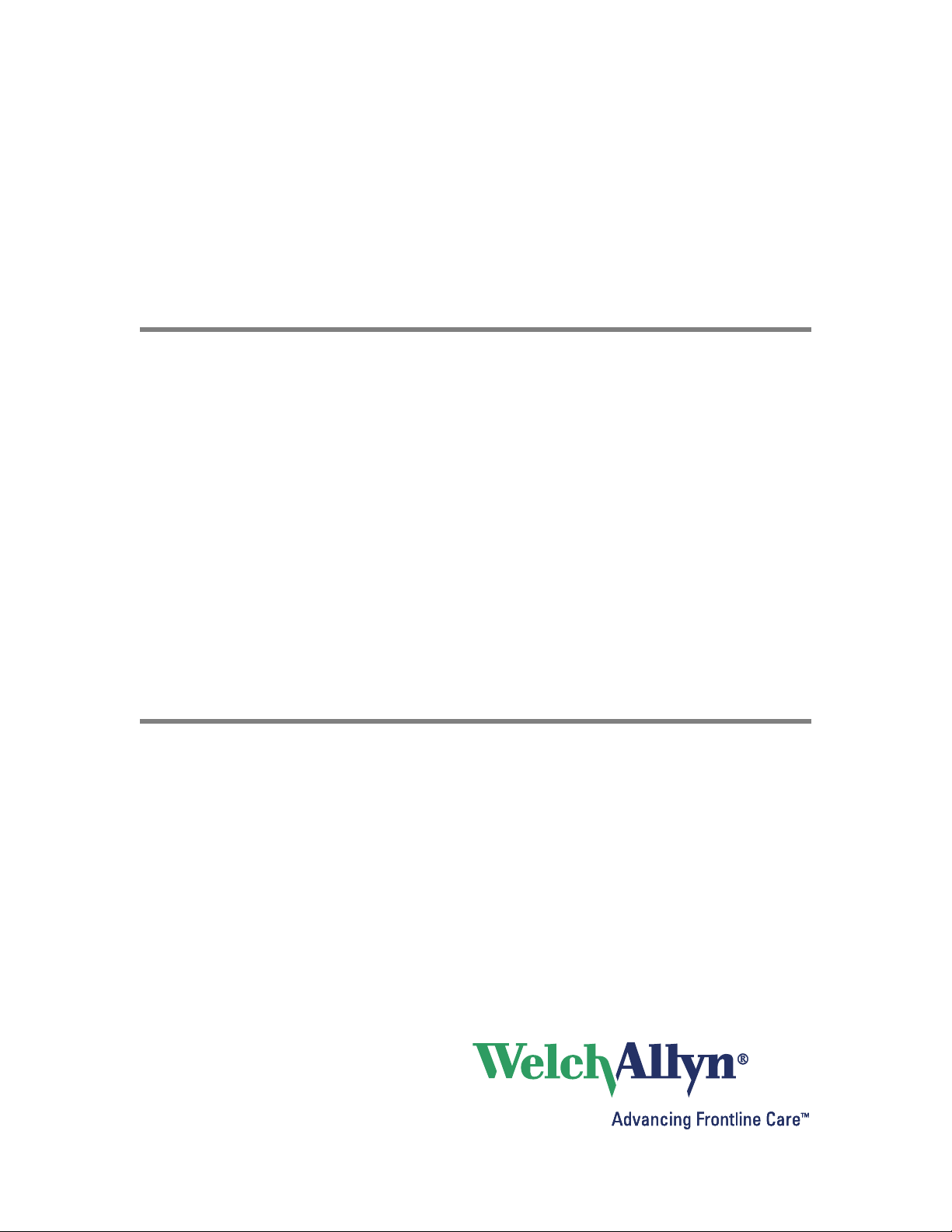
Welch Allyn
Virtual Channel Client (VCC)
Installation guide
Software version 1.1X
Page 2
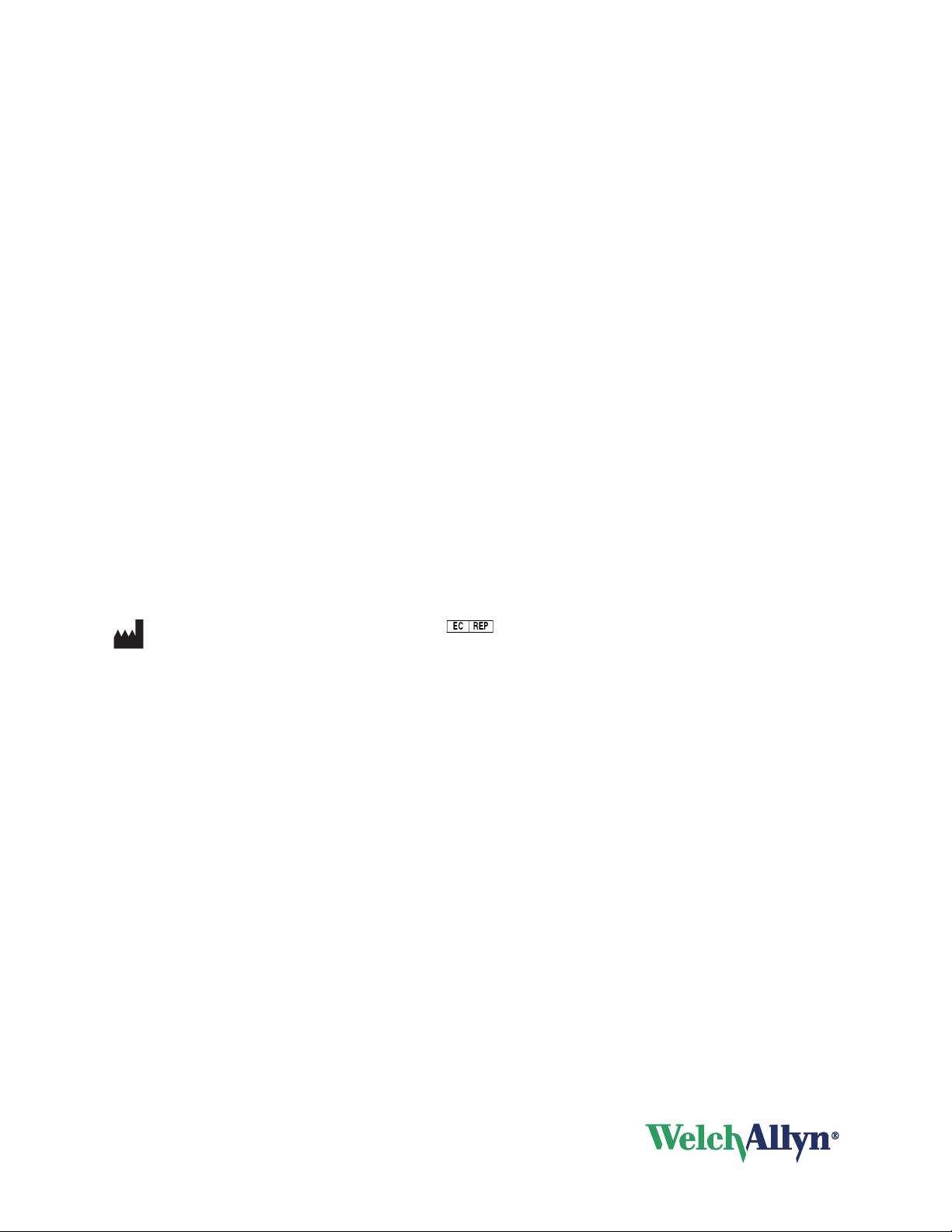
ii Welch Allyn VCC software
© 2013 Welch Allyn. All rights are reserved. To support the intended use of the product described in this publication, the purchaser of
the product is permitted to copy this publication, for internal distribution only, from the media provided by Welch Allyn. No other use,
reproduction, or distribution of this publication, or any part of it, is permitted without written permission from Welch Allyn. Welch
Allyn assumes no responsibility for any injury to anyone, or for any illegal or improper use of the product, that may result from failure
to use this product in accordance with the instructions, cautions, warnings, or statement of intended use published in this manual.
Welch Allyn, Connex, and Spot Vital Signs are registered trademarks of Welch Allyn. PartnerConnect is a trademark of Welch Allyn.
Microsoft, Windows, and SQL Server are registered trademarks of Microsoft Corporation. Citrix and ICA are registered trademarks of
Citrix Systems, Inc. XenApp is a trademark of Citrix Systems, Inc.
Software in this product is Copyright 2010 Welch Allyn or its vendors. All rights are reserved. The software is protected by United
States of America copyright laws and international treaty provisions applicable worldwide. Under such laws, the licensee is entitled
to use the licensed software as intended in its directions for use. The software may not be copied, decompiled, reverse-engineered,
disassembled, or otherwise reduced to human perceivable form. This is not a sale of the software or any copy of the software; all
right, title, and ownership of the software remain with Welch Allyn or its vendors.
For information about any Welch Allyn product, call Welch Allyn Technical Support:
USA +1 800 535 6663
Canada +1 800 561 8797 China +86 21 6327 9631
European Call Center +353 46 90 67790 France +33 155 69 58 49
Germany +49 695 098 5132 Japan +81 3 3219 0071
Latin America +1 305 669 9003 Netherlands +31 202 061 360
Singapore +65 6419 8100 South Africa +27 11 777 7555
United Kingdom +44 207 365 6780 Sweden +46 85 853 6551
DIR 80016179 Ver. C
Welch Allyn, Inc.
4341 State Street Road
Skaneateles Falls, New York 13153-0220
USA
www.welchallyn.com
+1 315 685 4560
Regulatory Affairs Representative
Welch Allyn, Limited
Navan Business Park
Dublin Road
Navan, County Meath
Republic of Ireland
Australia +61 2 9638 3000
Page 3
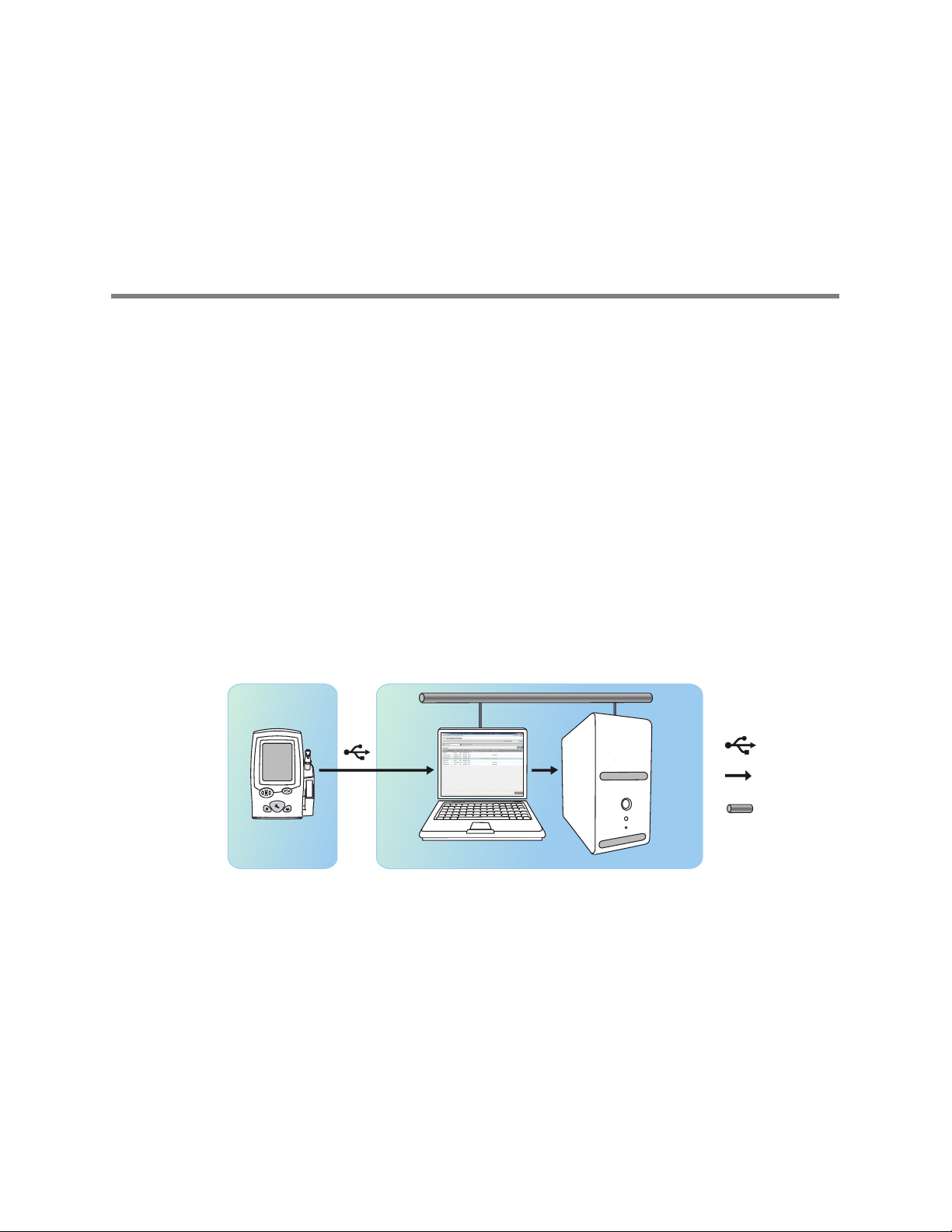
Virtual Channel Client (VCC)
software installation
Contents
Product overview........................................................1
About this guide.........................................................2
Installing VCC software ...................................................3
Registering the VCC drivers with Citrix
Installing WYSE®for Windows Embedded ....................................5
Removing VCC software ..................................................6
®
......................................4
1
Product overview
The Welch Allyn Virtual Channel Client (VCC) software enables a remote thin client to
utilize USB-connected devices.
If you plan to connect vital signs devices to a thin client via USB cable, install VCC
software on each thin client.
Client
Server
USB
Data flow
Network
Page 4

2 Installation guide Welch Allyn Virtual Channel Client (VCC) software
About this guide
This guide describes how to install VCC software in a thin-client environment.
This guide is written for system administrators and others with a background in
information technology.
Symbols
Manufacturer European community representative
Page 5

Welch Allyn VCC software Network configuration 3
Installing VCC software
Before you begin
• Ensure that the thin-client workstation has the following:
• Windows®XP through Windows 8 with a 32- or 64-bit client operating system.
• A minimum of 2 MB disk space.
• One of the following:
• Microsoft®Remote Desktop Connection (RDS) client 5.0 or later.
• Citrix client 6.0 or later (required only for Citrix servers).
• Ensure that you have administrator rights for this computer.
• Close all programs before starting the installation.
Note
Microsoft .NET Framework is not required for the VCC client.
Install the VCC drivers
1. Place the installation media for the Welch Allyn VCC software in your CD drive. The
Welcome screen appears.
If this screen does not appear, launch the autorun.exe file on the installation media.
2. Click Next.
The License screen appears.
3. Accept the license and click Next.
The Customer Information screen appears.
4. Ensure that the following values display:
Field Value
User name The default value for this field is the value used when installing Windows on this
Organization The default value for this field is the value used when installing Windows on this
Install this application for Select one of the following:
system. You do not need to change this field.
system. You do not need to change this field.
• Anyone who uses this computer (all users): Updates all users profiles
(existing and new).
Note: If multiple users are currently logged on, only the current user profile will
be updated. To update the other user profiles, you will need to install VCC again
after the other users log off.
• Only for me (UserName ): Updates only the current user profile.
5. Click Next.
The Ready to Install the Program screen displays.
6. Click Install. Setup installs the VCC components, and then displays a message
verifying a successful installation.
Page 6

4 Installation guide Welch Allyn Virtual Channel Client (VCC) software
7. Click Finish. VCC installation is now complete.
Registering the VCC drivers with Citrix
If you install Citrix ICA client on your client workstation after installing the Welch Allyn
Virtual Channel, follow these steps to install and register the Welch Allyn Virtual Channel
plug-in portion for Citrix.
Note
1. Select Start>Settings>Control Panel. The Control Panel appears.
2. Select Add or Remove Programs. Windows lists the programs on this computer.
3. Ensure that Change or Remove Programs is selected in the left pane.
4. Scroll to Welch Allyn Virtual Channel Client:
5. Click Change. The Welch Allyn Virtual Channel Client installation wizard appears.
6. Click Next. The Program Maintenance screen appears.
7. Select Repair and then click Next. The Ready to Repair the Program screen displays.
8. Click Install. The wizard installs the settings you specified.
On Windows Vista and later, you must have elevated administrative privileges to
perform this procedure.
®
Page 7

Welch Allyn VCC software Network configuration 5
Installing WYSE®for Windows Embedded
To install the Welch Allyn Virtual Channel Client (VCC) on a WYSE thin terminal, complete
the following steps:
1. Press and hold the Shift key while logging off.
2. Log on as an Administrator.
3. Disable the Write filter.
The system reboots.
4. Return to Administrator mode by repeating steps 1 and 2.
5. Install VCC as described in “Installing VCC software” on page 3.
6. Connect the device to the system using a shielded USB cable.
Note
7. Enable the Write filter.
The system reboots and the device is ready to use in a thin-client environment.
If a device is not available, you can skip this step.
Page 8

6 Installation guide Welch Allyn Virtual Channel Client (VCC) software
Removing VCC software
1. Select Start>Settings>Control Panel. The Control Panel appears.
2. Select Add or Remove Programs. Windows lists the programs on this computer.
3. Ensure that Change or Remove Programs is selected in the left pane.
4. Scroll to the following Welch Allyn program:
5. Select the program. The program listing expands to display additional information and
a
Change/Remove button.
6. Select Change/Remove and confirm your desire to remove the program. Windows
removes the program. A re-boot is not required to complete the uninstall.
To verify that the program you deleted is removed:
1. Select Start>Settings>Control Panel. The Control Panel appears.
2. Select Add or Remove Programs. Windows lists the programs on this computer.
3. Visually inspect to make sure that the program you deleted no longer appears in the
list of programs.
In certain situations, programs external to Welch Allyn software may block uninstallation.
If this is a possibility in your IT environment, contact your IT department to verify whether
additional steps are required.
