Page 1
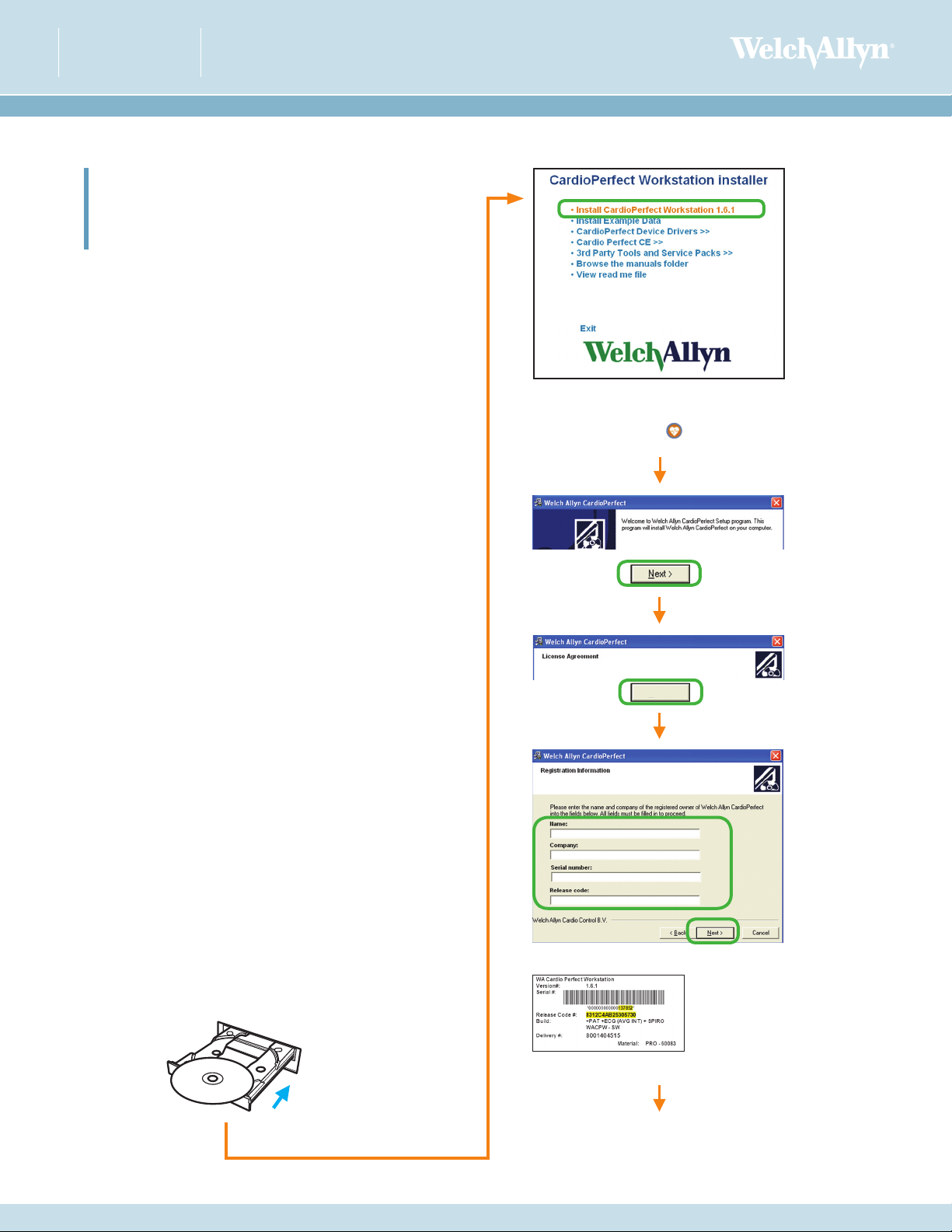
CARDIOPERFECT
WORKSTATION
INSTALLATION GUIDE
™
Windows® XP - DO THIS FIRST
INSTALLING THE CARDIOPERFECT
WORKSTATION SOFTWARE ON A
SINGLE PC
For software version 1.6.1 or later
This guide shows how to install the software for the Welch Allyn
CardioPerfect Workstation on a single laptop or desktop PC. This guide
does not cover installation for networked CardioPerfect configurations, or
for EMR-connected computers. For a detailed installation procedure, see
CardioPerfect Workstation Software Installation Manual, located on the
CD under “Browse the manuals” folder.
For this installation you can ignore all but this first
menu item. If this screen does not appear, explore
the CD, and run installer ( ).
System Requirements
You need the following minimum recommended configuration to
work with the CardioPerfect resting ECG, ambulatory blood pressure,
or spirometry software modules.
Computer Tower or desktop PC preferred; laptop or
tablet. Some tablet computers may not
support data recording.
Operating System Windows XP service pack 2 or later
CPU P4 (or equivalent) or higher
Hard disk 20 GB with 5 GB free space
RAM 512 MB, 1 GB or higher recommended
Monitor resolution 1024 x 768 true color,
1280 x 1024 recommended
Monitor size 15" or higher
Ports 2 USB
Accept
1 Install the CardioPerfect software and USB drivers.
Close all running programs.
CardioPerfect CD.
The serial number and release
code are located on the inside
cover of the CD case. The serial
number consists of the last 6 digits
following the string of zeros.
(next page)
Page 2
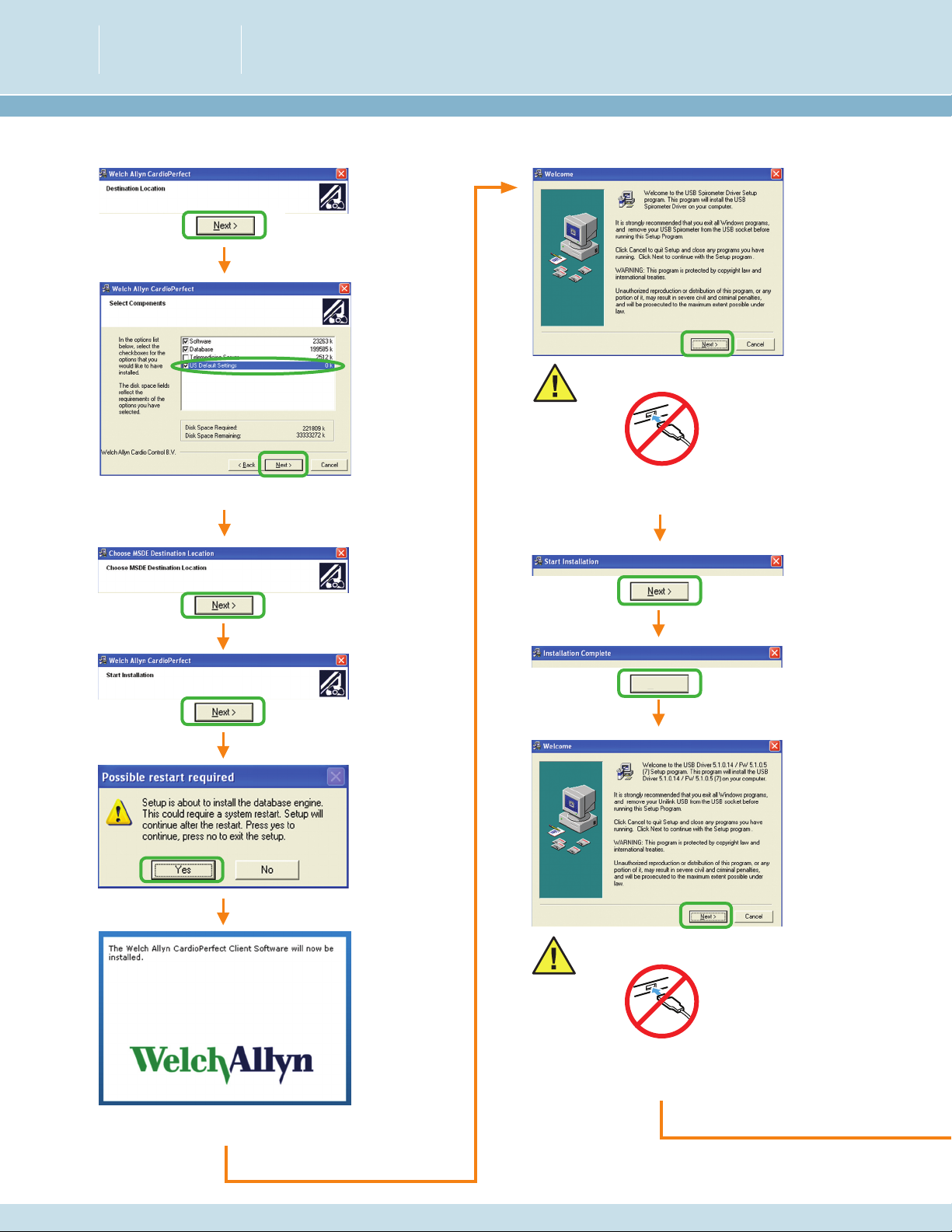
CARDIOPERFECT
WORKSTATION
INSTALLATION GUIDE
™
Caution: Do not plug in any USB devices yet.
Select these three checkboxes. Check “US Default Settings.”
Do not cancel. You must install this USB driver even if you did
not purchase the spirometry option.
Finish
Wait while the database engine (MSDE) is installed.
It takes a few minutes.
2
Caution: Do not plug in any USB devices yet.
Do not cancel. You must install this USB driver even if you did
not purchase the ECG recorder option.
Page 3

Finish
2 If you will be using a spirometer or ECG recorder,
set up the computer to keep power on.
Keeping power on ensures continuous communication with
your USB devices.
Power settings for laptops ONLY
Finish
CardioPerfect CD.
Verify that your hard disk and system standby
settings are all Never.
3
Page 4

Verify that your settings are as shown.
Power settings for desktop PCs ONLY
Clear this checkbox.
Go to Step 3.
Verify that your hard disk and system standby
settings are all Never.
(next page)
4
Page 5

g
Clear this checkbox.
3 Set up the USB root hubs to keep power on.
a
d
b
f
(a) Scroll to the Universal Serial Bus controllers, and click the
symbol to expand the list. (b) Double-click a USB root hub.
(c) Click this tab. (d) Clear this check box.
(e) Click OK. (f) Repeat b–e for each USB root hub.
(g) Close all open windows.
c
e
5
Page 6

CARDIOPERFECT
™
WORKSTATION
INSTALLATION GUIDE
4 Create a test patient card.
Welch Allyn
CardioPerfect
This icon will have been
automatically created on
your desktop. Double-click
to start the CardioPerfect
application.
Fill in the fields with any data you like.
This test patient will remain in your system.
Patient cards can be edited but not deleted
except by a system administrator.
Close CardioPerfect.
NEXT STEP: Install and verify all devices that you have purchased: ECG recorder, spirometer, and/or
ABPM 6100 recorder. When finished, please see the user information provided with your product.
4341 State Street Road, PO Box 220, Skaneateles Falls, NY 13153-0220 USA
(p) 800.535.6663 (f) 315.685.2174 www.welchallyn.com
© 2008 Welch Allyn Mat. Number: 711951, Ver: C
6
