Page 1
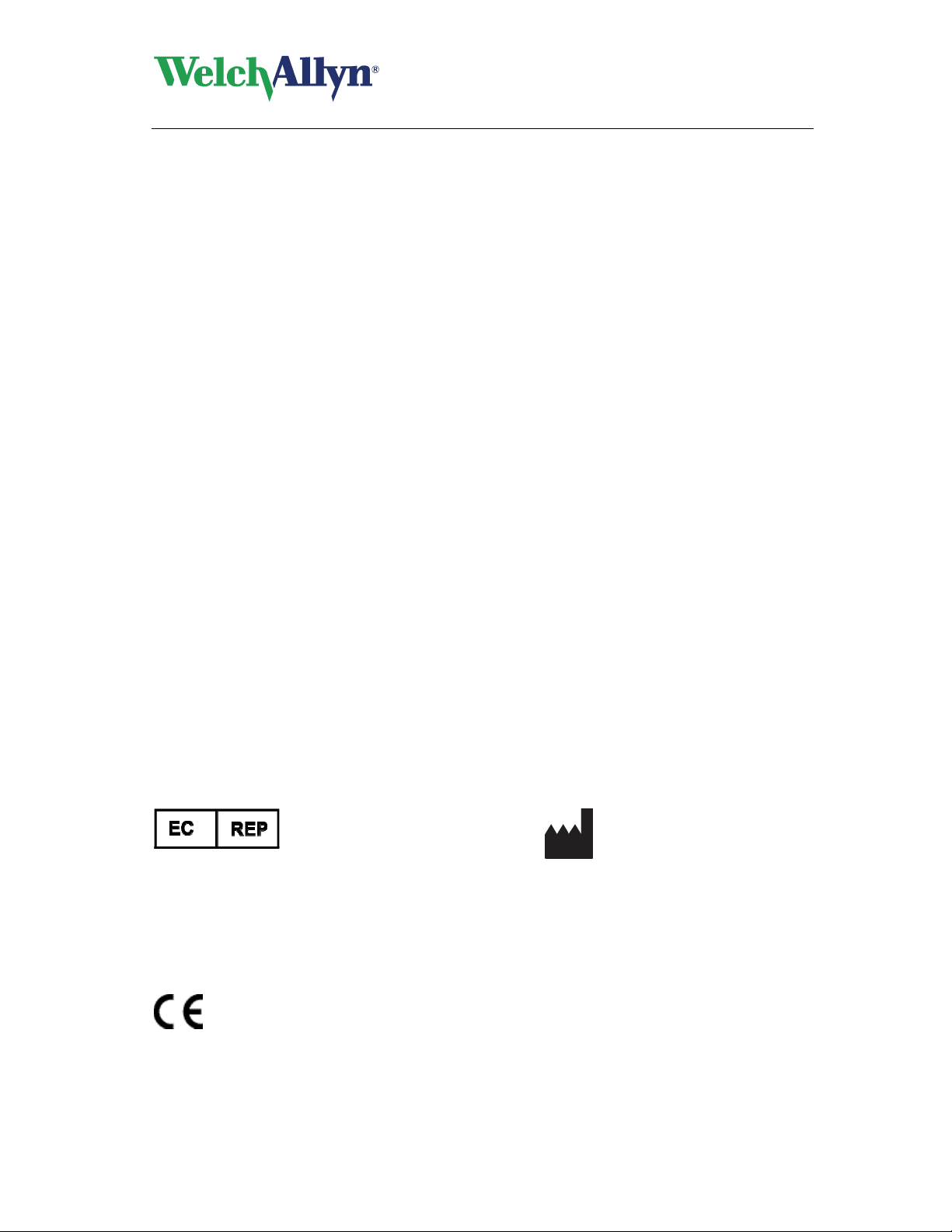
CardioPerfect
Pocket ECG User - Manual
European Regulatory Manager
Welch Allyn Ltd.
Navan Business Park
Dublin Road
Navan, County Meath,
Republic of Ireland
Tel.: +353 46 90 67700
Fax: +353 46 90 67754
0297
Welch Allyn
4341 State Street Road
Skaneateles Falls, NY
13153-0220 USA
www.welchallyn.com
DIR 80012822 Ver. C
Page 2
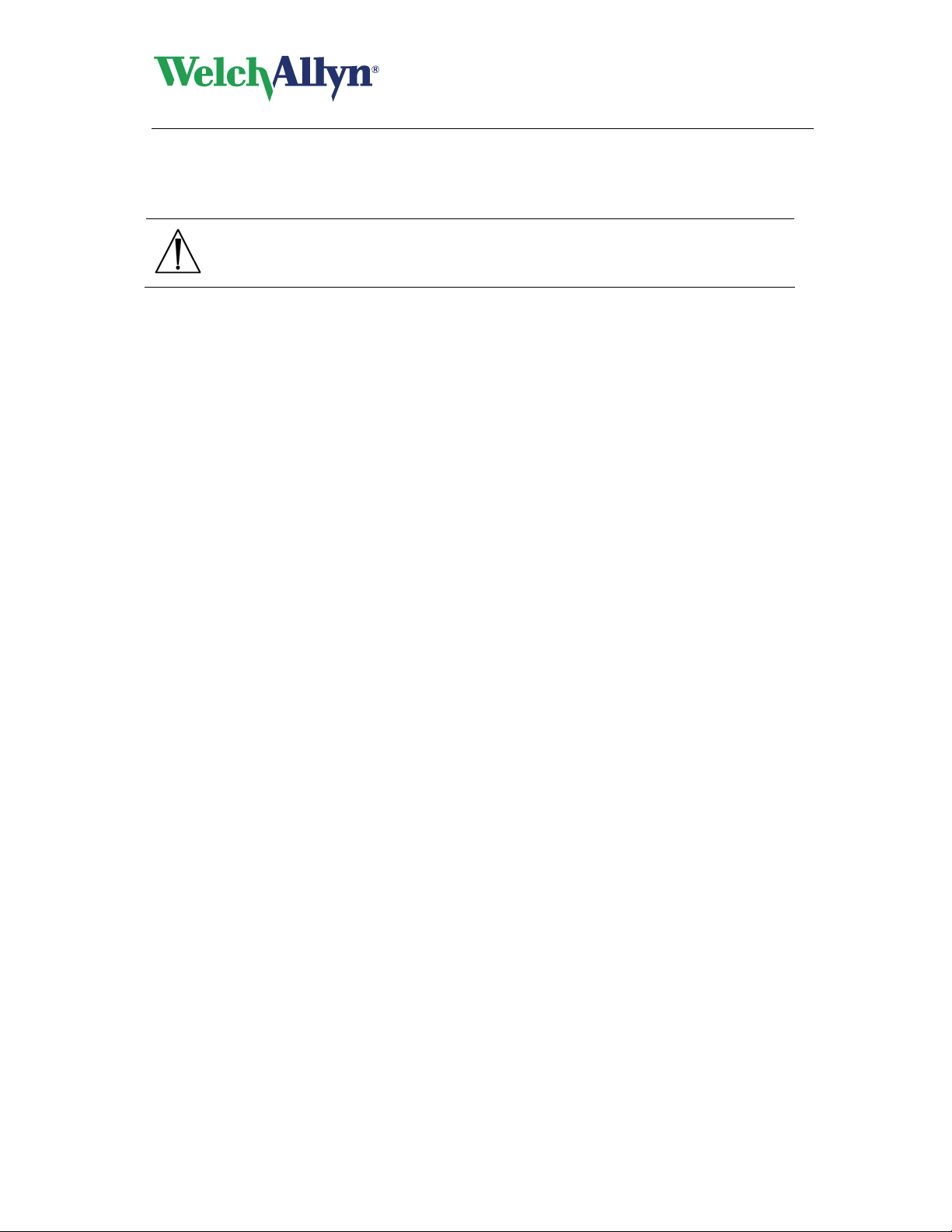
CardioPerfect
Pocket ECG User - Manual
US Federal law restricts this device to sale by or on the
Caution
order of a physician.
Instructions for use
The information contained in this manual is subject to change without notice.
All changes will be in compliance with regulations governing manufacture of medical
equipment.
© Copyright Welch Allyn 2010.
No part of this publication may be reproduced, transmitted, transcribed, stored in a retrieval
system or translated into any human or computer language in any form by any means without
the consent of the copyright holder.
Unauthorized copying of this publication may not only infringe copyright but also reduce the
ability of Welch Allyn to provide accurate and up-to-date information to users and operators
alike.
User responsibility
This product is designed to perform in conformity with the description thereof contained in this
operation manual and accompanying labels and inserts, when assembled, operated,
maintained and repaired in accordance with the instructions provided. A defective product
should not be used. Parts that are broken, plainly worn, missing or incomplete, distorted or
contaminated should be replaced immediately. Should any repair or replacement become
necessary, we recommend that service be performed at the nearest factory approved service
center. The user of the product shall have the sole responsibility for any malfunction, which
results from improper use, faulty maintenance, improper repair, damage or alteration by anyone
other than Welch Allyn or their authorized service personnel.
DIR 80012822 Ver. C 2 / 41
Page 3
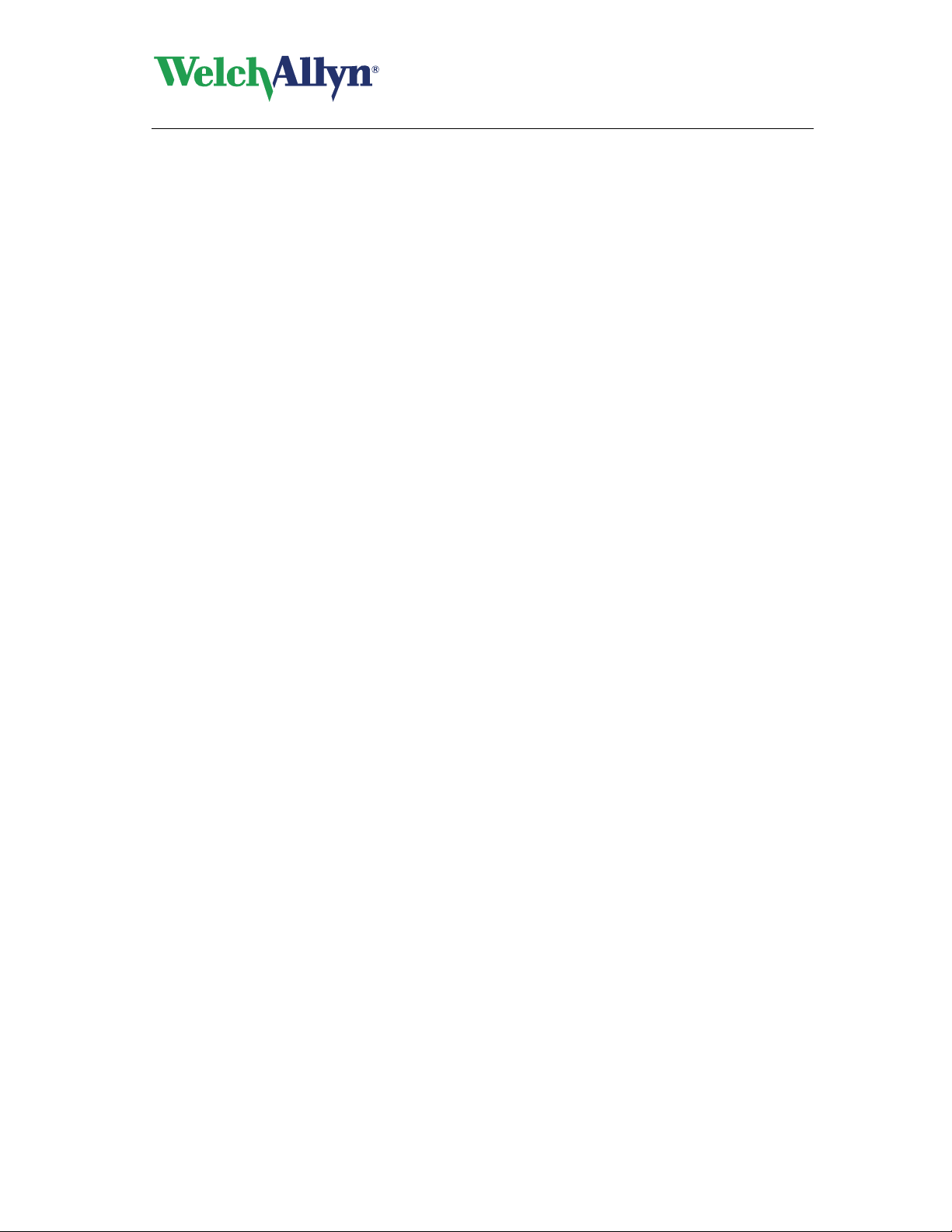
CardioPerfect
Pocket ECG User - Manual
Warranty, Service, and Spare Parts
Warranty
All repairs on prod
Unauthorized repairs will void the warranty. In addition, whether or not covered under warranty,
any product repair shall exclusively be performed by Welch Allyn certified service personnel.
Assistance and Parts
If the produ
contact the nearest Welch Allyn Technical Support Center.
USA 1-800-535-6663 Canada 1-800-561-8797
Latin America (+1) 305-669-9003 South Africa (+27) 11-777-7555
European Call Center (+353) 46-90-67790 Australia (+61) 2-9638-3000
United Kingdom (+44) 207-365-6780 Singapore (+65) 6419-8100
France (+33) 1-55-69-58-49 Japan (+81) 3-6383-0852
Germany (+49) 695-098-5132 China (+86) 21-6327-9631
Before contacting Welch Allyn it is helpful to attempt to duplicate the problem and to check all
accessories to ensure that they are not the cause of the problem.
When calling, please be prepared to provide:
Product name and model number and complete description of the problem
The serial number of your product (if applicable)
The complete name, address and phone number of your facility
For out-of-warranty repairs or spare parts orders, a purchase order (or credit card) number
For parts order, the required spare or replacement part number(s)
Repairs
If your product requires warranty, extended warranty, or non-warranty repair service, please
call first the nearest Welch Allyn Technical Support Center. A representative will assist you
troubleshooting the problem and will make every effort to solve it over the phone, avoiding
potential unnecessary return.
In case the return cannot be avoided, the representative will record all necessary information
and will provide a Return Material Authorization (RMA) number, as well as the appropriate
return address. A Return Material Authorization (RMA) number must be obtained prior to any
return.
Packing Instructions
If you have to return goods for service, follow these recommended packing instructions:
Remove all hoses, cables, sensors, power cords, and ancillary products (as appropriate)
before packing, unless you suspect they are associated with the problem.
Wherever possible use the original shipping carton and packing materials.
Include a packing list and the Welch Allyn Return Material Authorization (RMA) number.
It is recommended that all returned goods be insured. Claims for loss or damage to the product
must be initiated by the sender.
ct fails to functio
ucts under warranty must be performed or approved by Welch Allyn.
n properly or if assistance, service, or spare parts are required,
DIR 80012822 Ver. C 3 / 41
Page 4
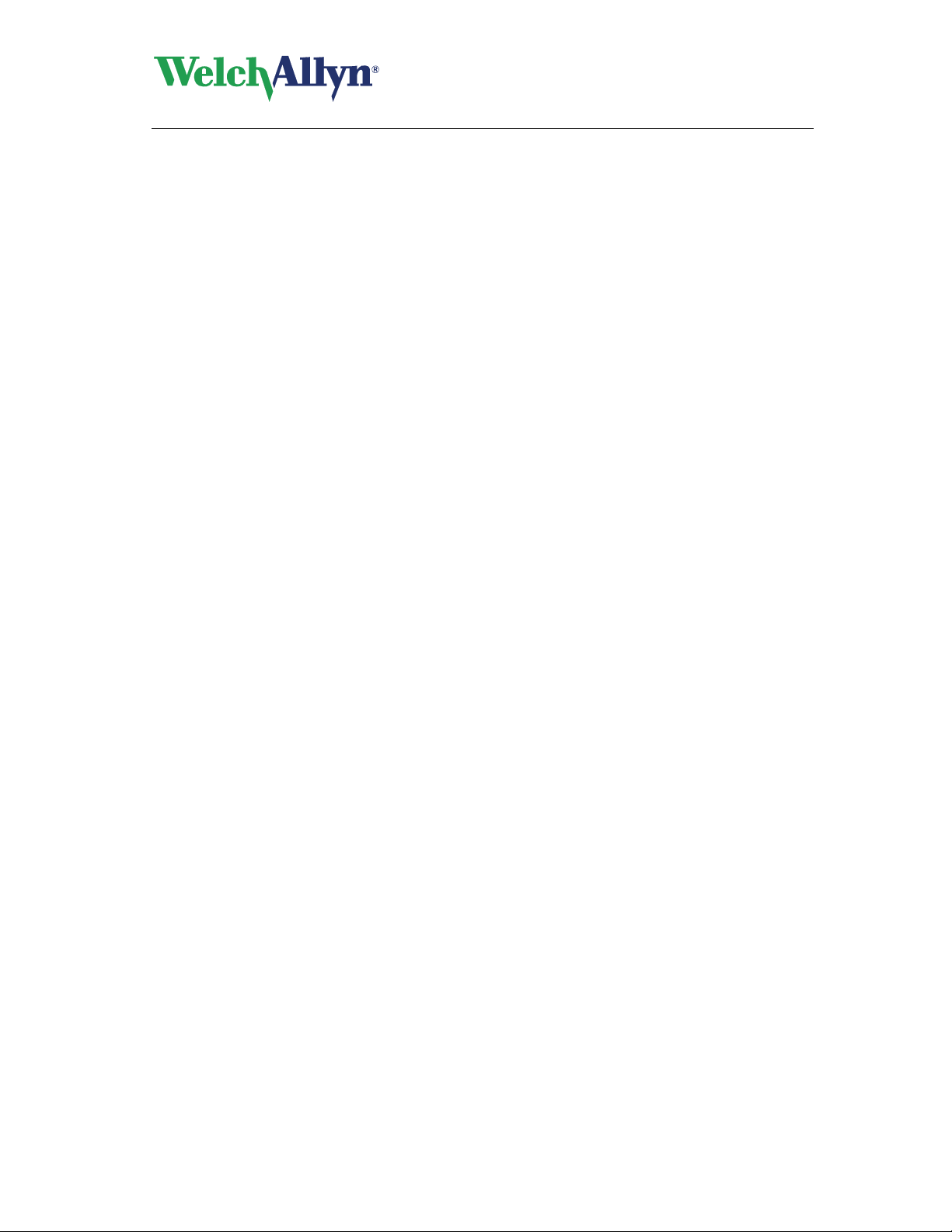
CardioPerfect
Pocket ECG User - Manual
DIR 80012822 Ver. C 4 / 41
Page 5
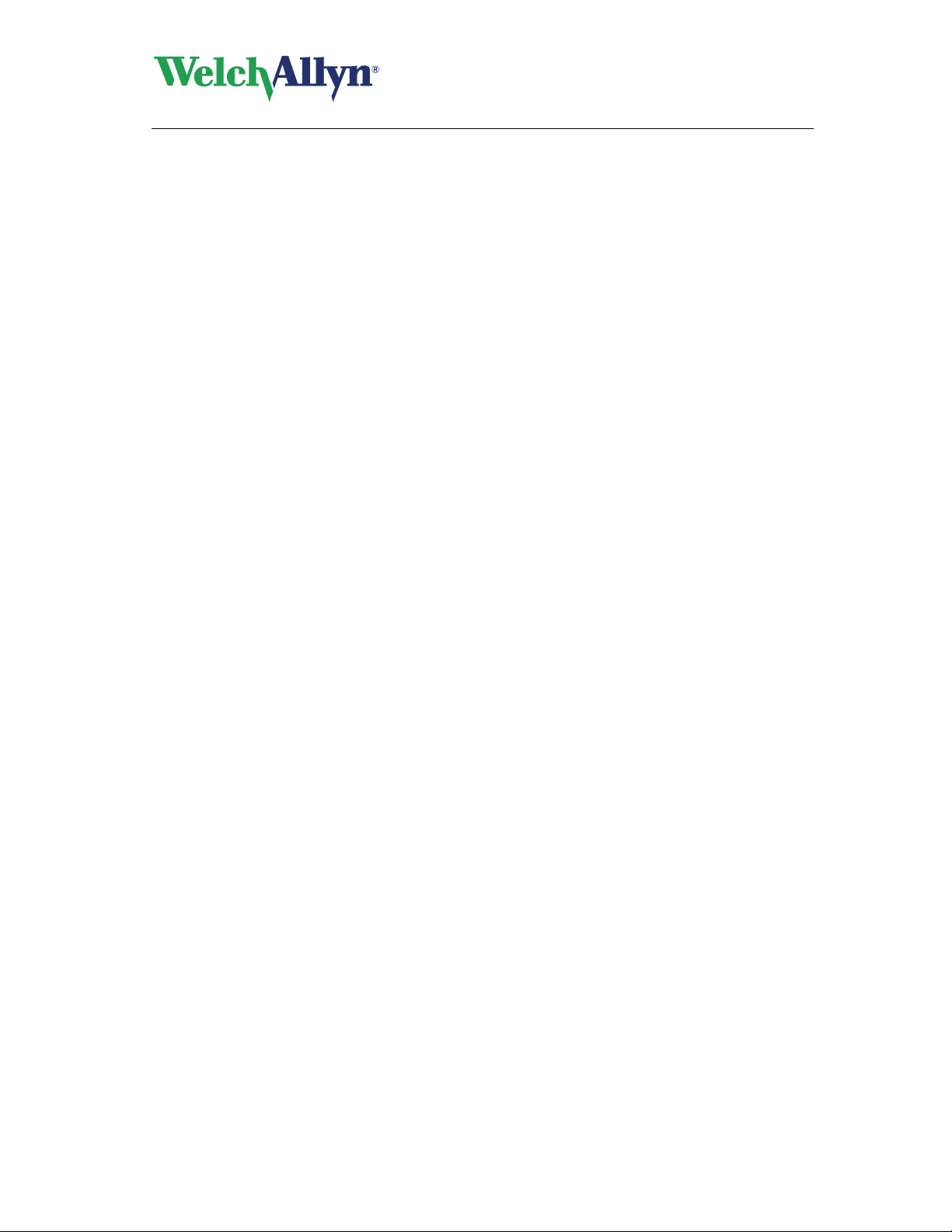
CardioPerfect
Pocket ECG User - Manual
Table of Contents
1. GETTING STARTED ...................................................................................9
1.1 The Pocket ECG window.....................................................................................9
2. RECORDING ECGS..................................................................................12
2.1 Record an ECG..................................................................................................12
2.2 Place electrodes on the patient..........................................................................13
2.3 Patient card........................................................................................................14
2.4 Select how you want to view leads.................................................................... 15
2.5 Apply a notch filter .............................................................................................15
2.6 Cancel a recording.............................................................................................16
3. VIEWING ECGS ........................................................................................17
3.1 Views .................................................................................................................18
3.2 Viewing ECGs....................................................................................................19
3.3 Zoom in and out on an ECG.............................................................................. 19
3.4 Set chart speed and sensitivity.......................................................................... 19
3.5 Lead selector .....................................................................................................20
3.6 Apply a notch filter .............................................................................................20
3.7 Make measurements .........................................................................................21
3.8 Set Colors.......................................................................................................... 21
3.9 Other settings.....................................................................................................21
4. INTERPRETING ECGS .............................................................................22
4.1 Edit and confirm an interpretation......................................................................22
4.2 Add comments...................................................................................................23
4.3 View interpretation history..................................................................................23
4.4 Work with voice comments................................................................................ 24
5. TRANSFER OF ECGS...............................................................................26
5.1 Send and Receive ECGs...................................................................................26
6. WORKSTATION........................................................................................28
6.1 The Welch Allyn CardioPerfect Pocket ECG window ........................................28
DIR 80012822 Ver. C 5 / 41
Page 6
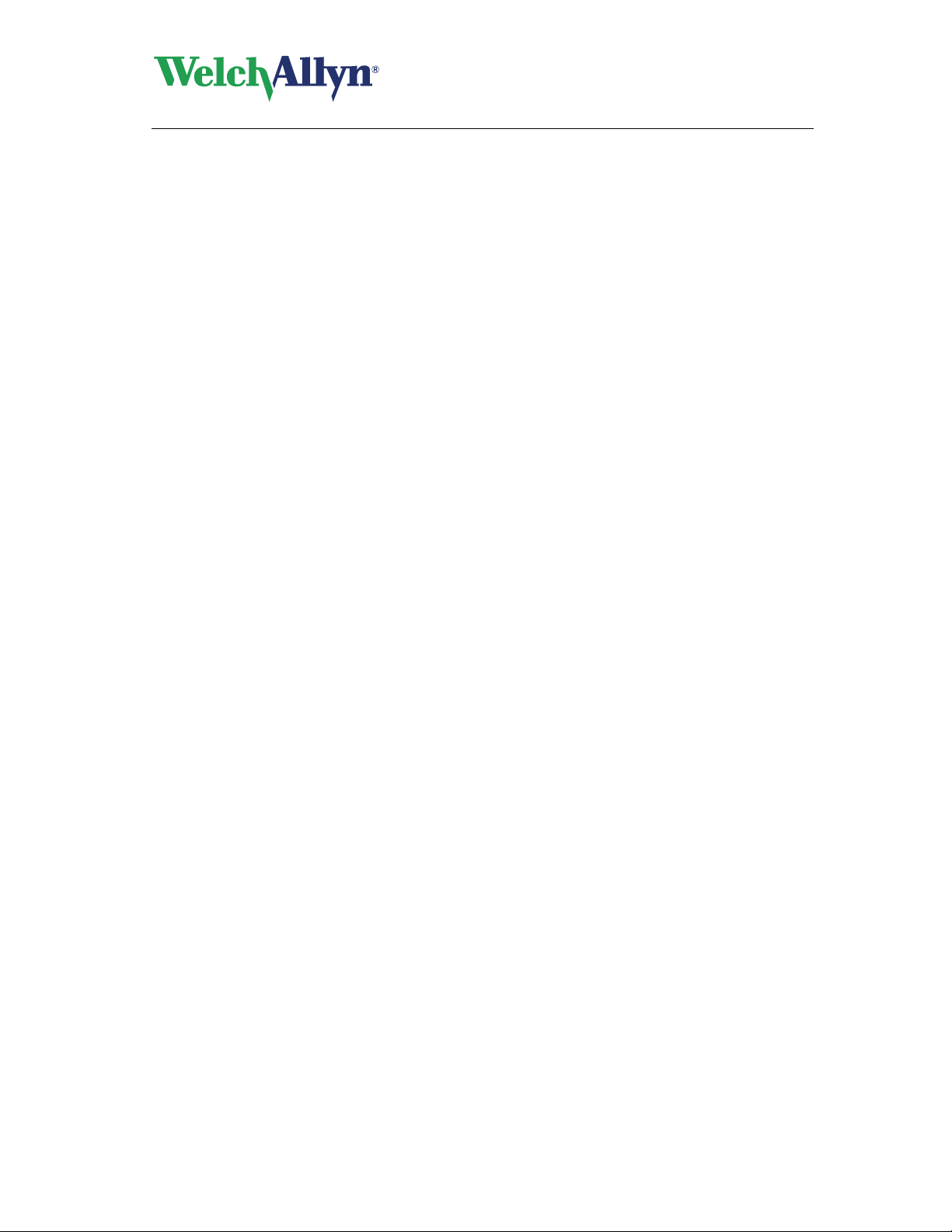
CardioPerfect
Pocket ECG User - Manual
6.2 Tools tab............................................................................................................30
6.3 Import tab...........................................................................................................30
6.4 Export tab...........................................................................................................30
6.5 Settings tab........................................................................................................30
7. MAINTAINING THE RECORDER..............................................................31
7.1 Clean the cables................................................................................................ 31
7.2 Replace or charge the battery of the recorder................................................... 31
8. INSTALLATION AND SETUP...................................................................33
8.1 Requirements.....................................................................................................33
8.2 Installing Pocket ECG........................................................................................33
8.3 Setup your Pocket PC........................................................................................33
8.4 Customizing Pocket ECG ..................................................................................34
8.5 Installing the plug-in for Welch Allyn CardioPerfect...........................................36
8.6 Configure Welch Allyn CardioPerfect.................................................................36
9. SHORT DESCRIPTION.............................................................................37
10. TROUBLESHOOTING...............................................................................40
DIR 80012822 Ver. C 6 / 41
Page 7
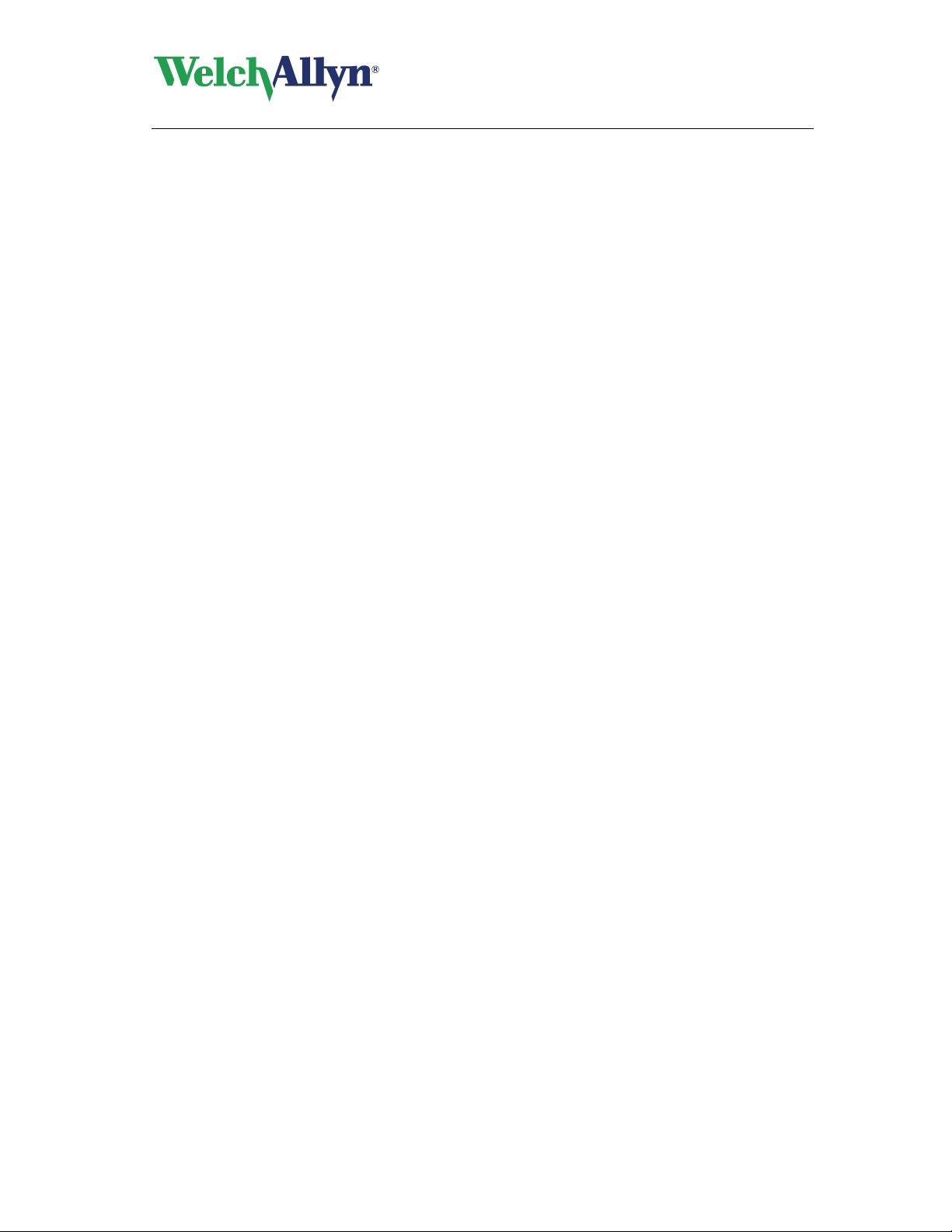
CardioPerfect
Pocket ECG User - Manual
Welcome
Welcome to CardioPerfect Pocket ECG, a Pocket PC-based Resting ECG recording system, a
mobile extension of the Welch Allyn CardioPerfect Workstation software.
With the CardioPerfect Pocket ECG, you can record, view and interpret Resting ECGs with
your Pocket PC. You can also use it to send and receive ECGs through the Welch Allyn
CardioPerfect Workstation Telemedicine functionality.
This manual contains specific information about the Welch Allyn CardioPerfect Pocket ECG.
The ECGs recorded with your Pocket ECG can be imported into the Workstation Software with
the Pocket ECG plug-in for Welch Allyn CardioPerfect Workstation as described in this manual.
For other information about the Workstation software please refer to the appropriate
Workstation manuals.
Intended use
The device is specifically intended for the recording of standard 12-lead electrocardiograms.
Please note that the word “device” is used to indicate the Welch Allyn CardioPerfect recording
hardware in combination with the Pocket ECG software.
Indications
Because of the widespread availability and application of the generic kind of device, the user is
assumed knowledgeable enough to determine if use of the device is indicated.
Contraindications
There are no known contraindications for the recording of a resting ECG.
Precautions
Due to summation of leakage currents, it is possibly hazardous to connect several devices to
the patient simultaneously.
DIR 80012822 Ver. C 7 / 41
Page 8
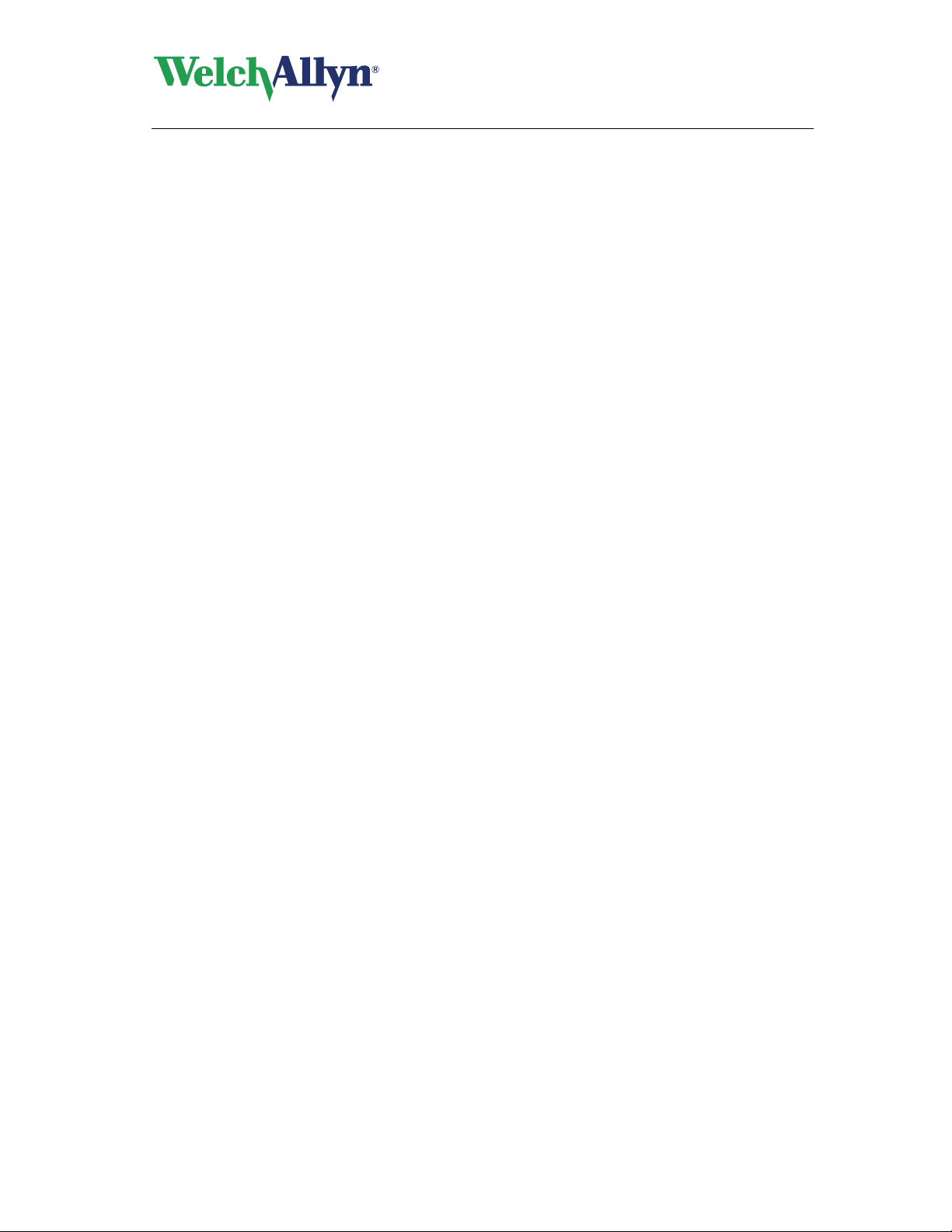
Notations used in the manual
In this manual the following notations are used:
Dialog boxes:
CardioPerfect
Pocket ECG User - Manual
The nam
When referring to check boxes in dialogs, the term “selected” means that a check is
displayed in the check box, and therefore that the option is active.
When referring to a certain button, setting or menu option the text in this control is
displayed in bold.
Stylus:
Tap mea
Tap and hold means point to an item and then press and hold the stylus to the screen.
Drag means to point, press and then hold down while moving the stylus.
Entering data:
Data can be
Keypad:
The keyp
briefly touching it with the stylus.
Handwriting recognition:
Touch the arrow button n
writing mode in the pop-up menu.
es of dialog boxes, windows and tabs are displayed in bold.
n
s to press the stylus to the screen and quickly release.
entered via the keypad or handwritten with the stylus
ad is located on the right in the status bar. You can operate the keypad by
ext to the keypad icon in the status bar and select the desired
DIR 80012822 Ver. C 8 / 41
Page 9
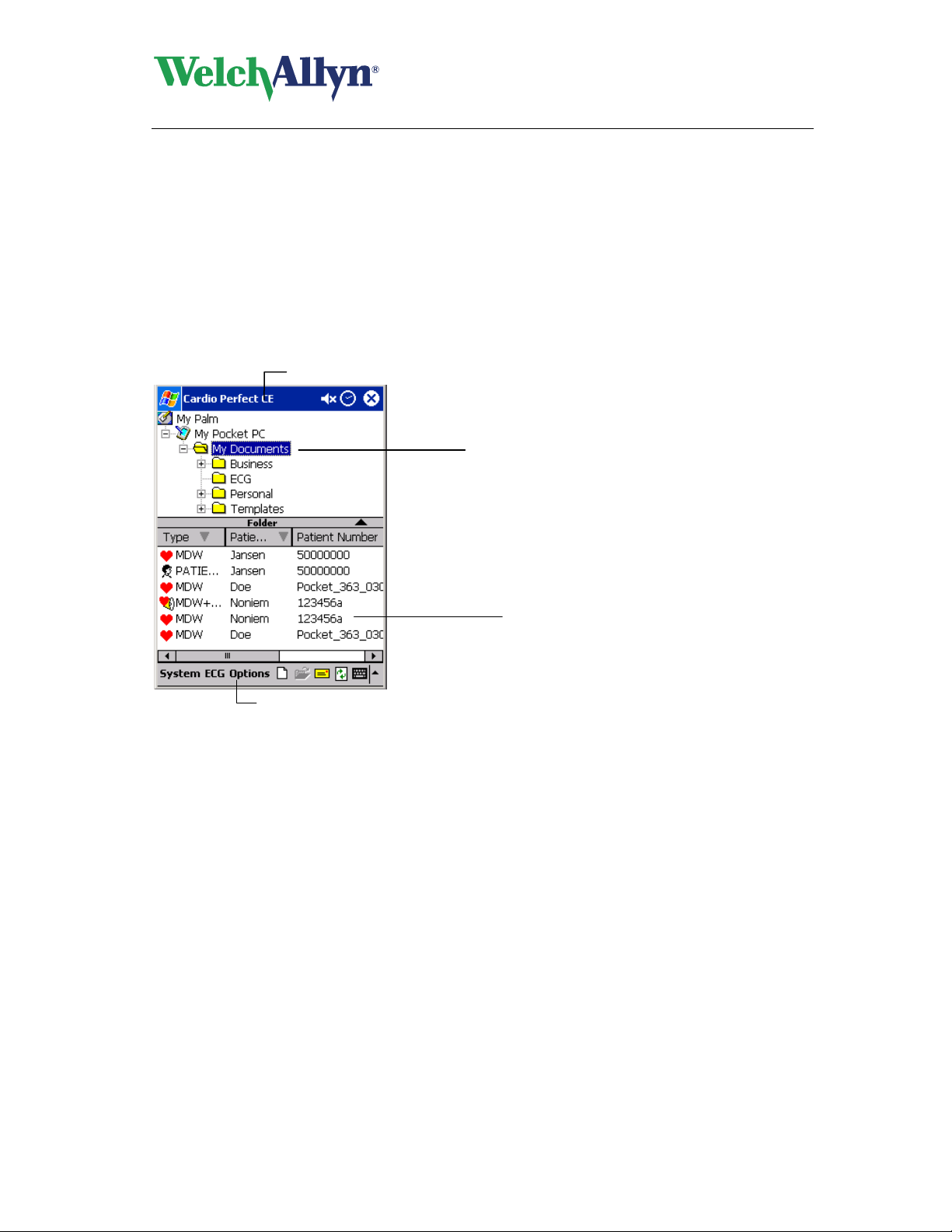
CardioPerfect
Pocket ECG User - Manual
1. Getting started 1. Getting started
1.1 The Pocket ECG window 1.1 The Pocket ECG window
This section will guide you around the various parts of Pocket ECG. By tapping on the Pocket
This section will guide you around the various parts of Pocket ECG. By tapping on the Pocket
ECG icon
ECG icon
can start the Pocket ECG program.
either in the start menu or in the command bar at the bottom of the screen you
Navigation bar
Folder toolbar
Navigation bar
Command bar This ba
File list area The file list area lets you ea
Folder list area In the folder list area the do
Command bar
The top ba
which program is currently active. In addition, the time is also displayed here.
To the left of the time you will find the loudspeaker icon. To the right of it,
depending on the application, you will see an icon closing the application or
confirming entries.
r is lo
bar contains a number of tasks that you can perform with Pocket ECG.
can see all your recorded ECG files and Patient cards, select a file and open
it for review or delete it.
are shown per default in the My Documents folder.
r is called the navigation bar. In the navigation bar you can read
cated at the bottom of the display. Each menu in the command
File List area
sily retrieve patients and tests. In this area, you
cument tree is shown. The ECG and patient files
DIR 80012822 Ver. C 9 / 41
Page 10
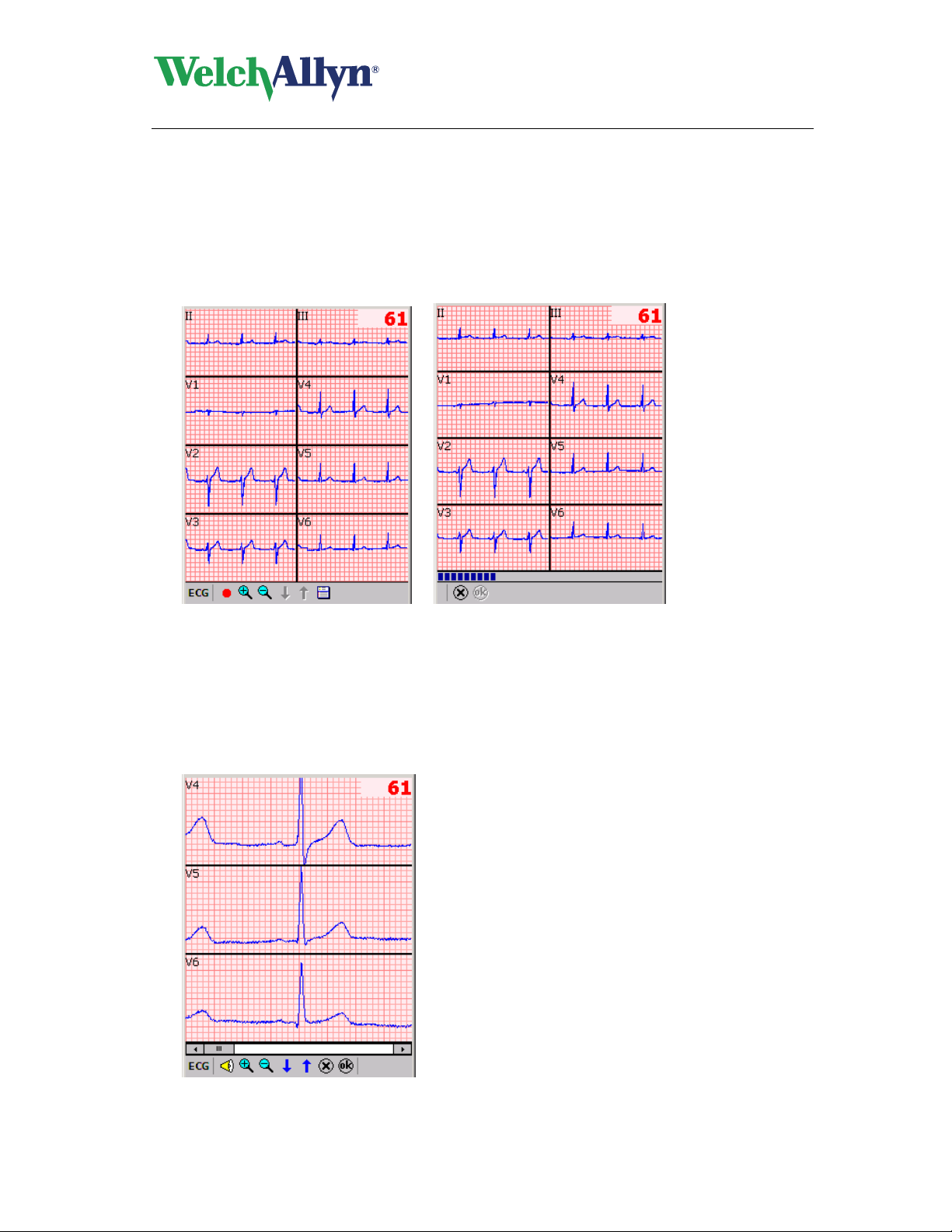
CardioPerfect
Pocket ECG User - Manual
Basic principles of Pocket ECG.
In Pocket ECG you are working in one of three main modes, each having different window
layout and control button functionality:
- MONITOR mode
- REVIEW mode
- FILE LIST mode
Monitor mode
Monitor window Monitor during ECG recording
Monitor mode is used to evaluate the quality of traces see average pulse rate and start ECG
Recording. In some cases it can be used for long term monitoring. You may also enter
Patient data or change Settings before Recording in this mode.
Review mode
DIR 80012822 Ver. C 10 / 41
Page 11
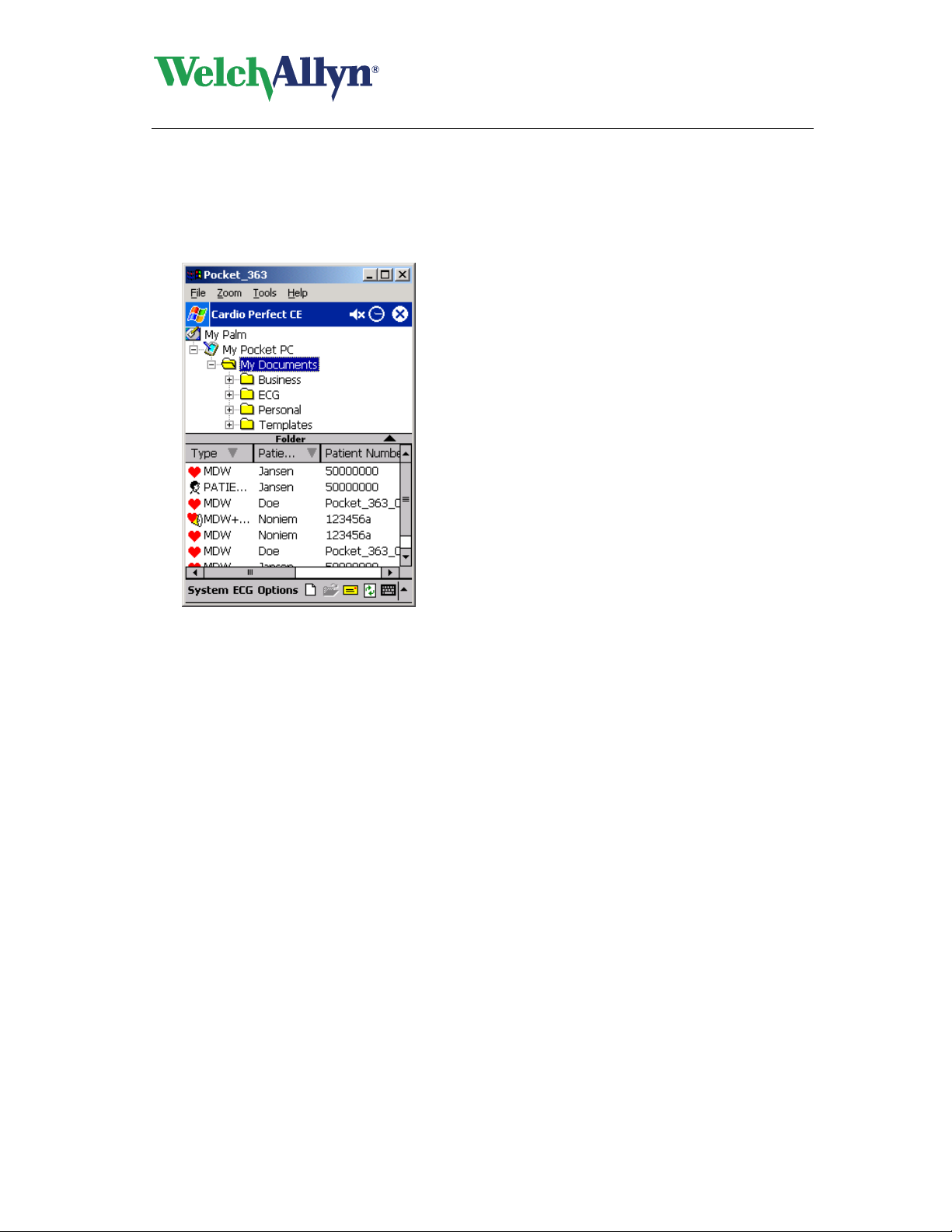
CardioPerfect
Pocket ECG User - Manual
Review mode allows you to evaluate recorded ECGs, scroll through all recorded segments,
provide measurements, enter or edit Patient data and Texts, listen or add voice comments
or change Settings.
File list mode
File list mode allows you to see all your recorded ECG files and patient files. Select an ECG
file, open it for Review or delete or select a patient file and open it. From here you may
create new files for recording.
The files from the selected folder in the Folder list area are shown in the file list area. In
the picture above the files in the My Documents folder are shown. If Pocket ECG is started
by default the My Documents folder will be opened and any new recordings will be stored in
this folder. To add, rename or delete a file or folder select a folder in the Folder list area
then tap Folder in the Folder toolbar. You can now select New, Rename or Delete.
To enlarge or decrease the size of the File list area you can either tap on the
corresponding arrow symbol in the Folder toolbar, or you can drag the toolbar with
your stylus.
DIR 80012822 Ver. C 11 / 41
Page 12
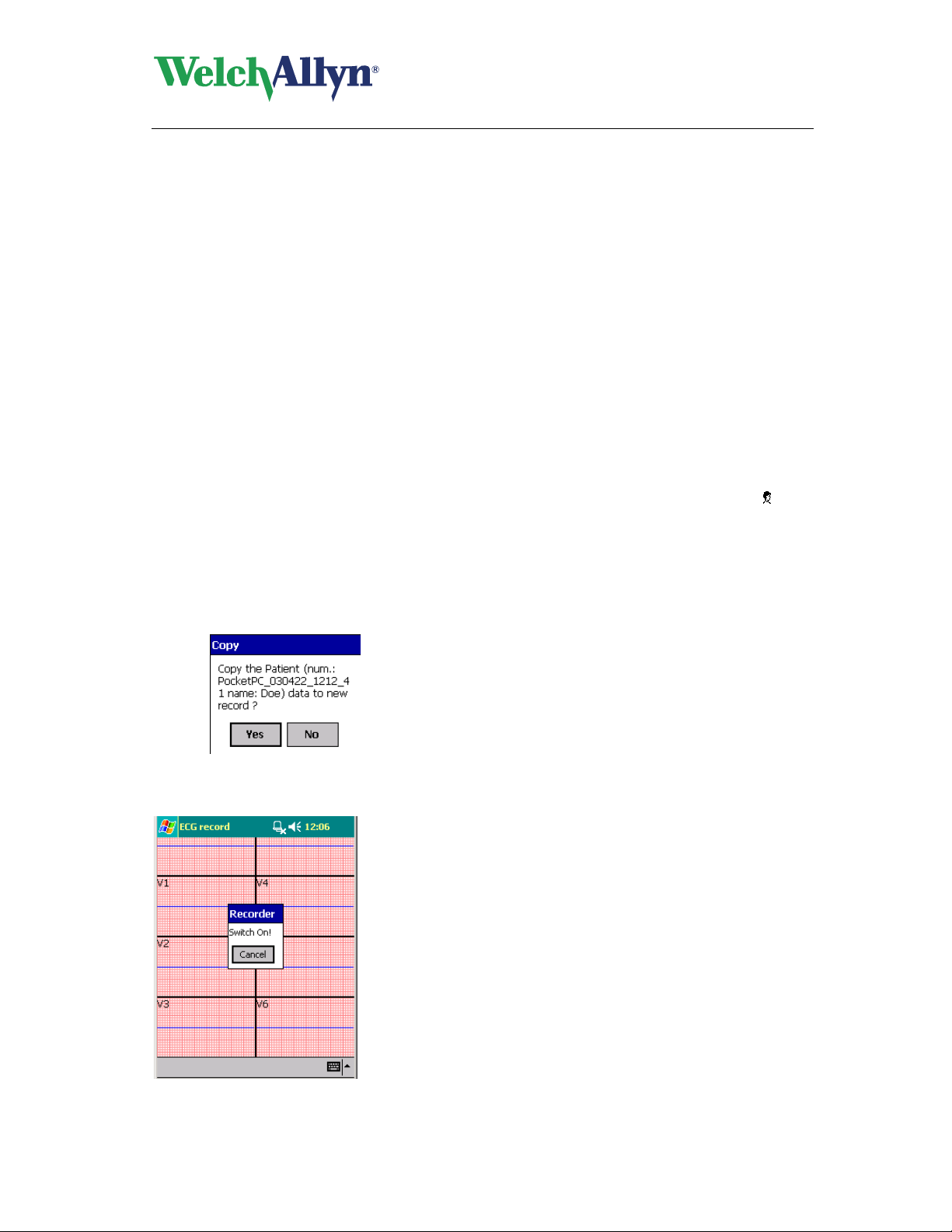
CardioPerfect
Pocket ECG User - Manual
2. Recording ECGs
2.1 Record an ECG
Pocket ECG records ECGs fast, easily and reliably. The only thing you have to do is make sure
the electrodes are placed correctly and switch on the recorder. Pocket ECG takes care of
recording and saving the recording.
To record an ECG, you need to follow these global steps. Each step is explained in more
detail on the following pages.
1. Place electrodes on the patient (see § 2.2 ).
In Pocket ECG, create a Ne
2.
If there are no recordings for this patient on your Pocket PC start with To create a new test.
If a previous test is available for the patient for whom you want to record an ECG or if a Patient
card is available for this patient, select the (latest) test or the patient card, indicated with
the File list area then continue with To create a new test.
To create a new test:
In the Command ba
If you have selected a patient/file in the File list area, Pocket ECG will ask if you want
to copy the Patient data from the selected file to the new ECG.
If you select Yes the Patient data will be copied into the Patient card for the new test. If
you select No or if no file was selected the Patient card will be empty and has to be
filled in later.
r, tap on the ECG menu and tap New.
w E
CG test.
, in
DIR 80012822 Ver. C 12 / 41
Page 13
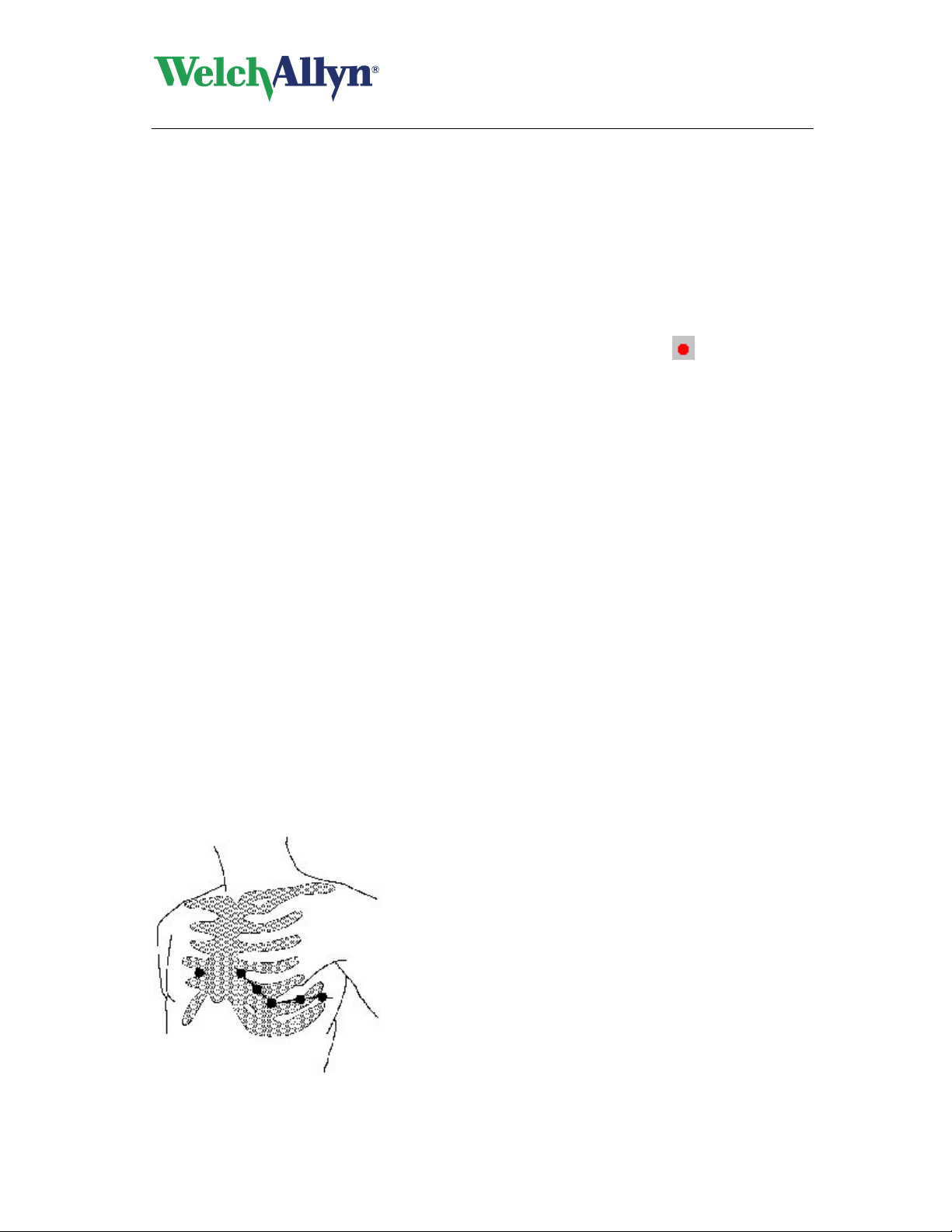
CardioPerfect
Pocket ECG User - Manual
3. The Real-time monitor is displayed. Pocket ECG asks you to switch on the recorder. Switch
on the recorder.
4. The Real-time monitor displays the ECG traces and average pulse rate.
5. Select which leads should be displayed and adjust your view on the ECG traces in the ECG
menu (see
§ 2.4 ).
6. Cre
7.
8. In the Real-time monitor
9. When the recording is finished, Pocket ECG will ask you to switch of the recorder. Switch of
10. If you are satisfied with the recording disconnect the patient.
11. You can add interpretations, comments and voice comments. Save the recording by
ate or adjust a Patient Card (see § 2.3 ).
If necessa
(see § 2.5 ).
to start recording. The progress of the recording is shown in the gauge at the bottom of the
window.
the recorder. Pocket ECG automatically saves the ECG and the recorded ECG is
automatically displayed in the Review window.
tapping the OK button. If not previously filled in the Pocket ECG will now ask for a User
name and e-mail address to sign the ECG file.
ry, apply a Notch filter to remove possible noise due to AC mains interference
, wait until the signal is stabilized and, tap the
Record button
2.2 Place electrodes on the patient
Important: Because Pocket ECG is a 12 lead electrocardiograph all electrodes must be
connected! Proper skin preparation (abrasion if necessary) and pro per electrodes are very
important for a good signal quality.
Important: When you connect the electrodes to the patient, make sure that the electrodes and
their connectors (also the RL/N electrode) do not contact other conducting parts (including
earth).
Extremity electrodes
When you record a Resting-ECG, the extremity electrodes should be connected to the ankles
and wrists.
DIR 80012822 Ver. C 13 / 41
Page 14

CardioPerfect
Pocket ECG User - Manual
Precordial electrodes
Connect the precordial electrodes in the following positions:
V1 : Fourth intercostal space, at the right sternal margin.
V2 : Fourth intercostal space, at the left sternal margin.
V3 : Fifth rib, between leads V2 and V4.
V4 : Fifth intercostal space, on the left midclavicular line.
V5 : Left anterior axillary line, at the horizontal level of V4.
V6 : Left midaxillary line, at the horizontal level of V4.
2.3 Patient card
It is advisable to fill in the patient card or check if the patient data are still accurate before
recording an ECG. After opening an existing ECG or creating a new ECG you can enter or edit
the patient data in the Patient card in Monitor mode or Review mode.
To fill in a new patient card or edit an existing one:
In Monitor or Review mode select Patient card in the ECG menu. A patient card will
1.
be displayed.
2. In the General tab of the patient card, enter the patient's number, name, insurance
number, gender, birth date, weight and height. The patient number is mandatory.
3. In the Address tab, enter the patient's address information.
4. In the History tab, you can enter some information on the patient's history, for instance
whether the patient is a smoker, and the amount of exercise a patient gets. You can
start typing straight under the previous comment.
5. Tap on the
6. Tap on the OK button in the command bar to save the recording.
DIR 80012822 Ver. C 14 / 41
button to save the patient information.
Page 15

CardioPerfect
Pocket ECG User - Manual
2.4 Select how you want to view leads
Once you have created a new ECG, the Real time monitor displays the ECG traces. Before you
start the actual recording, you can select how you want to view the traces. Pocket ECG offers
these views: 2x4, 3, 6+1 and 2. In addition, you can set different chart speeds and different
sensitivities. To adjust these settings go to the ECG menu, select Display and Settings.
To select a different view:
In the Real-time monitor
select OK. The new view is immediately displayed.
With the option Constant you can adjust the following leads:
2x4 Leads: the leads shown in the upper left (P1) and upper right (P2) window
6+1 Leads: the lead shown in the bottom (C) window.
3 Leads: L1, L2,L3
2 Leads: P1, P2
To select a different chart speed or sensitivity for the view:
the Real-time monitor
In
and sensitivity are immediately displayed.
, select a view from the list in the Lead drop-down menu and
, select a chart speed or sensitivity from the list. The speed
2.5 Apply a notch filter
ECG traces can contain noise due to AC mains interference. This makes the traces harder to
read. You can filter out noise by applying a notch filter. When you apply a filter, the original
ECG signal is not permanently changed. You only change the way it is displayed on the
monitor. You can always restore the original signal.
To apply a notch filter:
menu select Display and Settings. Select the appropriate Notch filter and
the ECG
In
Strength.
DIR 80012822 Ver. C 15 / 41
Page 16

Pocket ECG User - Manual
2.6 Cancel a recording
You can cancel a recording at any time in the recording process.
To cancel a recording:
CardioPerfect
Click the Can
leave Monitor mode you are asked to switch off the recorder. The test is not saved.
cel button in the Real-time monitor. The recording is cancelled. If you
DIR 80012822 Ver. C 16 / 41
Page 17

CardioPerfect
Pocket ECG User - Manual
3. Viewing ECGs
Pocket ECG offers a wealth of viewing possibilities. You can view an ECG in a number of
formats, also called views, and perform a number of actions, such as zooming in and out on a
complex and making measurements between two points.
To view an ECG:
Select an ECG from the list. ECGs are i
1.
Patient
ECG
2. From the ECG menu sel
the test is displayed in the workspace.
ect Open. Pocket ECG automatically starts the Review mode,
ndicated with a
sign.
Heart rate
View
DIR 80012822 Ver. C 17 / 41
Zoom in or out
Scroll between leads
Page 18

CardioPerfect
Pocket ECG User - Manual
3.1 Views
Pocket ECG offers various views on an ECG. You can have a look at all twelve leads in three
different formats (6+1, 2 or 3 lead view). The fourth format, the 2x4 format, shows eight leads.
2x4 lead view
The leads are shown in a 2x4 configuration.
V1-V6 are shown by default. The leads in the
upper left and right window are adjustable
(P1&P2 in the Settings menu).
3 lead view
The 3 lead view displays 3 leads, you can
switch between the displayed leads with the
arrows in the command bar. In sequence the
following leads are shown:
I, II, III
aVR, aVL, aVF
V1-V3
V4-V6
L1-L3 (adjustable in the settings menu)
6+1 lead view
The 6+1 lead view displays 7 leads. The lead
at the bottom can be used as a kind of rhythm
strip. You can switch between the displayed
leads in the 6 smaller windows with the arrows
in the command bar. In sequence the following
leads are shown:
V1-V6 → I, II, III, aVR, aVL, aVF
In the bottom window lead C is shown, which
is adjustable in the settings menu.
2 lead view
The 2 lead view displays 2 leads, you can
switch between the displayed leads with the
arrows in the command bar. In sequence the
following leads are shown:
I, II → III, aVR → aVL, aVF → V1, V2 → V3,
V4 → V5, V6 → P1, P2
P1 & P2 are adjustable in the settings menu.
DIR 80012822 Ver. C 18 / 41
Page 19

CardioPerfect
Pocket ECG User - Manual
3.2 Viewing ECGs
There are a number of things you can do while viewing ECGs in Monitor mode or Review
mode. They fall apart in the following groups of actions:
Action Function Mode
Adjusting scales and
magnitude of the view
Set chart speed Monitor and Review
Set sensitivity Monitor and Review
Switch between
displayed leads
Improving signal quality Apply notch filter Monitor and Review
Studying the ECG Make measurements Review
On the next pages, each action is described in detail.
Zoom in and out Monitor and Review
Monitor and Review
Lead selector
Not available in the 2x4
configuration
3.3 Zoom in and out on an ECG
If you want to get a closer look at the traces, you can adjust the size of the leads by zooming in
and out of the ECG in Monitor or Review mode.
To see leads in more detail:
Tap on the
To see a larger part of the ECG:
Tap on the
To switch to single lead view:
Tap on the re
To switch back to multi-lead view:
Tap and h
zoom in icon
zoom out icon
quested lead in the View area.
old the stylus in the View area.
3.4 Set chart speed and sensitivity
Pocket ECG offers a wide range of speed and sensitivity. You can adjust the scale of the ECG
by adjusting the chart speed and the sensitivity.
DIR 80012822 Ver. C 19 / 41
Page 20

CardioPerfect
Pocket ECG User - Manual
Chart speed
Sensitivity
To set the chart speed or sensitivity:
In the ECG
a value.
menu, select Display and Settings. Tap on the drop down box and select
3.5 Lead selector
Except for the 2x4 configuration you can scroll between leads with the blue arrows in
the command bar. For the order in which the leads are shown see paragraph 3.1 .
3.6 Apply a notch filter
ECG traces can contain noise that is due to AC mains interference. This makes the traces
harder to read. You can filter out noise by applying a notch filter. When you apply a filter, the
original ECG signal is not permanently changed. You only change the way it is displayed on the
monitor. You can always restore the original signal.
To apply a notch filter while you view an ECG:
In the ECG menu, select Display and Settings. And select a Notch filter and
Strength. The Notch filter can be set on 50Hz (Europe), 60Hz (USA) or Off. If no
extensive AC mains interference exists we recommend setting the Notch filter Off.
In case of interference, first try to eliminate that interference as much as possible. If
eliminating is not possible try using a notch filter set to normal strength or in case of
very strong interference set it to strong or aggressive.
Extensive filtering may affect the shape of the ECG trace
Caution
DIR 80012822 Ver. C 20 / 41
Page 21

CardioPerfect
Pocket ECG User - Manual
3.7 Make measurements
In Review mode you can make measurements between two points.
To make a measurement between two points:
Enlarg
1.
2. Select the optimal view of the trace(s) using Scroll and Zoom.
3. Tap the stylus on the starting point of your measurement on the trace.
4. Tap the stylus on the end point of your measurement.
5. Pocket ECG draws a line between the two points and displays the measured values.
6. To make a new measurement repeat step 2 and 3. To return to the original view: tap
e a single lead by tapping in the view.
The time in milliseconds (ms) and the amplitude in micro volts (µV or mkV) will be
displayed with the vector.
and hold the stylus in the view.
3.8 Set Colors
To change the appearance of the screen, go to the ECG menu in Monitor or Review mode
and select Display and Colors. You can specify individual colors for the background, grid lines,
grid dots, ECG trace, lead name text and measurements. Select the item which color you want
to change and then adjust the color or choose one of the five predefined color formats.
3.9 Other settings
In the settings menu there are a few options that are previously not discussed. These options
have no effect on the recording, only on the trace visualization.
You can select:
- Standard or Cabrera view
- Centering option; active only during Monitoring and Recording. When selected the
QRS complex is centered in the window.
- “Beep” sound on “QRS”; active in Monitor and Record.
NB Due to resource limits in some Pocket PC’s some “Beeps” will fall out if the
Pulse rate is higher than 90 beats per min. We therefore recommend using this
option only for long time monitoring if necessary.
DIR 80012822 Ver. C 21 / 41
Page 22

CardioPerfect
Pocket ECG User - Manual
4. Interpreting ECGs
While monitoring or reviewing an ECG you can add or edit an interpretation or comment or look
at the patient history. You can open the Interpretations or Comments editor in the ECG menu.
Once you have opene
you can switch between these fields by tapping on the tabs at the bottom of the screen.
d either the Interpretation or Comments editor or the Interpretation history
4.1 Edit and confirm an interpretation
You can edit an interpretation in the Interpretation editor. In this editor, you can enter your own
texts. Alternatively, you can use the statement tree to select and enter common interpretation
statements. Once you edit an interpretation, you must confirm it. Otherwise, your changes will
not be saved.
Interpretation display
Statement tree
To edit and confirm an interpretation:
1. In the ECG
is displayed.
DIR 80012822 Ver. C 22 / 41
menu, select Interpretations and Interpretation. The Interpretation editor
Page 23

2. In the Interpretation display
Editing manually:
at the pointer, start entering text. This can be done either by using the keypad
or the handwriting recognition.
Editing with the statement tree:
CardioPerfect
Pocket ECG User - Manual
1. From the statement tree, tap on the square
display all possible statements for that category.
2. From a category, tap twice on the statement that you want to include in the
interpretation. The statement is added.
3. To delete a statement from the interpretation, select the statement text and press
BACKSPACE
4. Tap the OK button. The User list will be displayed.
5. To save your comments and to return to the ECG select a user and tap on the OK
button.
Tips for editing and confirming an interpretation:
The cu
When you return to the ECG after confirming an interpretation, the interpretation history
shows the date and time of confirmation and the name of the person (user) that
confirmed it.
The statement tree can be changed. Please consult your system administrator or local
dealer for new or changed statements.
rrent date and time is automatically saved by saving the interpretation.
to delete it.
before one of the categories to
4.2 Add comments
In the comments editor you can enter your own texts. This can be general information about the
condition of the patient. Once you edit a comment, you must confirm it. Otherwise, your
changes will not be saved.
To edit and confirm comments:
the ECG
1. In
2. In the display, at the pointer, start entering text. This can be done either by using the
keypad or the handwriting recognition.
3. Tap the OK button. The User list will be displayed.
4. To save your comments and to return to the ECG select a user and tap on the OK
button.
menu, select Comments. The Comments editor is displayed.
4.3 View interpretation history
When you change something in an interpretation, Pocket ECG does not change the original
interpretation, but creates a new one. This way, you never loose any information. A copy of all
DIR 80012822 Ver. C 23 / 41
Page 24

interpretations is kept in the interpretation history.
CardioPerfect
Pocket ECG User - Manual
Editor of the interpretation
Date and time of the interpretation
Interpretation
To view the interpretation history:
1. In the ECG
window is displayed. The top left pane displays the interpretations sorted by date and
time. The bottom window shows the content of the selected interpretation. At the top
right the editor of the interpretation is shown. The editor data, like name and e-mail,
can be displayed with the User info button.
2. Tap on a date to view an interpretation.
menu, select Interpretations and History. The Interpretation history
4.4 Work with voice comments
With Pocket ECG it is also possible to add voice comments in Review mode. ECGs with voice
comments are displayed with a combined ECG/Speaker symbol
in the File list area. You can listen to existing voice comments and replace them with new
comments, the old voice comments will then be deleted.
Once you change a voice comment, you must confirm it. Otherwise, your changes will not be
saved.
To listen to voice comments:
In Review mo
1.
message bar will appear in the middle of the screen.
de select the Speaker symbol
in the Command bar. The Voice
in front of the Patient n
ame
2. Tap on the Play button
3. Tap the OK button when finished.
DIR 80012822 Ver. C 24 / 41
to listen to the recorded voice comments.
Page 25

To add and confirm voice comments:
CardioPerfect
Pocket ECG User - Manual
In Review mo
1.
message bar will appear in the middle of the screen.
2. Tap on the Record button
your voice comments.
3. Tap on the Stop button
4. Tap on the Play button
5. To save your comments tap on the OK button
cancel button
de select the Speaker symbol
and speak in the microphone of your Pocket PC to add
when you are finished recording.
to listen to the recorded voice comments.
.
in the Command bar. The Voice
, to disregard changes tap on the
DIR 80012822 Ver. C 25 / 41
Page 26

CardioPerfect
Pocket ECG User - Manual
5. Transfer of ECGs
There are multiple configurations and solutions for transferring ECGs to and from your Pocket
PC, in this chapter only one possible solution using a mobile phone with a dial-up connection
for establishing an Internet connection is described.
For help with further options please refer to the chapter on Troubleshooting or contact our
Customer service & Technical support department. Please consult § 8 for the Installation
and Setup description.
5.1 Send and Receive ECGs
The Pocket ECG application can transmit and receive ECG’s to and from a remote host PC.
For this it uses a direct socket connection that is established using the Internet. The Pocket PC
itself is responsible for setting up a correct Internet connection. The Pocket ECG application will
use this to establish a connection with the remote host.
To transfer ECGs follow these steps
1. In File list mode select the file you want to send, only one file at a time can be
selected. If no file is selected, Pocket ECG will only check for files coming in.
2. Select Send/Recv from the ECG menu or tap the
3. Select a preinstalled Contact from the Contact list and tap the OK button.
4. Select a previously installed connection. Usually the Internet connection is used.
5. Tap on the Connect button.
Send/Receive button.
6. The program will now establish an Internet connection and send the selected files and
retrieve the waiting files.
DIR 80012822 Ver. C 26 / 41
Page 27

CardioPerfect
Pocket ECG User - Manual
7. If only files were sent and no files received you are now ready. Your Pocket PC will
stay connected until you disconnect. For handling of items sent to Welch Allyn
CardioPerfect Workstation see §6 and the Workstation manual for further information.
If files were receive
8.
the file name. Select a file from the File list area, from the ECG menu you can now
select Info, Delete or Open.
9. If you Open the file the received interpretation will be added to the corresponding ECG.
10. Make sure you do not forget to disconnect as this is not done automatically.
d they appear in the File list area with an envelope icon in front of
DIR 80012822 Ver. C 27 / 41
Page 28

CardioPerfect
Pocket ECG User - Manual
6. Workstation
If you have connected your Pocket PC directly to a PC, this symbol will appear in the Pocket
PC tab
Pocket PC with the Workstation Program. For general information on the Workstation software
please refer to the Workstation manual. For information on the installation and configuration of
the Workstation software please refer to the Workstation Installation & Configuration manual.
6.1 The Welch Allyn CardioPerfect Pocket ECG window
Select the Pocket PC tab to work with the files on your Pocket PC.
Pocket PC tab
. You are then able to view and process the ECG and Patient files on your
Menu bar Toolbar
Title bar
File list area
Status bar
Title bar The title bar d
buttons that you can use to maximize, minimize and close the Workstation
window.
Menu bar
Each me
nu in the menu bar contains a number of tasks that you can perform
with Welch Allyn CardioPerfect. Sometimes, menus are gray. This means that
you cannot access that functionality at that particular point, either because it is
not available, or because you are not authorized to use it. Each module has its
own menu bar.
Tool bar
The tool ba
r contains buttons that give you easy access to the most common
tasks in Welch Allyn CardioPerfect.
Shortcut menu
Workspace
Parameters area
Interpretation area
isplays the name of the program. The title bar contains three
a
File list area The file list area lets you e
sily retrieve tests. In this area, you can see all your
recorded ECG files and Patient cards, select an ECG file and open it for review
or delete it.
DIR 80012822 Ver. C 28 / 41
Page 29

CardioPerfect
Pocket ECG User - Manual
Workspace
Parameters area
The parameters area contains some details of the ECG, such as the age and
Interpretation area The Interpretation area contains the interp
The wo
ECG in various formats. These formats, that are also called views, are each
displayed on a separate tab in the Welch Allyn Cardio Perfect workspace. The
workspace is the place where you view and measure ECGs.
the heart rate
duration, QRS duration, PQ duration, QT duration, corrected QT duration, Paxis, QRS-axis, T-axis and QTd or JTd duration).
displays whether the interpretation has been confirmed yet, any age
corrections that have been made and the interpretation.
If installed Means will provide an unconfirmed interpretation in this area after
the selected ECG file is reanalyzed. For further information about the optional
Means interpretation please refer to the Welch Allyn CardioPerfect resting
ECG module User manual.
rkspace is the core part of Welch Allyn Cardio Perfect. It displays the
of the patient, and the glob
al measurements for the ECG (P
retation, e
ntered by the physician. It
Shortcut menu
Status bar
To view the files from your Pocket PC on a PC:
In the workspace, you ca
tasks. You can access these tasks by clicking on the workspace with your right
mouse button.
The statu
currently selected, such as patient name and number and the recording date
and time of the test. Additionally, the status bar displays the name of the user
that is currently logged on to Welch Allyn Cardio Perfect.
To update the view click on the refresh button. The connected symbol gives the status of the connection. Whe n connected
you can transfer files directly to and from your Pocket PC
Tran
1.
chapter.
2. Open the Welch Allyn CardioPerfect Workstation program
3. Select the Pocket PC tab
Note: If you switch between languages please restart the Workstation software
after selecting the preferred language.
4. Select the file you want to view, the Pocket PC files are indicated with:
s bar shows important information about the patient and test that are
sfer the files to a PC containing the Workstation software, see previous
n use shortcut menus to access the most common
5. Select the Tools tab and click on View
6. The selected file is shown in the Workspace, if not all views are available
select Tools form the CPWS Toolbar and select Reanalyze.
For further help on viewing options please refer to the chapter on Viewing
ECGs in the Welch Allyn CardioPerfect Workstation Resting ECG Module
User Manual.
DIR 80012822 Ver. C 29 / 41
Page 30

6.2 Tools tab
In order from
left to right the Tools tab shows these buttons:
View (see 6.1 )
Print ECG this button will import and print the ECG from your Pocket PC
Delete the selected file will be deleted from your Pocket PC. Once files
Play Play voice comments
Stop Stop playing voice comments
6.3 Import tab
CardioPerfect
Pocket ECG User - Manual
are imported into the Workstation database only an administrator
can delete them.
With the import tab you can import one (Import button) or all (Import all) files from your pocket
PC to the Workstation database. If you select the Delete after import option the files will be
deleted from your Pocket PC after they are imported to the Workstation database. Once files
are imported into the Workstation database only an administrator can delete them.
6.4 Export tab
To export a patient file, simply select a Patient file from the patients tab
Workstation Window. Then select the Pocket PC tab and click on Export in the Export tab.
The Patient info will be transferred to the connected Pocket PC.
in the
6.5 Settings tab
The in previous chapters discussed settings from your Pocket ECG program can be edited in
the Workstation. Select Edit from the Settings tab.
DIR 80012822 Ver. C 30 / 41
Page 31

CardioPerfect
Pocket ECG User - Manual
7. Maintaining the recorder
To keep your Welch Allyn CardioPerfect recorder in good working condition, please observe
the following:
Remove the battery when you do not use the recorder for a longer period of time.
Do not expose the recorder to temperatures lower than –15° C or higher than 45° C, at
a maximum non-condensing humidity of 95%.
Clean the cables regularly.
Replace the battery of the recorder when the power indicator light is red.
7.1 Clean the cables
When you use electrodes that need electrode gel, make sure that the cables and the nondisposable electrodes are cleaned regularly. Otherwise, the gel may build up on the wires.
Use a moist cloth to clean the cables and the electrodes.
7.2 Replace or charge the battery of the recorder
The Welch Allyn CardioPerfect Portable recorders are powered by a 9V alkaline battery. The
Welch Allyn CardioPerfect Pro recorder has a rechargeable battery. You need to replace or
charge the battery when the power indicator light becomes red instead of green. Do not use the
recorder when the power indicator led is red.
After you replaced or recharged batteries, let the Pocket ECG software run in Monitor mode for
a few seconds. This verifies that the recorder functions properly and the cable is undamaged.
To replace the battery of Welch Allyn CardioPerfect portable recorders:
The battery compartment is located at the bottom of the unit.
1. Remove the battery lid with a pair of tweezers.
DIR 80012822 Ver. C 31 / 41
Page 32

Pocket ECG User - Manual
2. Remove the battery.
3. Insert a new 9V alkaline battery.
4. Click the lid back into place.
To charge the battery of Welch Allyn CardioPerfect Pro recorders:
CardioPerfect
The battery compartment is located at the bottom of the unit.
1. Pull the battery compartment from the recorder by holding the recorder with one hand
and pressing on both sides off the battery compartment with your other hand.
2. Connect the battery compartment to an electrical outlet using the power adapter by
inserting the charger cable into the top of the compartment and charge your battery.
Charging is finished when led goes off.
3. Click the battery compartment back into place after the battery is recharged.
DIR 80012822 Ver. C 32 / 41
Page 33

8. Installation and setup
8.1 Requirements
To work with Pocket ECG, you need the following minimum configuration:
Hardware
Ca
Software
Pocket
8.2 Installing Pocket ECG
ssiopeia E115, ipaq model 36/37/38/39 2210 or 55xx5500
2.3
ECG
CardioPerfect
Pocket ECG User - Manual
To install Pocket ECG on your Pocket PC:
Connect your Pocket PC to a host PC using an activesync connection (activesync should be on
the CD that came along with your Pocket PC or can be downloaded from the Microsoft
website).
Run the CardioCEsetup.exe and follow the instructions on your screen.
Note! : When activesync is running but no Pocket PC is attached the program installation will
automatically be suspended until you connect the Pocket PC.
8.3 Setup your Pocket PC
Before you can use the Pocket ECG application you have to setup your Pocket PC and some
application settings. Some of these settings are optional or only needed when you are going to
use telemedicine.
1. Give your Pocket PC a suitable name (only needed when using telemedicine)
The name of your Pocket PC is used for uniquely identifying your Pocket PC when doing
telemedicine.
You can edit this setting by going to the main menu select Settings select Tab
System select About select Tab device ID
Here you can edit the Device Name field to reflect a suitable name for your Pocket PC.
2. Setup a connection to the internet (only needed when using telemedicine)
The Pocket ECG application can transmit and receive ECG’s to and from a remote host
workstation. For this it uses a direct socket connection that is established using the
Internet. The Pocket PC itself is responsible for setting up a correct Internet connection.
Whereas the Pocket ECG application will use this to establish a connection with the remote
host.
DIR 80012822 Ver. C 33 / 41
Page 34

CardioPerfect
Pocket ECG User - Manual
There are multiple configurations and solutions possible for establishing an Internet
connection with your Pocket PC. It is not our intention to provide a complete reference for
this so we will limit to a connection using a mobile phone with a dial-up connection.
What do you need?
You will need a mobile phone with a connection to the Pocket PC (this might be a cable to
the expansion slot, it might be an infrared connection or a bluetooth connection).
The mobile phone must call an Internet provider, so you will have to get an account with a
local provider. This provider will give you all the information you need to fill in the different
fields mentioned below.
Setting up a dial up connection
You can create/edit a connection by going to the main menu select settings select
Tab Connections select Icon Connections
Here you have to find the Internet settings dropdown box and select Internet settings
Select this item and press Modify
Now you can either create a new connection or edit one. For this you have to use the
settings provided by the Internet provider.
You can test for a proper connection setup by using Internet explorer on your Pocket PC.
If you have trouble connecting to the Internet check the following things:
Are your dialing patterns ok, you can check this by going to main menu select
settings select Tab Connections select Tab dialing locations select Dialing
patterns
Is your mobile phone enabled for communication with your Pocket PC? (some phones
must be enabled for infrared communications)
Is your Pocket PC communication modem activated? (Infrared port or Bluetooth port).
Check your Pocket PC user’s manual on how to activate this.
3. Setup the Pocket ECG application settings
Activating your Pocket ECG application can be done by going to the main menu select
Programs select the icon Pocket ECG.
Before you can do anything you should register the program. For this you should have
received a serial number and a registration code. You can fill this information in the proper
fields by going to the Pocket ECG application system menu select about select
Registration.
Enter E-mail address, Serial number and Key. Please note that the E-mail address
registered at Welch Allyn forms a unique combination with the serial number to provide the
key. Therefore only use this combination to fill in the three registration fields.
After registration we recommend that you enter the contact list, the user list and the
recording hardware in advance, see next paragraph.
8.4 Customizing Pocket ECG
You can customize Pocket ECG and your Pocket PC to your own preferences. The features
that you can customize for Pocket ECG are located in the Options Menu in File list mode and
in the ECG menu under option Display in Monitor mode and Review mode.
The last features are discussed in paragraph 0:
C
Viewing E
DIR 80012822 Ver. C 34 / 41
Gs. These settings have only effect on how the ECG traces
are displayed, they
Page 35

CardioPerfect
Pocket ECG User - Manual
have no effect on the original signal.
After registration we recommend that you enter at least the user list, the contact list and the
recording hardware in advance.
The settings in the Options menu:
Recording Here you can configure your CardioPerfect recorder. The following options can
be set:
Model The recorder model that is used.
Port The communication port of the Pocket PC to which the
Max. record length The maximum recording length of the ECG in seconds.
Contacts Here you can modify the telemedicine contact list, this is the list of persons or
host machines that you would like to exchange files with while doing
telemedicine. You can Add Edit or Delete contacts. Enter Display name,
Address, Password, Port and Device name.
IMPORTANT If a socket connection is used, the address field on the
NOTE Do not use space, underline or other separators; only
For a correct setup of a contact you have to get some information that your
Welch Allyn CardioPerfect host administrator can provide you. Please note that
the administrator must also perform some tasks in Welch Allyn CardioPerfect
to allow you to send/receive ECG’s to that host.
The information you will need is:
o Addre
o Password: the password that only you and the administrator should
Port: The port to which the host is listening.
Users Modifies the user list, you can enter information about the practician or
technician who is going to perform the actual ECG recording. This information
is then used to ‘sign’ the ECG. You can Add, Edit or Delete users. For each
user at least the User field and E-mail field should be filled in.
recorder is connected. Depending on the hardware
configuration the port is usually Com 1.
You can select a value between 10 and 300 seconds.
Host PC must match this Pocket PC Device Name
(See Windows CE Settings System About
DeviceID Device Name)
letters and numbers! The Device Name is case sensitive!
ss: the IP address of the Welch Allyn CardioPerfect host,
know about.
DIR 80012822 Ver. C 35 / 41
Page 36

CardioPerfect
Pocket ECG User - Manual
List view Select visible file properties. Here you can select which file properties are
shown in the file list. Available properties are: Date/Time, Size, Patient name,
Patient number, Type, File Name.
Font Change displayed font type, size and style.
Language Select in whi ch language you want to work with Pocket ECG.
8.5 Installing the plug-in for Welch Allyn CardioPerfect
To install the special Pocket ECG plug-in on the host machine where you run Welch Allyn
CardioPerfect you have to run the setup program. Make sure that you closed Welch Allyn
CardioPerfect before running the setup.
Run CardioCEPlugInSetup.exe
Follow the instructions on the screen.
8.6 Configure Welch Allyn CardioPerfect
In this paragraph the minimum setup for your Pocket PC is described. Before setting up your
Pocket PC we assume that you are familiar with the basic use of your Pocket PC as described
in the User manual of your Pocket PC.
The Welch Allyn CardioPerfect program can be setup to work with the Pocket PC in two
different configurations. When the Pocket PC is attached to the host computer by means of
activesync it is possible to control the settings on the Pocket PC by using the special Pocket
ECG tab in Welch Allyn CardioPerfect. For this you have to install the special plug-in, see
previous paragraph.
The Pocket ECG application has numerous settings that can be used to customize the program
to your specific needs. Some of these affect trace display, others are needed for telemedicine
or for signing ECG’s. You can edit these parameters in two ways. The first is directly using the
Pocket ECG application. The second is by using Welch Allyn CardioPerfect that has access to
the Pocket PC by means of activesync.
We recommend using the Welch Allyn CardioPerfect program to edit the settings. Please read
the user’s manual for an explanation of all settings.
The other configuration is when the Pocket PC is connected to Welch Allyn CardioPerfect by
means of a remote direct socket connection. In this case it need not be physically attached to
the host computer. But to do this you have to give the Pocket PC access to the program. This
can be done by the configuration tool and the administrator tool that came along with Welch
Allyn CardioPerfect. Please read the Welch Allyn CardioPerfect users manual for more details.
To be able to act as a host Welch Allyn CardioPerfect must be setup as a direct socket host,
the computer must have an Internet connection with a fixed IP address and all Pocket PC’s that
are allowed to connect must be added to the contact list.
DIR 80012822 Ver. C 36 / 41
Page 37

9. Short description
In this chapter the menu options are discussed briefly.
File list mode
Manage folders, ECG record files and settings.
CardioPerfect
Pocket ECG User - Manual
System menu:
- HelpOpens the Pocket ECG Help file
- About Information about the installed software and
the Registration
- Close Closes Pocket ECG
ECG menu:
- Info Shows the properties of the selected file
- New Starts a blank ECG record or a new ECG record for the selected patient
- Open Opens the selected file
- Rename Change the name of the selected file
- Delete Deletes the selected files or folders
- Send/Receive Transfers ECGs using socket connection or places ECG in outbox
Options menu
- Recording Modify recording settings
- Contacts Modify telemedicine contact list
IMPORTANT:
If socket connection is used, address field on Host PC must match the
Pocket PC Device Name (Windows CE Settings: System, About, Device
ID, Device Name)
Note:
Do not use space, underline or other separators; only letters and
numbers! Device name is case sensitive!
iF
- Users Modify users list
- List view Select display options
- Font Change displayed font size and type
- Language Select used language
Icons
-
-
-
-
-
-
Starts a blank ECG record or a new ECG record for the selected patient
Opens the selected file
Transfers ECGs using socket connection or places ECG in outbox
Refresh the file list and settings. Tap if ECG files or settings were
managed from an external PC.
Activates on screen keyboard
Activates on screen handwriting
DIR 80012822 Ver. C 37 / 41
Page 38

Pocket ECG User - Manual
Monitor mode
Displays traces or selected ECG leads and average pulse rate in real time.
CardioPerfect
Monitor toolbar Monitor toolbar during ECG recording
ECG menu:
- Patient Card Add or change Patient card and history (Anamnesis)
- Interpretations
- Interpretation Opens the Interpretation editor
- History View interpretation history
- Comments Opens the Comments editor
- Users Modify user list
- Display
- Settings Modify settings
- Colors Modify colors on screen
Icons
Start recording an ECG
-
-
-
-
-
-
Review mode
Zoom in or zoom out
Scroll down or up between the leads
Back to File list mode
Stop recording
Save and quite
Displays traces or selected ECG leads and average pulse rate of recorded ECGs.
ECG menu:
- Patient Card Add or change Patient card and history (Anamnesis)
- Interpretations
- Interpretation Opens the Interpretation editor
- History View interpretation history
- Comments Opens the Comments editor
- Users Modify user list
- Display
- Settings Modify settings
- Colors Modify colors on screen
DIR 80012822 Ver. C 38 / 41
Page 39

Icons
Opens the voice comment toolbar
-
Start recording
Stop recording
-
-
Play
-
-
-
-
-
-
Save voice comments
Cancel, disregard changes
Zoom in or zoom out
Scroll down or up between the leads
Cancel and quite, disregard changes
Save and quite
CardioPerfect
Pocket ECG User - Manual
DIR 80012822 Ver. C 39 / 41
Page 40

CardioPerfect
Pocket ECG User - Manual
10. Troubleshooting
In this chapter, some problems and possible solutions are described.
The program does not respond when the recorder is switched on.
Check the battery and replace it when necessary. Make sure that the cable is properly
connected.
When you work with a Unilink, check whether you have configured the software to use
the correct COM port.
When you start a recording you do not see the ECG traces on the scr een and you
receive a number of errors.
Make sure that the setting for the sampling frequency in the ‘Hardware’ tab of the ECG
settings matches the sampling frequency of your recorder. The sampling frequency can
be either 300, 600 Hz.
When you start a recording you do not see the ECG traces on the scr een and you see
in the upper right corner of your screen.
Check the COM port setting
Make sure that the cables are properly connected.
If you are working with the CardioPerfect Pro recorder, check if the batteries are
charged and properly installed.
Some buttons or menu entries are inactive.
This is probably caused by the fact that your user role does not allow you to perform
the actions of those buttons or menu entries.
Technical Support
techni
If you have a
our Installation & Support department or contact your local distributor.
When you contact the Installation & Support department via phone, e-mail or fax, please
provide the following information:
Your name, company name, address, phone number, fax number and e-mail address.
Product serial number.
Exact product name and version number.
Type of operating system.
Type of installation (network or standalone).
Complete description of the problem and the steps to reproduce it. If applicable we
would also like to have the exact error message.
To view the Pocket ECG information:
cal question that you cannot answer with the provided tools, please contact
1. In the System menu, select About. The version and expiration date will appear.
2. Tap on the Registration button, the serial number, key and e-mail address
combination will appear.
DIR 80012822 Ver. C 40 / 41
Page 41

Index
CardioPerfect
Pocket ECG User - Manual
2 lead view ..............................................19
2x4 lead view........................................... 19
3 lead view ..............................................19
6+1 lead view ......................................... 19
AC mains interference................. 14, 16, 21
Apply notch filter...................................... 16
Battery.....................................................32
Cables..................................................... 32
Cancel recording..................................... 17
Centering................................................. 22
Chart speed............................................. 20
Clean.......................................................32
Clean cables............................................ 32
Colors......................................................22
Command bar............................................ 9
Comments............................................... 24
Confirm interpretation.............................. 23
Customize Cardio Perfect....................... 35
Display..................................................... 16
Display ECG traces................................. 16
ECG......................................................... 23
ECG menu......................................... 38, 39
ECG settings........................................... 35
Electrode placement................................ 14
File list area............................................... 9
File list mode........................................... 11
Hardware
Requirements ......................................34
Icons........................................................ 38
Interpretation..................................... 23, 24
Interpretation history................................ 24
Interpreting ECGs.................................... 23
Maintaining recorder................................ 32
Measurements......................................... 22
Monitor mode.............................10, 15, 39
Navigation bar........................................... 9
New ECG ................................................ 13
New patient card..................................... 15
Notch filter............................................... 21
Options menu.......................................... 38
Patient card....................................... 13, 14
Place electrodes...................................... 14
Real-time monitor.............................. 16, 17
Record.................................................... 26
Record ECG...................................... 13, 16
Recorder maintenance............................ 32
Replace battery....................................... 32
Requirements
Hardware ............................................ 34
Software.............................................. 34
Reset zoom............................................. 20
Review..................................................... 14
Review mode ..............................11, 15, 39
Select ......................................................18
Sensitivity................................................ 20
Settings ................................................... 16
Software
Requirements..................................... 34
Standard or Cabrera view....................... 22
System menu .......................................... 38
About ................................................... 38
Close.................................................... 38
Help ..................................................... 38
Troubleshooting ...................................... 41
View....................................... 16, 18, 23, 24
Voice comment toolbar ...........................40
Voice comments...................................... 25
.......................................................
Zoom
20
DIR 80012822 Ver. C 41 / 41
