Page 1

PrintJet ADVANCED
User Manual
Page 2
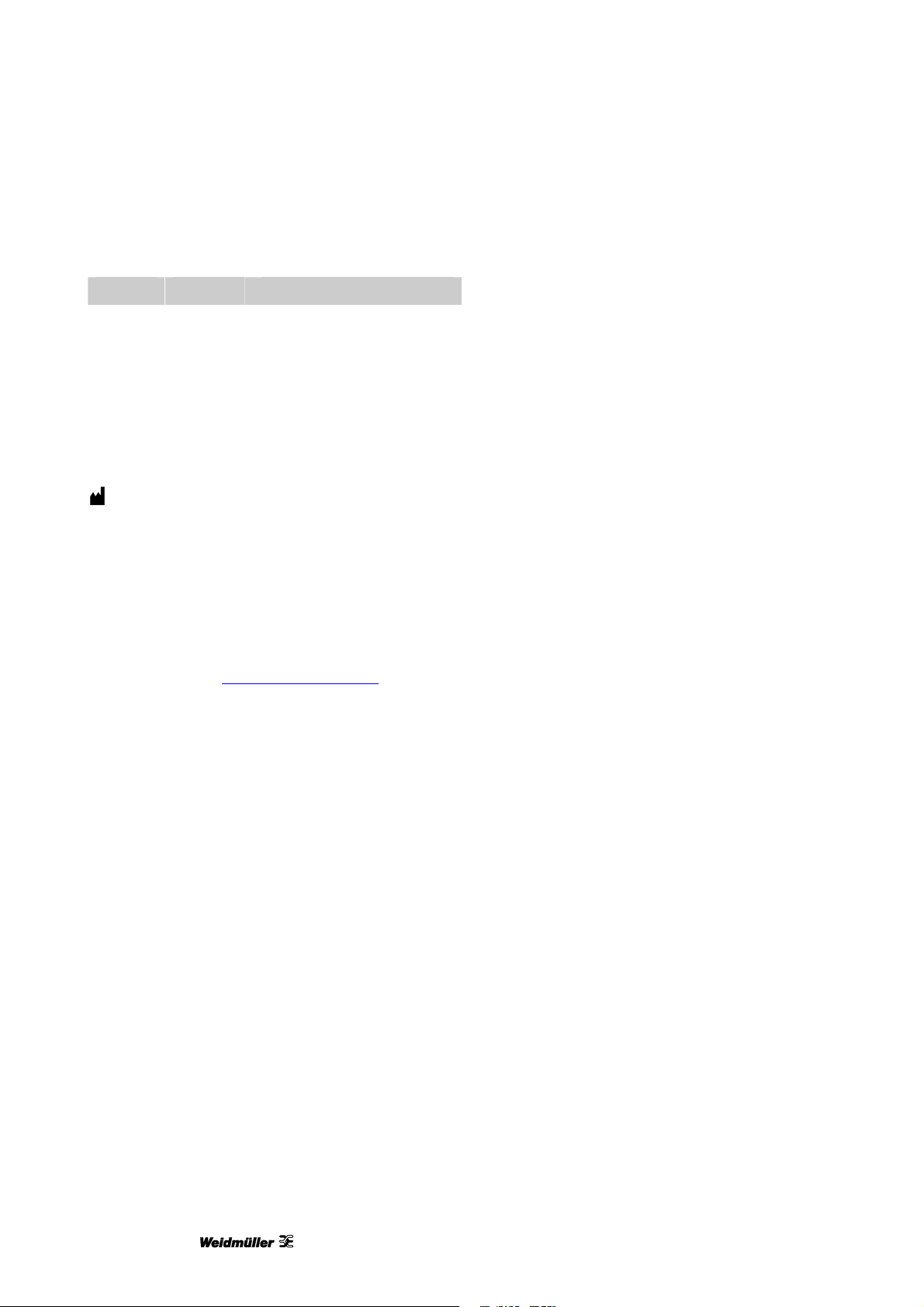
Foreword
Foreword
Revisions
Version Date Change
1.0 01/13 First edition
1.1 03/13 First revised edition
Contact address
Weidmüller Interface GmbH & Co. KG
Postfach 3030
D - 32720 Detmold
Klingenbergstraße 16
D - 32758 Detmold
Phone +49 (0) 5231 14-0
Fax +49 (0) 5231 14-2083
E-Mail info@weidmueller.com
Internet www.weidmueller.com
2 1449820000/1.1/03.13
Page 3
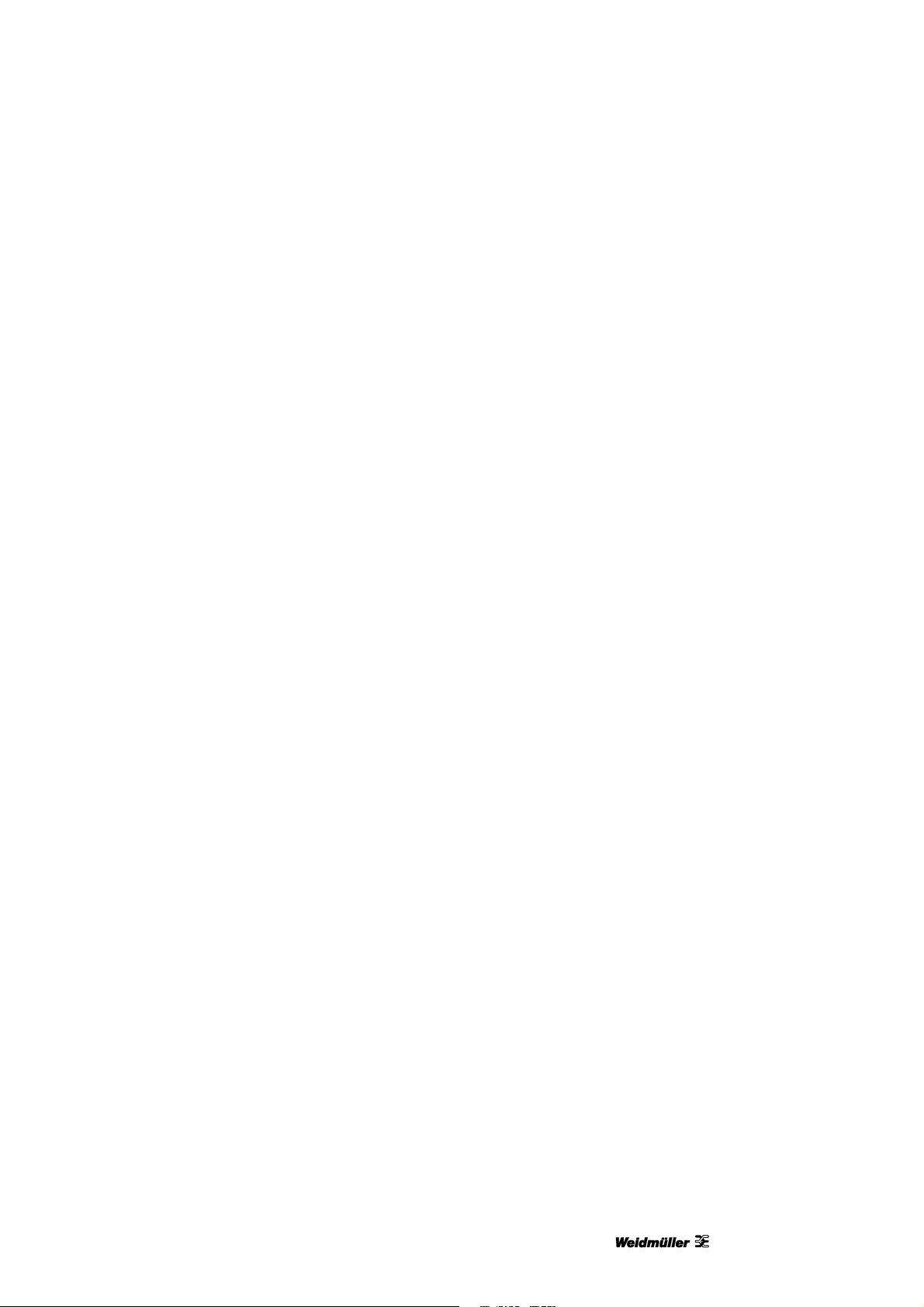
Contents
Contents
1 Introduction...........................................................................................................7
1.1 Notational conventions.....................................................................................................................8
1.2 Warranty and liability........................................................................................................................9
1.3 Copyright ...........................................................................................................................................9
1.4 Guarantee terms................................................................................................................................9
2 Safety information...............................................................................................11
2.1 General safety information.............................................................................................................12
2.2 General operating information.......................................................................................................13
2.3 Safety measures for environment protection ..............................................................................14
2.4 Symbols and information used on the device .............................................................................14
2.5 Intended use ....................................................................................................................................15
2.6 Residual risks when using the device ..........................................................................................15
2.6.1 Hazards due to electricity ..................................................................................................16
2.6.2 Hazards due to hot surfaces..............................................................................................17
2.6.3 Hazards due to incorrect spare parts.................................................................................17
2.7 Safety devices and guards.............................................................................................................17
2.8 Obligations of the plant operator ..................................................................................................17
2.9 Personnel requirements.................................................................................................................18
2.9.1 Qualifications required by personnel .................................................................................18
2.9.2 Obligations of personnel....................................................................................................18
2.9.3 Responsibilities..................................................................................................................18
3 Printer description..............................................................................................19
3.1 Printer...............................................................................................................................................21
3.1.1 Overview............................................................................................................................21
3.1.2 Connectors.........................................................................................................................23
3.1.3 Rating plate........................................................................................................................23
3.2 MultiCards and MetalliCards..........................................................................................................24
4 Setup....................................................................................................................27
4.1 Unpacking........................................................................................................................................28
4.2 Scope of supply...............................................................................................................................28
4.3 Installing the printer........................................................................................................................28
4.4 Removing the transport restraints ................................................................................................30
4.5 Fitting the output rail ......................................................................................................................31
1449820000/1.1/03.13 3
Page 4
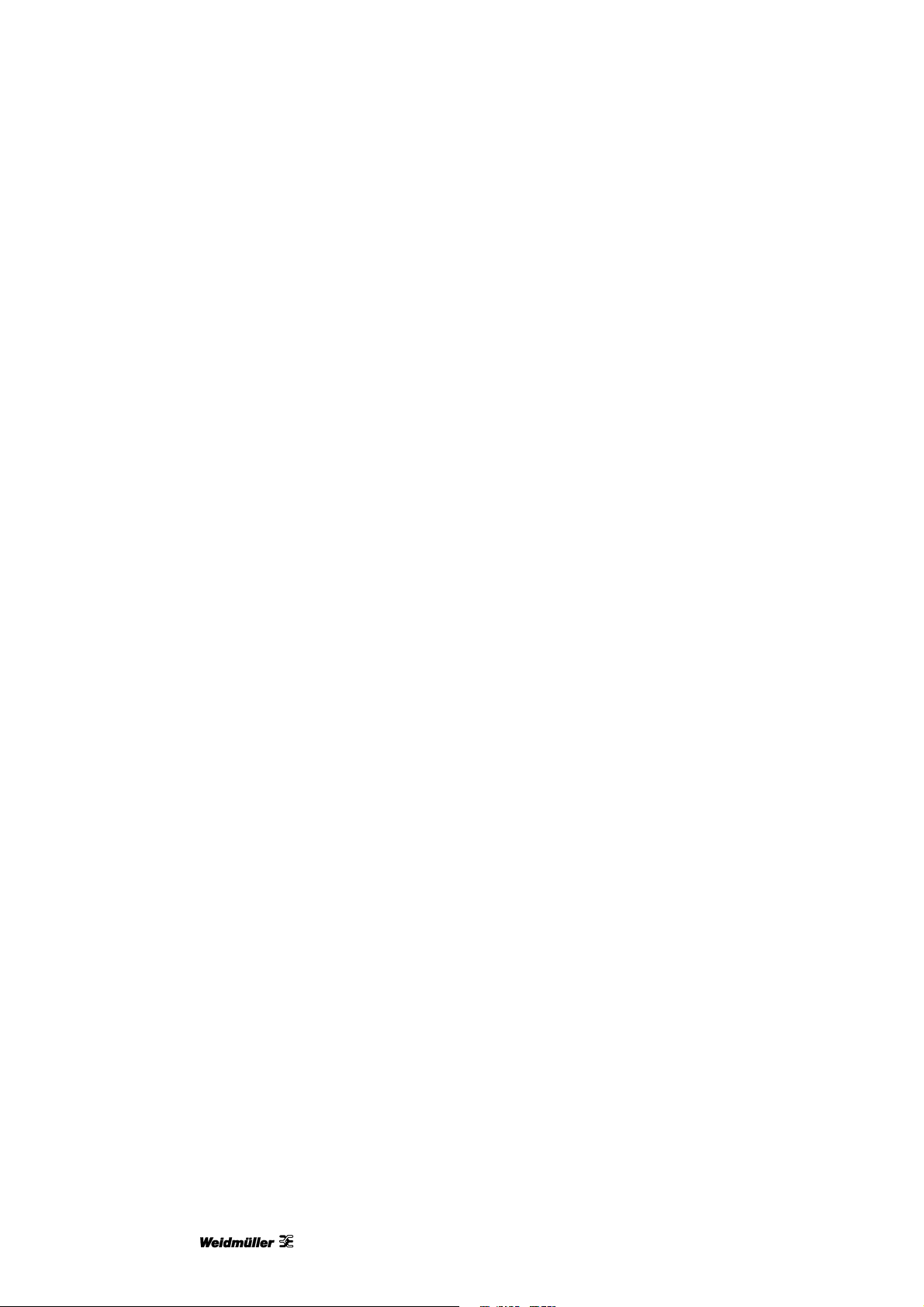
Contents
4.6 Positioning the touch panel...........................................................................................................31
4.7 Connecting the power plug............................................................................................................32
4.8 Methods of connecting the printer................................................................................................34
4.8.1 Connection via the network interface.................................................................................34
4.8.2 Connection via USB...........................................................................................................34
4.9 Turning on the printer.....................................................................................................................35
4.10 Choosing the language for the touch panel.................................................................................36
4.11 Installing the standard version of the M-Print® PRO software..................................................39
4.12 Connection via network cable .......................................................................................................45
4.13 Connection via USB cable..............................................................................................................50
4.14 Installing the network version of the M-Print® PRO software....................................................54
4.14.1 Description.........................................................................................................................54
4.14.2 Tasks to be done on the central computer/server .............................................................55
4.14.3 Tasks to be done on the clients.........................................................................................69
4.15 Activating M-Print® PRO................................................................................................................71
4.16 Setting up and adjusting a MultiCard for the printer...................................................................73
4.17 Running a print test ........................................................................................................................74
5 Operation.............................................................................................................77
5.1 General operation............................................................................................................................78
5.1.1 Important information.........................................................................................................78
5.1.2 Inserting MultiCards/MetalliCards......................................................................................79
5.1.3 Processing a single MultiCard/MetalliCard........................................................................80
5.1.4 Processing a stack of MultiCards ......................................................................................80
5.2 Software settings ............................................................................................................................81
5.2.1 Starting M-Print® PRO ......................................................................................................81
5.2.2 Mapping and calibrating the printer ...................................................................................82
5.2.3 Setting the printer correction..............................................................................................87
5.2.4 Setting material-dependent slip .........................................................................................89
5.2.5 Adjusting MultiCards..........................................................................................................91
5.2.6 Printing MultiCards/MetalliCards .......................................................................................95
5.2.7 Curing settings / Heating level...........................................................................................95
5.2.8 Selecting the print quality...................................................................................................95
5.3 Touch panel .....................................................................................................................................96
5.3.1 Menu structure of the touch panel .....................................................................................97
5.3.2 Main menu .........................................................................................................................98
4 1449820000/1.1/03.13
Page 5
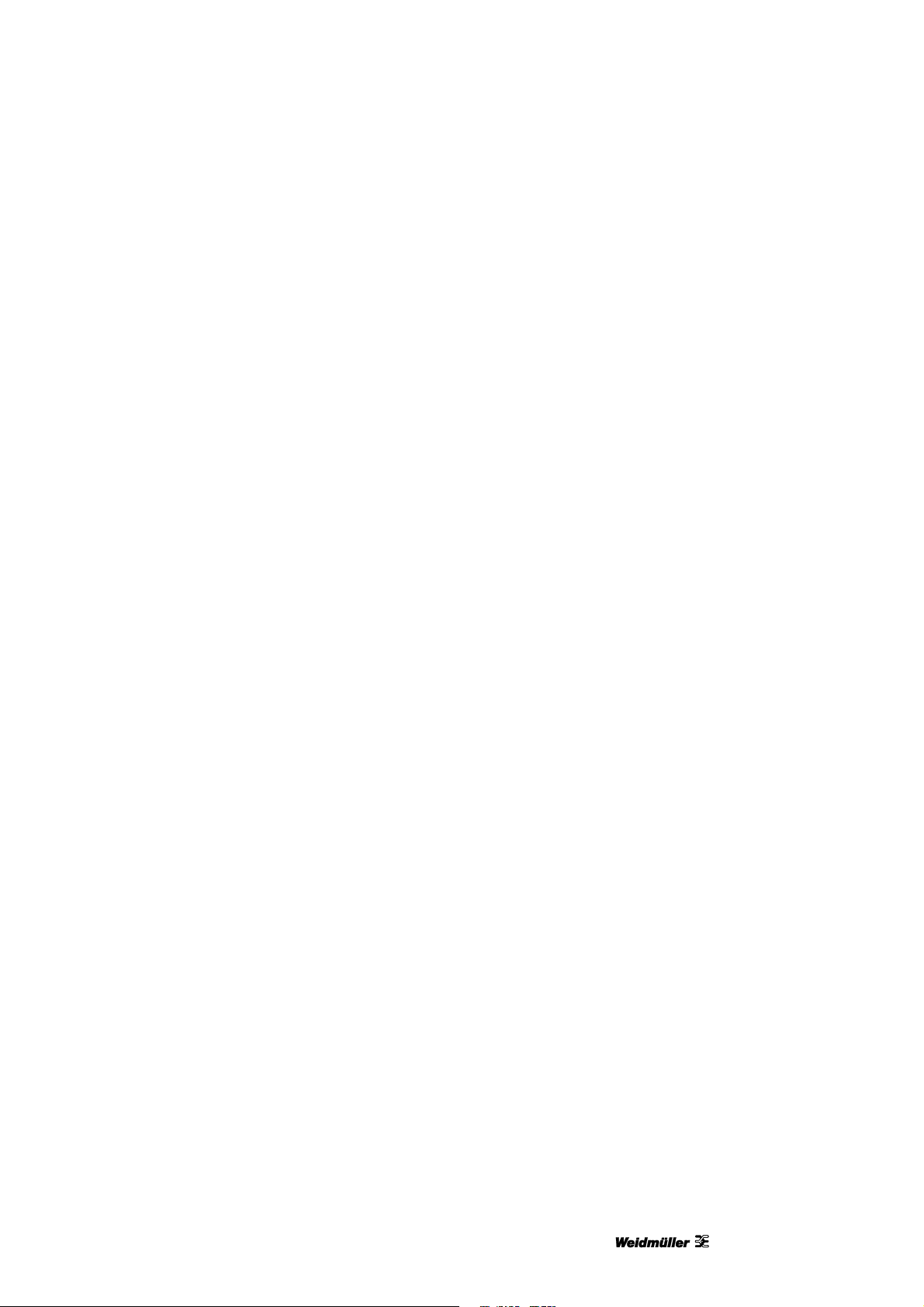
Contents
5.3.3 Submenus..........................................................................................................................99
5.3.4 System Info........................................................................................................................99
5.3.5 Changing the printer name ..............................................................................................100
5.3.6 Changing the IP address and subnet mask and activating DHCP..................................102
5.3.7 Selecting the language ....................................................................................................105
5.3.8 Changing the USB port....................................................................................................106
5.3.9 Ink level............................................................................................................................107
5.3.10 Protocol............................................................................................................................108
5.3.11 Information.......................................................................................................................109
5.3.12 Tools ................................................................................................................................110
5.3.13 Print jobs..........................................................................................................................111
5.3.14 Templates ........................................................................................................................112
5.3.15 Printing the templates from the USB stick.......................................................................113
6 Cleaning and maintenance...............................................................................115
6.1 Tools menu ....................................................................................................................................116
6.1.1 Printhead cleaning...........................................................................................................117
6.1.2 Printhead flushing............................................................................................................118
6.1.3 Executing a sensor check................................................................................................120
6.1.4 Executing a nozzle check ................................................................................................122
6.2 Replacing ink cartridges ..............................................................................................................124
6.3 Replacing the wastepad ...............................................................................................................130
6.4 Replacing the dust filter ...............................................................................................................132
6.5 Cleaning the printer enclosure ....................................................................................................133
6.6 Cleaning the touch panel .............................................................................................................133
6.7 Updating the printer software......................................................................................................134
7 Troubleshooting................................................................................................135
7.1 General information ......................................................................................................................136
7.2 General troubleshooting ..............................................................................................................136
7.3 List of events .................................................................................................................................138
8 Transporting the printer ...................................................................................145
8.1 Decommissioning the printer ......................................................................................................146
8.2 Packing the printer........................................................................................................................146
8.3 Disposing of the printer................................................................................................................147
1449820000/1.1/03.13 5
Page 6
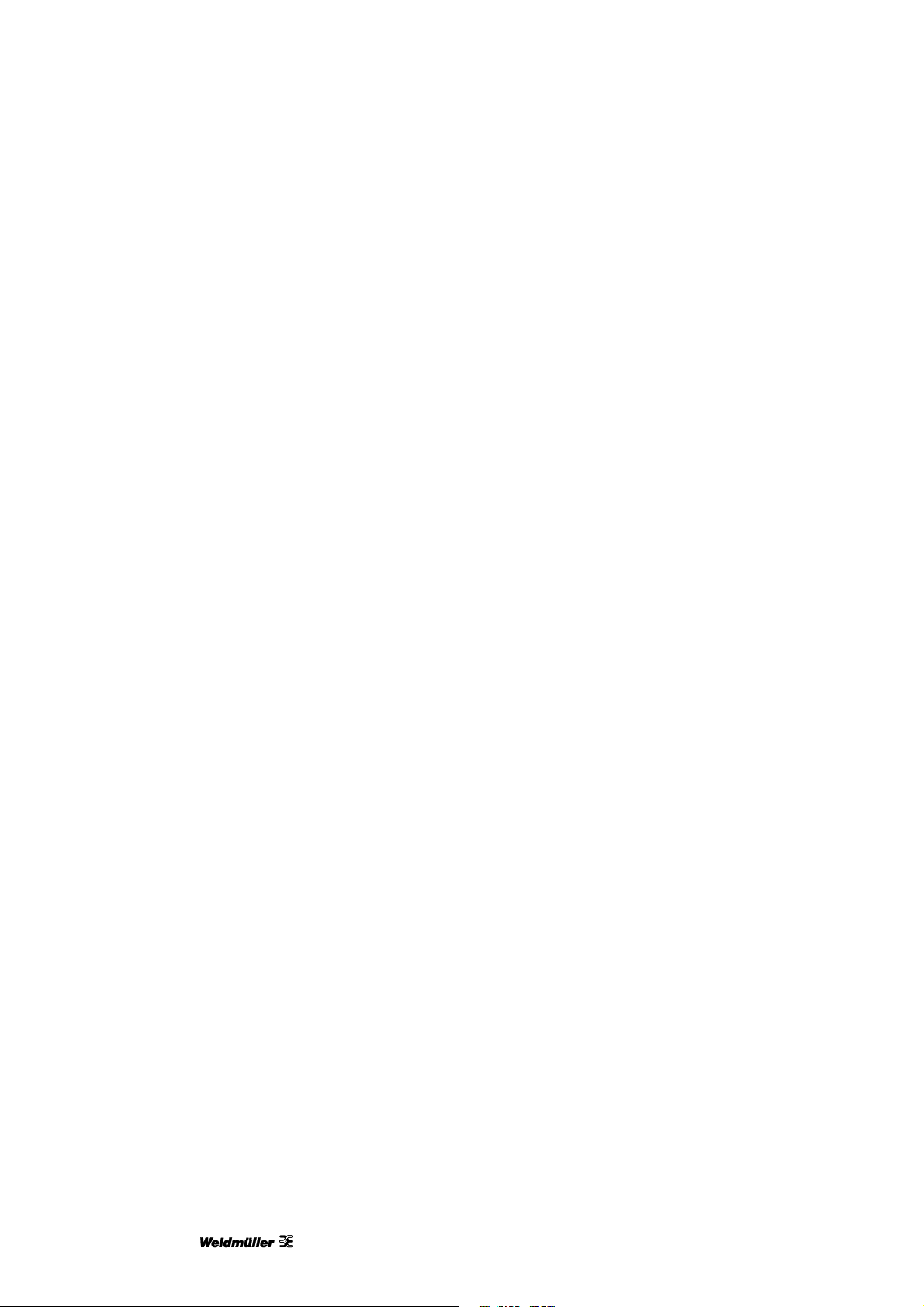
Contents
9 Annex.................................................................................................................149
9.1 Technical data ...............................................................................................................................150
9.2 Ordering data.................................................................................................................................151
9.3 Declaration of conformity.............................................................................................................152
9.4 List of figures.................................................................................................................................153
9.5 List of tables ..................................................................................................................................156
6 1449820000/1.1/03.13
Page 7
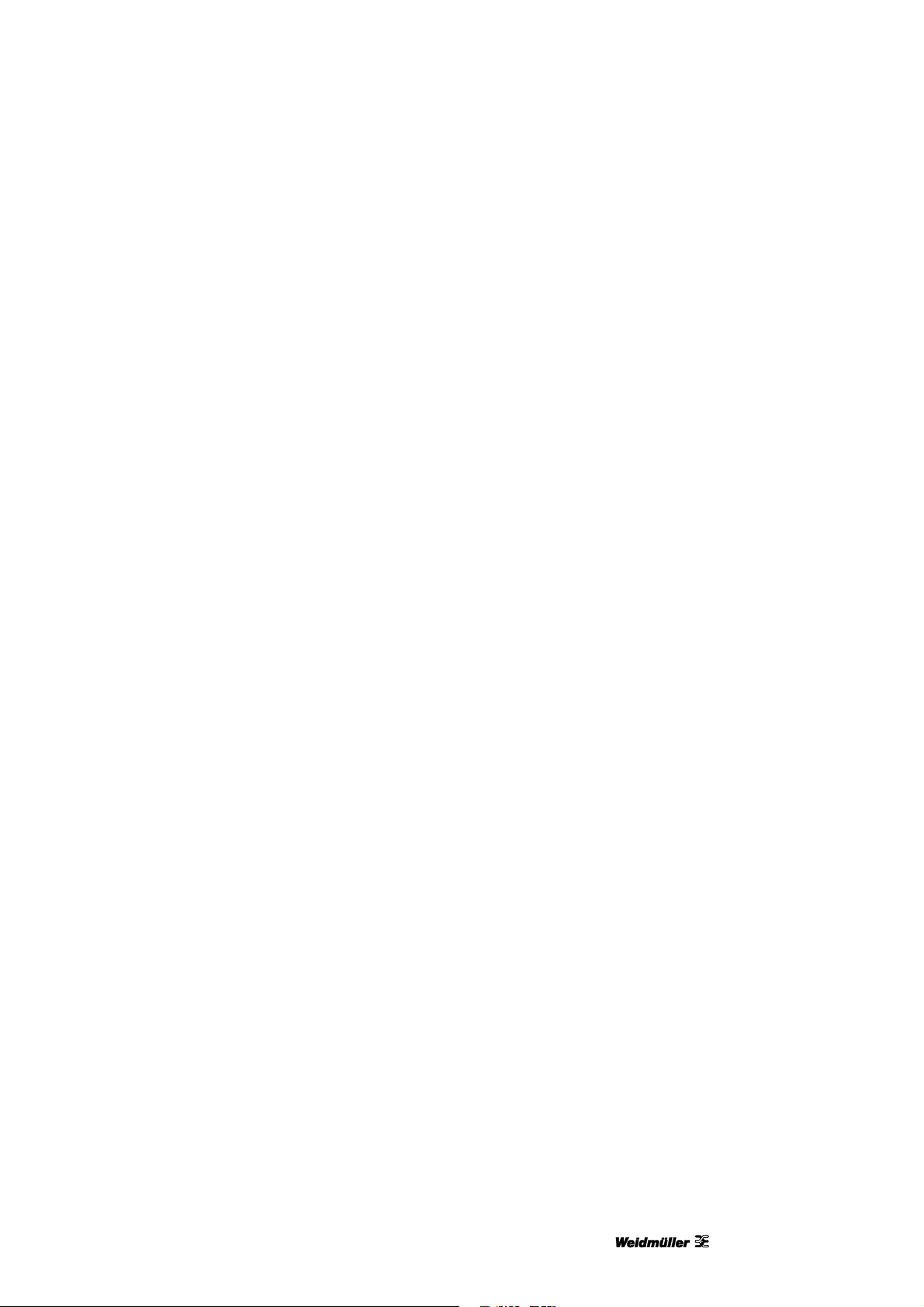
Introduction
1 Introduction
1.1 Notational conventions.....................................................................................................................8
1.2 Warranty and liability........................................................................................................................9
1.3 Copyright ...........................................................................................................................................9
1.4 Guarantee terms................................................................................................................................9
1449820000/1.1/03.13 7
Page 8

Introduction
This user manual provides all the information you
need for trouble-free operation of the PrintJet
ADVANCED (hereafter called printer or device).
This user manual must be read, understood, and
followed by members of staff before commencing
work, maintenance tasks, cleaning, and
troubleshooting at the printer. This applies, in
particular, to any safety information.
After reading the user manual you will be able to
operate the printer safely,
clean the printer correctly,
take appropriate action in the event of a fault.
In addition to this user manual, it is necessary to
comply with the general laws and other regulations
concerning accident prevention and environmental
protection in the country of use.
This user manual is an integral part of the printer.
It must be kept with the printer throughout its service
life.
1.1 Notational conventions
Passages of this operating manual that require
special attention or are a direct hazard warning are
shown as follows:
DANGER
Electrical hazard warning
This warning sign indicates an electrical
hazard.
Only qualified and authorized electrical
specialists are allowed to work on
electrical equipment.
CAUTION
This warning sign indicates a low risk
situation which, if not avoided, could
result in minor or moderate injury.
NOTE
This warning indicates a hazard which,
unless avoided, could involve a low risk
of material damage.
Important information
This symbol indicates information about
a printer function or setting, or that due
care and attention are required. It also
indicates information which must be
followed at all times.
The following notational conventions are also used:
Text following this mark represents an item in
a list.
- Text following this mark represents
subordinated lists.
1 Several activities which must be executed in
the specified sequence are marked by
consecutive numbering.
[ ] Buttons which must be actuated in the
software are shown in square brackets.
This symbol or text in " " refers to other
chapters and sections in this user
manual or to other documents.
WARNING
This warning indicates a potential
hazard which, unless avoided, could
involve a medium risk of death or
(serious) injury.
8 1449820000/1.1/03.13
Page 9
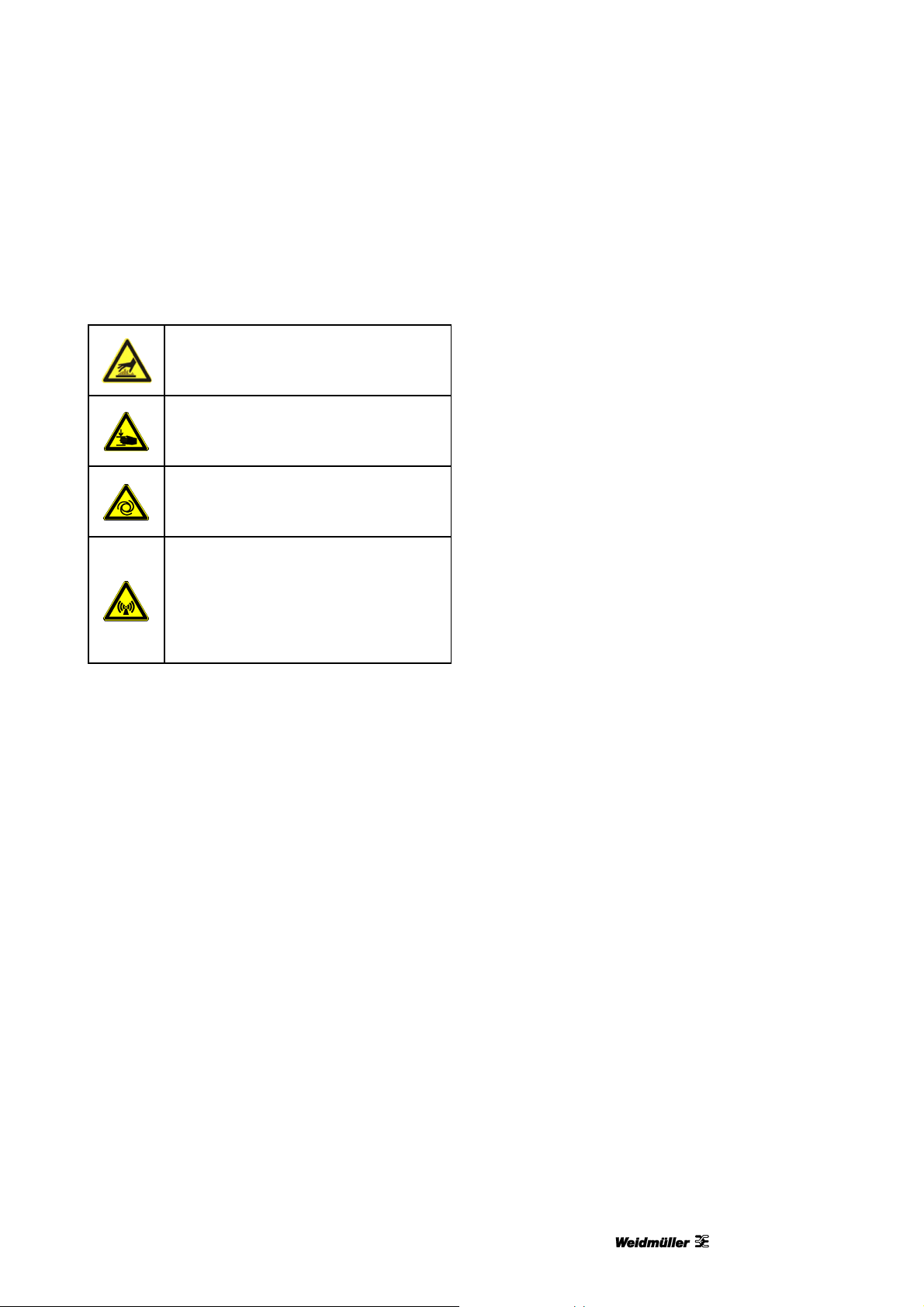
Introduction
Symbols used in the manual
In this user manual, particular hazards are identified
by the following symbols:
Hot surface warning
This symbol warns of a burn hazard
due to hot surfaces.
Crush hazard
This symbol warns of a crush hazard,
for instance to your hands.
Automatic start-up warning
This symbol warns of automatic printer
startup.
Electromagnetic interference
warning!
This symbol warns of electromagnetic
interference fields, which may
negatively influence operation of the
device.
1.2 Warranty and liability
The obligations specified in the supply contract, the
general and delivery terms and conditions of
Weidmüller Interface GmbH & Co. KG, and the legal
regulations in force at the time the contract was
signed apply.
All the information and instructions in this user
manual have been compiled in line with applicable
standards and regulations, state-of-the-art
technology, and our extensive knowledge and
experience.
Warranty and liability claims for personal injury and
material damage are excluded if they are attributable
to one or more of the following causes:
Unintended or inappropriate use of the printer
(also see section "2.5 Intended use"),
Inappropriate installation, commissioning,
operation, maintenance or cleaning of the printer
Operation of the printer with defective or
incorrectly fitted printer enclosure,
Failure to heed information in the user manual
regarding installation, commissioning, operation,
maintenance and cleaning of the printer
Deployment of untrained personnel
Structural alterations to the printer (modifications
or other alterations to the printer are prohibited.)
Non-compliance will result in the printer's EC
Declaration of Conformity no longer being valid)
Technical modifications
Opening the printer enclosure,
Use of out-of-date ink cartridges,
Use of unapproved spare parts or spare parts
that do not satisfy technical requirements
Disasters, effects of extraneous elements and
force majeure
We reserve the right to make technical alterations in
the course of further development and improvement
of features.
1.3 Copyright
This operating manual is protected by copyright and
intended for internal use only.
This user manual or parts thereof must not be
passed or disclosed to any third party or be
reproduced or exploited in any form without the prior
written consent of Weidmüller Interface GmbH & Co.
KG except for internal use.
Contravention results in liability for damages.
Further claims remain reserved.
1.4 Guarantee terms
The guarantee terms and conditions are contained
in the general terms and conditions of Weidmüller
Interface GmbH & Co. KG.
1449820000/1.1/03.13 9
Page 10
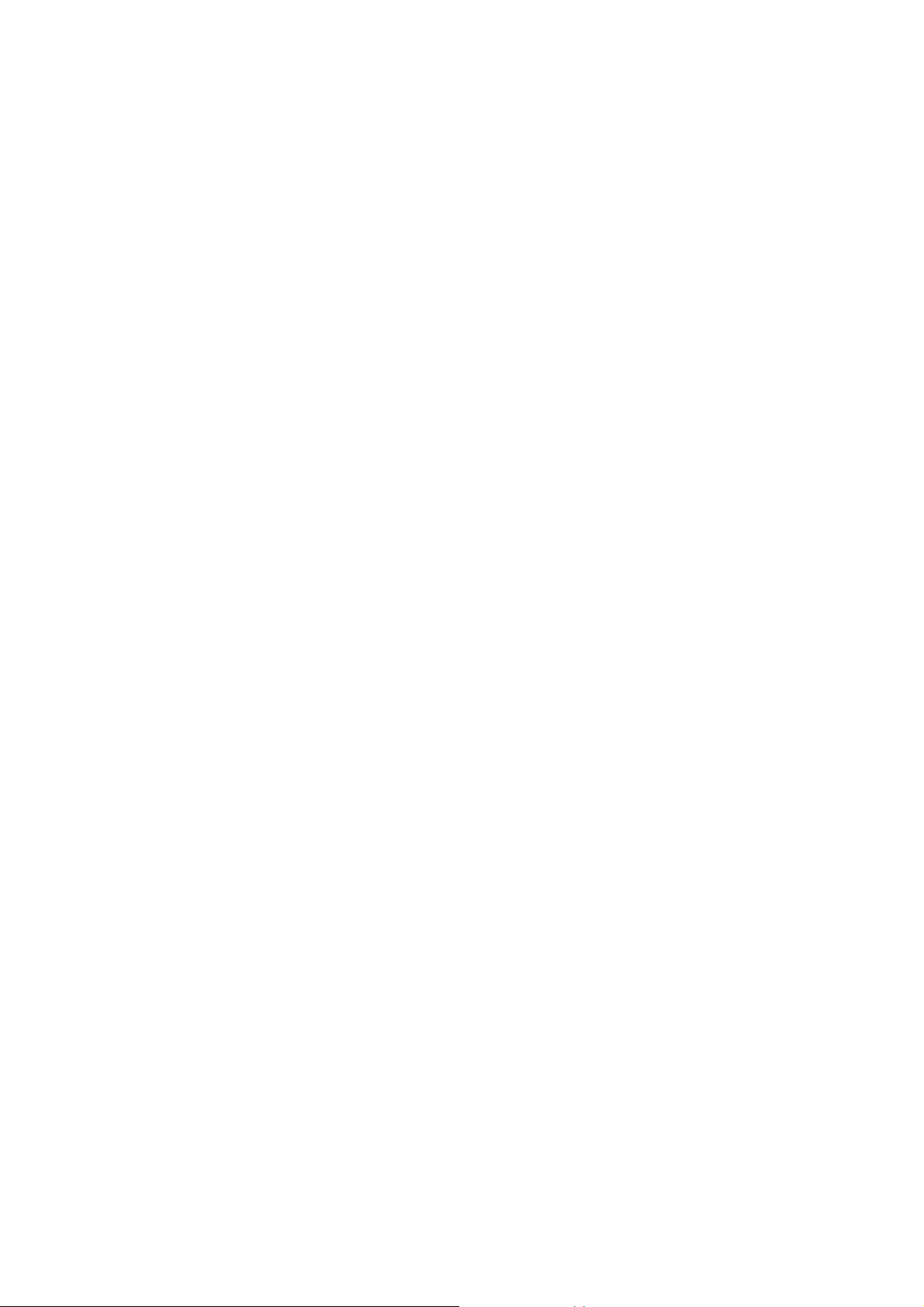
Page 11
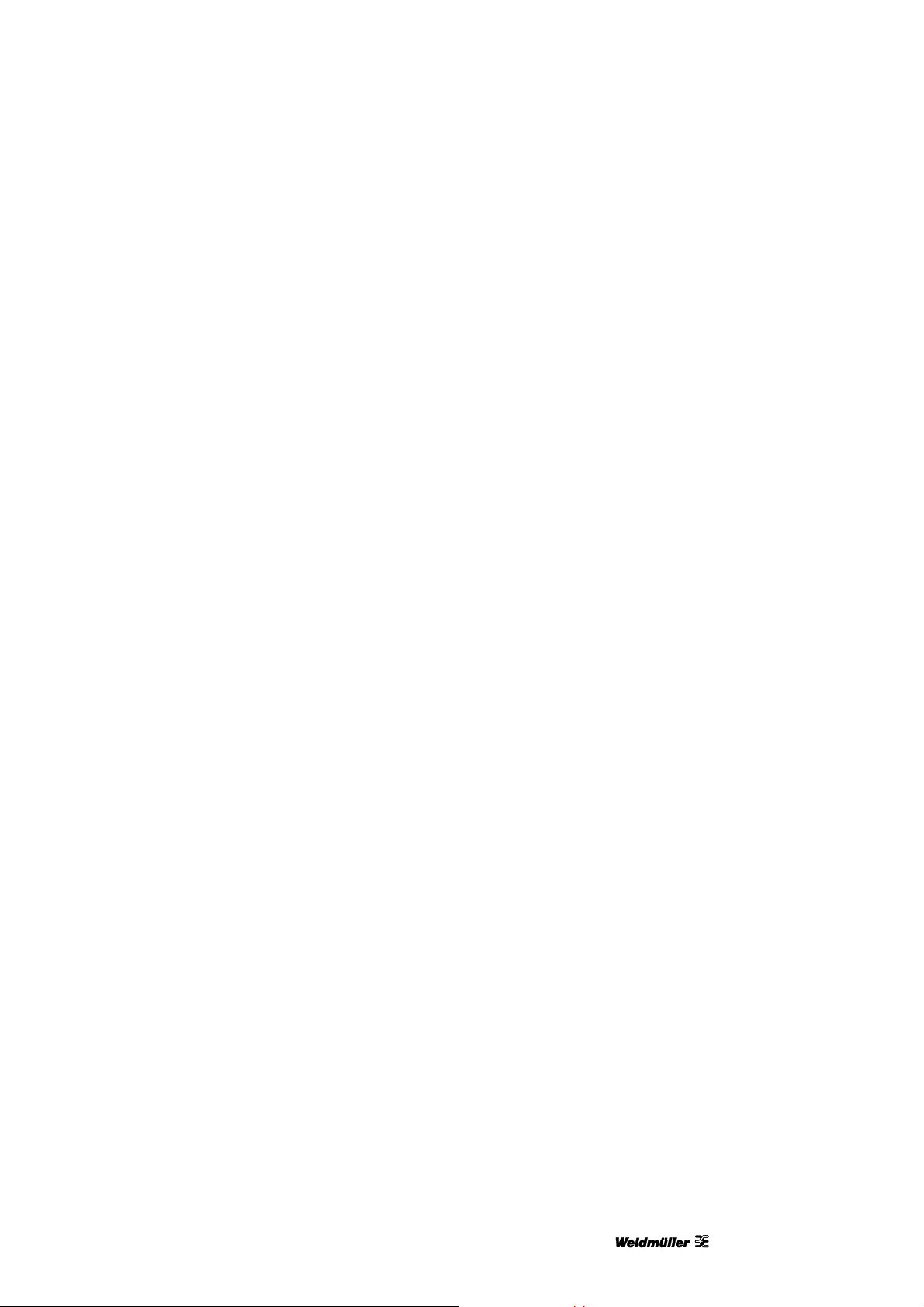
Safety information
2 Safety information
2.1 General safety information.............................................................................................................12
2.2 General operating information.......................................................................................................13
2.3 Safety measures for environment protection ..............................................................................14
2.4 Symbols and information used on the device .............................................................................14
2.5 Intended use ....................................................................................................................................15
2.6 Residual risks when using the device ..........................................................................................15
2.6.1 Hazards due to electricity ..................................................................................................16
2.6.2 Hazards due to hot surfaces..............................................................................................17
2.6.3 Hazards due to incorrect spare parts.................................................................................17
2.7 Safety devices and guards.............................................................................................................17
2.8 Obligations of the plant operator ..................................................................................................17
2.9 Personnel requirements.................................................................................................................18
2.9.1 Qualifications required by personnel .................................................................................18
2.9.2 Obligations of personnel....................................................................................................18
2.9.3 Responsibilities..................................................................................................................18
1449820000/1.1/03.13 11
Page 12
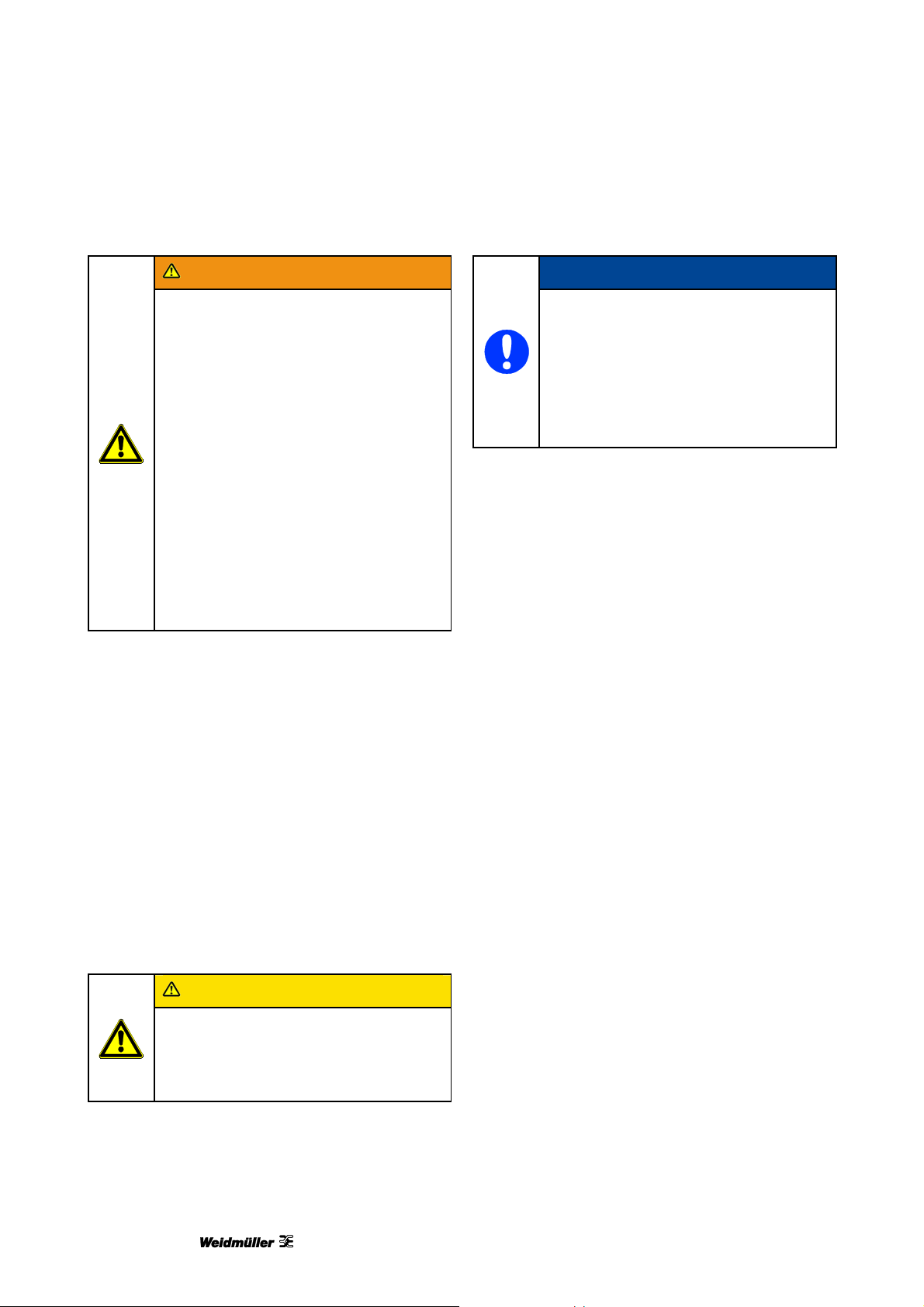
Safety information
WARNING
Failure to observe the safety
information below may have serious
consequences:
Risk to persons due to electrical and
chemical hazards
Failure of functions.
Read the safety and hazard information
in this section thoroughly before putting
the printer into operation.
In addition to the information specified in
this user manual, the plant
operator/machine operator must comply
with national occupational health and
safety regulations.
It is also important to follow in-house
rules and regulations.
2.1 General safety information
In the following cases, you must disconnect the
printer from all sources of power and contact a
qualified service technician:
The power cable or plug are worn or damaged.
Liquid has penetrated the PrintJet ADVANCED.
The PrintJet ADVANCED has fallen down or the
enclosure has been damaged.
The performance of the PrintJet ADVANCED is
not up to the required standard, e.g. poor print
quality or insufficient resistance to smearing and
scratching.
NOTE
Damage to the device!
The printer enclosure should not be
removed.
Opening the enclosure will result in the
loss of any warranty rights!
Only qualified service technicians should
replace components inside the device.
Always read and understand the user manual
before commencing operation and maintenance
tasks at the printer.
Only use the printer for its intended purpose (see
section "2.5 Intended use").
Keep all safety and warning signs on the printer
clean and renew them, if necessary.
Only trained personnel are allowed to use the
printer.
Always keep the user manual with the product for
future reference. It must be ensured that
everyone involved with the device is able to view
the user manual at any time.
CAUTION
Never remove the printer enclosure!
There is a potential risk of injury!
Only qualified service technicians should
replace components inside the device.
12 1449820000/1.1/03.13
Page 13
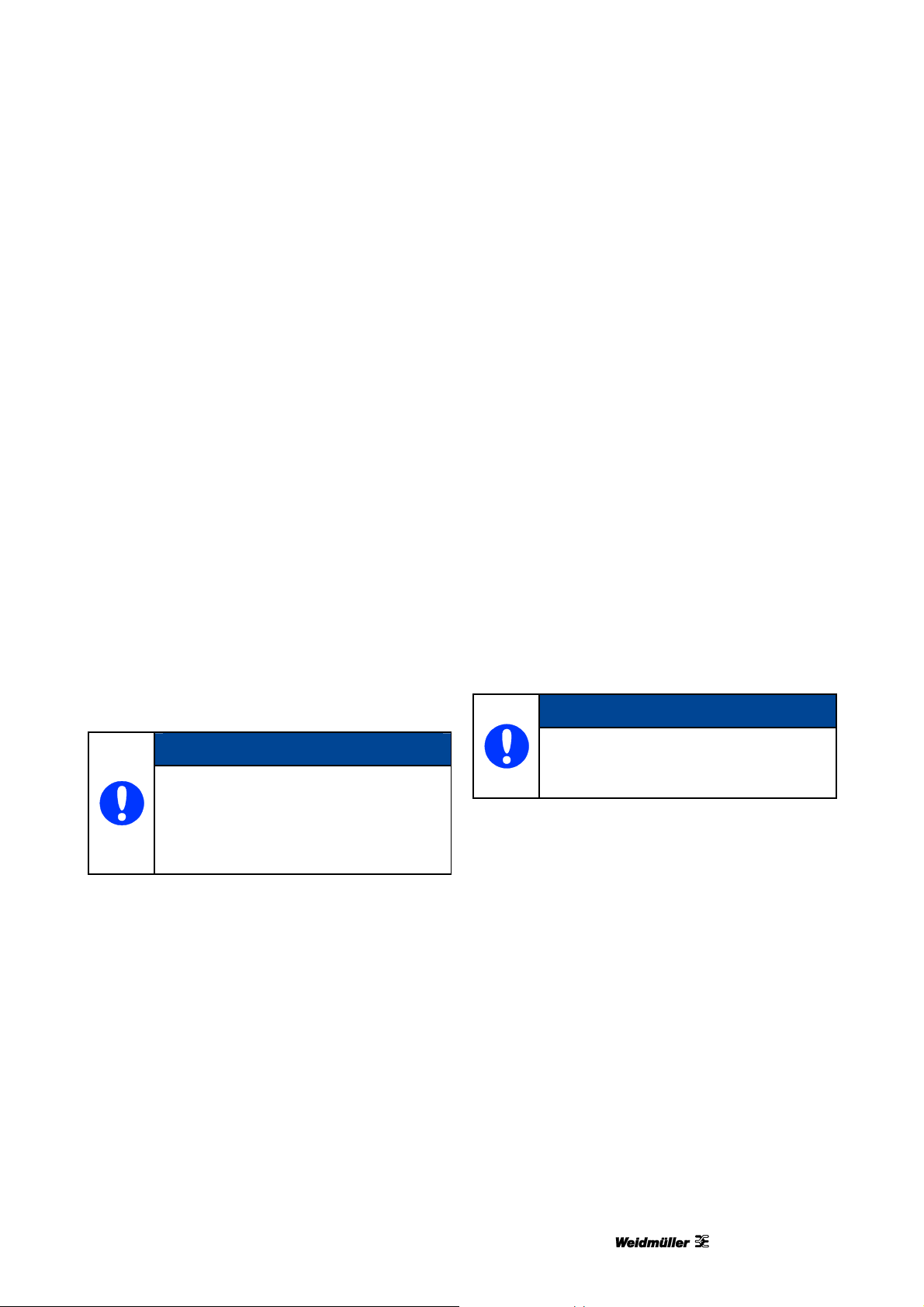
Safety information
2.2 General operating
information
When selecting the installation site for the printer,
ensure the ambient conditions are suitable (also
see chapter "9.1 Technical data").
The openings in the enclosure of the printer must
not be blocked or covered over.
Do not switch off the printer! The printer
automatically goes into standby mode. The
operating parameters are only retained while the
printer is turned on. These parameters ensure,
for example, that the printhead is cleaned
optimally.
Switching off the printer may result in the ink
cartridge nozzles becoming blocked.
Do not open the ink tank lid during operation.
Print some MultiCards/MetalliCards every week.
This is the only way to preserve print quality.
Only use products that have been produced or
approved by Weidmüller (M-Print® PRO
software, MultiCards/ MetalliCards and ink
cartridges). Otherwise no liability can be
assumed for the quality and durability of printing.
Do not shake ink cartridges, as this may cause
ink to leak.
Do not disassemble or try to refill ink cartridges.
Store unopened ink cartridges in a cool and dry
place, preferably in a refrigerator at about 4 °C.
Before using an ink cartridge that has been
stored in a colder place, allow the cartridge to
stand at room temperature for at least three
hours.
Only remove ink cartridges from the printer when
they are empty or their use-by date has expired.
Removing an ink cartridge can cause leaks in the
connection between the ink cartridge and the ink
line. This can lead to a faulty ink feed system.
Never use out-of-date ink cartridges.
When the use-by date of the ink approaches
(printed on the packaging), a message is
displayed at the touch panel. Replace the
specified ink cartridge (see section "6.2
Replacing ink cartridges"). For the best printing
results, the ink in the cartridge should be used
within nine months of installation.
NOTE
NOTE
The Weidmüller warranty does not cover
faults or damage to the printer resulting
from the use of unapproved or
unsuitable accessories or consumable
materials.
Handling ink cartridges
Keep ink cartridges out of reach of children.
Never allow children to play with ink cartridges.
Printer ink is not suitable for human consumption.
No not allow ink to come into contact with the
mucous membranes.
If you accidentally swallow any ink, rinse out your
mouth and drink plenty of water. Do not induce
vomiting.
Always handle used ink cartridges with care as a
small amount of ink could remain in the ink
supply outlet. If you get ink on your skin, wash
thoroughly with soap and water.
Never touch the ink supply outlet of the ink
cartridge or the area around it.
Using expired ink reduces the print
quality and can cause damage to the
printer.
1449820000/1.1/03.13 13
Page 14
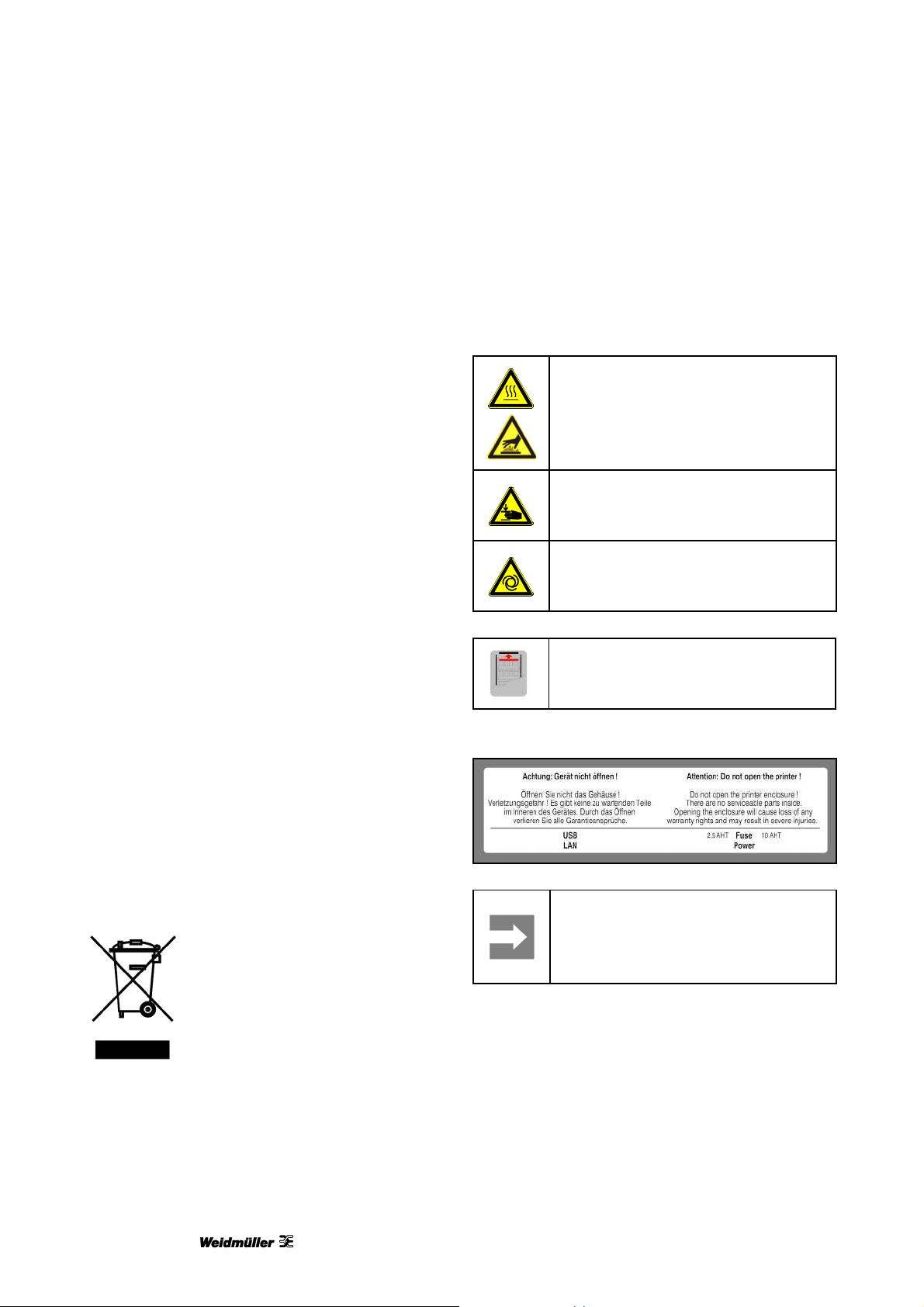
Safety information
Install ink cartridges in the printer immediately
after removing them from the packaging. The
print quality can be impaired if an ink cartridge is
left unpacked for any length of time before use.
Ink is used when a new ink cartridge is inserted
or when the ink tank lid is opened, as the printer
always carries out a reliability check.
Always handle ink cartridges with care, otherwise
ink could spill and cause soiling.
2.3 Safety measures for environment protection
Recycling in accordance with WEEE
B-to-B disposal
Purchasing our product gives you the opportunity to
return the device to Weidmüller at the end of its
service life.
The EU Directive 2002/96 EC (WEEE) regulates the
return and recycling of waste electrical and
electronics equipment. In the business-to-business
sector (B-to-B), manufacturers of electrical
equipment have been obligated since August 13,
2005 to take back and recycle free of charge all
electrical equipment sold after that date. After that
date, electrical equipment must not be disposed
through the 'normal waste disposal channels'.
Electrical equipment must then be disposed of and
recycled separately.
2.4 Symbols and information used on the device
The following information and symbols are attached
to the printer:
Hot surface warning
This symbol warns of a burn hazard
due to hot surfaces.
Crush hazard
This symbol warns of a crush hazard,
for instance to your hands.
Automatic start-up warning
This symbol warns of automatic printer
startup.
Insertion instructions
This symbol displays the correct
insertion direction of the MultiCards.
Warning label on the device
All devices that fall under the directive must feature
this symbol:
14 1449820000/1.1/03.13
Important information
Keep all safety and hazard signs on
the device clean and renew them, if
necessary.
Page 15
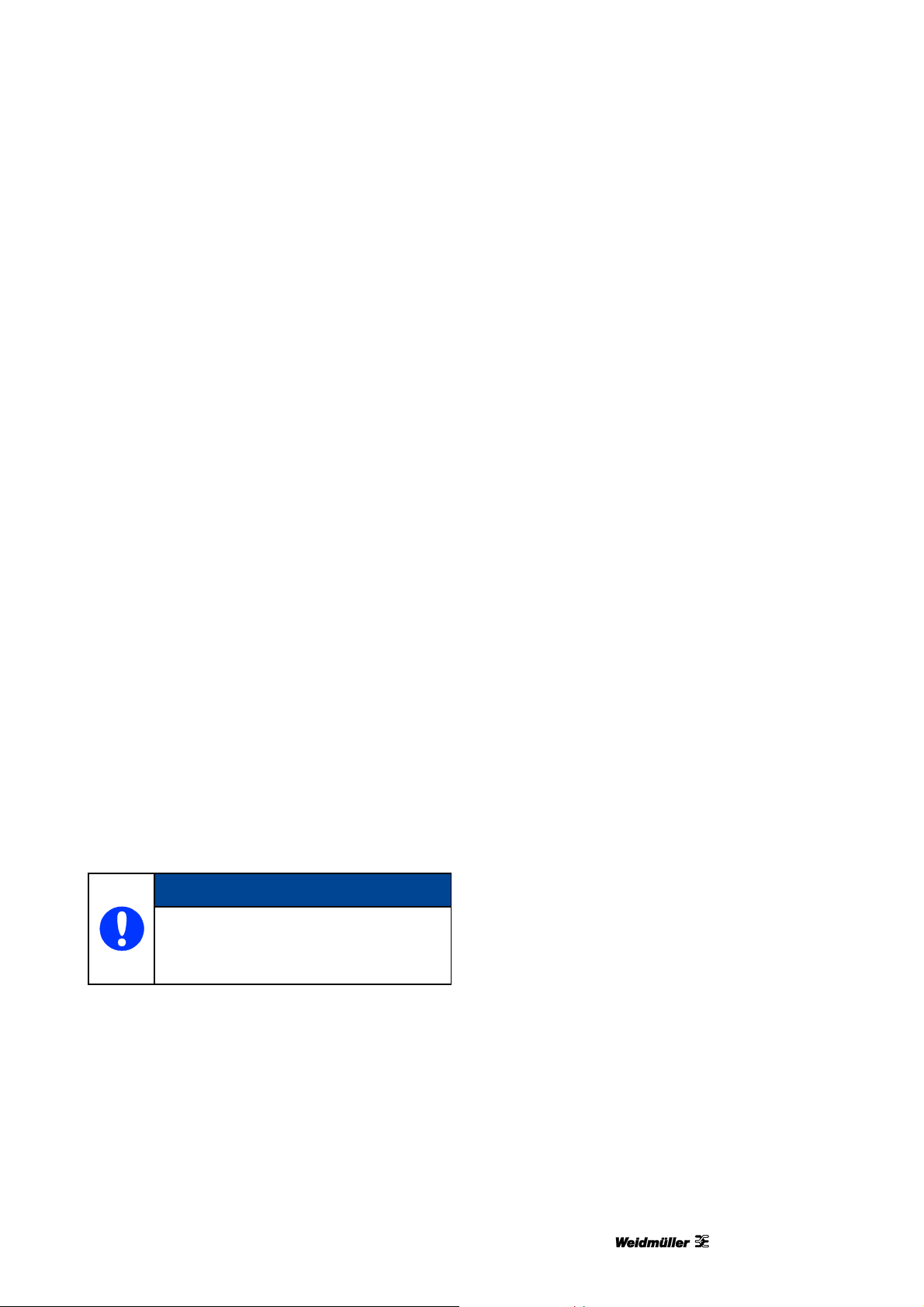
Safety information
2.5 Intended use
This printer is only intended for use in applications
as described in the user manual. Any other form of
usage is not permitted and can lead to accidents or
destruction of the device. Using the printer in
unapproved applications will lead immediately to the
expiration of all guarantee and warranty claims on
the part of the operator against the manufacturer.
Using the printer for purposes other than those
specified or failure to observe the operating
instructions and warning notes can lead to serious
malfunctioning that may result in personal injury or
damage to property.
Only use the software M-Print® PRO,
MultiCards/MetalliCards and inks which have been
approved for this marking system by Weidmüller.
Weidmüller can make no guarantee for the print
quality and resistance when a different software and
other MultiCards/MetalliCards and ink are used.
Claims of any kind for personal injury or material
damage arising from unintended use are ruled out.
The plant operator alone is liable for any injury or
damage attributable to unintended use.
Intended use also includes:
Heeding all information from the operating
manual
Complying with the operating and maintenance
conditions.
Structural modifications to the device
Construction and acceptance are based on the
German Product Safety Act (ProdSG). Never modify
the printer.
Non-compliance will invalidate the printer's EC
Declaration of Conformity. Such a breach absolves
the manufacturer of the printer from warranty.
Replace any defective components of the printer
immediately.
Only use original spare parts (ink cartridges,
MultiCards/MetalliCards, wastepad). Only they
satisfy the technical requirements.
2.6 Residual risks when using the device
The device has a state-of-the-art design and
complies with recognized safety rules and
regulations. However, the printer can still be
impaired when used.
Only use the device "as intended".
When using the device, observe the warning signs
at the device and the safety information in this user
manual.
Any faults that could impair safety must be rectified
immediately.
NOTE
Damage due to unintended use!
Any kind of unintended use of the printer
may result in damage.
1449820000/1.1/03.13 15
Page 16
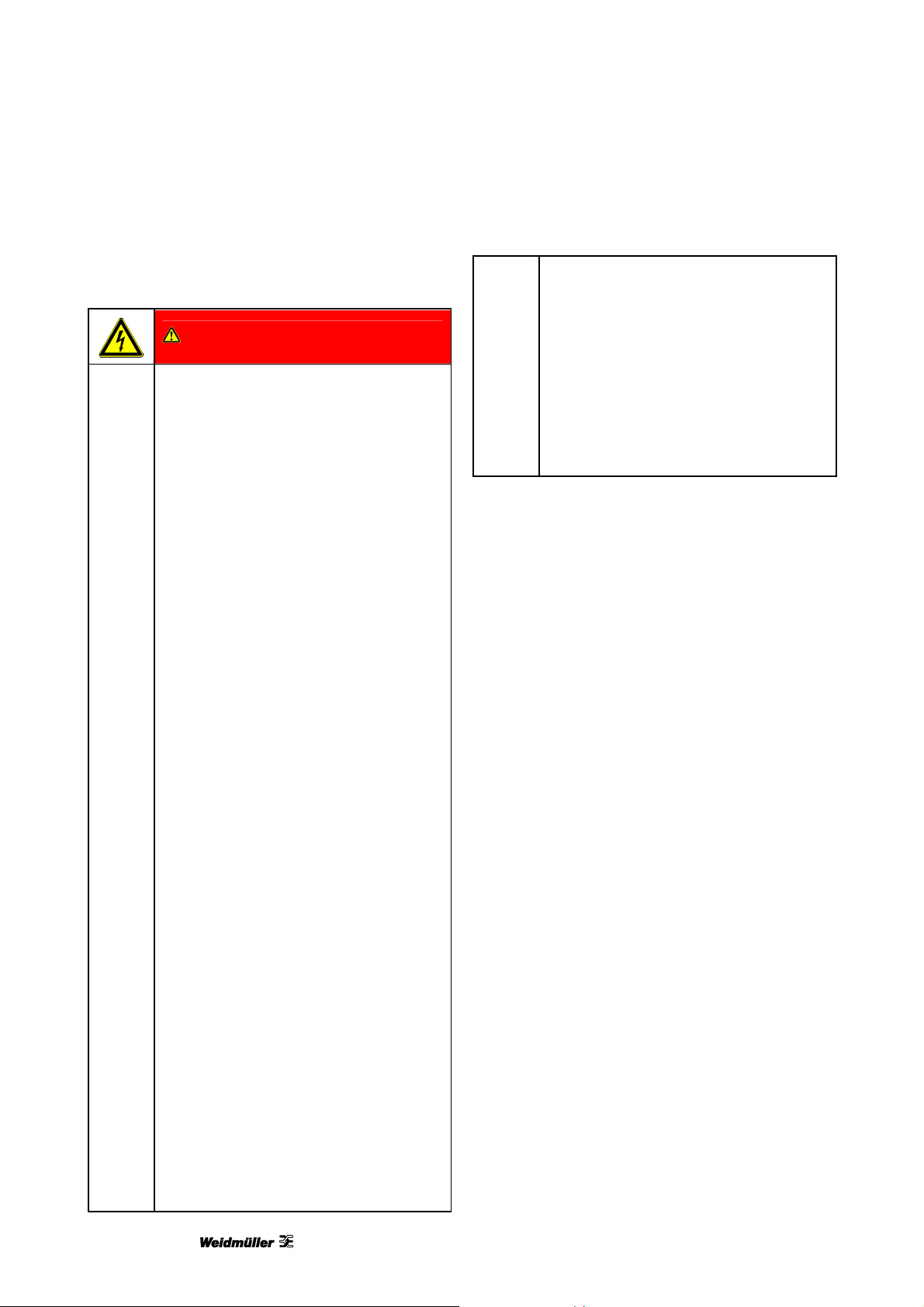
Safety information
2.6.1 Hazards due to electricity
DANGER
Electrical hazard warning
Touching live parts is a direct risk to life.
Damage to the insulation or individual
components may result in fatal injury.
Only electrical specialists are allowed
to work on the printer's electrical
components.
Only connect the device to a properly
grounded and fused socket. Do not
use a socket already being used by
devices that are turned on and off at
regular intervals, such as
photocopiers or fans.
Do not connect the printer to either a
switch-operated or a timer-controlled
power outlet.
Never use damaged or worn-out
power cables.
If you connect the PrintJet
ADVANCED to the power supply via
an extension cable, ensure that the
total nominal current of all of the
devices connected to the extension
cable does not exceed the ampere
rating for that extension cable. Also
ensure that the total nominal current
of all the devices plugged into the
wall-mounted socket outlet does not
exceed the ampere rating for that
power outlet.
Regularly inspect the printer's
electrical components for defects,
such as loose connections or
damage to the insulation.
If there is damage, immediately
switch off the printer's power supply
and have the damage repaired.
Never bypass fuses or take them out
of operation.
When replacing fuses, pay attention
to the correct amperage.
Keep moisture away from live parts
as it can cause short-circuits. Pay
particular attention to this when
cleaning the printer.
Have extension and device cables
with plugs and sockets tested by an
electrical specialist, or by a trained
person using suitable inspection
facilities, at least every 6 months.
Modifications carried out after testing
must comply with DIN EN 60204-1.
16 1449820000/1.1/03.13
Page 17
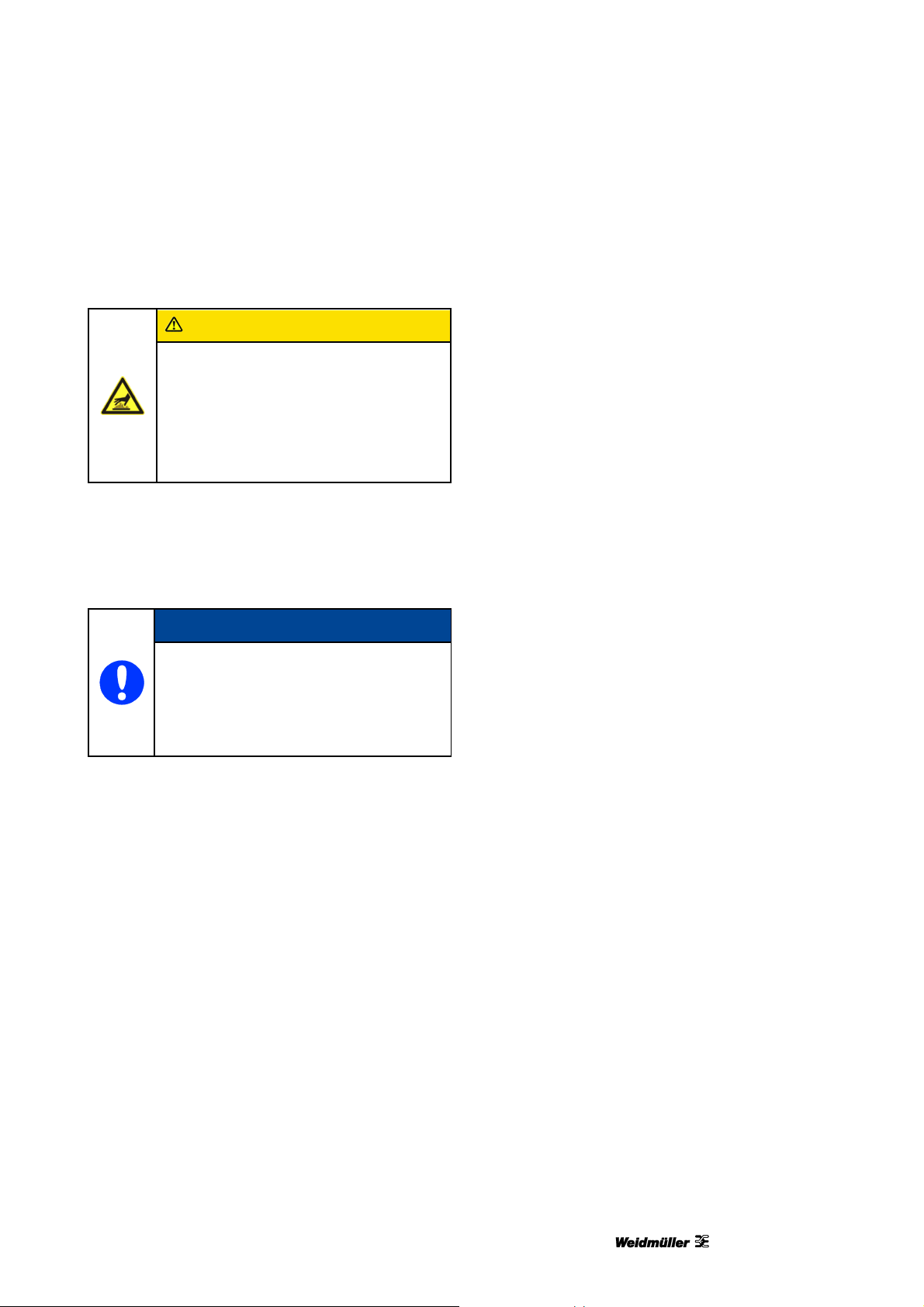
Safety information
2.6.2 Hazards due to hot surfaces
CAUTION
Burn hazard due to hot surfaces
Contact with hot components can cause
burns.
Make sure all components have cooled
down to the ambient temperature prior
to carrying out any work.
2.6.3 Hazards due to incorrect spare parts
NOTE
Incorrect or faulty spare parts may
cause damage, malfunctions, or total
failure, and may also give rise to safety
hazards.
Use original spare parts only.
Purchase spare parts from Weidmüller. The
necessary details about spare parts are given in
section "9.2 Ordering data“.
2.8 Obligations of the plant operator
The device is used in an industrial plant. The device
operator is therefore subject to the legal
requirements concerning occupational health and
safety.
In addition to the safety information in this user
manual, it is necessary to comply with the safety,
accident prevention, and environmental protection
regulations in force in the country of use. The
following applies in particular:
The operator must clearly define and arrange the
responsibilities for installation, commissioning,
operation, maintenance, and cleaning.
The operator must ensure that all personnel
working on or with the printer have read and
understood this user manual.
The operator must provide sufficient lighting at
the control points of the printer in accordance
with local occupational health and safety
regulations.
Furthermore, the operator is responsible for keeping
the printer in a perfect working order. The following
therefore also applies:
The operator must ensure that all messages on
maintenance indicated at the touch panel and
described in this user manual are adhered to.
2.7 Safety devices and guards
Only operate the printer with the printer enclosure
in place and the ink tank lid closed.
Do not remove the printer enclosure. Opening the
enclosure will cause a loss of all warranty rights.
1449820000/1.1/03.13 17
Page 18
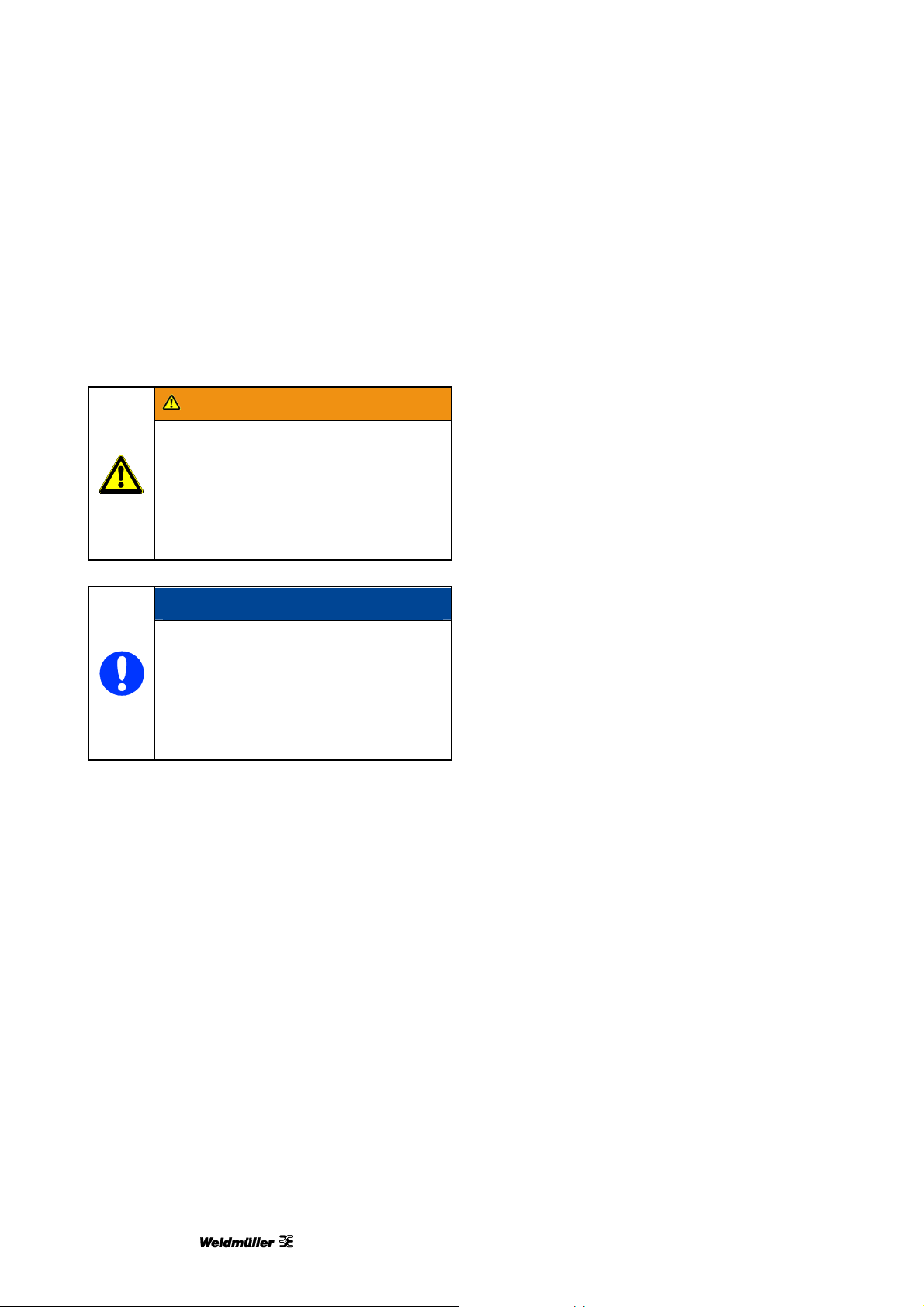
Safety information
2.9 Personnel requirements
2.9.1 Qualifications required by personnel
WARNING
Injury hazard due to inadequate
qualifications
Inappropriate handling of the printer can
lead to injuries.
All activities must therefore be carried
out by qualified personnel only.
NOTE
Damage to the device due to
inadequate qualifications
Inappropriate handling can lead to
material damage.
All activities must therefore be carried
out by qualified personnel only.
2.9.3 Responsibilities
The responsibilities of personnel for installation,
commissioning, operating, maintenance, and
cleaning must be clearly defined.
Personnel require the following qualifications for the
various activities:
Skilled personnel
Skilled personnel are able to do their work and
recognize/avoid potential hazards on their own as a
result of their training, knowledge and experience
and their familiarity with regulations.
Electrical specialists
Electrical specialists are able to work independently
on electrical equipment and recognize/avoid
potential hazards as a result of their training,
knowledge, and experience, as well as their
familiarity with standards and regulations.
Electrical specialists have been trained for their
specific task and know the relevant standards and
regulations.
2.9.2 Obligations of personnel
Before working on or with the device, all persons
undertake the following:
To comply with basic regulations concerning
health, safety and accident prevention
To read the safety information and warnings in
this user manual and to confirm with their
signature that they have understood the issues
18 1449820000/1.1/03.13
Page 19
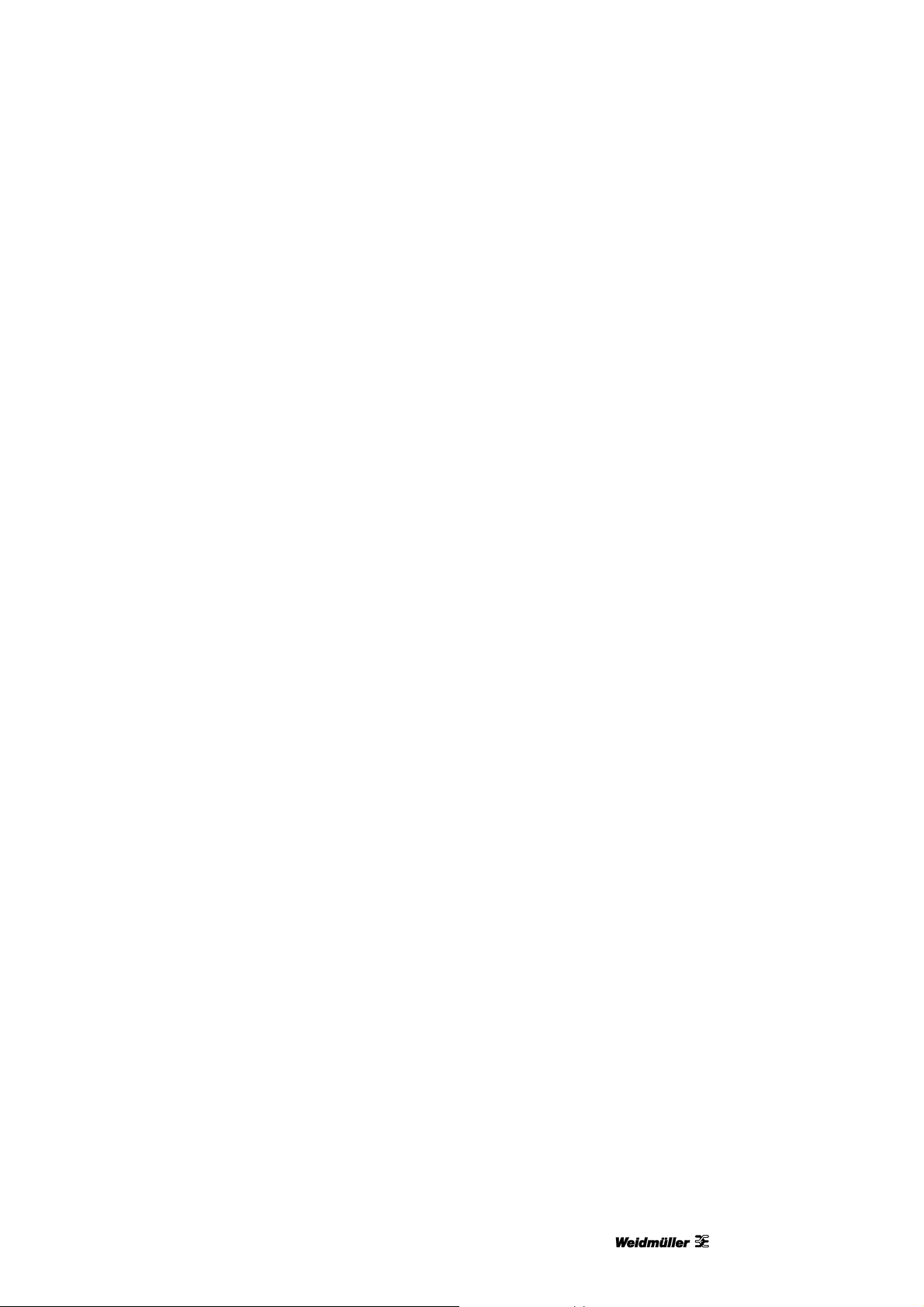
Printer description
3 Printer description
3.1 Printer...............................................................................................................................................21
3.1.1 Overview............................................................................................................................21
3.1.2 Connectors.........................................................................................................................23
3.1.3 Rating plate........................................................................................................................23
3.2 MultiCards and MetalliCards..........................................................................................................24
1449820000/1.1/03.13 19
Page 20
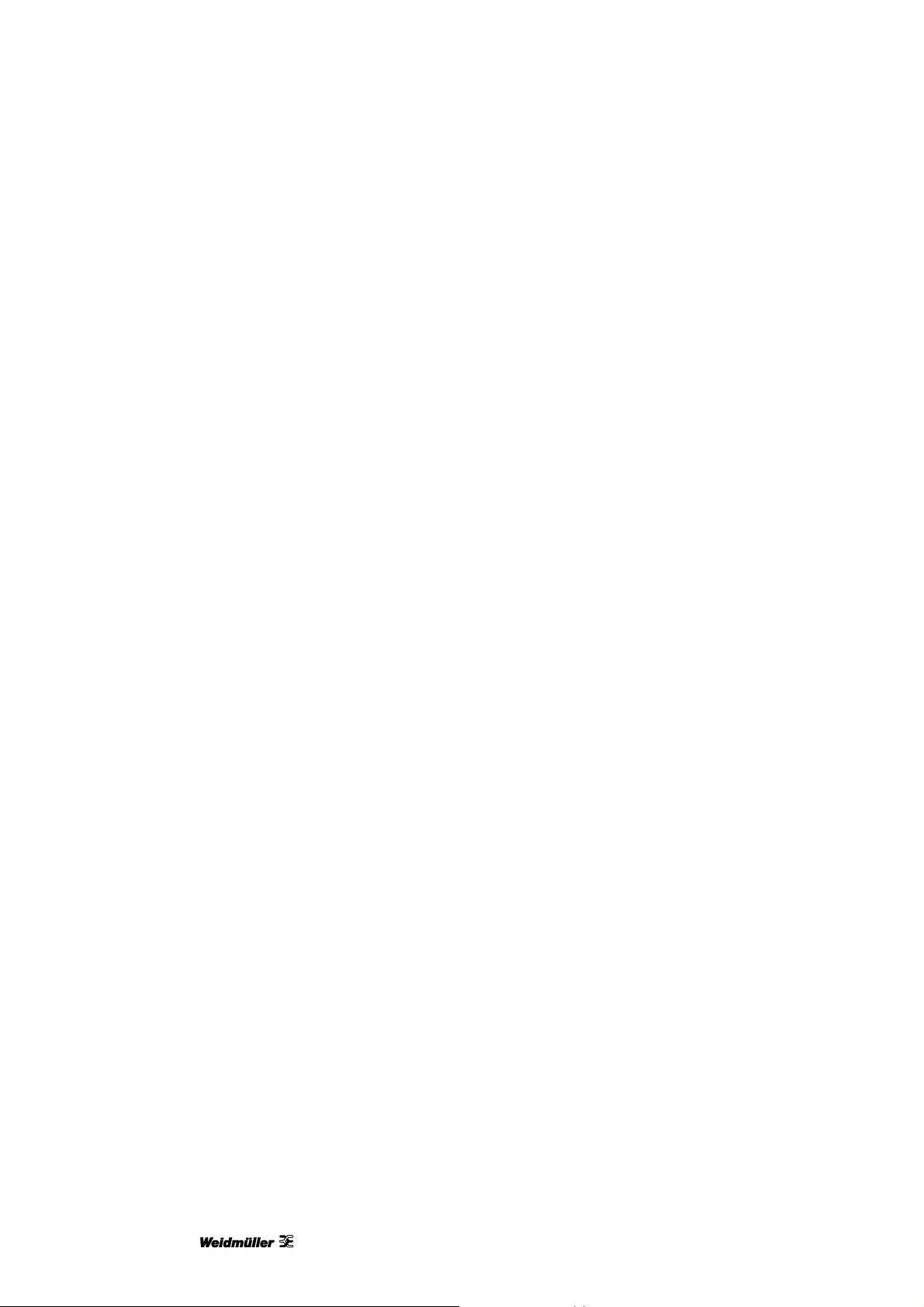
Printer description
Combined with the marking software
M-Print® PRO, the ink-jet printer PrintJet
ADVANCED is a marking system for MultiCards and
MetalliCards.
This system can be used for the individual marking
of equipment quickly and conveniently. The
PrintJet ADVANCED uses a brilliant permanentlyreadable printing process to print MultiCardformatted markers for switching devices, machines,
terminal blocks, cables, wires, and valves. A secure
and permanent label is ensured through high-level
resistance to smearing and scratching, UV-stability,
and the high printing resolution for all markers. The
PrintJet ADVANCED allows you to print very small
fonts. Even the smallest characters are easy to read,
permitting you to increase the markers' information
density.
The MultiCards can be fed individually or inserted as
stack (of up to 30 MultiCards) into the loader.
MetalliCards should only be inserted individually.
Stack processing is not intended for MetalliCards.
The MetalliCard is inserted into an inlay for
processing.
The MultiCard fed into the printing unit is printed with
a thermally-hardened ink and then transferred to a
fixation unit.
In the fixation unit, the ink is then hardened with a
special heat radiator. The duration of this process is
varies for MultiCards and MetalliCards.
Finally, the MultiCard/MetalliCard is fed out of the
PrintJet ADVANCED onto the output rail and can be
removed.
The MultiCard/MetalliCard can be used immediately.
Please note that the MultiCards and MetalliCards
become hot due to the fixation process. If
necessary, let them cool down before removing
them from the output rail.
The PrintJet ADVANCED should not be switched
off. If the PrintJet ADVANCED is not used, it
automatically goes into standby/energy-saving
mode. This optimizes the cleaning cycles and thus
increases the availability of the printer.
20 1449820000/1.1/03.13
Page 21

3.1 Printer
3.1.1 Overview
Printer description
Figure 1 Front view of the printer
A Touch panel
B Ink tank lid
C Output rail
1449820000/1.1/03.13 21
Page 22
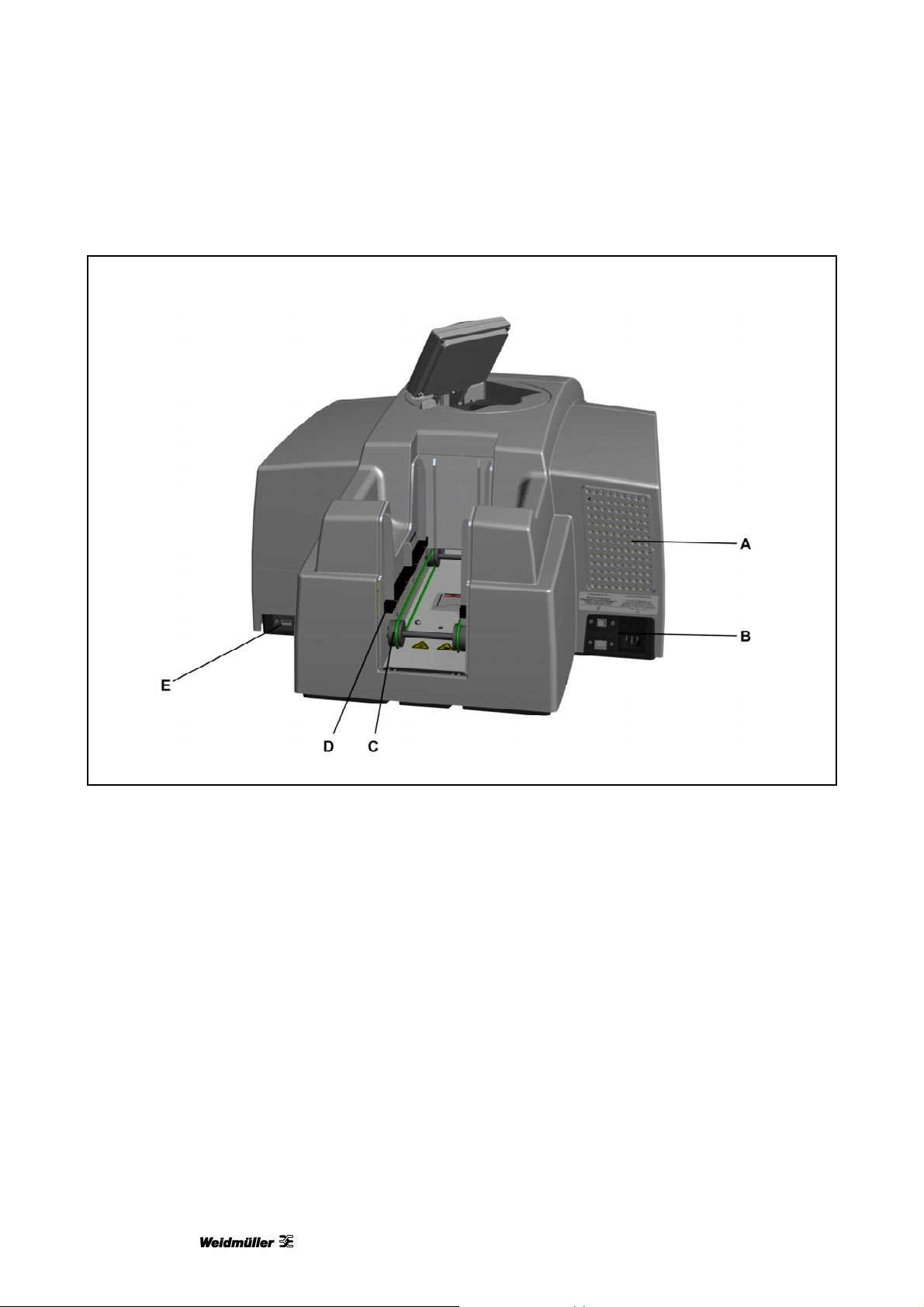
Printer description
Figure 2 Rear view of the printer
A Filter cover
B Connectors
C MultiCard/MetalliCard input
D Stack input (loader)
E Interface USB master for connecting a USB stick
22 1449820000/1.1/03.13
Page 23
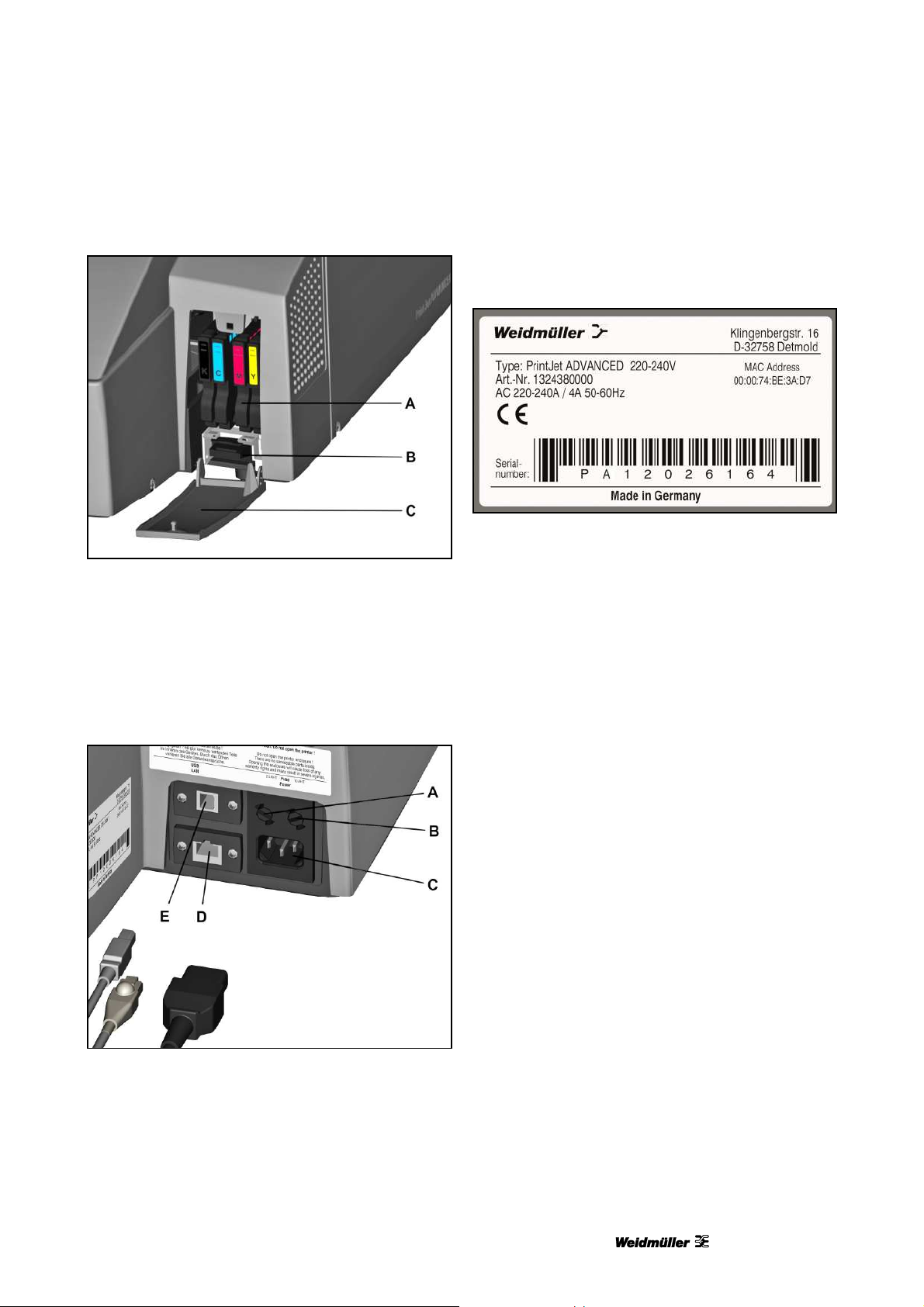
3.1.3 Rating plate
Printer description
Figure 3 Open ink tank lid
A Ink cartridges
B Wastepad
C Ink tank lid (open)
3.1.2 Connectors
Figure 5 Rating plate
The rating plate contains information on the mains
voltage, article number, serial number, and MAC
address (address of the network card).
Figure 4 Connectors
A Left-hand fuse (2.5 ampere)
B Right-hand fuse (10 ampere)
C Mains power supply connection
D Network interface (RJ45 connector)
E USB slave for connecting the PC
1449820000/1.1/03.13 23
Page 24
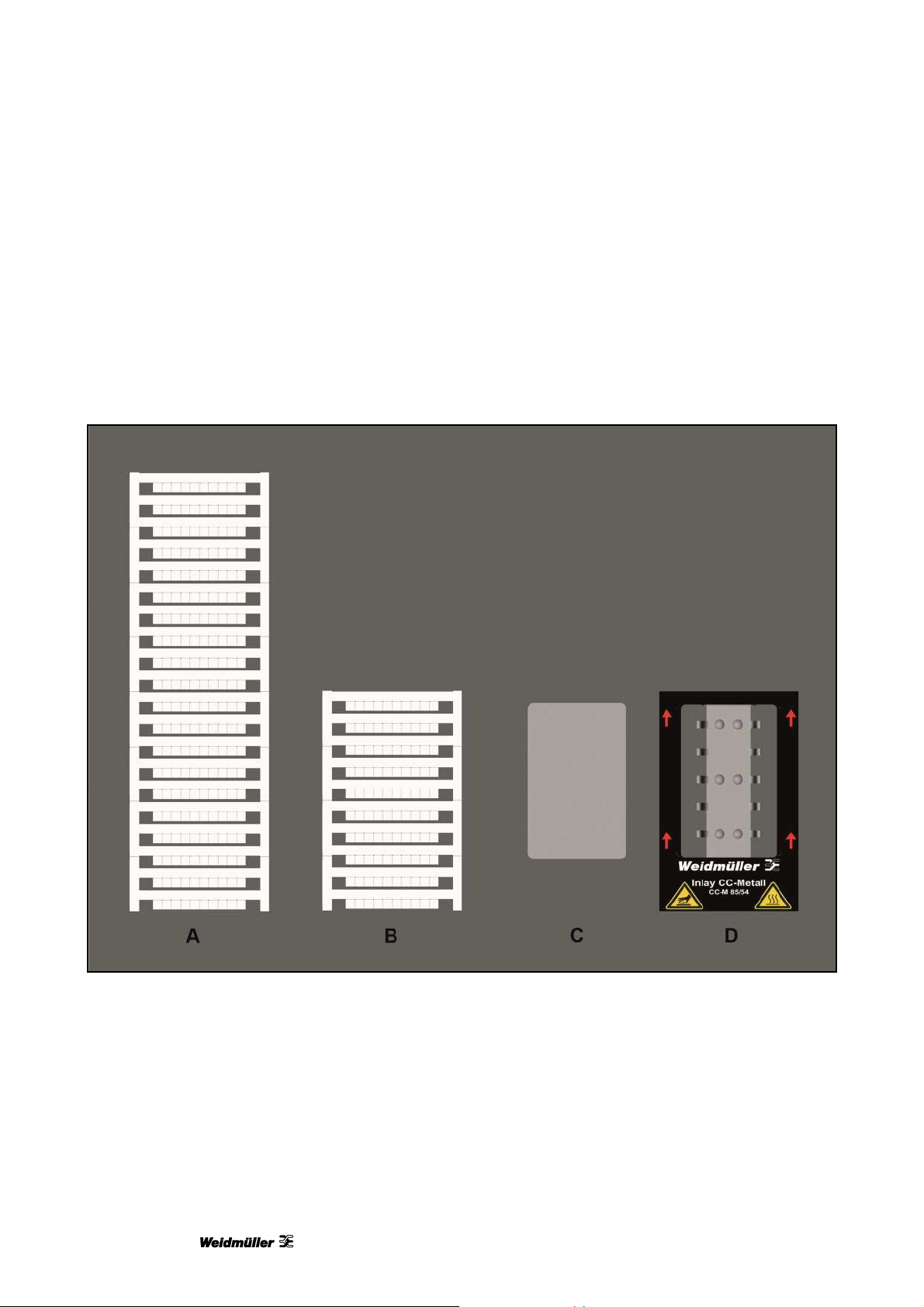
Printer description
3.2 MultiCards and MetalliCards
MultiCards made from plastic and MetalliCards made from aluminum or stainless steel can be printed with
the PrintJet ADVANCED printer.
The marking system, consisting of the PrintJet ADVANCED printer and the M-Print® PRO software, has
been designed by Weidmüller for MultiCards or MetalliCards.
Figure 6 MultiCards/MetalliCard
A Example: MultiCard
B Example: Half MultiCard
C Example: MetalliCard
D Example: Inlay for MetalliCards
The MultiCards can be inserted individually or in stacks. MetalliCards should only be inserted individually.
24 1449820000/1.1/03.13
Page 25

Printer description
MultiCards can be halved. To receive a half MultiCard, bend the complete MultiCard in the middle and break
in half.
Complete and half MultiCards should not be mixed in a stack.
It is, however, possible to process different MultiCard types in a stack, e.g. DEK 5/5 and SM 27/27.
Description of the MultiCard
Figure 7 Description of the MultiCard
A First project marker surface
B Marker area
C Side strip
1449820000/1.1/03.13 25
Page 26
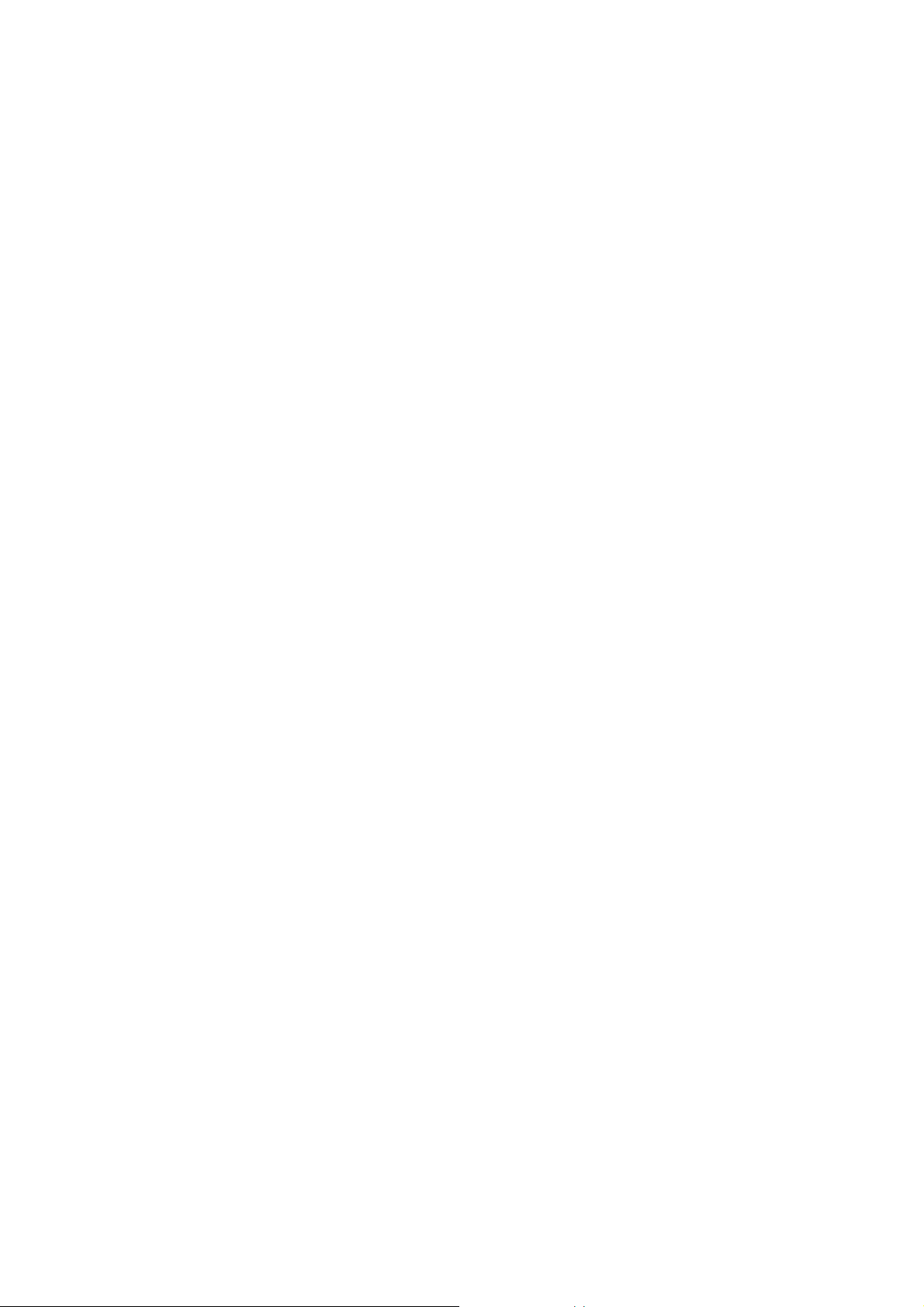
Page 27
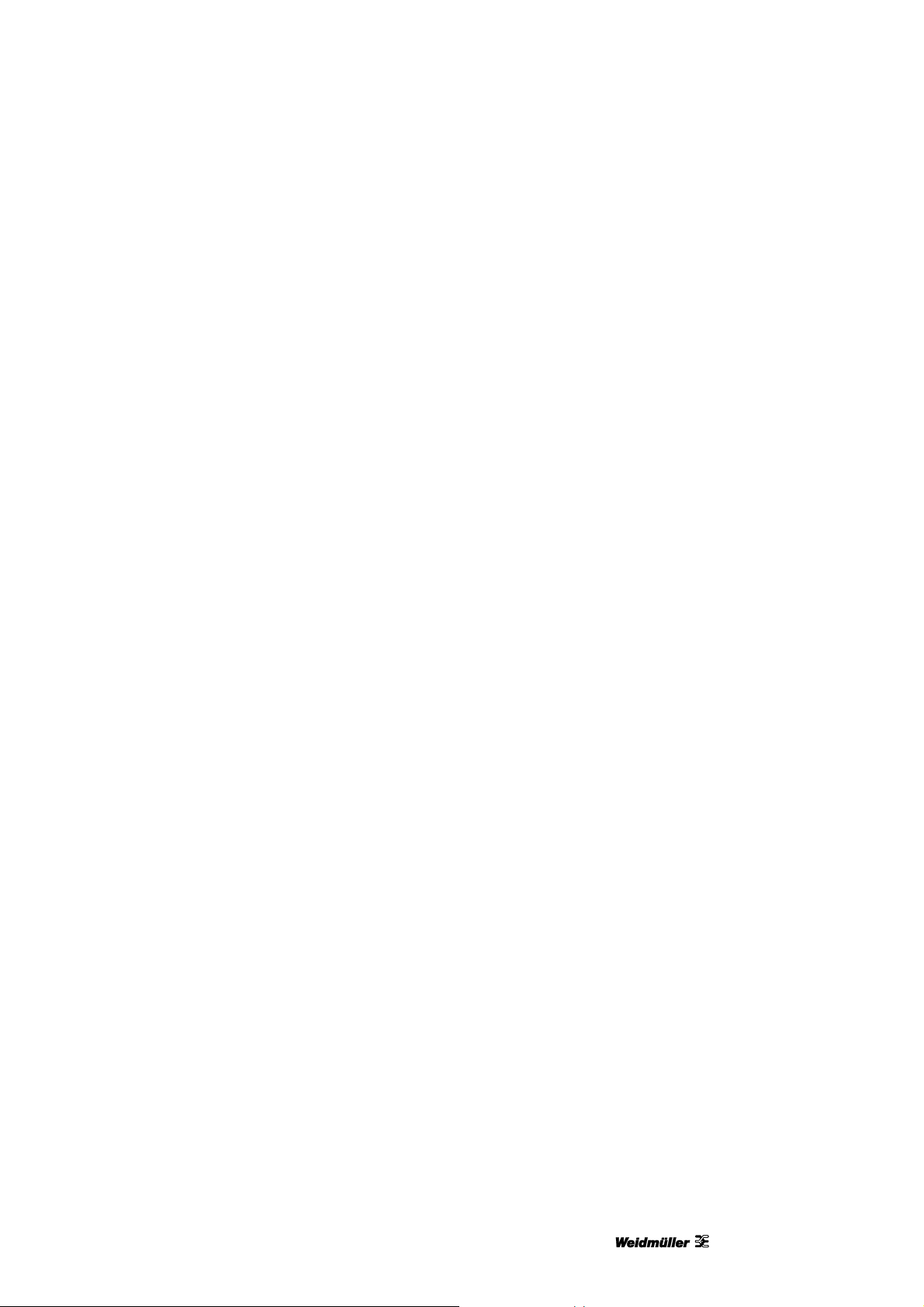
Setup
4 Setup
4.1 Unpacking........................................................................................................................................28
4.2 Scope of supply...............................................................................................................................28
4.3 Installing the printer........................................................................................................................28
4.4 Removing the transport restraints ................................................................................................30
4.5 Fitting the output rail ......................................................................................................................31
4.6 Positioning the touch panel...........................................................................................................31
4.7 Connecting the power plug............................................................................................................32
4.8 Methods of connecting the printer................................................................................................34
4.8.1 Connection via the network interface.................................................................................34
4.8.2 Connection via USB...........................................................................................................34
4.9 Turning on the printer.....................................................................................................................35
4.10 Choosing the language for the touch panel.................................................................................36
4.11 Installing the standard version of the M-Print® PRO software..................................................39
4.12 Connection via network cable .......................................................................................................45
4.13 Connection via USB cable..............................................................................................................50
4.14 Installing the network version of the M-Print® PRO software....................................................54
4.14.1 Description.........................................................................................................................54
4.14.2 Tasks to be done on the central computer/server .............................................................55
4.14.3 Tasks to be done on the clients.........................................................................................69
4.15 Activating M-Print® PRO................................................................................................................71
4.16 Setting up and adjusting a MultiCard for the printer...................................................................73
4.17 Running a print test ........................................................................................................................74
1449820000/1.1/03.13 27
Page 28
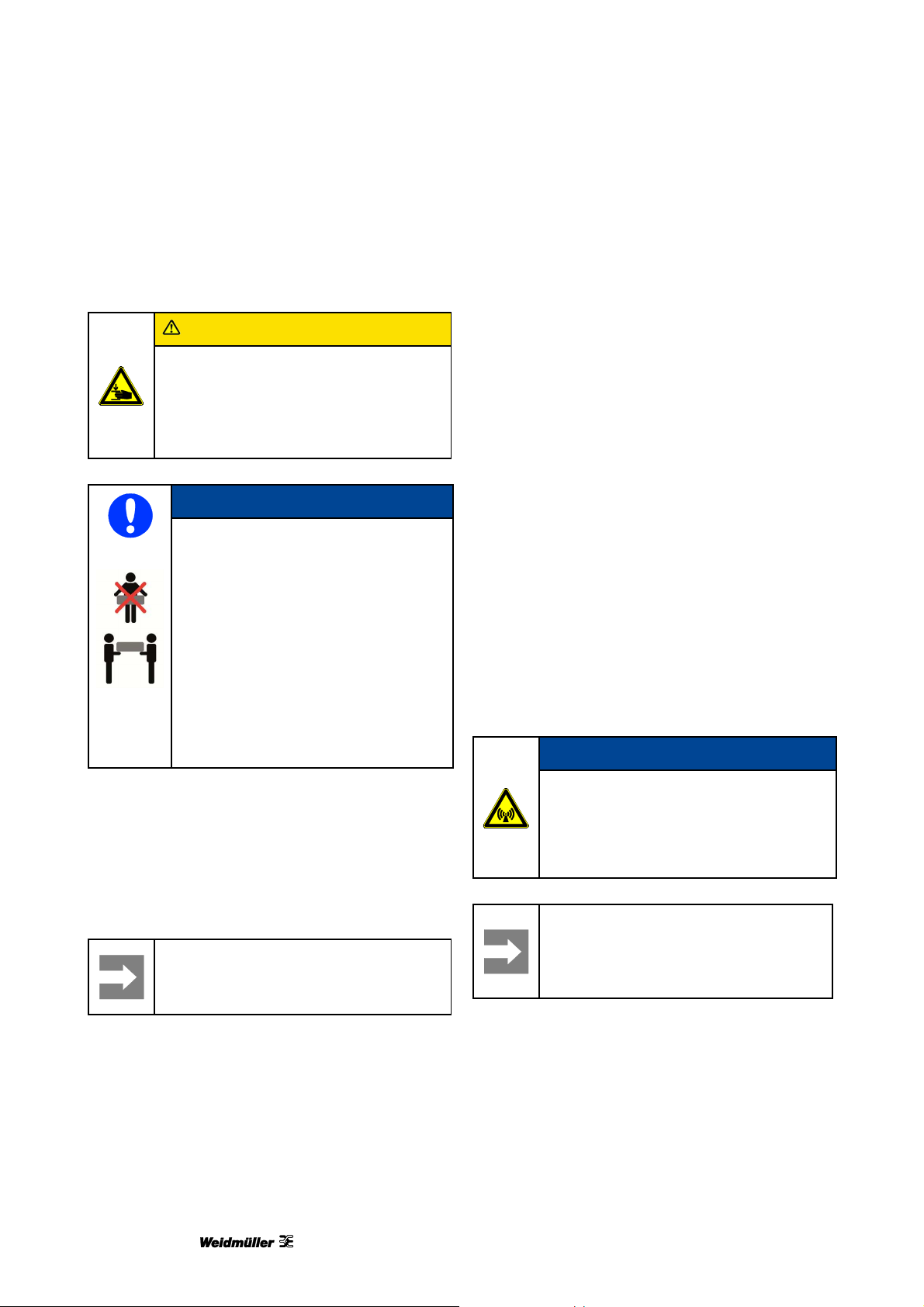
Setup
4.1 Unpacking
CAUTION
Crush hazard during transport
Because of its weight the printer must
always be carried by two people. Always
hold the printer at the front and rear
when carrying it.
NOTE
Because of its weight the printer must
always be carried by two people.
Always hold the printer at the front
and rear when carrying it.
Always transport the printer in a
horizontal position. If transported
improperly, ink may escape and soil or
damage the device.
4.2 Scope of supply
When you have taken the PrintJet ADVANCED and
all accessories out of the packaging, make sure you
have all the following items:
Power cable
USB cable
1 MultiCard DEK 5/5
10 MetalliCards CC-M 85/54 AL
10 primer cloths
1 Inlay CC 85/54
Output rail
DVD with the M-Print® PRO software
Quick guide
User Manual
4.3 Installing the printer
1 Open the packaging.
2 Take out all the accessories.
3 Two people must lift the printer with the
polystyrene packaging material out of the box.
4 Remove the polystyrene packaging material.
Important information
Keep the original packaging for any
future transport.
NOTE
Do not use the device near potential
sources of electromagnetic interference,
such as loudspeakers or the base
stations of cordless telephones, as this
can impair its function.
Important information
When installing the printer, make sure
you provide the necessary operating
and maintenance spaces.
28 1449820000/1.1/03.13
Page 29
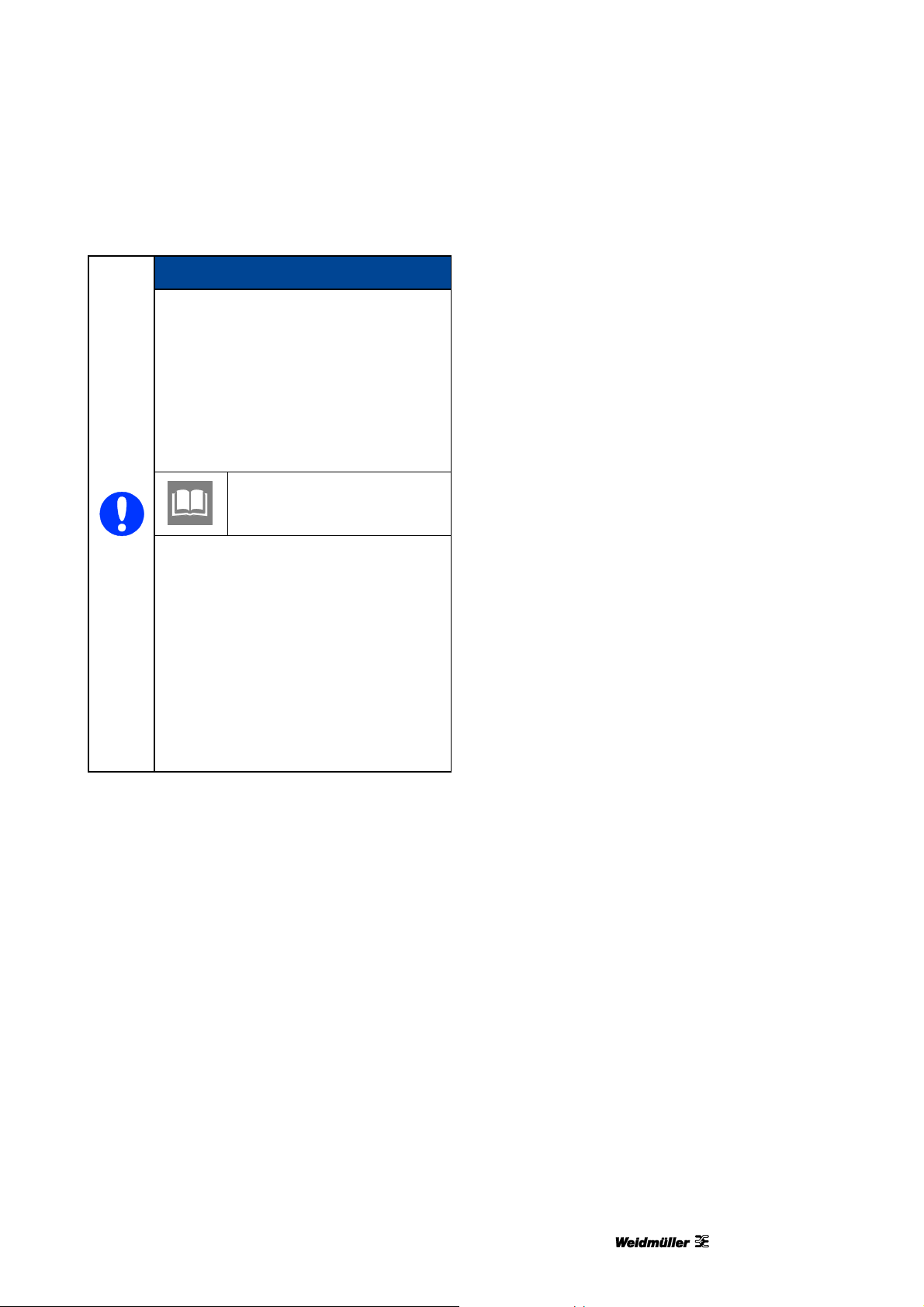
Setup
NOTE
The printer must be placed on a flat,
stable surface. The printer will not
operate properly if it is tilted or at an
angle.
Avoid locations that are subject to
strong fluctuations in temperature
and humidity.
Also see section “9.1
Technical data”.
Do not expose the printer to direct
sunlight, strong light or excessive
heat.
Avoid locations that are subject to
impact shocks or vibrations.
Do not use a table joined to other
tables in order to avoid the
transmission of vibration.
Avoid installation sites that are
subject to a large amount of dust.
1 Pay attention to the information given above.
2 Place the printer on a surface that extends
beyond the base area of the printer on all sides.
3 Leave enough space in front of the output rail to
allow the printer to output
MultiCards/MetalliCards without hindrance.
4 Install the printer in such a way that it is
sufficiently ventilated on all sides.
5 Install the printer near a power socket so that the
plug can be readily removed in the event of a
fault.
1449820000/1.1/03.13 29
Page 30
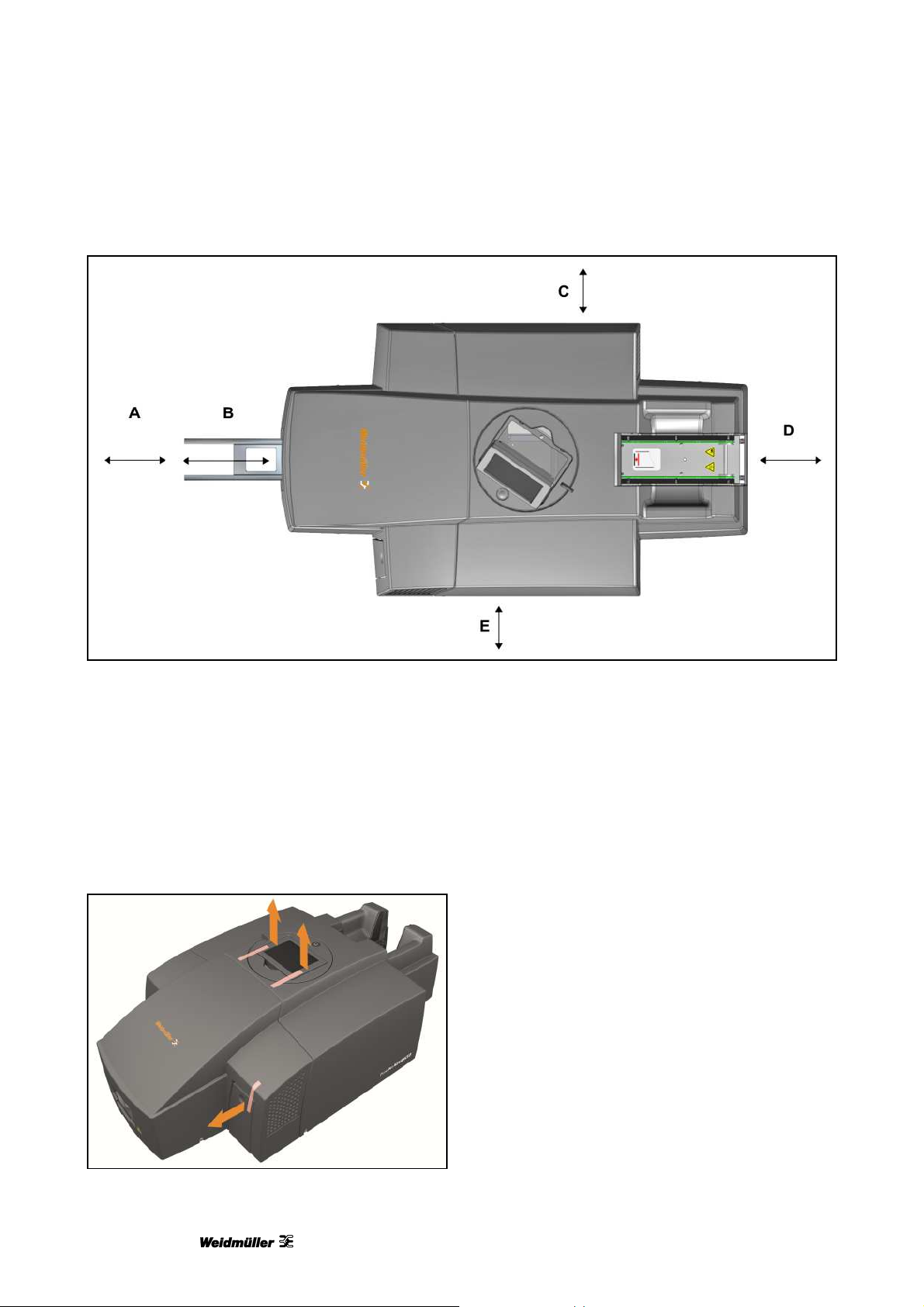
Setup
Figure 8 Operating and maintenance spaces
A 250 mm
B 200 mm output rail
C 100 mm
4.4 Removing the transport restraints
D 250 mm
E 100 mm
Weight: approx. 37.2 kg
1 Remove the transport restraints from the touch
panel.
2 Remove the transport restraint from the ink tank
lid.
Figure 9 Transport restraints
30 1449820000/1.1/03.13
Page 31

4.5 Fitting the output rail
Setup
Figure 10 Fitting the output rail
Fit the output rail, letting it snap into place.
4.6 Positioning the touch panel
The touch panel can be raised up to three rest
positions. A 'click' sound indicates that the touch
panel is engaged in one of the rest positions. After a
fourth 'click' sound, the touch panel is unlocked and
can be gently lowered down.
Figure 11 Touch panel lowered
Figure 12 Touch panel raised
1449820000/1.1/03.13 31
Page 32

Setup
Figure 13 Rotating the touch panel
1 Raise the touch panel to the desired position
(see "Figure 11 Touch panel lowered").
The touch panel can be rotated 270°.
2 Rotate the touch panel by its handle (A) to the
required position (see "Figure 13 Rotating the
touch panel”).
4.7 Connecting the power plug
DANGER
Electrical hazard warning
The supply voltage must match the
voltage given on the printer’s rating
plate.
Only connect the device to a properly
grounded and fused socket.
Do not use a socket already being
used by devices that are turned on
and off at regular intervals, such as
photocopiers or fans.
Do not connect the printer to either a
switch-operated or a timer-controlled
power outlet.
If you connect the PrintJet
ADVANCED to the power supply via
an extension cable, ensure that the
total nominal current of all of the
devices connected to the extension
cable does not exceed the ampere
rating for that extension cable.
Make sure that the total nominal
current of all devices connected to
the wall socket does not exceed the
ampere rating for that socket.
When connecting the printer to the
power supply, make sure that the
building installation is protected by an
appropriate backup fuse.
32 1449820000/1.1/03.13
Page 33

DANGER
Warning of electrical hazard if the
power cable is damaged
A damaged power cable can
cause a fatal electric shock and
lead to a fire.
Do not let the power cable get
damaged and leave it in its original
state.
Do not place any objects on the
power cable.
Do not pull hard on the power cable
and do not bend it any more than
necessary.
Failure to comply with these instructions
can cause an electric shock or a fire.
Insert the plug in a nearby socket and make sure
that the socket is readily accessible.
Setup
Figure 14 Connecting the power plug
1 Connect the power cable to the printer (A).
2 Connect the power cable to the socket (B).
Important information
Make sure that the plugs are inserted
firmly.
1449820000/1.1/03.13 33
Page 34

Setup
4.8 Methods of connecting the printer
The PrintJet ADVANCED can be connected to the PC via the USB cable or to the local network via the
network cable.
The installation methods are largely identical. Where they differ, the methods are described separately.
4.8.1 Connection via the network
interface
Figure 15 Connection –network cable
4.8.2 Connection via USB
Figure 16 USB cable
A Network cable
B Network interface (RJ45 connector)
1 Connect the network cable (A) to the printer’s
network interface (B).
2 Lay the cable so that there is no tripping hazard.
34 1449820000/1.1/03.13
Important information
Do not connect the USB cable until you
have installed the M-Print® PRO
application software.
Page 35

Setup
4.9 Turning on the printer
Figure 17 Turning on the printer
A On/off switch
Turn on the printer by briefly holding down the
on/off switch.
NOTE
Do not switch off the printer! The
printer automatically goes into standby
mode. The operating parameters are
only retained while the printer is turned
on. These parameters ensure, for
example, that the printhead is cleaned
optimally.
Turning off the printer or not using it can
cause blockage of the ink nozzles after
a while.
1449820000/1.1/03.13 35
Page 36

Setup
4.10 Choosing the language for the touch panel
When you start up the printer for the first time, a language choice is displayed on the touch panel.
Figure 18 Touch panel – language choice
1 Choose the required language by touching the corresponding button.
Touch this button to scroll forward to the next page and additional options.
Touch this button to scroll back to the previous page.
If the printer was turned off before you chose the language of if you want to change the language
subsequently, you have to perform the following steps:
36 1449820000/1.1/03.13
Page 37

Setup
Figure 19 Touch panel – main menu
2 Choose the [System Info] button on the touch panel’s main menu.
Figure 20 Touch panel – System Info
3 Select the [LANGUAGE] button in the System Info window.
1449820000/1.1/03.13 37
Page 38

Setup
Figure 21 Touch panel – language selection
4 Select the desired language and touch the [SAVE] button to confirm your choice.
38 1449820000/1.1/03.13
Page 39

4.11 Installing the standard version of the M-Print® PRO software
The marking system has been designed for the following operating systems: Microsoft Windows® 7 (32bit/64-bit versions), Windows® Vista and Windows® XP.
Important information
Installation should be carried out by a specialist. Administrator rights are required for this
process.
You can find information about the application software in the
M-Print® PRO user manual.
Setup
1 Insert the supplied DVD in the PC’s DVD drive.
The DVD starts automatically and the following screen appears:
Figure 22 M-PRINT® PRO Installation - Language setting
2 Touch the desired language.
3 Touch the [START APPLICATION] button.
1449820000/1.1/03.13 39
Page 40

Setup
Figure 23 M-PRINT® PRO Installation - Start menu
4 Touch the [SOFTWARE] button.
Figure 24 M-PRINT® PRO Installation - software
5 Touch M-PRINT® PRO.
40 1449820000/1.1/03.13
Page 41

Setup
Figure 25 M-PRINT® PRO Installation - Language selection
6 Touch the desired language.
The installation process starts automatically and the setup wizard appears.
Figure 26 M-Print® PRO – setup wizard
7 Click the [CONTINUE] button.
1449820000/1.1/03.13 41
Page 42

Setup
Figure 27 M-Print® PRO – accepting the license terms
8 Accept the terms in the license agreement and press the CONTINUE] button.
9 Choose the setup type in the next window:
Figure 28 M-Print® PRO – choosing the setup type
Typical
The M-Print® PRO program is installed with the most common features.
42 1449820000/1.1/03.13
Page 43

Setup
Custom
The M-Print® PRO program is installed; add-on modules can be selected/deselected.
Complete
The M-Print® PRO program and all add-on modules are installed automatically.
Network
The M-Print® PRO program is installed on a shared drive on the network and can be used by multiple users.
10 Press the [Typical] button.
Important information
If you want to install the network version, read section “4.14 Installing the network version of the
M-Print® PRO software”.
Pressing the [Typical] button opens the following window:
Figure 29 M-Print® PRO – starting the installation process
11 Click the [Install] button to start installation.
1449820000/1.1/03.13 43
Page 44

Setup
Figure 30 M-Print® PRO – status of the installation process
The installation status is shown by the progress bar.
Figure 31 M-Print® PRO – finishing the installation process
12 When installation has been completed, press the [Finish] button.
44 1449820000/1.1/03.13
Page 45

4.12 Connection via network cable
Setup
Figure 32 PrintJet ADVANCED Explorer
1 To add the PrintJet ADVANCED, click the [Add…] button.
The following dialog box appears:
Figure 33 Choosing printer connection
2 Click on the [Network] button here.
1449820000/1.1/03.13 45
Page 46

Setup
The following dialog box appears:
Figure 34 Adding the printer
3 When you click on the button [Browse network...], the search process is started.
Figure 35 Browsing network
46 1449820000/1.1/03.13
Page 47

If a printer was found, the following dialog box appears:
Setup
Figure 36 Search result - Browsing network
4 Use the [Add selected printers] button to add the printer.
The following dialog box appears:
Figure 37 PrintJet ADVANCED Explorer
5 If you want to change the printer name, click the [Properties...] button. This changed printer name is then
displayed in M-Print® PRO.
1449820000/1.1/03.13 47
Page 48

Setup
Figure 38 Changing the printer name
6 Enter the printer name required for M-Print® PRO, for example PrintJet ADVANCED.
7 Confirm your inputs with [OK].
Figure 39 Changed printer name
The changed name PrintJet ADVANCED is displayed in the Explorer.
Figure 40 PrintJet ADVANCED Explorer
48 1449820000/1.1/03.13
Page 49

Setup
You can remove the highlighted printer from the list with the [Delete] button. You can add this printer again at
any time.
You exit the dialog box with the [Close] button.
You can check whether the printer highlighted in the list is connected and accessible with the [Test] button.
If so, the following dialog box appears:
Figure 41 Dialog box – connection test successful
You see the following message if the printer cannot be found because, for example, it is turned off:
Figure 42 Dialog box – printer not found
8 Next you have to activate the M-Print® PRO software (see “4.15 Activating M-Print® PRO”).
1449820000/1.1/03.13 49
Page 50

Setup
4.13 Connection via USB cable
Important information
When you have installed the M-Print® PRO application software, connect the USB cable to the
printer. The printer control software is installed automatically.
Figure 43 Connection –USB cable
C USB cable
D USB port
Figure 44 PrintJet ADVANCED Explorer
1 To add the PrintJet ADVANCED, click the [Add…] button.
50 1449820000/1.1/03.13
Page 51

The following dialog box appears:
Figure 45 Choosing printer connection
Setup
2 Click the [USB] button.
The printer search starts.
Figure 46 Printer search
The search result is displayed in the following dialog box:
Figure 47 Printer - search result
If no printer was found, you may start a new search process via the button [Search again].
If a printer was found, click on the button [Add selection]. The following dialog box appears:
1449820000/1.1/03.13 51
Page 52

Setup
Figure 48 PrintJet ADVANCED Explorer
3 If you want to change the printer name, click the [Properties...] button. This changed printer name is then
displayed in M-Print® PRO.
Figure 49 Changing the printer name
4 Enter the printer name required for M-Print® PRO, for example PJA Workplace 1 (USB1).
5 Confirm your inputs with [OK].
The changed name PJA Workplace 1 (USB1) is displayed in the Explorer.
Figure 50 Changed printer name
You can remove the highlighted printer from the list with the [Delete] button. You can add this printer again at
any time.
You exit the dialog box with the [Close] button.
You can check whether the printer highlighted in the list is connected and accessible with the [Test] button.
52 1449820000/1.1/03.13
Page 53

If so, the following dialog box appears:
Figure 51 Dialog box – connection test successful
You see the following message if the printer cannot be found because, for example, it is turned off:
Setup
Figure 52 Dialog box – printer not found
6 Next you have to activate the M-Print® PRO software (see “4.15 Activating M-Print® PRO”).
1449820000/1.1/03.13 53
Page 54

Setup
4.14 Installing the network version of the M-Print® PRO software
Important information
Installation should be carried out by a specialist. Administrator rights are required for this
process.
4.14.1 Description
The network version of M-Print® PRO is used when multiple users need to work with the software in a
network. Instead of installing M-Print® PRO on each of their computers, here it is only necessary to install
the software centrally (Setup.exe on a server or central PC). The client PCs (or users) access M-Print® PRO
via shared network paths.
Example scenario:
Figure 53 Example scenario for network installation
54 1449820000/1.1/03.13
Page 55

Important information
The network version can only be installed when the PrintJet ADVANCED is connected to the
network via the network cable.
It is not possible to install the network version via the USB port.
4.14.2 Tasks to be done on the central computer/server
1 Insert the DVD in the server/central computer.
Setup
Figure 54 M-PRINT® PRO Installation - language setting
2 Touch the desired language.
3 Touch the [START APPLICATION] button.
1449820000/1.1/03.13 55
Page 56

Setup
Figure 55 M-PRINT® PRO Installation - Start menu
4 Touch the [SOFTWARE] button.
Figure 56 M-PRINT® PRO Installation - software
5 Touch M-PRINT® PRO.
56 1449820000/1.1/03.13
Page 57

Setup
Figure 57 M-PRINT® PRO Installation - Language selection
6 Touch the desired language.
The installation process starts automatically and the setup wizard appears.
Figure 58 M-Print® PRO – setup wizard
7 Click the [CONTINUE] button.
1449820000/1.1/03.13 57
Page 58

Setup
Figure 59 M-Print® PRO – accepting the license terms
8 Accept the terms in the license agreement and press the CONTINUE] button.
9 Choose the setup type in the next window:
Figure 60 M-Print® PRO – choosing the setup type
10 Press the [Network] button.
58 1449820000/1.1/03.13
Page 59

Setup
Figure 61 Network installation – choosing the target directory
You can check how much storage space is free on the available drives with the [Disk Usage] button.
11 Click the [Browse…] button.
12 Select the target directory, for example C:\software\.
Important information
The users of the client computers must be able to access the target directory.
13 Click the [CONTINUE] button.
1449820000/1.1/03.13 59
Page 60

Setup
Figure 62 Network installation – choosing directories
14 For individual components such as the catalog you can use the […] button to choose other directories (for
example the catalog in C:\data\catalog).
Important information
The target directories must be on a local drive of the server (network drives and UNC paths such
as \\ServerName\ShareName\Path are not allowed).
All folders listed above must be accessible to users of the client computers over the network.
Write rights are essential for some of the folders (see section “Sharing folders”).
15 Click the [CONTINUE] button.
60 1449820000/1.1/03.13
Page 61

Setup
Figure 63 Starting network installation
16 Click the [Install] button.
Microsoft Windows® User Account Control (UAC) might appear.
17 If so, confirm here that changes are allowed to be made to Windows.
After your confirmation, the target directories are created and the files are copied to or created in them.
1449820000/1.1/03.13 61
Page 62

Setup
Figure 64 M-Print® PRO – status of the network installation
The progress is indicated by a bar.
Figure 65 Finishing network installation
18 When installation has been completed, press the [Finish] button.
62 1449820000/1.1/03.13
Page 63
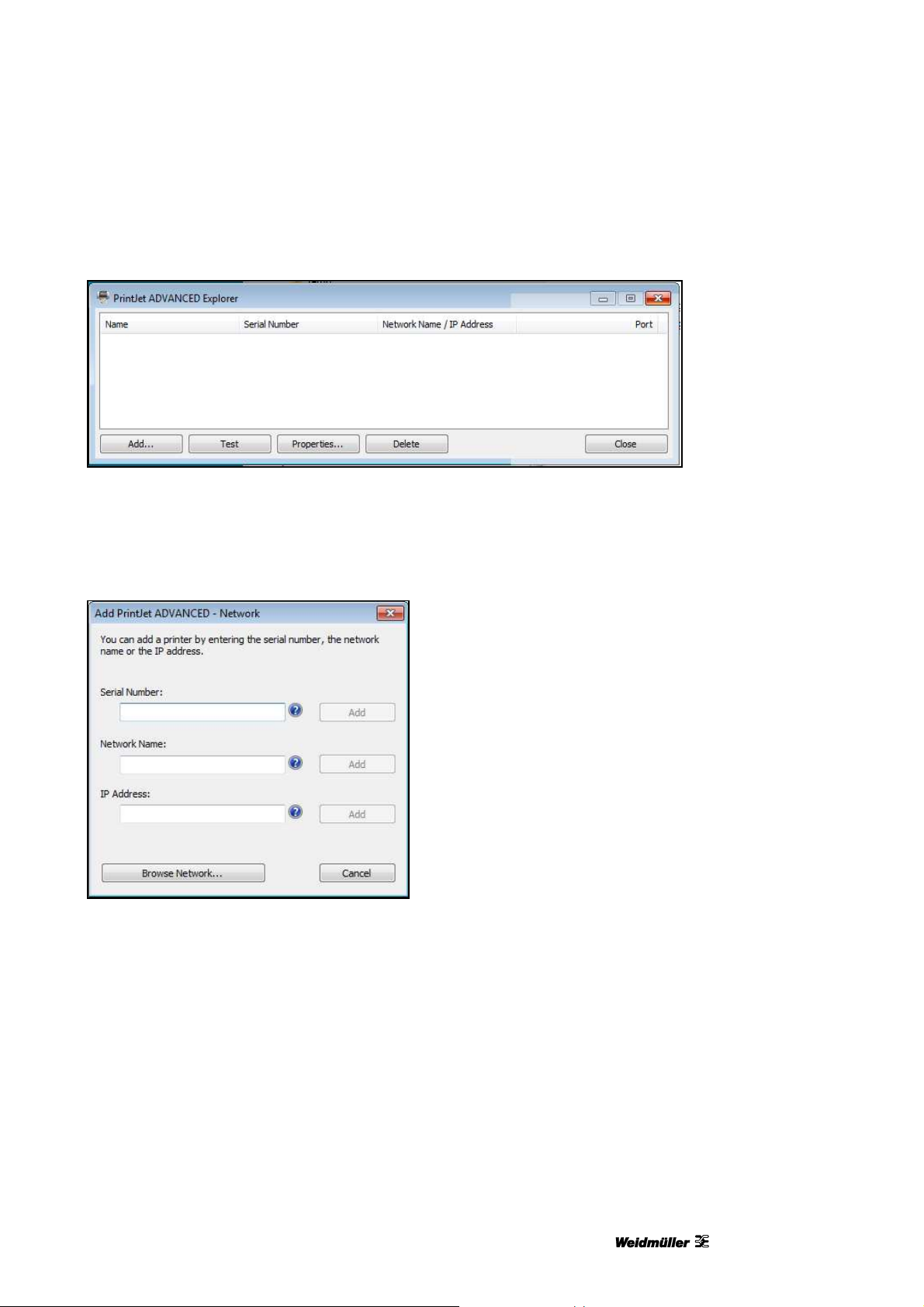
The following dialog box appears:
Figure 66 PrintJet ADVANCED Explorer
Setup
19 To add the PrintJet ADVANCED, click the [Add…] button.
The following dialog box appears:
Figure 67 Adding the printer
When you click on the button [Browse network...], the search process is started.
1449820000/1.1/03.13 63
Page 64

Setup
Figure 68 Browsing network
If a printer was found, the following dialog box appears:
Figure 69 Search result - Browsing network
Use the [Add selected printers] button to add the printer.
You can also add the printer via its serial number or its network name or its IP address.
Important information
If you specified [Activate DHCP] under SYSTEM INFO on the touch panel, you must add the
printer via its network name.
Pressing the respective question mark shows where you can find the required information.
You can see the serial number, for example, on the printer’s rating plate.
64 1449820000/1.1/03.13
Page 65

Setup
20 Clicking the question mark for the serial number shows you the position of the rating plate on the printer.
Figure 70 Serial number – rating plate
21 Enter the serial number or the network name or the IP address. If you click on the question mark, you will
receive more information.
22 Click the respective [Add...] button.
The entered printer is displayed in the PrintJet ADVANCED Explorer.
Figure 71 Changing the printer name
23 If you want to change the printer name, click the [Properties...] button. This changed printer name is then
displayed in M-Print® PRO.
1449820000/1.1/03.13 65
Page 66

Setup
Figure 72 Entering the printer name
24 Enter the printer name required for M-Print® PRO, for example PJA (production).
25 Confirm your inputs with [OK].
The changed name is displayed in the PrintJet ADVANCED Explorer.
Figure 73 PrintJet ADVANCED Explorer
You can remove the highlighted printer from the list with the [Delete] button. You can add this printer again at
any time. You exit the dialog box with the [Close] button.
You can check whether the printer highlighted in the list is connected and accessible with the [Test] button.
If so, the following dialog box appears:
Figure 74 Dialog box – connection test successful
66 1449820000/1.1/03.13
Page 67

Setup
You see the following message if the printer cannot be found because, for example, it is turned off or there is
a network problem:
Figure 75 Dialog box – printer not found
26 Next you have to activate the M-Print® PRO software (see “4.15 Activating M-Print® PRO”).
Sharing folders
M-Print® PRO uses the following folders; the folder structure depends on what was specified in the setup
process:
Figure 76 Network installation – folder structure
1449820000/1.1/03.13 67
Page 68

Setup
The meaning of the folders is as follows:
Folder Contents Write rights required
bin This folder contains executable files. data Standard directory in which users should store their M-
Print® PRO files.
images This folder contains M-Print® PRO images. This folder is
accessed when users choose images in M-Print® PRO via
Insert > Image.
install The printer control software is stored in this folder during
installation.
usblan This folder contains the printer control software to support
USB communication.
profiles
This folder contains user profiles (for example user-specific
settings defined via Tools > Options, printer mappings etc.).
M-Print® PRO reads settings in this folder and writes them
here.
shared This folder and its subfolders contain the
M-Print® PRO program files.
configs This folder contains the product catalog. X
filter
This folder contains filter files that are needed for the import
function (File > Import).
scripts This folder contains import scripts. X
symbols
This folder contains program symbols (for example for
protective grounding) that can be inserted in M-Print® PRO.
X
X
X
X
X
templates
Templates must be stored in this folder.
X
temp M-Print® PRO stores temporary files in this folder. X
updates
The update routine stores data in this folder.
X
pja Printer updates can be stored in this folder. X
Table 1 Folder structure and meaning
68 1449820000/1.1/03.13
Page 69

4.14.3 Tasks to be done on the clients
No further setup is required on the clients.
By default users must launch the “start.exe” file from the ‛bin’ folder. The actual storage location of the
“start.exe” file depends on what was specified during setup (directories).
The dialog provides the necessary functions:
Setup
Figure 77 Network installation – client
No Windows administrator rights are needed for these functions.
Open M-Print® PRO 6...
Clicking this button starts the M-Print® PRO program.
Create Desktop Link
By clicking this button you can create a link to M-Print® PRO on the desktop.
Create Start Menu Link
By clicking this button you can add M-Print® PRO to the Start menu.
Associate Files with M-Print® PRO 6
By clicking this button you can associate files with M-Print® PRO so that they are opened directly with M-
Print® PRO when they are double-clicked.
1449820000/1.1/03.13 69
Page 70

Setup
Install EPLAN Electric P8 Addon
This function is not required for the PrintJet ADVANCED.
Close
You close the start screen with the [Close] button.
To set the correct print position for a MultiCard and to compensate for physical changes to it, you must make
some settings via the M-Print® PRO software.
These tasks are described in detail in chapter "5 Operation”, in section “5.2 Software settings”.
If you make these settings at just one PC, for example client PC 1, then you must also make them available
to client PC 2 to client PC N. With the following function you can share these settings with the other client
PCs automatically.
1 Start the M-Print® PRO program.
2 In M-Print® PRO choose Tools and then Options.
The following window appears:
Figure 78 Clients – sharing print settings
3 Click the [Share Print Settings] button.
The next time the users start up their PCs they are notified of the settings that have been made and can
decide whether they want to adopt them or not.
4 Next you have to activate the M-Print® PRO software (see “4.15 Activating M-Print® PRO”).
70 1449820000/1.1/03.13
Page 71

Setup
4.15 Activating M-Print® PRO
The first time you start M-Print® PRO the software must be activated.
1 Start M-Print® PRO via the program icon on the desktop or via Start → Programs → Weidmüller → M-
Print® PRO.
Figure 79 M-Print® PRO program icon on the desktop
The first time you start M-Print® PRO a window appears in which you can choose the demo version or the
full version.
Figure 80 M-Print® PRO – choosing the version
2 Choose the full version and click the [Next] button.
1449820000/1.1/03.13 71
Page 72

Setup
Figure 81 M-Print® PRO – key type
3 Choose the license key type and click the [Next] button.
Figure 82 M-Print® PRO – registration
4 Enter the 11-digit license key shown on the case of the DVD that came with the printer.
72 1449820000/1.1/03.13
Page 73

Setup
If you also register the software via the internet, you will receive information about software updates and a
description of new functions.
5 To do this, click the [Register] button and follow the instructions that are shown.
6 If you do not want registration, click the [Next] button.
Figure 83 M-Print® PRO – finishing the installation process
7 To complete activation, press the [Finish] button.
4.16 Setting up and adjusting a MultiCard for the printer
To set the correct print position for a MultiCard and to compensate for physical changes to it, you must make
some settings via the M-Print® PRO software.
These tasks are described in detail in chapter "5 Operation”, in section “5.2 Software settings”.
1449820000/1.1/03.13 73
Page 74

Setup
4.17 Running a print test
When you have turned on the printer, run a print test.
Follow these steps:
Figure 84 Touch panel – main menu
1 Touch the [TEMPLATES] button on the touch panel’s main menu.
2 Choose a template that corresponds to the supplied MultiCard.
74 1449820000/1.1/03.13
Page 75

Setup
Figure 85 Touch panel – templates
3 Insert the MultiCard.
4 Touch the [PRINT] button to run the print test.
1449820000/1.1/03.13 75
Page 76

Page 77

Operation
5 Operation
5.1 General operation............................................................................................................................78
5.1.1 Important information.........................................................................................................78
5.1.2 Inserting MultiCards/MetalliCards......................................................................................79
5.1.3 Processing a single MultiCard/MetalliCard........................................................................80
5.1.4 Processing a stack of MultiCards ......................................................................................80
5.2 Software settings ............................................................................................................................81
5.2.1 Starting M-Print® PRO ......................................................................................................81
5.2.2 Mapping and calibrating the printer ...................................................................................82
5.2.3 Setting the printer correction..............................................................................................87
5.2.4 Setting material-dependent slip .........................................................................................89
5.2.5 Adjusting MultiCards..........................................................................................................91
5.2.6 Printing MultiCards/MetalliCards .......................................................................................95
5.2.7 Curing settings / Heating level...........................................................................................95
5.2.8 Selecting the print quality...................................................................................................95
5.3 Touch panel .....................................................................................................................................96
5.3.1 Menu structure of the touch panel .....................................................................................97
5.3.2 Main menu .........................................................................................................................98
5.3.3 Submenus..........................................................................................................................99
5.3.4 System Info........................................................................................................................99
5.3.5 Changing the printer name ..............................................................................................100
5.3.6 Changing the IP address and subnet mask and activating DHCP..................................102
5.3.7 Selecting the language ....................................................................................................105
5.3.8 Changing the USB port....................................................................................................106
5.3.9 Ink level............................................................................................................................107
5.3.10 Protocol............................................................................................................................108
5.3.11 Information.......................................................................................................................109
5.3.12 Tools ................................................................................................................................110
5.3.13 Print jobs..........................................................................................................................111
5.3.14 Templates ........................................................................................................................112
1449820000/1.1/03.13 77
Page 78

Operation
5.1 General operation
5.1.1 Important information
CAUTION
Warning of crushing
Do not operate the printer without its
cover and do not reach through its
openings while it is running.
CAUTION
Automatic start-up warning
The printer can start up at any time
without warning when a print job is sent
over the network.
CAUTION
Warning of hot surface
The curing process makes MultiCards
and MetalliCards very hot. Let
MultiCards/MetalliCards cool off before
removing them from the output rail.
The openings in the enclosure of the printer
must not be blocked or covered over.
Do not insert any unintended objects through
these openings.
Make sure that no liquid gets into the printer.
Do not switch off the printer! The printer
automatically goes into standby mode. The
operating parameters are only retained while the
printer is turned on. These parameters ensure,
for example, that the printhead is cleaned
optimally.
If the printer is turned off or is not used, this can
lead to blockage of the ink nozzles after some
time.
Print some MultiCards/MetalliCards every week.
This is the only way to preserve print quality.
Only remove ink cartridges when they are empty
or have expired.
Removing an ink cartridge can cause leaks in
the connection between the ink cartridge and the
ink line. This can lead to a faulty ink feed
system.
Do not use ink that has expired.
When the ink expiration date is approaching, a
message is displayed on the touch panel.
Replace the specified ink cartridge (see section
“Replacing ink cartridges”).
NOTE
Using expired ink reduces the print
quality and can cause damage to the
printer.
Only use products that have been produced or
approved by Weidmüller (M-Print® PRO
software, MultiCards/ MetalliCards and ink
cartridges). Otherwise no liability can be
assumed for the quality and durability of printing.
Important information
Printer faults and damage caused by the
use of unapproved and unsuitable
accessories and consumables are
excluded from the warranty.
78 1449820000/1.1/03.13
Page 79

5.1.2 Inserting MultiCards/MetalliCards
Direction of insertion for MultiCards
Operation
Figure 86 Direction of insertion for MultiCards
MultiCards can be inserted directly without any prior
handling.
The end with the solid margin must be fed into the
printer.
Inserting a MetalliCard in the inlay
1 Before inserting the MetalliCard in the inlay,
remove the protective plastic film that is attached
to the MetalliCard.
2 Clean the MetalliCard with a moist cloth (Primer
CC-M – 1341200000).
3 Hold the MetalliCard at the side when inserting it
in the inlay.
Do not touch the area to be printed as that reduces
the print quality.
Figure 87 Opening the inlay
1 Open the inlay’s lock (A) and raise the bar.
Figure 88 Inserting a MetalliCard in the inlay
2 Insert the MetalliCard (C) in the inlay (D).
3 Lower the bar (B) and close the lock.
1449820000/1.1/03.13 79
Page 80

Operation
Direction of insertion for MetalliCards
Figure 89 Direction of insertion for
MetalliCards
5.1.4 Processing a stack of MultiCards
Important information
Only MultiCards are allowed to be
inserted in stacks (not MetalliCards).
You can insert a stack of up to 30
MultiCards in the loader.
The stack must not exceed 30
MultiCards.
The stack must not contain a mix of
full-size and half-size MultiCards.
Insert the stack of MultiCards in the loader (A) in the
direction of insertion shown previously.
5.1.3 Processing a single MultiCard/MetalliCard
Place the single MultiCard/MetalliCard on the green
conveyor belt (A) in the direction of the arrow.
Figure 90 Inserting a single MetalliCard inlay
A One at a time
Figure 91 Inserting a stack of MultiCards
A Loader to hold the stack
80 1449820000/1.1/03.13
Page 81

5.2 Software settings
The following settings must be made via the M-Print® PRO software.
To determine some settings, it is necessary to print a MultiCard.
The printed MultiCard can be cleaned with cold water and used again.
Important information
The MultiCard is not cured in this process.
The ink can be wiped off easily.
Make sure that you do not get your clothes dirty.
Operation
5.2.1 Starting M-Print® PRO
Start M-Print® PRO via the program icon on the desktop or via Start → Programs → Weidmüller → M-Print®
PRO.
Figure 92 M-Print® PRO program icon on the desktop
1449820000/1.1/03.13 81
Page 82

Operation
5.2.2 Mapping and calibrating the printer
A printer must be assigned for each MultiCard type, e.g. DEK 5/5.
Calibration must be carried out once for the printer, as this is a printer-specific zero point.
Assigning a printer
Figure 93 Selecting a MultiCard
1 Choose e.g. MultiCard → Terminal Markers.
2 Select the DEK 5/5 MC-10 NEUTRAL WS MultiCard.
3 Press the [Select Product] button.
4 From the menu bar choose File → Print.
82 1449820000/1.1/03.13
Page 83

Operation
Figure 94 Selecting the printer
5 Select the PrintJet ADVANCED printer that has been added.
6 Press the [Map] button.
Figure 95 Mapping the printer
7 In the dialog box that follows choose ‛As Printer’ and confirm this with the [OK] button.
1449820000/1.1/03.13 83
Page 84

Operation
Figure 96 Assigning variants to the printer
8 In this dialog box choose whether you want to assign all variants of the DEK 5/5 MultiCard to this printer.
If you press the [Yes] button, all versions of the MultiCard type DEK 5/5 are assigned to the
PrintJet ADVANCED and are always output on this printer unless this setting is changed.
Printer calibration
Figure 97 Calibration
9 Now click on the [Calibration…] button to determine the print position for the printer.
84 1449820000/1.1/03.13
Page 85

Operation
Figure 98 Coordinate plane
10 Insert, for example, a DEK 5/5 MC-10 NEUTRAL WS MultiCard in the printer (also see section “5.1.2
Inserting MultiCards/MetalliCards”).
11 Click the [Print Coordinate Plane] button.
12 Measure the X and Y values as shown below and enter them in the corresponding fields.
Figure 99 Measuring and entering values
The values that you enter automatically correct the side margins.
1449820000/1.1/03.13 85
Page 86

Operation
13 Repeat the steps until the coordinate plane is in the following position on the printed MultiCard.
Figure 100 Position of the coordinate plane
14 Check this by printing a coordinate plane with the corrected values.
15 Save the settings by clicking the [Save] button.
16 Next set the printer correction (see the following section).
86 1449820000/1.1/03.13
Page 87

Operation
5.2.3 Setting the printer correction
The printer correction must only be set once. It does not depend on the MultiCard type.
1 From the menu bar choose Tools → Printer Settings → Set Printer Correction...
2 Insert, for example, a DEK 5/5 MC-10 NEUTRAL WS MultiCard in the printer (also see section “5.1.2
Inserting MultiCards/MetalliCards”).
Figure 101 Setting the printer correction
3 Print a rectangle of the specified size (228 x 46 mm) by pressing the [Print Rectangle] button.
4 Remove the printed MultiCard from the printer.
5 Measure the size of the printed rectangle.
1449820000/1.1/03.13 87
Page 88

Operation
Figure 102 Setting the printer correction
6 Enter the measured values in the ‛Actual Width (X)’ and ‛Actual height (Y)’ fields.
In the example above the measured values are 227.5 x 46. The printer must output the rectangle 0.22%
larger in order to reach the required output size.
7 To check the dimensions, insert a DEK 5/5 MC-10 NEUTRAL WS MultiCard in the printer again.
8 Press the [Print Adjusted Rectangle] button.
9 When the dimensions are correct, confirm your inputs with the [OK] button.
The printer has now been adjusted for all MultiCards.
10 Next set the material-dependent slip (see the following section).
88 1449820000/1.1/03.13
Page 89

Operation
5.2.4 Setting material-dependent slip
The material-dependent slip correction must take place for every MultiCard version, as it must be
set material dependently.
1 From the menu bar choose Tools → Printer Settings → Set Material-Dependent Slip...
2 Insert, for example, a DEK 5/5 MC-10 NEUTRAL WS MultiCard in the printer (also see section “5.1.2
Inserting MultiCards/MetalliCards”).
Figure 103 Setting material-dependent slip
3 Print a rectangle of the specified size (228 x 46 mm) by pressing the [Print Rectangle] button.
4 Remove the printed MultiCard from the printer.
5 Measure the size of the printed rectangle.
1449820000/1.1/03.13 89
Page 90

Operation
Figure 104 Material-dependent slip – entering the measured values
6 If the measured values differ from the specified size, enter these measured values in the ‛Actual Width
(X)’ and ‛Actual height (Y)’ fields.
In the example above the measured values are 227 x 46. The printer must output the rectangle 0.44 %
larger in order to reach the required output size.
7 To check the dimensions, insert a DEK 5/5 MC-10 NEUTRAL WS MultiCard in the printer again.
8 Click the [Print Adjusted Rectangle] button.
9 When the dimensions are correct, confirm your inputs with the [OK] button.
10 Next set the printer correction (see the following section).
90 1449820000/1.1/03.13
Page 91

Operation
5.2.5 Adjusting MultiCards
MultiCards may not be their normal size, for example as a result of the ambient temperature. It is generally
the width that is affected by such a change. You can adjust MultiCards to compensate for these physical
changes. The adjustment must be set for every MultiCard type.
1 From the menu bar choose File → Adjust Marker Type...
Figure 105 Adjusting the marker type
2 Measure the width (X) from the beginning of the first project marker to the beginning of the last project
marker (see figure above).
3 To determine the height (Y), measure from the lower edge of the bottom marker to the upper edge of the
top marker (see figure above).
4 Enter the actual measured values in the ‛Width (X)’ and ‛Height (Y)’ fields.
1449820000/1.1/03.13 91
Page 92

Operation
Enter the required values in the ‛Offset (a)’ and ‛Offset (b)’ fields to adjust the offset.
Figure 106 Adjusting the offset
5 Insert, for example, a DEK 5/5 MC-10 NEUTRAL WS MultiCard in the printer (also see section “5.1.2
Inserting MultiCards/MetalliCards”).
6 Click the printer icon:
The printed MultiCard looks like this:
Figure 107 MultiCard
Three squares and one row of dots were printed on the MultiCard.
92 1449820000/1.1/03.13
Page 93

Example of an incorrect zero point in the X direction (offset a)
Operation
Figure 108 Adjusting the zero point in the X direction
In this example the three squares and the row of dots were printed 1 mm too far to the left.
To adjust this, it is necessary to change the value for ‛Offset (a)’ in the 'Adjust Marker Type' window (see
Figure 105 Adjusting the marker type).
In this example the squares have to be shifted to the right. Consequently a positive value must be entered (1
mm in this example).
Example of an incorrect zero point in the Y direction (offset b)
Figure 109 Adjusting the zero point in the Y direction
In this example the three squares and the row of dots were printed 1 mm too far up.
To adjust this, it is necessary to change the value for ‛Offset (b)’ in the 'Adjust Marker Type' window (see
Figure 105 Adjusting the marker type).
In this example the squares have to be shifted down. Consequently a positive value must be entered (1 mm
in this example).
1449820000/1.1/03.13 93
Page 94

Operation
Example of an incorrect width X (adjusting the centering for all markers)
Figure 110 Adjusting the centering in the X direction
From marker to marker, printing is increasingly shifting from the center to the right.
To adjust this, it is necessary to subtract the measured value (1 mm in this example) from the actual value
for ‛Width (X)’ in the 'Adjust Marker Type' window (see Figure 105 Adjusting the marker type).
If printing is increasingly shifting, from marker to marker, from the center to the left, it is necessary to add the
measured value to the current value for 'Width (X)' in the 'Adjust Marker Type' window (see Figure 105
Adjusting the marker type).
Example of an incorrect height Y (adjusting the centering for all markers)
Figure 111 Adjusting the centering in the Y direction
From marker to marker, printing is increasingly shifting from the center upward.
To adjust this, it is necessary to subtract the measured value (1 mm in this example) from the current value
for ‛Height (Y)’ in the 'Adjust Marker Type' window (see Figure 105 Adjusting the marker type).
94 1449820000/1.1/03.13
Page 95
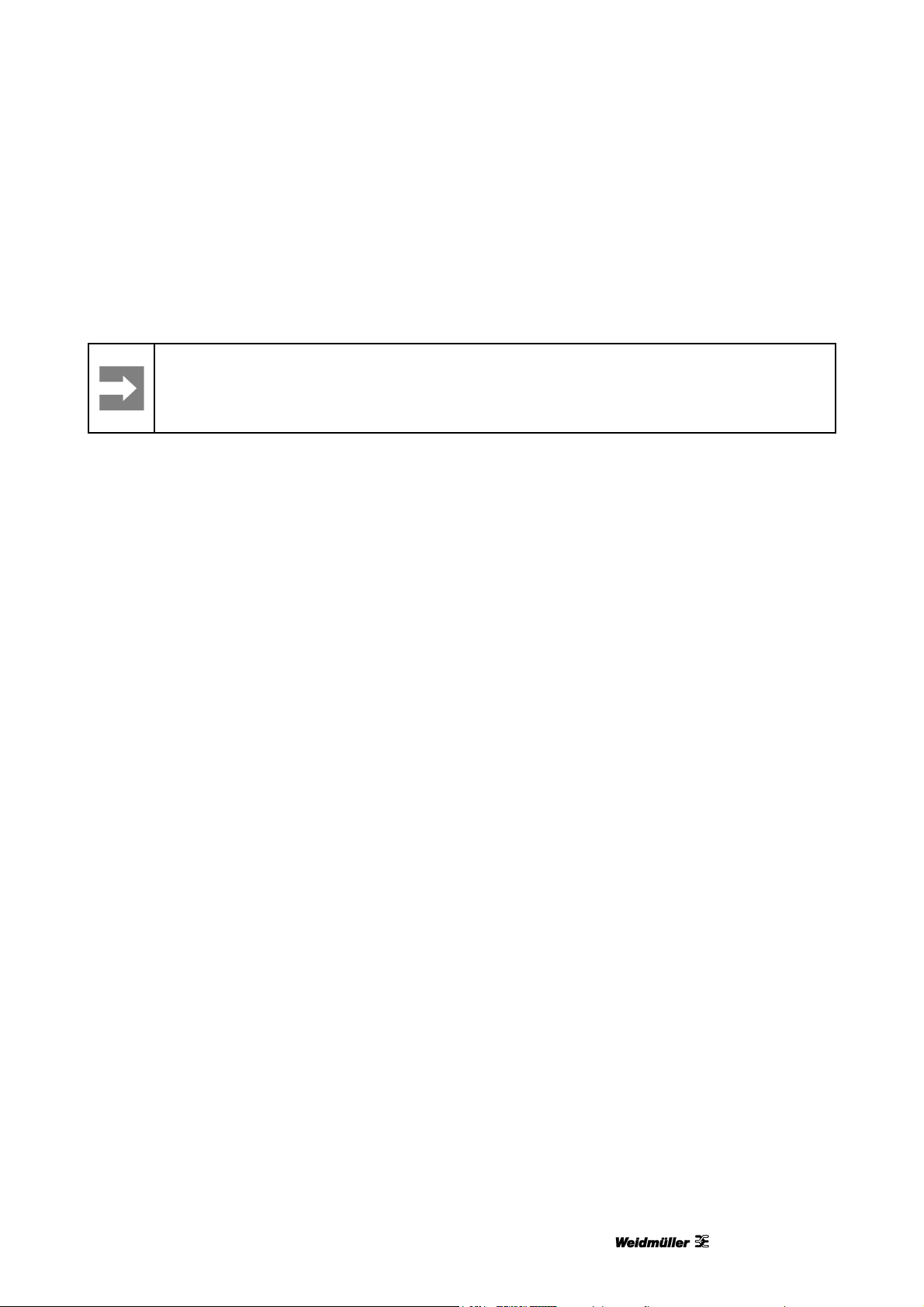
Operation
If printing is increasingly shifting, from marker to marker, from the center downward, it is necessary to add
the measured value to the current value for 'Height (Y)' in the 'Adjust Marker Type' window (see Figure 105
Adjusting the marker type).
Important information
If MultiCards are adjusted at just one computer, these settings must be made available to the
other computers. This is done by the administrator. For details of this, read section “4.14.3 Tasks
to be done on the clients”).
5.2.6 Printing MultiCards/MetalliCards
Procedure:
1 Start the M-Print® PRO software.
2 Select the required MultiCard/MetalliCard.
3 Enter the text or insert an image or barcode that
you want to print.
4 Insert the MultiCard/MetalliCard or the MultiCard
stack.
5 Start printing via M-Print® PRO.
It is also possible to store the print job on a USB
stick and insert this stick directly in the printer's USB
master port. The print job is then selected and
printed at the touch panel via the [TEMPLATES]
button, see section "5.3.15 Printing the templates
from the USB stick".
5.2.7 Curing settings / Heating level
The settings for curing MultiCards and MetalliCards
differ and are applies automatically.
It is possible to set a higher or lower intensity for
curing. Details on fine adjustment of the heating
level can be found in the M-Print® PRO user
manual.
After cooling, check each MultiCard or MetalliCard
for resistance to smudging and scratching.
5.2.8 Selecting the print quality
It is possible to determine the print quality. Details
on this process can be found in the
M-Print® PRO user manual.
1449820000/1.1/03.13 95
Page 96

Operation
5.3 Touch panel
The touch panel enables you to look up information about the printer such as the current ink level in the
cartridges, view and delete print jobs and carry out maintenance. You can also set the required language for
the touch panel and print out sample templates.
The touch panel displays prompts to change the ink cartridges and to maintain the printer.
The touch panel can be raised and rotated to the position you require (see section “4.6 Positioning the touch
panel”).
96 1449820000/1.1/03.13
Page 97

5.3.1 Menu structure of the touch panel
TEMPLATES PRINT JOBS TOOLS
Operation
Templates Overview
Print USB Edit
Print
SYSTEM INFO (Page 1)
Printer name IP address Language USB port
Change
printer name
Change
IP address
Change
subnet mask
Printhead
cleaning
Activate/
Deactivate
DHCP
Printhead
flushing
language
Select
Sensor
check
Nozzle
check
Select USB
port
SYSTEM INFO (Page 2)
Ink fill level Protocol Information
Select color Overview of events
Information of ink Message and proposed solution
Message information
1449820000/1.1/03.13 97
Information about
PrintJet ADVANCED
Page 98

Operation
5.3.2 Main menu
Figure 112 Touch panel – main menu
The printer status is shown in the bottom line. In the example above the printer is ‛Ready’.
Pressing one of the four buttons – [TEMPLATES], [PRINT JOBS], [TOOLS] and [SYSTEM INFO] – takes
you to the corresponding submenu.
The bottom part of the main menu shows the ink level of the individual cartridges. You can find exact details
of the ink level under [SYSTEM INFO] in the second window (see section "5.3.4.2 System Info").
98 1449820000/1.1/03.13
Page 99

5.3.3 Submenus
Other buttons are available in the submenus:
Touching this arrow button displays the next page.
Touching this arrow button displays the previous page.
Touching this button takes you back to the main menu.
Operation
The currently selected menu, for example System Info, is shown at the top of the touch
panel.
5.3.4 System Info
1 Touch the [SYSTEM INFO] button on the touch panel’s main menu.
Figure 113 Touch panel – System Info 1
1449820000/1.1/03.13 99
Page 100

Operation
Figure 114 Touch panel – System Info 2
The following sections provide more information about the individual menu items.
5.3.5 Changing the printer name
The preset printer name is always the serial number. You can assign a self-explanatory name to the printer
to be able to identify it better. Follow these steps:
1 In the first System Info window, select the [PRINTER NAME] button.
The following window appears:
Figure 115 Touch panel – System Info 1 – printer name
100 1449820000/1.1/03.13
