WD AC31600, AC22000, AC22100, AC32100, AC22500 Quick Installation Manual
...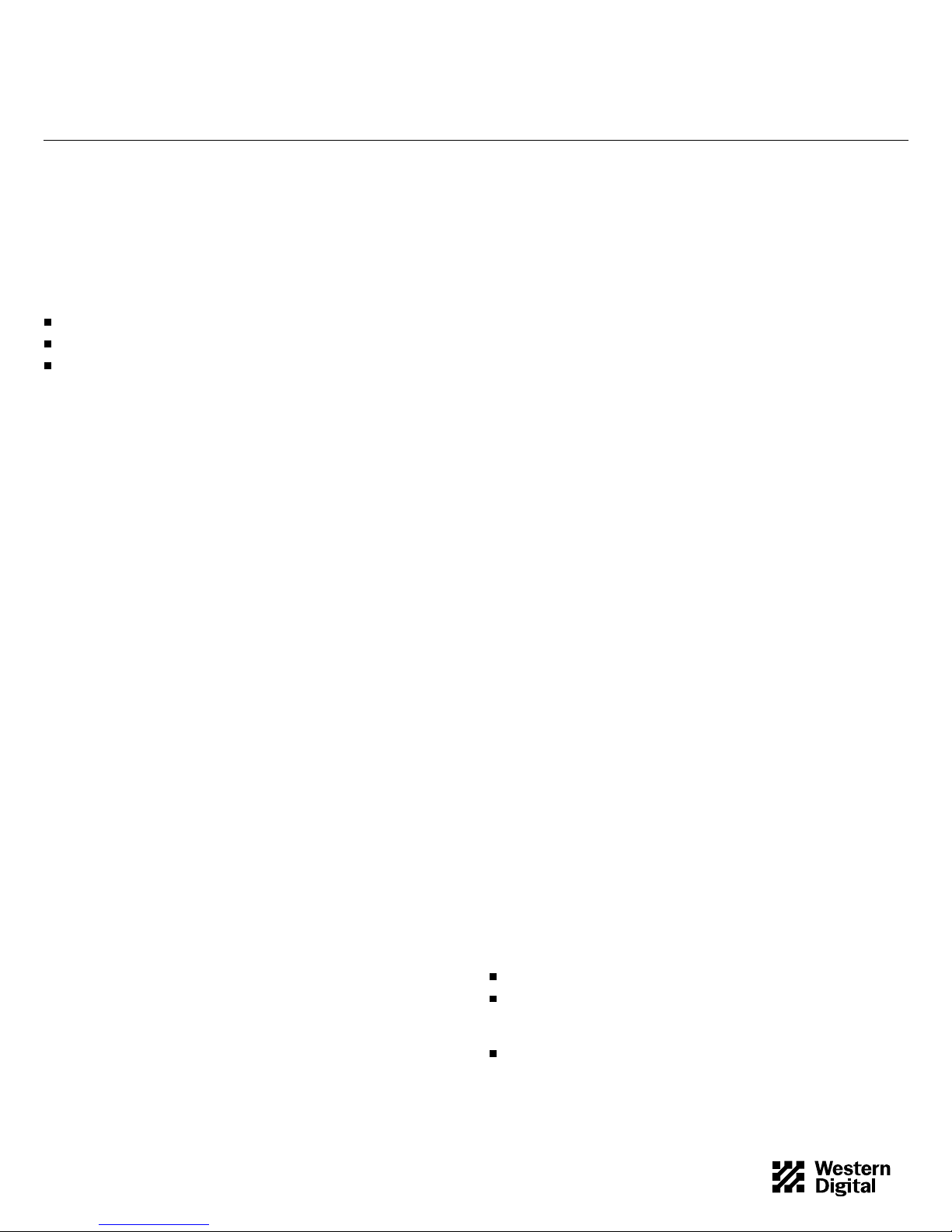
EZ-Drive Quick I n stallation
WD Caviar Series 3.5-Inch EIDE Hard Drives
EZ-DRIVE SOFTWARE OVERVIEW
If you did not receive the EZ-Drive software, you can downloa d it
from our web site at www .wdc.com.
EZ-Drive software is included with the Western Digital hard drive to
help you:
Quickly and easily partition and format your new hard drive.
Overcom e th e 528 MB barrier .
Overcome th e 2.1 G B barrier.
Partitioning and Formatting
Your WD Caviar drive has been low-level formatted at the factory.
The hard drive is defect-free and ready to set up. You must partition
and high-level format the drive so it can accept files.
There are two ways to format and partition your hard drive.
1. Use the EZ-Drive software that you received with the hard drive.
2. Use the DOS utilities FDI SK a nd FORMAT.
We recommend using E Z- D rive. It is a safe, fast, and an e as y way to
partition an d form at th e ha rd d rive. See the sectio n Using EZ-Drive
Software on page 2 for instructio ns .
For instructions on using FDISK and FORMAT, see your DOS user
manual.
Note: DOS has a 2.1 GB partition limit . If you have a 2.5 GB or larger
hard dri ve , y ou m ust create at lea st tw o partitions to access the full
capacity.
Partition and Form at
If your system supports the full capacity of the hard drive, EZ-Drive
will only parti tio n and format the hard drive. It does not install code
on your boot sector.
528 MB Barri er
Most compu ter sys te ms bui l t befor e August 1994 do not support
hard drives larger than 528 MB unless the BIOS is updated or
third-party software such as EZ-Drive is installed.
2.1 GB Barrier
Some computer systems built before early 1996 do not support hard
drives with more than 4095 cylinders (hard drives larger than 2.1
GB) unless the BIOS is updated or third-party software such as
EZ-Drive is installed.
EZ-Drive Help Files
To access EZ-Drive help files on the installation disk, select
Installati on Help from the EZ-Drive main menu.
Compatibility
You can use EZ-Drive software with D O S 5.0 and above, Win dows
3.1x, Windows for Workgroups, Windows 95, Windows NT, OS/2
2.1X, and OS/2 Warp.
You cannot use EZ-Drive with Novell NetW are or Unix.
Data Compression Software
EZ-Drive is compatible with Stacker, Drivespace, and Doublespace
disk compression utilities. Other data compression software may not
be compatible. Always back up your data before using any data
compression software.
Hard Disk Dev ice Drivers
Products that use thei r own hard disk devic e drivers, such as
third-party disk controllers, may not be compatible with EZ-Drive.
Memory Man agers
EZ-Drive is fully compatible with the standard memory managers
that come with DOS and Windows. However, EZ-Dr ive loads in
conventional memory and may not be compatible with some
third - party memory managers.
Ontrack Disk Manager and EZ-Drive
Ontrack Di s k M anager and EZ-Driv e ca nno t co - exi s t in the same
system. If your existing drive has Ontrack Disk Manager installed
and multipl e partitions, y ou cannot inst al l EZ-Drive. We
recommend u si n g O ntrack Disk Manager to set up the new hard
drive.
If your existing drive has Ontrack Disk Manager installed and only
one partitio n, y ou can either use EZ-Drive to convert the On track
Disk Ma nager partition or use Ontrack Disk Manager to set up the
new drive. During installation, EZ-Drive detects Ontrack Disk
Manager an d pr om p ts y ou to convert the partition to an EZ -Drive
partition. If you do, EZ-Drive converts the Ontrack Disk Manager
partition to an EZ -Drive partition.
Even though EZ-Drive can convert your Ontrack Disk Manager
partition to an EZ-Drive partition without data loss, Western Digital
recommends that you back up your data before selecting this option.
Note: EZ-Dri ve ca n convert single Ontra ck Disk Manager partitions
only. It cannot conve rt mu ltip le O ntrack Disk Mana ge r Partitions.
BEFORE YOU BEGIN
Back up the data on your existing hard drive.
Make sure you have a bootable DOS system disk or Windows 95
Startup d is k , EZ - Drive, DOS, and ope rati n g system software, and
your system manual.
Write down the hard drive type and parameters (cylind er s/
heads/sectors) for the ex isting drive. Do NOT change the
parameters of your existing hard drive.
79-850080-000 S0220 3-97 1
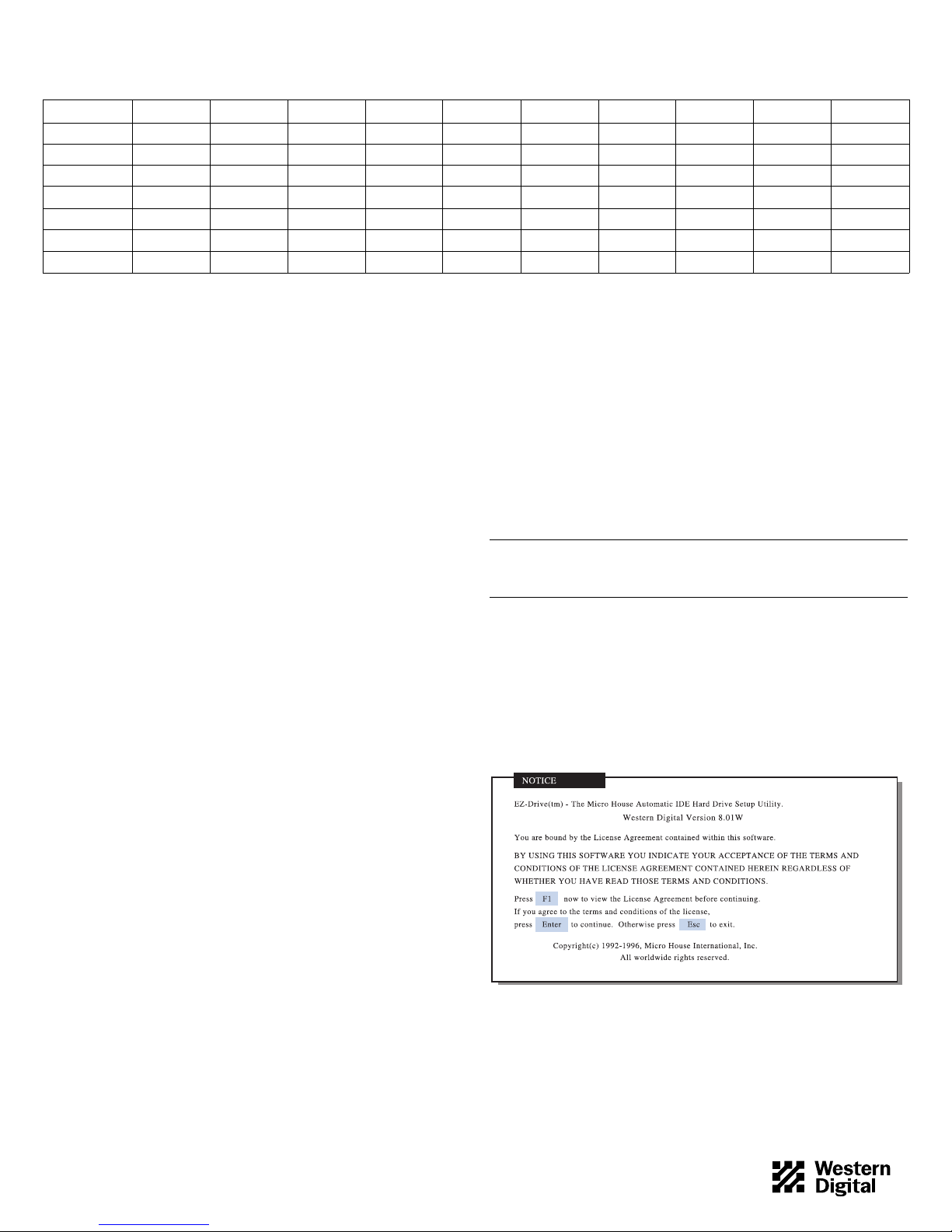
DRIVE AC2540 AC2635 AC2700 AC2850 AC21000 AC31000 AC11200 AC21200 AC31200 AC21600
Capacit y ( MB) 540.8 639.9 730.8 853.6 1083.8 1083.8 1281.9 1281.9 1281.9 1624.6
CMOS (MB) 515 610 696 814 1033 1033 1222 1222 1222 1549
CHKDSK (MB) 540.8 639.9 730.8 853.6 1083.8 1083.8 1281.9 1281.9 1281.9 1624.6
DRIVE AC31600 AC22000 AC22100 AC32100 AC22500 AC32500 AC33100 AC33200 AC34000
Capacit y ( MB) 1624.6 2000.3 2111.8 2111.8 2559.8 2559.8 3166.7 3249.3 4000.7
CMOS (MB) 15 49 1907 2035 2035 2441 2441 3020 3098 3815
CHKDSK (MB) 1624. 6 2000.3 2111.8 2111.8 2559.8 2559.8 3166.7 3249.3 4000.7
Table 1. CMOS and CHKDSK Megabytes
CMOS SETUP
Most computer system s prov id e a CMOS setu p progr a m th a t gi ves
you access to information rega rd ing your system c onfiguration. R efe r
to your system manual for CMOS setup instructions.
Note: Each BIOS is different. The information supplied here is not
meant to be followed step-by-step; it is provided as a guideline. Consult
your system manual for details.
Before installing EZ-Drive, go into your CMOS setup and select the
hard d r ive type option.
The following hard drive types are usually offered in CMOS: auto
config, predefined, and user defined.
Auto Config Drive Type
Western Digital recommends selecting the auto config drive type. The
auto config drive type automatically sets up the Western Digital hard
drive para met ers . If y o u en co u nte r p ro bl ems using auto config, try
selecting Type 01.
If you select auto config and have a trans l ating BIOS, EZ-Drive will
not install. You can, however, use EZ-Dri ve to part ition and format
your hard drive.
Note: Even if your BIOS correctly detects the parameters, this doesn ’ t
mean that the BIOS can tran sl at e those param eters. If you are in doubt,
we recommend contacting your system or BIOS manufacturer .
Predefined Drive Type
If you do not have the auto config drive type or if you encounter
problems after selecting auto config, select the Type 01 drive type.
Selecting Type 01 ensures that EZ-Drive will install on your hard
drive.
USING EZ-DRIVE SOFTWARE
Follow these instructions to partition and format the new hard d rive.
If your system does not support the full capacity of your hard drive,
EZ-D r ive insta l ls specia l code in the b o ot sector of the hard drive to
overcome the BIOS limitations.
Note: The steps outlined in this section represent a typical installation.
You instal lation may vary.
If your system does support the full capacity of your hard drive,
EZ-Drive will only partition and format your hard drive. It will not
install code on your boot sector.
CAUTION: Installing EZ-Drive on any drive that contains software
and data will result in the erasure of all software and data on that
drive.
1. After you complete CMOS setup, insert a bootable DOS disk or
Windows 95 startup disk in drive A.
2. Press
CTRL+ALT+DEL
to reboot your system.
3. Insert the EZ-Drive disk in drive A. At the A: prompt, type ez an d
ENTER.
press
4. The Micro Hous e EZ-Driv e license agreement d isplays.
Press ENTER to start the in s talla tion.
User Defined D rive Type
Select user defined if your CMOS Setup does not offer auto config or
Type 01. If you select user def ined, you must enter 1023x16x63 for
your drive p arameters.
79-850080-000 S0220 3-97 2
