Page 1

Waves
MultiRack SoundGrid V9.7
For DiGiCo
Troubleshooting Guide
Page 2
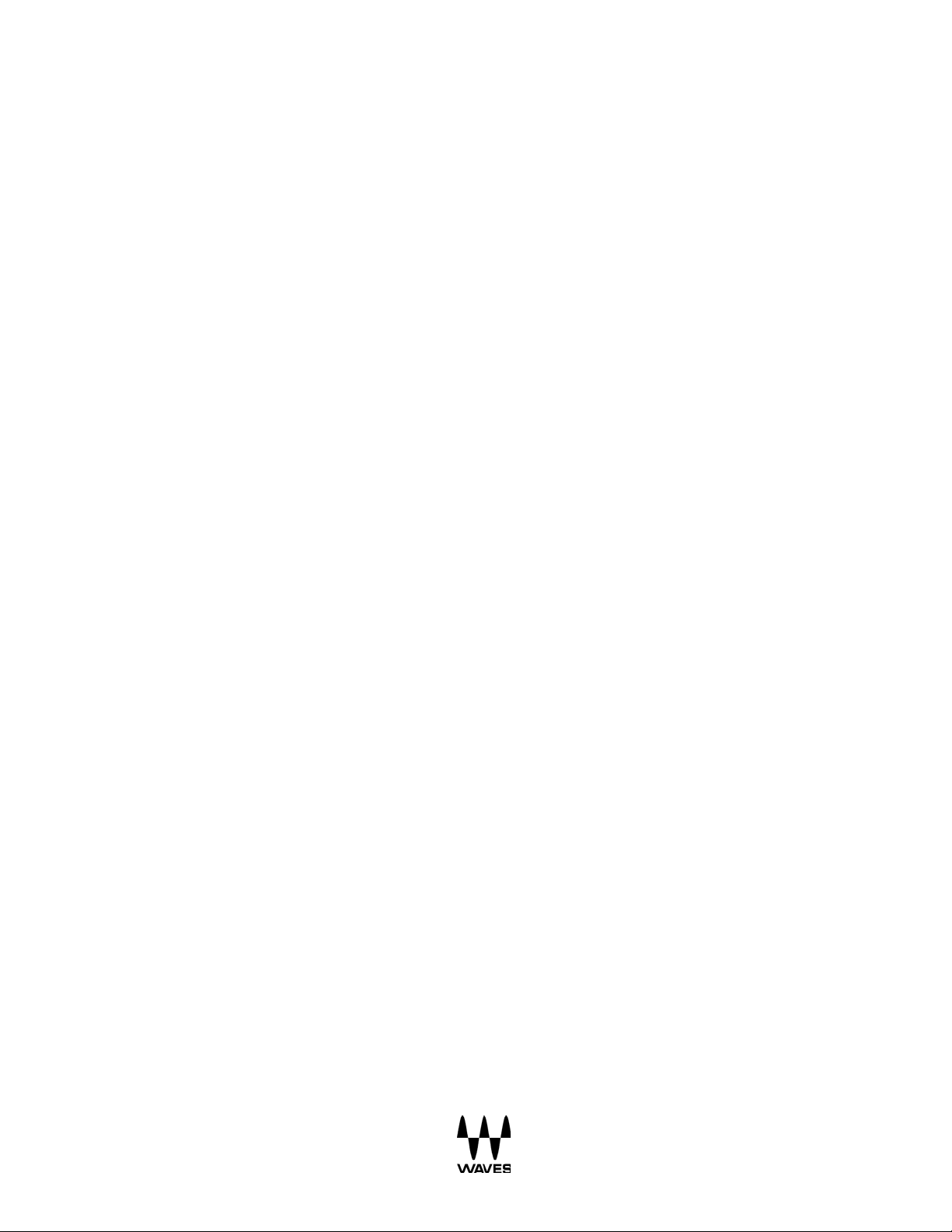
Ta ble of Contents
Introduction ................................................................................................................ 3 1.
Components Required for Establishing a MultiRack SoundGrid System ................. 4 2.
Proper System Configuration..................................................................................... 5 3.
Troubleshooting ......................................................................................................... 9 4.
SoundGrid Preferences ............................................................................................. 9
SoundGrid Inventory ................................................................................................ 10
SoundGrid Servers
SoundGrid Connections........................................................................................... 13
General Inform at ion - How Do I Know Which Version Is Installed? ....................... 14 5.
What Is installed?..................................................................................................... 16 6.
Physical Connections............................................................................................... 17 7.
FAQs ........................................................................................................................ 21 8.
FAQs – Installation................................................................................................... 21
FAQs – Usage.......................................................................................................... 23
FAQ - Licenses ........................................................................................................ 25
Appendices .............................................................................................................. 27 9.
Appendix A – Servers .............................................................................................. 27
Waves SoundGrid Extreme Serv er
Waves SoundGrid Server One .......................................................................... 28
Waves SoundGrid Impact Server ...................................................................... 29
Appendix B – How to Re-Flash SG Server Manually.............................................. 30
Appendix C – SoundGrid Compatible Switches ...................................................... 31
.................................................................................................. 12
................................................................... 27
Appendix D – Ethernet Cables for SoundGrid Systems ......................................... 32
Appendix E – Compatible Plugins & Latency Chart ................................................ 34
2
Page 3
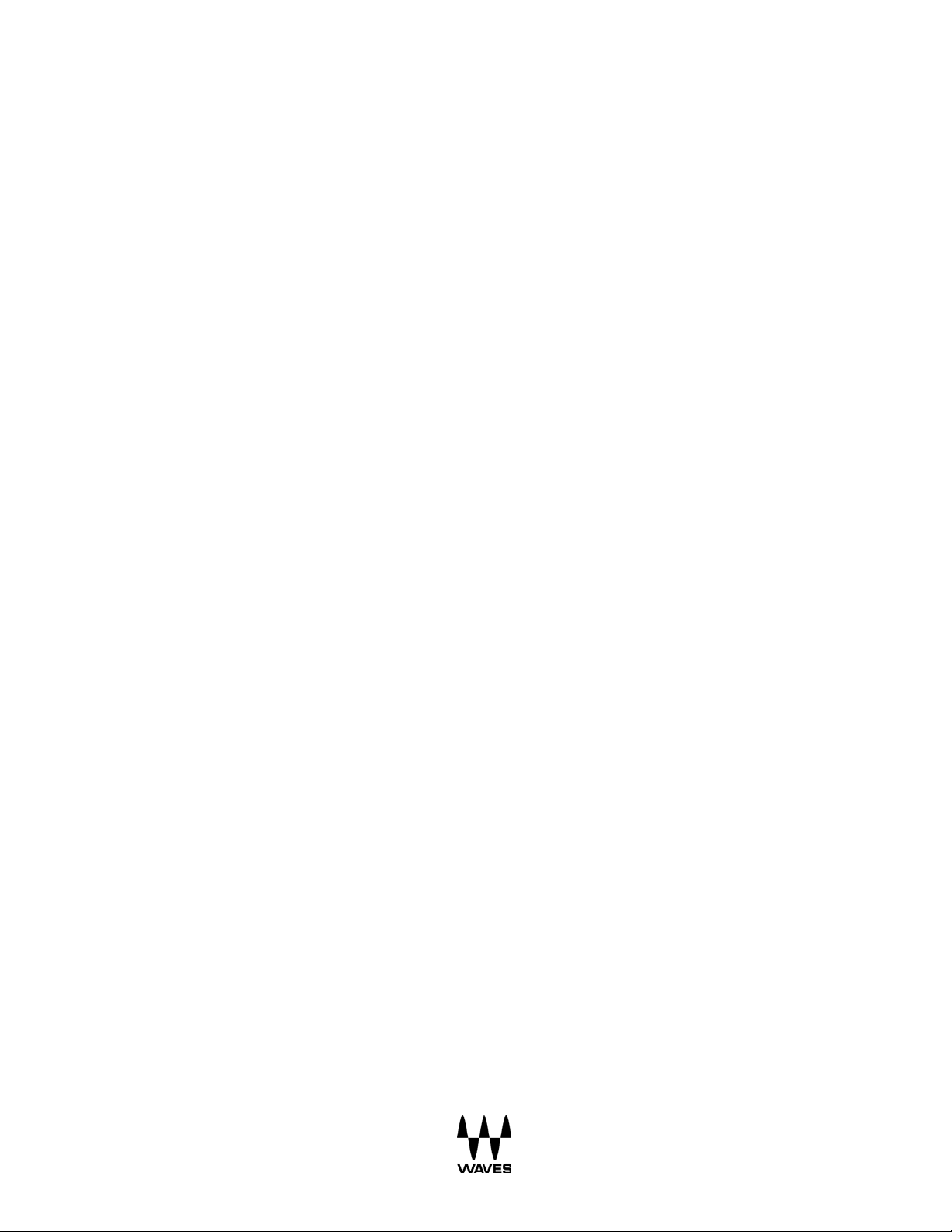
Introduction 1.
The objective of this document is to assist y ou with t roubles hooting Waves MultiRack
SoundGrid V9.7 for DiGiCo systems. This guide is written under the assumption that you
have read and followed the setup instructions available on our website before attempting
to fix your problem.
This guide is divided into five sections:
1. Illustration of a functioning SG System
2. Guide to resolve a non-functioning SG System
3. General inform ation about the SG System components
4. Frequently as ked ques tions
5. Appendix
3
Page 4
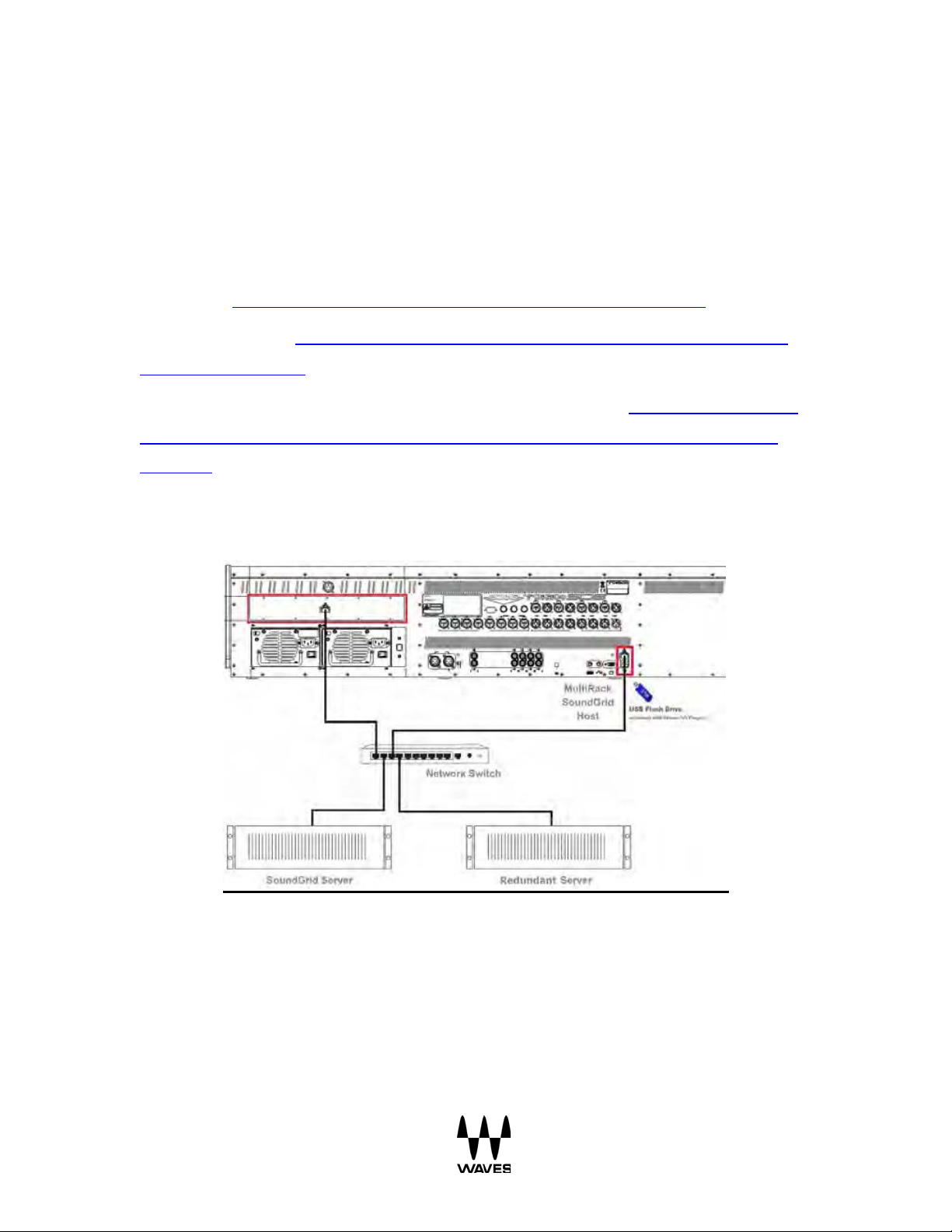
Components Required for Establishing a MultiRack 2.
SoundGrid System
1. Waves I/O card: Pre-ins talled in the cons ole.
2. Waves qualified SoundGrid Server: A multi-core PC used for real-time audio
processing. See a list of Waves-qualified Servers in Appendix A – Servers.
3. Network switch: See a list of Waves-qualified switches in Appendix C - SoundGrid
Compatible Switches.
4. Ethernet Cables: Standard C AT5e or CAT6 Ethernet c ables . See a list of supported
length per c able type and application in Appendix D - Ethernet Cables for SoundGrid
Systems.
5. US B Flash Drive/iLok w ith activated licenses for Waves SoundGrid compatible
plugins.
4
Page 5
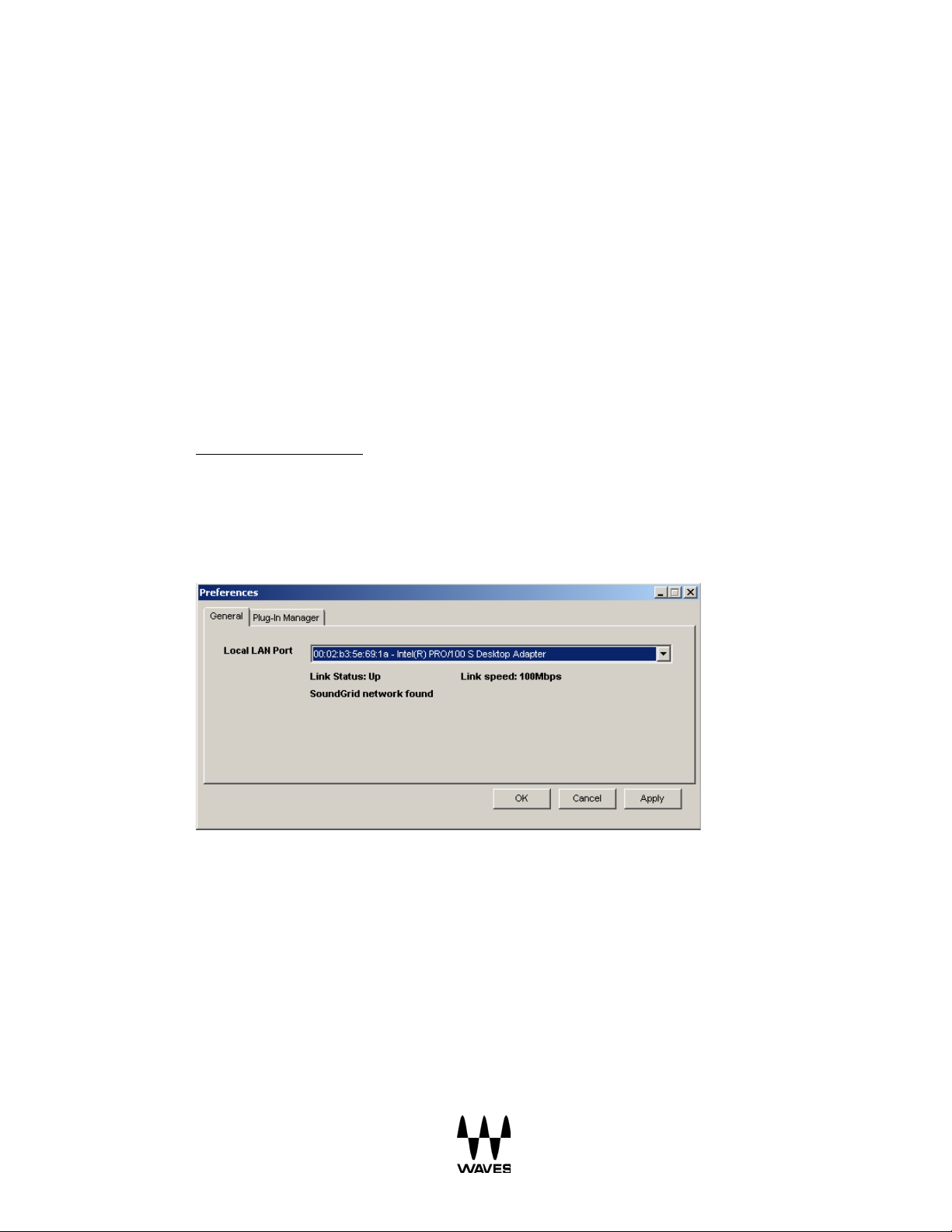
Proper System Configuration 3.
This section display s the basic Windows and Settings of an operational Waves
MultiRack SoundGrid Sys tem . Establish a proper system configuration by following the
“Setup Instructions” below, w hic h are als o available online on our Download Page:
1. Launch the SD Software.
2. Select the “Waves” Tab.
3. Go to Window Preferences.
4. General Tab Settings:
Link Status = Up
Link Speed = 100 Mbps
SoundGrid Netw ork Found
5
Page 6
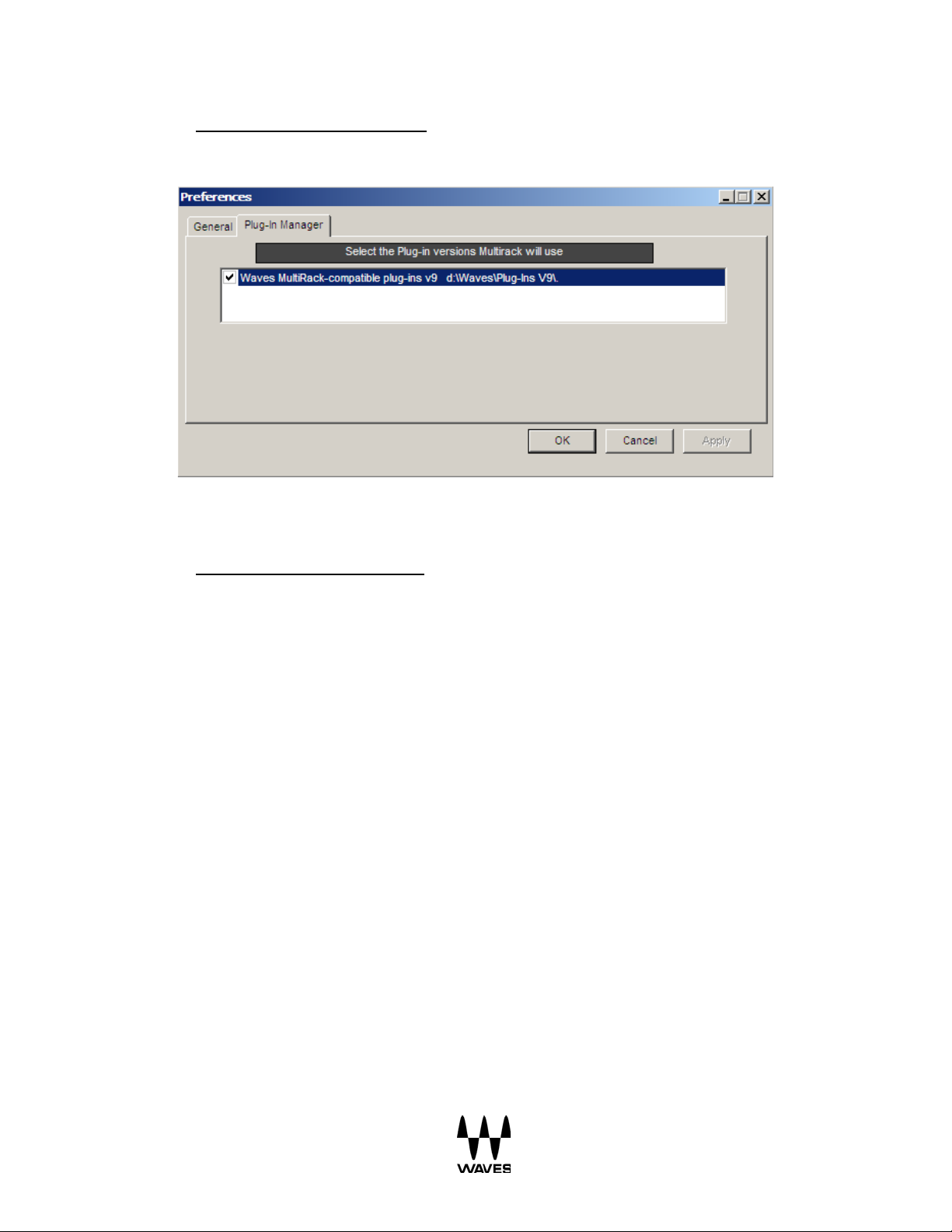
5. Plug-in Manager Tab Settings:
The plugin vers ion you intend to use and have licens es for is chec ked.
6. Go to Window SoundGrid Inventory
7. SoundGrid Invent ory Set tings :
Sample Rate: Matches the state of the console.
Network a nd Driver Latency: Correct settings depend on the Server in use.
I/O: DiGiCo I/O is assigned and Status is On. (Only SD7 consoles can apply 64
channels.)
MR: MultiRack is assigned and Status is On.
SG Ser ver/ s : A ssigned and Status is On.
6
Page 7
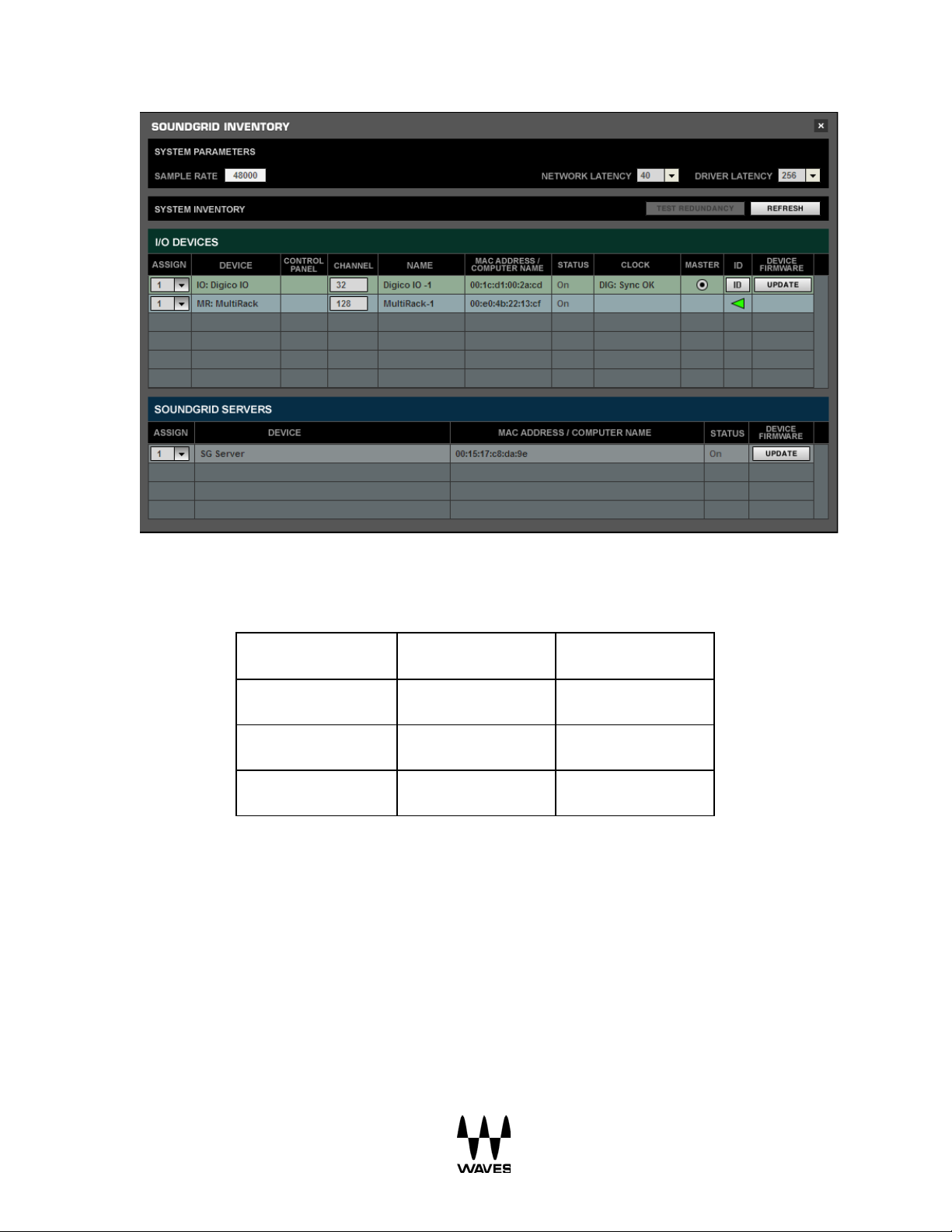
48 kHz
96 kHz
Extreme Server
40 Samples
80 Samples
Server One
40 Samples
80 Samples
Impact Server
56 Samples
112 Sam ples
Minimum Ne twork Latency Settings
Please N ote: : In the SoundGr id Inventory window the Network Latency range is 40 / 56
/ 80 / 96 at 48 kHz sampling rate, and 80 / 112 / 160 / 192 at 96 kHz .
7
Page 8
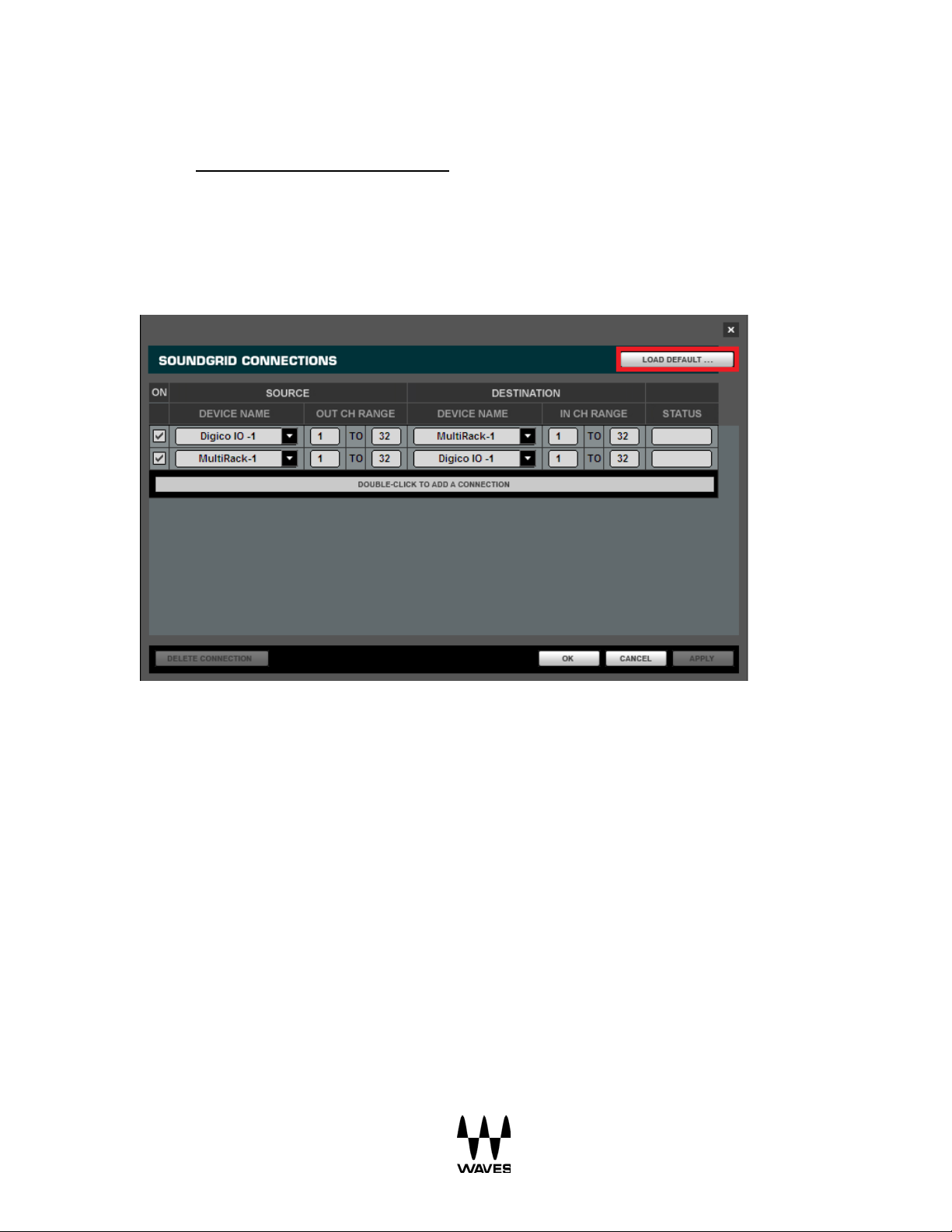
8. Go to Window SoundGrid Connections.
9. SoundGrid Connections Settings:
DiGiCo I/O connection to MutliRack is checked.
MutliRack connection to DiGiCo I/O is checked.
In/Out CH Range is 1-32 (O nly SD7 cons oles c an apply 64 Channels) .
8
Page 9
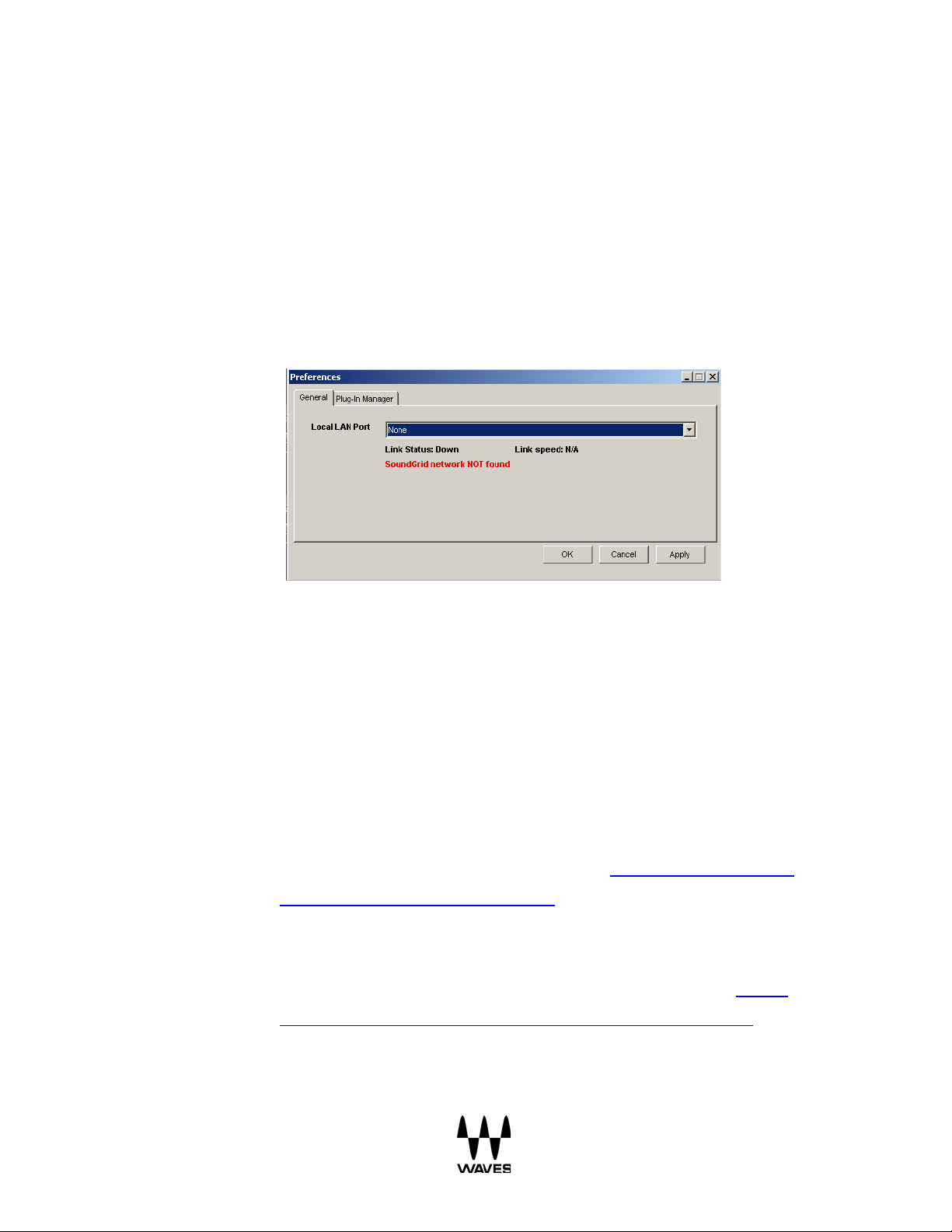
Troubleshooting 4.
If an ERR appears in the MultiRack SoundGrid s tatus window while the MRSG is
loaded, follow these steps to inspect all settings and the system components:
SoundGrid Preferences
1) Click on the Wav es Tab.
2) Go to Window Preferences.
3) If you see the SoundGrid network NOT found message, and Local LAN Port is
set to None, open the dropdown menu, and set it to your console’s Ethernet card.
4) If you see the SoundGrid network NOT found message, and Local LAN Port is
already set to your console’s Ethernet c ar d, check the following:
a) If Link Status is UP, and Link Speed is 100Mbps, it means that the I/O and
SoundGrid Server are disconnected.
b) If Link Status is DOWN, and Link Speed is N/A, it might be for one of the
following r eas ons :
• The Switch is turned off or not compatible - Please refer to Appendix
C - SoundGrid Compatible Switches.
• The Ethernet cable is disconnected or defective on the Console (host)
computer.
• Some of all cables are possibly too long or not compatible – Please
refer to Appendix D - Ethernet Cables for SoundGrid Systems.
If the SoundGrid Preferences are set correctly and the issue persists, check the
SoundGrid Inventory window next .
9
Page 10
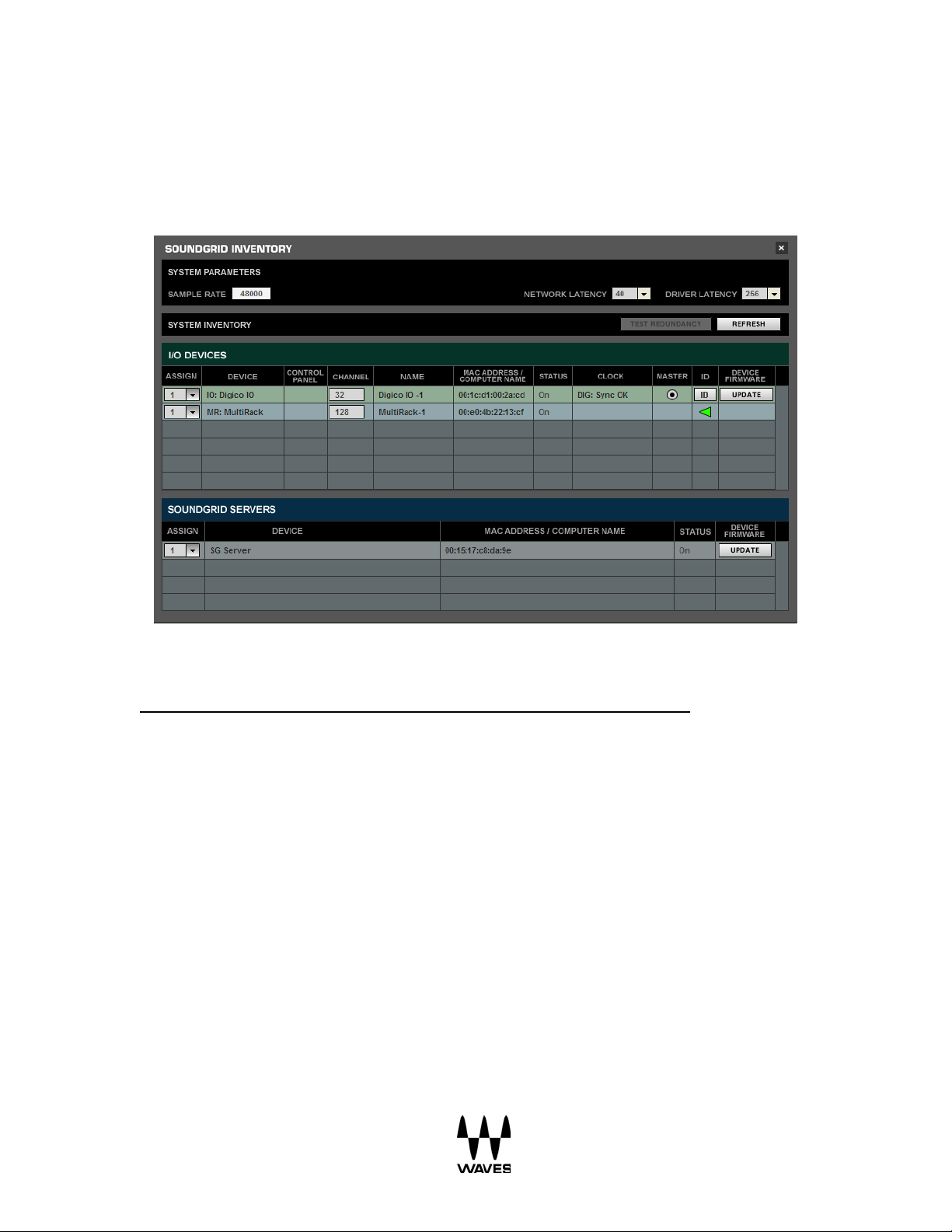
SoundGrid Inventory
Go to Window SoundGrid Inventory.
1. Sample Rate:
If the Sample Rate Appears as N/A, it might be for the following reasons:
• DiGiCo I/O is not assigned.
• If D i GiCo I/O is assigned and On, the Internal Data Cable connecting DiGiCo I/O
to the console might be unplugged or defec tive. Another option is that the DiGiCo
I/O itself is defectiv e. T o res olve the problem please contact DiGiCo.
2. DiGiCo:
a) If the DiGiCo I/O Status is On, assign the Device. It should be functional now.
b) If the DiGiCo I/O Status is NOT On, un-assign the DiGiCo I/O and click refresh.
c) If the DiGiCo I/O appears as “Not Com patible”, then click “Update”
Once the Firmware update has completed, you will be prompted to turn the Console off.
If the update fails and an error message "Could not find the appropriate Firm ware
Updater file" appears, it means that the I/O Firmware version is old, and you need to
download the Firmware Updater Tool.
10
Page 11
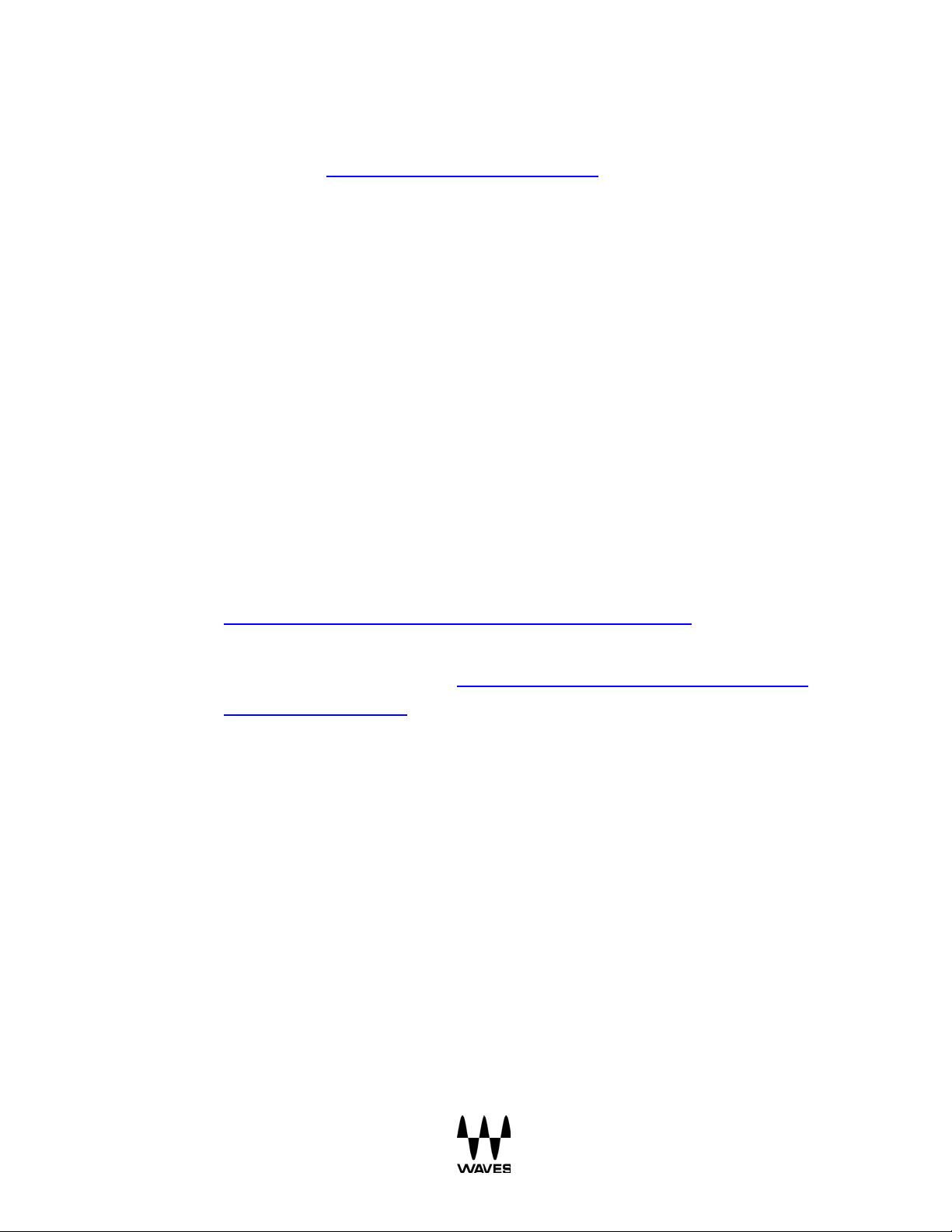
Instructions for downloading the Firm ware Updater Tool:
1. Go to the Waves For DiGiCo downloads page
2. Download the Firmwa re Updater Tools required for V1-to-V2.5
Upgrade. Choose between S D7 and all other m odels .
3. Copy this file to your SD console via a USB Flash Driv e. Technical Note:
No n eed to disable the ReadyOn for this process.
4. Run DiGiCo-firmware-updater-for-sdx-type.zip file on your console and
follow the instructions.
5. If this is an SD7 console, repeat the process for the second Engine.
d) If the DiGiC o I/O has disappear ed from the lis t, it might be for one of the following
reasons:
• Ethernet c able is disconnected from I/O or Switch.
• Ethernet c able is disconnected from Host or Switch.
• Defective Ethernet Cable.
• Network Sw itc h is turned off.
• Network Switch is not compatible (Switch doesn’t have 1GB connection).
Please refer to A ppendix C - SoundGrid Compatible Switches.
-> V ersion 8 tab.
• Not a CAT5E or CAT6 cable.
• Ethernet c ables are too long – Pleases refer to A ppendix D - Ethernet Cables
for SoundGrid Systems.
• DiGiCo I/O Internal data cable or power supply cable are disconnected or
defective:
i. If the Netw ork ac t ivity led light is ON on your SoundGrid s wit c h port but
OFF on the I/O, the problem is in the data cable. To resolve this issue
please contact DiGiCo for further instructions.
ii. If the Networ k act ivity led light is O FF on both the SoundG rid switch port
and the I/O, the problem is with the power supply cable. To resolve this
problem please contact DiG iCo for further instructions.
• Defective DiGiCo I/ O. To resolve this issue please contact DiGiCo for further
instructions.
11
Page 12
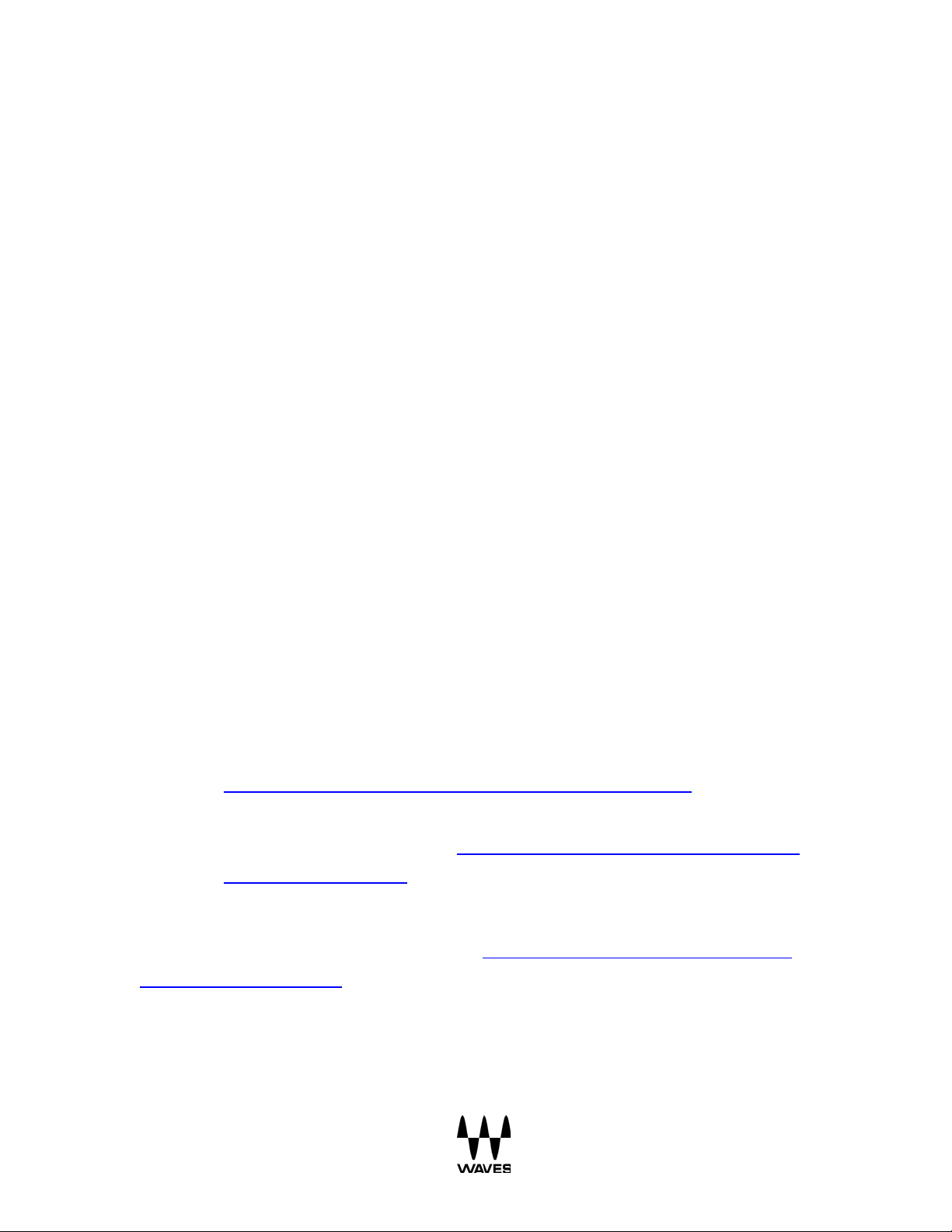
SoundGrid Servers
Once you have confirmed that the I/O is functioning pr operly and is not the cause of the
problem, check the SG Server/s:
a) If SG Server Status is On, assign the Device, it should be functional now.
b) If the SG Server Status is N/A, un-assign it and press refresh.
c) If SG Server appears as “Not Compatible”, press “Update”.
Once the Firmware update has completed, the server will automatically restart and the
Server Status will be ON. Nex t, assign SG Server to 1. If a second redundant server is in
use, repeat the same update process, and upon completion assign the redundant ser ver
to 2.
d) If the SG Server has disappeared from the list, it might be for the following
reasons:
• Server is OF F .
• Ethernet c able is disconnected from Server or Switch.
• Ethernet c able is disconnected from Host or Switch. (Hint: in this case the I /O
status will appear as N/A).
• Defective Ethernet Cable.
• Network Sw itc h is turned off.
• Network Switch is not compatible (Switch doesn’t have 1GB connection).
Please refer to A ppendix C - SoundGrid Compatible Switches
• Ethernet c able is not com pat ible - Not a CAT5E or CAT6 cable.
• Ethernet c ables are too long – Please refer to Appendix D - Ethernet C ables
for SoundGrid Systems.
We suggest to manually re-flash the SoundGrid Server using a USB Flash Drive only if
all poss ibil ities above have been exhausted.
Flash SG Server Manually.
Once the SoundGrid Inventory window is s et up properly, the only thing left to
Please refer to Appendix B – How to Re-
.
inspect is the SoundGrid connections window.
12
Page 13

SoundGrid Connections
1. Go to Window SoundGrid Connections.
2. Make sure that the following connections are set up properly:
a. Source - DiGiCo I/O - to Destination – MultiRack.
b. Source - MultiRack - to Destination - DiGiCo I/O.
The channel range 32 Mono/Stereo MultiRacks for all SD console models.
3. Turn Individual Connections On.
You can create connections manually or use the “Load Default” button. Remember to
turn individual connections ON.
13
Page 14

General Informa tion - How Do I Know Which Version 5.
Is Installed?
The version of the MultiRackSoundGrid will appear in t he “ Load Sc r een” when launching
the SD software. There are two other ways for determining which version is installed on
the DiGiCo console:
1. Clic k the “Advanc ed” tab and selec t “About MultiR ac k” and its window will appear
.
2. Exit to Windows, navigate to D:\SDx folder and right lick on the file named
MultirackACGI, Next, select “Properties” and check the Version Tab.
Only the latest installer for each major version is available on our website. To determine
which installer was used on a current system, you can access the Windows Control
Panel, click on Add or Remove Programs and compare your vers ion with the installer
version on our download page.
The images below illustrate how hovering the m ous e over a component in the I nventory
Window displays the curr ent Firmware version installed. (I t is not possible to see this
information if y our Firmware is listed as incompatible.)
14
Page 15

1. Hovering mouse over SoundGrid Servers to view Firmware version:
2. Hovering mouse over SoundGrid I/O to view Firmware version:
15
Page 16

What Is installed? 6.
After running the ins taller , files will automatically be placed in their designated locations
as listed below. Do not move files manually.
D:\Waves\V9 Plug-ins
D:\Waves\Caches
D:\Waves\Prefrences
D:\Waves\Waveshells
D:\Waves\Firmware
D:\SDx
Why al l M ulti Rack SoundG r i d com pa t i ble plugins ar e inst alled by defaul t
In the instance where a DiG iCo system is owned by a rental company, we recommend
inst alling all potentially r elevant plugins in advanc e. This should help optimize your
DiGiCo system to meet the needs of most users. I t is further advisable to avoid any
frequent or repeated un-inst alling and re-installing of plugins as it may render your
system more prone to errors. I ndividual users can access any pre-installed plugins by
simply purchasing the respective licenses.
On privately owned systems unlicensed plugins can be manually removed by navigating
to D:\Waves\V9 Plug-ins, and moving the respective plugin “.bundle” files to a new
folder tit led “Unused Plugins” (you can create this folder yourself). It is recommended
that the location of this folder is within the Plugins Folder for easy access. This action
should only be performed after closing the MultiRackSoundGrid..
Caches
When loading MultiRac k SoundGrid for the fi rst time, the application scans the system
and creates cashe files for the plugins.
16
Page 17

Physical Connections 7.
The basic connections are illustrated in the picture below.
Switch
A 1GB switch is required, due to the amount of information flowing between the I/O and
the servers.
The connection of the server to the switch must show a 1 GB link. The Host (DiGiCo
embedded computer) will show a 100 M B link. This is a limitation of the onboard
Network Adapter and is normal.
Insuffic ient link speed of different components will result in missing or N /A listings within
the Inventory Window.
You can determine the link speed by looking at the indicators on the switch itself. There
are indications on the Ethernet ports as well.
17
Page 18

Switch
Led State Per Port
Activity
ProSafe 8-Port Gigabit Ethernet
Switch GS108v3
Left LED - 100 Mbps link
Blinking
HP 1410-16G Sw itch (J9560A) 16
Link/Act - 10 or 100Mbps
Blinking
Right LED - 10 Mbps link
Both LEDs - 1000 Mbps link
Port Ra ck Mounta ble Sw itch
Preferences W indow
The Preferences Window consists of two sections.
General Tab (Local LAN Port): Lists all available network adapters. Choose the
networ k adapt er that is connec ted to the SoundGrid network. Networ k adapters are
displayed by MAC addres s es and port name. When you s elec t the proper por t and all
components are connected and recognized, a message “SoundGrid Netwo rk Found”
will be displayed.
Speed O N - 1000Mbps
18
Page 19

Plug-in Manager Tab (only available in V9):
Please note: MultiRac k V9.7 supports V9 plugins only.
Rescan Present Licenses
If you are prepari ng a ses s ion, and routing without licenses (flash drive or iLok key); the
plugin won’t process audio but you can still assign inserts, FX, and load the plugin.
To enable a disabled plugin:
• Connect your USB flash drive (V9).
• Go to Advanced Menu and click on “Rescan Present Licenses”. All disabled
plugins will be enabled.
• You can re-enable plugins individually by right c lic king on any disabled ones, and
choosing the Enable option from the menu.
19
Page 20

Inve nt or y W i ndow
The Inventory window lists all of the SoundGrid Components on your network and lets
you select, assign, and update the devices you are using. The Device column lists all
available C om ponents : I/O c ar d, MultiRac k (t he proc es s ing device) and SG Servers
(MultiRack’s processing engine).
Please remember:
- A device isn’t usable until it is assigned.
- Devices might be listed in the inventory window even if they are not connected or
recognized. (Prev iously connected and assigned information is saved to a
preference file.)
It is important to pay attention to the “Status” column. There are three possible modes:
- On: Connected and available to be assigned.
- In Use: A different MultiRack SoundG rid or Driver is connected to the same
Network and is controlling this Device. The Current MultiRack SoundGrid will not
be able to us e this partic ular devic e.
- N/A: The device was originally assigned but it is currently not connected or
recognized..
Incompatible: This message will appear if the I/O or Serv er firmware version doesn’t
match the version of MRSG installed, which will require you to click the “Update” button
on the same Device Line.
Sample Rate: This field displays the sample rate. The MultiRack SoundGrid is slaved to
the console’s sample rate at all tim es , and this field cannot be edited. This information is
derived through the D iGiCo I/O. If the I/O is faulty or neither connected, recognized, or
assigned, the Sample Rate info will display N /A.
Network Latency: The range is 40 / 56 / 80 /96., T his value s ets the buff ering delay
used by the processing SG Server. For correct latency setting per server
See a list of
Waves-qualified Servers in Appendix A – Servers.
Plugins can introduce and add latency to the overall system latency. A plugin latency
char t can be viewed in Appendix E – Compatible Plugins & Latency Chart.
20
Page 21
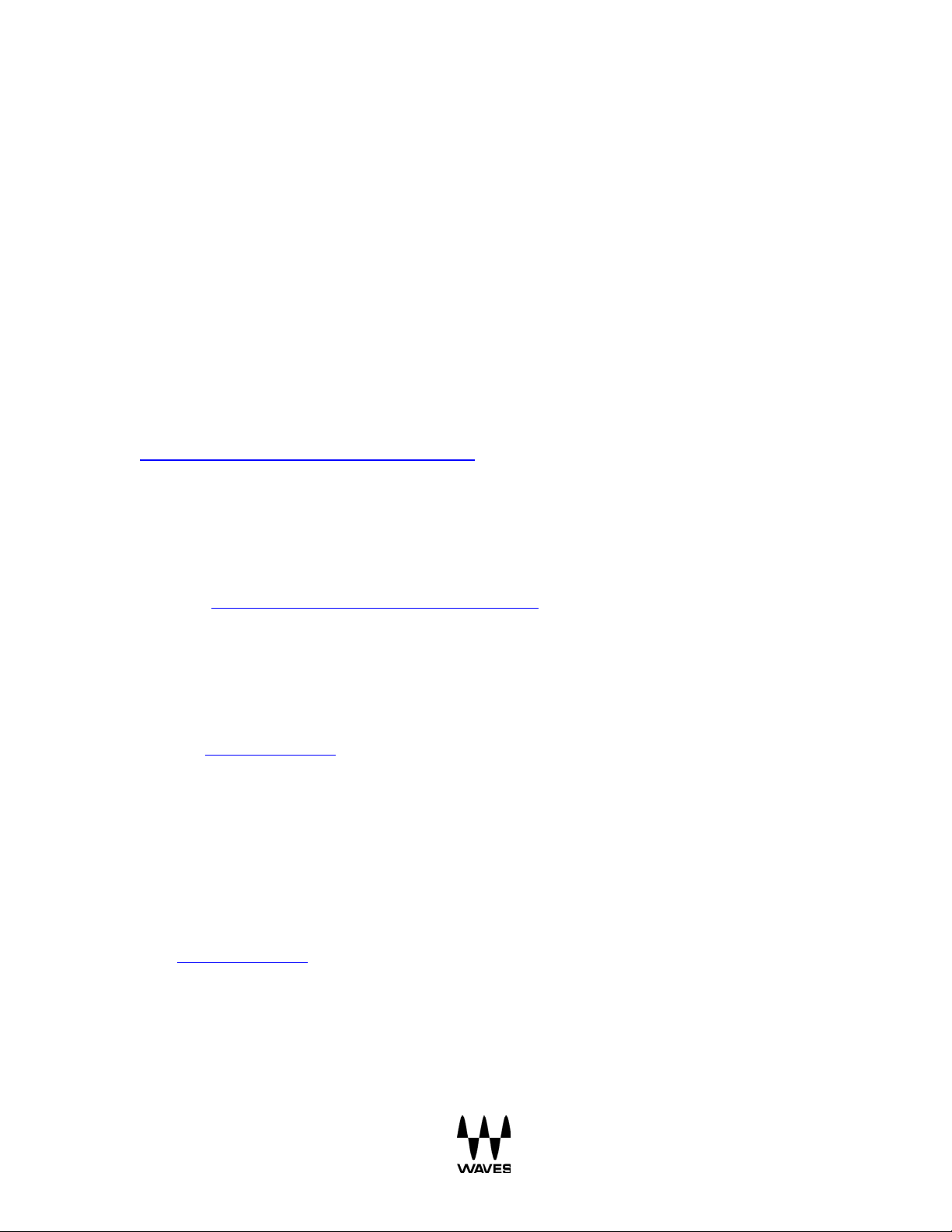
FAQs 8.
FAQs – Installation
Question:
I am unable to extract the installer file to my Flash Drive.
Answe r:
Please make sure your Flash Drive has at least 2G B of free space. I f you are still not
able to extract the ins t aller, try a different USB Flash Drive.(your current drive may be
defective). If you ar e still unable to extract the ins taller file, it m ight be t hat the file is
corrupted. In this case, please try to download the file again from:
http://www.waves.com/downloads/digico#v9
Question:
How do I know if I have the latest version of Waves on My system?
Answe r:
Refer to “How Do I Know Which Version Is Installed
Question:
How do I only update the MultiRack SoundGrid on my system?
Answe r:
Visit the www.waves.com
installer is available. You can also run the “A ll-In-One” ins taller.
Question:
A new plugin has been released, and I updated my lic ens e. How do I install only this
new plugin on my MultiRack SoundGrid?
download page for DiGiCo. An individual MultiRack SoundGrid
?”.
Answe r:
Visit www.waves.com
installer is available. You can also run the “A ll-In-One” ins taller.
Question:
I get a blue screen after restarting my system.
download page for DiGiCo. An individual V9 MRSG Plugin
21
Page 22

Answe r:
This happens when a U SB device is connected while enabling Ready On. Hold the
space bar upon start up, then choose "Delete restoration data and proceed to
System Boot Menu" (this will disable ReadyOn, and you will need t o enable it again
correctly).
Question:
The new hardware wizard doesn’t appear when I plug in my iLok or USB Flash Drive.
Answe r:
The new hardware wizard doesn't load because ReadyOn is already enabled.
Question:
The installer won't launch or freezes during the installation process.
Answe r:
Make Sure ReadyOn is disabled. Try a different USB Flash Drive (your current drive
might be defective). If the problem persists, the file might be corrupted. In such case,
please try to download the f ile again from : http://www.waves.com/downloads/digico#v9
Question:
When clicking on Update for the DiGiC o I/O , an Er ror m es s age appears saying "Could
not find the appropriate Firm wa re Updater file".
Answe r:
You probably have a very old MultiR ac k SoundGrid version installed on this console (V7S GV1 , V8 -SG2.0) and will need to download a Fi rm w are Updater Tool.
Instructions for downloading the Firm ware Updater Tool:
1. Go to the Waves For DiGiCo downloads page
2. Download the Firmwa re Updater Tools required for V1-to-V2.5 Upgrade .
Choose between SD7 and all other models.
3. Copy this file to your SD console via a USB Flash Driv e. Technical Note: No
need to disable the ReadyOn for this process.
4. Run digico-firmware-updater-for-sdx-type.zip file on your console and follow
-> V ersion 8 tab.
.
the instructions.
If this is an SD7 console, repeat the process for the second Engine.
22
Page 23

FAQs – Usage
Question:
The W aves Tab doesn’ t appear on the DiGiCo system.
Answer:
Open the DiGiCo interface, go to Options Console or Session and Enable Waves.
If this option doesn’t exis t, restart your console. If the problem persists, re-install the
Waves Software.
Question:
How do I rename racks?
Answe r:
It is not possible to rename the rack s through the M ultiRack. In order to do so,
go to Setup Audio I/O on the left hand side. Under Audio I/O ports choose “Waves”.
Here you can renam e the ports.
Question:
What do I need to do when a "Please select Waves Public A PI (W PA PI) Folde r"
message window appears?
23
Page 24

Answe r:
44.1/48 kH z
88.2/96 kH z
Server O ne
40 Samples
80 Samples
Impact Server
56 Samples
112 Samples
If the file doesn't exist or if you selected the wrong folder, MultiRack will load without
racks. You need to make sure that the right folder has been selected. N avigat e to
D:\Waves\Waveshells and look for a file named Waveshell WPA PI, then click the Select
button. If the pr oblem is still not resolved, you would need to reinstall all MultiRack
SoundGrid c om patible plugins.
Question:
What do I need to do when a "Please select Waves V9 or V8 Plug-in folder" message
window appears?
Answe r:
Navigate to D:\Waves\Plug-ins V 9 or V8 (depending on the prompt) and press Select. If
your s elec tion is not ac c epted, reins tall Waves us ing the All-in-O ne ins taller .
Question:
W hat s hould m y Network Latenc y be set to?
Answe r:
Network Latency refers to the processing latency. In general, lower settings will reduce
the latency. However, keep in m ind that low er latency s ettings will result in higher CPU
loads. Please see below for correct settings.
Minimum Network Latency Settings
Technical Note: In the Inventory w indow the Network Latency range is 40 / 56 / 80 / 96
at 48 kHz sampling rate, and 80 / 112 / 160 / 192 at 96 kHz.
24
Page 25

Question:
W hat s hould I do if I hear clicks and pops or audio drop-outs?
Answe r:
• Check the Network Latency and try to increase the parameters.
• Check the Transport reading: the highest functional value is 95%.
• Check Processing Server: CPU Load Peak and CPU Load AVR (Av erage). High
values may result in audio drop-outs.
Question:
When I am loading old sessions from DiGiCo, the MultiRack software loads up as
“OFF”.
Answe r:
Go to the Inventory Window and make sure the DiGiCo I/O assigned number is set to
“1” and not "2".
FAQ - Licenses
Question:
Why are plugins listed for which I don’t have a license?
Answe r:
All MRSG c om patible plugins are pr es ent by default when installing W aves .
Question:
How do I rem ove unlicensed plugins from the Insert list?
Answe r:
Please consult with the Console owner before taking any of the actions below:.
1. Exit to Windows.
2. Explor e to the following loc ation - D:\Waves\V9 Plug-ins.
3. In this location, create an “Unused Plugins” folder.
4. Move the unlicensed plugin files to the “Unused Plugins” folder.
Do not Delete DLA, IDR, MultiRack, WavesLib or MultiRackLib (if listed).
25
Page 26

Question:
W hat s hould I do if I get an Authoriz ation prom pt stating that I don’t have a license to use
the following plugin?
Answe r:
First, log into your Waves online account to view which licenses and vers ion you own: .
V8 Licenses can be managed via iLok.com.
V9 Licenses can be managed via the Waves Licenses Center.
Second, verify that the correct USB flash Drive/iLok is connected and recognized within
the Windows Dev ice Manager.
Question:
W hat s hould I do if m y USB Flash Drive holding my V9 licenses is damaged or lost?
Answe r:
Open the WLC on a computer connected to the internet and use the “Recover Licenses”
option to re-activ ate to a new device.
Question:
W hat s hould I do if m y USB Flash Drive/iLok is connected but is not being recognized by
the sy stem?
Answe r:
Disable “ReadyOn” (if enabled). Try a different USB port and follow the Windows
Hardware wizard prompts. Unplug all USB devices and close all windows at the end of
process. Enable ReadyOn.
Question:
When loading a session some of my plugins ar e grayed out.
Answe r:
Right click on the plugin and select “Act ivate Plugin”.
26
Page 27

Appendices 9.
Syste m Description
RAM
Motherboard
LAN Card
Waves SoundGrid
Intel DP55WB M edia
Intel PT Server
Server Benchmarks
Test 1
Test 2
Sample Rate
48kHz
96kHz
Latency (roundtrip total)
40* samples / 0.83 ms
80* samples / 0.83 ms
SSL Channel Stereo
512 instances
288 instances
IR-Live
30 instances
18 instances
L3 Multimaximizer
158 instances
64 instances
C4 Mono
512 instances
288 instances
44.1/48 kHz
88.2/96 kHz
40 Samples
80 Samples
Appendix A – Servers
W aves SoundGrid Extreme Ser ver
Server One
4GB
Series LGA 1156
PRO
The benchmarks below are for general reference and to illustrate how many Racks and
plugins can be run on this particular server. The following plugins were used for these
tests: C4, SSL E-Channel, IR-Live, and L3 Multimaxim iz er . Eac h Rac k was fully loaded
with a specific plugin until maximum load was reached. WSG-Y 16 cards were used as
audio interfaces in these tests.
Minimum Ne twork Latency Settings
27
Page 28

Waves SoundGrid Server One
Syste m Description
RAM
Motherboard
LAN Card
Intel DP55WB M edia
Server Ben ch m ark s
Test 1
Test 2
Sample Rate
48kHz
96kHz
Latency (roundtrip tota l)
40* samples / 0.83 ms
80* samples / 0.83 ms
SSL Channel Mono
256 inst anc es
128 inst anc es
H-Delay Mono
244 inst anc es
128 inst anc es
TrueVerb Mono
160 inst anc es
64 instances
C4 Mono
256 inst anc es
128 inst anc es
44.1/48 kHz
88.2/96 kHz
40 Samples
80 Samples
Waves SoundGrid Server One 4GB
Series LGA 1156
The benchmarks below are for general reference and to illustrate how many Racks and
plugins can be run on this particular server. The following plugins were used for these
tests: C4, SSL E-Channel, H -Delay, and TrueVerb. Eac h Rack was fully loaded with a
specific plugin until maximum load was reached. WSG-Y16 cards were used as audio
interfaces in these tests.
Intel PT Server PRO
Minimum Ne twork Latency Settings
28
Page 29

Waves SoundGrid Impact Server
Ser ver B enchmarks
Test 1
Test 2
Sample Rate
48kHz
96kHz
Latency (roundtrip tota l)
56* samples / 1.2 ms
112* samples / 1.2 ms
SSL Channel Mono
321 inst anc es
176 inst anc es
C6 Mono
72 instances
36 instances
H-Delay Mono
256 inst anc es
104 inst anc es
TrueVerb Mono
96 instances
48 instances
C4 Mono
232 inst anc es
120 inst anc es
44.1/48 kHz
88.2/96 kHz
56 Samples
112 Sam ples
Syste m Description RAM Motherboard LAN Card
Waves SoundGrid Impact Server 2GB Gigabyte GA-H67N Realtek R TL8111E
The benchmarks below are for general reference and to illustrate how many Racks and
plugins can be run on this particular s erver . The follow ing plugins wer e used for thes e
tests: C4, SSL E-Channel, H -Delay, and TrueVerb. Eac h Rack was fully loaded with a
specific plugin until maximum load was reached. WSG-Y16 cards were used as audio
interfaces in these tests.
Minimum Ne twork Latency Settings
29
Page 30

Appendix B – H ow to R e-Flash SG Server Manually
First, make sure that the server is connected to the network switch.
1. Download the zip file named SGSUpdater_2 .1 W indows.zip from our FTP:
ftp://WavesTech:Hr2W2v6x@public.waves.com
If asked for a username / password, use this information:
Username: WavesTech
Password: Hr2W2v6x
2. Extrac t t he f ile, ins ide you will find a file nam ed SGSUpdater_2.1.
3. Run the SGSUpdater_2.1 file.
4. Plug in the USB flash drive.
Please note: this process will erase all the information on the flash drive.
5. Click Scan in the SG Server Updater window.
6. Select your USB dev ice from the dropdown menu.
7. Click Install.
8. Connect the USB flash drive to the SG server USB port.
9. Reboot the server.
10. Launch MultiRack SG and open the SoundGrid Inventory (F2)
11. Now you should see the server, its Status might be Incompatible.
12. Click on the Update button next to the Server.
13. You will be given an option to re-flash the U SB or Server.
14. Select the SG Server hard drive (SATA DRIV E) and proceed to install.
Now the server is up to date.
30
Page 31

Appendix C – SoundGrid Compatible Switches
Switch
Led State Per Port
Activity
ProSafe 8-Port Gigabit Ethernet
Left LED - 100 Mbps link
HP 1410-16G Sw itch (J9560A) 16
Link/Act – 10 or 100Mbps
Blinking
Waves SoundGrid is an Ethernet-based protocol, so it requires a network switch to
connect all its components. In order to function properly, you need to use a gigabit
switch that supports jumbo frames.
If you wish to use a wireless router for iPad control, please connect the wireless router to
the SoundGrid network switch, and the S oundGrid netw ork switch to the console.
The following Sw itches have been tes ted and certified for use with SoundGrid
systems:
• ProSafe GS108v3 8-Ports Gigabit Switch
• H P 1410-16G Switch (J9560A) 16 Port Rack Mountable Switch
Switch GS108v3
Port Ra ck Mounta ble Sw itch
Right LED - 10 Mbps link
Both LEDs - 1000 Mbps link
Speed O N – 1000Mbps
Blinking
31
Page 32

Appendix D – Ethernet Cables for SoundGrid Systems
Node
Length
Remarks
I/O to S wi tc h
Up to 70 m
SGS to Switch
Up to 10 m
MultiRac k SG / S G Driver to S wi tc h
Up to 70 m
With a 1000 Mbps N IC
Up to 20 m
With a 100 Mbps NIC
Node
Length
Remarks
I/O to S wi tc h
Up to 10 m
SGS to Switch
Up to 5 m
MultiRac k SG / S G Driver to S wi tc h
Up to 20 m
The following information refers to which cables and cable lengths can be used in a
SoundGrid system.
• I/Os:
o Waves I/O card for DiGiCo.
o WSG-Y16 card for Yamaha.
o M-Waves card for Allen&Heath (features an integrated three port Switch).
• SGS: SoundGrid Server
http://www.waveslive.com/html/SoundGrid
• Switch: U se only compatible switches
http://www.waveslive.com/html/SoundGrid-switches.aspx
• Using CAT 6 STP (Shielded Twisted Pair)
• Using CAT 5e STP (Shielded Twisted Pair)
• CAT5 ca bles are not supported.
32
Page 33

Using j oints
Joints or cable extenders s hould only be used with care, as some models do not have
electrically connected shielding, and using these might cause problems in areas with
interference. Total cable length, inc luding the joint, may not exceed the above maximal
cable length per node.
Note: We have only tested with one joint per line. Pos s ibly m or e joints c an be used, but
this scenario has not been tested.
33
Page 34

Appendix E
– Compatible Plugins & Latency Chart
Certain Waves plugins need to buffer the audio in order to process, resulting in what is
known as latency.
The table below indicates how much latency (in samples) is produced by each Waves
plugin.
Plugin
48 kHz
96 kHz
Aphex V intage Aural E xciter
0
0
API 550A 0 0
API 550B 0 0
API 560
65
65
API 2500 0 0
AudioTrack 0 0
Bass Rider
48 kHz: 2016
96 kHz: 4032
Bass Rider Live
48 kHz: 240
96 kHz: 480
C1 Compressor
0
0
C1 Gate 0 0
C1 Comp-Gate
340
96 kHz: 720
C1 Comp-sc
340
96 kHz: 720
C4 Mu l tiband
64
128
C6 Mu l tiband
64
128
Center
48 kHz: 48
96 kHz: 96
CLA-2A 0 0
CLA-3A 0 0
CLA-76 Blacky & Bluey
0
0
DeEsser 0 0
Doppler 0 N/A
Doubler 0 0
34
Page 35

Enigma 0 0
GTR3 Amps
48 kHz: 40
96 kHz: 81
GTR3 Stomps
0
0
H-Comp
64
128
H-Delay 0 0
H-EQ
65 0
InPhase & InPh ase LT
InPhase & InPhase LT Live
0
0
IR-Live Convolution Reverb
0
0
JJP PuigCh ild 660 & 670
0
0
JJP PuigTec MEQ5
149
170
JJP PuigTec EQP1A
149
170
Kramer HLS Channel
161
161
Kramer Master Tape
48 kHz: 64
96 kHz: 128
Kramer P IE C ompressor
0
0
L1 Ul tramaximizer
64
128
L2 Ul tramaximizer
64
128
L3 Ul tramaximizer
48 kHz: 3840
96 kHz: 7680
L3-LL Mult im aximizer
64
128
L3-LL U l t r am aximiz er
64
128
Linear Phase Equalizer
Linear Phase Equalizer
Linear Phase Multiband
48 kHz: 3840
96 kHz: 7680
LoAir
0
0
MaxxBass 0 0
48 kHz: 960 96 kHz: 1920
L3 Mult imaximizer 48 kHz: 3840 96 kHz: 7680
Broadband
Lowband
2679 5360
2047 4095
35
Page 36

MaxxVolume
64
128
MetaFlanger 0 0
MondoMod 0 0
MV2
64
128
MV360°
64
128
NLS
4
4
NS1
0
0
OneKnob Brighter
0
0
OneKnob Driver
48 kHz: 5
10
OneKnob Filter
0
0
OneKnob Louder
64
128
OneKnob Phatter
0
0
OneKnob Pressure
0
0
PAZ Analyzer
0 0
PS22 Split / X-Split
4
4
PS22 Spread 2 2
Q10
0
0
REDD.17 0 0
REDD.37-51
65
0
Renaissance A xx
64
128
Renaissance B ass
0
0
Rena i ss a nce C hanne l
65
129
Renaissance C ompressor
64
128
Renaissance D eEsser
64
128
Renaissance E qualizer
0
0
Renaissance Reverb
0
0
Renaissance V ox
64
128
S1 Stereo I m ager
0
0
SoundShifter
6946
13,858
36
Page 37

SSL E-Channel
SSL G -Channel
SSL G -Equalizer
0
0
SSL G -Master Buss
SuperTap 0 0
The K ing's Microphones
48 kHz: 352
96 kHz: 448
Tra ns X M ulti
64
128
TransX Wide
64
128
TrueVerb 0 0
V-Comp 0 0
V-EQ3 / V-EQ4
0
0
Vocal R ider 0 0
WNS Waves Noi se
WLM Loudness Meter
0
0
W43 Noise Redu c t ion
0
0
1 1
Compressor
Suppressor
0 0
0 0
37
