Page 1
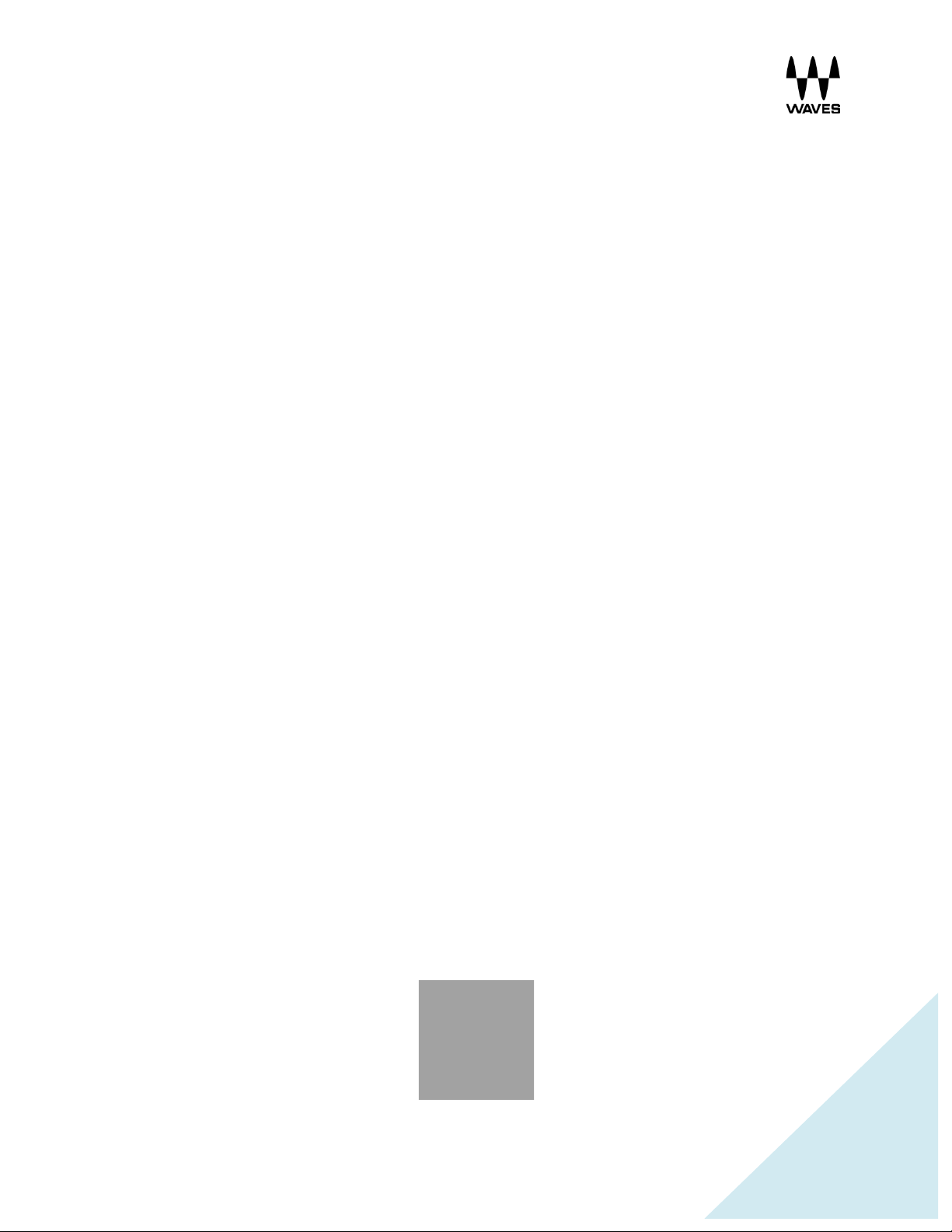
!
!
!
1
WAVES
MultiRack
SETUP GUIDE
V9.80
Page 2
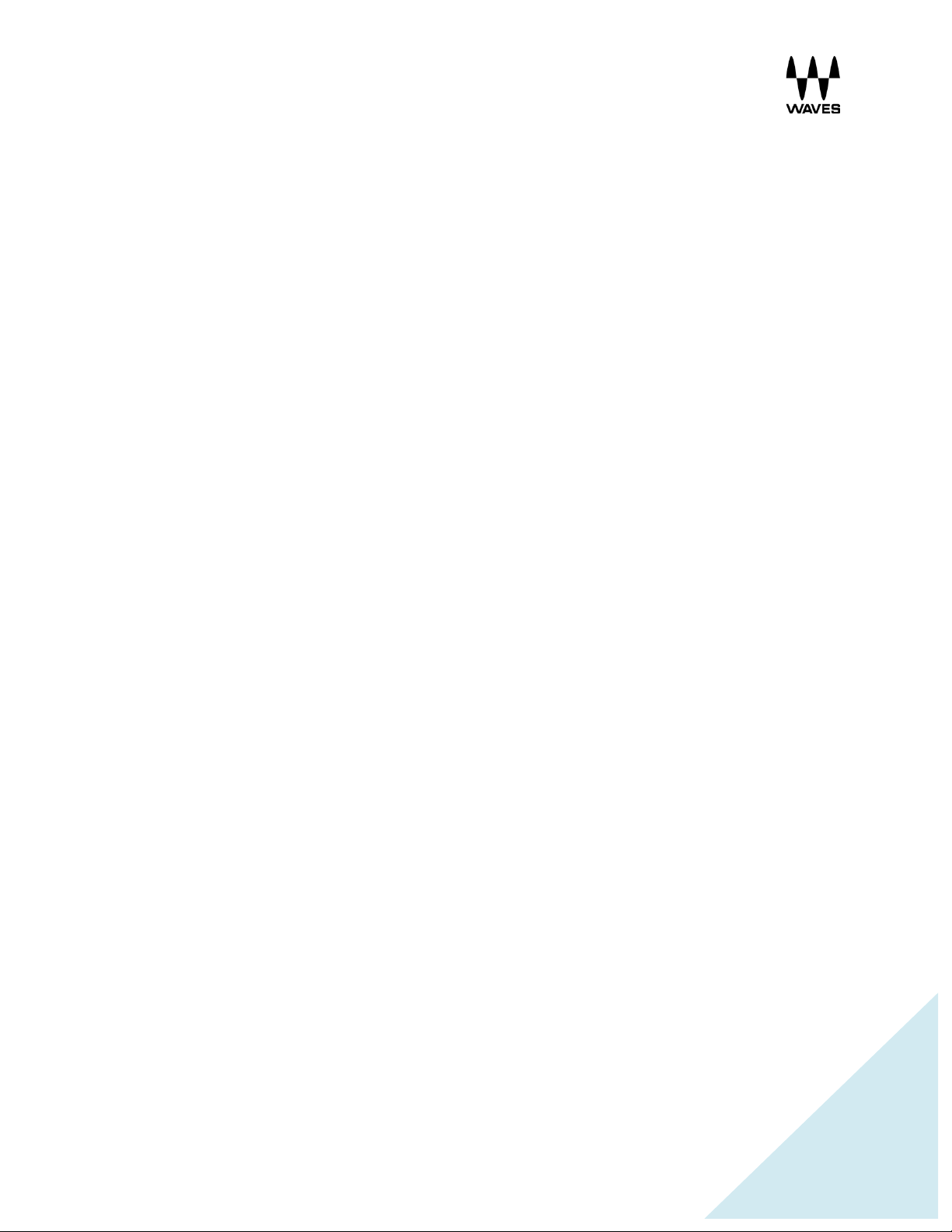
!
!
!
2
Table of Contents
1.
! Overview ............................................................................................................................... 3!
2.! Basic Requirements .............................................................................................................. 3!
3.! Software ................................................................................................................................ 4!
4.! Required Waves Licenses .................................................................................................... 4!
5.! Installing MultiRack ............................................................................................................... 4!
6.! MultiRack Native ................................................................................................................... 6!
Hardware Connections .......................................................................................................... 6!
Analog Connections .............................................................................................................. 6!
MADI Native Connections ..................................................................................................... 6!
Yamaha Native Connections ................................................................................................. 7!
Behringer Native Connections .............................................................................................. 7!
Software Setup ...................................................................................................................... 8!
7.! MultiRack SoundGrid Hardware Connections ....................................................................... 9!
SoundGrid Requirements ...................................................................................................... 9!
8.! Yamaha Hardware Connections ......................................................................................... 10!
9.! MADI-Enabled Console Hardware Connections ................................................................. 11!
10.! Allen & Heath Hardw are Connections ................................................................................. 12!
11.! MultiRack SoundGrid Software Setup ................................................................................. 13!
Preferences Window ........................................................................................................... 13!
Remote Control Tab ............................................................................................................ 15!
12.! SoundGrid Inventory: .......................................................................................................... 18!
System Parameters ............................................................................................................. 18!
I/O Devices .......................................................................................................................... 20!
SoundGrid Servers .............................................................................................................. 21!
13.! SoundGrid Connections Window ........................................................................................ 22!
14.! Setting Up the SoundGrid Driver ......................................................................................... 23!
Page 3
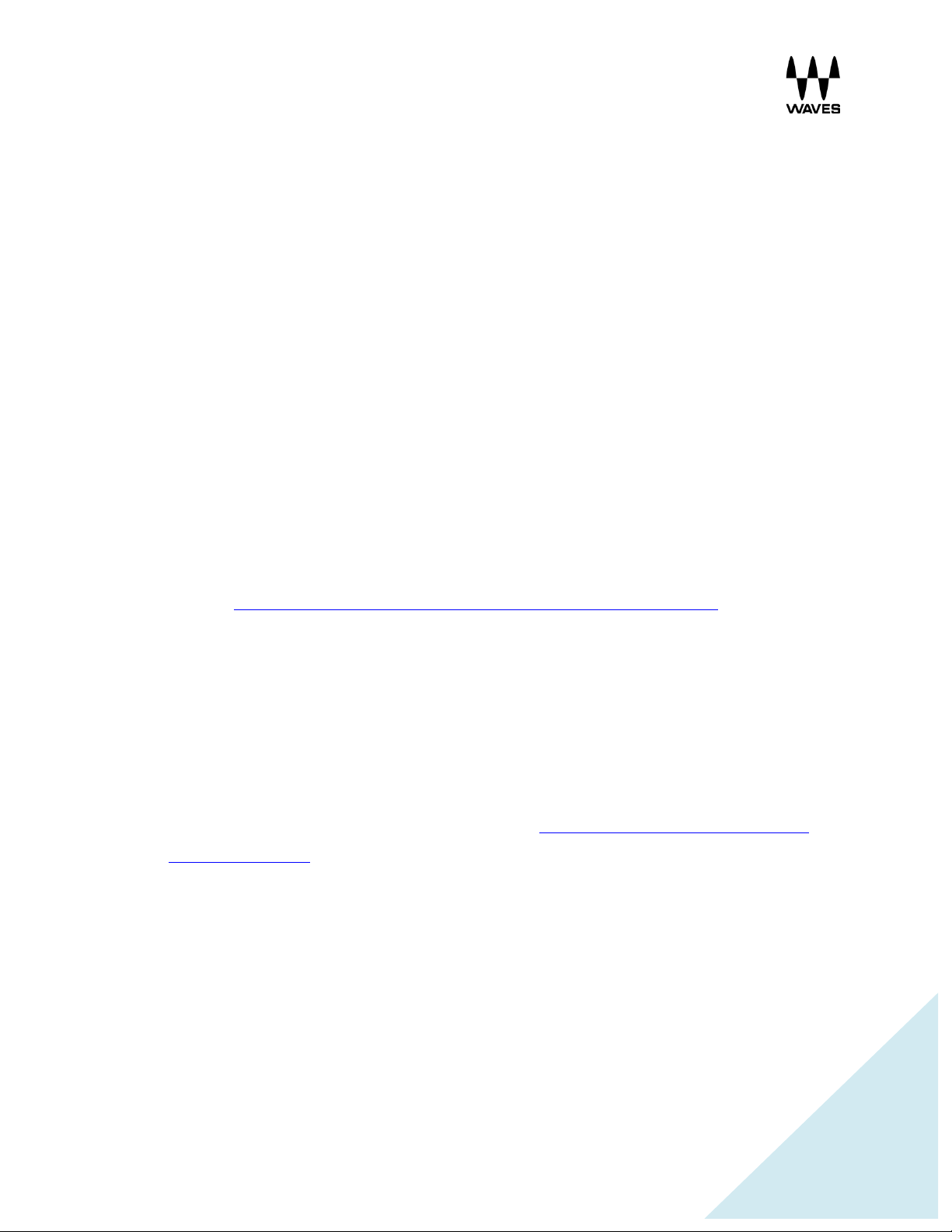
!
!
!
3
1. Overview
There are two versions of the MultiRack software: Native and SoundGrid.
Native utilizes the com puter's CPU to power the plugin processing. In practice, this means that
plugin count and overall system latency depend on the computer’s CPU and sound driver
capabilities.
SoundGrid uses a dedicated SoundGrid DSP server to power the plugin processing, providing
low latency, high plugin counts, a backup DSP server, and networking capabilities.
2. Basic Requirements
• PC or Mac Host Computer – The main brain and controller for the system that runs the
MultiRack live plugin host application.
Refer to http://www.waves.com/support/tech-specs/system-requiremen ts when choosing
your computer.
• USB flash drive (optional): The USB flash drive key holds the licenses for Waves V9
plugins and provides activated licenses on the go. Alternatively, you can authorize your
host computer's hard drive through the Waves License center (when using Multirack
Native).
The USB flash drive must be connected to the console at all times when using Multirack
SoundGrid. Check USB flash drive compatibility: http://www.waves.com/support/usb-
flash-drive-formats.
• Optional MIDI Controller – A MIDI controller can be used to remote control MultiRack
SoundGrid in real time without using a mouse or keyboard.
Page 4
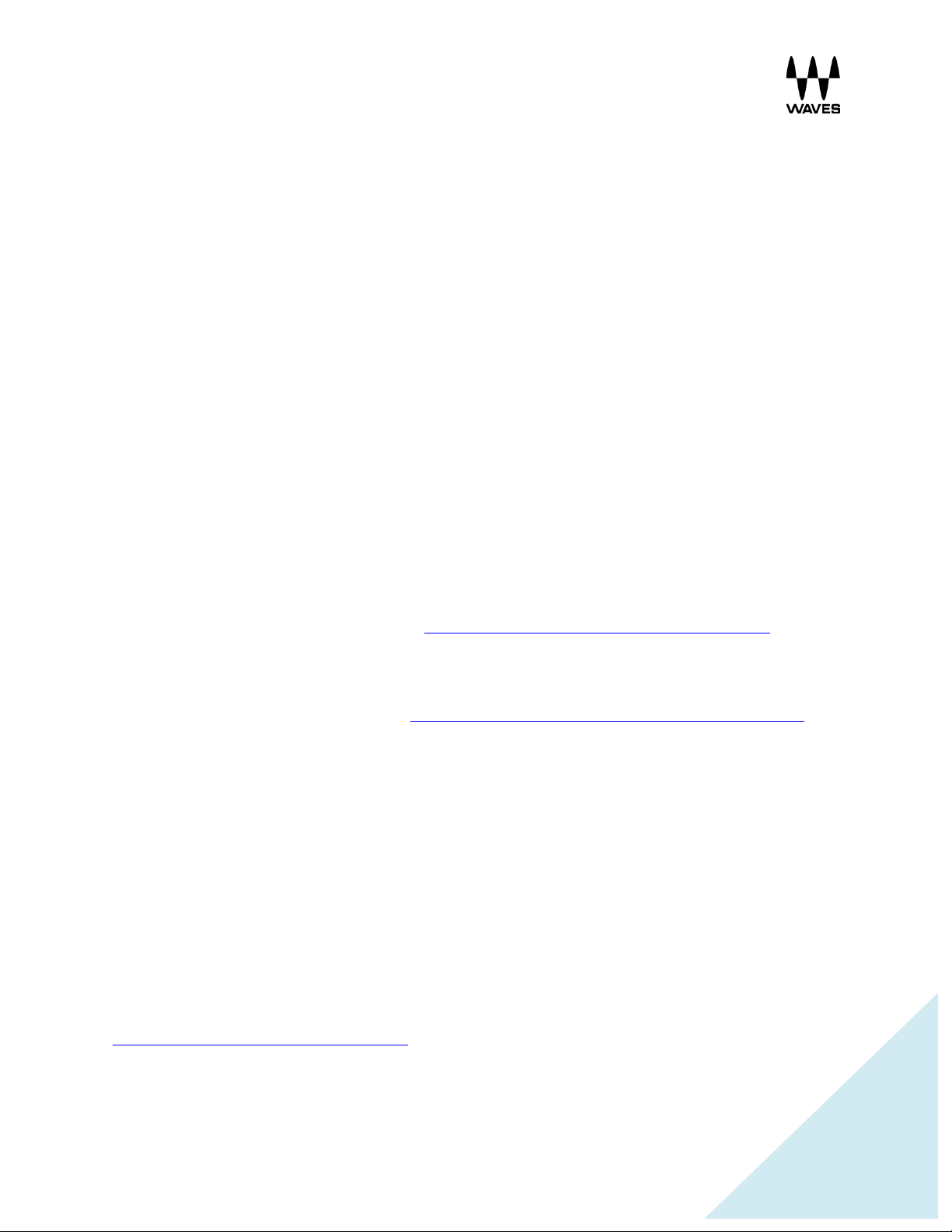
!
!
!
4
3. Software
• MultiRack Native – Host software for Waves Native plugins; supports MultiR ack Native-
compatible plugins only.
• MultiRack SoundGrid – Host software for SoundGrid-compatible plugins; su pports
MultiRack SoundGrid-compatible plugins only.
• MultiRack SoundGrid for DiGiCo offline software – For preparation of offline
MultiRack sessions for SD consoles using DiGiCo's SD offline editor.
• SoundGrid Studio – Required for recording and/or playback only (installation optional).
Can be installed on a separate computer dedicated to playback/recording.
SoundGrid Studio includes:
! The SoundGrid Studio Application for routing and setting up SoundGrid Studio
! Waves SoundGrid ASIO/Core Audio driver for Windows and Mac.
! I/O Firmware and Control Panel for the Yamaha WSG-Y16 card.
o SoundGrid Studio with I/O firmware and Control Panel for the Allen & Heath
M-Waves card is available on the Allen & Heath M-Waves download page as
a standalone installer (http://www.waves.com/downloads/allen-heath).
o SoundGrid Studio with I/O firmware and Control Panel for DiGiGrid
MGB/MGO is available on the DiGiGrid MGB/MGO download page as a
standalone installer (http://w ww.waves.com/downloads/digigrid-mgb-mgo).
• Waves plugins – The audio processors hosted by MultiRack.
4. Required Waves Licenses
Licenses can be activated on a US B flash drive or on the host compute r's h a rd drive.
! Native systems require the MultiRack Native application and Waves Native plugins.
! SoundGrid systems require the MultiRack SoundGrid application and SoundGrid-
compatible plugins.
For installation and activation instructions, read the next section of this document, or visit
http://www.waves.com/support/activate.
5. Installing MultiRack
Page 5
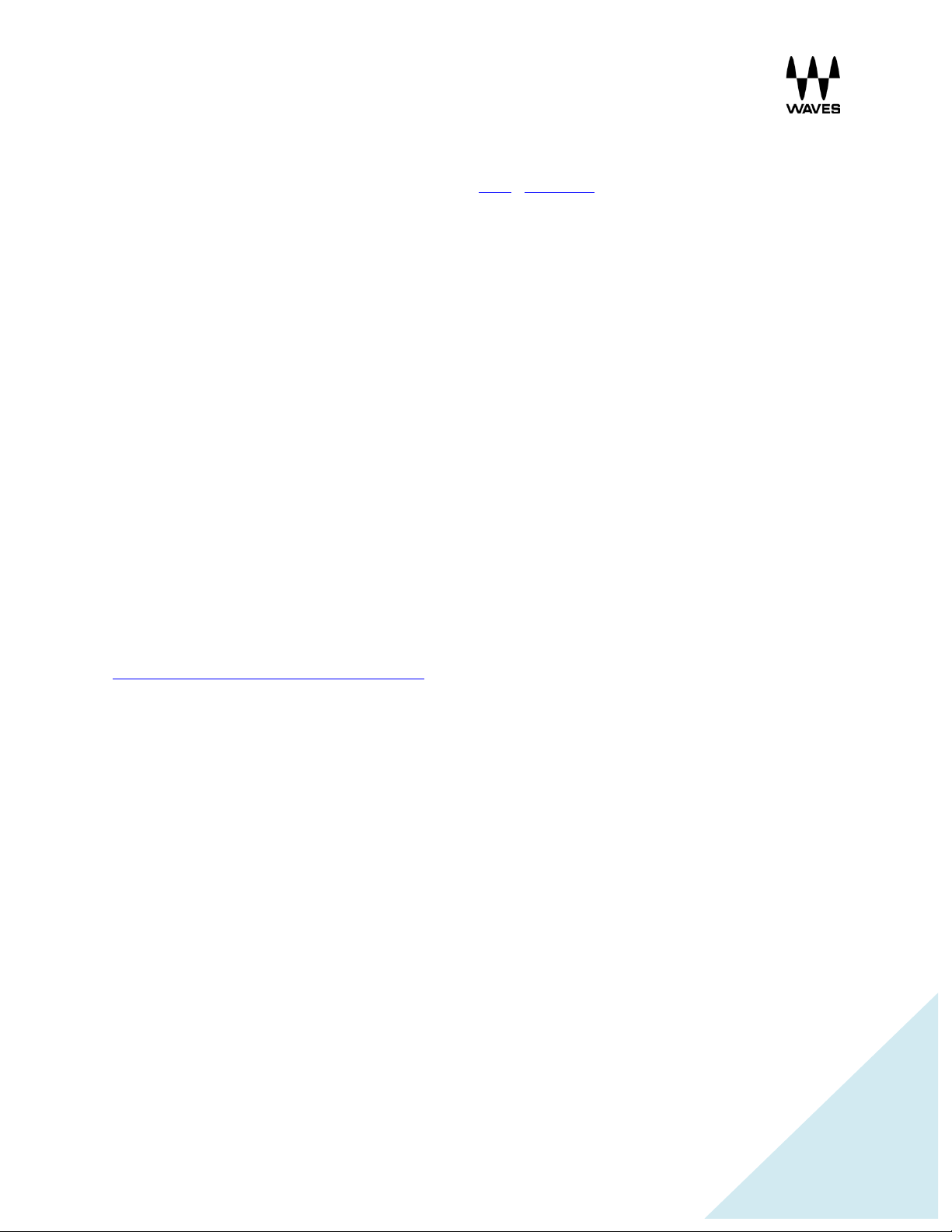
!
!
!
5
Follow the instructions below to download and install MultiR ack Native and/or SoundGrid.
1. Download and install Waves Central fo r Mac | Windows.
If you already hav e Waves Central ins ta lle d , s k ip to s te p 2 .
2. Launch Waves Central.
Windows: via the desktop shortcut or Start Menu > All Programs > Waves.
Mac: Applications > Waves Central.
3. Log into Waves Central using your Waves account information.
4. Click on Easy Install & Activate.
5. Any products that are not currently activated will appear on the list.
Check MultiRack SoundGrid and/or MultiRack Native.
To install any plugins or bundles, check them as well.
6. Click on the Install & Activate button.
You will be prom pted once the process is complete.
The products you have selected are now installed and activated on your computer.
Learn how to move your product licenses to a USB flash drive or between c o mputers.
Page 6
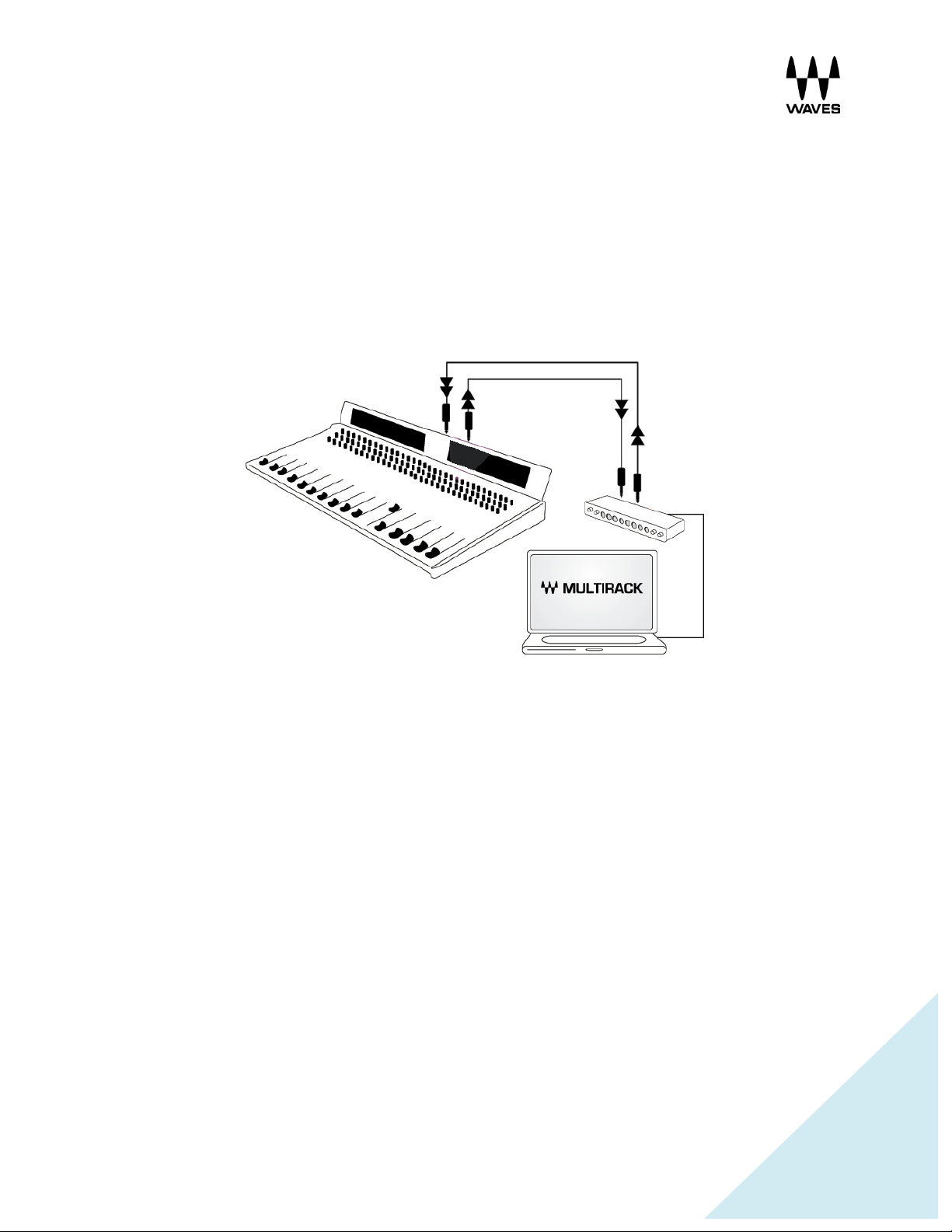
!
!
!
6
6. MultiRack Native
Hardware Connections
Connect an ASIO / Core Audio interface to your host computer. Use MADI, AES/EBU, or analog
cables, depending on your console and audio interface. See examples below.
Analog Connections
MADI Native Connections
Page 7
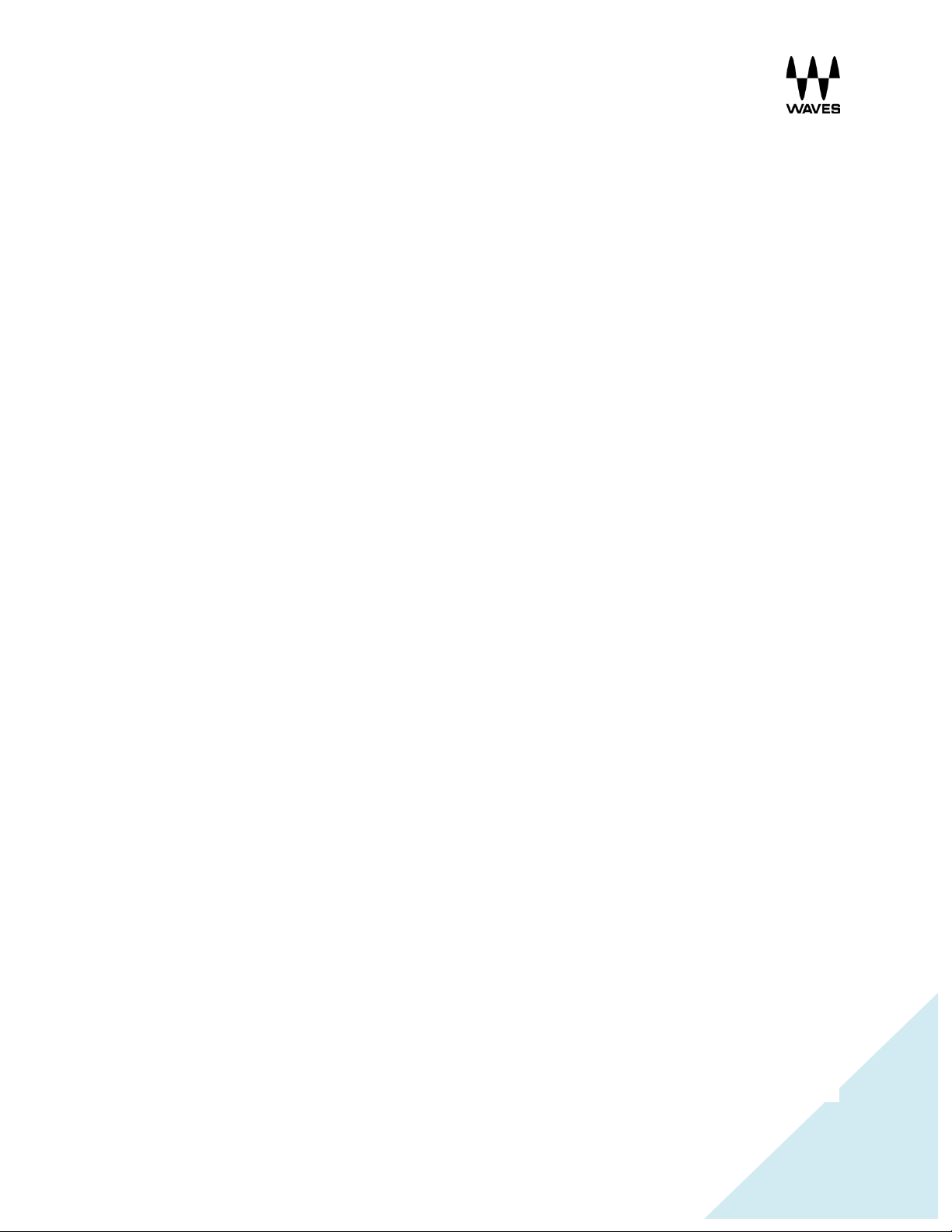
!
!
!
7
Yamaha Native Connections
Behringer Native Connections
Page 8

!
!
!
8
Software Setup
Open the Preferences window “Ctrl+P” (PC) or “Cmd + ,” (Mac ).. Select the audio I/O device by
clicking the Audio Device dropdown menu and choosing from the available devices. (MultiR ack
Native supports Windows ASIO and Mac Core Audio sound cards.)
Use the Sample Rate drop-down menu to set the sample rate for the plugin and the audio
device.
The Control Panel button opens the device’s control p a n e l.
•
Page 9

!
!
!
9
7. MultiRack SoundGrid Hardware Connections
SoundGrid Requirements
• The SoundGrid I/O card pipes audio in and out of the console. Please refer to the
manual of your card for specific instru ctions regarding s e tup.
• The SoundGrid DSP server acts as the “number cruncher” for all plugins used in the
application. It is possible to connect a second “redundant” server working as a backup.
Check http://www.waves.com/live-sound/soundgrid-servers for an updated list of
qualified servers.
• The network switch connects devices to the network. Check
http://www.waves.com/live-sound/soundgrid-switches for an updated list of certified
switches.
• An optional secondary computer may be used for connecting a DAW (Digital Audio
Workstation) to your network for simultaneous recording and/or playback.
• Cat 5e or Cat 6 Ethernet Cables –
Check http://www.waves.com/1lib/pdf/live/soundgrid-cables.pdf for an update d list o f
qualified cables.
Page 10

!
!
!
10
8. Yamaha Hardware Connections
Begin by connecting your console and all other com ponents to the network switch in order to
create the SoundGrid network. Your MultiRack SoundGrid and DAW can be installed on the
same computer or on separate computers.
! You may connect two SoundGrid DSP servers, in which case the second server will
function as a redu n d a n t server.
! All components must be connected to the network switc h u s in g Cat 5e/Cat 6 cables.
For more specific installation instructions, please refer to the audio I/O or server hardware
manual.
Page 11
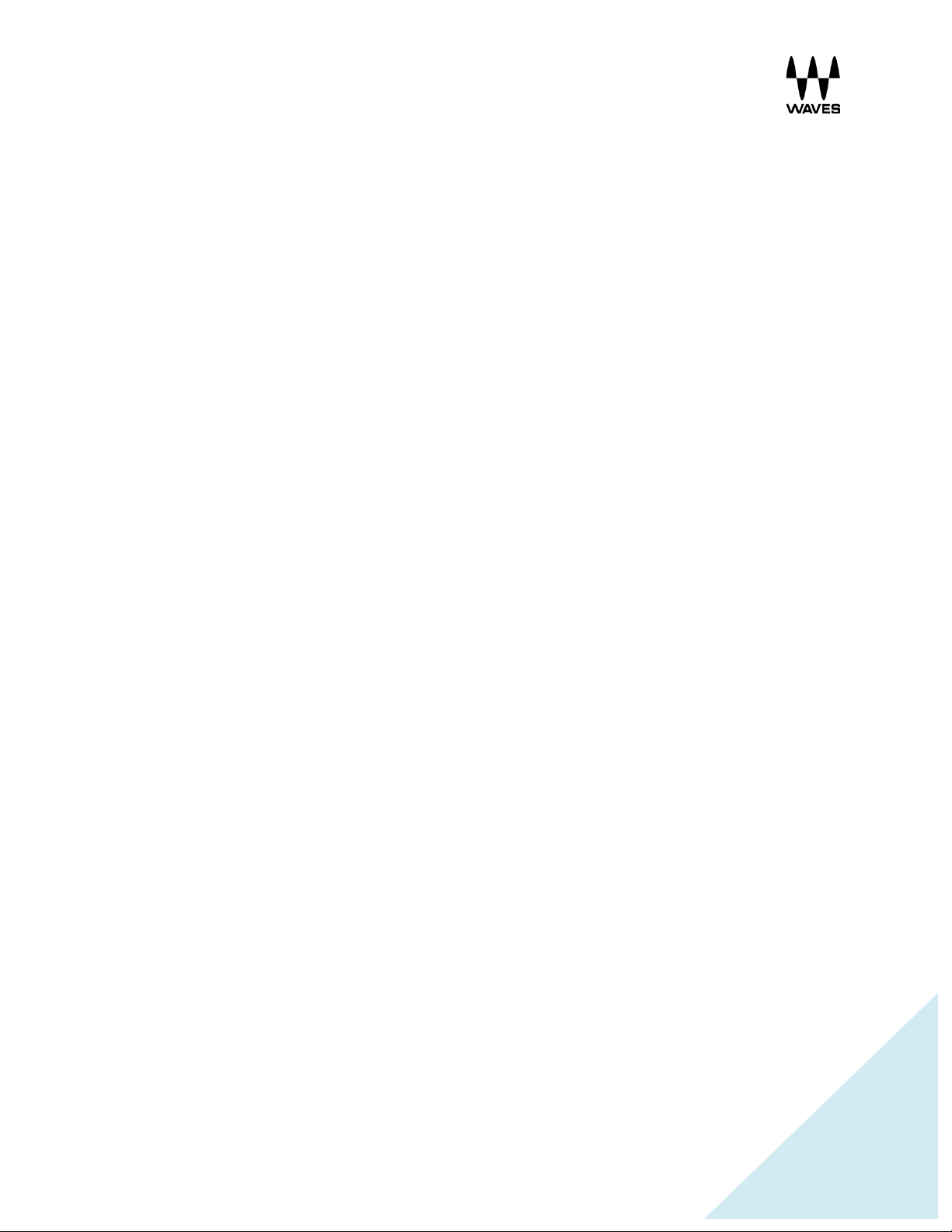
!
!
!
11
9. MADI-Enabled Console Hardware Connections
Begin by connecting your console and all other com ponents to the network switch in order to
create the SoundGrid network. Your MultiRack SoundGrid and DAW can be installed on the
same computer or on separate computers.
• You may connect two SoundGrid DSP servers, in which case the second server will
function as a Redundant Server.
• All Components must be connected to the network switch using Cat 5 e /Cat 6 cables.
For more specific installation instructions, refer to the audio I/O or server hardware manual.
Page 12

!
!
!
12
10. Allen & Heath Hardware Connections
See detailed instructions here.
Page 13

!
!
!
13
11. MultiRack SoundGrid Software Setup
Preferences Window
Enter the Preferences window from the Edit menu (PC) or the MultiRack SoundGrid menu
(OSX), or by typing “Ctrl+P” (PC) or “Cmd + ,” (Mac).
Local LAN Port lists the available netwo rk adapters on the h o st machine. Choose the netwo rk
adapter that is connected to the SoundGrid network. Network adapters are displayed by their
MAC addresses and port name. When you select the proper port, a SoundGrid network found
message will be displayed.
Host Recovery Type: If Mu ltiR a c k S o undGrid crashes, a udio streaming an d p ro c e s s in g will
continue without interruption, but user control will be lost; MultiRa c k SoundGrid w ill relaunch
itself automatica lly . When MultiRack SoundGrid relaun ch e s, it synchronizes to th e server. At the
moment of synchronization there is a short mute (<1 secon d , d e p ending on session size). The
recovery type allows control ov e r the precise time this m u tin g occurs:
Page 14

!
!
!
14
! Automatic – When recovery type is set to Automatic, MultiRack SoundGrid will load
the session to the server as quickly as possible.
! Manual – When recovery type is set to Manual, MultiRack SoundGrid will relaunch
itself but will not loa d th e session to the server until you press the Connect button on
the dialog box that appears.
Enable Verbose Log: When this option is selected, MultiRack SoundGrid goes into a “debu g ”
mode and creates a so-called “verbose data file.” This information is u s ed to help Wave s
technical support to assess problems. Whe n Enable Verbose Log is selected, the message
area of the Status Bar displays the flashing message, Verbose Output. The output file is titled
Debug MultiRack_date<dd.mm.yyyy>.txt.
Open in Full Screen Mode: Select this to load MultiRack SoundGrid in Full Screen mode.
Alert on a change that affects all snapshots: When this option is selected, a warning will
appear each time you attempt to modify any rack configuration. This is helpful when you are
learning the app lic ation, but may p rove annoying fo r more seasoned users.
Load last session on application launch: Select this option to load the last opened session
on your next application launch.
External Tempo: Use to set MultiRack’s Global Tempo to chase an e x t e rnal sync source.
! None – When external tempo is set to None, MultiRack is not synced to an external
tempo. Instead it establishes its own BPM as set in the application top bar.
! Sync to MIDI Tempo – When external tempo is set to MIDI, MultiRack syncs to
incoming MID I Beat Clock me s s a ges.
! Sync to Remote Controller - When external tempo is set to Remote Controller,
MultiRack will conform to the tempo setting provided by the Remote Controller that is
assigned in the Remote Control Tab.
Page 15

!
!
!
15
Remote Control Tab
The Remote Control tab sets the connection between MultiRack and a console. This enables an
integrated work flo w in which the co nsole controls MultiRack remotely. Here you see the
consoles that the network has discovered. You can then set up a conne c tio n with one of them.
Once connected, MultiRack will load the appropriate configuration file that activates the
integrated work flo w with that console.
To establish remote control over IP, IPv4 on the LA N port you’re using sh o u ld b e configured as
follows:
• Mac: System Preferences -> Network. Select “Using D HCP.”
• PC: Network Connections -> Ethernet Properties -> Internet Protocol Version 4
(TCP/IPv4). If DHCP is u s e d , s elect “Obtain an IP addres s automatically,” or set static IP
if you know the c o nsole’s IP addres s .
The process of discovering and assigning a console as a remote controlle r is s imilar to
assigning devices in the SoundGrid Inventory page.
First, select the LAN port that the remote console is ne tworked to.
• If this is the same network that SoundGrid is using, select the same port you have
chosen in the General T ab.
• If the console is on another networ k, make sure the computer is connected to that
network and that the appropriate LA N port is selected.
All consoles that are on this network are listed in the Remote Controller Inventory. If your
console is not listed, or if you have changed devices, click the “Refresh List” button. If no
consoles are found, the inventory remains empty.
Page 16

!
!
!
16
To assign a console, select it in the list and set its assignm ent number to “1”. Click “Apply.” You
will be asked to restart MultiRack for the changes to take place. If you do not restart MultiRack,
the changes you’ve made will not b e applied, and conso le s ta tu s will remain “N/A”. After
restarting MultiRack, yo u will notice that some of the menus a n d functions are no longer seen in
the user interface. T h e s e fu nctions are now sla v e d d irectly to the controlling co nsole. MultiRack
now functions as an extension of your console.
An assigned console will remain listed eve n if it c r a shes, disconnec t s , or has been completely
removed, and MultiRac k w ill pers ist in trying to re -connect to it. To remove it from the list,
unassign it.
Assigning two consoles, assignments “1” and “2,” creates a redun d an t pa ir. M u ltiRa ck will listen
for remote control c o mmands comin g from both console s. If o ne of the consoles is d isc o n nected
or fails for any reason, MultiRack will continue receiving control commands from the second
console. The two consoles must be of the same Vendor ID and have the same version (of the
API) installed.
Page 17
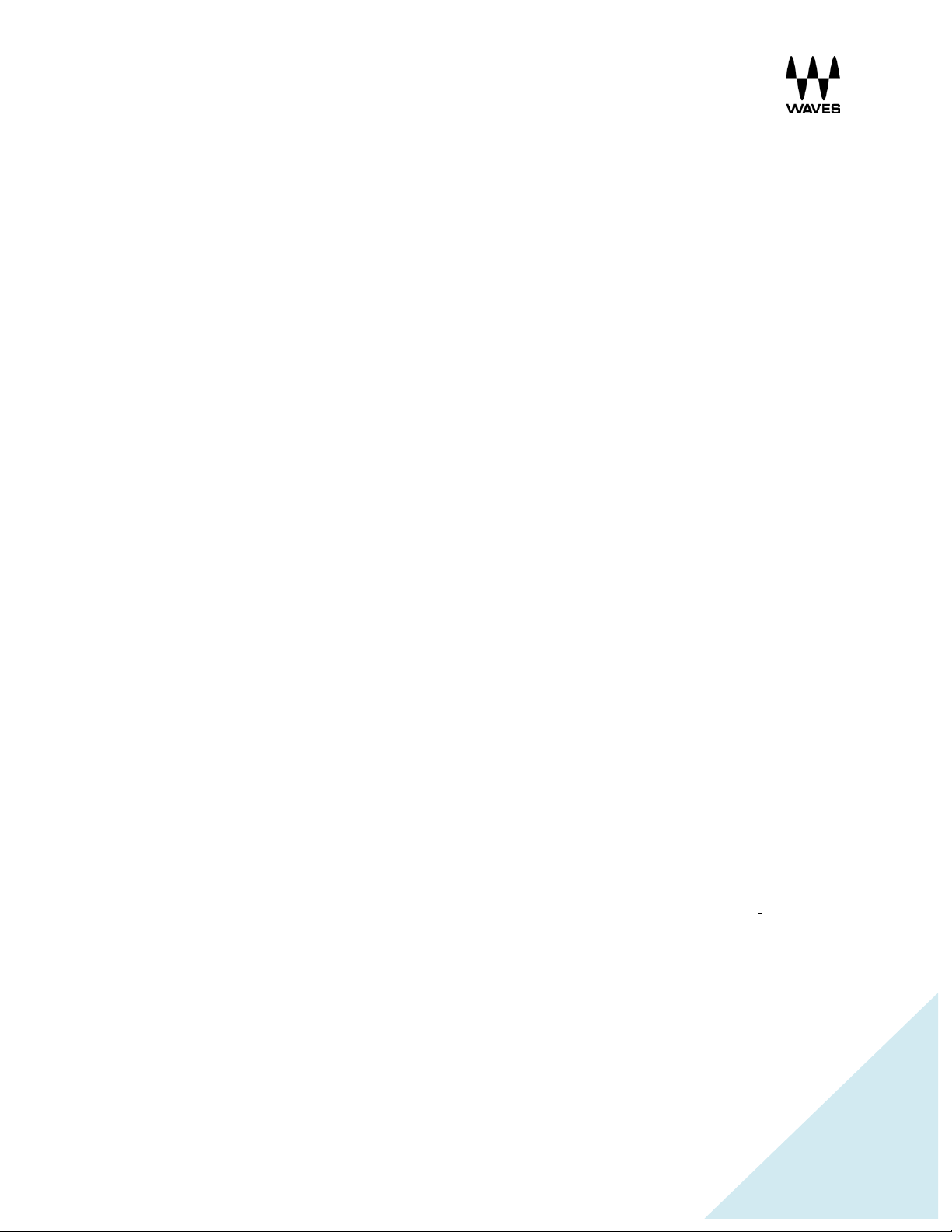
!
!
!
17
Remote Controller Inventory Controls and Indicators
• Assign: Selects devices that will be used in your setup. The number you assign to a
device is its index number in the Inven tory list. In the case of a console, setting “1”
means it is the only console controlling MultiRack. Setting “1” and “2” means that one
console is a redundant controller .
• Console IP: Displays the IP address o f each console.
• Name: Displays the console’s name as set on it s interface.
• API ver: Displa y s the version number of the rem ote control protoc o l.
• Vendor ID: Dis p lays the version ID of the remote controlling console.
• Status: Displays the conn ection status.
o N/A: Indicates that the console is not assig n ed or that MultiRack has not been
restarted to apply changes afte r as sign ing a c on s ole.
o Connected: Console is connected to MultiRack.
o Not Connected: Console is assigned but is not connected to MultiRack.
o Redundant pair: Console is paired with another console for control redundancy.
• ID: If this feature has been implem e nted on the conso le s id e , c lick in g th is b u tto n will ping
the console and c a use it to display som e th in g on its screen, allowing y o u to id entify it.
Page 18

!
!
!
18
12. SoundGrid Inventory:
This window is accessed by selecting SoundGrid Inventory in the Edit menu.
Changes in the Inventory window are allowed only in Setup mode. In Show mode, the window
opens as display-only and no changes are allowed. Changes made in the Inventory window are
applied immediately.
System Parameters
! Sample Rate displays the sam ple rate. MultiRack SoundGrid is slaved to the
console or I/O sample rate; this field cannot b e edited.
! Network Latency sets the network latency value. This field allows you to chan g e
SoundGrid network throughput latency. This value sets the buffering delay used by
the processing en gine(s) and affects S o u ndGrid’s end-to-end latency. Plugins that
add latency will add to the overall latency (system latency + plugin latency) of the
specific rack into which these p lu gins are inserted . See http://www.waves.com/live-
sound/soundgrid-servers for correct settings.
Page 19

!
!
!
19
The above diagram illustrates the various latencies in the SoundGrid system. Network latency
occurs between the I/O device and the processing engine; driver latency is added between the
network and the host computer on w hich the driver is installed. ASIO or Core Audio buffering is
usually added between the driver and the DAW software.
! Driver Latency determines the SoundGrid’s driver’s input latency, i.e., th e latency
between the driver’s host com puter and the network. This value sets the added
latency required f o r recording and pla y back. A setting o f 2 56 samples will work well
on most computers.
! Test Redundancy: In a setup using a redundant server, a s e c o nd server is
connected to the main audio processing DSP server. When the main server fails, the
secondary backup server autom a tically ta ke s o ve r an d be g ins p roc e ss ing . Click the
Test Redundancy button to make sure the red u nd a nt s erv er is capable of hold ing
the session being h a ndled by the main s e rv e r . T h is is important when the two
servers are not identical.
! Refresh is used to refresh the inventory list after you have chan g ed devices or
settings. The Inventory table displa y s a ll S o u n dGrid devices ava ila b le o n the
network, allowing you to select/assign the devices you are using.
! Assign selects devices for usage in your setup. The number you assign to the
device is its index number in the Inventory list. For an I/O device, setting “1” means
this is the first I/O device and its channels will be the first listed in the routing menus.
Page 20

!
!
!
20
! Device displays the type and description of the device. When you hover with a
mouse over a device row, the device’s software/firmware version is displayed as a
tool-tip.
I/O Devices
! I/O: An I/O device that streams audio to and from the SoundG rid network.
! DRV: A SoundGrid driver installed either on another computer connected to the
network, or on the same computer on which MultiRack SoundGrid is running.
! MR: MultiRack, SoundGrid’s audio processing device. MultiRack is the device that
receives audio for processin g .
Control Panel: Contains a setting button for configurable devices, for example DiGiGrid
MGO/MGB. Click the button to access the control panel of each device.
Channel: Displays the number of channels available on the device. I/O and MultiRack channels
cannot be set and are display-only. SoundGrid Driver channels can be set by the user. For
example, if you set 32, your driver will have 32 recording and playback channels.
Name: Double-click this field to rename the device.
MAC address / Computer Name: Displays the device’s MAC address or computer name.
Status: Displays the device’s status in real-time.
Clock: Displays I/O devices’ clock status. Sync OK indicates that the device is synced internally
or to another device.
Master: The Radio button lets you choose the I/O device as Clock Master. (Yamaha WSG-Y16
and Allen & Heath M-Waves cards are automatically set as Clock Master.)
ID: Applicable for I/O-type devices only . C lic k in g th is b u tto n will temporarily turn on the selected
I/O’s link and activity L E Ds while turning all oth er I/O devices’ LED s off, allowing you to ide n tify
the device in the network.
Page 21

!
!
!
21
Device Firmware: This column holds an Update button for each I/O or server device. Click the
button to update the device’s firmware if incompatible with the MultiRack version you are using.
The Update process will display a progress bar and status messages. Follow the status
messages and instructions carefully. At the end of the process, reboot the updated devices, let
them boot, then c lick th e window’s Refresh button.
SoundGrid Servers
The Servers table is very similar to the Inv e n t o ry table and is used in the same way . This table
is separate from the I/O Device table, sinc e s e rv e rs d o not have channe ls a n d do not receive
audio connections.
Choose “1” for the server you intend to use as yo ur main processing engine; choose “2” for th e
server you intend to use as a redundant server.
Page 22

!
!
!
22
13. SoundGrid Connections Window
The Connections table allows you to create audio connections (routes) between source and
destination devices.
Go to Edit menu and select the SoundGrid Connections menu item, or press F3. On the left-
hand side of the table, select the source device and its output channels that will be routed to the
destination device’s channels. Channels are set in ranges; for example, setting Source channels
1 to 8 means you are routing the device’s channels 1 through 8 to send audio to a destination
device
Components that are not assigned in the Inve ntory section will not appear in the list an d c a n n o t
be used.
A new connection is created by double-clicking the Double-click to Add a Conn e ction area.
The Connections table has the following con trols:
On/Off
Turn the connection on and off by check-marking it. Note that if a
connection becomes invalid it is automatically un-checked.
Source: Device Name
Use the pull-down menu to select a source device by its name (as
set in the Inventory window), i.e., the device that will send audio in
this audio connec tio n .
Page 23

!
!
!
23
Source: Output Chn
Range
Use the pull-down menu to select a source device by its name (as
set in the Inventory window), i.e., the device that will send audio in
this audio connec tio n.
Destination: Device
Name
The channels of each connection are set by ranges. Use the two
edit fields to set the range of channels the source device will send.
Note that the values are limited by the number of channels the
device supports and by your Inve ntory settings.
Destination: Input Chn
Range
The channels of each connection are set by ranges. Use the left
edit field to set the range of channels the destination device will
receive; the right field is display-only and will change according to
your setting in the left field. Note th a t th e v alues are limited by th e
number of channels the device supports and the number of
channels set in the source device (Source and Destination channel
count must match).
Please note:
• Channel settings must start with an odd number, and the connec tio n must have an even
number of channels. For example, channel ranges can be set 1-8, 3-6, 7-14 and so on.
Connections set to 4-7, 2-11 or similar are invalid.
• Channels can be set by direct value entry or by dragging the mouse up or down.
• If a d e v ic e o r c h a nnel(s) used in a connection become unavailable, the connection is
automatically deactivated but is not removed.
• If, w h ile s e ttin g up a connection, a c o n flict in c o n n ection arises, the con n ection will be
marked as invalid in red italics and will be turned off; you will not be able to apply the
window’s setting. Overlapping connections are marked blue.
14. Setting Up the SoundGrid Driver
Please refer to the Waves SoundGrid Studio User Guide.
