Page 1

Waves MaxxVolume
Software User Guide
Page 2
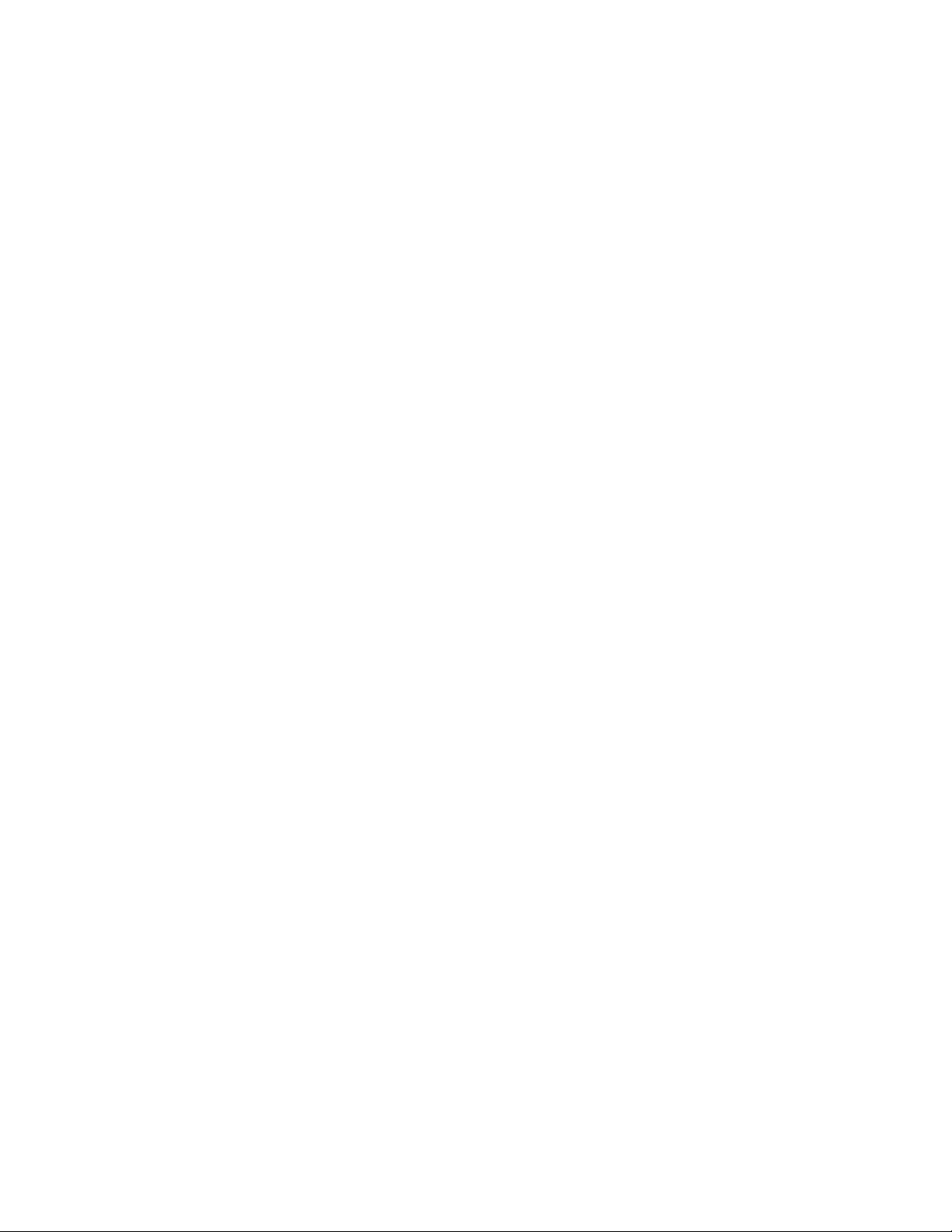
Waves MaxxVolume Software User Guide
2
Table of Contents
Introduction ............................................................................................................................................ 3
MaxxVolume Interface and Functions ................................................................................................. 5
Energy Meter.................................................................................................................................. 5
Low Level Compression – Threshold........................................................................................... 5
Low Level Compression – Gain.................................................................................................... 5
Low Level Compression – Gain Meter......................................................................................... 6
Gate ................................................................................................................................................ 6
Loud/Soft ........................................................................................................................................6
Leveler............................................................................................................................................ 6
High Level Compression – Gain Reduction Meter......................................................................6
High Level Compression – Threshold ..........................................................................................6
High Level Compression – Gain...................................................................................................6
Output Meter .................................................................................................................................. 6
The Waves System Bar .................................................................................................................... 7
Page 3
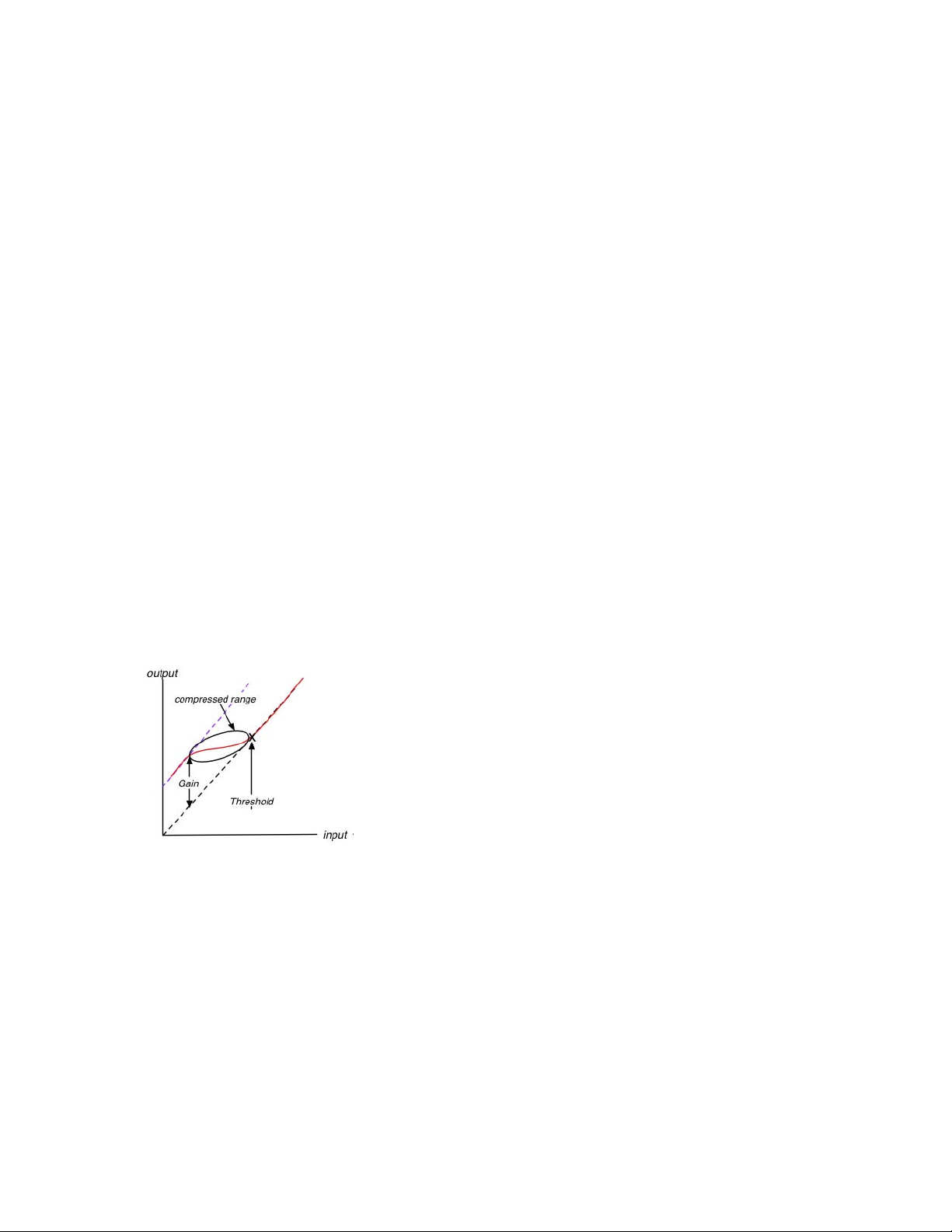
Waves MaxxVolume Software User Guide
3
Introduction
MaxxVolume is an all-in-one dynamics processor. Available in both mono and stereo
configurations, it performs four different dynamics processing functions: gating, low level
compression, leveling, and compression.
Combining several acclaimed Waves dynamics processing technologies, MaxxVolume packs a
lot of audio processing power while consolidating several controls under a small set of simple
faders. Each of the dynamics functions is controlled by one or two faders for simplicity and
straightforward operation.
The left side of the plug-in interface (to the left of the Energy Meter) handles low gain or low
signal level audio. The right side of the interface handles high signal level functions.
Low Level Compressor
The Low Level Compression function is controlled by a pair of faders: Threshold, which sets the
threshold under which low level compression starts, and Gain, which sets the amount of gain
applied to the compressed portion of the signal.
Low Level Compression can be explained in simple terms as the opposite of standard or high
level compression. In a standard compression setting, any signal above the set threshold gets
compressed and attenuated. With a low level compressor, any signal that goes below the set
threshold gets compressed upward, resulting in increased gain. The dynamic range is thus
compressed, pushing low levels up while leaving high levels as they were.
If you are familiar with compression curves, low level compression looks like this (curve marked in
red):
Gate
The Gate function is controlled by a single fader that sets the gating threshold. The gate applies
gentle downward expansion, affecting any signal below the threshold.
Leveler
The Leveler function, also known as auto-gain control (AGC), is controlled by the Leveler fader
which sets its threshold and target. A Leveler is used to maintain constant levels over long
segments of audio. Essentially, a Leveler is a compressor set to very long attack and release
times, making it react to the “forest” and not each individual “tree”. A Leveler can also be viewed
as an RMS compressor.
Page 4

Waves MaxxVolume Software User Guide
4
MaxxVolume’s Leveler smoothly and transparently gain-rides any signal that exceeds its
threshold, bringing it back down as close as possible to the desired target level (the threshold).
High Level Compressor
MaxxVolume’s High Level Compression function is comprised of compression with automatic
makeup gain and output level control.
The Compressor function is similar to that of Waves Renaissance Vox. The compressor is
controlled by the Threshold fader, which sets the amount of desired dynamic range compression.
An automatic gain makeup function compensates for gain reduction resulting from the applied
compression. The Gain fader determines the maximum output signal level.
Page 5

Waves MaxxVolume Software User Guide
MaxxVolume Interface and Functions
The MaxxVolume interface is organized around the central Energy Meter. The controls are laid
out so that Low Level signal functions are on the left side of the interface, while High Level signal
functions are on the right side of the interface.
Low Level Compression, Gating, Leveling, and High Level Compression can each be turned on
or off individually using the on/off buttons located on their r
espective faders, as shown below:
Energy Meter
Displays the audio signal’s level after the Leveler’s processing function, and before the other
dynamics processing functions.
Range: 0 to -96dB
Low Level Compression – Threshold
Sets the threshold below which low level soft-knee compression starts. The fader’s position is
displayed by a hairline indicator on the Energy Meter. The fader supports an on/off button for low
level compressi
Range: 0 to -96dB
on.
Low Level Compression – Gain
Controls the maximum amount of gain makeup and compression applied to the signal below the
Threshold. Note that applying gain values that are higher than the Threshold value will result in a
signal exceeding 0dB or clipping.
Range: 0 to +48dB
5
Page 6

Waves MaxxVolume Software User Guide
6
Low Level Compression – Gain Meter
Displays the amount of low-level makeup gain.
Range: 0 to +48dB
Gate
Sets the level below which gating (downward expansion) is applied. The fader supports an on/off
button for gating.
Range: 0 to -96dB
Loud/Soft
Changes the ARC release times between:
Loud - shorter and more aggressive release resulting in louder output signal.
Soft – longer release times resulting in softer output signal.
Range: Soft/Loud
Leveler
Sets both the threshold above which leveling is applied, and the target to which the audio signal
is leveled. To compensate for gain reduction caused by the Leveler, use the High Level
Compressor function. The fader supports an on/off button for leveling.
Range: 0 to -48dB
High Level Compression – Gain Reduction Meter
Displays the amount of high-level gain reduction or attenuation.
Range: 0 to -48dB
High Level Compression – Threshold
Controls the compressor threshold, setting the amount of potential dynamic range compression.
As you pull the fader down, automatic makeup gain corresponding to the resulting attenuation is
applied to the signal. The fader’s position is displayed by a hairline indicator on the Energy Meter.
The fader supports an on/off button for high level compression.
Range: 0 to -48dB
High Level Compression – Gain
Controls the maximum output level.
Range: 0 to -48dB
Output Meter
Displays the plug-in’s output level, including peak and clip (signal exceeding 0dB) indication.
Range: 0 to -96dB
Page 7

Waves MaxxVolume Software User Guide
7
The Waves System Bar
All Waves plug-ins share a common feature, the Waves System Bar, which takes care of most
administrative functions you will encounter while working with Waves plug-ins. Since the Waves
System Bar is essentially the same on all Waves plug-ins, you will always know how to file,
compare, load and copy the parameters of a Waves plug-in, even if you have never worked with
that particular processor.
Commands common to all Waves plug-ins:
Undo Undoes the last performed action.
Redo Redoes the last undone action. There are 32 levels of undo and redo.
Setup A/B Toggles between two sets of parameters within the same processor. This is
useful when comparing different parameter settings in order to achieve optimal
results.
A->B Copies the current settings to the second setup register.
Load Allows recalling presets from files. Once a file is selected, its first preset will load
and become active. Other presets in the file will be listed under the preset’s
name in the Load menu. You can also load factory presets and user presets
(saved using “Save into preset menu.”)
Save Used for saving presets in the Waves file format (.xps)
There are two options for saving:
Save to new file: creates a new .xps file wherein multiple presets can be
saved.
Save into preset menu: saves the preset into the default list of the plugin.
Pressing the ? button will open the manual for the plug-in you are using.
