Page 1

Page 2
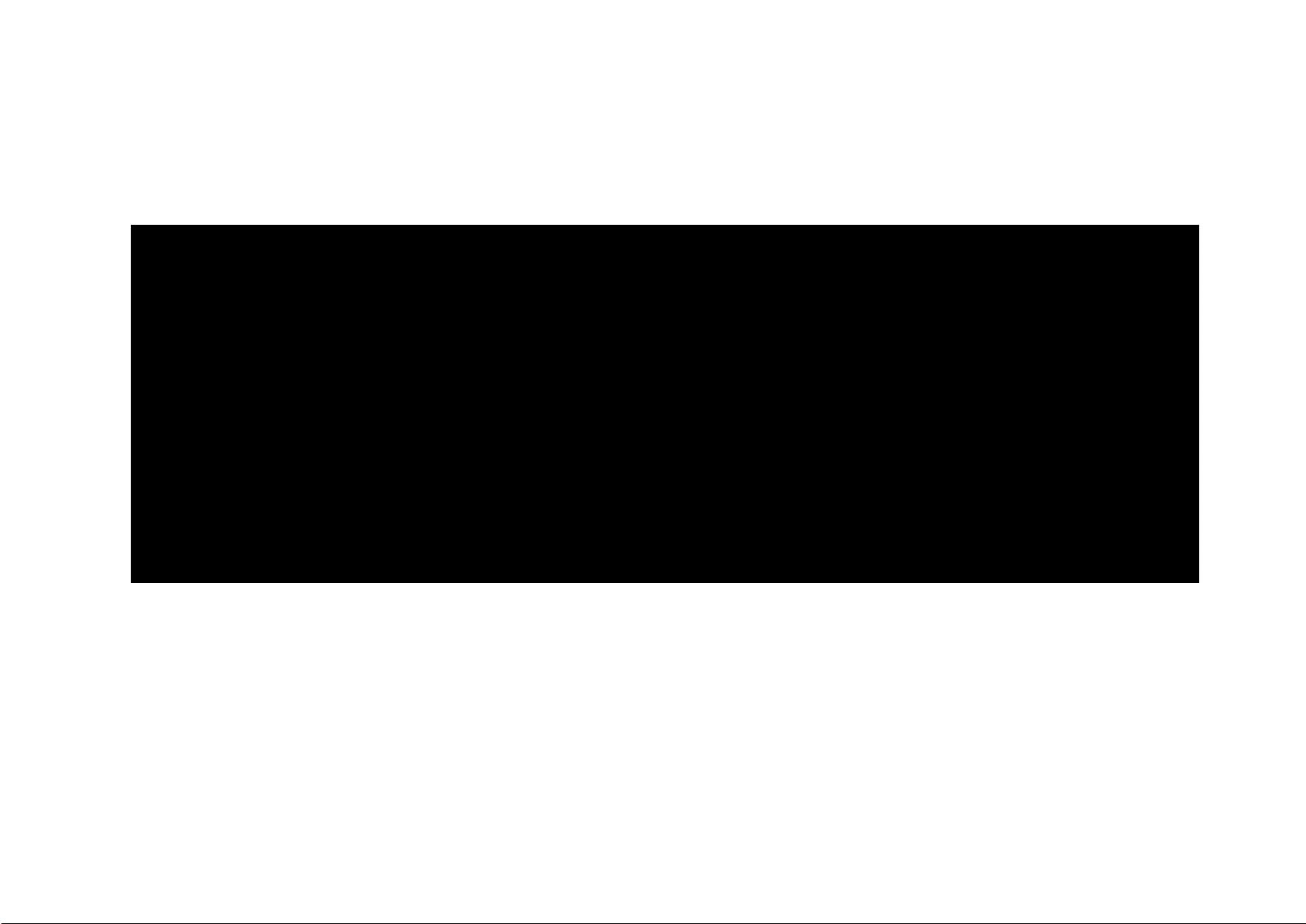
Contents
Introduction................................................................................................................... 3
Theory of Operation ..................................................................................................... 4
Quick Start.................................................................................................................... 5
Controls and Displays .................................................................................................. 7
Channel Strip Controls ..................................................................................................................................... 7
Master Pane: Global Controls: ....................................................................................................................... 11
Using the Weight Control to Get the Best Results ..................................................... 14
Dugan Speech for eMotion LV1 User Guide
2
Page 3

Introduction
The Dugan Speech automixer is a way to control a group of microphones in a live setting, where speech is unscripted and
interaction between speakers is unpredictable. It’s commonly used in situations such as roundtable discussions, talk shows,
debates, and the like. Dugan Speech is based on the Dugan Automatic Microphone Mixer hardware devices, and was
developed in cooperation with Dan Dugan Sound Design.
Dugan Speech is a feature of the eMotion LV1 input channel strip. Dugan Speech's control panel appears as a mixer mode
within eMotion LV1. The Dugan automixing process is inserted into the signal flow after the channel fader and mute, and
before the pan/balance/rotate control. It is available on all input channels.
Dugan Speech for eMotion LV1 User Guide
3
Page 4

Theory of Operation
Dugan Speech automatically manages any number of live microphones that are in unpredictable dialogue situations. When one
person speaks, that microphone’s gain level fades up instantly, while the gains of the other microphones are reduced. If the
speaker pauses, all microphone input levels adjust to medium gain in order to collectively match the level of one microphone at
full gain. When several people talk at once, the gain is shared across the relevant channels. This action balances the room
tone so that the ambient sound of the space remains stable. It sounds as if all talkers are sharing one microphone.
These four frames demonstrate how Dugan Speech automatically controls a three-microphone situation.
• In the first frame no one is talking. The sound levels at all microphone inputs are low. The system fades all
channels to medium gains, adding them all up to match the level of one microphone at full gain.
Dugan Speech for eMotion LV1 User Guide
4
Page 5
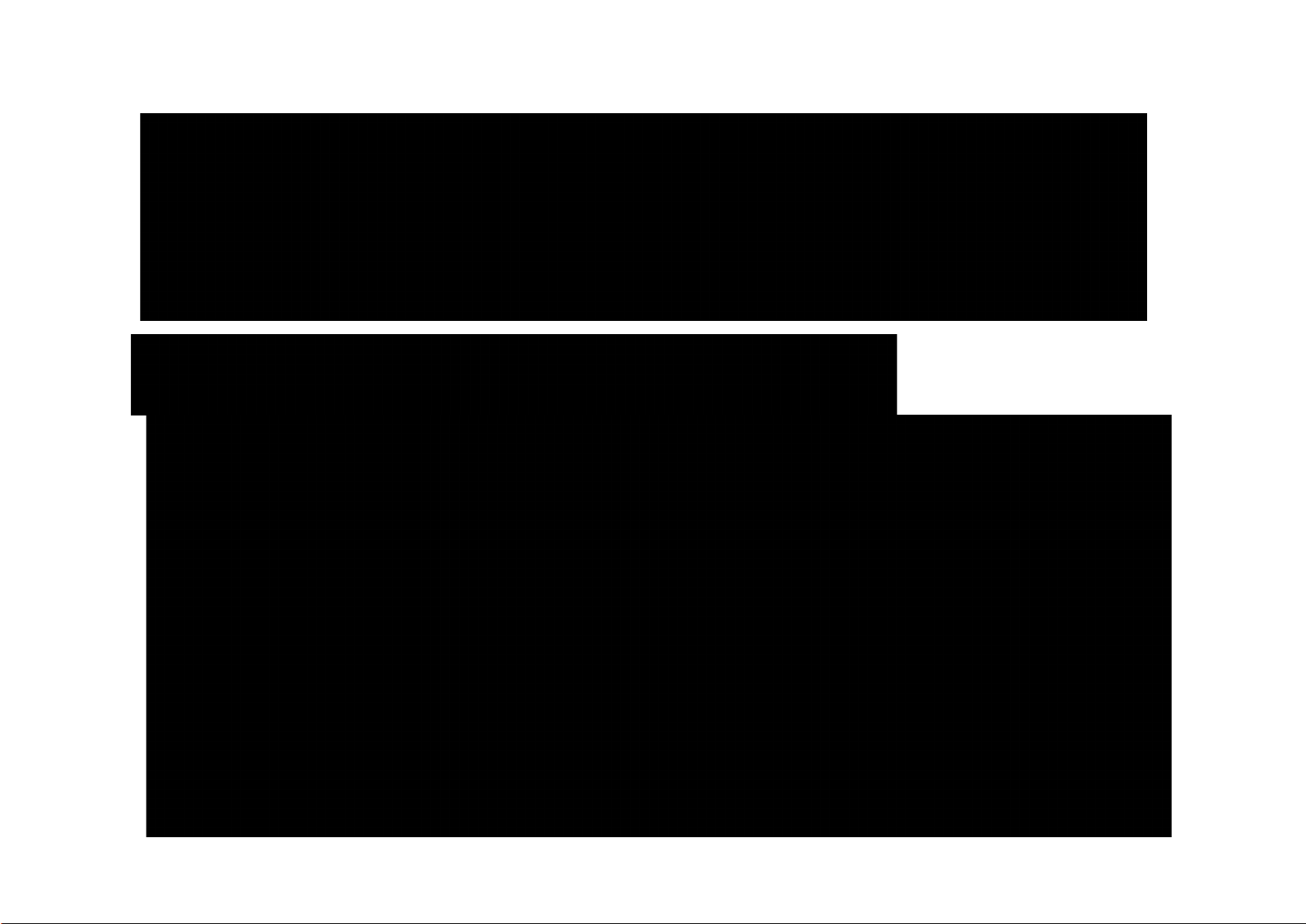
• The second frame shows one person talking. The system automatically fades his or her gain to full level, while the
other two inputs are turned down.
• The third frame shows a different person talking. The system automatically fades his or her gain to full level, while
the other two inputs are turned down.
• The fourth frame shows two people talking simultaneously. The system shares the gain between them, while the
other mic is turned down.
Quick Start
Dugan Speech is controlled from the Layer Modes section in the middle of the Mixer window.
1. To access the Dugan Speech automixer, click the Modes arrow above the Layer selection buttons. The Dugan
button replaces the Input button. Click to open.
2.
While Dugan Speech is used as part of eMotion LV1, it is purchased and licensed as a separate plugin. Your Dugan
Speech license can be activated in Waves Central, which is the Waves software and license management tool. If the
Dugan button is not available inside your eMotion LV1 mixer, make sure that the Dugan Speech plugin is installed
and that the license is activated.
3. Set the channel fader to 0 dB. Use the channel’s preamp analog gain or input trim to provide enough gain ahead of
the Dugan so that the input level light (above the gain bar graph) remains green when no one is talking. Low-
sensitivity mics, such as dynamic microphones, will require higher input gain settings.
4. To turn on the Dugan Speech engine, click the ON button in the Global Control panel (left side).
5. Use the Dugan Speech Plugin button at the top of each panel to enable the automixer on all channels for which
Dugan Speech automixing is desired. Disable all non-live-talking channels where automixing will not be used.
Disabled channels are grayed out.
Dugan Speech for eMotion LV1 User Guide
5
Page 6

6. Activate the Auto button for all automixing channels. Use this button for smooth in/out control of automixing during
production.
7.
Balance the Weight settings of the live mics so that the fluctuating ambient noise yields approximately equal readings
on all automix gain meters. The Weight control does not affect the mix level, just the interaction of the channels while
automixing. If you need to raise the gain of a preamp, you can lower the weight to compensate, and vice versa.
8. When Dugan Speech is activated, leave the faders up for all talkers; let the Dugan deal with turning up the active
talker’s mic and ducking the others. Make small adjustments to each talker’s fader to balance the mix while they are
talking. You only need to mute a channel or pull a channel’s fader down when there is unwanted noise, or a wireless
mic is offstage. The automix gain displays are helpful in finding the source of an unwanted noise, even if it’s low-level.
9. Assign channels to one of the three Dugan Speech groups. Each group functions as a separate and individual
automatic mixer that can span across several Dugan channels.
It’s usually not necessary to adjust the controls during the show. However, you will likely want to adjust the channel faders to
refine your mix. Since the Dugan Speech system manages gain, there is no need to mute live microphone channels unless there
is undesired noise.
Note: If channel clipping occurs, lower the preamp gain on the input channel and increase the channel’s Weight setting on the
Dugan Speech automixer to re-establish the correct ambient noise balance.
Dugan Speech for eMotion LV1 User Guide
6
Page 7

Controls and Displays
Dugan Speech consists of two sections: Channel strip controls and Global controls.
Channel Strip Controls
Dugan Speech for eMotion LV1 User Guide
7
Dugan!Speech!Plugin!Icon!
Level!LED!
Gain!Bar! Graph!
Weight!Control!
Dugan!Speech!Group!Assignment!
Channel!Automixer!Override!
Operation!Mode!Select!
7!
Page 8
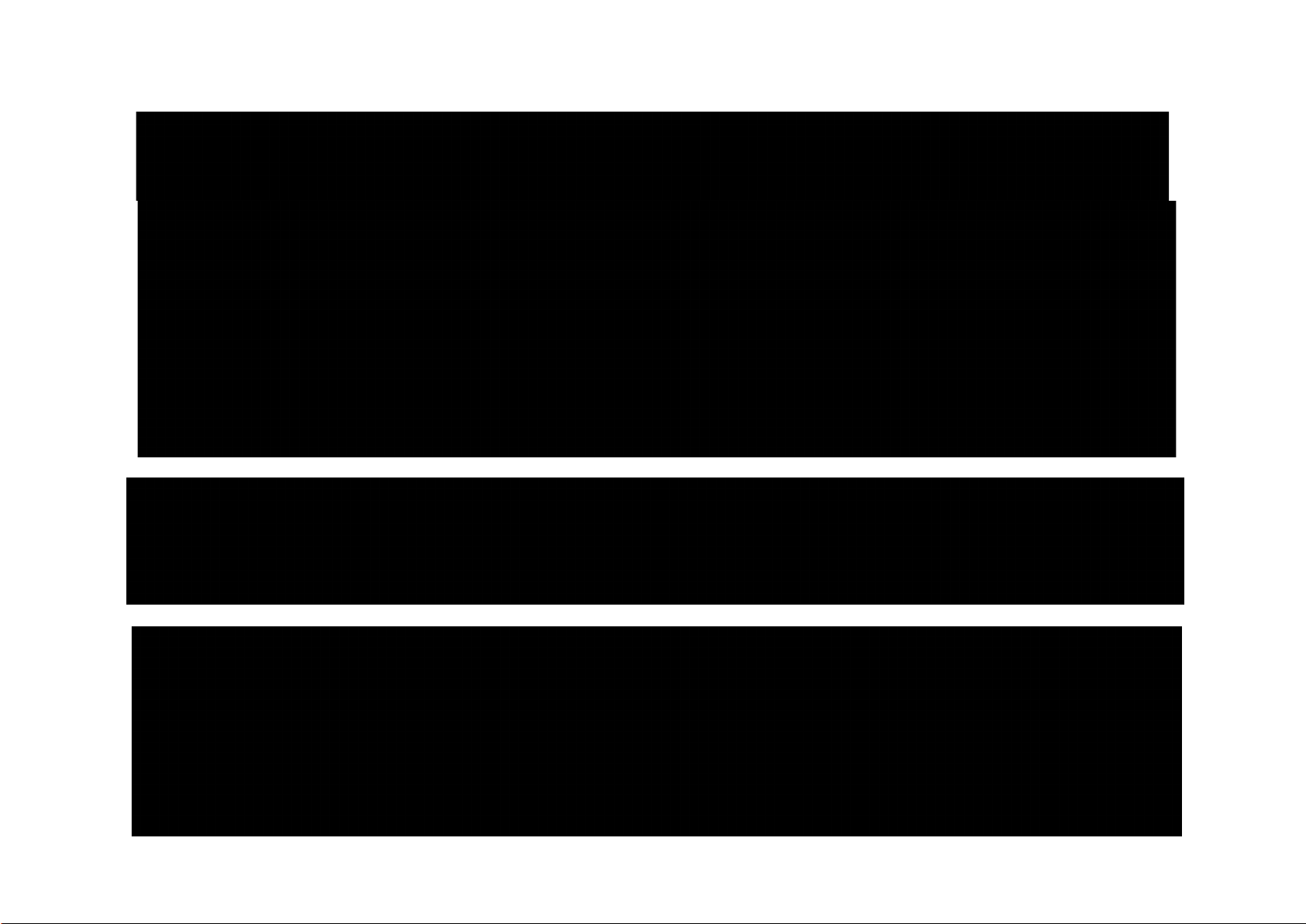
Dugan Speech Plugin Icon
Enables/disables the Dugan Speech plugin component for the channel. Functions like the enable/disable switch of a plugin.
Dugan Speech Input Level Light
Each channel has a LED that indicates the input level of the automixer.
Flashing Green Level too low
Steady Green Correct level
Red Level too high
The button should remain green, even when no one is talking. To maintain proper balance, adjust mic preamp gains or
channel trim levels of all the relevant microphone channels. This can be done in the Mixer or Channel windows. If this does
not result in sufficient gain, try raising all the Weight controls by the same amount.
Weight
The Weight controls are used to set the side chain levels for each channel. Adjusting Weight does not change the mix levels,
only the priority among channels—who is more and who is less likely to be heard in the foreground. When Weight controls are
balanced, all microphones are given the same opportunity to take over the system. Someone talks into a mic, and that mic is
assigned the bulk of the automix gain while all other microphones are lowered. Increasing the Weight of one microphone
channel will favor it over the other mics when several people are speaking simultaneously.
Dugan Speech for eMotion LV1 User Guide
8
Gain Bar Graph
This meter shows the activity of the Dugan Speech processor. A higher meter level means that this channel’s microphone has
a priority over other microphones. Use the Weight controls to balance the channel automix gain indicators when no one is
talking.
Page 9

Dugan Speech Groups
Each channel can be assigned to one Dugan Speech group: a, b, or c. A group functions as a separate and independent
automatic mixer that can span multiple Dugan Speech channels and tabs. To assign a channel to a Dugan Speech group,
toggle its Group button between a, b, and c. The group letter appears on the button. Groups are coded with a color tint in the
control panel and a color bar next to the pan/balance/rotation control.
Speech groups are used to manage mutes and overrides. This is useful when talkers are in different rooms. Assign the
microphones in each room to different groups so that they can function as separate automatic mixers. Speech groups also
enable stereo panning. Assign the microphones panned left, right, and center to groups a, b, and c, respectively, to maintain a
stable stereo ambience.
Dugan Speech Override
Override is used to smoothly mute all microphones in a Dugan Speech group—except for specified speakers, such as the host or
chairperson. Any number of microphones within a Dugan Speech group can be included in the override group.
• Engage the Override button of a channel to assign it to an override group.
• Press a Master Override button to mute specific channels in a Dugan Speech group: Channels of that Speech
group that are set to Override will be not be muted with the group.
• Press the Master Override button again to restore the previous condition.
Dugan Speech for eMotion LV1 User Guide
9
Page 10

Dugan Speech Operation Mode
A channel can be in one of two automix modes, which are set with the Auto button at the bottom a Dugan channel control panel:
Auto ON
This is the normal Dugan Speech automix mode.
Auto OFF (Manual Mixing mode)
The automix process is ignored and the signal passes through the processor at unity gain. The gain bar graph stays at 0 dB.
When you press the Auto button, there is a smooth transition to unity gain (off), or back to automix (on). During production, the
Dugan Speech action can be turned on and off smoothly using this button.
Dugan Speech for eMotion LV1 User Guide
10
Page 11
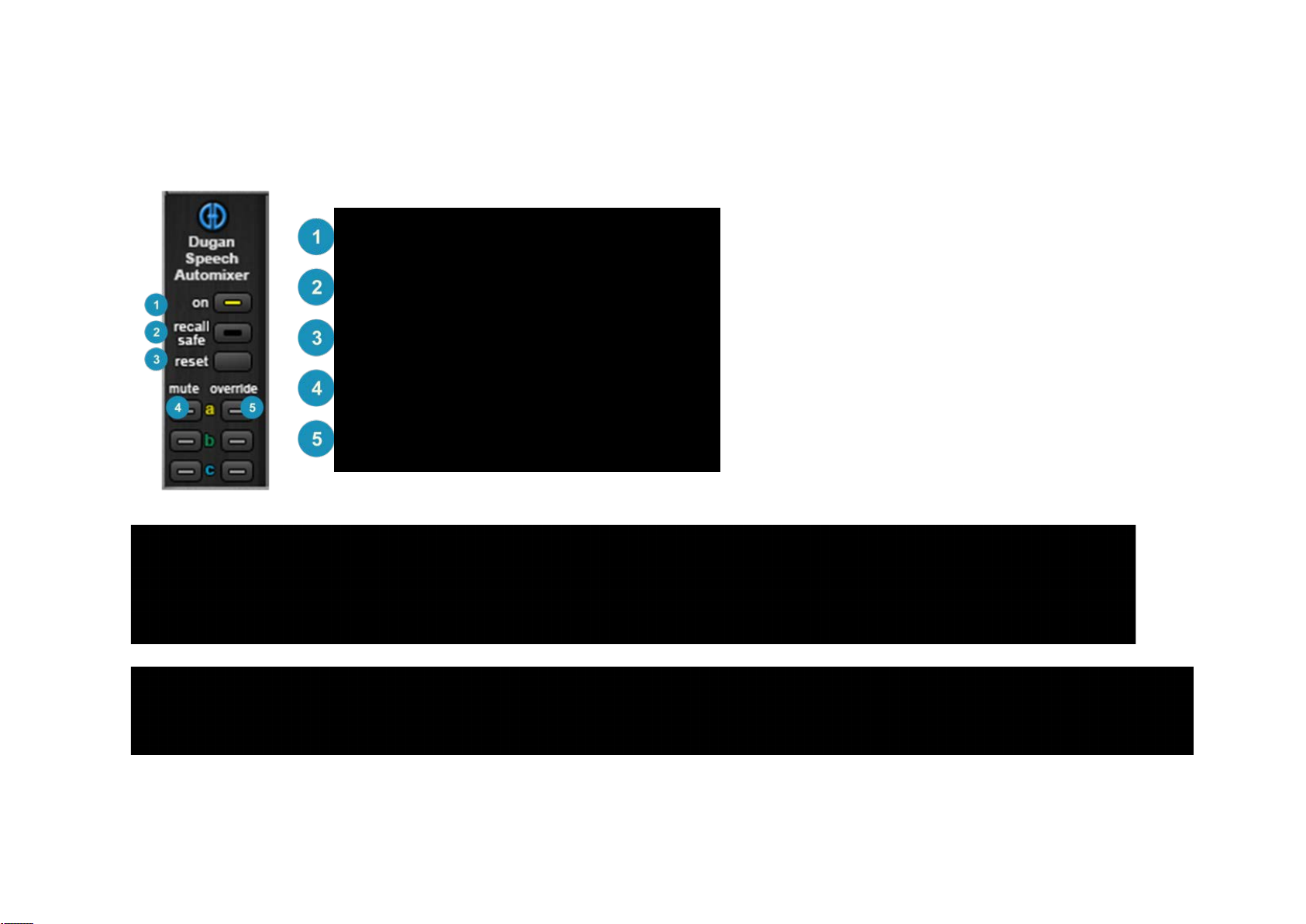
Master Pane: Global Controls:
Dugan Speech On/Off
Enables/disables the automix processor for all Dugan channels. This is akin to enabling/disabling multiple plugins. It is not
advisable to switch this during the show, as it may call for readjustment of the DSP processor, which can result in a brief
mute.
Recall Safe
When Recall Safe is engaged, Dugan Speech settings will not change when a scene (snapshot) changes. This is a global control
that affects all Dugan channels. Dugan Recall Safe can also be set in the Show window.
Dugan Speech for eMotion LV1 User Guide
11
`
DuganSpeechOn/Off
GlobalRecallSafe
ResetallChannelstoDefaultSettings
MuteChannelGroup
OverrideChannelGroup
Page 12

Reset
Click the Reset button to restore the Dugan Automixer to factory default settings.
This resets the following:
Channel Modes to Auto
Channel Override Assignment buttons to Off
Weights to 0 dB
Groups to Group a
Controls that are not affected by the reset button and that maintain their current states:
Master On
Recall Safe
Master OVERRIDE
Master MUTE
Two sets of buttons control the behavior of all members of a channel group:
Global Mute
The Global Mute button is similar to a mute group activate button on the mixer. When Global Mute is selected, all members of
the selected Dugan Speech automix group are muted. Their mute lights flash, indicating that the channel is part of a muted
group. As with mixer channel mute groups, you can separate a channel from a muted automixer group by clicking its channel
mute switch.
• Click once to unmute the channel.
Dugan Speech for eMotion LV1 User Guide
12
• Click again to keep the channel muted, even when the automix group is no longer muted.
• Chick a third time to return the channel to the behavior of the automix group.
Channels outside the automix group are not muted.
Page 13

Override
This group master button mutes all channels in the group except for the channel whose Override is on. This can be used to let
the host or chairperson take control of an unruly discussion. There is a separate master Override button for each group in the
master section at the left of the control panel.
Clicking a master override button has the following effect on individual channels:
If a channel’s Override button is on, this puts the channel in manual mode with full gain (no automixing);
- OR -
If the channel Override button is off, that channel will be muted.
Dugan Speech for eMotion LV1 User Guide
13
This combination enables the user to focus manually on a specific speaker while temporarily muting other microphones.
The transition to manual control of the focused microphone—and muting of all others—is smooth and can be carried out in
the middle of a show. To return to normal automix behavior, click the Master Override button again.
Page 14

Using the Weight Control to Get the Best Results
Dugan Speech will give satisfactory performance when all the Weight controls set at 0 dB. You can use the Weight controls to
further refine the automixer action.
Weight is the priority given to a specific channel, and thus to a specific talker. The Weight controls set the sidechain threshold for
each channel into the automixing calculations. This establishes the relative sensitivity of how a channel will “claim” gain and duck
other channels. They do not change the levels of the channels in the mix! You do that on the faders in the normal way.
Be aware that Dugan Speech works by detecting the ratios of the levels between channels, and ignores the absolute level.
The Weight controls should be used to balance the channel automix gains when no one is talking. If a channel's preamp analog
gain or input trim is changed, its Weight control can be used to re-balance the automixing. Weights can be changed by dragging
the faders up or down, or by entering dB values in the value boxes below the Weight controls. A higher Weight setting provides a
lower sidechain threshold for that channel, so the talker on that channel will have a disproportionate influence over the
conversation.
Raising the Weight control for one channel:
1.
Increases that channel’s automix gain display during quiet periods and decreases it slightly for the other channels.
2. Makes it more difficult for others to interrupt that talker.
Lowering the Weight control for one channel:
1.
Decreases the automix gain display during quiet periods for that channel and increases it slightly for the other channels.
2. Makes it more difficult for that channel’s talker to interrupt others.
Dugan Speech for eMotion LV1 User Guide
14
Page 15

15
Equal input gain
Equal Weight settings
Equal input gain
Unequal Weight settings
Channels 1, 2, and 3 Dugan Weight
settings are equal
Channel 1 Weight setting is
higher than channels 2 and 3
Channels 1, 2 and 3
output levels are equal
Channel 1 output level is higher
Channels 2 and 3 output
levels are lower
Input level is the same for each channel
Results of changing a channel’s weight setting:
Page 16

When Weight is increased—when channel 1 has a greater priority—its output level increases and the output level of the other
channels is lowered. The overall room tone level remains the same.
For optimal performance, balance the Weight controls so that the channel gain shows approximately equal levels on all channels
when no one is talking. If there is ongoing noise near one microphone (e.g., computer fan or air vent), suppress it by reducing
that channel’s weight. Of course, you will hear that noise increase when a person speaks into that microphone.
16
