Page 1

ExpressKey™ Remote
Page 2

Page 3

Supplied accessories
EN FR ES
ExpressKey Remote
Micro USB
cable
Wireless
receiver
PT-BR
1
Page 4

Getting to know your
ExpressKey Remote
1. ExpressKey
2. Touch Ring
3. Mode button
2
4. Mode LED
5. Micro USB port
(for charging battery)
2
3
4
1
1
5
Page 5

6. Power Slide button
7. Battery status LED
Low battery : fl ashing red
Charging : solid amber
Fully charged : off
8. Status LED
Pairing mode : fl ashing
blue
Connected/Sleep : off
EN FR ES
PT-BR
7
6
8
3
Page 6

Insert the wireless receiver into the device’s USB port
See ExpressKey Remote Help topics for details.
4
Page 7

Software Installation
1. Connect to the Internet.
2. Windows 8, Windows 7 and Mac OS X:
Download the Wacom driver from Wacom’s website, and install it on your computer.
Follow the on-screen instructions.
The Wacom driver is required in order to use all the functionality of the product. Wacom
recommends always using up to date drivers and software.
EN FR ES
PT-BR
5
Page 8
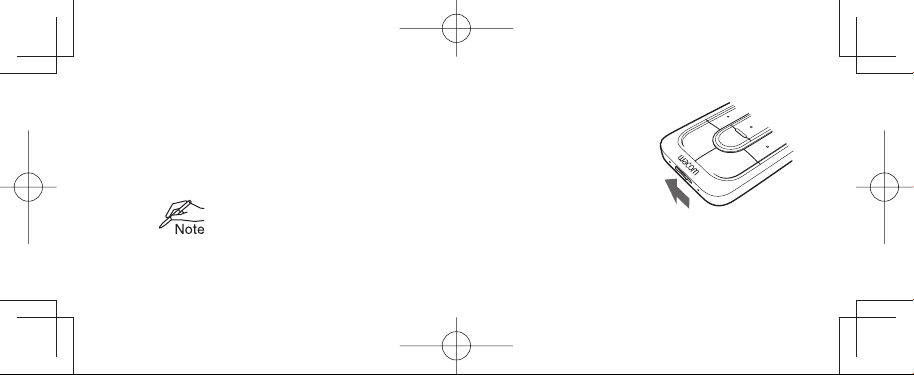
Using the ExpressKey Remote
1. To start using the ExpressKey Remote, slide the Power Slide button to the left.
The ExpressKey Remote goes into Sleep mode if not used for a certain
length of time. To wake it up, slide the Power Slide button and release.
The ExpressKey Remote is already paired with the wireless receiver.
If it is not paired, slide and hold the Power Slide button for 5 seconds.
When the Status LED fl ashes blue, the pairing process is fi nished and the
6
LED is turned off automatically.
Slide the Power Slide
button to the left
Page 9

2. The ExpressKey Remote buttons have defaults for popular software applications. Button assignments
can be changed in the control panel. See ExpressKey Remote Help topics for details.
Charging the ExpressKey Remote
1. Recharge using micro USB cable plugged into the device’s USB port.
For further information, see ExpressKey Remote Help topics.
EN FR ES
PT-BR
7
Page 10

Support options
Technical Support is available from Monday - Friday 9:00 to 18:00 (Central European Time).
Contact form:
http://www.wacom.eu/contact
Precautions
Warning
Parts of the product can present a choking hazard. Keep away from children. Small parts may accidentally
8
Page 11

be swallowed.
Do not put the product close to fi re or use in high temperature conditions.
Do not place on slanted areas, unstable areas, or areas where vibration is present. Physical damage or
personal injury may result if this product falls from an unsuitable surface.
This product has parts made of metal. If you show symptoms of metallic allergy during use, stop using the
product, and consult a doctor immediately.
Be sure to dispose of this product properly, and to manage the disposal in accordance with your local
ordinances and laws.
Usage notes
Avoid damaging the cables. Do not place heavy objects on them, repeatedly bend them sharply, or apply
EN FR ES
PT-BR
9
Page 12

heavy stress to the cable connectors. Torn or otherwise damaged cables may increase the risk of product
malfunction, electrical shock, or fi re. If they are damaged, stop using the product and contact your local
distributor or the Wacom customer support center for your region.
Do not expose this product to water or other liquids.
Do not insert foreign material into the USB plug end or any other opening of this product. If a metal object
or foreign material is inserted into the USB plug or other opening of this product, it may cause the product
to malfunction or burn out, or cause electrical shock.
Do not use any organic solvent (e.g. alcohol) or even mild detergent to clean the product and the pen. Use of
these cleaners can damage the product. Damage of this kind is not covered by the manufacturer’s warranty.
10
Page 13

Do not use or store this product under the following conditions:
• Places where temperature changes are severe or exceed specifi cations (e.g. outdoors or inside a vehicle).
• Dusty areas.
Refrain from using this product during thunder or electrical storms. If it is being charged, stop the
charging. Such use may cause product malfunction, fi re, or electrical shock.
Please recycle batteries in accordance with the manufacturer recommendation, following all local laws
and regulations.
Wacom makes no warranty with respect to any damage or loss of data from the use of this product.
To avoid possible damage or malfunction, do not apply excessive force to the button of this product.
EN FR ES
PT-BR
11
Page 14

Do not drop this product or use it to strike any object. It might cause damage to it.
Please do not disassemble or modify as it can lead to breakage.
Charge the product. To charge the product, use only the attached USB cable.
Unplug the USB cable if any of the following conditions exist:
• The USB cable has become frayed or damaged.
• The USB cable is exposed to rain, liquid, or excessive moisture.
• You suspect the USB cable needs service or repair.
Do not place heavy articles on the product and the cables, repeatedly bend the cables sharply, or apply
heavy stress to the cable connectors; this may damage the unit or cabling.
12
Page 15

Product Specifi cation
Dimensions (W x H x D): 135 x 52 x 10mm, 1.3 x 2.0 x 0.4 inch
Weight: 110 g approx, 3.8 oz
Transmission type: 2.4 GHz RF
Battery type: Rechargeable Li-ion battery
Charging time: 2 hour to 80% capacity
Continuous operation time: 160hours (condition: Key pressed every 30seconds)
EN FR ES
PT-BR
13
Page 16

Limited Warranties
Wacom warrants to you, as the initial purchaser, (hereinafter referred to as “you” or “the customer”) that the product
hardware will remain free from defects in materials and workmanship under normal use and service for a warranty period of
TWO (2) YEARS, commencing from the purchase date and provided that the product was unused at the time of purchase.
Defects in wear parts (e.g. pen nibs, tablet surfaces and batteries) resulting from normal wear and tear are exempt from the
warranty. Furthermore, Wacom warrants that the data carriers delivered with the product are free from defects in materials
and workmanship under normal use for a period of SIX (6) MONTHS from the date of purchase.
If during the applicable warranty period the product, excluding any software, is discovered to be defective, it should be
returned immediately to the place of purchase in its original packaging together with your name, address, and telephone
14
(EUROPE, AFRICA AND MIDDLE EAST)
Page 17

number, a description of the problem, and a copy of the original receipt. The customer shall be liable for any possible
damage or loss of the product during transit to the place of purchase for this purpose.
Wacom’s sole obligation and entire liability under this warranty shall be, at Wacom’s option, either the repair or the
replacement of the product or parts thereof that prove defective and that were returned within the applicable warranty period.
Wacom does not warrant to repair or replace the product if: (a) the damage to the product results from accident, misuse,
improper use, negligence or unauthorised alteration or repair; (b) the product was not handled or stored according to
the instructions provided by Wacom; (c) the damage resulted from normal wear and tear of product parts; or d) the serial
number affi xed by Wacom has been removed or rendered unintelligible.
Any descriptions, drawings, specifi cations, samples, models, notifi cations or similar material provided in connection with the
purchase of the product cannot be taken as an explicit guarantee that the product corresponds to or fulfi ls your requirements.
EN FR ES
PT-BR
15
Page 18

The warranty guaranteed by law remains unaffected. You can claim defects of the product in accordance with the relevant
legal provisions.
Wacom shall only be liable for itself and its vicarious agents if a material contractual obligation has been culpably breached in
a manner jeopardising the purpose of the contract or the damage is due to intentional acts or omissions or gross negligence.
A material contractual obligation is an obligation which is essential to the proper performance of the contract on which
the other party will typically rely. In case that the culpable infringement of such a material contractual obligation is not due
to intention or gross negligence, the liability of a party shall be limited to such damages being typical for the contract and
which were reasonably foreseeable at the time of the closure of the contract. Where these Terms and Conditions preclude
or limit liability, this also applies to the personal liability of the executive offi cers of the party concerned, its employees,
agents and subcontractors. The provisions of the product liability law (Produkthaftungsgesetz) remain unaffected.
16
If, when a claim made under this warranty is checked, it emerges that it is outside the permitted time period or is not
Page 19

covered by the warranty or that the product is not defective, the customer will reimburse Wacom for associated costs.
This limited warranty shall apply if the registered offi ce of the vendor is situated in the EU or Iceland, Norway, Jersey,
Switzerland, Russia, the Ukraine, Croatia, Serbia, Tunisia, Turkey, Syria, Lebanon, Jordan, Israel, Egypt, the United Arab
Emirates, Iran or South Africa.
This warranty is subject to German law. However, the applicability of the United Nations
Convention on Contracts for the International Sale of Goods is explicitly excluded. The city of Krefeld, Germany, is the sole
place of jurisdiction for all claims arising from this contractual relationship and all disputes between the parties resulting
from the formation, handling or termination of the contractual relationship, provided that the customer is a trader, a legal
entity or fund under public law. The jurisdiction agreement shall also apply for customers who do not have a general place
of jurisdiction in Germany. The jurisdiction agreement shall not apply if, due to legal provisions, a different sole place of
jurisdiction must be established for the case.
EN FR ES
PT-BR
17
Page 20

Furthermore, Wacom is authorised to fi le a lawsuit against the headquarters of the customer.
Should one of the provisions of this limited warranty be or become void, the validity of the other provisions shall not be
affected, in full or in part. Should a provision be invalid, the legally permissible regulation most closely resembling the invalid
regulation shall apply in its place. If you have any questions about this agreement, or would like to contact Wacom for
another reason, please write to us at this address:
Wacom Europe GmbH
Europark Fichtenhain A9
47807 Krefeld
GERMANY
18
Page 21

Mitgeliefertes Zubehör
EN DE ES
ExpressKeyFernbedienung
Micro USBKabel
WirelessEmpfänger
PT-BR
1
Page 22

Vorstellung Ihrer ExpressKeyFernbedienung
1. ExpressKey
2. Touch Ring
3. Modustaste
2
4. Modus-LED
5. Micro USB-Anschluss
(zum Aufl aden der
Batterie)
2
3
4
1
1
5
Page 23

6. Ein-/Ausschalter
7. LED zur Batteriestatusanzeige
Niedriger
Ladestand : rot blinkend
Beim Aufl aden : durchgängig gelb
Vollständig
aufgeladen : aus
8. LED Status
Pairing-Modus : blau blinkend
Angeschlossen/
Standby-Modus : aus
EN DE ES
PT-BR
7
6
8
3
Page 24

Verbinden des Wireless-Empfängers mit dem USBAnschluss des Computers
Nähere Angaben fi nden Sie in den Themen der Produkt-Hilfe für die
Hinweis
ExpressKey-Fernbedienung.
4
Page 25

Installieren der Software
1. Stellen Sie eine Verbindung zum Internet her.
2. Windows 8, Windows 7 und Mac OS X:
Laden Sie den Wacom Treiber von der Wacom Website herunter und installieren Sie ihn auf Ihrem
Computer.
Befolgen Sie die Anleitungen auf dem Bildschirm.
Es ist ein Wacom Treiber erforderlich, um alle Funktionen des Produkts nutzen zu können. Wacom
Hinweis
empfi ehlt, stets die aktuellsten Treiber und die aktuellste Software zu verwenden.
EN DE ES
PT-BR
5
Page 26
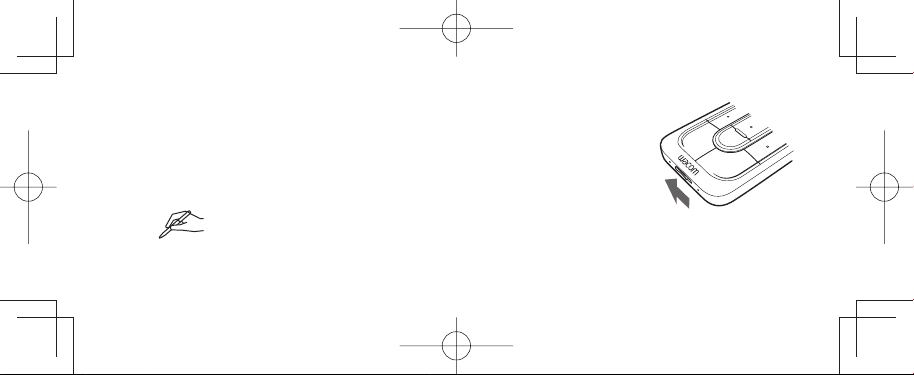
ExpressKey-Fernbedienung verwenden
1. Schieben Sie den Ein-/Ausschalter nach links, um die ExpressKeyFernbedienung zu aktivieren.
Die ExpressKey-Fernbedienung wird in den Standby-Modus versetzt,
wenn sie eine bestimmte Zeit lang nicht verwendet wird. Um sie erneut zu
aktivieren, verschieben Sie den Ein-/Ausschalter und lassen ihn wieder los.
Die ExpressKey-Fernbedienung ist bereits mit dem Wireless-Empfänger verbunden.
Hinweis
Wenn sie nicht verbunden ist, verschieben Sie den Ein-/Ausschalter und halten
Sie ihn für 5 Sekunden gedrückt. Wenn die Status-LED blau blinkt, ist der
6
Pairing-Vorgang abgeschlossen und die LED-Anzeige erlischt automatisch.
Ein-/Ausschalter nach
links schieben
Page 27

2.
Die Tasten der ExpressKey-Fernbedienung verfügen über Standardeinstellungen für gängige
Softwareanwendungen. Die Tastenzuweisung kann über das Kontrollfeld angepasst werden. Nähere Angaben
fi nden Sie in den Themen der Produkt-Hilfe für die ExpressKey-Fernbedienung.
ExpressKey-Fernbedienung aufl aden
1. Schließen Sie zum Aufl aden des Akkus ein USB-Kabel an den USBAnschluss des Geräts an.
Weitere Informationen fi nden Sie in den Themen der Produkt-Hilfe
Hinweis
für die ExpressKey-Fernbedienung.
EN DE ES
PT-BR
7
Page 28

Support-Optionen
Der technische Kundendienst steht Ihnen von Montag bis Freitag von 09:00 bis 18:00 Uhr
(mitteleuropäischer Zeit) zur Verfügung.
Kontaktformular:
http://www.wacom.eu/contact
8
Page 29
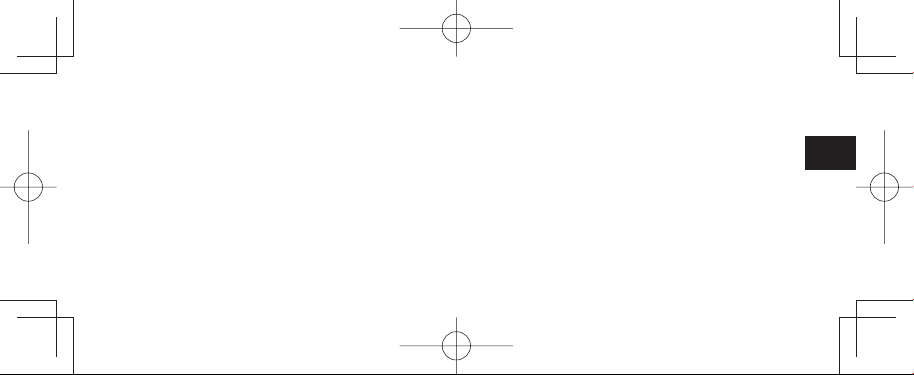
Warnungen und Vorsichtsmaßnahmen
Warnungen
Teile des Produkts können eine Erstickungsgefahr darstellen. Von Kindern fernhalten. Kleine Teile können versehentlich
verschluckt werden.
Das Produkt darf nicht in der Nähe von offenem Feuer oder bei hohen Temperaturen verwendet werden.
Platzieren Sie es nicht auf schrägen, instabilen oder vibrierenden Flächen. Es kann zu Verletzungen und zu Schäden
kommen, falls das Produkt von einer ungeeigneten Oberfl äche herunterfällt.
Dieses Produkt enthält Teile aus Metall. Wenn während der Nutzung Symptome einer Metall-Allergie auftreten, verwenden
Sie das Produkt nicht weiter und wenden Sie sich unverzüglich an einen Arzt.
Stellen Sie sicher, dass die Entsorgung dieses Produkts gemäß den lokalen Bestimmungen und Gesetzen erfolgt.
EN DE ES
PT-BR
9
Page 30

Verwendungshinweise
Vermeiden Sie es, die Kabel zu beschädigen. Stellen Sie keine schweren Gegenstände auf die Kabel, knicken Sie die
Kabel nicht wiederholt, und üben Sie keinen starken Druck auf die Kabelanschlüsse aus. Eingerissene oder anderweitig
beschädigte Kabel können die Gefahr eines Produktversagens, eines Stromschlages oder die Brandgefahr erhöhen. Sind
die Kabel beschädigt, verwenden Sie das Produkt nicht mehr, und wenden Sie sich an Ihren Fachhändler vor Ort oder den
Wacom Kundendienst für Ihre Region.
Das Produkt darf nicht mit Wasser oder anderen Flüssigkeiten in Berührung kommen.
Führen Sie keine Fremdkörper in den USB-Anschluss oder andere Öffnungen des Produkts ein. Wenn Sie einen
Metallgegenstand oder einen Fremdkörper in den USB-Anschluss oder eine andere Öffnung des Produkts einführen, kann
10
Page 31

dies zu Fehlfunktionen, einem Brand oder einem elektrischen Schlag führen.
Verwenden Sie zur Reinigung des Produkts und des Stiftes weder organische Lösungsmittel (z.B. Alkohol) noch milde
Reinigungsmittel. Die Verwendung solcher Lösungs- oder Reinigungsmittel kann das Produkt beschädigen. Derartige
Schäden fallen nicht unter die Herstellergarantie.
Das Produkt darf unter folgenden Bedingungen nicht betrieben oder gelagert werden:
• An Orten mit größeren bzw. außerhalb der Spezifi kationen liegenden Temperaturschwankungen (z.B. außerhalb
geschlossener Räume oder in einem Fahrzeug).
• In einer staubigen Umgebung.
EN DE ES
PT-BR
11
Page 32

Verwenden Sie das Produkt nicht bei Stürmen oder Gewittern. Wenn es gerade geladen wird, beenden Sie den
Ladevorgang. Durch einen solchen Gebrauch kann es zu Produktversagen, Bränden oder Stromschlag kommen.
Bitte führen Sie Batterien entsprechend den Empfehlungen des Herstellers und unter Einhaltung aller lokalen Gesetze und
Vorschriften dem Recycling zu.
Wacom übernimmt keine Garantie für Schäden oder Datenverlust durch die Nutzung des Produkts.
Üben Sie keinen übermäßigen Druck auf die Tasten diese Produkts aus, um mögliche Schäden oder Fehlfunktionen zu
vermeiden.
Lassen Sie dieses Produkt nicht herunterfallen und schlagen Sie damit nicht auf ein anderes Objekt. Dies kann zu einer
Beschädigung des Produkts führen.
12
Page 33

Nehmen Sie das Produkt nicht auseinander bzw. verändern Sie es nicht, da dies zu Beschädigungen führen kann.
Laden Sie das Produkt. Verwenden Sie zum Laden des Produkts ausschließlich das beigefügte USB-Kabel.
Trennen Sie das USB-Kabel vom Stromnetz, falls eine oder mehrere der folgenden Bedingungen erfüllt sind:
• Das USB-Kabel ist zerfasert oder beschädigt.
• Das USB-Kabel ist der Einwirkung von Regen, Flüssigkeit oder extremer Feuchtigkeit ausgesetzt.
• Sie vermuten, dass das USB-Kabel gewartet oder repariert werden muss.
Stellen Sie keine schweren Gegenstände auf das Produkt und/oder die Kabel, knicken Sie die Kabel nicht wiederholt und
üben Sie keinen starken Druck auf die Kabelanschlüsse aus. Dadurch können das Gerät oder die Kabel beschädigt werden.
EN DE ES
PT-BR
13
Page 34

Technische Daten
Abmessungen (B x H x T): 135x52x10mm
Gewicht: ca. 110g
Übertragungstyp: 2,4GHz Hochfrequenz
Batterietyp: wiederaufl adbare Lithium-Ionen-Batterie (Li-Ion)
Ladezeit: 2Stunden für 80% Ladestand
Dauerbedienung: 160Stunden (Bedingung: Tastendruck alle 30Sekunden)
14
Page 35

Beschränkte Garantie
Wacom garantiert Ihnen als Erstkäufer (im Folgenden als „Sie“ oder „der Kunde“ bezeichnet), dass die Produkthardware
bei normaler Nutzung und Wartung für einen Gewährleistungszeitraum von ZWEI (2) JAHREN ab Verkaufsdatum frei
von Material- und Verarbeitungsfehlern ist, vorausgesetzt, dass sie zum Zeitpunkt des Kaufes unbenutzt war. Defekte
an Verschleißteilen (z.B. Stiftspitzen, Tablettoberfl ächen und Batterien), die auf normalen Verschleiß zurückzuführen
sind, sind von der Garantie ausgenommen. Wacom übernimmt darüber hinaus für einen Zeitraum von SECHS (6)
MONATEN ab Kaufdatum die Garantie, dass die mitgelieferten Datenträger bei normaler Nutzung frei von Material- und
Verarbeitungsfehlern sind.
Wird innerhalb des Garantiezeitraums am Produkt– ausgenommen der Software– ein Fehler festgestellt, muss es
(EUROPA, AFRIKA UND NAHER OSTEN)
EN DE ES
PT-BR
15
Page 36

unverzüglich in der Originalverpackung zusammen mit Ihrem Namen, Ihrer Anschrift, Telefonnummer, einer Beschreibung
des Problems und einer Kopie der Originalrechnung an den ursprünglichen Erwerbsort zurückgesendet werden. Für einen
eventuellen Verlust oder eine Beschädigung des Produktes während des Transportes zum Erwerbsort haftet der Kunde.
Wacom verpfl ichtet sich unter dieser Garantie nur dazu, das defekte Produkt oder Teile davon bei erwiesenen Mängeln und
Einsendung innerhalb des Garantiezeitraumes nach eigenem Ermessen entweder zu reparieren oder zu ersetzen.
Wacom verpfl ichtet sich nicht, das Produkt zu reparieren oder zu ersetzen, wenn (a) der Schaden des Produktes auf Unfall,
Missbrauch, unsachgemäße Benutzung, Nachlässigkeit oder unerlaubter Änderung oder Reparatur zurückzuführen ist
oder (b) das Produkt nicht gemäß den Anweisungen von WACOM behandelt oder aufbewahrt wurde oder (c) der Schaden
auf normale Abnutzung von Produktteilen zurückzuführen ist oder d) wenn die von WACOM angebrachte Seriennummer
entfernt oder unkenntlich gemacht wurde.
16
Page 37

Jegliche Beschreibungen, Zeichnungen, Spezifi kationen, Muster, Modelle, Mitteilungen oder ähnliches Material, die im
Zusammenhang mit dem Verkauf des Produktes herausgegeben werden, können nicht als ausdrückliche Garantie ausgelegt
werden, dass das Produkt Ihren Anforderungen entspricht oder sie erfüllt.
Die gesetzlich garantierte Haftung bleibt davon unberührt. Sie können gemäß den geltenden rechtlichen Vorschriften
Mängel am Produkt beanstanden.
Wacom haftet für sich selbst und seine Erfüllungsgehilfen nur, wenn eine wesentliche Vertragspfl icht schuldhaft verletzt
wurde, sodass die Erreichung des Vertragszwecks gefährdet wird oder der Schaden auf Vorsatz oder grobe Fahrlässigkeit
zurückzuführen ist. Eine wesentliche Vertragspfl icht ist eine Verpfl ichtung, die für die ordnungsgemäße Ausführung des
Vertrags, auf die sich die andere Partei üblicherweise verlässt, erforderlich ist. Im Falle, dass die schuldhafte Verletzung
einer solchen wesentlichen Vertragspfl icht nicht auf Vorsatz oder grobe Fahrlässigkeit zurückzuführen ist, beschränkt
EN DE ES
PT-BR
17
Page 38

sich die Haftung einer Partei auf diejenigen Schäden, die für den Vertrag üblich sind und die bei Abschluss des Vertrages
realistischerweise vorhersehbar waren. Wo diese allgemeinen Bedingungen die Haftung ausschließen oder beschränken,
gilt dies in gleichem Maße für die persönliche Haftung der Geschäftsführer der betreffenden Partei sowie deren Mitarbeiter,
Vertreter und Subunternehmer. Die Vorschriften des Produkthaftungsgesetzes bleiben unberührt.
Stellt sich bei Prüfung eines unter dieser Garantie beanstandeten Mangels heraus, dass der Garantiezeitraum überschritten
oder der Mangel nicht von der Garantie abgedeckt oder das Produkt gar nicht defekt ist, kommt der Kunde für die Wacom
entstandenen Kosten auf.
Diese beschränkte Garantie gilt, wenn sich der Sitz des Verkäufers in der EU oder in Island, Norwegen, Jersey, der Schweiz,
Russland, der Ukraine, Kroatien, Serbien, Tunesien, der Türkei, Syrien, Libanon, Jordanien, Israel, Ägypten, den Vereinigten
Arabischen Emiraten, im Iran oder in Südafrika befi ndet.
18
Page 39

Diese Garantie unterliegt deutschem Recht. Die Anwendbarkeit der Konvention der Vereinten Nationen
über Verträge für den Internationalen Verkauf von Waren (United Nations Convention on Contracts for the International
Sale of Goods) wird allerdings explizit ausgeschlossen. Die Stadt Krefeld in Deutschland ist ausschließlicher Gerichtsstand
für alle Ansprüche aufgrund dieses Vertragsverhältnisses sowie sämtliche sich zwischen den Parteien ergebenden
Streitigkeiten über das Zustandekommen, die Abwicklung oder die Beendigung des Vertragsverhältnisses– soweit der
Kunde Kaufmann, juristische Person des öffentlichen Rechts oder ein öffentlich-rechtliches Sondervermögen ist. Die
Gerichtsstandsvereinbarung gilt auch für Kunden, die in Deutschland keinen allgemeinen Gerichtsstand haben. Sie gilt
nicht, wenn für die Klage aufgrund von gesetzlichen Vorschriften zwingend ein anderer ausschließlicher Gerichtsstand
begründet ist.
Wacom ist darüber hinaus berechtigt, am Hauptsitz des Kunden zu klagen.
EN DE ES
PT-BR
19
Page 40

Sollte eine der Bestimmungen dieser beschränkten Garantie ganz oder teilweise rechtsunwirksam sein oder werden, so
wird die Gültigkeit der übrigen Bestimmungen dadurch nicht berührt. Sollte eine Bestimmung ungültig sein, gilt stattdessen
die rechtlich zulässige Bestimmung, die der ungültigen am ähnlichsten ist. Sollten Sie Fragen zu dieser Vereinbarung haben
oder aus anderen Gründen mit Wacom Kontakt aufnehmen wollen, wenden Sie sich bitte schriftlich an uns:
Wacom Europe GmbH
Europark FichtenhainA9
47807 Krefeld
DEUTSCHLAND
20
Page 41

Meegeleverde accessoires
EN FR NL
ExpressKeyafstandsbediening
MicroUSB-kabel
Draadloze
ontvanger
PT-BR
1
Page 42

Kennismaking met uw
ExpressKey-afstandsbediening
1. ExpressKey
2. Touch Ring
3. Modusknop
2
4. Modus-led
5. Micro-USB-poort (voor
het opladen van de
batterij)
2
3
4
1
1
5
Page 43

6. Schuifknop aan/uit
7. Batterijstatus-led
Batterij bijna leeg: knippert rood
Opladen: brandt oranje
Volledig opgeladen: uit
8. Status-led
Koppelmodus: knippert blauw
Aangesloten/Slaapstand: uit
EN FR NL
PT-BR
7
6
8
3
Page 44

De draadloze ontvanger in de USB-poort van het
apparaat plaatsen
Zie de hulponderwerpen voor de ExpressKey-afstandsbediening voor
Opmerking
meer informatie.
4
Page 45

Installatie van de software
1. Maak verbinding met internet.
2. Windows 8, Windows 7 en Mac OS X:
Download het Wacom-stuurprogramma van de Wacom-website en installeer het op uw computer.
Volg de instructies op het scherm.
Het Wacom-stuurprogramma is vereist om alle functies van het product te kunnen gebruiken.
Opmerking
Wacom raadt aan om altijd stuurprogramma’s en software te gebruiken die up-to-date zijn.
EN FR NL
PT-BR
5
Page 46

Gebruik van de ExpressKey-afstandsbediening
1. Als u de ExpressKey-afstandsbediening gaat gebruiken, schuift u eerst de
schuifknop aan/uit naar links.
De ExpressKey-afstandsbediening schakelt over naar de slaapstand
als deze gedurende bepaalde tijd niet wordt gebruikt. Als u de
afstandsbediening opnieuw wilt activeren, schuift u de schuifknop aan/uit
opzij en laat u deze weer los.
6
Schuif de schuifknop
aan/uit naar links
Page 47

De ExpressKey-afstandsbediening is al gekoppeld met de draadloze ontvanger.
Opmerking
Als dat niet het geval is, schuift u de schuifknop aan/uit opzij en houdt u deze 5 seconden vast. Als de
2. De knoppen van de ExpressKey-afstandsbediening hebben standaardinstellingen voor populaire
status-led blauw knippert, is het koppelingsproces voltooid en wordt de led automatisch uitgeschakeld.
softwaretoepassingen. U kunt de knoppen anders toewijzen via het confi guratiescherm. Zie de
hulponderwerpen voor de ExpressKey-afstandsbediening voor meer informatie.
EN FR NL
PT-BR
7
Page 48

De ExpressKey-afstandsbediening opladen
1. Laad de afstandsbediening op door de micro-USB-kabel aan te sluiten
op de USB-poort van het apparaat.
Zie de hulponderwerpen voor de ExpressKey-afstandsbediening
Opmerking
voor meer informatie.
8
Page 49

Ondersteuningsopties
Technische ondersteuning is beschikbaar van maandag t/m vrijdag van 9:00 - 18:00 (CET).
Contactformulier:
http://www.wacom.eu/contact
EN FR NL
PT-BR
9
Page 50

Voorzorgsmaatregelen
Waarschuwing
Sommige onderdelen van het product vormen verstikkingsgevaar. Buiten bereik van kinderen houden.
Kleine onderdelen kunnen per ongeluk worden ingeslikt.
Plaats het product niet dicht bij vuur of andere warmtebronnen.
Plaats dit product niet op schuine, wankele of trillende vlakken. Als dit product van een ongeschikt
oppervlak valt, kan dit leiden tot fysieke schade of persoonlijk letsel.
Dit product bevat metalen onderdelen. Stop het gebruik van het product en raadpleeg onmiddellijk een
arts als u tijdens het gebruik symptomen van metaalallergie ondervindt.
10
Page 51

Gooi dit product op de juiste wijze weg en houd u bij het weggooien aan de lokale regel- en wetgeving.
Gebruiksaanwijzingen
Voorkom beschadigingen van de kabels. Plaats geen zware voorwerpen op de kabels, buig de kabels niet
te hard en te vaak om en stel ze niet bloot aan te veel druk. Door gescheurde of anderszins beschadigde
kabels kan het risico op productstoringen, elektrische schokken of brand toenemen. Staak het gebruik
van het product als de kabels zijn beschadigd en neem contact op met uw plaatselijke distributeur of de
afdeling klantenondersteuning van Wacom voor uw regio.
Stel het product niet bloot aan water of andere vloeistoffen.
EN FR NL
PT-BR
11
Page 52

Steek geen vreemde voorwerpen in de USB-poort of enige andere opening in dit product. Als u een
metalen object of vreemd voorwerp in de USB-poort of een andere opening in dit product steekt, kan dit
leiden tot storingen in het product, brand of elektrische schokken.
Gebruik geen organisch oplosmiddel (bijvoorbeeld alcohol) en zelfs geen mild schoonmaakmiddel om het
product of de pen te reinigen. Als u deze middelen gebruikt, kan het product beschadigd raken. Dit type
schade wordt niet gedekt door de fabrieksgarantie.
Gebruik of bewaar dit product niet onder de volgende omstandigheden:
• Locaties waar de temperatuur sterk wisselt of de specifi caties overschrijdt (bijvoorbeeld buitenshuis of in
een voertuig).
12
Page 53

• Stoffi ge ruimten.
Gebruik dit product niet tijdens onweer. Als u het product aan het opladen bent en het begint te onweren,
stop dan met opladen. Dergelijk gebruik kan leiden tot productstoringen, brand of elektrische schokken.
Recycle batterijen overeenkomstig de aanbevelingen van de fabrikant en neem hierbij de plaatselijke
wetten en regelgeving in acht.
Wacom geeft geen garantie op schade of gegevensverlies tijdens het gebruik van dit product.
Voorkom schade of defecten door geen overmatige kracht uit te oefenen op de knop van dit product.
Laat dit product niet vallen en sla er niet mee tegen andere voorwerpen. Dit kan schade aan het voorwerp
veroorzaken.
EN FR NL
PT-BR
13
Page 54

Haal het product niet uit elkaar en breng geen wijzigingen aan. Hierdoor kan het product kapot gaan.
Laad het product op. Gebruik uitsluitend de bijgevoegde USB-kabel voor het opladen van het product.
Koppel de USB-kabel los indien:
• De USB kabel gerafeld of beschadigd is.
• De USB-kabel blootgesteld is geweest aan regen, vloeistoffen of extreme vochtigheid.
• U vermoedt dat de USB-kabel onderhoud of reparatie nodig heeft.
Plaats geen zware artikelen op het product en de kabels, buig de kabels niet te veel en te vaak en stel de
kabelconnectors niet aan te veel druk bloot. Hierdoor kunnen de eenheid of de kabels beschadigd raken.
14
Page 55

Productspecifi caties
Afmetingen (b x h x d): 135 x 52 x 10 mm
Gewicht: ca. 110 g
Type transmissie: 2,4 GHz RF
Type batterij: oplaadbare lithium-ionbatterij
Oplaadtijd: 2 uur tot 80% capaciteit
Continue bedrijfstijd: 160 uur (wanneer er elke 30 seconden op een toets wordt gedrukt)
EN FR NL
PT-BR
15
Page 56

Beperkte garantie (EUROPA, AFRIKA EN HET MIDDEN-OOSTEN)
Wacom garandeert u, als initiële koper (hierna “u” of “de klant” genoemd) dat de producthardware bij normaal gebruik en
onderhoud vrij is van materiaal- en fabricagefouten gedurende een garantieperiode van TWEE (2) JAAR, die ingaat op de
aankoopdatum en onder voorwaarde dat het product bij aanschaf ongebruikt was. Gebreken in slijtagegevoelige delen
(bijv. penpunten, tabletoppervlakken en batterijen) die het gevolg zijn van normale slijtage, vallen niet onder de garantie.
Verder garandeert Wacom dat de gegevensdragers die zijn meegeleverd met het product, bij normaal gebruik vrij zijn van
materiaal- en fabricagefouten gedurende een periode van ZES (6) MAANDEN vanaf de aankoopdatum.
Als het product, uitgezonderd de software, tijdens de toepasselijke garantieperiode gebreken vertoont, dient het
onmiddellijk te worden geretourneerd naar de plaats van aanschaf in de originele verpakking, binnen de garantieperiode,
16
Page 57

voorzien van uw naam, adres en telefoonnummer, een omschrijving van het probleem en een kopie van de originele
aankoopbon. De klant is aansprakelijk voor mogelijke schade aan of mogelijk verlies van het product tijdens verzending
naar de plaats van aanschaf voor dit doel.
De enige verplichting en aansprakelijkheid van Wacom onder deze garantie bestaat, naar keuze van Wacom, uit de
reparatie of vervanging van het product of de onderdelen ervan die defect zijn en binnen de desbetreffende garantieperiode
zijn teruggezonden.
Wacom garandeert niet het product te repareren of te vervangen als: (a) de schade aan het product het gevolg is van een
ongeluk, onjuist gebruik, oneigenlijk gebruik, nalatigheid of onbevoegde wijzigingen of reparaties; (b) het product niet is
behandeld of opgeslagen volgens de door Wacom verstrekte voorschriften; (c) de schade het gevolg is van normale slijtage
van productonderdelen, of (d) het door Wacom aangebrachte serienummer is verwijderd of onleesbaar is gemaakt.
Omschrijvingen, tekeningen, specifi caties, voorbeelden, modellen, mededelingen of vergelijkbaar materiaal verstrekt in
EN FR NL
PT-BR
17
Page 58

verband met de aankoop van het product, kunnen niet worden geïnterpreteerd als een uitdrukkelijke garantie dat het
product voldoet aan of voorziet in uw wensen.
De garantie die wordt gewaarborgd onder wetgeving, blijft van kracht. U kunt een vordering indienen voor defecten in het
product conform toepasselijke wettelijke bepalingen.
Wacom is alleen aansprakelijk voor zichzelf en haar vertegenwoordigers bij een verwijtbare inbreuk op een essentiële
contractuele verplichting op een manier die het doel van het contract in gevaar brengt of wanneer de schade het gevolg
is van opzet of omissies of grove nalatigheid. Een essentiële contractuele verplichting is een verplichting die essentieel
is voor de juiste uitoefening van het contract waarop de andere partij doorgaans vertrouwt. In geval dat de laakbare
inbreuk op een dergelijke essentiële contractuele verplichting niet het gevolg is van bedoelde of grove nalatigheid, is de
aansprakelijkheid van een partij beperkt tot de schade die gebruikelijk zijn bij het contract en die redelijkerwijs te verwachten
18
waren op het moment dat het contract werd afgesloten. Indien dergelijke voorwaarden en bepalingen aansprakelijkheid
Page 59

uitsluiten of beperken, is dit tevens van toepassing op de persoonlijke aansprakelijkheid van de bedrijfsleiding en
-vertegenwoordiging van de betrokken partij, zijn werknemers, vertegenwoordigers en onderaannemers. De bepalingen van
de productaansprakelijkheidswet (Produkthaftungsgesetz) blijven van kracht.
Als bij controle van een vordering die onder deze garantie valt, blijkt dat deze buiten de toegestane periode valt of niet
wordt gedekt door de garantie of dat het product niet defect is, zal de klant Wacom vergoeden voor alle bijbehorende
kosten.
Deze beperkte garantie is van toepassing als de vestiging van de leverancier zich in een land van de Europese Unie bevindt
of in IJsland, Noorwegen, Jersey, Zwitserland, Rusland, Oekraïne, Kroatië, Servië, Tunesië, Turkije, Syrië, Libanon, Jordanië,
Israël, Egypte, de Verenigde Arabische Emiraten, Iran of Zuid-Afrika.
Deze garantie valt onder de Duitse wetgeving. De toepassing van het Verdrag van de Verenigde Naties
inzake internationale koopovereenkomsten betreffende roerende zaken wordt echter uitdrukkelijk uitgesloten. De stad
EN FR NL
PT-BR
19
Page 60

Krefeld in Duitsland is het enige rechtsgebied voor alle vorderingen die voortvloeien uit deze contractuele relatie en alle
geschillen tussen de partijen die voortkomen uit het opstellen, het afhandelen of het beëindigen van deze contractuele
relatie, vooropgesteld dat de klant een ondernemer, een rechtspersoon of publiekrechtelijke organisatie is. De overeenkomst
inzake rechtsbevoegdheid geldt ook voor klanten die niet onder een rechtsgebied in Duitsland vallen. De overeenkomst
inzake rechtsbevoegdheid is niet van toepassing als op basis van wettelijke voorschriften een ander rechtsgebied dient te
worden vastgesteld.
Voor het overige heeft Wacom het recht om een rechtszaak aan te spannen tegen het hoofdkantoor van de klant.
Mocht een van de bepalingen van deze beperkte garantievoorwaarden geheel of gedeeltelijk niet rechtsgeldig zijn, dan
heeft dit geen invloed op de geldigheid van de overige bepalingen. Mocht een bepaling ongeldig zijn, dan is de wettelijk
toegestane regel van toepassing die de meeste overeenkomsten vertoont met de ongeldige regel. Als u vragen over de
20
overeenkomst hebt of om een andere reden contact met Wacom wilt opnemen, kunt u dit schriftelijk doen via het volgende
Page 61

adres:
Wacom Europe GmbH
Europark Fichtenhain A9
47807 Krefeld
DUITSLAND
EN FR NL
PT-BR
21
Page 62

22
Page 63

Accessoires fournis
Télécommande
ExpressKey
Câble
Micro USB
EN FR ES FR
Récepteur
sans fi l
1
Page 64

Familiarisation avec votre
télécommande ExpressKey
1. ExpressKey
2. Touch Ring
3. Bouton de
mode
2
4. Voyant de mode
5. Port Micro USB
(pour charger la
batterie)
2
3
4
1
1
5
Page 65

6. Bouton d'alimentation coulissant
7. Voyant d'état de la batterie
Batterie faible: rouge clignotant
Chargement en cours: orange fi xe
Chargement terminé: éteint
8. Voyant d'état
Mode de jumelage:
bleu clignotant
Connecté/veille:
éteint
EN FR ES FR
7
6
8
3
Page 66

Insérez le récepteur sans fi l dans l'interface USB du
périphérique
Voir les rubriques d'Aide sur la télécommande ExpressKey pour plus de
détails.
Remarque
4
Page 67

Installation du logiciel
1. Connectez-vous à Internet.
2.
Windows 8, Windows 7 et Mac OS X :
Téléchargez le pilote Wacom depuis le site web Wacom et installez-le sur votre ordinateur.
Suivez les instructions à l'écran.
Le pilote Wacom est nécessaire pour pouvoir utiliser toutes les fonctions du produit. Wacom vous
recommande de toujours utiliser les pilotes et logiciels les plus à jour.
Remarque
EN FR ES FR
5
Page 68

Utilisation de la télécommande ExpressKey
1. Pour commencer à utiliser la télécommande ExpressKey, faites glisser le
bouton d'alimentation coulissant vers la gauche.
La télécommande ExpressKey passe en mode Veille si elle n'est pas
utilisée pendant un certain temps. Pour l'activer, faites glisser le bouton
d'alimentation coulissant puis relâchez-le.
La télécommande ExpressKey est déjà jumelée avec le récepteur sans fi l.
Si ce n'est pas le cas, faites glisser et maintenez le bouton d'alimentation
Remarque
coulissant pendant 5 secondes. Lorsque le voyant d'état clignote en bleu, le
6
jumelage est terminé et le voyant s'éteint.
Faites glisser le bouton
d'alimentation coulissant
vers la gauche
Page 69

2. Les boutons de la télécommande ExpressKey correspondent par défaut aux touches de raccourci des applications
les plus courantes. Vous pouvez modifi er les fonctions des boutons dans le panneau de confi guration. Voir les
rubriques d'Aide sur la télécommande ExpressKey pour plus de détails.
EN FR ES FR
Chargement de la télécommande ExpressKey
1.
Elle peut être chargée par le biais d'un câble Micro USB branché dans le
port USB du périphérique.
Pour plus d'informations, reportez-vous aux rubriques d'Aide sur la
Remarque
télécommande ExpressKey.
7
Page 70

Options d'assistance
Vous pouvez contacter l'assistance technique du lundi au vendredi, entre 9h et 18h (heure d'Europe
centrale).
Formulaire de contact : http://www.wacom.eu/contact
8
Page 71

Précautions
Avertissement
Certaines pièces du produit présentent un risque d'étouffement. Tenir hors de portée des enfants. Les petites
pièces risquent d'être avalées accidentellement.
Ne pas mettre le produit près d'une source de chaleur ou l'utiliser en cas de fortes chaleurs.
Ne pas placer sur une surface inclinée, instable ou soumise à des vibrations. La chute de ce produit depuis une
surface inappropriée risque de vous blesser ou d'endommager le produit.
Ce produit comporte des pièces en métal. Si vous présentez des symptômes d'allergie au métal pendant
l'utilisation du produit, veuillez interrompre toute utilisation et consulter un médecin immédiatement.
Veillez à mettre cet appareil au rebut conformément aux lois et réglementations locales.
EN FR ES FR
9
Page 72

Note d'utilisation
Éviter d'endommager les câbles. Ne placer aucun objet lourd sur eux, ne pas les plier brutalement et de manière
répétée, et ne pas soumettre les connecteurs de câbles à une forte tension. Un câble déchiré ou présentant tout
autre dommage peut accroître le risque de dysfonctionnement du produit, de choc électrique ou d'incendie. En
cas de câbles endommagés, cessez d'utiliser le produit et prenez contact avec votre distributeur local ou le centre
de relation clientèle de votre région.
Ne pas exposer ce produit à l'eau ou à tout autre liquide.
Ne pas insérer de corps étranger dans le port USB ou toute autre ouverture de ce produit. Si un objet métallique
ou un corps étranger est inséré dans le port USB ou une autre ouverture de ce produit, il peut provoquer un
dysfonctionnement du produit, un incendie ou un choc électrique.
Ne pas utiliser de dissolvant organique (à base d'alcool), ni même de détergent doux, pour nettoyer le produit et
10
Page 73

le stylet. L'emploi de ces produits risque d'endommager le produit. Ce type de dommage n'est pas pris en charge
par la garantie du fabricant.
Ne pas utiliser ni stocker le produit dans les conditions suivantes:
• Dans des endroits subissant des variations de température importantes ou hors des limites spécifi ées (par
exemple à l'extérieur ou dans un véhicule).
• Dans des endroits poussiéreux.
Ne pas utiliser ce produit pendant un orage ou une tempête. S'il est en cours de chargement, le débrancher. Une
utilisation dans ces conditions peut entraîner un dysfonctionnement du produit, un incendie ou un choc électrique.
Veuillez recycler les batteries en suivant les recommandations du fabricant et dans le respect des lois et
réglementations locales.
Wacom décline toute responsabilité en cas de dommage ou de perte de données provoqués par l'utilisation de ce
produit.
EN FR ES FR
11
Page 74

Pour éviter tout dommage ou dysfonctionnement, ne pas exercer de pression excessive sur le bouton de ce produit.
Ne pas le faire tomber ou le cogner contre d'autres objets. Cela pourrait l'endommager.
Ne pas démonter ni modifi er le produit pour éviter tout dommage.
Chargement du produit. Pour charger le produit, utiliser uniquement le câble USB fourni.
Débrancher l'adaptateur secteur si l'une des situations suivantes se présente:
• Le câble USB est usé ou endommagé.
• Le câble USB a été exposé à la pluie, un liquide ou une humidité excessive.
• Le câble USB semble avoir besoin d'être réparé.
Ne pas poser d'objets lourds sur le produit et les câbles, ne pas plier les câbles brutalement de manière répétée,
et ne pas appliquer de pression excessive sur les connecteurs de câbles au risque d'endommager l'appareil ou
son câblage.
12
Page 75

Caractéristiques du produit
Dimensions (LxHxP): 135x52x10mm
Poids: 110g environ
Type de transmission: RF 2,4 GHz
Type de batterie: batterie Li-ion rechargeable
Temps de charge: 2heures pour une capacité de 80%
Durée de fonctionnement continu: 160heures (conditions d'utilisation: touche enfoncée toutes les 30secondes).
EN FR ES FR
13
Page 76

GARANTIE LIMITÉE (EUROPE, AFRIQUE ET MOYEN-ORIENT)
Wacom vous garantit, en tant qu'acheteur initial (ci-après «Vous», «Votre» «Vos» ou «le client») que le produit matériel
est exempt de défaut matériel ou de fabrication dans des conditions d'utilisation et d'entretien normales, pendant une
période de DEUX (2) ANS, à compter de la date d'achat et pour autant que le produit ait été acheté neuf. Les défauts sur
les pièces d'usure (pointes de stylet, surface de la tablette et batteries par exemple) liés à une usure normale sont exclus de
cette garantie. En outre, Wacom garantit que les supports de données fournis avec le produit sont exempts de tout défaut
matériel ou de fabrication dans des conditions d'utilisation et d'entretien normales, pendant une durée de SIX (6) MOIS à
compter de la date d'achat.
Si, durant la période de garantie applicable, le produit, à l'exclusion de tout logiciel, est reconnu défectueux, il doit être
immédiatement renvoyé sur le lieu d'achat dans son emballage d'origine, avec vos nom, adresse et numéro de téléphone,
ainsi qu'un descriptif du problème et une copie du reçu original. Le client est responsable de tout dommage ou perte
14
Page 77

pendant le transport du produit vers le lieu d'achat à cette fi n.
La seule obligation et l'entière responsabilité de Wacom consistera, à la discrétion de Wacom, soit à remplacer, soit à
réparer les pièces ou le produit défectueux renvoyés au cours de la période de garantie.
Wacom n'est en aucun cas tenu de réparer ou remplacer le produit dans les cas suivants: (a) le produit est endommagé
à la suite d'un accident, d'une mauvaise utilisation, d'un usage inapproprié, d'une négligence ou d'une modifi cation
ou réparation non autorisée; (b) le produit n'a pas été manipulé ou stocké conformément aux instructions fournies par
Wacom; (c) l'endommagement est le résultat d'une usure normale des pièces du produit; ou d) le numéro de série apposé
par Wacom a été retiré ou est devenu illisible.
Les descriptions, dessins, caractéristiques, échantillons, modèles, notifi cations ou support similaire fournis lors de l'achat
du produit ne peuvent être considérés comme une garantie explicite de la correspondance du produit à vos exigences.
La garantie assurée par la loi reste valable. Vous pouvez faire valoir tout défaut du produit conformément aux dispositions
juridiques applicables.
EN FR ES FR
15
Page 78

La responsabilité de Wacom engage l'entreprise elle-même et ses agents d'exécution, dans le cas du manquement à une
obligation matérielle contractuelle portant atteinte aux fi ns du Contrat ou d'un dommage dû à des actes intentionnels, des
omissions ou à une grande négligence. Une obligation matérielle contractuelle est une obligation essentielle à la bonne
exécution du contrat, sur lequel compte normalement l'autre partie. En cas de violation à une telle obligation matérielle
contractuelle non intentionnelle ou non due à une grande négligence, la responsabilité d'une partie doit être restreinte
aux dommages habituels pour le contrat, objectivement prévisibles au moment de la conclusion du contrat. L'annulation
ou la restriction de responsabilité prévue dans le cadre des présentes Termes et Conditions s'applique également à la
responsabilité des dirigeants de la partie concernée, ses employés, agents et sous-traitants. Les dispositions relatives à la
loi sur la responsabilité du produit (Produkthaftungsgesetz) demeurent valables.
Si, au cours de la vérifi cation d'une réclamation au titre de la présente garantie, il apparaît que cette réclamation dépasse
la période autorisée ou n'est pas couverte par la garantie, ou encore que le produit n'est pas défectueux, les frais engagés
par Wacom devront être remboursés par le client.
16
Page 79

Cette garantie limitée s'applique si le siège social du fabricant est situé en UE ou en Islande, Norvège, Jersey, Suisse,
Russie, Ukraine, Croatie, Serbie, Tunisie, Turquie, Syrie, Liban, Jordanie, Israël, Égypte, Émirats Arabes Unis, Iran ou
Afrique du Sud.
Cette garantie est soumise à la législation allemande. L'applicabilité de la Convention des Nations Unies sur les contrats
de vente internationale de marchandises est explicitement exclue. La cour de Krefeld en Allemagne est le seul tribunal
compétent pour toutes les réclamations émanant de cette relation contractuelle et pour tous les litiges entre les parties
résultant de la formation, du traitement ou de la résiliation de la relation contractuelle, à condition que le client soit un
négociant, une entité légale ou un fonds relevant de la loi publique. L'accord de compétence s'applique également aux
clients dont la juridiction compétente n'est pas située en Allemagne. L'accord de compétence ne s'applique pas si, pour
des raisons légales, une autre juridiction compétente doit être déterminée pour un cas particulier.
En outre, Wacom est autorisé à engager des poursuites judiciaires à l'encontre du siège social du client.
L'invalidation d'une des dispositions de la présente garantie limitée ne saura en aucun cas affecter la validité des autres
EN FR ES FR
17
Page 80

dispositions, en tout ou partie. Dans l'éventualité où une disposition serait invalide, la réglementation légale la plus proche
doit s'appliquer en lieu et place de cette dernière. Pour toute question concernant cet accord, ou si vous souhaitez
contacter Wacom pour toute autre raison, veuillez nous écrire à l'adresse suivante:
Wacom Europe GmbH
Europark Fichtenhain A9
47807 Krefeld
ALLEMAGNE
18
Page 81

Accessori forniti in dotazione
IT FR ES
Telecomando
ExpressKey
Cavo Micro
USB
Ricevitore
wireless
PT-BR
1
Page 82

Descrizione del telecomando
ExpressKey
1. ExpressKey
2. Touch Ring
3. Pulsante della
modalità
2
4. LED della modalità
5. Porta Micro USB
(per la ricarica della
batteria)
2
3
4
1
1
5
Page 83

6. Pulsante di scorrimento
7. LED di stato della batteria
Quasi esaurita : rosso lampeggiante
In carica : ambra fi sso
Completamente carica : spento
8. LED di stato
Modalità di pairing : blu lampeggiante
Connesso/Standby : spento
IT FR ES
PT-BR
7
6
8
3
Page 84

Collegare il ricevitore wireless alla porta USB del
dispositivo
Consultare gli argomenti del Aiuto riguardanti il telecomando ExpressKey
per ulteriori informazioni.
Nota
4
Page 85

Installazione del software
1. Connettersi a Internet.
2. Windows 8, Windows 7 e Mac OS X:
Scaricare il driver Wacom dal sito Web Wacom e installarlo sul proprio computer.
Seguire le istruzioni a video.
Il driver Wacom è necessario per l’utilizzo di tutte le funzionalità del prodotto. Wacom consiglia di
utilizzare sempre driver e software aggiornati.
Nota
IT FR ES
PT-BR
5
Page 86

Uso del telecomando ExpressKey
1. Per iniziare a utilizzare il telecomando ExpressKey, far scorrere il pulsante di
scorrimento a sinistra.
Il telecomando ExpressKey passa alla modalità Standby se non viene utilizzato
per un determinato periodo di tempo. Per riattivare il telecomando, far scorrere
il pulsante di scorrimento e rilasciarlo.
6
Far scorrere il pulsante
di scorrimento a
sinistra.
Page 87

Il telecomando ExpressKey è già associato al ricevitore wireless.
Se non è associato, far scorrere il pulsante di scorrimento e tenerlo in posizione per 5 secondi.
Nota
Quando il LED di stato lampeggia con luce blu, il processo di pairing è terminato e il LED si
2. I pulsanti del telecomando ExpressKey sono preimpostati per le più comuni applicazioni software. È
spegne automaticamente.
possibile modifi care le assegnazioni dei pulsanti nel pannello di controllo. Consultare gli argomenti
del Aiuto riguardanti il telecomando ExpressKey per ulteriori informazioni.
IT FR ES
PT-BR
7
Page 88

Ricarica del telecomando ExpressKey
1. È possibile eseguire la ricarica con un cavo micro USB collegato alla
porta corrispondente del dispositivo.
Per ulteriori informazioni, consultare gli argomenti del Aiuto
Nota
riguardanti il telecomando ExpressKey.
8
Page 89

Opzioni di supporto
Il Supporto tecnico è disponibile dal lunedì al venerdì, dalle 09.00 alle 18.00 (CET).
Modulo di contatto: http://www.wacom.eu/contact
Precauzioni
Avvertenza
Alcune parti del prodotto potrebbero costituire un pericolo di soffocamento. Per evitare che i bambini
ingeriscano accidentalmente le parti più piccole, tenere la penna lontano dalla loro portata.
IT FR ES
PT-BR
9
Page 90

Non posizionare il prodotto vicino al fuoco o in un luogo con temperature elevate.
Non posizionare il prodotto su aree inclinate, instabili o interessate da vibrazioni. La caduta del prodotto
da una superfi cie non adatta può causare danni fi sici o lesioni personali.
Il prodotto dispone di parti in metallo. Se si dovessero manifestare sintomi di allergia ai metalli durante
l’utilizzo, interrompere ogni attività e contattare immediatamente il medico.
Accertarsi di smaltire correttamente il prodotto, secondo gli ordinamenti e le leggi locali.
Note sull’utilizzo
Evitare di danneggiare i cavi. Non collocare oggetti pesanti sui cavi o piegarli ripetutamente e
bruscamente; non applicare forze eccessive sui connettori dei medesimi. Cavi lacerati o altrimenti
danneggiati possono incrementare il rischio di malfunzionamenti, scosse elettriche o incendi. In caso di
10
Page 91

cavi danneggiati, non utilizzare il prodotto e rivolgersi al distributore oppure all’assistenza clienti Wacom
di zona.
Evitare che il prodotto venga a contatto con acqua o altri liquidi.
Non inserire materiale estraneo nella porta USB o nelle altre aperture del prodotto. Se un oggetto
metallico o del materiale estraneo viene inserito nella porta USB o nelle altre aperture del prodotto, questo
potrebbe causarne il malfunzionamento, un incendio o scosse elettriche.
Non utilizzare alcun solvente organico (es.: alcool) né detergenti delicati per pulire il prodotto e la penna.
L’uso di tali detergenti può danneggiare il prodotto. Danni di questo tipo non sono coperti dalla garanzia
del produttore.
IT FR ES
PT-BR
11
Page 92

Il prodotto non deve essere utilizzato o conservato nelle condizioni seguenti:
• in luoghi nei quali gli sbalzi di temperatura siano marcati o superino le specifi che (ad es. all’interno di
veicoli o all’aperto).
• In aree polverose.
Evitare di utilizzare il prodotto durante temporali o tempeste. Se il prodotto è in carica, interrompere la
carica. In questi casi l’utilizzo può causare malfunzionamenti, incendi o scosse elettriche.
Si prega di riciclare le batterie conformemente alle istruzioni del produttore e alle leggi e normative locali.
Wacom non fornisce alcuna garanzia in merito a danni o perdite di dati derivanti dall’uso di questo
prodotto.
12
Page 93

Per evitare eventuali danni o malfunzionamenti, si suggerisce di non applicare forza eccessiva sul pulsante
del prodotto.
Evitare di far cadere il prodotto o di utilizzarlo per colpire altri oggetti. Il prodotto potrebbe danneggiarsi.
Non smontare o modifi care il prodotto per evitarne la rottura.
Caricare il prodotto. Per caricare il prodotto, usare solo il cavo USB fornito.
Scollegare il cavo USB in presenza di una delle seguenti condizioni:
• Il cavo USB presenta lacerazioni o danneggiamenti.
• Il cavo USB è esposto a pioggia, liquidi o umidità eccessiva.
• Si ritiene che il cavo USB necessiti di manutenzione o riparazione.
IT FR ES
PT-BR
13
Page 94

Non collocare oggetti pesanti sul prodotto o sui cavi, non piegare ripetutamente ad angolo i cavi e non
applicare forti sollecitazioni sui connettori, in quanto ciò potrebbe danneggiare l’unità o i cavi.
Specifi che del prodotto
Dimensioni (L x A x P): 135 x 52 x 10mm
Peso: ca. 110 g
Tipo di trasmissione: 2,4 GHz RF
Tipo di batteria: batteria ricaricabile agli ioni di litio (Li-Ion)
Tempo di ricarica: 2 ore per l’ 80% della capacità
Tempo di funzionamento continuo: 160ore (condizione: pulsante premuto ogni 30secondi)
14
Page 95

Garanzia limitata (EUROPA, AFRICA E MEDIO ORIENTE)
Wacom garantisce all’utente, in qualità di acquirente originario (di seguito denominato “Utente” o “Cliente”) l’esenzione da
difetti di materiale, fabbricazione ed elaborazione dell’hardware del prodotto, in condizioni di uso e manutenzione normali,
per un periodo coperto da garanzia di DUE (2) ANNI, a partire dalla data di acquisto sempre che il prodotto sia rimasto
effettivamente inutilizzato fi no al momento dell’acquisto. I difetti a carico delle parti soggette a usura (ad es. punte della
penna, superfi ci della tavoletta e batterie) frutto di normale usura, sono esenti da garanzia. WACOM garantisce inoltre che
i supporti di dati forniti con i prodotti sono esenti da difetti di materiale e fabbricazione in condizioni di uso normale, per un
periodo di SEI (6) MESI dalla data di acquisto.
Se, nel corso del periodo di applicazione della garanzia, il prodotto risulta essere difettoso (software escluso), dovrà essere
reso immediatamente al rivenditore nell’imballaggio originale, completo di nome, indirizzo e numero telefonico, descrizione del
IT FR ES
PT-BR
15
Page 96

problema e copia della prova d’acquisto originale. Il cliente è responsabile per qualsiasi danno o perdita del prodotto durante il
trasferimento al luogo di acquisto a tale scopo.
L’unico obbligo o responsabilità di Wacom previsto dalla presente garanzia è, a discrezione di Wacom, la riparazione o la
sostituzione del prodotto o delle parti che si dimostrino difettose, restituite entro il periodo di garanzia applicabile.
Wacom non è tenuta a restituire o sostituire il prodotto se: (a) il guasto del prodotto è dovuto a incidenti, abuso, uso improprio,
negligenza oppure modifi ca e riparazione non autorizzate; (b) il prodotto è stato maneggiato e custodito in maniera non conforme
alle indicazioni fornite da Wacom; (c) se il guasto è attribuibile a normale usura oppure d) se il numero di serie apposto da Wacom
è stato rimosso o reso illeggibile.
Descrizioni, disegni, specifi che, esempi, modelli, comunicazioni o materiale simile fornito all’acquisto del prodotto non sono
da considerarsi garanzia esplicita di corrispondenza del prodotto o di soddisfazione dei requisiti del prodotto.
16
Page 97

Rimane invariata la garanzia ai sensi di legge. L’utente ha facoltà di denunciare difetti del prodotto in conformità con le
disposizioni di legge pertinenti.
La responsabilità di WACOM sarà limitata esclusivamente a se stessa e ai propri agenti rappresentanti in caso di violazione
colposa di un obbligazione contrattuale sostanziale, tale da compromettere pesantemente gli scopi del contratto o se il
danno è causato da atti intenzionali oppure omissioni o negligenza grave. Si defi nisce obbligazione contrattuale sostanziale
un’obbligazione essenziale per la corretta esecuzione del contratto sul quale generalmente si basa la controparte. Se la
violazione colposa di tale obbligazione contrattuale sostanziale non è da imputarsi a intenzionalità o negligenza grave, la
responsabilità di una parte sarà limitata ai danni tipici per il contratto e che erano ragionevolmente prevedibili al momento
della stipula del medesimo. Se i Termini e le Condizioni presenti precludono o limitano la responsabilità, si applicano anche
alla responsabilità personale dei funzionari operativi della parte interessata, dei dipendenti, degli agenti e dei subappaltatori.
IT FR ES
PT-BR
17
Page 98

Restano invariate le disposizioni della legge sulla responsabilità (Produkthaftungsgesetz).
Se, in seguito a verifi ca di un reclamo presentato ai sensi della presente garanzia, dovesse emergere che non è compreso
nel periodo di validità o non è coperto dalla garanzia o che il prodotto non è difettoso, il cliente dovrà rimborsare a Wacom
le spese associate.
Questa garanzia limitata è applicabile se la sede legale dell’azienda venditrice si trova nell’Unione Europea oppure in
Islanda, Norvegia, Jersey, Svizzera, Russia, Ucraina, Croazia, Serbia, Tunisia, Turchia, Siria, Libano, Giordania, Israele,
Egitto, Emirati Arabi Uniti, Iran o Sudafrica.
La presente garanzia è soggetta alla legge della Repubblica Federale di Germania.
La Convenzione delle Nazioni Unite sui contratti di vendita internazionale di merci è esplicitamente esclusa dal presente
contratto. La città di Krefeld, Germania, è l’unico foro competente per qualsiasi reclamo originato dalla presente relazione
18
Page 99

contrattuale e qualsiasi disputa tra le parti avente origine dalla formazione, gestione o dallo scioglimento della relazione
contrattuale, a condizione che il cliente sia un rivenditore, una persona giuridica di diritto pubblico o un fondo speciale di
diritto pubblico. La clausola attributiva di competenza si applica anche a quei clienti che non rientrano nella giurisdizione
della Germania. La clausola attributiva di competenza non si applica se, a causa di disposizioni legali, è necessario
determinare una diversa giurisdizione per il caso specifi co.
Wacom è inoltre autorizzata a intraprendere un’azione legale contro le sedi del cliente.
Se una qualsiasi delle clausole riportate nel presente contratto di garanzia limitata viene dichiarata priva di validità, il
contratto resterà pienamente in vigore e valido sotto tutti gli altri aspetti. In questo caso la clausola ritenuta ineffi cace sarà
sostituita dalla disposizione che più le si avvicina per contenuti. In caso di dubbi sul presente accordo o se si desidera
mettersi in contatto con Wacom per qualsiasi altro motivo, scrivere al seguente indirizzo:
IT FR ES
PT-BR
19
Page 100

Wacom Europe GmbH
Europark Fichtenhain A9
47807 Krefeld
GERMANIA
20
