Page 1
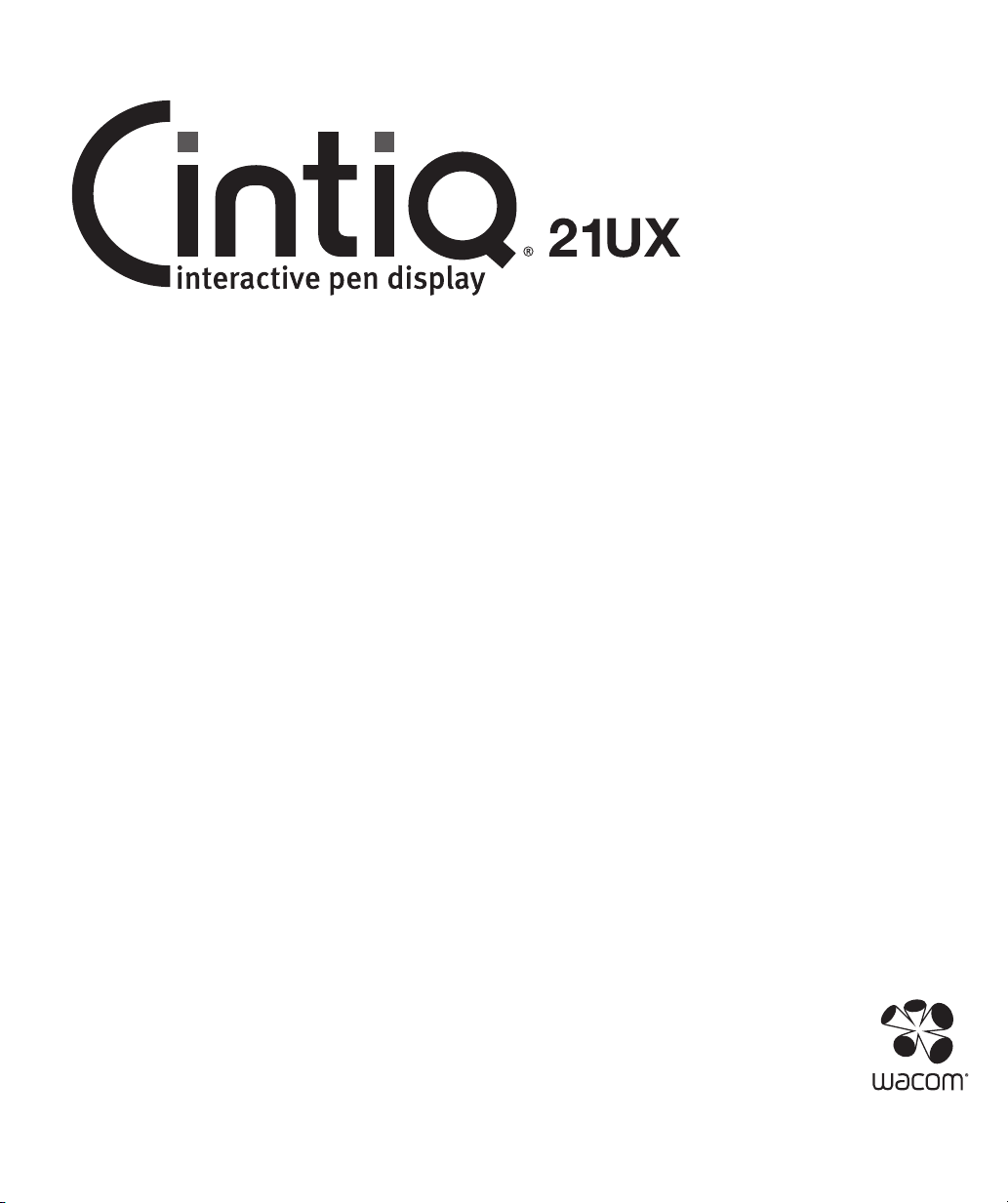
Installation Guide & Hardware Manual
Model: DTK-2100
Page 2
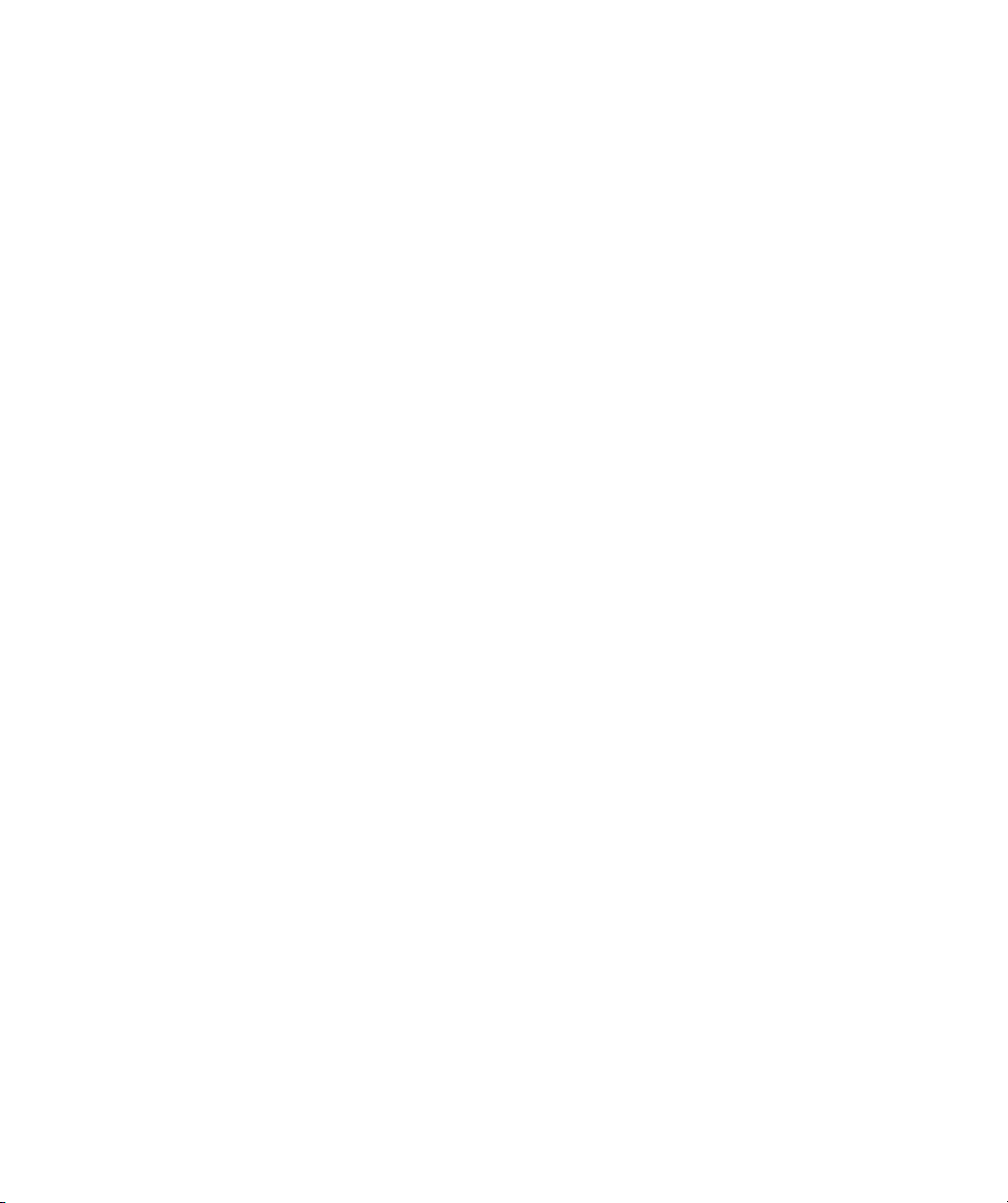
Wacom Cintiq® 21UX
Installation Guide & Hardware Manual
Version 1.0, Rev A1910
Copyright © Wacom Co., Ltd., 2010
All rights reserved. No part of this manual may be reproduced except for your express personal use.
Wacom reserves the right to revise this publication without obligation to provide notification of such changes.
Wacom does its best to provide current and accurate information in this manual. However, Wacom reserves the
right to change any specifications and product configurations at its discretion, without prior notice and without
obligation to include such changes in this manual.
The above year indicates when this manual was prepared. However, the date of release to the users of the
“manual” is simultaneous with the introduction into the market of the applicable Wacom product.
DuoSwitch is a trademark, and Cintiq and Wacom are registered trademarks of Wacom Co., Ltd.
Adobe, Reader, and Photoshop are either registered trademarks or trademarks of Adobe systems Incorporated in
the United States and/or other countries. Microsoft, Windows, and Vista are either registered trademarks or
trademarks of Microsoft Corporation in the United States and/or other countries. Apple, the Apple logo, and
Macintosh are trademarks of Apple Computer, Inc., registered in the U.S. and other countries.
Any additional company and product names mentioned in this documentation may be trademarked and/or
registered as trademarks. Mention of third-party products is for informational purposes only and constitutes
neither an endorsement nor a recommendation. Wacom assumes no responsibility with regard to the
performance or use of these products.
ExpressKey is a registered trademark of Ginsan Industries, Inc., and is used with permission.
Page 3
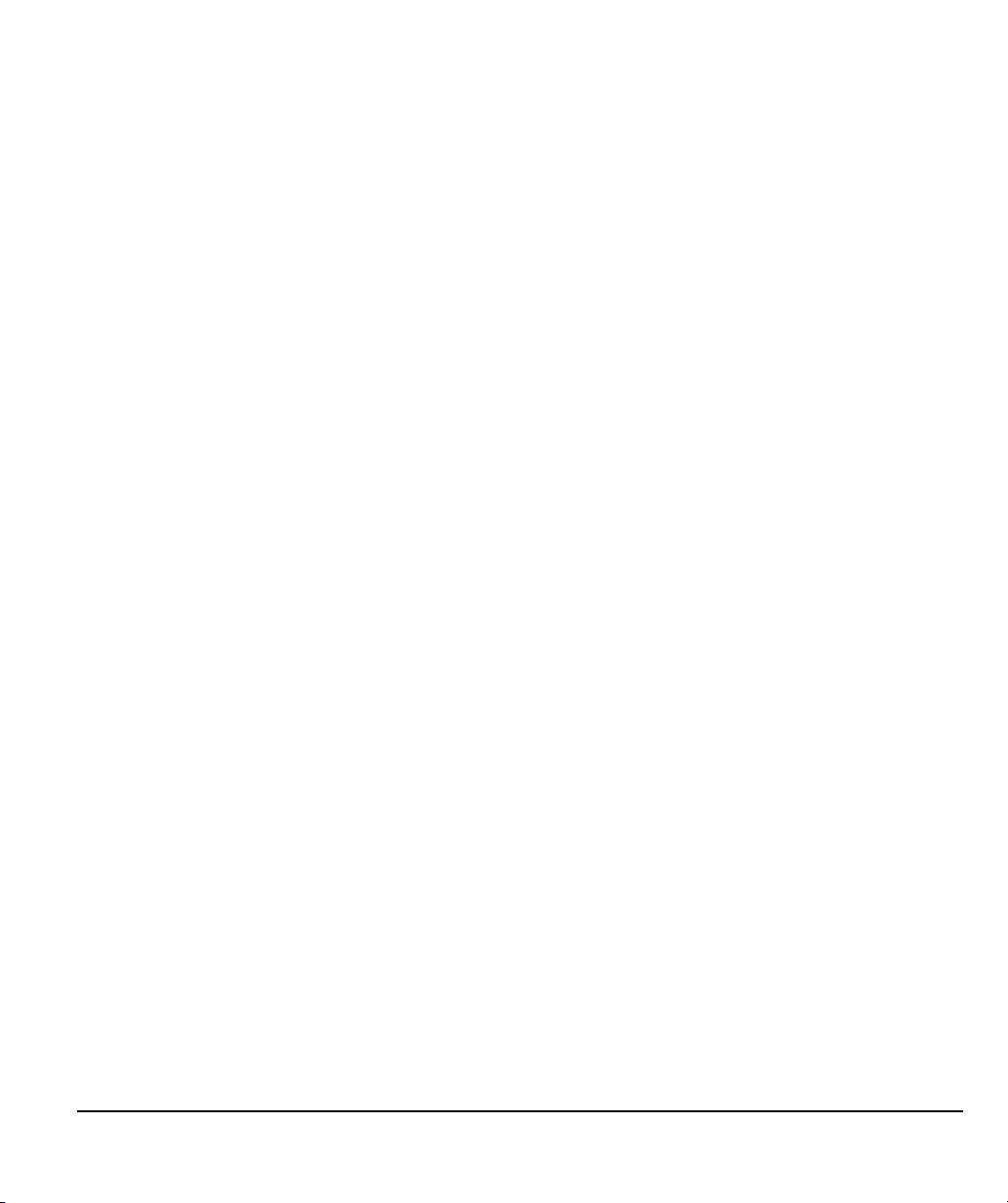
INTRODUCTION AND OVERVIEW
The Wacom® Cintiq® interactive pen display combines the benefits of a Liquid Crystal Display
(LCD) with the control, comfort, and productivity of Wacom’s cordless, battery-free pen technology.
This gives you a direct pen-on-screen interface for your computer.
The basic components of your Cintiq include a Wacom pen tablet internally mounted behind a TFT
color display, the Wacom Grip Pen, and a modular display stand.
This manual describes the installation and use of your Cintiq, Grip Pen, and display stand.
• See “Unpacking your Cintiq” on page 9 before setting up the Cintiq stand or unpacking the Cintiq
pen display.
• The display stand allows you to easily rotate the pen display to any orientation, and to adjust the
incline of the working surface. See “Setting up the Cintiq stand” on page 10 to learn more.
• To learn about the many features of your product, see “Your Cintiq interactive pen display” on
page 14.
• Follow all instructions carefully when installing your product. See “Installation” on page 17.
• There are many ways to use Cintiq. See “Working with your Cintiq” on page 24 for details.
• Use the Wacom Tablet control panel to customize your pen and pen display settings. To learn
more, see “Customizing” on page 34.
The following information is not included with this product: information about your specific computer
hardware or operating system, or information about your application software. Your best source for
this information is the set of manuals and discs that came with your hardware, operating system, or
application.
Wacom’s philosophy is to continually improve all of its products. As a result, engineering changes
and improvements are made from time to time. Therefore, some changes, modifications, and
improvements may not be covered in this document.
Introduction and overview
Page 1
Page 4
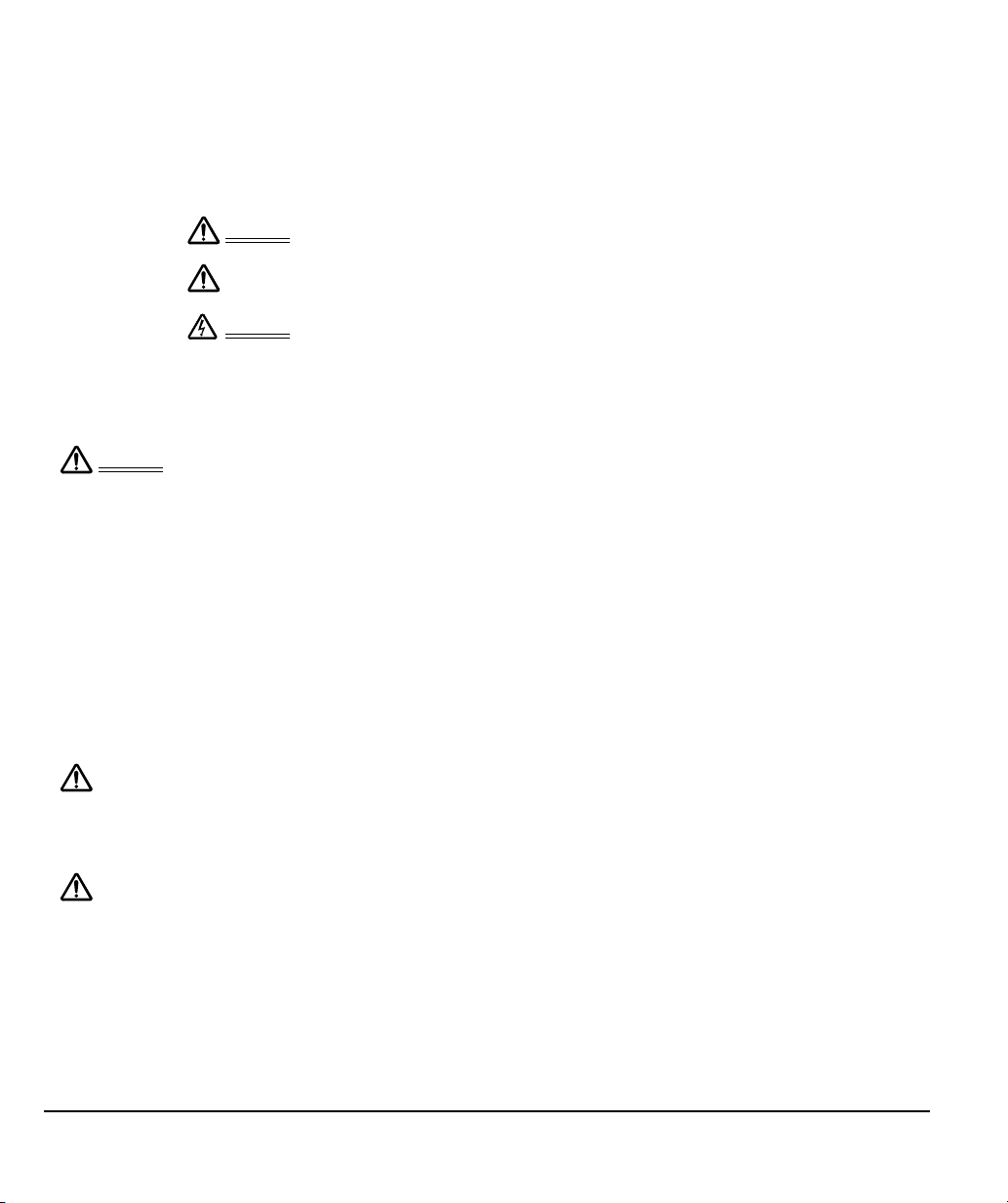
PRECAUTIONS ON USE AND HANDLING
To ensure the safe usage of your product, be sure to follow all instructions, cautions, and warnings
found within this manual. Failure to do so could cause the loss of data or damage to your computer.
Failure to do so could also void your warranty, in which case Wacom shall have no responsibility to
repair or replace the product.
Warning
Caution
Warning
Exercise due care and diligence whenever engaging in a described action.
This symbol indicates an item that, if disregarded, may lead
to loss of human life or serious injury.
This symbol indicates an item that, if disregarded, may lead
to human injury or damage to personal property.
This symbol indicates an item that, if disregarded, may lead
to loss of human life or serious injury.
PHYSICAL LOCATION
Warning
The interactive pen display is solely applicable in normal office environments but may be
used also as center consoles in climate controlled environments. The product was
tested by Wacom for the usage in a normal office environment only and there was no
particular inspection with regards to its compatibility in medical and military application
areas. In addition, the interactive pen display is neither waterproofed nor explosionresistant. It serves and can be used solely as a passive display and input device. In all
applications that are not designated for its sole usage, no information on the functionality
and possible malfunctions of the interactive pen display can be supplied due to inadequate
execution of tests. The adoption of the interactive pen display in other application areas than
normal office environments is at the user’s risk.
ENVIRONMENT
Temperature and humidity
• Operating temperature and humidity: 5° to 35°C, 20 to 80% RH
• Storage temperature and humidity: -10° to 60°C, 20 to 90% RH
Caution
Caution
Do not use or store Cintiq where:
• Temperature changes are severe or exceed specifications (e.g., outdoors or inside
a vehicle).
• The pen display, the Grip Pen, and the Cintiq stand are exposed to direct sunlight or
heat from an appliance, or are exposed to water or any other kind of liquid.
Do not use Cintiq in a dusty environment; this may damage the unit.
Precautions on use and handling
Page 2
Page 5
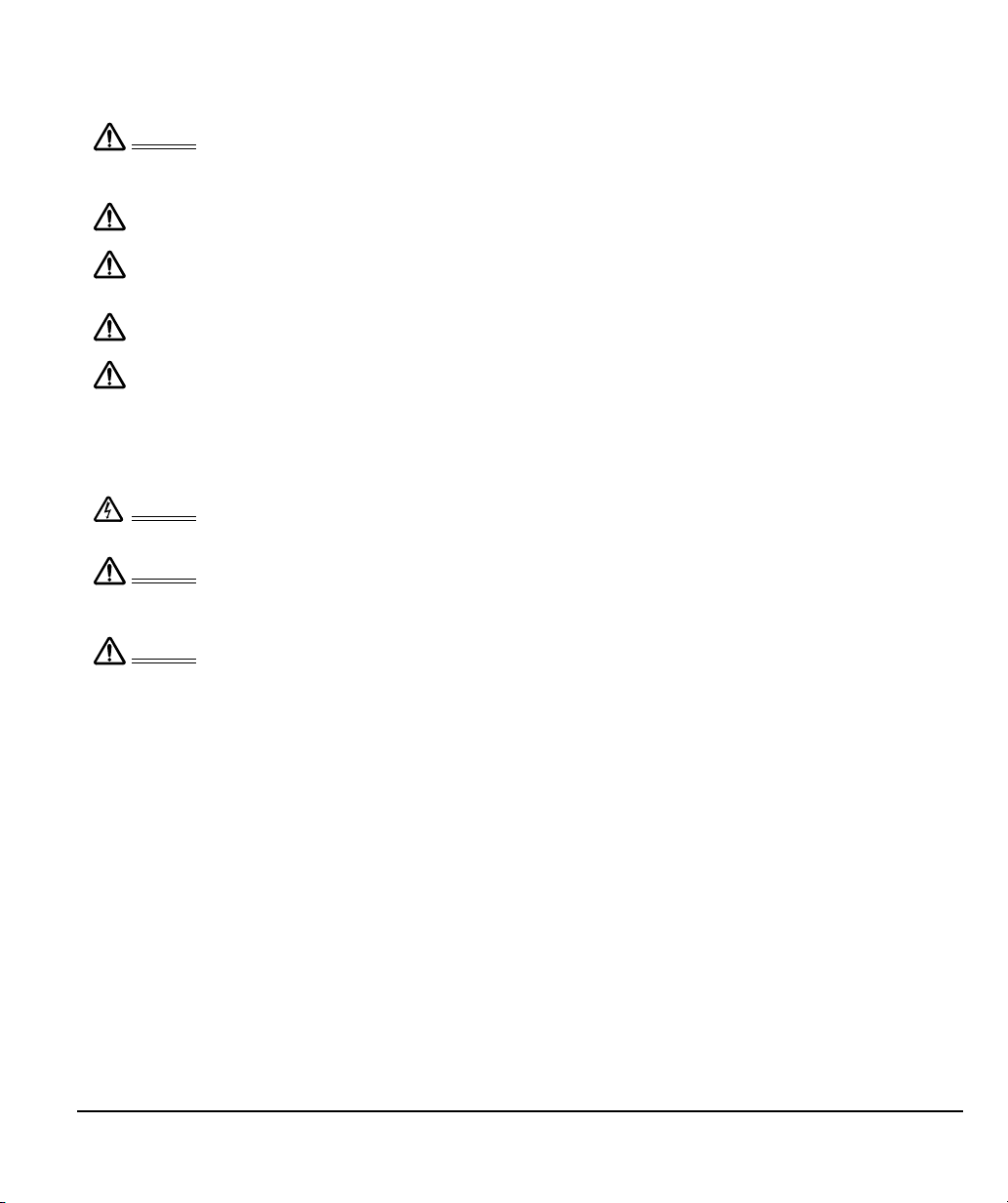
USAGE
Warning
Caution
Caution
Caution
Caution
HANDLING
Warning
Warning
Warning
Only use a power adapter specified for use with your Cintiq. If a different type of power
adapter is used, Cintiq will not work properly or may be damaged. Using a different type of
power adapter also has the potential to result in fire. Use of a different power adapter will
void your warranty.
Be sure to use a grounded power source when applying power to Cintiq.
Do not connect or disconnect the video or power cables while Cintiq or your computer are
turned on; this may damage the display or computer video card. In this case, Wacom shall
have no responsibility to repair or replace the product.
This product is for use with a DVI or VGA video card; using an inappropriate video card may
damage Cintiq.
Do not block the rear panel ventilation holes; this may overheat and damage the unit.
When not using Cintiq for long periods of time, unplug the power adapter from the AC outlet.
High Voltage. Do not open or disassemble the Cintiq interactive pen display. There is a risk
of electrical shock when the casing is open. This will also void your warranty and Wacom
shall have no responsibility to repair or replace the product.
Do not operate the display stand incline adjustment levers when Cintiq is not mounted
on the stand, and do not lift the stand by the adjustment levers; the stand is spring-loaded
and may cause injury or damage if released without the weight of Cintiq on the stand.
Improper operation may lead to physical injury or damage to the stand.
When moving Cintiq to a different location, either:
• remove the display unit from the stand and then move both items separately (see
“Removing Cintiq from the display stand” on page 13),
• or use the lock screws to fix Cintiq to the stand (see “Optional display configurations” on
page 61).
Before moving Cintiq, first adjust the stand to its full upright position; this will reduce the
spring tension so that the stand will not accidentally release and snap shut. If the display unit
is in landscape orientation, use one hand to grasp the bottom of the display and with your
other hand grasp the back of the stand. Be sure to lift on both the display and the stand so
that the stand will not separate from the display when moving Cintiq.
If Cintiq is in portrait orientation or has been locked to the stand with the rotation lock
screws, the stand will not separate from the display unit and Cintiq can be safely lifted by
grasping the display unit with both hands.
Always follow the instructions in “Removing Cintiq from the display stand” on page 13 to
remove the display unit from the stand.
Precautions on use and handling
Page 3
Page 6
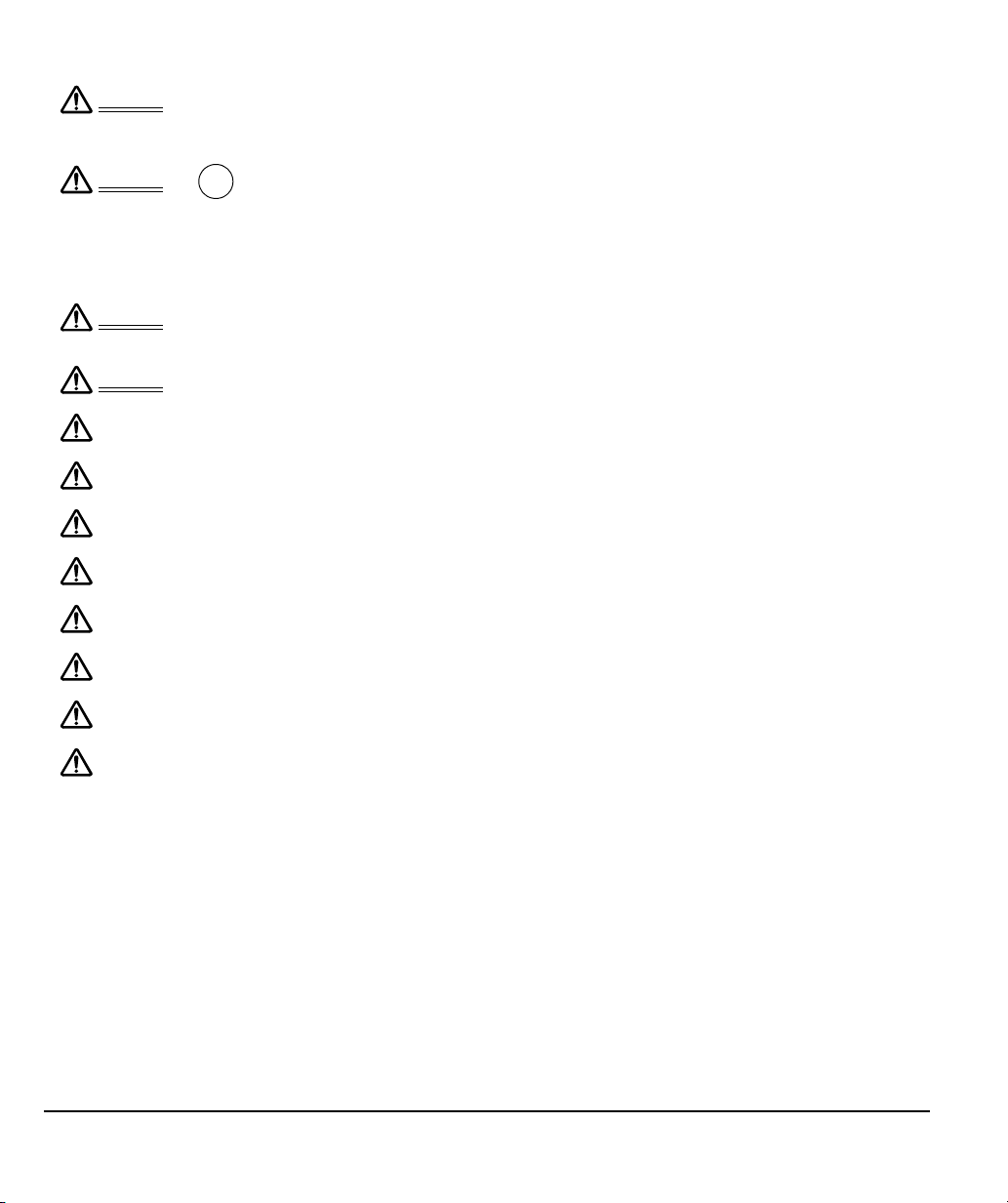
Warning
Hg
If the LCD screen has been damaged, DO NOT touch any liquid that may be leaking from it;
this liquid is an irritant. In case of contact with skin, eyes, or mouth, rinse immediately with
running water for at least 15 minutes or more. If contact is made with the eyes or mouth, also
consult a physician.
Warning
Warning
Warning
Caution
Caution
Caution
Caution
Caution
Caution
Caution
Caution
– LAMP(S) INSIDE THIS PRODUCT CONTAIN MERCURY AND MUST BE
RECYCLED OR DISPOSED OF ACCORDING TO LOCAL, STATE OR FEDERAL
LAWS.
The pen display has a backlight which contains mercury (Hg). Be sure to dispose of properly,
and to manage any disposal of this unit in accordance with your local ordinances and laws.
Do not disassemble the Cintiq stand. Improper disassembly could result in physical injury or
damage to the stand. In this case, Wacom shall have no responsibility to repair or replace
the product.
Choking hazard. Prevent children from swallowing the pen tip or side switch. The pen tip or
side switch may accidentally be pulled out if children are biting on them.
Do not disassemble the Grip Pen. This may cause the device to malfunction. In this case,
Wacom shall have no responsibility to repair or replace the product.
Do not scratch the display screen. Avoid placing sharp objects on the display screen
surface.
Avoid intensive shock or vibration to Cintiq, the Cintiq stand, or the Grip Pen. Hitting or
dropping Cintiq may damage the display screen or other components.
Do not put heavy articles on the pen display or push against it with a strong force; this may
damage the display screen or break the Cintiq stand locking mechanism.
Do not place heavy articles on the pen display cabling, repeatedly bend the cables sharply,
or apply heavy stress to the cable connectors; this may damage the unit or cabling.
Do not store the pen display on a surface that would excessively bend or crimp the cable.
If your pen display has a coated surface, a worn pen nib that is sharp or angular may cause
damage. Replace the pen tip if necessary.
Do not use any organic solvent (e.g., alcohol) or even mild detergent to clean the display
screen. Use of these cleaners can damage the display screen. Damage of this kind is not
covered by the manufacturer's warranty.
• Before cleaning, always disconnect your product from the AC power source.
• To clean the display screen, use an anti-static cloth or a slightly damp cloth.
When cleaning, apply only a light amount of pressure to the display screen and do not
make the surface wet.
• To clean the Cintiq casing, Cintiq stand, or Grip Pen, use a soft cloth with mild detergent
(such as dish washing liquid) diluted with water.
Precautions on use and handling
Page 4
Page 7
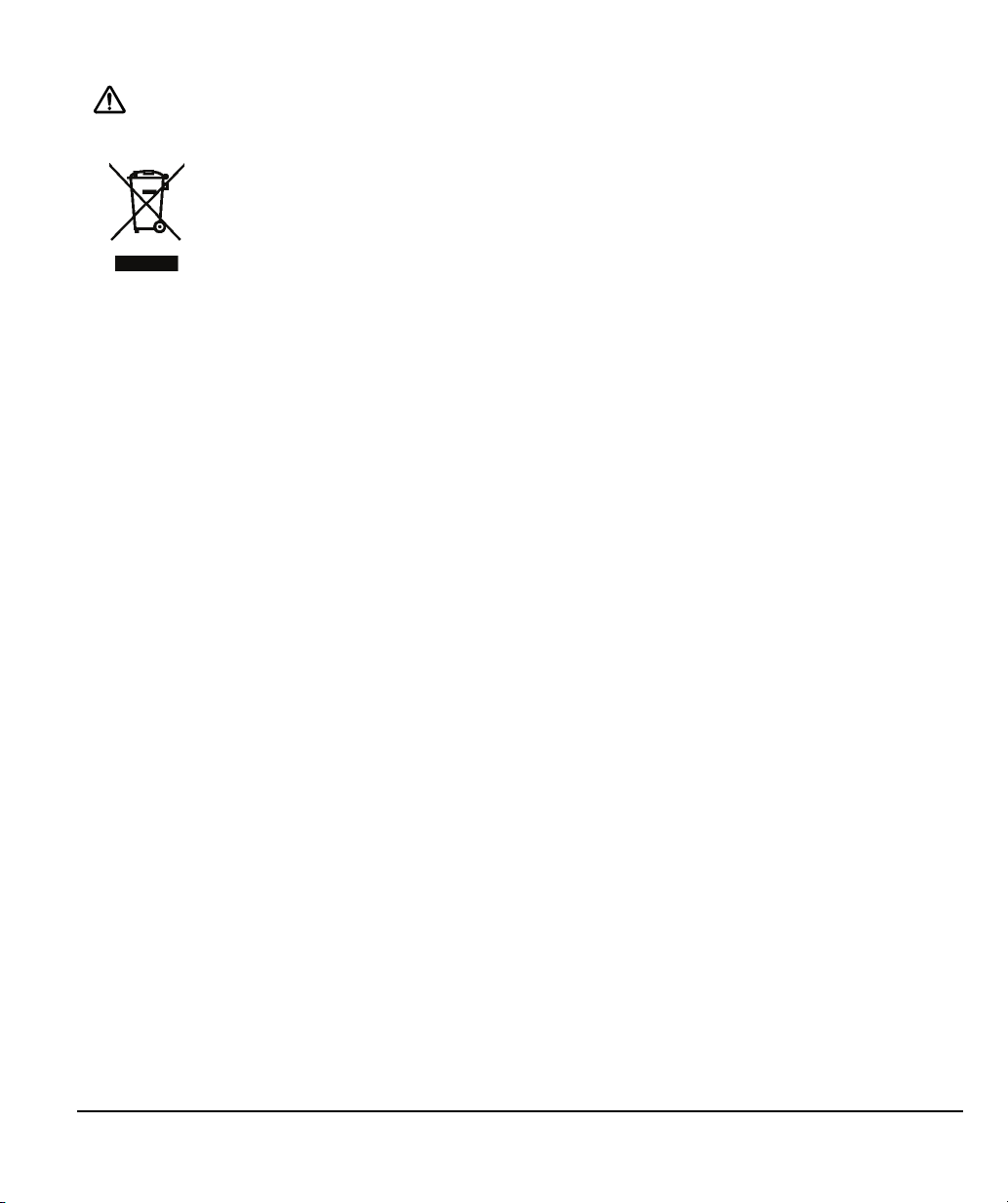
Caution
Do not expose Cintiq to high voltage electrostatic discharges or to a build-up of an
electrostatic charge on the LCD screen. This may result in a temporary discoloration and
blotching of the display. If discolorations occur, leave the display on and the discolorations
should disappear within a few hours.
Reuse, recycling and recovery. You are urged to recycle this product when replacing it with a
newer product or when it has outlived its useful life by bringing it to an appropriate collection
point for recyclable materials in your community or region. By doing this, you can help
improve the environment of your community as well as minimize the potential negative
effects created, should any hazardous substance that may possibly be present within waste
material reach the environment during the disposal process.
Within the European Union, users are required not to dispose of Waste Electrical and
Electronic Equipment (WEEE) as unsorted municipal waste, according to the Directive
2002/96/EC of the European Parliament and of the Council of 27 January 2003, or the
corresponding local laws of the Member States. Products for which this is applicable will be
marked with the WEEE symbol shown at the beginning of this note unless this is not feasible
because of the size or the function of the product. Wacom products are subject to the
Directive 2002/96/EC and therefore you should always collect them separately and bring
them to the appropriate collection point in your community or region.
Wacom pen display products comply with the European Union RoHS Directive 2002/95/EC
(RoHS Directive).
Precautions on use and handling
Page 5
Page 8
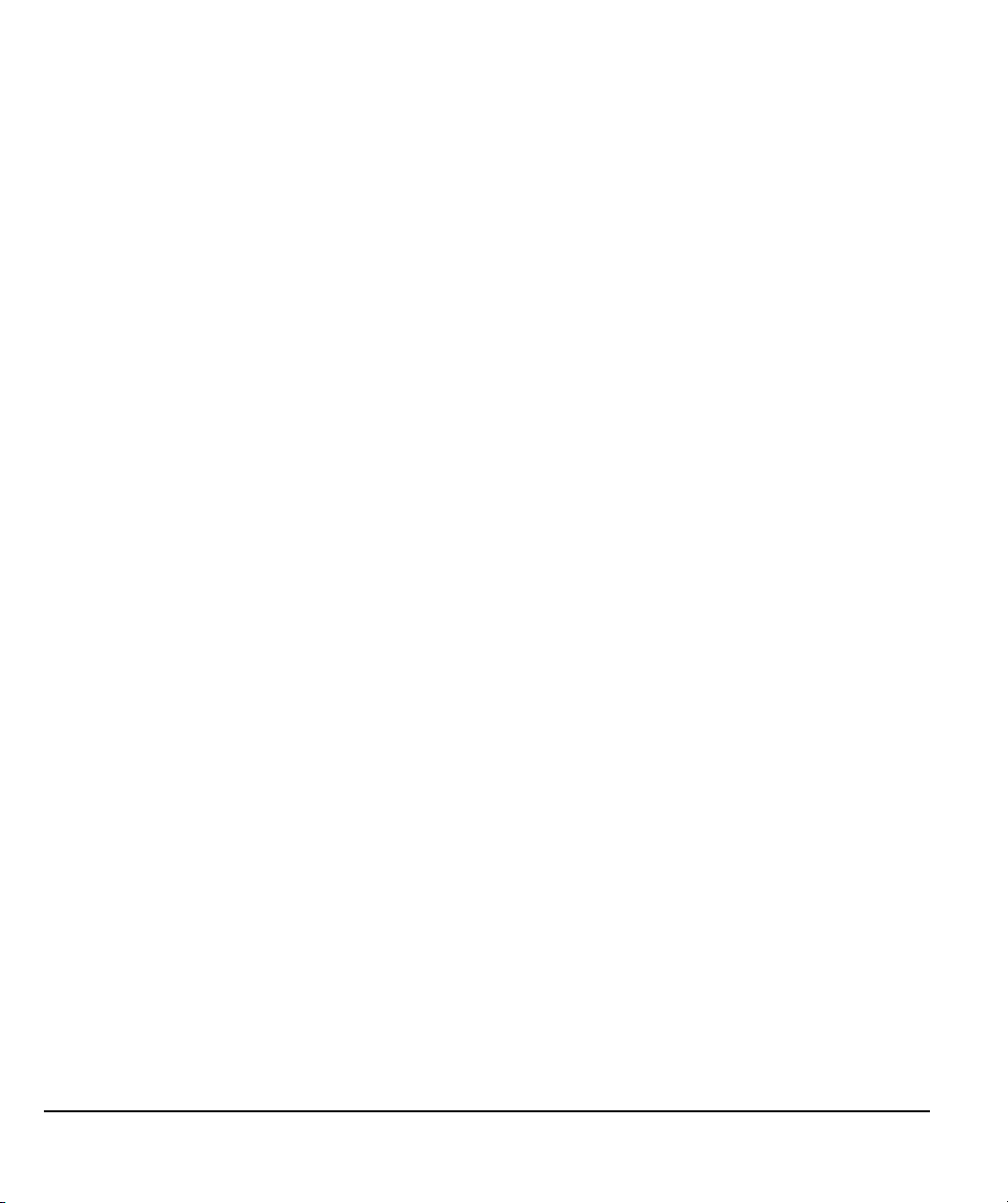
TABLE OF CONTENTS
INTRODUCTION AND OVERVIEW . . . . . . . . . . . . . . . . . . . . . . . . . . . . . . . . . . . . . . . . . . .1
PRECAUTIONS ON USE AND HANDLING . . . . . . . . . . . . . . . . . . . . . . . . . . . . . . . . . . . .2
Physical location . . . . . . . . . . . . . . . . . . . . . . . . . . . . . . . . . . . . . . . . . . . . . . . . . . . . . . . .2
Environment . . . . . . . . . . . . . . . . . . . . . . . . . . . . . . . . . . . . . . . . . . . . . . . . . . . . . . . . . . .2
Usage . . . . . . . . . . . . . . . . . . . . . . . . . . . . . . . . . . . . . . . . . . . . . . . . . . . . . . . . . . . . . . . .3
Handling . . . . . . . . . . . . . . . . . . . . . . . . . . . . . . . . . . . . . . . . . . . . . . . . . . . . . . . . . . . . . .3
UNPACKING YOUR CINTIQ . . . . . . . . . . . . . . . . . . . . . . . . . . . . . . . . . . . . . . . . . . . . . . .9
Setting up the Cintiq stand . . . . . . . . . . . . . . . . . . . . . . . . . . . . . . . . . . . . . . . . . . . . . . .10
Unpacking and mounting the Cintiq pen display . . . . . . . . . . . . . . . . . . . . . . . . . . . . . . .11
Adjusting the display incline . . . . . . . . . . . . . . . . . . . . . . . . . . . . . . . . . . . . . . . . . . . .12
Adjusting rotation . . . . . . . . . . . . . . . . . . . . . . . . . . . . . . . . . . . . . . . . . . . . . . . . . . . .13
Removing Cintiq from the display stand . . . . . . . . . . . . . . . . . . . . . . . . . . . . . . . . . .13
YOUR CINTIQ INTERACTIVE PEN DISPLAY . . . . . . . . . . . . . . . . . . . . . . . . . . . . . . . . . .14
Front view . . . . . . . . . . . . . . . . . . . . . . . . . . . . . . . . . . . . . . . . . . . . . . . . . . . . . . . . . . . . .14
Rear view . . . . . . . . . . . . . . . . . . . . . . . . . . . . . . . . . . . . . . . . . . . . . . . . . . . . . . . . . . . . .15
Pen features . . . . . . . . . . . . . . . . . . . . . . . . . . . . . . . . . . . . . . . . . . . . . . . . . . . . . . . . . . .16
INSTALLATION . . . . . . . . . . . . . . . . . . . . . . . . . . . . . . . . . . . . . . . . . . . . . . . . . . . . . . . .17
System requirements . . . . . . . . . . . . . . . . . . . . . . . . . . . . . . . . . . . . . . . . . . . . . . . . . . . .17
Step 1: display installation . . . . . . . . . . . . . . . . . . . . . . . . . . . . . . . . . . . . . . . . . . . . . . . .18
Step 2: pen tablet installation . . . . . . . . . . . . . . . . . . . . . . . . . . . . . . . . . . . . . . . . . . . . . .22
USB cable installation . . . . . . . . . . . . . . . . . . . . . . . . . . . . . . . . . . . . . . . . . . . . . . . .22
Software installation . . . . . . . . . . . . . . . . . . . . . . . . . . . . . . . . . . . . . . . . . . . . . . . . . .23
WORKING WITH YOUR CINTIQ . . . . . . . . . . . . . . . . . . . . . . . . . . . . . . . . . . . . . . . . . . . .24
Setting up your work area . . . . . . . . . . . . . . . . . . . . . . . . . . . . . . . . . . . . . . . . . . . . . . . .24
Using the Grip Pen . . . . . . . . . . . . . . . . . . . . . . . . . . . . . . . . . . . . . . . . . . . . . . . . . . . . . .26
Holding the pen . . . . . . . . . . . . . . . . . . . . . . . . . . . . . . . . . . . . . . . . . . . . . . . . . . . . .26
Positioning . . . . . . . . . . . . . . . . . . . . . . . . . . . . . . . . . . . . . . . . . . . . . . . . . . . . . . . . .27
Clicking . . . . . . . . . . . . . . . . . . . . . . . . . . . . . . . . . . . . . . . . . . . . . . . . . . . . . . . . . . .27
Dragging . . . . . . . . . . . . . . . . . . . . . . . . . . . . . . . . . . . . . . . . . . . . . . . . . . . . . . . . . . .28
Using the side switch . . . . . . . . . . . . . . . . . . . . . . . . . . . . . . . . . . . . . . . . . . . . . . . . .28
Working with pressure sensitivity . . . . . . . . . . . . . . . . . . . . . . . . . . . . . . . . . . . . . . . .28
Drawing with tilt . . . . . . . . . . . . . . . . . . . . . . . . . . . . . . . . . . . . . . . . . . . . . . . . . . . . .28
Erasing . . . . . . . . . . . . . . . . . . . . . . . . . . . . . . . . . . . . . . . . . . . . . . . . . . . . . . . . . . . .28
Using the pen holder . . . . . . . . . . . . . . . . . . . . . . . . . . . . . . . . . . . . . . . . . . . . . . . . .29
Pen display controls . . . . . . . . . . . . . . . . . . . . . . . . . . . . . . . . . . . . . . . . . . . . . . . . . . . . .30
Using the ExpressKeys . . . . . . . . . . . . . . . . . . . . . . . . . . . . . . . . . . . . . . . . . . . . . . . .31
Using the Touch Strips . . . . . . . . . . . . . . . . . . . . . . . . . . . . . . . . . . . . . . . . . . . . . . . .32
Table of contents
Page 6
Page 9
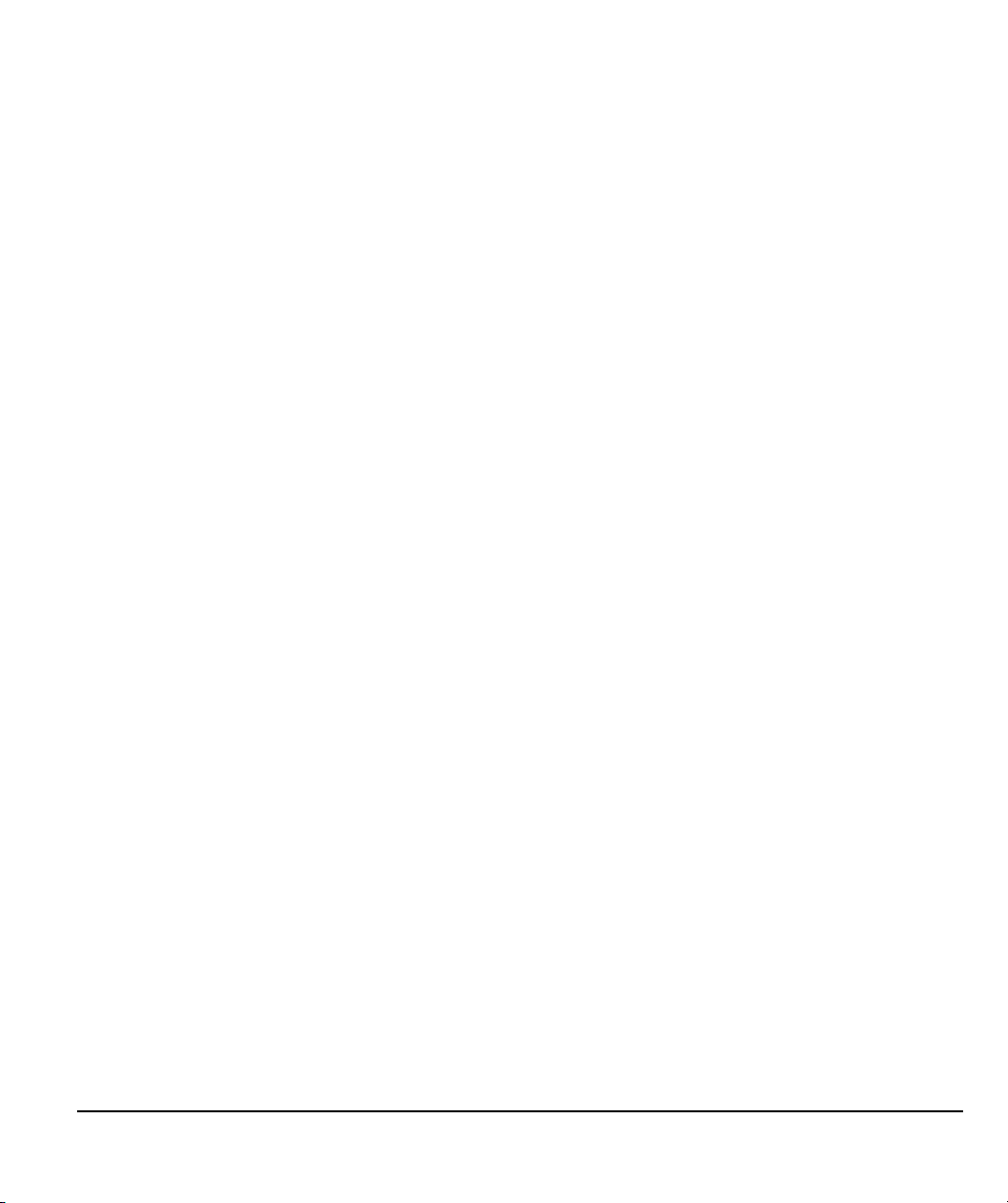
CUSTOMIZING . . . . . . . . . . . . . . . . . . . . . . . . . . . . . . . . . . . . . . . . . . . . . . . . . . . . . . . . 34
Opening the control panel . . . . . . . . . . . . . . . . . . . . . . . . . . . . . . . . . . . . . . . . . . . . . . . . 34
Learning more about Cintiq . . . . . . . . . . . . . . . . . . . . . . . . . . . . . . . . . . . . . . . . . . . . . . . 34
Customization basics . . . . . . . . . . . . . . . . . . . . . . . . . . . . . . . . . . . . . . . . . . . . . . . . . . . 35
Calibrating Cintiq . . . . . . . . . . . . . . . . . . . . . . . . . . . . . . . . . . . . . . . . . . . . . . . . . . . . . . .36
Adjusting pitch and phase (VGA only) . . . . . . . . . . . . . . . . . . . . . . . . . . . . . . . . . . . . . . . 37
Adjusting the display . . . . . . . . . . . . . . . . . . . . . . . . . . . . . . . . . . . . . . . . . . . . . . . . . . . . 38
Factory presets, auto-sync, and user settings . . . . . . . . . . . . . . . . . . . . . . . . . . . . . 38
On Screen Display (OSD) settings . . . . . . . . . . . . . . . . . . . . . . . . . . . . . . . . . . . . . . . 38
Power saving . . . . . . . . . . . . . . . . . . . . . . . . . . . . . . . . . . . . . . . . . . . . . . . . . . . . . . . . . .41
TROUBLESHOOTING . . . . . . . . . . . . . . . . . . . . . . . . . . . . . . . . . . . . . . . . . . . . . . . . . . . 42
Testing Cintiq . . . . . . . . . . . . . . . . . . . . . . . . . . . . . . . . . . . . . . . . . . . . . . . . . . . . . . . . . . 42
Testing controls and input tools . . . . . . . . . . . . . . . . . . . . . . . . . . . . . . . . . . . . . . . . . . . 44
Testing the ExpressKeys . . . . . . . . . . . . . . . . . . . . . . . . . . . . . . . . . . . . . . . . . . . . . . 44
Testing the Touch Strips . . . . . . . . . . . . . . . . . . . . . . . . . . . . . . . . . . . . . . . . . . . . . . 45
Testing a pen . . . . . . . . . . . . . . . . . . . . . . . . . . . . . . . . . . . . . . . . . . . . . . . . . . . . . . . 46
Display troubleshooting . . . . . . . . . . . . . . . . . . . . . . . . . . . . . . . . . . . . . . . . . . . . . . . . . . 47
General display problems . . . . . . . . . . . . . . . . . . . . . . . . . . . . . . . . . . . . . . . . . . . . . 47
VGA problems . . . . . . . . . . . . . . . . . . . . . . . . . . . . . . . . . . . . . . . . . . . . . . . . . . . . . . 49
Pen tablet troubleshooting . . . . . . . . . . . . . . . . . . . . . . . . . . . . . . . . . . . . . . . . . . . . . . . 50
General problems . . . . . . . . . . . . . . . . . . . . . . . . . . . . . . . . . . . . . . . . . . . . . . . . . . . 50
Windows-specific problems . . . . . . . . . . . . . . . . . . . . . . . . . . . . . . . . . . . . . . . . . . . 54
Macintosh-specific problems . . . . . . . . . . . . . . . . . . . . . . . . . . . . . . . . . . . . . . . . . . 55
Technical support options . . . . . . . . . . . . . . . . . . . . . . . . . . . . . . . . . . . . . . . . . . . . . . . . 57
Obtaining driver downloads . . . . . . . . . . . . . . . . . . . . . . . . . . . . . . . . . . . . . . . . . . . . . . 58
APPENDIX . . . . . . . . . . . . . . . . . . . . . . . . . . . . . . . . . . . . . . . . . . . . . . . . . . . . . . . . . . . .59
Caring for Cintiq . . . . . . . . . . . . . . . . . . . . . . . . . . . . . . . . . . . . . . . . . . . . . . . . . . . . . . .59
Replacing the pen tip . . . . . . . . . . . . . . . . . . . . . . . . . . . . . . . . . . . . . . . . . . . . . . . . . . . 60
Optional display configurations . . . . . . . . . . . . . . . . . . . . . . . . . . . . . . . . . . . . . . . . . . . . 61
Using an alternate mount or stand . . . . . . . . . . . . . . . . . . . . . . . . . . . . . . . . . . . . . . . . . 62
Pen and digital ink capabilities in Windows . . . . . . . . . . . . . . . . . . . . . . . . . . . . . . . . . . 65
About the Windows Tablet PC Input Panel . . . . . . . . . . . . . . . . . . . . . . . . . . . . . . . . . . . 66
Uninstalling Cintiq . . . . . . . . . . . . . . . . . . . . . . . . . . . . . . . . . . . . . . . . . . . . . . . . . . . . . . 67
Product specifications . . . . . . . . . . . . . . . . . . . . . . . . . . . . . . . . . . . . . . . . . . . . . . . . . . . 68
General specifications . . . . . . . . . . . . . . . . . . . . . . . . . . . . . . . . . . . . . . . . . . . . . . . . 68
Display . . . . . . . . . . . . . . . . . . . . . . . . . . . . . . . . . . . . . . . . . . . . . . . . . . . . . . . . . . . 69
Pen tablet . . . . . . . . . . . . . . . . . . . . . . . . . . . . . . . . . . . . . . . . . . . . . . . . . . . . . . . . . . 70
Display stand . . . . . . . . . . . . . . . . . . . . . . . . . . . . . . . . . . . . . . . . . . . . . . . . . . . . . . . 70
Power adapter . . . . . . . . . . . . . . . . . . . . . . . . . . . . . . . . . . . . . . . . . . . . . . . . . . . . . . 70
Grip pen (Model KP-501E-01) . . . . . . . . . . . . . . . . . . . . . . . . . . . . . . . . . . . . . . . . . . 70
Product information . . . . . . . . . . . . . . . . . . . . . . . . . . . . . . . . . . . . . . . . . . . . . . . . . . . . . 71
Table of contents
Page 7
Page 10
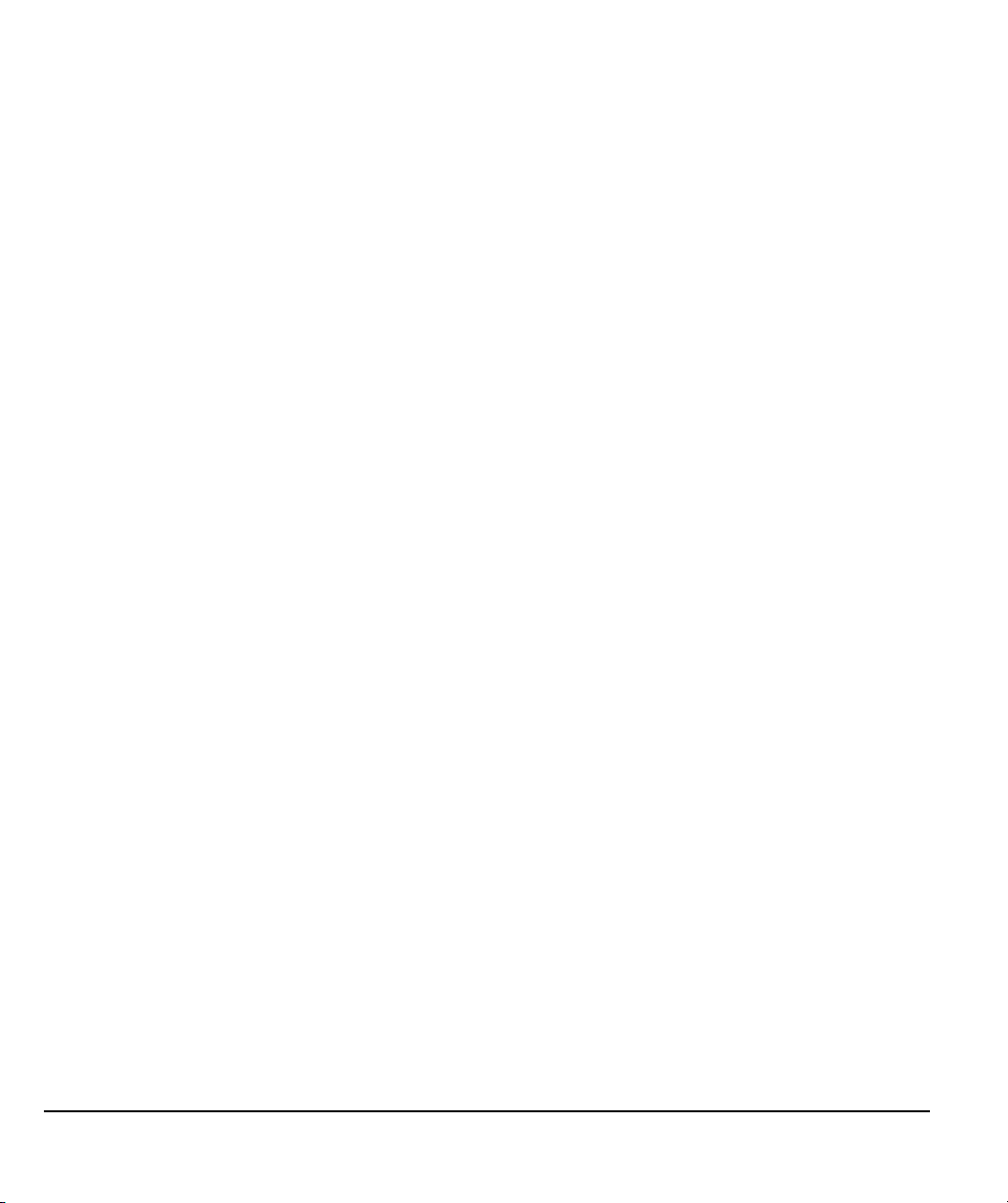
Ordering parts and accessories . . . . . . . . . . . . . . . . . . . . . . . . . . . . . . . . . . . . . . . . . . . .71
Available parts and accessories . . . . . . . . . . . . . . . . . . . . . . . . . . . . . . . . . . . . . . . . . . . .72
Radio and television interference . . . . . . . . . . . . . . . . . . . . . . . . . . . . . . . . . . . . . . . . . . .74
FCC notice . . . . . . . . . . . . . . . . . . . . . . . . . . . . . . . . . . . . . . . . . . . . . . . . . . . . . . . . .74
Industry Canada (Canada only) . . . . . . . . . . . . . . . . . . . . . . . . . . . . . . . . . . . . . . . . .75
CE declaration . . . . . . . . . . . . . . . . . . . . . . . . . . . . . . . . . . . . . . . . . . . . . . . . . . . . . .75
Warranty (Worldwide, except for Europe, Africa and Middle East) . . . . . . . . . . . . . . . . .76
Limited Warranty . . . . . . . . . . . . . . . . . . . . . . . . . . . . . . . . . . . . . . . . . . . . . . . . . . . .76
Warranty Service in the U.S.A. and Canada . . . . . . . . . . . . . . . . . . . . . . . . . . . . . . . .77
Warranty Service Outside of the U.S.A. and Canada . . . . . . . . . . . . . . . . . . . . . . . . .77
Licence warranty conditions (Europe, Africa and Middle East) . . . . . . . . . . . . . . . . . . . .78
Software Licence Agreement . . . . . . . . . . . . . . . . . . . . . . . . . . . . . . . . . . . . . . . . . . .78
Limited Warranty . . . . . . . . . . . . . . . . . . . . . . . . . . . . . . . . . . . . . . . . . . . . . . . . . . . .79
Cintiq exchange policy (Europe, Africa and Middle East) . . . . . . . . . . . . . . . . . . . . . . . .81
GLOSSARY . . . . . . . . . . . . . . . . . . . . . . . . . . . . . . . . . . . . . . . . . . . . . . . . . . . . . . . . . . .82
INDEX . . . . . . . . . . . . . . . . . . . . . . . . . . . . . . . . . . . . . . . . . . . . . . . . . . . . . . . . . . . . . . . .84
Table of contents
Page 8
Page 11
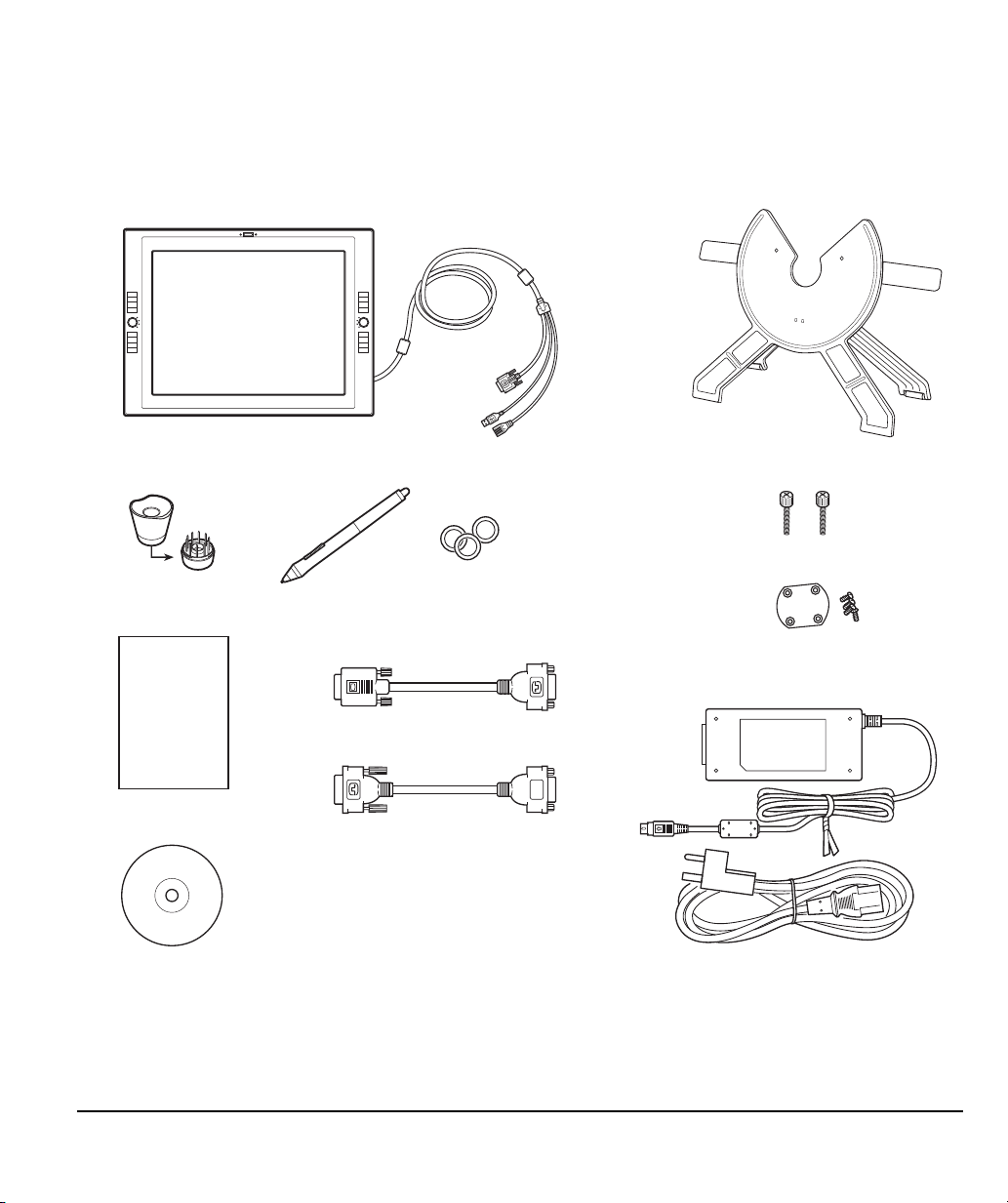
UNPACKING YOUR CINTIQ
Cintiq interactive pen display,
with attached cabling
Cintiq stand (MST-A155)
*Patented
Grip Pen, pen personalization rings
(KP-501E-01, FUZ-A157)
User’s manual (this manual)
Installation CD
VGA to DVI-I adapter (STJ-A291)
DVI-D to DVI-I adapter (STJ-A292)
Rotation lock screws, qty 2 (MNE-A185)
Bearing hub recess cover plate and
screws (PPL-A274 and MNE-A186)
Power supply (POW-A111)
and
power cable (SCD-A069-01)
Pen stand, includes replacement nibs and
nib extraction tool (PST-A042-02)
Carefully unpack and place all items on a stable surface. Verify that contents are complete.
The product parts and accessories are packed together in the accessories box. To avoid damage, see
the instructions on the following pages before setting up and using Cintiq or the Cintiq stand.
Note: Some configurations may include additional CDs or DVDs containing application software. To install, see
the instructions for those CDs or DVDs. Retain the package box for use when storing or shipping Cintiq.
Next step: Set up the Cintiq stand. See page 10.
Unpacking your Cintiq
Page 9
Page 12
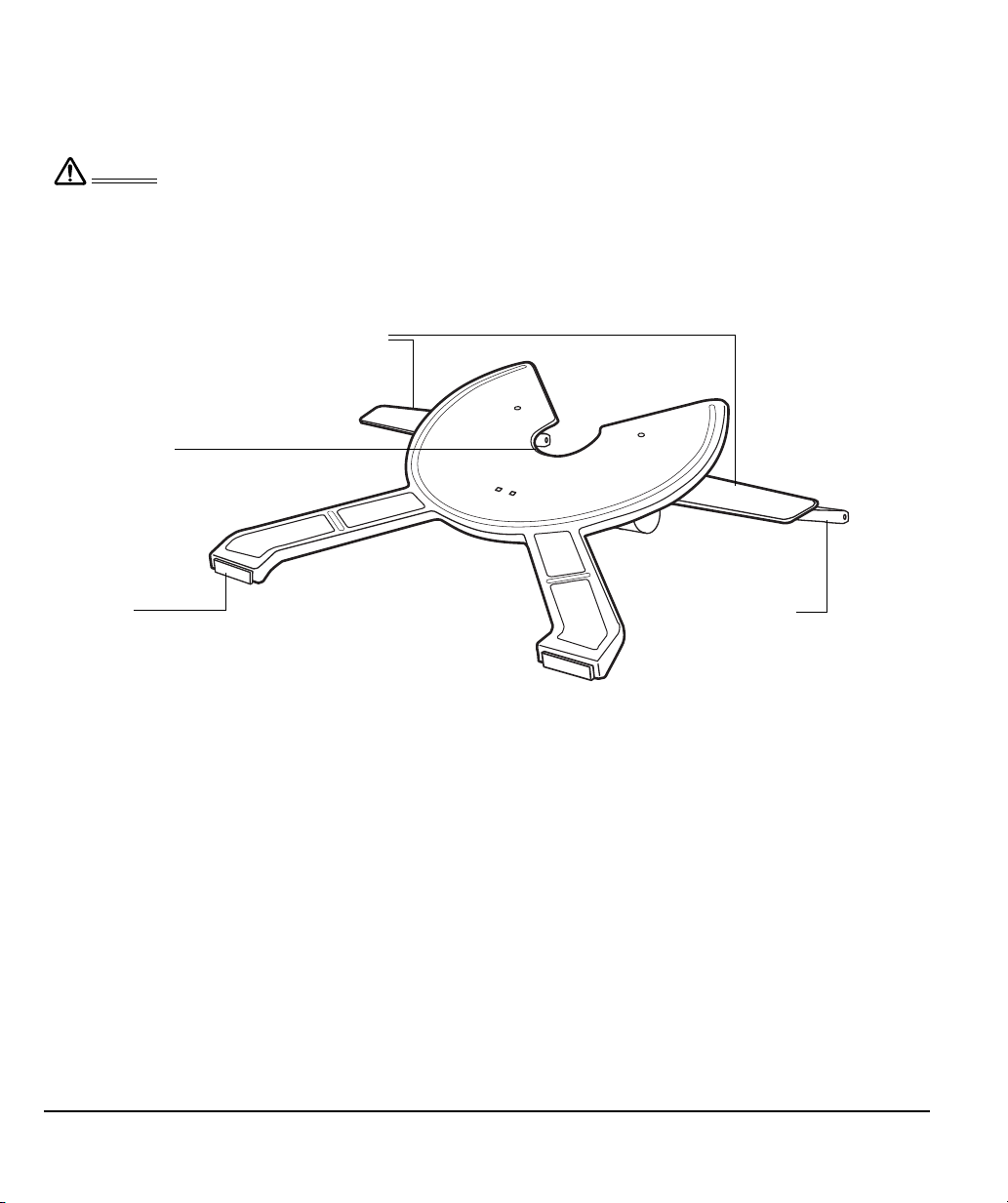
SETTING UP THE CINTIQ STAND
Do not operate the incline adjustment levers when Cintiq is not mounted on the stand, and do
not lift the stand by the adjustment levers. The stand is spring-loaded and may cause injury or
damage if released without the weight of Cintiq on the stand. Improper operation may lead to
physical injury or damage to the stand. Be careful to avoid catching your finger in the gap of
the movable portion of the stand.
Incline adjustment levers
When Cintiq is mounted on the stand, use these
levers to adjust the display incline, as described in
“Adjusting the display incline” on page 12.
Bearing recess
Front feet
The front feet have rubber pads to
reduce slippage on the desktop.
Rear feet
The rear feet are on rollers,
allowing them to move
when adjusting incline.
Warning
Place the stand on your desktop or work surface. Make sure the stand is stable and will not tip or fall
when the pen display is mounted on it. Then familiarize yourself with the stand components.
Next step: Unpack the pen display and mount it on the Cintiq stand. See page 11.
Unpacking your Cintiq
Page 10
Page 13
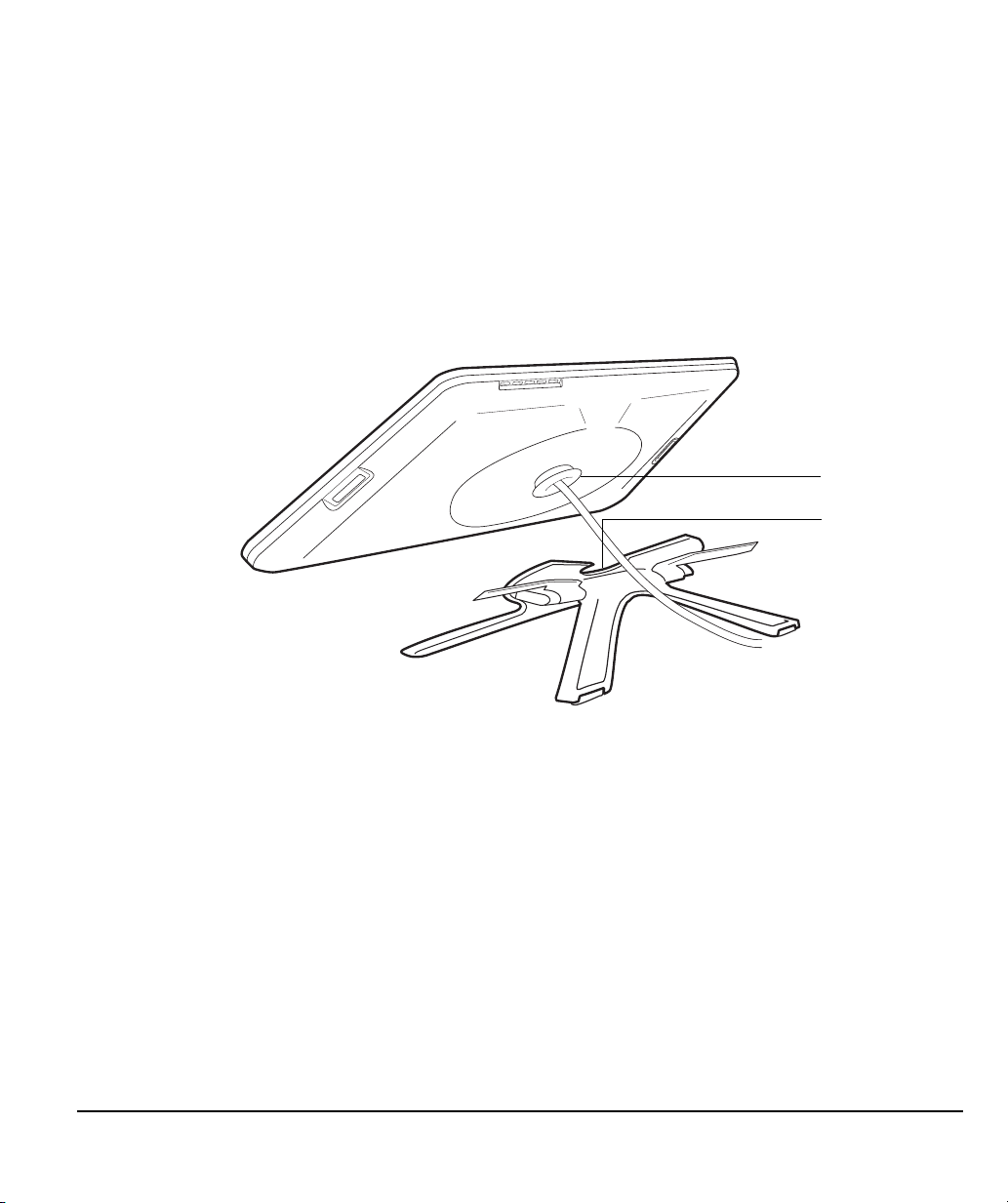
UNPACKING AND MOUNTING THE CINTIQ PEN DISPLAY
Bearing hub
Bearing recess
– A –
Remove any packing materials from the back of the display unit and cabling.
Mount Cintiq on the stand:
• Make sure the stand is placed in a stable position on your desktop or other work surface so that it
will not tip or fall when Cintiq is mounted on it. Securely grasp Cintiq with both hands; the display
should face toward you, with the power switch and LEDs located at the top.
• Align Cintiq parallel to the front of the stand so the bearing hub is located between the V-shaped
upper edges of the stand’s bearing recess. The V-shaped edges will serve as a guide for
positioning the bearing hub. See – A – below.
• With the back of Cintiq resting against the stand, lower Cintiq until the bearing hub rests securely
in the bearing recess. See – B – on the following page. The display unit will be held in place by
gravity; there will be no audible ‘snap’ to indicate a mechanical lock.
If you do not need to rotate the Cintiq pen display, you can secure it to the stand with the rotation lock
screws. See “Optional display configurations” on page 61.
To learn about other mounting options, see “Using an alternate mount or stand” on page 62.
Unpacking your Cintiq
Page 11
Page 14
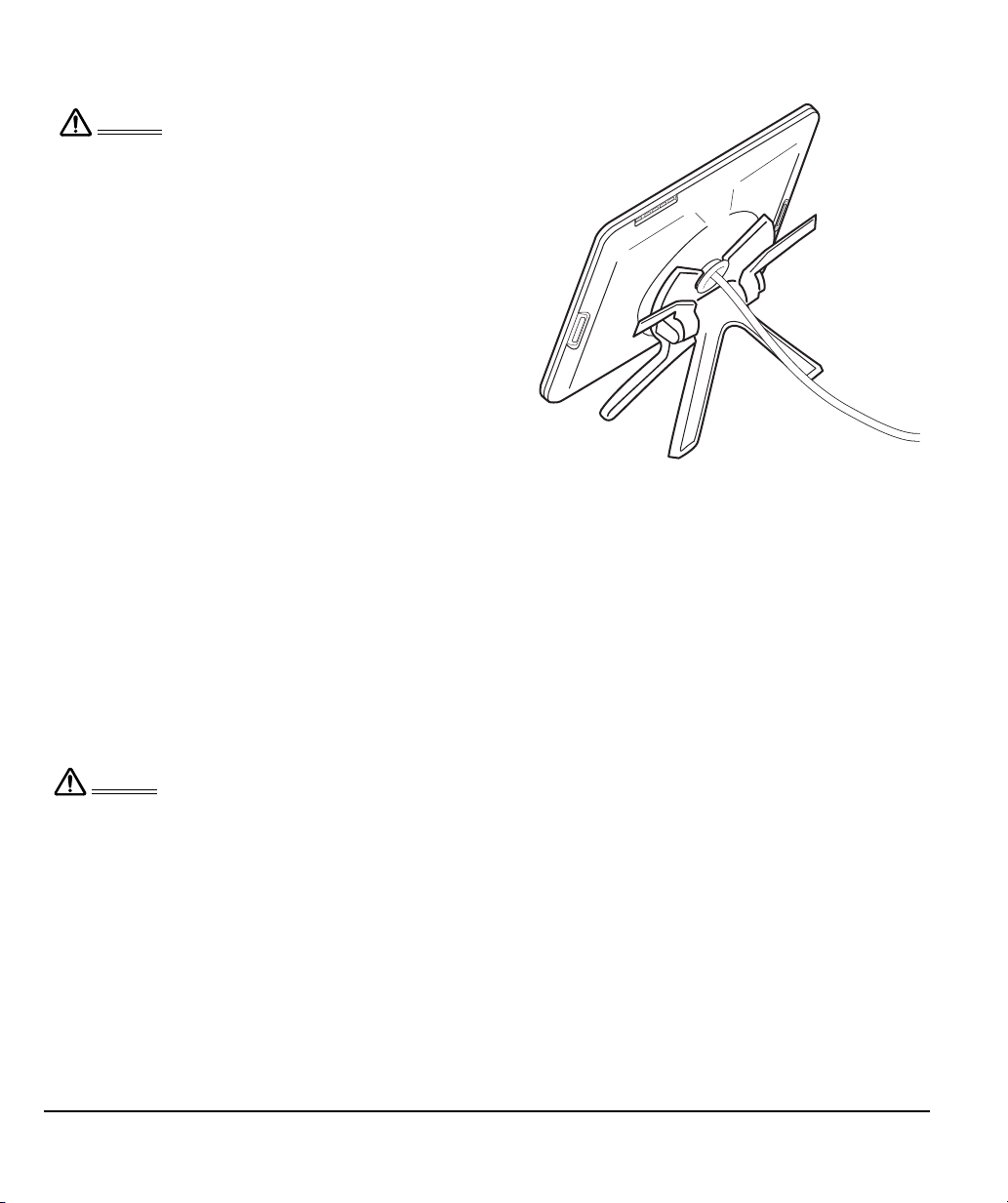
ADJUSTING THE DISPLAY INCLINE
When operating the incline adjustment levers,
Cintiq must be mounted on the stand with the
stand feet resting on a stable, flat surface.
The stand is spring-loaded and can snap back
quickly, causing injury or damage if not
operated properly.
Warning
After the display unit has been mounted on
the stand, remove the foam blocks that lock
the adjustment levers in place. Save these
blocks with the other packaging materials;
you will need them if in the future you want
to ship Cintiq.
– B –
Before moving Cintiq, first adjust the stand to its full upright position; this will reduce the spring
tension so the stand will not accidentally release and snap shut. If the display unit is in
landscape orientation, use one hand to grasp the bottom of the display and with your other
hand grasp the back of the stand. Be sure to lift on both the display and the stand so the stand
will not separate from the display when moving Cintiq. If Cintiq is in portrait orientation or has
been locked to the stand with the rotation lock screws (see page 61), the stand will not separate
from the display unit and Cintiq can be safely lifted by grasping the display unit with both hands.
Warning
To adjust the display incline, face the front of the Cintiq pen display and grasp it on the left and right
side at approximately the same height as the Cintiq stand adjustment levers. Use your fingertips to
gently pull the incline adjustment levers toward the display unit; this will release the stand’s clutch
mechanism. Tilt the display to adjust the incline setting.
• To lower Cintiq, pull the left incline adjustment lever toward Cintiq and gently lower Cintiq to the
desired incline angle. Release the lever to lock the stand in place.
• To raise Cintiq, pull the right incline adjustment lever toward Cintiq and gently raise Cintiq to the
desired incline angle. Release the lever to lock the stand in place.
Note: The stand adjustment levers exhibit some natural play before the clutch mechanism engages.
When adjusting the stand incline, set it slightly higher than you plan to work with, then lower the
display to the desired position.
Next step: Go to page 14 and familiarize yourself with the pen display.
Unpacking your Cintiq
Page 12
Page 15
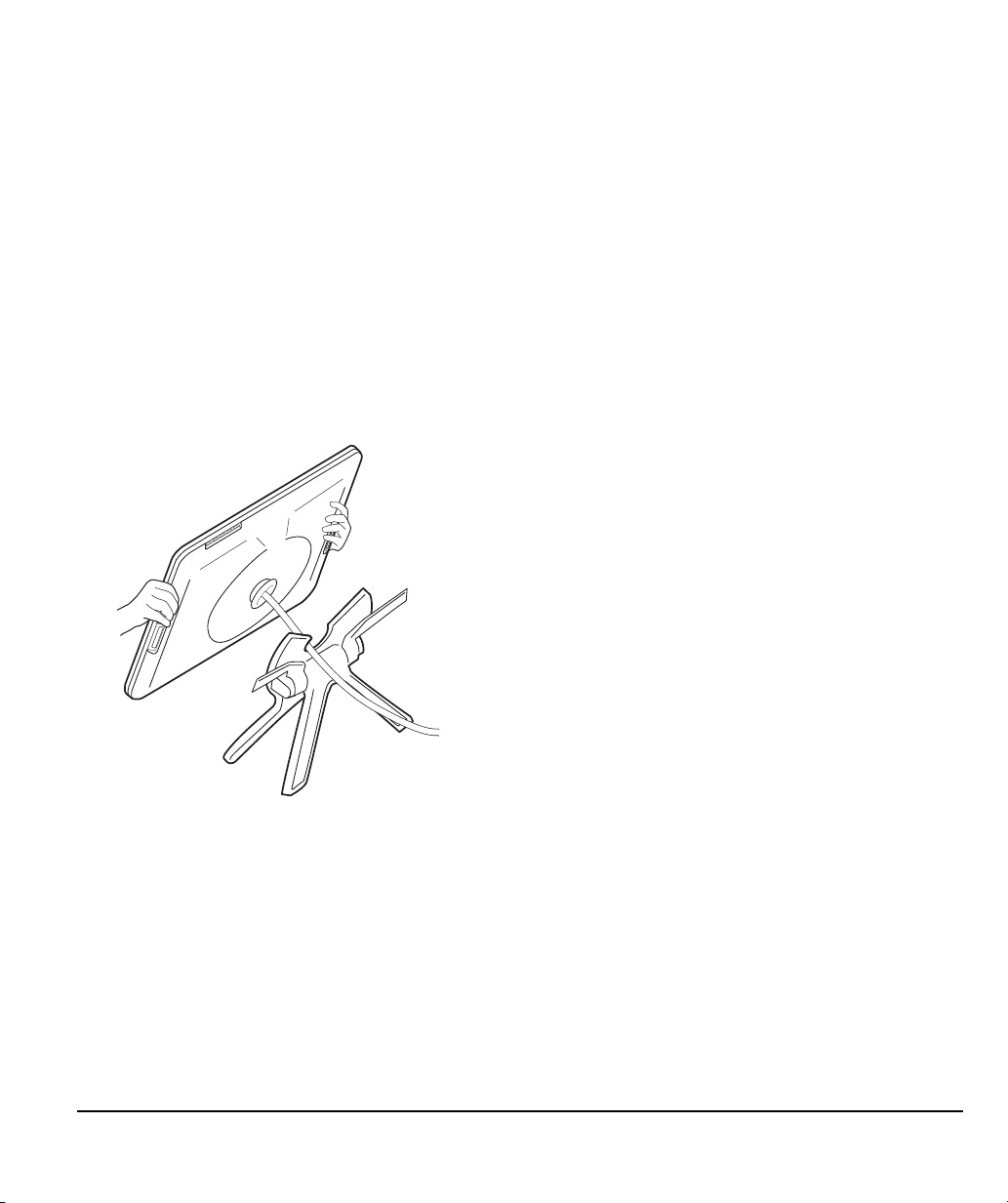
ADJUSTING ROTATION
Important: When removing Cintiq from the display stand,
always lift Cintiq in a direction parallel to the front of the
stand. You may also need to slightly rotate Cintiq so the
stand will release.
To adjust rotation, grasp Cintiq by the main body and rotate the unit to the desired position; it will
move on the bearing hub. Cintiq can be rotated on the display stand when the incline is less than or
equal to 25 degrees. You can only rotate the pen display 180 degrees in either direction. If you do not
plan to rotate the pen display, use the rotation lock screws and fasten the display to the stand in a
horizontal position. See “Optional display configurations” on page 61.
REMOVING CINTIQ FROM THE DISPLAY STAND
To remove Cintiq from the display stand:
• If the rotation lock screws are attached, remove them from the back of Cintiq.
• Position the pen display to landscape orientation before removing it from the display stand.
The stand will not release unless Cintiq is in landscape orientation.
• Next, raise the stand incline to the highest position. See “Adjusting the display incline” on
page 12.
• Firmly grasp the pen display on both the left and right sides of the unit, and lift out of the display
stand.
Note: When packing Cintiq for transport, first adjust the stand to its lowest position and place the
foam packing blocks under the incline adjustment levers before removing Cintiq from the stand.
The foam blocks will keep the stand from snapping shut while in its packaging. Always pack
Cintiq and its stand in their original containers and protective cushions. Never pack Cintiq while
it is mounted on the stand; this may damage the unit or stand during transport.
Unpacking your Cintiq
Page 13
Page 16
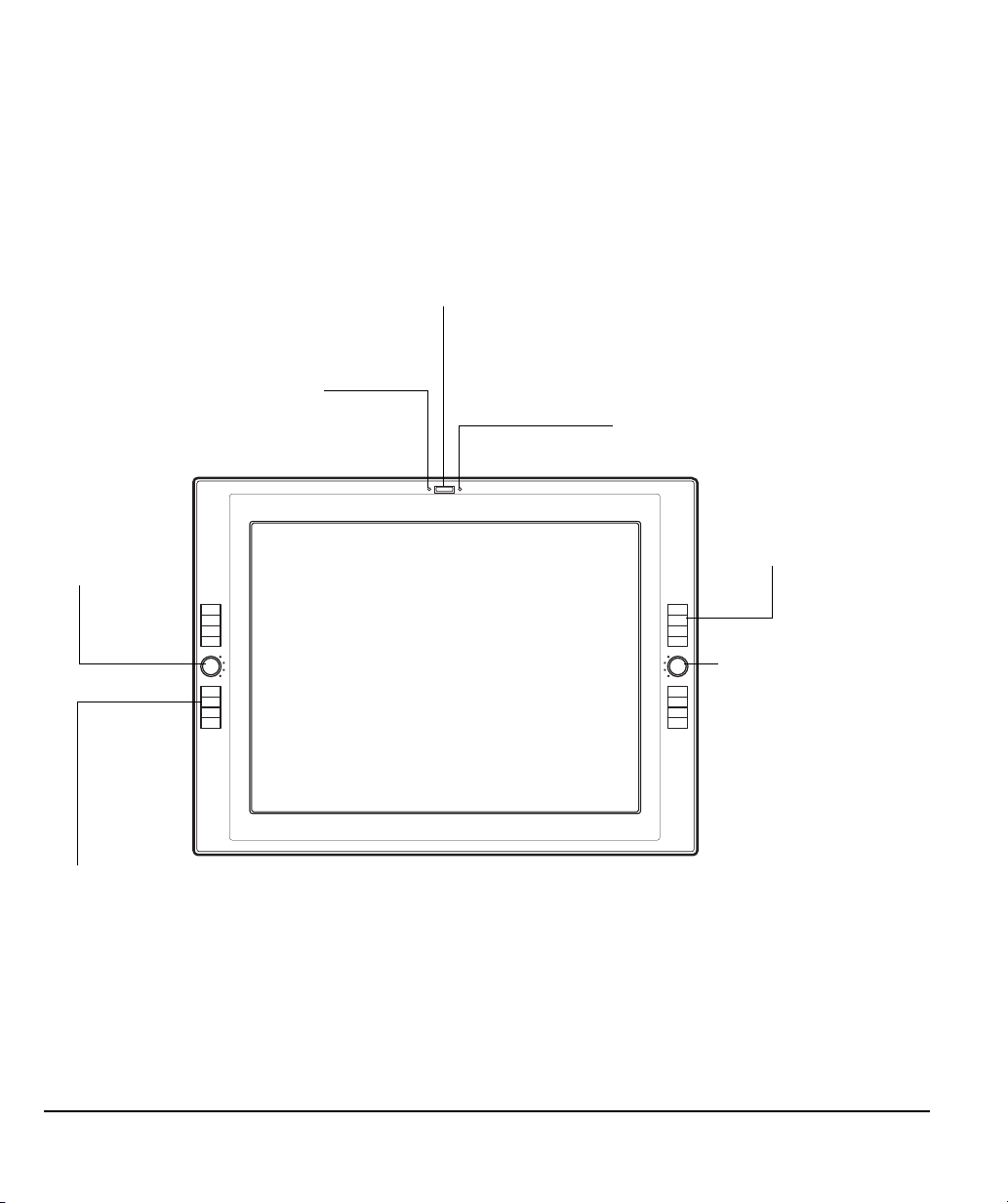
YOUR CINTIQ INTERACTIVE PEN DISPLAY
Status LED
Lights blue when pen is in active area of
the pen display and the pen tip, eraser, or
side switch are pressed.
LED will not light unless the USB cable
connector is plugged into an active USB
port and a video signal is present.
Power switch
Turns unit on or off.
Power LED
Lights blue when power has been
supplied to Cintiq and a video signal
is present.
Glows orange when no video signal is
detected. (e.g., Your computer is
turned off, starting up, or has entered
a power management mode in which
video signals are not sent.)
ExpressKeys
These customizable keys simulate modifier keys, keystrokes, and
other frequently used functions. A Display Toggle function is also
available, enabling you to toggle the screen cursor between the
Cintiq pen display and your other displays. See “Pen display
controls” on page 30.
ExpressKeys
Touch Toggle button
Press to toggle between
Touch Strip functions.
See “Pen display
controls” on page 30.
LEDs indicate which of
the four Touch Strip
functions are active.
Touch Toggle
button
After the Cintiq pen display is safely mounted on the Cintiq stand, take some time to familiarize
yourself with the features and components of your product.
The display and tablet sensor function as an integrated output and input device. The tablet sensor
reports pen coordinates, pressure, tilt, switch, eraser, and other information.
FRONT VIEW
Your Cintiq interactive pen display
Page 14
Page 17
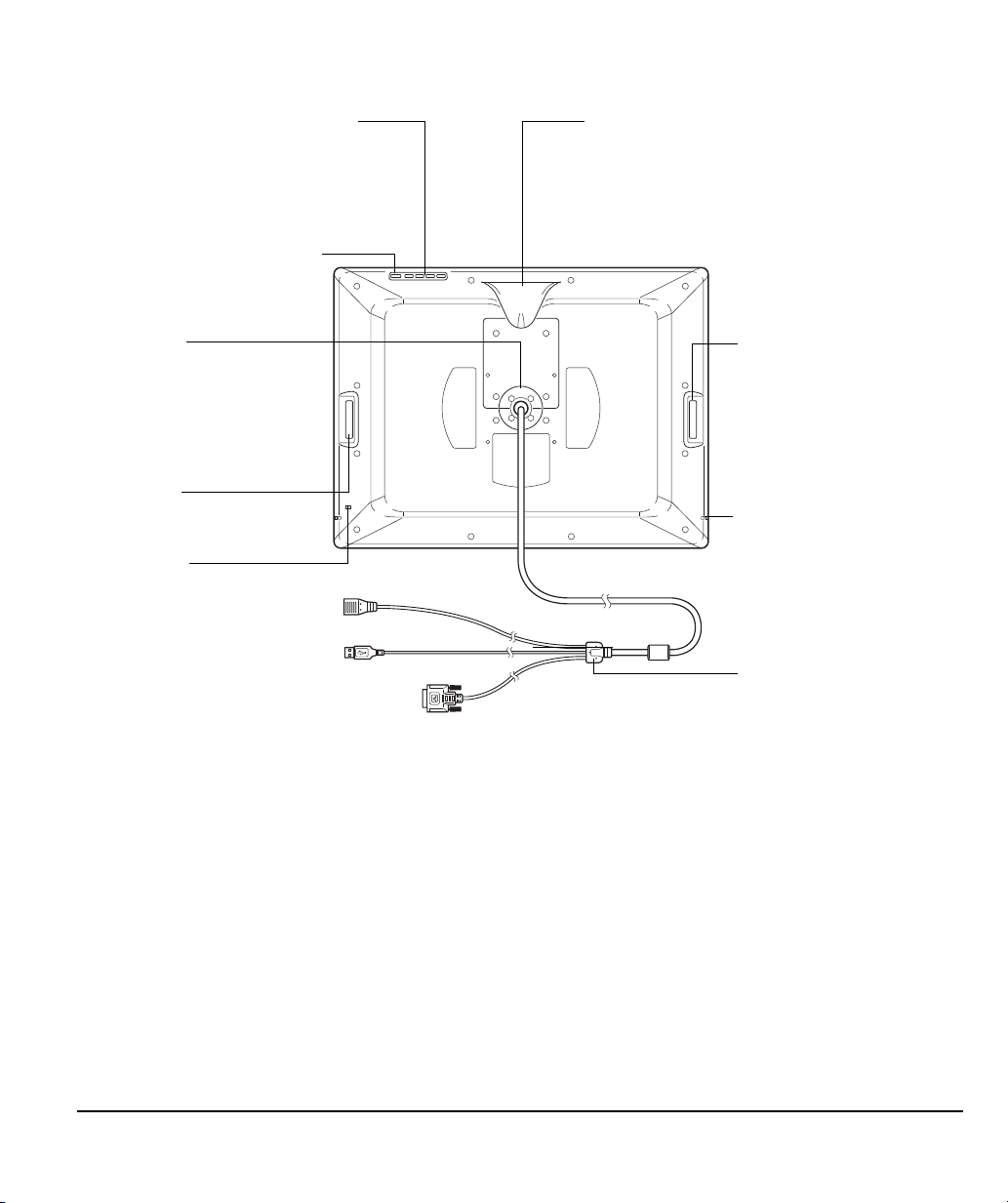
REAR VIEW
Digital/Analog (DVI/VGA) switch
Set this switch for the video
connection you will be using.
On Screen Display (OSD) controls
Use these controls to adjust a variety
of display settings. See “Adjusting the
display” on page 38.
Integrated pen holder and alternate cable exit
The pen can be stored here. If you are not
using the Cintiq stand supplied with the unit,
you can route the cable to exit from this
location. See “Using an alternate mount or
stand” on page 62.
Bearing hub
Fits into the bearing
recess on the Cintiq stand.
Allows rotation of Cintiq,
and easy mounting and
removal from the stand.
Cabling and connectors
The connectors on the
integrated cable are for
DVI-I video, USB data,
and power.
Tou ch S t r ip
Touch Strip
Slide your finger over the
Touch Strips to zoom,
scroll, or perform custom
keystroke actions.
See “Pen display controls”
on page 30.
Security slot
Pen tether attachment
point
One located on each side
of unit.
Important: Always store the interactive pen display on the Cintiq display stand or in its original packing
carton when not in use. Do not store the display unit on a surface that would excessively bend
or crimp the cable.
Next step: See “Installation” on page 17.
Your Cintiq interactive pen display
Page 15
Page 18
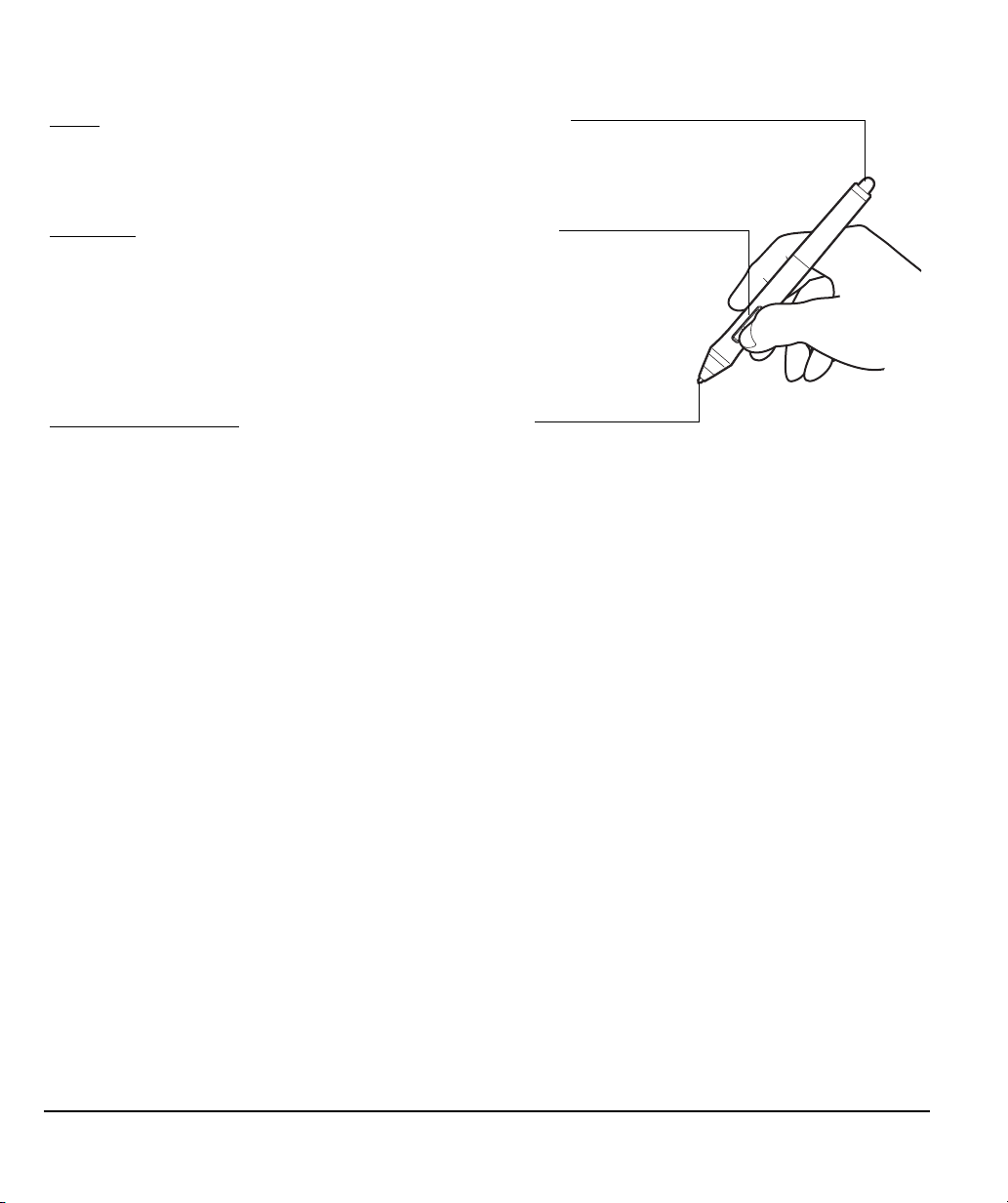
PEN FEATURES
Eraser: When brought within proximity of the pen display (5 mm
(0.2 inch)), the tablet portion of the display reports the pen location.
Pressure information is reported as you press down on the eraser.
By default, the eraser function is set to ERASE.
DuoSwitch
: Be sure the programmable switch is in a convenient
location where you can toggle it with your thumb or forefinger but
not accidentally press it while using the pen. You can use the switch
whenever the pen tip is within proximity of the display screen
surface; you do not need to touch the pen tip to the display surface.
Toggle the switch in either direction to activate the button functions.
By default, the upper switch is set to D
OUBLE CLICK and the lower
switch is set to RIGHT CLICK.
Pen tip (replaceable nib)
: The pen is activated as soon as it is
brought within proximity (5 mm (0.2 inch)) of the pen display screen.
This allows you to position the screen cursor without touching the
pen tip to the display screen.
When pressure is applied to the pen tip, the pen simulates a primary
mouse button click. Tip click pressure can be adjusted in the
Wacom Tablet control panel.
Important: Only use a pen that is compatible with Cintiq, such as the pen that shipped with the unit, or
pens from the Intuos4 product line which have a part number ending in “-01”. Other pens may
not function properly. See “Available parts and accessories” on page 72. Also, the Cintiq pen
tip is specifically designed for use with the Cintiq pen display. The tips on other pens could
damage the Cintiq display screen.
When the pen is not in use, place it in the pen stand, the pen holder, or lay it flat on your desk.
To maintain the sensitivity of your pen, do not store it in a container where it will rest on its tip or
eraser.
Your Cintiq interactive pen display
Page 16
Page 19
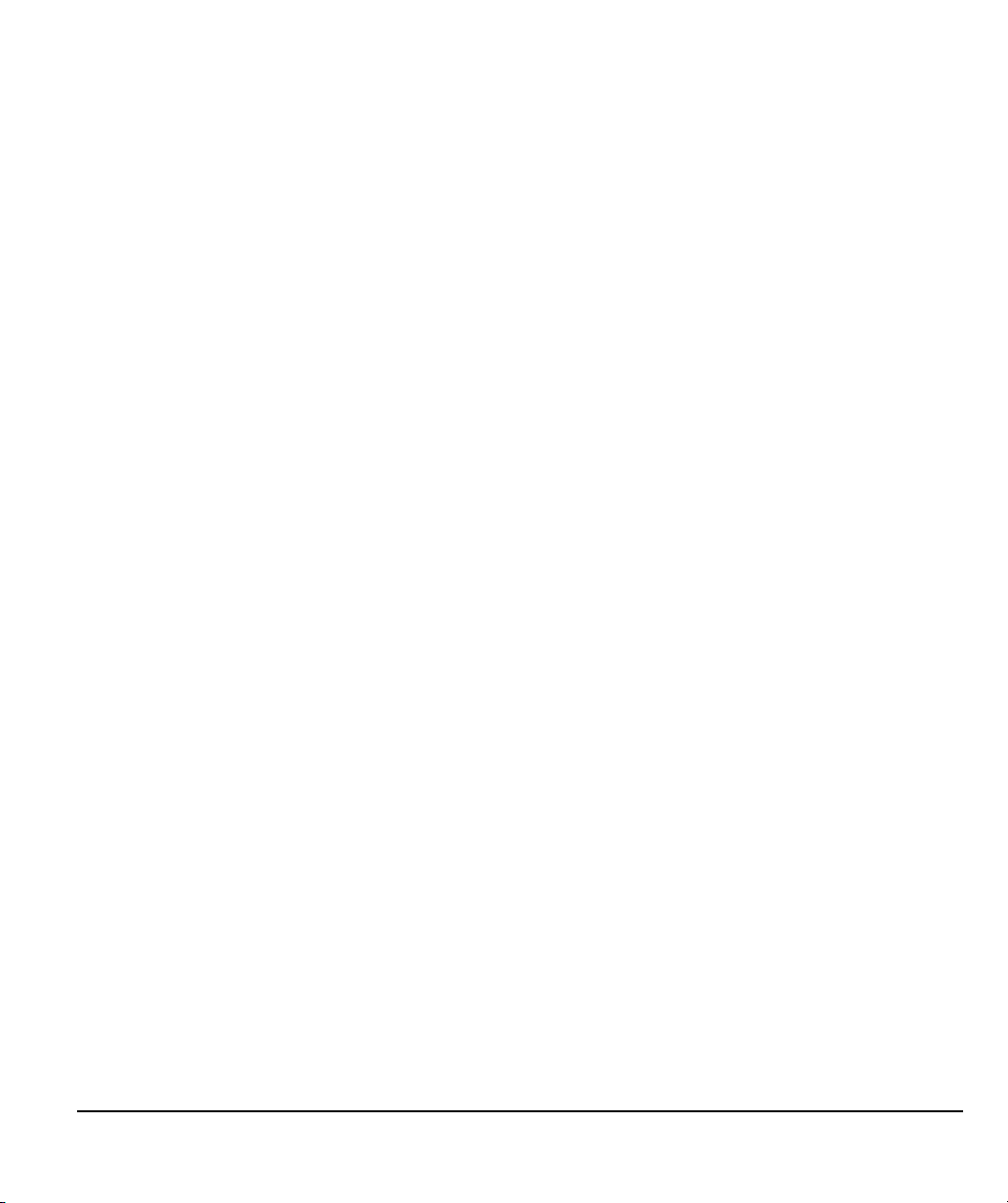
INSTALLATION
The computer treats the interactive pen display as two separate devices (the display and the pen
tablet). Therefore, the installation process is completed in two stages:
• First install as a display.
• Then install as a pen tablet.
Both stages require hardware and software installations and adjustments. Carefully follow ALL
instructions.
Important: You MUST install the Wacom driver software for correct pen-on-screen functionality.
SYSTEM REQUIREMENTS
Make sure your computer meets the following minimum system requirements:
• PC. Windows 7, Vista™, XP (32 and 64 bit). DVI or VGA connector, available USB port, and
CD-ROM drive.
• Macintosh. OS X, v10.4 or greater. DVI or VGA connector, available USB port, and CD-ROM
drive.
Cintiq supports both digital (DVI) and analog (VGA) video signals. If updating your video card, first
complete the video card installation before connecting Cintiq. If you have another display that is
compatible with your video card, you can use that display to verify the video card is operating
correctly.
Although you can connect Cintiq to either a DVI or VGA video card, connecting to a DVI video card
generally results in optimum performance.
Notes:
Cintiq can be used alone or with another display, such as a CRT monitor or LCD projector.
To use Cintiq with another display, you will need two video cards or a video card with dual
output.
You may be able to set up Cintiq as a mirrored, extended, or independent display.
When working with more than one monitor, Cintiq will map to the monitors based upon how
your system is configured. By default, if you are in mirror mode, the pen display will map to the
entire space on each monitor. See your hardware and operating system documentation for
details on configuring your system for use with multiple monitors.
A Display Toggle function is available for use with multiple display systems. This enables you to
toggle the screen cursor between Cintiq and your other displays.
Installation
Page 17
Page 20
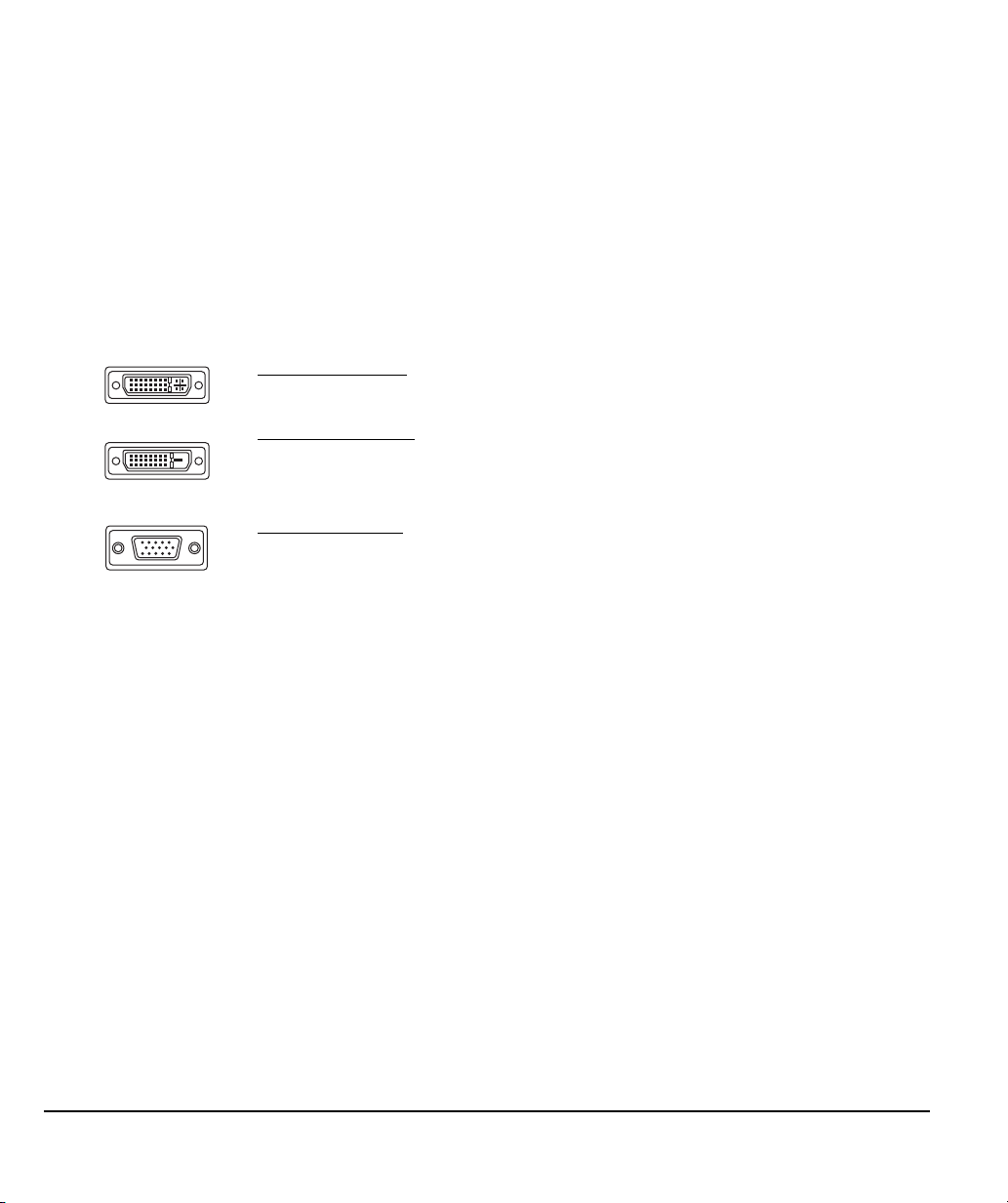
STEP 1: DISPLAY INSTALLATION
DVI-I connector
DVI-D connector
VGA connector
In this step, Cintiq is installed as a display on your system.
Important: Never connect or disconnect the video or power cables while your computer or pen display
are powered on. This can damage the display or video card.
1. Turn off your computer.
2. If your computer has only one video connector, unplug your previous monitor or add a second
video card. Determine if your computer has a digital (DVI) or analog (VGA) connector, and set the
DVI/VGA switch located on the back of Cintiq for the video connection you are using. Move the
switch toward the tablet edge for Digital (DVI-I or DVI-D), and move it toward the OSD buttons for
Analog (VGA). See – A – in the connection diagram on page 19.
3. Making sure to tighten the connector thumbscrews, follow the below instructions for your video
connector. See – B – in the connection diagram.
For DVI-I operation, plug the Cintiq video cable into the DVI-I connector of your
video card.
For DVI-D operation
supplied with Cintiq, and then plug the adapter into the DVI-D connector on your
video card.
For VGA operation, plug the Cintiq video cable into the VGA to DVI-I adapter
supplied with Cintiq, and then plug the adapter into the VGA connector on your
video card.
If connecting to a Mac Mini DisplayPort, you will need to obtain an appropriate
adapter. For best results the Apple Mini DisplayPort to Dual-Link DVI Adapter is
recommended. Adapters can be purchased at various retail outlets and through
the online Apple Store.
Connect the adapter between the Cintiq video cable and your Macintosh.
, plug the Cintiq video cable into the DVI-D to DVI-I adapter
4. Connect the power adapter to Cintiq. See – C – on the next page.
5. Connect the adapter power cable and plug into an AC outlet. See – D – in the connection
diagram.
6. Turn on Cintiq. The power LED will light orange.
Installation
Page 18
Page 21
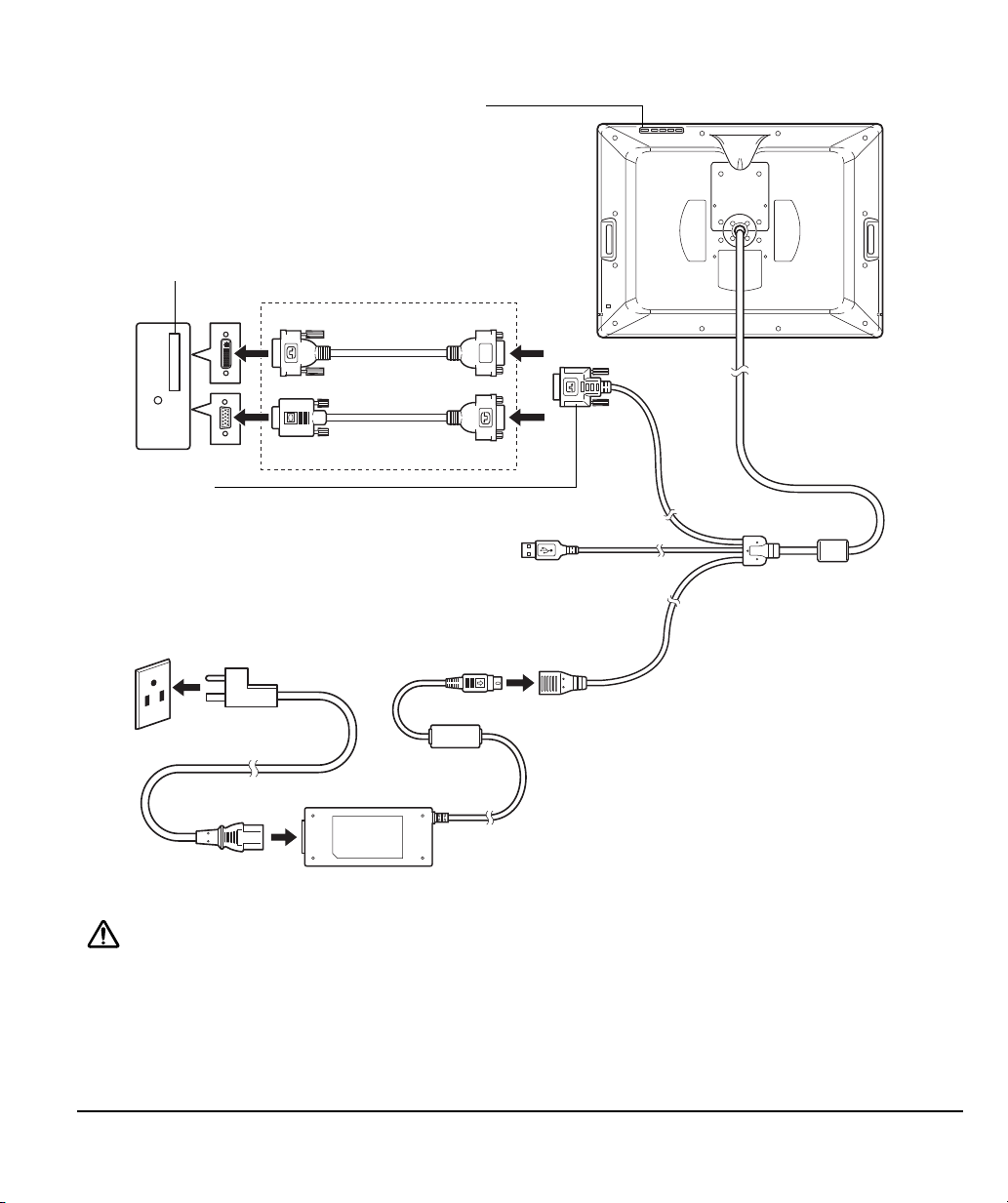
DISPLAY CABLING DIAGRAM
– A –
DVI/VGA switch
Rear panel of computer
Video card
DVI or VGA
– C –
DC input
– B –
DVI-I connector
To connect to a DVI-D connector, use the
DVI-D to DVI-I adapter.
To connect to a VGA connector, use the
VGA to DVI-I adapter.
Cintiq, rear view
Power adapter
– D –
To A C o u tl e t
Make sure your video card has a DVI or VGA connector, and that you correctly set the Cintiq
DVI/VGA switch for the video connector you are using.
Use only a power adapter specified for use with Cintiq; use of an improper power adapter may
damage the unit.
Do not connect or disconnect the video or power cables while Cintiq or your computer are
turned on. This can damage the display or computer video card.
Make sure the display refresh rate does not exceed the maximum vertical frequency that Cintiq
can support. See the “Product specifications” on page 68 for details.
Caution
Installation
Page 19
Page 22
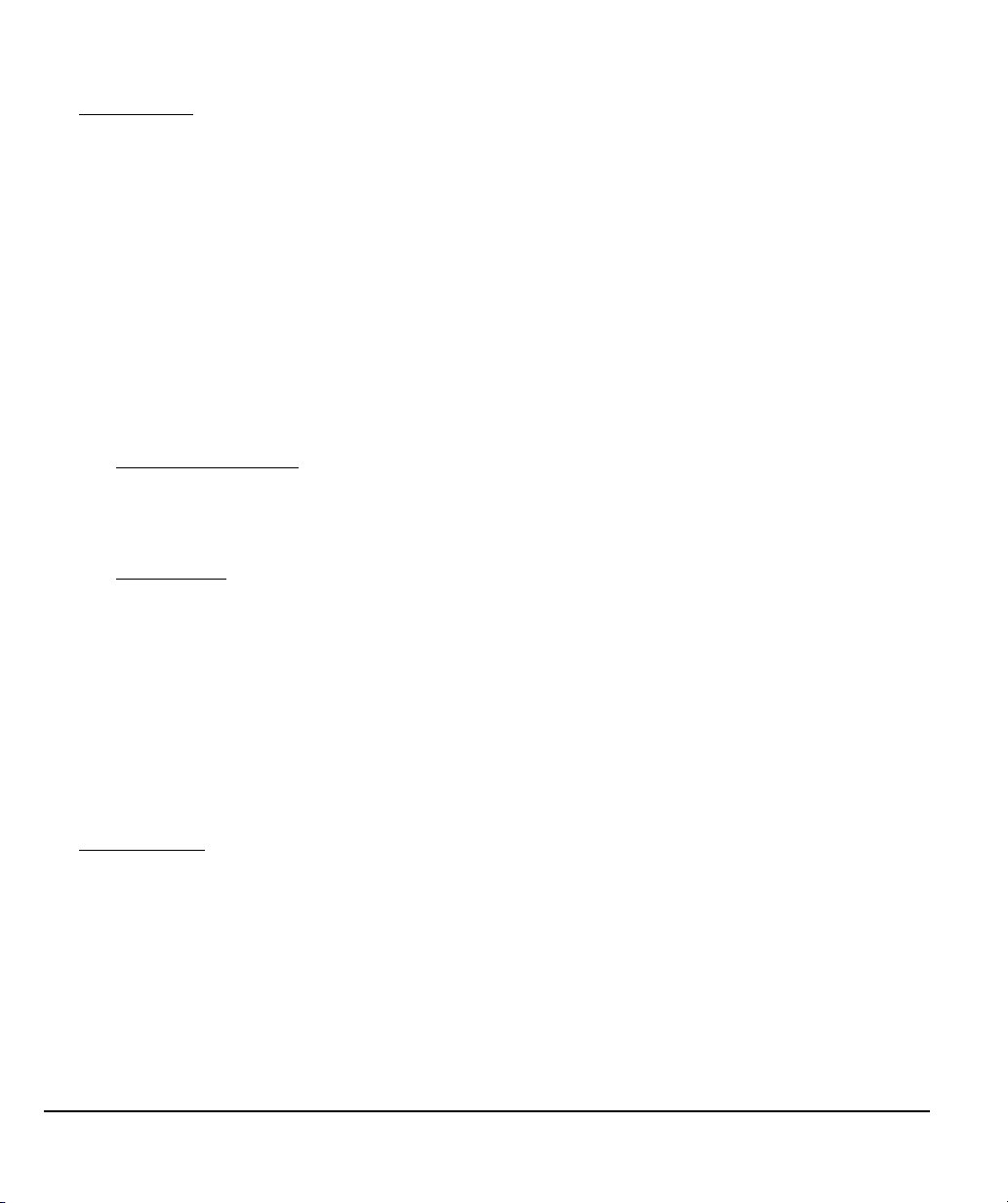
7. Next, turn on your computer.
For Windows
: The interactive pen display will automatically install as a default monitor. To identify
the unit as a pen display and install the color calibration profile:
A) Open the system C
• For Windows 7 and Vista, under A
S
CREEN RESOLUTION.
• For Windows XP, open the D
ONTROL PANEL folder.
PPEARANCE AND PERSONALIZATION select ADJUST
ISPLAY PROPERTIES control panel and select the SETTINGS
tab.
If you have more than one monitor, click I
DENTIFY MONITORS to determine which display
corresponds to the pen display. Select the number corresponding to the pen display.
B) Click A
C) Select the M
D) Select the D
DVANCED SETTINGS....
ONITOR tab and click PROPERTIES.
RIVER tab and click UPDATE DRIVER.... An update driver dialog or Wizard will
appear.
E) Insert the Installation CD. If the Wacom Tablet installation menu displays, close it.
Windows 7 and Vista
•Select B
ROWSE MY COMPUTER FOR DRIVER SOFTWARE.
• Enter the drive letter for the Installation CD and click N
:
EXT.
• After installation is complete, close any open control panel windows.
Windows XP
• The Wizard will ask if Windows can search for software. Choose N
:
O, NOT THIS TIME
and click NEXT.
•Select I
•Select D
• Select the pen display option and click H
drive (e.g.,
• Follow the prompts. (If the H
C
NSTALL FROM A LIST OR SPECIFIC LOCATION (ADVANCED), and click NEXT.
ON’T SEARCH. I WILL CHOOSE THE DRIVER TO INSTALL and click NEXT.
AVE DISK.... Enter the letter of your CD-ROM
E:\), and click OK.
ARDWARE INSTALLATION dialog box displays, click
ONTINUE ANYWAY.) After installation is complete, click FINISH and close any open
control panel windows.
For Macintosh
, a color profile is added to your color management system during the driver
software installation process. To activate this color profile for use with Cintiq, you may need to
select the Cintiq profile in the system’s ColorSync Utility control panel. For details, see the color
management information in your operating system and application documentation.
Installation
Page 20
Page 23
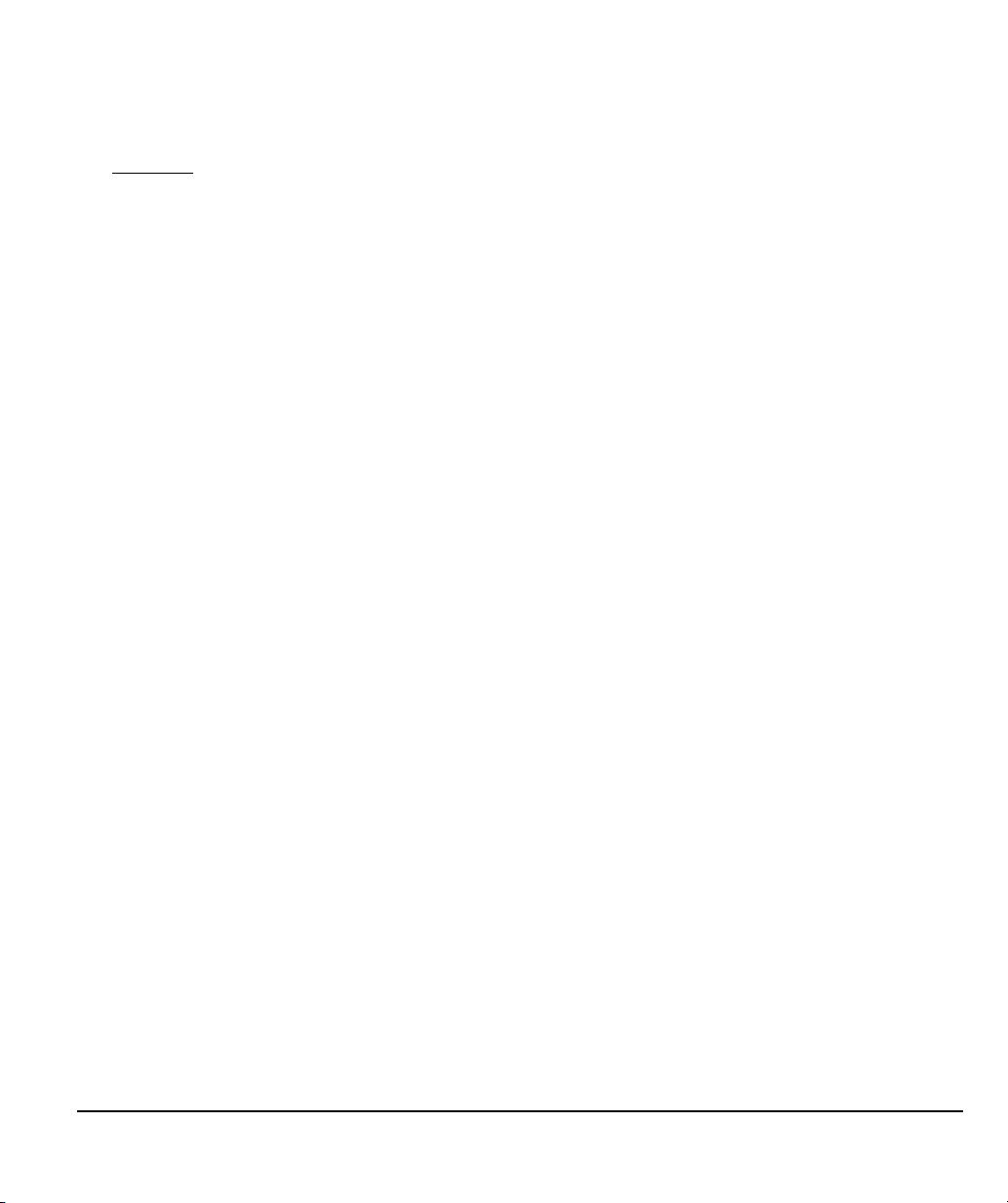
8. As necessary, configure the display control panel settings for the proper size and color resolution.
See the “Product specifications” on page 68 for details about the maximum (native) resolution and
other resolution sizes that can be used with Cintiq. The display size and color resolution may be
constrained by the capabilities of your video card.
Windows
: If you are using Cintiq as a secondary display, you may first need to enable the unit in
your display properties control panel.
To fine-tune the display, see “Adjusting the display” on page 38. If using analog (VGA) mode, see
also “Adjusting pitch and phase (VGA only)” on page 37.
9. After the LCD monitor portion of the installation is working to your satisfaction, move on to Step 2:
pen tablet installation.
For troubleshooting tips, see “Troubleshooting” on page 42.
Notes:
Each interactive pen display LCD panel is produced under very stringent quality standards.
Production techniques cannot guarantee an absolutely perfect display, and some panels may
exhibit a certain number of pixels that show an incorrect color. See the “Product specifications”
on page 68 for more information.
If an image has fine striping (such as screen stripes), it may appear to flicker or display a moiré
pattern.
Do not apply excessive pressure on the display screen surface, it may cause the appearance of
a moiré or pooling pattern. If this occurs, use less pressure on the display screen when working
with the pen.
When a still image is displayed for a long period of time, an after-image may remain for a short
time. To prevent this, use a screen saver or other power management feature.
To extend the life of the pen display backlight, set your computer’s power management to turn
off the display when it is not in use for extended periods of time.
Installation
Page 21
Page 24
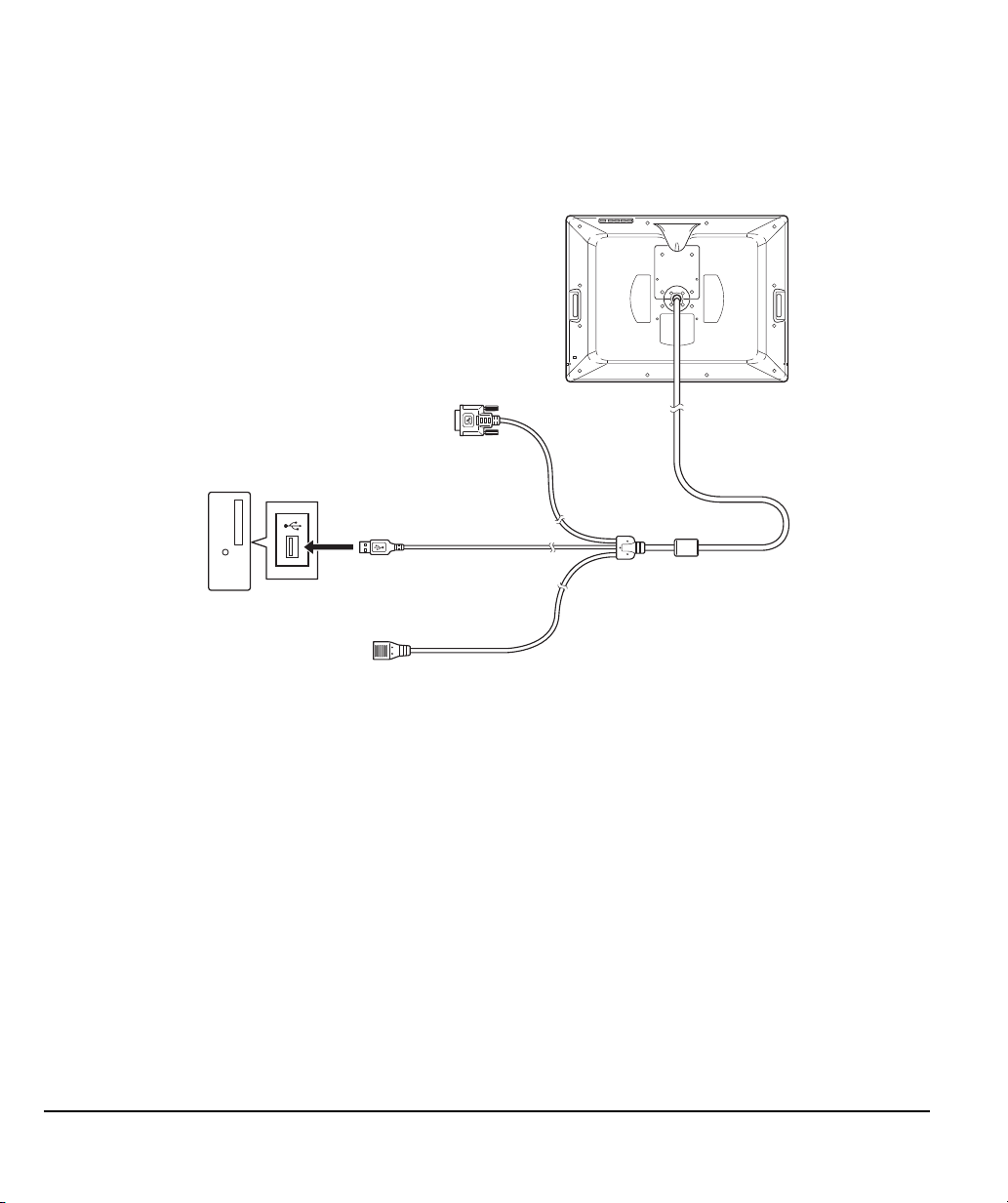
STEP 2: PEN TABLET INSTALLATION
To USB port
Computer
In this step, Cintiq is installed as a pen tablet.
USB CABLE INSTALLATION
Plug the USB connector into an available USB port on your computer or into a USB hub attached to
your computer.
Next, install the pen tablet software. See “Software installation” on page 23.
Installation
Page 22
Page 25
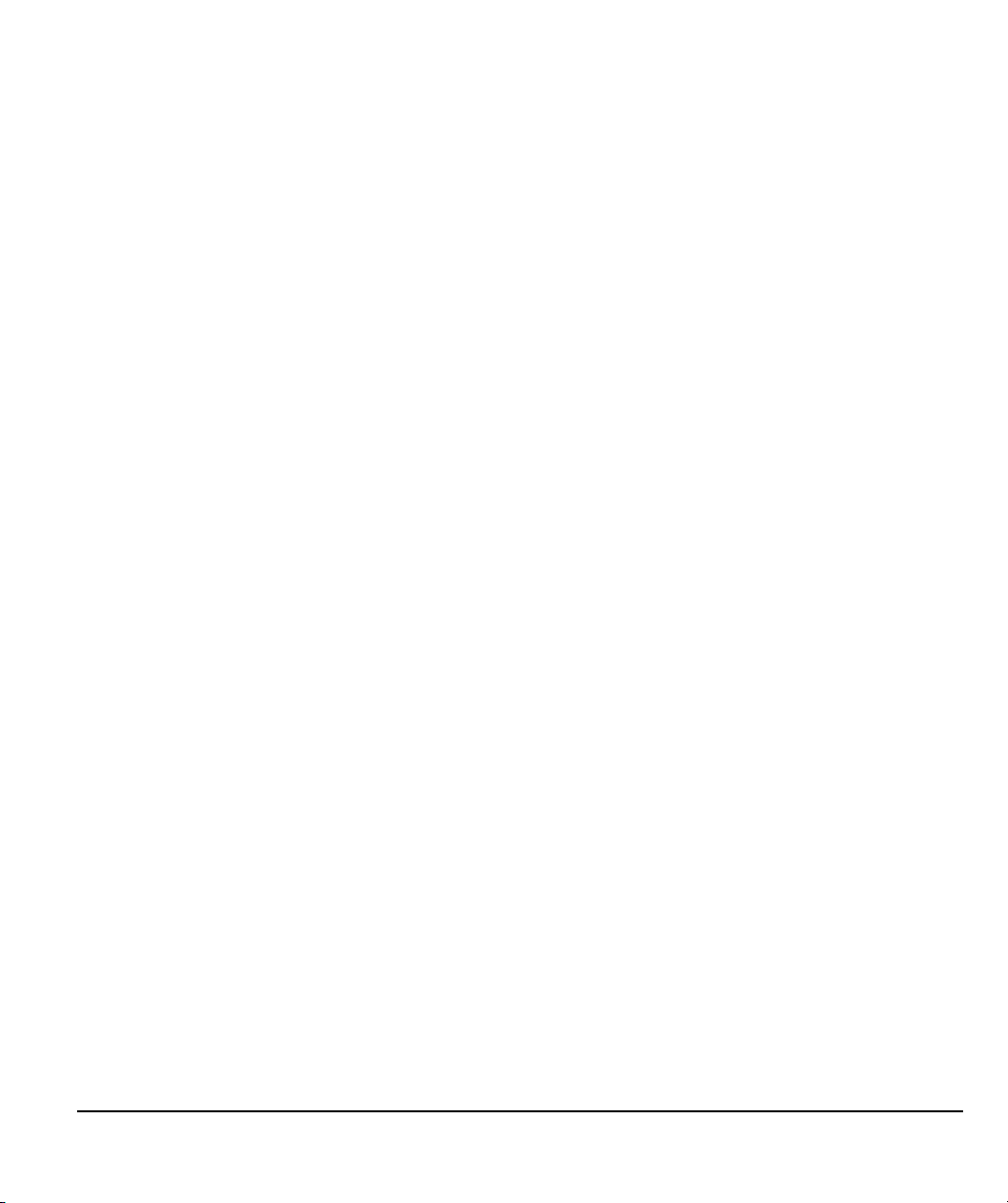
SOFTWARE INSTALLATION
Important: You MUST install the Wacom driver software for correct pen-on-screen functionality.
Save your work and close all open applications. Temporarily disable any virus protection programs.
• Insert the Installation CD into your computer’s CD-ROM drive. If the software installer menu does
not automatically display, double-click on the I
• Click I
NSTALL TABLET and follow the prompts to install the driver software.
• Reactivate your virus protection program.
• After completing the software installation, make sure you can use your pen on the Cintiq display
screen to move the screen cursor.
When you place the pen tip on the display screen, the screen cursor should immediately jump to a
corresponding position approximately beneath the pen tip. Lift the pen tip and place it on the
display screen surface in a different location. The screen cursor should again jump to the new
position. This is known as absolute positioning, and enables you to position the screen cursor
without having to drag your pen across the display screen surface.
• Be sure to check the Read Me file for updated information. If you have trouble installing Cintiq,
see “Troubleshooting” on page 42.
Notes:
Driver installation automatically activates the new pen input functions available within Microsoft
Windows 7, Vista, and Office 2007 or later (except for Windows 7 Starter and Home Basic, and
Windows Vista Home Basic). Visit the Wacom web site at www.wacom.com/vista for additional
information on using your Wacom pen in Windows.
User-specific preferences are supported. After logging in, each user can customize their
personal settings in the Wacom Tablet control panel. Switching to another user will
automatically load the settings for that user.
If the pen display does not respond properly or you lose cursor control, the pen display
preferences may be corrupted. You can delete the current preference settings and return the
pen display to its factory default condition. See the Software User’s Manual for details on
managing preferences.
To uninstall the software driver, see “Uninstalling Cintiq” on page 67.
NSTALL icon located on the CD.
Next, see “Calibrating Cintiq” on page 36 to precisely align the screen cursor to the pen tip.
Installation
Page 23
Page 26
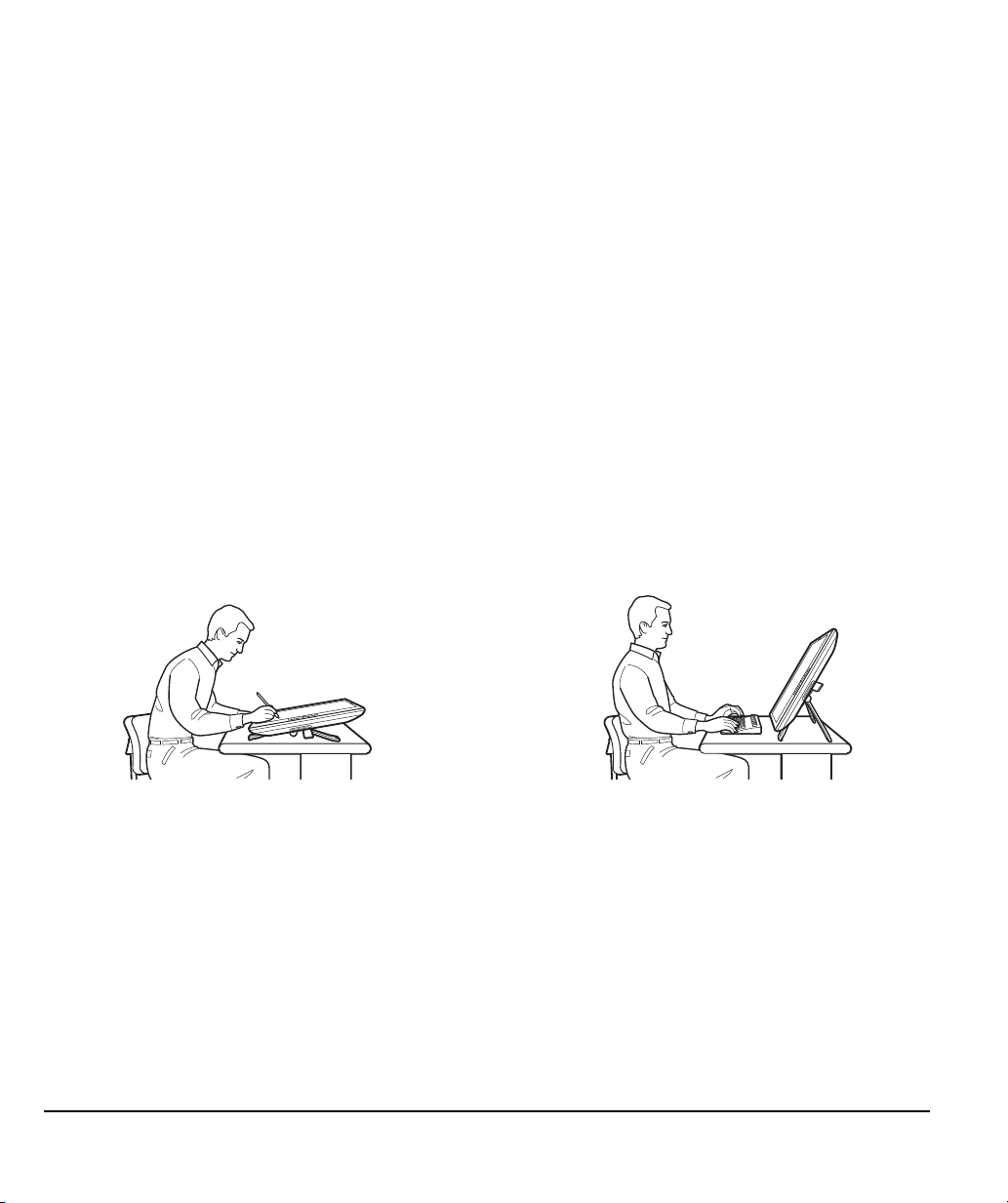
WORKING WITH YOUR CINTIQ
To emulate a traditional animator’s table, adjust
the stand to its lowest position. Cintiq can be
freely rotated to any angle without touching the
desktop for the greatest comfort and accuracy
of stroke while drawing or editing images.
Adjustment of the stand to its highest position is
common when your work requires a large
amount of keyboard input. This position is also
useful when presenting your work to co-workers
or clients.
As you work with Cintiq, you can rest your hand lightly on the display screen, just as if it were a
drawing board or sheet of paper.
Because the Cintiq pen display surface will be a little higher than your desk, consider adjusting the
height of your desk or chair to assure comfortable use of the device.
SETTING UP YOUR WORK AREA
The Cintiq interactive pen display and stand were designed to provide you with the widest possible
range of flexibility and ergonomic work approach. The design allows you to quickly adjust Cintiq to a
different position whenever the need arises. Experiment with different height and position adjustments
to determine which best fits your particular working style and tasks.
To minimize fatigue, organize your work area so you can work comfortably. Position Cintiq, the pen,
and your keyboard for easy access without unnecessary reaching. The pen display and any other
displays should be positioned so you can view them comfortably with a minimum of eyestrain.
• Take short breaks between tasks to stretch and relax your muscles.
• Use a gentle grip when working with the pen.
• Alternate tasks throughout the day.
• Maintain a good posture at all times. Minimize awkward postures and repetitive movements that
cause discomfort.
• Change your position if you feel any discomfort due to your work position.
• Alternate between different modes of use.
Note regarding RSI: Wacom makes no representation, promise or guarantee that Wacom products will cure or
prevent, in whole or in part, mouse-induced repetitive stress symptoms, injuries or conditions. Individual
results may vary. Always obtain competent medical advice to determine the most appropriate treatment
for your specific situation.
Working with your Cintiq
Page 24
Page 27
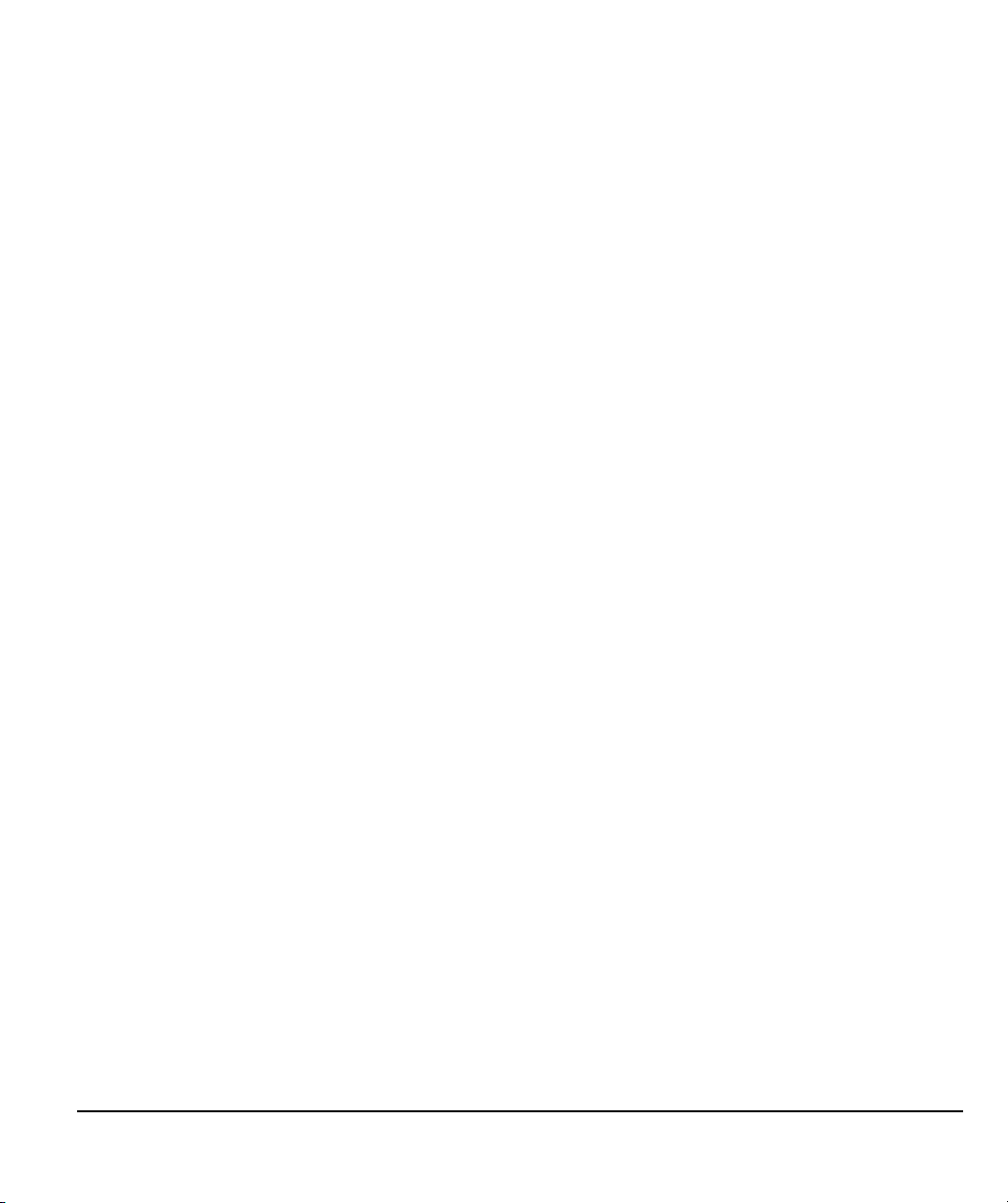
Tips:
If the rotation lock screws are attached to the back of Cintiq, they must be removed before
Cintiq can be rotated.
Before rotating the display unit, be sure the cable is freely rotating behind the unit.
Do not pull the cable out of its computer connections by accidentally moving the pen display
too far from the computer.
Cintiq can also be mounted to articulated arms or other third-party stands meeting the VESA
100 specification for monitor stands. See “Using an alternate mount or stand” on page 62 for
details.
Next step: If you have not already done so, learn about the basics of customizing your product for the
way you like to work. See “Customizing” on page 34.
Working with your Cintiq
Page 25
Page 28
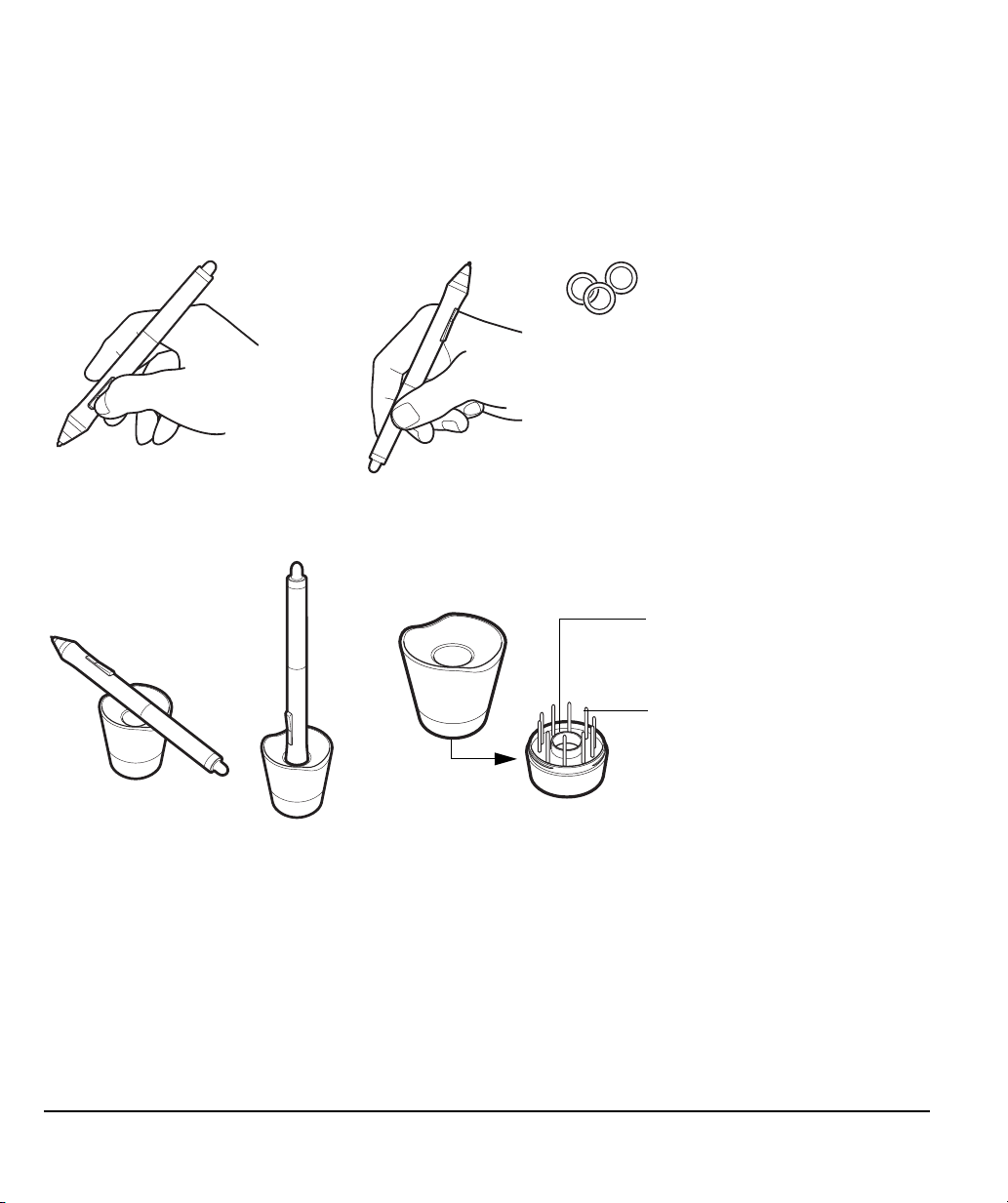
USING THE GRIP PEN
To personalize your pen, unscrew
the tip cone and replace the
colored ring with one of another
color (included).
Refer to “Customizing” on page 34
and to the electronic Software
User’s Manual for information on
customizing the pen settings.
Nib extractor
Replacement nibs
• 6 standard nibs, black
• 1 stroke nib, white
• 3 hard felt nibs, gray
Unscrew the base of the pen stand to access a nib extraction tool
and assorted replacement nibs.
The pen is cordless, battery-free, and senses the amount of tilt and pressure you exert upon it.
HOLDING THE PEN
Hold the pen like you would a normal pen or pencil. Make sure the DuoSwitch is in a convenient
location where you can toggle it with your thumb or forefinger, but not accidentally press it while
drawing. As you work with Cintiq you can rest your hand lightly on the display screen. You can tilt the
pen in any way that feels most comfortable.
Place the pen stand within easy reach. When the pen is not in use, place it in the pen stand, the pen
holder, or lay it flat on your desk. The stand allows for vertical or horizontal placement of the pen.
To maintain the sensitivity of your pen, do not store it in a container where it will rest on its tip or eraser.
Working with your Cintiq
Page 26
Page 29

POSITIONING
To position the screen cursor, move the pen slightly above the
Cintiq display screen without touching the screen surface.
Press the pen tip on the display screen to make a selection.
Note: You must calibrate the pen display to correctly align the
screen cursor with the pen tip. (See “Calibrating Cintiq”
on page 36.) If the screen cursor does not jump to a
position near the pen tip when you place the pen on the
display screen, then the pen display software driver may
not be installed or is not loading. Install the driver
software if necessary. Otherwise, see “Troubleshooting”
on page 42.
Tap the display screen once with the pen tip, or touch the pen
to the display screen with enough pressure to register a click.
Tip
: To make navigating with the pen easier, configure
Windows to select when the pen is over an icon and to
launch the icon with a single click. To turn on this
feature, first open a folder.
For Windows 7 and Vista
, from the ORGANIZE pull-down
menu choose FOLDER AND SEARCH OPTIONS. From the
G
ENERAL tab select SINGLE-CLICK TO OPEN AN ITEM (POINT
TO SELECT).
For Windows XP
, from the TOOLS pull-down menu choose
F
OLDER OPTIONS.... From the GENERAL tab select SINGLE-
CLICK TO OPEN AN ITEM (POINT TO SELECT).
Press the upper side switch (when set to
D
OUBLE CLICK), or quickly tap the display
screen twice in the same place with the pen
tip. Double-clicking is easier when the pen is
perpendicular to the pen display screen.
To fine-tune the double-click area, see the
electronic Software User’s Manual.
CLICKING
Working with your Cintiq
Page 27
Page 30

DRAGGING
Select an object, then slide the pen tip across the display
screen to move the object.
In supporting applications, the pen eraser works like the
eraser on a pencil. In text applications, use the eraser to
select text, then lift the eraser from the pen display
screen to delete the text.
USING THE SIDE SWITCH
The pen is equipped with a DuoSwitch. This switch has two programmable functions that can be
selected by rocking the switch in either direction. You can use the DuoSwitch whenever the pen tip is
within proximity (5 mm (0.2 inch)) of the display screen surface. You do not need to touch the pen tip
to the display surface in order to use the switch. By default, the upper switch is set to D
and the lower switch is set to R
Wacom Tablet control panel. See the electronic Software User’s Manual for details.
IGHT CLICK. Switch functions can be modified or disabled using the
OUBLE CLICK,
WORKING WITH PRESSURE SENSITIVITY
The pen responds to the nuance and inflection of your hand movements, enabling you to create
natural-looking pen and brush strokes within applications that support this feature. To draw and write
with pressure, select a pressure-sensitive tool from your application’s tool palette. As you work on the
screen surface, use various amounts of downward pressure on the tip of the pen. Press lightly for thin
lines or softer color. Press harder for thick lines or dense color.
DRAWING WITH TILT
The pen display recognizes when you tilt the pen from vertical to incline positions. In supporting
applications, tilt can be used to control line shape and thickness.
ERASING
Working with your Cintiq
Page 28
Page 31

USING THE PEN HOLDER
An integrated pen holder is located at the back of the pen display. The pen holder is a handy feature
for those times when it is inconvenient to use the desktop pen stand.
Note: The pen holder is not available for use when routing the cable to exit through the top cable
opening.
Working with your Cintiq
Page 29
Page 32

PEN DISPLAY CONTROLS
Touch Strips (located on back of unit, one on each side)
Slide your finger over the Touch Strip to zoom, scroll, or
issue an assigned keystroke function. By default, the
Touch Strips enable you to zoom in most graphics
applications and to scroll in other applications. You can
also set them to issue custom keystrokes. For example,
you might set a Touch Strip function to change brush
sizes when working in Photoshop. See “Using the Touch
Strips” on page 32.
ExpressKeys
Press the customizable ExpressKeys to perform frequently used functions or keystrokes, or to emulate button
clicks or modifier keys. See “Using the ExpressKeys” on page 31.
A Display Toggle function is also available for use on multiple monitor systems. This feature allows you to use
your pen on the Cintiq pen display to navigate the screen cursor to any display on your system.
Touch Toggle button
Press to toggle between Touch Strip
functions. The left button toggles the
left Touch Strip functions, and the
right button toggles the right Touch
strip.
LEDs indicate which of four available
Touch Strip functions are active.
To improve your workflow in graphics or other applications, the Cintiq pen display features
ExpressKeys and Touch Strips. While using the pen with your dominant hand, you can simultaneously
use your other hand to operate the ExpressKeys or Touch Strip.
Working with your Cintiq
Page 30
Page 33

USING THE EXPRESSKEYS
Press individual keys to perform frequently used functions or keystrokes. ExpressKeys can also be
used to modify your pen or other input tool properties as you work. The ExpressKeys can also be
operated in combination with one another. For example, if you program one key to simulate the C
key and another to simulate an ALT keystroke, when you press both keys at the same time a CTRL+ALT
is simulated.
From top to bottom, the ExpressKey default settings are as listed below. See the electronic Software
User’s Manual for details on other available key settings. The defaults are the same for the left- and
right-side ExpressKey sets.
•H
ELP. Displays a diagram of the Cintiq ExpressKeys and Touch Strips, showing the current
function settings for each control.
•R
ADIAL MENU. Displays a Radial Menu. Each level of the hierarchical menu consists of eight menu
slices which may contain various features and options to choose from.
•P
RECISION MODE. Changes the mapping around the current pen tip position such that you
must move the pen twice as far for the screen cursor to cover the same distance on the display
screen. To activate, press and hold the tool button to which this function has been assigned.
Releasing the button returns to normal mapping.
•D
ISPLAY TOGGLE. For multiple monitor systems. Enables you to toggle the screen cursor between
the Cintiq pen display and your other displays. When selected, Cintiq can be used either as a pen
display (the screen cursor is positioned at the pen tip location) or as a standard Wacom tablet (the
screen cursor can be moved across the entire desktop or additional displays).
•S
HIFT modifier key.
•C
TRL/CMD modifier key.
•A
LT/OPT modifier key.
•P
AN/SCROLL. Enables you to position a document or image in any direction within the active pane
by pressing a button set for P
AN/SCROLL and then dragging with the pen tip across the pen display
screen active area.
TRL
Working with your Cintiq
Page 31
Page 34

Here are a few ideas for using the ExpressKeys:
Press and hold here for
continuous operation, or press
and release for single step
operation.
Press the Touch Toggle button (located on front of unit) to toggle between four customizable Touch Strip
functions. The left button toggles the left Touch Strip functions, and the right button toggles the right Touch
strip.
As you toggle between settings, a corresponding status LED illuminates. Any disabled settings are skipped in
the toggle sequence.
Tip
: Press an ExpressKey set to the HELP function do display a diagram of the Cintiq ExpressKeys and Touch
Strips, showing the current function settings for each control.
• Set a pair of keys to commonly used keystrokes, such as [ and ] to decrease and increase your
brush size in Photoshop.
• Set a key to a commonly used keyboard shortcut in order to open files or start an application.
• If you prefer not to (or cannot) use the side switches on your Grip Pen, then set a key to right- or
double-click.
• Choose from any of the other available functions.
Important: Some applications can override and control the ExpressKey functions. For details, see the
section on using applications integrated for tablet control in the Software User’s Manual.
USING THE TOUCH STRIPS
Slide your finger over the Touch Strip to quickly zoom in or out, scroll up or down, or perform other
functions with your secondary hand while using your primary hand to work with the Grip Pen. You can
also set each Touch Strip to issue custom keystrokes. For example, you might set a Touch Strip
action to cycle through layers when working in Photoshop. The Touch Strips can be operated in three
different ways:
• Standard operation: Slide your finger up or down to zoom, scroll, or issue an assigned keystroke
function.
• Continuous operation: Press and hold your finger at either end of the Touch Strip to continuously
scroll. This is useful for scrolling through long documents or web pages.
• Single step operation: Press and release your finger at either end of the Touch Strip to zoom,
scroll, or issue the assigned keystroke function one step at a time.
Working with your Cintiq
Page 32
Page 35

The Touch Strip default setting states are as listed below. See the electronic Software User’s Manual
for details on other available settings. The defaults are the same for the left and right side Touch
Strips.
•A
UTO SCROLL/ZOOM. Sets the Touch Strip to zoom in most graphics applications and scroll in
most other applications. Page scrolling is not supported. Some applications may interpret zoom
events as scroll events, or may completely ignore zooming. Likewise, scroll events may be
interpreted as zoom events, or ignored completely.
•K
EYSTROKE... CYCLE LAYERS. Enables you to cycle up or down through a stack of layers when
working in Adobe Photoshop. Move your finger up along the Touch Strip to cycle up through
layers.
•K
EYSTROKE... BRUSH SIZE. Sets the Touch Strip to increase or decrease the brush size of your
drawing tool when working in Adobe Photoshop.
•K
EYSTROKE... CANVAS ROTATION. Enables you to rotate or flip an entire image when working in
Adobe Photoshop CS4 or later.
Important: Some applications can override and control the Touch Strip functions. For details, see the
section on using applications integrated for tablet control in the Software User’s Manual.
Tip
: Photoshop users who frequently change brush sizes may want to assign the [ and ] keys to a
Touch Strip. Sliding your finger up or down the Touch Strip will then change the brush size
without the need to reach for the keyboard or access the Photoshop Brushes palette.
See the electronic Software User’s Manual for detailed information on customizing the way your pen
display Touch Strips work.
Working with your Cintiq
Page 33
Page 36

CUSTOMIZING
After mastering the basics of using your Grip Pen on the Cintiq interactive pen display, you may want
to customize the way your product works. The Wacom Tablet control panel make it easy to adjust
your Cintiq and pen settings.
OPENING THE CONTROL PANEL
To open the Wacom Tablet control panel, use the pen on the pen display:
Windows
and choose the W
Macintosh
A
PPLICATIONS folder. Then click on the WACOM TABLET icon.
You can begin customizing the pen display after opening the control panel. See “Customization
basics” on page 35.
Note: User-specific preferences are supported. After logging in, each user can customize their
LEARNING MORE ABOUT CINTIQ
See the electronic Software User’s Manual for detailed information on customizing Cintiq.
To view the manual, open the Wacom Tablet control panel and click on the H
To read the Software User’s Manual before installing Cintiq, first insert the Installation CD into your
computer’s CD-ROM drive. When the software menu appears, select the U
You will need Adobe Reader or another .pdf viewer to view the manual.
. Click on the Windows START button and choose ALL PROGRAMS. Then select WACOM TABLET
ACOM TABLET PROPERTIES option.
. Open SYSTEM PREFERENCES from either the Dock, the Apple menu, or from the
personal settings in the Wacom Tablet control panel. Switching to another user will
automatically load the settings for that user.
ELP button.
SER’S MANUAL option.
Customizing
Page 34
Page 37

CUSTOMIZATION BASICS
The upper portion of the control panel displays icons representing
your pen display (TABLET), TOOL, and APPLICATION settings.
Closes the control
panel.
Tabs display
customizable
settings for the
selected T
OOL.
Choose F
UNCTIONS
to customize your
ExpressKeys, Touch
Strips, and Radial
Menu settings.
Choose G
RIP PEN to
customize your pen
settings.
Displays an
information
dialog, and an
option to access
the D
IAGNOSTICS
dialog.
Resets the selected
tab to its default
settings.
Displays advanced options. Displays the Software
User’s Manual.
This manual covers only the basics of customizing Cintiq. For detailed information see the Software
User’s Manual.
Open the Wacom Tablet control panel to customize Cintiq. When you open the control panel, an icon
for the G
pen and pen display, make your changes to the tab controls. Experiment with different settings to find
what works best for you. Any changes you make will take effect immediately. Click D
to the factory settings.
Note: Application-specific settings are for advanced users. This topic is covered in the Software
RIP PEN is displayed in the TOOL list and the appropriate tabs are displayed. To customize the
EFAULT to return
User’s Manual.
Customizing
Page 35
Page 38

CALIBRATING CINTIQ
Important: When using a VGA connection,
make sure the Cintiq is properly adjusted
before calibrating. See “Adjusting the
display” on page 38 and “Adjusting pitch
and phase (VGA only)” on page 37.
1. Open the Wacom Tablet control panel.
If more than one pen display is installed on
your system, select the unit you are
working with from the T
ABLET list.
2. Select G
RIP PEN from the TOOL list.
Then select the C
ALIBRATE tab.
3. If you are working with multiple monitors,
select the M
ONITOR corresponding to the
pen display. (Only monitors that are set to
one of the resolutions supported by the
unit will appear in the list.)
4. Click C
ALIBRATE... to activate the calibration
screen.
5. Hold the pen and position your head as
you normally do when working with the pen
display. Use the pen tip to click on the
center of the crosshairs in the upper-left
corner.
6. Then click on the center of the crosshairs
that are displayed in the lower-right corner.
7. Test the alignment by positioning the pen
at a few different points on the display.
Click OK to accept the calibration.
Click T
RY AGAIN to recalibrate.
Note: Read the directions in the calibration
screen for detailed instructions and
additional options. The calibration
setting applies to all applications.
Crosshairs
Adjustment pattern for pitch and phase.
See “Adjusting pitch and phase (VGA
only)” on page 37.
You must calibrate the pen display to align the screen cursor with the position of the pen on the
display screen. This is required to compensate for viewing angle, and to adjust for parallax caused by
the display screen cover glass. Set Cintiq in its working position, then follow the below procedure.
Tip
: To see the screen cursor slightly offset from the actual position of the pen tip, calibrate by
clicking on a spot showing that offset from the crosshairs. For example, to have the screen
cursor appear 2.5 mm (1/10th of an inch) above and to the left of the pen tip, calibrate by
clicking on a spot 2.5 mm (1/10th of an inch) below and to the right of the crosshairs.
Customizing
Page 36
Page 39

ADJUSTING PITCH AND PHASE (VGA ONLY)
1. In the Wacom Tablet control panel, select
the CALIBRATE tab.
2. If you are working with multiple displays,
be sure the option corresponding to Cintiq
is selected in the M
ONITOR menu.
3. Click on the C
ALIBRATE... button to activate
the calibration screen.
4. Using the OSD controls, open the OSD
menu and select the P
ITCH option.
Then adjust the pitch level so the pattern of
fine vertical stripes displays evenly.
(For details on changing the OSD settings,
see “On Screen Display (OSD) settings” on
page 38.)
5. In the OSD menu select the P
HASE option.
Adjust the phase level so that the
adjustment pattern shows clearly.
6. After completing these adjustments, press
the E
NTER and MENU buttons to exit the
OSD menu.
7. Click on the C
ANCEL button or press ESC to
exit the calibration screen.
Adjustment pattern for pitch and phase.
Some computers and video cards may not allow the auto-sync function to fully work when Cintiq is
first connected. If some portion of text appears blurred, use the A
synchronize to the incoming signal (see “Factory presets, auto-sync, and user settings” on page 38).
If the image is still blurred, adjust pitch and phase by following the below procedure. For optimal
display quality, set your video card to the maximum (native) resolution that can be used with Cintiq.
See the “Product specifications” on page 68 for details.
UTO ADJUST option to automatically
Customizing
Page 37
Page 40

ADJUSTING THE DISPLAY
Digital/Analog
(DVI/VGA) switch
1. MENU button
Press to open or exit
the OSD menu.
2. Selection buttons
Use these buttons to select and highlight an option.
Then press the E
NTER button. The current settings and
adjustment sub-menu for that option will appear.
Some settings may not be available when in DVI mode.
Use the buttons to select and adjust the option
settings. (Press the up button to increase a selected
item value. Press the down button to decrease it.)
After making changes, press the E
NTER button to save.
See the following pages for a detailed description of
menu options.
ENTER button
Activates the
selected OSD menu
option.
FACTORY PRESETS, AUTO-SYNC, AND USER SETTINGS
Factory presets: For optimal display quality, set your video card to the maximum (native) resolution
that can be used with Cintiq. See the “Product specifications” on page 68 for details.
Auto-sync
horizontal and vertical screen position, as well as pitch and phase. Auto-sync will function between
the supported horizontal and vertical frequency ranges. See the “Product specifications” on page 68
for details.
If Cintiq does not automatically synchronize with the incoming signal, you can use the OSD A
A
DJUST option to initiate display synchronization. Further screen display adjustments can be manually
made using the On Screen Display (OSD) controls.
Color calibration
default settings will invalidate the ICC color profile that was included on the Installation CD.
ON SCREEN DISPLAY (OSD) SETTINGS
The OSD function enables you to optimize a variety of display settings at the touch of a button.
Make adjustments using the OSD controls located on the back of the unit. Reach over the top of the
display to locate the buttons.
: Cintiq automatically synchronizes to the incoming signal. The auto-sync function sets the
UTO
: Changing the color, color temperature, contrast, brightness, or backlight from their
Note: After changing a setting, the OSD menu will automatically close after a few moments of inactivity. You can
also press the MENU button to close the OSD menu. All settings are automatically saved when the OSD
menu closes and will be used the next time the unit receives a similar video signal. This is applicable to all
display modes. If you make changes to the display appearance and cannot return to the original settings,
use the RESET option to return the pen display to its original factory defaults.
Customizing
Page 38
Page 41

Menu options are available when you open the On Screen Display (OSD).
OSD POSITION options include:
•V
ERTICAL. Adjusts the vertical position of the OSD menu window.
•H
ORIZONTAL. Adjusts the horizontal position of the OSD menu
window.
•T
RANSPARENCY. Changes the opaqueness of the OSD menu
background.
C
OLOR options include:
• 5000K, 6500K, 9300K. Enables you to adjust the pen display color
temperature, in degrees Kelvin.
•D
IRECT displays the colors directly from the video card without any
adjustment. When selected, contrast or brightness cannot be
adjusted.
•CUSTOM enables you to independently adjust the RED, GREEN, and
BLUE display colors.
Note: Any changes you manually make to the color settings will
invalidate the color profile.
L
ANGUAGE options allow you to choose the language in which to display
the OSD menu.
D
ISPLAY options include:
•C
ONTRAST. Increases or decreases image contrast. Changes in
contrast may affect color accuracy.
•B
RIGHTNESS. Increases or decreases the image brightness.
•B
ACKLIGHT. Increases or decreases the backlight brightness level.
Customizing
Page 39
Page 42

SCALING options include:
F
ULL. Resizes the image to fill the whole screen.
A
SPECT. Resizes the image to fill as much of the screen as possible
while maintaining the correct aspect ratio.
1:1. Displays the image at the actual resolution.
O
THER options include:
•P
HASE. (VGA only.) Synchronizes the signal timing of the pen
display to that of your graphics card. Use when you experience an
unstable or flickering image, or horizontal distortion lines.
•P
ITCH. (VGA only.) Changes the display data frequency to match
that of your graphics card. Use when you experience an unstable
or flickering image, or vertical distortion lines.
•V
ERTICAL. (VGA only.) Changes the vertical position of the image.
To automatically adjust, use the AUTO ADJUST option.
•H
ORIZONTAL. (VGA only.) Changes the horizontal position of the
image. To automatically adjust, use the AUTO ADJUST option.
•A
UTO ADJUST. (VGA only.) Choose this function to automatically
optimize the display screen image.
R
ESET returns the display parameters of the current mode to their
factory default settings.
E
XIT dismisses the OSD without making changes.
Customizing
Page 40
Page 43

POWER SAVING
Cintiq conforms to VESA power saving guidelines.
When used with a Display Power Management Signaling (DPMS) compliant computer or video card,
the display will automatically comply with the below power saving parameters.
When these power-saving functions are in effect, the screen display is darker than usual.
Computer mode H-sync V-sync Video Power consumption Power lamp
Power ON Yes Yes Active 54 W, max. Blue
Standby mode No Yes Blanked 2 W, max. Blue/Orange*
Suspend mode Yes No Blanked 2 W, max. Blue/Orange*
OFF mode No No Blanked 1 W max. Off
* Depending on the specifications and settings of your computer and video card, the power light may only show
orange when in standby and suspend modes.
Customizing
Page 41
Page 44

TROUBLESHOOTING
Most of the time your interactive pen display will work flawlessly. But if you are having trouble, Wacom
recommends you do the following:
1. If the Wacom driver failed to load properly, first perform the recommended action in any error
message that may appear on your screen. If that does not solve the problem, review the
troubleshooting procedures in this chapter.
2. If Cintiq does not function properly, refer to the troubleshooting sections on the following pages.
See also “Display troubleshooting” on page 47, or look in the “Pen tablet troubleshooting” on
page 50. Your problem may be described there and you can try the solution offered.
3. Open the Wacom pen display Read Me file for any information updates. You can also check the
product FAQs (Frequently Asked Questions) on the Wacom web site for your region.
4. If you are having a compatibility conflict between Cintiq and a new hardware or software product,
consider downloading an updated software driver. Wacom periodically updates the software
driver to maintain compatibility with new products. See “Obtaining driver downloads” on page 58.
5. If you have tried the suggestions in this guide and still cannot resolve the problem, then contact
Wacom for Technical Support. See the “Technical support options” on page 57 and the Read Me
file for information on where to obtain support for your region.
TESTING CINTIQ
1. If Cintiq’s power LED does not light, check the following:
• First verify that the light on the power adapter is on. If the light is not on, check that the power
cable is properly connected to the power adapter and to an active AC outlet.
• Check that the power adapter cable is securely connected to the Cintiq power cable and that
the Cintiq power switch is turned on. The Cintiq power LED will glow orange or blue whenever
Cintiq is on.
Important: Use only an AC adapter specified for use with your pen display. Other adapters
may cause damage to your product.
2. If there is no display:
• Make sure that your computer is turned on. The power LED will light blue when the proper
video signal is received. It will glow orange if there is no video signal or if the computer is in a
power saving mode.
• Verify that Cintiq is connected to an active DVI or VGA connector and that the DVI/VGA switch
is set to the correct video setting.
• Check that your video card has been properly installed and is functional. If you have another
display that is compatible with your video card, you can connect that display to the card in
order to verify that the video card is operating correctly.
Troubleshooting
Page 42
Page 45

3. Verify that the tablet portion of Cintiq and the Grip Pen are working:
• Press the pen tip against the display and verify that the status LED lights blue.
• If the LED does not light, verify that the Cintiq USB cable is plugged into an active USB port.
If Cintiq is plugged into a USB hub, try plugging it directly into the USB port on your computer.
• Be sure the USB port to which you are connecting has not been disabled. It may be
necessary to check your system BIOS setting to verify that you have connected Cintiq to an
active USB port.
• The status LED will light blue when Cintiq is registered as a USB device and the pen tip is
pressed against the display.
4. Check the Grip Pen. If you cannot make a selection on the display screen with the pen:
• Test the pen by pressing the pen tip or eraser against the surface of the pen display. The pen
display status LED should light blue.
• Now, without applying pressure to the pen tip but keeping the pen within proximity (5 mm
(0.2 inch)) of the pen display surface, press the side switch. The status LED should again light
blue.
• If the status LED does not light blue for these tests, be sure you are using a pen specified for
use with Cintiq.
• See “Testing controls and input tools” on page 44 and “Testing a pen” on page 46 for more
information.
5. Check the ExpressKeys. See “Testing controls and input tools” on page 44 and “Testing the
ExpressKeys” on page 44 for more information.
6. Check the Touch Strips. See “Testing controls and input tools” on page 44 and “Testing the Touch
Strips” on page 45 for more information.
If you are still having problems, you may have a defective pen or pen display.
After testing, use the Wacom Tablet control panel to reconfigure your tablet and tools for any custom
settings you may originally have been using.
Troubleshooting
Page 43
Page 46

TESTING CONTROLS AND INPUT TOOLS
If the Grip Pen, or the Cintiq ExpressKeys or Touch Strips do not work as you expect, it is a good idea
to first check the assigned functions or reset them to their default conditions. A quick way to return a
pen to its default settings is to remove it from the T
button. After the pen has been removed, place it back onto the display screen surface. The pen will
be added back to the T
OOL list with its default settings.
• Open the Wacom Tablet control panel and click on the A
appears, click on the D
IAGNOSE... button. The DIAGNOSTICS dialog box displays to show dynamic
information about the Cintiq pen display and pen. This information is used when testing Cintiq
and your input tool.
• If more than one Cintiq unit is connected to your system, in the T
for which you are testing.
• Use the information presented in the D
IAGNOSTICS dialog box when testing your pen display and
pen.
Note: When testing your tool buttons, if a button is set to R
will occur when the button is pressed. In this case you may want to change the button function
before testing.
TESTING THE EXPRESSKEYS
1. With the DIAGNOSTICS dialog box open, observe the TABLET INFO column as you test each
ExpressKey. If more than one Cintiq unit is connected to your system, be sure you have selected
the unit you are testing from the T
2. Test the keys by clicking them one at a time. Each time you press a key, its number will be
displayed next to either the L
you are testing.
3. When you are done, click the C
Important: Remember that some applications can override and control the ExpressKey functions.
Consider closing any open applications except the Wacom Tablet control panel when testing
the ExpressKeys.
ABLET INFO column.
EFT KEYS or RIGHT KEYS category, depending on which keys group
LOSE button to exit the dialog box.
OOL list by clicking on the control panel list’s [ – ]
BOUT button. In the dialog box that
ABLET INFO column select the unit
ADIAL MENU or OPEN/RUN..., that function
Troubleshooting
Page 44
Page 47

TESTING THE TOUCH STRIPS
1. With the DIAGNOSTICS dialog box open, observe the TABLET INFO column as you test each Touch
Strip. If you have more than one Cintiq unit connected to your system, be sure you have selected
the unit you are testing from the T
2. Slide your finger up or down along the entire length of the Touch Strip you want to test. As you
touch and move your finger along the Touch Strip, a number will indicate the current finger
position for the respective Touch Strip next to L
3. Press the corresponding Touch Toggle button for the Touch Strip you are testing. This will toggle
between the four customizable states of the Touch Strip. As you cycle between settings, a
corresponding LED should illuminate. Within the D
also be shown.
If any of the functions are set to S
sequence.
4. When you are done, click the C
Important: Remember that some applications can override and control the Touch Strip functions.
Consider closing any open applications except the Wacom Tablet control panel when testing
the Touch Strips.
ABLET INFO column.
EFT TOUCH STRIP or RIGHT TOUCH STRIP.
IAGNOSTICS dialog box, the button state should
KIP, the corresponding LED will be skipped in the toggle
LOSE button to exit the dialog box.
Troubleshooting
Page 45
Page 48

TESTING A PEN
1. While observing the POINTING DEVICE INFO column, bring your pen within 5 mm (0.2 inch) of the
display screen. A value for P
number) should be displayed. If you have more than one Cintiq unit connected to your system, be
sure you have selected the unit for which you are testing a pen in the T
2. Move your tool along the pen display screen surface. The X and Y D
reflect the tool position.
3. Test your pen switches. The Cintiq status LED should light blue each time you click with the tool
tip, press the side switch, or press the tool eraser to the display screen.
• Press on the display screen surface with the tool tip. The S
should change. (P
approximately 100% when full pressure is applied.)
• Next, press the side switch without pressing the tip to the tablet. The S
change. (For the Grip Pen, do this for both positions of the DuoSwitch.)
ROXIMITY, the DEVICE NAME, DEVICE TYPE, and a DEVICE S/N (serial
ABLET INFO column.
ATA values should change to
WITCHES state and PRESSURE value
RESSURE should change from approximately 0% with no pressure applied to
WITCHES state should
Pen Tip = 1, DuoSwitch (lower position) = 2, DuoSwitch (upper position) = 3,
Airbrush Tip = 1, Side switch = 2, Eraser = 1
• Press the tool’s eraser to the display screen. The S
change. (P
RESSURE should change from approximately 0% with no pressure applied to
Eraser = 1
WITCHES state and PRESSURE value should
approximately 100% when full pressure is applied.)
• For the optional Airbrush, move the fingerwheel forward. The W
HEEL value should decrease to a
value of approximately 0 when the fingerwheel is all the way forward. Move the fingerwheel
backward. The W
HEEL value should increase to approximately 1000 when the fingerwheel is all
the way back.
4. Test tilt for the x-axis by moving the pen from a vertical position toward the right; the X T
ILT value
should change from approximately 0 to +60. Now move the tool to the left of vertical; the X TILT
value should change from approximately 0 to - 60.
5. Test the tilt for the y-axis by moving the pen from a vertical position toward the bottom of the
tablet; the Y T
the top of the tablet; the Y T
ILT value should change from approximately 0 to +60. Now move the tool toward
ILT value should change from approximately 0 to - 60.
6. For the optional Art Pen, test the rotation feature by placing the pen tip on the display screen
surface and slowing rotating the pen on its axis. The R
OTATION value should change as you rotate
the pen.
7. When you are done, click on the C
LOSE button to exit the dialog box.
Troubleshooting
Page 46
Page 49

DISPLAY TROUBLESHOOTING
If you encounter problems with the display portion of your Cintiq, refer to the following tables; your
problem may be described here and you can try the solution offered. For additional information about
color issues, see the documentation that came with your operating system or applications.
GENERAL DISPLAY PROBLEMS
No display. Power LED is off. Verify that the light on the AC power adapter is on and the
No display. Power LED is lit blue. Check the contrast, brightness, and backlight controls.
The power LED is lit orange.
A ‘no signal go to power save’
message appears briefly on your
display screen.
A ‘cable disconnect go to power
save’ message briefly appears on
your display screen.
power cable is securely plugged into Cintiq’s power
receptacle. Check that the Cintiq power switch is turned on.
Adjust as necessary. Or, open the OSD menu and select the
R
ESET option.
• Your computer may be in a power management mode.
Touch the pen tip to the Cintiq display screen, move the
mouse, or depress any key on your keyboard.
• Turn off both your computer and the pen display.
Check the video cable for bent or broken connector pins.
Then properly connect the video cable and turn on the
pen display and your computer.
• Verify that the DVI/VGA switch is properly set.
Restart your computer after changing the position of the
switch.
• Verify that the video card is properly installed.
• Check that your computer is turned on.
• Verify that the video cable is properly connected.
• Turn off both your computer and the Cintiq pen display.
Check the video cable and any video adapters for bent
or broken connector pins. Then properly reconnect the
cables and turn on Cintiq and your computer.
Troubleshooting
Page 47
Page 50

An ‘out of range’ message appears
briefly on your display screen.
• The input signal frequency is incorrectly set or not
compatible with Cintiq. Set the refresh rate to a vertical
frequency that is compatible with Cintiq. If your video
card driver supports adjustment of the horizontal
frequency, make sure it is set to a compatible value.
See the “Product specifications” on page 68 for
frequency range details. On a single monitor system you
will need to connect a different display to change the
refresh rate.
• The resolution or refresh rate is set too high. See the
“Product specifications” on page 68 for details about the
maximum (native) resolution, refresh rate, and other
resolution sizes that can be used with Cintiq.
• Set the display properties to detect plug and play
monitors.
A ‘set refresh range’ message
appears briefly on your display
screen.
The image appears multiple times
on the display.
When a still image is displayed for
Set the refresh rate to a vertical frequency that is compatible
with Cintiq. See the “Product specifications” on page 68 for
frequency range details.
Do not extend the video cable or use an input selector
switch box.
Use a screen saver or other power management feature.
a long period of time without
refreshing the screen, an afterimage remains for a short period of
time.
Color quality is inaccurate. • Open the OSD menu and select the R
• Be sure the Cintiq color profile has been installed and is
selected as the profile for use with your operating system
and applications.
• Any changes to the contrast setting should be made in
small increments as changes in contrast may affect color
accuracy.
The color white does not display as
white.
• Be sure the Cintiq color profile has been installed and is
selected as the profile for use with your operating system
and applications.
• Verify also that the display is operating at the factory
default settings. If that is not sufficient, then adjust color
as necessary. For details on color management, refer to
your operating system and application documentation.
• Verify that the video cable and connector are fully
connected.
ESET option.
Troubleshooting
Page 48
Page 51

VGA PROBLEMS
The display ripples or flickers. • Open the OSD menu and select the AUTO ADJUST option.
Then, if necessary, manually adjust pitch and phase.
• Verify that the display adapter or video card matches the
specifications for Cintiq.
• Adjust the refresh rate in the display properties control
panel.
The display is not clear. Text or
other portions of the screen appear
blurred.
The display and LCD panel are not
lined up. The display size is not
correct.
The display ripples or shows a
moiré pattern. The display color is
not even.
• Set the display resolution of your video card to the
maximum (native) resolution that can be used with
Cintiq. See the “Product specifications” on page 68 for
details.
• Turn off the Cintiq, then turn it back on.
• Open the OSD menu and select the A
UTO ADJUST option.
If necessary, manually adjust the brightness, pitch, and
phase settings.
• Open the OSD menu and select the A
UTO ADJUST option.
• As necessary adjust pitch and phase, and horizontal and
vertical position. Note that some video cards may not
show the display in proper sizing.
• Open the OSD menu and select the A
UTO ADJUST option.
If this does not solve the problem, select the RESET
option to set the display back to the factory default
settings.
• As necessary, adjust pitch and phase.
Troubleshooting
Page 49
Page 52

PEN TABLET TROUBLESHOOTING
If you encounter problems with the tablet portion of your Cintiq, see the following tables.
Your problem may be described here, and you can try the solution offered. Be sure to see the Cintiq
Read Me file for the latest information.
For additional information, visit the Wacom web site at http://www.wacom.com/productsupport.
GENERAL PROBLEMS
The computer does not have an
available USB port.
Check if there is an available USB port on a USB hub. If not
available, you will need to add a USB hub or USB card.
The pen display power LED is off. Make sure the pen display power switch is turned on.
Check that the AC power adapter is plugged into both the
pen display and an active power outlet.
Use only a power adapter specified for use with your Cintiq;
other adapters may cause damage to your product.
The pen works only in mouse
mode, and does not draw with
pressure sensitivity.
The driver software for the tablet portion of the pen display
was not installed or did not load properly.
Make sure the tablet driver software is installed and
functioning.
Install the pen tablet driver software in accordance with the
instructions found in the Installation section of this manual.
The pen does not draw with
pressure sensitivity.
Some applications require that you turn on the pressure
capabilities within the application or selected tool before the
pen will respond as a pressure-sensitive tool.
Verify also that your application supports pressure sensitivity.
Clicking is difficult. Open the Wacom Tablet control panel and go to the P
The pen selects everything or will
not stop drawing.
Try using a lighter T
Open the Wacom Tablet control panel and go to the P
Move the TIP FEEL slider toward FIRM, or select the DETAILS...
button and increase the C
IP FEEL.
LICK THRESHOLD setting. If this
EN tab.
EN tab.
does not help, see “Testing Cintiq” on page 42.
Double-clicking is difficult. Be sure you are quickly tapping the display screen twice in
the same place. Wacom recommends using the side switch
to double-click.
Open the Wacom Tablet control panel and go to the P
Try increasing the T
lighter T
IP FEEL.
Set an ExpressKey to D
IP DOUBLE CLICK DISTANCE or using a
OUBLE CLICK and use it to issue
EN tab.
double-clicks.
Windows
: Try setting your system to launch programs with a
single click. See “Clicking” on page 27.
Troubleshooting
Page 50
Page 53

The eraser selects everything or will
not stop erasing.
Open the Wacom Tablet control panel and go to the ERASER
tab. Move the ERASER FEEL slider toward FIRM, or select the
D
ETAILS... button and increase the CLICK THRESHOLD setting.
If this does not help, see “Testing Cintiq” on page 42.
You notice a delay at the beginning
of pen or inking strokes.
You have to press hard with the
pen when clicking, drawing, or
writing.
Open the Wacom Tablet control panel and go to the P
Try decreasing the T
not work, try dragging the T
to the O
FF position in order to turn off double-click assist.
IP DOUBLE CLICK DISTANCE. If that does
IP DOUBLE CLICK DISTANCE slider
Open the Wacom Tablet control panel and go to the P
Move the T
button and decrease the S
IP FEEL slider toward SOFT, or select the DETAILS...
ENSITIVITY and CLICK THRESHOLD
EN tab.
EN tab.
settings.
The pen tip does not function. Be sure you are using the pen that originally came with your
interactive pen display, or an Intuos4 pen which has a part
number ending in “-01”. Other pens may not function
properly on the pen display.
Check the control panel’s P
assigned to a C
LICK function.
EN tab and verify that the tip is
Make sure the status LED lights blue when the pen tip is
pressed. If the LED does not light, verify that the USB cable
is plugged into an active USB port on your computer or on a
USB hub.
If the LED still does not light, you may have defective
hardware (see “Troubleshooting” on page 42).
Changing the function settings for
an input tool has no effect.
Make sure that you change the settings for the tool and
application that you are using. See the electronic Software
User’s Manual for details on working with multiple tools and
with application-specific settings.
Troubleshooting
Page 51
Page 54

The pen side switch does not work. Be sure you are using the pen that originally came with your
interactive pen display, or an Intuos4 pen which has a part
number ending in “-01”. Other pens may not function
properly on the pen display.
Be sure you press the side switch when the pen tip is within
proximity (5 mm (0.2 inch)) of the pen display active area.
Do this without pressing down on the pen tip.
In the Wacom Tablet control panel, verify that the side switch
is set to the proper function you are expecting to occur for
the application and input tool you are using.
Check also the S
IDE SWITCH MODE. If CLICK & TAP is selected,
you will need to first press the side switch then touch the pen
tip to the pen display screen surface in order to perform a
click function.
Make sure the status LED lights blue when you press the
side switch. If the LED does not light, verify that the USB
cable is plugged into an active USB port on your computer or
on a USB hub.
If the LED still does not light, you may have defective
hardware (see “Troubleshooting” on page 42).
The pen tip and screen cursor do
not properly line up.
Open the Wacom Tablet control panel and select the
C
ALIBRATE tab. Continue with “Calibrating Cintiq” on
page 36.
The screen cursor moves but it
does not jump to the pen tip
location when the pen is placed on
the display screen, and it does not
follow the pen tip when the pen is
moved across the display.
Make sure the Wacom driver has loaded properly by opening
the Wacom Tablet control panel. If the driver did not load
you will see an error message. If an error message appears,
reboot your computer. If the problem persists, refer to the
Installation instructions and reinstall the Wacom driver
software. (For Macintosh, you must restart your computer
after installing the Wacom driver for proper operation.)
If you have customized the side switch on your pen to toggle
When using Cintiq on a multiple
monitor system, you cannot use
the pen to control the other
monitor(s).
between P
pen display is operating in P
Press an ExpressKey that is set to D
cycle between pen control for Cintiq and your other displays.
See the Software User’s Manual for details on working with
Display Toggle.
EN mode and MOUSE mode, make sure that your
EN mode.
ISPLAY TOGGLE in order to
You can also use your pen to control the other monitors in
M
OUSE mode. To use MOUSE mode, first set a pen button to
M
ODE TOGGLE.... Then use the button to toggle between PEN
mode and MOUSE mode.
Troubleshooting
Page 52
Page 55

The line you are drawing does not
line up with the location of the
screen cursor.
The computer does not go to
sleep.
The screen cursor jumps back
when using your regular mouse or
trackball.
The screen cursor moves erratically
or jumps around on the display
screen when another tablet is
connected to your computer.
When working in some
applications, the ExpressKeys or
Touch Strips perform a different
function than what is set in the
Wacom Tablet control panel.
Touch Strip functions do not toggle
properly, or toggle erratically when
pressing the Touch Toggle button.
To function properly, some applications require that the pen
is set to PEN mode. Make sure the pen has not been toggled
to M
OUSE mode.
If the pen is set to P
EN mode and the problem still exists,
then you may have a corrupted preferences file. Follow the
instructions in the Windows or Macintosh troubleshooting
sections to create a new preferences file.
When you are not using the pen, remove it from the pen
display surface or the Cintiq will continue to send data,
keeping the computer awake.
When the pen is not in use, place it in the pen holder, or at
some location near the pen display – but not on the display.
Leaving your pen on the display may interfere with screen
cursor positioning when using other input devices.
The tablet portion of Cintiq emits electromagnetic waves at a
certain frequency. If another tablet is too closely placed to
Cintiq it may interfere with screen cursor positioning. If this
occurs, move the tablet further away from Cintiq.
Some applications can override and control the ExpressKey
and Touch Strip functions. See the Software User’s manual
for information on using applications integrated for tablet
control.
If you use application-specific settings, be sure you have
updated the settings for the correct application.
As you press the Touch Toggle button, be sure you are not
inadvertently touching the Touch Strip on the back of the
unit. The toggle function will not activate if you are using (or
touching) a Touch Strip at the same time you press the Touch
Toggle button.
Troubleshooting
Page 53
Page 56

WINDOWS-SPECIFIC PROBLEMS
You suspect the Cintiq preferences
may be corrupted, or want to make
certain that all settings are at their
factory defaults.
After changing right- and lefthanded settings in the computer’s
mouse control panel, the pen tip no
longer functions properly.
Use the Wacom Tablet Preference File Utility to work with
your preferences. Close any open applications. Click the
START icon and select ALL PROGRAMS. Then select WACOM
T
ABLET and WACOM TABLET PREFERENCE FILE UTILITY.
• It is a good idea to first back up your tablet preferences.
In the T
B
ABLET PREFERENCE FILE UTILITY dialog box, click
ACKUP... and follow the prompts.
• Then, delete the tablet preferences a follows:
Single user
box, click the R
. In the TABLET PREFERENCE FILE UTILITY dialog
EMOVE button under MY PREFERENCES to
delete the preferences for the current user.
Multiple users
P
REFERENCES to delete preferences for multiple users.
. Click the REMOVE button under ALL USER
Note that administrator rights are required to delete
preferences for all users. Relaunch any currently open
tablet-aware applications that you may be running.
You can quickly restore tablet preferences that have been
backed up by clicking R
ESTORE... under MY PREFERENCES.
Restart Windows for your Wacom tool settings to be
correctly recognized.
Troubleshooting
Page 54
Page 57

MACINTOSH-SPECIFIC PROBLEMS
At startup, a dialog box appears
telling you that either the driver
failed to load or the pen display
preferences have not yet been
created.
You suspect the pen display
preferences may be corrupted, or
want to make certain that all
settings are at their factory
defaults.
The tablet portion of the pen display was not detected at
startup. Make sure the USB interface cable is securely
connected to an active USB port on your computer or to a
USB hub. Make sure that the Cintiq power LED is on and is
glowing blue. If this does not correct the problem, see
“Troubleshooting” on page 42.
From the G
S
YSTEM PROFILER. Select USB from the HARDWARE section of
the C
O menu, select the UTILITIES folder and launch the
ONTENTS list. A Wacom USB pen display model should
be listed. If a pen display model is not listed, check the pen
display USB cable connection or try plugging the pen display
into a different USB port.
If this does not help, contact Wacom for Technical Support.
See “Technical support options” on page 57.
Use the Wacom Tablet Utility to work with your preferences.
Close any open applications. Open the main A
folder. Then open the W
ACOM TABLET folder and run the
PPLICATIONS
WACOM TABLET UTILITY.
• It is a good idea to first back up your tablet preferences.
In the W
USER or ALL USERS. Then click BACKUP... and follow the
ACOM TABLET UTILITY dialog box, select CURRENT
prompts.
• Then, delete the tablet preferences as follows:
Single user
and click on the R
. When the utility starts, select CURRENT USER
EMOVE button. Log out, then log back
in. When the pen display driver loads it will create a new
preferences file with the factory defaults.
Multiple users
. When the utility starts, select ALL USERS
and click on the REMOVE button. Log out, then log back
in. When the pen display driver loads it will create new
preferences files with the factory defaults.
You can quickly restore tablet preferences that have been
backed up for the C
URRENT USER or ALL USERS by clicking on
the RESTORE... button within the utility.
Note: Do not manually remove the W
ACOM TABLET.PREFPANE
file from the main LIBRARY PREFERENCEPANES folder.
This file is only to be removed when uninstalling the
Wacom software driver, and then only when using the
W
ACOM TABLET UTILITY.
Recalibrate the pen display.
Troubleshooting
Page 55
Page 58

Ink does not work correctly with the
pen display.
There may be a problem with the Ink preferences.
Remove the damaged preference files as follows. They will
be re-created when you enable handwriting recognition.
1. Open the S
and select I
2. From the G
IBRARY and PREFERENCES folders. Remove the following
L
YSTEM PREFERENCES pane, choose SHOW ALL
NK. Then turn off handwriting recognition.
O menu, choose your HOME. Open the
preferences:
•
COM.APPLE.INK.FRAMEWORK.PLIST
• COM.APPLE.INK.INKPAD.PLIST
• COM.APPLE.INK.INKPAD.SKETCH
3. Go back to SYSTEM PREFERENCES and INK, and then
enable handwriting recognition.
4. Test the Ink function using your Wacom pen display and
pen.
If this procedure does not resolve your problem with Ink,
contact Apple Support for further assistance. Wacom is not
the software manufacturer for Ink and we are limited in our
abilities to support a third party software application.
Troubleshooting
Page 56
Page 59

TECHNICAL SUPPORT OPTIONS
If you have a problem with your Cintiq pen display, first check the Installation section in this guide to
make sure the unit is installed correctly. Then review the Troubleshooting procedures.
If you cannot find the answer in this guide, you may find updated information about your problem in
the appropriate Read Me file for your platform (located on the Installation CD). You can also check the
product FAQs (Frequently Asked Questions) on the Wacom web site for your region.
If you have an Internet connection you can download the latest software drivers from the Wacom web
site for your region. See “Obtaining driver downloads” on page 58.
If you cannot solve the problem and you think your Wacom product is not working properly, contact
the Wacom support staff for the area where your product was purchased. See the Wacom tablet Read
Me file, located on the Installation CD, for contact information.
When you call, you should be at your computer with the following information available:
• This manual.
• Pen display serial number. (See the label on the back of the unit. You may have to rotate the unit
in order to see the serial number label.)
• Driver version number. (See the Installation CD or click on the Wacom Tablet control panel A
button.)
• The make and model of your computer, and operating system version number.
• The make, model, and connection type of your video card.
• A list of peripheral devices attached to your computer.
• The software application and version you were using when the problem occurred.
• The exact wording of any error message that appeared on your screen.
• What happened and what you were doing when the problem occurred.
• How you tried to solve the problem.
BOUT
Troubleshooting
Page 57
Page 60

OBTAINING DRIVER DOWNLOADS
Wacom periodically updates the software driver for the tablet portion of the interactive pen display to
maintain compatibility with new products. If you are having a compatibility problem between your
interactive pen display and a new hardware or software product, it may be helpful to download a new
Wacom software driver (when available) from the Internet.
USA, Canada, Central and South America
Worldwide Web: http://www.wacom.com/productsupport Software updates
Europe, Middle East and Africa
Worldwide Web: http://www.wacom.eu/downloads Software updates
Japan
Worldwide Web: http://tablet.wacom.co.jp/download Software updates
(Japanese)
Asia Pacific (English)
Worldwide Web: http://www.wacom-asia.com Software updates
(English)
China
Worldwide Web: http://www.wacom.com.cn Software updates
(Simplified Chinese)
Korea
Worldwide Web: http://www.wacomkorea.com Software updates
(Korean)
Ta iw a n
Worldwide Web: http://www.wacom.com.tw Software updates
(Traditional Chinese)
Troubleshooting
Page 58
Page 61

APPENDIX
This section contains tips on caring for your Cintiq, instructions on how to uninstall the software, your
license and warranty, and more.
CARING FOR CINTIQ
Keep the Grip Pen and the Cintiq LCD screen surface clean. Dust and dirt particles can stick to the
pen and cause excessive wear to the display screen surface. Regular cleaning will help prolong the
life of your LCD screen surface and pen.
Keep Cintiq, the Cintiq stand, and the Grip Pen in a clean, dry place and avoid extremes in
temperature. Room temperature is best. Cintiq, the Cintiq stand, and the Grip Pen are not made to
come apart. Taking apart the product will void your warranty.
Important: Take care to never spill liquids onto the pen display or pen. Be especially careful of getting
the display, ExpressKeys, Touch Strips, or pen buttons and tip wet as they contain sensitive
electronic parts that will fail if liquids enter them.
To clean the Cintiq casing, the Cintiq display stand, or the Grip Pen
also dampen the cloth using a very mild soap diluted with water. Do not use paint thinner, benzine,
alcohol, or other solvents to clean the unit casing or pen.
To clean the display screen
only a light amount of pressure to the display screen and do not make the surface wet. Do not use
detergent to clean the display screen; this may damage the pen display screen. Damage of this kind is
not covered by the manufacturer’s warranty.
, use an anti-static cloth or a slightly damp cloth. When cleaning, apply
, use a soft, damp cloth; you can
Appendix
Page 59
Page 62

REPLACING THE PEN TIP
Nib extractor
Replacement nibs
• 6 standard nibs, black
• 1 stroke nib, white
• 3 hard felt nibs, gray
Choking hazard. Prevent children from swallowing the pen nip or side switch. The pen nib or
side switch may accidentally be pulled out if children are biting on them.
Warning
Pen nib 1 mm (0.04 inch) or less
Note: Stroke nibs are spring-loaded, providing additional tactile feedback when you are working with
the pen or optional airbrush. They are installed in the same manner as a standard pen nib.
The pen tip (nib) will wear with normal use. Excessive pressure will cause it to wear sooner. If your
interactive pen display has a coated surface a worn nib may cause damage. To avoid this, periodic tip
replacement is recommended.
1. Unscrew the pen stand base to access the nib extraction tool and replacement nibs.
2. Clasp the old nib with the nib extraction tool, pair of tweezers, needle-nosed pliers, or similar
instrument and pull it straight out of the pen.
3. Slide the end of the new nib straight into the barrel of the pen. Firmly push the nib until it stops.
To order replacement parts, see “Available parts and accessories” on page 72.
Important: When the pen is not in use, place it in the pen stand, the pen holder, or lay it flat on your
desk. When the optional Airbrush is not in use, lay it flat on your desk. To maintain the
sensitivity of your input tools, do not store them in a container where they will rest on their tip or
eraser.
Appendix
Page 60
Page 63

OPTIONAL DISPLAY CONFIGURATIONS
Lock screws
Avoid placing excess physical pressure on the Cintiq stand;
doing so can damage the stand.
Caution
After mounting the pen display unit on the Cintiq stand, you can rotate the pen display to a variety of
positions. If you do not plan to rotate the Cintiq and want to fasten it more securely to the stand,
install the rotation lock screws as shown below.
To lock Cintiq to the display stand:
• Rotate the pen display to the standard landscape position (with power switch located at top of
unit).
• Two holes in the stand will line up with two screw holes on the Cintiq unit.
• Use a Phillips-head screw driver to insert the lock screws and hand-tighten them.
Appendix
Page 61
Page 64

USING AN ALTERNATE MOUNT OR STAND
Cintiq can be attached to any mount arm or stand
conforming to the VESA 100 standard.
Mounting screws that are 4 mm wide with a 0.7 mm pitch
(M4 Regular), with a screw clearance depth from 13 – 18 mm
are required.
To attach Cintiq to a VESA 100 mounting platform:
1. Turn off your computer and power off Cintiq.
Then disconnect all cables from between the unit and
your computer.
2. Remove Cintiq from its stand and place it face down on
a flat, soft surface (such as a cloth spread across a
desktop).
3. Remove the bearing hub by unscrewing the four bearing
hub attachment screws. Then carefully separate the
bearing halves and remove the bearing stopper to free
up the cabling. Take care not to lose the small bearing
stopper found within the inner groove of one of the hub
sections.
Cable channel
Cable cover plate
(removed) and
attachment screws
Bearing stopper
Bearing hub sections
(removed) and
attachment screws
Appendix
Page 62
Page 65

4. Next remove the four attachment screws from the cable cover plate and lift the plate away from
When attaching Cintiq onto an alternate mounting platform, be sure to follow all instructions
in the documentation supplied by the platform manufacturer. If improperly installed, the unit
could fall, resulting in damage to the unit or physical injury.
Caution
Illustrates correct location of bearing
stopper within bearing hub section.
the pen display unit.
5. Place the cable into the cable exit channel. Then reattach the cable cover plate making sure to
use the correct screws for reattachment. (The cable cover plate screws are shorter than the
bearing hub attachment screws.)
6. Using the screws that came with the bearing cover plate, install the cover plate to protect the
interior of the unit from dust particles.
7. Now, using the appropriate VESA mounting screws, firmly attach Cintiq to the alternate mounting
platform.
8. Reattach the cabling to your computer. As necessary, refer to “Step 1: display installation” on
page 18.
To remove Cintiq from an alternate mounting platform:
1. Turn off your computer and power off Cintiq. Then disconnect all cables from between the unit
and your computer.
2. Remove Cintiq from the alternate mounting platform.
3. Place the pen display unit face down on a flat, soft surface (such as a cloth spread across a
desktop). Remove the bearing cover plate.
4. Remove the cable cover plate and lift the cable out of the cable channel. After freeing up the
cable, replace the cable cover plate.
5. Lay out and study the bearing hub components – you should have two bearing hub sections, a
bearing stopper, and four screws. Locate the bearing stopper within one of the bearing hub
sections. (Either hub section can be used, as they are identical parts.) When correctly placed, the
bearing stopper will shift smoothly from side to side within the stopper groove. The stopper will
also sit flush with the rear hub surface.
Appendix
Page 63
Page 66

6. Taking care not to dislodge the bearing stopper from the hub section, position the two halves of
Proper positioning shows the hub
sections aligned along the
horizontal axis of the pen display.
The section containing the bearing
stopper should be positioned
toward the top of the pen display.
the bearing hub together around the pen display cable and over their attachment points.
7. Attach the bearing hub sections to the unit making sure to use the correct screws for
reattachment. (The bearing hub screws are longer than the cable cover plate screws.)
Appendix
Page 64
Page 67

PEN AND DIGITAL INK CAPABILITIES IN WINDOWS
Microsoft Windows 7 and Vista provide extensive support for pen* input. When using the interactive
pen display with a computer running Windows 7 or Vista, your experience is enhanced by powerful
note taking, handwriting recognition, fast navigation, and other digital inking options designed to give
you quick, intuitive results with the Wacom pen.
• Note taking
Journal simulates a physical notebook, but with the advantages of digital note taking. You can
choose from a variety of pen, marker, and highlighter tools, plus an eraser that is easily activated
by the eraser of your Wacom pen. Journal also includes a powerful search engine that can even
locate your handwritten content.
• Handwriting recognition
capabilities, you can use your Wacom pen to quickly enter handwritten information anywhere the
computer accepts typed input. You can convert your handwritten content to typed text at any
time.
•Gestures
customizable actions for navigation, editing, and other functions. To customize your gestures,
select the F
• Digital Ink in Microsoft Office 2007
digital mark-up and inking tools available in Microsoft Office 2007 or later applications running on
Windows 7 or Vista. Found on the R
consistent set of inking options. For quick access, you can add specific inking tools to the Quick
Access Toolbar located at the top of each application.
To make the most of the pen in Microsoft Windows, be sure to study the documentation that came
with your system, including the Windows training tools and Tablet PC tutorial. You can access the
Tablet PC Pen Training from the
PEN TRAINING.
Note: The following workarounds in the software driver for the tablet portion of the pen display
improve performance in Windows 7 and Vista:
The Pen Flicks and ‘press-and-hold-to-right-click’ features are disabled in graphics
applications using the Wintab API.
There is no pressure sensitivity in Journal and other Ink features when both the F
‘press-and-hold-to-right-click’ features are disabled in the PEN AND INPUT DEVICES control panel.
. Use your Wacom pen to jot notes and capture quick sketches in Windows Journal.
. Because Windows 7 and Vista include powerful handwriting recognition
. Use your Wacom pen to make simple gestural movements on the pen display to trigger
LICKS tab in the PEN AND INPUT DEVICES control panel.
. Use your Wacom pen to full advantage with the enhanced
EVIEW tab within applicable applications, these tools provide a
START menu by choosing ALL PROGRAMS, TABLET PC, and TABLET PC
LICKS and
* Pen features supported in all versions of Windows 7 and Vista except Windows 7 Starter and Home Basic, and
Windows Vista Home Basic.
Appendix
Page 65
Page 68

ABOUT THE WINDOWS TABLET PC INPUT PANEL
The Windows 7 or Vista Input Panel enables you to use handwriting or an on-screen keyboard to
directly enter text with your Wacom pen. There are different ways to launch the Input Panel:
• Click on the Input Panel icon which appears when you move the screen cursor into a text entry
area.
• Click on the Input Panel tab, located by default on the left edge of the display screen.
• Click on the Tablet PC Input Panel icon located on the Windows taskbar. If the icon is not visible,
right-click on the taskbar, select T
To customize the Input Panel:
1. First open the Input Panel and then click on T
2. Select O
PTIONS to open the Input Panel Options dialog box.
3. Customize the Input Panel settings for the way you like to work.
To learn more about using your Wacom pen in Microsoft Windows and Office 2007 or later, study the
documentation that came with your system and Microsoft Office applications. Be sure to take
advantage of the Windows training tools, including the Tablet PC tutorial, available from Microsoft.
You can visit also the Wacom web site at www.wacom.com/vista for additional information on working
with your Wacom pen in Windows.
OOLBARS, and TABLET PC INPUT PANEL.
OOLS in the menu bar.
Appendix
Page 66
Page 69

UNINSTALLING CINTIQ
Follow the appropriate procedure below to remove the Wacom driver software and Cintiq interactive
pen display from your system.
Important: When you remove the Wacom driver software from your system, your Wacom interactive
pen display will no longer operate with full tablet functionality but will continue to function as a
mouse device.
Windows
1. Click on the Windows
2. In the C
3. Follow the prompts to remove the software driver. (If prompted, enter your administrator login
4. When the driver has been removed, shut down your system, power off your computer, and turn off
Macintosh
1. From the G
2. Double-click on the W
3. After the removal is completed, click OK.
Shut down your computer and turn off the pen display. When your computer and pen display are off,
disconnect the pen display from your computer.
:
START button and open the CONTROL PANEL.
ONTROL PANEL window for
• Windows 7 and Vista
W
ACOM TABLET and click on the UNINSTALL button.
• Windows XP or XP x64
window, choose W
: click on UNINSTALL A PROGRAM. In the dialog box that appears, choose
: select ADD OR REMOVE PROGRAMS. In the ADD OR REMOVE PROGRAMS
ACOM TABLET and click on the REMOVE button.
name and password.)
the pen display. When your computer and pen display are off, disconnect the pen display from
your computer.
:
O menu, choose APPLICATIONS and open the WACOM TABLET folder.
ACOM TABLET UTILITY icon and select the TABLET SOFTWARE: REMOVE button.
Enter your administrator login name and password.
Appendix
Page 67
Page 70

PRODUCT SPECIFICATIONS
GENERAL SPECIFICATIONS
Dimensions (W x D x H) 561 x 421 x 47.8 mm (22.10 x 16.59 x 1.88 in), excluding center
Weight 8.7 kg (19.14 lb), excluding stand
Input voltage 12 VDC
Power consumption, with AC adapter 54 W max.
Power management VESA DPMS
Plug and Play DDC 2B, DDC/CI
Compatibility Windows: 7, Vista, XP (32 and 64 bit)
Cover plate Tempered etched glass with AR film
Cable, integrated DVI-I, USB, DC power
Operating temperature and humidity 5° to 35° C, Humidity: 20% to 80% (non-condensing)
Storage temperature and humidity -10° to 60° C, Humidity: 20% to 90% (non-condensing)
Certification and compliance FCC Part 15 Subpart B (Class B) and C, CE, VCCI Class B, C-tick,
bearing and stand
10.4 kg (22.88 lb) with stand
2 W or less in sleep modes
1 W or less in off mode
Macintosh: OS X, v10.4 or later
(maximum storage humidity is 38% at a temperature of 60° C, and
maximum storage temperature is 42° C at a humidity of 90%)
BSMI, KCC, CCC, GOST-R, CB, The European Union RoHS
Directive 2002/95/EC, Chinese RoHS, Korean RoHS
Appendix
Page 68
Page 71

DISPLAY
Display panel a-Si active matrix TFT LCD (IPS type)
Screen size 21.3 in, 432 x 324 mm (17.0 x 12.8 in)
Aspect ratio 4 : 3
Number of pixels 1600 x 1200
Input video signal Digital: DVI 1.0 compliance / Analog RGB
Supported resolution 1600 x 1200, 1280 x 1024, 1024 x 768, 800 x 600, 640 x 480
White luminance uniformity 72% (typ.) center
Synchronization range 50 to 75 Hz vertical, 30 to 80 kHz horizontal
(UXGA: 60 Hz vertical, 75 kHz horizontal)
Timing modes 5 preset modes + 24 user modes
Pixel pitch 0.270 (H) x 0.270 (V) mm (0.011 x 0.011 in)
Viewing angles @ CR10:1
(horizontal/vertical)
Display colors 16.7 million colors
Contrast ratio 550 : 1 (typ.)
Response time (Tr+Tf) 20 ms (typ.)
Luminance 220 cd/m2 (typ.), LCD panel only
OSD manual control Brightness, contrast, pitch, phase, vertical position, horizontal
Plug and Play DDC 2B, DDC/CI
LCD quality Each LCD panel is produced under very stringent quality standards.
170(85/85) / 170(85/85) (typ.)
200 cd/m2 (typ.), with protection glass
position, transparency, auto adjust, language, back light, menu
position, reset, scaling, color temperature (9300K/6500K/5000K/
Custom/User/Direct)
Production techniques cannot guarantee an absolutely perfect TFT
display. Wacom does not allow any pixel to be always white or
always black. A small number of pixels are allowed to show a
wrong color for some parts of the color spectrum. This does not
mean the display is defective.
Appendix
Page 69
Page 72

PEN TABLET
Reading technology Electro-magnetic resonance technology
Active area 432.0 x 324.0 mm (17.0 x 12.8 in)
Resolution 0.005 mm/point (5080 lpi)
Accuracy ±0.5 mm (±0.02 in), center
Edge area 1 (20 mm wide from edge of display area) to be
±2.0 mm (±0.08 in)
Edge area 2 (3 mm wide from edge of display area) to be
±4.0 mm (±0.16 in)
Maximum pen tilt range 40 degrees from vertical (except for corners)
Pen tilt levels ±60 levels
Reading height 5 mm (0.2 in) or more, center
Maximum report rate 133 points/sec.
Pressure levels 2048 levels
Communication interface USB
DISPLAY STAND
*Patented Patent no. 6,874,744
Physical dimensions (W x D x H) 329 x 299 x 165 mm (13.0 x 11.8 x 6.5 in)
Weight 1.7 kg (3.74 lb)
Rotation ±180°
Incline 30° to 80° from vertical
Primary orientation Landscape, lockable
POWER ADAPTER
Input voltage 100 to 240 VAC, 50/60 Hz
Output voltage 12 VDC, 6.0A (max.)
GRIP PEN (MODEL KP-501E-01)
Pressure levels 2048 levels
Pen tip travel 1.0 mm (0.04 in), max.
Eraser tip travel 2.0 mm (0.08 in), max.
Physical dimensions (L x D) 156.5 x 14.9 mm (6.17 x 0.59 in)
Weight 17 g (0.60 oz), approximately
Side switch type Rocker switch
Appendix
Page 70
Page 73

PRODUCT INFORMATION
To learn more about your interactive pen display and how to take full advantage of the many pen and
digital inking features in Microsoft Windows 7 and Vista, visit the Wacom web site for your region:
USA, Canada, Central and South America http://www.wacom.com/productinfo
Europe, Middle East and Africa http://www.wacom.eu
Japan http://tablet.wacom.co.jp
Asia Pacific (English) http://www.wacom-asia.com
China (Simplified Chinese) http://www.wacom.com.cn
Korea http://www.wacomkorea.com
Taiwan http://www.wacom.com.tw
Thailand http://www.wacom-thai.com
ORDERING PARTS AND ACCESSORIES
To purchase parts and accessories, refer to the Wacom pen display Read Me file and see who to call
for your region.
You can also do the following:
To purchase parts and accessories in the USA or Canada
Wacom’s web site at http://www.WacomDirect.com (USA only).
To purchase parts and accessories in Europe
spareparts@wacom.eu. Or, visit http://shop.wacom.eu. You can also contact your local dealer,
distributor, or technical support using the appropriate number for your region.
To purchase parts and accessories in Australia, Singapore, Taiwan and Korea
www.BuyWacom.com.au, www.BuyWacom.com.sg, www.BuyWacom.com.tw and
www.BuyWacom.co.kr, respectively.
To purchase parts and accessories in other countries
, call +49 (0)180.500.03.75 or send an email to
, call 1.888.884.1870 (toll-free) or visit
, please visit:
, please contact your local dealer or distributor.
Please note that not all parts and accessories may be available in all regions.
Appendix
Page 71
Page 74

AVAILABLE PARTS AND ACCESSORIES
DESCRIPTION PART NUMBER
Grip Pen. Sensitive to pressure and tilt, the Grip Pen is an all-purpose tool for
drawing, erasing, and mouse operations. The easy-to-use DuoSwitch gives
you two programmable switch functions. The pressure-sensitive pen has an
ergonomically waisted grip area, optimum weight and balance, and superior
tip sensitivity, making it the most natural freehand tool. Includes the following
accessories: Pen stand, standard nib (qty 1), stroke nib (qty 1), hard felt nib
(qty 1), and flex nib (qty 1).
Airbrush. A true digital airbrush incorporating a pressure-sensitive tip and
eraser, tilt sensitivity, and a fingerwheel that provides an additional degree of
control over the application of digital paint. This tool also has a programmable
top button. Includes the following accessories: Pen stand, standard nib
(qty 1), stroke nib (qty 1), hard felt nib (qty 1), and flex nib (qty 1).
KP-501E-01
KP-400E-01
Art Pen. This specialty pen provides 360 degrees of barrel rotation and, like
the Grip Pen, is pressure and tilt sensitive. Combining these features with a
unique chisel-shaped nib makes the Art Pen the most realistic tool for
emulating brushes, markers, and calligraphic pens. Includes the following
accessories: Pen stand, chisel tipped nibs (qty 2), chisel tipped felt nibs (qty 2),
bullet tipped nibs (qty 3), and bullet tipped felt nibs (qty 3).
Classic Pen. This pen has the same feature set as the Grip Pen, but with a
slimmer profile that does not include a rubberized grip. Includes the following
accessories: Pen stand, standard nib (qty 1), stroke nib (qty 1), hard felt nib
(qty 1), and flex nib (qty 1).
Inking Pen. This pressure- and tilt-sensitive drawing pen was created to
provide immediate feedback at your pen tip on the drawing as well as on your
computer screen. The pressure-sensitive Inking Pen comes with inking
cartridges and two polyacetal tips for inkless drawing. It has a pressuresensitive tip, but no eraser and no side switches. Includes the following
accessories: Pen stand, standard nibs (qty 2), inking nibs (qty 3).
Note: When you purchase an Inking Pen, it comes with a polyacetal nib in the
pen. Use the nib extractor (silver ring) to gently remove the polyacetal
nib from the pen. Then insert one of the silver-colored cartridges that
come with the Inking Pen. The cartridge tip has a waxy coating that
you will need to rub off before you can begin inking.
KP-701E-01
KP-300E-01
KP-130-01
Appendix
Page 72
Page 75

DESCRIPTION PART NUMBER
Replacement nibs for Grip Pen, Airbrush, or Classic Pen
Standard nib – firm, plastic nib, black, qty 5 ACK-20001
Stroke nib – spring loaded nib, more of a “brush-like” feel, qty 5 ACK-20002
Hard felt nib – softer nib for a “pencil or marker on paper” feel, qty 5 ACK-20003
Flex nib – a flexible, elastomeric nib, that provides a “higher friction” feel,
qty 5
Felt nib, chisel tip, qty 5 ACK-20005
Nib set, for Art Pen ACK-20006
Grip Pen, professional accessory kit ACK-40001
Pen grip, standard ACK-30001
Pen grip, thick bodied for pen use without side switch ACK-30002
Pen grip, standard for pen use without side switch ACK-30003
ACK-20004
For a list of other available parts and accessories, visit the Wacom web site for your region. For order
information see “Ordering parts and accessories” on page 71.
Appendix
Page 73
Page 76

RADIO AND TELEVISION INTERFERENCE
The equipment described in this manual generates, uses, and can radiate radio-frequency energy. If it is not
installed and used properly – that is, in strict accordance with applicable instructions – it may cause interference
with radio and television reception.
FCC NOTICE
This device complies with Part 15 of the FCC Rules. Operation is subject to the following two conditions: (1) this
device may not cause harmful interference, and (2) this device must accept any interference received, including
interference that may cause undesired operation.
This equipment has been tested and found to comply with the limits for a Class B digital device, pursuant to Part
15 of FCC Rules. These limits are designed to provide reasonable protection against harmful interference in a
residential installation.
This equipment generates, uses and can radiate radio frequency energy and, if not installed and used in
accordance with the instructions, may cause harmful interference to radio communications. However, there is no
guarantee that interference will not occur in a particular installation.
You can determine whether the equipment is causing interference by powering it off. If the interference stops, it
was probably caused by the equipment.
If the equipment does cause interference to radio or television reception, you may be able to correct the
interference by using one or more of the following measures:
• Rotate the television or radio antenna until the interference stops.
• Move the equipment farther away from the television or radio.
• Plug the equipment and computer into an outlet that is on a different circuit from the television or radio.
If necessary, consult your Wacom dealer or an experienced radio/television technician for help.
Changes or modifications to this product not authorized by Wacom could void the FCC Certification and negate
your authority to operate the product.
Appendix
Page 74
Page 77

INDUSTRY CANADA (CANADA ONLY)
Industry Canada, Class B
“This Class (B) digital apparatus complies with Canadian ICES-003”
“Cet appareil numérique de la classe (B) est conforme à la norme NMB-003 du Canada.”
CE DECLARATION
The DTK-2100 interactive pen display has been tested and found to comply with the following harmonized
European Norms:
• IEC 60950-1:2005 (2nd Edition)
• EN 60950-1:2006 + A11:2009
• EN 55022: 2006+A1:2007
• EN 61000-3-2: 2006
• EN 61000-3-3: 1995+A1:2001+A2:2005
• EN 55024: 1998+A1:2001+A2:2003
- IEC61000-4-2:2008
- IEC61000-4-3: 2008
- IEC61000-4-4:2004+Corr.1:2006+Corr.2:2007
- IEC61000-4-5: 2005
- IEC61000-4-6: 2008
- IEC61000-4-8: 2001
- IEC61000-4-11: 2004
Based on the results of these tests, Wacom declares that the above mentioned device conforms to the EMC
Directive 2004/108/EC.
Based on the results of these tests, Wacom declares that the above mentioned device conforms to the Safety
Directive 2006/95/EC.
The device must be installed and operated always in strict accordance to the instructions given in this manual.
Any changes or modifications to this product that were not specially authorized by Wacom will invalidate this
declaration.
COMMISSION REGULATION (EC) No 1275/2008 of 17 December 2008
implementing Directive 2005/32/EC of the European Parliament and of the Council with regard to ecodesign
requirements for standby and off mode electric power consumption of electrical and electronic household and
office equipment.
Appendix
Page 75
Page 78

WARRANTY
(WORLDWIDE, EXCEPT FOR EUROPE, AFRICA AND MIDDLE EAST)
LIMITED WARRANTY
Wacom warrants the product, to the original consumer purchaser, except for the Software and consumable items
such as the pen nibs, to be free from defects in materials and workmanship under normal use and service for a
period of two (2) years, from the date of original retail purchase, as evidenced by a copy of the receipt and
registration with Wacom within 30 days of purchase.
The Software is licensed “as is.” Wacom makes no warranty with respect to its quality or performance.
Wacom cannot guarantee you uninterrupted service or the correction of any errors.
Upon discovery of a defect in the product, except in the Software, within the Warranty Period, you should contact
Wacom Technical Support via telephone, email, or fax to obtain an RMA (Return Merchandise Authorization)
number and instructions for shipping the product to a service location designated by Wacom. You should send
the product, shipping charges prepaid, to the designated service location, accompanied by the return
authorization number, your name, address and telephone number, proof of purchase date, and a description of
the defect. Wacom will pay for return shipping by United Parcel Service or by an equivalent service as chosen by
Wacom.
Wacom’s sole obligation and entire liability under this warranty shall be, at Wacom’s option, either the repair or
replacement of the defective product or parts thereof of which Wacom is notified during the Warranty Period;
provided, however, that you are responsible for (i) the cost of transportation of the product to the designated
service location and (ii) any loss or damage to the product resulting from such transportation.
Wacom shall have no responsibility to repair or replace the product if the failure of the product has resulted from
accident, abuse, misuse, negligence, or unauthorized modification or repair, or if it has been handled or stored
other than in accordance with Wacom’s storage instructions.
Any descriptions, drawings, specifications, samples, models, bulletins, or similar material, used in connection
with the sale of the product, shall not be construed as an express warranty that the product will conform or
comply with your requirements.
EXCEPT FOR THE LIMITED WARRANTY DESCRIBED ABOVE, THERE ARE NO OTHER WARRANTIES MADE BY
WACOM ON THIS PRODUCT. NO ORAL OR WRITTEN INFORMATION OR ADVICE GIVEN BY WACOM, ITS
DEALERS, DISTRIBUTORS, AGENTS, OR EMPLOYEES SHALL CREATE A WARRANTY OR IN ANY WAY
INCREASE THE SCOPE OF THIS WARRANTY, AND YOU MAY NOT RELY ON ANY SUCH INFORMATION OR
ADVICE. THIS WARRANTY GIVES YOU SPECIFIC LEGAL RIGHTS, AND YOU MAY ALSO HAVE OTHER RIGHTS
WHICH VARY FROM STATE TO STATE.
WACOM LIMITS THE DURATION OF ANY LEGALLY IMPLIED WARRANTIES INCLUDING IMPLIED WARRANTIES
OF MERCHANTABILITY OR FITNESS FOR A PARTICULAR PURPOSE, TO THE DURATION OF WACOM’S
EXPRESS WARRANTY. SOME STATES DO NOT ALLOW LIMITATIONS ON HOW LONG AN IMPLIED WARRANTY
LASTS, SO THE ABOVE LIMITATION MAY NOT APPLY TO YOU.
NEITHER WACOM NOR ANYONE ELSE WHO HAS BEEN INVOLVED IN THE CREATION, PRODUCTION, OR
DELIVERY OF THIS PRODUCT SHALL BE LIABLE FOR ANY DIRECT, CONSEQUENTIAL, OR INCIDENTAL
DAMAGES (INCLUDING DAMAGES FOR LOSS OF BUSINESS PROFITS, BUSINESS INTERRUPTION, LOSS OF
BUSINESS INFORMATION AND THE LIKE) ARISING OUT OF THE USE OF OR INABILITY TO USE SUCH
PRODUCT, EVEN IF WACOM HAS BEEN ADVISED OF THE POSSIBILITY OF SUCH DAMAGES. SOME STATES
DO NOT ALLOW THE EXCLUSION OR LIMITATION OF INCIDENTAL OR CONSEQUENTIAL DAMAGES, SO THE
ABOVE LIMITATION OR EXCLUSION MAY NOT APPLY TO YOU.
In the event that any of the above limitations are held unenforceable, Wacom’s liability for any damages to you or
any party shall not exceed the purchase price you paid, regardless of the form of any claim.
This Limited Warranty is governed by the laws of the United States of America and the state of Washington.
This Limited Warranty is valid for and only applies to products purchased and used inside the United States (and
its territories or possessions) and Canada.
Appendix
Page 76
Page 79

WARRANTY SERVICE IN THE U.S.A. AND CANADA
To obtain Warranty service within the U.S. or Canada contact:
Wacom Customer Care Center
Phone: 1.360.896.9833
Email Inquiry form: http://www.wacom.com/productsupport/email.cfm
WARRANTY SERVICE OUTSIDE OF THE U.S.A. AND CANADA
For products purchased or used outside of the United States and Canada, the warranty period is one (1) year from
the date of original purchase. Upon discovery of a defect in the product, except in the Software, within the
Warranty Period you should contact your local dealer or distributor. If an authorized Wacom repair center is not
available in your local country you will be responsible for all transportation costs including duties and taxes to and
from the Wacom repair center. In all other respects, the terms of the warranty as set forth above apply to such
sales.
Wacom Technical Support in Asia Pacific (except Japan and China)
Detailed Asia Pacific Limited Warranty policy and product registration may be found online at
http://www.wacom-asia.com
To obtain technical support or Warranty service within Southeast Asia, Oceania and Taiwan, please contact the
Wacom Customer Support Service.
Phone numbers can be found here: http://www.wacom-asia.com/support/contact
Should you have any questions about this Agreement, or if you desire to contact Wacom for any reason, please
contact in writing:
IN NORTH AND SOUTH AMERICA
CONTACT:
Wacom Technology Corporation Wacom Co., Ltd.
1311 SE Cardinal Court 2-510-1 Toyonodai
Vancouver, Washington 98683 Otone-Machi, Kitasaitama-Gun
U.S.A. Saitama, 349-1148
IN ASIA PACIFIC
CONTACT:
Wacom Co., Ltd. Wacom China Corporation
Asia Pacific Office Unit 2807, 28th Floor, SK Tower
Harmony Tower 18F, 1-32-2 Hon-Cho, No 6 Jia, Jianguomenwai Avenue,
Nakano-Ku, Tokyo 164-0012 Beijing, 100022, China
Japan E-mail: support@wacom.com.cn
IN JAPAN
CONTACT:
Japan
IN MAINLAND CHINA (EXCEPT HONG KONG)
CONTACT:
Appendix
Page 77
Page 80

LICENCE WARRANTY CONDITIONS
(EUROPE, AFRICA AND MIDDLE EAST)
SOFTWARE LICENCE AGREEMENT
Important customer information
The scope of delivery of this product covers copyright-protected computer programs ("software"), which are
the inalienable intellectual property of WACOM Europe GmbH ("WACOM"). This software is an integral
component of the product and is also held on the associated data carrier. The software of WACOM and the
associated rights of use are not included with the purchase of this product from your retailer. WACOM grants
you-the user-the right to use the software exclusively in accordance with the conditions stipulated in this licence
agreement. By purchasing this product, you agree to the following licence conditions.
Conditions for using the software
WACOM issues the user with a personal, non-exclusive licence to use the software solely in connection with this
product and for the correct operation of the product. This licence may only be assigned to a third party in
connection with this product.
Use of this software includes the creation of permanent or temporary copies of the software by means of loading,
displaying, exporting, transferring or saving, for the purposes of exporting the commands and the data they
contain or for observing, researching or testing the software functions.
The customer may not license the software to a third party, lease, lend or in any other way provide access to the
software. The customer may not copy, change, transfer or edit the software without prior written agreement from
WACOM. The only exceptions to this are necessary procedures for creating a back-up copy and the scenarios
outlined in section 2.
The customer may not carry out any "reverse engineering", decompile or depacketise the software, or try by any
other means to discover the source code of the software. This restriction shall continue to apply after the
termination of this agreement. If the software contains interfaces to other programs that are not supported by
WACOM, WACOM shall provide the customer with the necessary information on request, as long as the customer
can prove his right to use the software and agrees to bear the copying and postage costs.
WACOM AND ITS SUPPLIERS CANNOT OFFER ANY GUARANTEE FOR THE PERFORMANCE OF THE
SOFTWARE OR FOR THE RESULTS PRODUCED THERE FROM. WACOM AND ITS SUPPLIERS OFFER NO
GUARANTEES OR ASSURANCES (EITHER EXPRESSLY OR IMPLICITLY, INCLUDING THOSE THAT MAY BE
DERIVED FROM A BUSINESS RELATIONSHIP OR FROM TRADE PRACTICE, OR FROM LEGAL PROVISIONS
OR CUSTOMARY LAW) WITH REGARD TO THE MARKETABILITY, FREEDOM FROM DEFECTS OF TITLE OR
USEFULNESS OF THE SOFTWARE.
WACOM AND ITS SUPPLIERS ACCEPT NO LIABILITY FOR DAMAGES, CLAIMS OR COSTS OF ANY KIND, NOR
FOR CONSEQUENTIAL DAMAGES, SECONDARY, ACCIDENTAL, INDIRECT OR PENAL DAMAGES,
PARTICULAR OR MISCELLANEOUS DAMAGES OR FOR DEMANDS OR INDEMNITY CLAIMS FOR REDUCED
PROFITS OR LOSSES. THIS SHALL ALSO APPLY IN THE CASE OF A REPRESENTATIVE OF WACOM BEING
PREVIOUSLY AWARE OF THE POSSIBILITY OF SUCH LOSSES, DAMAGES, CLAIMS OR COSTS, OR
DEMANDS FROM THIRD PARTIES.
Appendix
Page 78
Page 81

The existing limitations on liability shall not apply in the case of the assumption of explicit guarantees, or in case
of fraudulent behaviour on the part of WACOM, nor for damages arising from wilful or grossly negligent behaviour
on the part of WACOM, from damages leading to loss of life, personal injury or sickness or in the case of binding
legal provisions. For slight negligence, WACOM and its suppliers shall only be liable in the event of a breach of
essential contractual obligations. Liability when such an essential contractual obligation is breached is, however,
limited to damages typical to this type of contract, which WACOM must have determined at the conclusion of the
contract based on the known risks and circumstances at that time. Claims for reduced profits or expenses saved,
indemnity claims from third parties or claims for any other direct or consequential damages still cannot be
asserted in this case.
The laws of the Federal Republic of Germany shall apply to this agreement. However, the applicability of the
United Nations Convention on Contracts for the International Sale of Goods is explicitly excluded. Krefeld is the
sole place of jurisdiction for all claims arising from this contractual relationship and all disputes between the
parties resulting from the formation, handling or termination of the contractual relationship, provided that the
customer is a trader, a legal entity under public law or a special fund under public law.
The jurisdiction agreement shall also apply for customers who do not have a general place of jurisdiction in
Germany. The jurisdiction agreement shall not apply if, due to legal provisions, a different sole place of jurisdiction
must be established for the case. Furthermore, WACOM is authorised to file a lawsuit against the headquarters of
the customer.
This licence constitutes the entire contractual agreement between the parties. It overrides all other verbal and
written contracts and agreements and may only be altered by means of a written and signed contract. Should one
of the provisions of these licence conditions be or become void, the validity of the other provisions shall not be
affected, in full or in part. Should a provision be invalid, the legally permissible regulation most closely resembling
the invalid regulation shall apply in its place.
LIMITED WARRANTY
WACOM guarantees to you, as the initial purchaser, that the product hardware, when used as intended, will
remain free from material defects and processing errors for a warranty period of TWO (2) YEARS and Cintiq
products shall be guaranteed for a warranty period of THREE (3) YEARS, commencing from the purchase date
and provided that the product was unused at the time of purchase. Defects in wear parts (e.g. pen tips) resulting
from normal wear and tear are exempt from the warranty. Furthermore, WACOM guarantees that the data carriers
delivered with the product are free from material defects and processing errors for a period of SIX (6) MONTHS
from the date of purchase.
If the product-excluding any software-is discovered to be faulty it must be returned immediately to the place of
purchase in its original packaging within the warranty period together with your name, address and telephone
number, a description of the problem and a copy of the original receipt. The customer shall be liable for any
possible damage or loss of the product during transit for this purpose. Under the provisions of this warranty,
WACOM only undertakes to repair or replace the faulty product or parts at its own discretion, in cases where
defects are proven and the product is sent within the warranty period.
WACOM is not obligated to repair or replace the product if: (a) the damage to the product results from any
accident, misuse, improper use, negligence or unauthorised alteration or repair; (b) the product was not handled
or stored according to the instructions provided by WACOM; (c) the damage resulted from normal wear and tear;
or d) the serial number affixed by WACOM has been removed or rendered unintelligible.
If, when a claim made under this warranty is checked, it emerges that it is outside the permitted time period or is
not covered by the warranty or that the product is not faulty, the costs of any checks or repairs must be borne by
the customer.
Appendix
Page 79
Page 82

Any descriptions, drawings, specifications, samples, models, notifications or similar material provided in
connection with the purchase of the product cannot be taken as an explicit guarantee that the product
corresponds to or fulfils the customer's requirements.
If this product is faulty, the purchaser shall be entitled to assert legal claims against the vendor for liability due to
defects. These legal rights against the vendor are not limited by the existing warranty. The warranty grants the
customer many additional rights under the conditions stipulated in this text.
This limited warranty shall apply if the registered office of the vendor is in the EU or in Iceland, Norway, Jersey,
Switzerland, Russia, Ukraine, Croatia, Serbia, Tunisia, Turkey, Syria, Lebanon, Jordan, Israel, Egypt, United Arab
Emirates, Iran or South Africa.
The granting of this limited warranty is subject to the laws of the Federal Republic of Germany. However, the
applicability of the United Nations Convention on Contracts for the International Sale of Goods is explicitly
excluded. Krefeld is the sole place of jurisdiction for all claims arising from this contractual relationship and all
disputes between the parties resulting from the formation, handling or termination of the contractual relationship,
provided that the customer is a trader, a legal entity under public law or a special fund under public law.
The jurisdiction agreement shall also apply for customers who do not have a general place of jurisdiction in
Germany. The jurisdiction agreement shall not apply if, due to legal provisions, a different sole place of jurisdiction
must be established for the case. Furthermore, WACOM is authorised to file a lawsuit against the headquarters of
the customer.
Should one of the provisions of these limited warranty conditions be or become void, the validity of the other
provisions shall not be affected, in full or in part. Should a provision be invalid, the legally permissible regulation
most closely resembling the invalid regulation shall apply in its place.
If you have any questions about this agreement, or would like to contact WACOM for another reason, please
contact us by post at this address:
WACOM Europe GmbH
Europark Fichtenhain A9
47807 Krefeld
GERMANY
Appendix
Page 80
Page 83

CINTIQ EXCHANGE POLICY
(EUROPE, AFRICA AND MIDDLE EAST)
Should your Cintiq Interactive Pen Display become defective during the warranty period, Wacom Europe GmbH
offers an exchange program. Please follow the procedure described below and note the restrictions:
• Note: The Cintiq exchange program can only be offered for countries of the European Union with the
exception of Malta, Cyprus, the Canary Islands, and the French Overseas Territories.
• Note: You must have registered your Cintiq Interactive Pen Display at Wacom Europe GmbH if you want to
take advantage of the exchange program.
• If you believe your Cintiq Interactive Pen Display is defective, please contact our Technical Support Staff (see
section Support Staff in this manual). Please have the serial number of the defective unit, an error description
and a copy of your original invoice at hand.
• If our support staff agrees that your Cintiq is defective, you will be asked to give your address for picking up
the defective unit.
• You will receive a refurbished Cintiq display unit in exchange for your defective unit.
• Note: The delivery time for the exchange unit varies between 2 and 5 work days, depending on the country it
is shipped to. Pick-up service of the defective unit may be separate from the delivery of the exchange unit!
• Note: You will not get back the very same unit that you handed in! Should you prefer to get back the very
same unit, please send in your defective Cintiq directly to your nearest Wacom office, or ask your local dealer
or distributor.
• Note: Wacom Europe GmbH reserves the right to invoice for shipping, checking and refurbishing the sent-in
Cintiq unit if a copy of the original invoice or the error description is missing, or if they do not correspond with
the sent-in unit.
• Note: Wacom Europe GmbH reserves the right to invoice for the exchange unit if the defective unit has not
arrived at Wacom Europe GmbH headquarters within 7 days after delivery of the exchange unit.
In any case you can send in your defective Cintiq to any Wacom office for repair, either directly or through your
dealer or distributor, however the fast exchange program is only available as described above.
Note: Wacom Europe GmbH reserves the right to change or cancel this service for all or some regions without
further notice.
Appendix
Page 81
Page 84

GLOSSARY
Active area. The area of the pen display where your pen is detected.
Application-specific settings. Pen display tool and tablet settings that have been customized for
individual applications. The Wacom Tablet control panel enables you to customize the pen to behave
uniquely in different applications. Your application-specific settings are in effect whenever you use the
application.
Aspect. The ratio between the vertical and horizontal dimension of the active area on the pen display.
Click force. The amount of force you must apply to the tip of your pen for a click to occur.
Double-click assist. A function of the Wacom Tablet control panel that makes it easier to double-click
by setting the size of the double-click distance.
Double-click distance. The maximum distance (in screen pixels) that the cursor can move between
clicks and still be accepted as a double-click. Increasing the double-click distance makes doubleclicking easier, but may cause a delay in brush strokes in some graphics applications.
Double-click speed. The maximum time that can pass between clicks and still be accepted as a
double-click.
Eraser-aware application. A software application that has built-in support for the pen eraser.
These applications take advantage of the eraser in different ways, depending on what makes sense for
the application.
Journal. A Microsoft Windows application that electronically simulates a physical journal pad, but with
the advantages of digital note taking. For example, you can create quick sketches and jot handwritten
notes that can be converted to text and sent on to colleagues for digital mark-up. Journal includes a
variety of pen, marker, and highlighter tools, plus an eraser that is easily activated by the eraser end of
your Wacom pen. Additionally, your handwritten content is searchable within Journal.
Modifier. Modifier keys include S
OPTION for Macintosh. You can customize your pen functions to simulate a modifier key.
Mouse acceleration. A setting that allows you to adjust the screen cursor acceleration when using
mouse mode.
Mouse mode. A method for positioning the screen cursor. When you place the pen on the pen
display, you can move the screen cursor with a “pick up and slide” motion similar to using a traditional
mouse. This is known as relative positioning. See also “pen mode” in this glossary.
Mouse speed. A setting that allows you to adjust the speed at which your screen cursor moves when
using mouse mode.
HIFT, ALT, and CTRL for Windows, or SHIFT, CONTROL, COMMAND, and
Glossary
Page 82
Page 85

Nib. The replaceable pen tip.
Pen mode. A method of positioning the screen cursor. Wherever you place your pen on the
interactive pen display, the screen cursor will jump to the corresponding point on the screen. This is
known as absolute positioning, and is the default setting for the pen. Also, pen mode allows you to
quickly position the screen cursor without having to first find it and then move it across the desktop.
See also “mouse mode” in this glossary.
Pixel. The smallest unit of measure on your display screen.
Pressure sensitive. A quality of the Wacom pen tip and eraser that senses the amount of pressure
being applied. This is used to create natural-looking pen, brush, and eraser strokes in applications
that are pressure sensitive.
Pressure-sensitive application. Any application that supports pressure-sensitive input.
Proximity. The height above the pen display active area where the pen is detected.
Radial Menu. A hierarchical menu (in radial format). Each level of the menu consists of eight menu
slices which may contain various features and options to choose from. You can customize the buttons
of your pen to display this menu.
Screen cursor. The pointer on the display screen. Screen cursors come in different shapes (such as
an I-beam, arrow, or box), depending on which application you are running.
Tablet PC Input Panel (TIP). The Microsoft Windows Vista Tablet PC Input Panel enables you to use
your Wacom pen to create handwritten notes or work with an on-screen keyboard. The Input Panel
dynamically converts your handwriting to text. The information you create can then be inserted into
other documents, spreadsheets, or illustrations.
USB. Universal Serial Bus. A hardware interface standard for connecting computer peripheral
devices. USB ports support hot-plugging, which allows you to connect or disconnect a USB device
without turning off your computer.
Wintab. An interface standard used by Windows applications for receiving tablet information.
The pen display supports all Wintab-compatible applications under Windows.
Glossary
Page 83
Page 86

INDEX
Accessories
available 72
ordering 71
Auto-sync 38
Calibration, of pen display 36
CE declaration 75
Cintiq
caring for 59
uninstalling 67
working with 24
Cleaning
pen 59
pen display 59
Clicking 27
Control panel, opening 34
Controls, testing 44
Customizing 34
basics 35
learning more 34
opening control panel 34
Digital ink, capabilities in Windows 65
Display
installation 18
problems, troubleshooting 47
Display stand
adjusting incline 12
mounting the pen display 11
removing pen display from 13
setting up 10
Dragging 28
Driver downloads, obtaining 58
Erasing 28
Ergonomics 24
ExpressKeys 30
testing 44
using 31
FCC notice 74
Front view, pen display 14
Industry Canada statement 75
Information, product 71
Input tools, testing 44
Installation 17
software 23
step 1, display installation 18
step 2, pen tablet installation 22
system requirements 17
USB cable 22
Interference, radio and television 74
On Screen Display (OSD) 38
Ordering, parts and accessories 71
Parts
available 72
ordering 71
Pen
clicking with 27
dragging with 28
erasing with 28
features 16
holding 26
positioning with 27
pressure sensitivity, working with 28
testing 46
tilt, drawing with 28
tip, replacing 60
using 26
using side switch 28
Pen display
adjusting display settings 38
adjusting rotation 13
auto-sync 38
controls 30
factory presets 38
front view 14
mounting on stand 11
optional configurations 61
rear view 15
Index
Page 84
Page 87

troubleshooting 47
uninstalling 67
user settings 38
using an alternate mount 62
working with 24
Pen holder, using 29
Pen tablet
general problems 50
installation 22
Macintosh-specific problems 55
troubleshooting 50
Windows-specific problems 54
Pen tip, replacing 60
Pitch and phase, adjusting for VGA 37
Positioning 27
Power saving, functions 41
Precautions 2
environment 2
handling 3
physical location 2
usage 3
Presets, factory 38
Pressure sensitivity, working with 28
Rear view, pen display 15
Rotation, adjusting 13
settings, user 38
Side switch, using 28
Software, installation 23
Specifications
display 69
display stand 70
general 68
pen 70
pen tablet 70
power adapter 70
product 68
System requirements 17
Tablet PC Input Panel, about 66
Technical support, options 57
Testing
Cintiq 42
controls 44
Expresskeys 44
input tools 44
pen 46
Touch Strips 45
Tilt, drawing with 28
Touch Strips 30
testing 45
using 32
Troubleshooting 42
general display problems 47
pen display 47
pen tablet 50
testing Cintiq 42
testing controls 44
testing input tools 44
VGA problems 49
Uninstalling 67
Unpacking
Cintiq pen display 11
product contents 9
USB cable, installation 22
User settings 38
VGA mode, troubleshooting 49
Work area, setting up 24
Working, with Cintiq 24
Index
Page 85
Page 88

This page intentionally left blank.
Index
Page 86
Page 89

This page intentionally left blank.
Index
Page 87
Page 90

This page intentionally left blank.
Index
Page 88
Page 91

WACOM TECHNOLOGY CORPORATION WACOM EUROPE GMBH
1311 SE Cardinal Court Europark Fichtenhain A9
Vancouver, WA 98683 47807 Krefeld
U.S.A. Germany
Telephone: +1.360.896.9833 Telephone: +49.(0)2151.3614.0
Fax: +1.360.896.9724 Fax: +49.(0)2151.3614.111
WACOM CO., LTD.
JAPAN MARKETING AND SALES DIVISION
WACOM CO., LTD.
ASIA PACIFIC MARKETING
AND SALES DIVISION
Harmony Tower 21F, 1-32-2 Hon-Cho Harmony Tower 18F, 1-32-2 Hon-Cho,
Nakano-Ku, Tokyo 164-0012 Nakano-Ku, Tokyo 164-0012
Japan Japan
Internet: http://tablet.wacom.co.jp Telephone: +81.3.5309.1513
Fax: +81.3.5309.1514
WACOM CHINA CORPORATION WACOM KOREA CO., LTD.
Unit 2807, 28th Floor, SK Tower 25th Floor DMC iaan Sangam 2nd Complex, 1653
No 6 Jia, Jianguomenwai Avenue, Sangam-dong, Mapo-gu, Seoul, Korea, 121-270
Beijing, 100022, China
Internet: http://www.wacom.com.cn Telephone: +82.2.557.3894
Fax: +82.2.557.3895
WACOM AUSTRALIA PTY. LTD. WACOM SINGAPORE PTE. LTD.
Unit 8, Stage 1 Cumberland Green 3 Bishan Place,
2-8 South Street Rydalmere CPF Bishan Building #06-08
NSW 2116 Australia Singapore 579838
Telephone: +61.2.9422.6700 Telephone: +65.6258.8640
Fax: +61.2.9420.2272 Fax: +65.6258.8697
WACOM TAIWAN INFORMATION CO., LTD.
Suite 605, 6th floor, No. 205 Tun-Hwa North Road
Taipiei, 105 Taiwan
Telephone: +886.2.2712.2675
Fax: +886.2.2712.9789
Page 92

Installation Guide & Hardware Manual
Wacom Co., Ltd. UE-0440
