Page 1

User’s Manual
Page 2

Page 3

1
INTRODUCTION & GETTING STARTED
INTRODUCTION
Today the Island of Sodor is bustling with trainloads of work to be done.
Thomas™ and his friends need your help to solve the problems and keep the
railway running smoothly.
INCLUDED IN THIS PACKAGE
•
20 double-sided activity pages (40 activity pages total), plus a storage folder
• A game cartridge --- Whiz Kid™ Thomas & Friends™ – A Busy Day on
the Island of Sodor
• An activity CD-ROM ---
Whiz Kid™ Thomas & Friends™ – A Busy Day
on the Island of Sodor
WARNING: All packing materials such as tape, plastic sheets, wire ties and
tags are not part of this toy and should be discarded for your child’s safety.
GETTING STARTED
You can play with your Whiz Kid™ Learning System in two different ways:
play it on the go, or connect it to a PC with the USB cable included with the
main unit.
I. Playing on the Go
1. Insert the Thomas & Friends™ – A Busy Day on the Island of Sodor
game cartridge into the cartridge slot on the upper side of the main unit. The
cartridge should lock into place.
2. Insert the stylus pen into the jack on the lower side of the main unit.
3. Turn on the
Whiz Kid™ Learning System main unit by pressing the ON
button.
4. Open the frame cover.
5. Place an activity page onto the board.
Note: If you have printed the activity page on your own printer, place the
page onto the board, and use your pen to touch the red dots in the top
right corner and bottom left corner of the page, to make sure the Whiz Kid™
Learning System can recognize the page.
6. Close the frame cover.
7. Follow the voice instructions to begin play.
Page 4

2
GETTING STARTED
II. Playing on a PC
PC System Requirements
• Windows® 98 SE, Windows® 2000, Windows® ME, Windows® XP
• 500 MHz Pentium III
• 128 MB RAM
• 800 MB HDD available space
• Graphic card with 8 MB VRAM
• DirectX
®
7.0 or higher
• 16-bit color monitor, 1,024 x 768 resolution
• Windows
®
compatible sound card and speakers
• USB 1.1 or higher
• Disk driver type: CD-ROM / DVD-ROM
Note: Windows® NT is not supported.
PC Setup and Installation
1. Start Windows® 98/ME/2000/XP.
2. Insert the
Thomas & Friends™ – A Busy Day on the Island of Sodor
game disc into the CD-ROM drive of your computer.
3. If the AutoPlay feature for your system is enabled, it will automatically begin
the installation process and a title screen should appear. Click on the Install
button to install the game.
4. If the AutoPlay feature is disabled, or the installation does not start
automatically, run the Thomas & Friends™ – A Busy Day on the Island
of Sodor setup program by clicking on the Start button on your Windows®
taskbar, then selecting Run. Type D:\Install.exe in the Open text box, or
select Browse to find the file. Select OK to begin installation.
Note: If your CD-ROM drive is assigned to a letter other than D, substitute
that letter.
5. Follow the rest of the on-screen instructions to finish installing the game.
6. Once installation is complete, click on the
Thomas & Friends™ – A Busy
Day on the Island of Sodor icon on your desktop to start the game.
Installation of DirectX
®
The Thomas & Friends™ – A Busy Day on the Island of Sodor game
requires DirectX® 7.0 or higher in order to run. If you do not have DirectX® 7.0
Page 5

3
GETTING STARTED
or higher installed on your computer, please download it from the Windows®
Internet site and install it in your computer before installing the Thomas &
Friends™ – A Busy Day on the Island of Sodor program.
Starting the Thomas & FriendsTM – A Busy Day on the Island of
Sodor Application
1. Install the Thomas & Friends™ – A Busy Day on the Island of Sodor
program on your PC. For detailed setup instructions, please refer to the “PC
Setup and Installation” section.
2. After installation is complete, start up your PC. (You do not need to have
the CD inserted in the drive after installation.)
3. Start the
Thomas & Friends™ – A Busy Day on the Island of Sodor
application by double-clicking the icon on the PC desktop.
4. Connect the included PC cable to a USB port on your PC.
5. Connect the other end of the PC cable to your VTech® Whiz Kid™
main unit.
Note: You must connect the Whiz Kid™ Learning System main unit to the
computer before you can play any activities. Otherwise you will only be able
to view the Progress Report or print the activity pages.
6. Turn on the
Whiz Kid™ Learning System main unit by pressing the ON
button.
7. Double-click the
Thomas & Friends™ – A Busy Day on the Island of
Sodor icon on your PC desktop.
8. You can control the game cursor by using the PC mouse, or by moving the
pen around on the board. Press down with the pen to select an object on
the PC screen (similar to pressing the PC mouse button). When you insert
a page into the board that matches to the page on the PC screen, you can
touch objects on the page to watch them come alive on the PC screen.
Step 1. Login menu
After you click the Thomas & Friends™ – A Busy Day on the Island of
Sodor icon in your PC, the game will start and you will enter the login menu.
If it is your first time playing the game, type your name in one of the slots. The
next time you play, you will be able to select your name from the list, create a
New name, or Delete a name. Press the Start button to start the game, or the
Exit button to leave the game.
Page 6

4
Step 2. Choose an Activity Page
1. Island of Sodor Map
During the opening montage,
you will see a map of the
Island of Sodor. There are
five different areas to visit:
Reading Railway, Number
Quarry, Word Fun Station,
Farmer McColl’s Farm, and
The Puzzle Dock. Press any
key to enter the game menu.
2. Game Menu
•
There are five categories in the Thomas & Friends™ – A Busy Day on
the Island of Sodor game, that match the five areas on the Island of Sodor
map: Reading Railway , Number Quarry , Word Fun Station
1111 , Farmer McColl’s Farm 111 and The Puzzle Dock . Once you
are in the game menu, you can move to a different category by selecting
the 5 tabs at the top of the screen.
GETTING STARTED
Category
Icon
Print
Icon
Exit
Icon
Progress Report Icon
Number of
Selected
Page
Activity
Page
Thumbnail
Check
Box
Help IconWeb Icon
Page 7

5
• Check Box
Click the white circle to select a game page for printing.
When a page has been selected, a checkmark appears
in the circle.You can select up to 8 game pages at one time.
• Activity Page Thumbnail
Click any activity page to start playing.
• Number of Selected Pages
The picture used does not really show anything. Please
show an example with the numbers on the page.
• Category Icon
Click the category icon to see the activity pages for that
category.
• Print Icon
Click the Print icon to print the selected game pages, in
case you need to replace a lost or damaged page. You
can select and print up to 8 game pages at one time.
• Progress Report Icon
Click the Progress Report icon to see how you’re doing
in the game.
• Help Icon
Click the Help icon to see instructions and hints.
• Exit Icon
Press the Exit icon to leave the game you are playing.
• Web Icon
Press the Web icon to visit our website on the internet. You
can download additional, free activity pages at this site.
Note: Your PC must have internet access in order to
visit this website.
GETTING STARTED
Page 8

6
3. Progress Report
The progress report shows
how well you’re doing in all 40
activity pages. The more games
you play, the closer you get to
winning special prizes that you
can print out. You can also print
your Progress Report.
Click the to see and
print your bonus prize.
Press to print your
Progress Report.
Press to return to the main menu.
Step 3. Activity Pages
To play an activity page, insert that page into the main unit (if playing with the
board alone) or click the page’s picture in the game selection menu (if playing
on the PC).
• Activity Buttons
When you click the activity buttons on the right-hand
side of the page, you will enter different learning
activities. Explore and play them all to fill up the icon list
in the Progress Report. (For details about the Progress
Report, please refer to the Progress Report section).
GETTING STARTED
Story Byte Icon
Music On/Off Button
Exit Button
Activity Buttons
Repeat Button
Stop Button
Page 9
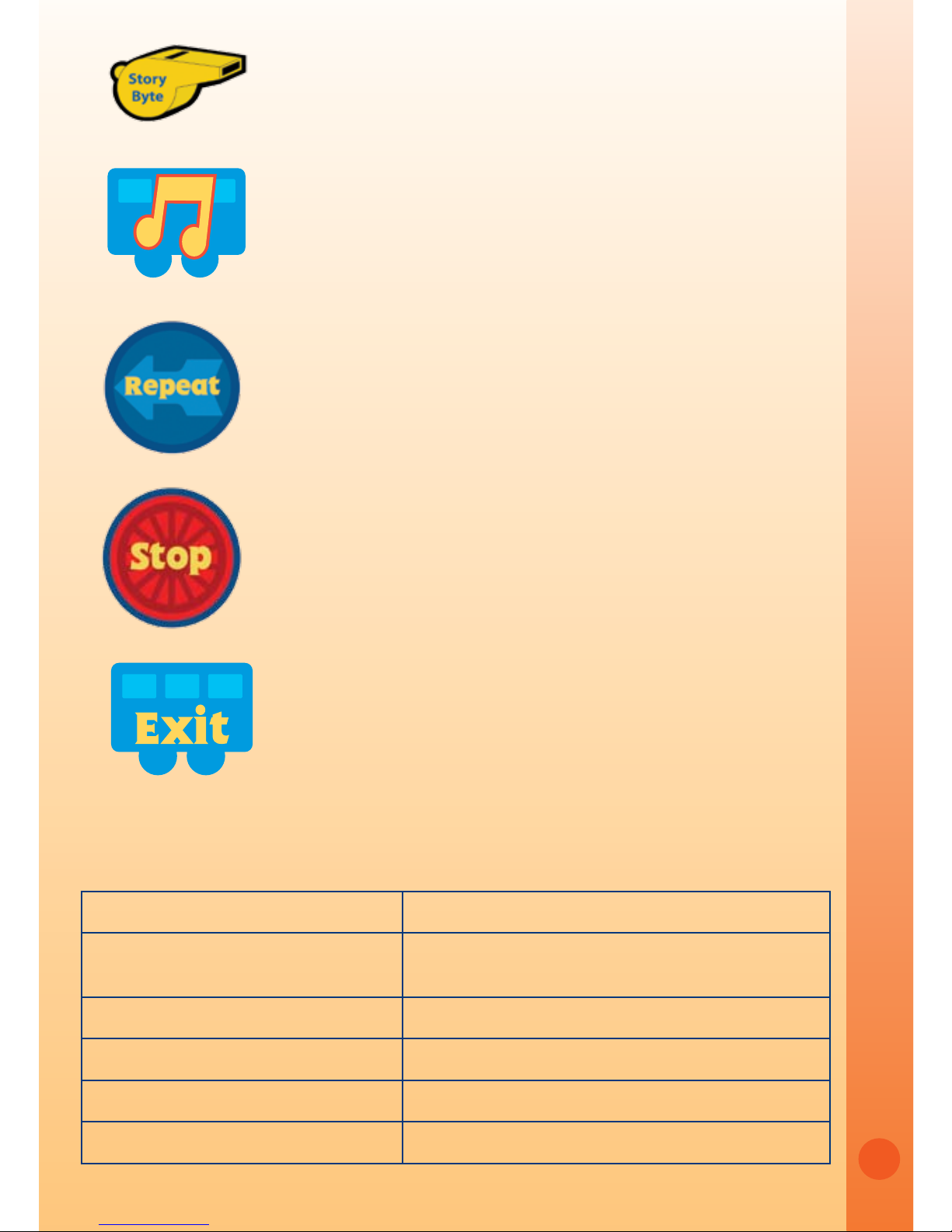
7
• Story Byte Button
All activity pages in the Reading Railway category
include a short story. Click the Story Byte button to hear
the story read aloud.
• Music On/Off Button
Press this button to switch the background music on
or off.
• Repeat Button
Press the Repeat button to hear the questions or game
instructions again.
• Stop Button
Press the Stop button to stop the activity you are
playing.
• Exit Button
Press the Exit button to leave the game.
ACTIVITIES
Category Curriculum
Reading Railway
Reading Comprehension, Sequences,
Vocabulary
Number Quarry Numbers, Counting, Basic Math
Word Fun Station Letters, Vocabulary, Spelling
Farmer McColl’s Farm Seasons, Animals, Categorization, Direction
The Puzzle Dock Logic, Shapes, Memory, Music
GETTING STARTED
Page 10

8
CATEGORY 1 – Reading Railway
Thomas™ and his friends work hard on the Island of Sodor everyday. Enjoy
the stories of the engines and learn more about the places they work.
Activity Pages:
ACTIVITIES
Page 1: Busy Day at Work
Thomas™ and James are useful
engines. There’s lots of work to be
done!
Page 2: Resting in the Shed
The engines rest after a hard day
at work. Let’s listen to their stories.
Page 3: Dock Delivery
Salty, the Dockside Diesel and
Cranky the Crane work at Brendam
Docks.
Page 4: Urgent Delivery
Thomas™ has a special package
to deliver. He is so happy to work
for Sir Topham Hatt.
Page 5: The Queen’s Visit
Thomas™ and his friends are
delighted to have the Queen visit.
Page 6: Off Track
The engines are good friends and
they help each other. Who will help
Thomas™ out of the ditch?
Page 11
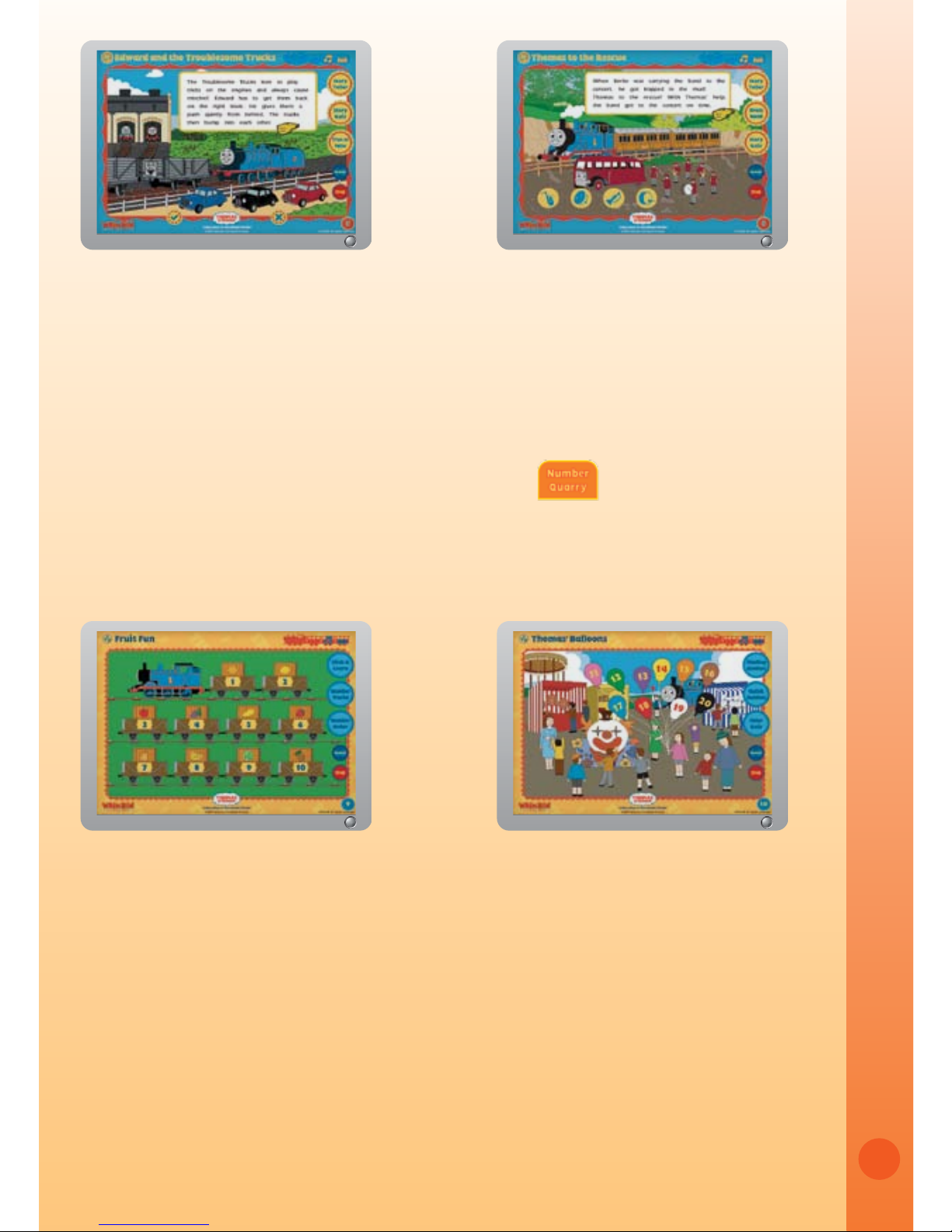
9
ACTIVITIES
CATEGORY 2 – Number Quarry
Thomas™ and his friends need your help. Use your number skills to help them
get the job done.
Activity Pages:
Page 7: Edward and the Troublesome
Trucks
The Troublesome Trucks love to
play tricks. Edward has to get them
back on track.
Page 8: Thomas™ to the Rescue
Thomas™ helps the band get to the
concert on time.
Page 9: Fruit Fun
Thomas™ carries freight cars with
lots of fruit. Let’s learn about the cargo!
Page 10: Thomas’ Balloons
Enjoy a fun carnival on the Island of
Sodor.
Page 12

10
ACTIVITIES
Page 11: Farmer McColl’s Farm
Thomas™ and Percy deliver flour and
hay to Farmer McColl’s Farm. Can
you count the animals on the farm?
Page 12: Maron Station
The platform at Maron Station is
bustling with activity.
Page 13: Time to Work
Can you tell what the engines are
doing? Let’s take a look at their busy
schedule.
Page 14: Brendam Docks
There is so much to do at the dock.
Help Cranky the Crane arrange the
cargo so that it can be loaded onto
Bulstrode.
Page 15: Cranky & Bulstrode
A shipment has just come in.
Cranky the Crane needs your help
to sort the different types of crates.
Page 16: Making Tracks
James is on his way back to the
shed. Help James follow the track
so that he can get back to the
shed to rest.
Page 13

11
CATEGORY 3 – Word Fun Station
Learn more about Thomas & Friends™ in the Word Fun Station.
Activity Pages:
ACTIVITIES
Page 17: Thomas’ Faces
Sometimes the day can be full
of emotions. See how Thomas™
looks when he is happy, sad, tired
or angry.
Page 18: Delivery Plan
The engines are assigned to
deliver different cargo. Let’s help
them find the freight cars with the
cargo they need to deliver.
Page 19: What They Wear
Learn the names of the clothing
and accessories that Sir Topham
Hatt and the conductor wear.
Page 20: Harold the Helicopter
Learn about Harold the Helicopter.
Page 21: Bertie the Bus
Learn more about Bertie the Bus.
Page 22: What Is It?
Let’s Learn more about Thomas™.
Page 14
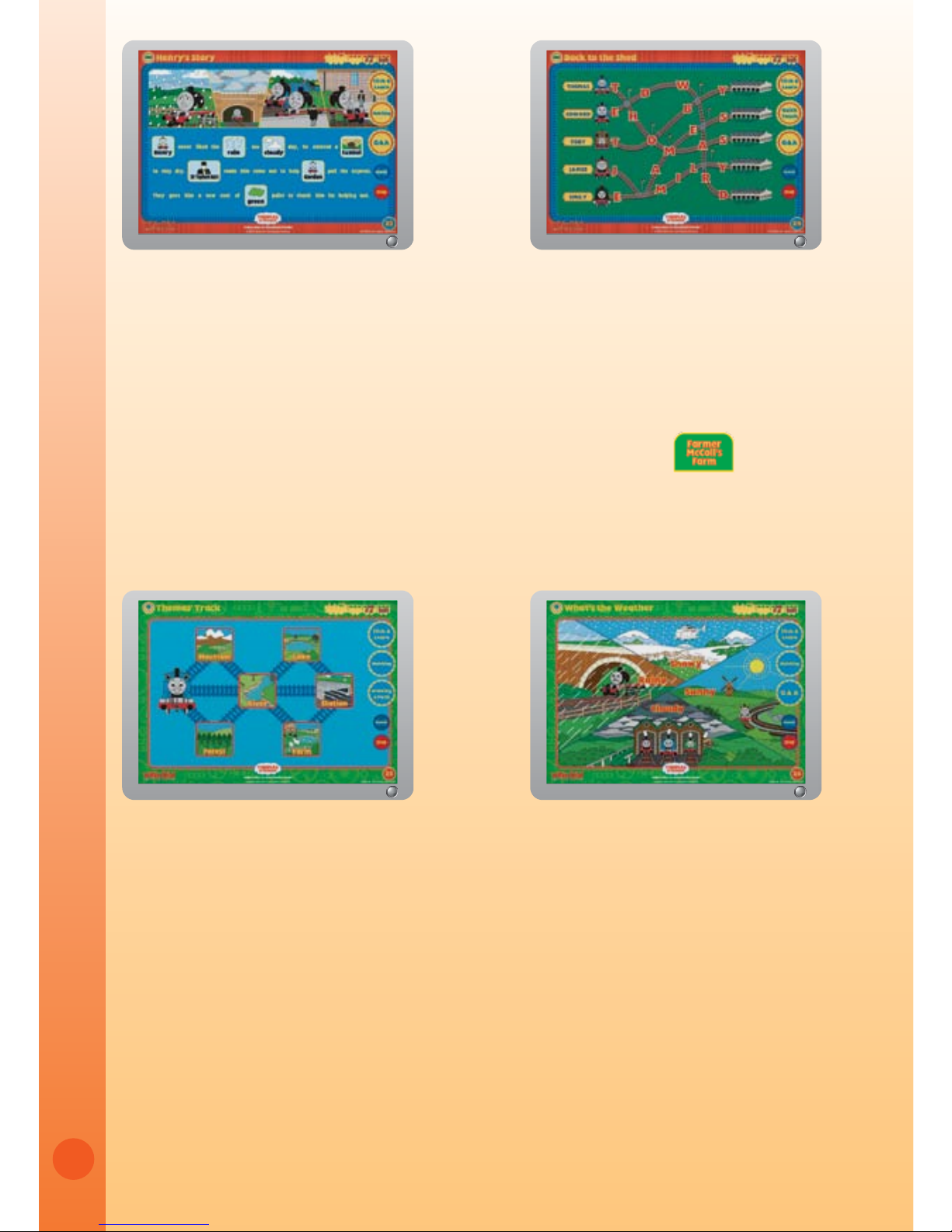
12
ACTIVITIES
CATEGORY 4 – Farmer McColl’s Farm
Let’s join Thomas™ and his friends on a trip across the Island of Sodor. Learn
more about plants, animals, weather and seasons.
Activity Pages:
Page 23: Henry’s Story
Henry does not like the rain. Let’s
find out what happened to him one
rainy day.
Page 24: Back to the Shed
Help the engines back to their shed
by guiding them along the tracks.
Page 25: Thomas’ Track
Thomas™ will pass different places
on his way to the station. Learn
about the places he passes.
Page 26: What’s the Weather
The engines have to work in all
different kinds of weather.
Page 15
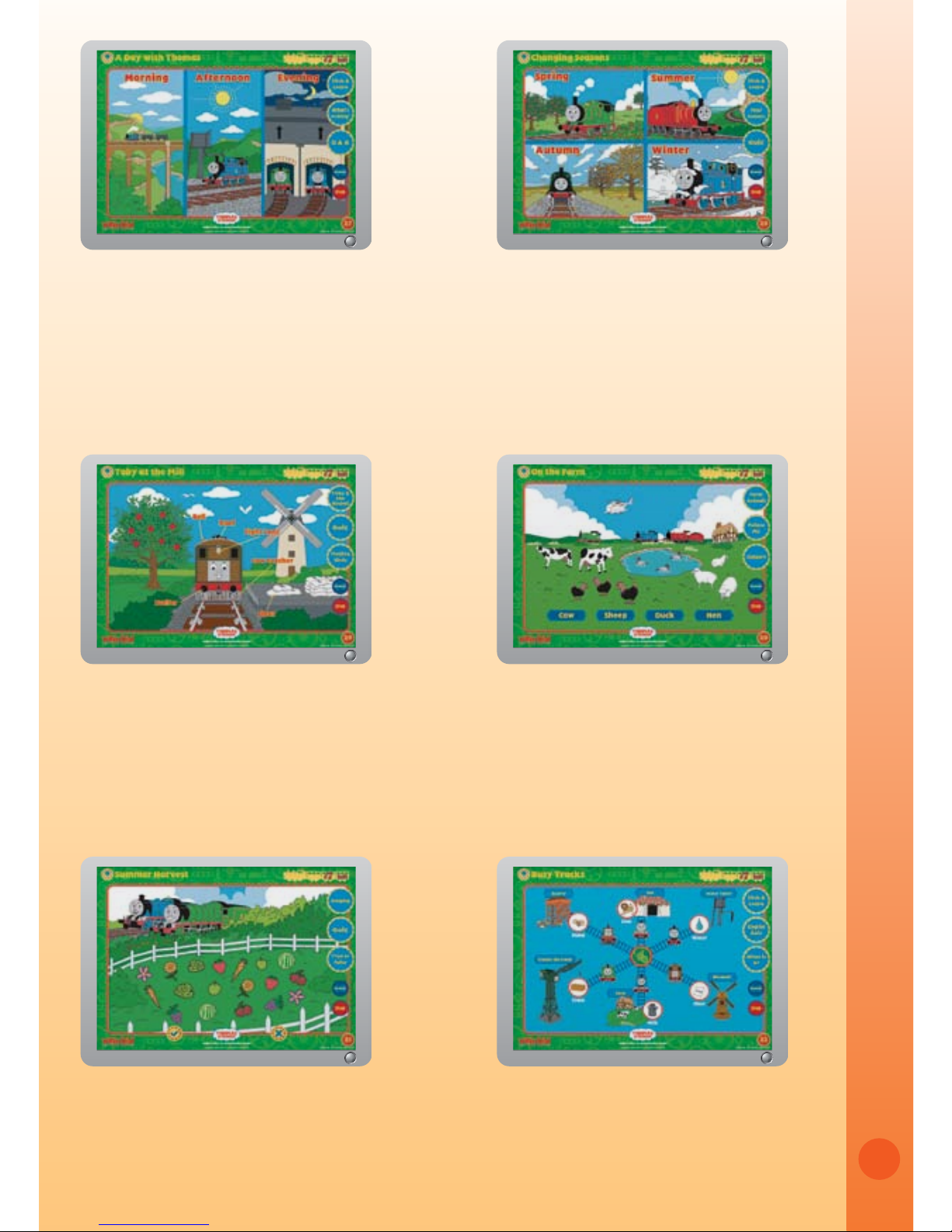
13
ACTIVITIES
Page 31: Summer Harvest
Gordon and Henry are going to
deliver plants to the market. Help
them identify what they need.
Page 27: A Day with Thomas
™
Follow Thomas™ to see what he
does in a day.
Page 28: Changing Seasons
Learn about the four seasons with
Thomas™ and his friends.
Page 29: Toby at the Mill
Let’s learn more about Toby at his
favorite place – the windmill.
Page 30: On the Farm
There are lots of animals on Farmer
McColl’s Farm. Let’s learn about them.
Page 32: Busy Tracks
There’s lots of cargo to be delivered.
Let’s help the engines make their
deliveries.
Page 16

14
ACTIVITIES
CATEGORY 5 – The Puzzle Dock
When Thomas™ and his friends are not busy working, they love to play
games. Let’s play along with them.
Activity Pages:
Page 33:Three Engines
The engines are resting in the shed.
Let’s match the pictures.
Page 34: Shadow Matching
There are many different vehicles
on the Island of Sodor.
Match them
to their shadow.
Page 35: Hide and Seek
Thomas™ and his friends are
playing hide and seek. Let’s find
them.
Page 36: Puzzling Track
Let’s help the engines go to their
destinations by finding the right
track.
Page 17

15
CARE & MAINTENANCE
1. Keep your cartridge clean by wiping it with a slightly damp cloth. Never use
solvents or abrasives.
2. Always keep the cartridge away from water.
3. Avoid dropping it. Never try to dismantle it.
CARE & MAINTENANCE
Page 40: Music Engine
There’s a party on the Island of
Sodor. Let’s play a song with the
band!
Page 37: Going Places
There are lots of places to go. Let’s
learn about them.
Page 38: Finding Differences
Look carefully to find the differences
between the two pictures.
Page 39: Photo Album
Let’s look at the engine’s photo album.
Page 18

16
WARNING
A very small percentage of the public, due to an existing condition, may
experience epileptic seizures or momentary loss of consciousness when
viewing certain types of flashing colors or patterns. While the Whiz Kid™
Learning System does not contribute to any additional risks, we do
recommend that parents supervise their children while they play PC games. If
your child experiences dizziness, altered vision, disorientation, or convulsions,
discontinue use immediately and consult your physician. Please note that
focusing on a PC screen at close range may cause fatigue or discomfort. We
recommend that children take a 15-minute break for every hour of play.
Do not tap or hit the product during operation.
Do not lift or move the product during operation.
Do not press or sit on the product.
TECHNICAL SUPPORT
If you have a problem that cannot be solved by using this manual, we encourage
you to visit us online or contact our Consumer Services Department on any
problems and suggestions that you might have.
A support representative will be happy to assist you.
Before requesting support, please be ready to provide or include the
information below:
• The name of your product or model number (the model number is typically
located on the back or bottom of your product).
• The actual problem you are experiencing.
• The actions you took right before the problem occurred.
If you wish to buy additional cartridges or activity pages for your
Whiz Kid™
Learning System, please visit us online, or contact our Consumer Services
Department.
Internet: www.vtechkids.com
Phone: 1-800-521-2010 in the U.S. or 1-877-352-8697 in Canada
TECHNICAL SUPPORT
Page 19

17
OTHER INFO
DISCLAIMER AND LIMITATION OF LIABILITY
VTech® Electronics North America, L.L.C. and its suppliers assume no
responsibility for any damage or loss resulting from the use of this handbook.
VTech® Electronics North America, L.L.C. and its suppliers assume no
responsibility for any loss or claims by third parties that may arise through
the use of this software. VTech® Electronics North America, L.L.C. and its
suppliers assume no responsibility for any damage or loss caused by deletion
of data as a result of malfunction, dead battery, or repairs. Be sure to make
backup copies of important data on other media to protect against data loss.
COMPANY: VTech® Electronics North America, L.L.C.
ADDRESS
: 1155 West Dundee, Suite 130, Arlington Heights, IL 60004 USA
TEL NO.: 1-800-521-2010 in the U.S. or 1-877-352-8697 in Canada.
NOTE
This equipment has been tested and found to comply with the limits for a
Class B digital device, pursuant to Part 15 of the FCC Rules. These limits
are designed to provide reasonable protection against harmful interference
in a residential installation. This equipment generates, uses and can radiate
radio frequency energy and, if not installed and used in accordance with
the instructions, may cause harmful interference to radio communications.
However, there is no guarantee that interference will not occur in a particular
installation. If this equipment does cause harmful interference to radio or
television reception, which can be determined by turning the equipment off
and on, the user is encouraged to try to correct the interference by one or
more of the following measures:
• Reorient or relocate the receiving antenna.
• Increase the separation between the equipment and receiver.
• Connect the equipment into an outlet on a circuit different from that to which
the receiver is connected.
• Consult the dealer or an experienced radio/TV technician for help.
Caution: Changes or modifications not expressly approved by the party
responsible for compliance could void the user’s authority to operate the
equipment.
OTHER INFO
Page 20

2007© VTech
Printed in China
91-02252-002
