Page 1

INTRODUCTION
Thank you for purchasing this Vtech
telephone. Your VT 1970ci Integrated
Telephone Answering Device ( ITAD)
combines the features of a digital
cordless phone with a digital (tapeless)
answering device.
Unlike most other cordless phones, the
VTech VT1970ci digitizes your voice
using advanced ADPCM digital voice
coding to provide noise and distortion
free performance. In most conditions,
you will not be able to tell you are using
a cordless phone. Gone are the
annoyances of static, interference and
having to listen to other people’s
conversations on your cordless phone.
The VTech VT1970ci scrambles your
voice before it transmits it. This allows
you the security of knowing that no one
can tune in and eavesdrop on your
conversations.
The VTech VT1970ci decodes and
displays name and/or number Caller ID
(CID) information where available and
when subscribed to. The alphanumeric display can show both the
name and number of the calling party.
Up to 24 name characters or 11 phone
number digits can be displayed.
With the VTech VT1970ci, the user can
easily answer a call by pressing any
key other than the OFF, MUTE or
VOLUME Keys. In addition, the handset
keypad and display illuminate while the
handset rings to signal an incoming
call. This is very useful in a dark
environment.
The VTech VT1970ci also provides a
one-way Page/Find. Pressing the base
PAGE key will cause the handset to
ring in a manner which distinguishes
it from normal incoming ringing. This
can be used to alert the handset user,
or to simply locate the handset in the
event that it is misplaced.
The VTech VT1970ci uses special
memory in both the base and handset
which is not susceptible to power
failures. This provides permanent
storage of all memory dial numbers,
Caller ID information as well as the
base and handset security codes.
When an optional battery pack is
installed in the base unit, the VTech
VT1970ci uses this battery pack to
provide operational backup in case of
power failure. In this way you have
access to all normal phone functions
during a total power outage. Calls can
still be placed and received without
interruption. More than 5 hours backup
will be possible with a fully charged
battery pack in the base unit.
The VTech VT1970ci informs you
when another extension is currently
in use on the same phone line. The
phone will also alert you when you are
Out of Range, even when you're not
using the phone!
vt1970ci/hjmannual 1/29/99, 12:47 PM1
1
Page 2
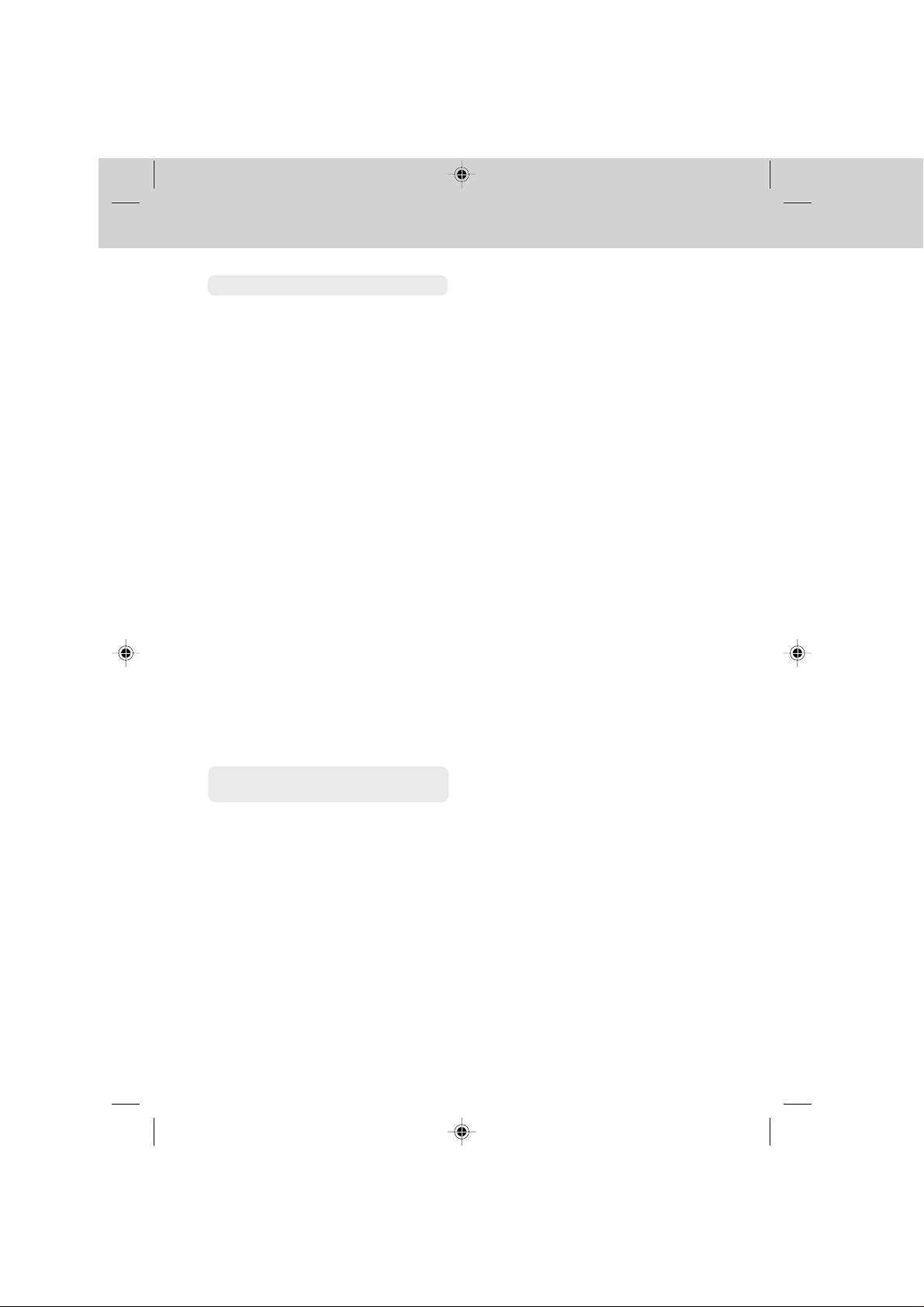
INTRODUCTION
SPECIAL FEATURES - PHONE
• 900 MHz Operation.
• Fully Digital Link between Handset
and Base.
• Digitally-Scrambled Voice Communication.
• Alphanumeric Call Waiting Caller
ID
• 2 row by 12 character 5x7 dot
matrix alphanumeric display.
• 50 Caller ID memory locations.
• Backlit display on the handset.
• Backlit handset keypad.
• 20 location Programmable Memory
for 20 Digit Phone Number.
• 10 Channel Operation with auto
channel selection.
• Out-of-Range indication while the
handset is in use or in standby
mode.
• Removable handset battery pack.
• Spare battery charger in the base
unit.
• Complete battery back-up in case
of power failure (with optional spare
battery pack installed in base).
• Face up or Face down Handset
charging.
• Easy answer - When the phone
rings, simply press any key other
than OFF, MUTE, or the Volume
Keys on the handset to answer.
• Auto hang up when returning the
handset to the base cradle.
• Extension in use indicator.
• 24 Bit Digital Security Code.
• Tone and Pulse Dialing.
• Low Battery Detect and Warning
indicator.
• Up to 7 hours continuous talk time
or 7 days standby time.
• Volume Adjust on Handset.
• REDIAL, HOLD, PAGE and MUTE.
• Hearing-Aid Compatible Receiver.
• Detachable power supply.
• Non-volatile storage of security
code and memory dial records.
• Programmable Ringer Types.
This manual is designed to make you
familiar with the VTech VT1970ci. We
strongly recommend you read the
manual before using your phone.
SPECIAL FEATURES -ANSWERING
DEVICE
• Digital (tapeless) answering device
provides up to 18 minutes of
message storage.
• Base counter provides data such
as the number of messages,
volume level, and answering mode.
• You can record separate outgoing
messages for both answer and
announce only modes.
• Messages are retained in the event
of a power failure; no battery
required.
• Messages are tagged with a spoken
time/day stamp.
vt1970ci/hjmannual 1/29/99, 12:47 PM2
• Messages can be erased
individually or collectively.
• The VT1970ci answering device
can be accessed remotely for
retrieval of messages and other
functions.
• Voice prompts for easy setup.
• Audible message alert.
• Programmable to answer after 2,
4, 6 rings; or toll saver option.
• Quick feature provides faster
playback of messages.
• Memo feature.
2
Page 3

INTRODUCTION
Parts Check List
1. Handset
2. Base Unit
3. Wall Mounting braket
4. AC power adapter
5. Belt clip
6. Battery pack
7. Telephone line cord
FLASH
PAUSE
PHONE
OFF
HOLD
def
3
1
2
abc
6
5
mno
ghi
jkl
4
9
8
tuv
7
pqrs
wxyz
0
#
tone
oper
*
CID REDIAL
MEM
CLR/DEL
PROG
MUTE
MEMORY
To purchase replacement battery
packs, call VTECH Communications
at 1-800-595-9511. In Canada, call
VTECH Electronics at 1-800-267-
7377.
VT 1970ci
POWER
MENU
HS IN-USE
SELECT
TIME/
CHARGING
SET
SPARE BATT
ON/OFF
ERASE
MEMO
PAGE
VOL
HANDSET
AC POWER ADAPTOR
TELEPHONE LINE CORD
vt1970ci/hjmannual 1/29/99, 12:47 PM3
BASE UNIT
3
DIGITAL
900MHz
CORDLESS
BATTERY PACK
WALL MOUNTING
BRACKET
BELT CLIP
Page 4
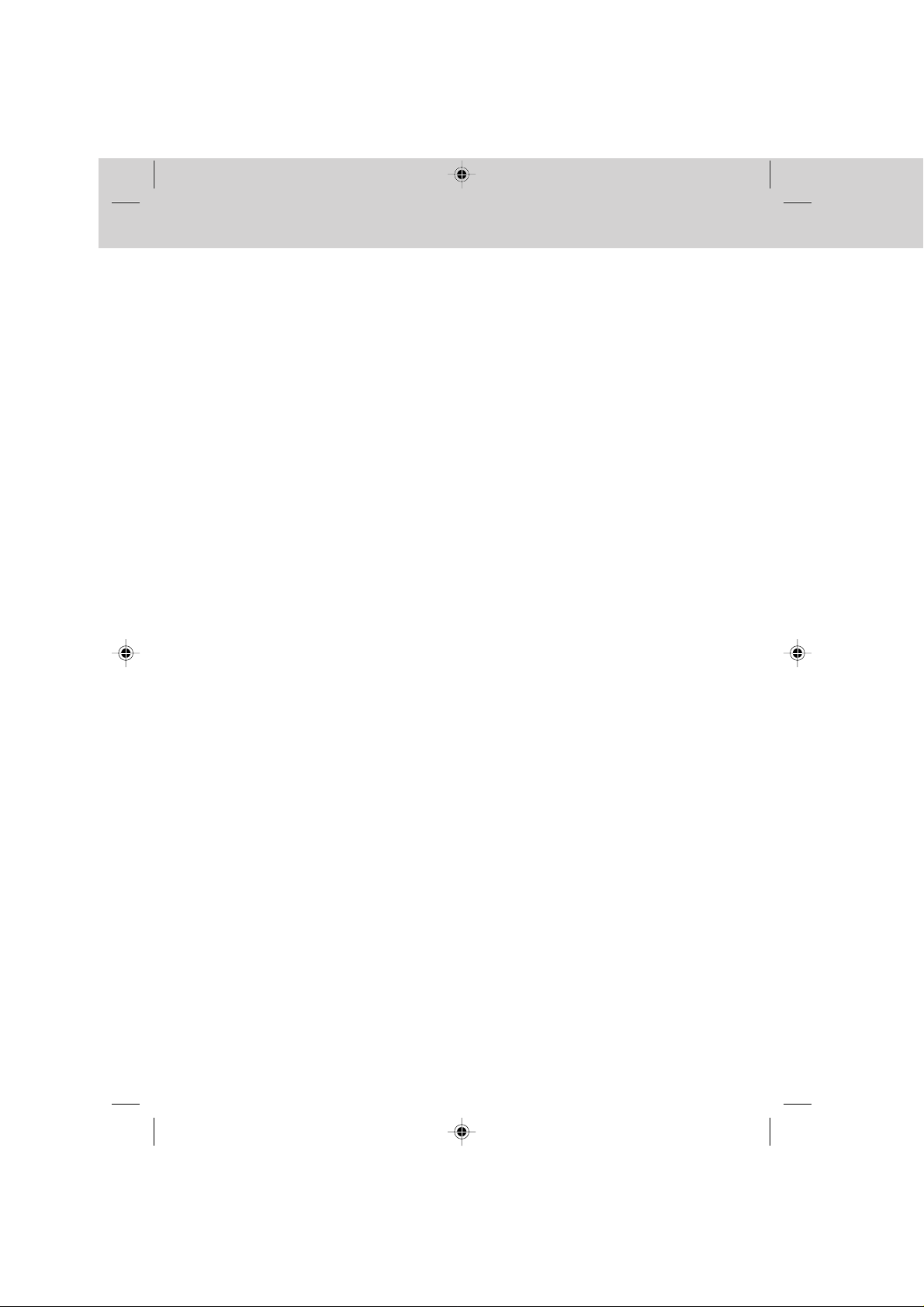
FCC and IC Regulations
This equipment complies with Parts 15
and 68 of the Federal Communications
Commission (FCC) rules for the United
States. It also complies with regulations RSS210 and CS-03 of Industry
and Science Canada. Operation is
subject to the following two conditions:
(1) this device may not cause interference, and (2) this device must accept
any interference, including interference that may cause undesired operation of the device.
A label is located on the underside of
the base unit containing either the FCC
registration number and Ringer
Equivalence Number (REN) or the
Industry Canada (IC) registration
number and Load Number. You must,
upon request, provide this information
to your local telephone company.
This equipment is compatible with
inductively coupled hearing aids.
Should you experience trouble with this
telephone equipment, please contact:
FCC Part 15
Warning: Changes or modifications to
this unit not expressly approved by the
party responsible for compliances could
void the user’s authority to operate the
equipment.
The equipment has been tested and
found to comply with part 15 of the FCC
rules. These limits are designed to
provide reasonable protection against
harmful interference in a residential
installation. This equipment generates, uses and can radiate radio
frequency energy and, if not installed
and used in accordance with the
instructions, may cause harmful interference to radio communications.
However, there is no guarantee that
interference will not occur in a particular installation. If this equipment does
cause harmful interference to radio or
television reception, which can be
determined by turning the equipment
off and on, the user is encouraged to
try and correct the interference by one
or more of the following measures:
VTECH COMMUNICATIONS
SERVICE DEPT. at 1-800-595-9511.
In Canada, call VTECH Electronics at
1-800-267-7377.
For repair/warranty information. The
telephone company may ask you to
disconnect this equipment from the line
network until the problem has been
corrected.
vt1970ci/hjmannual 1/29/99, 12:47 PM4
- Reorient or relocate the receiving
antenna.
- Increase the separation between
the equipment and receiver.
- Connect the equipment into an
outlet or on a circuit different from
that to which the receiver is connected.
- Consult the dealer or an experienced radio/TV technician for help.
4
Page 5

FCC and IC Regulations
FCC Part 68
The FCC requires that you connect
your cordless telephone to the nationwide telephone network through a
modular telephone jack (USOC RJ11C,
RJ11W or RJ14).
Your telephone company may discontinue your service if your equipment
causes harm to the telephone network.
They will notify you in advance of
disconnection, if possible. During
notification, you will be informed of your
right to file a complaint with the FCC.
Occasionally, your telephone company may make changes in its facilities, equipment, operation, or procedures that could affect the operation of
your equipment. If so, you will be given
advance notice of the change to give
you an opportunity to maintain uninterrupted service.
The base unit contains no user serviceable parts. The handset contains
a user replaceable battery pack.
If it is determined that your telephone
equipment is malfunctioning, the FCC
requires that it not be used and that
it be unplugged from the modular jack
until the problem has been corrected.
Repairs to this telephone equipment
can only be made by the manufacturer
or its authorized agents or by others
who may be authorized by the FCC.
For repair procedures, follow the instructions outlined under the VTECH
Limited Warranty.
This equipment may not be used on
coin service provided by the phone
company or Party Lines.
The REN is useful in determining the
number of devices you may connect
to your telephone line and still enable
the devices to ring when you receive
a call. The general rule is that the REN
value should not exceed 5.0A total;
however, contact your local telephone
company for the specific number in
your area.
IC (Industry Canada)
This telephone is registered for use in
Canada.
Notice: The REN assigned to this
device denotes the number of
devices you may connect to
the telephone loop, which is
used by the device to prevent
overloading. The termination
on a loop may consist of any
combination of devices
subjected only to the
requirement that the sum of the
REN does not exceed five (5.0)
Notice:The Industry Canada label
identifies certified equipment.
This certification means that
the equipment meets certain
telecommunications network
protective, operational and
safety requirements. The
Department does not
guarantee the equipment will
operate to the user's
satisfaction.
vt1970ci/hjmannual 1/29/99, 12:47 PM5
5
Page 6
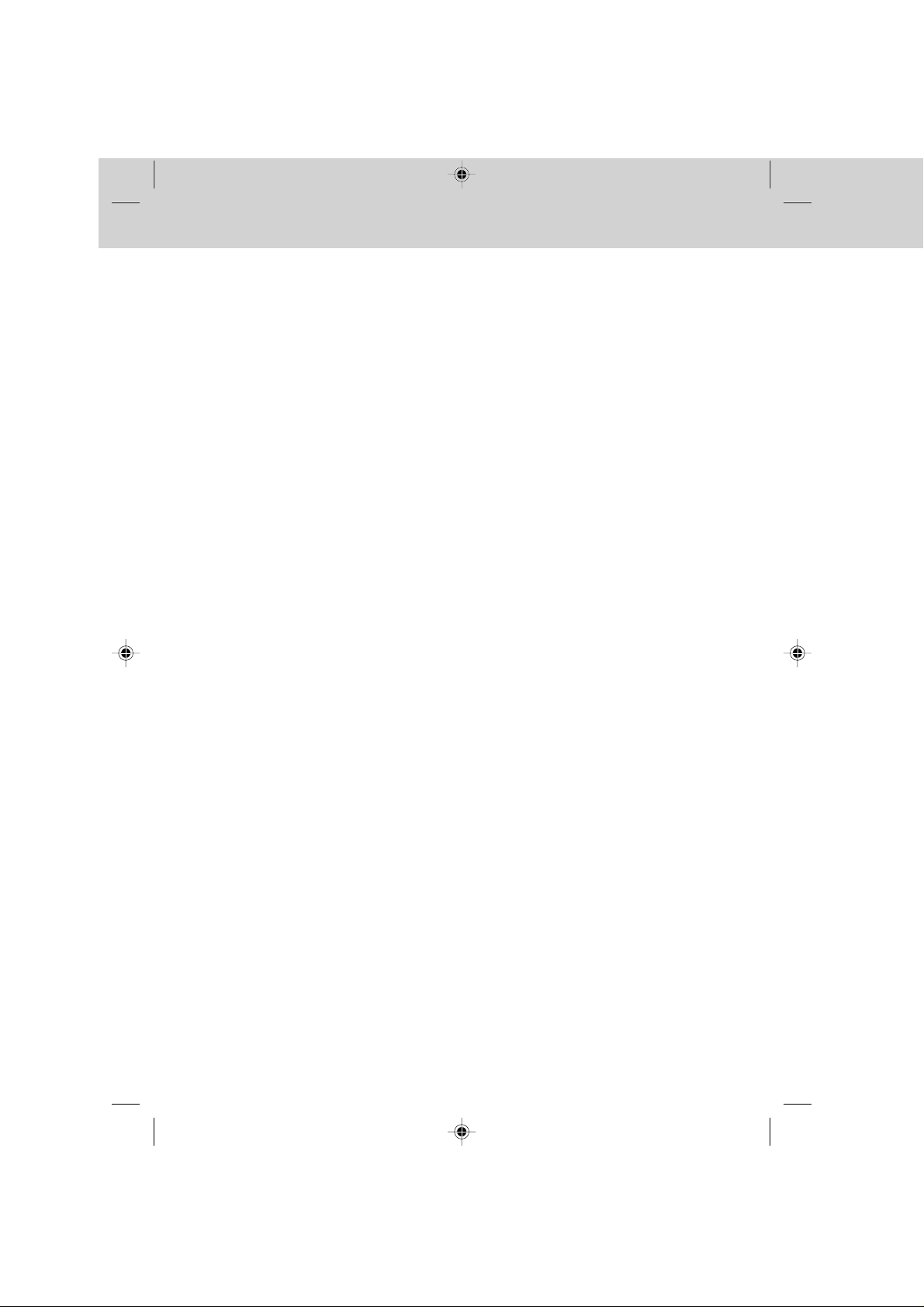
FCC and IC Regulations
Before installing this equipment, users
should ensure that it is permissible to
be connected to the facilities of the
local telecommunications company.
The equipment must also be installed
using an acceptable method of connection. The customer should be
aware that compliance with the above
conditions may not prevent degradation of services in some situations.
Repairs to certified equipment should
be made by an authorized Canadian
maintenance facility designated by the
supplier. Any repairs or alterations
made by the user to this equipment,
or equipment malfunctions, may give
the telecommunications company
cause to request the user to disconnect
the equipment.
Users should ensure for their own
protection that the electrical ground
connections of the power utility, telephone lines and internal metallic
water pipe system, if present, are
connected together. This precaution
may be particularly important in rural
areas.
Caution: Users should not attempt to
make such connections
themselves, but should contact the appropriate electrical inspection authority, or
electrician, as appropriate.
Your VTech VT1970ci is designed to
operate at the maximum power allowed
by the FCC and IC. This means your
handset and base unit can
communicate only over a certain
distance - which will depend on the
location of the base unit and handset,
weather, and the construction and
layout of your home or office.
vt1970ci/hjmannual 1/29/99, 12:47 PM6
6
Page 7
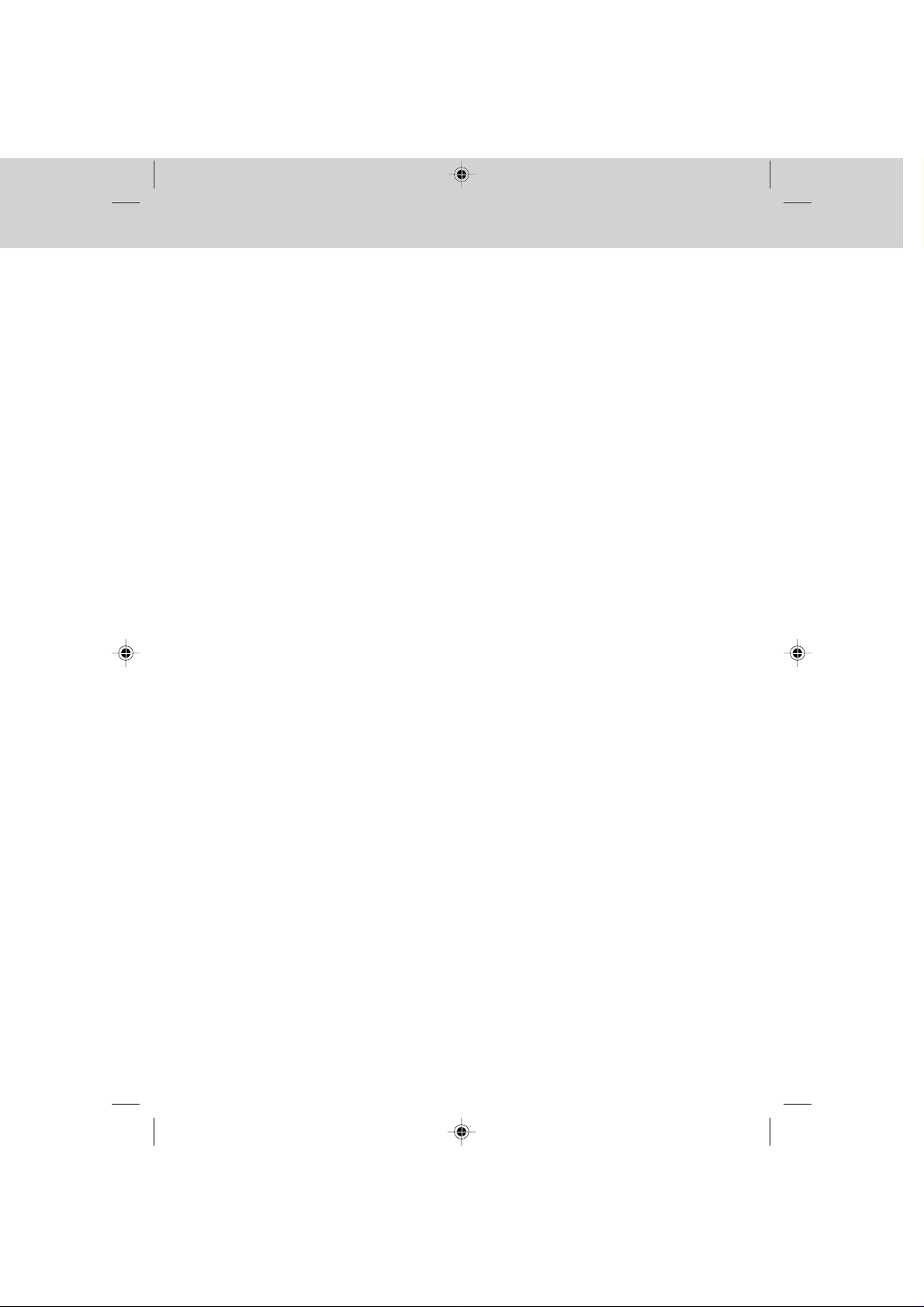
IMPORTANT SAFETY INSTRUCTIONS
When using your telephone equipment,
basic safety precautions should always
be followed to reduce the risk of fire,
electric shock and injury to persons,
including the following:
1. Read and understand all
instructions.
2. Follow all warnings and instructions
marked on the product.
3. Unplug this product from the wall
outlet before cleaning. Do not use
liquid cleaners or aerosol cleaners.
Use a damp cloth for cleaning.
4. Do not use this product near water
(for example, near a bath tub,
kitchen sink, or swimming pool).
5. Do not place this product on an
unstable cart, stand, or table. The
product may fall, causing serious
damage to the product.
6. Slots and openings in the cabinet
and the back or bottom are provided
for ventilation. To protect it from
overheating, these openings must
not be blocked by placing the
product on the bed, sofa, rug, or
other similar surface. This product
should never be placed near or
over a radiator or heat register.
This product should not be placed
in a built-in installation where proper
ventilation is not provided.
7. This product should be operated
only from the type of power source
indicated on the marking label. If
you are not sure of the type of
power supply to your home, consult
your dealer or local power company .
8. Do not allow anything to rest on the
power cord. Do not locate this
product where the cord will be
abused by persons walking on it.
9. Never push objects of any kind into
this product through cabinet slots
as they may touch dangerous
voltage points or short out parts
that could result in a risk of fire or
electric shock. Never spill liquid of
any kind on the product.
10.To reduce the risk of electric shock,
do not disassemble this product,
but take it to a VTech authorized
service facility. Opening or
removing cabinet parts other than
specified access doors may expose
you to dangerous voltages or other
risks. Incorrect reassembling can
cause electric shock when the
appliance is subsequently used.
11. Do not overload wall outlets and
extension cords as this can result
in the risk of fire or electric shock.
vt1970ci/hjmannual 1/29/99, 12:47 PM7
7
Page 8

IMPORTANT SAFETY INSTRUCTIONS
12.Unplug this product from the wall
outlet and refer servicing to a
VTech authorized service facility
under the following conditions:
A. When the power supply cord or
plug is damaged or frayed.
B. If liquid has been spilled into the
product.
C. If the product has been exposed
to rain or water.
D. If the product does not operate
normally by following the
operating instructions. Adjust
only those controls that are
covered by the operating
instructions, because improper
adjustment of other controls
may result in damage and will
often require extensive work by
a VTech authorized technician
to restore the product to normal
operation.
13.Avoid using a telephone (other
than a cordless type) during an
electrical storm. There may be a
remote risk of electric shock from
lighting.
14.Do not use the telephone to report
a gas leak in the vicinity of the leak.
VTECH COMMUNICATIONS
SERVICE DEPT. at 1-800-595-9511.
In Canada, call VTECH Electronics at
1-800-267-7377.
E. If the product has been dropped
and the cabinet has been
damaged.
F. If the product exhibits a distinct
change in performance.
SAVE THESE INSTRUCTIONS
vt1970ci/hjmannual 1/29/99, 12:47 PM8
8
Page 9

REPLACING THE BATTERY PACK
Charging The Handset Battery Pack
The handset of your VT-1970ci is
powered by a rechargeable battery
pack. It charges automatically whenever the handset is in the base. You
should charge the battery pack for 16
hours when you first receive your
phone. You’ll know the battery pack
needs charging when:
• The phone emits a warning tone
when you press the PHONE key.
• The low battery message is
displayed:
• The handset seems completely
dead, the display is clear and the
handset does not beep when you
press the keys.
To Charge The Battery Pack
To charge the battery pack, place
the handset in the base unit. The
CHARGING indicator will light to show
the handset is seated properly and
the battery pack is charging. It is
recommended that the battery pack
be charged for at least 16 hours
initially and 8 hours for maintenance
charging. You can use your telephone
before that with diminished capacity,
but it is best to charge the battery pack
fully. It will take several recharge
cycles to maximize the charge capacity
of your battery pack. The maximum
battery life between charges is 7 hours
of continuous talk time or 7 days of
stand-by.
Alternatively, if you have purchased a
spare battery pack and it has been
charging in the base unit, simply
exchange the drained handset battery
pack with the fully charged replacement battery pack from the base
charger. Place the drained handset
battery pack into the base charger to
recharge.
The base spare battery charger does
NOT charge a battery pack as quickly
as the handset battery charger. A full
charge requires 24 hour when using
the spare battery charger.
It's Impossible To Overcharge The
Battery Pack
The battery pack can be recharged
many times, but if you get a low-battery
signal even after 16 hours of charging
in the base cradle (or 24 hours in the
base spare battery charger), the battery pack(s) should be replaced.
To purchase replacement battery
packs, call VTECH Communications
at 1-800-595-9511. In Canada, call
VTECH Electronics at 1-800-267-7377.
A Word About Rechargeable Batteries
Your Nicad battery pack recharges
whenever the Handset is returned to
the Base Unit cradle. You may return
the Handset to its cradle whenever
you're not using the phone.
However, to
battery pack, do not return your
VT1970ci
cradle for recharging until the LOW
BATTERY message is displayed.
maximize
Handset to the Base Unit
the life of your
vt1970ci/hjmannual 1/29/99, 12:47 PM9
9
Page 10

REPLACING THE BATTERY PACK
To ReplaceThe Handset Battery
Pack
Follow the steps below:
1. Remove the battery case cover by
pressing on the ridged lines and
sliding downward.
PRESS and SLIDE
DOWNWARD
5. If the new battery pack is not
already charged, place the handset in the cradle of the base unit to
allow it to charge for 16 hours.
REPLACE THE
BATTERY COVER
2. Discard the old battery pack. Don’t
put the old battery pack in a trash
compactor or a fire - it could burst.
3. Place the new battery pack in its
housing with the metal contacts
facing down.
PLACE THE NEW
BATTERY PACK
INTO THE
BATTER Y
COMPAR TMENT
PLEASE NOTE THE
CORRECT POSITION
OF THE BATTERY
PACK WHEN
CHANGING BATTERY
4. Replace the battery case cover by
sliding the cover upwards.
CAUTION:
To reduce the risk of fire or injury to
persons, read and follow the instructions
1. Use only VTECH rechargeable
battery pack.
2. Do not dispose of the battery in a
fire. The cell may explode.
IMPORTANT: Do not dispose of this
battery into household garbage. For
information on recycling or proper
disposal, consult your local solid waste
collection or disposal organization.
3. Do not open or mutilate the battery.
Released electrolyte is corrosive
and may cause damage to the
eyes or skin. It may be toxic if
swallowed.
vt1970ci/hjmannual 1/29/99, 12:47 PM10
10
Page 11

REPLACING THE BATTERY PACK
4. Exercise care in handling batteries
in order not to short the battery with
conducting materials such as rings,
bracelets, and keys. The battery or
conductor may overheat and cause
burns.
To purchase replacement battery
packs, call VTECH Communications at
1-800-595-9511. In Canada, call
VTECH Electronics at 1-800-267-
7377.
SPARE BATTERY CHARGER
The VT1970ci has a built-in spare
Battery Charger, which is located in the
cradle of the Base Unit.
NOTE:
In order to benefit from this feature, you
must obtain an optional Spare Battery
from an authorized VTech dealer, or
by contacting VTech Customer Service at 1-800-595-9511 in U.S. and 1800-267-7277 in Canada.
Installation
Remove the Spare Battery charger
cover by pressing the release tab and
lifting up.
Place a battery pack in the Spare
Battery charger. Make sure the metal
charging contacts on the underside of
the battery pack are aligned with the
charging contacts in the Spare Battery
charger.
Power Backup
When a Spare Battery pack is installed
in the Base Unit, the VTech VT1970ci
uses this battery pack to provide
operational backup in case of a power
failure. If you have a fully charged
battery pack in the Spare Battery pack
charger and there is a power outage,
you will still be able to place and
receive calls for up to five hours.
vt1970ci/hjmannual 1/29/99, 12:48 PM11
Replacing a Drained Handset battery
The Spare battery pack can also be
used to replace a drained Handset
battery pack to ensure uninterrupted
use. Be sure to put the drained battery
pack in the Spare Battery charger for
recharging.
Please note that the Spare Battery
compartment charges at a slower rate
than a battery pack charging in the
Handset. It takes 24 hours to fully
charge a battery pack in the Spare
Battery charger.
11
Page 12

GETTING STARTED
Setting Up Your VTech VT1970ci
Choose an area near an electrical
outlet and a telephone wall jack.
AC Power Adapter
Plug the AC power adapter into an
electrical outlet and the DC connecter
to the back of the base unit.
TELEPHONE
WALL JACK
AC
OUTLET
TEL. LINE9V DC
CAUTION:
Use only CLASS 2 9V DC POWER
SUPPLY included with your phone.
Handset Ringer
The handset ringer is programmed ON
as the factory default setting. Refer to
PROGRAMMING THE RINGER for
more information.
PULSE
TONE
TONE PULSE
SELECTION
Charge the handset battery pack
before use. The battery pack recharges
automatically whenever the handset is
in the base unit. The batteries must
be charged for 16 hours before using
your phone for the first time.
CHARGE THE
HANDSET
BATTERY PACK
FOR 16 HOURS
BEFORE USING
Setting the Tone/Pulse Switch
The TONE/PULSE switch is located on
the bottom of the base unit and is
factory set to TONE. If you have touch
tone service, do not change the switch
setting. If you have rotary (Pulse)
service, set the switch to PULSE.
vt1970ci/hjmannual 1/29/99, 12:48 PM12
Connect Telephone Line Cord
Plug one end of the telephone cord into
a wall jack and the other end into the
back of the Base Unit.
12
Page 13
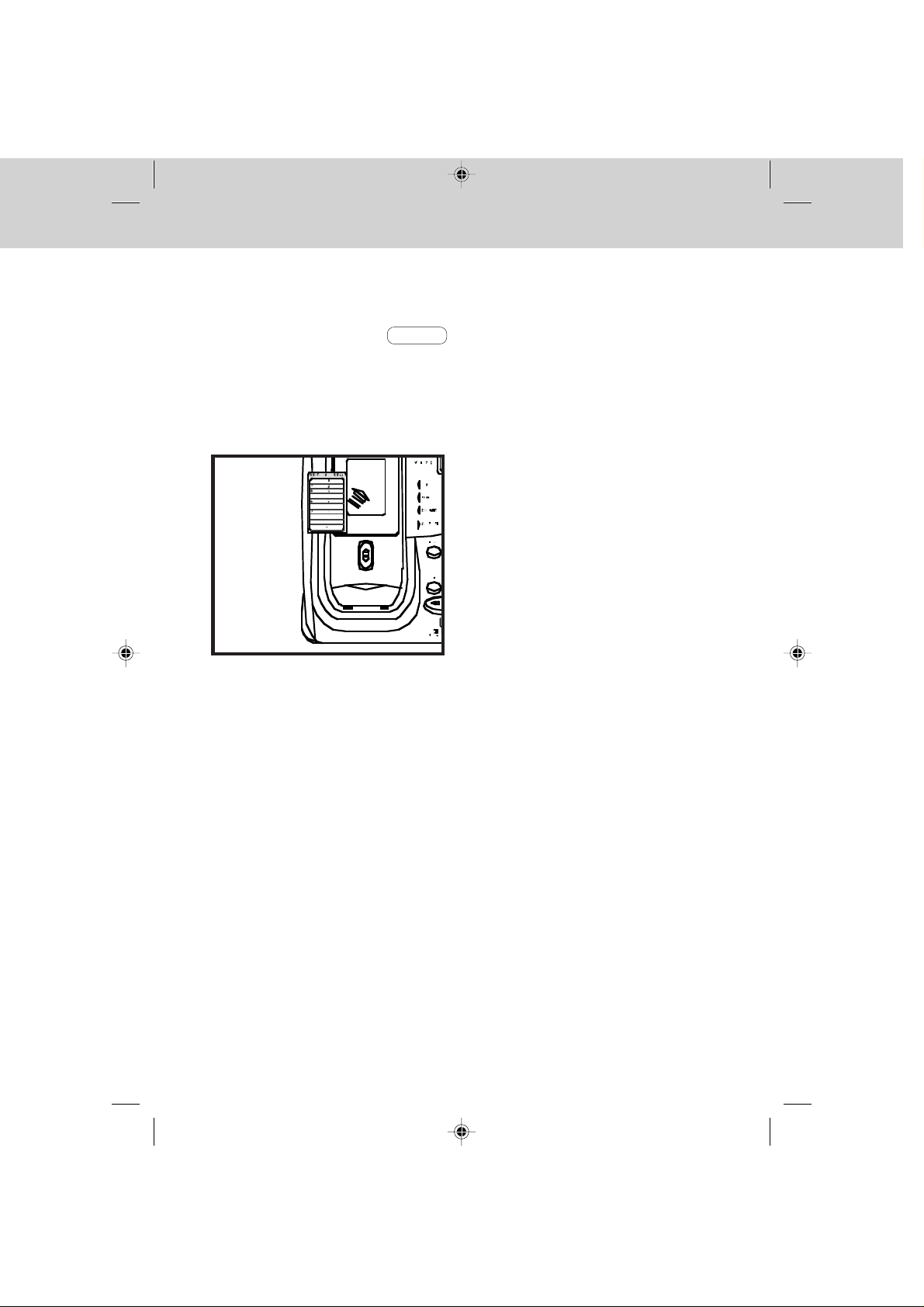
GETTING STARTED
Check for a dial tone. After the battery
pack is charged, rotate the Base Unit
antenna to an upright position. Pick up
the Handset and press PHONE
"PHONE ON" will appear on the
display, and you will hear a dial tone.
If not, see ‘IN CASE OF DIFFICULTY'.
Fill in the telephone number card on
the base unit.
FILL IN THE
TELEPHONE
NUMBER CARD
CAUTION:
1. Never install telephone wiring
during a lightning storm.
.
2. Never install telephone jacks in wet
locations unless the jack is
specifically designed for wet
locations.
3. Never touch uninsulated telephone
wires or terminals unless the
telephone line has been
disconnected at the network
interface.
4. Use caution when installing or
modifying telephone lines.
vt1970ci/hjmannual 1/29/99, 12:48 PM13
13
Page 14

WALL MOUNTING
The Wall Mount bracket is designed
to fit on standard Wall Mounting plates.
1. Choose a spot near an electrical
outlet and a telephone jack.
Your phone requires a modular
telephone jack and a standard
electrical outlet (120v AC). The
power cord is six feet long; make
sure there is an electrical outlet
within reach of the base. The
outlet should not be controlled by
a wall switch. If the switch is ever
turned off, the phone will not
operate.
2. Position the wall mounting
bracket on the base.
Line up the tabs on the wall
mounting bracket with the holes on
the bottom of the base (Figure 1).
Snap the wall mounting bracket
firmly in place.
3. Mount the base on the wall.
Position the base so the mounting
studs will fit into the holes on the
bottom of the base. Position the
power cord to extend down the
wall the phone is to be mounted
on. Slide the base down on the
mounting studs until it locks into
place.
4. Connect the telephone line cord.
The telephone line cord has a
snap-in plug at each end. Insert
one of the plugs into the jack on
the back of the base. Insert the
other end of the plug into the wall
jack.
located on the back of the Base
Unit . (Figure 2)
Figure 1
Figure 2
PULSE
TONE
5. Plug the AC adapter into an
electrical outlet and the DC
connecter into the power jack
vt1970ci/hjmannual 1/29/99, 12:48 PM14
14
Page 15

EXAMPLES OF THE HANDSET DISPLAY
Handset Display Messages
PHONE ON is displayed when the
phone is in use.
After pressing a volume key, this
displays the current volume setting.
This display warns of a low battery
condition. The handset typically
operates for at least 5 minutes after the
low battery indication first appears.
This message is displayed when the
handset microphone has been muted.
This message is displayed when the
handset ringer has been programmed
off.
This display warns that the handset
has lost communication with the base
unit and is attempting to reestablish a
link by scanning all channels.
This display confirms that a
communicaton link has been
established with the base.
This message is displayed when the
Base Unit pages the handset.
This message is displayed when the
handset is on hold.
vt1970ci/hjmannual 1/29/99, 12:48 PM15
This message is displayed while in
OFF mode, if another phone is currently
using the same line.
15
Page 16

THE HANDSET LAYOUT
ANTENNA
VOLUME UP & DOWN
BATTERY COMPARTMENT
DISPLAY
FLASH
PHONE
1
4
7
*
MEM
PROG
ghi
pqrs
tone
PAUSE
HOLD
2
abc
5
jkl
8
tuv
0
oper
CID REDIAL
CLR/DEL
OFF
def
3
6
mno
9
wxyz
#
MUTE
HOLD
OFF KEY
PHONE KEY
DIALING KEYS (0-9)
TONE (Temporary Tone)
REDIAL
CALLER ID (CID)
MUTE
CLEAR/DELETE (CLR/DEL)
PROGRAM (PROG)
MEMORY (MEM)
CHARGING CONTACTS
vt1970ci/hjmannual 1/29/99, 12:48 PM16
16
Page 17

THE BASE UNIT LAYOUT
PULSE
TONE
AC POWER JACK
PHONE CORD JACK
TONE/PULSE SWITCH
TEL. LINE11V DC
vt1970ci/hjmannual 1/29/99, 12:49 PM17
MEMORY DIALING CARD
ANTENNA
POWER INDICATOR
HS IN-USE INDICATOR
CHARGING INDICATOR
SPARE BATT INDICATOR
MENU KEY
SELECT KEY
TIME/SET KEY
ON/OFF KEY
ERASE KEY
MEMO KEY
VOLUME UP KEY
PAGE KEY
VOLUME DOWN KEY
SKIP/QUICK KEY
PLAY/STOP KEY
REPEAT KEY
CHARGING CONTACTS
17
Page 18

BASE UNIT FEATURES-ANSWERING DEVICE
ANSWER ON/OFF Key
Turns the answering device ON and
OFF.
MEMO Key
For recording outgoing messages and
memos.
ERASE Key
For erasing individual or all previously
heard messages.
REPEAT Key
To return to the beginning of a message during playback.
PLAY/STOP Key
To begin and stop message playback;
to exit programming mode; to stop
outgoing message recording/playback.
SKIP/QUICK Key
To skip to the next message during
playback; hold this key down to speed
up message playback.
VOLUME UP/DOWN Keys
To increase or decrease Base Unit
speaker playback volume.
To increase, decrease or turn off Base
Unit Call-Screening Volume.
MENU, SELECT, TIME/SET Keys
Use these keys for answering device
set-up; once the clock is set, press
TIME/SET for the current day and
time.
BASE UNIT MESSAGE WINDOW
(LED)
Provides various helpful data about
your answering device.
vt1970ci/hjmannual 1/29/99, 12:49 PM18
MENU
SELECT
TIME/SET
ON/OFF
ERASE
MEMO
VOLUME UP
PAGE
VOLUME DOWN
SKIP/QUICK
PLAY/STOP
REPEAT
18
Page 19

QUICK REFERENCE GUIDE
Set-Up
• Plug AC adapter into a standard
electrical outlet and Base Unit.
• Set TONE/PULSE switch to PULSE
or TONE. The unit is factory set to
TONE.
• Let the handset battery pack charge
for 16 hours before first use.
• Connect telephone line cord to base
unit and telephone jack.
Making Calls
• Press the PHONE key. When
"PHONE ON" is displayed and you
hear a dial tone, dial the number.
Or
• Enter the number to be dialed on
the display and then press the
PHONE key.
Answering Calls
• To answer a call, press any key
other than OFF , MUTE , or the
Volume Keys. The handset will
NOT auto-answer when lifted off
the base cradle.
Hanging Up
• Press OFF or place the handset
in the cradle to hang up a call.
To Place A Call On HOLD
• Press HOLD on the handset to
place an active call on hold. Press
HOLD again to return to the call.
To MUTE A Call
• Press MUTE to disable the
handset microphone.
• Press MUTE again to return to
normal two way conversation.
TO PAGE The Handset
• To page from the base, press
PAGE .
• To cancel the page either press
PAGE again on the base or press
OFF on the handset.
Storing Memory (speed) dial
Numbers:
• The phone should be OFF.
• Enter the number you wish to store
on the display, up to a maximum of
20 digits.
FLASH
PAUSE
PHONE
HOLD
1
2
abc
5
ghi
jkl
4
8
tuv
7
pqrs
0
tone
oper
*
CID REDIAL
MEM
CLR/DEL
PROG
STORING
OFF
THE PHONE SHOULD BE
OFF
def
3
ENTER PHONE NUMBER
6
mno
PRESS
9
wxyz
YOU WILL SEE
#
MUTE
ENTER MEMORY
LOCATION (01-20)
PROG
• Press PROG . The handset will
display "PROGRAM LOCATION "
• Enter a two digit memory location
(01 .. 20). The unit will store the
number, emit a happy tone to
confirm successful programming
and exit program mode.
vt1970ci/hjmannual 1/29/99, 12:49 PM19
19
Page 20

QUICK REFERENCE GUIDE
Memory dialing (speed Dialing):
FLASH
PAUSE
PHONE
HOLD
1
2
abc
5
ghi
jkl
4
8
tuv
7
pqrs
0
tone
oper
*
CID REDIAL
MEM
CLR/DEL
PROG
OFF
def
3
6
mno
9
wxyz
#
MUTE
MEMORY DIALING
PHONE
PRESS
MEM
PRESS
YOU WILL SEE
ENTER MEMORY
LOCATION (01-20)
• Press the PHONE key.
• Press MEM .
• Enter the memory location of the
phone number you wish to dial
(01...20). The number displayed
will be dialed.
Caller ID (CID)
• To view information stored in CID
memory, press CID on the
handset.
FLASH
PAUSE
PHONE
1
4
7
*
MEM
PROG
tone
ghi
pqrs
HOLD
2
abc
5
jkl
8
tuv
0
oper
CID REDIAL
CLR/DEL
OFF
def
3
6
mno
9
wxyz
#
MUTE
CALLER ID (CID)
CID
PRESS
YOU WILL SEE
• To view the time and date of the
call press and hold the 7 key.
The time and date will be shown
along with the phone number.
• To view other calls, scroll
backwards and forwards by using
the ( ) and ( ) keys.
*
#
• T o view additional name characters
not shown on the display, press
and hold the dd(9) key
• To exit press OFF .
Using REDIAL
• Press the PHONE key, then
REDIAL to automatically redial
the last number you dialed.
Or
• Press REDIAL so that the number
is shown on the display and then
press the PHONE key.
HOLD
• Press HOLD to put a call on hold.
• To return to the call, press HOLD
again
• The display will show the most
recent call received.
vt1970ci/hjmannual 1/29/99, 12:49 PM20
20
Page 21

BASIC OPERATION
Making Calls
You can make calls directly from the
handset whether you are at the base
or away from it.
NOTE:
There are two different ways to dial
a number:
1. Press the PHONE key and wait
for dial tone. Then dial the number
you want.
Or
2. Enter the number, then press the
PHONE key. This will dial the
number that is displayed on the
handset after 2 seconds. See
ADVANCED DIALING.
If you make a mistake when dialing,
press OFF to hang up, then press
the PHONE key to get the dial tone
again.
Disconnecting
To end a call, either place the handset
back in the base, or press OFF on
the handset.
Answering Calls
When the Handset rings, press any key
other than OFF , MUTE or the
VOLUME keys to answer your call.
Volume Controls
The volume controls for the handset
are located on the side of the unit.
Press the (up) or (down) keys
to increase or decrease the volume.
Holding either key down will
continuously change the volume setting.
The earpiece volume level indicator on
the dispaly will change accordingly.
There are four volume levels.
FLASH
You can use your VTech VT1970ci
cordless phone with services such as
Call Waiting. Simply press the PHONE
key to FLASH the line.
REDIAL
To REDIAL the last number you dialed,
press the PHONE key, then press
REDIAL . The phone will automatically
dial the number. The number will be
shown on the display.
Clearing The Display
The display can be cleared by pressing
and holding the CLR/DEL key down
until the display clears.
MUTE
• Press MUTE during a conversation
to disable the handset microphone.
• Press MUTE again to return to
normal operation.
Ringer MUTE
• Press MUTE while phone is
ringing to disable the ringer for the
duration of the call.
HOLD
• Press HOLD to place an active
call on hold.
• The Handset will display CALL ON
HOLD.
• Press HOLD again to return to the
call.
PAGE Handset Locator
• To page from the Base Unit, press
PAGE .
• The Handset will display BASE
PAGING HANDSET.
• To cancel the page, either press
PAGE again on the Base Unit, or
press OFF on the Handset.
vt1970ci/hjmannual 1/29/99, 12:49 PM21
21
Page 22

ADVANCED FUNCTIONS
Call Waiting
CALL WAITING is a subscription
service, available from most local
telephone service providers. Contact
your provider for details. While you are
on a call, you will hear an alert signal,
warning that a second caller is trying
to reach you.
If you subscribe to this service linked
with CALLER ID (CID), the name and/
or phone number of the second caller
can be displayed on the Handset
immediately after hearing the CALL
WAITING alert. For more details, see
CALLER ID (CID).
Switching calls using FLASH
• To switch over to the new call,
press the PHONE key; the first
call is put on hold.
• To switch back to the first call,
press the PHONE key again.
FLASH
PAUSE
PHONE
HOLD
1
2
abc
5
ghi
jkl
4
8
tuv
7
pqrs
0
tone
oper
*
CID REDIAL
MEM
CLR/DEL
PROG
SWITCHING CALLS
OFF
def
3
TO SWITCH OVER TO
THE NEW CALL
6
mno
PRESS
9
wxyz
#
TO SWITCH BACK TO
THE FIRST CALL
PRESS AGAIN
MUTE
PHONE
PHONE
First, dial the call normally. Then
activate the Temporary Tone feature
by pressing TONE (the key). You
can then press the numbers or symbols
*
you need, and your phone will send the
proper signals.
To end the call, press OFF or place
the handset back in the base. The
phone will automatically go back to
rotary (PULSE) service.
FLASH
PAUSE
PHONE
HOLD
1
2
abc
5
ghi
jkl
4
8
tuv
7
pqrs
0
tone
oper
*
CID REDIAL
MEM
CLR/DEL
PROG
TEMPORARY TONE
OFF
def
DIAL YOUR
3
NUMBER
6
mno
PRESS
9
wxyz
PRESS THE NUMBERS
#
OR SYMBOLS
PRESS
MUTE
tone
*
OFF
Programming Ringer
The handset ringer is capable of four
different types of ringer tones. The
following sections detail how to select
different ringer types and how to turn
off the handset ringer.
Temporary Tone
If you have rotary (PULSE) telephone
service (TONE/PULSE switch is set to
PULSE), this feature allows you to
temporarily switch to TONE dialing for
such purposes as remote access to
answering machines, bank-by-phone
services, use of calling cards and other
special services.
vt1970ci/hjmannual 1/29/99, 12:49 PM22
22
Page 23

FLASH
PAUSE
2
3
6
7
9
#
abc
def
jkl
mno
pqrs
wxyz
oper
0
tone
MEM
*
5
1
4
8
HOLD
OFF
CID REDIAL
PROG
CLR/DEL
MUTE
ghi
tuv
PHONE
ADVANCED FUNCTIONS
Changing Ringer Types
To program, the handset must be OFF.
To select a different ringer type do the
following:
CHANGING RINGER
TYPES
PROG
PRESS
#
PRESS
def
PRESS
PRESS
1
4
OFF
3
2
abc
ghi
Press : PROG
Press : #
Press : 1 for ringer type 1
2 for ringer type 2
3 for ringer type 3
4 for ringer type 4
The handset LCD will show the ringer
type selected, for example
a Visual Message Waiting Indication
generated by many phone service
providers. If you subscribe to Voicemail
service from your local telephone
company, and Visual Message Waiting
Indication is provided, the VT 1970ci
will display the following data to alert
you to new, unplayed messages:
Once you have reviewed your new
messages, the MSG.WAITING
indication will be cleared from the
display.
You can temporarily clear the Message
Waiting screen. With the Handset in the
OFF mode.
Press and Hold CLR/DEL until the LCD
DISPLAYS:
Press PROG or OFF to exit.
Message Waiting
NOTE:
This feature is not related to the
function of the VT1970ci answering
device.. Refer to the SETTING UP
YOUR VT1970ci DIGITAL ANSWERING DEVICE and OPERATING YOUR
VT1970ci ANSWERING DEVICE sec-
tions for more information.
Your VT1970ci is capable of detecting
Press CLR/DEL to confirm your decision.
Pressing any key other than CLR/DEL
will cancel the operation.
The MSG. WAITING alert may reappear,
as long as unplayed messages remain
in your Voicemail box.
NOTE:
Message Waiting works in conjunction
with Voicemail service from many local
phone companies. This is an optional
service. You are not required to subscribe to it.
23
vt1970ci/hjmannual 1/29/99, 12:49 PM23
Page 24

ADVANCED FUNCTIONS
Turning Off The Ringer
To turn off the ringer do the following:
FLASH
PAUSE
PHONE
HOLD
1
2
abc
5
ghi
jkl
4
8
tuv
7
pqrs
0
tone
oper
*
CID REDIAL
MEM
CLR/DEL
PROG
OFF
def
3
6
mno
9
wxyz
#
MUTE
TURNING OFF THE
RINGER
PROG
PRESS
#
PRESS
0
PRESS
PRESS
oper
OFF
Checking The Ringer Type
To test the present ringer type, do the
following:
FLASH
PAUSE
PHONE
HOLD
1
2
abc
5
ghi
jkl
4
8
tuv
7
pqrs
0
tone
oper
*
CID REDIAL
MEM
CLR/DEL
PROG
CHECKING THE RINGER
OFF
PRESS
def
3
6
mno
PRESS
9
wxyz
PRESS
#
PRESS
MUTE
PROG
#
#
OFF
Clear/Delete (CLR/DEL) Key
The CLEAR and DELETE functions
can be accessed separately depending
on how long the key is held down. For
example, to clear the last digit entered
on the display, press the CLR/DEL
key for less than 1 second. Press and
hold the CLR/DEL key for more than
1 second to completely clear the
display.
The delete function is also used to
delete Caller ID (CID) records, memory
dial records, and Message Waiting
indication. See DELETING STORED
NUMBERS, DELETING NUMBERS
and MESSAGE WAITING.
Advanced Dialing
There are two different ways to dial a
number:
1. Press the PHONE key and wait
for a dial tone. Then dial the
number you want either manually,
using MEMORY (MEM) dialing,
Caller ID (CID) dialing or REDIAL.
2. Enter the number you wish to dial
on the display first. Then press the
PHONE key. This will dial the
number which is displayed after 2
seconds.
Press PROG or OFF to exit.
vt1970ci/hjmannual 1/29/99, 12:49 PM24
NOTE:
The phone will dial any number which
is shown on the display. If you do not
want to dial the number shown on the
display, it can be changed by:
• Press and hold CLR/DEL until
the display is cleared, then dial
normally.
Or
• Press OFF and start over.
24
Page 25

MEMORY DIALING
Storing Memory (Speed) Dial
numbers
To program a speed dial location, do
the following:
• With the phone OFF, enter the
telephone number you wish to
store (20 Digits Maximum).
• Enter program mode by pressing
PROG . The display will show the
following:
• Enter the memory location (01..20)
you wish to store the number in.
As soon as the second memory
location digit is entered, the unit
will emit a warbled tone (a short
series of beeps) to confirm
successful programming and exit
program mode.
FLASH
PAUSE
PHONE
1
4
7
*
MEM
PROG
ghi
pqrs
tone
HOLD
2
abc
5
jkl
8
tuv
0
oper
CID REDIAL
CLR/DEL
OFF
STORING SPEED DIAL
def
3
NUMBERS
6
mno
DIAL YOUR PHONE
NUMBER
9
wxyz
PRESS
#
PRESS LOCATION
(01-20)
MUTE
PROG
Unsuccessful programming can result
from not correctly completing the
programming sequence. If this
message appears, simply repeat the
programming sequence.
Dialing From Memory
• Press PHONE to get a line.
• Press MEM ; you're prompted to
enter a speed dial location number:
• Enter a 2 digit location number
(01-20).
• The number stored in that location
will be displayed and immediately
dialed.
Or
• Beginning from the OFF mode,
press MEM followed by a 2 digit
location number (01..20).
• Press MEM again to exit memory
dial mode and leave the number on
the display.
If programming is unsuccessful the
unit will display:
vt1970ci/hjmannual 1/29/99, 12:49 PM25
25
Page 26

MEMORY DIALING
• Note that if digits were on the
display prior to entering memory
dial mode, the contents of the
speed dial memory will be
appended to those digits. For
example, if 1503 was on the display
and the contents of the memory
location is 6438981, then the
display would show the following
upon exiting memory dial mode:
• Press PHONE , the number on
the display will be dialed after a 2
second pause.
NOTE:
The ability to temporarily add memory
contents to digits already entered on
the display operates in the same way
for Caller ID (CID) and speed dial
memories.
In this way, long distance and area
codes (for example, 1503) can be
entered on the display and can preface
numbers recalled from Caller ID (CID)
memory before dialing. This is important because only the last 7 digits of
any number are displayed when dialing
from Caller ID (CID) memory.
Changing Stored Numbers
To change or replace a stored number
simply enter the new number on the
display and store it in the memory
location you wish to change.
• Enter memory location number
(01..20).
• Press CLR/DEL key. The display
will change to "LOCATION XX
DELETED".
• Press OFF to exit.
NOTE:
Stored numbers are retained in memory
even if the base loses its power or the
handset battery is removed.
Storing Special Codes
To insert a pause in a phone number,
press HOLD at the appropriate point
when entering the number. This inserts
a 2 second pause. A " P " appears
in the display to show the pause. For
longer pauses, press HOLD two or
more times. Each press makes the
pause 2 seconds longer and is treated
as a stored digit.
If your phone is connected to a PBX,
you can store the PBX access
number and a pause before the
phone number. For example, to store
9-PAUSE-555-1234 in memory location
08, do the following:
1. Press 9
2. Press HOLD
3. Dial 5551234
4. Press PROG
5. Enter 08
Deleting Stored Numbers
• Press MEM . The display will
change to "SPEED DIAL
LOCATION_ _".
vt1970ci/hjmannual 1/29/99, 12:50 PM26
26
Page 27

CALLER ID (CID)
Caller ID (CID)
Your VTechVT1970ci cordless phone
is capable of displaying the name and/
or phone number of the person calling,
before you answer the phone.
Subscription to Caller ID service through
your local phone company is required
to utilize this feature.
If you subscribe to alphanumeric (name
and number) Caller ID service, the
calling party's name and phone number
(when available) will be displayed on
the handset screen while the phone is
ringing.
If you subscribe to numeric (number
only) Caller ID service, the calling
party's phone number (when available)
will be displayed on the handset screen
while the phone is ringing.
Call Waiting Caller ID (Type ll CID)
Your VTech VT1970ci cordless phone
is also capable of displaying Caller ID
information in connection with a Call
Waiting signal. If you are on a call, and
receive a Call Waiting alert signal, the
LCD will display the name and/or
number (when available) of the party
trying to reach you. As above,
subscription to Call Waiting ID service
through your local phone company is
required in order to utilize this feature.
NOTE:
You must be in an area where Caller
ID (CID) service is available and you
must subscribe to it to use this feature.
If you do not subscribe to the Caller
ID (CID) service, the phone will still
operate normally except that the Caller
ID (CID) information is not will not be
received or displayed.
Receiving and Storing Calls
This unit receives and displays all
Caller ID (CID) information, the caller’s
telephone number, the caller's name
and the exact date and time of the call.
The phone sequentially numbers these
call records and retains them in the
unit’s memory for later review. These
call record numbers are displayed as
the first two digits in the display. The
unit can store up to 50 numbers in its
memory.
Once the Caller ID (CID) memory is full,
any new call forces a deletion of the
oldest call record.
Dialing From CID Memory
NOTE:
Only the last 7 digits of any number are
displayed when dialing from Caller ID
(CID) memory.
A Word About Caller ID - CID
Due to regional incompatibilities, Caller
ID information may not be available for
every call you receive. In addition, the
calling party may intentionally block
their name and phone number from
being sent.
vt1970ci/hjmannual 1/29/99, 12:50 PM27
For example, when you press and hold
the 7 key to view the phone number,
you would see the following:
27
Page 28

CALLER ID (CID)
However, when you dial directly from
Caller ID (CID) memory, only the last
7 digits of the received telephone
number will be used. Consequently,
you would actually dial this:
The VTech VT1970ci was designed to
accommodate this situation. If you
need to temporarily add a long dlstance
prefix and /or area code (such as 1503)
before the Caller ID (CID) number, do
the following:
• Beginning from the standby mode,
key in the necessary digits. Your
display will look like this:
• Then, to temporarily add the last 7
digits only from a Caller ID (CID)
memory, press CID .
• Using the ( ) and (#) keys,
scroll through the received calls to
locate the number you wish to dial.
*
Special Message Indicators
Out of Area Calls
If for any reason the telephone number
of the caller is unavailable, or if the
caller is outside the Caller ID (CID)
service area, the message UNAVAILABLE is displayed.
“Private” Calls
If the caller has exercised the option
to block his or her number from being
sent, then the display will show
PRIVATE.
Transmission Error
If an error is detected, the Caller ID
(CID) information is incomplete and
will not be displayed. “TRANSMISSION
ERROR” will be displayed.
• Once you have located the number
you wish to dial, simply press
PHONE . The last seven digits will
be added to the numbers already
in the display, and the whole
number shown below will be automatically dialed.
vt1970ci/hjmannual 1/29/99, 12:50 PM28
The occasional appearance of
“TRANSMISSION ERROR” on your
display does not indicate a problem
with your unit or your telephone line.
However, if this appears frequently,
you may want to notify your telephone
company.
28
Page 29

CALLER ID (CID)
Deleting Numbers
Pressing the CLR/DEL Key deletes
the CID number displayed.
• While the phone is in Caller ID
(CID) mode, press the CLR/DEL
key once to delete the current call
and the display will show:
• The older Caller ID (CID) records
will be moved forward by one
location .
• Press and hold the CLR/DEL key
for more than 2 seconds to delete
the entire contents of Caller ID
(CID) memory. The display will
show the following, for a final
confirmation, before the entire
Caller ID (CID) memory is erased:
• Pressing any key other than
CLR/DEL will cancel the operation. Pressing CLR/DEL will
confirm the operation and the
display will then show:
• The message will remain on the
display for 2 seconds.
vt1970ci/hjmannual 1/29/99, 12:50 PM29
29
Page 30

SETTING UP YOUR VT 1970ci DIGITAL ANSWERING DEVICE
• Your VT1970ci can answer
incoming calls in 2 different ways:
• Normal Answering Mode. After
your personal greeting (or the
factory preset greeting, if you
choose), the VT1970ci will record
your caller’s message. For
example:
“You have reached 555-1234. We
are unable to answer your call at
this time. Please leave a message
after the tone.”
• If you prefer to use the factory
preset greeting, the caller will
hear:
"Hello, I'm unable to answer your
call right now. Please leave your
name, number and a message
after the tone."
• Announce-Only Mode. After your
personal greeting (or the factory
preset greeting, if you choose), the
VT1970ci will hang up. For
example:
“Sorry, we cannot take your call.
Please call back tomorrow between
9am and 5pm”.
• If you prefer to use the factory
preset greeting, the caller will
hear:
• Upon power-up, the Base Unit
Message Window will alternate
between CL (indicating that the
Day and Time must be set) and a
digit representing the number of
recorded messages yet to be
played.
Answering Device Programming
NOTE:
During programming, the Base Unit
Message Window displays “- -”.You
may press PLAY/STOP to exit
programming mode at any time.The
VT1970ci will automatically exit
programming mode after approximately
20 seconds of inactivity.
• The MENU key guides you through
the 7 programming functions:
1.Set Outgoing Message
2.Set Security Code
3.Set Day and Time
4.Set Audible Message Alert
5.Set Announce Only
6.Set Base Ringer
7.Set Number of Rings
"Hello, I'm unable to answer your
call right now. Please call again.
Thank you."
vt1970ci/hjmannual 1/29/99, 12:50 PM30
30
Page 31

SETTING UP YOUR VT 1970ci DIGITAL ANSWERING DEVICE
Set Announce Only
• Press the MENU key 5 times until
you hear:
“SET ANNOUNCE
ONLY”
• Now press SELECT . The voice
prompt will say either OFF or ON.
Repeated presses of SELECT will
alternate between ON and OFF.
The Base Unit will display either
ON or OF (off) to reflect your
choice.
• Choose OFF if you want your
1970ci
to record your callers’
VT
messages (Normal Answering
Mode).
• Choose ON if you only want your
callers to hear your greeting without allowing them to leave you a
message (Announce-Only Mode).
• Once you’ve selected OFF (or
ON), press TIME/SET to confirm
your selection. The voice prompt
will say: “ANNOUNCE ONLY IS
OFF (or ON)”.
MENU
SELECT
TIME/SET
Set Outgoing Message
• Press MENU until you hear “Set
Outgoing Message”.
• Press MEMO . The voice prompt
will say “Now Recording”, followed
by a tone.
• Begin speaking after the tone,
towards the front edge of the Base
Unit. The Base Unit display becomes a timer as you record your
outgoing message.
• Your outgoing message must be
longer than 2 seconds.
MENU
MEMO
PLAY/STOP
NOTE:
Your outgoing message can be up to
90 seconds.
You can now program the other 6
functions.
vt1970ci/hjmannual 1/29/99, 12:50 PM31
• When done, press PLAY/STOP .
Your outgoing message will automatically be played back.
31
Page 32

SETTING UP YOUR VT 1970ci DIGITAL ANSWERING DEVICE
• If you would like to re-record your
outgoing message, simply repeat
the above steps.
• If you would like to return to the
factory-set outgoing message:
• Press MENU . The voice prompt
will say “Set Outgoing Message”.
• Press PLAY/STOP . The outgoing
message will begin playing.
• Press ERASE while your outgoing
message is playing. The voice
prompt will say “Outgoing Message
has been erased”.
• Press MENU to go to the next
programming function, or press
PLAY/STOP to exit programming
mode.
POWER
HS IN-USE
CHARGING
SPARE BATT
MENU
SELECT
TIME/
SET
ON/OFF
ERASE
MEMO
PAGE
VOL
MENU
ERASE
PLAY/STOP
• Press the MENU key until you
hear “Set Security Code”.
• Press SELECT to hear the
current security code. Every time
you press SELECT , the code
increases by 1. Holding SELECT
increases the security code in
increments of 10. The Base Unit
will display the security code as
you program it.
• Press TIME/SET to confirm your
choice. The voice prompt will say:
• “Security Code is XX”.
• Press MENU to go to the next
programming function, or press
PLAY/STOP to exit programming
mode.
MENU
SELECT
TIME/SET
DIGITAL
900MHz
CORDLESS
Set Security Code
• When you call your VT1970ci from
a remote location, a two-digit
security code must be entered to
gain access to functions such as
message playback. The factory
preset security code is 19. You can
designate any two digit security
code you wish, from 00 to 99.
vt1970ci/hjmannual 1/29/99, 12:51 PM32
Set Day And Time
• When you first power-up your
1970ci
(or after the Base Unit
experiences a temporary loss of
power), the Message Window will
flash CL, until the Day and Time
is programmed.
• Press MENU until you hear “Set
Day and Time”.
32
VT
Page 33

SETTING UP YOUR VT 1970ci DIGITAL ANSWERING DEVICE
• Press SELECT until you hear the
correct day of the week.
• Press TIME/SET to confirm your
selection. The voice prompt will
announce the hour.
• Press SELECT until you hear the
correct hour.
• Press TIME/SET to confirm your
selection. The voice prompt will
announce the minute.
• Press SELECT to adjust the
minute setting. Holding SELECT
increases the minute setting in
increments of 10.
• Press TIME/SET to confirm. The
voice prompt will repeat the current
Day and Time, as programmed by
you.
• Press MENU to advance to the
next programming function, or press
PLA Y/STOP to exit programming
mode.
Set Audible Message Alert
• This feature provides a beep every
10 seconds at the Base Unit,
alerting you to new, unplayed
messages.
• Press MENU until you hear “Set
Audible Message Alert”.
• Press SELECT . The voice
prompt will say either ON or OFF.
• Select ON if you want your VT
1970ci to beep every 10 seconds
to alert you to any new messages;
select OFF if you don’t. The Base
Unit will display ON or OF (off) as
you make your selection.
• Press TIME/SET to confirm your
selection. The voice prompt will
say: “Audible Message is ON (or
OFF)”.
• Press MENU to advance to the
next programming function or press
PLAY/STOP to exit programming
mode.
vt1970ci/hjmannual 1/29/99, 12:51 PM33
MENU
SELECT
TIME/SET
MENU
SELECT
TIME/SET
33
Page 34

SETTING UP YOUR VT 1970ci DIGITAL ANSWERING DEVICE
Set Base Ringer
• Press MENU until you hear “Set
Base Ringer”.
• Press SELECT to toggle between
ON and OFF. The Base Unit will
display ON or OF (off) as you make
your selection.
• Press TIME/SET to confirm your
choice. The voice prompt will say:
• “Base Ringer is ON (or OFF)”.
• Press MENU to advance to the
next programming function, or press
PLAY/STOP to exit programming
mode.
NOTE:
The Base Ringer setting does not affect
the Handset ringer.
Set Number of Rings
• Your VT1970ci can answer calls
after 2 rings, 4 rings, 6 rings, or Toll
Saver. In Toll Saver mode, your
VT1970ci will answer calls after 2
rings only if there are new, unplayed
messages in its memory.
Otherwise, it will answer after 4
rings. This feature helps you avoid
long distance charges when
checking for messages from a
remote location. Therefore, using
Toll Saver, if you call your VT
1970ci, and it doesn’t pick up by
the third ring, hang up. There
aren’t any new messages for you
at this time.
To Set the Number of Rings:
• Press MENU until you hear “Set
Number of Rings”.
• Press SELECT until you hear the
desired setting ( 2, 4, 6, Toll Saver).
• Press TIME/SET to confirm your
choice. The voice prompt will say:
“Number of Rings Selected is
____”.
• Press MENU to advance to the
next programming function, or press
PLAY/STOP to exit programming
mode.
POWER
HS IN-USE
CHARGING
SPARE BATT
ERASE
PAGE
DIGITAL
CORDLESS
MENU
SELECT
TIME/
SET
ON/OFF
MEMO
VOL
900MHz
MENU
SELECT
TIME/SET
vt1970ci/hjmannual 1/29/99, 12:51 PM34
34
Page 35

OPERATING YOUR VT 1970ci ANSWERING DEVICE
ON/OFF Key
This key turns the answering device
ON and OFF.
• As you press this key, the voice
prompt will confirm your choice:
“Answering Machine ON (or OFF)”
• The ON/OFF indicator glows when
the answering device is set to ON.
It is recommended that you leave
your VT1970ci answering device
in the ON mode, unless you do not
want it to answer incoming calls.
• This key has no effect on the
cordless phone portion of your VT
1970ci
• If the answering device is OFF, it
can be turned on remotely by
calling in and allowing the line to
ring approximately 10 times. See
REMOTE OPERATION OF THE
VT1970ci
MENU
SELECT
TIME/SET
MEMO Key
• This key is used to:
• Record your outgoing message.
See SETTING UP YOUR
1970ci
DIGIT AL ANSWERING DE-
VT
VICE - Set Outgoing Message.
• Record a MEMO at the Base Unit.
To record a MEMO:
• Press MEMO . The voice prompt
will say “Now Recording,” followed
by a beep.
• Begin speaking. Your MEMO can
be up to 4 minutes.
• Press PLAY/STOP when finished.
• A memo must be longer than 2
seconds.
MENU
MEMO
vt1970ci/hjmannual 1/29/99, 12:52 PM35
PLAY/STOP
35
Page 36

OPERATING YOUR VT 1970ci ANSWERING DEVICE
ERASE Key
• Press the ERASE key during
playback of a message to delete
that message.
• When the answering device is
inactive, press and hold the
ERASE key for more than 2
seconds to delete all old (previously heard) messages.
REPEAT Key
• Press this key during message
playback to return to the beginning
of the message.
PLAY/STOP Key
• Press this key to begin message
playback. When pressed, the
voice prompt will tell you the
number of new and old messages
stored in memory. If there are any
new (unplayed) messages, the
1970ci
will play them and STOP.
VT
You can then press PLAY/STOP
again to review old messages.
• Press this key to STOP message
playback.
SKIP/QUICK Key
• During message playback, press
this key to advance to the next
message.
• Hold this key down during message
playback to increase playback
speed.
VOLUME UP/DOWN Keys
• These keys control the loudness of
the Base Unit speaker. At the
lowest setting (1), you will not hear
incoming messages. To screen
calls as they come in, raise the
volume level from the minimum
setting (1). 7 is the loudest setting.
MENU, SELECT, TIME/SET Keys
• These keys are used for
answering device setup. See
“Setting Up YourVT1970ciDigital
Answering Device”.
MENU
SELECT
TIME/SET
• Press this key to exit answering
device programming mode.
vt1970ci/hjmannual 1/29/99, 12:52 PM36
ERASE
REPEAT
PLAY/STOP
36
VOLUME UP
VOLUME DOWN
SKIP/QUICK
Page 37

REMOTE OPERATION OF THE VT 1970ci
BASE UNIT MESSAGE WINDOW
(LED)
• The large Base Unit display provides useful data on the status of your
1970ci
The Base displays: What it means:
Flashing number You have that amount of new messages
0 You have no new messages
CL flashing The clock needs to be set
A Answering device is in announce-only mode
F flashing Memory is full
99 flashing Recording time has exceeded 99 seconds
1-7 Volume level, as you're setting it.
-- Answering device is answering a call or in
-- flashing Answering device is in programming mode
• From a remote location, you can
access many of theVT1970ci
answering device functions, such
as listening to messages, recording
a memo, or changing your outgoing
message.
• T o access your VT1970ci remotely,
you need to call from a different
phone line, using a touch-tone
phone.
answering device. Below are examples of the data:
remote mode
• (If the VT1970ci is OFF when you
call, let the phone ring at least 10
times. The answering device will
turn itself ON, and prompt you to
enter your security code.)
• The factory-set security code is 19.
To program a different code, see
SETTING UP YOUR VT1970ci
ANSWERING DEVICE - SET
SECURITY CODE.
VT
• Dial your phone number and wait
for the VT1970ci to answer.
• While the VT1970ci is playing the
outgoing message, press # ,
then enter your 2-digit security
code.
vt1970ci/hjmannual 1/29/99, 12:52 PM37
• Once the security has been
entered, you will hear a beep,
confirming that the VT1970ci has
entered remote operation.
• You will then hear the voice prompt
announce the number of new
(unplayed) messages, followed by
the playback of the new messages
(if any).
37
Page 38

REMOTE OPERATION OF THE VT 1970ci
• Approximately 10 seconds after
new messages are played (or after
the voice prompt says you have
“NO new messages” ), you will
hear the following menu:
“ Press #2 to play all the
messages”
“Press #5 to stop”
“Press #4 to repeat the message”
“Press #6 to skip the message”
“Press #9 to erase the message”
“Press #1 for other functions”
Upon pressing #1, you will hear the
advanced menu:
“Press #7 to review outgoing
message”
“Press *7 to record outgoing
message”
“Press *8 to record memo”
“Press #4 twice to repeat
previous message”
“Press #0 to turn the system ON
or OFF”
“Press #1 for other functions”
Pressing #1 at this point will return you
to the first menu.
• NOTE: Press *0 to exit remote
operation mode. In addition, the
VT1970ci will exit remote operation mode if there is approximately
15 seconds of inactivity.
• “Press #5 to stop”
during review of messages to stop
playback.
Press #5
• “Press #4 to repeat the message”
During message review,
press #4 to return to the beginning
of the message being played.
Press #4 twice to return to the
previous message.
• “Press #6 to skip the message”
During message review, press #6
to skip to the next message.
• “Press #9 to erase the message”
During message review, press #9
to erase the message being played.
• “Press #7 to review outgoing
message "
outgoing message, press #7.
To listen to your
• “Press *7 to record outgoing
message”
outgoing message ( replacing the
previous outgoing message ), press
*7. When your outgoing message
is completed, hang up.
• “Press *8 to record memo”
record a memo, press *8. When
done, hang up.
To record a new
To
Review Of Remote Commands
• “Press #2 to play all the
messages”
announce how many new and old
messages are in memory. If there
are any new messages, the VT
1970ci will play the new messages
only. Once all new messages are
played, you can press #2 again to
REPLAY all (old) messages.
vt1970ci/hjmannual 1/29/99, 12:52 PM38
The system will
• “Press #0 to turn system on or
off”
As you press #0, the voice
prompt will toggle between
“Answering Machine ON” and
“Answering Machine OFF”.
38
Page 39

ADDITIONAL OPERATING TIPS
Noise Or Interference
Your VTech VT1970ci cordless
telephone has auto-channel scan
circuitry which will detect excess noise
and change the channel of the phone
to reduce it. This is done automatically.
Out Of Range When Phone Is On
Since the VTech VT1970ci is a fully
digital phone, it does not suffer from
noise associated with regular cordless
phones. At times you may experience
occasional "drop outs", especially at
the extreme edges of the phone's
range. Simply move closer to the base
unit and this will disappear.
Automatic Security Coding
Your VTech VT1970ci phone is factory
set with 16.8 million possible security
codes. This unique security code
allows your handset and base to
recognize each other, and minimizes
the possibility of another cordless
phone using your telephone line.
Out Of Range Indication
If the handset is moved to a point where
the base and handset can no longer
communicate, the handset will display
CHANNEL SEARCHING, and scan all
channels in an attempt to re-link with
the base.
If you are presently engaged in a phone
conversation move closer to the base.
If the base unit does not communicate
with the handset within 25 seconds of
losing contact, it will automatically
hang up.
Out Of Range When Phone Is Off
When the phone is OFF, the handset
and base still monitor each other to
make sure that they can communicate.
If the handset is moved out of range,
the handset will display "CHANNEL
SEARCHING". The handset will scan
all channels in an attempt to reestablish
communication with the base. This
process does not require user
intervention; the handset will re-link
with the base automatically once it is
brought back within range. The unit
will then be able to receive and place
calls.
When the base unit is unplugged
from the power supply, the handset
will display "CHANNEL SEARCH-
ING". Plug the base in again and this
will stop.
vt1970ci/hjmannual 1/29/99, 12:52 PM39
39
Page 40

MAINTENANCE
Taking Care Of You Telephone
Your VTech VT1970ci cordless
telephone contains sophisticated
electronic parts, so it must be treated
with care.
Avoid rough treatment
Place the handset down gently. Save
the original packing materials to protect your telephone if you ever need
to ship it.
Avoid water
Your telephone can be damaged if it
gets wet. Do not use the handset
outdoors in the rain, or handle it with
wet hands. Do not install your base
unit near a sink, bathtub or shower.
Electrical storms
Electrical storms can sometimes cause
power surges harmful to electronic
equipment.
For your own safety, use caution when
using electric appliances during storms.
Cleaning your telephone
Your telephone has a durable plastic
casing that should retain its luster for
many years. Clean it only with a soft
cloth slightly dampened with water or
a mild soap. Do not use excess water
or cleaning solvents of any kind.
Remember that electrical appliances
can cause serious injury if used when
you are wet or standing in water. If
your base unit should fall into water,
DO NOT RETRIEVE IT UNTIL YOU
UNPLUG THE POWER CORD AND
TELEPHONE LINE CORDS FROM
THE WALL. Then pull the unit out by
the unplugged cords.
vt1970ci/hjmannual 1/29/99, 12:52 PM40
40
Page 41

IN CASE OF DIFFICULTY
If you have difficulty operating your
phone, the suggestions below should
solve the problem. If you still have
difficulty after trying these suggestions,
call VTECH Communications at
1-800-595-9511. In Canada, call
VTECH Electronics at 1-800-267-7377.
THE PHONE DOESN'T WORK AT
ALL.
• Make sure the Power Cord is
pugged
• Make sure the telephone line cord
is plugged firmly into the base unit
and the telephone wall jack.
• Make sure the batteries are properly
charged. If the 'LOW BATTERY'
message is shown, the battery
pack needs charging.
NO DIAL TONE.
• First check all the suggestions
above.
• If you still don’t hear a dial tone,
disconnect the base unit from the
telephone jack and connect a
different phone. If there is no dial
tone on that phone either, the
problem is in your wiring or local
service. Call your local telephone
company.
YOU GET NOISE, STATIC, OR A
WEAK SIGNAL EVEN WHEN YOU'RE
NEAR THE BASE UNIT.
• Household appliances plugged into
the same circuit as the base unit
can sometimes cause interference.
Try moving the appliance or the
base unit to another outlet.
YOU GET NOISE, STATIC, OR A
WEAK SIGNAL WHEN YOU’RE
AWAY FROM THE BASE UNIT.
• You may be out of range. Either
move close to the base, or relocate
the base unit.
• The layout of your home may be
limiting the range. Try moving the
base unit to another position.
THE HANDSET DOES NOT RING
WHEN YOU RECEIVE A CALL.
• Make sure you have the handset
ringer activated. To set the ringer,
see "PROGRAMMING THE
RINGER".
• Make sure the telephone line cord
is plugged firmly into the base unit
and the telephone jack. Make sure
the power cord is plugged in.
• You may be too far from the base
unit.
• You may have too many extension
phones on your telephone line to
allow all of them to ring. Try
unplugging some of the other
phones.
YOU HEAR OTHER CALLS WHILE
USING YOUR PHONE.
• Disconnect your base unit from the
telephone jack, and plug in a
regular telephone. If you still hear
other calls, the problem is probably
in your wiring or local service. Call
your local telephone company.
YOU HEAR NOISE IN THE HANDSET,
AND NONE OF THE KEYS OR
BUTTONS WORK.
Make sure the power cord is plugged
in.
vt1970ci/hjmannual 1/29/99, 12:52 PM41
41
Page 42

IN CASE OF DIFFICULTY
COMMON CURE FOR ELECTRONIC
EQUIPMENT
Electronics, like people, can sometimes
get confused. If the unit does not seem
to be responding normally, then try
putting the handset in the cradle. If it
does not seem to respond after trying
this a few times, do the following (in
the order listed):
1. Disconnect the power to the base.
2. Disconnect the handset battery.
3. Wait a few minutes.
4. Connect power to the base.
5. Connect the handset battery.
6. Put the handset in the base.
vt1970ci/hjmannual 1/29/99, 12:52 PM42
42
Page 43

WARRANTY STATEMENT
WARRANTY STATEMENT
WHAT DOES OUR WARRANTY COVER?
• Any defect in material or workmanship.
FOR HOW LONG AFTER THE ORIGINAL PURCHASE?
• To the original purchaser only - ONE YEAR.
WHAT WILL VTECH DO?
• At our option, repair or replace your unit.
HOW DO I SEND MY UNIT, IN OR OUT OF WARRANTY?
• Call VTECH Communications customer service for Return Authorization at:
1-800-595-9511
in Canada, call VTECH Electronics at:
1-800-267-7377.
• Properly pack your unit. lnclude any cables & accessories which were originally
provided with the product. We recommend using the original carton and
packing materials.
• Include in the package a copy of the sales receipt or other evidence of date
of original purchase (if the unit was purchased within the lase twelve months).
• Print your name and address, along with a description of the defect, and
include this in the package.
• Include payment for any service or repair not covered by warranty, as determined
by VTECH Communications.
• Ship the unit via UPS Insured, or equivalent to:
VTECH COMMUNICATIONS
8770 SW NIMBUS AVENUE
BEAVERTON, OREGON 97008
in Canada, ship the unit via UPS Insured, or equivalent to:
VTECH ELECTRONICS
Suite 200- 7671 Alderbridge Way
Richmond, B.C. V6X 1Z9
VTECH Communications assumes no responsibility for units sent without prior Return Authorizatlon
WHAT DOES OUR WARRANTY NOT COVER?
• Batteries
• Damage from misuse, neglect, or acts of nature (lightning, floods, power surges,
etc.)
• Products which may have been modified or incorporated into other products
• Products purchased and/or operated outside the USA, its territories, or Canada.
• Products serviced by the owner or a service facility not expressly authorized
by VTECH Communications
• Products purchased more than 12 months form current date
• Units purchased in "AS IS" condition, or units purchased as "Distressed
Merchandise".
HOW DOES STATE LAW OR PROVINCE LAW RELATE TO THIS WARRANTY?
• This warranty gives you specific rights. You may also have other rights which
vary from state to state or from province to province.
.
vt1970ci/hjmannual 1/29/99, 12:52 PM43
43
Page 44

TECHNICAL SPECIFICATIONS
FREQUENCY CONTROL
Crystal Controlled Dual PLL Synthesizer
TRANSMIT FREQUENCY
Handset : 925.05 MHz to 927.75 MHz
( All ten channels within this
range)
Base : 902.3 MHz to 905.0 MHz
(All ten channels within this
range)
RECEIVE FREQUENCY
Handset : 902.3 MHz to 905.0 MHz
( All ten channels within this
range)
Base : 925.05 MHz to 927.75MHz
( All ten channels within this
range)
NOMINAL EFFECTIVE RANGE
Maximum power allowed by FCC and
IC. Actual operating range may vary
according to environmental conditions
at the time of use.
WEIGHT
Handset : 250 grams
Base : 415 grams
POWER REQUIREMENTS
Handset : Self-contained nickel-cad-
mium rechargeable battery
supply, 3.6V nominal,
600mAh capacity.
Base: 11V DC @500mA
MEMORY
Speed Dial : 20 Memory locations,
20 digits per location.
Caller ID : Alphanumeric Display
50 Memory locations
SPECIFICATIONS ARE TYPICAL
AND MAY CHANGE WITHOUT NOTICE.
SIZE
Handset : 19 x 6 x 3.5cm (L x W xT)
Maximum (Antenna excluded)
Base : 21.5 x 14.5 x 5cm (L x W
x T) Maximum (Antenna
excluded)
vt1970ci/hjmannual 1/29/99, 12:52 PM44
44
Page 45

TABLE OF CONTENTS
INTRODUCTION ................................................................................................................................... 1
Page
Special Features ................................................................................................................................... 2
Parts Check List .................................................................................................................................... 3
FCC AND IC REGULATIONS ............................................................................................................. 4
IMPORTANT SAFETY INSTRUCTIONS ............................................................................................. 7
REPLACING THE BATTERY PACK ................................................................................................... 9
GETTING STARTED ............................................................................................................................ 12
WALL MOUNTING ............................................................................................................................... 14
EXAMPLES OF THE HANDSET DISPLAY .......................................................................................... 15
THE HANDSET LAYOUT .................................................................................................................... 16
THE BASE UNIT LAYOUT ......................................................................................................... ......... 17
BASE UNIT FEATURES ANSWERING DEVICE ................................................................................ 18
QUICK REFERENCE GUIDE .............................................................................................................. 19
BASIC OPERATION .............................................................................................................................. 21
ADVANCED FUNCTIONS .................................................................................................................... 22
Call Waiting .......................................................................................................................................... 22
Switching Calls Using Flash ................................................................................................................ 22
Temporary Tone .................................................................................................................................... 22
Programming Ringer ............................................................................................................................ 22
Changing Ringer Types ....................................................................................................................... 23
Message Waiting .................................................................................................................................. 23
Turning Off The Ringer ........................................................................................................................ 24
Checking The Ringer Type .................................................................................................................. 24
Clear/Delete (CLR/DEL) key ............................................................................................................... 24
Advanced Dialing .................................................................................................................................... 24
MEMORY DIALING ............................................................................................................... ................ 25
Storing Memory Speed Dial Numbers ................................................................................................. 25
Dialing From Memory ........................................................................................................................... 26
Changing Stored Numbers .................................................................................................................... 26
Deleting Stored Numbers ....................................................................................................................... 26
Storing Special Codes ............................................................................................................................ 26
CALLER ID (CID) ................................................................................................................................ 27
Receiving And Storing Calls ................................................................................................................ 27
Dialing From Caller ID (CID) Memory ................................................................................................ 27
Out Of Area Calls ................................................................................................................................ 28
"Private" Calls ....................................................................................................................................... 28
Transmission Error ............................................................................................................................... 28
Deleting Numbers ................................................................................................................................. 29
SETTING UP YOUR VT 1970ci DIGITAL ANSWERING DEVICE ................................................... 30
Answering Device Programming .......................................................................................................... 30
Set Announce Only .............................................................................................................................. 31
Set Outgoing Message ......................................................................................................................... 31
Set Security Code ................................................................................................................................. 32
Set Day and Time ................................................................................................................................ 32
Set Audible Message Alert ................................................................................................................... 33
Set Base Ringer ................................................................................................................................... 34
OPERATING YOUR VT 1970ci ANSWERING DEVICE ............................................................. 3 4
ON/OFF Key ........................................................................................................................................ 35
Memo Key ............................................................................................................................................ 35
Erase Key .............................................................................................................................................. 36
Repeat Key ............................................................................................................................................ 36
Play/Stop Key ....................................................................................................................................... 36
Skip/Quick Key ....................................................................................................................................... 36
Volume Up/Down Keys ........................................................................................................................ 36
Menu, Select, Time/Set Keys .................................................................................................................. 36
REMOTE OPERATION OF THE VT1970ci....................................................................................... 37
Base Unit Message Window (LED) ..................................................................................................... 37
Review Of Remote Commands .............................................................................................................. 38
ADDITIONAL OPERATING TIPS ......................................................................................................... 39
MAINTENACE ........................................................................................................................................ 40
IN CASE OF DIFFICULTY .................................................................................................................... 41
WARRANTY ............................................................................................................................................ 43
TECHNICAL SPECIFICATIONS ............................................................................................................. 44
45
vt1970ci/hjmannual 1/29/99, 12:52 PM45
Page 46

VTECH COMMUNICATIONS LTD.
Is a trademark of VTECH COMMUNICATIONS LTD.., a member
of THE VTECH GROUP OF COMPANIES.
Distributed in the U.S.A. by VTECH Communications, 8770 SW Nimbus Avenue /
Beaverton, Oregon, 97008.
Distributed in Canada by VTECH Electronics Canada Ltd., Suite 200 - 7671 Alderbridge
Way Richmond, B.C. V6X 1Z9.
Copyright 1998 for VTECH COMMUNICATIONS LTD..
vt1970ci/hjmannual 1/29/99, 12:52 PM46
91-4050-32-00
ISSUE 0
