Page 1
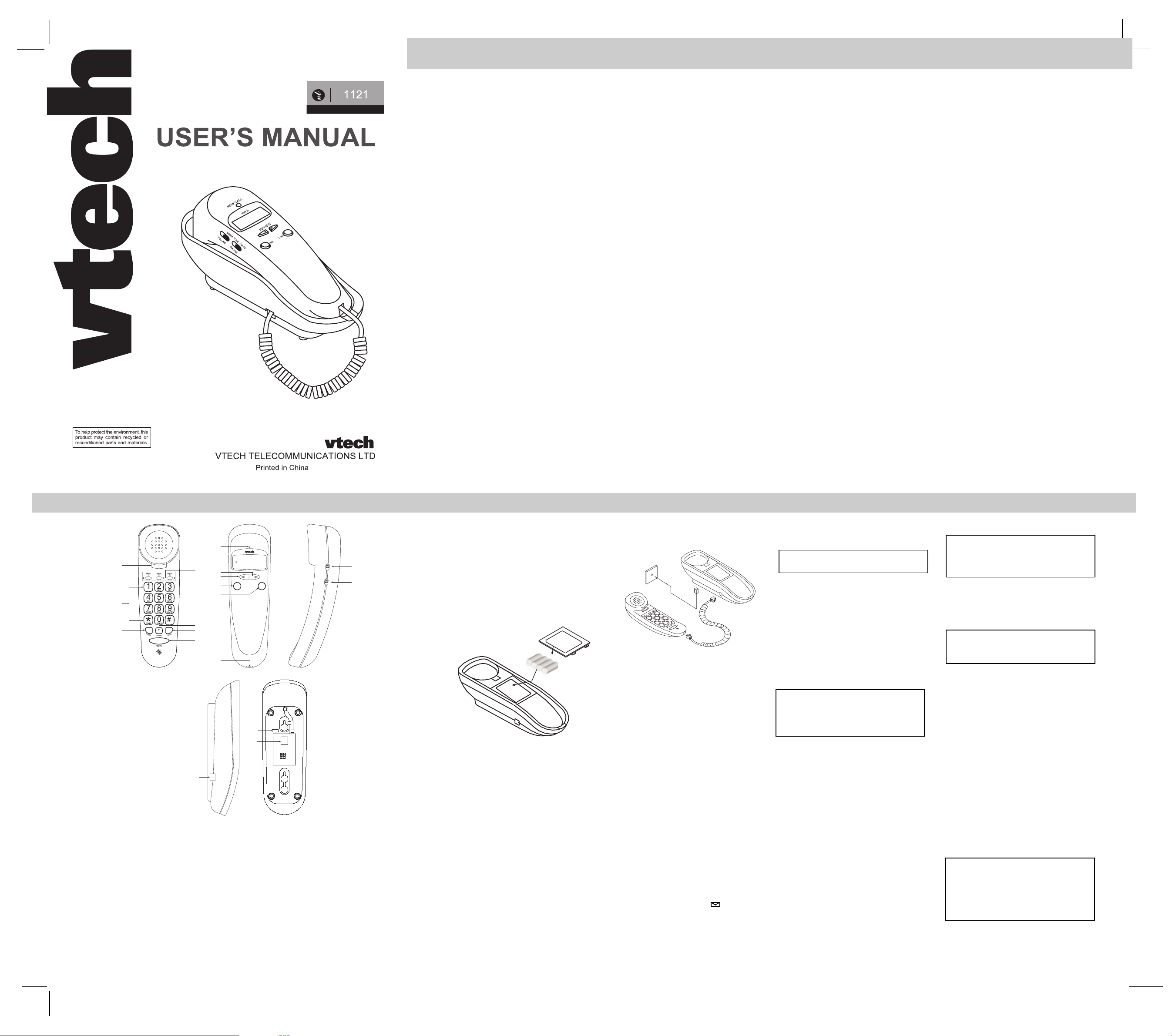
IMPORTANT SAFETY INSTRUCTIONS
19
20
21
CAUTION
When useing your phone equipement,basic
precautions should always be followed to reduce the risk of fire,electic shock and injury to
persons,including the following:
1. Read and understand all instructions.
2. Following all warnings and instructions marked
on the product.
3. Unplug this product from the wall outlet before
cleaning. Do not use liquid,cleaners or aerosol
cleaners.Use a damp cloth for cleaning.
4. Do not use this product near water(for example; near a bath tub,kitchen sink,or swimming pool).
5. Do not place this product on unstable stand,or
table. the product may fall,causing serious
damage to the product.
6. Stols and openings in the cabinet and the back
or bottom are provided for ventilation.To protect it from overheating, these openings must
not be blocked by placing the product on a
sofa, rug, or other similar surface.This product should never be placed near or over a
radiator or heat register.This product should
not be placed in a built-in installation where
proper ventilation is not provided.
7. This product should be operated only from the
type of power source indicated on the marking label.If you are not sure of the type of
power supply,consult your dealer or local
power company.
8. Do not allow anything to rest on the power
cord. Do not locate this product where the cord
will be abused by persons walking on it.
9. Never push objects of any kind into this product through cabinet slots as they may touch
dangerous voltage points or short out part that
could result in a risk of fire or electric
shock.Never spill liquid of any kind on the product.
10. To reduce the risk of electric shock, do not
disassemble this product,but take it to a VTech
authorized service facility.Opening or removing cabinet parts other than specified access
doors may expose you to dangerous voltages
or other risks.Incorrect reassembling can
cause electric shock when the appliance is
subsequently used.
11. Do not overload wall outlets and exlension
cords as this can result in the risk of fire or
electric shock.
12. Unplug this product from the wall outlet and
refer servicing to a VTECH authorized service facility under the following conditions:
A . When the power supply cord or plug is dam-
aged or frayed.
B. IF liquid has been spilled into the product.
C. IF the product has been exposed to rain or
water.
D. IF the product does not operate normally by
following the operating instructions. Adjust
only those controls that are covered by the
operating instructions.Adjust only those controls that are covered by the operating
instructions,because improper adjustment of
other controls may result in damage and will
often require extensive work by a VTech au-
thorized technician to restore the product to
normal operation.
E . IF the product has been dropped and the cabi-
net has been damaged.
F . IF the product exhibits a distinct change in per-
formance.
13. Avoid using a telephone (other than a cordless
type)during an electrical storm. There may be
a remote risk of electric shock from lighting.
14. Do not use the telephone to report a gas leak
in the vicinity of the leak.
VTECH TELECOMMUNICATIONS LTD.
SERVICE DEPT . In the US
at 1-800-595-9511.
In Canada,call VTech Electronics Ltd
at 1-800-267- 7377.
SA VE THESE INSTRUCTIONS
1
TO REDUCE THE RISK OF INJURY TO PERSONS, READ AND FOLLOW THESE
INSTRUCTIO NS.
1. Use only the type and size batteries designed
for this product.
Do not dispose of the batteries in a fire. The
cell may explode. Check with local codes for
possible special disposal instructions.
2. Do not open or mutilate the batteries Released
electrolyte is corrosive and may cause damage to the eyes or skin. It may be toxic if swallowed
3. Exercise care in handing batteries in order not
to short the battery with conducting materials
such as the rings, bracelets and keys. The
battery or conductor may overhead and cause
burns.
4. Do not attempt to recharge the batteries provided with or identified for use with this product. The batteries may leak corrosive electrolyte or explode.
5. Do not attempt to recharge the batteries provided with or identified for use with this product by heating them. Sudden release of the
battery electrolyte may occur causing burns
or irritation to eyes or skin.
6. When replacing batteries, all batteries should
be replaced at the same time. Mixing fresh and
discharged batteries could increase cell pressure and rupture the discharged batteries.
(Applies to products employing more than one
separately replaceable primary battery.)
7. When inserting batteries into this product, the
proper polarity or direction must be observed.
Reverse insertion of batteries can cause
charging, and that may result in leakage or
explosion. (Applies to product employing more
than one separately replaceable primary battery.)
8. Remove the batteries from this product if the
product will not be used for a long period of
time (several months or more) since during
this time the battery could leak in the product.
Discard “dead” batteries as soon as possible,
since “dead” batteries are more likely to leak
in a product.
9. Do not store this product, or the batteries provided with or identified for use with this product, in high-temperature areas. Batteries that
are stored in a freezer or refrigerator for the
purpose of extending shell life should be protected from condensation during storage and
defrosting. Batteries should be stabilized at
room temperature prior to use after cold
storage.
2
1
2
5
6
1. HOOK Switch
2. M1 Button (one - Touch Memory)
3. M2 Button (one - Touch Memory)
4. M3 Button (one - Touch Memory)
5. Dial Keys
6. FLASH Button
7. STORE Button
8. AUTO Button
9. REDIAL Button
10. NEW CALL Indicator
FEATURE
10
11
3
12
13
4
14
D
E
E
T
L
E
15
7
8
9
16
WC
A
L
E
L
N
R
E
V
I
E
W
D
L
I
A
11. LCD PANEL
12. < Scroll Key
13. > Scroll Key
14. DELETE Button
15. DIAL Button
16. Handset cord Jack
17. Volume Switch
18. TONE/PULSE Switch
19. Coiled cord Jack
20. RINGER Hi/Low Switch
21. Line modular Jack
DIALING
VOLUME
INSTALLATION
SETTING
A. Installing the Batteries
1. Insert a flat blade screwdriver into the battery
door lock and open the battery cover located
on the top of the base. Please note this con-
HI
LO
17
TONE
PULSE
18
struction is for compliance with safety regulations. Install the batteries according to the illustrated diagram.
Desktop Usage
1. Unwrap the telephone line cord.
2. Insert one plug of the telephone line cord
into the Line Modular Jack on the bottom of
the base.
3. Insert the other modular plug into the telephone wall jack.
FEATURES
* 50 Name and Number Caller ID
* Caller ID data includes (name, phone num-
ber,date,and time of the call).
IMPORTANT: Be sure that the batteries are
installed correctly . Wrong polarity may damage the unit.
2. For better performance and longer operating time, we recommend the use of alkaline batteries.
(a ) Do not mix old and new batteries.
(b ) Do not mix alkaline, standard (carbon-zinc)
or rechargeable (nickel-cadmium)batteries.
3. If the unit is not to be used for an extended
period of time, remove all the batteries.
Connecting the Telephone Line Cords:
One coiled handset cord, and a telephone
line cord are packed with this unit. Insert
one modular plug of the coiled cord into the
handset jack and the other plug into the on
the left side of the base.
* Clock and call timer.
* Display number dialing capability.
* Emergency dialing capability at power fail ure
* 3 language operation (English, French, and
Spanish)
* Flash function
* A 32-digit last number redial.
* 3 one touch memories.
* 10 three touch memories.
* NEW CALL indicator.
* Tone and pulse select switch.
* Ringer Hi/low select switch.
* Handset volume NORM/LOUD switch
* Temporary Tone Feature.
* Message waiting indicator.
*“Low battery“ indicator.
* Repeat Call indicator.
SETTING THE CALLER ID:
Note: We recommend that you disconnect tele-
phone line when programming your telephone.
Setting the CALLER ID includes language se-
lection, area code pre-set (area code 1,2,3
and long distance code) and Time/Date setting in this order. To start, press and hold < , >
and DEL Buttons simultaneously for about 6
seconds until ‘ENTER LANGUAGE’ appears
in the display . Please note this is f or initial setup only. If you need to edit the settings later,
follow the instructions TO CHANGE THE
CALLER ID at the end of this section in order to avoid deleting all previous CID settings.
Note: If you do not press any button within
30 seconds , your unit will automatically terminate the setting and revert to the standby
mode with the display showing the current
time and date.
Select the Language
1. The display will show “ENG”, “ESP” and
“FRA” with “ENG” for English language,
“ESP” for Spanish and “FRA” for French.
2. Press < or > buttons until your desired lan-
guage flashes.
3. Press DEL Button to confirm selection.
4 . The display will show “ [1]———” above “EN-
TER AREA CODE” and the leftmost digit following [1] will flash to prompt for your local
Area Code to be set.
Enter Your Area Code
5. Input your area code using the dialing keys
or press < or > to select, press DEL Button
to confirm.
6. Continue to input Area Codes 2 and 3 if necessary.
Note: Only input area codes 2 and 3 if
there is more than one local area code
within the same area. Otherwise press
the DEL Button to skip Area Codes 2 and 3.
Enter Long Distance Code
7. The display will show “- - - -” above “LONG
DIST CODE” and the leftmost digit will flash
to prompt for the Long Distance Code to be
set.
Note: Users located in the United States
and Canada are required to input “1” as
their Long Distance Code.
8. Input your area code using the dialing keys
or press < or > to select, Press DEL Button
to confirm.
9. The display will then show “12:00AM 1/01”
above “ENTER TIME DATE”. The Hour digit
will flash to prompt for the Time to be set.
Setting Time and Date
10. Input Time in the order of Hour and Minute
using the Dialing Keys. To enter a single digit
number, press [0] followed by that number.
Example: press [0] [1] [3] [0] keys to set for
1:30 AM.
11. Press< or> key for “AM”or “PM”.
12. Press DEL button to confirm selection.
13. Input Date in the order of Month and Day
using the dialing keys. To enter a single digit
number, press [0] followed by that number.
Example: press [0] [3] [3] [0] keys to set for
March 3 0.
14. Date digit stops flashing indicating the set up
has been completed.
Note: On receiving a caller ID call, the Date
and Time of your unit will automatically be
updated to synchronize with the date and
time registered by the Central Office. On
completion of setting, the unit will revert to
the standby mode displaying the current time
and date and TOTAL: “ 0” and NEW : 0.
3
4
5
Page 2
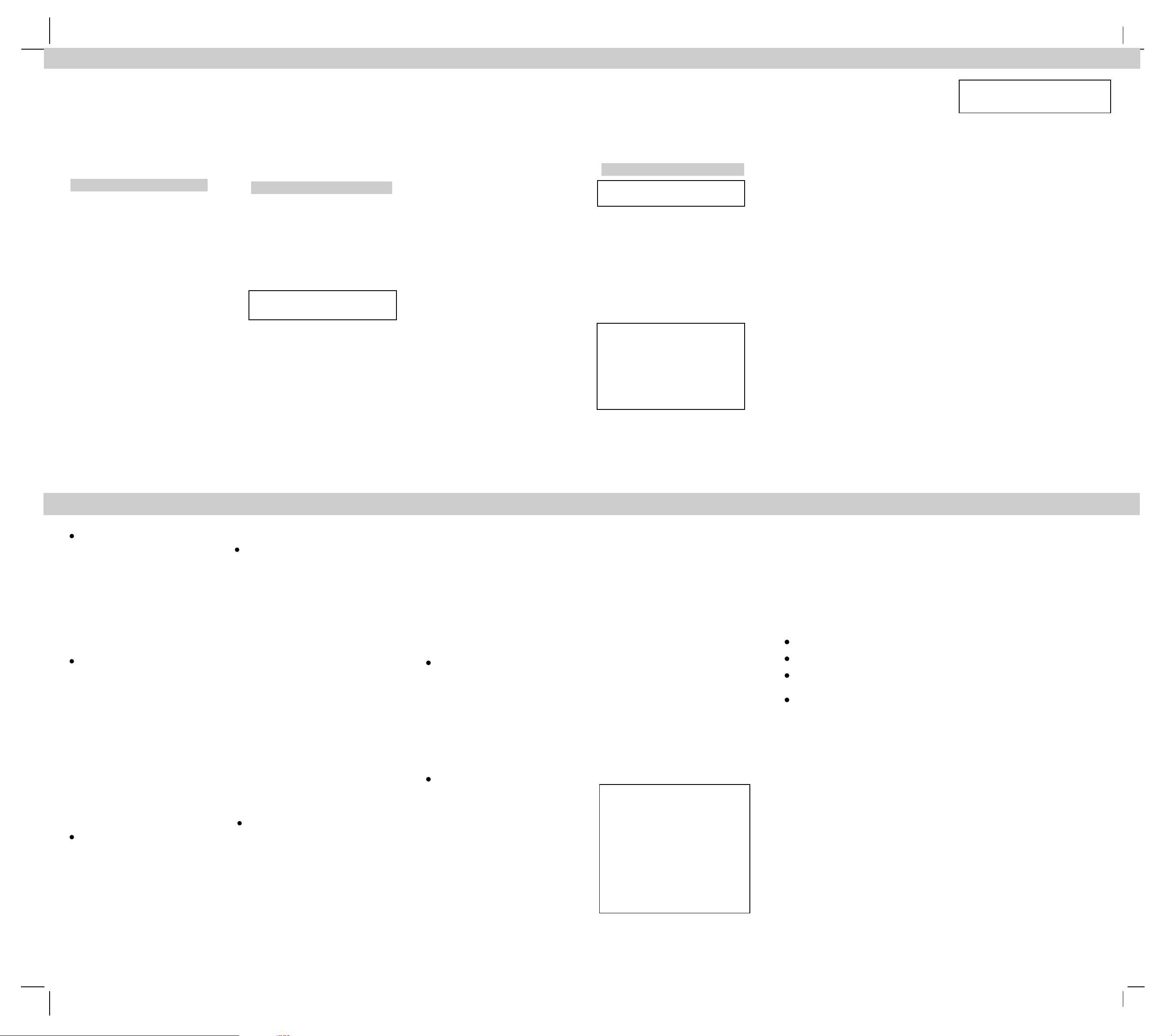
TELEPHONE OPERTION
To Change the Caller ID
To edit the Language, Area Code, Long Dis-
tance Code and Time/Date, press only the <
and> Buttons simultaneously for about 4 seconds and then proceed as described above
to set the Language, Area Code, Long Distance Code and Time/Date. If you press the
DEL button at the same time as the < and >
buttons as described above for the initial setup, all previous CID settings will be deleted.
TELEPHONE OPERATION
Ringer Hi/Low Switch
1. “ Hi” Position: Ringer sounds to alert you to
incoming calls.
2. “Low” Position: Ringer sounds at a lower
level to minimize disturbance by incoming
calls.
Tone/Pulse Switch
1. The PULSE position is used if your local tele-
phone system only offers Pulse (rotary dial)
service or if Tone service is available but you
do not subscribe to it.
2. The TONE position is used if you subscribe
to Tone Dialing (DTMF) service. If you are
not certain what type of service you have,
check with your local telephone company.
Dialing Keys
To make a phone call, pick up the Handset.
When you hear the dial tone, dial out the
phone number you are calling using the keys
1 to 9 and 0. The number dialed will be shown
in the LCD panel. When your call is completed, hang up the handset.
Last Number Redial Button
The last number you have dialed remains in
a memory known as REDIAL memory. If you
call a number and receive a busy signal or
no answer, hang up the handset. When you
are ready to try the same call again, pick up
the handset and tap the REDIAL Button.
Please note that if you have made any other
calls in the meantime, only the last number
you called will be stored in the REDIAL
memory.
Flash Button
For Residential phone systems with “Call Waiting Service”, instead of pressing the HOOK
SWITCH to pick up the other call, press the
FLASH Button. This will automatically send the
correct signal to the telephone company to
switch calls. The amount of time you hold the
FLASH Button down is not critical.
Elapsed Call Time
During a call, the LCD panel will display the
elapsed time of the current conversation.
CALLER ID OPERATION
RECEIVING A CALL
When you receive a call, your unit will display
the caller information sent by the telephone
company including:
* The caller’s name (if available)
* The caller’s telephone number (if available)
* The date and time of the call
* The Call Number to indicate the sequence of
the call
Note: When the memory is full and new calls
are received, previous messages will be
replaced by the new calls.
CALLER ID
This telephone is compatible with the “Caller
ID ” service. This service allows you to see
the name and/or phone number of a call .Note
that “Caller ID”and “Call Waiting”maybe offered
as two separate services. Make sure that your
telephone company offers this service and you
have subscribed to it in order to use this ser-
vice.
6
TELEPHONE OPERATION
To switch to another caller
1. Press FLASH button when you see the name
and/or number of a second caller.
2. Press FLASH button again to switch back to
first caller.
Repeat Calls
When you receive calls repeatedly from the
same caller, the display will show “RPT #”
adjacent to the call number of that call to indicate it is a repeat call.
Reviewing Calls
1. The NEW CALL Indicator will flash to indicate new calls or calls that have not yet been
reviewed.
2. Press < to review the next call.
3. Press > to review the previous call
4. After a new call is reviewed, it will be deducted from the total number of new calls
displayed.
5. When the list of calls reaches the end, the
display will display “END OF LIST” and return to show the current Time and Date in 30
seconds.
Deleting Calls
A. To Delete an Individual Call
1. Press < or > buttons until the call to be deleted is displayed.
2. Press the DEL button twice within 1.5 seconds.
3. The call is deleted and the total call count is
reduced by1.
B. To Delete All Calls
1. Press < or > buttons to enter the calls re-
ceived display.
2 . Press and hold the DELETE Button for 4 sec-
onds until “NO CALL” is displayed.
3 . All calls will be deleted and the total call count
returns to zero.
Dialing from Displayed Call
1. Press < or > buttons until the desired call is
displayed.
2 . Pick up the Handset. When you hear the dial-
tone,press Dial.
Blocked or Unavailable Calls
1. If the caller’s telephone number is blocked
(that is, the caller wishes to keep his telephone number private) the display will show
“UNAVAILABLE” in place of the caller name.
2. If the call is international or from an area where
Caller ID service is not available, the display
will show “OUT OF AREA” in place of the
caller’s name.
TELEPHONE MEMORY OPERATION
Note: We recommend that you disconnect
the phone line when programming your
telephone.
The Caller ID Telephone has 14 memory locations including Last Number Redial. Your phone
can store three phone numbers for one-touch
dialing, i.e., for emergency or frequently called
numbers. You can additionally store up to10
phone numbers for three-touch dialing. Each
phone number must be stored in a specific
memory location to enable your phone to locate a number from the memory for automatic
dialing. The one-touch memories are numbered
M1, M2and M3, while the 10 three-touch
memories are stored through the AUTO Button and dialing keys(0-9).
Note: Each memory location can store up
to16 digits for the telephone number. If
the number to be stored exceeds 16 digits,
you should split storing of the number into
2 separate locations. This normally occurs
when an access code is required. In this
case, you can store the access code in
one of the one-touch memories and press
this button before dialing or accessing
other stored telephone numbers.
Storing a Phone Number in the One-Touch
Memory Locations
1 . Dial the phone number using the Dialing Keys.
2. Press STORE Button once.
3. Press M1~M3 buttons as desired to store the
data.
7
TELEPHONE OPERATION
Recalling a Phone Number from the OneTouch Memory Locations
1. Pick up the Handset
2. Press the M1,M2 or M3 Button where your
required number is stored.
3. Your call will now be dialed automatically.
EXAMPLE
To recall 7654321 which is stored in memor y
location “ M1”, pick up the handset and wait
for a dial tone, then press the M1 button. The
number will be dialed automatically.
Storing Phone Numbers in the Three-Touch
Memory
1. Dial the phone number using the dial keys.
2. Press the STORE button.
3. Press AUTO button [- -] flashes in the LCD
display.
4. Enter any number from “10” to “19”.
Recalling Phone Number from Three-Touch
Memory
1. Pick up the Handset.
2. Press the AUTO button.
3. Press the location number 10,11,12 etc. where
your number is stored.
4. Your call will now be dialed automatically.
EXAMPLE
To recall 1234678 which stored in memory
location “10”, pick up the handset, wait for the
dial tone and then press AUTO (delete word),
then the keys [1][0]. The phone number will be
dialed automatically.
Copying Phone Numbers into the Memory
from the Caller ID List
1. Press < or > buttons to review the received
calls until the desired call is displayed.
2. Press STORE and M1, M2 or M3 Button. The
display will show “Number Stored.” If you
want to store the phone number into the OneTouch Memory, press STORE then AUTO (delete word) followed by any location from “10”
to “19” to store the phone number in (delete
word) Three-Touch Memory.
3. The display will show “NUMBER STORED” to
confirm.
Note: The previous phone number stored in a
memory location will be erased and replaced
by the new (delete word) number.
8
Warranty Statement & FCC Regulations
Limited Warranty
What does this limited warranty cover?
The manufacturer of this VTECH product,
VTECH Communications, warrants to the
holder of a valid proof of purchase (consumer”
or you”) that the product and all accessories
provided by VTECH in the sales package
(product”) are free from material defects in
material and workmanship, pursuant to the
following terms and conditions, when installed
and used normally and in accordance with
operation instructions. This limited warranty
extends only to the Consumer for Products
purchased and used in the United States of
America.
What will VTECH Communications do if
the Product is not free from material defects in materials and workmanship during the limited warranty period (materially
Defective Product”)?
During the limited warranty period, VTECH’s
authorized service representative will repair
or replace, at VTECH’s option, without charge,
a Materially Defective Product. If we repair this
product, we may use new or refurbished replacement parts. If we choose to replace this
product, we may replace it with a new or refurbished product of the same or similar design.
VTECH will return repaired or replacement
products to you in working condition.
VTECH will retain defective parts, modules, or
equipment. Repair or replacement of Product,
at VTECH’s option, is your exclusive remedy.
You should expect the repair or replacement
to take approximately 30 days.
How long is the limited warranty period?
The limited warranty period for the product
extends for ONE (1) YEAR from the date of
purchase.
If we repair or replace a Materially Defective
Product under the terms of this limited warranty, this limited warranty also applies to repaired or replacement. Products for a period
of either (a) 90 days from the date the repaired or replacement Product is shipped to
you or (b) the time remaining on the original
one-year limited warranty, whichever is
longer.
What is not covered by this limited warranty?
This limited warranty does not cover:
1. Product that has been subjected to misuse,
accident, shipping or other physical damage,
improper installation, abnormal operation or
handling, neglect, inundation, fire, water, or
other liquid intrusion;or
2. Product that has been damaged due to repair,
alteration, or modification by anyone other than
an authorized service representative of
VTECH; or
3. Product to the extent that the problem experienced is caused by signal conditions, network
reliability or cable or antenna systems; or
4. Product to the extent that the problem is caused
by use with non-VTECH electrical accessories; or
5. Product whose warranty/quality stickers, Product serial numbers plates or electronic serial
numbers have been removed, altered or rendered illegible;or
6. Product purchased, used, serviced, or shipped
for repair from outside the United States, or
used for commercial or institutional purposes
(including but not limited to Products used for
rental purposes); or
7. Product returned without valid proof of purchase (see 6 below);or
8. Charges for installation or set up, adjustment
of customer controls, and installation or repair
of systems outside the unit
How do you get warranty service?
T o obtain w arranty service in the United States
of America, call
1800 595-9511 for instructions regarding
where to return the Product. Before calling for
service, please check the user’s manual. A
check of the Product controls and features
may save you a service call.
Except as provided by applicable law, you assume the risk of loss or damage during transit
and transportation and are responsible for
delivery or handling charges incurred in the
Warranty Statement & FCC Regulations
transport of Product(s) to the service location. VTECH will return repaired or replaced Product under this limited warranty
to you, transportation, delivery or handling
charges prepaid. VTECH assumes no risk
for damage or loss of the Product in transit.
If the Product failure is not covered by this
limited warranty, or proof of purchase does
not meet the terms of this limited warranty,
VTECH will notify you and will request that
you authorize the cost of repair prior to any
further repair activity. You must pay for the
cost of repair and return shipping costs for
the repair of Products that are not covered by
this limited warranty.
What must you return with the Product
to get warranty service?
You must:
1. Return the entire original package and contents including the Product to the VTECH service location along with a description of the
malfunction or difficulty;
2. Include “valid proof of purchase” (sales receipt) identifying the Product purchased (Product model) and the date of purchase or receipt; and
3. Provide your name, complete and correct mailing address, and telephone number.
IF YOU PURCHASED YOUR TELEPHONE IN
CANADA:
Please call: 1-800-267-7377 for return authorization
Ship to:
VTECH ELECTRONICS L TD.
200-7671 Alderbridge Way
Richmond, BC V6X 1Z9
Other Limitations
This warranty is the complete and exclusive agreement between you and VTECH.
It supersedes all other written or oral communications related to this Product.
VTECH provides no other warranties for
this product. The warranty exclusively describes all of VTECH’s responsibilities regarding the product. There are no other
express warranties. No one is authorized
to make modifications to this limited warranty and you should not rely on any such
modification.
State Law Rights: This warranty gives you
specific legal rights, and you may also have
other rights which vary from state to state.
Limitations:
Implied warranties, including those of fitness for a particular purpose and merchantability (an unwritten warranty that
the product is fit for ordinary use) are limited to one year from date of purchase.
Some states do not allow limitations on
how long an implied warranty lasts, so the
above limitation may not apply to you.
In no event shall VTECH be liable for any
indirect, special, incidental, consequential,
or similar damages (including, but not limited to lost profits or revenue, inability to
use the product, or other associated
equipment, the cost of substitute equipment, and claims by third parties) resulting from the use of this product.
Some states do not allow the exclusion or
limitation of incidental or consequential
damages, so the above limitation or exclusion may not apply to you.
FCC Regulations
The FCC requires that you connect your telephone to the nationwide telephone network
through a modular telephone jack(USOC
RJ11C or RJ11W).
The REN is useful in determining the number of
devices you may connect to your telephone
line and still enable the devices to ring when
you receive a call. The general rule is that the
REN value should not exceed 5.0A total; however, contact your local telephone company
for the specific number in your area.
TECHNICAL SPECIFICATIONS
Please see the technical information
for VT1121 as below,
1. Size:
a.Handset:
205(L)×60(W)×52.5(H)mm{Max}
b.Base:
225(L)×72.5(W)×54(H)mm{Max}
2. Weight:
a. Handset: 215grams
b. Base: 220 grams
3. Power Requirement:
a. Battery: 4×(1.5V AA)
4. Memory:
a. Phone book (Directory):
3 one Touch Memeries and 10 Two Touch
Memeries
16 digits
b. CID:
50 CID Records(Min), 99 calls(Max) when all
records are 10 digits telephone no. and no
characters
13 digits
9 10
11
