Page 1

© 2007 Viacom International Inc. All
rights reserved. Nickelodeon, Dora
the Explorer and all related titles,
logos and characters are trademarks
of Viacom International Inc.
Page 2

Dear Parent,
At VTech®, we know that every year, children are asking to play video games
at younger and younger ages. At the same time, we understand the hesitation
of most parents to expose their children to the inappropriate content of many
popular video games. How can you feel condent in allowing your children
to play these games, and still educate and entertain them in a healthy, ageappropriate manner?
Our solution to this on-going debate is the V.Smile
TM
Learning System – a
unique video game system created especially for children aged 3 to 8. The
V.SmileTM Learning System combines a kid-friendly design, age-appropriate
curriculum, entertaining graphics, and fun game play into a unique experience
that your child will love and you can support. The V.Smile
TM
Learning
System engages your child with three modes of play: the Learning Adventure
– an exciting exploratory journey in which learning concepts are seamlessly
integrated, and the Learning Zone – a series of games designed to focus on
specic school skills in a fun, engaging way and the Sing Along - a collection
of songs for children to sing using the system’s attached microphone. All of
these educational modes offer your child hours of learning fun.
As part of the V.SmileTM Learning System, VTech® offers a library of game
SmartridgesTM based on popular children’s characters that engage and
encourage your child to play while learning. The library is organized into
three levels of educational play – Early Learners (ages 3-5), Junior Thinkers
(ages 4-6) and Master Minds (ages 6-8) – so that the educational content of
the system grows with your child.
At VTech® we are proud to provide you with a much-needed solution to the
video game dilemma, as well as another innovative way for your child to learn
while having fun. We thank you for trusting VTech®, with the important job of
helping your child explore a new world of learning!
Sincerely,
Your Friends at VTech
®
To learn more about the V.SmileTM Learning System and other VTech
®
toys,
visit www.vtechkids.com
Page 3

2
INTRODUCTION
¡Hola! Welcome to Dora’s Fix-it Adventure, where you can explore and learn with
Dora and her friends!
Dora’s friend Tico the squirrel has invented a wonderful new machine – the Air-CarBoat-Mobile! He invites Dora and Boots for a ride, but before they can even climb
aboard, something goes wrong and the machine ies apart, scattering its parts into
four far away places!
Dora and Boots promise to help Tico nd the lost parts, so he can rebuild his special
invention. But Swiper the Fox overhears the friends talking, and vows to get to the
parts rst, so he can swipe them! Will you help Dora and Boots get to each part before
Swiper, so that Tico can rebuild his Air-Car-Boat-Mobile? ¡Muy bien!
STEP 1: Choose Your Play Mode
Move the joystick up and down to choose the play mode you want. Press the ENTER
button when you have nished.
Learning Adventure
In this play mode, you can come along with Dora and Boots on their Fix-it
Adventure.
Learning Zone
In this play mode, you can play four shorter games that use specic learning skills.
Sing Along
In this play mode, you can sing a song with Dora.
Options
In this screen, you can turn the background music on and off.
INTRODUCTION
Options
Learning Adventure
Learning Zone
Sing Along
Page 4
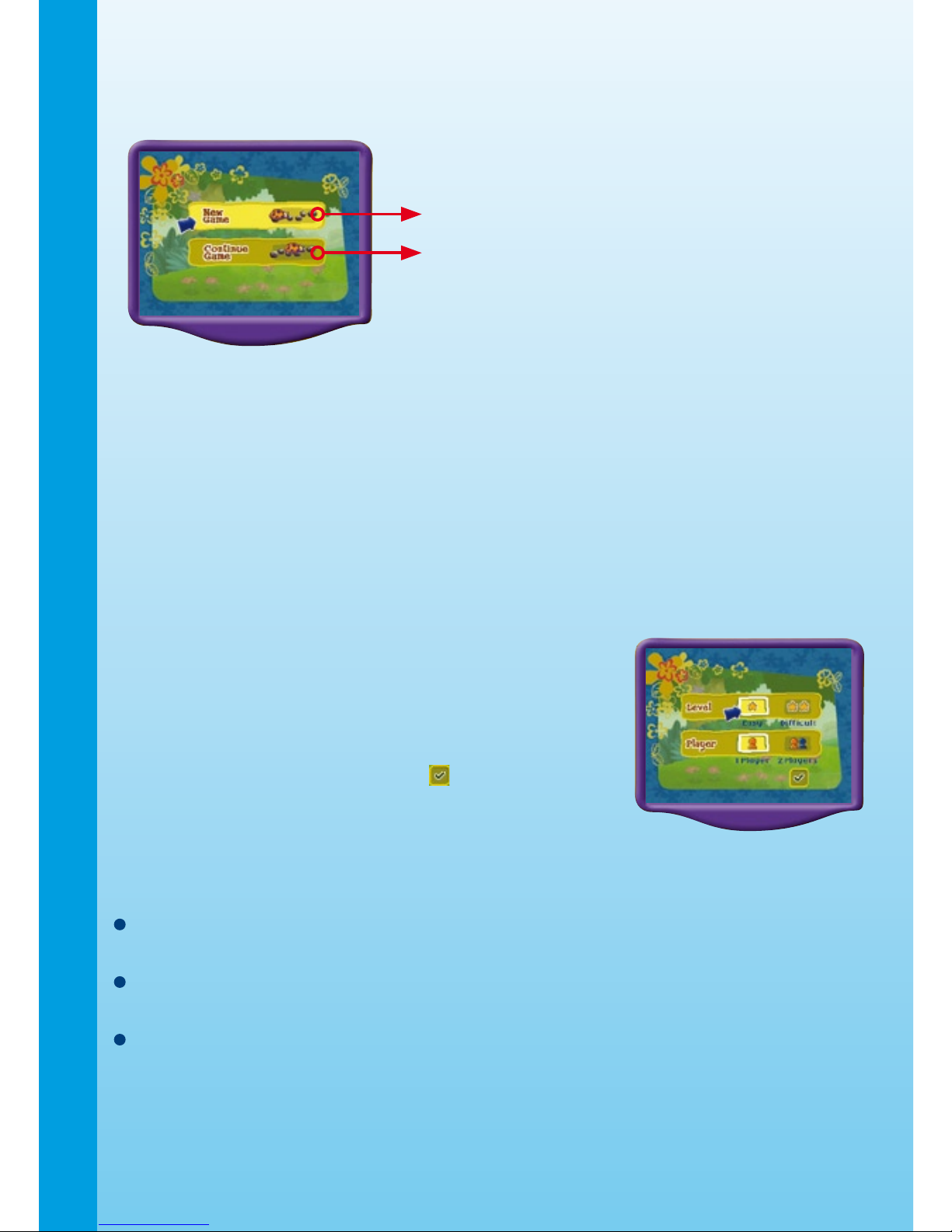
3
STEP 2: Choose Your Game Settings
Use the joystick to choose “New Game” or “Continue Game.” Press the ENTER
button when you have nished.
New Game
Continue Game
New Game: Start an adventure from the beginning.
Continue Game: Continue a previous adventure from where you left off.
Learning Adventure Mode: If you are playing for the rst time or have selected
“New Game,” you will be asked to choose the game settings. (Default settings will be
Level = Easy, Player = 1 Player.) If you have selected “Continue Game,” the system
will use the game settings from your previous game.
Learning Zone Mode: If you want to change the game settings in the Learning Zone,
you can select the “Level & Player” icon at the right bottom corner of the Learning
Zone menu screen and adjust the settings. (Default settings will be Level = Easy,
Player = 1 Player.)
On the game settings screen:
1. Move the joystick left, right, up or down to scroll
between different settings, and press the ENTER
button to choose one.
2. Move the joystick down to the icon and press
ENTER.
STEP 3: Start Your Game
For Learning Adventure, please see the “Activities – Learning Adventure” section
of this manual.
For Learning Zone, please see the “Activities – Learning Zone” section of this
manual.
For Sing Along, please see the “Activities – Sing Along” section of this manual.
INTRODUCTION
Page 5

4
FEATURES
Joystick Operations
In the menu screens, move the joystick up, down, left or right to highlight a choice.
Press the ENTER button to make your selection.
During a Learning Adventure game, use the joystick to move Dora along the path,
or climb up and down a ladder. Press the ENTER button to jump.
During a Learning Zone game, use the joystick to move the selection arrow up,
down, left or right. In the game “Feed the Ducks,” move the joystick up and down to
count out pieces of food for the ducks. In the game “Frog Friends,” use the joystick
to move the frog, and press the ENTER button to jump.
Color Buttons
During a Learning Adventure game, you may run into
the Swiper the Fox, who will try to get to Tico’s machine
parts before you. Help Dora and Boots stop Swiper by
pressing any of the colored buttons to say, “Swiper, no
swiping!”
HELP Button
When you press the HELP button, Dora will repeat the game instruction, or give
you an additional hint. In Learning Zone games, pressing the HELP button will also
pop up the question status bar, which will show you the number of questions you
have answered.
EXIT Button
When you press the EXIT button, the game will
pause. An “Exit” icon will pop up to make sure you
want to quit.
Move the joystick to to leave the game, or to
cancel the exit screen and keep playing. Press the
ENTER button to make your choice.
If you choose to quit, you will go back to the previous
screen or to the game selection menu.
LEARNING ZONE Button
The LEARNING ZONE button is a shortcut that takes you to the Learning Zone
game selection screen.
When you press the LEARNING ZONE button, the game will pause. An “Exit” icon
will pop up to make sure you want to quit.
Move the joystick to to go to the Learning Zone game menu, or to cancel the
exit screen and keep playing. Press the ENTER button to make your choice.
FEATURES
Page 6

5
Two-Player Mode
Two-Player Mode is only available if a joystick is plugged into the “Player 2” port
on the main unit.
When both joysticks are connected, Player 1 will control all menu screen
operations.
During a Learning Adventure game, two players can team up to help Dora on her
adventure. As you play, you will come to checkpoints along the path. When Player
1 arrives at a checkpoint, Player 2 will take over and continue the adventure. The
game will continue this way until the adventure has been completed, and all Tico’s
machine parts have been found.
At each checkpoint, a status bar will pop up at the top of the screen to tell you how
far you are along the game path.
Player 1’s icon is red, and Player 2’s icon is blue. When play switches from one player
to another, the player icon will change colors and Dora will tell you whose turn it is.
The status bar will be hidden during regular play, and will only appear at
checkpoints.
In the Learning Zone, two players can play head-to-head at the same time.
ACTIVITIES
Educational Curriculum
Learning Adventure
Color Forest Colors, color patterns, counting (1-10), Spanish
Number River Numbers, number sequences, shapes, Spanish
Friendly Farm Animal sounds, directions, Spanish
Ancient Pyramid Logic skills, shapes, Spanish
Learning Zone
Animal Pond Ordering skills
Letter Lock Early spelling, letter writing
Animal Babies Animal recognition, matching
FEATURES
Status BarPlayer One Player Two
Page 7

6
Learning Adventure
Learning Adventure Game Selection Screen
In Learning Adventure mode, players help Dora and Boots use Map to nd the way
to go. To choose a game location, use the joystick to scroll through the locations,
and press the ENTER button to start your game.
Friendly Farm
Color Forest
Number River
Ancient Pyramid
ACTIVITIES: Learning Adventure
Color Forest
Curriculum
Colors, color patterns, counting (1-10), Spanish
Game Play
The steering wheel of Tico’s Air-Car-Boat-Mobile ew into Color Forest. Help Dora
and Boots make their way through Color Forest and nd the steering wheel before
Swiper does!
Broken Bridge
The bridge is broken! Help Dora and Boots choose the
color piece that will x the bridge. Move your joystick to
a color piece and press ENTER to choose it.
Easy level: Colors
Difcult level: Color patterns
Bridge Path
Help Dora and Boots choose the correct color bridge.
Easy level: English and Spanish color
names
Difcult level: Spanish color names
ACTIVITIES
Page 8
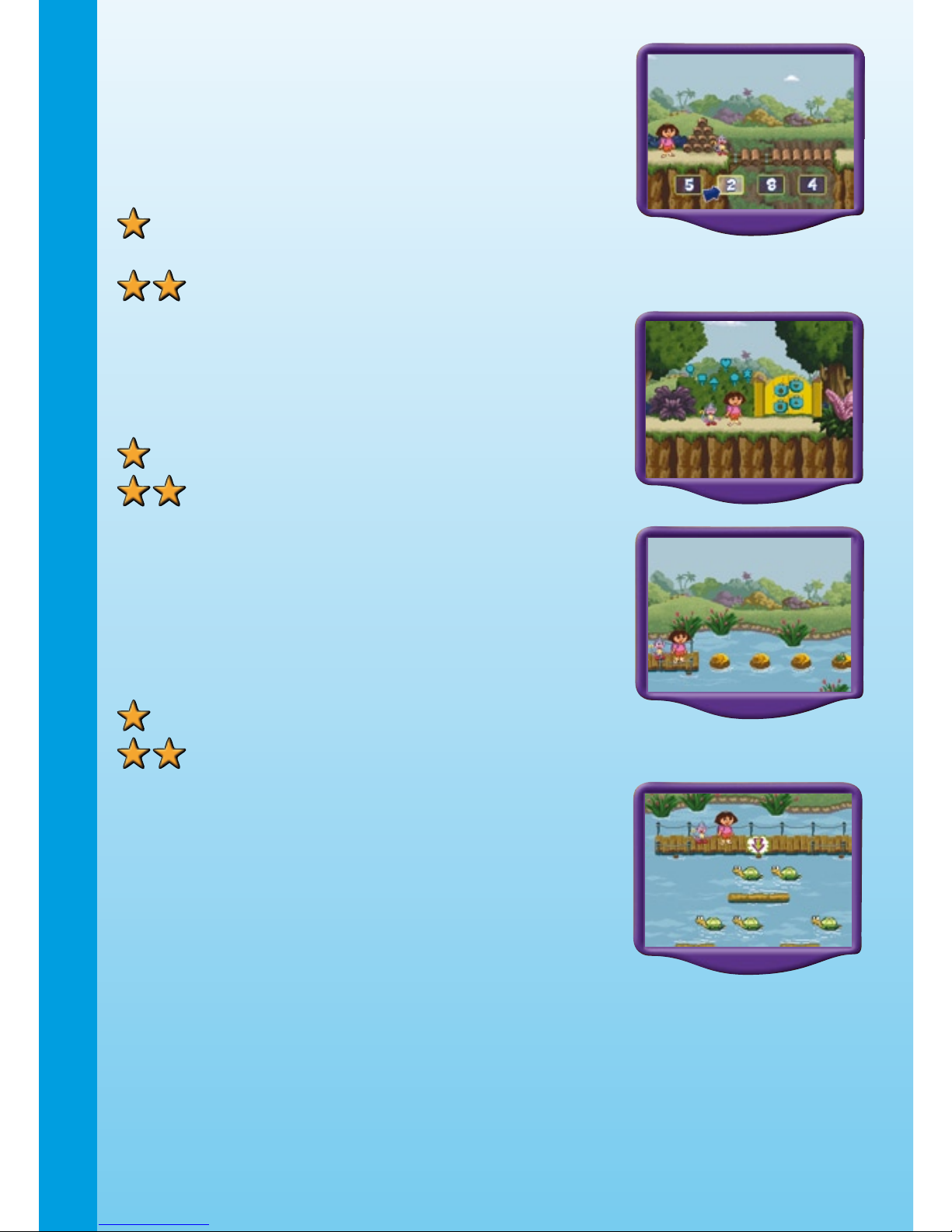
7
Missing Logs
The log bridge is missing logs. Help Dora and Boots
x it by counting the correct number of logs. Move your
joystick to one of the four number choices and press
ENTER. Then press ENTER again to put the logs onto
the bridge, one by one.
Easy level: English and Spanish
numbers
Difcult level: Spanish numbers
Locked Gate
Help Dora and Boots open the gate by choosing the
correct key in the bushes. Match the shape on the lock
to the shape on the key.
Easy level: 2 locks, 4 key choices
Difcult level: 4 locks, 6 key choices
Crocodile Lake
Follow the friendly frog over the stones on the lake. There
are crocodiles under the stones! Follow the correctly
colored stones to cross the lake safely.
Move the joystick to control Dora’s direction and press
ENTER to help Dora jump over the stones.
Easy level: Colors
Difcult level: Color patterns
Logs and Turtles
Help Dora and Boots get across the water by stepping
on the logs and turtles. Tico’s steering wheel is on the
other side! Move the joystick left, right, up or down to
move Dora, and press ENTER to help Dora jump onto
the logs and turtles.
ACTIVITIES
Page 9

8
Number River
Curriculum
Numbers, number sequences, shapes, Spanish
Game Play
The four tires have sunk into the Number River! Dora and Boots will need a boat to
sail down the river and sh out the tires for Tico.
Fixing the Boat
Dora and Boots have found a boat, but it’s missing
some pieces. Fix the boat by nding the correct pieces
to match the shape of the holes. Move the joystick
to control the arrow and press the ENTER button to
choose a piece.
Easy level: Shape names in English and
Spanish.
Difcult level: Shape names in Spanish.
Number River
To nd the four tires for Tico’s Air-Car-Boat-Mobile,
help Dora and Boots follow the numbers in the river in
order. Move your joystick to choose the correct river
path. Look out for oating logs and crocodiles. Don’t
forget about Swiper – he wants to get to the parts before
Dora, so you need to hurry!
Easy level: English and Spanish
numbers
Difcult level: Spanish numbers
Fishing for Tires
The four tires of Tico’s Air-Car-Boat-Mobile are at the
bottom of the river. Help Dora and Boots sh them out.
Move the joystick to guide the end of the shing line to a
tire and press ENTER to pick it up. Make sure you don’t
pick up something else by mistake! Swiper is under the
water too, trying to swipe the tires!
ACTIVITIES
Page 10

9
Friendly Farm
Curriculum
Animal sounds, directions, Spanish
Game Play
Tico’s propellers ew off in different directions on the Friendly Farm. Help Dora and
Boots follow the animal clues to nd all four propellers. Use the joystick to move Dora
along the path, and press the ENTER button to help her jump.
First clue – animal sounds
Dora and Boots hear different animal sounds coming
from each path. Listen to the sound and check the picture
bubble to help Dora and Boots choose the correct one.
Second clue – footprints
Dora and Boots see different animal footprints on each
path. Help Dora and Boots choose the footprints that
match the animal they are looking for.
Third clue – animal objects
Dora and Boots see different animal objects on each path. Help Dora and Boots
choose the object that matches the animal they are looking for.
Fourth clue – road signs
Almost there! Dora and Boots see different animal
pictures on each path. Help Dora and Boots choose the
picture that matches the animal they are looking for.
Easy level: Animal names in English and
Spanish
Difcult level: Animal names in Spanish
ACTIVITIES
Page 11
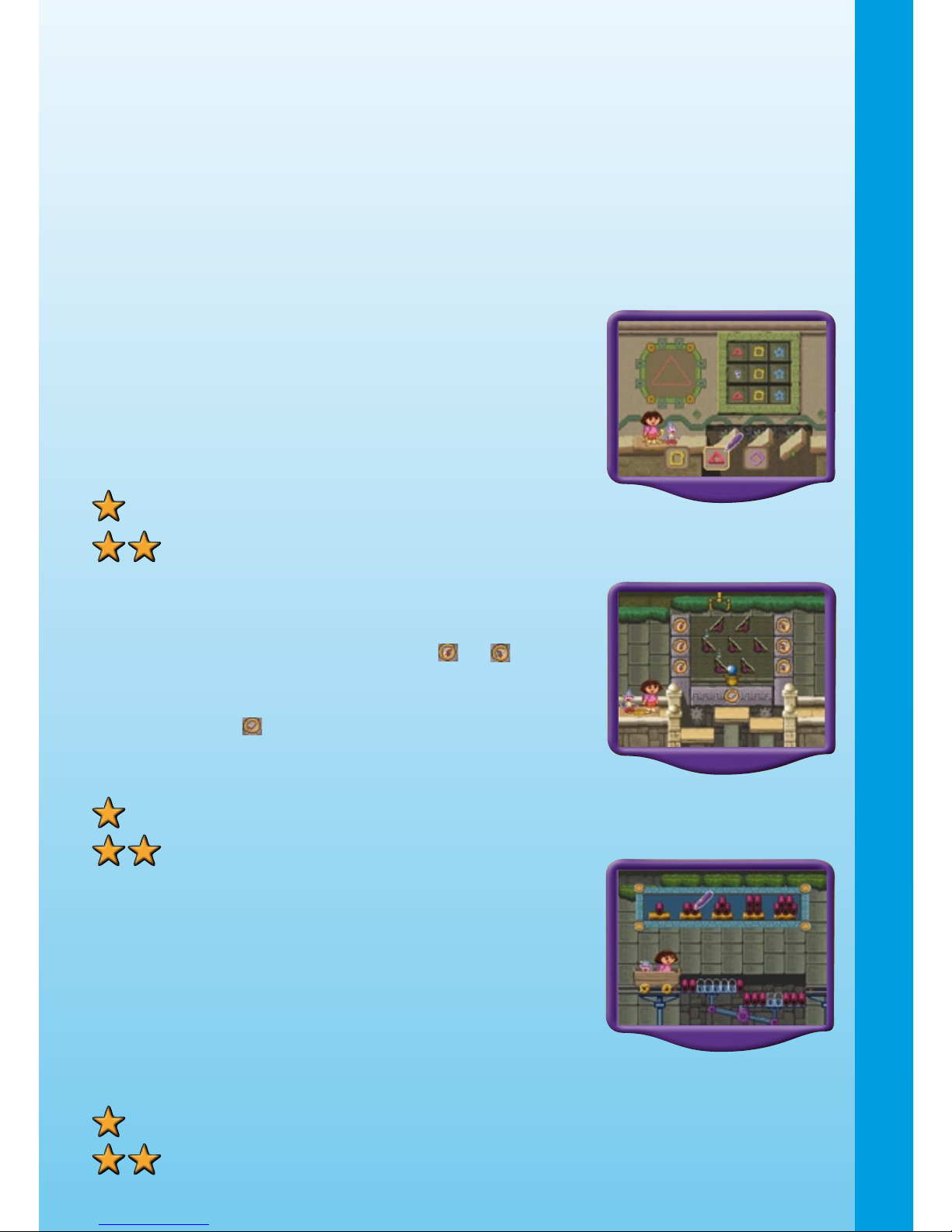
10
Ancient Pyramid
Curriculum
Logic skills
Game Play
Tico’s engine landed on top of a mysterious ancient pyramid! There are different
kinds of gadget-puzzles inside the pyramid. Help Dora and Boots solve the puzzles,
get to the top of the pyramid, and nd Tico’s engine!
Shape Bridge
Dora and Boots need to cross Shape Bridge, but one
of the shapes in the puzzle is missing! Will you help?
Use the joystick to choose a shape at the bottom of the
screen, and press the ENTER button to select it. If you
choose correctly, the stones will complete a bridge for
Dora and Boots to cross.
Easy level: 3 answer choices
Difcult level: 5 answer choices
Ball Drop
Help Dora and Boots make the ball drop into the basket
at the bottom of the puzzle. Click the or arrows
to rotate the blocks to the left or to the right. When
the blocks are lined up to make the ball fall into the
basket, click the icon. If the ball falls into the basket,
the stones in the path will form a bridge for Dora and
Boots to cross.
Easy level: 2 rows of blocks
Difcult level: 3 rows of blocks
Balance It!
To get across the bridge, Dora and Boots need your
help to balance the scale. Use the joystick to choose
the group of bars that will balance the scale, and
press ENTER to select it. When the scale is balanced,
the stones in the path will form a bridge for Dora and
Boots to cross.
Easy level: Only one side of the scale has missing units.
Difcult level: Both sides of the scale have missing units.
ACTIVITIES
Page 12

11
Learning Zone
Learning Zone Game Selection Screen
The Learning Zone play mode features four different learning games. All the games
are curriculum based. Use the joystick to scroll through the games and press the
ENTER button to start one.
ACTIVITIES: Learning Zone
Animal Pond
Curriculum
Order, logic
Game Play
Help the mami animals keep track of their babies by
putting them in a certain order. Use your joystick to
point to the rst animal in the order, and press ENTER
to select it. Then, move your joystick to the next animal
until you have put all the babies in order.
Easy level: No obstacles.
Difcult level: Obstacles.
Letter Lock
Curriculum
Writing
Game Play
Help Dora and Boots make their way through the
Ancient Pyramid! Use your joystick to select and move
the letter pieces on the wall, to make the rst letter of the
word. Then, use your joystick to trace the letter.
Easy level: Simpler words; beginning
letter is given.
Difcult Level: More difcult words; beginning
letter is missing.
ACTIVITIES
Game settings icons. You
can change the game
settings by choosing one
with your joystick and
pr e s sin g th e EN T E R
button.
Animal Pond
Letter Lock
Animal Babies
Page 13

12
Animal Babies
Curriculum
Animal recognition, matching
Game Play
The Mami animals in the barnyard are looking for their
babies. Listen to the sound made by the Mami animal,
and use your joystick to nd the matching baby animal
behind the haystacks. Use the joystick to nd the animal
and press ENTER to choose it.
Easy level: 6 baby animals.
Difcult level: 8 baby animals. Animals are partially hidden.
Sing Along
Sing Along Screen
The Sing Along mode lets you sing along with Dora.
Use the built-in V.SmileTM microphone, if available, or
simply sing along!
Move your joystick to scroll through the song choices.
To turn Dora’s singing on or off, move the joystick left or
right to highlight your choice.
Use the joystick to choose which instrument you would
like to hear as you sing.
When you are happy with your settings, move your
joystick down to the checkmark and press ENTER.
Game Play
Use the microphone to sing along with Dora! The words
of the song will ll in with color on the screen, as Dora
sings them.
CARE & MAINTENANCE
1. Keep your V.Smile™ clean by wiping it with a slightly damp cloth. Never use
solvents or abrasives.
2. Keep the unit out of direct sunlight and away from direct source of heat.
3. Remove the batteries when not using it for an extended period of time.
4. Avoid dropping it. NEVER try to dismantle it.
5. Always keep the V.Smile™ away from water.
ACTIVITIES/ CARE & MAINTENANCE
Page 14

13
WARNING
A very small percentage of the public, due to an existing condition, may experience
epileptic seizures or momentary loss of consciousness when viewing certain
types of ashing colors or patterns, especially on television. While the V.Smile™
Learning System does not contribute to any additional risks, we do recommend
that parents supervise their children while they play video games. If your child
experiences dizziness, altered vision, disorientation, or convulsions, discontinue use
immediately and consult your physician. Please note that focusing on a television
screen at close range and handling a joystick for a prolonged period a time may
cause fatigue or discomfort. We recommend that children take a 15 minutes break
for every hour of play.
TECHNICAL SUPPORT
If you have a problem that cannot be solved by using this manual, we encourage you
to visit us online or contact our Consumer Services Department with any problems
and/or suggestions that you might have. A support representative will be happy to
assist you.
Before requesting support, please be ready to provide or include the information below:
The name of your product or model number. (The model number is typically
located on the back or bottom of your product.)
The actual problem you are experiencing.
The actions you took right before the problem.
Internet: www.vtechkids.com
Phone:1-800-521-2010 in the U.S. or 1-877-352-8697 in Canada
OTHER INFO
DISCLAIMER AND LIMITATION OF LIABILITY
VTech® Electronics North America, L.L.C. and its suppliers assume no responsibility
for any damage or loss resulting from the use of this handbook. VTech® Electronics
North America, L.L.C. and its supplies assume no responsibility for any loss or claims
by third parties that may arise through the use of this software. VTech® Electronics
North America, L.L.C. and its suppliers assume no responsibility for any damage or
loss caused by deletion of data as a result of malfunction, dead battery, or repairs.
Be sure to make backup copies of important data on other media to protect against
data loss.
COMPANY: VTech® Electronics North America, L.L.C.
ADDRESS: 1155 West Dundee Rd, Suite 130, Arlington Heights, Il 60004 USA
TEL NO.: 1-800-521-2010 in the U.S. or 1-877-352-8697 in Canada
TECHNICAL SUPPORT/OTHER INFO
Page 15
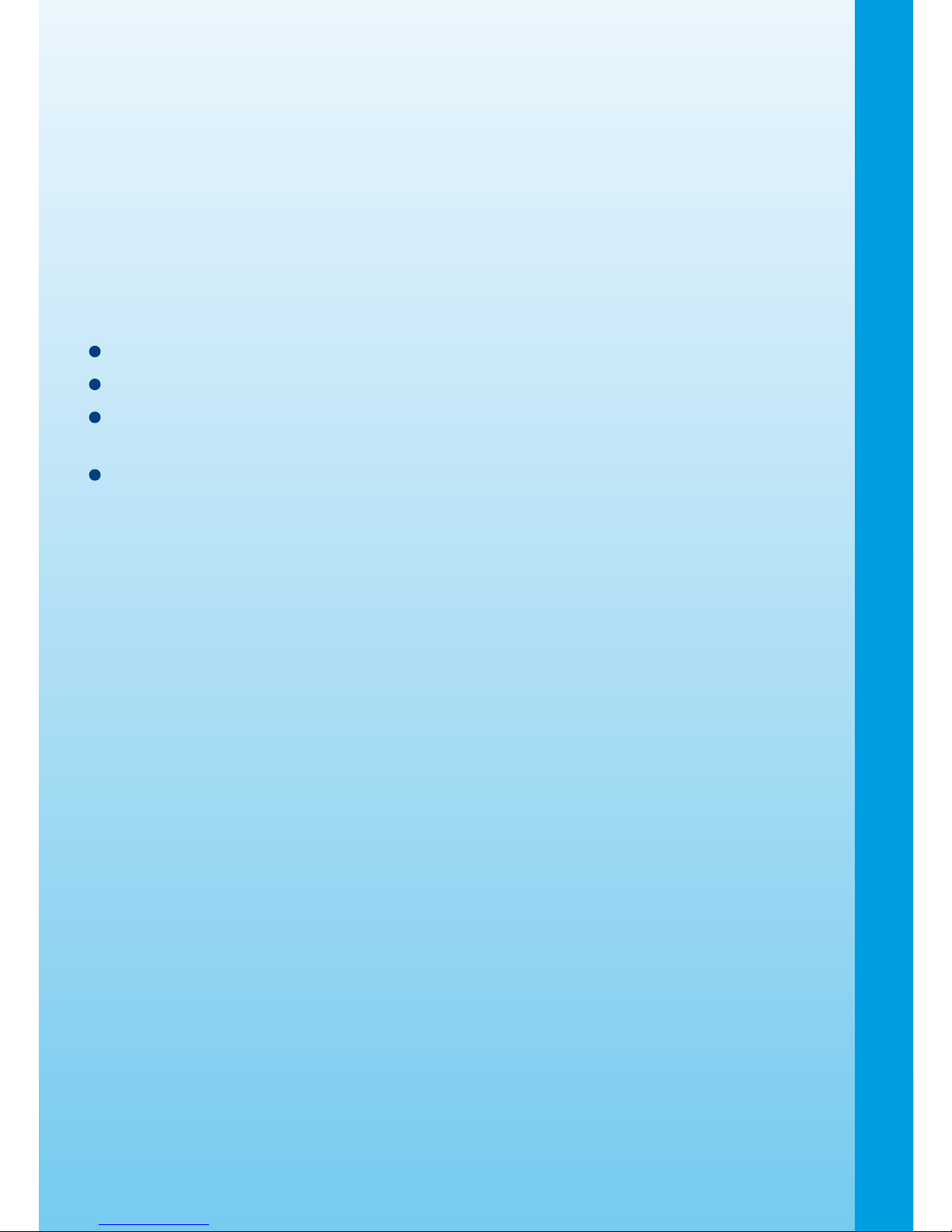
14
NOTE:
This equipment has been tested and found to comply with the limits for a Class B
digital device, pursuant to Part 15 of the FCC Rules. These limits are designed to
provide reasonable protection against harmful interference in a residential installation.
This equipment generates, uses and can radiate radio frequency energy and, if not
installed and used in accordance with the instructions, may cause harmful interference
to radio communications. However, there is no guarantee that interference will not
occur in a particular installation. If this equipment does cause harmful interference
to radio or television reception, which can be determined by turning the equipment
off and on, the user is encouraged to try to correct the interference by one or more
of the following measures:
Reorient or relocate the receiving antenna.
Increase the separation between the equipment and receiver.
Connect the equipment into an outlet on a circuit different from that to which the
receiver is connected.
Consult the dealer or an experienced radio/TV technician for help.
Caution: Changes or modifications not expressly approved by the party
responsible for compliance could void the user’s authority to operate the
equipment.
OTHER INFO
Page 16

2007 © VTech
Printed in China
91-02088-524
