Page 1
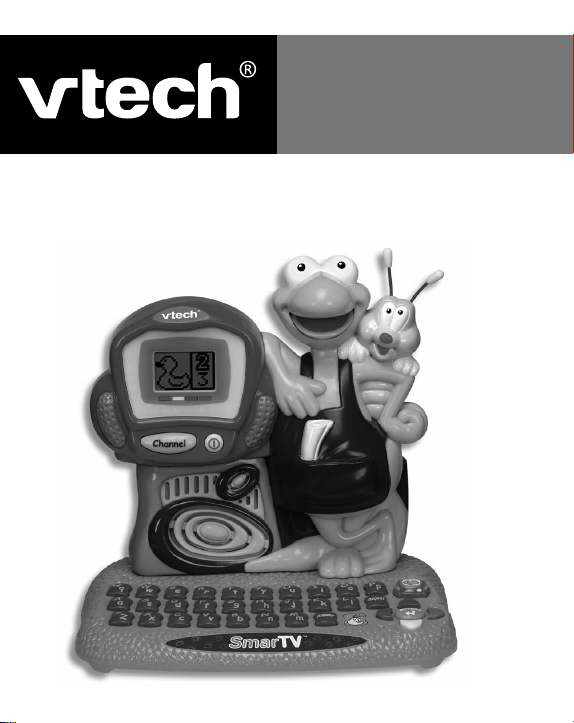
User’s Manual
SmarTV
TM
Page 2
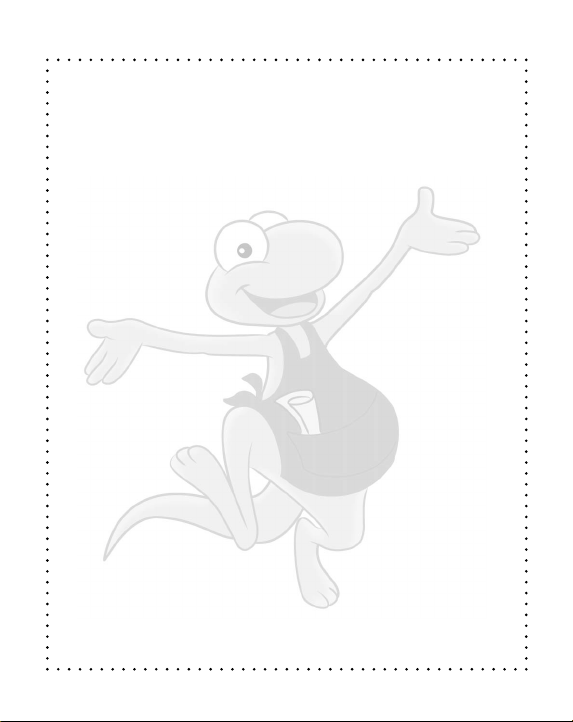
Dear Parent:
At
VTech®
great things. That’s why all of our electronic learning
products are uniquely designed to develop a child’s mind
and allow them to learn to the best of their ability . Whether
it’s learning about letters, numbers, geography or algebra, all
technologies and extensive curriculum to encourage
children of all ages to reach their potential.
When it comes to providing interactive products that en-
we know that children have the ability to do
VTech®
learning products incorporate advanced
lighten, entertain and develop minds, at
the potential in every child.
VTech®
we see
Page 3
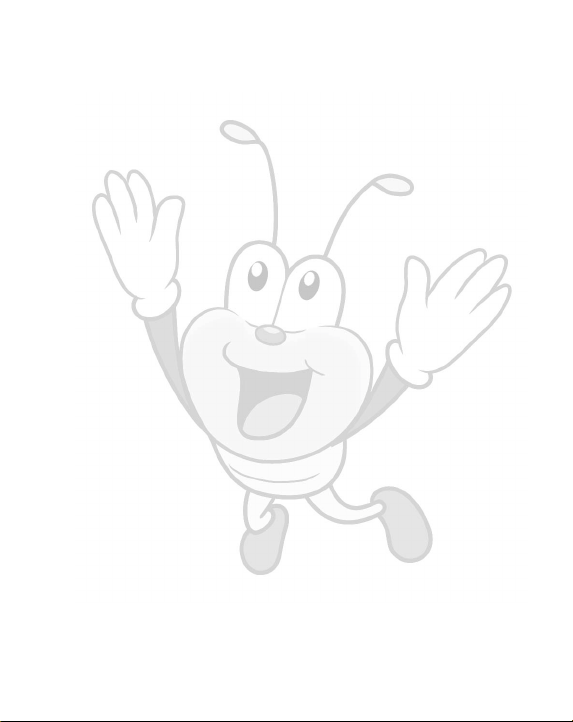
TABLE OF CONTENTS
INTRODUCTION ............................ 1
GETTING STARTED ....................... 2
BATTERY INSTALLATION .........................
DESCRIPTION OF KEYBOARD .................
DESCRIPTION OF ACTIVITIES .................
CARE AND MAINTENANCE ............ 11
2
5
6
Page 4
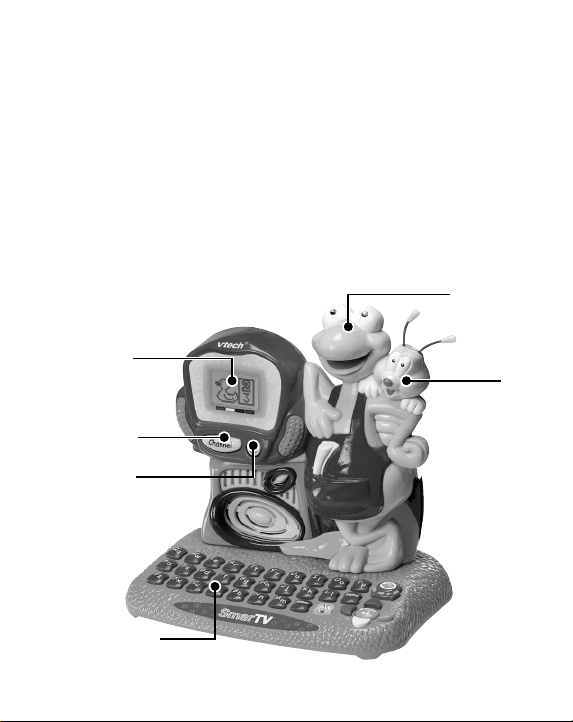
INTRODUCTION
Thank you for buying SmarTV™ ! We at VTech® are
committed to providing the best possible products to entertain
and educate your child. Should you have any questions or
concerns, please call our Consumer Services Department at
1-800-521-2010 in the U.S. or 1-800-267-7377 in Canada.
SmarTV™ has 10 interesting and educational programs for
fun learning. Our two characters, Shades the chameleon and
JB the Jitter Bug, will play along and learn the alphabet and
numbers with you.
SHADES
SCREEN
JB
CHANNEL
BUTTON
ON/OFF
BUTTON
KEYBOARD
1
Page 5
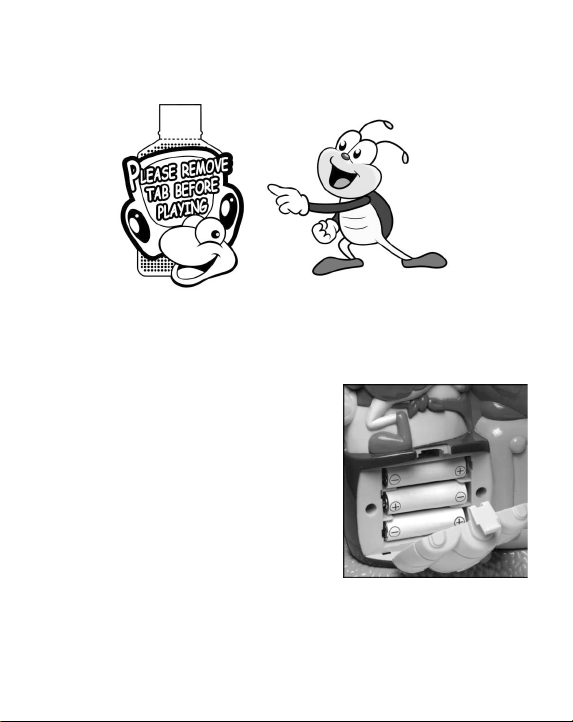
GETTING STARTED
Please remove tab from the back of SmarTV™ before playing.
BATTERY INSTALLATION
The SmarTV™ learning product
operates on 3 “AA” batteries. (UM3/LR6).
1.Make sure the unit is turned OFF.
2.Open the battery cover on the back
of the unit.
3.Insert 3 “AA” batteries (UM-3/LR6)
as illustrated.
DO NOT RECOMMEND
RECHARGEABLE BATTERIES in this unit.
4.Close the battery cover.
5. Turn the unit on to test whether those batteries are properly
installed.
2
Page 6

NOTE: Removing all pre-installed batteries and using new,
alkaline batteries is recommended for maximum performance.
STANDARD FOR BATTERY TOYS
• Do not try to recharge non-rechargeable batteries;
• Rechargeable batteries are to be removed from the toy be
fore being charged;
• Rechargeable batteries are only to be charged under adult
supervision;
• Do not mix different types of batteries; Do not mix new and
used batteries;
• Only use batteries of the recommended or equivalent type;
• Always insert batteries properly matching the plus (+) and
minus (-) signs;
• Batteries that have run out of energy must be removed from
the toy;
• Do not short circuit the supply terminals;
• Do not use more batteries than recommended;
• Remove batteries from toy if it will not be used for an extended
period of time.
ONL Y BA TTERIES OF THE SAME AND EQUIV ALENT TYPE
AS RECOMMENDED ARE TO BE USED.
NOTE: If the sound becomes weak or the unit suddenly stops
working, turn the unit OFF for 15 seconds, then turn it back ON.
If the problem persists, it may be caused by weak batteries.
Please install a new set of batteries and try again.
3
Page 7

TURNING SmarTV™ ON
Press the button to turn the unit on. Press it again to turn the unit
off.
AUTOMATIC SHUT-OFF
If no buttons are pressed for several minutes, the unit will automatically shut off to save power. After the automatic shut-off is
activated, you will need to press the
ON.
We recommend that you turn the unit OFF when not playing
with it. If the SmarTV™ is not going to be used for a long
period of time, remove the batteries.
4
button to turn the unit
Page 8

CHOOSING A CHANNEL
1.Turn the unit ON.
2.The last activity played will automatically appear for your
selection. You can select a different channel by pressing the
button or direction key and pressing the key . If
there is no input for several seconds, it will automatically
enter the last activity played.
3.While playing in an activity, press the button to
exit the activity and select a new one.
DESCRIPTION OF KEYBOARD
The SmarTV™ has a computer-style keyboard with special
function keys described below.
Press this key to see a commercial.
5
Page 9

Press this key to select or answer.
Press this key to repeat the question, word or instruction.
Press this key to get the answer to any question.
Use the direction keys to move the cursor up, down,
left, and right.
DESCRIPTION OF ACTIVITIES
NATURE CHANNEL
– Letter Identification
Here we are in the wilderness! Our host JB will guide you
through the forest to find wild letters hiding there. Can you
identify the letter? Use the
from the two multiple choices and then press the key.
You can also type in the letter on the keyboard.
keys to choose the letter
6
Page 10

LETTER GETTER
– Upper and Lower Case Letters
Let’s play Letter Getter! Shades was invited to a TV Game
Show where he has to match the upper and lower case
letters. T o help him win the game, please look carefully at the
letter on his paper. A ball with a letter will bounce in front of
him. If the ball has the corresponding upper or lowercase
letter, matching the one on the paper , highlight YES and press
the key. Five questions right win the game!
SUPERSTARS CHANNEL
– Letter Order
The Superstar Letters are coming out of their limo in alphabetical order! Watch carefully to find who will come out next! Use
the
press the key to answer. You can also type in the letter
using the keyboard.
keys to choose from the multiple choices and then
7
Page 11

NUMBER SHOPPING
– Number Identification
Let's go shopping! You will see an object for sale appear on
screen. Watch as it transforms into a familiar number. Use
the
side of the screen and press the
keys to choose the matching number on the right
key.
WEATHER COUNTER
– Counting
Shades is giving the weather report. Please help him by
counting the different weather symbols. Select the correct num-
ber out of the multiple choices by using the keys and
then press the
key.
8
Page 12

SPORTS TODAY
– Number Order
We are watching an exciting soccer match with JB as the
Goalie! You will see two soccer balls with numbers and one
with a question mark. Put the balls in number order by
finding the correct number that fills in the question mark. Use
the keys and then press the key to select the correct
answer from the two multiple choices.
COOKING CHANNEL
– Matching
Now we're really cooking! You will see the shadow of a fruit
appear on screen. Next 2 different fruits will appear one by
one. When you see the fruit that matches the shadow, press
to answer.
9
Page 13

TRAFFIC CHANNEL
– Driving Game
Listen to the traffic report and drive your car to the TV station.
Y our car is on the left side of the screen in the center . Use the
buttons to navigate your car without hitting any other cars
or trucks.
NEWS CHANNEL
– Rock, Paper, Scissors
In this news flash, JB is reporting on Rock, Paper, Scissors.
Use the keys and press to select Rock, Paper or
Scissors. After you select, JB will show which one he chose,
and you will see the winning hand.
Remember:
Rock beats Scissors,
Scissors beats Paper,
and Paper beats Rock!
10
Page 14

MUSIC CHANNEL
– Music
There are ten songs available for your request. To request a
song, use the
keys.
CARE AND MAINTENANCE
1.Keep the unit clean by wiping it with a slightly damp cloth.
2.Keep the unit out of direct sunlight and away from direct sources
of heat.
3.Remove batteries when the unit will not be in use for a long
period of time.
4.Do not drop the unit on hard surfaces or try to dismantle it.
5.Do not immerse the unit in water or get the unit wet.
IMPORTANT NOTE:
Creating and developing electronic learning aids is accompanied by a responsibility that we at VTech® take very
seriously. We make every effort to ensure the accuracy of
the information which forms the value of our products. However, errors sometimes can occur. It is important for you to
know that we stand behind our products and encourage
you to call our Consumer Services Department at 1-800521-2010 in the U.S. or 1-800-267-7377 in Canada with
any problems and/or suggestions that you might have. A
service representative will be happy to help you.
11
Page 15

FCC NOTE:
This equipment generates and uses radio frequency energy
and if not installed and used properly, that is, in strict
accordance with the manufacturer’s instructions, it may cause
interference to radio and television reception. It has been type
tested and found to comply within the limits for a Class B
computing device in accordance with the specifications in
Subpart J of Part 15 FCC Rules, which are designed to
provide reasonable protection against such interference in a
residential installation. However, there is no guarantee that
interference will not occur in a particular installation. If this
equipment does cause interference to radio or television
reception, which can be determined by turning the equipment
off and on, the user is encouraged to try to correct the
interference by one or more of the following measures:
• Reorient the receiving antenna.
• Relocate this product with respect to the receiver.
• Move this product away from the receiver.
NOTICE TO PARENTS:
We would like to point out that any safety isolating
transformer or charging unit to be used with the toy should
be regularly examined for potential hazards, such as
damage to the cable or cord, plug, enclosure or other parts,
and that, in the event of such damage, the toy must not
be used until damage has been properly removed.
12
Page 16

COPYRIGHT NOTICES:
Copyright © 2002 VTech Electronics North America L.L.C.,
PLC All Rights Reserved. VTech, the VTech logo, Shades
& JB are registered trademarks of VTech. All other trademarks
are property of their respective owners.
WARNING:
All packing materials such as tape, plastic sheets, wire ties
and tabs are not part of this toy and should be discarded
for your child’s safety.
13
