Page 1
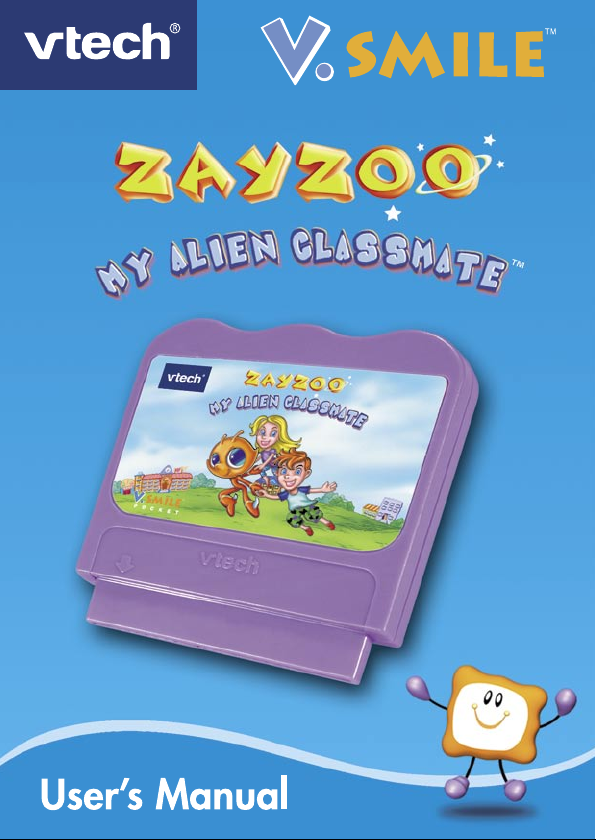
Page 2
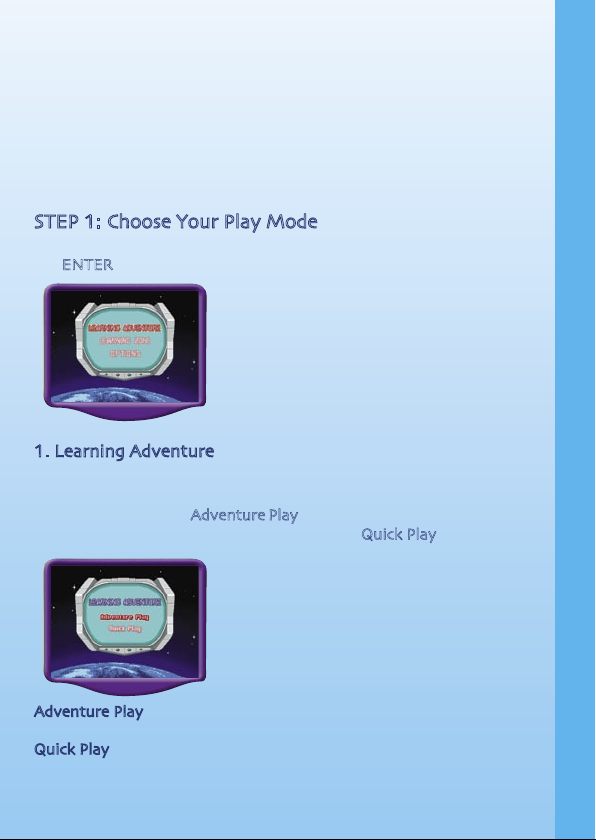
INTRODUCTION
Hi, I’m Zayzoo and I come from the Planet Z. Zayzoo took a field trip to
earth. The earth is pretty and I really love it! However, I got left behind
from my field trip and I met two new earth friends. They brought me to
their school and so now I start my school life. Want to know what exciting
things happen in school? Let’s go!
GETTING STARTED
STEP 1: Choose Your Play Mode
Move the joystick up or down to choose the play mode you want. Press
the ENTER button to confirm your selection.
1. Learning Adventure
In this play mode, you can help Zayzoo to get back to his planet by
completing four exciting learning games in school. Start playing from the
beginning by entering Adventure Play or practice your skills in each of the
adventure games individually by entering the Quick Play area.
Adventure Play Play four different adventure games one by one
according to the story.
Quick Play Play any of the four adventure games in any order.
INTRODUCTION / GETTING STARTED
1
Page 3
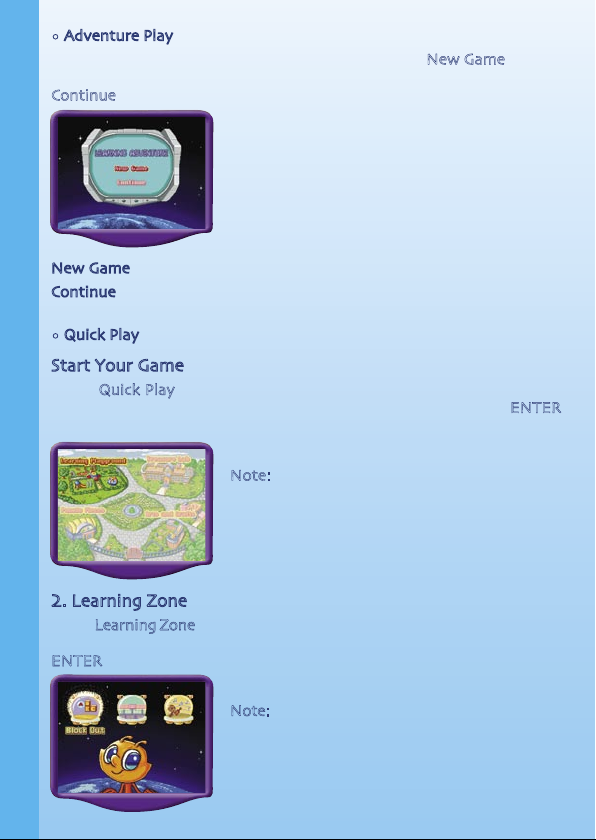
• Adventure Play
Start the Adventure from the beginning by choosing New Game or start
the Adventure from the last place you played before exiting by choosing
Continue.
New Game Start the Adventure from the beginning.
Continue Start the Adventure from the last place you played before
exiting the game.
• Quick Play
Start Your Game
In the Quick Play menu, choose any of the adventure games you’d like
to play. Move the joystick to select the game you want and press ENTER
to play.
Note: For the details of all Learning Adventure
games, please refer to the “Activities – Learning
Adventure” section.
2. Learning Zone
In the Learning Zone menu, choose any of the Learning Zone games you’d
like to play. Move the joystick to select the game you want and press
ENTER to confirm your choice.
Note: For the details of all Learning Zone games,
please refer to the “Activities – Learning Zone”
section.
2
GETTING STARTED
Page 4
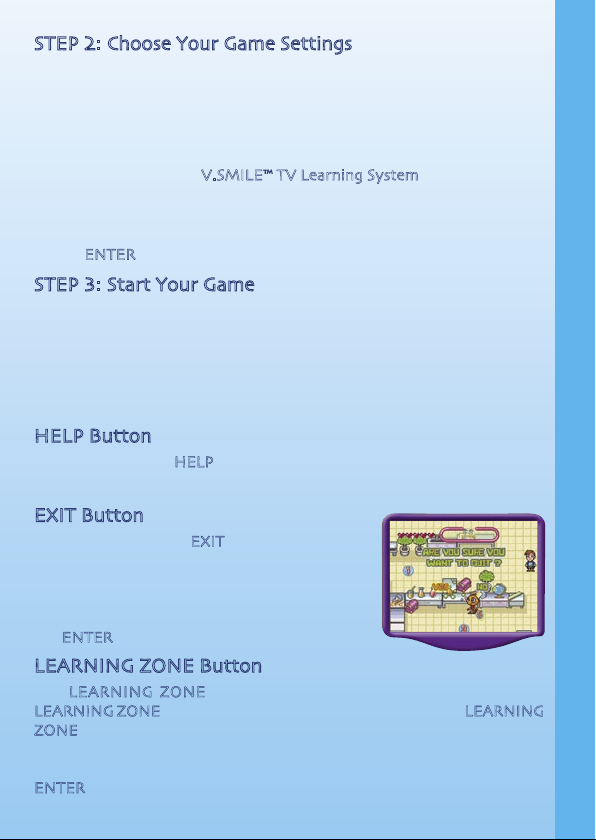
STEP 2: Choose Your Game Settings
1. The Learning Adventure and Learning Zone each have three difficulty
levels. Move your joystick left or right to choose Easy Level, Normal
Level or Difficult Level.
2. In the Quick Play and Learning Zone, you can choose between oneplayer and two-player modes. Move your joystick to choose 1P (one
player) or 2P (two players). Note: Two-player mode is only available
when played on the V.SMILE™ TV Learning System.
3. Move the joystick up and down to switch between level and player
selection.
4. When you have finished the selection of level and player mode, press
the ENTER button to confirm your settings.
STEP 3: Start Your Game
• For Learning Adventure, please go to the “Activities-Learning
Adventure” section.
• For Learning Zone, please go to the “Activities-Learning Zone” section.
FEATURES
HELP Button
When you press the HELP button during a game, you will hear the activity
instructions or a helpful hint.
EXIT Button
When you press the EXIT button, the game
will pause. A window will pop up to check that
you really want to quit. Move the joystick left
to “YES” to leave the game or right to “NO” to
cancel the exit screen and keep playing. Press
the ENTER button to choose.
LEARNING ZONE Button
The LEARNING ZONE button is a shortcut that takes you to the
LEARNING ZONE game selection screen. When you press the LEARNING
ZONE button the game will pause. A window will pop up to check that
you really want to quit. Move the joystick left to “YES” to leave the game
or right to “NO” to cancel the exit screen and keep playing. Press the
ENTER button to choose.
3
GETTING STARTED / FEATURES
Page 5

ACTIVITIES
Educational Curriculum
Learning Adventure Curriculum
Learning Playground Beginning Letters, Word Matching, Antonyms
Treasure Lab Counting, Addition, Subtraction, Multiplication,
Less than/Greater than
Puzzle Pieces Alphabetical and Numerical Order, Puzzle Solving
Arts and Crafts 2D & 3D Shapes and Logic
Learning Zone Curriculum
Block Out Spelling
Wordswap Word recognition, Sentence Structure and
Reading Comprehension
Music Time Music: Beat and Rhythm
Status Bar
In each game, the status bar stays on the screen to show you how you
are doing.
Chances
Number of chances remaining to complete the game.
Number of Questions Shows the total questions required to be answered in the
game and the number of questions already answered.
Timer
Time left. Time is up in the game when it reaches zero.
Score
The points you’ve earned during the current game.
Learning Adventure – Games
Adventure 1 – Learning Playground
Game Play
Help Zayzoo to learn a new language on his first
day at school. In the Easy Level, Zayzoo will be
given a letter and he must find the kid who is
holding the word that begins with that letter.
In the Normal Level, Zayzoo will be given a
picture and he must find the kid who is holding
the word that matches that picture. In the Hard
Level, Zayzoo must find the kid holding a word
that means the opposite (antonym) of the word
he is holding.
4
ACTIVITIES
Page 6

Curriculum: Word matching, picture matching, antonyms
Easy Level: Find the word with the beginning letter that Zayzoo is
holding
Normal Level: Find the word that matches the picture Zayzoo is
holding
Hard Level: Find the word that means the opposite (antonym) of the
word Zayzoo is holding
Basic operation
( ) Move to the left ( ) Move to the right
( ) Move down ( ) Move up
Enter button 1. Catch the kid nearest to Zayzoo.
2. Jump on the rocks floating on the river.
3. Play with different rides in the playground.
Adventure 2 - Treasure Lab
Game Play
Inside the science lab there are four treasure
chests. Zayzoo has to find a way to open them.
In the Easy level, Zayzoo must collect the
correct number of objects according to the
requirement of each chest .
In the Normal and Hard levels, each treasure
chest has a different key requirement to open it.
Zayzoo must complete the equation in order to earn a key for the chests.
Once Zayzoo has earned a key, he must select the treasure chest that uses
that key. He must open all four chests to collect the required pieces for
the communication machine.
Curriculum: Counting and equations
Easy Level: Counting
Normal Level: Addition, Subtraction
Hard Level: Large-number Addition, Subtraction and Multiplication
Basic operation
( ) Move to the left ( ) Move to the right
( ) Move down ( ) Move up
Enter button 1. Collect the numbers and math signs on the ground.
2. Open a treasure chest with the key.
5
ACTIVITIES
Page 7

Adventure 3 – Puzzle Pieces
Game Play
Zayzoo is having fun playing in the gym and
showing the kids his favorite sport back on
Planet Z. Suddenly, he accidentally hits the
scoreboard and knocks the picture into many
pieces. Now, he must quickly coll ect the
pieces from the gym floor while avoiding the
basketballs rolling on the floor.
After he collects all the pieces, Zayzoo must
then rearrange them to form the original
picture. Hurry, there isn’t much time to
complete the puzzle!
Curriculum: Numerical or letter order and picture puzzle
Easy and Normal Level: Puzzle Solutions (9 pieces)
Hard Level: Complex Puzzle Solutions (16 pieces)
Basic operation (collect pieces on ground)
( ) Move to the left ( ) Move to the right
( ) Move down ( ) Move up
Enter button Not used
Basic operation (rearrange puzzle pieces)
( ) Move the selected puzzle piece to the left.
( ) Move the selected puzzle piece to the right.
( ) Move the selected puzzle piece down.
( ) Move the selected puzzle piece up.
Enter button Select/ unselect the pieces. When the pieces are
selected, a direction graphic will show which directions
the pieces can move.
6
ACTIVITIES
Page 8

Adventure 4 – Arts and Crafts
Game Play
Zayzoo’s teacher, Miss Young, has asked the
class to collect different shapes outside in the
garden in order to build a model in class.
Zayzoo must go into the garden and find the
required objects for the model. Along the way,
there are obstacles that Zayzoo must push out
of the way. Once the 3D shapes are collected,
return Zayzoo to the classroom and put the
objects into their correct places in order to
build the model.
Curriculum: 2D or 3D shapes construction and logic thinking
Easy Level: 3-5 2D shapes per object
Normal Level: 6-9 3D shapes per object
Hard Level: 10-15 3D shapes per object
Basic operation (collect 3D shapes in the garden)
( ) Move to the left or push the obstacles to the left.
( ) Move to the right or push the obstacles to the right.
( ) Move down or push the obstacles down.
( ) Move up or push the obstacles up.
Enter button Pick up the 2D or 3D shapes on the ground.
Red button Reset the 2D or 3D shapes and obstacles to where they
were at the beginning of the game. All collected shapes
will be cleared.
Basic operation (build the model with the collected 3D shapes)
( ) Move to the left.
( ) Move to the right.
( ) Move down.
( ) Move up.
Enter button Pick up or put down the 2D or 3D shapes.
ACTIVITIES
7
Page 9

Learning Zone
Zone 1 – Block Out
Game Play
Move Zayzoo left and right to hit the bubble
against the books. Hit a book containing a
letter and the letter will fall. Catch the letter
and put it in the correct place to spell the word
that matches the picture on the chalkboard.
In higher levels, there are some letters that
are not part of the word on the chalkboard. If
Zayzoo collects a letter that is not in the word,
move him in front of the trash can and press
Enter to throw it away.
Curriculum: Spelling
Easy Level: Spelling short words
Normal Level: Spelling longer words; recognizing letters not in the word
Hard Level: Spelling very long words; recognizing letters not in the word
Basic operation
( ) Move to the left.
(
) Move to the right.
(
) Not used.
( ) Not used.
Enter button 1. Put the collected letter in a blank space.
2. Put an unused letter in the trash can.
3. Hit a new bubble into the air.
Help button Gives one letter as a hint.
Zone 2 – Wordswap
Game Play
Several messages will scroll up from the bottom
one by one. In the Easy level, Zayzoo will be
given a word and he must find that word in
each series of sentences and press Enter to
select it. Each series will contain a new word
for him to find.
ACTIVITIES
8
Page 10

In the Normal and Hard levels, Zayzoo has to
re-arrange the words to form a correct sentence.
Press Enter to select a word, then press Enter
again to select a second word. The two words
will swap places. Keep arranging the words until
Zayzoo has formed the correct sentence.
Ev er y four se ntenc es form a gro up that
describes a certain object. After Zayzoo has put
all four sentences in correct order, the object
described by that group will appear on screen.
Work fast, because the sentences will keep
forming on the bottom!
Curriculum: Word identification and sentence structure
Easy Level: Identifying specific words. 20 total messages.
Normal Level: More than two words out of place. 20 total messages.
Hard Level: More than two words out of place. 28 total messages.
Basic operation
( ) Move to the left. (
) Move to the right.
( ) Not used. ( ) Not used.
Enter button 1. Select/ Unselect the word under Zayzoo.
2. Collect the objects after completing a group of messages.
Zone 3 – Music Time
Game Play
Select a song in the list and it will be played by
the school band while Zayzoo conducts!
During the song, some colored music notes
will scroll out and the player needs to press the
correct color button corresponding to the music
note when it reaches the stage position. If you
can press the correct color button in correct
timing, a sound of the corresponding music
instrument on the stage will be heard.
ACTIVITIES
9
Page 11

Curriculum: Music beat and rhythm
Easy Level: Low scrolling speed for the music notes
Normal Level: Faster scrolling speed
Hard Level: Fastest scrolling speed
Basic operation (select song)
( ) Not used.
(
) Not used.
(
) Scroll down to select a song.
( ) Scroll up to select a song.
Enter button Select a song.
Basic operation (playing song)
( ) Not used.
( ) Not used.
( ) Not used.
( ) Not used.
Enter button Not used.
Color button Press the color buttons when the corresponding music
note reaches the target position on stage.
OTHER INFO
DISCLAIMER AND LIMITATION OF LIABILITY
VTech® Electronics North America, L.L.C. and its suppliers assume
no responsibility for any damage or loss resulting from the use of this
handbook. VTech® Electronics North America, L.L.C. and its suppliers
assume no responsibility for any loss or claims by third parties that may
arise through the use of this software. VTech® Electronics North America,
L.L.C. and its suppliers assume no responsibility for any damage or loss
caused by deletion of data as a result of malfunction, dead battery, or
repairs. Be sure to make backup copies of important data on other media
to protect against data loss.
Company: VTech® Electronics North America, L.L.C.
Address: 1155 West Dundee Rd., Suite 130, Arlington Heights, IL 60004
USA
Phone : 1-800-521-2010 in the U.S. or 1-877-352-8697 in Can ad a
ACTIVITIES / OTHER INFO
10
Page 12

2005 © VTech
Printed in China
91-02088-040
Expand your V.Smile Smartridge™ Library with
these great games for never-ending fun!
Expand your V.Smile Smartridge™ Library with
these great games for never-ending fun!
- Colors & Shapes
- Letters
- Phonics
- Numbers - Basic Vocabulary
- Counting
- Patterns & Logic
- Music
- Math Computation
- Vocabulary - Time-Telling Skills
- Spelling
- Geography
- Spelling
- Problem Solving
- Advanced Math - Art & Creativity
- Vocabulary
